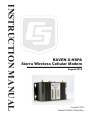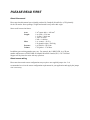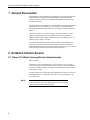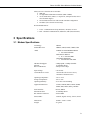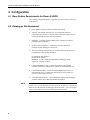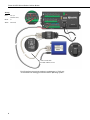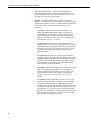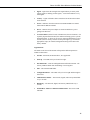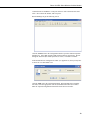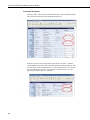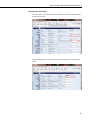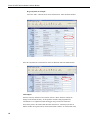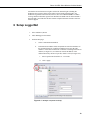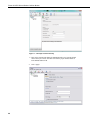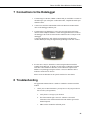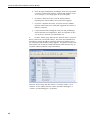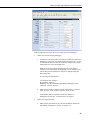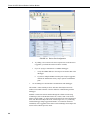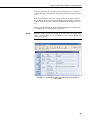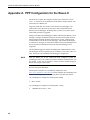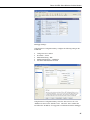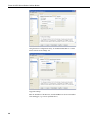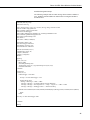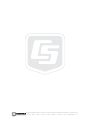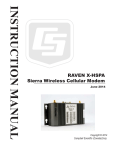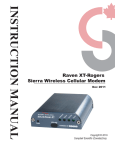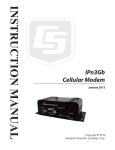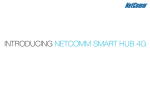Download Campbell Redwing 105 Instruction manual
Transcript
INSTRUCTION MANUAL RAVEN X-HSPA Sierra Wireless Cellular Modem $XJXVW 201 Copyright © 2014 Campbell Scientific (Canada)Corp. PLEASE READ FIRST About this manual Please note that this manual was originally produced by Campbell Scientific Inc. (CSI) primarily for the US market. Some spellings, weights and measures may reflect this origin. Some useful conversion factors: Area: Length: Mass: Pressure: Volume: 1 in2 (square inch) = 645 mm2 1 in. (inch) = 25.4 mm 1 ft (foot) = 304.8 mm 1 yard = 0.914 m 1 mile = 1.609 km 1 oz. (ounce) = 28.35 g 1 lb (pound weight) = 0.454 kg 1 psi (lb/in2) = 68.95 mb 1 US gallon = 3.785 litres In addition, part ordering numbers may vary. For example, the CABLE5CBL is a CSI part number and known as a FIN5COND at Campbell Scientific Canada (CSC). CSC Technical Support will be pleased to assist with any questions. About sensor wiring Please note that certain sensor configurations may require a user supplied jumper wire. It is recommended to review the sensor configuration requirements for your application and supply the jumper wire is necessary. Raven X-HSPA Sierra Wireless Cellular Modem 1 General Description.......................................... 2 2 Establish Cellular Service ................................ 2 2.1 3 Specifications ................................................... 3 3.1 4 Raven X Cellular Coverage/Service Requirements ............................... 2 Modem Specifications............................................................................ 3 Configuration .................................................... 4 4.1 4.2 Base Station Requirements for Raven X-HSPA .................................... 4 Datalogger Site Equipment .................................................................... 4 4.2.1 Datalogger Wiring Examples ....................................................... 5 4.3 Power Considerations .......................................................................... 10 5 Program the Modem ....................................... 10 5.1 5.2 Indicator Lights .................................................................................... 10 Using AceManager to Configure the Modem ...................................... 12 6 Setup LoggerNet ............................................. 19 7 Connections to the Datalogger ...................... 21 8 Troubleshooting.............................................. 21 Appendix A. PPP Configuration for the Raven X ....... 26 Appendix B. EmailSend Using the Gmail Outgoing SMTP Server .................................................................. 30 B.1 Setting up a Gmail Account................................................................... 30 B.2 Sending to Multiple Addresses .............................................................. 30 B.3 Sending a Text Message to a Phone ...................................................... 30 Table of Figures Figure 6—1 Example of Dynamic IP Setup............................................................................................................ 19 Figure 6—2 Example of Static IP Setup................................................................................................................... 20 1 Raven X-HSPA Sierra Wireless Cellular Modem 1 General Description This manual provides information for interfacing the Sierra Wireless Raven X cellular modem to Campbell Scientific dataloggers. Please note that this manual we will focus on the use of the RAVEN X-HSPA on the Bell, Telus and Rogers networks. The Sierra Wireless AirLink Raven X Cellular Modem is a high-speed interface optimized for use on 3G architecture. The modem is accessed through the Internet using TCP/IP communications protocol using a Dynamic or Static IP address. The Raven X offers two-way data exchange with a base station PC via the High-Speed Uplink Packet Access (HSUPA) network, with fallback to HSDPA, UMTS, EDGE, GPRS, or GSM. The Raven X modem is for use on the Bell, Telus, or Rogers networks. The AirLink Embedded Operating System (ALEOS) is the embedded core technology of the Sierra Wireless AirLink products simplifies installation, operation and maintenance of any solution, and provides an always-on, alwaysaware intelligent connection for mission-critical applications. 2 Establish Cellular Service 2.1 Raven X Cellular Coverage/Service Requirements What you need: Determine coverage at the datalogger site for your chosen service provider. Coverage maps are available on each provider’s website. It is also possible to search for “Canadian cellular tower maps” for information on tower locations and possible coverage. A public Dynamic IP or Static IP account established with Service Provider on their HSPA network. The IP and account types will vary depending on the Service Provider. NOTE 2 It is recommended to discuss the account types available and their requirements with your intended Service Provider before purchasing the RAVEN X-HSPA modem. Raven X-HSPA Sierra Wireless Cellular Modem What you receive from the Service Provider: x SIM card x 10-digit Mobile Identification Number (MIN or MDN) x Access Point Name (APN) (i.e. corp.bell.ca, staticipwest.telus.com or VPN.COM for Rogers) x Network Password for use with User ID in modem configuration x IP address (for a Static IP account only) Recommended Dealers: 1. Telus – Communications Group, Red Deer, AB (403) 347-0777 2. Bell – ThinkTel Communications, Edmonton, AB 1(800) 928-4465) 3 Specifications 3.1 Modem Specifications Technology: With Fallback To: HSUPA HSDPA, UMTS, EDGE, GPRS, GSM Band: TriBand for UMTS/HSDPA/HSUPA x 850/1900/2100 MHz Dual Band for HSUPA x N.A.: 850/1900 MHz Quad Band GSM/GPRS x 850/900/1800/1900 MHz HSUPA Throughput: Ethernet: RS-232 Data Rates: 2 Mbps uplink, 7.2Mbps downlink 10/100 Mbps RJ-45 300 bps to 230.4 kbps Input Voltage: Current Drain at 12 Vdc: 9 to 28 VDC 160 mA idle (idle for 10 to 20 sec), 180/200 mA transmit/receive Operating Temperature: Storage Termperature: Operating Humidity: -30° to +70°C -40° to +85C 5% to 95% non-condensing Application Interfaces: TCP/IP, UDP/IP, DHCP, HTTP, SNMP, SMTP, SMS, MSCI, Binary, Modbus Serial Interface: Ethernet Interface: RF Antenna Connectors: RS-232, DB9-F 10/100 Mbps RJ-45 50 Ohm SMA Status LED’s: Network, Signal, Activity, Service, Power Dimensions: Weight: 143mm x 37mm x 75mm 317 grams 3 Raven X-HSPA Sierra Wireless Cellular Modem 4 Configuration 4.1 Base Station Requirements for Raven X-HSPA A PC running Campbell Scientifics’ LoggerNet or PC400 software, with access to the Internet. 4.2 Datalogger Site Equipment x Raven modem with power cable (included with modem). x Antenna - The antenna chosen for use in your application must be connected to the “Antenna” connector of the RAVEN X modem. Do not connect the antenna to the Rx Diversity connector. x Datalogger – CR1000, CR3000, CR800 series, CR200 series, CR510, CR10(X), CR23X, CR5000. x SC105 or SC932A Interface – connects the modem to the CR510, CR10(X) or other dataloggers’ CS I/O port. x The SC105 must be configured for use with the modem using the Device Configuration Utility. Settings should be: CS I/O Mode: SDC Address 7 RS-232 Mode: Modem Baud Rate: 115.2K or 9600 baud depending on datalogger model 8 data bits, 1 stop bit, no parity NOTE 4 x L18663 Null Modem Cable – connects the modem to the CR1000, CR3000, CR800 series, CR200 series, CR23X, or CR5000 RS-232 port. x L13658 Ethernet Cable – connect the modem Ethernet port to a PC or other Ethernet device. The Raven X Ethernet port is auto-sensing so a cross-over cable can also be used. x C2675 RAVEN Mount Kit – Used to mount the modem in the datalogger enclosure with the use of DIN rail and DIN rail adaptors. If you have a black SC12 cable that is not Rev 1 or newer (as indicated on cable), it is a CS I/O cable only and will not work for RS-232. Connect the black SC12 cable between the datalogger and the SC932A. Use a 9-pin serial cable or a blue ribbon cable between the phone and the SC932A. Raven X-HSPA Sierra Wireless Cellular Modem 4.2.1 Datalogger Wiring Examples Wiring: Red 12V (or switched 12V) Black G White Not Used PN L18663 L18663 null modem cable connects the modem to the CR1000, CR3000, CR800 & CR200 series, CR23X or CR5000 RS-232 port 5 Raven X-HSPA Sierra Wireless Cellular Modem Wiring: Red 12V (or switched 12V) Black G White Not Used L10873 serial cable provided with the SC105 SC105 interface connects the modem to a datalogger’s CS I/O port; recommended for dataloggers with the Pakbus Operating System. 6 Raven X-HSPA Sierra Wireless Cellular Modem Wiring: Red 12V (or switched 12V) Black G White Not Used L10873 serial cable provided with the SC932A SC932A interface connects the modem to the CS I/O port; recommended for dataloggers with the Mixed-Array Operating System. 7 Raven X-HSPA Sierra Wireless Cellular Modem 8 x C2675 Raven Mounting Kit – includes mounting hardware for securing the modem to below referenced environmental enclosure. Raven X should be mounted in a position that allows easy access for the cables so they are not bent, constricted x Antenna – the following antennas are available from Campbell Scientific. The antenna must be connected to the “Antenna” connector of the RAVEN X modem. Contact a Campbell Scientific Applications Technician for help in determining the best antenna for your application. o The C2446 is a dual-band, omnidirectional antenna for our CDMA and GPRS digital-cellular modems. This antenna is recommended for locations where cellular coverage is strong. The C2446 includes a mount/u-bolt assembly that allows the antenna to be mounted to a mast, crossarm, or user-supplied pole (outer diameter of up to 1.5" (3.8 cm)). o The C2445 9dBd Yagi Antenna is a higher gain antenna that should be "aimed" at the service provider's antenna. The C2445 is a 800 MHz antenna and bracket/u-bolt assembly for attaching the antenna to a mast or post. The antenna comes with 10’ of cable. This antenna is recommended for fringe areas that require a higher gain antenna. o The C2444 9dBd Yagi Antenna is a higher gain antenna that should be "aimed" at the service provider's antenna. The C2444 is a 800 MHz antenna and bracket/u-bolt assembly for attaching the antenna to a mast or post. The antenna comes with 30’ of cable and surge protection. This antenna is recommended for fringe areas that require a higher gain antenna. o The L18285 1 dBd omnidirectional antenna. This antenna is dual band, covering both the 800 MHz and 1.9 GHz bands, and is strongly recommended where cellular coverage is strong. The L18285 includes a mount/u-bolt assembly for attaching the antenna to a mast, post, or crossarm up to 1.5" (3.8 cm) in diameter. o The L21831 Half-Wave Dipole Whip Antenna is a lower gain antenna used in transmitting short distances. It is an 800 MHz cellular antenna that terminates in a SMA Male connector for attachment to the modem. This antenna is intended for use inside the enclosure. Please note that the backplate of the enclosure is a grounded plane. If it is interposed between the antenna and the cell tower, it may attenuate the strength of the transmission signal. Simply turning the enclosure 90 to 180 degrees on its mounting mast may solve weak transmission issues. Raven X-HSPA Sierra Wireless Cellular Modem L18285 1 dBd Omni Directional Antenna C2445 9dBd Directional Yagi Antenna L21831 Half-Wave Dipole Whip Antenna FIGURE 4.2-2. Antennas for Use with the Raven Modems x Power Supply (see power considerations). x Environmental Enclosure— ENC 10/12, ENC 12/14, or ENC 16/18. 9 Raven X-HSPA Sierra Wireless Cellular Modem 4.3 Power Considerations A power cable included with the modem connects to the datalogger's 12 V or switched 12 V terminal. Connection to the switched 12 V terminal allows the datalogger to switch power to the modem during scheduled transmission intervals if desired. Connect the red lead wire to 12 V, and the black lead to G (ground). The white wire lead has no function and can be ignored. 5 Program the Modem The Sierra Wireless AceManager software is used to program the modem: It is recommended that the modem be provisioned and tested in the office (assuming cellular coverage) rather than in the field. The recommended way to configure a Raven X modem is to connect the modem directly to your computer using the Serial port. The AceManager utility is available from Sierra Wireless’s website (www.sierrawireless.com/support). AceManager is used to configure settings in the modem and load Campbell Scientific's Raven X-HSPA template file. Campbell Scientific’s “Raven X-HSPA Bell Template 115200”, “Raven X-HSPA Telus Template 115200” or “Raven XHSPA Rogers Template 115200” files are for dataloggers that support 115200 baud (e.g. CR1000). The template files configure the modem to be compatible with CSI dataloggers and the respective networks. Template files are available from Campbell Scientific’s Website: www.campbellsci.ca/download. 5.1 Indicator Lights When your Raven X is connected to power and an antenna, there is a specific pattern to the lights to indicate its operation mode. x Network – Indicates a successful connection to the cellular network with an IP address given and a channel acquired. 10 Raven X-HSPA Sierra Wireless Cellular Modem x Signal – Light shows the strength of the signal and may be nearly solid (strong signal) or flashing (weaker signal). A slow flash indicates a very weak signal. x Activity – Lights will flash as data is transferred to and from the modem on the network. x Service - Indicates when the connection is HSUPA/HSDPA or UMTS. Unlit indicates EDGE or GPRS. x Power – Indicates the power adapter is connected and there is power getting to the Raven X. x The Reset button (on the left side of the Raven X) has two functions. If it is quickly depressed and released, the modem will simply power cycle the internal hardware. If, however, the reset is depressed and held for several seconds (count 10 slowly, and wait for the power light to go off after the light pattern stops), the ALEOS configuration settings will return to the factory defaults. Light Patterns The LEDs on the front of the modem will respond in different patterns to indicate modem states. x Normal – Each LED, mentioned above, lit as applicable. x Start up – The LEDs will cycle from left to right. x PassThru mode – Network and Signal LEDs will blink in tandem. The Activity LED will blink when transmitting or receiving data. x SOS – The Network LED blinks. x Configuration Reset – The LEDs will cycle left to right and then right to left 4 times. x Authentication Failure – The Network, Signal, and Activity LEDs blink every 2 seconds. x Data Retry – The Network, Signal, and Activity LEDs blink every 3 seconds. x Invalid MAC Address or Ethernet Initiation Fail - The Service LED will blink. 11 Raven X-HSPA Sierra Wireless Cellular Modem 5.2 Using AceManager to Configure the Modem In order to provision the RAVEN X-HSPA modem on the required network and to have it function with the datalogger the modem must be configured using the AceManager utility. The AceManager utility is available from Sierra Wireless (http://www.sierrawireless.com/Support/Downloads.aspx). As part of the configuration process you must enter the account specific information supplied by your Service Provider. This includes the following: Bell: Static IP 1. Phone Number - The modems 10-digit phone number 2. The regional Network APN (i.e. corp.bell.ca) 3. Network User ID (i.e. 10-digit phone number @corp.bell.ca) 4. Network Password (account/modem specific) Dynamic IP 1. 2. 3. 4. Phone Number - The modems 10-digit phone number Network User ID (i.e. 10-digit phone number @public.bell.ca) Modem Name – A unique name for the modem (i.e. the modems 10digit phone number) Network APN – public.bell.ca Telus: Static IP 1. Phone Number - The modems 10-digit phone number 2. The Public Static IP 3. The regional Network APN (i.e. staticipwest.telus.com) 4. Network User ID (i.e. 10-digit phone number @staticipwest.telus.com) 5. Network Password (account/modem specific) 6. The Define PDP context Dynamic IP 1. Phone Number - The modems 10-digit phone number 2. Network User ID (i.e. 10-digit phone number @connect.telus.com) 3. Modem Name – A unique name for the modem (i.e. the modems 10digit phone number) 4. The Define PDP context 5. Network APN – connect.telus.com Rogers: Dynamic IP 1. Phone Number - The modems 10-digit phone number 2. Modem Name – A unique name for the modem (i.e. The modems 10digit phone number) Template files for Static and Dynamic IP configurations are available from Campbell Scientific’s Website at: www.campbellsci.com/downloads. 12 Raven X-HSPA Sierra Wireless Cellular Modem Connect the Raven X-HSPA to a com port on the PC with a direct RS-232 serial cable. Also connect the antenna, and 12V power. Run AceManager to get the following screen: Click the Connect icon in the Configuration Panel to open the connection options dialogue box. Select PPP, and the COM port the modem is connected to. Do not change the Password (the default password is 12345). Click OK to continue. If the modem has been configured for “PPP” (see Appendix A), then you may have to check the “Use SOS Mode” box. Click the Load icon in the Configuration Panel. When prompted for a template file name, select the appropriate .xml file (downloaded from the CSC website). Enter the required configuration information for the Service Provider. 13 Raven X-HSPA Sierra Wireless Cellular Modem Bell Static IP Example: Select the “Misc.” tab from the list on the left hand side. Enter the Phone Number, Network User ID, and Network Password. Select the “Cellular” tab from the list on the left hand side. Enter the modem APN. The APN is provided by your network provider when setting up your account. 14 Raven X-HSPA Sierra Wireless Cellular Modem Bell Dynamic IP Example: Select the “Misc.” tab from the list on the left hand side. Enter the Phone Number, and Network User ID. Select the “Dynamic IP” tab from the list on the left hand side. Enter the Modem Name. 15 Raven X-HSPA Sierra Wireless Cellular Modem Telus Static IP Example: Select the “Misc.” tab from the list on the left hand side. Enter the Phone Number, Force Static IP, Network User ID, and Network Password. Select the “CELLULAR” tab and enter the APN under “Set APN”. Under the “Define PDP context” enter a New Value that includes the APN provided by Telus for your region. In the example below it is “1,IP, staticipwest.telus.com”, but this may vary and should read “1,IP, APN Provided”. Ensure that the “Set Carrier [operator] Selection” reads as “1,2,302880”. 16 Raven X-HSPA Sierra Wireless Cellular Modem Telus Dynamic IP Example: Select the “Misc.” tab from the list on the left hand side. Enter the Phone Number, and Network User ID. Select the “Dynamic IP” tab from the list on the left hand side. Enter the Modem Name. 17 Raven X-HSPA Sierra Wireless Cellular Modem Rogers Dynamic IP Example: Select the “Misc.” tab from the list on the left hand side. Enter the Phone Number. Select the “Dynamic IP” tab from the list on the left hand side. Enter the Modem Name. All Examples: Once the necessary fields have been entered, click the “Write” button to commit the changes to the modems memory. At this point the modem is fully programmed to communicate to a Campbell Scientific datalogger using a wireless IP connection. Turn off the power to the modem and disconnect from the PC. Turn the power back on and the modem will register itself on the network within 2 minutes. To confirm this, make 18 Raven X-HSPA Sierra Wireless Cellular Modem sure that the Network and Service light is solid. If the Network light is flashing the modem has not registered. If the Service light is not lit but the Network light is, the modem has registered on the network, however, there is no HSUPA/HSDPA or UMTS coverage and the modem has registered on the EDGE or GPRS network. If the Modem’s Network light is not solid after this time contact Campbell Scientific Canada at 780-4542505 for support. 6 Setup LoggerNet 1. Select Add Root | IP Port 2. Add a Datalogger to the IP Port 3. On the IP Port page: a. Select Communications Enabled. b. In the Internet IP Address field, for Dynamic IP enter the IP address of the modem followed by .eairlink.com and the Device port ID. This number is: 6785 and is found in the “Common” tab settings of the Raven modem (see Figure 6-1). For Static IP, enter the IP address of the modem followed by the Device port ID, which is 6785 (see Figure 6-2). c. Extra response time should be 10 - 12 seconds. d. Click “Apply”. Figure 6—1 Example of Dynamic IP Setup 19 Raven X-HSPA Sierra Wireless Cellular Modem Figure 6—2 Example of Static IP Setup 4. Click on the CR1000 and change the Maximum Packet size from the default 1000 to 400 bytes. Please also make sure that the proper Pakbus address is in the Pakbus address field. 5. 20 Click “Apply”. Raven X-HSPA Sierra Wireless Cellular Modem 7 Connections to the Datalogger 1. If connecting to a CR1000, CR800 or CR23X and you would like to connect to the RS232 port you will require a null modem cable, Campbell Scientific part number L18663. 2. Connect one end of the Null Modem Cable to the Raven X modem and the other to the datalogger’s RS232 port. 3. If connecting to any datalogger’s CS I/O port you will require an SC932A interface from Campbell Scientific. Connect the supplied black SC12 cable to the datalogger side of the SC932A interface and then to the CS I/O port of the datalogger. Connect the DCE Device side of the SC932A interface to the Raven X modems RS232 port using the supplied straight through serial cable L10873. 4. In some cases it may be desirable to connect using the Ethernet interface available on the Raven X. To do this you will require a CR1000 or CR3000 with either a NL120 Ethernet Interface, NL115 Ethernet/Compact Flash Module or any datalogger using the NL200. A crossover Ethernet cable is needed to connect the two devices. Please review the literature for the specific interface for more details. 8 Troubleshooting If LoggerNet/PC400W software is unable to establish a connection with the modem: 1. Check your account information (you may have to call your provider for this or look at your agreement). a. Verify there is coverage at your location. b. Check the Network light. Network – indicates a successful connection to the cellular network with an IP Address given and a channel acquired. c. Make sure the modem has sufficient power. 21 Raven X-HSPA Sierra Wireless Cellular Modem d. Check the signal strength using AceManager (make sure your antenna is properly connected and oriented). Signal strength should be in the 51 to -90 range (-51 is a strong signal, -90 is a weak signal). e. If you have a Static IP account, verify the Static IP Address. Preceding zeros in the IP address are not entered in LoggerNet. f. If you have a Dynamic IP account, you will need to have a DDNS (dynamic domain name server) name that LoggerNet can reference to make the connection. g. Connect with the modem through the serial port using AceManager. If the modem has been configured for “PPP” (see Appendix A), then you may have to check the “Use SOS Mode” box. h. From the “Status” group, make sure the “Network State” is “Network Ready”, and note the “Network IP” address. This is the current IP address for the modem (a dynamic IP address will change each time the modem is reset). Try connecting to this IP address using LoggerNet. If LoggerNet connects with the IP address, but not with the modem name.domain name, then there may be a problem with the Dynamic IP setup in the modem. Select the “Serial” Group, and make sure the “AT Verbose Mode” is set to “Numeric” for use with the CR10(X), CR510, and CR23X dataloggers, or “Verbose” for other dataloggers (e.g. CR1000). 22 Raven X-HSPA Sierra Wireless Cellular Modem If the modem answers but you do not get a connection to the datalogger: 1. Check your connection to the datalogger. a. An SC932A or SC105 interface is required to connect the modem to a datalogger’s CSI/O port. The default settings for SC105 (OS > 4) can be used with the Raven X when the modem is configured for 115200 baud (baud rate is set by the template file). Baud rate of the SC105 must match the baud rate in the modem (which has to be supported by the datalogger). SC105 settings for use with the Raven X are listed below, which are configured using the DevConfig utility. SC105 settings for the Raven X: CS I/O Mode: SDC Address 7 RS-232 Mode: Modem Baud Rate: 115.2K or 9600 baud depending on datalogger model 8 data bits, 1 stop bit, no parity b. Make sure the modem is connected to the “DCE Device” connector on the SC932A, or the “Modem” connector on the SC105. A null modem cable is required to connect the modem to a datalogger’s RS-232 port. No other interface is required. 2. Check your LoggerNet setup. a. Make sure the port number at the end of the IP address matches the port number of the Raven (e.g. 6785, see Figure 8-1). 23 Raven X-HSPA Sierra Wireless Cellular Modem FIGURE 8-1. Device Port Configuration 3. b. Try adding a few seconds to the extra response time on the IP Port in LoggerNet (you should not need more than 5 seconds). c. If you are trying to communicate to a PakBus datalogger: i. Verify the PakBus address in the setup screen matches that of the datalogger. ii. If you have multiple PakBus networks/ports setup in LoggerNet, uncheck the ‘PakBus Port Always Open’ options on all PakBus ports. Use AceManager to check modem communications with datalogger. The modem’s “Host Serial Bytes Sent” and “Host Serial Bytes Received” windows can indicate whether or not the modem is communicating with the datalogger. Establish a connection with the modem through the cellular network using AceManager (click on the Modem menu item, Connect, UDP. Enter the IP address, and click OK). Go to the Status group and note the “Host Serial Bytes Sent” and “Host Serial Bytes Received” values (Figure 8-2). Try connecting with the datalogger using LoggerNet/PC400W. If a connection cannot be established, close LoggerNet and reconnect with AceManager and compare the current values with the previous values. 24 Raven X-HSPA Sierra Wireless Cellular Modem If the values are the same, the modem is not attempting to make a connection with the datalogger. Check that the .xml template file has been loaded (Section 5.3). If the “Host Serial Bytes Sent” increased, the modem attempted to connect to the datalogger, but the response from the datalogger did not make it back to the modem. Check the interface between the modem and the datalogger (Section 4.2). If both values incremented, the modem and the datalogger are communicating. Try adding some extra response time in LoggerNet. NOTE Baud rate changes require the modem to be reset before the change takes effect. Click the Reset icon in AceManager to the reset the modem and implement the change. FIGURE 8-2. AceManager status page showing communications with modem. 25 Raven X-HSPA Sierra Wireless Cellular Modem Appendix A. PPP Configuration for the Raven X The Raven X’s template file configures the Raven X to function as a serial server. As a serial server, the modem has an IP address, and port number 3001 for the Raven X’s RS232 port. LoggerNet sends data via TCP/IP over the internet to the datalogger. The modem removes the data from the TCP packet and sends the data out the RS232 port to the datalogger. Returning data is put into a TCP packet by the modem and sent back to LoggerNet. Settings in the Raven X and datalogger (CR800, CR1000, and CR3000), can be changed to configure the RS232 serial ports for Point-to-Point (PPP) protocol. When configured as PPP, the Raven X functions as a router, routing TCP/IP communications to the IP stack of the datalogger. PPP enables the datalogger to send/receive messages via email, HTTP, FTP to and from the datalogger, and allows concurrent communications between networked dataloggers and LoggerNet. The default datalogger port number for PakBus/TCP communications is 6785. The datalogger will also respond to port 80 for HTTP, 23 for Telnet, and 21 for FTP. These ports can be disabled in the dataloggers configuration. NOTE After the RS232 port on the modem has been configured as PPP, use AceManager with a TCP or UDP connection to establish communications with the modem. It may also be possible to connect with the modem through its RS232 port using the “SOS” mode. Raven X Settings for PPP Mode: Download the current Raven X AceManager template file from http://www.campbellsci.ca/downloads Load the template into AceManager and make the following changes 2 before writing them to the Raven X modem. Use AceManager to configure the following UDP setting: x MD = 02-PPP Use AceManager to configure the following Misc. setting: x 26 *DPORT (Device Port) = 3001 Raven X-HSPA Sierra Wireless Cellular Modem Datalogger Settings: Using the Device Configuation Utility, configure the following setting on the TCP/IP tab: x x x x x Config Port Used = RS232 IP Address = 0.0.0.0 Modem Dial String = PPP Modem Dial Response = CONNECT User Name and Password are blank Using the Device Configuation Utility, select the “Net Services” tab. The “Pakbus/TCP Service Port” default is 6785. This is the “Port” number that will follow the “IP address” for Loggernet to communicate with the datalogger. 27 Raven X-HSPA Sierra Wireless Cellular Modem Using the Device Configuration Utility, fix the RS232 Baud Rate to “115200 Fixed” from the “Port Settings” tab. Loggernet Settings: Enter the IP address of the Raven X, and the PakBus/TCP Service Port number of the datalogger (e.g. 6785 as explained above). 28 Raven X-HSPA Sierra Wireless Cellular Modem 29 Raven X-HSPA Sierra Wireless Cellular Modem Appendix B. EmailSend Using the Gmail Outgoing SMTP Server The datalogger has a mail client in it similar to a mail client on a computer. For the datalogger to send an email, it needs an SMTP server to send through like any other mail client. The Telus Wireless SMTP server can be used for sending outgoing email from the datalogger. Contact your service provider for more information. NOTE In order for the datalogger to send email, a PPP connection between the datalogger and modem is required. Please refer to Appendix A for details on this configuration. B.1 Setting up a Gmail Account First you need to create a Gmail account if you do not already have one. To create an account, go to www.gmail.com. Gmail accounts are free of charge. The credentials to access the mail server will be the user name and password used when creating the Gmail account. In the following example program you will see: x x x ServerAddr set to smtp.gmail.com UserName set to (the gmail account user name) Password (the one you established at Gmail) B.2 Sending to Multiple Addresses Sending to multiple email address can be done by using a comma to separate the email addresses ([email protected] , [email protected]). B.3 Sending a Text Message to a Phone The datalogger can only send email messages. To send a text message to a phone the email needs to be converted to a text message via an email to text message gateway. Most cellular providers have an email to text message service for their phone subscribers. Telus's max text message size is 132 characters, any email messages greater than 132 characters will be sent as a second message. Contact your service provider for information about their email to text message gateway server address. 30 Raven X-HSPA Sierra Wireless Cellular Modem EmailSend Program Example The following example sends an email message when an alarm condition is True. Both the CR1000 and Raven modem must be configured as PPP as described above. 'Main program variables Public Batt, RefTemp, Temp Public Socket AS Long 'declare Email parameter strings (as constants), Message String & Result Variable Const ServerAddr="smtp.gmail.com" Const UserName="gmail account name" Const Password="datalogger" Const ToAddr="[email protected], [email protected]" Const FromAddr="[email protected]" Const Subject="Email Message Test" Const Attach="" Const CRLF = CHR(13)+CHR(10) Public Result as String * 100 Public AlarmTrigger As Boolean Public Message As String * 250 Public EmailSuccess As Boolean DataTable (TenSecData,True,-1) DataInterval (0,10,Sec,10) Sample (1,Batt,FP2) Sample (1,Temp,FP2) EndTable BeginProg Scan (1,Sec,3,0) Battery (Batt) PanelTemp (RefTemp,250) TCDiff (Temp,1,mV2_5C,1,TypeT,RefTemp,True ,0,250,1.0,0) CallTable TenSecData NextScan SlowSequence Scan(1,sec,1,0) If AlarmTrigger = False Then If Temp > 27 Then AlarmTrigger = True If AlarmTrigger Then Message = "Warning!" + CRLF + CRLF Message = Message + "An alarm condition has been identified. " Message = Message + "The temperature is " + Temp + " degrees C." + CRLF + CRLF Message = Message + "Datalogger time is " + Status.Timestamp EmailSuccess=EmailSend (ServerAddr,ToAddr,FromAddr,Subject,Message,Attach,UserName,Password,Result) EndIf EndIf If Temp < 27 Then AlarmTrigger=False NextScan EndProg 31 Campbell Scientific (Canada) Corp. | 14532 131 Avenue NW | Edmonton AB T5L 4X4 | 780.454.2505 | www.campbellsci.ca AUSTRALIA | BRAZIL | CANADA | COSTA RICA | FRANCE | GERMANY | SOUTH AFRICA | SPAIN | UNITED KINGDOM | USA