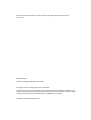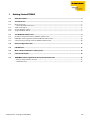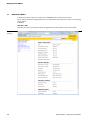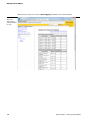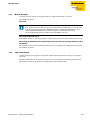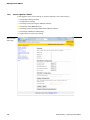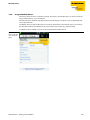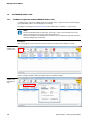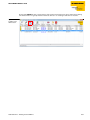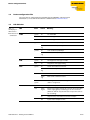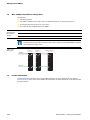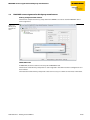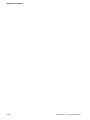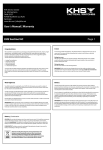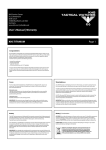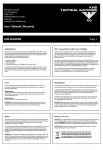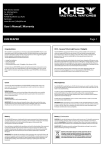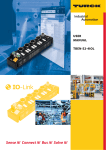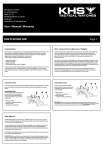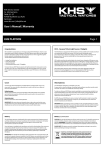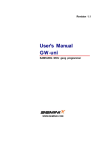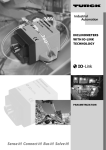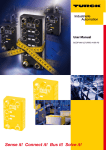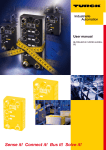Download Getting Started TBEN-S
Transcript
GETTING STARTED FIRST STEPS FOR COMMISSIONING TBEN-S-STATIONS Sense it! Connect it! Bus it! Solve it! All brand and product names are trademarks or registered trade marks of the owner concerned. Edition 02/2015 © Hans Turck GmbH, Muelheim an der Ruhr All rights reserved, including those of the translation. No part of this manual may be reproduced in any form (printed, photocopy, microfilm or any other process) or processed, duplicated or distributed by means of electronic systems without written permission of Hans Turck GmbH & Co. KG, Muelheim an der Ruhr. Subject to alterations without notice 1 Getting Started TBEN-S 1.1 Default IP address ............................................................................................................................. 2 1.2 The web server .................................................................................................................................. 3 1.2.1 1.2.2 1.2.3 1.2.4 Web server login...................................................................................................................................................................................5 – Safe usage of the web server .......................................................................................................................................................5 Web server logout...............................................................................................................................................................................5 Access rights for "admin"...................................................................................................................................................................6 Usage of mobile devices....................................................................................................................................................................7 1.3 The TURCK IP Address Tool ............................................................................................................... 8 1.3.1 1.3.2 1.3.3 IP address assignment with the TURCK IP Address Tool........................................................................................................8 PROFINET name assignment with the TURCK IP Address Tool......................................................................................... 10 "Reset to factory settings" with the TURCK IP Address Tool.............................................................................................. 10 1.4 Device configuration files ............................................................................................................... 11 1.5 LED behavior................................................................................................................................... 11 1.6 Max. number of modules in a daisy chain ....................................................................................... 12 1.7 Further information ........................................................................................................................ 12 1.8 PROFINET name assignment for third party manufacturers .......................................................... 13 – Primary Setup Tool from Siemens........................................................................................................................................... 13 – STEP7/TIA Portal ............................................................................................................................................................................ 13 D301349 0215 – Getting Started TBEN-S 1-1 Getting Started TBEN-S 1.1 Default IP address In the delivery status, neither an address nor a PROFINET name is stored in the devices. But, in order to be able to configure the device via web interface, the web server can be accessed using the IP address IP Address 192.168.1.254. Therefore, the device and the PC used for configuration have to be nodes in the same network. Figure 1-1: Start page 1-2 D301349 0215 – Getting Started TBEN-S The web server 1.2 The web server Without a user login, the web server can only be accessed read only. The web server shows for example version information and devices status information. This includes: Firmware version information for the different stacks, Ethernet port properties and statistics, Diagnostic information in plain text, A history for diagnostic events and status information with time stamp, Figure 1-2: Web server diagnostics D301349 0215 – Getting Started TBEN-S 1-3 Getting Started TBEN-S Additionally, the web server shows a data mapping for Modbus TCP and EtherNet/IP™. Figure 1-3: Web server data mapping (example for Modbus TCP) 1-4 D301349 0215 – Getting Started TBEN-S The web server 1.2.1 Web server login In order to execute changes in the web interface, an administrator login is necessary. The default password is: password NOTE If, for safety reasons, the web server has to be deactivated completely, this can be done via the protocol specific mechanisms (PROFINET: GSDML-configuration/EtherNet/IP™: Class Instance Attribute/Modbus TCP: parameter register) or via the web server itself. For more information, please read the manual for TBEN-S, D301347. Safe usage of the web server In the TBEN-S-modules, a default-password is assigned to the web server, for the administrator access. We strongly recommend to use an individual password, in order to avoid possible misuse by a third party! This should be done in the context of the network security concept for the complete facility in which the modules are placed. 1.2.2 Web server logout In order to disconnect a logged in user/PC with administrator rights from the web server, a logout is necessary. If only the web browser is closed, the last active access is reactivated when opening the web server again from the same PC, which means, possibly with all administrator rights. D301349 0215 – Getting Started TBEN-S 1-5 Getting Started TBEN-S 1.2.3 Access rights for "admin" In the logged in state, several settings can be done intuitively via the web interface. Changing the admin password Changing the IP settings Activating and deactivating the different protocols Assignment of the PROFINET name Activating and deactivating of different EtherNet/IP™ options Activating the Modbus TCP Watchdog Reset of the device to factory settings Figure 1-4: Web server with admin rights 1-6 D301349 0215 – Getting Started TBEN-S The web server 1.2.4 Usage of mobile devices The internal web server has a responsive design. This means, the web functions can also be executed using a mobile device,, e.g. a smartphone. The web content is automatically adapted to the smaller display in order to assure an optimized web server representation. The TBEN-S device and the mobile device have to be nodes of the same network. Please assure therefore that the IP addresses of both devices are part of the same subnet (e.g. 255.255.255.0). In addition to that, a WLAN access has to be available for the mobile device. Figure 1-5: Access to the web server via smartphone D301349 0215 – Getting Started TBEN-S 1-7 Getting Started TBEN-S 1.3 1.3.1 The TURCK IP Address Tool IP address assignment with the TURCK IP Address Tool In addition to the web server, TURCK offers the IP-Address Tool, a simple and small tool for finding a connected TBEN-S-device and configuring its IP-settings. The software is available on www.turck.de/de under "Downloads Software Service Tool“. NOTE The tool used UDP broadcast messages. This means, a device can be found even, if the device's IP settings do not match the IP settings of the PC. The tool is therefore very helpful for devices which have already been operated and whose network configuration is unknown. Procedure: After activating the "search"-function, all devices which are nodes of the network are listed. Figure 1-6: IP Address Tool, search function Use the "Change" button in order to adapt the device's network settings. Figure 1-7: IP Address Tool, changing IP settings 1-8 D301349 0215 – Getting Started TBEN-S The TURCK IP Address Tool By using the Wink function a single device is forced to send an LED signal. This is done for localizing one device within in a group of several identical devices in an existing installation or machine. Figure 1-8: IP Address Tool, Wink function r D301349 0215 – Getting Started TBEN-S 1-9 Getting Started TBEN-S 1.3.2 PROFINET name assignment with the TURCK IP Address Tool The methods for address assignment and finding devices mentioned above are general methods. There is no standard in address or name assignment in Modbus TCP. For that reason the IP address assignment via web server or IP Address Tool is important. For the operation at PROFINET, the stations of course support the protocols and tools for the naming of devices used in the PLC environment. The TURCK IP Address Toll can be used for PROFINET device name assignment. By using the PROFINET protocol DCP (´Device Configuration Protocol), it should always be possible to find devices and to read out their device information. r Figure 1-9: IP Address Tool, PROFINET name assignment 1.3.3 "Reset to factory settings" with the TURCK IP Address Tool Like the web server, the TURCK IP Address Tool allows the reset of devices to their factory settings. r Figure 1-10: IP Address Tool, factory settings 1-10 D301349 0215 – Getting Started TBEN-S Device configuration files 1.4 Device configuration files The actual device configuration files (GSDML-files for PROFINET® and EDS-files for EtherNet/IP™) can be downloaded from the TURCK website www.turck.de/en. 1.5 LED behavior Table 1-1: LED-displays of TBEN-S devices LED A can also occur in PWR combination ETHx Color Status Meaning green on V1 and V2 OK red on V2 missing or < 18 V DC off V1 missing or < 18 V DC on Link established,100 Mbps blinking Ethernet Traffic, 100 Mbps on Link established,100 Mbps blinking Ethernet Traffic, 10 Mbps off no Ethernet link green on No diagnostic message available red on Diagnostic message pending green on Active connection to a master blinking Device is ready for operation on IP address conflict or restore mode or timeout blinking Blink-/wink-command active red / green on Autonegotiation and/or waiting for DHCP-/BootPaddress assignment. green on A Input or output active red blinking A Overload at supply voltage V1 or V2 (all connector-LEDs of the supply group are flashing) or at one connector (TBEN-S1-8DIP-D: only the LED at the respective connector is flashing). on output active, overload/overcurrent at output off Input and/or output inactive green yellow ERR BUS red C1 to C8 D301349 0215 – Getting Started TBEN-S 1-11 Getting Started TBEN-S 1.6 Max. number of modules in a daisy chain Prerequisites: optimized network only TBEN-S-modules in the daisy chain, no additional switches, no third-party devices exchange of pure process data, no acyclic data max. 50 m of cable length between the TBEN-S Table 1-2: Maximum number of TBEN-Smodules Cycle time Maximum number of TBEN-S-modules 1 ms 21 2 ms 42 NOTE Deviations from the specification above may lead to a reduction of possible TBEN-S-modules connected to one daisy chain. Figure 1-11: Daisy Chain 24 VDC Module 1 Module 2 Module 42 (max.) 192.168.1.32 192.168.1.129 192.168.1.233 Ethernet 1.7 Further information Further information about the device of the TBEN-S product range can be found on our web site www.turck.de/en and in the manual (TURCK documentation no. D301347) which can be downloaded from the web site. 1-12 D301349 0215 – Getting Started TBEN-S PROFINET name assignment for third party manufacturers 1.8 PROFINET name assignment for third party manufacturers Primary Setup Tool from Siemens Tools like for example the Primary Setup Tool from SIEMENS can also be used for PROFINET device name assignment. Figure 1-12: Primary Setup Tool from Siemens STEP7/TIA Portal At PROFINET, the device behaves like every other PROFINET node. The functions of the Primary Setup Tool are also integrated in the STEP7 hardware configuration or in the TIA Portal. The installation of the Primary Setup Tool is thus not necessary in a STEP7-environment/ in TIA Portal. D301349 0215 – Getting Started TBEN-S 1-13 Getting Started TBEN-S 1-14 D301349 0215 – Getting Started TBEN-S Hans Turck GmbH & Co. KG 45472 Mülheim an der Ruhr Germany Witzlebenstraße 7 Tel. +49 (0) 208 4952-0 Fax +49 (0) 208 4952-264 E-Mail [email protected] Internet www.turck.com D301349 0215 www.turck.com