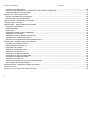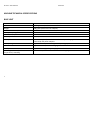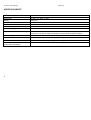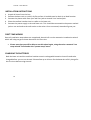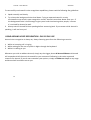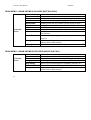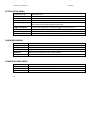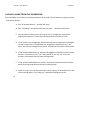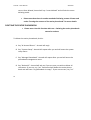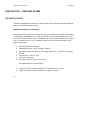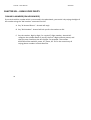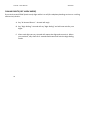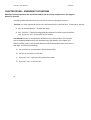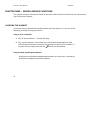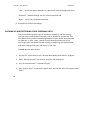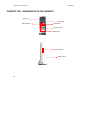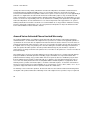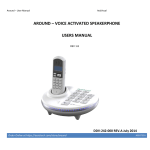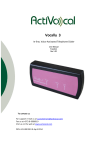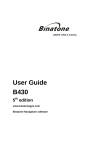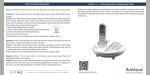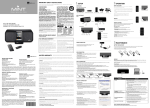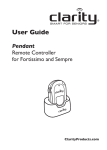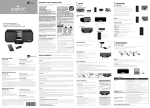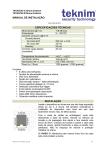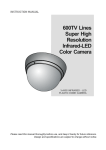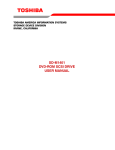Download AROUND – VOICE ACTIVATED SPEAKERPHONE
Transcript
Around – User Manual ActiVocal AROUND – VOICE ACTIVATED SPEAKERPHONE USERS MANUAL REV 1.8 DDV-242-000 REV.A July 2014 1 Around – User Manual ActiVocal TABLE OF CONTENTS CHAPTER ONE - IMPORTANT SAFETY INSTRUCTIONS................................................................................................................... 4 FOR BEST PERFORMANCE ......................................................................................................................................................... 5 AROUND TECHNICAL SPECIFICATIONS ...................................................................................................................................... 7 WIRELESS HANDSET .................................................................................................................................................................. 8 CHAPTER TWO – GETTING TO KNOW AROUND............................................................................................................................ 9 PACKAGE CONTENT ................................................................................................................................................................... 9 INSTALLATION INSTRUCTIONS ................................................................................................................................................ 10 FIRST TIME WIZARD ................................................................................................................................................................ 10 CHARGING THE BATTERIES...................................................................................................................................................... 10 AROUND DURING A POWER OUTAGE..................................................................................................................................... 11 USING AROUND VOICE RECOGNITION - GENERAL BACKGROUND ......................................................................................... 11 USING AROUND VOICE RECOGNITION - DAY BY DAY USE ...................................................................................................... 12 MAIN MENU – WHEN PHONE IS ON-HOOK (NOT IN A CALL) ................................................................................................. 13 MAIN MENU – WHEN PHONE IS OFF-HOOK (WHILE IN A CALL) ............................................................................................. 13 SYSTEM SETUP MENU ............................................................................................................................................................. 14 PHONEBOOK MENU ................................................................................................................................................................ 14 CHANGE VOLUME MENU ........................................................................................................................................................ 14 NIGHT LIGHT MENU ................................................................................................................................................................ 15 OTHER, USE DEPENDENT, VOICE COMMANDS YOU CAN USE ................................................................................................ 15 CHAPTER THREE – MANUALLY PLACING AND RECEIVING CALLS................................................................................................ 16 MANUALLY PLACING A CALL ................................................................................................................................................... 16 MANUALLY ANSWERING A CALL ............................................................................................................................................. 16 CHAPTER FOUR – USING THE VOICE PHONEBOOK ..................................................................................................................... 17 ADDING A NEW NAME TO THE PHONEBOOK ......................................................................................................................... 17 CALLING A NAME FROM THE PHONEBOOK ............................................................................................................................ 19 DELETING A NAME FROM THE PHONEBOOK .......................................................................................................................... 20 DELETING THE ENTIRE PHONEBOOK ....................................................................................................................................... 21 HEARING THE CONTENT OF THE ENTIRE PHONEBOOK........................................................................................................... 23 CHAPTER FIVE – TIME AND ALARM............................................................................................................................................. 24 SETTING THE CLOCK ................................................................................................................................................................ 24 HEARING THE TIME ................................................................................................................................................................. 26 2 Around – User Manual ActiVocal SETTING THE ALARM CLOCK ................................................................................................................................................... 26 CANCELING THE ALARM CLOCK / FINDING OUT THE CURRENT ALARM TIME ....................................................................... 27 STOPPING/SNOOZING YOUR ALARM ...................................................................................................................................... 27 CHAPTER SIX – USING VOICE DIGITS ........................................................................................................................................... 28 DIALING A NUMBER (ON HOOK MODE).................................................................................................................................. 28 DIALING DIGITS (OFF HOOK MODE) ........................................................................................................................................ 29 CHAPTER SEVEN – EMERGENCY SITUATIONS ............................................................................................................................. 30 CHAPTER EIGHT – VOLUME......................................................................................................................................................... 32 CHAPTER NINE – MISCELLANEOUS FUNCTIONS ........................................................................................................................ 34 LOCATING THE HANDSET ........................................................................................................................................................ 34 INTERCOM MODE.................................................................................................................................................................... 35 NIGHT LIGHT............................................................................................................................................................................ 36 HANGING UP USING A VOICE COMMAND .............................................................................................................................. 37 HANDLING CALL WAITING....................................................................................................................................................... 37 TURNING THE VOICE PROMPTS ON AND OFF......................................................................................................................... 38 CHANGING THE TRIGGER SENSITIVITY .................................................................................................................................... 39 BACKING UP AND RESTORING YOUR PERSONAL DATA .......................................................................................................... 40 CHAPTER TEN – WORKING WITH THE HANDSET ........................................................................................................................ 42 TURNING THE HANDSET ON/OFF............................................................................................................................................ 43 UNDERSTANDING THE DISPLAY .............................................................................................................................................. 43 CHARGING THE HANDSET ....................................................................................................................................................... 44 MANUALLY ANSWERING A CALL ............................................................................................................................................. 44 MANUALLY PLACING A CALL ................................................................................................................................................... 45 CHANGING THE SPEAKER VOLUME ......................................................................................................................................... 45 CHANGING THE DISPLAY BRIGHTNESS .................................................................................................................................... 45 CHANGING THE RINGER VOLUME........................................................................................................................................... 46 VIEWING THE CALLER LIST ...................................................................................................................................................... 46 ENABLING/DISABLING THE FALL DETECTION FEATURE .......................................................................................................... 46 ACTIVATING THE INTERCOM MODE ....................................................................................................................................... 47 CHAPTER ELEVEN – FREQUENTLY ASKED QUESTIONS ................................................................................................................ 48 Important notices:....................................................................................................................................................................... 49 Around Voice Activated Phone Limited Warranty: ..................................................................................................................... 50 3 Around – User Manual ActiVocal CHAPTER ONE - IMPORTANT SAFETY INSTRUCTIONS To prevent severe injury and loss of life/property, read this section carefully before using Around to ensure proper and safe operation of your product. • Use only the power supply that came with Around. • Do not overload power outlets and extension cords. This can result in the risk of fire or electric shock. • Completely insert the AC adapter/power plug into the power outlet. Failure to do so may cause electric shock and/or excessive heat resulting in a fire. • Unplug Around from power outlets if it emits smoke, and abnormal smell, or makes an unusual noise. These conditions can cause fire or electric shock. Confirm that smoke has stopped emitting and contact Activocal’s Customer Service line at +972-8-6996911 • Unplug from power outlets and never touch the inside of Around if its casing has been broken open. • Never touch the plug with wet hands. Danger of electric shock exists. • To prevent the risk of fire or electrical shock, do not expose Around to rain or any type of moisture. • Do not place or use Around near automatically controlled devices such as automatic doors and fire alarms. Radio waves emitted from Around may cause such devices to malfunction resulting in an accident. • Do not allow the AC adaptor or telephone line cord to be excessively pulled, bent or placed under heavy objects. • Unplug Around from power outlets before cleaning. Do not use liquid or aerosol cleaners. • Do not disassemble Around. • Do not spill liquids (detergents, cleansers, etc.) onto the telephone line cord plug, or allow it to become wet at all. This may cause a fire. If the telephone line cord plug becomes wet, immediately pull it from the telephone wall jack, and do not use. • Consult the manufacturer of any personal medical devices, such as pacemakers or hearing aids, to determine if they are adequately shielded from external RF (radio frequency) energy. (Around operates in the frequency range of 2.4GHz, and its RF transmission power is 10mW max.) 4 Around – User Manual ActiVocal • Do not use the product in health care facilities if any regulations posted in the area instruct you not to do so. Hospitals or health care facilities may be using equipment that could be sensitive to external RF energy. • Never install telephone wiring during an electrical storm. • Never install telephone line jacks in wet locations unless the jack is specifically designed for wet locations. • Never touch uninsulated telephone wires or terminals unless the telephone line has been disconnected at the network interface. • Use caution when installing or modifying telephone lines. • The AC adaptor is used as the main disconnect device. Ensure that the AC outlet is installed near the product and is easily accessible. • When using Around, basic safety precautions should always be followed to reduce the risk of fire, electric shock, and injury to persons, including the following: • Do not use Around near water. For example, near a bathtub, washbowl, kitchen sink, or laundry tub, in a wet basement or near a swimming pool. • Do not use Around to report a gas leak in the vicinity of the leak. FOR BEST PERFORMANCE Base unit location / avoiding noise The base unit and the cordless unit use radio waves to communicate with each other. For maximum coverage and noise-free communications, place Around’s base unit at a convenient, high, and central location with no obstructions between the handset and base unit in an indoor environment. Place it away from electronic appliances such as TVs, radios, personal computers, wireless devices, or other phones. Place it facing away from radio frequency transmitters, such as external antennas of mobile phone cell stations. (Avoid putting the base unit on a bay window or near a window.) Coverage and voice quality depends on the local environmental conditions. 5 Around – User Manual ActiVocal If the reception for Around’s base unit location is not satisfactory, move the base unit to another location for better reception. Keep Around away from electrical noise generating devices, such as fluorescent lamps and motors. Around should be kept free from excessive smoke, dust, high temperature, and vibration. Around should not be exposed to direct sunlight. Do not place any objects on top of Around’s base. When you leave Around unused for a long period of time, unplug the product from the power outlet. Around should be kept away from heat sources such as heaters, kitchen stoves, etc. It should not be placed in rooms where the temperature is less than 0 °C (32 °F) or greater than 40 °C (104 °F). Damp basements should also be avoided. The maximum calling distance may be shortened when the product is used in the following places: Near obstacles such as shills, tunnels, underground, near metal objects such as wire fences, etc. Operating Around near electrical appliances may cause interference. Move away from the electrical appliances. Routine care Wipe the outer surface of Around’s base and handset with a soft moist cloth. Do not use benzene, thinner, or any abrasive powder. Notice for product disposal, transfer, or return Around can store your private/confidential information. To protect your privacy/confidentiality, we recommend that you erase information such as phonebook or caller list from the memory before you dispose of, transfer, or return the product. Replacing the handset battery: Around's cordless handset battery may not hold its charge after a few years of use. Please contact our technical support to learn how to obtain a new battery and replace the one you have. 6 Around – User Manual ActiVocal AROUND TECHNICAL SPECIFICATIONS BASE UNIT Parameter Dimensions Weight Max. Power Consumption RF Frequency range: RF transmission power Power specifications Value 2.7” High, round, with a diameter of 8.2” 580 grams (without the AC adaptor) 12W 2.402 GHz to 2.48 GHz (PurePath from TI) 10mW 12V DC, 1.5A Battery information NiMH Battery,3.7V/330mAh. Note: The battery is charging while Around is powered by the power adapter. Battery Charge time Talk Time Standby time Operating conditions (Ambient temperature/ Humidity) Approx. 4 hours (from discharged to fully charged) Approx. 1.5 hours, without charging the cordless handset Approx. 2 hours, , without charging the cordless handset 32 °F – 104 °F, 20 % – 80 % relative air humidity (dry) 7 Around – User Manual ActiVocal WIRELESS HANDSET Parameter Value Dimensions Weight Max. Power Consumption RF Frequency range: RF transmission power Power Charging specifications Battery information 6” high, 1.9” wide, 2” thick 100 grams 0.5W 2.402 GHz to 2.48 GHz (PurePath from TI) Battery Charge time Talk Time Standby time Operating conditions (Ambient temperature/ Humidity) Approx. 4 hours (from discharged to fully charged) Approx. 10 hours (from fully charged to discharged) Approx. 18 hours (from fully charged to discharged) 32 °F – 104 °F, 20 % – 80 % relative air humidity (dry) 8 10mW 5VDC, 370mA. Li-ion Polymer Battery, 3.7V/800mAh. Note: The battery is charging while the handset is in its base’s cradle and the base is powered by the power adapter. Around – User Manual ActiVocal CHAPTER TWO – GETTING TO KNOW AROUND Around Cordless handset AC Power supply unit RJ11 phone cable unit Around base unit PACKAGE CONTENT When unpacking, you should find the following items inside the box: 1. 2. 3. 4. 5. 6. 7. Around base unit. Around Cordless handset. AC Power supply unit. RJ11 phone cable. A quick setup guide. A quick voice command guide. This User’s Manual. 9 Around – User Manual ActiVocal INSTALLATION INSTRUCTIONS 1. 2. 3. 4. 5. Unpack all items from the box. Position the base unit on a solid, dry flat surface. A bedside stool or desk is an ideal location. Connect the phone cable from your wall line jack to Around ‘Line’ marked jack. Place the cordless handset into its cradle on the base unit. Connect the power supply to Around base unit. This should be connected to the power marked jack on one end and to the wall outlet on the other. Once connected, Around will greet you. FIRST TIME WIZARD Once all installation steps above are completed, Around will run the automatic introduction wizard which will help you get to know Around for the first time. • Please note that you will be able to run this wizard again, using the voice command “run setup wizard” found under the “system setup” menu. CHARGING THE BATTERIES Both the base unit and the cordless handset contain rechargeable batteries that will need to be charged before you can use Around. Please allow up to 4 hours for the batteries to fully charge for the first time before using Around. 10 Around – User Manual ActiVocal AROUND DURING A POWER OUTAGE When a power outage occurs, and in order to save battery power and keep the phone running for as long as possible, the following power regime will be activated: 1. The cordless handset will become disabled. Only the base unit will stay active. 2. The volume of the base speaker will be lowered. 3. All lights of the base will be turned off. With this regime active, Around should be able to run for about 1.5 hours on its internal battery until it is depleted. • Please note that Around will retain its settings and phonebook entries during a power outage, even if its internal battery is completely depleted, so when the power comes back on again, you will be able to continue using it as before. USING AROUND VOICE RECOGNITION - GENERAL BACKGROUND Around base is tuned to listen to commands spoken by adults, in English only, with an American accent. It will listen to other accents, but an American one is preferred and will always perform better. • Please note that the voice commands are only active on the base of Around and not on the cordless handset. 11 Around – User Manual ActiVocal To successfully use Around’s voice recognition capabilities, please read the following few guidelines: 1. Speak naturally and clearly. 2. Try to keep the background noise level down. Trying to operate Around in a noisy environment may result in poor recognition results. Around cannot hear better than you – if the background noise is loud enough to give you a hard time hearing other people, it means it’s too loud for Around as well. 3. Always wait till Around finishes speaking before answering back. If you answer while Around is speaking, it will not hear you! USING AROUND VOICE RECOGNITION - DAY BY DAY USE Around voice recognition is always on, always listening apart from the following scenarios: 1. While an incoming call is ringing. 2. While waiting for the user to punch in digits through the keyboard. 3. While it is talking to you. Whenever you wish to address Around, simply say the trigger phrase Hi Around Phone and Around will respond and will then wait 4 seconds for your command. Following is the voice command structure for Around. If you do not remember your options, simply ask What can I say? at any stage and Around will read them out to you. 12 Around – User Manual ActiVocal MAIN MENU – WHEN PHONE IS ON-HOOK (NOT IN A CALL) Hi Around Phone Command to say What can I say? Time please Call name Dial Number Alarm clock Nine one one System Setup Intercom mode Locate handset Change volume Night light What will it do? Let you know the list of commands you can now say Let you know the current time (assuming the clock is set) Enable you to call simply by saying the name of the person Enable you to dial any number just by saying its digits Let you set a new alarm or cancel an existing one Call 911 in case of an emergency Bring up the system setup menu (see below) Will try to establish intercom mode between the base and the handset Will activate a beeping sound at the handset so you can locate it Will let you change the volume of the base speaker (see volume menu down below) Turns Around’s circumference lights on (two levels) or off MAIN MENU – WHEN PHONE IS OFF-HOOK (WHILE IN A CALL) Hi Around Phone 13 Command to say What can I say? Time please Hang up Digit dialing Switch call Change volume What will it do? Let you know the list of commands you can now say Let you know the current time (assuming the clock is set) Will hang-up the call Will let you voice dial digits for telephony services, etc. Phone will switch calls during call waiting Will let you change the volume of the base speaker (see volume menu down below) Around – User Manual ActiVocal SYSTEM SETUP MENU Command to say What can I say? Set clock Manage phonebook Voice prompts Trigger sensitivity Backup data Restore data Run setup wizard What will it do? Let you know the list of commands you can now say Let you set the current time Phone will go into the phone book management menu (see below) Will let you decide if you want to hear the voice prompts (new user) or just a tone confirmation (experienced user) Let you select between 3 different trigger sensitivity levels Enables you to back up your personal data on your PC Enables you to restore your personal data from the PC to Around Will activate the introductory setup wizard PHONEBOOK MENU Command to say What can I say? Add new Delete name Delete all Read phonebook What will it do? Let you know the list of commands you can now say Let you add a new name to the phonebook Let you delete a single name from the phonebook Enable you to delete the entire phone book Playback all the names and numbers stored in the phonebook CHANGE VOLUME MENU Command to say What can I say? Low High 14 What will it do? Let you know the list of commands you can now say Will decrease the base’s speaker volume Will increase the base’s speaker volume Around – User Manual ActiVocal NIGHT LIGHT MENU Command to say What can I say? Low High What will it do? Let you know the list of commands you can now say Will turn the night light on with a low level of light Will turn the night light on with a high level of light OTHER, USE DEPENDENT, VOICE COMMANDS YOU CAN USE Yes / No – whenever Around is asking you a yes/no question, simply say yes or no, according to your needs. If you do not answer, it will be as if you said no. Stop / Snooze – use these commands when the alarm sound is heard to either stop the alarm or snooze it for a few more minutes. 0-9 (digits) – when voice dialing to a phone number, Around will recognize the 10 digits. Stop / Delete – use these commands when the read phonebook command is active to either stop the reading or delete the last heard name. 15 Around – User Manual ActiVocal CHAPTER THREE – MANUALLY PLACING AND RECEIVING CALLS MANUALLY PLACING A CALL Press speakerphone button. Make sure you have a line. Dial the number using the base’s keypad. When done, press the speakerphone button again to end the call. Or, first punch in the number you wish. When you are done, press the speakerphone button and Around will dial the number for you. As you press each button, Around will say the digit you have pressed. This is useful in case you are blind or have low vision. If the dialed number is busy, Around will automatically end the call for you after about two seconds. Around will also ask you if you want it to redial the number for you. Say “yes” if you do. MANUALLY ANSWERING A CALL Press the flashing speakerphone button. The call is now answered. When done, press the speakerphone button again to end the call. When an incoming call is present, the base will also let you know verbally that a call is present and if the Caller ID service is active on your line, it will read the calling party’s number or even the caller’s name, if stored in Around’s memory. Around will also ask you if you wish to answer the call. Saying “yes” will answer the call. Read more below for other exciting voice recognition features of Around! 16 Around – User Manual ActiVocal CHAPTER FOUR – USING THE VOICE PHONEBOOK Around’s voice phonebook enables you to store names and numbers of people you dial often and then use it to call them using only voice commands. Follow these simple steps to add a few names and then try to call them! ADDING A NEW NAME TO THE PHONEBOOK The phonebook can hold up to 60 names and numbers. Around is shipped with a blank memory. To add a new name, do this: A. Make a list of the names and numbers you wish to add to Around. This list is important because it will simplify training Around. Also, consider these tips: • Do not use very short names like ‘Joe’. Instead, use both first and last names. • If two names are very similar (first name, or last names, are the same in both names), try training one of the names in reverse order. B. Choose a quiet moment, when no TV sounds or other background noises are present. Training Around in a noisy environment will result in poor recognition results later. C. Say “Hi Around Phone” - Around will reply. D. Say “System Setup”. Around will repeat after you and will enter the system setup menu. 17 Around – User Manual ActiVocal E. Say “Manage Phonebook”. Around will repeat after you and will enter the phonebook management menu. F. Say “Add New”. Around will enter the name adding phase and will ask “please say a name to add” G. Say the name of the person you wish to add. Around will ask you to repeat that name, so please do say the same name again. H. Around will now turn the keyboard lights on and will ask you to punch the telephone number for the name you just added. Please note that failing to enter the number will cause Around not to add the name to its phonebook. • If Around is connected to a PBX that will require a digit to be dialed (before the number itself) in order to get an external line, a delay should be introduced between that digit and the number. Creating such delay is done by programming 2 consecutive stars (**) between the digit and the number. I. When you are done entering the number, Around will delay for about two seconds and will then say “name and number are stored”. The name and number you have entered are now stored in Around’s non-volatile memory. J. Around will repeat this process until its phonebook is full. You can also stop this process anytime by pressing the base speakerphone button or say nothing when the “please say a name to add” prompt is heard. 18 Around – User Manual ActiVocal CALLING A NAME FROM THE PHONEBOOK This is probably one of the most exciting features of Around! To call someone using only voice commands, do this: A. Say “Hi Around Phone” - Around will reply. B. Say “Call Name” and Around will ask you back - “Name to call please” C. Say the name of the person you wish to call. If recognized, Around will playback the person’s name and will then dial the number for you! D. If the name is not recognized, Around will ask you to repeat the name again for two more times. If completely not recognized, Around will say “I am sorry, but I do not recognize this name” and will exit the name calling mode. E. If the number dialed is busy, Around will suggest to redial the same number for you. If you wish to, say “yes” when asked. If you say “no” or do not answer, Around will exit the name calling mode. F. If the number dialed does not answer, Around will disconnect the call after about five rings and will exit the name calling mode. G. While in a call, you can disconnect the call by saying “Hi Around Phone” and after Around replies, say “Hang up”. Around will hang up the call. 19 Around – User Manual ActiVocal H. While in a call, and in case you have call waiting, you can switch between the two calls by saying “Hi Around Phone” and after Around replies, say “Switch calls”. Around will switch the calls. DELETING A NAME FROM THE PHONEBOOK To delete someone from Around’s phone book, do this: A. Say “Hi Around Phone” - Around will reply. B. Say “System Setup”. Around will repeat after you and will enter the system setup menu. C. Say “Manage Phonebook”. Around will repeat after you and will enter the phonebook management menu. D. Say “Delete Name”. Around will enter the name deleting phase and will ask “please say a name you wish to delete” E. Say the name of the person you wish to delete. Around will playback the name and will ask you to confirm the deletion. Say “yes” if you want to delete the name. Say “no” or do not answer if you do not want to delete the 20 Around – User Manual ActiVocal name. Once deleted, Around will say “name deleted” and will exit the name deleting mode. • Please note that there is another method of deleting a name. Please read under “hearing the content of the entire phonebook” for more details. DELETING THE ENTIRE PHONEBOOK • Please note: Use this function with care – Deleting the entire phonebook cannot be undone. To delete the entire phonebook, do this: A. Say “Hi Around Phone” - Around will reply. B. Say “System Setup”. Around will repeat after you and will enter the system setup menu. C. Say “Manage Phonebook”. Around will repeat after you and will enter the phonebook management menu. D. Say “Delete All”. Around will ask you if you are sure you wish to delete all the names. If you are, say “yes” and Around will delete the entire phone book and will state “my phonebook is empty”. If you are not sure, say “no” 21 Around – User Manual ActiVocal or do not answer and Around will exit the mode without deleting the phonebook. 22 Around – User Manual ActiVocal HEARING THE CONTENT OF THE ENTIRE PHONEBOOK To hear the entire phonebook, do this: A. Say “Hi Around Phone” - Around will reply. B. Say “System Setup”. Around will repeat after you and will enter the system setup menu. C. Say “Manage Phonebook”. Around will repeat after you and will enter the phonebook management menu. D. Say “read phonebook” and Around will start playing back the recorded names, each name followed by its associated number. E. If you wish the reading to stop, say “stop” between one name and the other and Around will stop the reading and exit the name reading mode. F. Here you also have an option to delete a name, apart from the name deleting function mentioned before. To delete a name while reading, simply say ‘delete’ after the name has been read and before the next name. Around will ask you if you are sure you wish to delete this name. If you are, say “yes” and Around will delete the name. If you are not sure, say “no” or do not answer and Around will continue the name reading mode without deleting that name. 23 Around – User Manual ActiVocal CHAPTER FIVE – TIME AND ALARM SETTING THE CLOCK Around is equipped with a built-in, talking clock. There are two possible methods that you can use to set this clock: Method A: Using voice commands. Setting the clock using voice commands is very easy because Around incorporates a technology called Natural Time Set (or NTS for short) which enables you to say the time in a very natural way. For example, to set the time to 9:26 all you need to say is “nine twenty six A M”. However, there are some simple rules you must follow, which are: • • • • • • Do not include the seconds. Allowed hours are "one" through "twelve" Allowed minutes are "oh one" through "fifty-nine" ( "o'clock" or nothing for 00) Time of day = "am" or "pm" "o'clock" is optional You MUST say "oh" (not "zero") for 0 Examples which are not allowed: • • 24 "nine oh oh pm" must be spoken as "9 o'clock pm" or "9 pm" "eight zero three" must be spoken as "eight oh three" Around – User Manual ActiVocal To set the clock, do this: A. Say “Hi Around Phone” - Around will reply. B. Say “System Setup”. Around will repeat after you and will enter the system setup menu. C. Say “Set Clock” and Around will ask “please say the current time” D. Now say the current time according to the rules above. E. Around will thank you and will repeat the current time. Method B: Using the clock information from the Caller ID service Caller ID contains the current time, among other information. If the Caller ID service is active on your phone line, the clock will automatically and silently be updated once an incoming call is present. You need to do nothing for this to happen. 25 • Please note that time setting occurring from Caller ID will override the time that you may have set using voice commands. • On both methods, after the clock of the base unit is set, Around will also update the displayed clock on the cordless handset automatically for you. Around – User Manual ActiVocal HEARING THE TIME To find out the current time, do this: A. Say “Hi Around Phone” - Around will reply. B. Say “Time Please”. Around will let you know the current time. In case the clock is not set yet, Around will ask you if you wish to set it now. If you do, say “yes” and Around will take you to the clock setting stage. SETTING THE ALARM CLOCK Around can wake you up or remind you to do stuff using its single alarm clock which you can set using your voice. In order to use the alarm clock, the clock itself must be set. If you try to set the alarm without the clock being set first, Around will notify you of this. To set a new alarm, do this: A. Say “Hi Around Phone” - Around will reply. B. Say “Alarm Clock”. Around will ask you for the time you wish the alarm to go off. Say the time in a natural way, the same as when setting the clock. Around will thank you and will let you know that your alarm is now set to the time you asked. • 26 Please note that an alarm clock will not be canceled automatically but rather stay set and will Alarm once every 24 hours cycle. Around – User Manual ActiVocal CANCELING THE ALARM CLOCK / FINDING OUT THE CURRENT ALARM TIME If you have already set the alarm and wish to cancel it or just learn to what time it is set, do this: A. Say “Hi Around Phone” - Around will reply. B. Say “Alarm Clock”. Around will state the current alarm settings and will ask you if you wish to cancel it. C. If you just wanted to know to what hour it was set, say “no” or do not answer, and the alarm will remain intact. D. To cancel it, say “yes” and Around will cancel the alarm and let you know about it. STOPPING/SNOOZING YOUR ALARM When the alarm time arrives, Around will play the alarm sound 6 times with silence intervals of 5 seconds for a total period of one minute. If you wish to stop the alarm or snooze it, just say ‘stop’ or ‘snooze’ accordingly in the five seconds ‘window’ after each alarm sound. 27 Around – User Manual ActiVocal CHAPTER SIX – USING VOICE DIGITS DIALING A NUMBER (ON HOOK MODE) If you wish to dial a number which is not stored in the phonebook, you can do it by saying the digits of the number using the “dial number” command. Do this: A. Say “Hi Around Phone” - Around will reply. B. Say “Dial Number”. Around will ask you for the number to dial. C. Say the number, digit by digit. For a typical 7 digits number, Around will recognize the number better if you say the first 3 digits without pauses, and then the next 2 and then the last 2 digits. For example: The number 4329765 will be read 432, pause, 97, pause, 65. This is the normal way of saying phone numbers in North America. 28 Around – User Manual ActiVocal DIALING DIGITS (OFF HOOK MODE) If you wish to send DTMF (touch tone) digits while in a call (for telephony banking services or a calling card service) do this: A. Say “Hi Around Phone” - Around will reply. B. Say “Digit Dialing”. Around will say “digit dialing” and will now wait for your digits. C. After each digit you say, Around will repeat the digit and transmit it. When you are done, stay silent for 3 seconds and Around will exit the digit dialing mode. 29 Around – User Manual ActiVocal CHAPTER SEVEN – EMERGENCY SITUATIONS Warning! ActiVocal products are not authorized for use as critical components in life support devices or systems Around contains two functions you can use to call the emergency services. The first is a voice command you can say and Around will try and call 911. To activate it, do this: A. Say “Hi Around Phone” - Around will reply. B. Say “Call 911”. if Around recognized the command it will ask you to confirm this. If you say “yes”, Around will try to call 911. The second function is an automatic fall detection of the handset. This function can be enabled/disabled from the handset menu (for details, see chapter 10). When enabled, and in case Around detects a fall of the handset from more than 2 feet high, it will do the following: A. Let you know it has detected a fall of the handset. B. Ask you if you wish it to call 911. C. If you say “no”, it will not call and exit this mode. D. If you say “yes”, it will call 911. 30 Around – User Manual ActiVocal E. If you do not answer, it will call 911 automatically and also play an automated message to the other party stating “A person has fallen in this location and does not respond. Please send an ambulance”. This voice message will be played twice. The logic for calling 911 and playing this message if you do not answer is because Around assumes you have fallen and you do not have the ability to speak. • 31 Please note that after a fall detection has occurred, Around will not detect another fall for a minimum time of 3 minutes. Around – User Manual ActiVocal CHAPTER EIGHT – VOLUME This chapter contains information about the base speaker volume and how to change it. There are two methods of doing this: The first method is by using the two volume keys located at the top of the keyboard. Pressing them will increase/decrease the volume levels of the base speaker. There are 7 different volume levels for you to choose from. On each press, Around will say “Low” or “High” according to the button pressed. When you reach the end of the volume level (maximum or minimum), you will hear a warning sound and Around will not change the volume. The second method is by using voice commands. You can do this while in a call or when not in a call. Do this: A. Say “Hi Around Phone” - Around will reply. B. Say “Change Volume”. Around will say “change volume” C. If you want to increase the volume, say “High”. Around will say “high” and increase the volume by one step. D. If you want to decrease the volume, say “Low”. Around will say “low” and will decrease the volume by one step. 32 Around – User Manual ActiVocal E. You can continue to increase/decrease the volume by simply saying the ‘High’ or ‘Low’ commands again and again. To exit the mode, stay silent for about 3 seconds. F. If you reach the end of the volume level (maximum or minimum), you will hear a warning sound and Around will exit the volume mode without changing it further. 33 Around – User Manual ActiVocal CHAPTER NINE – MISCELLANEOUS FUNCTIONS This chapter contains information about all the other useful functions of Around, not mentioned in any of the other chapters. LOCATING THE HANDSET In case you have misplaced the handset and do not know where it is, use one of the following methods to help you locate it: Using a voice command: A. Say “Hi Around Phone” - Around will reply. B. Say “Locate Handset”. Around will turn the handset keypad lights on and will activate the location sound (on the handset) for the next 15 seconds. To stop the sound, simply press the talk button on the handset. Using the base speakerphone button: Simply press and hold the speakerphone button for more than 2 seconds to activate the handset locate feature above. 34 Around – User Manual ActiVocal INTERCOM MODE Intercom mode can become very handy. It gives you a way to talk to someone else in the house without using the phone line. Intercom mode can be initiated and terminated from the base or from the handset (see chapter 10 for details). To activate the intercom mode from the base: A. Say “Hi Around Phone” - Around will reply. B. Say “Intercom Mode”. Around will send a request signal to the handset asking the user to approve the intercom mode. The person with the handset can activate the mode by pressing the talk button. Once pressed, Around will let you know that the intercom mode is on. You can now speak freely to the person holding the handset. C. If the person holding the handset does not approve the intercom mode, the request will be ignored. • Please Note: Activating the intercom mode while the handset is within close proximity to the base may result in audible acoustic echo, interfering with the conversation. To terminate an active intercom mode from the base, do this: A. Say “Hi Around Phone” - Around will reply. 35 Around – User Manual ActiVocal B. Say “Intercom Mode”. Around will turn the intercom mode off and will let you know about it verbally as well. NIGHT LIGHT The night light function activates Around’s circumference LED base lights which can come in handy at night. When turning the light on, you can choose from two different levels: • • Low – can be used as a nightlight to sleep with. High – can actually light up the room for you! To activate the night light mode, do this: A. Say “Hi Around Phone” - Around will reply. B. Say “Night Light”. Around will repeat after you. C. Say “Low” or “High” according to your needs. D. Around will activate the light and keep it on from now till you turn the night light off. Please Note: When turned on, the night light function has priority over the circumference LED lights and will override any other functions the phone has for these LED lights. 36 Around – User Manual ActiVocal To turn the night light off, do this: A. Say “Hi Around Phone” - Around will reply. B. Say “Night Light”. Around will turn the night light off. HANGING UP USING A VOICE COMMAND When in a call, you can choose to end the call and hang-up the phone at any given moment using the following commands: A. Say “Hi Around Phone” - Around will reply. B. Say “Hang Up”. Around will say “hanging up” and will hang up the call. HANDLING CALL WAITING If during a call you hear the call waiting sound, and you wish to switch to the new caller, use the following commands: A. Say “Hi Around Phone” - Around will reply. B. Say “Switch Calls”. Around will say “switching calls” and will switch the call to the new caller. The person you have been talking to will be put on call waiting. C. To return to the original call, repeat steps A and B above. 37 Around – User Manual • ActiVocal Please Note: This feature will only work on lines where the call waiting service is active. On lines where the Call Waiting service is not active, this function will be used as Flash to momentarily go on hook and then off hook again. TURNING THE VOICE PROMPTS ON AND OFF As a new user, the voice prompts are very useful because they always let you know where you are in the menu after each voice command you give. However, once you get use to Around and learn the voice commands structure by heart (and this happens very fast – you’d be surprised how fast you will learn it!), you may wish to turn the voice prompts off to make the process of voice commanding Around much faster. When turned off, Around will emit a simple short tone signaling you it has understood your command. To turn the voice prompts on or off, do this: A. Say “Hi Around Phone” - Around will reply. B. Say “System Setup”. Around will repeat after you and will enter the system setup menu. C. Say “Voice Prompts”. Around will state the current status of the voice prompts and will ask you if you wish to turn them off (if turned on) or on (if voice prompts are off). D. If you wish to, say “yes”. Around will confirm the change. If you do not wish to change the mode, say “no” or do not answer. 38 Around – User Manual • ActiVocal Please note: Around arrives with the voice prompts turned on to ease your acquaintance with it. CHANGING THE TRIGGER SENSITIVITY Every voice action must start by you, saying the trigger “Hi Around Phone”. Around arrives with a balanced trigger setting that will suit most users and will balance between False Acceptance, which is the case where Around ‘thinks’ he heard the trigger but it was not really said and between False Rejection, that can happen when you do say the trigger but Around does not react. There are cases, for example, in a very noisy environment where you wish to lower the sensitivity of the trigger and avoid False Acceptance by Around. On the other hand, if Around is located in a very quiet environment, you would improve your experience if you set the trigger sensitivity to a higher level. To change Around’s trigger sensitivity, do this: A. Say “Hi Around Phone” - Around will reply. B. Say “System Setup”. Around will repeat after you and will enter the system setup menu. C. Say “Trigger Sensitivity”. Around will state the current level of its trigger sensitivity and will ask you to state the new sensitivity. D. State the new sensitivity level according to the following: 39 Around – User Manual ActiVocal “Low” – set for low when Around is in a place with a lot of background noise. “Medium” – default settings. Set for normal, balanced use. “High” – set for very quiet environments. E. Around will confirm the change. BACKING UP AND RESTORING YOUR PERSONAL DATA The personal data (such as names and phone numbers) and the settings that you store inside Around’s memory can be backed up on your PC. This may become very useful if something happens to your phone and you need to replace it. In such a case, you can use the data stored on your PC to quickly get your new phone up and running, transferring your phone book and other settings from your old phone to the new. To back up your data, do this: 1. On your PC, locate and run the “Around data backup and restore” program. 2. Press “Backup Around” and select a name for the backup file. 3. Say “Hi Around Phone” - Around will reply. 4. Say “System Setup”. Around will repeat after you and will enter the system setup menu. 40 Around – User Manual ActiVocal 5. Say “Backup Data”. Around will say “Backup Data” and will ask you to connect a USB cable and press the Start button on the PC . Connect the USB cable to the USB port found on Around’s back and to your PC and press the Start button. 6. Around will now backup its data on your PC. This process may take up to two minutes. 7. When done, disconnect the USB cable. Your data is now safe. To restore your data, do this: 1. On your PC, locate and run the “Around data backup and restore” program. 2. Press “Restore Around” and select the name of the restore file. 3. Say “Hi Around Phone” - Around will reply. 4. Say “System Setup”. Around will repeat after you and will enter the system setup menu. 5. Say “Restore Data”. Around will say “Restore Data” and will ask you to connect a USB cable and press the Start button on the PC . Connect the USB cable to the USB port found on Around’s back and to your PC and press the Start button. 6. Around will now restore its data from your PC. This process may take up to two minutes. 7. When done, disconnect the USB cable. Your phone is now restored. 41 Around – User Manual ActiVocal CHAPTER TEN – WORKING WITH THE HANDSET Speaker Display Menu Buttons Talk Button Work Buttons Microphone Volume Buttons Battery Door 42 Around – User Manual ActiVocal TURNING THE HANDSET ON/OFF To turn the handset on, press and hold the talk button for at least one second. The handset will then be turned on. To turn off the handset, press and hold the talk button for at least two seconds. The handset will then be turned off. For power saving purposes, the display will be turned off automatically after 2 minutes of not using the handset. The display will turn back on again whenever you move the handset or, any other handset related event is taking place (incoming ring, etc). UNDERSTANDING THE DISPLAY The handset display contains the following information: A. Signal strength B. Battery Level C. Current time (if set on base) Signal Battery Level Strength Current Time 43 Around – User Manual ActiVocal CHARGING THE HANDSET When the handset battery becomes very low, you will notice that the battery meter on the handset display is low, a ‘PLEASE CHARGE HANDSET’ message appearing on the display and, Around’s base will also verbally tell you that it is time to charge the handset. To do so, simply put it in its charging dock on the base unit. A charging sound will be heard from the base and the handset will start charging. It takes about 4 hours for a completely depleted handset battery to reach a full charge. When the charge is done, it will automatically stop so there is no risk at leaving the handset docked at all times. • Please Note: If the handset battery level becomes very low, the handset will automatically turn itself off to prevent damage to its battery. MANUALLY ANSWERING A CALL Remove the handset from its cradle or press the talk done, press the talk button. The call is now answered. When button to end the call or place the handset back to its cradle. When an incoming call is present, and caller ID is active on your line, you will see the caller’s number displayed on the handset display 44 Around – User Manual ActiVocal MANUALLY PLACING A CALL Remove the handset from its cradle or press the talk button. Listen to make sure you have a line. Dial the number using the handset’s keypad. When done, press the talk button to end the call or place the handset back to its cradle. Another method of dialing is first keying the number to dial and then pressing the talk button. The handset will dial the number. • Please note: The longest number you can dial is 30 digits long. CHANGING THE SPEAKER VOLUME Located on the top right side of the handset, you will find the two volume buttons that control the volume of the handset speaker. Pressing the upper one will increase the volume. Pressing the lower one will decrease it. There are 9 possible volume levels on the handset. CHANGING THE DISPLAY BRIGHTNESS To change the display brightness of the handset, use the up/down arrow keys located on the top left side of the keyboard to move between the menu options until you reach ‘DISPLAY BRIGHTNESS’ and then press the talk button. The handset will now let you change the brightness by using the arrow keys. You will notice the brightness of the display changing as you press the arrow keys. There are 6 levels of brightness and once set, the chosen level will be stored in the handset memory. 45 Around – User Manual ActiVocal CHANGING THE RINGER VOLUME To change the ringer volume of the handset, use the up/down arrow keys located on the top left side of the keyboard to move between the menu options until you reach ‘RINGER VOLUME’ and then press the talk button. The handset will now let you change the ringer volume by using the arrow keys. You will notice the volume of the ring changing as you press the arrow keys. There are 6 levels of volume and once set, the chosen level will be stored in the handset memory. VIEWING THE CALLER LIST To view the list of callers, use the up/down arrow keys located on the top left side of the keyboard to move between the menu options until you reach ‘INCOMING CALLS’ and then press the talk button. The handset will now let you view the incoming call list by using the arrow keys. The handset can store the last 20 calls in its memory. ENABLING/DISABLING THE FALL DETECTION FEATURE To enable or disable the handset fall detection feature, use the up/down arrow keys located on the top left side of the keyboard to move between the menu options until you reach ‘FALL DETECTION’ and then press the talk button. The handset will now let you enable/disable the feature by using the arrow keys. Your settings will be stored in the handset memory. 46 Around – User Manual ActiVocal ACTIVATING THE INTERCOM MODE Intercom mode can become very handy. It gives you a way to talk to someone else in the house without using the phone line. Intercom mode can be initiated and terminated from the handset or from the base (see chapter 9 for details). To activate the intercom, use the up/down arrow keys located on the top left side of the keyboard to move between the menu options until you reach ‘INTERCOM’ and then press the talk button. The handset will now send a request to the base. If the request is approved, intercom mode will become active and you can now speak freely to the person near the base station. If the person near the base does not approve the intercom mode, the mode will be aborted. • Please Note: Activating the intercom mode while the handset is within close proximity to the base may result in audible acoustic echo, interfering with the conversation. Also, please note that while in intercom mode, the keyboard will be disabled. To terminate an active intercom mode, simply press the talk 47 button. Around – User Manual ActiVocal CHAPTER ELEVEN – FREQUENTLY ASKED QUESTIONS Please read below to find answers to common questions/ issues that you may encounter: Question: The range of the cordless handset is not satisfactory. What can I do? Answer: Please read Chapter one, “for best performance” part for details on how to solve this. Question: When I try to dial a name or to erase a name, Around says “Name not recognized”. What can be wrong? Answer: Assuming you have trained this name in a quiet environment, you may not be saying the name in the same way as when you trained it. To listen to a playback of the name, use the ‘read phonebook’ command under the phonebook menu. Question: I have setup Around as described above but it seems dead. What can be wrong? Answer: First, make sure the power supply unit is connected (cable connector is fully inserted to the power jack on Around’s base and to the wall outlet on the other end). If it is, disconnect it from the wall, wait 5 seconds, and then connect it back again. If that did not solve the problem, please follow these steps to reset Around: 48 Around – User Manual ActiVocal 1. Remove the handset from its cradle. 2. Turn the base upside down and locate the reset Aperture. 3. Insert a metal clip and momentarily press it. The unit should now wakeup. If this problem was not solved, please contact our technical support team. Reset Aperture Important notices: Reasonable efforts have been made to verify the accuracy of the information contained herein, however no guarantee can be made of accuracy or applicability. Activocal LTD reserves the right to change any specification or description contained herein. Activocal LTD reserves the right to make changes to or to discontinue any product or service identified in this publication at any time without notice in order to improve design and supply the best possible product. Activocal LTD does not assume responsibility for use of any 49 Around – User Manual ActiVocal circuitry other than circuitry entirely embodied in an Activocal LTD product. Information contained herein is provided gratuitously and without liability to any user. Reasonable efforts have been made to verify the accuracy of this information but no guarantee whatsoever is given as to the accuracy or as to its applicability to particular uses. Applications described in this manual are for illustrative purposes only, and Activocal LTD makes no warranties or representations that the Around product will be suitable for such applications. In every instance, it must be the responsibility of the user to determine the suitability of the product for each application. Activocal LTD products are not authorized for use as critical components in life support devices or systems. Nothing contained herein shall be construed as a recommendation to use any product in violation of existing patents or other rights of third parties. The sale of any Activocal LTD product is subject to all Activocal LTD Terms and Conditions of Sales and Sales Policies. Around Voice Activated Phone Limited Warranty: The product identified in this User Manual said by Activocal LTD and sold in the United States through its authorized Dealers, are warranted to the original end-user purchaser to conform to the applicable published specifications in effect at the time of shipment from Activocal LTD to the dealer, and to be free from defects in material or workmanship under normal use and service for a period of 18 months from the date of purchase by the original end-user. If any such product proves defective during the 18 months warranty period, Activocal LTD, at its option, will either repair the defective product without charge for parts and labor, or provide a replacement in exchange for the defective product. These remedies are the purchaser's exclusive remedies for breach of warranty. This warranty does not cover (a) products which have been subjected to misuse, accident, physical damage, improper installation, abnormal operation or handling, neglect, inundation, fire or operation outside their published maximum ratings; or (b) products which have been repaired, altered, or modified by anyone other than an authorized representative of Activocal LTD; or (c) damages caused by failed components, parts or accessories not sold by Activocal LTD or not compatible with the warranted product; or (d) products where warranty stickers, product serial number plates, electronic serial number plates, or electronic serial numbers have been removed, altered, or rendered illegible; or (e) cosmetic items such as, cables, labels, cases, etc; or (f) products shipped to Activocal LTD for repair from outside the United States. For warranty service on defective products, the defective unit must be returned to Activocal LTD along with a description of the product malfunction or difficulty. Proof of the original end-user purchase may be required to 50 Around – User Manual ActiVocal substantiate warranty status. The address to return the detective unit may be obtained by emailing [email protected] Activocal LTD assumes no risk for damage or loss in transit. If in Activocal LTD’s sole opinion the failure is not covered by the terms of this warranty, the original end-user purchaser will be notified and authorization will be requested for repair. Products repaired under warranty will be returned to the original end-user purchaser, transportation prepaid. Return shipping costs for products repaired which are not covered by warranty or from the return of the product for which the original end-user purchaser has not authorized the non-warranty repairs, shall be paid for by the original end-user purchaser. Any products repaired or replaced under the terms of this warranty shall be warranted for the remainder of the original product's warranty, or ninety (90) days, whichever is longer. THE FOREGOING WARRANTIES ARE IN LIEU OF ALL OTHER WARRANTIES, EXPRESS OR IMPLIED, INCLUDING BUT NOT LIMITED TO THE IMPLIED WARRANTIES OF MERCHANTABILITY AND FITNESS FOR A PARTICULAR PURPOSE. 51 Around – User Manual ActiVocal UNLESS FURTHER LIMITED ELSEWHERE IN THIS WARRANTY, ACTIVOCAL LTD AGGREGATE LIABILITY FOR DAMAGES FOR ANY CAUSE RELATED TO OR ARISING OUT OF THE USE OR INABILITY TO USE THE PRODUCT WHETHER IN CONTRACT, NEGLIGENCE, STRICT TORT, OR BASED ON ANY OTHER LEGAL THEORY, SHALL NOT EXCEED THE ORIGINAL END-USER's PURCHASE PRICE FOR THE PRODUCT. IN NO CASE SHALL ACTIVOCAL LTD BE LIABLE FOR ANY INDIRECT, SPECIAL, INCIDENTAL OR CONSEQUENTIAL DAMAGES BASED UPON BREACH OF WARRANTY, BREACH OF CONTRACT, NEGLIGENCE, STRICT TORT, OR ANY OTHER LEGAL THEORY. SUCH DAMAGES INCLUDE, BUT ARE NOT LIMITED TO, LOSS OF PROFITS, LOSS OF SAVINGS OR REVENUE, LOSS OF USE OF THE PRODUCTS OR ANY ASSOCIATED EQUIPMENT, C0ST OF CAPITAL, COST OF ANY SUBSTITUTE EQUIPMENT, FACILITIES OR SERVICES, DOWNTIME, THE CLAIMS OF THIRD PARTIES, AND INJURY TO PROPERTY. NOTE: SOME STATES D0 NOT ALLOW THE EXCLUSION 0R LIMITATION OF INCIDENTAL OR CONSEQUENTIAL DAMAGES. SO THE ABOVE LIMITATION OR EXCLUSION MAY NOT APPLY TO YOU. There will be charges rendered for repairs to the product made after the expiration of the aforesaid 18 months warranty period. This warranty gives you specific legal rights. FCC Compliance Statements 52 Around – User Manual ActiVocal This device complies with FCC Rules Part 15: Operation is subject to two conditions: (1) This device may not cause harmful interference, and (2) this device must accept any interference that may be received or that may cause undesired operation. This device has been tested and found to comply with the limits for a Class B digital device, pursuant to Part 15 of the FCC Rules. These limits are designed to provide reasonable protection against harmful interference in residential installations. This equipment generates uses and can radiate radio frequency energy and, if not installed and used in accordance with the instructions, may cause harmful interference to radio and television reception. However, there is no guarantee that interference will not occur in a particular installation. If this device does cause such interference, which can be verified by turning the device off and on, the user is encouraged to eliminate the interference by one or more of the following measures: • Re-orient or re-locate the receiving antenna. • Increase the distance between the device and the receiver. • Connect the device to an outlet on a circuit different from the one that supplies power to the receiver. • Consult the dealer or an experienced radio/TV technician. WARNING! Changes or modifications to this unit not expressly approved by the party responsible for compliance could void the user’s authority to operate the equipment. 53 Around – User Manual ActiVocal To comply with FCC Section 1.310 for human exposure to radio frequency electromagnetic fields, implement the following instruction: A distance of at least 1cm between the base unit and all persons should be maintained during the operation of the base unit. A distance of at least 0.25cm between the cordless handset unit and all persons should be maintained during the operation of the cordless handset unit. 1. 2. 3. 4. 5. 54 This equipment, the Voice Activated Phone, model “Around”, complies with Part 68 of the FCC Rules and the requirements adopted by the ACTA. On the rear panel of this equipment is a label, that contains among other information, a product identifier in the format US:63DMT19AROUND. If requested, this number must be provided to the telephone company. This equipment is designed to be connected to the telephone network using a RJ-11C connector which complies with Part 68 rules and requirements adopted by ACTA. See Installation Instructions for details. The REN is used to determine the number of devices that may be connected to a telephone line. Excessive RENs on a telephone line may result in the devices not ringing in response to an incoming call. In most but not all areas, the sum of RENs should not exceed five (5.0). To be certain of the number of devices that may be connected to a line, as determined by the total RENs, contact the local telephone company. The REN for “Around” is part of the product identifier that has the format US:63DMT19AROUND. The digits represented by 19 are the REN without a decimal point. If “Around” causes harm to the telephone network, the telephone company will notify you in advance that temporary discontinuance of service may be required. If advance notice is not practical, you will be notified as soon as possible. Also, you will be advised of your right to file a complaint with the FCC if it is necessary. The telephone company may make changes in its facilities, equipment, operations or procedures that could affect the operation of the equipment. If this happens the telephone Around – User Manual ActiVocal company will provide advance notice in order for you to make necessary modifications to maintain uninterrupted service. If trouble is experienced with the “Around”, for repair or warranty information please contact Redworth Capital Group, 290 Andrews Road, Trevose, PA 19053, phone number 215-259-1060, URL: www.activocal.com. If the equipment is causing harm to the telephone network, the telephone company may request to disconnect the equipment until the problem is resolved. 6. 55 The “Around” installation is described in the product Installation Manual. Connection to telephone company provided coin service is prohibited. Connection to party lines service is subject to state tariffs.