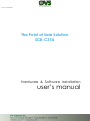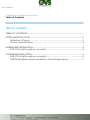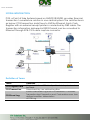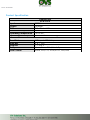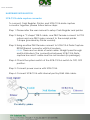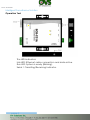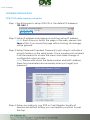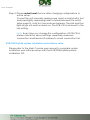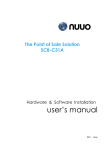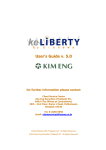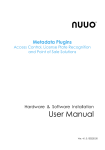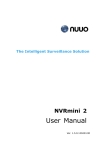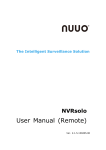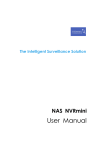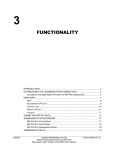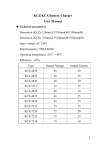Download user`s manual - OV Solutions
Transcript
User Manual The Point of Sale Solution SCB-C31A Hardware & Software Installation user’s manual User Manual Intelligent Surveillance Solution Table of Contents TABLE OF CONTENTS TABLE OF CONTENTS .................................................................................................. 1 SYSTEM INTRODUCTION ............................................................................................ 2 Definition of Terms.............................................................................................. 2 Product Specification ....................................................................................... 3 HARDWARE INSTALLATION ....................................................................................... 4 SCB-C31A data capture convertor ............................................................... 4 SOFTWARE INSTALLATION ......................................................................................... 6 SCB-C31A data capture convertor ............................................................... 6 NVR/DVR/Hybrid system installation and software setup ......................... 7 User Manual SYSTEM INTRODUCTION POS, a Point of Sale Systems based on NVR/DVR/NVDR, provides financial transaction’s surveillance solution in one central system. The architecture is as below; POS transaction data flows to NVR by Ethernet. Each Cash Register with an external receipt printer is connected by DB9 cable. The transaction information delivered in RS232 format can be converted to Ethernet through SCB-C31A data capture convertor. Definition of Terms Terms POS Original Data POS Transaction POS Event Log Definition Original data from POS. Usually with a lot of symbols and no line feed. Filtered result by user-defined tag-filter. Smart Guard Event Log from POS transaction. It includes Transaction start, Transaction end, Cash register open, User defined condition. Abbreviation of POS Log. User Manual Product Specification Input Output DC In Power consumption Operating Temperature Operating Humidity Capture Box SCB-C31A RS232 Ethernet DC +9V to +24V 1000 mA -20 to 65℃ 0-90 % Non-Condensing Baud Rate Data Bits Stop Bits Parity Flow Control 110 bps to 230.4 kbps 5, 6, 7 or 8 1, 1.5 or 2 None, Even, Odd, Mark, Space None, RTX/CTS, XON/XOFF, DTR/DSR User Manual HARDWARE INSTALLATION SCB-C31A data capture convertor To connect Cash Register, Printer, and SCB-C31A data capture convertor together, please follow below steps: Step 1: Please refer the user manual to setup Cash Register and printer. Step 2: Using a “Y-shape” DB-9 cable, one DB-9 female connect to POS system and one DB-9 male connect to the receipt printer Y-shape (provided by Printer vendor). Step 3: Using another DB-9 female connect to SCB-C31A Data Capture R232/Ethernet convertor with Null modem. Note: There are two kinds of serial cable: Straight pass-through and Null-Modem. The connection between SCB-C31A Data capture box and Y-cable must be null modem (in package). Step 4: Check the system switch of the SCB-C31A is switch to OFF, OFF position. Step 5: Connect power source with SCB-C31A. Step 6: Connect SCB-C31A with internet port by RJ45 LAN cable. User Manual Intelligent Surveillance Solution Operation Tool The LED Indicators: Link LED: Ethernet cable connection and data active. Run LED: System is ready (Blinking). Serial 1: Transiting/Receiving Indicator. page-5 User Manual SOFTWARE INSTALLATION SCB-C31A data capture convertor Step 1: Use IE-browser to setup SCB-C31A, the default IP address is 192.168.1.1 Step 2: Setup IP address and password, and then setup IP address. Note: Each time you switch the page of the web, please click Save at first. If you leave this page without saving, all changes will be ignored. Step 3: Setup Password if needed. Password is only using to activate a security feature on the serial server. Once a password is entered it will be required to access the menu and make change of configuration when access. Note: Please write down the Serial number and MAC address, these two parameters are necessary when you forget your password. Step 4: Setup according to your POS or Cash Register. Usually all devices are default setting, you can reserve your time to pass this step. User Manual Step 5: Please restart/reset the box after changing configurations to active setup. To reset the unit manually apply power, insert a small plastic tool, and press lightly depressing reset located between the switch (refer page 5). Hold for 3 seconds and release. The Link and Run light will go out and turn back on. The SCB-C31A will revert to the last setting. Note: Every time you change the configuration of SCB-C31A, please check the above settings, especially maximum connection and Remote IP address to avoid connection fail. NVR/DVR/Hybrid system installation and software setup Please refer to the Main Console user manual to complete system installation and software setup with the NVR/DVR/Hybrid systems installation CD.