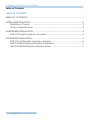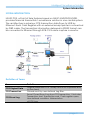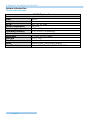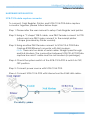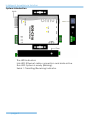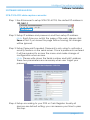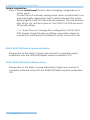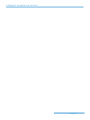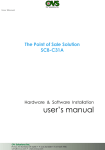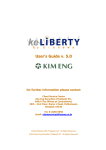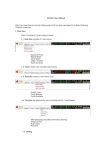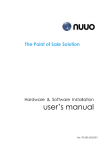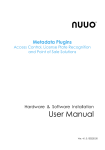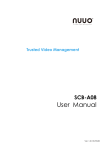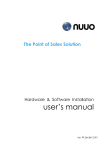Download user`s manual
Transcript
The Point of Sale Solution SCB-C31A Hardware & Software Installation user’s manual 2011, May Intelligent Surveillance Solution Table of Contents TABLE OF CONTENTS TABLE OF CONTENTS .................................................................................................. 1 SYSTEM INTRODUCTION ............................................................................................ 2 Definition of Terms.............................................................................................. 2 Product Specification ....................................................................................... 3 HARDWARE INSTALLATION ....................................................................................... 4 SCB-C31A data capture convertor ............................................................... 4 SOFTWARE INSTALLATION ......................................................................................... 6 SCB-C31A POS data capture convertor ...................................................... 6 NUUO NVR/DVR/Hybrid system installation .................................................. 7 NUUO NVR/DVR/Hybrid software setup........................................................ 7 page-1 Intelligent Surveillance Solution System Introduction SYSTEM INTRODUCTION NUUO POS, a Point of Sale Systems based on NUUO NVR/DVR/NVDR, provides financial transaction’s surveillance solution in one central system. The architecture is as below; POS transaction data flows to NVR by Ethernet. Each Cash Register with an external receipt printer is connected by DB9 cable. The transaction information delivered in RS232 format can be converted to Ethernet through SCB-C31A data capture convertor. Definition of Terms Terms POS Original Data POS Transaction POS Event Log Definition Original data from POS. Usually with a lot of symbols and no line feed. Filtered result by user-defined tag-filter. Smart Guard Event Log from POS transaction. It includes Transaction start, Transaction end, Cash register open, User defined condition. Abbreviation of POS Log. page-2 Intelligent Surveillance Solution System Introduction Product Specification Input Output DC In Power consumption Operating Temperature Operating Humidity NUUO Capture Box SCB-C31A RS232 Ethernet DC +9V to +24V 500 mA -20 to 65℃ 0-90 % Non-Condensing Baud Rate Data Bits Stop Bits Parity Flow Control 110 bps to 230.4 kbps 5, 6, 7 or 8 1, 1.5 or 2 None, Even, Odd, Mark, Space None, RTX/CTS, XON/XOFF, DTR/DSR page-3 Intelligent Surveillance Solution Software Installation HARDWARE INSTALLATION SCB-C31A data capture convertor To connect Cash Register, Printer, and SCB-C31A POS data capture convertor together, please follow below steps: Step 1: Please refer the user manual to setup Cash Register and printer. Step 2: Using a “Y-shape” DB-9 cable, one DB-9 female connect to POS system and one DB-9 male connect to the receipt printer Y-shape (provided by Printer vendor). Step 3: Using another DB-9 female connect to SCB-C31A POS Data Capture R232/Ethernet convertor with Null modem. Note: There are two kinds of serial cable: Straight pass-through and Null-Modem. The connection between SCB C31A POS Data capture box and Y-cable must be null modem (in package). Step 4: Check the system switch of the SCB-C31A POS is switch to OFF, OFF position. Step 5: Connect power source with SCB-C31A POS. Step 6: Connect SCB-C31A POS with internet port by RJ45 LAN cable. page-4 Intelligent Surveillance Solution System Introduction The LED Indicators: Link LED: Ethernet cable connection and data active. Run LED: System is ready (Blinking). Serial 1: Transiting/Receiving Indicator. page-5 Intelligent Surveillance Solution Software Installation SOFTWARE INSTALLATION SCB-C31A POS data capture convertor Step 1: Use IE-browser to setup SCB-C31A POS, the default IP address is 192.168.1.1 Step 2: Setup IP address and password, and then setup IP address. Note: Each time you switch the page of the web, please click Save at first. If you leave this page without saving, all changes will be ignored. Step 3: Setup Password if needed. Password is only using to activate a security feature on the serial server. Once a password is entered it will be required to access the menu and make change of configuration when access. Note: Please write down the Serial number and MAC address, these two parameters are necessary when user forget your password. Step 4: Setup according to your POS or Cash Register. Usually all devices are default setting, you can reserve your time to pass this step. page-6 Intelligent Surveillance Solution System Introduction Step 5: Please restart/reset the box after changing configurations to active setup. To reset the unit manually apply power, insert a small plastic tool, and press lightly depressing reset located between the switch (refer page 5). Hold for 3 seconds and release. The Link and Run light will go out and turn back on. The SCB-C31A POS will revert to the last setting. Note: Every time you change the configuration of SCB-C31A POS, please check the above settings, especially maximum connection and Remote IP address to avoid connection fail. NUUO NVR/DVR/Hybrid system installation Please refer to the Main Console user manual to complete system installation with the NVR/DVR/Hybrid systems installation CD. NUUO NVR/DVR/Hybrid software setup Please refer to the Main Console Metadata_Plugins user manual to complete software setup with the NVR/DVR/Hybrid systems installation CD. page-7 Intelligent Surveillance Solution page-8