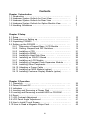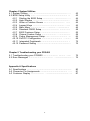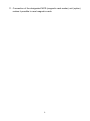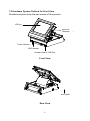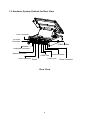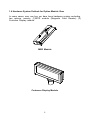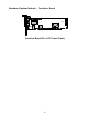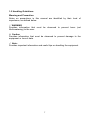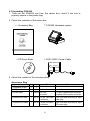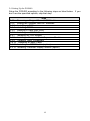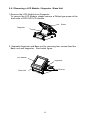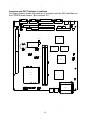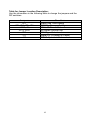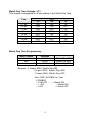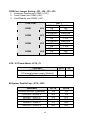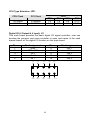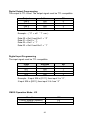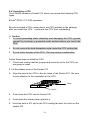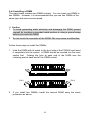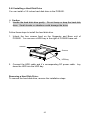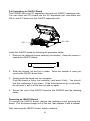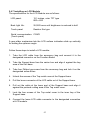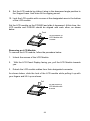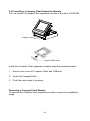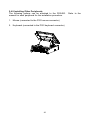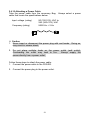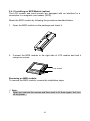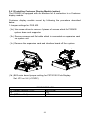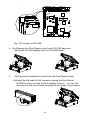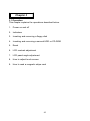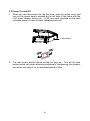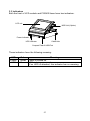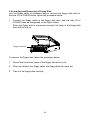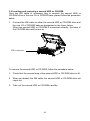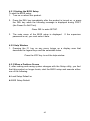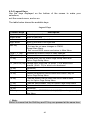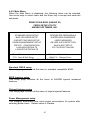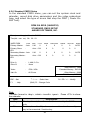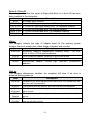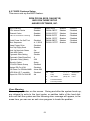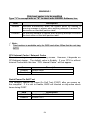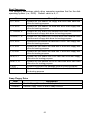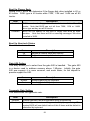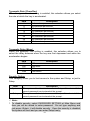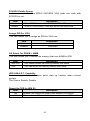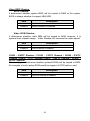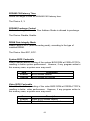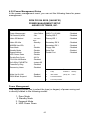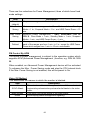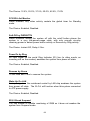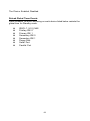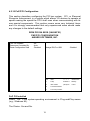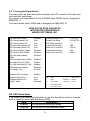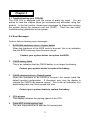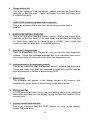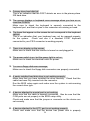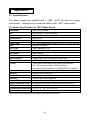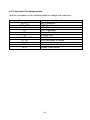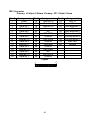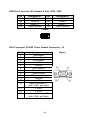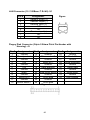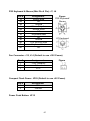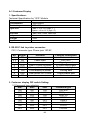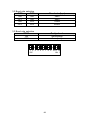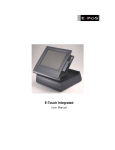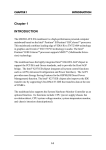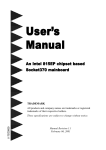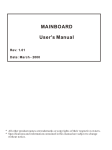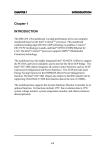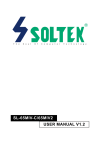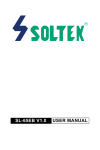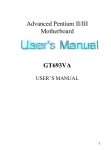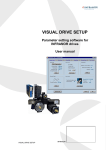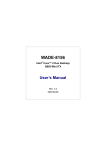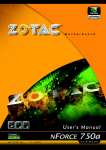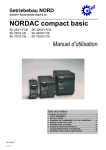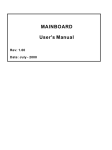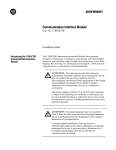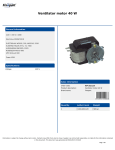Download 穨 Pos400 User`s Manual _v1.1
Transcript
USER’S MANUAL POS400 Point-of-Sales Hardware System January 2002, V1.1 Part #48200510 POS400 User’s Manual This Manual was written for installation purposes. It is to provide the information about the POS400 with B63 all-in-one motherboard for users. COPYRIGHT All rights reserved. The information contained in this guide has been validated and reviewed for accuracy. No patent liability is assumed with respect to the use of the information contained herein. While every precaution has been taken in the preparation of this guide, the Manufacturer assumes no responsibility for errors or omissions. Neither the Manufacturer nor it’s affiliates shall be liable to the purchaser of this product or third parties for damages, losses, costs, or expenses incurred by the purchasers or third parties as a result of accident, misuse, or abuse of this product or unauthorized modifications, repairs, or alterations to this product, or (excluding the U.S.) failure to strictly comply with Manufacturer's operating and maintenance instructions. No part of this publication may be reproduced, stored in a retrieval system, or transmitted in any form or by any means, electronic, mechanical, photocopying, recording, or otherwise, without the prior written permission of Manufacturer. TRADEMARK ® ® ® Intel , Pentium and MMX are registered trademarks of Intel Corporation. Microsoft and Windows are registered trademarks of Microsoft Corporation. General Notice: Other products and company names used herein are for identification purposes only and may be trademarks of their respective companies. POS400 are registered trademarks of Manufacturer. NOTICE The contents of this manual are subject to change without notice. January 2002, V1.1 Part #48200510 i FCC COMPLIANCE STATEMENT FOR AMERICAN USERS This equipment has been tested and found to comply with the limits for a Class A digital device, pursuant to Part 15 of the FCC Rules. These limits are designed to provide reasonable protection against harmful interference when the equipment is operated in a commercial environment. This equipment generates, uses, and can radiate radio frequency energy and, if not installed and used in accordance with the instruction manual, may cause harmful interference to radio communications. Operation of this equipment in a residential area is likely to cause harmful interference, in which case the user will be required to correct the interference at his own expense. WARNING The connection of a non-shielded interface cable to this product will invalidate the FCC Verification of this device and may cause interference levels which exceed the limits established by the FCC for this equipment. You are cautioned that changes or modifications not expressly approved by the party responsible for compliance could void your authority to operate the equipment. ii Contents Chapter 1 Introduction 1.1 Introduction … … … … … … … … . … … … … … … … … … … . … … … 1.2 Hardware System Outlook for Front View … … … . … … … … . … 1.3 Hardware System Outlook for Rear View … … … … … . . … … . … 1.4 Hardware System Outlook for Option Module View … … … . . … 1.5 Handling Guidelines … … … … … … … … … … … … … … … … … … 1 3 4 5 7 Chapter 2 Setup 2.1 Setup … … … … … … … … . … … … … … … … … … … … … … … … … 2.2 Precautions on Setting up … … … … … … … … . … … … … … … … 2.3 Unpacking POS400 … … … . . … … … … … … … … … … … … … … . . 2.4 Setting up the POS400 ….. … … … … … … … . … … … … … … … . . 2.4.1 Removing a Support Base / LCD Module … … … … … . . 2.4.2 Setting Jumpers and DIP Switches …. … … … … … … … 2.4.3 Installing a CPU … … … … … … … … . . … … … … … … … … 2.4.4 Installing a DIMM … … … … … … … … … … … … … … … … 2.4.5 Installing a Hard Disk Drive … … … … . . … … … … … … … 2.4.6 Installing an ISA/PCI Board …..… … … … … … … … … … 2.4.7 Installing an LCD Module … … … … … … … … … … … . … 2.4.8 Installing a Compact Flash Expansion Module … … . … 2.4.9 Installing Other Peripherals … … … … … … … … … … . . … 2.4.10 Attaching a Power Cable … … … … … … … … … … … … . . 2.4.11 Installing an MSR Module (option) … … … … … … … . . … 2.4.12 Installing Customer Display Module (option) … … … . … 10 10 11 12 13 14 21 23 25 26 27 29 30 31 32 33 Chapter 3 Operation 3.1 Operation … … … … … … … … . . … . … … … … … … … … … . … . … … 3.2 Power ON and Off … … … … … … … … . . … . … … … … … … … . . … . 3.3 Indicators … … … … … … … … . . … . … … … … … … … … … … . . … … 3.4 Inserting and Removing a Floppy Disk … … … … … … … … … … 3.5 Inserting and Removing a second HDD or CD-ROM … … … … 3.6 Reset … … … … … … … … … … … … … . … … … … … … … … … … … 3.7 LCD Contrast Adjustment … … … … … … . . … … … … … … … . . . … 3.8 LCD Panel Angle Adjustment … … … … … … . . … … … … … … . . … 3.9 How to Install Touch Screen … … … … … . . … … … … … … … … … 3.10 How to Read a Magnetic Stripe Card … … … … … . . … … … . . … 35 36 37 38 39 40 41 41 42 42 iii Chapter 4 System Utilitie s 4.1 System Utilities … … . … … … … … … … … … … … … … … … … . . … 4.2 BIOS Setup Utility … … . … … … … … … … … … … … … … … … . … 4.2.1 Starting the BIOS Setup … … … … … . … … … … … … . . … 4.2.2 Help Window … … … … … … … … … … … … … … … … … . . 4.2.3 When a Problem Occurs … … … … … … … … … … . . … … 4.2.4 Legend Keys … … … … … … … … … … … … … … … . . … … 4.2.5 Main Menu … … … … … … … . . … … … … . . … … … … … … . 4.2.6 Standard CMOS Setup … … … … … … … … . … … … … … 4.2.7 BIOS Features Setup … … … … … … … … … … … … … . . . 4.2.8 Chipset Feature Setup … … … … … … … . . … … … … … … 4.2.9 Power Management Setup … … . … … … … … … … … . . … 4.2.10 PnP/PCI Configuration … … … … … … … … … … . . … … … 4.2.11 Integrated Peripherals … … … … … … … … … … … … … . .. 4.2.12 Password Setting … … … … … … … … … … … … … … … … 43 43 44 44 44 45 46 48 52 59 64 69 72 75 Chapter 5 Troubleshooting your POS400 5.1 Troubleshooting your POS400 …..… … … … … … . … … … . . … … 76 5.2 Error Messages … … … … … … … … … … … … . . … … … … … … … … . .. 76 Appendix A Specifications A.1 Specifications … … … … … … … … … … … … … … … … … … … … … A.2 Connector Pin Assignments .… … … … … … … … … … … … … . . … A.3 Customer Display .… … … … … … . . … … … … … … … … … … … . . … v 80 81 87 Chapter 1 1.1 Introduction The POS400 is a wise terminal developed for the Point-of-Sales application. Listed below are the following features. 1. Combining your POS400 with a variety of options and peripheral devices allows you to construct a system that suits your best need. 2. The POS 400 is equipped with power management function to ensure power stability for data processing, while assuring optimum power saving. 3. We have chosen a PC/AT compatible BIOS to execute specific application software or any PC program of your choice. 4. The system has the capability of supplying +5V or +12V to all serial ports. 5. This unit uses a PC-based open architecture to increase system expandability by providing one extra PCI/ISA slot. 6. The POS 400 has a PS/2 keyboard port at the rear of the cabinet by moving forward the Customer Display module upwards. Therefore, it is possible to connect any commercially available keyboard in accordance with your environment. 7. The use of standard DIMMs allows you to install memory of up to 256MB. 8. The unit has available four serial ports and one parallel port that allow connection of industry standard peripheral devices, increasing system expandability. 9. In addition to the standard 3.5-inch floppy disk drive in the system, you can also use one external CD-Drive for OS or Application software installation and another FDD for data storage. 10. The hard disk drive can easily be removed or mounted from the designated bay by taking out the support base. In the event of a system failure, the hard disk can be moved immediately to another POS400 to continue the processing. 1 11. Connection of the designated MCR (magnetic card reader) unit (option) makes it possible to read magnetic cards. 2 1.2 Hardware System Outlook for Front View Illustrations below show the part names of this product. LCD unit MSR Unit (Optional Power Indicator HDD Indicator Compact Flash & USB Port Front View Power Switch Rear View 3 ) 1.3 Hardware System Outlook for Rear View FDD Connector CD- ROM Connector COM3 / COM4 Keyboard Connector Mouse Connector COM2 Port LAN Connector COM1 Port VGA Connector Printer Rear View 4 Power Connector 1.4 Hardware System Outlook for Option Module View In some cases, user can buy our bare bone hardware system excluding two options, namely: (1)MCR module (Magnetic Card Reader) (2) Customer Display module. MSR Module Customer Display Module 5 COM3 Hardware System Outlook - Function Board CN2 Digital I/O RT COM4 CN5 ¹ Function Board (For LCD Touch Panel) 6 1.5 Handling Guidelines Warning and Precaution Notes on precautions in this manual are identified by their level of importance, as defined below. F WARNING Provides information that must be observed to prevent harm (not life-threatening) to the user. ê Caution Provides information that must be observed to prevent damage to the equipment or loss of data. ! Note: Provides important information and useful tips on handling the equipment. 7 F WARNING 1. Do not attempt to repair this product by yourself. - Improper repair can be dangerous. 2. Do not disassemble or modify this product. - Tampering with this product may result in injury, fire, or electric shock. 3. Do not insert or disconnect the power cord plug with wet hands. - Doing this may result in severe shock. 4. Do not allow foreign objects to fall into this product. - Penetration by foreign objects may lead to fire or shock. 5. Do not place multiple loads on the power outlet (wall outlet). - Overloading the outlet may lead to fire. 6. Do not spills water or other liquid into this product. It this happens, turn off the power switch at the left side cover of the unit, and unplug the power cable immediately. - Continued usage may lead to fire or shock. 7. Always supply power directly from a standard domestic power outlet. 8. Handle the power cable with care. 8 ê Caution 1. Check and be sure your power cable meets the relevant safety standards and includes a PE terminal (power-system ground terminal). 2. Check and be sure to set this equipment on a firm flat horizontal surface. Otherwise, the product may break or cause injury when it falls. 3. Check and be sure to attach the rear Customer Display cover after making the necessary connection. 4. Check and be sure to attach all the front and back covers after installing the options. 5. Do not use the product in locations that are subject to high humidity or dust levels. Excessive humidity and dust can cause this product to damage, fire, or shock. 6. Do not place heavy objects on top of this product. The product may collapse or slip to fall, causing breakage and possible injury. 7. Do not drop, bump or subject this product to strong vibration or impact. 8. For safety reasons, please unplug this product when you leave it unattended or unused for an extended period of time. 9 Chapter 2 2.1 Setup This chapter explains how to set up your hardware. For configuring your system using the BIOS Setup, please see the next chapter. 2.2 Precautions on Setting up This section describes items to observe when setting up the POS400. In addition to the above, there are warning instructions and precautions to observe at each work stage. They are given in each explanation. ê Caution 1. Turn off the power of all equipment including the POS400 and the peripherals before setup. Be sure to turn off the side power switch for the POS400. When power is on, the POS400 or peripherals units may be damaged during setup. 2. Before setup, be sure to discharge the static electricity on your body. Trouble may result on the product if you do not allow static electricity to discharge. Find and touch a grounded metal surface to allow static electricity to discharge. 3. Do not touch the connectors with your fingers, to prevent dirt from causing malfunction. 10 2.3 Unpacking POS400 1. Take out the POS400 unit from the carton box, check if the unit is properly secure in the plastic bag. 2. Check the contents of the carton box: ← Accessory Bag ↑ POS400 Hardware system → CD Driver Bank ↓ FDD / HDD / Power Cable 3. Check the content of the accessory bag: Accessory Bag Name of Accessory Q’ty 1. Installation Guide 1 L 1 2. CD Driver Bank 1 1 3. Power cable 1 4. External IDE cable 1 5. External FDD cable 1 To From 180cm AC inlet U.S. type 110Vac power connector connector European 220Vac power connector 45 cm 50-pin Flat cable 40-pin Flat cable connector & 4-pin connector power plug 45 cm 40-pin Flat cable 34-pin Flat cable connector & 4-pin connector FDD power plug 11 2.4 Setting Up the POS400 Setup the POS400 according to the following steps as listed below. If you don't use the specified options, skip that step. 2.4.1 2.4.2 2.4.3 2.4.4 2.4.5 2.4.6 2.4.7 2.4.8 2.4.9 2.4.10 2.4.11 2.4.12 Step Removing a Support Base / LCD Module Setting the Jumpers and DIP Switches Installing a CPU Installing DIMMs Installing a Hard Disk Drive Installing an ISA/PCI Board Installing an LCD Module Installing a Compact Flash Expansion Module Installing Other Peripherals Attaching a Power Cable Installing an MSR Module (option) Installing Customer Display Module (option) 12 2.4.1 Removing a LCD Module / Supporter / Base Unit 1.Remove the LCD Module from Supporter To remove the LCD Module, please remove a Philips type screw at the back side of POS 400 LCD module. Screw Supporter 2. Separate Supporter and Base unit by removing four screws fixed the Base unit and supporter. See below figure. LCD Module Supporter Screws Base Unit 13 2.4.2 Setting Jumpers and DIP Switches There are jumpers and DIP switches on the board of the POS400. You can set them to control how the system operates. For three-pin jumpers, the jumper setting is 1-2 when the jumper connects pins 1 and 2. The setting is 2-3 when pins 2 and 3 are connected. You see a 1 and a 3 printed on the circuit board to identify these pins. Also, one of the lines surrounding jumpers is thick, which indicates pin NO.1. To move a jumper from one position to another, use needle-nose pliers or tweezers to pull it off the pins and move it to the desired position. ê Caution 1. Be careful not to bend the jumper pins or damage any components on the board. 2. Do not change settings for jumpers and DIP switches not covered in this manual. 14 P 2 4 I J1 JP4 J5 J6 J7 JP5 5 6 10 JP6 2 JP8 9 JP14 JP13 40 J8 1 39 4 1 3 JP32 1 1 1 JP11 2 1 2 1 JP7 10 1 2 8 JP10 9 JP11 1 40 33 39 34 1 J9 2 2 I 2 1 2 1 8 J 1 5 2 6 JP3 J4 3 1 2 1 2 P 5 6 5 6 J2 2 C U1 JP9 JP31 3 2 C 1 J 2 DOC 3 1 8 U 1 2 P 1 F JP18 U16 BT1 3 1 5 1 2 6 2 J19 U24 J20 U25 1 4 9 1 3 2 3 U31 S3 W J30 2 2 2 1 1 11 12 1 10 J W J11 TRIO 3D/2X 1 2 9 10 J 3 U 1 3 6 6 JP24 JP27 1 3 1 2 8 1 7 CN2 1 1 J13 J14 JP28 JP25 JP26 2 3 15 J 2 1 F 2 3 U32 CPU J PGA370 168-PIN DIMM RAM SOCKET-DIMM 2 1 JP21 8 168-PIN DIMM RAM SOCKET-DIMM P J 0 P Jumpers and DIP Switches Locations The figure below shows the location of jumpers and the DIP switches on the POS400 main board - B63 version 2.x. Table for Jumper Location Description: Use the information in the following table to change the jumpers and the DIP switches. Jumpers JP1 JP3, JP4, JP5, JP9 JP18, J3 JP19, JP20 JP21 J11 J12 Functions Watch Dog Time Setting COM Port Jumper Setting ATX / AT Power Mode M-System DiskOnChip CPU Type Selection Digital I/O (4 Output & 4 Input) CMOS Operation Mode 16 Watch Dog Timer Settings: JP1 This jumper is designated to do the setting of the Watch Dog Time. Time 0.1 sec 0.5 sec 1.0 sec 1.6 sec 10 sec 1 min 10 min 1hr JP1 3-4 ON ON OFF OFF ON ON OFF OFF 1-2 ON ON ON ON OFF OFF OFF OFF 5-6 ON OFF ON OFF ON OFF ON OFF Watch Dog Timer Programming: Input / Output Output Input Input Address 205H 205H 204H Watch Dog ON Watch Dog WDI Watch Dog OFF Example : If Output 205H, Watch Dog ON If Input 205H, Watch Dog WDI If Input 204H, Watch Dog OFF : User DOS SYSTEM for Test C:\DEBUG - O 205 00 --- Watch ON - I 205 --- Watch WDI - I 204 --- Watch OFF 17 COM Port Jumper Setting: JP3, JP4, JP5, JP9 1. Customer Display use COM2 (+12V) 2. Touch Panel use COM3 (+5V) 3. Card Reader use COM4 (+5V) COM PORT COM1 JP4 COM2 JP3 COM3 JP9 COM4 JP5 PIN 1-2 (Default) 3-4 5-6 1-2(Default) 3-4 5-6 1-2(Default) 3-4 5-6 1-2(Default) 3-4 5-6 1 Data Line +5V +12V Data Line +5V +12V Data Line +5V +12V Data Line +5V +12V ATX / AT Power Mode: JP18, J3 Function POS400 FT-8007 AT Internal power supply (Default) ATX power supply JP18 Close J3 1-2 Open 2-3 M-System DiskOnChip: JP19, JP20 Address 0C800-0C9FF (Default) 0CC00 - 0CDFF 0D000 - 0D1FF 0D400 - 0D5FF 0D800 - 0D9FF 0DC00 - 0DDFF 18 JP19 1-2 3-4 1-2 3-4 1-2 3-4 JP20 1-2 1-2 3-4 3-4 5-6 5-6 CPU Type Selection: JP21 CPU Clock 100.3MHz 66.8MHz PCI Clock JP30 FS0 1-3 1-3 33.43MHz 33.40MHz FS1 7-9 7-9 FS2 2-4 4-6 FS3 10-12 10-12 Digital I/O (4 Output & 4 Input): J11 This main board provides the basic digital I/O signal controller, user can develop the program and extra controller to open and sense of the cash drawer based on the digital I/O function on this main board. Pin 1 2 3 4 5 Pin Assignment GND VDC +12V IN 0 Out 0 IN 1 IN3 IN2 Pin 6 7 8 9 10 IN1 IN0 Pin Assignment Out 1 IN 2 Out 2 IN 3 Out 3 GND 9 7 5 3 1 10 8 6 4 2 OUT3 OUT2 OUT1 OUT0 19 V DC +12V Digital Output Programming The output is TTL Level. The output signal must be TTL compatible. Output Out 0 Out 1 Out 2 Out 3 Example : ( “0” = off Address 206 206 206 206 Bit 0 1 2 3 “1” =on ) Data 00 = Out 0 and Out 1 = “0” Data 01 = Out 0 = “1” Data 02 = Out 1 = “1” Data 03 = Out 0 and Out 1 = “1” Digital Input Programming The input signal must be TTL compatible. Input IN 0 IN 1 IN 2 IN 3 Address 206 206 206 206 Bit 0 1 2 3 Example : If input 206 is [0111], then input 3 is “0”, If input 206 is [0011], then input 3 & 4 are “0” CMOS Operation Mode: J12 Function CMOS Normal (Default) CMOS Reset J12 2-3 1-2 20 2.4.3 Installing a CPU The POS400 contains a Socket 370, which can accept the following CPU types. ® l Intel PPGA / FC-PGA processor. Be sure to attach a CPU cooling fan to the CPU included in the package after you install the CPU. It prevents the CPU from overheating. ê Caution 1. To avoid generating static electricity and damaging the CPU, ground yourself by touching a grounded metal surface before you touch the CPU. 2. Do not remove the heat dissipation mylar under the CPU cooling fan. 3. Do not touch the pins of the CPU. Dirt may cause a malfunction. Follow these steps to install the CPU: 1. Check and confirm that the jumpers are correctly set for the CPU you are going to install. 2. Lift the release lever of the Socket 370. 3. Align the pins of the CPU to the pin holes of the Socket 370. Be sure to pay attention to the orientation of the CPU. Lever Notch 4. Push down the CPU into the Socket 370. 5. Push down the release lever and lock it. 6. Hook the hole in ZIF clip for the CPU cooling fan onto the notch on the socket 370. 21 7. Place the CPU cooling fan atop the CPU surface. 8. Push down the opposite side of the ZIF clip and hook it. 9. Slide the head of the clip to left and lock it. 10. Connect the cooling fan cable to the socket as shown below. careful not to place the cable on the CPU cooling fan. Be Removing a CPU: ê Caution 1. Before removing the CPU, turn off the POS400 power; then wait for about 20 minutes until the heat radiation plate of the cooling fan and the CPU cools down. The CPU and the heat radiation plate are hot. They may cause burns. To remove the CPU, reverse the installation steps. 22 2.4.4 Installing a DIMM The main board contains two DIMM sockets. You can insert one DIMM or two DIMMs. However, it is recommended that you use two DIMMs of the same type and same access speed. ê Caution 1. To avoid generating static electricity and damaging the DIMM, ground yourself by touching a grounded metal surface or using a ground scrap before you touch the DIMM. 2. Do not touch the connector of the DIMM. Dirt may cause a malfunction. Follow these steps to install the DIMMs: 1. Hold the DIMM with its notch to the front side of the POS400 and insert it completely into the socket. A DIMM should be inserted into the inner socket first. Guiding the hole at each end of the DIMM over the retaining post at each end of the DIMM socket. Pull it 2. Pull it If you install two DIMMs, install the second DIMM using the same procedure as above. 23 ! Note: 1. If DIMM does not go in smoothly, do not force it. Pull it all the way out and try again. ê Caution 1. Make sure the DIMM is properly installed and locked by the tabs on both sides of the socket. Removing a DIMM: To remove the DIMM, use your fingers or a small screwdriver to carefully push away the plastic tabs that secure the DIMM at each end. Lift it out of the socket. Make sure you store the DIMM in an anti-static bag. 24 2.4.5 Installing a Hard Disk Drive You can install a 3.5 inches hard disk drive in the POS400. ê Caution 1. Handle the hard disk drive gently. Do not bump or drop the hard disk drive. Small shocks or vibrations could damage the drive. Follow these steps to install the hard disk drive. 1. Unlock the four screws fixed on the Supporter and Base unit of POS400. You can see a HDD bay in the right of POS400 base unit. Screws Screws HDD bay 2. Connect the HDD cable and it’s corresponding DC power cable. Lay down the HDD into the HDD bay. Removing a Hard Disk Drive: To remove the hard disk drive, reverse the installation steps. 25 2.4.6 Installing an ISA/PCI Board The POS400 has one PCI expansion slot and one ISA/PCI expansion slot. You can insert one PCI board into the PCI expansion slot, and either one ISA or one PCI board into the ISA/PCI expansion slot. PCI / ISA PCI Install the ISA/PCI board by following the procedure below. 1. Remove the retaining screw securing the bracket. Keep the screw to secure the ISA/PCI board. 2. Slide the bracket out and set it aside. Store the bracket in case you remove the ISA/PCI board later. 3. Gently guide the board into the connector. Push the board in firmly (but carefully), and insert it fully. You should feel the connectors fit into place. If the board does not go in smoothly, do not force it; pull it all the way out and try again. 4. Secure the end of the ISA/PCI board to the POS400 with the retaining screw. Removing an ISA/PCI Board: To remove the ISA/PCI board, remove the retaining screw securing the board. Pull the board straight out of the slot, then replace it with a bracket. After removing the ISA/PCI board, attach a bracket. 26 2.4.7 Installing an LCD Module The specifications for the LCD Module are as follows: LCD panel: 12.1-inches, color TFT type 800 x 600 Back light life: 25,000 hours until brightness is reduced to half. Touch panel: Resistor film type Serial communication: COM3 (Touch panel) A gear slider mechanism lets the LCD surface inclination slide up vertically for setting the optimum angle. Follow these steps to install a LCD module: 1. Take the LCD cable from the accessory bag and connect it to the designated connector on the Function Board. 2. Take the Support base from the carton box and align it against the bay area of the Unit base. 3. Take four Philips type screw from the accessory bag and lock it on the designated screw holes. 4. Unlock the screws of the Top metal cover at the Support base. 5. Pull the loose connector of the LCD cable out of the Support base. 6. Pull out the cable at the lower part of the Support base and align it against the protrude cutting area of the Top metal cover. 7. Lock the four screws of the Top metal cover to the inner bay of the Support base. 8. Connect the loose LCD cable connector to the designated connection at LCD module. 27 9. Set the LCD module by sliding it atop in the downward angle position to the Support base. And listen to the clipping sound. 10. Lock the LCD module with a screw at the designated area in the bottom of the LCD module. Set the LCD module on the POS400 and slide it downward. At this time, the LCD module and POS400 should be aligned with each other, as shown below. Push On the bottom of LCD Module with a screw Removing an LCD Module: To remove the LCD module, follow the procedure below. 1. Unlock the screws of the LCD Module. 2. With the LCD Panel Display facing you, pull the LCD Module towards you. 3. Detach the LCD module cables from their designated connector. As shown below, slide the lock of the LCD module while pulling it up with your fingers and lift it up as shown. Pull On the bottom of LCD Module with a screw 28 2.4.8 Installing a Compact Flash Expansion Module You can install a Compact Flash expansion module in the front of POS400. Compact Flash Compact Flash cover Install the Compact Flash expansion module using the procedure below. 1. Remove the cover of Compact Flash and USB port. 2. Insert the Compact Flash. 3. Push the cover back to its place. Removing a Compact Flash Module: To remove the Compact Flash expansion module, reverse the installation steps. 29 2.4.9 Installing Other Peripherals The following options can be attached to the POS400. manual for each peripheral for the installation procedure. 1. Mouse (connected to the PS/2 mouse connector) 2. Keyboard (connected to the PS/2 keyboard connector) 30 Refer to the 2.4.10 Attaching a Power Cable Take the power cable from the accessory Bag. cable that meets the specifications below. Input voltage (rating) Frequency (rating) Always select a power 90 (100-10%) VAC to 264 (240+10%) VAC 50/60 Hz + 2 Hz ê Caution 1. Never insert or disconnect the power plug with wet hands. Doing so may result in severe shock. 2. Do not place multiple loads on the power outlet (wall outlet). Overloading the outlet may lead to fire. Always supply the power directly from a power outlet. Follow these steps to attach the power cable: 1. Connect the power cable to the POS400. 2. Connect the power plug to the power outlet. 31 2.4.11 Installing an MCR Module (option) The LCD module and touch screen are equipped with an interface for a connection to a magnetic card reader (MCR). Mount the MCR module by following the procedure described below. 1. Open the MSR module on the package and check it. 2. Connect the MSR module to the right side of LCD module and lock it using two screws. Lock screws Removing an MSR module: To remove the MSR module, reverse the installation steps. ! Note: 1. When you remove the screws and then want to fix them again, first turn off the power. 32 2.4.12 Installing Customer Display Module (option) The POS400 is equipped with an interface for a connection to a Customer display module. Customer display module mount by following the procedure described below. 1.Jumper settings for POS 400 (1a.) Use screw driver to remove 4 pieces of screws which fix POS400 system base and supporter. (1b.) Remove screws and flat cable which is connected on expansion card on system unit. (1c.) Remove the expansion card and interface board off the system. 2 1 3 (1d.) B63 main board jumper setting for P07301XX Pole Display: Set JP3 on 5-6 (+12VDC) 1-2 Default (without VFD) 3-4 5-6 (VFD bundled) COM2 PORT JP3 DATA LINE +5V +12V 33 15 26 JP3 J2 1 2 JP9 J4 3 1 2 1 2 1 JP5 5 6 1 8 10 JP6 2 1 1 2 40 J8 1 10 1 9 J5 82 1 JP10 J6 JP11 2 JP8 9 JP7 JP14 39 4 40 39 JP11 JP13 1 3 33 34 J7 JP32 1 2 1 5 6 JP4 5 6 1 J9 2 J J P J1 U1 JP31 2 1 P 1 2 2 1 J 3 1 J30 JP8 12 2 U31 1 2 S3 TRIO 3D/2X 9 10 2 10 9 JP21 1 JP6 U25 J 1 U24 J20 2 1 2 1 2 JP5 5 6 1 4 26 1 10 2 1 2 1 JP7 10 1 3 JP3 3 15 J19 9 J11 1 11 JP4 1 5 2 6 J2 1 2 P 5 6 P J J1 U1 J U16 BT1 5 6 U C F JP18 DOC 9 PGA370 P JP9 3 6 JP24 JP27 1 3 1 2 8 CN2 1 1 J13 J14 1 7 JP28 JP25 JP26 2 C 1 1 6 P C P 2 J 1 F 2 J U 1 1 1 U32 CPU JP31 3 W 2 6 6 1 Fig. JP3 location on B63 MB 9 3 8 3 8 2 8 2 I 2 0 2 I 2 2. (2a.)Remove the Pole Display cover from POS 400 base unit. (2b.)Install the Pole Display stud onto POS400 base. (3a)Unscrew the adjustment screw from the Pole Display Panel. - P I L L 4 S S 2 - P I (3b)Install the flat cable RJ-45 connector across the Pole Stud of POS400 system unit and the Pole Display Tube(s). You can use two tubes or just one of them according to the height of your desire. 4 34 O 3. Chapter 3 3.1 Operation This chapter explains the operations described below. 1. Power on and off 2. Indicators 3. Inserting and removing a floppy disk 4. Inserting and removing a second HDD or CD-ROM 5. Reset 6. LCD contrast adjustment 7. LCD panel angle adjustment 8. How to adjust touch screen 9. How to read a magnetic stripe card 35 3.2 Power On and Off 1. When you use this product for the first time, open the switch cover and turn on the power switch situated at the left side of the base with the LCD panel display facing you. A "l" red mark inscribed on the case indicates power on and no mark indicates power off. Power Switch 2. The side power switch should usually be kept on. Turn off the side power switch only when attaching peripherals, transporting this product, and when not using it for an extended period of time. 36 3.3 Indicators Both the front of LCD module and POS400 base have two indicators. LCD unit MSR Unit (Option) Power Indicator HDD Indicator Cable Hole Compact Flash & USB Port These indicators have the following meaning: LED Power HDD Color Green Green Meaning Power is turned on. HDD is being accessed. (If no HDD is attached, this indicator has no meaning. 37 3.4 Inserting and Removing a Floppy Disk Use the floppy cable of accessory bag to connect the floppy disk drive in the rear I/O of POS400 base, follow the procedure below. 1. Connect the floppy cable to the floppy disk drive and the rear I/O of POS400 base as designated in the figure below. When the floppy disk is connected correctly, the lamp of the floppy disk drive will be turn on. Floppy connector To remove the floppy disk, follow the procedure below. 1. Check that the access lamp of the floppy disk drive is off. 2. When you detach the floppy cable, the floppy disk will come out. 3. Take out the floppy disk carefully. 38 3.5 Inserting and removing a second HDD or CD-ROM Uses the IDE cable of accessory bag to connect the second HDD or CD-ROM drive in the rear I/O of POS400 base, please follow the procedure below. 1. Connect the IDE cable to either the second HDD or CD-ROM drive and the rear I/O of POS400 base as designated in the figure below. When the second HDD or CD-ROM is connected correctly, the lamp of the CD-ROM drive will be turn on. IDE connector To remove the second HDD or CD-ROM, follow the procedure below. 1. Check that the access lamp of the second HDD or CD-ROM drive is off. 2. When you detach the IDE cable, the second HDD or CD-ROM drive will come out. 3. Take out the second HDD or CD-ROM carefully. 39 3.6 Reset This restarts the POS400 while power in on. Reset is necessary in the following cases: l When a reset instruction has been issued by the operating software. l To restart the POS400. l When software has entered an endless loop. When the system is reset, all data in memory will be lost. Unless software has entered a loop, save the required data on an external storage medium such as hard disk before resetting the system. There is only one type of reset: a soft reset performed by pressing the Ctrl, Alt, and Delete keys at the same time. Perform a soft reset by following the procedure below. 1. Press the Ctrl, Alt, and Delete keys at the same time. 2. Messages for confirmation appear on the screen. following the messages. Proceed by Under windows mode, a message showing “ The system is ready to be shut down “, it will last for a second or two – then proceed directly to the DOS mode, showing the POST test. 40 3.7 LCD Contrast Adjustment When you use the LCD module, you can adjust LCD contrast by depressing the contrast dial in left side of the LCD module. LCD contrast dial 3.8 LCD Panel Angle Adjustment The view angle of the LCD module is adjustable. steps to change it: Follow these 1. Fix the POS400 base with one hand and pull the LCD module upward to fit your desired position. 2. Adjust the angle anyway you like, from 25 to 45 . o 41 o 42 3.9 How to Install Touch Screen 1. Shutdown Windows 95/98/2000 and turn off your computer. 2. Start your computer. 3. After Windows is loaded, insert the Driver Bank CD for Windows 95/98/2000 disk into CD-ROM. 4. Click the Start button, and then click Run. 5. Type "D:\POS400\ELO\setup" in the space provided and press Enter. If you downloaded the driver, Browse for setup.exe in the directory to which you extracted the driver files. 6. Follow the directions on the screen. 7. Choose your Elo touchscreen controller from the list. 8. If you have a serial touchscreen, select the serial port you connected the touchscreen cable to in step 2 above. All serial ports reported by Windows are displayed. 9. Complete the Setup program. 10. Restart Windows 95 when prompted. The touchscreen calibration program will automatically run when Windows starts up. Touch each of the three targets as they appear on the screen. Click “Yes” when the cursor lines up correctly with your finger. 3.10 How to Read a Magnetic Stripe Card When you attach a MSR module, you can read magnetic stripe cards. Hold the card as shown below, and pass it through the MSR track. 43 Chapter 4 4.1 System Utilities This product comes with the following utility programs in System ROM and on the CD disk drive: 1. BIOS setup, for defining the configuration of the system 2. Device diagnostics, for troubleshooting devices attached to this product Hard disk 3. Touch screen configuration utility 4. Card reader configuration utility 5. Customer display configuration utility 4.2 BIOS Setup Utility The BIOS setup defines how the system is configured. You need to run this program the first time you configure this product. You may need to run it again if you change the configuration. You need to connect a PC keyboard to the keyboard connector to run the BIOS setup utility. ê Caution 1. Do not change the settings for features not described here. 2. If you change them, it is possible that this product will not work. If this happens, refer to "When a Problem Occurs" in this chapter. 44 4.2.1 Starting the BIOS Setup To start the BIOS setup: 1. Turn on or reboot this product. 2. Press the DEL key immediately after the product is turned on, or press the DEL key when the following message is displayed during POST (the Power On Self Test). Press DEL to enter SETUP. 3. The main menu of the BIOS setup is displayed. password is set, you must enter it here. If the supervisor 4.2.2 Help Window 1. Pressing the F1 key on any menu brings up a display area that describes the legend keys and the selectable items. Press the ESC key to exit the help window. 4.2.3 When a Problem Occurs If, after making and saving system changes with the Setup utility, you find that this product no longer boots, start the BIOS setup and execute either one of the following. l Load Setup Default or l BIOS Setup Default 45 4.2.4 Legend Keys Use the keys displayed on the bottom of the screen to make your selections, exit the current menu, and so on. The table below shows the available keys: Legend Keys Control Keys Description Up arrow Down arrow Left arrow Right arrow Esc key Move to previous item Move to next item Move to the item to the left side Move to the item to the right side Main Menu: Quit and do not save changes to CMOS. Except Main Menu: Exit current BIOS screen and return to Main Menu. PgUp / “+” key Increase the numeric value or make changes PgDn / “−“ key Decrease the numeric value or make changes F1 key General help, only for Status Page Setup Menu and Option Page Setup Menu F2, (Shift+F2) key Change color from total 16 colors. F2 to select color forward, (Shift + F2) to select color backward F3 key Reserved F4 key Reserved F5 key Restore the previous CMOS value from CMOS, only for Option Page Setup Menu F6 key Load the default CMOS value from BIOS default table, only for Option Page Setup Menu F7 key Load the Setup default, only for Option Page Setup Menu F8 key Reserved F9 key Reserved Save all the CMOS錯 誤 ! 尚 未 定 義 書 籤 。 changes, only for F10 key Main Menu ! Note: Shift+F2 means that the Shift key and F2 key are pressed at the same time. 46 4.2.5 Main Menu When the Main Menu is displayed, the following items can be selected. Use arrow keys to select items and the Enter key to accept and enter the sub-menu. ROM PCI/ISA BIOS (2A69KF1E) CMOS SETUP UTILITY AWARD SOFTWARE, INC. STANDARD CMOS SETUP BIOS FEATURES SETUP CHIPSET FEATURES SETUP POWER MANAGEMENT SETUP PNP/PCI CONFIGURATION LOAD BIOS DEFAULTS LOAD SETUP DEFAULTS INTEGRATED PERIPHERALS SUPERVISOR PASSWORD USER PASSWORD IDE HDD AUTO DETECTION SAVE & EXIT SETUP EXIT WITHOUT SAVING Esc:Quit ↑ ↓ → ←:Select Item F10:Save & Exit Setup (Shift) F2:Change Color Time, Date, Hard Disk Type... Standard CMOS setup This setup page includes all the items in standard compatible BIOS. BIOS features setup This setup page includes all the items of AWARD special enhanced features. Chipset features setup This setup page includes all the items of chipset special features. Power Management setup This category determines how much power consumption for system after selecting below items. Default value is Disable. 47 PNP/PCI Configuration This category specifies the value (in units of PC bus clocks) of the latency timer for this PCI bus master and the IRQ level for PCI device. Load BIOS defaults BIOS defaults indicates the most appropriate value of the system parameter which the system would be in minimum performance. Load setup defaults Setup defaults indicates the values required by the system for the maximum performance. Integrated Peripherals Change, set, or disable on board supers I/O function. Supervisor password & Password setting Change, set, or disable password. It allows you to limit access to the system and Setup, or just to Setup. IDE HDD auto detection Automatically configure hard disk parameters. Save & exit setup Save CMOS value changes to CMOS and exit setup. Exit without save Abandon all CMOS value changes and exit setup. 48 4.2.6 Standard CMOS Setup In the standard CMOS menu, you can set the system clock and calendar, record disk drive parameters and the video subsystem type, and select the type of errors that stop the POST ( Power On Self Test). ROM ISA BIOS (2A69KF1E) STANDARD CMOS SETUP AWARD SOFTWARE, INC. Date (mm:dd:yy):Mon, Jul 05 2000 Time(hh:mm:ss):08:30:23 HARD DISK TYPE Primary Master : Auto Primary Slave : AUTO Secondary Master : Auto Secondary Master : AUTO SIZE HEAD PRECOMP LANDZ 0M 0 Auto 0 M CYLS 0 0 0 0 0 0 0 0 AUTO 0 0M 0 Auto 0 M 0 0 0 0 0 0 0 0 AUTO 0 Drive A Drive B : : 1.44M, 3.5 in. None Video Halt On : : EGA / VGA All Errors SECTOR MODE Base Memory : 640K Extended Memory : 64512K Other Memory : 384K Total Memory : 65530K ESC : Quit F1 : Help ↑ ↓ → ← : Select Item (Shift) F2 : Change Color PU / PD / + / - : Modify Date The date format is <day>, <date> <month> <year>. Press <F3> to show the calendar. Item Description Day Date The day of week, from Sun to Sat, determined by the BIOS is read only The date, from 1 to 31 (or the maximum allowed in the month), can key in the numerical / function key 49 Month Year The month, Jan. through Dec. The year, depend on the year of BIOS Time The time format is <hour> <minute> <second>. Which accepts both function keys or numerical keys The time is calculated based on the 24-hour military-time clock. For example, 1 p.m. is 13:00:00. Primary master / Primary slave / Secondary master / Secondary slave The categories identify the types of hard disk drive C or drive D that has been installed in the computer. There are 45 predefined types and 1 user definable types and 1 automatic type for Normal BIOS. Type 1 to Type 45 are predefined. Type User is user-definable. Type Auto is auto-definition by your computer. Press PgUp/<+> or PgDn/<−> to select a numbered hard disk type or type the number and press <Enter>. Note that the specifications of your drive must match with the drive table. The hard disk will not work properly if you enter improper information for this category. If your hard disk drive type is not matched or listed in 1 to 45, you can use Type User or Auto to define your own drive type manually or automatically. If you select Type User, related information is asked to be entered to the following items. Enter the information directly from the keyboard and press <Enter>. This information should be provided in the documentation from your hard disk vendor or the system manufacturer. If the controller of HDD interface is ESDI, the selection shall be “Type 1”. If the controller of HDD interface is SCSI, the selection shall be “None”. If the controller of HDD interface is CD-ROM, the selection shall be “None”. Item CYLS. HEADS PRECOMP LANDZONE SECTORS MODE Description number of cylinders number of heads write precom landing zone number of sectors HDD access mode If a hard disk has not been installed select NONE or Auto and press <Enter>. 50 Drive A / Drive B The category identifies the types of floppy disk drive A or drive B that have been installed in the computer. Item Description None No floppy drive installed 360K, 5.25 in 5-1/4 inch PC-type standard drive; 360 kilobyte capacity 1.2M, 5.25 in 5-1/4 inch AT -type high-density drive; 1.2 megabyte capacity 720K, 3.5 in 3-1/2 inch double-sided drive; 720 kilobyte capacity 1.44M, 3.5 in 3-1/2 inch double-sided drive; 1.44 megabyte capacity 2.88M, 3.5 in 3-1/2 inch double-sided drive; 2.88 megabyte capacity Video The category selects the type of adapter used for the primary system monitor that must match your video display interface and monitor. Item Description EGA/VGA CGA 40 CGA 80 MONO Enhanced Graphics Adapter/video Graphics Array. For EGA, VGA, SVGA, or PGA monitor adapters. Color Graphics Adapter, power up in 40 column mode Color Graphics Adapter, power up in 80 column mode Monochrome adapter, includes high resolution monochrome adapters Halt on The category determines whether the computer will stop if an error is detected during power up. Item Description No errors All errors All, But Keyboard All, But Diskette All, But Disk/Key Whenever the BIOS detects a non-fatal error the system will stop and you will be prompted. The system boot will stop for any error that may be detected. The system boot will not stop for a keyboard error; it will stop for all other errors. The system boot will not stop for a disk error; it will stop for all other errors. The system boot will not stop for a keyboard or disk error; it will stop for all other errors. 51 Memory The category is display-only which is determined by POST (Power On Self Test) of the BIOS. Base Memory The POST of the BIOS will determine the amount of base (or conventional) memory installed in the system. The value of the base memory is typically 512K for systems with 512K memory installed on the motherboard, or 640K for systems with 640K or more memory installed on the motherboard. Extended Memory The BIOS determines how much extended memory is present during the POST. This is the amount of memory located above 1MB in the CPU's memory address map. Other Memory This refers to the memory located in the 640K to 1024K address space. This is memory that can be used for different applications. DOS uses this area to load device drivers to keep as much base memory free for application programs. Most use for this area is Shadow RAM. Total Memory System total memory is the sum of basic memory, extended memory, and other memory. 52 4.2.7 BIOS Features Setup This menu sets up the BIOS feature. ROM PCI/ISA BIOS (2A69KF1E) BIOS FEATURES SETUP AWARD SOFTWARE, INC. Virus Warning CPU Internal Cache External Cache CPU L2 Cache ECC Checking : Disabled : Enabled : Enabled : Enabled Quick Power On Self Test Boot Sequence Swap Floppy Drive Boot Up Floppy Seek Boot Up NumLock Status Gate A20 Option Typematic Rate Setting Typematic Rate(Chars/Sec) Typematic Delay (Msec) Security Option PCI/VGA Palette Snoop Assign IRQ For VGA OS Select For DRAM>64MB : Disabled : A ,C,SCSI : Disabled : Enabled : On : Normal : Disable :6 : 250 : Setup : Disabled : Disabled : None-OS2 HDD S.M.A.R.T. capability Report No FDD For WIN 95 : Disabled : No Video BIOS C8000-CBFFF CC000-CFFFF D0000-D3FFF D4000- D7FFF D8000-DBFFF DC000- DFFFF Shadow Shadow Shadow Shadow Shadow Shadow Shadow : Enabled : Disabled : Disabled : Disabled : Disabled : Disabled : Disabled ESC : Quit ↑↓→← F1 : Help PU/PD/+/ - : Modify F5 : Old Values (Shift) F2 : Color F6 : Load BIOS Defaults F7 : Load Setup Defaults : Select Item Virus Warning This category flashes on the screen. During and after the system boots up, any attempt to write to the boot sector or partition table of the hard disk drive will halt the system and the following error message will appear, in the mean time, you can run an anti-virus program to locate the problem. 53 WARNING ! Disk boot sector is to be modified Type "Y" to accept write or "N" to abort write AWARD Software, Inc. Item Description Enabled Activates automatically when the system boots up causing a warning message to appear when anything attempts to access the boot sector or hard disk partition table. No warning message to appear when anything attempts to access the boot sector or hard disk partition table. Disabled ! Note: 1. This function is available only for DOS and other OSes that do not trap INT13. CPU Internal Cache / External Cache These two categories speed up memory access. However, it depends on CPU/chipset design. The default value is Enable. If your CPU is without Internal Cache then this item “CPU Internal Cache” will not appear. Item Enabled Disabled Description Enable cache Disable cache Quick Power On Self Test This category speeds up Power On Self Test (POST) after you power on the computer. If it is set to Enable, BIOS will shorten or skip some check items during POST. Item Enabled Disabled Description Enable quick POST Normal POST 54 Boot Sequence This category determines which drive computer searches first for the disk operating system (i.e., DOS). Default value is A, C. Item A, C, SCSI C, A, SCSI C, CDROM, A CDROM, C, A D, A, SCSI E, A, SCSI F, A, SCSI SCSI, A, C SCSI, C, A C only LS/ZIP, C Description System will first search the floppy disk drive then hard disk drive for booting purpose System will first search the hard disk drive then floppy disk drive for booting purpose System will first search the harddisk drive then CDROM drive and the next is floppy disk drive for booting purpose System will first search the CDROM drive then harddisk drive and the next is floppy disk drive for booting purpose System will first search the hard disk D drive then floppy disk drive for booting purpose System will first search the hard disk E drive then floppy disk drive for booting purpose System will first search the hard disk F drive then floppy disk drive for booting purpose System will first search the SCSI hard disk drive then floppy disk drive for booting purpose System will first search the SCSI hard disk drive then hard disk drive for booting purpose System only search the harddisk drive for booting purpose System will first search the LS120 drive then hard disk drive for booting purpose Swap Floppy Drive Item Enabled Disabled Description Enable Floppy Drives A and B Swap function Disable Floppy Drives A and B Swap function 55 Boot Up Floppy Seek During POST, BIOS will determine if the floppy disk drive installed is 40 or 80 tracks. 360K type is 40 tracks while 720K, 1.2M and 1.44M are all 80 tracks. Item Description Enabled BIOS searches for floppy disk drive to determine if it is 40 or 80 tracks. Note that BIOS can not tell from 720K, 1.2M or 1.44M drive type as they are all 80 tracks. BIOS will not search for the type of floppy disk drive by track number. Note that there will be no warning message if the drive installed is 360K. Disabled Boot Up NumLock Status The default value is On. Item On Off Description Keypad is number keys after boot-up Keypad is arrow keys after boot-up Gate A20 Option This entry allows you to select how the gate A20 is handled. The gate A20 is a device used to address memory above 1 Mbytes. Initially, the gate A20 was support, it is more common, and much faster, for the chipset to provide support for A20. Item Normal Fast Description Handling gate A20 by keyboard Handling gate A20 by chipset Typematic Rate Setting This determines the typematic rate. Item Description Enabled Disabled Enable typematic rate and typematic delay programming Disable typematic rate and typematic delay programming. The system BIOS will use default value of this 2 items and the default is controlled by keyboard. 56 Typematic Rate (Chars/Sec) When the typematic rate setting is enabled, this selection allows you select the rate at which the key is accelerated. Item 6 8 10 12 15 20 24 30 Description 6 characters per second 8 characters per second 10 characters per second 12 characters per second 15 characters per second 20 characters per second 24 characters per second 30 characters per second Typematic Delay (Msec) When the typematic rate setting is enabled, this selection allows you to select the delay between when the key was first depressed and when the acceleration begins. Item 250 500 750 1000 Description 250 msec 500 msec 750 msec 1000 msec Security Option This category allows you to limit access to the system and Setup, or just to Setup. Item Description System The system will not boot and access to Setup will be denied if the correct password is not entered at the prompt. The system will boot, but access to Setup will be denied if the correct password is not entered at the prompt. Setup ! Note: 1. To disable security, select PASSWORD SETTING at Main Menu and then you will be asked to enter password. Do not type anything and just press <Enter>, it will disable security. Once the security is disabled, the system will boot and you can enter Setup freely. 57 PCI/VGA Palette Snoop It determines whether the MPEG ISA/VESA VGA cards can work with PCI/VGA or not. Item Enable Disable Description When PCI/GA works with MPEG ISA/VESA VGA card When PCI/VGA doesn‘t work with MPEG ISA/VESA card Assign IRQ For VGA This item allows you to assign an IRQ for VGA use. Item Description Enabled Disabled Allowed Restricited OS Select For DRAM > 64MB This item allows you to access the memory that over 64MB in OS2. Item Non-OS2 OS2 Description OS2 cannot access the memory address over 64MB OS2 can access the memory address over 64MB HDD S.M.A.R.T. Capability Enable, support hard disk drive quick start up function when re-boot system. The Choice: Enable, Disable Report No FDD for WIN 95 Item Yes No Description Release IRQ channel for system after disable FDD function Without release IRQ channel for system after disable FDD function 58 Video BIOS Shadow BIOS Shadow It determines whether system BIOS will be copied to RAM or the system BIOS is always shadow to support LBA HDD. Item Enabled Disabled Description System shadow is enabled System shadow is disabled Video ROM Shadow It determines whether video ROM will be copied to RAM, however, it is optional from chipset design. Video Shadow will increase the video speed. Item Enabled Disabled Description Video shadow is enabled Video shadow is disabled C8000 - CBFFF Shadow / CC000 - CFFFF Shadow / D0000 - D3FFF Shadow / D4000 - D7FF Shadow /D8000 - DBFFF Shadow / DC000 DFFFF Shadow These categories determine whether optional ROMs will be copied to RAM. An example of such option ROM would be support of SCSI add-on card. Item Enabled Disabled Description Optional shadow is enabled Optional shadow is disabled 59 4.2.8 Chipset Feature Setup In the chipset feature setup menu, you can set the following items for chipset feature. ROM PCI/ISA BIOS (2A69KF1E) CHIPSET FEATURES SETUP AWARD SOFTWARE, INC. Auto Configuration EDO DRAM Speed Selection EDO CASx# MA Wait State EDO RASx# Wait State SDRAM RAS-to-CAS Delay SDRAM RAS Precharge Time SDRAM CAS latency Time SDRAM Precharge Control DRAM Data Integrity Mode System BIOS Cacheable Video BIOS Cacheable Video RAM Cacheable 8 Bit I/O Recovery Time 16 Bit I/O Recovery Time Memory Hole At 15M-16M Passive Release Delay Transaction AGP Aperture Size (MB) : Enabled : 60ns :2 :2 :3 :3 :3 : Disabled : Non-ECC : Disabled : Disabled : Disabled :3 :2 : Disabled : Enabled : Disabled : 64 ESC : Quit ↑↓→← F1 : Help PU/PD/+/ - : Modify F5 : Old Values (Shift) F2 : Color F6 : Load BIOS Defaults F7 : Load Setup Defaults : Select Item The parameters in this screen are to configure the system based on the specific features of the installed chipset. This chipset manages bus speeds and access to system memory resources, such as DRAM and the external cache. It also coordinates communications between the conventional ISA bus and the PCI bus. Do not reset these values unless you understand the consequences of your changes. Auto Configuration Auto Configuration selects predetermined optimal values of chipset parameters. When Disabled, chipset parameters revert to setup information stored in 60 CMOS. Many fields in this screen are not available when Auto Configuration is Enabled. The Choice: Enabled, Disabled. EDO DRAM Speed Selection Item 50ns 60ns Description DRAM Timing Type. DRAM Timing Type. EDO CASx# MA Wait State You could select the wait state timing control type of EDO DRAM CAS MA (memory address bus). The choice: 1, 2. EDO RASx# Wait State You could select the wait state timing control type of EDO DRAM CAS MA (memory address bus). The choice: 1, 2. SDRAM RAS-to-CAS Delay You can select RAS to CAS Delay time in HCLKs of 2/2 or 3/3. The system board designer should set the values in this field, depending on the SDRAM installed. Do not change the values in this field unless you change specifications of the installed SDRAM or the installed CPU. The Choice: 2, 3. SDRAM RAS Precharge Time Defines the length of time for SDRAM Row Address Strobe is allowed to precharge. The Choice: 2, 3. 61 SDRAM CAS latency Time Define the length of time for SDRAM CAS latency time. The Choice: 2, 3. SDRAM Precharge Control Defines the length of time for Row Address Strobe is allowed to precharge. The Choice: Disable, Enable. DRAM Data Integrity Mode Select Parity or ECC (error-correcting code), according to the type of installed DRAM. The Choice: Non-ECC, ECC. System BIOS Cacheable Select Enabled allows caching of the system BIOS ROM at F000h-FFFFFh, resulting in better system performance. However, if any program writes to this memory area, a system error may result. Item Enabled Disabled Description BIOS access cached BIOS access not cached Video BIOS Cacheable Select Enabled allows caching of the video BIOS ROM at C0000h-F7FFFh, resulting in better video performance. However, if any program writes to this memory area, a system error may result. Item Enabled Disabled Description Video BIOS access cached Video BIOS access not cached 62 Video RAM Cacheable Select Enabled allows caching of the video RAM, resulting in better system performance. However, if any program writes to this memory area, a system error may result. 8 Bit I/O Recovery Time The recovery time is the length of time, measured in CPU clocks, which the system will delay after the completion of an input/output request. This delay takes place because the CPU is operating so much faster than the input/output bus that the CPU must be delayed to allow for the completion of the I/O. This item allows you to determine the recovery time allowed for 8 bit I/O. Choices are from NA, 1 to 8 CPU clocks. 16 Bit I/O Recovery Time This item allows you to determine the recovery time allowed for 16 bit I/O. Choices are from NA, 1 to 4 CPU clocks. Memory Hole At 15M-16M In order to improve performance, certain space in memory can be reserved for ISA cards. This memory must be mapped into the memory space location 15-16MB. Item Enabled Disabled Description Memory hole supported. Memory hole not supported. Passive Release When Enabled, CPU to PCI bus accesses is allowed during passive release. Otherwise, the arbiter only accepts another PCI master access to local DRAM. The Choice: Enabled, Disabled. 63 Delay Transaction The chipset has an embedded 32-bit posted write buffer to support delay transactions cycles. Select Enabled to support compliance with PCI specification version 2.1. The Choice: Enabled, Disabled. AGP Aperture Size (MB) Select the size of the Accelerated Graphics Port (AGP) aperture. The aperture is a portion of the PCI memory address range dedicated for graphics memory address space. Host cycles that hit the aperture range are forwarded to the AGP without any translation. See www.agpforum.org for AGP information. The Choice: 4, 8, 16, 32, 64, 128, 256 64 4.2.9 Power Management Setup In the power management menu, you can set the following items for power management. ROM PCI/ISA BIOS (2A69KF1E) POWER MANAGEMENT SETUP AWARD SOFTWARE, INC. ACPI function Power Management PM Control by APM Video Off Method : Disable : User Define : Yes : V/H SYNC + ** Reload Global Timer IRQ[3-7,9-15],NMI Primary IDE 0 Primary IDE 1 Events ** : Disabled : Disabled : Disabled Blank Video Off After MODEM Use IRQ Doze Mode Standby Mode Suspend Mode HDD Power Down Throttle Duty Cycle PCI/VGA Act-Monitor Soft-Off by PWR-BTTN PowerOn by Ring Resume by Alarm Wake Up On LAN IRQ 8 Break Suspend : Standby :3 : Disable : Disable : Disable : Disable : 62.5% : Disabled : Instant-Off : Disabled : Disabled : Enabled : Disabled Secondary IDE 0 Secondary IDE 1 Floppy Disk Serial Port Parallel Port : Disabled : Disabled : Disabled : Enabled : Disabled ESC : Quit ↑↓→← F1 : Help PU/PD/+/ - : Modify F5 : Old Values (Shift) F2 : Color F6 : Load BIOS Defaults F7 : Load Setup Defaults : Select Item Power Management This category allows you to select the type (or degree) of power saving and is directly related to the following modes: 1. Doze Mode 2. Standby Mode 3. Suspend Mode 4. HDD Power Down 65 There are four selections for Power Management, three of which have fixed mode settings. Item Disable (default) Min. Power Saving Max. Power Saving User Defined Description No power management. Disables all four modes Minimum power management. Doze Mode = 1 hr. Standby Mode = 1 hr., Suspend Mode = 1 hr., and HDD Power Down = 15 min. Maximum power management -- ONLY AVAILABLE FOR SL CPU’S. Doze Mode = 1 min., Standby Mode = 1 min., Suspend Mode = 1 min., and HDD Power Down = 1 min. Allows you to set each mode individually. When not disabled, each of the ranges are from 1 min. to 1 hr. except for HDD Power Down which ranges from 1 min. to 15 min. and disable. PM Control By APM The option of power management is subject to the operation system which supports APM (Advanced Power Management ) function; e.g. WIN 95 /WIN 98. When enabled, an Advanced Power Management device will be activated To enhance the Max. Power Saving mode and stop the CPU internal clock. If the Max. Power Saving is not enabled, this will be preset to No. Video Off Method This determines the manner in which the monitor is blanked. Item Description V/H SYNC+Blank Blank Screen DPMS This selection will cause the system to turn off the vertical and horizontal synchronization ports and write blanks to the video buffer. This option only writes blanks to the video buffer. Initial display power management signaling. 66 Video Off After When enabled, this feature allows the VGA adapter to operate in a power saving mode. Item Description N/A Suspend Standby Doze Monitor will remain on during power saving modes. Monitor blanked when the system enters the Suspend mode. Monitor blanked when the system enters Standby mode. Monitor blanked when the system enters any power saving mode. MODEM Use IRQ Name the interrupt request (IRQ) line assigned to the modem (if any) on your system. Activity of the selected IRQ always awakens the system. The choices: NA, 3, 4, 5, 7, 9, 10, 11 Doze Mode When enabled and after the set time of system inactivity, the CPU clock will run at slower speed while all other devices still operate at full speed. Standby Mode When enabled and after the set time of system inactivity, the CPU clock will run at lower speed and the video would be shut off while all other devices still operate at full speed. Suspend Mode When enabled and after the set time of system inactivity, all devices except the CPU will be shut off. HDD Power Down When enabled and after the set time of system inactivity, the hard disk drive will be powered down while all other devices remain active. Throttle Duty Cycle When the system enters Doze mode, the CPU clock runs only part of the time. You may select the percent of time that the clock runs. 67 The Choice: 12.5%, 25.0%, 37.5%, 50.0%, 62.5%, 75.0% PCI/VGA Act Monitor When Enabled, any video activity restarts the global timer for Standby mode. The Choice: Enabled, Disabled. Soft-Off by PWR-BTTN When Enabled, turning the system off with the on/off button places the system in a very low-power-usage state, with only enough circuitry receiving power to detect power button activity or Resume by Ring activity. The Choice: Instant-Off, Delay 4 Sec. PowerOn by Ring An input signal on the serial Ring Indicator (RI) line (in other words, an incoming call on the modem) awakens the system from power off state. The Choice: Enabled, Disabled. Resume by Alarm To set Date and Time to resume the system. Wake Up On LAN An input signal on the mainboard control by LAN chip awakens the system from power off state. The W-O-L will function when this system connected to ATX power supply. The Choice: Enabled, Disabled. IRQ 8 Break Suspend You can Enable or Disable monitoring of IRQ8 so it does not awaken the system from Suspend mode. 68 The Choice: Enabled, Disabled. Reload Global Timer Events When Enabled, an event occurring on each device listed below restarts the global time for Standby mode. l l l l l l l l IRQ[3 -7, 9-15], NMI Primary IDE 0 Primary IDE 1 Secondary IDE 0 Secondary IDE 1 Floppy Disk Serial Port Parallel Port 69 4.2.10 PnP/PCI Configuration This section describes configuring the PCI bus system. PCI, or Personal Computer Interconnect, is a system which allows I/O devices to operate at speed nearing the speed the CPU itself uses when communicating with its own special components. This section covers some very technical items and it is strongly recommended that only experienced users should make any changes to the default settings. ROM PCI/ISA BIOS (2A69KF1E) PNP/PCI CONFIGURATION AWARD SOFTWARE, INC. PNP OS Installed Resources Controlled By Reset Configuration Data : No : Auto : Disabled Assign IRQ For USB : Enabled ESC : Quit ↑↓→← F1 : Help PU/PD/+/ - : Modify F5 : Old Values (Shift) F2 F6 : Load BIOS Defaults F7 : Load Setup Defaults : Select Item : Color PnP OS Installed Select “Yes” if the system-operating environment is Plug-and-Play aware (e.g., Windows 95). The Choice: Yes and No. 70 Resource Controlled by The Award Plug and Play BIOS can automatically configure all the boot and Plug and Play-compatible devices. If you select Auto, all the interrupt request (IRQ) and DMA assignment fields disappear, as the BIOS automatically assign them. The choice: Auto and Manual. Reset Configuration Data Normally, you leave this field Disabled. Select Enabled to reset Extended System Configuration Data (ESCD) when you exit Setup if you have installed a new add-on and the system reconfiguration has caused such a serious conflict that the operating system cannot boot. The choice: Enabled and Disabled. IRQ n Assigned to When resources are controlled manually, assign each system interrupt as one of the following types, depending on the type of device using the interrupt: Legacy ISA Devices compliant with the original PC AT bus specification, requiring a specific interrupt (such as IRQ4 for serial port 1). PCI/ISA PnP Devices compliant with the Plug and Play standard, whether designed for PCI or ISA bus architecture. DMA n Assigned to PCI/ISA PnP Devices compliant with the Plug and Play standard, whether designed for PCI or ISA bus architecture. When resources are controlled manually, assign each system DMA channel as one of the following types, depending on the type of device using the interrupt: Legacy ISA Devices compliant with the original PC AT bus specification, requiring a specific DMA channel. PCI/ISA PnP Devices compliant with the Plug and Play standard, whether designed for PCI or ISA bus architecture. 71 Used MEM base addr Select a base address for the memory area used by any peripheral that requires high memory. The Choice: C800, CC00, D000, D400, D800, DC00, N/A. Assign IRQ for USB Enable / Disable system to assign IRQ channel to USB devices. 72 4.2.11 Integrated Peripherals The menu sets up the connections between the CPU and the I/O ports and the hard disk controllers. The printer unit specialized for the POS400 uses COM3 and is assigned to 3E8h/IRQ 11. The touch panel uses COM4 and is assigned to 2E8h/IRQ 10. ROM PCI/ISA BIOS (2A69KF1E) INTEGRATED PERIPHERALS AWARD SOFTWARE, INC. IDE HDD Block Mode IDE Primary Master PIO IDE Primary Slave PIO IDE Secondary Master PIO IDE Secondary Slave PIO IDE Primary Master UDMA IDE Primary Slave UDMA IDE Secondary Master UDMA IDE Secondary Slave UDMA On-Chip Primary PCI IDE On-Chip Secondary PCI IDE USB Keyboard Support Init Display First : Disabled : Auto : Auto : Auto : Auto : Disabled : Disabled : Disabled Onboard Parallel Port Parallel Port Mode ECP Mode Use DMA Onboard Serial Port 3 Serial Port 3 Use IRQ Onboard Serial Port 4 Serial Port 4 Use IRQ : 378 / IRQ7 : ECP+EPP1.9 :3 : 3E8 : IRQ 10 : 2E8 : IRQ11 : Disabled : Enabled : Enabled : Disabled : PCI Slot Onboard FDC Controller : Enabled Onboard Serial Port 1 Onboard Serial Port 2 UART2 Mode : Auto : Auto : Standard ESC : Quit ↑↓→← F1 : Help PU/PD/+/ - : Modify F5 : Old Values (Shift) F2 F6 : Load BIOS Defaults F7 : Load Setup Defaults : Select Item : Color IDE HDD Block Mode This allows your hard disk controller to use the fast block mode to transfer data to and from your hard disk drive (HDD). Item Description Enabled IDE controller uses block mode. Disabled IDE controller uses standard mode. 73 IDE Primary/Secondary Master/Slave PIO The four IDE PIO (Programmed Input / Output) fields let you set a PIO mode (0-4) for each of the four IDE devices that the onboard IDE interface supports. Modes 0 through 4 provide successively increased performance. In Auto mode, the system automatically determines the best mode for each device. IDE Primary/Secondary Master/Slave UDMA Ultra DMA/33 implementation is possible only if your IDE hard drive supports it and the operating environment includes a DMA driver (Windows 95 OSR2 or a third-party IDE bus master driver). If your hard drive and your system software both support Ultra DMA/33, select Auto to enable BIOS support. The Choice: Auto, Disabled On-Chip Primary/Secondary PCI IDE The integrated peripheral controller contains an IDE interface with support for two IDE channels. Select Enabled to activate each channel separately. USB Keyboard support Select Enabled if your system contains a Universal Serial Bus (USB) controller and you have a USB keyboard. The Choice: Enabled, Disabled. Onboard FDD Controller This should be enabled if your system has a floppy disk drive (FDD) installed on the system board and you wish to use it. Even when so equipped, if you add a higher performance controller, you will need to disable this feature. The Choice: Enabled, Disabled. Onboard Serial Port 1/Port 2 This item allows you to determine access onboard serial port 1/port 2 controller with which I/O addresses. 74 The Choice: 3F8/IRQ4, 2F8/IRQ3, 3E8/IRQ4, 2F8/IRQ3, Disabled, Auto. Onboard Parallel Port Select a logical LPT port name and matching address for the physical parallel (printer) port. The choice: 378H/IRQ7, 278H/IRQ5, 3BCH/IRQ7, Disabled. Parallel Port Mode Select an operating mode for the onboard parallel port. Select Compatible or Extended unless you are certain both your hardware and software support EPP or ECP mode. The choice: SPP, ECP + EPP1.7, EPP1.7 + SPP, EPP1.9 + SPP, ECP, ECP + EPP1.9, and Normal. ECP Mode Use DMA Select a DMA channel for the port. Choices are 3, 1. 75 4.2.12 Password Setting When you select this function, a message appears at the center of the screen: ENTER PASSWORD: Type a password, up to eight characters, and press the Enter key. Typing a password clears any previously entered password from CMOS. Now the message changes: CONFIRM PASSWORD: Again, type the password and press the Enter key. To clear the password, simply press the Enter key when asked to enter a password. Then the password function is disabled. To abort the process at any time, press the Esc key. In the Security Option item in the BIOS Features Setup screen, select System or Setup: Item Description System Enter a password each time the system boots and whenever you enter setup. IDE controller uses standard mode. Setup 76 Chapter 5 5.1 Troubleshooting your POS400 The POS 400 is designed with the sense of quality for users. You are advise to read this chapter when you encounter any difficulties using this product. In the first section, shows error messages for diagnostics running the system during the power-on self test (POST). There are also other troubleshooting guidelines for the system. 5.2 Error Messages System failure showing error messages … 1. BIOS RAM checksum error--- System halted When the checksum of the BIOS code is incorrect, this is an indication that the BIOS code may have become corrupt. Contact your system dealer to replace the BIOS. 2. CMOS battery failed This is an indication that the CMOS battery is no longer functioning. Contact your system dealer to replace the battery. 3. CMOS checksum error--- Default loaded When the checksum of the CMOS is incorrect, the system loads the default product configuration. A checksum error may be display to indicate the CMOS has become corrupt. This is also an indication of a weak battery that may have caused this error. Contact your system dealer to replace the battery. 4. CPU at nnnn This display indicates the running speed of the CPU. 5. Press ESC to skip memory test The user may press Esc to skip the full memory test. 77 6. Floppy disk(s) fail This is an indication that the system cannot initialize the floppy drive controller or find the drive. Check and make sure that the floppy drive is installed correctly. 7. HARD DISK initializing please wait a moment... This is an indication that some hard drives require extra time to initialize. 8. HARD DISK INSTALL FAILURE This is an indication that the system cannot initialize the floppy drive controller or find the drive. If no hard drives are installed, be sure that the Hard Drive selection in Setup is set to NONE. Also check and make sure that the hard drive is installed correctly. 9. Hard disk(s) diagnosis fail There is a possibility that the system may run specific disk diagnostic routines. When this message appears, this is an indication that one or more hard disks did return an error when the diagnostics run. 10. Keyboard error or no keyboard present This is an indication that the system cannot initialize the keyboard. Check and make sure that the keyboard is attached correctly and no keys are pressed or locked in place during POST. 11. Memory test This message will appear in the display during a full memory test, indicating the count down of the memory areas being tested. 12. Memory test fail If POST detects an error during memory testing, there is an additional information appearing on the display, giving the type and location of the memory error. 13. Primary master hard disk fail. This is an indication that the POST detects an error in the primary master IDE hard drive. 78 14. Primary slave hard disk fail. This is an indication that the POST detects an error in the primary slave IDE hard drive. 15. The screen displays a keyboard error message when you turn on or reset the POS400. Make sure to check the keyboard is securely connected to the keyboard port, and that no pins in the connector are missing or bend. 16. The items that appear on the screen do not correspond to the keyboard options. This is an indication that your keyboard may not be mapped properly for the system. Check and see if a standard PC/AT keyboard connected to your PS/2 connector is working properly. 17. There is no display on the screen. Make sure to check that the monitor is turned on and plugged in. 18. The power switch is on, but the power light is not on. Make sure to check the electrical outlet for power. 19. You see a floppy disk error message. Make sure to check the floppy disk connectors are properly connected. 20. A newly installed hard disk drive is not working properly. Make sure that you have installed the drive correctly. Check that the cable has been fully inserted into the connector. Run the BIOS setup again and make sure the system is auto-sensing the correct drive type. 21. A device attached to a serial port is not working. Make sure that the cable is securely connected. Also be sure that the COM ports are set properly in the BIOS setup utility. Check and make sure that the jumper or connector on the device are set correctly. 22. A device attached to the LPT1 port is not working properly. Check and make sure that the device has power and is properly 79 connected to the POS400. 23. An expansion slot card installed in the expansion module is not working. Unlock the bracket screw and pull it out, try reinserting the card again. Check and make sure that the expansion module is installed correctly. Also, be sure that the card and socket services software is installed correctly. At the same time, check that the correct card drivers and utilities are installed. The supplied card and socket services software supports most PC cards, but some do require special drivers or software. Read the documentation that came with the card for more information. 80 Appendix A A.1 Specifications The above model was installed with a “B63” sk370 all-in-one as system main board. Following is the technical detail of the "B63" main board. Technical Specification for "B63" Main Board Main Board : "B63" all-in-one M/B CPU : Intel PPGA / FC- PGA Processor Co-processor Internal Cache : Built-in CPU : Built-in CPU External Cache : Built-in CPU System RAM BIOS : 2 x 168pin DIMM sockets, support 16 / 32 / 64 / 128 / 256 MB : AWARD PnP BIOS Core Logic : Intel FW82443ZX / BX Video Display Video RAM : S3 Trio 3D AGP : 4MB SGRAM Video Display port : One 15-pin D-SUB female VGA monitor connector HDD Controller FDD Controller : Support two 40-pin 2.54 pitch IDE pin-header : SMSC37C602 support one 34-pin 2.54mm pitch pin-header I/O Port : Two 9-pin D-SUB RS232 FIFO Serial Ports connector Two 10-pin header support COM3/COM4 port One 25-pin D-SUB Parallel Port (SPP/EPP/ECP) connector Keyboard & Mouse LAN port : 1 x PS2 Keyboard connector , 1 x PS2 mouse connector : Optional LAN Rising Card USB port : 2 x USB ports ROM disk Compact Flash : DiskOnChip Socket supported : Compact Flash Socket Supported Expansion Slot on board : Manufacturer Bus Slot for system expansion slot used Mainboard Dimension : W x D 29 x 21cm POS400System Dimension : W x D x H : 36 x 33.5 x 36 cm POS400 Weight (Net) : 7.5 Kgs. (16.5 Lbs.) The content of this specification is subject to change without notice. 81 A.2 Connector Pin Assignments Use the information in the following table to change the connector. Connectors J8, J11 JP25, JP26 J5 U1 J9 J4 J1, J2, JP7, JP6 J7, J6 J13, J14 JP29 JP12 Functions IDE Connector USB Port Connector VGA Connector LAN Connector Floppy Disk Connector Parallel Port Serial Port 1 ~ 4 PS2 Keyboard & Mouse Fan Connector Compact Flash Power Power Push Button 82 IDE Connector Primary: J8 40pin 2.54mm, Primary: JP11 40pin 2.0mm Pin # 1 2 3 4 5 6 7 8 9 10 11 12 13 14 15 Assignment Reset Ground Data bit 7 Data bit 8 Data bit 6 Data bit 9 Data bit 5 Data bit 10 Data bit 4 Data bit 11 Data bit 3 Data bit 12 Data bit 2 Data bit 13 Data bit 1 Pin # 16 17 18 19 20 21 22 23 24 25 26 27 28 29 30 Assignment Data bit 14 Data bit 0 Data bit 15 Ground NC IDE DRQ Ground Disk Write Ground Disk read Ground Disk ready NC IDE DACK Ground Figure Pin # Assignment 31 IRQ 14 32 NC 33 Disk address 1 34 NC 35 Disk address 0 36 Disk address 2 37 Disk chip select 0 38 Disk chip select 1 39 Disk LED 40 Ground 2 40 1 39 83 USB Port Connector (Pin-Header 8 Pin): JP25, JP26 Pin 1a 2a 3a 4a Assignment Pin Vcc via Ploy-fuse 1b USBPO 2b USBP0 + 3b Signal ground 4b Figure Assignment Vcc via Poly-fuse USBP1 USBP1 + Signal ground VGA Connector (D-SUB 15-pin Female Connector): J5 Pin # 1 2 3 4 5 6 7 8 9 10 11 12 13 14 15 Assignment Red signal Green signal Blue signal NC Ground Red Ground Green Ground Blue Ground +5V (via polyfuse) Ground NC Data of monitor ID (with 10KΩ pull high) H Sync. V Sync. Clock of monitor ID (with 10KΩ pull high) 84 Figure LAN Connector (10 / 100Base -T RJ-45): U1 Pin # 1 2 3 4 5 6 7 8 Assignment Transmit output (+) Transmit output (-) Receive input (+) NC NC Receive input (-) NC NC Figure Floppy Disk Connector (34pin 2.54mm Pitch Pin-Header with Housing): J9 Pin # 1 2 3 4 5 6 7 8 9 10 11 12 Assignment Ground Density select Ground Vcc Ground Vcc Ground Index Ground Motor on 0 Ground Driver select 1 Pin # Assignment Pin # 13 Ground 25 14 Driver select 2 26 15 Ground 27 16 Motor on 1 28 17 Ground 29 18 Data direction 30 19 Ground 31 20 Step motor active 32 21 Ground 33 22 Write data 34 23 Ground 24 Write gate Figure 85 Assignment Ground Track 00 Ground Write protected Ground Read data Ground Head select Ground Disk change Parallel Port (D-SUB 25pin Female Connector): J4 Pin # 1 2 3 4 5 6 7 8 9 10 11 12 13 Figure Assignment Strobe (-) Data bit 0 Data bit 1 Data bit 2 Data bit 3 Data bit 4 Data bit 5 Data bit 6 Data bit 7 ACK (-) Busy Paper empty SLCT Pin # 14 15 16 17 18 19 20 21 22 23 24 25 Assignment Auto feed (-) Error (-) INIT (-) SLCT IN (-) Signal Ground Signal Ground Signal Ground Signal Ground Signal Ground Signal Ground Signal Ground Signal Ground Serial Port 1: J1 / Serial Port 2: J2 Serial Port 3: JP7 / Serial Port 4: JP6 Pin # 1 2 3 4 5 6 7 8 9 Assignment Data carrier detect Receive data Transmit data Data Terminal ready Signal Ground Data set ready Request to send Clear to send Ring indicator 86 Figure PS2 Keyboard & Mouse (Mini Din 6 Pin): J7, J6 Pin # 1a 2a 3a 4a 5a 6a 1b 2b 3b 4b 5b 6b Assignment Mouse data NC Ground +5V via Poly-fuse Mouse clock NC Keyboard data NC Ground +5V via Poly-fuse Keyboard clock NC Figure PS2 Keyboard/ Mouse AT Keyboard Fan Connector: J13, J14 (Default to use +12V Power) Pin # 1 2 3 Assignment +12V (Default) Ground VCC Figure Compact Flash Power: JP29 (Default to use +5V Power) Pin # 1 2 Assignment +5V Ground Power Push Button: JP12 87 A.3 Customer Display 1. Specifications: Technical Specification for "VFD" Module Data transmission : Serial Synchronization : Asynchronous Handshaking Signal level : DTR / DSR : Mark = -3 to –15 V (logic “1”) Space = +3 to +15 V (logic “0”) Baud rates : 4800, 9600, 19200, 38400 bps Parity Bit length : None, even : 8 bits Stop bits : 1 or more 2. RS-232C link to printer connector: CN1 / Connector type: Phone-jack 10P/8C No. 1 2, 3 4, 5 6 7 8 9 10 Signal NC Vin GND DTR DSR TXD RXD NC Direction --Power input --From PC/Host to printer From printer to display From display to printer From printer to PC/Host --- 3. Customer display DIP switch Setting: 3.1Command type selection SW1 SW2 SW3 ON ON ON OFF ON ON ON OFF ON OFF OFF ON ON ON OFF OFF ON OFF ON OFF OFF OFF OFF OFF 88 Function Description Not connect 9-35 VDC Signal ground PC/Host ready signal Printer ready signal Printing data Printer status data Not connect Command type DSP800 ESC/pos ADM 787 WD202 EMAX UTC/P UTC/S CD5220 3.2 Baud rate selection SW8 SW9 ON ON OFF ON ON OFF OFF OFF Baud rate (bps) 4800 9600 19200 38400 3.3 Baud rate selection SW10 ON OFF Parity check None-parity Even-parity 1 2 3 4 5 6 7 8 9 10 11 12 DIP ON ò 89