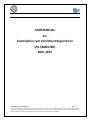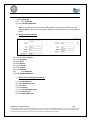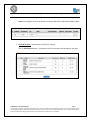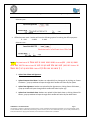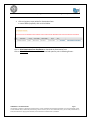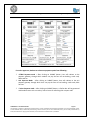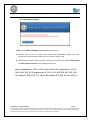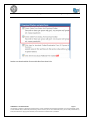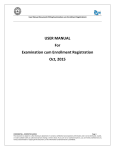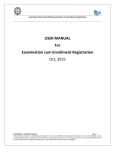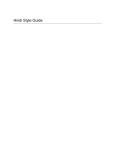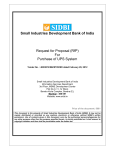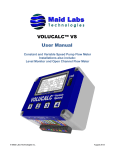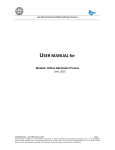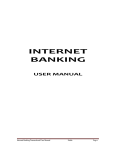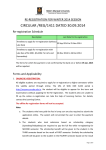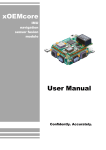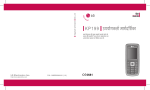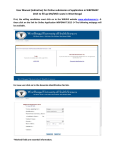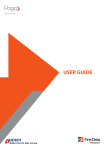Download USER MANUAL For Examination cum Enrollment Registration (PG
Transcript
User Manual Document (Filling Examination cum Enrollment Registration) USER MANUAL For Examination cum Enrollment Registration (PG SEMESTER) NOV, 2015 CONFIDENTIAL – RESTRICTED ACCESS Page 1 This document is subject to a Non-Disclosure Agreement. It contains confidential and proprietary information and is to be distributed, routed, or made available solely to authorized persons having a need to know. If you are not an authorized person, you are hereby notified that any review, dissemination or copying of this document, or the information contained herein is prohibited. User Manual Document (Filling Examination cum Enrollment Registration) Step 1- Click on “Examination cum Enrollment form for PG Semester (MA/MCom) Students” link to fill examination form. Step 3 – Fill the examination form. 1. Degree Type - PG 2. Select the Degree 3. Select the Degree in which student wants to enroll 4. Select the semester (Student have to select his/her current semester) CONFIDENTIAL – RESTRICTED ACCESS Page 2 This document is subject to a Non-Disclosure Agreement. It contains confidential and proprietary information and is to be distributed, routed, or made available solely to authorized persons having a need to know. If you are not an authorized person, you are hereby notified that any review, dissemination or copying of this document, or the information contained herein is prohibited. User Manual Document (Filling Examination cum Enrollment Registration) 5. Check Is Enrolled and Enter Enrollment No. in Enrollment No. field. (if student is already enrolled in MLSU) 6. Select the College name in which student going to take admission 7. Enter the name in Candidate Name field. 8. Select the Gender. 9. Select the MINORITY with YES or NO option. 10. Select Category – Student have to select the his/her category(REGULAR/Ex-Student) 11. Enter father name in Father’s Name field. 12. Enter mother name in Mother’s Name field. 13. Select Date of Birth from the given calendar. 14. Select the Domicile State. 15. Physically Handicapped student check “Is physically handicapped?” NOTE: Check this box if required. 16. Select the Nationality. 17. Enter the name in English in Student's Name (in Hindi) field. Note: Name would convert automatically in Hindi. 18. Select the Medium. 19. University ward student check Is University Ward. 20. Select the caste category. 21. Correspondence Address Details (i) (ii) (iii) (iv) (v) (vi) Enter correspondence Address. Enter Post Office. Select State. Select District. Enter Pin Code. Enter Email ID. CONFIDENTIAL – RESTRICTED ACCESS Page 3 This document is subject to a Non-Disclosure Agreement. It contains confidential and proprietary information and is to be distributed, routed, or made available solely to authorized persons having a need to know. If you are not an authorized person, you are hereby notified that any review, dissemination or copying of this document, or the information contained herein is prohibited. User Manual Document (Filling Examination cum Enrollment Registration) (vii) Enter Phone No. (viii) Enter Mobile No. (ix) Enter Guardian Mobile No. Note: If Correspondence and Permanent Address details are same then Student can mark ‘Same as Above’ checkbox. Correspondence Address will be auto filled in Permanent Address Details. 22. Permanent Address Details (i) Enter permanent Address. (ii) Enter Post Office. (iii) Select State. (iv) Select District. (v) Enter Pin Code. (vi) Enter Email ID. (vii) Enter Phone No. (viii) Enter Mobile No. (ix) Enter Guardian Mobile No. Details of Last Qualifying Exam Passed: (i) Select Qualification. (ii) Select Board/University. (iii) Select Year. (iv) Enter Roll No. (v) Enter School/College Name. (vi) Enter Max. Marks. (vii) Enter Marks Obtained. CONFIDENTIAL – RESTRICTED ACCESS Page 4 This document is subject to a Non-Disclosure Agreement. It contains confidential and proprietary information and is to be distributed, routed, or made available solely to authorized persons having a need to know. If you are not an authorized person, you are hereby notified that any review, dissemination or copying of this document, or the information contained herein is prohibited. User Manual Document (Filling Examination cum Enrollment Registration) Note: Percentage will be auto calculated according to Max Marks and Obtained Marks detail. List of All Courses: Student have to verify their subjects Click on Calculate Fee button – Examination Form Fee Structure will be display in the page. CONFIDENTIAL – RESTRICTED ACCESS Page 5 This document is subject to a Non-Disclosure Agreement. It contains confidential and proprietary information and is to be distributed, routed, or made available solely to authorized persons having a need to know. If you are not an authorized person, you are hereby notified that any review, dissemination or copying of this document, or the information contained herein is prohibited. User Manual Document (Filling Examination cum Enrollment Registration) Select Due papers Student can choose maximum two due papers per semester 1. Select Payment Mode (online/Offline) 2. Select Bank Name (Citrus (Credit Card / Debit Card / Net Banking) / e-Mitra / Axis/ HDFC) Online Payment mode - Student will have the following options for making the online payment1. Citrus 2. E-Mitra 3. Axis CONFIDENTIAL – RESTRICTED ACCESS Page 6 This document is subject to a Non-Disclosure Agreement. It contains confidential and proprietary information and is to be distributed, routed, or made available solely to authorized persons having a need to know. If you are not an authorized person, you are hereby notified that any review, dissemination or copying of this document, or the information contained herein is prohibited. User Manual Document (Filling Examination cum Enrollment Registration) Select any one - Offline Payment mode - Student will have the following options for making the offline payment1. ICICI 2. HDFC 3. AXIS Select any one - NOTE – “Pay Now Button पर किल्ि िरने िे पश्चात चालान नम्बर Generate होगा | छात्र वह चालान नम्बर लेिर पास िे E-Mitra Centre पर जायें एवं वहां अपनी फीस जमा िरायें |अगर छात्र E-Mitra िा वविल्प लेता है तो वह छात्र िेवल E-Mitra में ही फीस जमा िरा सिता है |” Upload Your Photo and Signature: 1. Upload Passport Size Photo: Student can upload his/her photograph by clicking on Choose File button , a pop up window will open through which student will select his/her photo 2. Upload Your Signature: Student can upload his/her Signature on clicking Choose File button , , a pop up window will open through which student will select his/her sign 3. Upload Last Year Mark sheet: Student can upload his/her Mark sheet on clicking Choose File button ,a pop up window will open through which student will select his/her Mark sheet CONFIDENTIAL – RESTRICTED ACCESS Page 7 This document is subject to a Non-Disclosure Agreement. It contains confidential and proprietary information and is to be distributed, routed, or made available solely to authorized persons having a need to know. If you are not an authorized person, you are hereby notified that any review, dissemination or copying of this document, or the information contained herein is prohibited. User Manual Document (Filling Examination cum Enrollment Registration) 1. Click on Save to save the application. 2. After saving the details student can update their details until he/she has not done the payment. CONFIDENTIAL – RESTRICTED ACCESS Page 8 This document is subject to a Non-Disclosure Agreement. It contains confidential and proprietary information and is to be distributed, routed, or made available solely to authorized persons having a need to know. If you are not an authorized person, you are hereby notified that any review, dissemination or copying of this document, or the information contained herein is prohibited. User Manual Document (Filling Examination cum Enrollment Registration) 3. Click on Pay Now, to pay online for Examination Form. In case of Offline payment, click on Print Challan. Click on Print Examination form Enrollment to download the Examination form Click on Print challan Challan would be download and open for print in following format - CONFIDENTIAL – RESTRICTED ACCESS Page 9 This document is subject to a Non-Disclosure Agreement. It contains confidential and proprietary information and is to be distributed, routed, or made available solely to authorized persons having a need to know. If you are not an authorized person, you are hereby notified that any review, dissemination or copying of this document, or the information contained herein is prohibited. User Manual Document (Filling Examination cum Enrollment Registration) For online payment, Student can select one payment option from following-: CITRUS Payment mode – After clicking on SUBMIT button ,User will redirect to the payment gateway, through which student can pay the fees via net banking, credit card, debit card etc. Axis Payment Mode - After clicking on SUBMIT button, User will redirect to the axis payment gateway through which User can pay the fees via net banking, credit card, debit card etc. E mitra Payment mode – After clicking on SUBMIT button; a Challan No. will be generated and Student have to visit to nearby E mitra Centre for collecting their coupon code. CONFIDENTIAL – RESTRICTED ACCESS Page 10 This document is subject to a Non-Disclosure Agreement. It contains confidential and proprietary information and is to be distributed, routed, or made available solely to authorized persons having a need to know. If you are not an authorized person, you are hereby notified that any review, dissemination or copying of this document, or the information contained herein is prohibited. User Manual Document (Filling Examination cum Enrollment Registration) For E- Mitra payment option - NOTE: Click on PRINT CHALLAN to download their challan form Students have to visit to nearby E mitra Centre with downloaded challan form, after confirmation of his/her basic detail he/she will receive a coupon code. After taking the coupon code from the E mitra Centre, students have to login Student portal OR check online form status link to validate his/her form. NOTE: Pay Now Button पर किल्ि िरने िे पश्चात चालान नम्बर Generate होगा | छात्र वह चालान नम्बर लेिर पास िे E-Mitra Centre पर जायें एवं वहां अपनी फीस जमा िरायें |अगर छात्र E-Mitra िा वविल्प लेता है तो वह छात्र िेवल E-Mitra में ही फीस जमा िरा सिता है | CONFIDENTIAL – RESTRICTED ACCESS Page 11 This document is subject to a Non-Disclosure Agreement. It contains confidential and proprietary information and is to be distributed, routed, or made available solely to authorized persons having a need to know. If you are not an authorized person, you are hereby notified that any review, dissemination or copying of this document, or the information contained herein is prohibited. User Manual Document (Filling Examination cum Enrollment Registration) Student can download their forms and challan from these links. CONFIDENTIAL – RESTRICTED ACCESS Page 12 This document is subject to a Non-Disclosure Agreement. It contains confidential and proprietary information and is to be distributed, routed, or made available solely to authorized persons having a need to know. If you are not an authorized person, you are hereby notified that any review, dissemination or copying of this document, or the information contained herein is prohibited.