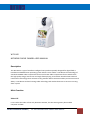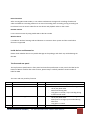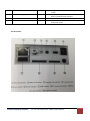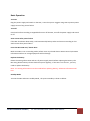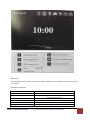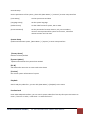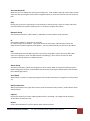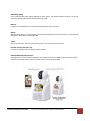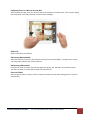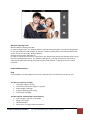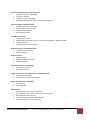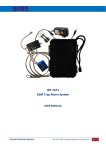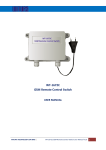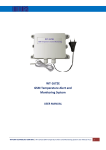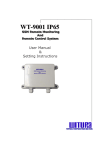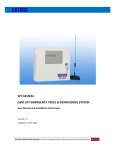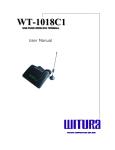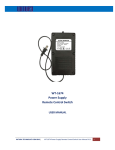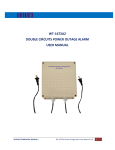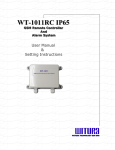Download wt-1042 network phone camera user manual
Transcript
WT-1042
NETWORK PHONE CAMERA USER MANUAL
Description
The WT-1042 is a type of excellent intelligent home product specially designed for digital field. It
introduces embedded Linux operating system which is more stable. It introduces the technology of
standard H.264MP video compression format and G711A audio compression format which insure
the high quality image, low bit rate and single frame playing. It introduces Cloud-link P2P network
transmission technology which achieves strong network data transmission ability and remote control
ability. It introduces wireless learning codes technology and wireless detector to construct a strong
alarm system.
Main Function
Video Call
It can realize the video call not only between two NPC , but also among smart phone tablet
computer and NPC.
WITURA TECHNOLOGY SDN BHD |
WT-1042 NETWORK PHONE CAMERA USERS MANUAL
1
Record Function
After inserting Micro SD to NPcC, it can realize simultaneous storage and recording of audio and
video and different recording mode such as manual recording alarm recording, timing recording can
be selected. You can search video files on the device and playback video on the screen .
Remote monitor
It can remote monitor by using mobile APP to dial 3C number
Wireless alarm
it introduces wireless learning code and detector to construct alarm system and also email alarm
function is supported
Inside the box and Connection
Please check whether there is any visible damage on the package, and check any visible damage on
the NPC
The front and rear panel
The key function specification in front panel and interface specification in rear panel. The label in the
bottom of NPC is used for after sales services, please keep it carefully. Need the serial number of
label for RMA
The Front and rear panel key function
Number
1
2
Button
Number Button
Star / Dot
Mark
0-9
*
-
3
Hash Tag / Lock
#
-
4
Dial / Preview
WITURA TECHNOLOGY SDN BHD |
-
Function
Input the number during user input state
Short press to decrease volume during video
call or play back video
Delete text during edit
Long press to record / stop recording during
manual record mode
Short press to increase volume during video
call or play back video
Short press to change input method during
edit state
Long press to cancel
Short press to dial video call when standby
WT-1042 NETWORK PHONE CAMERA USERS MANUAL
2
5
Hang Up / Exit
6
7
Direction button
Main Menu / Confirm key
-
Long press to enter preview during standby
mode
Hang up during video call
Back to previous menu and exit
-
Confirm
Enter main menu
The Rear Panel
WITURA TECHNOLOGY SDN BHD |
WT-1042 NETWORK PHONE CAMERA USERS MANUAL
3
Basic Operation
Turn ON
Plug the power supply and switch on the NPC , enter the system. Suggest using UPS to protect power
supply incase of any power failure
Turn Off
Check and confirm recoding is stopped before turn off the NPC, turn off the power supply and switch
to off
Auto resume after power failure
If the NPC shut down abnormally, it will automatically backup video and resume recording on last
work session after power failure
Insert the Micro SD card / thumb drive
Make sure NPC is not in recording mode ,before insert any thumb drive or Micro SD card ,otherwise
information will lose or storage equipment will be damage
Replace the battery
Please the setting information and turn of power supply switch before replacing the battery .The
NPC using button battery. Please check the system regularly , if the time is not correct , you may
need to replace the battery .
Note : the setting information must be saved before replacing battery, otherwise information will
lose
Standby Mode
Turn On the NPC and enter standby Mode , the system standby is shown as below
WITURA TECHNOLOGY SDN BHD |
WT-1042 NETWORK PHONE CAMERA USERS MANUAL
4
Main Menu
Press OK button , the system main menu is shown as below , you can operate and set each function
in the menu
Main Menu navigation
Main Menu
General
System
Play
Network
Alarm
Record
WITURA TECHNOLOGY SDN BHD |
Function Overview
Set the basic parameters of system
Update and Maintain system and show related
information of system
Search and Play video files
Set the parameters of the network
Set the parameters of Alarm
Set different record mode
WT-1042 NETWORK PHONE CAMERA USERS MANUAL
5
General Setup
Set the parameters of the system , pleas click [Main Menu ] > [ General ] to enter setup interface
[Time Setup]
set the system time and date
[Language setup]
set the system language
[Video Format]
set the video format of system, PAL or NTSC
[Access Password]
set the password of remote monitor, only can in numbers,
must set access password for system on first time , otherwise
remote monitor can’t be used
System Setup
Update and maintain system, [ Main Menu ] > [ System ] to enter setup interface
[Factory Reset]
Restore to factory default
[System Update]
update and maintain the system when needed
[3C ID]
will shown after insert the 3c smart card to the device
[Version]
the current system information of system
Playback
Search and play video files , you can click [Main Menu] > [Playback] to the menu
Fast Retrieval
Enter Video Playback interface, you can search system video file of the day after press the button on
menu , if there is no video , it will show “ no video file found “
WITURA TECHNOLOGY SDN BHD |
WT-1042 NETWORK PHONE CAMERA USERS MANUAL
6
Accurate Retrieval
Move the cursor to adjust the starting and ending time , time windows will pop out the video list will
show out after pressing the button press navigation button to select the file then press ok button to
play
Play
During Play, press left / right button to fast forward or rewind and up / down to switch video files
press the ok button to stop the video press * or # button to adjust the volume
Network Setup
Set network parameters , [Main Menu] > [Network] to enter network setup interface
IP
Set system IP address , automatic or manually
On automatically set IP address , system will access to IP by DHCP , ON manually system will
determine the network segment of IP address , you only need manually set the last of IP address
Net
Choose between wired of Wifi Connection to internet, using Wifi ,system will search Wifi ,after
select the connection ,enter the Wifi Password accordingly , after connect to internet, Wifi
connection will be shown on standby interface
Alarm Setup
Set alarm parameters, [Main menu]>{Alarm} to enter setup. Need to prestart the defend system
before using alarm function, enter defend system by long pressing the #/lock button after activate
the indicator light will on
Send Email
When alarm is activate, or capturing image it will send the information or images to email has been
set
Motion Detection
When system detect the signal that reach a preset sensitive by analyze video , motion detect alarm
will be booted
Capture
Choose the quantity of screen capturing when alarm is activated , the images will be saved on
Thumb drive or Micro SD card
Buzzer
Set the alarm duration of system speaker when alarm activated
WITURA TECHNOLOGY SDN BHD |
WT-1042 NETWORK PHONE CAMERA USERS MANUAL
7
Recording Setup
Set recording mode [main menu]>[Record] to enter setup . can choose between manual , alarm and
timed the record Led indicator will blink during record
Manual
Long press record button can manually switch between open or closed
Alarm
When motion detect, or alarm trigger system will automatically enter record mode , record indicator
will light on when NPC is recording video
Timed
Set the record time , when the prefix time reach , units will enter record mode
Remote monitor and video call
Connect to network before starting remote monitor
Remote between two devices
Using device A to remote Device B Need to set remote monitor password for device B after dial up
insert the password of device B then device A can be monitoring device B
WITURA TECHNOLOGY SDN BHD |
WT-1042 NETWORK PHONE CAMERA USERS MANUAL
8
Using Cell phone or tablet to remote NPC
After installing the app. Enter the 3C ID on dial screen and press remote button , after connect dialog
box will pop up, enter the password, remote session will begin
Video Call
Video call between two devices
Dial among WAN network
After NPC connect to internet ,the network connection icons will disappear , the NPC now is online ,
can make video call after key in device B 3C ID
Dial Among LAN network
If devices on same LAN. Enter the last two digit of IP. Eg IP A was 192.168.1.10 and Device B was
192.168.1.11 enter 11 on dial pad to video call with device B
Phone of Tablet
Start the app on phone, enter the 3D IC of devices on dial Pad, click video calling button to connect
with the NPC
WITURA TECHNOLOGY SDN BHD |
WT-1042 NETWORK PHONE CAMERA USERS MANUAL
9
Wireless Learning Code
Wireless Detector Pairing with NPC
In order to trigger alarm , the wireless detector must be pairing with NPC. Press the learning button
on rear panel when the red led light up. Devices is ready to pairing after successful the Red led will
flash it can be Pair up to four wireless detector
Remote Control Pairing with Devices
In order to control the device arm or disarmed , the remote must pairing with the NPC before using ,
Press the learning button twice , the yellow led will light on, pressing any button of controller to
transmit the signal after pairing successful the yellow led will flash . it pairing up to four remote
controller
FAQ and Maintenance
FAQ
If the problem is not listed please contact our customer service we will serve our best for you
The NPC can’t boot up normally
The power supply is wrong
Connection with power supply is not good
Power supply is damage
Program updating gone wrong
Front Panel is damage
The NPC reboots automatically or Stop working
Input voltage is too low or not stable
Signal is not stable
Hardware defect
Over heat or running in bad circumstance
WITURA TECHNOLOGY SDN BHD |
WT-1042 NETWORK PHONE CAMERA USERS MANUAL
10
System can’t detect USB or Micro SD card
Storage equipment is damaged
Card slot is damage
USB port of NPC is damaged
Bad Connection Between NPC and Storage equipment
Can’t find video in playback mode
Storage equipment is damaged
Wrong input of enquiry date
Video has been replace
No recording on NPC
The Video is Not clear
Image quality is bad
Wrong reading ,bit rate too low , mosaic during playback , Reboot the NPC
Hardware defect
Storage equipment is damaged
No Audio Signal in surveillance mode
Have No Active tone Arm
Hardware defect
Time inaccurate
Wrong setting
Battery running out of juice
Hardware defect
The motion detect is not working
Detect Area is wrong
Sensitivity too low
Image is not clear or no image when on playback mode
Network is not stable
Not a authorized users for preview
Network connection Is not stable
IP conflicted
Mac conflicted
Maintenance
Please use the NPC in dry environment
Grounding well to prevent audio or signal interruption
Keep Away from heat source
Keep ventilated for better heat radiating
Check and Maintain system regularly
WITURA TECHNOLOGY SDN BHD |
WT-1042 NETWORK PHONE CAMERA USERS MANUAL
11
Warranty
Witura Technology Sdn Bhd warrantees the WT-1042 IP Network Phone Camera against defective parts
and workmanship. Witura Technology Sdn Bhd shall, at its option, repair or replace the defective
equipment upon the return of such equipment to any Witura branch. This warranty applies ONLY to
defects in components and workman-ship and NOT to damage due to causes beyond the control of
Witura, such as incorrect voltage, lightning damage, mechanical shock, water damage, fire damage, or
damage arising out of abuse and improper application of the equipment.
The WT-1042 is a product of
Witura Technology Sdn Bhd
And is manufactured by
Shenzhen Witura Telecommunications Co, Ltd.
WARNING
For safety reasons, only connect equipment with a telecommunications compliance label. This
includes customer equipment previously labelled permitted or certified.
WITURA TECHNOLOGY SDN BHD |
WT-1042 NETWORK PHONE CAMERA USERS MANUAL
12