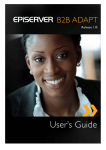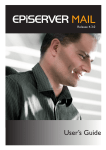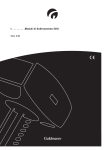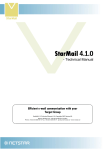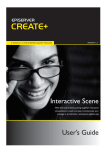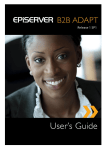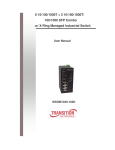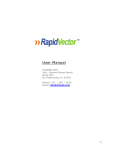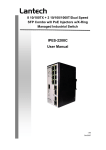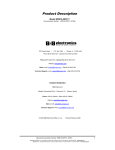Download Installation Instructions
Transcript
Release 4.3.0 Installation Instructions Copyright This user's manual is protected by the Copyright Act. Changes to the contents, or partial copying of the contents, may not be made without permission from the copyright holder. The user's manual may be freely distributed in its entirety, either digitally or in printed format, to all EPiTrace users. Created August 20, 2008 Updated August 20, 2008 © EPiServer AB Introduction | 3 Table of Contents INTRODUCTION 4 STARMAIL BECOMES EPISERVER MAIL ..................................................................................................................... 4 MINIMUM REQUIREMENTS......................................................................................................................................... 4 ABOUT THE EPISERVER MAIL INSTALL WIZARD ......................................................................................................... 4 SENDER POLICY FRAMEWORK (SPF)........................................................................................................................ 4 WALKTHROUGH OF THE INSTALL WIZARD 5 SQL SERVER DATABASE AND IIS WEB SITE .............................................................................................................. 5 SELECT PACKAGES ................................................................................................................................................. 6 REQUIRED FRAMEWORK COMPONENTS ..................................................................................................................... 7 RFC Integration Provider ..........................................................................................................................................................8 RFC Provider ............................................................................................................................................................................9 INSTALLING EPISERVER MAIL ................................................................................................................................ 10 Complete Install ......................................................................................................................................................................10 Web Options ...........................................................................................................................................................................11 Overview ................................................................................................................................................................................12 Installing .................................................................................................................................................................................13 QUESTIONS DURING INSTALLATION ......................................................................................................................... 14 Modify Authentication .............................................................................................................................................................14 INSTALLATION COMPLETED ..................................................................................................................................... 14 ACTIVATION 15 CREATING A NEW ACCOUNT.................................................................................................................................... 15 © EPiServer AB 4 | Installation Instructions EPiServer Mail 4.3.0 Introduction StarMail becomes EPiServer Mail The Swedish company EPiServer, the world’s fastest growing provider of Web Content Management (WCM) platforms, has acquired Netstar. The former product StarMail has in the acquisition become EPiServer Mail. Minimum requirements The minimum requirement of the server running EPiServer Mail Editor is a Windows 2003 Server running IIS 6.0 with .NET Framework 2.0 and SQL Server 2005. Depending on the expected load of the site it may be advisable to separate the web server from the SQL Server and even have more than one web frontend. About the EPiServer Mail Install Wizard The EPiServer Community Install Wizard is the installation program used for EPiServer Mail. Releases may consist of one or more packages bundled into an installer. All products are released individually with a required framework components package bundled into the installer. Also one installer with all products bundled will be available. This document will cover the installer procedure for EPiServer Mail. Sender Policy Framework (SPF) Sender Policy Framework (SPF) is an extension to the Simple Mail Transfer Protocol (SMTP). SPF allows software to identify and reject forged addresses in the SMTP MAIL FROM, a common problem with e-mail spam. It is possible to configure EPiServer Mail and the domain address connected to it in line with the Sender Policy Framework. This is recommended for all clients, in order to reduce the risk of e-mails being classified as spam. © EPiServer AB Walkthrough of the Install Wizard | 5 Walkthrough of the Install Wizard SQL Server Database and IIS Web site EPiServer Mail requires an SQL Server 2005 Database in which it will install tables and stored procedures. EPiServer Mail requires an installation path which usually is the root of an IIS Web Site or IIS Application. In this step of the installer you get to choose a database and IIS Web site to install to. Fill in the correct values by reading the explaining tables below and then click Next. INTERNET INFORMATION SERVICES Web The selected IIS Web Site on the local computer. Path The path the selected packages will be installed to. This path gets a default suggestion when you select an IIS Web Site in the combo box above. © EPiServer AB 6 | Installation Instructions EPiServer Mail 4.3.0 SQL SERVER Server Address The network address to the SQL Server. Trusted Connection Determines whether the connection should use Trusted Windows Authentication or SQL Server Authentication. Username The SQL Server user to authenticate as. Will not be used if Trusted Connection is enabled. Password The password of the SQL Server user. Will not be used if Trusted Connection is enabled. Database The selected database on the specified SQL Server. This will be the database that your installed packages will use. Select Packages In this step you are presented with a screen that asks you which packages you wish to install. A package is a product or other bundled software available for installation. In this walkthrough we will cover the package Required Framework Components. Select the packages and click Next. © EPiServer AB Walkthrough of the Install Wizard | 7 Required Framework Components This is the main framework used by EPiServer Mail and EPiServer Community. If you are doing a clean install, it is required that you install this package and let it create its tables and stored procedures. Note: If you have already installed this package on another web server in the same cluster, the check box Create Tables and Stored Procedures is by default unchecked. This is to prevent data from being lost. If you are installing a package onto an already set up environment with the required framework components you should not select this package for installation. The required framework components install two new providers. RFC Provider to the EPiServer Community database and the RFC Integration Provider that synchronizes the EPiServer Community database with an external user database configured by specifying an underlying membership provider. © EPiServer AB 8 | Installation Instructions EPiServer Mail 4.3.0 RFC Integration Provider Choose the RFC Integration Provider if you want to replicate external users to the built-in user database. The explaining tables below help you verify the default options and click Next when satisfied with the selections. If you choose the RFC Integration Provider you will automatically go to the step “Installing EPiServer Mail”. INSTALLATION OPTIONS Create Tables and Stored Procedures The package will create tables and stored procedures in the database that you previously selected. Default Membership and Role Provider Use this provider to authenticate log ins and to replicate external users to the built-in user database Replicating Users From Shows the MembershipProvides that are available And Roles From Shows the RoleProvider that are available © EPiServer AB Walkthrough of the Install Wizard | 9 RFC Provider Choose the RFC Provider to use the built-in user database. This will give you the opportunity in the next step of installation, to create a user with password that will have the role of Administrator. The explaining tables below help you verify the default options. Click Next when satisfied with the selections. ADMINISTRATOR USER Username The username of the administrator user. If you are using older versions of EPiServer than version 5 you must use the same username as the admin account for the EPiServer installation Password The password of the administrator user. Confirm Password This password has to match the above password INSTALLATION OPTIONS Create Tables and Stored Procedures The package will create tables and stored procedures in the database that you previously selected. Default Membership and Role Provider Uses the built-in user database The explaining tables below help you verify the options. Click Next when satisfied with the selections. © EPiServer AB 10 | Installation Instructions EPiServer Mail 4.3.0 Installing EPiServer Mail This package will install EPiServer Mail to an already present installation of the required framework components or a clean install where you also have selected the required framework components for installation. Complete Install Fill in the correct values by reading the explaining tables below and then click Next. Usually, the default options do not need to be changed. INSTALLATION OPTIONS Create Tables and Stored Procedures The package will create tables and stored procedures in the database that you previously selected. Install EPiServer Community Integration The package will add integration files and settings to your EPiServer Community installation. Select this option if you 1 are installing onto a EPiServer Community installation. Install EPiServer Integration Community Search The package will add search integration files and settings to your EPiServer Community installation. Select this option if you are installing onto a EPiServer Community installation. Requires EPiServer Community 3.1 or higher. 1 EPiServer Community is a flexible and powerful platform for developing interactive Online Communities. © EPiServer AB Walkthrough of the Install Wizard | 11 Web Options In the second step of the EPiServer Mail package you get to specify the settings required for a correct installation. WEB OPTIONS Broker Address The EPiServer Mail broker e-mail address provided by EPiServer AB. From Address The e-mail address that the sent e-mail messages will be from. From Name The person or company that the sent e-mail messages will be from. Web Site URL The web address of the site you will be running EPiServer Mail from. Mail Server SMTP The SMTP server that will act as a broker when you send e-mail messages. Technical Address The e-mail address that will be used as sender for the order mail. SMTP servers will return their delivery failures to this address. © EPiServer AB 12 | Installation Instructions EPiServer Mail 4.3.0 Overview As a final step, you are presented with a overview of your installation actions. If the actions are correct, click Next to start the installation. © EPiServer AB Walkthrough of the Install Wizard | 13 Installing Click Next to finalixe the the installation. Click Finish when the setup is completed successfully. © EPiServer AB 14 | Installation Instructions EPiServer Mail 4.3.0 Questions during Installation Modify Authentication If you install on to another web application, like a Content Management System such as EPiServer CMS you might get this question. In most cases answering No here is the best decision unless you want the required framework components to override your authentication methods. Installation completed The installation completed successfully. You can now reach the administration system at the URL: http://yourwebsite.com/netstar/admin/ or if you run EPiServer CMS, log in to Edit Mode and click the “Mail” tab. © EPiServer AB Activation | 15 Activation When your installation is completed, the Activation field will be visible under “New Message” presenting your current status and your current expected actions, if any. To activate your installation, follow the instructions in the Activation field; place your EPiServerMail.config file in the directory specified in the message or if you are a new EPiServer Mail customer, create a new account by following the link “create an account”. Creating a new account When creating a new account, your EPiServer Mail license information is collected and a form is presented to enter your billing and contact information. After supplying your details and checking the box for having read and understood the license agreement you are ready to commit your account creation request, which is sent encrypted to the broker server for processing. After requesting the account, your installation is in “pending” mode until configuration settings are delivered from the broker server. An e-mail will be delivered to the address specified as the technical contact with the EPiServerMail.config file as an attachment. Also, if applicable, the installation will receive temporary settings via a web service call to enable your installation instantaneously. © EPiServer AB