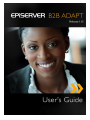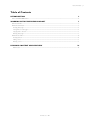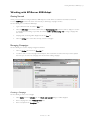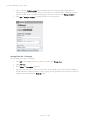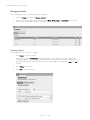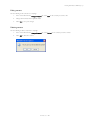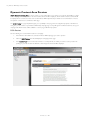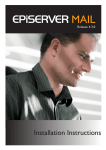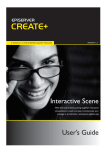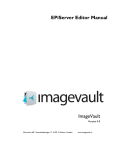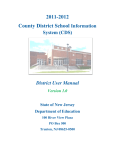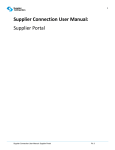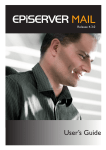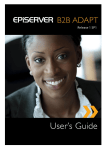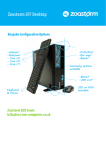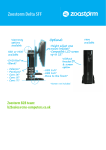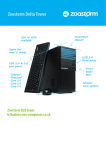Download User`s Manual for EPiTrace
Transcript
Copyright This user guide is protected by the Copyright Act. Changes to the contents, or partial copying of the contents, may not be made without permission from the copyright holder. The user guide may be freely distributed in its entirety, either digitally or in printed format, to all EPiServer B2B Adapt users. User’s Guide for EPiServer B2B Adapt Created October 22, 2009 Updated November 10, 2009 © EPiServer AB Table of Contents | 1 Table of Contents INTRODUCTION 2 WHAT IS EPISERVER B2B ADAPT? ........................................................................................................................................................................................................... 2 WORKING WITH EPISERVER B2B ADAPT 3 GETTING STARTED ........................................................................................................................................................................................................................................ 3 MANAGING CAMPAIGNS............................................................................................................................................................................................................................. 3 Creating a Campaign .............................................................................................................................................................................................................................................................3 Manage Rules for a Campaign ..........................................................................................................................................................................................................................................4 Mapping Rules to Content .................................................................................................................................................................................................................................................6 Deleting a Campaign .............................................................................................................................................................................................................................................................7 MANAGING CONTENT ................................................................................................................................................................................................................................ 8 Creating Content.....................................................................................................................................................................................................................................................................8 Editing content ..........................................................................................................................................................................................................................................................................9 Deleting content ......................................................................................................................................................................................................................................................................9 DYNAMIC CONTENT AREA PREVIEW 10 DCA Preview ......................................................................................................................................................................................................................................................................... 10 © EPiServer AB 2 | EPiServer B2B Adapt 1.0 User´s Guide Introduction What is EPiServer B2B Adapt? EPiServer B2B Adapt is a personalization module that lets you serve targeted Web content to each visitor, based on their industry, geography or location. Using the Dun & Bradstreet database, EPiServer B2B Adapt matches the information shown with who is visiting your site. By identifying your visitors you can match their preferences with relevant content. This User’s Guide describes how to work with the EPiServer B2B Adapt functions in an integrated EPiServer CMS environment. For instructions on EPiServer CMS standard functionality please refer to the EPiServer CMS user documentation. NOTE You need to install and configure the EPiServer B2B Adapt module in order to carry out the steps described in this guide. Please refer to the installation and configuration documentation for EPiServer B2B Adapt, which is available on world.episerver.com © EPiServer AB Working with EPiServer B2B Adapt | 3 Working with EPiServer B2B Adapt Getting Started When you have installed and configured EPiServer B2B Adapt, the module will be accessible from the EPiServer CMS Edit mode as a B2B Adapt tab in the left column. From this tab you will manage campaigns and rules. Do the following to access EPiServer B2B Adapt: 1. Log in to EPiServer CMS and switch to Edit mode. 2. Select the B2B Adapt tab in the left column. Click the Your campaigns link in the left column to display an overview of campaigns that are running on your Web site. Click the Add or modify campaign link to manage campaign rules and content. 3. Campaigns that are running will be displayed under the View tab. 4. Select the Settings tab to select rules and map content for campaigns. Managing Campaigns Do the following to access the campaign management functions: 1. Select the Settings tab and then the Campaign tab. 2. You will see a list of created campaigns with descriptions, their creation time and time when they were last updated. From here you can create new campaigns, and edit and delete existing campaigns. Creating a Campaign Do the following to create a new campaign: 1. Select Create under the Campaign tab. The Create new campaign dialog box will be displayed. 2. Enter a campaign name in the Campaign Name field. 3. Enter a description in the Description field. © EPiServer AB 4 | EPiServer B2B Adapt 1.0 User´s Guide 4. Select content in the Default content field. The default content is the content that will be displayed when no matching rule applies. The content type options you have depend on your implementation, but typically content is a banner or an article based on an EPiServer CMS page type. Content is created under the Manage contents tab. 5. Select Save or Save and Continue, to continue directly to the rule management. Manage Rules for a Campaign Do the following to set rules for a campaign: 1. Select Edit for the campaign you want to add rules to, and then select Manage Rules. 2. Select Add rules... 3. Enter a Name and Description for the rule. 4. Expand the drop-down area to set the criteria for the rule. The criteria will be based on the information available in the Dun & Bradstreet database, for instance country, company size and organization name and ID. These options are available in the drop-down list in the New rule section. © EPiServer AB Working with EPiServer B2B Adapt | 5 5. Select Save to save the rule. 6. Select OK to map the rule to the campaign. 7. The next step is to add content to the rule. Select the browse button for the rule to map content to the rule. Select an EPiServer CMS page in the page tree. The content type options you have depend on your implementation, but typically content is a banner or an article based on a specific EPiServer CMS page type. Content is created under the Manage contents tab. 8. Select Save to save the rule. © EPiServer AB 6 | EPiServer B2B Adapt 1.0 User´s Guide Mapping Rules to Content Do the following to map rule with content for a campaign: 1. In the campaign list, select the Edit icon for the campaign that you want to edit. 2. Here you can change the Campaign Name, Description and Default content page if needed. 3. Under the Map rule with content section you can change the content mapping for each rule by selecting the browse button. You can also create and add new rules, and delete existing rules from the campaign. 4. Click the Browse button to the right of the rule you want to edit, to select the matching content for the rule. For instance, you can have a country based campaign, meaning that you want to display the Australian content page for visitors from Australia. Note that the content pages must be created before you can map them with a rule for a campaign. Content is created under the Manage contents tab. 5. Select Save to save the changes to your campaign. © EPiServer AB Working with EPiServer B2B Adapt | 7 Deleting a Campaign Campaigns are deleted from the EPiServer B2B Adapt main view. Do the following to delete a campaign: 1. Select the B2B Adapt page in the page tree structure, go to the Settings tab and select Delete for the campaign you want to delete. 2. Confirm the deletion by selecting OK. © EPiServer AB 8 | EPiServer B2B Adapt 1.0 User´s Guide Managing Content Do the following to access the content management for a campaign: 1. Select the Settings tab and then the Manage contents tab. 2. A list of created content will be displayed. The list contains Name, Content type and Saved date for the content. From here you can also edit the content for a campaign, or delete content related to a campaign. Creating Content Do the following to create content for a campaign: 1. Select Create to create new content. 2. Select content type in the Content type list. Depending what you select, different options will be displayed. The content type options you have depend on your implementation, but typically content is a banner or content based on an EPiServer CMS page type. In this example the content is a banner image, and we will provide a path and a link to the image. 3. Enter a Name for the content. 4. Select Save to save your content. © EPiServer AB Working with EPiServer B2B Adapt | 9 Editing content Do the following to edit content for a campaign: 1. In the content list under the Manage Contents tab, select Edit for the content you want to edit. 2. Change the information in the applicable fields. 3. Select Save to save your changes. Deleting content Do the following to delete content for a campaign: 1. In the content list under the Manage Contents tab, select Delete for the content you want to delete. 2. Select OK to delete the content. © EPiServer AB 10 | EPiServer B2B Adapt 1.0 User´s Guide Dynamic Content Area Preview DCA – Dynamic Content Area, is a Web control on a page which allows you to change your content dynamically in a certain area of the page. For example, when a rule A is matched, content A will be displayed, and if a rule B is matched, content B will be displayed in the content area. Please refer to the EPiServer B2B Adapt Developer’s Guide for more information on how to add dynamic content areas to an EPiServer CMS page. The DCA Preview is a page template that gives you a possibility to view pages that are using DCA properties. The DCA Preview gives you an overview of your EPiServer B2B Adapt campaign pages as they will appear for different audiences set by your campaign rules. DCA Preview will be available as a tab on pages with DCA properties. DCA Preview Do the following to access the DCA Preview for a campaign: 1. In the EPiServer CMS Edit mode, select the EPiServer B2B Adapt page you want to preview. 2. Select the DCA Preview tab. This will display the campaign preview page. 3. In the Select a Rule list, chose the rule, for instance a country/domain, for which you want to see the preview. Depending on your rule selection the different content mapped to that rule will be displayed. © EPiServer AB