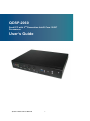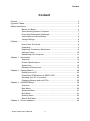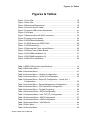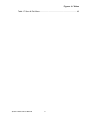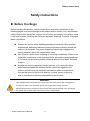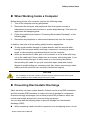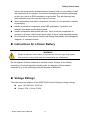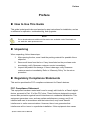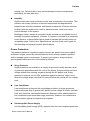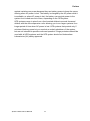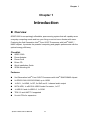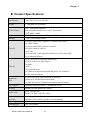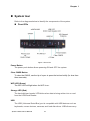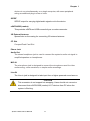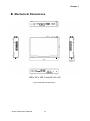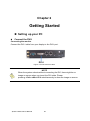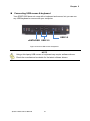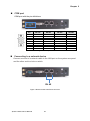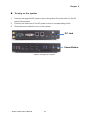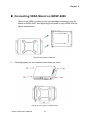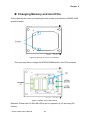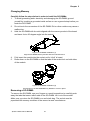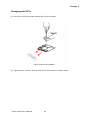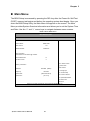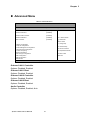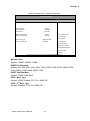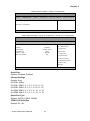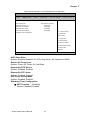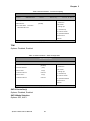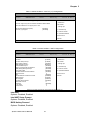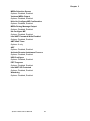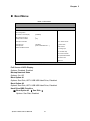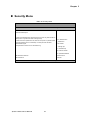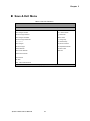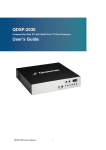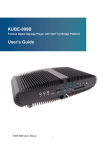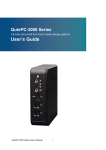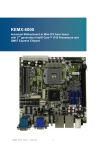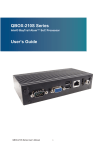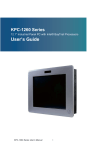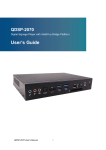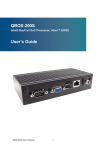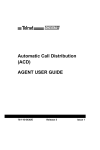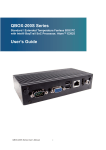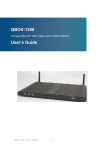Download QDSP-2060 User`s Manual
Transcript
QDSP-2060 Small PC with 2nd Generation Intel® Core i3/i5/i7 Processors User’s Guide QDSP-2060 User’s Manual I Contact Info: Quanmax Inc. 5F, No. 415, Ti-Ding Blvd. Sec. 2, NeiHu District, Taipei, Taiwan 114 Tel: +886-2-2799-2789 Fax: +886-2-2799-7399 Visit our site at: www.quanmax.com © 2011 Quanmax Inc. All rights reserved. The information in this user’s guide is provided for reference only. Quanmax does not assume any liability arising out of the application or use of the information or products described herein. This user’s guide may contain or reference information and products protected by copyrights or patents and does not convey any license under the patent rights of Quanmax, nor the rights of others. Quanmax is a registered trademark of Quanmax. All trademarks, registered trademarks, and trade names used in this user’s guide are the property of their respective owners. All rights reserved. This user’s guide contains information proprietary to Quanmax. Customers may reprint and use this user’s guide in other publications. Customers may alter this user’s guide and publish it only after they remove the Quanmax name, cover, and logo. Quanmax reserves the right to make changes without notice in product or component design as warranted by evolution in user needs or progress in engineering or manufacturing technology. Changes which affect the operation of the unit will be documented in the next revision of this user’s guide. Revision 1.0 Date 2011/10/05 QDSP-2060 User’s Manual Edited by Zack II Changes Initial Release Content Content Content....................................................................................................................... 3 Figures & Tables......................................................................................................... 4 Safety Instructions ...................................................................................................... 6 Before You Begin .................................................................................. 6 When Working Inside a Computer ........................................................ 7 Preventing Electrostatic Discharge ....................................................... 7 Instructions for Lithium Battery ............................................................. 8 Voltage Ratings ..................................................................................... 8 Preface ....................................................................................................................... 9 How to Use This Guide ......................................................................... 9 Unpacking ............................................................................................. 9 Regulatory Compliance Statements ...................................................... 9 Warranty Policy ................................................................................... 10 Maintaining Your Computer................................................................. 11 Chapter 1 Introduction ........................................................................................... 14 Overview ............................................................................................. 14 Product Specifications ........................................................................ 15 System tour......................................................................................... 16 Mechanical Dimensions ...................................................................... 19 Chapter 2 Getting Started ...................................................................................... 20 Setting up your PC .............................................................................. 20 Connecting VESA Mount on QDSP-2060 ........................................... 24 Mounting your PC to a monitor ........................................................... 25 Changing Memory and mini-PCIe ....................................................... 26 Chapter 3 AMI BIOS Setup.................................................................................... 29 Overview ............................................................................................. 29 Main Menu .......................................................................................... 30 Advanced Menu .................................................................................. 31 Boot Menu .......................................................................................... 41 Security Menu ..................................................................................... 42 Save & Exit Menu ............................................................................... 43 Chapter 4 Driver Installation .................................................................................. 45 QDSP-2060 User’s Manual 3 Figures & Tables Figures & Tables Figure 1 Front I/Os ..................................................................................... 16 Figure 2 Rear I/Os ..................................................................................... 18 Figure 3 Mechanical Dimensions ............................................................... 19 Figure 4 Connect the DVI cable ................................................................. 20 Figure 5 Connect USB mouse & keyboard ................................................ 21 Figure 6 COM port ..................................................................................... 22 Figure 7 Network cable with RJ45 connector ............................................. 22 Figure 8 Turning on the system ................................................................. 23 Figure 9 VESA Mount Assembly ................................................................ 24 Figure 10 VESA Mount on QDSP-2060 ..................................................... 24 Figure 11 VESA mounting .......................................................................... 25 Figure 12 Opening the Cover on the Bottom.............................................. 26 Figure 13 Bottom view of Main Board ........................................................ 26 Figure 14 SO-DIMM Installation (1) ........................................................... 27 Figure 15 SO-DIMM Installation (2) ........................................................... 27 Figure 16 Mini-PCIe Installation ................................................................. 28 Table 1 QDSP-2060 product specifications ................................................ 15 Table 2 BIOS Main Menu ........................................................................... 30 Table 3 Advanced Menu ............................................................................. 31 Table 4 Advanced Menu – Display Configuration ....................................... 32 Table 5 Advanced Menu – Super IO Configuration .................................... 33 Table 6 Advanced Menu –Super IO Configuration – Serial Port 1 Configuration ................................................................................. 33 Table 7 Advanced Menu –Power Management Configuration.................... 34 Table 8 Advanced Menu –CPU Advanced Configuration ........................... 35 Table 9 Advanced Menu –Trusted Computing ........................................... 36 Table 10 Advanced Menu –SATA Configuration ......................................... 36 Table 11 Advanced Menu –Intel TXT (LT) Configuration ............................ 37 Table 12 Advanced Menu –AMT Configuration .......................................... 37 Table 13 Advanced Menu –USB Configuration .......................................... 39 Table 14 Advanced Menu –H/W Monitor .................................................... 40 Table 15 Boot Menu ................................................................................... 41 Table 16 Security Menu ............................................................................. 42 QDSP-2060 User’s Manual 4 Figures & Tables Table 17 Save & Exit Menu ........................................................................ 43 QDSP-2060 User’s Manual 5 Safety Instructions Safety Instructions Before You Begin Before handling the product, read the instructions and safety guidelines on the following pages to prevent damage to the product and to ensure your own personal safety. Refer to the “Advisories” section in the Preface for advisory conventions used in this user’s guide, including the distinction between Warnings, Cautions, Important Notes, and Notes. Always use caution when handling/operating a computer. Only qualified, experienced, authorized electronics service personnel should access the interior of a computer. The power supplies produce high voltages and energy hazards, which can cause bodily harm. Use extreme caution when installing or removing components. Refer to the installation instructions in this user’s guide for precautions and procedures. If you have any questions, please contact Quanmax Post-Sales Technical Support. Access can only be gained by service persons or by users who have been instructed about the reasons for the restrictions applied to the location and about any precautions that shall be taken; and access is through the use of a tool or lock and key, or other means of security, and is controlled by authority responsible for the location. WARNING High voltages are present inside the chassis when the unit’s power cord is plugged into an electrical outlet. Turn off system power, turn off the power supply, and then disconnect the power cord from its source before removing the chassis cover. Turning off the system power switch does not remove power to components. QDSP-2060 User’s Manual 6 Safety Instructions When Working Inside a Computer Before taking covers off a computer, perform the following steps: 1. Turn off the computer and any peripherals. 2. Disconnect the computer and peripherals from their power sources or subsystems to prevent electric shock or system board damage. This does not apply when hot swapping parts. 3. Follow the guidelines provided in “Preventing Electrostatic Discharge” on the following page. 4. Disconnect any telephone or telecommunications lines from the computer. In addition, take note of these safety guidelines when appropriate: To help avoid possible damage to system boards, wait five seconds after turning off the computer before removing a component, removing a system board, or disconnecting a peripheral device from the computer. When you disconnect a cable, pull on its connector or on its strain-relief loop, not on the cable itself. Some cables have a connector with locking tabs. If you are disconnecting this type of cable, press in on the locking tabs before disconnecting the cable. As you pull connectors apart, keep them evenly aligned to avoid bending any connector pins. Also, before connecting a cable, make sure both connectors are correctly oriented and aligned. CAUTION Do not attempt to service the system yourself except as explained in this user’s guide. Follow installation and troubleshooting instructions closely. Preventing Electrostatic Discharge Static electricity can harm system boards. Perform service at an ESD workstation and follow proper ESD procedure to reduce the risk of damage to components. Quanmax strongly encourages you to follow proper ESD procedure, which can include wrist straps and smocks, when servicing equipment. You can also take the following steps to prevent damage from electrostatic discharge (ESD): When unpacking a static-sensitive component from its shipping carton, do not QDSP-2060 User’s Manual 7 Safety Instructions remove the component’s antistatic packing material until you are ready to install the component in a computer. Just before unwrapping the antistatic packaging, be sure you are at an ESD workstation or grounded. This will discharge any static electricity that may have built up in your body. When transporting a sensitive component, first place it in an antistatic container or packaging. Handle all sensitive components at an ESD workstation. If possible, use antistatic floor pads and workbench pads. Handle components and boards with care. Don’t touch the components or contacts on a board. Hold a board by its edges or by its metal mounting bracket. Do not handle or store system boards near strong electrostatic, electromagnetic, magnetic, or radioactive fields. Instructions for Lithium Battery WARNING Danger of explosion when battery is replaced with incorrect type. Only replace with the same or equivalent type recommended by the manufacturer. Do not dispose of lithium batteries in domestic waste. Dispose of the battery according to the local regulations dealing with the disposal of these special materials (e.g. to the collecting points for disposal of batteries) Voltage Ratings The external power adaptor of the QDSP-2060 has the following voltage ratings: Input: 100-240 VAC, 50-60 Hz Output: 75W, +19Vdc, 3.95A QDSP-2060 User’s Manual 8 Preface Preface How to Use This Guide This guide is designed to be used as step-by-step instructions for installation, and as a reference for operation, troubleshooting, and upgrades. NOTE Driver downloads and additional information are available under Downloads on our web site: www.quanmax.com. Unpacking When unpacking, follow these steps: 1. After opening the box, save it and the packing material for possible future shipment. 2. Remove all items from the box. If any items listed on the purchase order are missing, notify Quanmax customer service immediately. 3. Inspect the product for damage. If there is damage, notify Quanmax customer service immediately. Refer to “Warranty Policy” for the return procedure. Regulatory Compliance Statements This section provides the FCC compliance statement for Class A devices. FCC Compliance Statement: This equipment has been tested and found to comply with limits for a Class A digital device, pursuant to Part 15 of the FCC rules. These limits are designed to provide reason able protection against harmful interference in residential installations. This equipment generates, uses, and can radiate radiofrequency energy, and if not installed and used in accordance with the instructions, may cause harmful interference to radio communications. However, there is no guarantee that interference will not occur in a particular installation. If this equipment does cause QDSP-2060 User’s Manual 9 Preface interference to radio or television equipment reception, which can be determined by turning the equipment off and on, the user is encouraged to try to correct the interference by one or more of the following measures: Reorient or relocate the receiving antenna. Increase the separation between the equipment and receiver. Connect the equipment to an outlet on a circuit different from that to which the receiver is connected. Consult the dealer or an experienced radio/TV technician for help. Changes or modifications not expressly approved by Quanmax could void the user's authority to operate the equipment. NOTE The assembler of a personal computer system may be required to test the system and/or make necessary modifications if a system is found to cause harmful interference or to be noncompliant with the appropriate standards for its intended use. Warranty Policy Limited Warranty Quanmax Inc.’s detailed Limited Warranty policy can be found under Support at www.quanmax.com. Please consult your distributor for warranty verification. The limited warranty is void if the product has been subjected to alteration, neglect, misuse, or abuse; if any repairs have been attempted by anyone other than Quanmax or its authorized agent; or if the failure is caused by accident, acts of God, or other causes beyond the control of Quanmax or the manufacturer. Neglect, misuse, and abuse shall include any installation, operation, or maintenance of the product other than in accordance with the user’s guide. No agent, dealer, distributor, service company, or other party is authorized to change, modify, or extend the terms of this Limited Warranty in any manner whatsoever. Quanmax reserves the right to make changes or improvements in any product without incurring any obligation to similarly alter products previously purchased. Return Procedure For any Limited Warranty return, please contact Support at www.quanmax.com and login to obtain a Return Material Authorization (RMA) Number. If you do not have an QDSP-2060 User’s Manual 10 Preface account, send an email to [email protected] to apply for one. All product(s) returned to Quanmax for service or credit must be accompanied by a Return Material Authorization (RMA) Number. Freight on all returned items must be prepaid by the customer who is responsible for any loss or damage caused by common carrier in transit. Returns for Warranty must include a Failure Report for each unit, by serial number(s), as well as a copy of the original invoice showing the date of purchase. To reduce risk of damage, returns of product must be in a Quanmax shipping container. If the original container has been lost or damaged, new shipping containers may be obtained from Quanmax Customer Service at a nominal cost. Quanmax owns all parts removed from repaired products. Quanmax uses new and reconditioned parts made by various manufacturers in performing warranty repairs and building replacement products. If Quanmax repairs or replaces a product, its warranty term is not extended. Shipments not in compliance with this Limited Warranty Return Policy will not be accepted by Quanmax. Limitation of Liability In no event shall Quanmax be liable for any defect in hardware, software, loss, or inadequacy of data of any kind, or for any direct, indirect, incidental, or consequential damages in connection with or arising out of the performance or use of any product furnished hereunder. Quanmax’s liability shall in no event exceed the purchase price of the product purchased hereunder. The foregoing limitation of liability shall be equally applicable to any service provided by Quanmax or its authorized agent. Maintaining Your Computer Environmental Factors Temperature The ambient temperature within an enclosure may be greater than room ambient temperature. Installation in an enclosure should be such that the amount of air flow required for safe operation is not compromised. Consideration should be given to the maximum rated ambient temperature. Overheating can cause a variety of problems, including premature aging and failure of chips or mechanical failure of devices. If the system has been exposed to abnormally cold temperatures, allow a two-hour warm-up period to bring it up to normal operating temperature before QDSP-2060 User’s Manual 11 Preface turning it on. Failure to do so may cause damage to internal components, particularly the hard disk drive. Humidity High-humidity can cause moisture to enter and accumulate in the system. This moisture can cause corrosion of internal components and degrade such properties as electrical resistance and thermal conductivity. Extreme moisture buildup inside the system can result in electrical shorts, which can cause serious damage to the system. Buildings in which climate is controlled usually maintain an acceptable level of humidity for system equipment. However, if a system is located in an unusually humid location, a dehumidifier can be used to maintain the humidity within an acceptable range. Refer to the “Specifications” section of this user’s guide for the operating and storage humidity specifications. Power Protection The greatest threats to a system’s supply of power are power loss, power spikes, and power surges caused by electrical storms, which interrupt system operation and/or damage system components. To protect your system, always properly ground power cables and one of the following devices. Surge Protector Surge protectors are available in a variety of types and usually provide a level of protection proportional with the cost of the device. Surge protectors prevent voltage spikes from entering a system through the AC power cord. Surge protectors, however, do not offer protection against brownouts, which occur when the voltage drops more than 20 percent below the normal AC line voltage level. Line Conditioner Line conditioners go beyond the overvoltage protection of surge protectors. Line conditioners keep a system’s AC power source voltage at a fairly constant level and, therefore, can handle brownouts. Because of this added protection, line conditioners cost more than surge protectors. However, line conditioners cannot protect against a complete loss of power. Uninterruptible Power Supply Uninterruptible power supply (UPS) systems offer the most complete protection QDSP-2060 User’s Manual 12 Preface against variations on power because they use battery power to keep the server running when AC power is lost. The battery is charged by the AC power while it is available, so when AC power is lost, the battery can provide power to the system for a limited amount of time, depending on the UPS system. UPS systems range in price from a few hundred dollars to several thousand dollars, with the more expensive unit s allowing you to run larger systems for a longer period of time when AC power is lost. UPS systems that provide only 5 minutes of battery power let you conduct an orderly shutdown of the system, but are not intended to provide continued operation. Surge protectors should be used with all UPS systems, and the UPS system should be Underwriters Laboratories (UL) safety approved. QDSP-2060 User’s Manual 13 Chapter 1 Chapter 1 Introduction Overview QDSP-2060 is a surprisingly affordable, space-saving system that will capably serve everyday computing needs and turn your living room into home theater with ease. Featuring the 2nd Generation Intel® Core i3/i5/i7 Processors with Intel® QM67 / HM65 chipset, it provides the powerful computing and graphic performance with the optimal energy efficiency. Checklist QDSP-2060 Power Adapter Power Cord Driver CD Quick installation Guide VESA Mounting Kit Features 2nd Generation Intel® Core i3/i5/i7 Processors with Intel® QM67/HM65 chipset 2x DDR3 1066/1333 SO-DIMM, up to 16GB 1x DVI-I, 1x HDMI, 1x DP, 2x GbE and 5.1 channel audio output SATA HDD, 1x eSATA & USB Combo Connector, 1x CF 1x USB 3.0 and 4x USB 2.0, 1x COM TPM 1.2 and iAMT 7.0 supported 2x mini-PCIe for expansion QDSP-2060 User’s Manual 14 Chapter 1 Product Specifications Dimensions 200 x 35 x 153.1 mm (WxHxD) Weight 1.1 Kg (Net)/2.5 Kg (Gross) Intel® Huron River Platform CPU/ Chipset 2nd Generation Intel® Core™ i3/i5/i7 Processors Intel® QM67 / HM65 RAM 2x DDR3 1066/1333 SO-DIMM up to 16GB Storage 1 x 2.5” SATA HDD or SSD 3x 3.5mm Phone Jack, support 5.1 channel audio output 1x S/PDIF Output 1x eSATA and USB 2.0 combo connector Front IO 4x USB 2.0 and 1x USB 3.0 1x CF Slot 1x Power LED, 1x Storage status LED and 1x WiFi status LED 1x 3G external antenna 1x DC JACK for DC19V single power input 1x DVI-I for DVI-D or VGA output 1x HDMI Rear IO 1x DP 2x RJ-45 GbE ports 1x COM Port support RS-232/422/485 (Offer +5V selection) 2x Wifi external antenna Expansion Slot 2 x mini PCIe slots (1x full size and 1x half size) (Optional for 3G/WiFi/Bluetooth module) 1x SIM card slot (for 3G appliance) support user accessible OS Support Windows Xp/XPe/Windows 7 / Windows 8 / Linux Cooling System Fan with Smart Fan Control Power Unit Input: 100-240 VAC Output: 75 Watt, +19V DC, 3.95A Temperature / Operating: 0°C to 45°C, 0%-90%, non-condensing Humidity Storage: -20°C to 80°C, 0%-90%, non-condensing Mounting VESA-mount Certifications CE, FCC Class A Table 1 QDSP-2060 product specifications QDSP-2060 User’s Manual 15 Chapter 1 System tour Refer to the diagrams below to identify the components of the system. Front I/Os Figure 1 Front I/Os Power Button The power push button allows powering ON and OFF the system. Clear CMOS Button To clear the CMOS, use the tip of a pen to press the button briefly (for less than three seconds). WiFi LED (Green) The WiFi LED will light when the WiFi is on. Storage LED (Red) The hard disk/card reader LED blinks when data is being written into or read from the HDD/Card Reader. USB The USB (Universal Serial Bus) port is compatible with USB devices such as keyboards, mouse devices, cameras, and hard disk drives. USB allows many QDSP-2060 User’s Manual 16 Chapter 1 devices to run simultaneously on a single computer, with some peripheral acting as additional plug-in sites or hubs. S/PDIF S/PDIF output for carrying digital audio signals out to the device. eSATA/USB (combo) This provides eSATA and USB connectivity as a combo connector. 3G External Antenna Spared hole on the casing for connecting 3G external antenna CF Slot CompactFlash Card Slot Phone Jack Audio Out The stereo headphone jack is used to connect the system’s audio out signal to amplified speakers or headphones. MIC-IN The microphone jack is designed to connect the microphone used for video conferencing, voice narrations, or simple audio recordings. Line-IN The Line-in jack is designed to take input from a higher-powered sound source. CAUTION This connector do not support hot-swapping. Users should not connect or disconnect their eSATA/USB (combo) & CF devices from PC when the system is Working. QDSP-2060 User’s Manual 17 Chapter 1 Rear I/Os Figure 2 Rear I/Os DC Jack The supplied power adapter converts AC power to DC for use with this jack. Power supplied through this jack supplies power to the PC. To prevent damage to the PC, always use the supplied power adapter. HDMI HDMI connector for display output DP Display Port Ethernet The eight-pin RJ-45 LAN port supports a standard Ethernet cable for connection to a local network. DVI-I DVI-I connector for DVI-D or VGA output COM D-Sub 9 pin connector for RS-232 connection WiFi External Antenna Spared hole on the casing for connecting WiFi external antenna QDSP-2060 User’s Manual 18 Chapter 1 Mechanical Dimensions 200 x 35 x 153.1 mm (W x H x D) Figure 3 Mechanical Dimensions QDSP-2060 User’s Manual 19 Chapter 2 Getting Started Setting up your PC Connect the DVI-I Connecting the monitor Connect the DVI-I cable from your display to the DVI-I port. DVI-I Figure 4 Connect the DVI cable NOTE When the system reboots without connecting the DVI, there might be no image on screen when you insert the DVI cable. Please pressing <Ctrl>+<Alt>+<F4> simultaneously to show the image on screen. QDSP-2060 User’s Manual 20 Chapter 2 Connecting USB mouse & keyboard Your QDSP-2060 does not come with a keyboard and mouse, but you can use any USB keyboard or mouse with your computer. USB 3.0 eSATA/USB USB 2.0 Figure 5 Connect USB mouse & keyboard NOTE Using a third-party USB mouse or keyboard may require software drivers. Check the manufacturer’s website for the latest software drivers. QDSP-2060 User’s Manual 21 Chapter 2 COM port COM port with the pin definitions. Pin RS-232 RS-422 1 2 3 4 5 6 7 8 9 DCD RXD TXD DTR GND DSR RTS CTS RI / +5V* TXRX+ TX+ RXGND NA NA NA NA / +5V* Half Duplex RS-485 DATANA DATA+ NA GND NA NA NA NA / +5V* Full Duplex RS-485 TXRX+ TX+ RXGND NA NA NA NA / +5V* Figure 6 COM port Connecting to a network device Connect one end of a network cable to the LAN port on the system rear panel and the other end to a hub or switch. RJ 45 Figure 7 Network cable with RJ45 connector QDSP-2060 User’s Manual 22 Chapter 2 Turning on the system 1. 2. 3. Connect the supplied AC power cord to the system AC power inlet on the I/O panel of the system. Connect the other end of the AC power cord to a corresponding outlet. Press the power switch to turn on the system DC Jack Power Button Figure 8 Turning on the system QDSP-2060 User’s Manual 23 Chapter 2 Connecting VESA Mount on QDSP-2060 1. Take out the VESA mounting kit form your package and facing it onto the bottom of QDSP-2060; then tightening the screws on your QDSP-2060 as figures shown below. Figure 9 VESA Mount Assembly 2. Following figures are the complete status when you done. Figure 10 VESA Mount on QDSP-2060 QDSP-2060 User’s Manual 24 Chapter 2 Mounting your PC to a monitor 1. 2. Firstly, mount your VESA kit on the backside of the monitor with four screws in the package. Secondly, place the QDSP-2060 on the VESA mounting kit and then tightening the screws from the holes on both sides of the VESA bracket - make sure the computer is fitting well on the bracket. Figure 11 VESA mounting NOTE To fasten the metal shelf, your monitor must comply with VESA75 or VESA100 standard. Remarks: VESA mounting kit could be used as wall mounting kit as well. QDSP-2060 User’s Manual 25 Chapter 2 Changing Memory and mini-PCIe Firstly, Opening the cover by loosening the two screws on the bottom of QDSP-2060 as shown below; Figure 12 Opening the Cover on the Bottom Then you may able to change the DDR SO-DIMM and/or mini-PCIe modules. Figure 13 Bottom view of Main Board Remarks: Please use Full Size Mini-PCIe slot for expansion if you are using 3G module. QDSP-2060 User’s Manual 26 Chapter 2 Changing Memory Carefully follow the steps below in order to install the SO-DIMMs: 1. To avoid generating static electricity and damaging the SO-DIMM, ground yourself by touching a grounded metal surface or use a ground strap before you touch the SO-DIMM. 2. Do not touch the connectors of the SO-DIMM. Dirt or other residue may cause a malfunction. 3. Hold the SO-DIMM with its notch aligned with the memory socket of the board and insert it at a 30-degree angle into the socket. Figure 14 SO-DIMM Installation (1) Align the SO-DIMM Memory Module with the onboard socket 4. 5. Fully insert the module into the socket until a “click” is heard. Press down on the SO-DIMM so that the tabs of the socket lock on both sides of the module Figure 15 SO-DIMM Installation (2) Press down on the SO-DIMM Memory Module to lock it in place Removing a SO-DIMM: To remove the SO-DIMM, use your fingers or a small screwdriver to carefully push away the tabs that secure either side of the SO-DIMM. Lift it out of the socket. Make sure you store the SO-DIMM in an anti-static bag. The socket must be populated with memory modules of the same size and manufacturer. QDSP-2060 User’s Manual 27 Chapter 2 Changing mini-PCIe (1) Place your mini-PCIe module toward the mini-PCIe socket. Figure 16 Mini-PCIe Installation (2) Tightening the screw on the hole of the mini-PCIe module as shown above. QDSP-2060 User’s Manual 28 Chapter 3 Chapter 3 AMI BIOS Setup Overview This chapter provides a description of the AMI BIOS. The BIOS setup menus and available selections may vary from those of your product. For specific information on the BIOS for your product, please contact Quanmax. NOTE: The BIOS menus and selections for your product may vary from those in this chapter. For the BIOS manual specific to your product, please contact Quanmax AMI's ROM BIOS provides a built-in Setup program, which allows the user to modify the basic system configuration and hardware parameters. The modified data will be stored in a battery-backed CMOS, so that data will be retained even when the power is turned off. In general, the information saved in the CMOS RAM will not need to be changed unless there is a configuration change in the system, such as a hard drive replacement or when a device is added. It is possible for the CMOS battery to fail, which will cause data loss in the CMOS only. If this happens you will need to reconfigure your BIOS settings. QDSP-2060 User’s Manual 29 Chapter 3 Main Menu The BIOS Setup is accessed by pressing the DEL key after the Power-On Self-Test (POST) memory test begins and before the operating system boot begins. Once you enter the BIOS Setup Utility, the Main Menu will appear on the screen. The Main Menu provides System Overview information and allows you to set the System Time and Date. Use the “<” and “>” cursor keys to navigate between menu screens. Table 2 BIOS Main Menu BIOS SETUP UTILITY Main Advanced Boot Security Save & Exit Product Information Product Name QDSP-2060 BIOS Version 1.01 BIOS Build Date 02/22/2012 CPU Information Intel® Celeron ® CPU B810 @ 1.60GHz Microcode Revision 14 Processor Cores 2 Select Screen Memory Information ↑↓ Select Item Total Size 4096 MB Frequency (DDR3) 1333 MHz System date [ Wed 06/01/2012] System time [14:13:19] Enter: Select +- Change Opt. F1: General Help F2: Previous Values F3: Optimized Defaults F4 Save & Exit ESC Exit Version 2.10.1208. Copyright (C) 2010, American Megatrends, Inc. QDSP-2060 User’s Manual 30 Chapter 3 Advanced Menu Table 3 Advanced Menu BIOS SETUP UTILITY Main Advanced Boot Security Server Mgmt Save & Exit Onboard LAN1 Controller [Enabled] Onboard LAN1 Boot [Disabled] Onboard LAN2 Controller [Enabled] Onboard LAN2 Boot [Disabled] Select Screen Audio Controller [Enabled] ↑↓ Select Item Enter: Select +- Change Opt. > Display Configuration > Super IO Configuration F1: General Help > Power Management Configuration > CPU Advanced Configuration > Trusted Computing >SATA Configuration >Intel TXT(LT) Configuration F2: Previous Values F3: Optimized Defaults F4 Save & Exit ESC Exit >AMT Configuration >USB Configuration >H/W Monitor Version 2.10.1208. Copyright (C) 2010, American Megatrends, Inc. Onboard LAN 1 Controller Options: Disabled, Enabled Onboard LAN 1 Boot Options: Disabled, Enabled Onboard LAN 2 Controller Options: Disabled, Enabled Onboard LAN 2 Boot Options: Disabled, Enabled Audio Controller Options: Disabled, Enabled, Auto QDSP-2060 User’s Manual 31 Chapter 3 Table 4 Advanced Menu – Display Configuration BIOS SETUP UTILITY Main Advanced Boot Security Server Mgmt Save & Exit Display Configuration Primary Display Internal Graphics [IGFX] [Enabled] Aperture Size [256 MB] DVMT Pre-Allocated [64M] DVMT Total Gfx Mem [256 M] ↑↓ Select Item IGFX – Boot Type [VBIOS Default] Enter: Select IGFX – 2nd Boot Type [Disabled] +- Change Opt. Select Screen F1: General Help F2: Previous Values F3: Optimized Defaults F4 Save & Exit ESC Exit Version 2.10.1208. Copyright (C) 2010, American Megatrends, Inc. Aperture Size Options: 128MB, 256MB, 512MB DVMT Pre-Allocated Options: 0M, 32M, 64M, 96M, 128M, 160M, 192M, 224M, 256M, 288M, 320M, 352M, 384M, 416M, 448M, 480M, 512M DVMT Total Gfx Mem Options: 128M, 256M, MAX IGFX – Boot Type Options: VBIOS Default, CRT, DVI, HDMI, DP IGFX – 2nd Boot Type Options: Disabled, CRT, DVI, HDMI, DP QDSP-2060 User’s Manual 32 Chapter 3 Table 5 Advanced Menu – Super IO Configuration BIOS SETUP UTILITY Main Advanced Boot Security Server Mgmt Save & Exit Super IO Configuration >Serial Port 1 Configuration Version 2.10.1208. Copyright (C) 2010, American Megatrends, Inc. Table 6 Advanced Menu –Super IO Configuration – Serial Port 1 Configuration BIOS SETUP UTILITY Main Advanced Boot Security Server Mgmt Save & Serial Port 1 Configuration Serial Port [Enabled] Device Settings Change Settings Serial Port 1 Type IO=3F8h; IRQ=4 [Auto] [RS232] COM1 Pin9 Definition [RI] Select Screen ↑↓ Select Item Enter: Select +- Change Opt. F1: General Help F2: Previous Values F3: Optimized Defaults F4 Save & Exit ESC Exit Version 2.10.1208. Copyright (C) 2010, American Megatrends, Inc. Serial Port Options: Disabled, Enabled Change Settings Options: Auto, IO=3F8h; IRQ=4; IO=3F8h; IRQ=3, 4, 5, 6, 7, 9, 10, 11, 12; IO=2F8h; IRQ=3, 4, 5, 6, 7, 9, 10, 11, 12; IO=3E8h; IRQ=3, 4, 5, 6, 7, 9, 10, 11, 12; IO=2E8h; IRQ=3, 4, 5, 6, 7, 9, 10, 11, 12; Serial Port Type Options: RS232, RS422, RS485 COM1 Pin9 Definition Options: RI, +5V QDSP-2060 User’s Manual 33 Exit Chapter 3 Table 7 Advanced Menu –Power Management Configuration BIOS SETUP UTILITY Main Advanced Boot Security Server Mgmt Save & Power Management Configuration ACPI Sleep State [S3 (Suspend to RAM)] Restore AC Power Loss Resume By PCIE Device Resume By RTC Alarm [Power Off] [Disabled] [Disabled] EUP Power Saving Mode [Disabled] >Watchdog Timer Configuration Select Screen ↑↓ Select Item Enter: Select +- Change Opt. F1: General Help F2: Previous Values F3: Optimized Defaults F4 Save & Exit ESC Exit Version 2.10.1208. Copyright (C) 2010, American Megatrends, Inc. ACPI Sleep State Options: Suspend Disabled, S1 (CPU Stop Clock), S3 (Suspend to RAM) Restore AC Power Loss Options: Power Off, Power On, Last State Resume By PCIE Device Options: Disabled, Enabled Resume By RTC Alarm Options: Disabled, Enabled EUP Power Saving Mode Options: Disabled, Enabled Watchdog Timer Configuration ■ WDT Function [Disabled] Options: Disabled, Enabled QDSP-2060 User’s Manual 34 Exit Chapter 3 Table 8 Advanced Menu –CPU Advanced Configuration BIOS SETUP UTILITY Main Advanced Boot Security Save & Select Screen CPU Advanced Configuration ↑↓ Select Item EIST [Enabled] Intel ® Virtualization Tech Active Processor Cores [Disabled] [All] Limit CPUID Maximum [Disabled] Enter: Select +- Change Opt. F1: General Help F2: Previous Values Execute Disable Bit [Enabled] F3: Optimized Defaults F4 Save & Exit ESC Exit Version 2.10.1208. Copyright (C) 2010, American Megatrends, Inc. EIST Options: Disabled, Enabled Intel ® Virtualization Tech Options: Disabled, Enabled Active Processor Cores Options: All, 1 Limit CPUID Maximum Options: Disabled, Enabled Execute Disable Bit Options: Disabled, Enabled QDSP-2060 User’s Manual 35 Exit Chapter 3 Table 9 Advanced Menu –Trusted Computing BIOS SETUP UTILITY Main Advanced Boot Security Save & Exit Select Screen TPM Configuration ↑↓ Select Item TPM SUPPORT Current TPM Status [Disable] Enter: Select Information +- Change Opt. TPM SUPPORT OFF F1: General Help F2: Previous Values F3: Optimized Defaults F4 Save & Exit ESC Exit Version 2.10.1208. Copyright (C) 2010, American Megatrends, Inc. TPM Options: Disabled, Enabled Table 10 Advanced Menu –SATA Configuration BIOS SETUP UTILITY Main Advanced Boot Security SATA Controller(s) [Enabled] SATA Mode Selection [IDE] Save & Select Screen ↑↓ Select Item Enter: Select Serial ATA Port 1 Software Preserve Empty Unknown +- Change Opt. F1: General Help Serial ATA Port 2 Empty F2: Previous Values Software Preserve Unknown F3: Optimized Defaults F4 Save & Exit ESC Exit Version 2.10.1208. Copyright (C) 2010, American Megatrends, Inc. SATA Controller(s) Options: Disabled, Enabled SATA Mode Selection Options: IDE, AHCI QDSP-2060 User’s Manual 36 Exit Chapter 3 Table 11 Advanced Menu –Intel TXT (LT) Configuration BIOS SETUP UTILITY Main Advanced Boot Security Save & Exit Select Screen Intel Trusted Execution technology Configuration ↑↓ Select Item Intel TXT support only can be enabled / disabled if SMX enabled. And must enables the VT support prior to TXT. Enter: Select +- Change Opt. Secure Mode Extensions (SMX) Intel TXT (LT) Support [Disabled] [Disabled] F1: General Help F2: Previous Values F3: Optimized Defaults F4 Save & Exit ESC Exit Version 2.10.1208. Copyright (C) 2010, American Megatrends, Inc. Table 12 Advanced Menu –AMT Configuration BIOS SETUP UTILITY Main Advanced Boot Security Save & Select Screen Intel AMT [Enabled] ↑↓ Select Item Intel AMT Setup Prompt BIOS Hotkey Pressed MEBx Selection Screen Verbose MEBx Output Hide Un-Configure ME Confirmation MEBx Debug Message Output Un-Configure ME Intel AMT Password Write Enabled AMT Wait Timer ASF Activate Remote Assistance Process USB Configure PET Progress Intel AMT SPI Protected AMT CIRA Timeout Watchdog OS Timer BIOS Timer [Enabled] [Disabled] [Disabled] [Enabled] [Disabled] [Disabled] [Disabled] [Enabled] 0 [Enabled] [Disabled] [Enabled] [Enabled] [Disabled] 0 [Disabled] 0 0 Enter: Select +- Change Opt. F1: General Help F2: Previous Values F3: Optimized Defaults F4 Save & Exit ESC Exit Version 2.10.1208. Copyright (C) 2010, American Megatrends, Inc. Intel AMT Options: Disabled, Enabled Intel AMT Setup Prompt Options: Disabled, Enabled BIOS Hotkey Pressed Options: Disabled, Enabled QDSP-2060 User’s Manual 37 Exit Chapter 3 MEBx Selection Screen Options: Disabled, Enabled Verbose MEBx Output Options: Disabled, Enabled Hide Un-Configure ME Confirmation Options: Disabled, Enabled MEBx Debug Message Output Options: Disabled, Enabled Un-Configure ME Options: Disabled, Enabled Intel AMT Password Write Enabled Options: Disabled, Enabled AMT Wait Timer Options: 0 only ASF Options: Disabled, Enabled Activate Remote Assistance Process Options: Disabled, Enabled USB Configure Options: Disabled, Enabled PET Progress Options: Disabled, Enabled Intel AMT SPI Protected Options: Disabled, Enabled Watchdog Options: Disabled, Enabled QDSP-2060 User’s Manual 38 Chapter 3 Table 13 Advanced Menu –USB Configuration BIOS SETUP UTILITY Main Advanced Boot Security Save & USB Configuration . USB Devices: 1 Drive,1 Keyboard, 2 Hubs Legacy USB Support USB 3.0 Support XHCI hand-off EHCI Hand-off Select Screen [Enabled] [Enabled] [Enabled] [Disabled] ↑↓ Select Item Enter: Select +- Change Opt. F1: General Help USB hardware delays and time-out: USB transfer time-out Device reset time-out Device power-up delay [20 sec] [20 sec] [Auto] F2: Previous Values F3: Optimized Defaults F4 Save & Exit Mass Storage Devices: ESC Exit San Disk [Auto] Version 2.10.1208. Copyright (C) 2010, American Megatrends, Inc. Legacy USB Support Options: Disabled, Enabled, Auto USB 3.0 Support Options: Disabled, Enabled XHCI hand-off Options: Disabled, Enabled EHCI hand-off Options: Disabled, Enabled USB Transfer Time-Out Options: 1, 5, 10, 20 sec. Device Transfer Time-Out Options: 10, 20, 30, 40 sec. Device Power-Up Delay Options: Auto, Manual San Disk Options: Auto, Floppy, Forced FDD, Hard Disk, CD-ROM QDSP-2060 User’s Manual 39 Exit Chapter 3 Table 14 Advanced Menu –H/W Monitor BIOS SETUP UTILITY Main Advanced Boot Security Save & PC Health Status CPU Warning Temperature System Shutdown Temperature [Disabled] [Disabled] CPU Smart FAN [Enabled] CPU Smart FAN Temperature 1 70 CPU Smart FAN Temperature 2 90 CPU Smart FAN PWM 1 50 ↑↓ Select Item CPU Smart FAN PWM 1 150 Enter: Select CPU Manual PWM 255 Select Screen +- Change Opt. F1: General Help CPU Temperature Top Side System Temperature Bottom Side System Temperature CPU FAN Speed : +90 C : +31 C : +31 C +4792RPM F2: Previous Values F3: Optimized Defaults F4 Save & Exit +3.3V +VCORE +VGFX +1.05V +1.5V +5VDUAL +VIN +3.3VSB : +3.328 V : +1.136 V : +0.440 V : +1.056 V : +1.587 V : +5.160 V : +19.008 V : +3.360 ESC Exit Version 2.10.1208. Copyright (C) 2010, American Megatrends, Inc. CPU Warning Temperature Options: Disabled, 80 C, 85 C, 90 C, 95 C System Shutdown Temperature Options: Disabled, 55 C, 60 C, 65 C, 70 C CPU Smart FAN Options: Disabled, Enabled QDSP-2060 User’s Manual 40 Exit Chapter 3 Boot Menu Table 15 Boot Menu BIOS SETUP UTILITY Main Advanced Boot Security Save & Boot Configuration Full Screen LOGO Display [Disabled] Setup Prompt Timeout Bootup NumLock State 1 [On] Boot Option Priorities Select Screen Boot Option #1 Boot Option#2 Hard Drive BBS Priorities [SanDisk] [UEFI: USB USB Hard….] ↑↓ Select Item Enter: Select +- Change Opt. F1: General Help F2: Previous Values F3: Optimized Defaults F4 Save & Exit ESC Exit Version 2.10.1208. Copyright (C) 2010, American Megatrends, Inc. Full Screen LOGO Display Options: Disabled, Enabled Bootup Numlock State Options: On, Off Boot Option #1 Options: San Disk, UEFI: USB USB Hard Drive, Disabled Boot Option #2 Options: San Disk, UEFI: USB USB Hard Drive, Disabled Hard Drive BBS Priorities ■ Boot Option #1 【 San Disk 】 Options: San Disk, Disabled QDSP-2060 User’s Manual 41 Exit Chapter 3 Security Menu Table 16 Security Menu BIOS SETUP UTILITY Main Advanced Boot Security Save & Password Description If ONLY the Administrator’s password is set, then this only limits access to Setup and is only asked for when entering Setup Select Screen If ONLY the User’s password is set, then this is a power on password and must be entered to boot or enter Setup. In Setup the User will have Administrator rights ↑↓ Select Item The password must be 3 to 20 characters long. +- Change Opt. Enter: Select F1: General Help F2: Previous Values F3: Optimized Defaults Administrator Password F4 Save & Exit User Password ESC Exit Version 2.10.1208. Copyright (C) 2010, American Megatrends, Inc. QDSP-2060 User’s Manual 42 Exit Chapter 3 Save & Exit Menu Table 17 Save & Exit Menu BIOS SETUP UTILITY Main Advanced Boot Security Save & Exit Save Changes and Exit Select Screen Discard Changes and Exit ↑↓ Select Item Save Changes and Reset Enter: Select Discard Changes and Reset +- Change Opt. Save Options F1: General Help Save Changes F2: Previous Values Discard Changes F3: Optimized Defaults Restore Defaults F4 Save & Exit Save as User Defaults ESC Exit Restore User Defaults Boot Override San Disk UEFI : USB, USB Hard Drive Version 2.10.1208. Copyright (C) 2010, American Megatrends, Inc. QDSP-2060 User’s Manual 43 Chapter 3 Save Changes and Exit Exit system setup after saving the changes. Once you are finished making your selections, choose this option from the Exit menu to ensure the values you selected are saved to the CMOS RAM. The CMOS RAM is sustained by an onboard backup battery and stays on even when the PC is turned off. When you select this option, a confirmation window appears. Select [Yes] to save changes and exit. Discard Changes and Exit Exit system setup without saving any changes. Select this option only if you do not want to save the changes that you made to the Setup program. If you made changes to fields other than system date, system time, and password, the BIOS asks for a confirmation before exiting. Discard Changes Discards changes done so far to any of the setup values. This option allows you to discard the selections you made and restore the previously saved values. After selecting this option, a confirmation appears. Select [Yes] to discard any changes and load the previously saved values. Load Optimal Defaults Load Optimal Default values for all the setup values. This option allows you to load optimal default values for each of the parameters on the Setup menus, which will provide the best performance settings for your system. The F9 key can be used for this operation. Load Failsafe Defaults Load Optimal Default values for all the setup values. This option allows you to load failsafe default values for each of the parameters on the Setup menus, which will provide the most stable performance settings. The F8 key can be used for this operation. QDSP-2060 User’s Manual 44 Chapter 4 Chapter 4 Driver Installation If your QDSP-2060 does not come with an operating system pre-installed, you will need to install an operating system and the necessary drivers to operate it. After you have finished assembling your system and connected the appropriate power source, power it up using the power supply and install the desired operating system. You can download the drivers for the QDSP-2060 from the Quanmax website at www.quanmax.com and install as instructed there. For other operating systems, please contact Quanmax. QDSP-2060 User’s Manual 45