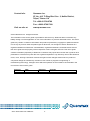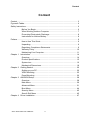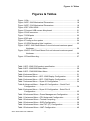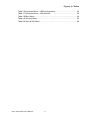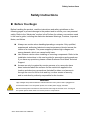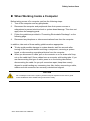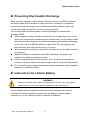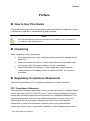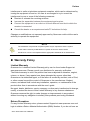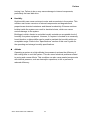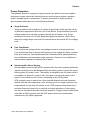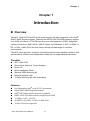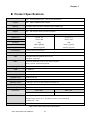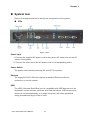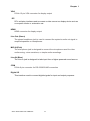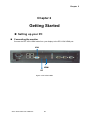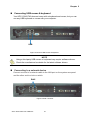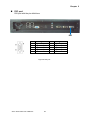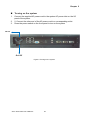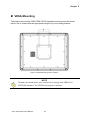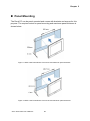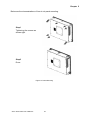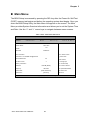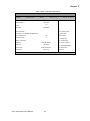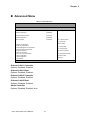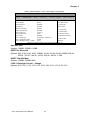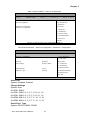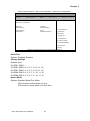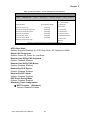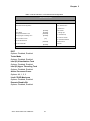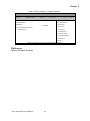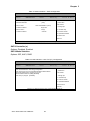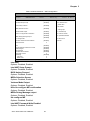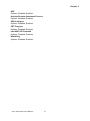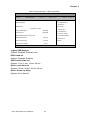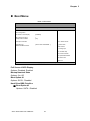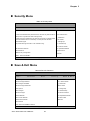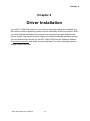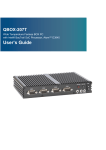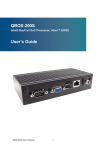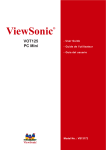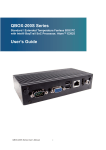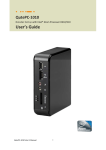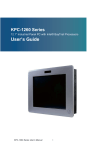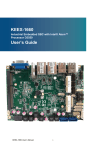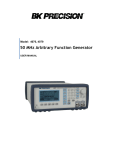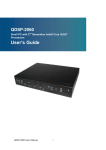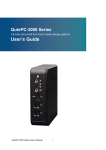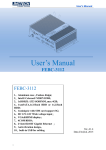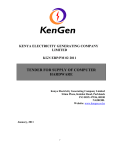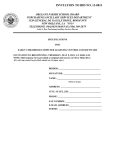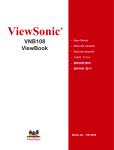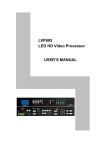Download KPC-15A0_17A0 User Manual
Transcript
KPC-15A0/17A0 15” / 17” Panel PC w/ 2nd Generation Intel® core i3/ i5/ i7 processors User’s Guide KPC-15A0/17A0 User’s Manual I Contact Info: Quanmax Inc. 5F, No. 415, Ti-Ding Blvd. Sec. 2, NeiHu District, Taipei, Taiwan 114 Tel: +886-2-2799-2789 Fax: +886-2-2799-7399 Visit our site at: www.quanmax.com © 2012 Quanmax Inc. All rights reserved. The information in this user’s guide is provided for reference only. Quanmax does not assume any liability arising out of the application or use of the information or products described herein. This user’s guide may contain or reference information and products protected by copyrights or patents and does not convey any license under the patent rights of Quanmax, nor the rights of others. Quanmax is a registered trademark of Quanmax. All trademarks, registered trademarks, and trade names used in this user’s guide are the property of their respective owners. All rights reserved. This user’s guide contains information proprietary to Quanmax. Customers may reprint and use this user’s guide in other publications. Customers may alter this user’s guide and publish it only after they remove the Quanmax name, cover, and logo. Quanmax reserves the right to make changes without notice in product or component design as warranted by evolution in user needs or progress in engineering or manufacturing technology. Changes which affect the operation of the unit will be documented in the next revision of this user’s guide. Revision 1.0 Date 2012/04/25 Edited by Betsy KPC-15A0/17A0 User’s Manual II Changes Initial Release Content Content Content....................................................................................................................... 3 Figures & Tables......................................................................................................... 4 Safety Instructions ...................................................................................................... 6 Before You Begin .................................................................................. 6 When Working Inside a Computer ........................................................ 7 Preventing Electrostatic Discharge ....................................................... 8 Instructions for Lithium Battery ............................................................. 8 Preface ....................................................................................................................... 9 How to Use This Guide ......................................................................... 9 Unpacking ............................................................................................. 9 Regulatory Compliance Statements ...................................................... 9 Warranty Policy ................................................................................... 10 Maintaining Your Computer................................................................. 11 Chapter 1 Introduction ........................................................................................... 14 Overview ............................................................................................. 14 Product Specifications ........................................................................ 15 System tour......................................................................................... 16 Mechanical Dimensions ...................................................................... 18 Chapter 2 Getting Started ...................................................................................... 20 Setting up your PC .............................................................................. 20 VESA Mounting................................................................................... 25 Panel Mounting ................................................................................... 26 Chapter 3 AMI BIOS Setup.................................................................................... 28 Overview ............................................................................................. 28 Main Menu .......................................................................................... 29 Advanced Menu .................................................................................. 31 Boot Menu .......................................................................................... 44 Security Menu ..................................................................................... 45 Save & Exit Menu ............................................................................... 45 Chapter 4 Driver Installation .................................................................................. 47 KPC-15A0/17A0 User’s Manual 3 Figures & Tables Figures & Tables Figure 1 I/Os .............................................................................................. 16 Figure 2 KPC-15A0 Mechanical Dimensions ............................................. 18 Figure 3 KPC-17A0 Mechanical Dimensions ............................................. 19 Figure 4 DP/ VGA/ HDMI ........................................................................... 20 Figure 5 Connect USB mouse & keyboard ................................................ 21 Figure 6 RJ45 connector ............................................................................ 21 Figure 7 COM ports ................................................................................... 22 Figure 8 DIO port ....................................................................................... 23 Figure 9 Turning on the system ................................................................. 24 Figure 10 VESA Mounting Hole Locations ................................................. 25 Figure 11 KPC-15A0 Panel Mount Cut-out hole and maximum panel thickness .................................................................................... 26 Figure 12 KPC-17A0 Panel Mount Cut-out hole and maximum panel thickness .................................................................................... 26 Figure 13 Panel Mounting .......................................................................... 27 Table 1 KPC-15A0/17A0 product specification........................................... 15 Table 2 KPC-15A0 BIOS Main Menu ......................................................... 29 Table 3 KPC-17A0 BIOS Main Menu ......................................................... 30 Table 4 Advanced Menu ............................................................................. 31 Table 5 Advanced Menu – KPC-15A0 Display Configuration ..................... 32 Table 6 Advanced Menu – KPC-17A0 Display Configuration ..................... 33 Table 7 Advanced Menu – Super IO Configuration .................................... 34 Table 8 Advanced Menu – Super IO Configuration – Serial Port 1 Configuration ................................................................................. 34 Table 9 Advanced Menu – Super IO Configuration – Serial Port 2 Configuration ................................................................................. 35 Table 10 Advanced Menu –Power Management Configuration.................. 36 Table 11 Advanced Menu –CPU Advanced Configuration.......................... 37 Table 12 Advanced Menu –Trusted Computing ......................................... 38 Table 13 Advanced Menu –SATA Configuration ......................................... 39 Table 14 Advanced Menu –Intel TXT (LT) Configuration ............................ 39 Table 15 Advanced Menu – AMT Configuration ......................................... 40 KPC-15A0/17A0 User’s Manual 4 Figures & Tables Table 16 Advanced Menu –USB Configuration .......................................... 42 Table 17 Advanced Menu –H/W Monitor .................................................... 43 Table 18 Boot Menu ................................................................................... 44 Table 19 Security Menu ............................................................................. 45 Table 20 Save & Exit Menu ........................................................................ 45 KPC-15A0/17A0 User’s Manual 5 Safety Instructions Safety Instructions Before You Begin Before handling the product, read the instructions and safety guidelines on the following pages to prevent damage to the product and to ensure your own personal safety. Refer to the “Advisories” section in the Preface for advisory conventions used in this user’s guide, including the distinction between Warnings, Cautions, Important Notes, and Notes. Always use caution when handling/operating a computer. Only qualified, experienced, authorized electronics service personnel should access the interior of a computer. The power supplies produce high voltages and energy hazards, which can cause bodily harm. Use extreme caution when installing or removing components. Refer to the installation instructions in this user’s guide for precautions and procedures. If you have any questions, please contact Quanmax Post-Sales Technical Support. Access can only be gained by service persons or by users who have been instructed about the reasons for the restrictions applied to the location and about any precautions that shall be taken; and access is through the use of a tool or lock and key, or other means of security, and is controlled by authority responsible for the location. WARNING High voltages are present inside the chassis when the unit’s power cord is plugged into an electrical outlet. Turn off system power, turn off the power supply, and then disconnect the power cord from its source before removing the chassis cover. Turning off the system power switch does not remove power to components. KPC-15A0/17A0 User’s Manual 6 Safety Instructions When Working Inside a Computer Before taking covers off a computer, perform the following steps: 1. Turn off the computer and any peripherals. 2. Disconnect the computer and peripherals from their power sources or subsystems to prevent electric shock or system board damage. This does not apply when hot swapping parts. 3. Follow the guidelines provided in “Preventing Electrostatic Discharge” on the following page. 4. Disconnect any telephone or telecommunications lines from the computer. In addition, take note of these safety guidelines when appropriate: To help avoid possible damage to system boards, wait five seconds after turning off the computer before removing a component, removing a system board, or disconnecting a peripheral device from the computer. When you disconnect a cable, pull on its connector or on its strain-relief loop, not on the cable itself. Some cables have a connector with locking tabs. If you are disconnecting this type of cable, press in on the locking tabs before disconnecting the cable. As you pull connectors apart, keep them evenly aligned to avoid bending any connector pins. Also, before connecting a cable, make sure both connectors are correctly oriented and aligned. CAUTION Do not attempt to service the system yourself except as explained in this user’s guide. Follow installation and troubleshooting instructions closely. KPC-15A0/17A0 User’s Manual 7 Safety Instructions Preventing Electrostatic Discharge Static electricity can harm system boards. Perform service at an ESD workstation and follow proper ESD procedure to reduce the risk of damage to components. Quanmax strongly encourages you to follow proper ESD procedure, which can include wrist straps and smocks, when servicing equipment. You can also take the following steps to prevent damage from electrostatic discharge (ESD): When unpacking a static-sensitive component from its shipping carton, do not remove the component’s antistatic packing material until you are ready to install the component in a computer. Just before unwrapping the antistatic packaging, be sure you are at an ESD workstation or grounded. This will discharge any static electricity that may have built up in your body. When transporting a sensitive component, first place it in an antistatic container or packaging. Handle all sensitive components at an ESD workstation. If possible, use antistatic floor pads and workbench pads. Handle components and boards with care. Don’t touch the components or contacts on a board. Hold a board by its edges or by its metal mounting bracket. Do not handle or store system boards near strong electrostatic, electromagnetic, magnetic, or radioactive fields. Instructions for Lithium Battery WARNING Danger of explosion when battery is replaced with incorrect type. Only replace with the same or equivalent type recommended by the manufacturer. Do not dispose of lithium batteries in domestic waste. Dispose of the battery according to the local regulations dealing with the disposal of these special materials (e.g. to the collecting points for disposal of batteries) KPC-15A0/17A0 User’s Manual 8 Preface Preface How to Use This Guide This guide is designed to be used as step-by-step instructions for installation, and as a reference for operation, troubleshooting, and upgrades. NOTE Driver downloads and additional information are available under Downloads on our web site: www.quanmax.com. Unpacking When unpacking, follow these steps: 1. After opening the box, save it and the packing material for possible future shipment. 2. Remove all items from the box. If any items listed on the purchase order are missing, notify Quanmax customer service immediately. 3. Inspect the product for damage. If there is damage, notify Quanmax customer service immediately. Refer to “Warranty Policy” for the return procedure. Regulatory Compliance Statements This section provides the FCC compliance statement for Class A devices. FCC Compliance Statement: This equipment has been tested and found to comply with limits for a Class A digital device, pursuant to Part 15 of the FCC rules. These limits are designed to provide reason able protection against harmful interference in residential installations. This equipment generates, uses, and can radiate radiofrequency energy, and if not installed and used in accordance with the instructions, may cause harmful interference to radio communications. However, there is no guarantee that interference will not occur in a particular installation. If this equipment does cause KPC-15A0/17A0 User’s Manual 9 Preface interference to radio or television equipment reception, which can be determined by turning the equipment off and on, the user is encouraged to try to correct the interference by one or more of the following measures: Reorient or relocate the receiving antenna. Increase the separation between the equipment and receiver. Connect the equipment to an outlet on a circuit different from that to which the receiver is connected. Consult the dealer or an experienced radio/TV technician for help. Changes or modifications not expressly approved by Quanmax could void the user's authority to operate the equipment. NOTE The assembler of a personal computer system may be required to test the system and/or make necessary modifications if a system is found to cause harmful interference or to be noncompliant with the appropriate standards for its intended use. Warranty Policy Limited Warranty Quanmax Inc.’s detailed Limited Warranty policy can be found under Support at www.quanmax.com. Please consult your distributor for warranty verification. The limited warranty is void if the product has been subjected to alteration, neglect, misuse, or abuse; if any repairs have been attempted by anyone other than Quanmax or its authorized agent; or if the failure is caused by accident, acts of God, or other causes beyond the control of Quanmax or the manufacturer. Neglect, misuse, and abuse shall include any installation, operation, or maintenance of the product other than in accordance with the user’s guide. No agent, dealer, distributor, service company, or other party is authorized to change, modify, or extend the terms of this Limited Warranty in any manner whatsoever. Quanmax reserves the right to make changes or improvements in any product without incurring any obligation to similarly alter products previously purchased. Return Procedure For any Limited Warranty return, please contact Support at www.quanmax.com and login to obtain a Return Material Authorization (RMA) Number. If you do not have an KPC-15A0/17A0 User’s Manual 10 Preface account, send an email to [email protected] to apply for one. All product(s) returned to Quanmax for service or credit must be accompanied by a Return Material Authorization (RMA) Number. Freight on all returned items must be prepaid by the customer who is responsible for any loss or damage caused by common carrier in transit. Returns for Warranty must include a Failure Report for each unit, by serial number(s), as well as a copy of the original invoice showing the date of purchase. To reduce risk of damage, returns of product must be in a Quanmax shipping container. If the original container has been lost or damaged, new shipping containers may be obtained from Quanmax Customer Service at a nominal cost. Quanmax owns all parts removed from repaired products. Quanmax uses new and reconditioned parts made by various manufacturers in performing warranty repairs and building replacement products. If Quanmax repairs or replaces a product, its warranty term is not extended. Shipments not in compliance with this Limited Warranty Return Policy will not be accepted by Quanmax. Limitation of Liability In no event shall Quanmax be liable for any defect in hardware, software, loss, or inadequacy of data of any kind, or for any direct, indirect, incidental, or consequential damages in connection with or arising out of the performance or use of any product furnished hereunder. Quanmax’s liability shall in no event exceed the purchase price of the product purchased hereunder. The foregoing limitation of liability shall be equally applicable to any service provided by Quanmax or its authorized agent. Maintaining Your Computer Environmental Factors Temperature The ambient temperature within an enclosure may be greater than room ambient temperature. Installation in an enclosure should be such that the amount of air flow required for safe operation is not compromised. Consideration should be given to the maximum rated ambient temperature. Overheating can cause a variety of problems, including premature aging and failure of chips or mechanical failure of devices. If the system has been exposed to abnormally cold temperatures, allow a two-hour warm-up period to bring it up to normal operating temperature before KPC-15A0/17A0 User’s Manual 11 Preface turning it on. Failure to do so may cause damage to internal components, particularly the hard disk drive. Humidity High-humidity can cause moisture to enter and accumulate in the system. This moisture can cause corrosion of internal components and degrade such properties as electrical resistance and thermal conductivity. Extreme moisture buildup inside the system can result in electrical shorts, which can cause serious damage to the system. Buildings in which climate is controlled usually maintain an acceptable level of humidity for system equipment. However, if a system is located in an unusually humid location, a dehumidifier can be used to maintain the humidity within an acceptable range. Refer to the “Specifications” section of this user’s guide for the operating and storage humidity specifications. Altitude Operating a system at a high altitude (low pressure) reduces the efficiency of the cooling fans to cool the system. This can cause electrical problems related to arcing and corona effects. This condition can also cause sealed components with internal pressure, such as electrolytic capacitors, to fail or perform at reduced efficiency. KPC-15A0/17A0 User’s Manual 12 Preface Power Protection The greatest threats to a system’s supply of power are power loss, power spikes, and power surges caused by electrical storms, which interrupt system operation and/or damage system components. To protect your system, always properly ground power cables and one of the following devices. Surge Protector Surge protectors are available in a variety of types and usually provide a level of protection proportional with the cost of the device. Surge protectors prevent voltage spikes from entering a system through the AC power cord. Surge protectors, however, do not offer protection against brownouts, which occur when the voltage drops more than 20 percent below the normal AC line voltage level. Line Conditioner Line conditioners go beyond the overvoltage protection of surge protectors. Line conditioners keep a system’s AC power source voltage at a fairly constant level and, therefore, can handle brownouts. Because of this added protection, line conditioners cost more than surge protectors. However, line conditioners cannot protect against a complete loss of power. Uninterruptible Power Supply Uninterruptible power supply (UPS) systems offer the most complete protection against variations on power because they use battery power to keep the server running when AC power is lost. The battery is charged by the AC power while it is available, so when AC power is lost, the battery can provide power to the system for a limited amount of time, depending on the UPS system. UPS systems range in price from a few hundred dollars to several thousand dollars, with the more expensive unit s allowing you to run larger systems for a longer period of time when AC power is lost. UPS systems that provide only 5 minutes of battery power let you conduct an orderly shutdown of the system, but are not intended to provide continued operation. Surge protectors should be used with all UPS systems, and the UPS system should be Underwriters Laboratories (UL) safety approved. KPC-15A0/17A0 User’s Manual 13 Chapter 1 Chapter 1 Introduction Overview The KPC-15A0/17A0 Panel PCs are combining with the high integration of the Intel® QM67/ HM65 Express chipset. Featured are DDR3 1066/1333 MHz memory support up to 8GB, includes a 2.5" SATA hard drive or a solid-state drive (SSD). Supported interfaces include 2x GbE LAN, 4x USB 2.0 ports, 2x COM ports,1x DIO, 1x HDMI, 1x DP, 1xVGA, 1xMini-PCIe slot thus easily meeting a broad range of customer requirements. The KPC series provide a compact, high performance human-machine interface, with optimal shock, vibration and temperature resistance for tough industrial demands. Checklist KPC-15A0/17A0 Power Cord (Optional : Power Adapter ) Driver CD Quick installation Guide Optional VESA Mounting Kit Optional wireless LAN 1x Panel Mounting Kit (with screw bag) Features 2nd Generation Intel® core i3/ i5/i7 processors Intel® QM67/HM65 Express Chipset Intel® HD Graphics 3000 processor graphics DDR3 1066/1333 MHz memory support up to 8GB 1x HDMI, 1x DP, 1X VGA 4x USB2.0, 2x COM, 1x DIO, 2x GbE LAN 1x Mini-PCIe slot supported KPC-15A0/17A0 User’s Manual 14 Chapter 1 Product Specifications CPU Support ® ® Intel 2nd Generation Intel core i3/ i5/i7 processors Chipset ® Intel QM67/ HM65 Express chipset Memory 1x DDR3 1066/ 1333 MHz SODIMM support (8GB max) BIOS Graphic AMI Plug & Play SPI BIOS ® Intel HD Graphics 3000 processor graphics LCD Display KPC-15A0 KPC-17A0 Display Size 15 inch, 4:3 17 inch, 5:4 Resolution 1024 x 768 1280 x 1024 Backlight LED LED Contrast Ratio 600:1 (typical) 1000:1 (typical) Brightness 350cd/m²(typical) 350cd/m²(typical) Touch Sensor External Display LAN 5-wire resistive touch sensor 1x HDMI, 1x Display Port , 1x VGA 2x Gigabit Ethernet (Realtek RTL8111E) PXE/WOL supported Audio Realtek ALC662 HD Codec w/ 2W Audio Amplifier Mic-In, Line-In, Line-Out Supported Storage 1x 2.5” SATA HDD or SSD space USB 4 x USB 2.0 COM 2x COM ports with RS-232/422/485 selection supported DIO 1x 8-bits programmable DIO ( 4-DI/4-DO ) Expansion slot Hardware Monitor Watchdog Timer Power OS Support 1x Mini-PCIe slot Operating voltage, CPU temperature 1-255 step, can be set with software on Super I/O AC 100-240V(Optional DC-12V or DC-24V) Windows 7 Dimensions KPC-15A0 KPC-17A0 410mm x 315 mm x 82.46mm (WxDxH) Environment 442mm x 354 mm x 93.44mm (WxDxH) Operation Temp: 0˚C to 60˚C (CF, SSD), 0˚C to 50˚C (2.5” HDD) Storage Temp: 0˚C to 70˚C, 10%-85% rel. hum., non-condensing Humidity: 0% - 95% Certification CE, FCC Class A Table 1 KPC-15A0/17A0 product specification KPC-15A0/17A0 User’s Manual 15 Chapter 1 System tour Refer to the diagrams below to identify the components of the system. I/Os Figure 1 I/Os Power Input 1. Connect the supplied AC power cord to the system AC power inlet on the I/O panel of the system. 2. Connect the other end of the AC power cord to a corresponding outlet. Power Switch The power switch allows powering ON and OFF the system. Ethernet The eight-pin RJ-45 LAN port supports a standard Ethernet cable for connection to a local network. USB The USB (Universal Serial Bus) port is compatible with USB devices such as keyboards, mouse devices, cameras, and hard disk drives. USB allows many devices to run simultaneously on a single computer, with some peripheral acting as additional plug-in sites or hubs. KPC-15A0/17A0 User’s Manual 16 Chapter 1 VGA D-Sub 15 pin VGA connector for display output DP DP is a display interface used to connect a video source to a display device such as a computer monitor or a television set. HDMI HDMI connector for display output Line Out (Green) The stereo headphone jack is used to connect the system’s audio out signal to amplified speakers or headphones. MIC-IN (Pink) The microphone jack is designed to connect the microphone used for video conferencing, voice narrations, or simple audio recordings. Line-IN (Blue) The Line-in jack is designed to take input from a higher-powered sound source. COM D-Sub 9 pin connector for RS-232/422/485 connection Digital I/O This interface used to connect digital signals for input and output purposes. KPC-15A0/17A0 User’s Manual 17 Chapter 1 Mechanical Dimensions KPC-15A0 410 x 315 x 82.46 mm (W x D x H) Figure 2 KPC-15A0 Mechanical Dimensions KPC-15A0/17A0 User’s Manual 18 Chapter 1 KPC-17A0 442 x 354 x 93.44 mm (W x D x H) Figure 3 KPC-17A0 Mechanical Dimensions KPC-15A0/17A0 User’s Manual 19 Chapter 2 Chapter 2 Getting Started Setting up your PC Connecting the monitor Connect the DP/ VGA/ HDMI cable from your display to the DP/ VGA/ HDMI port. VGA HDMI DP Figure 4 DP/ VGA/ HDMI KPC-15A0/17A0 User’s Manual 20 Chapter 2 Connecting USB mouse & keyboard Your KPC-15A0/17A0 does not come with a keyboard and mouse, but you can use any USB keyboard or mouse with your computer. USB Figure 5 Connect USB mouse & keyboard NOTE Using a third-party USB mouse or keyboard may require software drivers. Check the manufacturer’s website for the latest software drivers. Connecting to a network device Connect one end of a network cable to the LAN port on the system rear panel and the other end to a hub or switch. RJ45 Figure 6 RJ45 connector KPC-15A0/17A0 User’s Manual 21 Chapter 2 COM ports COM ports with the pin definitions. COM 1 COM 2 COM1 RS-232 / 422 / 485 Port DB-9 TXRX+ TX+ RXGND N/A N/A N/A Half Duplex RS-485 DATAN/A DATA+ N/A GND N/A N/A N/A Full Duplex RS-485 TXRX+ TX+ RXGND N/A N/A N/A +5V +5V +5V Pin RS-232 RS-422 1 2 3 4 5 6 7 8 DCD RXD TXD DTR GND DSR RTS CTS 9 +5V COM2 RS-232 Port 2 Wafer Pin 1 2 3 4 5 6 7 8 9 Signal DCD, Data carrier detect RXD, Receive data TXD, Transmit data DTR, Data terminal ready GND, ground DSR, Data set ready RTS, Request to send CTS, Clear to send +5V Figure 7 COM ports KPC-15A0/17A0 User’s Manual 22 Chapter 2 DIO port DIO port with the pin definitions. DIO Pin 1 3 5 7 9 Signal Digital Output 0 Digital Output 1 Digital Output 2 Digital Output 3 +5V Pin 2 4 6 8 Figure 8 DIO port KPC-15A0/17A0 User’s Manual 23 Signal Digital Input 0 Digital Input 1 Digital Input 2 Digital Input 3 Chapter 2 Turning on the system 1. 2. 3. Connect the supplied AC power cord to the system AC power inlet on the I/O panel of the system. 2. Connect the other end of the AC power cord to a corresponding outlet. Press the power switch on the front panel to turn on the system DC In On/ Off Figure 9 Turning on the system KPC-15A0/17A0 User’s Manual 24 Chapter 2 VESA Mounting The product comes with VESA FDMI 75/100 standard mounting holes as shown below. Use 4 screws with the appropriate length for your mounting bracket. Figure 10 VESA Mounting Hole Locations NOTE To fasten the metal shelf, your monitor must comply with VESA75 or VESA100 standard. The VESA mounting kit is optional. KPC-15A0/17A0 User’s Manual 25 Chapter 2 Panel Mounting The Panel PC can be panel mounted and comes with brackets and screws for this purpose. The required cutout for panel mounting and maximum panel thickness is shown below. Figure 11 KPC-15A0 Panel Mount Cut-out hole and maximum panel thickness Figure 12 KPC-17A0 Panel Mount Cut-out hole and maximum panel thickness KPC-15A0/17A0 User’s Manual 26 Chapter 2 Below are the demonstrations of how to do panel mounting. Step1 Tightening the screws as shown right. Step2 Done Figure 13 Panel Mounting KPC-15A0/17A0 User’s Manual 27 Chapter 3 Chapter 3 AMI BIOS Setup Overview This chapter provides a description of the AMI BIOS. The BIOS setup menus and available selections may vary from those of your product. For specific information on the BIOS for your product, please contact Quanmax. NOTE: The BIOS menus and selections for your product may vary from those in this chapter. For the BIOS manual specific to your product, please contact Quanmax AMI's ROM BIOS provides a built-in Setup program, which allows the user to modify the basic system configuration and hardware parameters. The modified data will be stored in a battery-backed CMOS, so that data will be retained even when the power is turned off. In general, the information saved in the CMOS RAM will not need to be changed unless there is a configuration change in the system, such as a hard drive replacement or when a device is added. It is possible for the CMOS battery to fail, which will cause data loss in the CMOS only. If this happens you will need to reconfigure your BIOS settings. KPC-15A0/17A0 User’s Manual 28 Chapter 3 Main Menu The BIOS Setup is accessed by pressing the DEL key after the Power-On Self-Test (POST) memory test begins and before the operating system boot begins. Once you enter the BIOS Setup Utility, the Main Menu will appear on the screen. The Main Menu provides System Overview information and allows you to set the System Time and Date. Use the “<” and “>” cursor keys to navigate between menu screens. Table 2 KPC-15A0 BIOS Main Menu BIOS SETUP UTILITY Main Advanced Boot Security Save & Exit BIOS Information Product Name KPC-15A0 1.01 Version 03/29/2012 Build Date Select Screen CPU Information Intel® Core™ i7-2630QM [email protected] ↑↓ Select Item Microcode Revision 28 Enter: Select Processor Cores 4 +- Change Opt. Memory Information F1: General Help Total Size 1024 MB (DDR3) Frequency 1067 MHz System date [Wed 03/28/2012] System time [04:38:37] F2: Previous Values F3: Optimized Defaults F4 Save & Exit ESC Exit Version 2.10.1208 Copyright (C) 2010, American Megatrends, Inc. KPC-15A0/17A0 User’s Manual 29 Chapter 3 Table 3 KPC-17A0 BIOS Main Menu BIOS SETUP UTILITY Main Advanced Boot Security Save & Exit BIOS Information Product Name KPC-17A0 1.01 Version 03/29/2012 Build Date Select Screen CPU Information Intel® Core™ i7-2630QM [email protected] ↑↓ Select Item Microcode Revision 28 Enter: Select Processor Cores 4 +- Change Opt. Memory Information F1: General Help Total Size 1024 MB (DDR3) Frequency 1067 MHz System date [Wed 03/28/2012] System time [04:38:37] F2: Previous Values F3: Optimized Defaults F4 Save & Exit ESC Exit Version 2.10.1208 Copyright (C) 2010, American Megatrends, Inc. KPC-15A0/17A0 User’s Manual 30 Chapter 3 Advanced Menu Table 4 Advanced Menu BIOS SETUP UTILITY Main Advanced Boot Security Server Onboard LAN1 Controller [Enabled] Onboard LAN1 Boot [Disabled] Onboard LAN2 Controller [Enabled] Onboard LAN2 Boot [Disabled] Audio Controller [Enabled] Mgmt Save & Exit Select Screen ↑↓ Select Item Enter: Select > Display Configuration > Super IO Configuration +- Change Opt. > Power Management Configuration F1: General Help > CPU Advanced Configuration >Trusted Computing F2: Previous Values > SATA Configuration F3: Optimized Defaults > Intel TXT (LT) Configuration > AMT Configuration F4 Save & Exit > USB Configuration ESC Exit > H/W Monitor Version 2.10.1208 Copyright (C) 2010, American Megatrends, Inc. Onboard LAN 1 Controller Options: Disabled, Enabled Onboard LAN 1 Boot Options: Disabled, Enabled Onboard LAN 2 Controller Options: Disabled, Enabled Onboard LAN 2 Boot Options: Disabled, Enabled Audio Controller Options: Disabled, Enabled, Auto KPC-15A0/17A0 User’s Manual 31 Chapter 3 Table 5 Advanced Menu – KPC-15A0 Display Configuration BIOS SETUP UTILITY Main Advanced Boot Security Server Mgmt Save & Exit Display Configuration Select Screen Primary Display [IGFX] Internal Graphics [Enabled] ↑↓ Select Item Aperture Size [256 MB] Enter: Select DVMT Pre-Allocated [64 MB] DVMT Total Gfx Mem [256 MB] IGFX – Boot Type IGFX-2nd Boot Type [ LVDS 1] [CRT] Active LVDS 1 LVDS 1 Panel Type [Enabled] [1024X768 LVDS ] LVDS 1 Panel Color Depth LVDS 1 Backlight Control – Voltage [18 Bit ] [2.5V] +- Change Opt. F1: General Help F2: Previous Values F3: Optimized Defaults F4 Save & Exit ESC Exit Version 2.10.1208 Copyright (C) 2010, American Megatrends, Inc. Aperture Size Options: 128MB, 256MB, 512MB DVMT Pre-Allocated Options: 0M, 32 M, 64 M, 96 M, 128MB, 160 M, 192 M, 224 M, 256MB, 288 M, 320 M , 352 M , 384 M , 416 M , 448 M , 480 M , 512M DVMT Total Gfx Mem Options: 128MB, 256MB, MAX LVDS 1 Backlight Control – Voltage Options: 0.0V, 0.5V, 1.0V, 1.5V, 2.0V, 2.5V, 3.0V, 3.5V, 4.0V, 4.5V, 5.0V KPC-15A0/17A0 User’s Manual 32 Chapter 3 Table 6 Advanced Menu – KPC-17A0 Display Configuration BIOS SETUP UTILITY Main Advanced Boot Security Server Mgmt Save & Exit Display Configuration Select Screen Primary Display [IGFX] Internal Graphics [Enabled] ↑↓ Select Item Aperture Size [256 MB] Enter: Select DVMT Pre-Allocated [64 MB] DVMT Total Gfx Mem [256 MB] IGFX – Boot Type IGFX-2nd Boot Type [ LVDS 1] [CRT] Active LVDS 1 LVDS 1 Panel Type [Enabled] [1280X 1024 LVDS 1 Panel Color Depth LVDS 1 Backlight Control – Voltage [24 Bit ] [2.5V] +- Change Opt. F1: General Help F2: Previous Values F3: Optimized Defaults 24Bit 2CH ] F4 Save & Exit ESC Exit Version 2.10.1208 Copyright (C) 2010, American Megatrends, Inc. Aperture Size Options: 128MB, 256MB, 512MB DVMT Pre-Allocated Options: 0M, 32 M, 64 M, 96 M, 128MB, 160 M, 192 M, 224 M, 256MB, 288 M, 320 M , 352 M , 384 M , 416 M , 448 M , 480 M , 512M DVMT Total Gfx Mem Options: 128MB, 256MB, MAX LVDS 1 Backlight Control – Voltage Options: 0.0V, 0.5V, 1.0V, 1.5V, 2.0V, 2.5V, 3.0V, 3.5V, 4.0V, 4.5V, 5.0V KPC-15A0/17A0 User’s Manual 33 Chapter 3 Table 7 Advanced Menu – Super IO Configuration BIOS SETUP UTILITY Main Advanced Boot Security Save & Exit Select Screen Super IO Configuration ↑↓ Select Item >Serial Port 1 Configuration >Serial Port 2 Configuration Enter: Select +- Change Opt. F1: General Help F2: Previous Values F3: Optimized Defaults F4 Save & Exit ESC Exit Version 2.10.1208 Copyright (C) 2010, American Megatrends, Inc. Table 8 Advanced Menu – Super IO Configuration – Serial Port 1 Configuration BIOS SETUP UTILITY Main Ad v a n c e d Boot Chipset Power Security : Select Screen Serial Port 1 Configuration ↑↓: Select Item Serial Port [Enabled] Enter: Select Device Settings IO=3F8h ; IRQ=4; +/-: Change Opt. F1: General Help Change Settings [Auto] F2: Previous Values Serial Port 1 Type [RS232] F3: Optimized Defaults F4: Save and Exit ESC: Exit Version 2.10.1208 Copyright (C) 2010 American Megatrends, Inc. Serial Port Options: Disabled, Enabled Change Settings Options: Auto, IO=3F8h; IRQ=4; IO=3F8h; IRQ=3, 4, 5, 6, 7, 9, 10, 11, 12; IO=2F8h; IRQ=3, 4, 5, 6, 7, 9, 10, 11, 12; IO=3E8h; IRQ=3, 4, 5, 6, 7, 9, 10, 11, 12; IO=2E8h; IRQ=3, 4, 5, 6, 7, 9, 10, 11, 12; Serial Port 1 Type Options: RS232, RS422, RS485 KPC-15A0/17A0 User’s Manual 34 Exit Chapter 3 Table 9 Advanced Menu – Super IO Configuration – Serial Port 2 Configuration BIOS SETUP UTILITY Main Advanced Boot Security Save & Serial Port 2 Configuration Serial Port Device Settings [Enabled] IO=2F8h; IRQ=3; Change Settings Device Mode [Auto] [ Standard Serial Po...] Select Screen ↑↓ Select Item Enter: Select +- Change Opt. F1: General Help F2: Previous Values F3: Optimized Defaults F4 Save & Exit ESC Exit Version 2.10.1208 Copyright (C) 2010, American Megatrends, Inc. Serial Port Options: Disabled, Enabled Change Settings Options: Auto, IO=2F8h; IRQ=3; IO=3F8h; IRQ=3, 4, 5, 6, 7, 9, 10, 11, 12; IO=2F8h; IRQ=3, 4, 5, 6, 7, 9, 10, 11, 12; IO=3E8h; IRQ=3, 4, 5, 6, 7, 9, 10, 11, 12; IO=2E8h; IRQ=3, 4, 5, 6, 7, 9, 10, 11, 12 Device Mode Options: Standard Serial Port Mode, IrDA functions, active pulse is 1.6us, IrDA function, active pulse is 3/16 bit time. KPC-15A0/17A0 User’s Manual 35 Exit Chapter 3 Table 10 Advanced Menu –Power Management Configuration BIOS SETUP UTILITY Main Advanced Boot Security Server Mgmt Save & Exit Power Management Configuration Select Screen [S3 (Suspend to RAM)] ↑↓ Select Item Restore AC Power Loss [Power Off] Enter: Select Resume from S3 By PS/2 Keyboard [Disabled] +- Change Opt. Resume from S3 By PS/2 Mouse [Disabled] F1: General Help Resume By PCIE Device [Disabled] F2: Previous Values Resume By RTC Alarm [Disabled] F3: Optimized Defaults EUP Power Saving Mode [Disabled] F4 Save & Exit ACPI Sleep State >Watchdog Timer Configuration ESC Exit Version 2.10.1208 Copyright (C) 2010, American Megatrends, Inc. ACPI Sleep State Options: Suspend Disabled, S1 (CPU Stop Clock), S3 (Suspend to RAM) Restore AC Power Loss Options: Power Off, Power On, Last State Resume from S3 By PS/2 Keyboard Options: Disabled, Enabled Resume from S3 By PS/2 Mouse Options: Disabled, Enabled Resume By PCIE Device Options: Disabled, Enabled Resume By RTC Alarm Options: Disabled, Enabled EUP Power Saving Mode Options: Disabled, Enabled Watchdog Timer Configuration ■ WDT Function [ Disabled ] Options: Disabled, Enabled KPC-15A0/17A0 User’s Manual 36 Chapter 3 Table 11 Advanced Menu –CPU Advanced Configuration BIOS SETUP UTILITY Main Advanced Boot Security Save & Select Screen CPU Advanced Configuration ↑↓ Select Item EIST [Enabled] Enter: Select Turbo Mode [Enabled] +- Change Opt. Intel (R) Virtualization Tech Intel (R) Hyper Threading Tech [Disabled] Active Processor Cores F1: General Help [Enabled] F2: Previous Values [All] F3: Optimized Defaults Limit CPUID Maximum [Disabled] F4 Save & Exit Execute Disable Bit [Enabled] ESC Exit Version 2.10.1208 Copyright (C) 2010, American Megatrends, Inc. EIST Options: Disabled, Enabled Turbo Mode Options: Disabled, Enabled Intel (R) Virtualization Tech Options: Disabled, Enabled Intel (R) Hyper Threading Tech Options: Disabled, Enabled Active Processor Cores Options: All, 1, 2, 3 Limit CPUID Maximum Options: Disabled, Enabled Execute Disable Bit Options: Disabled, Enabled KPC-15A0/17A0 User’s Manual 37 Exit Chapter 3 Table 12 Advanced Menu –Trusted Computing BIOS SETUP UTILITY Main Advanced Boot Security Save & Select Screen TPM Configuration TPM Support [Disabled] ↑↓ Select Item Enter: Select Current TPM Status Information TPM Support off +- Change Opt. F1: General Help F2: Previous Values F3: Optimized Defaults F4 Save & Exit ESC Exit Version 2.10.1208 Copyright (C) 2010, American Megatrends, Inc. TPM Support Options: Disabled, Enabled KPC-15A0/17A0 User’s Manual 38 Exit Chapter 3 Table 13 Advanced Menu –SATA Configuration BIOS SETUP UTILITY Main Advanced SATA Controller (s) Boot Security WDC WD1600BEVT (160.0) Supported Serial ATA Port 2 Software Preserve Exit ↑↓ Select Item [ IDE ] Serial ATA Port 1 Software Preserve & Select Screen [Enabled] SATA Mode Selection Save Enter: Select +- Change Opt. Empty F1: General Help unknown F2: Previous Values F3: Optimized Defaults F4 Save & Exit ESC Exit Version 2.10.1208 Copyright (C) 2010, American Megatrends, Inc. SATA Controller (s) Options: Disabled, Enabled SATA Mode Selection Options: IDE, AHCI, RAID Table 14 Advanced Menu –Intel TXT (LT) Configuration BIOS SETUP UTILITY Main Advanced Boot Security Save & Select Screen Intel Trusted Execution Technology Configuration Intel TXT support only can be enabled/ disabled if SMX enabled. And must enables the VT support prior to TXT. Secure Mode Extensions (SMX) [Disabled] Intel TXT (LT) Support [Disabled] ↑↓ Select Item Enter: Select +- Change Opt. F1: General Help F2: Previous Values F3: Optimized Defaults F4 Save & Exit ESC Exit Version 2.10.1208 Copyright (C) 2010, American Megatrends, Inc. KPC-15A0/17A0 User’s Manual 39 Exit Chapter 3 Table 15 Advanced Menu – AMT Configuration BIOS SETUP UTILITY Main Advanced Boot Security Save & Intel AMT [Enabled] Intel AMT Setup Prompt [Enabled] BIOS Hotkey Pressed [Disabled] MEBx Selection Screen [Disabled] Verbose Mebx Output [Enabled] F1: General Help Hide Un-configure ME confirmation [Disabled] F2: Previous Values MEBx Debug Message output [Disabled] F3: Optimized Defaults Un-configure ME [Disabled] F4 Save & Exit Intel AMT Password Write Enabled [Enabled] ESC Exit Select Screen ↑↓ Select Item Enter: Select 0 AMT Wait Timer ASF +- Change Opt. [Enabled] Activate Remote Assistance Process [Disabled] USB Configure [Enabled] PET Progress [Enabled] Intel AMT SPI Protected [Disabled] AMT CIRA Timeout 0 WatchDog [Disabled] OS Timer 0 BIOS Timer 0 Version 2.10.1208 Copyright (C) 2010, American Megatrends, Inc. Intel AMT Options: Disabled, Enabled Intel AMT Setup Prompt Options: Disabled, Enabled BIOS Hotkey Pressed Options: Disabled, Enabled MEBx Selection Screen Options: Disabled, Enabled Verbose Mebx Output Options: Disabled, Enabled Hide Un-configure ME confirmation Options: Disabled, Enabled MEBx Debug Message output Options: Disabled, Enabled Un-configure ME Options: Disabled, Enabled Intel AMT Password Write Enabled Options: Disabled, Enabled KPC-15A0/17A0 User’s Manual 40 Exit Chapter 3 ASF Options: Disabled, Enabled Activate Remote Assistance Process Options: Disabled, Enabled USB Configure Options: Disabled, Enabled PET Progress Options: Disabled, Enabled Intel AMT SPI Protected Options: Disabled, Enabled WatchDog Options: Disabled, Enabled KPC-15A0/17A0 User’s Manual 41 Chapter 3 Table 16 Advanced Menu –USB Configuration BIOS SETUP UTILITY Main Advanced Boot Security Save & Select Screen USB Configuration ↑↓ Select Item USB Devices: Enter: Select 1 Keyboard, 2 Hubs +- Change Opt. Legacy USB Support [Enabled] EHCI Hand-off [Disabled] F1: General Help F2: Previous Values USB hardware delays and time-outs: F3: Optimized Defaults USB transfer time-out [ 20 Sec] F4 Save & Exit Device reset time-out [ 20 Sec] ESC Exit Device Power-up delay [ Auto] Version 2.10.1208 Copyright (C) 2010, American Megatrends, Inc. Legacy USB Support Options: Disabled, Enabled, Auto EHCI Hand-off Options: Disabled, Enabled USB transfer time-out Options: 1 sec, 5 sec, 10 sec, 20 sec Device reset time-out Options: 10 sec, 20 sec, 30 sec, 40 sec Device Power-up delay Options: Auto, Manual KPC-15A0/17A0 User’s Manual 42 Exit Chapter 3 Table 17 Advanced Menu –H/W Monitor BIOS SETUP UTILITY Main Advanced Boot Security Save & PC Health Status CPU Warning Temperature [Disabled] CPU Shutdown Temperature [Disabled] CPU Smart FAN [Enabled] CPU Temperature Total Side system Temperature : +67C : +54C Bottom Side System Temperature : +53C : 6072RPM CPU Fan Speed +3.3V +VCORE +VGFX +1.05V +1.5V +5VDUAL +12 V +3.3VSB : +3.344 V : +1.016 V : +0.448 V : +1.056 V : +1.493V : +5.120V : +11.968 V : +3.376 V Select Screen ↑↓ Select Item Enter: Select +- Change Opt. F1: General Help F2: Previous Values F3: Optimized Defaults F4 Save & Exit ESC Exit Version 2.10.1208 Copyright (C) 2010, American Megatrends, Inc. CPU Warning Temperature Options: Disabled, 80 ºC, 85 ºC, 90 ºC, 95 ºC CPU Shutdown Temperature Options: Disabled, 80 ºC, 85 ºC, 90 ºC, 95 ºC KPC-15A0/17A0 User’s Manual 43 Exit Chapter 3 Boot Menu Table 18 Boot Menu BIOS SETUP UTILITY Main Advanced Boot Security Save & Boot Configuration Full Screen LOGO Display [Disabled] Setup Prompt Timeout Bootup NumLock State 1 [On] Boot Option Priorities Select Screen Boot Option #1 Hard Drive BBS Priorities [SATA: WDC WD1600BE…] ↑↓ Select Item Enter: Select +- Change Opt. F1: General Help F2: Previous Values F3: Optimized Defaults F4 Save & Exit ESC Exit Version 2.10.1208 Copyright (C) 2010, American Megatrends, Inc. Full Screen LOGO Display Options: Disabled, Enabled Bootup Numlock State Options: On, Off Boot Option #1 Options: SATA : Disabled Hard Drive BBS Priorities ■ Boot Option #1 Options: SATA : Disabled KPC-15A0/17A0 User’s Manual 44 Exit Chapter 3 Security Menu Table 19 Security Menu BIOS SETUP UTILITY Main Advanced Boot Security Save & Exit Password Description If ONLY the Administrator’s password is set, then this only limits access to Setup and is only asked for when entering Setup If ONLY the User’s password is set, then this is a power on password and must be entered to boot or enter Setup. In Setup the User will have Administrator rights The password length must be 3 to 20 characters long. Select Screen ↑↓ Select Item Enter: Select +- Change Opt. F1: General Help F2: Previous Values Administrator Password F3: Optimized Defaults User Password F4 Save & Exit HDD Security Configuration: ESC Exit HDD 0 : WDC WD1600BE… Version 2.10.1208 Copyright (C) 2010, American Megatrends, Inc. Save & Exit Menu Table 20 Save & Exit Menu BIOS SETUP UTILITY Main Advanced Boot Security Save & Exit Save Changes and Exit Discard Changes and Exit Select Screen Save Changes and Reset ↑↓ Select Item Discard Changes and Reset Enter: Select Save Options +- Change Opt. Save Changes F1: General Help Discard Changes F2: Previous Values Restore Defaults F3: Optimized Defaults Save as User Defaults F4 Save & Exit Restore User Defaults ESC Exit Boot Override SATA: WDC WD1600BEVT-00ZCT0 Version 2.10.1208 Copyright (C) 2010, American Megatrends, Inc. KPC-15A0/17A0 User’s Manual 45 Chapter 3 Save Changes and Exit Exit system setup after saving the changes. Once you are finished making your selections, choose this option from the Exit menu to ensure the values you selected are saved to the CMOS RAM. The CMOS RAM is sustained by an onboard backup battery and stays on even when the PC is turned off. When you select this option, a confirmation window appears. Select [Yes] to save changes and exit. Discard Changes and Exit Exit system setup without saving any changes. Select this option only if you do not want to save the changes that you made to the Setup program. If you made changes to fields other than system date, system time, and password, the BIOS asks for a confirmation before exiting. Discard Changes Discards changes done so far to any of the setup values. This option allows you to discard the selections you made and restore the previously saved values. After selecting this option, a confirmation appears. Select [Yes] to discard any changes and load the previously saved values. Load Optimal Defaults Load Optimal Default values for all the setup values. This option allows you to load optimal default values for each of the parameters on the Setup menus, which will provide the best performance settings for your system. The F9 key can be used for this operation. Load Failsafe Defaults Load Optimal Default values for all the setup values. This option allows you to load failsafe default values for each of the parameters on the Setup menus, which will provide the most stable performance settings. The F8 key can be used for this operation. KPC-15A0/17A0 User’s Manual 46 Chapter 4 Chapter 4 Driver Installation If your KPC-15A0/17A0 does not come with an operating system pre-installed, you will need to install an operating system and the necessary drivers to operate it. After you have finished assembling your system and connected the appropriate power source, power it up using the power supply and install the desired operating system. You can download the drivers for the KPC-15A0/17A0 from the Quanmax website at www.quanmax.com and install as instructed there. For other operating systems, please contact Quanmax. KPC-15A0/17A0 User’s Manual 47