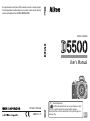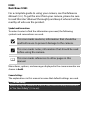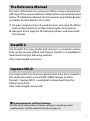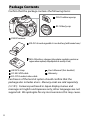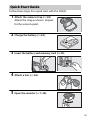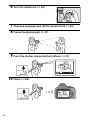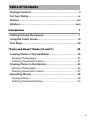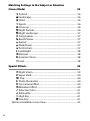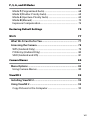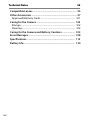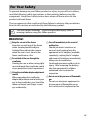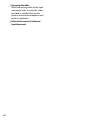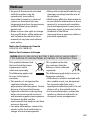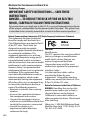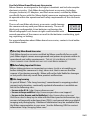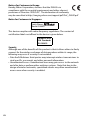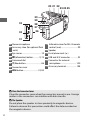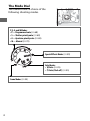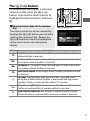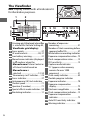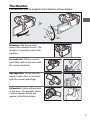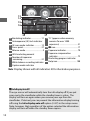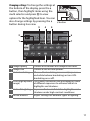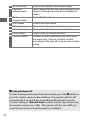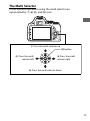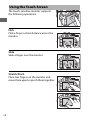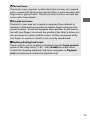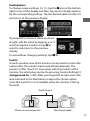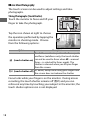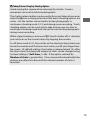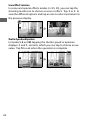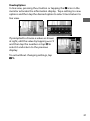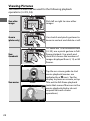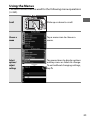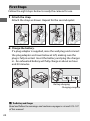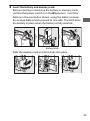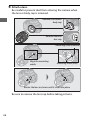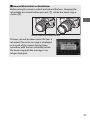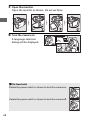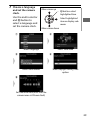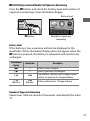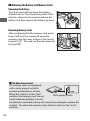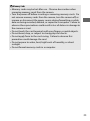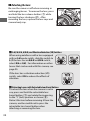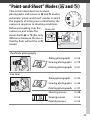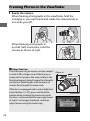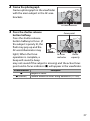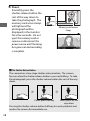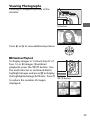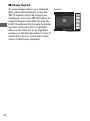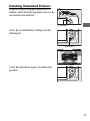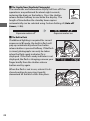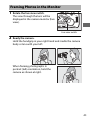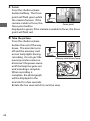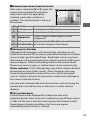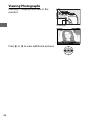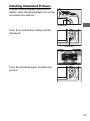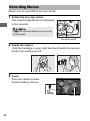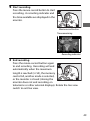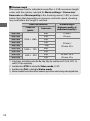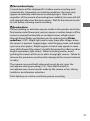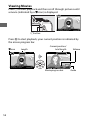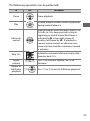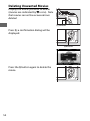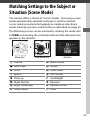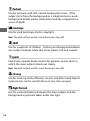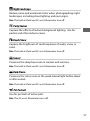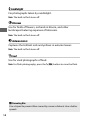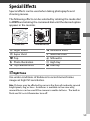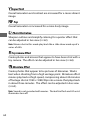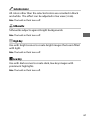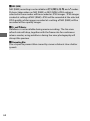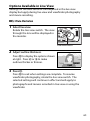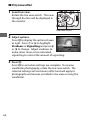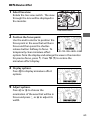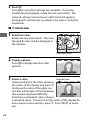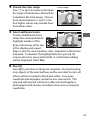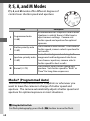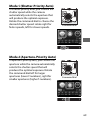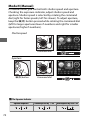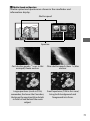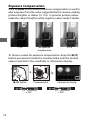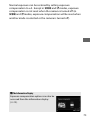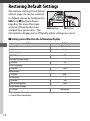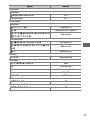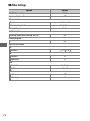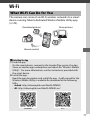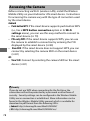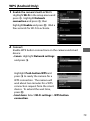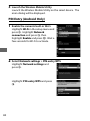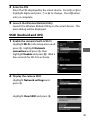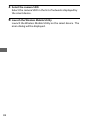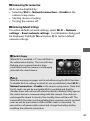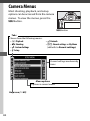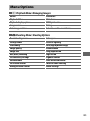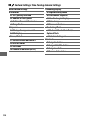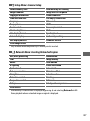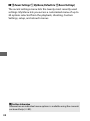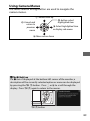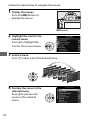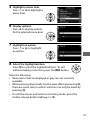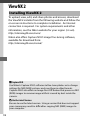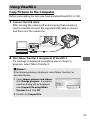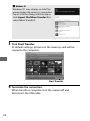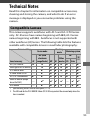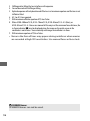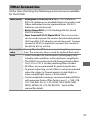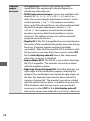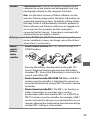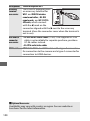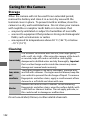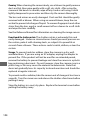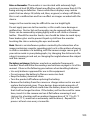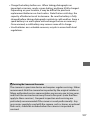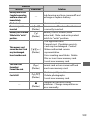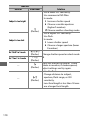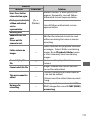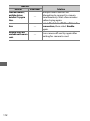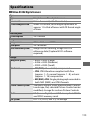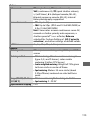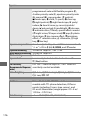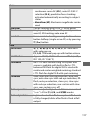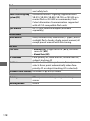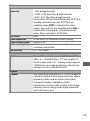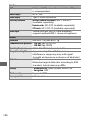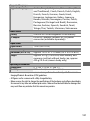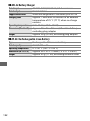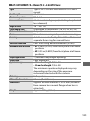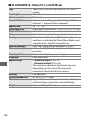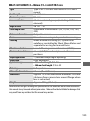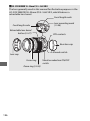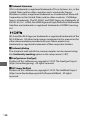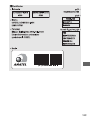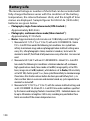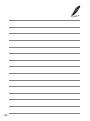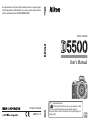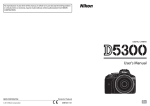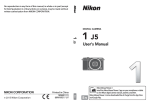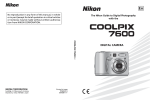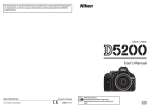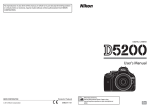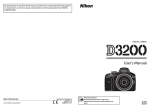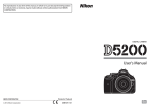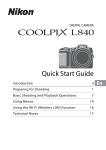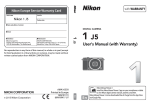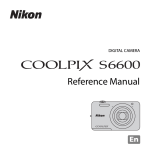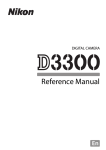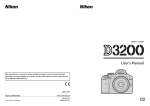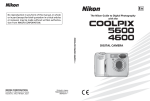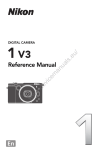Download User`s Manual
Transcript
No reproduction in any form of this manual, in whole or in part (except for brief quotation in critical articles or reviews), may be made without written authorization from NIKON CORPORATION. DIGITAL CAMERA User's Manual Printed in Thailand En 6MB25911-01 Nikon Manual Viewer 2 Install the Nikon Manual Viewer 2 app on your smartphone or tablet to view Nikon digital camera manuals, anytime, anywhere. Nikon Manual Viewer 2 can be downloaded free of charge from the App Store and Google Play. En D5500 Model Name: N1405 For a complete guide to using your camera, see the Reference Manual (0 i). To get the most from your camera, please be sure to read this User’s Manual thoroughly and keep it where it will be read by all who use the product. Symbols and Conventions To make it easier to find the information you need, the following symbols and conventions are used: D This icon marks cautions; information that should be read before use to prevent damage to the camera. A This icon marks notes; information that should be read before using the camera. 0 This icon marks references to other pages in this manual. Menu items, options, and messages displayed in the camera monitor are shown in bold. Camera Settings The explanations in this manual assume that default settings are used. A For Your Safety Before using the camera for the first time, read the safety instructions in “For Your Safety” (0 ix–xii). The Reference Manual For more information on using your Nikon camera, download a pdf copy of the camera Reference Manual from the website listed below. The Reference Manual can be viewed using Adobe Reader or Adobe Acrobat Reader 5.0 or later. 1 On your computer, launch a web browser and open the Nikon manual download site at http://nikonimglib.com/manual/ 2 Navigate to the page for the desired product and download the manual. ViewNX 2 Use ViewNX 2 to copy photos and movies to a computer, where they can be viewed, edited, and shared. ViewNX 2 is available for download from the following website: http://nikonimglib.com/nvnx/ Capture NX-D Use Capture NX-D to fine-tune photos that have been copied to the computer and to convert NEF (RAW) images to other formats. Capture NX-D is available for download from the following website: http://nikonimglib.com/ncnxd/ A System Requirements and Other Information For the latest information on Nikon software, including system requirements, visit the websites listed on page xvii. i Package Contents Confirm that the package contains the following items: DK-25 rubber eyecup BF-1B body cap D5500 camera EN-EL14a rechargeable Li-ion battery (with terminal cover) MH-24 battery charger (plug adapter supplied in countries or regions where required; shape depends on country of sale) AN-DC3 strap UC-E23 USB cable EG-CP16 audio/video cable User’s Manual (this booklet) Warranty Purchasers of the lens kit option should confirm that the package also includes a lens. Memory cards are sold separately (0 101). Cameras purchased in Japan display menus and messages in English and Japanese only; other languages are not supported. We apologize for any inconvenience this may cause. ii Quick Start Guide Follow these steps for a quick start with the D5500. 1 Attach the camera strap (0 24). Attach the strap as shown. Repeat for the second eyelet. 2 Charge the battery (0 24). 3 Insert the battery and memory card (0 25). 4 Attach a lens (0 26). 5 Open the monitor (0 7, 28). iii 6 Turn the camera on (0 28). 7 Choose a language and set the camera clock (0 29). 8 Frame the photograph (0 37). 9 Press the shutter-release button halfway (0 37). 10 Shoot (0 38). iv Table of Contents Package Contents......................................................................... ii For Your Safety............................................................................. ix Notices......................................................................................... xiii Wireless ..................................................................................... xviii Introduction 1 Getting to Know the Camera...................................................... 1 Using the Touch Screen............................................................. 14 First Steps..................................................................................... 24 “Point-and-Shoot” Modes (i and j) 35 Framing Photos in the Viewfinder .......................................... 36 Viewing Photographs ........................................................................ 39 Deleting Unwanted Pictures........................................................... 41 Framing Photos in the Monitor................................................ 43 Viewing Photographs ........................................................................ 46 Deleting Unwanted Pictures........................................................... 47 Recording Movies....................................................................... 48 Viewing Movies.................................................................................... 52 Deleting Unwanted Movies............................................................. 54 v Matching Settings to the Subject or Situation (Scene Mode) 55 k Portrait........................................................................................ 56 l Landscape ................................................................................. 56 p Child ............................................................................................ 56 m Sports .......................................................................................... 56 n Close up...................................................................................... 56 o Night Portrait............................................................................ 56 r Night Landscape ..................................................................... 57 s Party/Indoor ............................................................................. 57 t Beach/Snow.............................................................................. 57 u Sunset ......................................................................................... 57 v Dusk/Dawn ............................................................................... 57 w Pet Portrait ................................................................................ 57 x Candlelight ................................................................................. 58 y Blossom ...................................................................................... 58 z Autumn Colors......................................................................... 58 0 Food.............................................................................................. 58 Special Effects 59 % Night Vision .............................................................................. 59 S Super Vivid................................................................................. 60 T Pop............................................................................................. 60 U Photo Illustration .................................................................... 60 ' Toy Camera Effect ................................................................... 60 ( Miniature Effect....................................................................... 60 3 Selective Color......................................................................... 61 1 Silhouette .................................................................................. 61 2 High Key..................................................................................... 61 3 Low Key ...................................................................................... 61 Options Available in Live View ....................................................... 63 vi P, S, A, and M Modes Mode P (Programmed Auto)........................................................... Mode S (Shutter-Priority Auto)....................................................... Mode A (Aperture-Priority Auto) ................................................... Mode M (Manual) ................................................................................ Exposure Compensation.................................................................. 68 68 69 69 70 72 Restoring Default Settings 74 Wi-Fi 77 What Wi-Fi Can Do for You....................................................... Accessing the Camera ............................................................... WPS (Android Only) ........................................................................... PIN Entry (Android Only).................................................................. SSID (Android and iOS)..................................................................... Camera Menus 77 78 79 80 81 84 Menu Options ............................................................................. 85 Using Camera Menus ........................................................................ 89 ViewNX 2 92 Installing ViewNX 2.................................................................... 92 Using ViewNX 2 .......................................................................... 93 Copy Pictures to the Computer..................................................... 93 vii Technical Notes 95 Compatible Lenses..................................................................... 95 Other Accessories ....................................................................... 97 Approved Memory Cards .............................................................. 101 Caring for the Camera ............................................................ 102 Storage................................................................................................. 102 Cleaning............................................................................................... 102 Caring for the Camera and Battery: Cautions .................... 103 Error Messages......................................................................... 108 Specifications ........................................................................... 113 Battery Life................................................................................ 130 viii For Your Safety To prevent damage to your Nikon product or injury to yourself or to others, read the following safety precautions in their entirety before using this equipment. Keep these safety instructions where all those who use the product will read them. The consequences that could result from failure to observe the precautions listed in this section are indicated by the following symbol: icon marks warnings. To prevent possible injury, read all A This warnings before using this Nikon product. ❚❚ WARNINGS A Keep the sun out of the frame A Turn off immediately in the event of Keep the sun well out of the frame when shooting backlit subjects. Sunlight focused into the camera when the sun is in or close to the frame could cause a fire. A Do not look at the sun through the viewfinder Viewing the sun or other strong light source through the viewfinder could cause permanent visual impairment. A Using the viewfinder diopter adjustment control When operating the viewfinder diopter adjustment control with your eye to the viewfinder, care should be taken not to put your finger in your eye accidentally. malfunction Should you notice smoke or an unusual smell coming from the equipment or AC adapter (available separately), unplug the AC adapter and remove the battery immediately, taking care to avoid burns. Continued operation could result in injury. After removing the battery, take the equipment to a Nikonauthorized service center for inspection. A Do not use in the presence of flammable gas Do not use electronic equipment in the presence of flammable gas, as this could result in explosion or fire. ix x A Keep out of reach of children A Do not leave the product where it will be Failure to observe this precaution could result in injury. In addition, note that small parts constitute a choking hazard. Should a child swallow any part of this equipment, consult a physician immediately. A Do not disassemble Touching the product’s internal parts could result in injury. In the event of malfunction, the product should be repaired only by a qualified technician. Should the product break open as the result of a fall or other accident, remove the battery and/or AC adapter and then take the product to a Nikon-authorized service center for inspection. A Do not place the strap around the neck of an infant or child Placing the camera strap around the neck of an infant or child could result in strangulation. A Do not remain in contact with the camera, battery, or charger for extended periods while the devices are on or in use Parts of the device become hot. Leaving the device in direct contact with the skin for extended periods may result in low-temperature burns. exposed to extremely high temperatures, such as in an enclosed automobile or in direct sunlight Failure to observe this precaution could cause damage or fire. A Do not aim a flash at the operator of a motor vehicle Failure to observe this precaution could result in accidents. A Observe caution when using the flash • Using the camera with the flash in close contact with the skin or other objects could cause burns. • Using the flash close to the subject’s eyes could cause temporary visual impairment. The flash should be no less than one meter (3 ft 4 in.) from the subject. Particular care should be observed when photographing infants. A Avoid contact with liquid crystal Should the monitor break, care should be taken to avoid injury due to broken glass and to prevent the liquid crystal from the monitor touching the skin or entering the eyes or mouth. A Do not carry tripods with a lens or camera attached You could trip or accidentally strike others, resulting in injury. A Observe proper precautions when handling batteries Batteries may leak or explode if improperly handled. Observe the following precautions when handling batteries for use in this product: • Use only batteries approved for use in this equipment. • Do not short or disassemble the battery. • Be sure the product is off before replacing the battery. If you are using an AC adapter, be sure it is unplugged. • Do not attempt to insert the battery upside down or backwards. • Do not expose the battery to flame or to excessive heat. • Do not immerse in or expose to water. • Replace the terminal cover when transporting the battery. Do not transport or store the battery with metal objects such as necklaces or hairpins. • Batteries are prone to leakage when fully discharged. To avoid damage to the product, be sure to remove the battery when no charge remains. • When the battery is not in use, attach the terminal cover and store in a cool, dry place. • The battery may be hot immediately after use or when the product has been used on battery power for an extended period. Before removing the battery turn the camera off and allow the battery to cool. • Discontinue use immediately should you notice any changes in the battery, such as discoloration or deformation. A Observe proper precautions when handling the charger • Keep dry. Failure to observe this precaution could result in injury or product malfunction due to fire or electric shock. • Do not short the charger terminals. Failure to observe this precaution could result in overheating and damage to the charger. • Dust on or near the metal parts of the plug should be removed with a dry cloth. Continued use could result in fire. • Do not go near the charger during thunderstorms. Failure to observe this precaution could result in electric shock. • Do not handle the plug or charger with wet hands. Failure to observe this precaution could result in injury or product malfunction due to fire or electric shock. • Do not use with travel converters or adapters designed to convert from one voltage to another or with DCto-AC inverters. Failure to observe this precaution could damage the product or cause overheating or fire. xi A Use appropriate cables When connecting cables to the input and output jacks, use only the cables provided or sold by Nikon for the purpose to maintain compliance with product regulations. A Follow the instructions of airline and hospital personnel xii Notices • No part of the manuals included • Nikon will not be held liable for any with this product may be damages resulting from the use of reproduced, transmitted, this product. transcribed, stored in a retrieval • While every effort has been made to system, or translated into any ensure that the information in these language in any form, by any means, manuals is accurate and complete, without Nikon’s prior written we would appreciate it were you to permission. bring any errors or omissions to the • Nikon reserves the right to change attention of the Nikon the specifications of the hardware representative in your area (address and software described in these provided separately). manuals at any time and without prior notice. Notice for Customers in Canada CAN ICES-3 B / NMB-3 B Notices for Customers in Europe CAUTION: RISK OF EXPLOSION IF BATTERY IS REPLACED BY AN INCORRECT TYPE. DISPOSE OF USED BATTERIES ACCORDING TO THE INSTRUCTIONS. This symbol indicates that electrical and electronic equipment is to be collected separately. This symbol on the battery indicates that the battery is to be collected separately. The following apply only to users in European countries: • This product is designated for separate collection at an appropriate collection point. Do not dispose of as household waste. • Separate collection and recycling helps conserve natural resources and prevent negative consequences for human health and the environment that might result from incorrect disposal. • For more information, contact the retailer or the local authorities in charge of waste management. The following apply only to users in European countries: • All batteries, whether marked with this symbol or not, are designated for separate collection at an appropriate collection point. Do not dispose of as household waste. • For more information, contact the retailer or the local authorities in charge of waste management. xiii Notices for Customers in the U.S.A. The Battery Charger IMPORTANT SAFETY INSTRUCTIONS—SAVE THESE INSTRUCTIONS DANGER—TO REDUCE THE RISK OF FIRE OR ELECTRIC SHOCK, CAREFULLY FOLLOW THESE INSTRUCTIONS For connection to a supply not in the U.S.A., use an attachment plug adapter of the proper configuration for the power outlet if needed. This power unit is intended to be correctly oriented in a vertical or floor mount position. Federal Communications Commission (FCC) Radio Frequency Interference Statement This equipment has been tested and found to comply with the limits for a Class B digital device, pursuant to Part 15 D5500 of the FCC rules. These limits are designed to provide reasonable CAUTIONS protection against harmful interference Modifications in a residential installation. This The FCC requires the user be notified equipment generates, uses, and can that any changes or modifications radiate radio frequency energy and, if made to this device that are not not installed and used in accordance expressly approved by Nikon with the instructions, may cause harmful Corporation may void the user’s interference to radio communications. authority to operate the equipment. However, there is no guarantee that interference will not occur in a particular installation. If this equipment does cause harmful interference to radio or television reception, which can be determined by turning the equipment off and on, the user is encouraged to try to correct the interference by one or more of the following measures: • Reorient or relocate the receiving antenna. • Increase the separation between the equipment and receiver. • Connect the equipment into an outlet on a circuit different from that to which the receiver is connected. • Consult the dealer or an experienced radio/television technician for help. xiv Interface Cables Use the interface cables sold or provided by Nikon for your equipment. Using other interface cables may exceed the limits of Class B Part 15 of the FCC rules. Notice for Customers in the State of California WARNING: Handling the cord on this product may expose you to lead, a chemical known to the State of California to cause birth defects or other reproductive harm. Wash hands after handling. Nikon Inc., 1300 Walt Whitman Road, Melville, New York 11747-3064, U.S.A. Tel.: 631-547-4200 Notice Concerning Prohibition of Copying or Reproduction Note that simply being in possession of material that has been digitally copied or reproduced by means of a scanner, digital camera, or other device may be punishable by law. • Items prohibited by law from being copied • Cautions on certain copies and or reproduced reproductions Do not copy or reproduce paper The government has issued cautions on copies or reproductions money, coins, securities, government bonds, or local of securities issued by private companies (shares, bills, checks, gift government bonds, even if such certificates, etc.), commuter passes, copies or reproductions are or coupon tickets, except when a stamped “Sample.” minimum of necessary copies are to The copying or reproduction of be provided for business use by a paper money, coins, or securities company. Also, do not copy or which are circulated in a foreign reproduce passports issued by the country is prohibited. government, licenses issued by Unless the prior permission of the public agencies and private groups, government has been obtained, the ID cards, and tickets, such as passes copying or reproduction of unused and meal coupons. postage stamps or post cards issued • Comply with copyright notices by the government is prohibited. The copying or reproduction of The copying or reproduction of copyrighted creative works such as stamps issued by the government books, music, paintings, woodcuts, and of certified documents stipuprints, maps, drawings, movies, and lated by law is prohibited. photographs is governed by national and international copyright laws. Do not use this product for the purpose of making illegal copies or to infringe copyright laws. xv Disposing of Data Storage Devices Please note that deleting images or formatting memory cards or other data storage devices does not completely erase the original image data. Deleted files can sometimes be recovered from discarded storage devices using commercially available software, potentially resulting in the malicious use of personal image data. Ensuring the privacy of such data is the user’s responsibility. Before discarding a data storage device or transferring ownership to another person, erase all data using commercial deletion software, or format the device and then completely refill it with images containing no private information (for example, pictures of empty sky). Be sure to also replace any pictures selected for preset manual. Before discarding the camera or transferring ownership to another person, you should also use the Wi-Fi > Network settings > Reset network settings (0 83) option in the camera setup menu to delete any personal network information. Care should be taken to avoid injury when physically destroying data storage devices. AVC Patent Portfolio License THIS PRODUCT IS LICENSED UNDER THE AVC PATENT PORTFOLIO LICENSE FOR THE PERSONAL AND NON-COMMERCIAL USE OF A CONSUMER TO (i) ENCODE VIDEO IN COMPLIANCE WITH THE AVC STANDARD (“AVC VIDEO”) AND/OR (ii) DECODE AVC VIDEO THAT WAS ENCODED BY A CONSUMER ENGAGED IN A PERSONAL AND NON-COMMERCIAL ACTIVITY AND/OR WAS OBTAINED FROM A VIDEO PROVIDER LICENSED TO PROVIDE AVC VIDEO. NO LICENSE IS GRANTED OR SHALL BE IMPLIED FOR ANY OTHER USE. ADDITIONAL INFORMATION MAY BE OBTAINED FROM MPEG LA, L.L.C. SEE http://www.mpegla.com xvi Use Only Nikon Brand Electronic Accessories Nikon cameras are designed to the highest standards and include complex electronic circuitry. Only Nikon brand electronic accessories (including chargers, batteries, AC adapters, and flash accessories) certified by Nikon specifically for use with this Nikon digital camera are engineered and proven to operate within the operational and safety requirements of this electronic circuitry. The use of non-Nikon electronic accessories could damage the camera and may void your Nikon warranty. The use of third-party rechargeable Li-ion batteries not bearing the Nikon holographic seal shown at right could interfere with normal operation of the camera or result in the batteries overheating, igniting, rupturing, or leaking. For more information about Nikon brand accessories, contact a local authorized Nikon dealer. D Use Only Nikon Brand Accessories Only Nikon brand accessories certified by Nikon specifically for use with your Nikon digital camera are engineered and proven to operate within its operational and safety requirements. THE USE OF NON-NIKON ACCESSORIES COULD DAMAGE YOUR CAMERA AND MAY VOID YOUR NIKON WARRANTY. A Before Taking Important Pictures Before taking pictures on important occasions (such as at weddings or before taking the camera on a trip), take a test shot to ensure that the camera is functioning normally. Nikon will not be held liable for damages or lost profits that may result from product malfunction. A Life-Long Learning As part of Nikon’s “Life-Long Learning” commitment to ongoing product support and education, continually-updated information is available online at the following sites: • For users in the U.S.A.: http://www.nikonusa.com/ • For users in Europe and Africa: http://www.europe-nikon.com/support/ • For users in Asia, Oceania, and the Middle East: http://www.nikon-asia.com/ Visit these sites to keep up-to-date with the latest product information, tips, answers to frequently-asked questions (FAQs), and general advice on digital imaging and photography. Additional information may be available from the Nikon representative in your area. See the following URL for contact information: http://imaging.nikon.com/ xvii Wireless This product, which contains encryption software developed in the United States, is controlled by the United States Export Administration Regulations and may not be exported or re-exported to any country to which the United States embargoes goods. The following countries are currently subject to embargo: Cuba, Iran, North Korea, Sudan, and Syria. The use of wireless devices may be prohibited in some countries or regions. Contact a Nikon-authorized service representative before using the wireless features of this product outside the country of purchase. Notices for Customers in the U. S. A. This device complies with Part 15 of the FCC Rules. Operation is subject to the following two conditions: (1) this device may not cause harmful interference, and (2) this device must accept any interference received, including interference that may cause undesired operation. FCC WARNING The FCC requires the user to be notified that any changes or modifications made to this device that are not expressly approved by Nikon Corporation may void the user’s authority to operate the equipment. FCC Radio Frequency Interference Statement Note: This equipment has been tested and found to comply with the limits for a Class B digital device, pursuant to part 15 of the FCC Rules. These limits are designed to provide reasonable protection against harmful interference in a residential installation. This equipment generates, uses and can radiate radio frequency energy and, if not installed and used in accordance with the instructions, may cause harmful interference to radio communications. However, there is no guarantee that interference will not occur in a particular installation. If this equipment does cause harmful interference to radio or television reception, which can be determined by turning the equipment off and on, the user is encouraged to try to correct the interference by one or more of the following measures: • Reorient or relocate the receiving antenna. • Increase the separation between the equipment and receiver. • Connect the equipment into an outlet on a circuit different from that to which the receiver is connected. • Consult the dealer or an experienced radio/TV technician for help. Co-location This transmitter must not be co-located or operated in conjunction with any other antenna or transmitter. Nikon Inc., 1300 Walt Whitman Road, Melville, New York 11747-3064, U.S.A. Tel.: 631-547-4200 xviii Notices for Customers in Canada This device complies with Industry Canada licence-exempt RSS standard(s). Operation is subject to the following two conditions: (1) this device may not cause interference, and (2) this device must accept any interference, including interference that may cause undesired operation of the device. FCC/IC RF Exposure Statement The available scientific evidence does not show that any health problems are associated with using low power wireless devices. There is no proof, however, that these low power wireless devices are absolutely safe. Low power Wireless devices emit low levels of radio frequency energy (RF) in the microwave range while being used. Whereas high levels of RF can produce health effects (by heating tissue), exposure of low-level RF that does not produce heating effects causes no known adverse health effects. Many studies of low-level RF exposures have not found any biological effects. Some studies have suggested that some biological effects might occur, but such findings have not been confirmed by additional research. The D5500, which is equipped with a LBWA1U5YR1 (FCC ID: VPYLBYR650/IC ID: 772C-LBYR650) wireless LAN module, has been tested and found to comply with FCC/IC radiation exposure limits set forth for an uncontrolled environment and meets the FCC radio frequency (RF) Exposure Guidelines in Supplement C to OET65 and RSS-102 of the IC radio frequency (RF) Exposure rules. Please refer to the SAR test report that was uploaded to FCC website. xix Notices for Customers in Europe Hereby, Nikon Corporation, declares that the D5500 is in compliance with the essential requirements and other relevant provisions of Directive 1999/5/EC. The declaration of conformity may be consulted at http://imaging.nikon.com/support/pdf/DoC_D5500.pdf Notice for Customers in Singapore Trade Name: Model: D5500 This device complies with radio-frequency regulations. The content of certification labels not affixed to the device is given below. Complies with IDA Standards DA103423 Security Although one of the benefits of this product is that it allows others to freely connect for the wireless exchange of data anywhere within its range, the following may occur if security is not enabled: • Data theft: Malicious third-parties may intercept wireless transmissions to steal user IDs, passwords, and other personal information. • Unauthorized access: Unauthorized users may gain access to the network and alter data or perform other malicious actions. Note that due to the design of wireless networks, specialized attacks may allow unauthorized access even when security is enabled. xx Introduction Getting to Know the Camera Take a few moments to familiarize yourself with camera controls and displays. You may find it helpful to bookmark this section and refer to it as you read through the rest of the manual. The Camera Body 19 5 4 3 2 1 6 7 8 9 10 18 17 16 1 AF-assist illuminator Self-timer lamp Red-eye reduction lamp 2 Power switch.................................. 28 3 Shutter-release button................. 38 4 E/N button.............................70, 72 5 Movie-record button ................... 49 6 Live view switch ......................43, 48 7 Mode dial...........................................4 8 Built-in flash ................................... 42 9 M/ Y button...........................58, 68 10 Eyelets for camera strap.............. 24 15 11 12 13 14 Fn button ........................................ 86 Mounting mark ............................. 26 Lens release button...................... 34 I/E/# button.................................5 Mirror Lens mount .................................... 26 CPU contacts Infrared receiver for ML-L3 remote control (front) .............................. 99 19 Body cap 11 12 13 14 15 16 17 18 1 20 21 22 23 24 25 30 29 33 32 28 27 26 31 20 Stereo microphone 21 Accessory shoe (for optional flash units) 22 Eye sensor........................................10 23 R (information) button............. 9, 74 24 Command dial 25 A/L button ................................86 26 Connector cover 27 G button..............................74, 84 28 Infrared receiver for ML-L3 remote control (rear)................................ 99 29 Speaker 30 Focal plane mark (E) 31 USB and A/V connector ...............93 32 Connector for external microphone ...............................100 33 Accessory terminal..................... 100 D Close the Connector Cover Close the connector cover when the connectors are not in use. Foreign matter in the connectors can interfere with data transfer. D The Speaker Do not place the speaker in close proximity to magnetic devices. Failure to observe this precaution could affect the data recorded on the magnetic devices. 2 48 34 35 36 37 38 39 40 41 49 47 50 51 46 45 44 Viewfinder eyepiece.................6, 30 Diopter adjustment control ....... 30 K button........................................ 39 P button.......................................... 11 Multi selector ...........................13, 89 J (OK) button.........................13, 89 O button ......................................... 41 Memory card access lamp .......... 38 Battery-chamber cover latch ..........................................25, 32 43 Battery-chamber cover .........25, 32 34 35 36 37 38 39 40 41 42 43 42 44 45 46 47 48 49 50 51 52 52 W/Q button............................39, 40 X button...................................39, 40 Tripod socket Vari-angle monitor ........................................7, 14, 39, 43 Rubber eyecup HDMI connector cover Memory card slot cover ........25, 32 Power connector cover for optional power connector Battery latch.............................25, 32 3 The Mode Dial The camera offers a choice of the following shooting modes. P, S, A, and M Modes: • P—Programmed auto (0 68) • S—Shutter-priority auto (0 69) • A—Aperture-priority auto (0 69) • M—Manual (0 70) Special Effects Modes (0 59) Auto Modes: • i Auto (0 35) • j Auto (flash off) (0 35) Scene Modes (0 55) 4 The I (E/#) Button To choose how the shutter is released (release mode), press the I (E/#) button, then use the multi selector to highlight the desired option and press J. A Choosing a Release Mode with the Command Dial The release mode can also be selected by keeping the I (E/#) button pressed while rotating the command dial. Release the I (E/#) button to select the highlighted option and return to the information display. Mode 8 ! 9 J E " # I (E/#) button Description Single frame: Camera takes one photograph each time shutterrelease button is pressed. Continuous L: The camera takes photographs at a slow rate while the shutter-release button is pressed. Continuous H: The camera takes photographs at a fast rate while the shutter-release button is pressed. Quiet shutter release: As for single-frame, except that camera noise is reduced. Self-timer: Take pictures with the self-timer. The timer starts when the shutter-release button is pressed all the way down, and the shutter is released after about 10 seconds. Delayed remote (ML-L3): Shutter is released 2 s after shutter-release button on optional ML-L3 remote control is pressed. Quick-response remote (ML-L3): Shutter is released when shutterrelease button on optional ML-L3 remote control is pressed. 5 The Viewfinder Note: Display shown with all indicators lit for illustrative purposes. 1 3 2 78 4 5 6 1 Framing grid (displayed when On is selected for Custom Setting d3, Viewfinder grid display) 2 Focus points....................................37 3 AF area brackets......................30, 37 4 Low battery warning ....................31 5 Monochrome indicator (displayed in % mode or when the Monochrome Picture Control or a Picture Control based on Monochrome is selected) ..................................12, 59 6 “No memory card” indicator.......25 7 Focus indicator...............................37 8 Autoexposure (AE) lock indicator 9 Shutter speed .................................71 10 Aperture (f-number).....................71 11 Special effects mode indicator...59 12 Bracketing indicator......................11 6 16 9 10 11 12 1314 15 17 18 20 19 21 13 Number of exposures remaining.......................................31 Number of shots remaining before memory buffer fills ......................37 White balance recording indicator Exposure compensation value...72 Flash compensation value ..........12 ISO sensitivity.................................12 Capture mode indicator 14 “k” (appears when memory remains for over 1000 exposures) .....................................31 15 Flash-ready indicator....................42 16 Flexible program indicator 17 Exposure indicator ........................70 Exposure compensation display.............................................72 Electronic rangefinder .................86 18 Flash compensation indicator....12 19 Exposure compensation indicator .........................................72 20 Auto ISO sensitivity indicator 21 Warning indicator ...................... 108 The Monitor The monitor can be angled and rotated as shown below. 180° 90° 180° Normal use: Fold the monitor against the camera face out. The monitor is normally used in this position. Low-angle shots: Tilt the monitor up to take shots in live view with the camera held low. High-angle shots: Tilt the monitor down to take shots in live view with the camera held high. Self-portraits: Use for self-portraits in live view. The monitor shows a mirror image of what will appear in the final picture. 7 D Using the Monitor Rotate the monitor gently within the limits shown. Do not use force. Failure to observe these precautions could damage the camera or monitor. To protect the monitor when the camera is not in use, fold it back face down against the camera body. Do not lift or carry the camera by the monitor. Failure to observe this precaution could damage the camera. 8 The Information Display Viewing settings: To view the information display, press the R button. 1 4 5 6 7 8 R button 9 10 11 2 3 12 1 Shooting mode 6 Touch Fn assignment................... 17 i auto/ 7 Vignette control indicator .......... 85 j auto (flash off).................... 35 8 Exposure delay mode .................. 86 Scene modes............................ 55 9 Date stamp indicator ................... 86 Special effects mode.............. 59 10 Flash control indicator P, S, A, and M modes ............... 68 Flash compensation indicator for 2 Aperture (f-number) .................... 71 optional flash units Aperture display ........................... 71 11 Battery indicator ........................... 31 3 Shutter speed ................................ 71 Shutter-speed display.................. 71 12 ISO sensitivity ................................ 12 ISO sensitivity display 4 Satellite signal indicator Auto ISO sensitivity indicator 5 Wi-Fi connection indicator ......... 83 Eye-Fi connection indicator 9 13 14 15 16 17 18 19 20 21 22 Bracketing indicator......................11 19 Autoexposure (AE) lock indicator AF-area mode indicator ...............12 Focus point......................................37 20 Release mode ...................................5 21 “k” (appears when memory remains for over 1000 exposures) .....................................31 z icon..............................................17 Exposure indicator ........................70 16 Exposure compensation 17 ADL bracketing amount indicator .........................................72 18 Number of exposures Bracketing progress indicator remaining.......................................31 White balance recording indicator 22 Help icon ...................................... 108 Capture mode indicator 13 14 15 Note: Display shown with all indicators lit for illustrative purposes. A Info Display Auto Off The eye sensor will automatically turn the info display off if you put your eye to the viewfinder while the standby timer is active. The display will turn on again when you remove your eye from the viewfinder. If desired, you can prevent the information display turning off using the Info display auto off option (0 87) in the setup menu. Note, however, that regardless of the option selected the information display will turn off when the standby timer expires. 10 Changing settings: To change the settings at the bottom of the display, press the P button, then highlight items using the multi selector and press J to view options for the highlighted item. You can also change settings by pressing the P P button button during live view. 3 4 5 2 6 1 7 14 13 12 11 10 9 8 1 Image quality 2 Image size 3 Auto bracketing Choose a file format and compression ratio. Choose a size for new photos. Choose the bracketing increment (exposure and white balance bracketing) or turn ADL bracketing on or off. 4 HDR (high dynamic The camera combines two photographs taken range) at different exposures to enhance details in highlights and shadows. 5 Active D-Lighting Improves the level of detail in highlights and shadows under high-contrast conditions. Adjust settings for different types of lighting. 6 White balance 11 7 ISO sensitivity 8 Exposure compensation 9 Flash 10 11 12 13 14 compensation Flash mode Metering AF-area mode Focus mode Picture Control Control the camera’s sensitivity to light. Adjust exposure from the value metered by the camera, making the entire frame brighter or darker. Adjust flash level. Choose the flash mode. Choose how the camera meters exposure. Choose how the focus area is selected. Choose how the camera focuses. Picture Controls determine how new photos are processed. Choose a Picture Control according to the type of scene or your creative intent. A Turning the Monitor Off To clear shooting information from the monitor, press the R button or press the shutter-release button halfway. The monitor will turn off automatically if no operations are performed for about 8 seconds (Custom Setting c2, Auto off timers, can be used to choose how long the monitor remains on; 0 86). The monitor will also turn off if you cover the eye sensor or look through the viewfinder. 12 The Multi Selector In this manual, operations using the multi selector are represented by 1, 3, 4, and 2 icons. 1: Press the multi selector up J button 4: Press the multi selector left 2: Press the multi selector right 3: Press the multi selector down 13 Using the Touch Screen The touch-sensitive monitor supports the following operations: Flick Flick a finger a short distance across the monitor. Slide Slide a finger over the monitor. Stretch/Pinch Place two fingers on the monitor and move them apart or pinch them together. 14 D The Touch Screen The touch screen responds to static electricity and may not respond when covered with third-party protective films or when touched with fingernails or gloved hands. Do not use excessive force or touch the screen with sharp objects. D Using the Touch Screen The touch screen may not respond as expected if you attempt to operate it while leaving your palm or another finger resting on it in second location. It may not recognize other gestures if your touch is too soft, your fingers are moved too quickly or too short a distance or do not remain in contact with the screen, or if the movement of the two fingers in a pinch or stretch is not correctly coordinated. A Enabling or Disabling Touch Controls Touch controls can be enabled or disabled using the Touch controls option in the setup menu (0 87). Select Enable to enable touch controls for shooting, playback, and menu navigation or Playback only to enable touch controls for playback only. 15 Touch-Screen Photography Tap icons in the shooting display to adjust camera settings (note that not all icons will respond to touch-screen operations). During live view, you can also take photographs by tapping the monitor. ❚❚ Viewfinder Photography Use the touch screen to adjust settings in the information display (0 9). Scene/Effect Selection In scene and special effects modes (0 55, 59), you can tap the shooting mode icon to choose a scene or effect. Tap x or y to view the different options and tap an icon to select and return to the previous display. Shutter Speed and Aperture In modes S, A, and M, you can tap the w icon next to the shutter speed or aperture displays to view x and y controls, which you can tap to choose a new value. Tap 1 to exit when the operation is complete. 16 Shooting Options To change camera settings (0 11), tap the z icon at the bottom right corner of the display and then tap icons to display options for the corresponding setting. Tap the desired option to select it and return to the previous display. If prompted to choose a value as shown at right, edit the value by tapping u or v and then tap the number or tap 0 to select it and return to the previous display. To exit without changing settings, tap 2. Touch Fn A touch-sensitive area of the monitor can be used to control the camera after the monitor has turned off automatically. The position of this “touch Fn” area varies with the position of the monitor; the role it plays can be chosen using Custom Settings f3 (Assign touch Fn, 0 86). Slide your finger left or right across the area indicated in the illustration to adjust the chosen option (note that touch Fn is not available when the monitor is facing forward). Touch Fn area Monitor in normal position Monitor extended 17 ❚❚ Live View Photography The touch screen can be used to adjust settings and take photographs. Taking Photographs (Touch Shutter) Touch the monitor to focus and lift your finger to take the photograph. Tap the icon shown at right to choose the operation performed by tapping the monitor in shooting mode. Choose from the following options: Option Description Touch the monitor to position the focus point and focus (autofocus only; the touch shutter can not be used to focus when MF—manual 3 (touch shutter on) focus—is selected for focus mode). The shutter is released when you lift your finger from the screen. As above, except that lifting your finger from 7 (touch shutter off) the screen does not release the shutter. Focus locks while your finger is on the monitor. During movie recording, the touch shutter remains off (7) and you can refocus at any time by touching your subject in the monitor; the touch shutter options icon is not displayed. 18 D Taking Pictures Using Tap Shooting Options Avoid moving the camera when releasing the shutter. Camera movement can result in blurred photographs. The shutter-release button can be used to focus and take pictures even when the 3 icon is displayed to show that touch shooting options are active. Use the shutter-release button to take photographs in continuous shooting mode (0 5) and during movie recording. Touch shooting options can be used only to take pictures one at a time in continuous shooting mode and can not be used to take photographs during movie recording. While subject tracking is active and 7 (touch shutter off ) is selected, you can focus on the current subject by tapping the monitor. In self-timer mode (0 5), focus locks on the selected subject when you touch the monitor and the timer starts when you lift your finger from the screen. At default settings, the shutter is released about 10 s after the timer starts; the delay and number of shots can be changed using Custom Setting c3 (Self-timer, 0 86). If the option selected for Number of shots is greater than 1, the camera will automatically take pictures one after the other until the selected number of shots is recorded. 19 Scene/Effect Selection In scene and special effects modes (0 55, 59), you can tap the shooting mode icon to choose a scene or effect. Tap x or y to view the different options and tap an icon to select and return to the previous display. Shutter Speed and Aperture In modes S, A, and M, tapping the shutter speed or aperture displays x and y controls, which you can tap to choose a new value. Tap 1 to exit when the operation is complete. 20 Shooting Options In live view, pressing the P button or tapping the z icon in the monitor activates the information display. Tap a setting to view options and then tap the desired option to select it and return to live view. If prompted to choose a value as shown at right, edit the value by tapping u or v and then tap the number or tap 0 to select it and return to the previous display. To exit without changing settings, tap 2. 21 Viewing Pictures The touch screen can be used for the following playback operations (0 39, 52). 22 View other images Flick left or right to view other images. Zoom in (photos only) Use stretch and pinch gestures to zoom in and out and slide to scroll. View thumbnails To “zoom out” to a thumbnail view (0 39), use a pinch gesture in fullframe playback. Use pinch and stretch to choose the number of images displayed from 4, 12, or 80 frames. View movies Tap the on-screen guide to start movie playback (movies are indicated by a 1 icon). Tap the display to pause or resume, or tap 1 to exit to full-frame playback (note that some of the icons in the movie playback display do not respond to touch-screen operations). Guide Using the Menus The touch screen can be used for the following menu operations (0 84). Scroll Slide up or down to scroll. Choose a menu Tap a menu icon to choose a menu. Select options/ adjust settings Tap menu items to display options and tap icons or sliders to change. To exit without changing settings, tap 1. 23 First Steps Follow the eight steps below to ready the camera for use. 1 Attach the strap. Attach the strap as shown. Repeat for the second eyelet. 2 Charge the battery. If a plug adapter is supplied, raise the wall plug and connect the plug adapter as shown below at left, making sure the plug is fully inserted. Insert the battery and plug the charger in. An exhausted battery will fully charge in about an hour and 50 minutes. Battery charging Charging complete A The Battery and Charger Read and follow the warnings and cautions on pages ix–xii and 103–107 of this manual. 24 3 Insert the battery and memory card. Before inserting or removing the battery or memory cards, confirm that power switch is in the OFF position. Insert the battery in the orientation shown, using the battery to keep the orange battery latch pressed to one side. The latch locks the battery in place when the battery is fully inserted. Battery latch Slide the memory card in until it clicks into place. 25 4 Attach a lens. Be careful to prevent dust from entering the camera when the lens or body cap is removed. Remove the camera body cap Remove the rear lens cap Mounting mark (camera) Align the mounting marks Mounting mark (lens) Rotate the lens as shown until it clicks into place Be sure to remove the lens cap before taking pictures. 26 A Lenses with Retractable Lens Barrel Buttons Before using the camera, unlock and extend the lens. Keeping the retractable lens barrel button pressed (q), rotate the zoom ring as shown (w). Retractable lens barrel button Pictures can not be taken when the lens is retracted; if an error message is displayed as a result of the camera having been turned on with the lens retracted, rotate the zoom ring until the message is no longer displayed. 27 5 Open the monitor. Open the monitor as shown. Do not use force. 6 Turn the camera on. A language-selection dialog will be displayed. A The Power Switch Rotate the power switch as shown to turn the camera on. Rotate the power switch as shown to turn the camera off. 28 7 Choose a language and set the camera clock. Use the multi selector and J button to select a language and set the camera clock. Move cursor up J button: select highlighted item Select highlighted item or display submenu Move cursor down q w Select language e Select time zone r Select date format Select daylight saving time option t Set time and date (note that the camera uses a 24-hour clock) 29 8 Focus the viewfinder. After removing the lens cap, rotate the diopter adjustment control until the AF area brackets are in sharp focus. When operating the control with your eye to the viewfinder, be careful not to put your fingers or fingernails in your eye. AF area brackets Viewfinder not in focus Viewfinder in focus The camera is now ready for use. Proceed to page 35 for information on taking photographs. A The Clock Battery The camera clock is powered by an independent, rechargeable power source, which is charged as necessary when the main battery is installed. Three days of charging will power the clock for about a month. If a message warning that the clock is not set is displayed when the camera is turned on, the clock battery is exhausted and the clock has been reset. Set the clock to the correct time and date. 30 ❚❚ The Battery Level and Number of Exposures Remaining Press the R button and check the battery level and number of exposures remaining in the information display. Battery level R button Number of exposures remaining Battery Level If the battery is low, a warning will also be displayed in the viewfinder. If the information display does not appear when the R button is pressed, the battery is exhausted and needs to be recharged. Information display L K Viewfinder Description — — Battery fully charged. Battery partially discharged. Low battery. Ready fully-charged spare battery or prepare to charge battery. H d H (flashes) d (flashes) Battery exhausted. Charge battery. Number of Exposures Remaining Values over 1000 are shown in thousands, indicated by the letter “k”. 31 ❚❚ Removing the Battery and Memory Cards Removing the Battery Turn the camera off and open the batterychamber cover. Press the battery latch in the direction shown by the arrow to release the battery and then remove the battery by hand. After confirming that the memory card access lamp is off, turn the camera off, open the memory card slot cover, and press the card in to eject it (q). The card can then be removed by hand (w). 16GB Removing Memory Cards A The Write Protect Switch B 16G SD memory cards are equipped with a write protect switch to prevent accidental loss of data. When this switch is in the “lock” Write-protect switch position, the memory card can not be formatted and photos can not be deleted or recorded (a beep will sound if you attempt to release the shutter). To unlock the memory card, slide the switch to the “write” position. 32 D Memory Cards • Memory cards may be hot after use. Observe due caution when removing memory cards from the camera. • Turn the power off before inserting or removing memory cards. Do not remove memory cards from the camera, turn the camera off, or remove or disconnect the power source during formatting or while data are being recorded, deleted, or copied to a computer. Failure to observe these precautions could result in loss of data or in damage to the camera or card. • Do not touch the card terminals with your fingers or metal objects. • Do not bend, drop, or subject to strong physical shocks. • Do not apply force to the card casing. Failure to observe this precaution could damage the card. • Do not expose to water, heat, high levels of humidity, or direct sunlight. • Do not format memory cards in a computer. 33 ❚❚ Detaching the Lens Be sure the camera is off when removing or exchanging lenses. To remove the lens, press and hold the lens release button (q) while turning the lens clockwise (w). After removing the lens, replace the lens caps and camera body cap. A A-M, M/A-M, A/M-M, and Vibration Reduction (VR) Switches When using autofocus with a lens equipped with an A-M mode switch, slide the switch to A (if the lens has an M/A-M or A/M-M switch, select M/A or A/M). For information on other lenses that can be used with this camera, see page 95. If the lens has a vibration reduction (VR) switch, select ON to reduce the effects of vibration. A Retracting Lenses with Retractable Lens Barrel Buttons To retract the lens when the camera is not in use, press and hold the retractable lens barrel button (q) and rotate the zoom ring to the “L” (lock) position as shown (w). Retract the lens before removing it from the camera, and be careful not to press the retractable lens barrel button when attaching or removing the lens. 34 “Point-and-Shoot” Modes (i and j) This section describes how to shoot photographs and movies in i and j modes, automatic “point-and-shoot” modes in which the majority of settings are controlled by the camera in response to shooting conditions. Before proceeding, turn the Mode dial camera on and rotate the mode dial to i or j (the only difference between the two is that the flash will not fire in j mode). Viewfinder photography Taking photographs 0 36 Viewing photographs 0 39 Deleting photographs 0 41 Live view Taking photographs 0 43 Viewing photographs 0 46 Deleting photographs 0 47 Shooting movies 0 48 Viewing movies 0 52 Deleting movies 0 54 35 Framing Photos in the Viewfinder 1 Ready the camera. When framing photographs in the viewfinder, hold the handgrip in your right hand and cradle the camera body or lens with your left. When framing photographs in portrait (tall) orientation, hold the camera as shown at right. A Using a Zoom Lens Use the zoom ring to zoom in on the subject Zoom in so that it fills a larger area of the frame, or zoom out to increase the area visible in the final photograph (select longer focal lengths on the lens focal length scale to zoom in, shorter focal lengths to zoom out). If the lens is equipped with a retractable lens barrel button (0 27), press and hold the button while rotating the zoom ring until the lens is released and the message shown at right is no longer displayed, and then adjust zoom using the zoom ring. 36 Zoom ring Zoom out 2 Frame the photograph. Frame a photograph in the viewfinder with the main subject in the AF area brackets. AF area brackets 3 Press the shutter-release Focus point button halfway. Press the shutter-release button halfway to focus (if the subject is poorly lit, the flash may pop up and the AF-assist illuminator may light). When the focus In-focus Buffer operation is complete, a indicator capacity beep will sound (a beep may not sound if the subject is moving) and the active focus point and in-focus indicator (I) will appear in the viewfinder. In-focus indicator Description I Subject in focus. I (flashes) Camera unable to focus using autofocus (0 109). 37 4 Shoot. Smoothly press the shutter-release button the rest of the way down to take the photograph. The memory card access lamp will light and the photograph will be displayed in the monitor for a few seconds. Do not eject the memory card or remove or disconnect the power source until the lamp has gone out and recording is complete. Memory card access lamp A The Shutter-Release Button The camera has a two-stage shutter-release button. The camera focuses when the shutter-release button is pressed halfway. To take the photograph, press the shutter-release button the rest of the way down. Focus: press halfway Shoot: press all the way down Pressing the shutter-release button halfway also ends playback and readies the camera for immediate use. 38 Viewing Photographs Pressing K displays a picture in the monitor. K button Press 4 or 2 to view additional pictures. ❚❚ Thumbnail Playback To display images in “contact sheets” of four, 12, or 80 images (thumbnail playback), press the W (Q) button. Use the multi selector or command dial to highlight images and press J to display the highlighted image full frame. Press X W (Q) button to reduce the number of images displayed. 39 ❚❚ Calendar Playback To view images taken on a selected Date list date (calendar playback), press the W (Q) button when 80 images are displayed. Press the W (Q) button to toggle between the date list and the list of thumbnails for the selected date. Use the multi selector to highlight dates in the date list or to highlight pictures in the thumbnail list. Press X when the cursor is in the date list to return to 80-frame playback. 40 Thumbnail list Deleting Unwanted Pictures Display the photograph you wish to delete. Note that photographs can not be recovered once deleted. K button Press O; a confirmation dialog will be displayed. O button Press the O button again to delete the picture. 41 A The Standby Timer (Viewfinder Photography) The viewfinder and information display will turn off if no operations are performed for about eight seconds, reducing the drain on the battery. Press the shutterrelease button halfway to reactivate the display. The length of time before the standby timer expires automatically can be selected using Custom Setting c2 (Auto off timers; 0 86). Exposure meters off A The Built-in Flash If additional lighting is required for correct exposure in i mode, the built-in flash will pop up automatically when the shutterrelease button is pressed halfway. If the flash is raised, photographs can only be taken when the flash-ready indicator (M) is displayed. If the flash-ready indicator is not displayed, the flash is charging; remove your finger briefly from the shutter-release button and try again. When the flash is not in use, return it to its closed position by pressing it gently downward till the latch clicks into place. 42 Exposure meters on Framing Photos in the Monitor 1 Rotate the live view switch. The view through the lens will be displayed in the camera monitor (live view). Live view switch 2 Ready the camera. Hold the handgrip in your right hand and cradle the camera body or lens with your left. When framing photographs in portrait (tall) orientation, hold the camera as shown at right. 43 3 Focus. Press the shutter-release button halfway. The focus point will flash green while the camera focuses. If the camera is able to focus, the Focus point focus point will be displayed in green; if the camera is unable to focus, the focus point will flash red. 4 Take the picture. Press the shutter-release button the rest of the way down. The monitor turns off and the memory card access lamp lights during recording. Do not eject the Memory card access lamp memory card or remove or disconnect the power source until the lamp has gone out and recording is complete. When recording is complete, the photograph will be displayed in the monitor for a few seconds. Rotate the live view switch to exit live view. 44 A Automatic Scene Selection (Scene Auto Selector) If live view is selected in i or j mode, the camera will automatically analyze the subject and select the appropriate shooting mode when autofocus is enabled. The selected mode is shown in the monitor. c d e Portrait Landscape Close up f Night portrait Z b Auto Auto (flash off) Human portrait subjects Landscapes and cityscapes Subjects close to the camera Portrait subjects framed against a dark background Subjects suited to i or j mode or that do not fall into the categories listed above D Shooting in Live View Mode Although it will not appear in the final picture, distortion may be visible in the monitor if the camera is panned horizontally or an object moves at high speed through frame. Bright light sources may leave after-images in the monitor when the camera is panned. Bright spots may also appear. Flicker and banding visible in the monitor under fluorescent, mercury vapor, or sodium lamps can be reduced using Flicker reduction (0 87), although they may still be visible in the final photograph at some shutter speeds. When shooting in live view mode, avoid pointing the camera at the sun or other strong light sources. Failure to observe this precaution could result in damage to the camera’s internal circuitry. Live view ends automatically when the monitor is closed (closing the monitor does not end live view on televisions or other external displays). D The Count Down Display A count down will be displayed 30 s before live view ends automatically (the timer turns red 5 s before the auto off timer expires (0 86) or if live view is about to end to protect the internal circuits). Depending on shooting conditions, the timer may appear immediately when live view is selected. 45 Viewing Photographs Pressing K displays a picture in the monitor. K button Press 4 or 2 to view additional pictures. 46 Deleting Unwanted Pictures Display the photograph you wish to delete. Note that photographs can not be recovered once deleted. K button Press O; a confirmation dialog will be displayed. O button Press the O button again to delete the picture. 47 Recording Movies Movies can be recorded in live view mode. 1 Rotate the live view switch. The view through the lens is displayed in the monitor. D The 0 Icon A 0 icon indicates that movies can not be recorded. Live view switch 2 Ready the camera. Hold the handgrip in your right hand and cradle the camera body or lens with your left. 3 Focus. Press the shutter-release button halfway to focus. Focus point 48 4 Start recording. Press the movie-record button to start recording. A recording indicator and the time available are displayed in the monitor. Movie-record button Time remaining Recording indicator 5 End recording. Press the movie-record button again to end recording. Recording will end automatically when the maximum length is reached (0 50), the memory card is full, another mode is selected, or the monitor is closed (closing the monitor does not end recording on televisions or other external displays). Rotate the live view switch to exit live view. 49 A Maximum Length The maximum size for individual movie files is 4 GB; maximum length varies with the options selected for Movie settings > Frame size/ frame rate and Movie quality in the shooting menu (0 85) as shown below. Note that depending on memory card write speed, shooting may end before this length is reached. L/t M/u N/r O/s P/k Q/l R/o S/n T/p Frame size/frame rate Frame size Frame rate 1 (pixels) 60p 2 50p 3 1920 × 1080 30p 2 25p 3 24p 60p 2 1280 × 720 50p 3 30p 2 640 × 424 25p 3 Maximum length (high movie quality ★/ normal movie quality) 4 10 min./ 20 min. 20 min./ 29 min. 59 s 29 min. 59 s/ 29 min. 59 s 1 Listed value. Actual frame rates for 60p, 50p, 30p, 25p, and 24p are 59.94, 50, 29.97, 25, and 23.976 fps respectively. 2 Available when NTSC is selected for Video mode (0 87). 3 Available when PAL is selected for Video mode. 4 Movies recorded in miniature effect mode are up to three minutes long when played back. 50 D The Count-Down Display A count down will be displayed 30 s before movie recording ends automatically. Depending on shooting conditions, the timer may appear immediately when movie recording begins. Note that regardless of the amount of recording time available, live view will still end automatically when the timer expires. Wait for the internal circuits to cool before resuming movie recording. D Recording Movies Flicker, banding, or distortion may be visible in the monitor and in the final movie under fluorescent, mercury vapor, or sodium lamps or if the camera is panned horizontally or an object moves at high speed through frame (flicker and banding can be reduced using Flicker reduction; 0 87). Bright light sources may leave after-images when the camera is panned. Jagged edges, color fringing, moiré, and bright spots may also appear. Bright regions or bands may appear in some areas of the frame if the subject is briefly illuminated by a flash or other bright, momentary light source. When recording movies, avoid pointing the camera at the sun or other strong light sources. Failure to observe this precaution could result in damage to the camera’s internal circuitry. The camera can record both video and sound; do not cover the microphone during recording (0 2). Note that the built-in microphone may record sounds made by the camera or lens during autofocus and vibration reduction. Flash lighting can not be used during movie recording. 51 Viewing Movies Press K to start playback and then scroll through pictures until a movie (indicated by a 1 icon) is displayed. K button Press J to start playback; your current position is indicated by the movie progress bar. 1 icon Current position/ total length Length Volume 1 Movie progress bar 52 Guide The following operations can be performed: To Use Pause Description Pause playback. Play Resume playback when movie is paused or during rewind/advance. Advance/ rewind Speed increases with each press, from 2× to 4× to 8× to 16×; keep pressed to skip to beginning or end of movie (first frame is indicated by h in top right corner of monitor, last frame by i). If playback is paused, movie rewinds or advances one frame at a time; hold for continuous rewind or advance. Skip 10 s Rotate the command dial one stop to skip ahead or back 10 s. Adjust volume Return to full-frame playback X/W (Q) K/ Press X to increase volume, W (Q) to decrease. Press K or 1 to exit to full-frame playback. 53 Deleting Unwanted Movies Display the movie you wish to delete (movies are indicated by 1 icons). Note that movies can not be recovered once deleted. K button Press O; a confirmation dialog will be displayed. O button Press the O button again to delete the movie. 54 Matching Settings to the Subject or Situation (Scene Mode) The camera offers a choice of “scene” modes. Choosing a scene mode automatically optimizes settings to suit the selected scene, making creative photography as simple as selecting a mode, framing a picture, and shooting as described on page 35. The following scenes can be selected by rotating the mode dial to h and rotating the command dial until the desired scene appears in the monitor. + Mode dial k l p m n o r s Portrait Landscape Child Sports Close up Night Portrait Night Landscape Party/Indoor Command dial t u v w x y z 0 Monitor Beach/Snow Sunset Dusk/Dawn Pet Portrait Candlelight Blossom Autumn Colors Food 55 k Portrait Use for portraits with soft, natural-looking skin tones. If the subject is far from the background or a telephoto lens is used, background details will be softened to lend the composition a sense of depth. l Landscape Use for vivid landscape shots in daylight. Note: The built-in flash and AF-assist illuminator turn off. p Child Use for snapshots of children. Clothing and background details are vividly rendered, while skin tones remain soft and natural. m Sports Fast shutter speeds freeze motion for dynamic sports shots in which the main subject stands out clearly. Note: The built-in flash and AF-assist illuminator turn off. n Close up Use for close-up shots of flowers, insects, and other small objects (a macro lens can be used to focus at very close ranges). o Night Portrait Use for a natural balance between the main subject and the background in portraits taken under low light. 56 r Night Landscape Reduce noise and unnatural colors when photographing night landscapes, including street lighting and neon signs. Note: The built-in flash and AF-assist illuminator turn off. s Party/Indoor Capture the effects of indoor background lighting. Use for parties and other indoor scenes. t Beach/Snow Capture the brightness of sunlit expanses of water, snow, or sand. Note: The built-in flash and AF-assist illuminator turn off. u Sunset Preserves the deep hues seen in sunsets and sunrises. Note: The built-in flash and AF-assist illuminator turn off. v Dusk/Dawn Preserves the colors seen in the weak natural light before dawn or after sunset. Note: The built-in flash and AF-assist illuminator turn off. w Pet Portrait Use for portraits of active pets. Note: The AF-assist illuminator turns off. 57 x Candlelight For photographs taken by candlelight. Note: The built-in flash turns off. y Blossom Use for fields of flowers, orchards in bloom, and other landscapes featuring expanses of blossoms. Note: The built-in flash turns off. z Autumn Colors Captures the brilliant reds and yellows in autumn leaves. Note: The built-in flash turns off. 0 Food Use for vivid photographs of food. Note: For flash photography, press the M (Y) button to raise the flash. A Preventing Blur Use a tripod to prevent blur caused by camera shake at slow shutter speeds. 58 Special Effects Special effects can be used when taking photographs and shooting movies. The following effects can be selected by rotating the mode dial to q and rotating the command dial until the desired option appears in the monitor. + Mode dial % S T U ' Night Vision Super Vivid Pop Photo Illustration Toy Camera Effect Command dial ( 3 1 2 3 Monitor Miniature Effect Selective Color Silhouette High Key Low Key % Night Vision Use under conditions of darkness to record monochrome images at high ISO sensitivities. Note: Pictures may be affected by noise in the form of randomly-spaced bright pixels, fog, or lines. Autofocus is available in live view only; manual focus can be used if the camera is unable to focus. The built-in flash and AF-assist illuminator turn off. 59 S Super Vivid Overall saturation and contrast are increased for a more vibrant image. T Pop Overall saturation is increased for a more lively image. U Photo Illustration Sharpen outlines and simplify coloring for a poster effect that can be adjusted in live view (0 63). Note: Movies shot in this mode play back like a slide show made up of a series of stills. ' Toy Camera Effect Create photos and movies that appear to have been shot with a toy camera. The effect can be adjusted in live view (0 64). ( Miniature Effect Create photos that appear to be pictures of dioramas. Works best when shooting from a high vantage point. Miniature effect movies play back at high speed, compressing about 45 minutes of footage shot at 1920 × 1080/30p into a movie that plays back in about three minutes. The effect can be adjusted in live view (0 65). Note: Sound is not recorded with movies. The built-in flash and AF-assist illuminator turn off. 60 3 Selective Color All colors other than the selected colors are recorded in black and white. The effect can be adjusted in live view (0 66). Note: The built-in flash turns off. 1 Silhouette Silhouette subjects against bright backgrounds. Note: The built-in flash turns off. 2 High Key Use with bright scenes to create bright images that seem filled with light. Note: The built-in flash turns off. 3 Low Key Use with dark scenes to create dark, low-key images with prominent highlights. Note: The built-in flash turns off. 61 A NEF (RAW) NEF (RAW) recording is not available in %, S, T, U, ', (, and 3 modes. Pictures taken when an NEF (RAW) or NEF (RAW)+JPEG option is selected in these modes will be recorded as JPEG images. JPEG images created at settings of NEF (RAW)+JPEG will be recorded at the selected JPEG quality, while images recorded at a setting of NEF (RAW) will be recorded as fine-quality images. A U and ( Modes Autofocus is not available during movie recording. The live view refresh rate will drop, together with the frame rate for continuous release modes; using autofocus during live view photography will disrupt the preview. A Preventing Blur Use a tripod to prevent blur caused by camera shake at slow shutter speeds. 62 Options Available in Live View Settings for the selected effect are adjusted in the live view display but apply during live view and viewfinder photography and movie recording. ❚❚ U Photo Illustration 1 Select live view. Rotate the live view switch. The view through the lens will be displayed in the monitor. Live view switch 2 Adjust outline thickness. Press J to display the options shown at right. Press 4 or 2 to make outlines thicker or thinner. 3 Press J. Press J to exit when settings are complete. To resume viewfinder photography, rotate the live view switch. The selected settings will continue in effect and will apply to photographs and movies recorded in live view or using the viewfinder. 63 ❚❚ ' Toy Camera Effect 1 Select live view. Rotate the live view switch. The view through the lens will be displayed in the monitor. Live view switch 2 Adjust options. Press J to display the options shown at right. Press 1 or 3 to highlight Vividness or Vignetting and press 4 or 2 to change. Adjust vividness to make colors more or less saturated, vignetting to control the amount of vignetting. 3 Press J. Press J to exit when settings are complete. To resume viewfinder photography, rotate the live view switch. The selected settings will continue in effect and will apply to photographs and movies recorded in live view or using the viewfinder. 64 ❚❚ ( Miniature Effect 1 Select live view. Rotate the live view switch. The view through the lens will be displayed in the monitor. Live view switch 2 Position the focus point. Use the multi selector to position the focus point in the area that will be in focus and then press the shutterrelease button halfway to focus. To temporarily clear miniature effect options from the display and enlarge the view in the monitor for precise focus, press X. Press W (Q) to restore the miniature effect display. 3 Display options. Press J to display miniature effect options. 4 Adjust options. Press 4 or 2 to choose the orientation of the area that will be in focus and press 1 or 3 to adjust its width. 65 5 Press J. Press J to exit when settings are complete. To resume viewfinder photography, rotate the live view switch. The selected settings will continue in effect and will apply to photographs and movies recorded in live view or using the viewfinder. ❚❚ 3 Selective Color 1 Select live view. Rotate the live view switch. The view through the lens will be displayed in the monitor. Live view switch 2 Display options. Press J to display selective color options. 3 Select a color. Selected color Frame an object in the white square in the center of the display and press 1 to choose the color of the object as one that will remain in the final image (the camera may have difficulty detecting unsaturated colors; choose a saturated color). To zoom in on the center of the display for more precise color selection, press X. Press W (Q) to zoom out. 66 4 Choose the color range. Color range Press 1 or 3 to increase or decrease the range of similar hues that will be included in the final image. Choose from values between 1 and 7; note that higher values may include hues from other colors. 5 Select additional colors. To select additional colors, rotate the command dial to highlight another of the three color boxes at the top of the display and repeat Steps 3 and 4 to select another color. Repeat for a third color if desired. To deselect the highlighted color, press O (To remove all colors, press and hold O. A confirmation dialog will be displayed; select Yes). 6 Press J. Press J to exit when settings are complete. During shooting, only objects of the selected hues will be recorded in color; all others will be recorded in black-and-white. To resume viewfinder photography, rotate the live view switch. The selected settings will continue in effect and will apply to photographs and movies recorded in live view or using the viewfinder. 67 P, S, A, and M Modes P, S, A, and M modes offer different degrees of control over shutter speed and aperture: Mode P S A M Description Recommended for snapshots and in other situations in which there is little time to Programmed auto adjust camera settings. Camera sets (0 68) shutter speed and aperture for optimal exposure. Use to freeze or blur motion. User chooses Shutter-priority auto shutter speed; camera selects aperture for (0 69) best results. Use to blur background or bring both Aperture-priority auto foreground and background into focus. User chooses aperture; camera selects (0 69) shutter speed for best results. User controls both shutter speed and Manual (0 70) aperture. Set shutter speed to “Bulb” or “Time” for long time-exposures. Mode P (Programmed Auto) This mode is recommended for snapshots or whenever you want to leave the camera in charge of shutter speed and aperture. The camera automatically adjusts shutter speed and aperture for optimal exposure in most situations. A Using the Built-in Flash For flash photography, press the M (Y) button to raise the flash. 68 Mode S (Shutter-Priority Auto) In shutter-priority auto, you choose the shutter speed while the camera automatically selects the aperture that will produce the optimal exposure. Rotate the command dial to choose the desired shutter speed: rotate right for faster speeds, left for slower speeds. Command dial Mode A (Aperture-Priority Auto) In aperture-priority auto, you choose the aperture while the camera automatically selects the shutter speed that will produce the optimal exposure. Rotate the command dial left for larger apertures (lower f-numbers), right for smaller apertures (higher f-numbers). Command dial 69 Mode M (Manual) In manual mode, you control both shutter speed and aperture. Checking the exposure indicator, adjust shutter speed and aperture. Shutter speed is selected by rotating the command dial (right for faster speeds, left for slower). To adjust aperture, keep the E (N) button pressed while rotating the command dial (left for larger apertures/lower f-numbers and right for smaller apertures/higher f-numbers). Shutter speed Command dial Aperture E (N) button Command dial A The Exposure Indicator Optimal exposure 70 Underexposed by 1/3 EV Overexposed by over 2 EV A Shutter Speed and Aperture Shutter speed and aperture are shown in the viewfinder and information display. Shutter speed Aperture Fast shutter speeds (1/1600 s in this example) freeze motion. Slow shutter speeds (here 1 s) blur motion. Large apertures (such as f/5.6; remember, the lower the f-number, the larger the aperture) blur details in front of and behind the main subject. Small apertures (f/22 in this case) bring both background and foreground into focus. 71 Exposure Compensation In P, S, A, h, and % modes, exposure compensation is used to alter exposure from the value suggested by the camera, making pictures brighter or darker (0 116). In general, positive values make the subject brighter while negative values make it darker. –1 EV No exposure compensation +1 EV To choose a value for exposure compensation, keep the E (N) button pressed and rotate the command dial until the desired value is selected in the viewfinder or information display. + E (N) button –0.3 EV 72 Command dial Information display +2 EV Normal exposure can be restored by setting exposure compensation to ±0. Except in h and % modes, exposure compensation is not reset when the camera is turned off (in h and % modes, exposure compensation will be reset when another mode is selected or the camera is turned off ). A The Information Display Exposure compensation options can also be accessed from the information display (0 12). 73 Restoring Default Settings The camera settings listed below and on page 76 can be restored to default values by holding the G and R buttons down together for more than two seconds (these buttons are G button R button marked by a green dot). The information display turns off briefly while settings are reset. ❚❚ Settings Accessible from the Information Display Option Image quality Image size Auto bracketing P, S, A, M HDR (high dynamic range) P, S, A, M Active D-Lighting P, S, A, M White balance P, S, A, M ISO sensitivity P, S, A, M Other shooting modes Picture Control settings P, S, A, M 1 Fine-tuning is also reset. 2 Current Picture Control only. 74 Default JPEG normal Large Off Off Auto Auto 1 100 Auto Unmodified 2 Option Focus mode Viewfinder Shooting modes other than % Live view/movie AF-area mode Viewfinder n, x, 0, 1, 2, 3 m, w i, j, k, l, p, o, r, s, t, u, v, y, z, S, T, U, ', 3, P, S, A, M Live view/movie k, l, p, o, s, t, u, v, x, y, z m, r, w, %, S, T, U, ', 3, 1, 2, 3, P, S, A, M n, 0 Metering P, S, A, M Flash mode i, k, p, n, w, S, T, ' o s U P, S, A, M Flash compensation h, P, S, A, M Exposure compensation h, %, P, S, A, M Default AF-A AF-S Single-point AF Dynamic-area AF (39 points) Auto-area AF Face-priority AF Wide-area AF Normal-area AF Matrix metering Auto Auto slow sync Auto+red-eye reduction Flash off Fill flash Off Off 75 ❚❚ Other Settings Option NEF (RAW) recording Exposure delay mode Release mode m, w Other shooting modes Focus point AE/AF lock hold Shooting modes other than i and j Flexible program P Special effects mode U Thickness ' Vividness Vignetting ( Orientation Width 3 Color Color range 76 Default 14-bit Off Continuous H Single frame Center Off Off 0 0 Landscape Normal Off 3 Wi-Fi What Wi-Fi Can Do for You The camera can connect via Wi-Fi wireless networks to a smart device running Nikon’s dedicated Wireless Mobile Utility app (0 78). Download pictures Share pictures Remote control A Installing the App 1 Find the app. On the smart device, connect to the Google Play service, the App Store, or another app marketplace and search for “Wireless Mobile Utility”. For more information, see the instructions provided with the smart device. 2 Install the app. Read the app description and install the app. A pdf manual for the Wireless Mobile Utility is available for download at the following URLs: • Android: http://nikonimglib.com/ManDL/WMAU/ • iOS: http://nikonimglib.com/ManDL/WMAU-ios/ Android iOS 77 Accessing the Camera Before connecting via Wi-Fi (wireless LAN), install the Wireless Mobile Utility on your Android or iOS smart device. Instructions for accessing the camera vary with the type of connection used by the smart device. Android • Push-button WPS: If the smart device supports push-button WPS (i.e., has a WPS button connection option in its Wi-Fi settings menu), you can use this easy method to connect to the smart device (0 79) • PIN-entry WPS: If the smart device supports WPS, you can use the camera to establish a connection by entering the PIN displayed by the smart device (0 80) • View SSID: If the smart device does not support WPS, you can connect by selecting the camera SSID on the smart device (0 81) iOS • View SSID: Connect by selecting the camera SSID on the smart device (0 81) D Security If you do not use WPS when connecting for the first time, the connection will not be protected by a password or other form of security. Security settings can be configured in the Wireless Mobile Utility once a connection is established. More information can be found in the Wireless Mobile Utility manual, which is available for download in pdf format from the following URLs: • Android: http://nikonimglib.com/ManDL/WMAU/ • iOS: http://nikonimglib.com/ManDL/WMAU-ios/ 78 WPS (Android Only) 1 Enable the camera’s built-in Wi-Fi. Highlight Wi-Fi in the setup menu and press 2. Highlight Network connection and press 2, then highlight Enable and press J. Wait a few seconds for Wi-Fi to activate. 2 Connect. Enable WPS button connections on the camera and smart device: • Camera: Highlight Network settings and press 2. Highlight Push-button WPS and press 2 to ready the camera for a WPS connection. The camera will wait about two minutes for a WPS connection request from the smart device. To extend the wait time, press J. • Smart device: Select Wi-Fi settings > WPS button connection. 79 3 Launch the Wireless Mobile Utility. Launch the Wireless Mobile Utility on the smart device. The main dialog will be displayed. PIN Entry (Android Only) 1 Enable the camera’s built-in Wi-Fi. Highlight Wi-Fi in the setup menu and press 2. Highlight Network connection and press 2, then highlight Enable and press J. Wait a few seconds for Wi-Fi to activate. 2 Select Network settings > PIN-entry WPS. Highlight Network settings and press 2. Highlight PIN-entry WPS and press 2. 80 3 Enter the PIN. Enter the PIN displayed by the smart device. Press 4 or 2 to highlight digits and press 1 or 3 to change. Press J when entry is complete. 4 Launch the Wireless Mobile Utility. Launch the Wireless Mobile Utility on the smart device. The main dialog will be displayed. SSID (Android and iOS) 1 Enable the camera’s built-in Wi-Fi. Highlight Wi-Fi in the setup menu and press 2. Highlight Network connection and press 2, then highlight Enable and press J. Wait a few seconds for Wi-Fi to activate. 2 Display the camera SSID. Highlight Network settings and press 2. Highlight View SSID and press 2. 81 3 Select the camera SSID. Select the camera SSID in the list of networks displayed by the smart device. 4 Launch the Wireless Mobile Utility. Launch the Wireless Mobile Utility on the smart device. The main dialog will be displayed. 82 ❚❚ Terminating the Connection Wi-Fi can be disabled by: • Selecting Wi-Fi > Network connection > Disable in the camera setup menu • Starting movie recording • Turning the camera off ❚❚ Restoring Default Settings To restore default network settings, select Wi-Fi > Network settings > Reset network settings. A confirmation dialog will be displayed; highlight Yes and press J to restore default network settings. A The Wi-Fi Display While Wi-Fi is enabled, a c icon will flash in the information display. The icon will stop flashing once a connection has been established and the camera is exchanging data with the smart device. D Wi-Fi Read the warnings on pages xviii to xx before using the Wi-Fi function. To disable Wi-Fi in settings in which its use is prohibited, select Wi-Fi > Network connection > Disable in the camera setup menu. Note that Eye-Fi cards can not be used while Wi-Fi is enabled and that the standby timer will not turn off while the Wireless Mobile Utility app on the smart device is communicating with the camera. If no data are exchanged for about 5 minutes, the standby timer will turn off. The camera Wi-Fi function is only available when a memory card is inserted and can not be used when a USB or HDMI cable is connected. To prevent loss of power while connected, charge the battery before enabling the network connection. 83 Camera Menus Most shooting, playback, and setup options can be accessed from the camera menus. To view the menus, press the G button. G button Tabs Choose from the following menus: • D: Playback • C: Shooting • A: Custom Settings • B: Setup • N: Retouch • m/O: Recent settings or My Menu (defaults to Recent settings) Current settings are shown by icons. Menu options Options in current menu. Help icon (0 89) 84 Menu Options ❚❚ D Playback Menu: Managing Images Delete Playback folder Playback display options Image review Auto image rotation Rotate tall Slide show DPOF print order Rating Select to send to smart device ❚❚ C Shooting Menu: Shooting Options Reset shooting menu Storage folder File naming Image quality Image size NEF (RAW) recording ISO sensitivity settings White balance Set Picture Control Manage Picture Control Color space Active D-Lighting HDR (high dynamic range) Release mode Long exposure NR High ISO NR Vignette control Auto distortion control Interval timer shooting Movie settings 85 ❚❚ A Custom Settings: Fine-Tuning Camera Settings Reset custom settings a Autofocus a1 AF-C priority selection a2 Number of focus points a3 Built-in AF-assist illuminator a4 Rangefinder b Exposure b1 EV steps for exposure cntrl b2 ISO display c Timers/AE lock c1 Shutter-release button AE-L c2 Auto off timers c3 Self-timer c4 Remote on duration (ML-L3) 86 d Shooting/display d1 Exposure delay mode d2 File number sequence d3 Viewfinder grid display d4 Date stamp d5 Reverse indicators e Bracketing/flash e1 Flash cntrl for built-in flash/ Optional flash e2 Auto bracketing set f Controls f1 Assign Fn button f2 Assign AE-L/AF-L button f3 Assign touch Fn f4 Reverse dial rotation ❚❚ B Setup Menu: Camera Setup Format memory card Image comment Copyright information Time zone and date Language Beep options Touch controls Monitor brightness Info display format Auto info display Info display auto off Clean image sensor Lock mirror up for cleaning Image Dust Off ref photo Flicker reduction Slot empty release lock Video mode HDMI Accessory terminal Wi-Fi Eye-Fi upload * Conformity marking Firmware version * Only available when compatible Eye-Fi memory card is inserted. ❚❚ N Retouch Menu: Creating Retouched Copies NEF (RAW) processing Trim Resize D-Lighting Quick retouch Red-eye correction Straighten Distortion control Perspective control Fisheye Filter effects Monochrome Image overlay Color outline Photo illustration Color sketch Miniature effect Selective color Painting Edit movie Side-by-side comparison* * Available only if retouch menu is displayed by pressing P and selecting Retouch in fullframe playback when a retouched image or original is displayed. 87 ❚❚ m Recent Settings/O My Menu (Defaults to m Recent Settings) The recent settings menu lists the twenty most recently used settings. My Menu lets you access a customized menu of up to 20 options selected from the playback, shooting, Custom Settings, setup, and retouch menus. A For More Information Information on individual menu options is available using the camera’s on-board help (0 89). 88 Using Camera Menus The multi selector and J button are used to navigate the camera menus. 1: Move cursor up 4: Cancel and return to previous menu J button: select highlighted item 2: Select highlighted item or display sub-menu 3: Move cursor down A The d (Help) Icon If a d icon is displayed at the bottom left corner of the monitor, a description of the currently selected option or menu can be displayed by pressing the W (Q) button. Press 1 or 3 to scroll through the display. Press W (Q) again to return to the menus. W (Q) button 89 Follow the steps below to navigate the menus. 1 Display the menus. Press the G button to display the menus. G button 2 Highlight the icon for the current menu. Press 4 to highlight the icon for the current menu. 3 Select a menu. Press 1 or 3 to select the desired menu. 4 Position the cursor in the selected menu. Press 2 to position the cursor in the selected menu. 90 5 Highlight a menu item. Press 1 or 3 to highlight a menu item. 6 Display options. Press 2 to display options for the selected menu item. 7 Highlight an option. Press 1 or 3 to highlight an option. 8 Select the highlighted item. Press J to select the highlighted item. To exit without making a selection, press the G button. Note the following: • Menu items that are displayed in gray are not currently available. • While pressing 2 generally has the same effect as pressing J, there are some cases in which selection can only be made by pressing J. • To exit the menus and return to shooting mode, press the shutter-release button halfway (0 38). 91 ViewNX 2 Installing ViewNX 2 To upload, view, edit, and share photos and movies, download the ViewNX 2 installer from the following website and follow the on-screen instructions to complete installation. An Internet connection is required. For system requirements and other information, see the Nikon website for your region (0 xvii). http://nikonimglib.com/nvnx/ Nikon also offers Capture NX-D image fine-tuning software, available for download from: http://nikonimglib.com/ncnxd/ A Capture NX-D Use Nikon’s Capture NX-D software to fine-tune photos or to change settings for NEF (RAW) pictures and save them in other formats. Capture NX-D also offers an Image Dust Off feature that processes NEF (RAW) images to remove image artifacts caused by dust inside the camera. D Use the Latest Versions Be sure to use the latest version. Using a version that does not support your camera may result in difficulties copying NEF (RAW) images to your computer. 92 Using ViewNX 2 Copy Pictures to the Computer Before proceeding, be sure you have installed ViewNX 2 (0 92). 1 Connect the USB cable. After turning the camera off and ensuring that a memory card is inserted, connect the supplied USB cable as shown and then turn the camera on. 2 Start Nikon Transfer 2 component of ViewNX 2. If a message is displayed prompting you to choose a program, select Nikon Transfer 2. A Windows 7 If the following dialog is displayed, select Nikon Transfer 2 as described below. 1 Under Import pictures and videos, click Change program. A program selection dialog will be displayed; select Import File using Nikon Transfer 2 and click OK. 2 Double-click Import File. 93 A Windows 8.1 Windows 8.1 may display an AutoPlay prompt when the camera is connected. Tap or click the dialog and then tap or click Import File/Nikon Transfer 2 to select Nikon Transfer 2. 3 Click Start Transfer. At default settings, pictures on the memory card will be copied to the computer. Start Transfer 4 Terminate the connection. When transfer is complete, turn the camera off and disconnect the USB cable. 94 Technical Notes Read this chapter for information on compatible accessories, cleaning and storing the camera, and what to do if an error message is displayed or you encounter problems using the camera. Compatible Lenses This camera supports autofocus with AF-S and AF-I CPU lenses only. AF-S lenses have names beginning with AF-S, AF-I lenses names beginning with AF-I. Autofocus is not supported with other autofocus (AF) lenses. The following table lists the features available with compatible lenses in viewfinder photography: Camera setting Focus mode MF (with electronic rangefinder) z z z4 z4 z7 Shooting mode Metering system L Other modes z z z — z M N Lens/accessory AF MF M 3D Color AF-S, AF-I NIKKOR z z z z — z1 Other type G or D AF NIKKOR — z z z — z1 PC-E NIKKOR series 2, 3 — z z z — z1 5 PC Micro 85mm f/2.8D — z z z — z1 AF-S/AF-I teleconverter 6 z 7 z z z — z1 Other AF NIKKOR (except — z8 z z z — ✔ z1 lenses for F3AF) AI-P NIKKOR — z9 z z z — ✔ z1 1 Spot metering meters selected focus point (0 12). 2 The tilt knob for the PC-E NIKKOR 24mm f/3.5D ED may contact the camera body when the lens is revolved. 95 3 Shifting and/or tilting the lens interferes with exposure. 4 Can not be used with shifting or tilting. 5 Optimal exposure will only be achieved if the lens is at maximum aperture and the lens is not shifted or tilted. 6 AF-S or AF-I lens required. 7 With maximum effective aperture of f/5.6 or faster. 8 When AF 80–200mm f/2.8, AF 35–70mm f/2.8, AF 28–85mm f/3.5–4.5 (New), or AF 28–85mm f/3.5–4.5 lenses are zoomed all the way in at the minimum focus distance, the in-focus indicator (I) may be displayed when the image on the matte screen in the viewfinder is not in focus. Focus manually until image in viewfinder is in focus. 9 With maximum aperture of f/5.6 or faster. • Noise in the form of lines may appear during autofocus when movies are recorded at high ISO sensitivities. Use manual focus or focus lock. D IX NIKKOR Lenses IX NIKKOR lenses can not be used. 96 Other Accessories At the time of writing, the following accessories were available for the D5500. Power sources • Rechargeable Li-ion Battery EN-EL14a (0 24): Additional EN-EL14a batteries are available from local retailers and Nikon-authorized service representatives. EN-EL14 batteries can also be used. • Battery Charger MH-24 (0 24): Recharge EN-EL14a and EN-EL14 batteries. • Power Connector EP-5A, AC Adapter EH-5b: These accessories can be used to power the camera for extended periods (EH-5a and EH-5 AC adapters can also be used). A power connector EP-5A is required to connect the camera to the EH-5b, EH-5a, or EH-5. Accessory shoe Accessory Shoe Cover BS-1: A cover protecting the accessory covers shoe. The accessory shoe is used for optional flash units. Filters • Filters intended for special-effects photography may interfere with autofocus or the electronic rangefinder. • The D5500 can not be used with linear polarizing filters. Use C-PL or C-PL II circular polarizing filters instead. • NC filters are recommended for protecting the lens. • To prevent ghosting, use of a filter is not recommended when the subject is framed against a bright light, or when a bright light source is in the frame. • Center-weighted metering is recommended with filters with exposure factors (filter factors) over 1 × (Y44, Y48, Y52, O56, R60, X0, X1, C-PL, ND2S, ND4, ND4S, ND8, ND8S, ND400, A2, A12, B2, B8, B12). See the filter manual for details. 97 Viewfinder eyepiece accessories 98 • DK-5 Eyepiece Cap: Prevents light entering via the viewfinder from appearing in the photograph or interfering with exposure. • DK-20C Eyepiece Correction Lenses: Lenses are available with diopters of –5, –4, –3, –2, 0, +0.5, +1, +2, and +3 m–1 when the camera diopter adjustment control is in the neutral position (–1 m–1). Use eyepiece correction lenses only if the desired focus can not be achieved with the built in diopter adjustment control (–1.7 to +0.5 m–1). Test eyepiece correction lenses before purchase to ensure that the desired focus can be achieved. The rubber eyecup can not be used with eyepiece correction lenses. • Magnifier DG-2: The DG-2 magnifies the scene displayed in the center of the viewfinder for greater precision during focusing. Eyepiece adapter required (available separately). Note that because the DG-2 interferes with the eye sensor, you may find it necessary to select Off for the Info display auto off item in the setup menu when this accessory is attached. • Eyepiece Adapter DK-22: The DK-22 is used when attaching the DG-2 magnifier. The monitor can not be rotated with the adapter in place. • Right-Angle Viewing Attachment DR-6: The DR-6 attaches at a right angle to the viewfinder eyepiece, allowing the image in the viewfinder to be viewed at right angles to the lens (for example, from directly above when the camera is horizontal). The monitor can not be rotated with the attachment in place. In addition, because the DR-6 interferes with the eye sensor, you may find it necessary to select Off for the Info display auto off item in the setup menu when this accessory is attached. Software Body cap Remote controls/ wireless remote controller Camera Control Pro 2: Control the camera remotely from a computer to record movies and photographs and save photographs directly to the computer hard disk. Note: Use the latest versions of Nikon software; see the websites listed on page xvii for the latest information on supported operating systems. At default settings, Nikon Message Center 2 will periodically check for updates to Nikon software and firmware while you are logged in to an account on the computer and the computer is connected to the Internet. A message is automatically displayed when an update is found. Body Cap BF-1B/Body Cap BF-1A: The body cap keeps the mirror, viewfinder screen, and image sensor free of dust when a lens is not in place. • Wireless Remote Control ML-L3 (0 5): The ML-L3 uses a 3 V CR2025 battery. Pressing the battery-chamber latch to the right (q), insert a fingernail into the gap and open the battery chamber (w). Ensure that the battery is inserted in the correct orientation (r). • Wireless Remote Controller WR-R10/WR-T10: When a WR-R10 wireless remote controller is attached, the camera can be controlled wirelessly using a WR-T10 wireless remote controller. • Wireless Remote Controller WR-1: The WR-1 can function as either a transmitter or a receiver and is used in combination either with another WR-1 or a WR-R10 or WR-T10 wireless remote controller. For example, a WR-1 can be connected to the accessory terminal for use as a receiver, allowing the shutter to be released remotely by another WR-1 acting as a transmitter. 99 Microphones Accessory terminal accessories Stereo Microphone ME-1 The D5500 is equipped with an accessory terminal for WR-1 and WR-R10 wireless remote controllers , MC-DC2 remote cords, and GP-1/GP-1A GPS units, which connect with the H mark on the connector aligned with the F next to the accessory terminal (close the connector cover when the terminal is not in use). USB and A/V connector accessories • UC-E23 and UC-E6 USB cables (0 93): The supplied UC-E23 cable is not available for separate purchase; purchase UC-E6 cables instead. • EG-CP16 audio/video cables HDMI Cable HC-E1: An HDMI cable with a type C connector for connection to the camera and a type A connector for connection to HDMI devices. HDMI cables A Optional Accessories Availability may vary with country or region. See our website or brochures for the latest information. 100 Approved Memory Cards The following SD memory cards have been tested and approved for use in the camera. Cards with class 6 or faster write speeds are recommended for movie recording. Recording may end unexpectedly when cards with slower write speeds are used. SD memory SDXC memory SDHC memory cards 2 cards cards 3 64 GB, 128 GB SanDisk 2 GB 1 4 GB, 8 GB, 16 GB, 32 GB Toshiba — 64 GB 4 GB, 6 GB, 8 GB, 12 GB, 48 GB, 64 GB Panasonic 16 GB, 24 GB, 32 GB 2 GB 1 Lexar Media 4 GB, 8 GB, 16 GB, 32 GB — Platinum II 64 GB 8 GB, 16 GB, 32 GB 64 GB, 128 GB, Professional — 256 GB Full-HD Video 4 GB, 8 GB, 16 GB — 1 Check that any card readers or other devices with which the card will be used support 2 GB cards. 2 Check that any card readers or other devices with which the card will be used are SDHCcompliant. The camera supports UHS-I. 3 Check that any card readers or other devices with which the card will be used are SDXC-compliant. The camera supports UHS-I. Other cards have not been tested. For more details on the above cards, please contact the manufacturer. 101 Caring for the Camera Storage When the camera will not be used for an extended period, remove the battery and store it in a cool, dry area with the terminal cover in place. To prevent mold or mildew, store the camera in a dry, well-ventilated area. Do not store your camera with naphtha or camphor moth balls or in locations that: • are poorly ventilated or subject to humidities of over 60% • are next to equipment that produces strong electromagnetic fields, such as televisions or radios • are exposed to temperatures above 50 °C (122 °F) or below –10 °C (14 °F) Cleaning Use a blower to remove dust and lint, then wipe gently with a soft, dry cloth. After using the camera at the beach or seaside, wipe off sand or salt with a cloth lightly Camera body dampened in distilled water and dry thoroughly. Important: Dust or other foreign matter inside the camera may cause damage not covered under warranty. These glass elements are easily damaged. Remove dust Lens, mirror, and lint with a blower. If using an aerosol blower, keep the and can vertical to prevent the discharge of liquid. To remove viewfinder fingerprints and other stains, apply a small amount of lens cleaner to a soft cloth and clean with care. Remove dust and lint with a blower. When removing fingerprints and other stains, wipe the surface lightly with Monitor a soft cloth or chamois leather. Do not apply pressure, as this could result in damage or malfunction. Do not use alcohol, thinner, or other volatile chemicals. 102 Caring for the Camera and Battery: Cautions Do not drop: The product may malfunction if subjected to strong shocks or vibration. Keep dry: This product is not waterproof, and may malfunction if immersed in water or exposed to high levels of humidity. Rusting of the internal mechanism can cause irreparable damage. Avoid sudden changes in temperature: Sudden changes in temperature, such as those that occur when entering or leaving a heated building on a cold day, can cause condensation inside the device. To prevent condensation, place the device in a carrying case or plastic bag before exposing it to sudden changes in temperature. Keep away from strong magnetic fields: Do not use or store this device in the vicinity of equipment that generates strong electromagnetic radiation or magnetic fields. Strong static charges or the magnetic fields produced by equipment such as radio transmitters could interfere with the monitor, damage data stored on the memory card, or affect the product’s internal circuitry. Do not leave the lens pointed at the sun: Do not leave the lens pointed at the sun or other strong light source for an extended period. Intense light may cause the image sensor to deteriorate or produce a white blur effect in photographs. Turn the product off before removing or disconnecting the power source: Do not unplug the product or remove the battery while the product is on or while images are being recorded or deleted. Forcibly cutting power in these circumstances could result in loss of data or in damage to product memory or internal circuitry. To prevent an accidental interruption of power, avoid carrying the product from one location to another while the AC adapter is connected. 103 Cleaning: When cleaning the camera body, use a blower to gently remove dust and lint, then wipe gently with a soft, dry cloth. After using the camera at the beach or seaside, wipe off any sand or salt using a cloth lightly dampened in pure water and then dry the camera thoroughly. The lens and mirror are easily damaged. Dust and lint should be gently removed with a blower. When using an aerosol blower, keep the can vertical to prevent discharge of liquid. To remove fingerprints and other stains from the lens, apply a small amount of lens cleaner to a soft cloth and wipe the lens carefully. See the Reference Manual for information on cleaning the image sensor. Do not touch the shutter curtain: The shutter curtain is extremely thin and easily damaged. Under no circumstances should you exert pressure on the curtain, poke it with cleaning tools, or subject it to powerful air currents from a blower. These actions could scratch, deform, or tear the curtain. Storage: To prevent mold or mildew, store the camera in a dry, wellventilated area. If you are using an AC adapter, unplug the adapter to prevent fire. If the product will not be used for an extended period, remove the battery to prevent leakage and store the camera in a plastic bag containing a desiccant. Do not, however, store the camera case in a plastic bag, as this may cause the material to deteriorate. Note that desiccant gradually loses its capacity to absorb moisture and should be replaced at regular intervals. To prevent mold or mildew, take the camera out of storage at least once a month. Turn the camera on and release the shutter a few times before putting it away. Store the battery in a cool, dry place. Replace the terminal cover before putting the battery away. 104 Notes on the monitor: The monitor is constructed with extremely high precision; at least 99.99% of pixels are effective, with no more than 0.01% being missing or defective. Hence while these displays may contain pixels that are always lit (white, red, blue, or green) or always off (black), this is not a malfunction and has no effect on images recorded with the device. Images in the monitor may be difficult to see in a bright light. Do not apply pressure to the monitor, as this could cause damage or malfunction. Dust or lint on the monitor can be removed with a blower. Stains can be removed by wiping lightly with a soft cloth or chamois leather. Should the monitor break, care should be taken to avoid injury from broken glass and to prevent liquid crystal from the monitor touching the skin or entering the eyes and mouth. Moiré: Moiré is an interference pattern created by the interaction of an image containing a regular, repeating grid, such as the pattern of weave in cloth or windows in a building, with the camera image sensor grid. If you notice moiré in your photographs, try changing the distance to the subject, zooming in and out, or changing the angle between the subject and the camera. The battery and charger: Batteries may leak or explode if improperly handled. Read and follow the warnings and cautions on pages ix–xii of this manual. Observe the following precautions when handling batteries: • Use only batteries approved for use in this equipment. • Do not expose the battery to flame or excessive heat. • Keep the battery terminals clean. • Turn the product off before replacing the battery. • Remove the battery from the camera or charger when not in use and replace the terminal cover. These devices draw minute amounts of charge even when off and could draw the battery down to the point that it will no longer function. If the battery will not be used for some time, insert it in the camera and run it flat before removing it and storing it in a location with an ambient temperature of 15 °C to 25 °C (59 °F to 77 °F; avoid hot or extremely cold locations). Repeat this process at least once every six months. 105 • Turning the camera on and off repeatedly when the battery is fully discharged will shorten battery life. Batteries that have been fully discharged must be charged before use. • The internal temperature of the battery may rise while the battery is in use. Attempting to charge the battery while the internal temperature is elevated will impair battery performance, and the battery may not charge or charge only partially. Wait for the battery to cool before charging. • Charge the battery indoors at ambient temperatures of 5 °C–35 °C (41 °F–95 °F). Do not use the battery at ambient temperatures below 0 °C (32 °F) or above 40 °C (104 °F); failure to observe this precaution could damage the battery or impair its performance. Capacity may be reduced and charging times may increase at battery temperatures from 0 °C (32 °F) to 15 °C (59 °F) and from 45 °C (113 °F) to 60 °C (140 °F). The battery will not charge if its temperature is below 0 °C (32 °F) or above 60 °C (140 °F). • If the CHARGE lamp flashes quickly (about eight times a second) during charging, confirm that the temperature is in the correct range and then unplug the charger and remove and reinsert the battery. If the problem persists, cease use immediately and take battery and charger to your retailer or a Nikon-authorized service representative. • Do not move the charger or touch the battery during charging. Failure to observe this precaution could in very rare instances result in the charger showing that charging is complete when the battery is only partially charged. Remove and reinsert the battery to begin charging again. • Continuing to charge the battery after it is fully charged can impair battery performance. • A marked drop in the time a fully charged battery retains its charge when used at room temperature indicates that it requires replacement. Purchase a new EN-EL14a battery. • Use the charger with compatible batteries only. Unplug when not in use. 106 • Charge the battery before use. When taking photographs on important occasions, ready a spare battery and keep it fully charged. Depending on your location, it may be difficult to purchase replacement batteries on short notice. Note that on cold days, the capacity of batteries tends to decrease. Be sure the battery is fully charged before taking photographs outside in cold weather. Keep a spare battery in a warm place and exchange the two as necessary. Once warmed, a cold battery may recover some of its charge. • Used batteries are a valuable resource; recycle in accord with local regulations. D Servicing the Camera and Accessories The camera is a precision device and requires regular servicing. Nikon recommends that the camera be inspected by the original retailer or Nikon-authorized service representative once every one to two years, and that it be serviced once every three to five years (note that fees apply to these services). Frequent inspection and servicing are particularly recommended if the camera is used professionally. Any accessories regularly used with the camera, such as lenses or optional flash units, should be included when the camera is inspected or serviced. 107 Error Messages This section lists the indicators and error messages that appear in the viewfinder and monitor. A Warning Icons A flashing d in the monitor or s in the viewfinder indicates that a warning or error message can be displayed in the monitor by pressing the W (Q) button. Indicator Monitor Viewfinder Lock lens aperture ring at minimum aperture (largest f/number). B (flashes) Lens not attached F/s (flashes) Before taking photos, rotate the zoom ring to extend the lens. F (flashes) Shutter release disabled. Recharge battery. This battery cannot be used. Choose battery designated for use in this camera. Initialization error. Turn camera off and then on again. 108 Solution Set lens aperture ring to minimum aperture (highest f-number). • Attach non-IX NIKKOR lens. • If non-CPU lens is attached, select mode M. A lens with a retractable lens barrel button is attached with the lens barrel retracted. Press the retractable lens barrel button and rotate the zoom ring to extend the lens. d/s (flashes) Turn camera off and recharge or replace battery. d (flashes) Use Nikon-approved battery. Turn camera off, remove and replace d/k battery, and then turn camera on (flashes) again. Indicator Monitor Viewfinder Battery level is low. Complete operation and turn camera off immediately. Clock not set No memory card inserted Memory card is locked. Slide lock to “write” position. — — S/s (flashes) ( (flashes) This memory card cannot be used. Card may be damaged. Insert another card. (/k (flashes) This card is not formatted. Format the card. T (flashes) Card is full j/A/s (flashes) — ● (flashes) Solution End cleaning and turn camera off and recharge or replace battery. Set camera clock. Turn camera off and confirm that card is correctly inserted. Memory card is locked (write protected). Slide card write-protect switch to “write” position. • Use approved card. • Format card. If problem persists, card may be damaged. Contact Nikon-authorized service representative. • Error creating new folder. Delete files or insert new memory card. • Insert new memory card. Format card or turn camera off and insert new memory card. • Reduce quality or size. • Delete photographs. • Insert new memory card. Camera can not focus using autofocus. Change composition or focus manually. 109 Indicator Monitor Viewfinder s (flashes) A/s (flashes) &/s (flashes) Change shutter speed or select mode M. Subject is too bright Subject is too dark No “Bulb” in S mode No “Time” in S mode 110 Solution • Use a lower ISO sensitivity. • Use commercial ND filter. • In mode: S Increase shutter speed A Choose a smaller aperture (higher f-number) % Choose another shooting mode • Use a higher ISO sensitivity. • Use flash. • In mode: S Lower shutter speed A Choose a larger aperture (lower f-number) — N (flashes) — N/s (flashes) Flash has fired at full power. Check photo in monitor; if underexposed, adjust settings and try again. • Use the flash. • Change distance to subject, aperture, flash range, or ISO sensitivity. • Lens focal length is less than 18 mm: use a longer focal length. Indicator Monitor Viewfinder Start-up error. Contact a Nikon-authorized service representative. Metering error Unable to start live view. Please wait for camera to cool. Solution Release shutter. If error persists or appears frequently, consult Nikonauthorized service representative. Error. Press shutter release button again. O (flashes) — Folder contains no images. — Cannot display this file. — Cannot select this file. — This movie cannot be edited. — No image for retouching. — Consult Nikon-authorized service representative. Wait for the internal circuits to cool before resuming live view or movie recording. Folder selected for playback contains no images. Select folder containing images from Playback folder menu or insert memory card containing images. File can not be played back on camera. Images created with other devices can not be retouched. • Movies created with other devices can not be edited. • Movies must be at least two seconds long. Memory card does not contain NEF (RAW) images for use with NEF (RAW) processing. 111 Indicator Monitor Viewfinder 112 Could not connect; multiple devices detected. Try again later. — Error — Network access not available until camera cools. — Solution Multiple smart devices are attempting to connect to camera simultaneously. Wait a few minutes before trying again. Select Disable for Wi-Fi > Network connection, then select Enable again. Turn camera off and try again after waiting for camera to cool. Specifications ❚❚ Nikon D5500 Digital Camera Type Type Lens mount Effective angle of view Effective pixels Effective pixels Image sensor Image sensor Total pixels Dust-reduction System Storage Image size (pixels) File format Picture Control System Media File system Single-lens reflex digital camera Nikon F mount (with AF contacts) Nikon DX format; focal length equivalent to approx. 1.5× that of lenses with FX format angle of view 24.2 million 23.5 × 15.6 mm CMOS sensor 24.78 million Image sensor cleaning, Image Dust Off reference data (Capture NX-D software required) • 6000 × 4000 (Large) • 4496 × 3000 (Medium) • 2992 × 2000 (Small) • NEF (RAW): 12- or 14 bit, compressed • JPEG: JPEG-Baseline compliant with fine (approx. 1 : 4), normal (approx. 1 : 8), or basic (approx. 1 : 16) compression • NEF (RAW)+JPEG: Single photograph recorded in both NEF (RAW) and JPEG formats Standard, Neutral, Vivid, Monochrome, Portrait, Landscape, Flat; selected Picture Control can be modified; storage for custom Picture Controls SD (Secure Digital) and UHS-I compliant SDHC and SDXC memory cards DCF 2.0, DPOF, Exif 2.3, PictBridge 113 Viewfinder Viewfinder Frame coverage Magnification Eyepoint Diopter adjustment Focusing screen Reflex mirror Lens aperture Lens Compatible lenses Eye-level pentamirror single-lens reflex viewfinder Approx. 95% horizontal and 95% vertical Approx. 0.82× (50 mm f/1.4 lens at infinity, –1.0 m–1) 17 mm (–1.0 m–1; from center surface of viewfinder eyepiece lens) –1.7–+0.5 m–1 Type B BriteView Clear Matte Mark VII screen Quick return Instant return, electronically controlled Autofocus is available with AF-S and AF-I lenses. Autofocus is not available with other type G and D lenses, AF lenses (IX NIKKOR and lenses for the F3AF are not supported), and AI-P lenses. Non-CPU lenses can be used in mode M, but the camera exposure meter will not function. The electronic rangefinder can be used with lenses that have a maximum aperture of f/5.6 or faster. Shutter Type Speed Flash sync speed 114 Electronically-controlled vertical-travel focalplane shutter 1/4000 – 30 s in steps of 1/3 or 1/2 EV; Bulb; Time X= 1/200 s; synchronizes with shutter at 1/200 s or slower Release Release mode Frame advance rate Self-timer 8 (single frame), ! (continuous L), 9 (continuous H), J (quiet shutter release), E (self-timer), " (delayed remote; ML-L3), # (quick-response remote; ML-L3); interval timer photography supported • !: Up to 3 fps • 9: Up to 5 fps (JPEG and 12-bit NEF/RAW) or 4 fps (14-bit NEF/RAW) Note: Frame rates assume continuous-servo AF, manual or shutter-priority auto exposure, a shutter speed of 1/250 s or faster, Release selected for Custom Setting a1 (AF-C priority selection), and other settings at default values. 2 s, 5 s, 10 s, 20 s; 1–9 exposures Exposure Metering mode TTL exposure metering using 2016-pixel RGB sensor Metering method • Matrix metering: 3D color matrix metering II (type G, E, and D lenses); color matrix metering II (other CPU lenses) • Center-weighted metering: Weight of 75% given to 8-mm circle in center of frame • Spot metering: Meters 3.5-mm circle (about 2.5% of frame) centered on selected focus point Range (ISO 100, f/1.4 lens, • Matrix or center-weighted metering: 0–20 EV 20 °C/68 °F) • Spot metering: 2–20 EV Exposure meter coupling CPU 115 Exposure Mode Auto modes (i auto; j auto, flash off ); programmed auto with flexible program (P); shutter-priority auto (S); aperture-priority auto (A); manual (M); scene modes (k portrait; l landscape; p child; m sports; n close up; o night portrait; r night landscape; s party/ indoor; t beach/snow; u sunset; v dusk/ dawn; w pet portrait; x candlelight; y blossom; z autumn colors; 0 food); special effects modes (% night vision; S super vivid; T pop; U photo illustration; ' toy camera effect; ( miniature effect; 3 selective color; 1 silhouette; 2 high key; 3 low key) Exposure compensation Can be adjusted by –5 – +5 EV in increments of 1/3 or 1/2 EV in P, S, A, M, h, and % modes Exposure bracketing 3 shots in steps of 1/3 or 1/2 EV White balance bracketing 3 shots in steps of 1 ADL bracketing 2 shots Exposure lock Luminosity locked at detected value with A (L) button ISO sensitivity ISO 100 – 25600 in steps of 1/3 EV. Auto ISO (Recommended Exposure sensitivity control available Index) Active D-Lighting Y Auto, Z Extra high, P High, Q Normal, R Low, ! Off Focus Autofocus Detection range 116 Nikon Multi-CAM 4800DX autofocus sensor module with TTL phase detection, 39 focus points (including 9 cross-type sensor), and AF-assist illuminator (range approx. 0.5–3 m/ 1 ft 8 in.–9 ft 10 in.) –1 – +19 EV (ISO 100, 20 °C/68 °F) Focus Lens servo Focus point AF-area mode Focus lock Flash Built-in flash Guide Number Flash control Flash mode Flash compensation Flash-ready indicator • Autofocus (AF): Single-servo AF (AF-S); continuous-servo AF (AF-C); auto AF-S/AF-C selection (AF-A); predictive focus tracking activated automatically according to subject status • Manual focus (MF): Electronic rangefinder can be used Can be selected from 39 or 11 focus points Single-point AF, 9-, 21-, or 39- point dynamicarea AF, 3D-tracking, auto-area AF Focus can be locked by pressing shutter-release button halfway (single-servo AF) or by pressing A (L) button i, k, p, n, o, s, w, S, T, U, ' : Auto flash with auto pop-up P, S, A, M, 0: Manual pop-up with button release Approx. 12/39, 12/39 with manual flash (m/ft, ISO 100, 20 °C/68 °F) TTL: i-TTL flash control using 2016-pixel RGB sensor is available with built-in flash; i-TTL balanced fill-flash for digital SLR is used with matrix and center-weighted metering, standard i-TTL flash for digital SLR with spot metering Auto, auto with red-eye reduction, auto slow sync, auto slow sync with red-eye reduction, fillflash, red-eye reduction, slow sync, slow sync with red-eye reduction, rear-curtain with slow sync, rear-curtain sync, off Can be adjusted by –3 – +1 EV in increments of 1/3 or 1/2 EV in P, S, A, M, and h modes Lights when built-in flash or optional flash unit is fully charged; blinks after flash is fired at full output 117 Flash Accessory shoe Nikon Creative Lighting System (CLS) Sync terminal White balance White balance ISO 518 hot-shoe with sync and data contacts and safety lock Advanced Wireless Lighting supported with SB-910, SB-900, SB-800, SB-700, or SB-500 as a master flash or SU-800 as commander; Flash Color Information Communication supported with all CLS-compatible flash units AS-15 sync terminal adapter (available separately) Auto, incandescent, fluorescent (7 types), direct sunlight, flash, cloudy, shade, preset manual, all except preset manual with fine-tuning. Live view Lens servo • Autofocus (AF): Single-servo AF (AF-S); full-timeservo AF (AF-F) • Manual focus (MF) AF-area mode Face-priority AF, wide-area AF, normal-area AF, subject-tracking AF Autofocus Contrast-detect AF anywhere in frame (camera selects focus point automatically when facepriority AF or subject-tracking AF is selected) Automatic scene selection Available in i and j modes Movie Metering Metering method 118 TTL exposure metering using main image sensor Matrix Movie Frame size (pixels) and frame rate File format Video compression Audio recording format Audio recording device ISO sensitivity Monitor Monitor Playback Playback • 1920 × 1080, 60p (progressive)/50p/30p/25p/ 24p, ★ high/normal • 1280 × 720, 60p/50p, ★ high/normal • 640 × 424, 30p/25p, ★ high/normal Frame rates of 30p (actual frame rate 29.97 fps) and 60p (actual frame rate 59.94 fps) are available when NTSC is selected for video mode. 25p and 50p are available when PAL is selected for video mode. Actual frame rate when 24p is selected is 23.976 fps. MOV H.264/MPEG-4 Advanced Video Coding Linear PCM Built-in or external stereo microphone; sensitivity adjustable ISO 100–25600 8.1 cm/3.2-in. (3 : 2), approx. 1037k-dot (720 × 480 × 3 = 1,036,800 dots), TFT vari-angle LCD touch screen with 170 ° viewing angle, approx. 100% frame coverage, brightness adjustment, and eye-sensor controlled on/off Full-frame and thumbnail (4, 12, or 80 images or calendar) playback with playback zoom, movie playback, photo and/or movie slide shows, histogram display, highlights, photo information, location data display, auto image rotation, picture rating, and image comment (up to 36 characters) 119 Interface USB Video output HDMI output Accessory terminal Audio input Hi-Speed USB; connection to built-in USB port is recommended NTSC, PAL Type C HDMI connector Wireless remote controllers: WR-1, WR-R10 (available separately) Remote cords: MC-DC2 (available separately) GPS units: GP-1/GP-1A (available separately) Stereo mini-pin jack (3.5 mm diameter); supports optional ME-1 stereo microphones Wireless Standards IEEE 802.11b, IEEE 802.11g Communications protocols • IEEE 802.11b: DSSS/CCK • IEEE 802.11g: OFDM Operating frequency 2412–2462 MHz (channels 1–11) Range (line of sight) Approximately 30 m/98 ft (assumes no interference; range may vary with signal strength and presence or absence of obstacles) Data rate 54 Mbps Maximum logical data rates according to IEEE standard. Actual rates may differ. Security • Authentication: Open system, WPA2-PSK • Encryption: AES Wireless setup Supports WPS Access protocols Infrastructure 120 Supported languages Supported languages Power source Battery AC adapter Tripod socket Tripod socket Dimensions/weight Dimensions (W × H × D) Weight Arabic, Bengali, Bulgarian, Chinese (Simplified and Traditional), Czech, Danish, Dutch, English, Finnish, French, German, Greek, Hindi, Hungarian, Indonesian, Italian, Japanese, Korean, Marathi, Norwegian, Persian, Polish, Portuguese (Portugal and Brazil), Romanian, Russian, Serbian, Spanish, Swedish, Tamil, Telugu, Thai, Turkish, Ukrainian, Vietnamese One EN-EL14a rechargeable Li-ion battery EH-5b AC adapter; requires EP-5A power connector (available separately) 1/4 in. (ISO 1222) Approx. 124 × 97 × 70 mm (4.9 × 3.9 × 2.8 in.) Approx. 470 g (1 lb 0.6 oz) with battery and memory card but without body cap; approx. 420 g/14.9 oz (camera body only) Operating environment Temperature 0 °C–40 °C (+32 °F–104 °F) Humidity 85% or less (no condensation) • Unless otherwise stated, all measurements are performed in conformity with Camera and Imaging Products Association (CIPA) guidelines. • All figures are for a camera with a fully-charged battery. • Nikon reserves the right to change the specifications of the hardware and software described in this manual at any time and without prior notice. Nikon will not be held liable for damages that may result from any mistakes that this manual may contain. 121 ❚❚ MH-24 Battery Charger Rated input Rated output Supported batteries Charging time Operating temperature Dimensions (W × H × D) Weight AC 100–240 V, 50/60 Hz, 0.2 A maximum DC 8.4 V/0.9 A Nikon Rechargeable Li-ion Battery EN-EL14a Approx. 1 hour and 50 minutes at an ambient temperature of 25 °C (77 °F) when no charge remains 0 °C–40 °C (+32 °F–104 °F) Approx. 70 × 26 × 97 mm (2.8 × 1.0 × 3.8 in.), excluding plug adapter Approx. 96 g (3.4 oz), excluding plug adapter ❚❚ EN-EL14a Rechargeable Li-ion Battery Type Rated capacity Operating temperature Dimensions (W × H × D) Weight 122 Rechargeable lithium-ion battery 7.2 V/1230 mAh 0°C–40 °C (+32 °F–104 °F) Approx. 38 × 53 × 14 mm (1.5 × 2.1 × 0.6 in.) Approx. 49 g (1.7 oz), excluding terminal cover ❚❚ AF-S DX NIKKOR 18–55mm f/3.5–5.6G VR II Lens Type Focal length Maximum aperture Lens construction Angle of view Focal length scale Distance information Zoom Focusing Vibration reduction Minimum focus distance Diaphragm blades Diaphragm Aperture range Metering Filter-attachment size Dimensions Weight Type G AF-S DX lens with built-in CPU and F mount 18–55 mm f/3.5–5.6 11 elements in 8 groups (including 1 aspherical lens element) 76 °–28 ° 50 ´ Graduated in millimeters (18, 24, 35, 45, 55) Output to camera Manual zoom using independent zoom ring Autofocus controlled by Silent Wave Motor and separate focus ring for manual focus Lens shift using voice coil motors (VCMs) • AF: 0.28 m (0.92 ft) from focal plane at all zoom positions • MF: 0.25 m (0.82 ft) from focal plane at all zoom positions 7 (rounded diaphragm opening) Fully automatic • 18 mm focal length: f/3.5–22 • 55 mm focal length: f/5.6–38 The minimum aperture displayed may vary depending on the size of the exposure increment selected with the camera. Full aperture 52 mm (P=0.75 mm) Approx. 66 mm diameter × 59.5 mm (distance from camera lens mount flange when lens is retracted) Approx. 195 g (6.9 oz) 123 ❚❚ AF-S DX NIKKOR 18–140mm f/3.5–5.6G ED VR Lens Type Focal length Maximum aperture Lens construction Angle of view Focal length scale Distance information Zoom Focusing Vibration reduction Minimum focus distance Diaphragm blades Diaphragm Aperture range Metering Filter-attachment size Dimensions Weight 124 Type G AF-S DX lens with built-in CPU and F mount 18–140 mm f/3.5–5.6 17 elements in 12 groups (including 1 ED lens element, 1 aspherical lens element) 76° – 11° 30 ´ Graduated in millimeters (18, 24, 35, 50, 70, 140) Output to camera Manual zoom using independent zoom ring Nikon Internal Focusing (IF) System with autofocus controlled by Silent Wave Motor and separate focus ring for manual focus Lens shift using voice coil motors (VCMs) 0.45 m (1.48 ft) from focal plane at all zoom positions 7 (rounded diaphragm opening) Fully automatic • 18 mm focal length: f/3.5–22 • 140 mm focal length: f/5.6–38 The minimum aperture displayed may vary depending on the size of the exposure increment selected with the camera. Full aperture 67 mm (P = 0.75 mm) Approx. 78 mm maximum diameter × 97 mm (distance from camera lens mount flange) Approx. 490 g (17.3 oz) ❚❚ AF-S DX NIKKOR 55–200mm f/4–5.6G ED VR II Lens Type Focal length Maximum aperture Lens construction Angle of view Focal length scale Distance information Zoom Focusing Vibration reduction Minimum focus distance Diaphragm blades Diaphragm Aperture range Metering Filter-attachment size Dimensions Weight Type G AF-S DX lens with built-in CPU and F mount 55–200 mm f/4–5.6 13 elements in 9 groups (including 1 ED lens element) 28° 50 ´ – 8° Graduated in millimeters (55, 70, 85, 105, 135, 200) Output to camera Manual zoom using independent zoom ring Nikon Internal Focusing (IF) System with autofocus controlled by Silent Wave Motor and separate focus ring for manual focus Lens shift using voice coil motors (VCMs) 1.1 m (3.7 ft) from focal plane at all zoom positions 7 (rounded diaphragm opening) Fully automatic • 55 mm focal length: f/4–22 • 200 mm focal length: f/5.6–32 Full aperture 52 mm (P = 0.75 mm) Approx. 70.5 mm maximum diameter × 83 mm (distance from camera lens mount flange when lens is retracted) Approx. 300 g (10.6 oz) Nikon reserves the right to change the specifications of the hardware and software described in this manual at any time and without prior notice. Nikon will not be held liable for damages that may result from any mistakes that this manual may contain. 125 A AF-S DX NIKKOR 18–55mm f/3.5–5.6G VR II The lens generally used in this manual for illustrative purposes is the AF-S DX NIKKOR 18–55mm f/3.5–5.6G VR II, which features a retractable lens barrel. Focal length mark Focal length scale Retractable lens barrel button (0 27) Lens mounting mark (0 26) CPU contacts Rear lens cap A-M mode switch Lens cap Focus ring Zoom ring (0 36) 126 Vibration reduction ON/OFF switch A AF-S DX NIKKOR 18–140mm f/3.5–5.6G ED VR Focal length mark Lens mounting mark (0 26) Focal length scale Lens cap CPU contacts Rear lens cap A-M mode switch Zoom ring (0 36) Focus ring Vibration reduction ON/OFF switch A AF-S DX NIKKOR 55–200mm f/4–5.6G ED VR II The AF-S DX NIKKOR 55–200mm f/4–5.6G ED VR II features a retractable lens barrel. Focal length mark Focal length scale Retractable lens barrel button (0 27) Lens mounting mark (0 26) CPU contacts Rear lens cap A-M mode switch Lens cap Focus ring Vibration reduction ON/OFF switch Zoom ring (0 36) 127 A Trademark Information IOS is a trademark or registered trademark of Cisco Systems, Inc., in the United States and/or other countries and is used under license. Windows is either a registered trademark or a trademark of Microsoft Corporation in the United States and/or other countries. PictBridge logo is a trademark. The SD, SDHC, and SDXC logos are trademarks of the SD-3C, LLC. HDMI, the HDMI logo and High-Definition Multimedia Interface are trademarks or registered trademarks of HDMI Licensing, LLC. Wi-Fi and the Wi-Fi logo are trademarks or registered trademarks of the Wi-Fi Alliance. All other trade names mentioned in this manual or the other documentation provided with your Nikon product are trademarks or registered trademarks of their respective holders. A Conformity Marking The standards with which the camera complies can be viewed using the Conformity marking option in the setup menu (0 87). A FreeType License (FreeType2) Portions of this software are copyright © 2012 The FreeType Project (http://www.freetype.org). All rights reserved. A MIT License (HarfBuzz) Portions of this software are copyright © 2014 The HarfBuzz Project (http://www.freedesktop.org/wiki/Software/HarfBuzz). All rights reserved. 128 A Certificates 129 Battery Life The movie footage or number of shots that can be recorded with fully-charged batteries varies with the condition of the battery, temperature, the interval between shots, and the length of time menus are displayed. Sample figures for EN-EL14a (1230 mAh) batteries are given below. • Photographs, single-frame release mode (CIPA standard 1): Approximately 820 shots • Photographs, continuous release mode (Nikon standard 2): Approximately 3110 shots • Movies: Approximately 65 minutes at 1080/60p and 1080/50p 3 1 Measured at 23 °C/73.4 °F (±2 °C/3.6 °F) with an AF-S DX NIKKOR 18–55mm f/3.5–5.6G VR II lens under the following test conditions: lens cycled from infinity to minimum range and one photograph taken at default settings once every 30 s; after photograph is taken, monitor is turned on; tester waits for monitor to turn off; flash fired at full power once every other shot. Live view not used. 2 Measured at 20 °C/68 °F with an AF-S DX NIKKOR 18–55mm f/3.5–5.6G VR II lens under the following test conditions: vibration reduction off, continuous high-speed release mode, focus mode set to AF-C, image quality set to JPEG basic, image size set to M (medium), white balance set to Auto, ISO sensitivity set to ISO 100, shutter speed 1/250 s, focus cycled from infinity to minimum range three times after shutter-release button has been pressed halfway for 3 s; six shots are then taken in succession and monitor turned on; cycle repeated once monitor has turned off. 3 Measured at 23°C/73.4°F (±2 °C/3.6 °F) with the camera at default settings and an AF-S DX NIKKOR 18–55mm f/3.5–5.6G VR II lens under conditions specified by the Camera and Imaging Products Association (CIPA). Individual movies can be up to 20 minutes in length or 4 GB in size; recording may end before these limits are reached if the camera temperature rises. 130 The following can reduce battery life: • Using the monitor • Keeping the shutter-release button pressed halfway • Repeated autofocus operations • Taking NEF (RAW) photographs • Slow shutter speeds • Using the built-in Wi-Fi function or using an optional GP-1 or GP-1A GPS unit or WR-R10/WR-1 wireless remote controller • Using an Eye-Fi card • Using VR (vibration reduction) mode with VR lenses To ensure that you get the most from rechargeable Nikon EN-EL14a batteries: • Keep the battery contacts clean. Soiled contacts can reduce battery performance. • Use batteries immediately after charging. Batteries will lose their charge if left unused. 131 132 No reproduction in any form of this manual, in whole or in part (except for brief quotation in critical articles or reviews), may be made without written authorization from NIKON CORPORATION. DIGITAL CAMERA User's Manual Printed in Thailand En 6MB25911-01 Nikon Manual Viewer 2 Install the Nikon Manual Viewer 2 app on your smartphone or tablet to view Nikon digital camera manuals, anytime, anywhere. Nikon Manual Viewer 2 can be downloaded free of charge from the App Store and Google Play. En