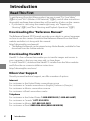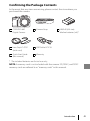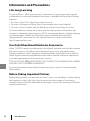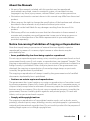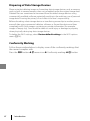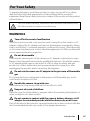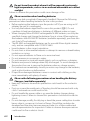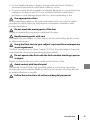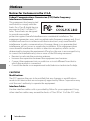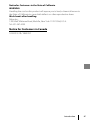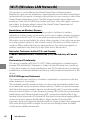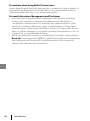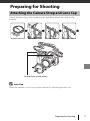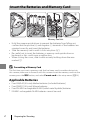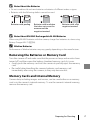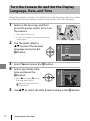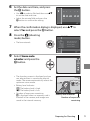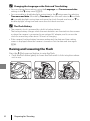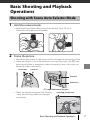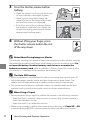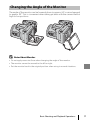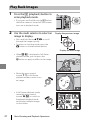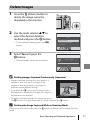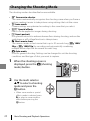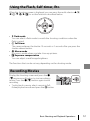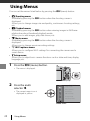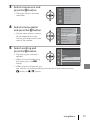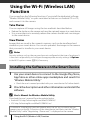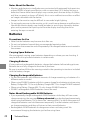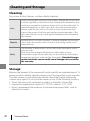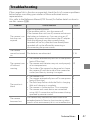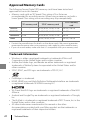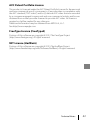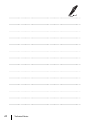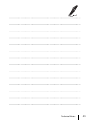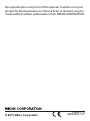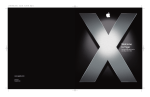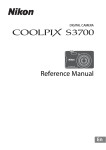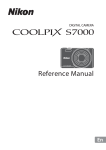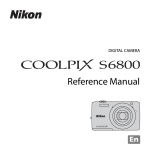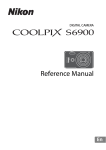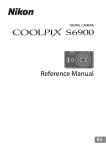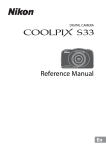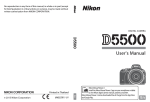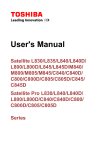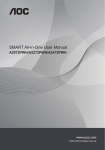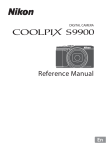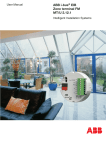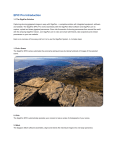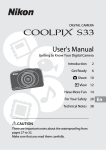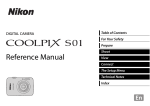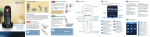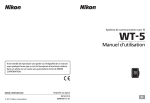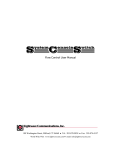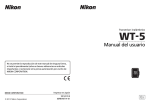Download Quick Start Guide
Transcript
DIGITAL CAMERA Quick Start Guide Introduction ii Preparing for Shooting 1 Basic Shooting and Playback Operations 7 Using Menus 14 Using the Wi-Fi (Wireless LAN) Function 16 Technical Notes 17 Introduction Read This First To get the most from this Nikon product, be sure to read “For Your Safety” (Avii-ix) and “Wi-Fi (Wireless LAN Network)” (Axii), and all other instructions thoroughly and keep them where they will be read by all who use the camera. • If you want to start using the camera right away, see “Preparing for Shooting” (A1) and “Basic Shooting and Playback Operations” (A7). Downloading the “Reference Manual” The Reference Manual (PDF format) provides more details in various languages on how to use this camera. Download the Reference Manual from the Nikon website and refer to it along with this manual. http://nikonimglib.com/manual/ • The Reference Manual can be viewed using Adobe Reader, available for free download from the Adobe website. Downloading ViewNX 2 ViewNX 2 is free software that enables you to transfer images and movies to your computer so that you can view, edit, or share them. To install ViewNX 2, download the ViewNX 2 installer from the Nikon website and follow the on-screen installation instructions. http://nikonimglib.com/nvnx/ Nikon User Support Should you need technical support, we offer a number of options. Internet For customers in the United States: www.nikonusa.com For customers in Canada: www.nikon.ca (English), fr.nikon.ca (Français) For customers in Mexico: www.nikon.com.mx For customers in Brazil: www.nikon.com.br Telephone For customers in the United States: 1-800-NIKON-US (1-800-645-6687) For customers in Canada: 1-877-534-9910 For customers in Mexico: 001-888-565-5452 For customers in Brazil: 0800-886-4566 (0800-88 NIKON) ii Introduction Confirming the Package Contents In the event that any items are missing, please contact the store where you purchased the camera. COOLPIX L840 Digital Camera Camera Strap Lens Cap LC-CP31 (with cord) USB Cable UC-E16 Quick Start Guide (this manual) Warranty LR6/L40 (AA-size) alkaline batteries (×4)* * The included batteries are for trial use only. NOTE: A memory card is not included with the camera. SD, SDHC, and SDXC memory cards are referred to as “memory cards” in this manual. Introduction iii Information and Precautions Life-Long Learning As part of Nikon’s “Life-Long Learning” commitment to ongoing product support and education, continually updated information is available online at the following websites: • For users in the U.S.A.: http://www.nikonusa.com/ • For users in Europe and Africa: http://www.europe-nikon.com/support/ • For users in Asia, Oceania, and the Middle East: http://www.nikon-asia.com/ Visit these websites to keep up-to-date with the latest product information, tips, answers to frequently asked questions (FAQs), and general advice on digital imaging and photography. Additional information may be available from the Nikon representative in your area. Visit the website below for contact information. http://imaging.nikon.com/ Use Only Nikon Brand Electronic Accessories Nikon COOLPIX cameras are designed to the highest standards and include complex electronic circuitry. Only Nikon brand electronic accessories (including battery chargers, batteries, and AC adapters) certified by Nikon specifically for use with this Nikon digital camera are engineered and proven to operate within the operational and safety requirements of this electronic circuitry. THE USE OF NON-NIKON ELECTRONIC ACCESSORIES COULD DAMAGE THE CAMERA AND MAY VOID YOUR NIKON WARRANTY. For more information about Nikon brand accessories, contact a local authorized Nikon dealer. Before Taking Important Pictures Before taking pictures on important occasions (such as at weddings or before taking the camera on a trip), take a test shot to ensure that the camera is functioning normally. Nikon will not be held liable for damages or lost profits that may result from product malfunction. iv Introduction About the Manuals • No part of the manuals included with this product may be reproduced, transmitted, transcribed, stored in a retrieval system, or translated into any language in any form, by any means, without Nikon’s prior written permission. • Illustrations and monitor content shown in this manual may differ from the actual product. • Nikon reserves the right to change the specifications of the hardware and software described in these manuals at any time and without prior notice. • Nikon will not be held liable for any damages resulting from the use of this product. • While every effort was made to ensure that the information in these manuals is accurate and complete, we would appreciate it were you to bring any errors or omissions to the attention of the Nikon representative in your area (address provided separately). Notice Concerning Prohibition of Copying or Reproduction Note that simply being in possession of material that was digitally copied or reproduced by means of a scanner, digital camera or other device may be punishable by law. • Items prohibited by law from being copied or reproduced Do not copy or reproduce paper money, coins, securities, government bonds or local government bonds, even if such copies or reproductions are stamped “Sample.” The copying or reproduction of paper money, coins, or securities which are circulated in a foreign country is prohibited. Unless the prior permission of the government was obtained, the copying or reproduction of unused postage stamps or post cards issued by the government is prohibited. The copying or reproduction of stamps issued by the government and of certified documents stipulated by law is prohibited. • Cautions on certain copies and reproductions The government has issued cautions on copies or reproductions of securities issued by private companies (shares, bills, checks, gift certificates, etc.), commuter passes, or coupon tickets, except when a minimum of necessary copies are to be provided for business use by a company. Also, do not copy or reproduce passports issued by the government, licenses issued by public agencies and private groups, ID cards and tickets, such as passes and meal coupons. • Comply with copyright notices The copying or reproduction of copyrighted creative works such as books, music, paintings, woodcut prints, maps, drawings, movies, and photographs is governed by national and international copyright laws. Do not use this product for the purpose of making illegal copies or to infringe copyright laws. Introduction v Disposing of Data Storage Devices Please note that deleting images or formatting data storage devices such as memory cards or built-in camera memory does not completely erase the original image data. Deleted files can sometimes be recovered from discarded storage devices using commercially available software, potentially resulting in the malicious use of personal image data. Ensuring the privacy of such data is the user’s responsibility. Before discarding a data storage device or transferring ownership to another person, erase all data using commercial deletion software, or format the device and then completely refill it with images containing no private information (for example, images of empty sky). Care should be taken to avoid injury or damage to property when physically destroying data storage devices. To delete the Wi-Fi settings, select Restore default settings in the Wi-Fi options menu (A14). Conformity Marking Follow the procedure below to display some of the conformity markings that the camera complies with. Press the d button M z menu icon M Conformity marking M k button vi Introduction For Your Safety To prevent damage to your Nikon product or injury to yourself or to others, read the following safety precautions in their entirety before using this equipment. Keep these safety instructions where all those who use the product will read them. This icon marks warnings, information that should be read before using this Nikon product, to prevent possible injury. WARNINGS Turn off in the event of malfunction Should you notice smoke or an unusual smell coming from the camera or AC adapter, unplug the AC adapter and remove the batteries immediately, taking care to avoid burns. Continued operation could result in injury. After removing or disconnecting the power source, take the equipment to a Nikon-authorized service representative for inspection. Do not disassemble Touching the internal parts of the camera or AC adapter could result in injury. Repairs should be performed only by qualified technicians. Should the camera or AC adapter break open as the result of a fall or other accident, take the product to a Nikon-authorized service representative for inspection, after unplugging the product and/or removing the batteries. Do not use the camera or AC adapter in the presence of flammable gas Do not use electronic equipment in the presence of flammable gas, as this could result in explosion or fire. Handle the camera strap with care Never place the strap around the neck of an infant or child. Keep out of reach of children Particular care should be taken to prevent infants from putting the batteries or other small parts into their mouths. Do not remain in contact with the camera, battery charger, or AC adapter for extended periods while the devices are on or in use Parts of the devices become hot. Leaving the devices in direct contact with the skin for extended periods may result in low-temperature burns. Introduction vii Do not leave the product where it will be exposed to extremely high temperatures, such as in an enclosed automobile or in direct sunlight Failure to observe this precaution could cause damage or fire. Observe caution when handling batteries Batteries may leak or explode if improperly handled. Observe the following precautions when handling batteries for use in this product: • Before replacing the batteries, turn the product off. If you are using an AC adapter, be sure it is unplugged. • Use only the batteries approved for use in this product (A2). Do not combine old and new batteries or batteries of different makes or types. • When charging Nikon EN-MH2 rechargeable Ni-MH batteries, use only the specified charger and charge the batteries four at a time. When replacing the batteries with EN-MH2-B2 batteries (available separately), purchase two sets (total of four batteries). • The EN-MH2 rechargeable batteries are for use with Nikon digital cameras only, and are compatible with COOLPIX L840. • Insert batteries in the correct orientation. • Do not short or disassemble batteries or attempt to remove or break battery insulation or casing. • Do not expose batteries to flame or to excessive heat. • Do not immerse in or expose to water. • Do not transport or store with metal objects such as necklaces or hairpins. • Batteries are prone to leakage when fully discharged. To avoid damage to the product, be sure to remove the batteries when no charge remains. • Discontinue use immediately should you notice any change in the batteries, such as discoloration or deformation. • If liquid from damaged batteries comes in contact with clothing or skin, rinse immediately with plenty of water. • • • • viii Observe the following precautions when handling the Battery Chargers (available separately) Keep dry. Failure to observe this precaution could result in fire or electric shock. Dust on or near the metal parts of the plug should be removed with a dry cloth. Continued use could result in fire. Do not handle the power cable or go near the battery charger during lightning storms. Failure to observe this precaution could result in electric shock. Do not damage, modify, forcibly tug or bend the power cable, place it under heavy objects, or expose it to heat or flames. Should the insulation be damaged and the wires become exposed, take it to a Nikon-authorized service representative for inspection. Failure to observe these precautions could result in fire or electric shock. Introduction • Do not handle the plug or battery charger with wet hands. Failure to observe this precaution could result in electric shock. • Do not use with travel converters or adapters designed to convert from one voltage to another or with DC-to-AC inverters. Failure to observe this precaution could damage the product or cause overheating or fire. Use appropriate cables When connecting cables to the input and output jacks, use only the cables provided or sold by Nikon for the purpose, to maintain compliance with product regulations. Do not touch the moving parts of the lens Failure to observe this precaution could result in injury. Handle moving parts with care Be careful that your fingers or other objects are not pinched by the lens cover or other moving parts. Using the flash close to your subject’s eyes could cause temporary visual impairment The flash should be no less than 1 meter (3 ft 4 in.) from the subject. Particular care should be observed when photographing infants. Do not operate the flash with the flash window touching a person or object Failure to observe this precaution could result in burns or fire. Avoid contact with liquid crystal Should the monitor break, care should be taken to avoid injury caused by broken glass and to prevent liquid crystal from the monitor touching the skin or entering the eyes or mouth. Follow the instructions of airline and hospital personnel Introduction ix Notices Notices for Customers in the U.S.A. Federal Communications Commission (FCC) Radio Frequency Interference Statement This equipment has been tested and found to comply with the limits for a Class B digital device, pursuant to Part 15 of the FCC rules. These limits are designed to provide reasonable protection against harmful interference in a residential installation. This equipment generates, uses, and can radiate radio frequency energy and, if not installed and used in accordance with the instructions, may cause harmful interference to radio communications. However, there is no guarantee that interference will not occur in a particular installation. If this equipment does cause harmful interference to radio or television reception, which can be determined by turning the equipment off and on, the user is encouraged to try to correct the interference by one or more of the following measures: • Reorient or relocate the receiving antenna. • Increase the separation between the equipment and receiver. • Connect the equipment into an outlet on a circuit different from that to which the receiver is connected. • Consult the dealer or an experienced radio/television technician for help. CAUTIONS Modifications The FCC requires the user to be notified that any changes or modifications made to this device that are not expressly approved by Nikon Corporation may void the user’s authority to operate the equipment. Interface Cables Use the interface cables sold or provided by Nikon for your equipment. Using other interface cables may exceed the limits of Class B Part 15 of the FCC rules. x Introduction Notice for Customers in the State of California WARNING Handling the cord on this product will expose you to lead, a chemical known to the State of California to cause birth defects or other reproductive harm. Wash hands after handling. Nikon Inc., 1300 Walt Whitman Road, Melville, New York 11747-3064, U.S.A. Tel: 631-547-4200 Notice for Customers in Canada CAN ICES-3 B / NMB-3 B Introduction xi Wi-Fi (Wireless LAN Network) This product is controlled by the United States Export Administration Regulations, and you are required to obtain permission from the United States government if you export or re-export this product to any country to which the United States embargoes goods. The following countries were subject to embargo: Cuba, Iran, North Korea, Sudan, and Syria. Since the target countries are subject to change, please contact the United States Department of Commerce for the latest information. Restrictions on Wireless Devices The wireless transceiver included in this product conforms to wireless regulations in the country of sale and is not for use in other countries (products purchased in the EU or EFTA can be used anywhere within the EU and EFTA). Nikon does not accept liability for use in other countries. Users who are unsure as to the original country of sale should consult with their local Nikon service center or Nikon-authorized service representative. This restriction applies to wireless operation only and not to any other use of the product. Notice for Customers in the U.S.A. and Canada Federal Communications Commission (FCC) and Industry of Canada (IC) Declaration of Conformity This device complies with Part 15 of FCC Rules and Industry Canada licenceexempt RSS standard(s). Operation is subject to the following two conditions: (1) this device may not cause interference, and (2) this device must accept any interference, including interference that may cause undesired operation of this device. FCC/IC RF Exposure Statement This transmitter must not be co-located or operated in conjunction with any other antenna or transmitter. The available scientific evidence does not show that any health problems are associated with using low power wireless devices. There is no proof, however, that these low power wireless devices are absolutely safe. Low power wireless devices emit low levels of radio frequency energy (RF) in the microwave range while being used. Whereas high levels of RF can produce health effects (by heating tissue), exposure of low-level RF that does not produce heating effects causes no known adverse health effects. Many studies of low-level RF exposures have not found any biological effects. Some studies have suggested that some biological effects might occur, but such findings have not been confirmed by additional research. xii Introduction COOLPIX L840, which is equipped with a WSDB-686GN (FCC ID:2AAD3AA1G0J0 / IC ID:4634A-2150EC) Wireless LAN Module, has been tested and found to comply with FCC/IC radiation exposure limits set forth for an uncontrolled environment and meets the FCC radio frequency (RF) Exposure Guidelines in Supplement C to OET65 and RSS-102 of the IC radio frequency (RF) Exposure rules. Please refer to the SAR test report that was uploaded to FCC website. Notice for Customers in Jamaica This product contains a Type Approved Module by Jamaica: “SMA – WSDB686GN” Introduction xiii Precautions when Using Radio Transmissions Always keep in mind that radio transmission or reception of data is subject to interception by third parties. Note that Nikon is not responsible for data or information leaks that may occur during data transfer. Personal Information Management and Disclaimer • User information registered and configured on the product, including wireless LAN connection settings and other personal information, is susceptible to alteration and loss resulting from operational error, static electricity, accident, malfunction, repair or other handling. Always keep separate copies of important information. Nikon is not responsible for any direct or indirect damages or lost profits resulting from alteration or loss of content that is not attributable to Nikon. • Before discarding this product or transferring it to another owner, perform Reset all in the setup menu (A14) to delete all user information registered and configured with the product, including wireless LAN connection settings and other personal information. xiv Introduction Preparing for Shooting Attaching the Camera Strap and Lens Cap Attach the lens cap to the camera strap, and then attach the strap to the camera. Attach them at two places. B Lens Cap When the camera is not in use, protect the lens by attaching the lens cap. Preparing for Shooting 1 Insert the Batteries and Memory Card 3 1 4 2 6 5 78 Memory card slot • Hold the camera upside down to prevent the batteries from falling out, confirm that the positive (+) and negative (–) terminals of the batteries are oriented correctly, and insert the batteries. • Slide the memory card in until it clicks into place (5). • Be careful not to insert the batteries or memory card upside-down or backward, as this could cause a malfunction. • When closing the cover, slide it while securely holding down the area marked 7. B Formatting a Memory Card The first time you insert a memory card that has been used in another device into this camera, make sure to format it with this camera. Insert the memory card into the camera, press the d button, and select Format card in the setup menu (A14). Applicable Batteries • • • * 2 Four LR6/L40 (AA-size) alkaline batteries (included batteries) Four FR6/L91 (AA-size) lithium batteries Four EN-MH2 rechargeable Ni-MH (nickel metal hydride) batteries EN-MH1 rechargeable Ni-MH batteries cannot be used. Preparing for Shooting B Notes About the Batteries • Do not combine old and new batteries or batteries of different makes or types. • Batteries with the following defects cannot be used: Batteries with peeling B Batteries with insulation that does not cover the area around the negative terminal Batteries with a flat negative terminal Notes About EN-MH2 Rechargeable Ni-MH Batteries When using EN-MH2 batteries with the camera, charge four batteries at a time using Battery Charger MH-73 (A18). C Alkaline Batteries Performance of alkaline batteries may vary greatly depending on the manufacturer. Removing the Batteries or Memory Card Turn the camera off and make sure that the power-on lamp and monitor have turned off, and then open the battery-chamber/memory card slot cover. • Gently push the memory card into the camera to partially eject the memory card. • Be careful when handling the camera, batteries, and memory card immediately after using the camera, as they may become hot. Memory Cards and Internal Memory Camera data, including images and movies, can be saved either on a memory card or in the camera’s internal memory. To use the camera’s internal memory, remove the memory card. Preparing for Shooting 3 Turn the Camera On and Set the Display Language, Date, and Time When the camera is turned on for the first time, the language-selection screen and the date and time setting screen for the camera clock are displayed. 1 Remove the lens cap, and then press the power switch to turn on the camera. • The monitor turns on. • To turn the camera off, press the power switch again. 2 Use the multi selector HI to select the desired language and press the k button. Language Cancel 3 4 Select Yes and press the k button. Select your home time zone and press the k button. • Press H to display W above the map and enable daylight saving time. Press I to disable it. 5 4 New York, Toronto, Lima Back Use HI to select the date format and press the k button. Preparing for Shooting 6 Set the date and time, and press the k button. • Use JK to select a field and then use HI to set the date and time. • Select the minute field and press the k button to confirm the setting. Date and time M D Y 01 01 2015 h m 00 00 Edit 7 When the confirmation dialog is displayed, use HI to select Yes and press the k button. 8 Press the A (shooting mode) button. • The lens extends. Date and time Press this button in shooting mode for shooting-mode selection menu. Edit 9 Select Scene auto selector and press the k button. • The shooting screen is displayed, and you can take pictures in scene auto selector mode. The camera automatically selects the optimum scene mode. • Battery level indicator b: The battery level is high. B: The battery level is low. • Number of exposures remaining C is displayed when no memory card is inserted in the camera, and images are saved in the internal memory. Scene auto selector 25m 0s 1700 Battery level indicator Number of exposures remaining Preparing for Shooting 5 C Changing the Language or the Date and Time Setting • You can change these settings using the Language and Time zone and date settings in the z setup menu (A14). • You can enable or disable daylight saving time in the z setup menu by selecting Time zone and date followed by Time zone. Press the multi selector K and then H to enable daylight saving time and move the clock forward one hour, or I to disable daylight saving time and move the clock back one hour. C The Clock Battery • The camera’s clock is powered by a built-in backup battery. The backup battery charges when the main batteries are inserted into the camera or when the camera is connected to an optional AC adapter, and it can run the clock for several days after about 10 hours of charging. • If the camera’s backup battery becomes exhausted, the date and time setting screen is displayed when the camera is turned on. Set the date and time again (A4). Raising and Lowering the Flash Press the m (flash pop-up) button to raise the flash. • Push the flash down gently to lower the flash until it clicks into place when not in use. 6 Preparing for Shooting Basic Shooting and Playback Operations Shooting with Scene Auto Selector Mode 1 Hold the camera steady. • Keep fingers and other objects away from the lens, flash, AF-assist illuminator, microphone, and speaker. 2 Frame the picture. • Move the zoom control or side zoom control to change the zoom lens position. • When the subject is lost at the telephoto zoom position, press the q (snapback zoom) button to temporarily widen the angle of view so that you can frame the subject more easily. Zoom out Zoom in Zoom in Zoom out q (snap-back zoom) button • When the camera recognizes the shooting scene, the shooting mode icon changes accordingly. Shooting mode icon 25m 0s 1700 Basic Shooting and Playback Operations 7 3 Press the shutter-release button halfway. • When the subject is in focus, the focus area or focus indicator is displayed in green. • When you are using digital zoom, the camera focuses in the center of the frame and the focus area is not displayed. • If the focus area or focus indicator flashes, the camera is unable to focus. Modify the composition and try pressing the shutterrelease button halfway again. 1/250 4 B F3 Without lifting your finger, press the shutter-release button the rest of the way down. Notes About Saving Images or Movies The indicator showing the number of exposures remaining or the indicator showing the remaining recording time flashes while images or movies are being saved. Do not open the battery-chamber/memory card slot cover or remove the batteries or memory card while an indicator is flashing. Doing this could result in loss of data, or in damage to the camera or the memory card. C The Auto Off Function • When no operations are performed for about one minute, the monitor turns off, the camera enters standby mode, and then the power-on lamp flashes. The camera turns off after remaining in standby mode for about three minutes. • To turn the monitor back on while the camera is in standby mode, perform an operation such as pressing the power switch or shutter-release button. C When Using a Tripod • We recommend using a tripod to stabilize the camera in the following situations: - When the flash is lowered in dark locations or when using a shooting mode in which the flash does not fire - When the zoom is at a telephoto position • When using a tripod to stabilize the camera during shooting, set Photo VR to Off in the setup menu (A14) to prevent potential errors caused by this function. 8 Basic Shooting and Playback Operations Changing the Angle of the Monitor The angle of the monitor can be lowered down to approx. 85° or raised upward to approx. 90°. This is convenient when taking pictures with the camera held at high or low positions. B Notes About Monitor • Do not apply excessive force when changing the angle of the monitor. • The monitor cannot be moved to the left or right. • Put the monitor back in the original position when using in normal situations. Basic Shooting and Playback Operations 9 Play Back Images 1 Press the c (playback) button to enter playback mode. • If you press and hold down the c button while the camera is turned off, the camera turns on in playback mode. 2 Use the multi selector to select an image to display. Display the previous image • Press and hold down HIJK to scroll through the images quickly. • To return to shooting mode, press the A button or shutter-release button. Display the next image • When e is displayed in full-frame playback mode, you can press the k button to apply an effect to the image. 4/4 0004. JPG 11/15/2015 15:30 • Move the zoom control toward g (i) in full-frame playback mode to zoom in on an image. 3.0 • In full-frame playback mode, move the zoom control toward f (h) to switch to thumbnail playback mode and display multiple images on the screen. 10 Basic Shooting and Playback Operations 1/20 Delete Images 1 Press the l (delete) button to delete the image currently displayed in the monitor. 2 Use the multi selector HI to select the desired deletion method and press the k button. • To exit without deleting, press the d button. 3 Delete Current image Erase selected images All images Select Yes and press the k button. • Deleted images cannot be recovered. Erase 1 image? Yes No B Deleting Images Captured Continuously (Sequence) • Images captured continuously are saved as a sequence, and only the first image of the sequence (the key picture) is displayed in playback mode (default setting). • If you press the l button while a key picture is displayed for a sequence of images, all images in 0004.JPG the sequence are deleted. 11/15/2015 15:30 • To delete individual images in a sequence, press the k button to display them one at a time and press the l button. C 1/5 Deleting the Image Captured While in Shooting Mode When using shooting mode, press the l button to delete the last image that was saved. Basic Shooting and Playback Operations 11 Changing the Shooting Mode The shooting modes described below are available. • o Scene auto selector The camera automatically recognizes the shooting scene when you frame a picture, making it easier to take pictures using settings that suit the scene. • b Scene mode Camera settings are optimized according to the scene that you select. • O Special effects Effects can be applied to images during shooting. • F Smart portrait Use glamour retouch to enhance human faces during shooting, and use the smile timer or self-collage function to take pictures. • M Short movie show The camera creates a short movie that is up to 30 seconds long (e 1080/ 30p or S 1080/25p) by recording and automatically combining multiple movie clips that are several seconds long. • A Auto mode Used for general shooting. Settings can be changed to suit the shooting conditions and the type of shot you want to capture. 1 When the shooting screen is displayed, press the A (shooting mode) button. 2 Use the multi selector HI to select a shooting mode and press the k button. • When scene mode or special effects mode is selected, press K to select a scene mode or effect before pressing the k button. 12 Basic Shooting and Playback Operations Scene auto selector Using the Flash, Self-timer, Etc. When the shooting screen is displayed, you can press the multi selector H (m) J (n) I (p) K (o) to set the functions described below. • m Flash mode You can select a flash mode to match the shooting conditions when the flash is raised. • n Self-timer The camera releases the shutter 10 seconds or 2 seconds after you press the shutter-release button. • p Macro mode Use macro mode when you take close-up pictures. • o Exposure compensation You can adjust overall image brightness. The functions that can be set vary depending on the shooting mode. Recording Movies Display the shooting screen and press the b (e movie-record) button to start recording a movie. Press the b (e) button again to end recording. • To play back a movie, select a movie in fullframe playback mode and press the k button. Basic Shooting and Playback Operations 13 Using Menus You can set the menus listed below by pressing the d (menu) button. • A Shooting menu Available by pressing the d button when the shooting screen is displayed. Allows you to change image size and quality, continuous shooting settings, etc. • G Playback menu Available by pressing the d button when viewing images in full-frame playback mode or thumbnail playback mode. Allows you to edit images, play slide shows, etc. • D Movie menu Available by pressing the d button when the shooting screen is displayed. Allows you to change movie recording settings. • J Wi-Fi options menu Allows you to configure Wi-Fi settings for connecting the camera and a smart device. • z Setup menu Allows you to adjust basic camera functions such as date and time, display language, etc. 1 Press the d (menu) button. • The menu is displayed. 2 Press the multi selector J. • The current menu icon is displayed in yellow. Shooting menu Image mode White balance Continuous ISO sensitivity AF area mode Autofocus mode Menu icons 14 Using Menus 3 Select a menu icon and press the k button. Time zone and date • The menu options become selectable. Date stamp Set up Monitor settings Photo VR AF assist Digital zoom 4 Select a menu option and press the k button. • Certain menu options cannot be set depending on the current shooting mode or the state of the camera. 5 Select a setting and press the k button. Time zone and date Monitor settings Date stamp Photo VR AF assist Digital zoom Date stamp • The setting you selected is Date applied. Date and time • When you are finished using Off the menu, press the d button. • When a menu is displayed, you can switch to shooting mode by pressing the shutter-release button, A button, or b (e) button. Using Menus 15 Using the Wi-Fi (Wireless LAN) Function You can perform the following functions if you install the dedicated software “Wireless Mobile Utility” on your smart device that runs on Android OS or iOS, and connect it to the camera. Take Photos You can capture still images using the two methods described below. • Release the shutter on the camera and save the captured images to a smart device. • Use a smart device to remotely release the camera shutter and save images to the smart device. View Photos Images that are saved in the camera’s memory card can be transferred and viewed on your smart device. You can also preselect the images in the camera that you want to transfer to your smart device. B Notes Security settings such as the password are not configured at the time of purchase. It is the user’s responsibility to configure the appropriate security settings in Options in the Wi-Fi options menu (A14) if necessary. Installing the Software on the Smart Device 1 Use your smart device to connect to the Google Play Store, App Store or other online apps marketplace and search for “Wireless Mobile Utility.” • Check the user’s manual provided with your smart device for further details. 2 C Check the description and other information and install the software. User’s Manual for Wireless Mobile Utility Download the user’s manual from the website below. • Android OS: http://nikonimglib.com/ManDL/WMAU/ • iOS: http://nikonimglib.com/ManDL/WMAU-ios/ To establish a connection with the camera, press the Z (Wi-Fi) button on the camera, turn on the Wi-Fi function of the smart device, and then start the “Wireless Mobile Utility” while “Negotiating... Please wait.” is displayed on the camera. 16 Using the Wi-Fi (Wireless LAN) Function Technical Notes Caring for the Product Observe the precautions described below in addition to the warnings in “For Your Safety” (Avii–ix) when using or storing the device. The Camera Do Not Apply Strong Impact to the Camera The product may malfunction if subjected to strong shock or vibration. In addition, do not touch or apply force to the lens. Keep Dry The device will be damaged if immersed in water or subjected to high humidity. Avoid Sudden Changes in Temperature Sudden changes in temperature, such as when entering or leaving a heated building on a cold day, can cause condensation to form inside the device. To prevent condensation, place the device in a carrying case or a plastic bag before exposing it to sudden changes in temperature. Keep Away from Strong Magnetic Fields Do not use or store this device in the vicinity of equipment that generates strong electromagnetic radiation or magnetic fields. Doing so could result in loss of data or camera malfunction. Do Not Point the Lens at Strong Light Sources for Extended Periods Avoid pointing the lens at the sun or other strong light sources for extended periods when using or storing the camera. Intense light may cause the image sensor to deteriorate or produce a white blur effect in photographs. Turn the Product Off Before Removing or Disconnecting the Power Source or Memory Card Do not remove the batteries while the product is on, or while images are being saved or deleted. Forcibly cutting power in these circumstances could result in loss of data or in damage to product memory or internal circuitry. Technical Notes 17 Notes About the Monitor • Monitors and electronic viewfinders are constructed with extremely high precision; at least 99.99% of pixels are effective, with no more than 0.01% being missing or defective. Hence while these displays may contain pixels that are always lit (white, red, blue, or green) or always off (black), this is not a malfunction and has no effect on images recorded with the device. • Images in the monitor may be difficult to see under bright lighting. • Do not apply pressure to the monitor, as this could cause damage or malfunction. Should the monitor break, care should be taken to avoid injury caused by broken glass and to prevent the liquid crystal from the display touching the skin or entering the eyes or mouth. Batteries Precautions for Use • Note that the batteries may become hot after use. • Do not use batteries beyond their recommended expiration date. • Do not turn the camera on and off repeatedly if discharged batteries are inserted in the camera. Carrying Spare Batteries We recommend carrying spare batteries depending on where you are shooting. It may be difficult to purchase batteries in certain areas. Charging Batteries If using optional rechargeable batteries, charge the batteries before taking pictures. Batteries are not fully charged at the time of purchase. Be sure to read and follow the warnings noted in the operating instructions included with the battery charger. Charging Rechargeable Batteries • Do not mix batteries with different amounts of charge remaining, or batteries of a different make or model. • When using EN-MH2 batteries with this camera, charge four batteries at a time using Battery Charger MH-73. Use only Battery Charger MH-73 to charge EN-MH2 batteries. • When using Battery Charger MH-73, only charge EN-MH2 batteries. • EN-MH1 rechargeable Ni-MH batteries cannot be used. Notes About Rechargeable Ni-MH Batteries • If you repeatedly charge rechargeable Ni-MH batteries while they still have some charge remaining, the message Battery exhausted. may be displayed prematurely when using the batteries. This is due to the “memory effect,” in which the amount of charge the batteries can hold decreases temporarily. Use the batteries until there is no charge remaining and they will return to their normal behavior. • Rechargeable Ni-MH batteries discharge even when not being used. We recommend charging the batteries just before using them. 18 Technical Notes Using the Batteries When Cold On cold days, the capacity of batteries tends to decrease. If exhausted batteries are used at a low temperature, the camera may not turn on. Keep spare batteries in a warm place and exchange as necessary. Once warmed, cold batteries may recover some of their charge. Battery Terminals Dirt on the battery terminals may prevent the camera from functioning. Should the battery terminals become dirty, wipe them off with a clean, dry cloth before use. Remaining Battery Charge If you insert discharged batteries into the camera, the camera may indicate that the batteries have adequate charge remaining. This is a characteristic of batteries. Recycling Used Batteries Replace the batteries when they no longer hold a charge. Used batteries are a valuable resource. Please recycle used batteries in accordance with local regulations. Technical Notes 19 Cleaning and Storage Cleaning Do not use alcohol, thinner, or other volatile chemicals. Lens Avoid touching glass parts with your fingers. Remove dust or lint with a blower (typically a small device with a rubber bulb attached to one end that is pumped to produce a stream of air out the other end). To remove fingerprints or other stains that cannot be removed with a blower, wipe the lens with a soft cloth, using a spiral motion that starts at the center of the lens and working toward the edges. If this fails, clean the lens using a cloth lightly dampened with commercial lens cleaner. Monitor Remove dust or lint with a blower. To remove fingerprints and other stains, clean the monitor with a soft, dry cloth, being careful not to apply pressure. Body Use a blower to remove dust, dirt, or sand, then wipe gently with a soft, dry cloth. After using the camera at the beach or other sandy or dusty environment, wipe off any sand, dust, or salt with a dry cloth lightly dampened with fresh water and dry thoroughly. Note that foreign matter inside the camera could cause damage not covered by the warranty. Storage Remove the batteries if the camera will not be used for an extended period. To prevent mold or mildew, take the camera out of storage at least once a month. Turn the camera on and release the shutter a few times before putting the camera away again. Do not store the camera in any of the following locations: • Places that are poorly ventilated or subject to humidity of over 60% • Exposed to temperatures above 50°C (122°F) or below –10°C (14°F) • Next to equipment that produces strong electromagnetic fields, such as televisions or radios 20 Technical Notes Troubleshooting If the camera fails to function as expected, check the list of common problems below before consulting your retailer or Nikon-authorized service representative. Also, refer to the Reference Manual (PDF format) for further details on how to use this camera (Aii). A Problem Cause/Solution The camera is on but does not respond. Wait for recording to end. If the problem persists, turn the camera off. If the camera does not turn off, remove and reinsert the battery or batteries or, if you are using an AC adapter, disconnect and reconnect the AC adapter. Note that although any data currently being recorded will be lost, data that have already been recorded will not be affected by removing or disconnecting the power source. – The camera cannot be turned on. The batteries are exhausted. 2, 18 8 The camera turns off without warning. • The camera automatically turns off to save power (auto off function). • The camera and batteries may not work properly at low temperatures. • The inside of the camera has become hot. Leave the camera off until the inside of the camera has cooled, and then try turning it on again. 4 8 The monitor is blank. • The camera is off. • The camera automatically turns off to save power (auto off function). • The flash lamp flashes while the flash is charging. Wait until charging is complete. • The camera is connected to a TV or computer. • The camera and smart device are connected using a Wi-Fi connection and the camera is being operated by remote control. The camera becomes hot. The camera may become hot when used for an extended period of time to shoot movies or when – used in a hot environment; this is not a malfunction. 19 – – – – Technical Notes 21 Approved Memory Cards The following Secure Digital (SD) memory cards have been tested and approved for use in this camera. • Memory cards with an SD Speed Class rating of 6 or faster are recommended for recording movies. When using a memory card with a lower Speed Class rating, movie recording may stop unexpectedly. SD memory card SDHC memory card SDXC memory card SanDisk – 4 GB, 8 GB, 16 GB, 32 GB 64 GB, 128 GB TOSHIBA – 4 GB, 8 GB, 16 GB, 32 GB 64 GB 4 GB, 8 GB, 16 GB, 32 GB 64 GB 8 GB, 16 GB, 32 GB 64 GB, 128 GB Panasonic 2 GB Lexar – • Contact the manufacturer for details on the above cards. We cannot guarantee camera performance when using memory cards made by other manufacturers. • If you use a card reader, make sure that it is compatible with your memory card. Trademark Information • Windows is either a registered trademark or trademark of Microsoft Corporation in the United States and/or other countries. • Adobe, the Adobe logo, and Reader are either trademarks or registered trademarks of Adobe Systems Incorporated in the United States and/or other countries. • SDXC, SDHC, and SD Logos are trademarks of SD-3C, LLC. • PictBridge is a trademark. • HDMI, HDMI logo and High-Definition Multimedia Interface are trademarks or registered trademarks of HDMI Licensing LLC. • Wi-Fi and the Wi-Fi logo are trademarks or registered trademarks of the Wi-Fi Alliance. • Android and Google Play are trademarks or registered trademarks of Google, Inc. • The N-Mark is a trademark or registered trademark of NFC Forum, Inc. in the United States and in other countries. • All other trade names mentioned in this manual or the other documentation provided with your Nikon product are the trademarks or registered trademarks of their respective holders. 22 Technical Notes AVC Patent Portfolio License This product is licensed under the AVC Patent Portfolio License for the personal and non-commercial use of a consumer to (i) encode video in compliance with the AVC standard (“AVC video”) and/or (ii) decode AVC video that was encoded by a consumer engaged in a personal and non-commercial activity and/or was obtained from a video provider licensed to provide AVC video. No license is granted or shall be implied for any other use. Additional information may be obtained from MPEG LA, L.L.C. See http://www.mpegla.com. FreeType License (FreeType2) Portions of this software are copyright © 2012 The FreeType Project (http://www.freetype.org). All rights reserved. MIT License (HarfBuzz) Portions of this software are copyright © 2015 The HarfBuzz Project (http://www.freedesktop.org/wiki/Software/HarfBuzz). All rights reserved. Technical Notes 23 24 Technical Notes Technical Notes 25 No reproduction in any form of this manual, in whole or in part (except for brief quotation in critical articles or reviews), may be made without written authorization from NIKON CORPORATION. CT4L01(11) 6MN50911-01