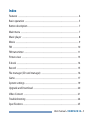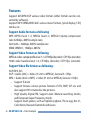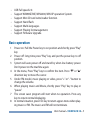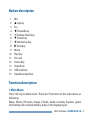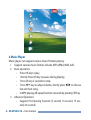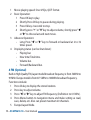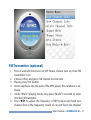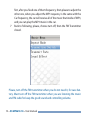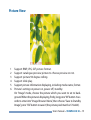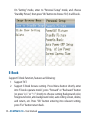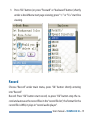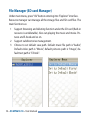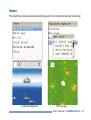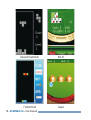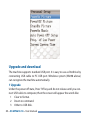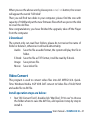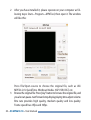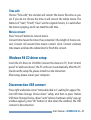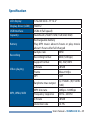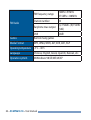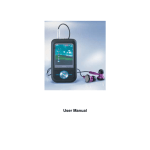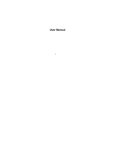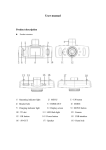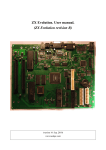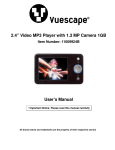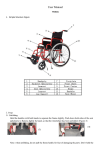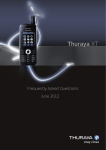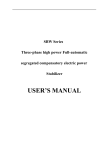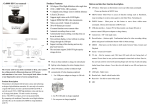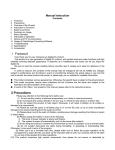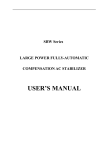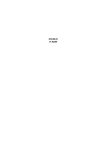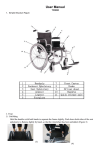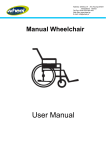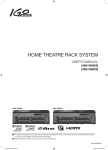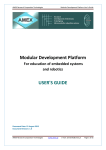Download User Manual
Transcript
99-MP2610/2GB.10 User Manual Index Features ........................................................................................................................... 4 Basic operation ............................................................................................................. 5 Button description . ..................................................................................................... 7 Main menu ..................................................................................................................... 7 Music player ................................................................................................................... 8 Movie ................................................................................................................................ 9 FM .................................................................................................................................... 10 FM transmitter . ........................................................................................................... 11 Picture view . ................................................................................................................ 13 E-book ............................................................................................................................ 14 Record ............................................................................................................................ 15 File manager (SD card manager) .......................................................................... 16 Game .............................................................................................................................. 17 System settings . ......................................................................................................... 19 Upgrade and Download .......................................................................................... 20 Video Convert . ............................................................................................................ 21 Troubleshooting ......................................................................................................... 24 Specifications .............................................................................................................. 25 User manual – 99-MP2610.10 – 3 Features Support AVI/MP4/3GP various video formats (other formats can be converted by software). Support MP3/ WMA/WAV/AAC various music formats, lyrical display, 5 EQ modes, etc. Support Audio formats as following MP3: MPEG1 level 1~3, MPEG2 level1~3, MEPG2.5 (tiptop compression ratio 320kbps, 48KHz sample rate). AAC/AAC+: 320kbps, 48KHz sample rate WMA: WMA9.1, 192kbps, 48KHz Support Video formats as following MPEG-4 codec: sample profile level 1~3, CIF30fps (decoder) / CIF15fps (encoder). H263 codec: baseline level 1~3, CIF30fps, (decoder) / CIF15fps, (encoder). Support Video file formats as following: 3GP, MP4, AVI 3GP = Audio (AAC) + Video (H. 263 or MPEG4), General 5~15fps. MP4 = Audio (AAC or MP3) + Video (H. 263 or MPEG4), General <30fps. • Support E-book • Support browse various picture formats of JPG, BMP, GIF etc, and also support 90°circumvolve the pictures . • High Quality Digital FM, Support Auto /Manual searching modes, and European/Japan frequency mode. • Support multi games, such as Explode pigboat, Throw egg, Bet 21, Color block, Russian Diamonds and Guess. 4 – 99-MP2610.10 – User manual • • • • • • • USB Full speed 2.0. Support WIN98SE/ME, WIN2000, WIN XP operation System. Support Mini SD card write/reader function. Support Nand flash. Support Multi-languages. Support Playing list management. Support Firmware Upgrade. Basic operation 1 Power on: Pull the Power key to on position and shortly press “Play” key 2 Power off: long time press “Play” key and put the power key to off position. 3 System will auto power off and stand by when low battery power. Don’t power on the machine again. 4 In the menu, Press “Play” key to confirm the item. Press “q” or “p“ direction key to move the cursor. 5 Under FM model, music playing or video, press “+” or “-” button to change the volume. 6 When playing music and Movie, shortly press “Play” key to play or “pause”. 7 The screen saver program will start when no operation. Press any key to return normal displaying. 8 In normal situation, press ESC key to return upper-menu when playing music or FM. The music and FM will not terminate. User manual – 99-MP2610.10 – 5 6 – 99-MP2610.10 – User manual Button description 1 2 3 4 5 6 7 8 9 10 11 12 13 14 15 Mic p Up key Esc t Forward key ¬ Volume Down key q Down key ✚ Volume Up key u Next key Menu Play key SD card Power key Strap hole USB interface Earphone interface Function description 1 Main Menu Press “Ok” key to Main menu. There are 9 functions in the main menu as following: Music, Movie, FM radio, Image, E-Book, Audio recorder, Explorer game and Setting. Also include battery status, time displaying etc. User manual – 99-MP2610.10 – 7 2 Music Player Music player can support various music formats playing: 1 Support various music format, include: MP3, WMA, WAV, AAC. 2 Basic operation: • Press OK key to play. • Shortly Press OK key to pause during playing. • Press Ok key 2 seconds to stop. • Press ✚/¬ key to adjust volume, shortly press t/u to choose last and next song. • In MP3 playing, AB repeat function can work by pressing “M” key. 3 Advance Operation: • Support Pre-listening function (5 second, 10 second, 15 second, 20 second). 8 – 99-MP2610.10 – User manual • Support lyrical displaying. • Long pressing “t” or “u” key to forward or backward. • Playing modes : Normal, Single Repeat, All Repeat, Random Repeat. • Starting music setting. • 5 EQ choices: Normal, Classic, Pop, Bass, Rock. 3 Movie Movie playing is one of the main features in this device. It supports various Movie formats as following: • Hardware support: AVI, 3GP, MP4. • Software convert support: AVI, 3GP, MP4, DAT, VOB, etc. Special note: (Free Movie convert software include in CD driver). User manual – 99-MP2610.10 – 9 1 Movie playing speed: Over 25fps, QCIF format. 2 Basic Operation: 1 Press OK key to play. 2 Shortly Press OK key to pause during playing. 3 Press Ok key 2 seconds to stop. 4 Shortly press “¬“ or ”✚” key to adjust volume, shortly press “t” or “u” to choose last and next movie. 3 Advance Operation: • Long Press “t” or “u” key to forward or backward at 2 to 32 times speed. 4 Displaying status (can be shut down): • Playing bar. • Now time/Total time. • Volume bar. • Forward/Backward bar. 4 FM (Optional) Built-in High Quality FM, Japan model broadcast frequency is from 76MHz to 91MHz. Europe model is from 87. 5MHz to 108MHz broadcast frequency. Functions include: 1 Press Ok key to display the stored stations. 2 Press key to adjust volume. 3 Press “t” or “u” key to adjust FM frequency (Definition: to 0.1MHz). 4 Press Menu button to navigation menu and make setting as read, save, delete, etc. Also can preset maximum 20 channels. 5 Europe/Japan Mode. 10 – 99-MP2610.10 – User manual FM Transmitter (optional) 1 Press it and will show turn on/off. Please, choose turn on, then FM transmitter is on. 2 Choose it first, and press “Ok” button to enter into. 3 Please, press ”Ok” button. 4 Insert earphone into the jack of the MP3 player, the earphone is antenna. 5 Under “Music” playing mode, long press “Mode” 3 seconds to enter into the FM transmiter. 6 Press t/u to adjust the frequency of MP3 player and fixed one channel first or the frequency sound of car and fixed one channel User manual – 99-MP2610.10 – 11 first, after you fixed one of them frequency, then please to adjust the other one, when you adjust the MP3 requency is the same with the Car frequency, the car will receive all of the music that inside of MP3, and you can play the MP3 music in the car. 7 Back to following, please, choose turn off, then the FM Transmitter closed. Please, turn off the FM transmitter when you do not need it, for save battery. Must turn off the FM transmitter when you are listening the music and FM radio for keep the good sound and controlling volume. 12 – 99-MP2610.10 – User manual Picture View 1 2 3 4 5 6 Support BMP, JPG, GIF picture format. Support catalogue preview picture to choose preview or not. Support picture 90 degree rolling. Support slide play. Support picture information displaying, including mode name, format. Picture’s setting on power on, power off, standby. On “Image” mode, choose the picture which you want to set to background. When the picture is displaying, firstly, long press “M” button 3 seconds to enter into “Image Browser Menu”, then choose “Save to Standby Image”, press “Ok” button to save it (the picture pixel must be 176x220). User manual – 99-MP2610.10 – 13 On “Setting” mode, enter to “Personal Setup” mode, and choose “Standby Picture”, then press “Ok” button to choose “On”, it will be ok. E-Book Support E-Book function, features as following: 1 Support TXT. 2 Support E-Book browse setting. Press Menu button shortly enter into “E-book operate mode”, press “Forward” or “Backward” button (or press “v/+” or “^/-” shortly to choose: setting Background color, foreground color, anti-background color, auto rolling screen, delete, and return, etc. Press “Ok” button entering into relevant setting, press “Esc” button return back. 14 – 99-MP2610.10 – User manual 3 Press “Ok” button (or press “Forward” or “backward” button )shortly under e-book Menu start page viewing; press “^/-” or “V/+” start line viewing. Record Choose “Record” under main menu, press “Ok” button shortly entering into “Record”. Record: Press “Ok” button start record, re-press “Ok” button stop the record and autosave the record files in the “record file list”, the format for the record file is WAV, it plays in “record audio player”. User manual – 99-MP2610.10 – 15 File Manager (SD card Manager) Under main menu, press “Ok” button entering into “Explorer” interface. Resource manager can manage all the storage files and SD card files. The main functions as: 1 Support browsing and deleting function under the SD card (Built‑in resource is undeletable). Also can playing the music and movie. Pictures and E-book and so on. 2 Support subdirectories management. 3 Choose to set default save path. Default music file path is “Audio”, Default video path is “Movie”, default pictures path is “Image”, default text path is “E-Book”. 16 – 99-MP2610.10 – User manual Game The machine include some interesting games for entertainment as following: Explode bigboat Throw egg User manual – 99-MP2610.10 – 17 Russian Diamonds Bet 21 7 color block Guess 18 – 99-MP2610.10 – User manual System Setting Choose system setting to make adjustment. Setting include: 1 Keytone setup. 2 3 4 5 6 Language Setup: english, spanish, greek, etc. Free space information. Version information. Default setup. Individuation setup: power off, standby pictures, starting music, auto power off, low battery, screen saving etc. User manual – 99-MP2610.10 – 19 Upgrade and download The machine supports standard USB port. It is easy to use as Pendrive by connecting USB cable to PC USB port. Windows system (Win98 above) can recognize the machine automatically. 1 Upgrade Under the power off state, Press “M” key and do not release until you connect USB cable to computer, then the screen will appear the words like: 1 Clear to format. 2 Down to command. 3 Other to USB disk. 20 – 99-MP2610.10 – User manual When you see the above words, please press << v/- >> button, the screen will appear the words ”USB disk”. Then you will find two disks in your computer, please find the one with capacity of 16MB and put the new firmware files which we put on the disk to cover the old files. Now congratulations, you have finished the upgrade, take off the Player from the computer. 2 Download The system only can read four folders, please do not revise the name of folder or delete it, otherwise it will work abnormality. Audio: Save the file as audio format, the system will play the file in folder. E-Book: Save the file as TXT format, it will be read by E-book. Image: Save picture file. Movie: Save video file. Video Convert This program is used to convert video files into AVI. MPEG1/2/4. QuickTime. Windows Media. 3GP. VOB. DAT convert to Video file of XviD/H263 and audio file to AVI file. Install operation steps are below: 1 Run “AVI Convert Tools”, double click “Mp4Tool_E130. exe” to choose the folder where to save the AVI files, and operate it step by step to install it. User manual – 99-MP2610.10 – 21 2 After you have installed it, please operate on your computer as following steps: Start—Program—MP4Tool, then open it. The window will like this: Press File/Open source to choose the original file, such as AVI. MPEG1/2/4. QuickTime. Windows Media. 3GP. VOB. DAT, etc. 3 Browse the original file: Press “play” button to browse the original file, and you also can pause-next forward-stop-display playing time-adjust volume. Bite rate provides high quality, medium quality and low quality. Frame speed has 25fps and 30fps. 22 – 99-MP2610.10 – User manual Time edit: Choose “Time edit”, the encoder will convert the movie files time as you set. If you do not choose the time, it will convert the whole movie. The buttons of “Start”, “Finish”, “Clear” are the original movie’s, it is valid when the movie is playing, and it can mark the edit time. Movie convert: Press “convert” button to convert movie. Convert time means the time it has converted / the length of movie convert; Convert roll around time means convert clock. Convert estimate time means estimate the whole time for finish this convert. Windows 98 CD driver setup Insert the CD driver to CD-ROM. Connect the device to PC, from “control panel” to “add new device”, the PC will scan it automatically. After the PC found out the setup file, please install it as the instruction. After setup, please restart your computer. Disconnection USB connect Press right underside corner “removable disk ico”, waiting for appear “delete USB Mass Storage Device-driver” safely, and then re-press “delete USB Mass Storage Device-driver” until “remove hardware safely” pop-up window appears, press “Ok” button (or shut down the window), the USB connect is disconnection. User manual – 99-MP2610.10 – 23 The date error, date losing and disk damage will be resulted if you disconnect USB connection directly, and haven’t use “removable hardware safely” function. Troubleshooting No power Check whether the battery has been charged. Check whether it is play or not after connected with computer. Characters on display is corrupt Check whether the right language has been selected. FM radio is not clear Adjust the distance of earphone string’s direction and player. Adjust the position of the earphone and player. Can’t connect computer Confirm whether the driver program is installed correctly or not if the computer system is under win98se. Confirm whether the player connect well with PC and the USB cable damage or not. 24 – 99-MP2610.10 – User manual Specification LCD display 176*220 Dots - TFT 2.2” Display driver (LCM) Hx8312 USB Interface USB2.0 (full speed) Capacity Nandflash (256M/512M/1GB/2GB/4GB) Battery Rechargeable battery Play MP3 music about 6 hours or play movie about 3 hours after full charged Recording Video playing MP3, WMA, WAV Sample rate 8KHz Recording format WAV (32K bps) Support format AVI, 3GP, MP4 S/N rate >85dB Frame About 30fps DPI <CIF Earphone max output (L) 15mW+ (R) 15mW (32Ω) MP3 bite rate 16Kbps~320Kbps Frequency response 20Hz~20KHz S/N rate >85dB Distortion rate <0.1% User manual – 99-MP2610.10 – 25 FM Radio FM frequency range 76MHz~91MHz 87.5MHz~108MHz Station number 20 Earphone max output (L) 15mW+ (R) 15mW (32Ω) SNR 50dB Games Built-in many games Media Format MP3, WMA, WMV, AVI, VOB, DAT, 3GP Operating temperature -5°C – 40°C Language Chinese, English, Greek, Spanish, Russian, etc. Operative system MsWindows 98/SE/ME/2K/XP 26 – 99-MP2610.10 – User manual