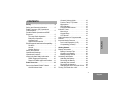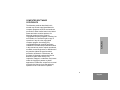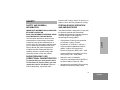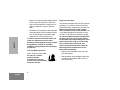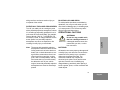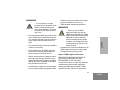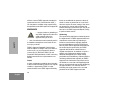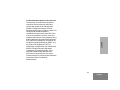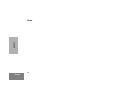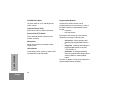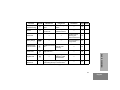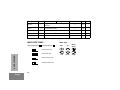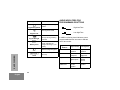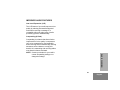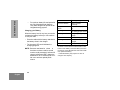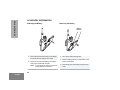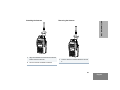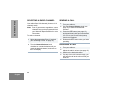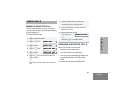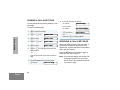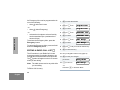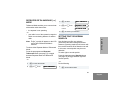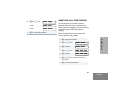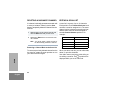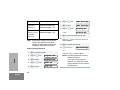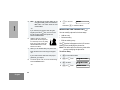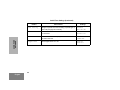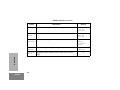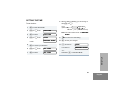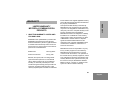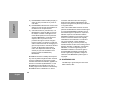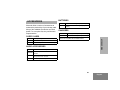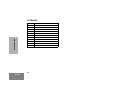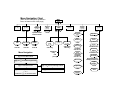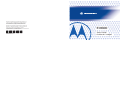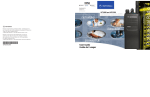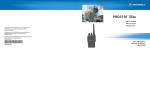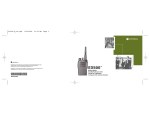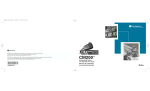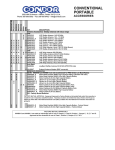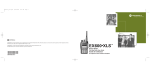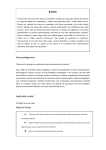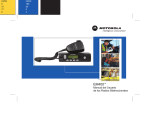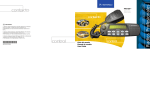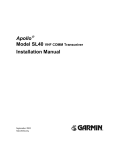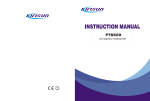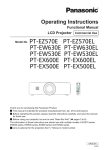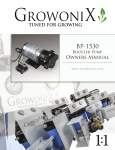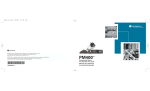Download EX600 Portable Radio User Guide
Transcript
Motorola, the stylized M logo are trademarks of Motorola, Inc. ® Reg. U.S. Patent & Trademark Office. All other product or service names are the property of their respective owners. © 2001 Motorola, Inc. All rights reserved. Printed in U.S.A. Motorola, le logo stylisé M sont des marques de commerce de Motorola, Inc. MD Marque déposée. U.S. Patent & Trademark Office. Tous les autres noms de produits ou services appartiennent à leurs propriétaires respectifs. © 2001 Motorola, Inc. Tous droits réservés. Imprimé aux États-Unis. *6881094C70* 68P81094C70-O EX600 User Guide Guide de l´usager EX600 CONTENTS Safety . . . . . . . . . . . . . . . . . . . . . . . . . . . . . 5 Radio Overview . . . . . . . . . . . . . . . . . . . . 15 Parts of the Radio EX600™ Model . . . . . . 15 On/Off/Volume Knob . . . . . . . . . . . . . . 16 16 16 16 16 16 18 18 19 21 22 23 23 23 CONTENTS Safety and General Information . . . . . . . . . 5 Radio Frequency (RF) Operational Characteristics . . . . . . . . . . . . . . . . . . . . . . 5 Portable Radio Operation and EME Exposure . . . . . . . . . . . . . . . . . . . . . . . . . . . 5 Two-way Radio Operation . . . . . . . . . . . 6 Body-worn Operation . . . . . . . . . . . . . . . 6 Antenna Care. . . . . . . . . . . . . . . . . . . . . 7 Approved Accessories . . . . . . . . . . . . . . 7 Electromagnetic Interference/Compatibility . . . 7 Facilities . . . . . . . . . . . . . . . . . . . . . . . . . 7 Aircraft . . . . . . . . . . . . . . . . . . . . . . . . . . 7 Medical Devices. . . . . . . . . . . . . . . . . . . 7 Safety and General . . . . . . . . . . . . . . . . . . . 8 Operational Warnings . . . . . . . . . . . . . . . . . 8 Operational Cautions . . . . . . . . . . . . . . . . . 9 Intrinsically Safe Radio Information. . . . . . 10 FMRC Approved Equipment . . . . . . . . 10 Repair of FMRC Approved Products . . 11 Channel Selector Knob . . . . . . . . . . . . Push-to-Talk (PTT) Button . . . . . . . . . Microphone . . . . . . . . . . . . . . . . . . . . . LED Indicator. . . . . . . . . . . . . . . . . . . . Programmable Buttons . . . . . . . . . . . . Indicator Tones. . . . . . . . . . . . . . . . . . . . . Menu Keys . . . . . . . . . . . . . . . . . . . . . Keypad Keys . . . . . . . . . . . . . . . . . . . . LCD Screen . . . . . . . . . . . . . . . . . . . . Audio Indicators for Programmable Buttons . . . . . . . . . . . . . . . . . . . . . . . . . . . Improved Audio Features . . . . . . . . . . . . . Low Level Expansion (LLE). . . . . . . . . Companding (X-Pand). . . . . . . . . . . . . Getting Started . . . . . . . . . . . . . . . . . . . . 25 Battery Information . . . . . . . . . . . . . . . . . . Battery Care and Tips . . . . . . . . . . . . . Charging your Battery . . . . . . . . . . . . . Battery Charge Status . . . . . . . . . . . . . Accessory Information . . . . . . . . . . . . . . . Attaching the Battery . . . . . . . . . . . . . . Removing the Battery . . . . . . . . . . . . . Attaching the Antenna . . . . . . . . . . . . . Removing the Antenna . . . . . . . . . . . . Attaching the Side Connector Cover . . Turning The Radio On or Off . . . . . . . . . . 25 25 26 27 28 28 28 29 29 30 30 1 English Adjusting the Volume . . . . . . . . . . . . . . . . Selecting a Zone. . . . . . . . . . . . . . . . . . . . Selecting a Radio Channel . . . . . . . . . . . . Sending a Call . . . . . . . . . . . . . . . . . . . . . Receiving a Call . . . . . . . . . . . . . . . . . . . . 31 31 32 32 32 CONTENTS Radio Calls . . . . . . . . . . . . . . . . . . . . . . . 33 Making a Selective Call . . . . . . . . . . . . . . Receiving a Selective Call . . . . . . . . . . . . Sending a Call Alert Page . . . . . . . . . . . . Receiving a Call Alert Page . . . . . . . . . . . Radio Check . . . . . . . . . . . . . . . . . . . . . . . Sending an Emergency Alert . . . . . . . . . . Editing a Radio Call List . . . . . . . . . . . . . Repeater or Talkaround Mode . . . . . . . . . Setting Tight or Normal Squelch. . . . . . . . Setting the Power Level . . . . . . . . . . . . . Name and Call Tone Tagging. . . . . . . . . . Phone . . . . . . . . . . . . . . . . . . . . . . . . . . . 45 Making a Phone Call . . . . . . . . . . . . . . . . Modifying The Phone List . . . . . . . . . . . . To Add an Entry . . . . . . . . . . . . . . . . . To Delete an Entry . . . . . . . . . . . . . . . To Edit an Entry . . . . . . . . . . . . . . . . . 45 46 46 47 48 Audio/Tone Settings . . . . . . . . . . . . . . . 49 Utilities . . . . . . . . . . . . . . . . . . . . . . . . . . 51 Setting the Time . . . . . . . . . . . . . . . . . . . . 53 Warranty . . . . . . . . . . . . . . . . . . . . . . . . . 55 Limited Warranty . . . . . . . . . . . . . . . . . . . 55 Scan . . . . . . . . . . . . . . . . . . . . . . . . . . . . . 41 Accessories . . . . . . . . . . . . . . . . . . . . . . 59 Starting or Stopping Scan . . . . . . . . . . . . Talkback . . . . . . . . . . . . . . . . . . . . . . . . . . Deleting a Nuisance Channel . . . . . . . . . . Restoring a Channel Back to the Scan List . . . . . . . . . . . . . . . . . . . . . . . Editing a Scan List . . . . . . . . . . . . . . . . . . Carry Cases . . . . . . . . . . . . . . . . . . . . . . . Audio Accessories . . . . . . . . . . . . . . . . . . Batteries . . . . . . . . . . . . . . . . . . . . . . . . . . Chargers . . . . . . . . . . . . . . . . . . . . . . . . . Antennas . . . . . . . . . . . . . . . . . . . . . . . . . 2 English 33 33 34 34 35 35 36 37 37 38 39 To Add or Delete Channels in a Scan List . . . . . . . . . . . . . . . . . . . . . . . 43 Prioritizing a Channel in a Scan List . . 43 Setting Priority Channels . . . . . . . . . . 44 41 41 42 42 42 59 59 59 59 60 COMPUTER SOFTWARE COPYRIGHTS CONTENTS The Motorola products described in this manual may include copyrighted Motorola computer programs stored in semiconductor memories or other media. Laws in the United States and other countries preserve for Motorola certain exclusive rights for copyrighted computer programs, including, but not limited to, the exclusive right to copy or reproduce in any form the copyrighted computer program. Accordingly, any copyrighted Motorola computer programs contained in the Motorola products described in this manual may not be copied, reproduced, modified, reverse-engineered, or distributed in any manner without the express written permission of Motorola. Furthermore, the purchase of Motorola products shall not be deemed to grant either directly or by implication, estoppel, or otherwise, any license under the copyrights, patents or patent applications of Motorola, except for the normal non-exclusive license to use that arises by operation of law in the sale of a product. 3 English CONTENTS Notes 4 English SAFETY frequency (RF) energy; when it is receiving, or when it is off, it does not generate RF energy. SAFETY AND GENERAL INFORMATION PORTABLE RADIO OPERATION AND EME EXPOSURE IMPORTANT INFORMATION ON SAFE AND EFFICIENT OPERATION READ THIS INFORMATION BEFORE USING YOUR MOTOROLA TWO-WAY RADIO The information provided in this document supersedes the general safety information contained in user guides published prior to October 2000. For information regarding radio use in a hazardous atmosphere refer to the Factory Mutual (FM) manual supplement included with radio models that offer this capability and/or the intrinsic safety radio information section of this user manual. Your Motorola radio is designed to comply with the following national and international standards and guidelines regarding exposure of human beings to radio frequency electromagnetic energy (EME): S United States Federal Communications Commission, Code of Federal Regulations; 47 CFR part 2 sub-part J • American National Standards Institute (ANSI) / Institute of Electrical and Electronic Engineers (IEEE) C95. 1-1992 • RADIO FREQUENCY (RF) OPERATIONAL CHARACTERISTICS Institute of Electrical and Electronic Engineers (IEEE) C95.1-1999 Edition • To transmit (talk) you must push the PushTo-Talk button; to receive (listen) you must release the Push-To-Talk button. When the radio is transmitting, it generates radio National Council on Radiation Protection and Measurements (NCRP) of the United States, Report 86, 1986 • International Commission on Non-Ionizing Radiation Protection (ICNIRP) 1998 SAFETY • 5 English • SAFETY • Ministry of Health (Canada) Safety Code 6. Limits of Human Exposure to Radio Frequency Electromagnetic Fields in the Frequency Range from 3 kHz to 300 GHz, 1999 Australian Communications Authority Radiocommunications (Electromagnetic Radiation - Human Exposure) Standard 1999 (applicable to wireless phones only) To assure optimal radio performance and make sure human exposure to radio frequency electromagnetic energy is within the guidelines set forth in the above standards, always adhere to the following procedures: Two-way Radio Operation When using your radio, hold the radio in a vertical position with the microphone one to two inches (2.5 to 5 centimeters) away from the lips. 6 English MAN WITH RADIO Body-worn Operation To maintain compliance with FCC RF exposure guidelines, if you wear a radio on your body when transmitting, always place the radio in a Motorola approved clip, holder, holster, case, or body harness for this product. Use of non-Motorola-approved accessories may exceed FCC RF exposure guidelines. If you do not use a Motorola approved body-worn accessory and are not using the radio in the intended use positions along side of the head in the phone mode or in front of the face in the two-way radio mode, then ensure the antenna and radio is kept the following minimum distances from the body when transmitting: • Phone or Two-way radio mode: one inch (2.5 centimeters) • Data operation using any data feature with or without an accessory cable: one inch (2.5 centimeters) Antenna Care Facilities Use only the supplied or an approved replacement antenna. Unauthorized antennas, modifications, or attachments could damage the radio and may violate FCC regulations. DO NOT hold the antenna when the radio is “IN USE”. Holding the antenna affects call quality and may cause the radio to operate at a higher power level than needed. To avoid electromagnetic interference and/or compatibility conflicts, turn off your radio in any facility where posted notices instruct you to do so. Hospitals or health care facilities may be using equipment that is sensitive to external RF energy. For a list of approved Motorola accessories look in the appendix or accessory section of your radio’s User Guide. ELECTROMAGNETIC INTERFERENCE/COMPATIBILITY Note: Nearly every electronic device is susceptible to electromagnetic interference (EMI) if inadequately shielded, designed or otherwise configured for electromagnetic compatibility. When instructed to do so, turn off your radio when on board an aircraft. Any use of a radio must be in accordance with applicable regulations per airline crew instructions. SAFETY Approved Accessories Aircraft Medical Devices • Pacemakers The Health Industry Manufacturers Association recommends that a minimum separation of 6 inches (15 centimeters) be maintained between a handheld wireless radio and a pacemaker.These recommendations are consistent with those of the U.S. Food and Drug Administration. 7 English Persons with pacemakers should: SAFETY • • ALWAYS keep the radio more than 6 inches (15 centimeters) from their pacemaker when the radio is turned ON. • Not carry the radio in the breast pocket. • Use the ear opposite the pacemaker to minimize the potential for interference. • Turn the radio OFF immediately if you have any reason to suspect that interference is taking place. Hearing Aids Some digital wireless radios may interfere with some hearing aids. In the event of such interference, you may want to consult your hearing aid manufacturer to discuss alternatives. • Other Medical Devices If you use any other personal medical device, consult the manufacturer of your device to determine if it is adequately shielded from RF energy. Your physician 8 English may be able to assist you in obtaining this information. SAFETY AND GENERAL Use While Driving Check the laws and regulations on the use of radios in the area where you drive. Always obey them. When using your radio while driving, please: • Give full attention to driving and to the road. • Use hands-free operation, if available. • Pull off the road and park before making or answering a call if driving conditions so require. OPERATIONAL WARNINGS FOR VEHICLES WITH AN AIR BAG Do not place a portable radio in W A R N I N G the area over an air bag or in the air bag deployment area. Air bags inflate with great force. If a portable radio is placed in the air bag deployment area and the air bag inflates, the radio may be propelled ! with great force and cause serious injury to occupants of the vehicle. Note: The areas with potentially explosive atmospheres referred to above include fueling areas such as below decks on boats, fuel or chemical transfer or storage facilities, areas where the air contains chemicals or particles, such as grain, dust or metal powders, and any other area where you would normally be advised to turn off your vehicle engine. Areas with potentially explosive atmospheres are often but not always posted. OPERATIONAL CAUTIONS ANTENNAS Do not use any portable radio that has a damaged antenna. If C a u t i o n a damaged antenna comes into contact with your skin, a minor burn can result. ! BATTERIES SAFETY POTENTIALLY EXPLOSIVE ATMOSPHERES Turn off your radio prior to entering any area with a potentially explosive atmosphere, unless it is a radio type especially qualified for use in such areas as "Intrinsically Safe" (for example, Factory Mutual, CSA, UL, or CENELEC). Do not remove, install, or charge batteries in such areas. Sparks in a potentially explosive atmosphere can cause an explosion or fire resulting in bodily injury or even death. BLASTING CAPS AND AREAS To avoid possible interference with blasting operations, turn off your radio when you are near electrical blasting caps, in a blasting area, or in areas posted: "Turn off two-way radio.” Obey all signs and instructions. All batteries can cause property damage and/ or bodily injury such as burns if a conductive material such as jewelry, keys, or beaded chains touch exposed terminals. The conductive material may complete an electrical circuit (short circuit) and become quite hot. Exercise care in handling any charged battery, particularly when placing it inside a pocket, purse, or other container with metal objects. 9 English INTRINSICALLY SAFE RADIO INFORMATION housing. The FM Approval mark is shown below: SAFETY FMRC Approved Equipment Anyone intending to use a radio in a location where hazardous concentrations of flammable material exist (hazardous atmosphere) is advised to become familiar with the subject of intrinsic safety and with the National Electric Code NFPA 70 (National Fire Protection Association) Article 500 (hazardous [classified] locations). An Approval Guide, issued by Factory Mutual Research Corporation (FMRC), lists manufacturers and the products approved by FMRC for use in such locations. FMRC has also issued a voluntary approval standard for repair service (“Class Number 3605”). FMRC Approval labels are attached to the radio to identify the unit as being FM Approved for specified hazardous atmospheres. This label specifies the hazardous Class/Division/ Group along with the part number of the battery that must be used. Depending on the design of the portable unit, this FM label can be found on the back or the bottom of the radio 10 English FM APPROVED WARNINGS • Do not operate radio communications equipment in a hazardous atmosphere unless it is a type W A R N I N G especially qualified for such use (e.g., FMRC Approved). An explosion or fire may result. ! • Do not operate an FMRC Approved Product in a hazardous atmosphere if it has been physically damaged (e.g., cracked housing). An explosion or fire may result. • Do not replace or charge batteries in a hazardous atmosphere. Contact sparking may occur while installing or removing batteries and cause an explosion or fire. WARNINGS ! WARNING • Do not replace or change accessories in a hazardous atmosphere. Contact sparking may occur while installing or removing accessories and cause an explosion or fire. fications can only be made by the original product manufacturer at one of its FMRC-audited manufacturing facilities. WARNINGS • Failure to use an FMRC Approved Product unit with an FMRC Approved battery or FMRC W A R N I N G Approved accessories specifically approved for that product may result in the dangerously unsafe condition of an unapproved radio combination being used in a hazardous location. ! Do not operate an FMRC Approved Product unit in a hazardous location with the accessory contacts exposed. Keep the connector cover in place when accessories are not used. • Turn a radio off before removing or installing a battery or accessory. • • Do not disassemble an FMRC Approved Product unit in any way that exposes the internal electrical circuits of the unit. Repair of FMRC Approved Products • Radios must ship from the Motorola manufacturing facility with the hazardous atmosphere capability and FM Approval labeling. Radios will not be “upgraded” to this capability and labeled in the field. • A modification changes the unit’s hardware from its original design configuration. Modi- Unauthorized or incorrect modification of an FMRC Approved Product unit will negate the Approval rating of the product. SAFETY • REPAIRS FOR MOTOROLA PRODUCTS WITH FMRC APPROVAL ARE THE RESPONSIBILITY OF THE USER. You should not repair or relabel any Motorolamanufactured communication equipment bearing the FMRC Approval label (“FMRC Approved Product”) unless you are familiar 11 English with the current FMRC Approval standard for repairs and service (“Class Number 3605”). You may want to consider using a repair facility that operates under 3605 repair service approval. WARNINGS ! SAFETY WARNING • Incorrect repair or relabeling of any FMRC Approved Product unit could adversely affect the Approval rating of the unit. • Use of a radio that is not intrinsically safe in a hazardous atmosphere could result in serious injury or death. FMRC’s Approval Standard Class Number 3605 is subject to change at any time without notice to you, so you may want to obtain a current copy of 3605 from FMRC. Per the December 1994 publication of 3605, some key definitions and service requirements are as follows: Repair A repair constitutes something done internally to the unit that would bring it back to its original condition—Approved by FMRC. A repair should be done in an FMRC Approved facility. 12 English Items not considered as repairs are those in which an action is performed on a unit which does not require the outer casing of the unit to be opened in a manner which exposes the internal electrical circuits of the unit. You do not have to be an FMRC Approved Repair Facility to perform these actions. Relabeling The repair facility shall have a method by which the replacement of FMRC Approval labels are controlled to ensure that any relabeling is limited to units that were originally shipped from the Manufacturer with an FM Approval label in place. FMRC Approval labels shall not be stocked by the repair facility. An FMRC Approval label shall be ordered from the original manufacturer, as needed, to repair a specific unit. Replacement labels may be obtained and applied by the repair facility, provided there is satisfactory evidence that the unit being relabeled was originally an FMRC Approved unit. Verification may include, but is not limited to: a unit with a damaged Approval label, a unit with a defective housing displaying an Approval label, or a customer invoice indicating the serial number of the unit and purchase of an FMRC Approved model. SAFETY Do Not Substitute Options or Accessories The Motorola communications equipment certified by Factory Mutual is tested as a system and consists of the FM Approved portable, FM Approved battery, and FM Approved accessories or options, or both. This FM Approved portable and battery combination must be strictly observed. There must be no substitution of items, even if the substitute has been previously Approved with a different Motorola communications equipment unit. Approved configurations are listed in the FM Approval Guide published by FMRC, or in the product FM Supplement. This FM Supplement is shipped from the manufacturer with the FM Approved radio and battery combination. The Approval Guide, or the Approval Standard Class Number 3605 document for repairs and service, can be ordered directly from Factory Mutual Research Corporation located in Norwood, Massachusetts. 13 English SAFETY Notes 14 English RADIO OVERVIEW PARTS OF THE RADIO EX600™ Model Channel Selector Knob Top Button (programmable) On/Off/Volume Knob LED Indicator Microphone Side Button 1 (programmable) LCD Screen Side Button 2 (programmable) Menu Keys P1, P2, P3 Keys (programmable) RADIO OVERVIEW Push-to-Talk (PTT) Button Keypad 15 English On/Off/Volume Knob Programmable Buttons Turns the radio on or off, and adjusts the radio’s volume. Several of the radio’s buttons can be programmed as short-cut buttons for many of the radio’s features. Programmable buttons include: • top button • two side buttons Channel Selector Knob Switches the radio to different channels. Push-to-Talk (PTT) Button Press and hold down this button to talk, release it to listen. Microphone Speak clearly into the microphone when sending a call. LED Indicator RADIO OVERVIEW Gives battery status, power-up status, radio call information and scan status. 16 English Each button can access up to two features, depending on the type of button press: • short press - quickly pressing and releasing the programmable buttons, or • long press - pressing and holding the programmable buttons for at least 1 1/2 seconds, or • hold down - pressing and holding down the programmable buttons while checking status or making adjustments. The table on pages 17 and 18 summarizes the programmable features available. E Initiate Emergency Cancel Emergency Alert. status. — 35 Monitor C Turn monitor function off. Continually monitor selected channel. — — Volume Set — — — Sound a tone for adjusting your radio’s volume level. 31 Battery Gauge P — — Check the battery’s charge status. 27 Scan/Nuisance Channel Delete G Delete a nuisance Toggle scan on and channel while off. scanning. — 42 Toggle transmit power level between High and Low.† — 38 Toggle keypad between Locked and Unlocked. — — — 37 Keypad Lock L Repeater/ Talkaround J † This — Toggle between using a repeater or transmitting directly to another radio.† RADIO OVERVIEW Emergency (Top button only) B Long Press Page Button Indicator Power Level Short Press Hold Down Function function is activated by EITHER a short OR a long press, but not both. 17 English Function Indicator Short Press Long Press Hold Down Squelch — Toggle squelch level between Tight and Normal.† — 37 Phone D Access Phone Mode.† — 45 — 45 — 33 — — Speed Dial list.† — Access your phone Radio Call — Make a radio call.† Light — Turn on your radio backlight.† † This function is activated by EITHER a short OR a long press, but not both. INDICATOR TONES High pitched tone Low pitched tone Menu Keys Exit Up Menu/ Select Self Test Pass Tone P1 Self Test Fail Tone RADIO OVERVIEW Left Positive Indicator Tone Negative Indicator Tone 18 English Page Button P2 Down P3 Right Menu/Select Key ) Keypad Keys Used to enter Menu Mode. When in Menu Mode, this key is also used to make menu selections. Exit Key 1 4 7 * ( Used to move to the previous Menu level (short press) or to exit Menu Mode (long press). Up Key + and Down Key ? 2 5 8 0 3 6 9 # These keys are used for: Used for scrolling when in Menu Mode. The? key can also be programmed. • dialing a phone number • making a radio call Right Key > • entering information when programming radio lists Moves the cursor right or inserts a space when editing. This key can also be programmed. Left Key < RADIO OVERVIEW Used as a backspace key when editing. This key can also be programmed. Each key can generate several different characters. For example, to enter the character “C,” press the 2 key three times. (Refer to to table on page 20.) 19 English Entering Characters Using the Keypad RADIO OVERVIEW Number of Times Key is Pressed 20 English Key 1 2 3 4 5 0 0 ( ) < > 1 1 & % # * 2 A B C 2 3 D E F 4 G H 5 J 6 6 7 8 9 10 11 12 13 a b c 2 Á Ç à á ç 3 d e f 3 È É Ê è é ê I 4 g h i 4 Í ì í K L 5 j k l M N O 6 m n o 6 Ñ Ó Ô ò ó ô 7 P Q R S 7 p q r s 7 8 T U V 8 t u v 8 Ú ù ú 9 W X Y Z 9 w x y z 9 Y * * / + - = # # Blank Space - . ! ? ’ ” , ; y 14 15 ö LCD Screen Symbol E Indication An Emergency Alert is being sent. Emergency Call Received The top two screen rows display menu and radio status information: F Call Received G Scan Symbol Indication A The X-Pand feature is activated. When in narrow band, this feature improves audio quality. X-Pand™ Low Power “ R ” or High Power “ S ” is activated. Power Level C The selected channel is being monitored. Monitor D Phone Mode is selected. Priority 1 Scan ( flashing) H Priority 2 Scan ( steady) J The Scan feature has been activated. Also, during Scan, indicates that there is some activity on a non-priority channel. During Scan, indicates that there is some activity on a Priority 1 channel. During Scan, indicates that there is some activity on a Priority 2 channel. You are not transmitting through a repeater. Talkaround Phone RADIO OVERVIEW B A Selective Call or Call Alert has been received. 21 English Symbol K Indication AUDIO INDICATORS FOR PROGRAMMABLE BUTTONS A Program List is being edited. High-Low Tone Programming Mode L The keypad is locked. Low-High Tone Keypad Lock M Signal Strength P RADIO OVERVIEW In addition to having visual indicators, some programmable buttons use tones to indicate one of two modes: Battery Level The number of bars (0 - 4) shown indicates the charge remaining in your battery. Q Not Currently Assigned Scan Shows the time (12- or 24-hour). Starts Scan operation Stops Scan operation Tx Power Transmits at low power Transmits at high power Squelch Operates in tight squelch Operates in normal squelch Repeater/ Talkaround DOES NOT use the repeater Uses the repeater U Programmable High-Low Tone Low-High Tone Buttons Clock 22 English The more bars, the stronger the signal being received. IMPROVED AUDIO FEATURES Low Level Expansion (LLE) The LLE feature of your radio improves voice quality by reducing unwanted background noise when receiving a message. It is compatible with most major types of audio processing systems available today. Companding (X-Pand) Companding is a feature that allows further improvement of voice quality. It compresses your voice at transmission, and expands it when receiving while simultaneously reducing extraneous noise. However, to enjoy this benefit, ALL transmitting and receiving radios must have this feature activated. RADIO OVERVIEW NOTE: Contact your dealer for your radio’s current companding settings or to change the settings. 23 English RADIO OVERVIEW Notes 24 English GETTING STARTED BATTERY INFORMATION • Charging a hot battery (above 95°F [35°C]) results in reduced discharge capacity, affecting the performance of the radio. Motorola rapid-rate battery chargers contain a temperaturesensing circuit to ensure that the battery is charged within these temperature limits. • New batteries can be stored up to two years without significant cycle loss. Store new/unused batteries in a cool dry area. • Batteries which have been in storage should be charged overnight. • Do not return fully charged batteries to the charger for an “extra boost”. This action will significantly reduce cycle life. • Do not leave your radio and battery in the charger when not charging. Continuous charging will shorten battery life. (Do not use your charger as a radio stand.) Battery Care and Tips This product is powered by a rechargeable battery. The following battery tips will help you obtain the highest performance and longest cycle life from your Motorola rechargeable battery. • Batteries are shipped uncharged from the factory. Always charge a new battery 14 - 16 hours before initial use, regardless of the status indicated by the charger. • Charging in non-Motorola equipment may lead to battery damage and void the battery warranty. • When charging a battery that is attached to the radio, turn the radio off to ensure a full charge. • The battery should be at about 77°F (25°C) (room temperature) whenever possible. Charging a cold battery, (below 50°F [10°C]) may result in GETTING STARTED leakage of electrolyte and ultimately, in failure of the battery. ] 25 English GETTING STARTED LED color • For optimum battery life and operation use only Motorola brand chargers. They were designed to operate as an integrated energy system. Charging your Battery When the battery level is very low, you need to recharge the battery before you can continue to use your radio. • Place the radio with the battery attached or the battery alone in the charger. • The charger’s LED would indicate the charging progress. NOTE: Because new batteries or batteries that have not been used for several months could prematurely indicate full charge (solid green LED), charge the batteries for 14 to 16 hours prior to initial use to achieve optimal performance. 26 English No LED Indication Battery/Charger Status Battery inserted incorrectly. Single flash of Successful charger powerGreen up. Flashing Red * Battery is unchargeable or not making proper contact. Flashing Yellow Charger is getting ready to charge. Red Battery is charging. Flashing Green† Battery is 90% (or more) charged. Green Battery is fully charged. * Remove the battery from charger and use a pencil eraser to clean the four metal contacts on the bottom of the battery. Place the battery back into the charger. If the LED indicator continues to flash red, replace the battery. † A standard battery may require one hour to charge to 90% capacity. You can check battery charge status by holding down the preprogrammed Battery Gauge button (see page 17). The charge status is shown by the LED indicator or the number of bars in the P status indicator symbol. Battery Level LED Indicator High Green Sufficient Yellow Low Flashing red Very Low None Battery chargers will only charge the Motorola authorized batteries listed below; other batteries may not charge. Part No. Description JMNN4023 1000 mAH Li-Ion High Capacity Battery JMNN4024 1320 mAH Li-Ion Ultra High Capacity Battery GETTING STARTED Battery Charge Status Status Indicator or (flashing) 27 English GETTING STARTED ACCESSORY INFORMATION Attaching the Battery Battery Latches 1 Fit the extensions at the bottom of the battery into the slots at the bottom of the radio. 2 Press the top part of the battery towards the radio until a double click is heard. Note: 28 English Removing the Battery It is important to make sure that both battery latches are secured. 1 Turn off the radio (see page 30). 2 Slide the battery latches, on both sides of the battery, downwards. 3 Pull the top part of the battery away from the radio. 1 2 Align the threaded end of the antenna with the radio’s antenna connector. Removing the Antenna 1 GETTING STARTED Attaching the Antenna Turn the antenna counterclockwise to remove it. Turn the antenna clockwise to attach it. 29 English GETTING STARTED Attaching the Side Connector Cover TURNING THE RADIO ON OR OFF Antenna Loop Slot Thumbscrew 1 Place the loop (attached to the side connector cover) over the antenna; then slide it downward until it touches the top of the radio. 2 Insert the tab on the top of the cover into the slot above the connector. 3 Position the cover over the connector and align the thumbscrew with the threaded hole in the radio. 4 Tighten the thumbscrew to hold the cover in place. Do not overtighten the thumbscrew. ON 1 2 30 English OFF Turn the On/Off/Volume (see page 15) knob clockwise to turn on the radio. You will hear the Self Test Pass Tone and see a green LED if the radio powers up successfully. If the radio fails to power up, you will hear the Self Test Fail Tone. Turn the On/Off/Volume knob counterclockwise, until a click is heard, to turn off the radio. 1 2 3 To select a zone: Press and hold the Volume Set button (see page 17); you will hear a continuous tone. 1 ) to enter Menu Mode. 2 + or ? until Zone Turn the On/Off/Volume knob to the desired volume level. 3 ) to select Zone 4 + or ? until you see the desired zone name. 5 ) to select the zone. Release the Volume Set button. GETTING STARTED ADJUSTING THE VOLUME SELECTING A ZONE A zone is a group of up to 16 channels. To access a channel in a zone, you need to select the zone first. 31 English GETTING STARTED SELECTING A RADIO CHANNEL Your radio offers 128 channels (8 zones of 16 channels each). Note: Due to government regulations, some channels may not be programmed. Ask your Motorola Representative for more information. SENDING A CALL 1 2 3 To select a channel: 1 Select the appropriate Zone, if required (see “Selecting a Zone” on page 31). 2 Turn the Channel Selector knob clockwise or counterclockwise until you reach the desired channel, as shown on the LCD display. 4 RECEIVING A CALL 1 2 3 4 32 English Turn your radio on. Use the Channel Selector knob (see page 15) to select to the desired channel. Press the PTT button (see page 15), and speak clearly with your mouth about 2.5 to 5 cm (one to two inches) away from the microphone. Release the PTT button when you finish speaking. Turn your radio on. Adjust the radio’s volume (see page 31). Switch to the desired channel. If at any time a call comes through, you will hear the call at the volume level you have set. RADIO CALLS 7 Press the PTT button to send the call. The radio sounds a continuous tone. MAKING A SELECTIVE CALL You can make a selective call to a particular radio or group of radios, provided the signalling protocol supports it. 8 Press the PTT button and talk; release the PTT button to listen. 9 When finished with the call ( to return to To make a Selective Call: ) to enter Menu Mode. 2 + or ? until Radio Call 3 ) to select Radio Call 4 + or ? until Selective Call 5 ) to select 6 –or– Hold down ( to exit Menu Mode. RECEIVING A SELECTIVE CALL F When you receive a selective call: • You will hear two alert tones. Selective Call • The LED Indicator will light yellow. + or ? to locate the desired ID in the Radio Call List. • The LCD screen will display F and the preprogrammed name or ID of the calling radio. –or– Enter the ID number of the radio you want to call. RADIO CALLS 1 Selective Call To answer the call, press the PTT button. 33 English SENDING A CALL ALERT PAGE You can alert another person by sending a Call Alert page. RADIO CALLS To send a Call Alert page: 1 ) to enter Menu Mode. 2 + or ? until Radio Call 3 ) to select Radio Call 4 + or ? until Call Alert 5 ) to select Call Alert 6 + or ? to locate the desired ID in the Radio Call List. –or– Enter the ID number of the radio you want to page. 7 Press the PTT button to send the page. you will see 34 English Call in Prog 8 If the Call Alert page is received, you will see Acknowledge If not received, you will see No Acknowledge ( to return to Call Alert –or– Hold down ( to exit Menu Mode. RECEIVING A CALL ALERT PAGE When your radio receives a Call Alert page, it continuously sounds four alert tones, and displays the F symbol with the ID of the calling radio, until you respond. Press the PTT button to answer the page, or press any other key to cancel it. Note: Your radio will display only the last Call Alert page received. Also, your radio will not receive any Selective Calls until you clear the page. RADIO CHECK 7 This feature allows you to determine if a radio is within range without disturbing the user of the receiving radio. Radio Check can also be used when attempts with Selective Call and Call Alert fail. (This feature is available only if your signalling protocol supports it.) you will see 8 2 + or ? until Radio Call 3 ) to select Radio Call 4 + or ? until Radio Check 5 ) to select Radio Check 6 + or ? to locate the desired ID in the Acknowledge If not received, 9 you will see No Acknowledge ( to return to Radio Check –or– Radio Call List. –or– Hold down ( to exit Menu Mode. SENDING AN EMERGENCY ALERT E If programmed by your dealer, the orange Top button can send a priority Emergency Alert (see page 17) to a specific radio or dispatch center. Emergency alerts have priority over all other calls. RADIO CALLS ) to enter Menu Mode. Call In Prog If the Radio Check is received, you will see To perform a Radio Check: 1 Press the PTT button. The E symbol will appear on the LCD screen when your radio is in the Emergency Alert state. Enter the ID number of the radio you are checking. 35 English An Emergency Alert can be programmed to do one of the following: • show E and sound a tone 1 ) to enter Menu Mode. 2 + or ? until Program Lists 3 ) to select Program Lists 4 + or ? until RedioCall List 5 ) to select RadioCall List –or– • show E (silent Emergency) –or– RADIO CALLS • activate the microphone so that all activity can be transmitted (for a predetermined amount of time). 6 + or ? until To activate the Emergency Alert, press the Emergency button. Edit Entry? 7 ) to select Edit Entry? To cancel the Emergency Alert, press and hold down the Emergency button. 8 + or ? until you locate the desired entry. EDITING A RADIO CALL LIST K 9 ) to select the entry. The ID numbers in your Radio Call List are preprogrammed by your dealer. However, you can edit the names associated with these IDs. The K symbol will appear on the LCD screen when you are editing. 10 Use your keypad to edit the entry (page 19). Note: The radio cannot receive any calls while you are editing. To Edit a Call List entry: 36 English 11 ) to save your changes. you will see Entry Saved 12 ( to return to Edit Entry? –or– Hold down ( to exit Menu Mode. REPEATER OR TALKAROUND J MODE Talkaround Mode enables you to communicate with another radio when either: • 3 ) to select Rptr/Talkarnd 4 + or ? until Repeater Mode or until Talkarnd Mode the repeater is not operating 5 –or– • your radio is out of the repeater’s range but within communicating distance of another radio. To select either Repeater Mode or Talkaround Mode: Press the preprogrammed Repeater/ Talkaround button (see page 17) to toggle between Repeater Mode and Talkaround Mode. –or– SETTING TIGHT OR NORMAL SQUELCH Use this feature to filter out nuisance (unwanted) calls and/or background noise. However, tightening squelch could cause calls from remote locations to be filtered out as well. In this case, normal squelch may be more desirable. RADIO CALLS Note: The J symbol will appear on the LCD screen when Talkaround Mode is selected. ) to confirm your selection. To select tight or normal squelch: Press the preprogrammed Squelch button (see page 18) to toggle between tight and normal squelch, –or– 1 ) to enter Menu Mode. 2 + or ? until Rptr/Talkarnd Do the following: 1 ) to enter Menu Mode. 37 English RADIO CALLS 2 + or ? until Utilities 3 ) to select Utilities 4 + or ? until Squelch 5 ) to select Squelch 6 + or ? until Sqlch Tight? or until Sqlch Normal? 7 SETTING THE POWER LEVEL B Each channel in your radio has a predefined transmit power level that can be changed. • High power (S) allows you to reach a radio that is farther away. • Low power (R) conserves the battery’s charge. • Auto power automatically sets the optimal power level based on the strength of the signal received. If the received signal is 38 English ) to confirm your selection. weak, the transmit level will be set to high, and vice-versa. Note: Be aware that a message received from a nearby radio might change your radio’s power level to low. This may cause radios that are farther away not to receive your transmissions. To set the power level: Press the preprogrammed Power Level button (see page 17) to toggle between low and high, –or– Do the following: 1 ) to enter Menu Mode. 2 + or ? until Utilities 3 ) to select Utilities 4 + or ? until Power Level 5 ) to select Power Level The display shows the current power level. 6 7 + or ? until Power High? or until Power Low? or until Power Auto? ) to confirm the selection. NAME AND CALL TONE TAGGING You can program your radio to sound a particular alert tone when a specific user is calling (name tone tagging), or when receiving a particular type of radio call (call tone tagging). There are eight alert tones to select from. To tag a specific user’s name: ) to enter Menu Mode. 2 + or ? until Audio/Tones 3 ) to select Audio/Tones 4 + or ? until Name Tone Tag 5 ) to select Name Tone Tag 6 + or ? until you see the name you want to tag. 7 ) to confirm the selection. RADIO CALLS 1 39 English 8 9 + or ? until you see and hear the tone you want to use for this name. You will see Name Tag Set 10 ( to return to Name Tone Tag RADIO CALLS Hold down ( to exit Menu Mode. 8 + or ? until you see and hear the tone you want to use for this type of call. 9 ) to confirm the selection. You will see Call Tone Set 10 ( to return to Call Tone Tag –or– Hold down ( to exit Menu Mode. To tag a type of radio call: 1 ) to enter Menu Mode. 2 + or ? until Audio/Tones 3 ) to select Audio/Tones 4 + or ? until Call Tone Tag 5 ) to select Call Tone Tag 6 + or ? until you see the call type you want to tag. 40 ) to confirm the selection. ) to confirm the selection. –or– English 7 SCAN You can monitor multiple channels and receive any calls that are transmitted on them. Sixteen different channels can be programmed into each scan list by your Motorola Representative. Your radio will automatically switch to a scan list channel when it detects activity on it. To start or stop a scan operation: Press the preprogrammed Scan button (see page 17) to start or stop scanning. –or– Do the following: 1 ) to enter Menu Mode. 2 + or ? until System Scan Note: The same channels can be assigned to different scan lists. 3 ) to select System Scan STARTING OR STOPPING SCAN G 4 + or ? until Sys Scan On? –or– Sys Scan Off? The Gsymbol, and the channel you are transmitting on, will appear on the LCD screen when you start a scan operation. The LED indicator blinks green during a scan operation, and stops blinking when the radio switches to a channel. ) to confirm your selection. TALKBACK While your radio is scanning, Talkback allows you to participate in a call in progress. You must press the PTT button to participate in the call; otherwise, scanning continues to the next channel. SCAN Note: If you enter Menu Mode while the radio is scanning, scanning will stop. It will resume when you exit Menu Mode. 5 41 English DELETING A NUISANCE CHANNEL EDITING A SCAN LIST If a channel continually generates unwanted calls or noise (a “nuisance” channel), use the Scan button to temporarily delete the channel from the scan list: A scan list is a group of up to 16 channels. Each position on the Channel Selector knob can have a scan list assigned to it. The same channel can be included in several scan lists, and the same scan list can be assigned to several Channel Selector positions. For example: 1 While the radio is on the nuisance channel, hold down the Scan button until you hear a tone. 2 Release the Scan button. The nuisance channel is deleted. Position 2 Position 14 1 1 Note: You cannot delete a priority channel or the last remaining channel in a scan list. 3 2 5 3 6 11 Restoring a Channel Back to the Scan List SCAN To restore a previously deleted channel back to the scan list, restart the scan operation or turn your radio off and on again. 42 English When you edit a scan list, you can either add, delete, or prioritize channels. Your radio cannot receive any calls while you are editing a scan list. The K symbol will be displayed while you are in edit mode. To Add or Delete Channels in a Scan List 10 If you added a channel, Entry Saved 1 ) to enter Menu Mode. 2 + or ? until Program Lists 3 ) to select Program Lists you will see 4 + or ? until Scan List ) to confirm the deletion, Entry Deleted you will see 5 ) to select Scan List 6 + or ? until Add Entry? or until Delete Entry? 7 ) to confirm your selection. 8 + or ? until you see the channel you want to add or delete. Note: ) to confirm your selection. –or– If you deleted a channel, Delete? 11 ( to return to or to return to Add Entry? Delete Entry? –or– Hold down ( to exit Menu Mode. Prioritizing a Channel in a Scan List You may want to check the activity on one or two channels more frequently than others. You can do this by prioritizing them: Priority Channel None specified Scanning Sequence SCAN 9 You cannot delete the last remaining channel of a scan list. you will see Ch1➠Ch2➠Ch3➠ Ch4➠…Ch1 43 English Scanning Sequence 6 + or ? until Edit Priority? Ch2➠Ch1➠Ch2➠Ch3➠ Ch2➠Ch4➠Ch2➠…Ch1 7 ) to select Edit Priority? 8 + or ? until Priority #1? or until Priority #2? Priority Channel Channel 2 (Priority 1) Channel 2 (Priority 1) and Channel 8 (Priority 2) Ch2➠Ch1➠Ch8➠Ch3➠ Ch2➠Ch4➠Ch8➠…Ch1 9 Note: Even if there is activity on a non-priority channel, your radio will automatically switch to an active priority channel and indicate the activity with a short tone. Setting Priority Channels ) to select the desired priority level. 10 + or ? until you see the channel you want to prioritize. 11 ) to prioritize that channel. 12 ( to return to Edit Priority? SCAN –or– 1 ) to enter Menu Mode. 2 + or ? until Program Lists 3 ) to select Program Lists 4 + or ? until Scan List 5 ) to select Scan List 44 English Hold down ( to exit Menu Mode. Notes: You cannot reprioritize a Priority 1 channel to Priority 2. If you want to reprioritize all channels, you must delete each priority channel from the scan list and add it back. 4 PHONE MAKING A PHONE CALL D You can make a phone call by using the preprogrammed Phone button (see page 18) or the menu. D will appear on the LCD screen when you are in Phone Mode. To initiate a phone call: PHONE If your radio has access to a telephone system, you can make a phone call. To do this, your radio must send an access code to a station that connects it to a phone line. (Ask your Motorola Representative for more details.) After completing a call, your radio must send a deaccess code to hang up. You will hear a series of tones, indicating that an access code is being sent automatically, and see your access code; –or– enter your access code using the keypad. 5 When you hear a dial tone: Enter the phone number using the keypad. –or– + or ? to select a number from the phone list; then press the PTT button to send it. –or– a Press and release the preprogrammed Speed Dial button (see page 18) to use the Speed Dial feature. b Press the key (1 to 9) corresponding to the number you want to call, or press “0” if you want to call the last number dialed. Press the Phone Button, –or– Do the following: 1 ) to enter Menu Mode. 2 + or ? until Phone 3 ) to select Phone Note: Press the PTT button, if required for your radio. 45 English PHONE 5 Note: To redial the last number dialed (if not using Speed Dial), press and release the PTT button. The radio sends the last number dialed. –or– If you entered your access code using the keypad, press the ? key once to access the last number dialed; then press and release the PTT button. 6 7 Hold the radio in a vertical position with the microphone 1 to 2 inches (2.5 to 5 cm) away from your mouth. Press and hold the PTT button to talk; release it to listen. Hold down ( to exit Menu Mode. MODIFYING THE PHONE LIST K You can modify a phone list in three ways: • Add an entry • Delete an entry • Edit an existing entry The K symbol will appear on the LCD screen when you are modifying the phone list. Enter the deaccess code using the keypad. –or– To Add an Entry To end the phone call, do one of the following: 1 ) to enter Menu Mode. 2 + or ? until Program Lists 3 ) to select Program Lists 4 + or ? until Phone Lists –or– 46 Phone –or– Note: The radio cannot receive any calls while you are modifying the phone list. Press the Phone button. English ( to return to When you are finished with your phone call: If your radio has the deaccess code preprogrammed, go to step 8. 8 9 ) to select Phone List 6 + or ? until Add Entry? 7 ) to select Add Entry? you will see Enter Name 8 9 Use the keypad to enter the name (see page 19). ) to store the name. you will see 14 ( to return to Add Entry? –or– Hold down ( to exit Menu Mode. PHONE 5 To Delete an Entry 1 ) to enter Menu Mode. 2 + or ? until Program Lists 3 ) to select Program Lists Enter Phone # 4 + or ? until Phone List 10 Use the keypad to enter the phone number. You can also add a dash (press >) and a Pause Indicator (hold down # until the # character on the LCD screen changes to a “P”). 5 ) to select Phone List 6 + or ? until Delete Entry? 11 ) to select the phone number. 7 ) to select Delete Entry? 12 + or ? to store the number in a phone list location other than the one displayed. 8 + or ? until you see the entry you want to delete. 13 ) to store the phone number. you will see Entry Saved 47 English 9 ) to select the entry. PHONE you will see + or ? until you see the entry you want to edit. 9 ) to select the entry. Delete? ) again to confirm the deletion. you will see System Scan 10 ( to return to System Scan –or– 10 + or ? until Edit Number? (to edit the phone number), or until To Edit an Entry Edit Name? (to edit the name), or until Hold down ( to exit Menu Mode. Edit Location? (to edit the location in the phone list). 1 ) to enter Menu Mode. 2 + or ? until Program Lists 3 ) to select Program Lists –or– 4 + or ? until Phone List + or ? until you see the location where you want to store the phone number. 5 ) to select Phone List 6 + or ? until Edit Entry? 7 ) to select Edit Entry? 48 English 8 11 ) to confirm your selection. 12 Use the keypad to edit the entry (see page 19). 13 ) to store the information. 14 ( to return to Edit Entry? –or– Hold down ( to exit Menu Mode. AUDIO/TONE SETTINGS You can customize the audio and tone feature settings on your radio by: 1 ) to enter Menu Mode. 2 + or ? until Audio/Tones 3 ) to select Audio/Tones 4 + or ? until you see the feature you want to change (see the table below). 5 ) to select the feature. You will see the feature’s current setting. 6 + or ? for available settings. (For Name and Call Tone Tagging, see page 39.) 7 ) to select the desired setting. AUDIO/TONE SETTINGS Audio/Tone Settings Feature What it Does Settings Alert Vol Lvl Makes the volume level of the audio and alert tones independent. These two volume levels can be adjusted independently. Ind Alert Off Ind Alert On Tone Disable Turns all tones on or off. Tones On Tones Off Name Tone Tag Assigns a specific ring tone when receiving a call from a specific user (see page 39 for details). Standard Alert #1 – #7 49 English Audio/Tone Settings (Continued) AUDIO/TONE SETTINGS Feature Settings Call Tone Tag Assigns a specific tone when receiving a specific type of radio call (see page 39 for details). Standard Alert #1 – #7 Escalert Increases the volume of the alarm tones when a call is not answered. Escalert On Escalert Off X-Pand Provides the same audio quality for 12.5kHz channels as for 25kHz channels. X-Pand On X-Pand Off Keypad Tones Turns keypad tones on or off. Tones On Tones Off 50 English What it Does UTILITIES You can customize some of your radio’s features by: 1 ) to enter Menu Mode. 2 + or ? until Utilities 3 ) to select Utilities 4 + or ? until you see the feature you want to change (see table below). 5 ) to select the feature. You will see the feature’s current setting. 6 + or ? for available settings. 7 ) to select the desired setting. Utilities Features Feature What it Does Settings Sets radio squelch at either normal or tight (see page 37). Sqlch Normal Sqlch Tight Power Level Changes the power level of the radio to high, low, or auto (see page 38). Power High Power Low Power Auto UTILITIES Squelch 51 English Utilities Features (continued) Feature Settings Clock Sets the time, or turns the clock on or off (see page 53). Clock On Clock Off Set Time? Reminder Alarm Sets the alarm, or turns it on or off (see page 53). Alarm On Alarm Off Set Time? Language Selection Selects the language to be shown in your radio’s displays. English Spanish Portuguese French Light Disable Turns the display and keypad backlight feature on or off. Lights On Lights Off UTILITIES Software Ver # 52 English What it Does Displays the radio’s software version number when you press ). —— SETTING THE TIME 8 To set the time: 1 ) to enter Menu Mode. 2 + or ? until When a setting is blinking, you can change it with + or ?. Hour (AM or PM) Minutes Utilities 3:05 PM (AM/PM or 24 hr) Note: You cannot select “24 hr” for Reminder Alarm. 3 ) to select Utilities 4 + or ? until Clock 9 Reminder Alarm 10 ) to save your changes. or until 5 ) to confirm your selection. 6 + or ? until Set Time? 7 ) to select Set Time? > to move to the next setting. 11 ( to return to or to return to Clock Reminder Alarm –or– Hold down ( to exit Menu Mode. UTILITIES 53 English UTILITIES Notes 54 English WARRANTY I. WHAT THIS WARRANTY COVERS AND FOR HOW LONG: MOTOROLA INC. (“MOTOROLA”) warrants the MOTOROLA manufactured Communication Products listed below (“Product”) against defects in material and workmanship under normal use and service for a period of time from the date of purchase as scheduled below: EX600 Units Three (3) Years Product Accessories One (1) Year Motorola, at its option, will at no charge either repair the Product (with new or reconditioned parts), replace it (with a new or reconditioned Product), or refund the purchase price of the Product during the warranty period provided it is returned in accordance with the terms of this warranty. Replaced parts or boards are warranted WARRANTY LIMITED WARRANTY MOTOROLA COMMUNICATION PRODUCTS for the balance of the original applicable warranty period. All replaced parts of Product shall become the property of MOTOROLA. This express limited warranty is extended by MOTOROLA to the original end user purchaser only and is not assignable or transferable to any other party. This is the complete warranty for the Product manufactured by MOTOROLA. MOTOROLA assumes no obligations or liability for additions or modifications to this warranty unless made in writing and signed by an officer of MOTOROLA. Unless made in a separate agreement between MOTOROLA and the original end user purchaser, MOTOROLA does not warrant the installation, maintenance or service of the Product. MOTOROLA cannot be responsible in any way for any ancillary equipment not furnished by MOTOROLA which is attached to or used in connection with the Product, or for operation of the Product with any ancillary equipment, and all such equipment is expressly excluded from this warranty. Because each system which may use the Product is unique, MOTOROLA disclaims liability for range, coverage, or operation of the system as a whole under this warranty. 55 English II. GENERAL PROVISIONS: WARRANTY This warranty sets forth the full extent of MOTOROLA'S responsibilities regarding the Product. Repair, replacement or refund of the purchase price, at MOTOROLA’s option, is the exclusive remedy. THIS WARRANTY IS GIVEN IN LIEU OF ALL OTHER EXPRESS WARRANTIES. IMPLIED WARRANTIES, INCLUDING WITHOUT LIMITATION, IMPLIED WARRANTIES OF MERCHANTABILITY AND FITNESS FOR A PARTICULAR PURPOSE, ARE LIMITED TO THE DURATION OF THIS LIMITED WARRANTY. IN NO EVENT SHALL MOTOROLA BE LIABLE FOR DAMAGES IN EXCESS OF THE PURCHASE PRICE OF THE PRODUCT, FOR ANY LOSS OF USE, LOSS OF TIME, INCONVENIENCE, COMMERCIAL LOSS, LOST PROFITS OR SAVINGS OR OTHER INCIDENTAL, SPECIAL OR CONSEQUENTIAL DAMAGES ARISING OUT OF THE USE OR INABILITY TO USE SUCH PRODUCT, TO THE FULL EXTENT SUCH MAY BE DISCLAIMED BY LAW. III. STATE LAW RIGHTS: SOME STATES DO NOT ALLOW THE EXCLUSION OR LIMITATION OF INCIDENTAL 56 English OR CONSEQUENTIAL DAMAGES OR LIMITATION ON HOW LONG AN IMPLIED WARRANTY LASTS, SO THE ABOVE LIMITATION OR EXCLUSIONS MAY NOT APPLY. This warranty gives specific legal rights, and there may be other rights which may vary from state to state. IV. HOW TO GET WARRANTY SERVICE: You must provide proof of purchase (bearing the date of purchase and Product item serial number) in order to receive warranty service and, also, deliver or send the Product item, transportation and insurance prepaid, to an authorized warranty service location. Warranty service will be provided by Motorola through one of its authorized warranty service locations. If you first contact the company which sold you the Product (e.g., dealer or communication service provider), it can facilitate your obtaining warranty service. You can also call Motorola at 1-800-9272744 US/Canada. V. WHAT THIS WARRANTY DOES NOT COVER: B) C) D) E) F) G) Defects or damage resulting from use of the Product in other than its normal and customary manner. Defects or damage from misuse, accident, water, or neglect. Defects or damage from improper testing, operation, maintenance, installation, alteration, modification, or adjustment. Breakage or damage to antennas unless caused directly by defects in material workmanship. A Product subjected to unauthorized Product modifications, disassembles or repairs (including, without limitation, the addition to the Product of non-Motorola supplied equipment) which adversely affect performance of the Product or interfere with Motorola's normal warranty inspection and testing of the Product to verify any warranty claim. Product which has had the serial number removed or made illegible. Rechargeable batteries if: 1) any of the seals on the battery enclosure of cells are broken or show evidence of tampering. the damage or defect is caused by charging or using the battery in equipment or service other than the Product for which it is specified. H) Freight costs to the repair depot. I) A Product which, due to illegal or unauthorized alteration of the software/ firmware in the Product, does not function in accordance with MOTOROLA’s published specifications or the FCC type acceptance labeling in effect for the Product at the time the Product was initially distributed from MOTOROLA. J) Scratches or other cosmetic damage to Product surfaces that does not affect the operation of the Product. K) Normal and customary wear and tear. WARRANTY A) 2) VI. PATENT AND SOFTWARE PROVISIONS: MOTOROLA will defend, at its own expense, any suit brought against the end user purchaser to the extent that it is based on a claim that the Product or parts infringe a United States patent, and MOTOROLA will pay those costs and damages finally awarded against the end user purchaser in any such suit which are attributable to any such claim, but such defense and payments are conditioned on the following: 57 English WARRANTY A) that MOTOROLA will be notified promptly in writing by such purchaser of any notice of such claim; B) that MOTOROLA will have sole control of the defense of such suit and all negotiations for its settlement or compromise; and C) should the Product or parts become, or in MOTOROLA’s opinion be likely to become, the subject of a claim of infringement of a United States patent, that such purchaser will permit MOTOROLA, at its option and expense, either to procure for such purchaser the right to continue using the Product or parts or to replace or modify the same so that it becomes non-infringing or to grant such purchaser a credit for the Product or parts as depreciated and accept its return. The depreciation will be an equal amount per year over the lifetime of the Product or parts as established by MOTOROLA. MOTOROLA will have no liability with respect to any claim of patent infringement which is based upon the combination of the Product or parts furnished hereunder with software, apparatus or devices not furnished by MOTOROLA, nor will MOTOROLA have any liability for the use of ancillary equipment or software not furnished by MOTOROLA which is attached to or used in 58 English connection with the Product. The foregoing states the entire liability of MOTOROLA with respect to infringement of patents by the Product or any parts thereof. Laws in the United States and other countries preserve for MOTOROLA certain exclusive rights for copyrighted MOTOROLA software such as the exclusive rights to reproduce in copies and distribute copies of such Motorola software. MOTOROLA software may be used in only the Product in which the software was originally embodied and such software in such Product may not be replaced, copied, distributed, modified in any way, or used to produce any derivative thereof. No other use including, without limitation, alteration, modification, reproduction, distribution, or reverse engineering of such MOTOROLA software or exercise of rights in such MOTOROLA software is permitted. No license is granted by implication, estoppel or otherwise under MOTOROLA patent rights or copyrights. VII. GOVERNING LAW: This Warranty is governed by the laws of the State of Illinois, USA. ACCESSORIES BATTERIES JMNN4023 1000 mAH Li-Ion High Capacity Battery Motorola offers a number of accessories to enhance the productivity of your two-way radio. Many of the available accessories are listed below. For a complete list, see your Motorola Representative. CARRY CASES Waterproof Bag JMZN4020 Radio Handstrap JMZN4023 Plastic Carry Holder with Swivel Belt Clip CHARGERS AAHTN3000 120V Single-Unit Rapid Charger, US Plug AAHTN3003 120V Multi-Unit Rapid Charger, US Plug Note: You must use the “C” version multi-charger or newer to be compatible with the EX600 model. ACCESSORIES HLN9985 JMNN4024 1320 mAH Li-Ion Ultra High Capacity Battery AUDIO ACCESSORIES JMMN4062 2 Wire Surveillance Earpiece. JMMN4064 Ear Microphone VOX/PTT Radio Interface Module JMMN4066 Lighweight Headset with Boom Microphone and in-line PTT JMMN4073 Remote Speaker Microphone 59 English ANTENNAS PMAD4012 VHF 136-155 MHz, 9cm, Stubby PMAD4013 VHF 155-174 MHz, 9cm, Stubby PMAD4014 VHF 136-155 MHz, 14cm, Standard PMAD4015 VHF 155-174 MHz, 14cm, Standard PMAD4023 VHF 150-161 MHz, 14cm PMAD4025 VHF 150-161 MHz, 9cm PMAE4002 403-433 MHz, Stubby ACCESSORIES PMAE4003 433-470 MHz, Stubby NAE6483 PMAE4007 UHF 490-527 MHz, 9cm PMAE4008 UHF 470-530 MHz, Whip 60 English 403-520 MHz, Whip PMAE4006 UHF 470-510 MHz, 9cm, Helical Sending a Call 1. Select appropriate zone. 2. Turn Channel Selector knob to desired channel. 3. Press PTT button and speak clearly with mouth about 2.5 to 5 cm (1 to 2 inches) away from microphone. 4. Release PTT button to listen. Receiving a Call EX600™ Quick Reference Card Record the functions for your radio’s programmable buttons in the table provided below. For further information, see pages 17 and 18 in this User Guide. 1. Turn radio on and set volume level. 2. Switch to desired channel. 3. When a call is received, it will be heard at the volume level you set. Channel Selector Knob Deleting a Nuisance Channel During Scanning On/Off/Volume Knob 1. While on a nuisance channel, press and hold preprogrammed Scan button until you hear a tone. 2. Release Scan button. LED Indicator Making a Phone Call 1. Press Phone button, or select Phone from the menu. 2. Send access code, if required. 3. Send phone number in one of the following ways: • Press and release PTT button to send last dialed number. — or — • Press preprogrammed Speed Dial button, followed by a keypad key (1–9), to access first nine numbers in your phone list. (Press PTT button if buffered dial.) — or — • Enter phone number using the keypad. (Press PTT button if buffered dial.) 4. Hold radio in vertical position with microphone about 2.5 to 5 cm (1 to 2 inches) away from your mouth. Press PTT button to talk; release it to listen. Ending a Phone Call 1. Send de-access code, if required. 2. Press preprogrammed Phone button, or press (. Sending and Cancelling an Emergency Alert • Press preprogrammed Emergency button (Top button [D]) to activate Emergency Alert. Top Button (programmable) Push-to-Talk (PTT) Button Microphone Side Button 1 (programmable) LCD Screen Side Button 2 (programmable) Menu Keys P1, P2, P3 Keys (programmable) Keypad Button Function Short Press Long Press Hold Down Page Menu Navigation Chart ) (Refer to Menu Navigation guidelines— lower, left-hand corner of this page) Zone (p. 31) Radio Call (p. 33) + Rptr/ Talkarnd System Scan (p. 37) (p. 41) + ? + + ? repeater mode/ talkarnd mode Selective Call Call Alert Radio Check select/ enter ID select/ enter ID select/ enter ID ? Program Lists + ? (p. 45) Scan List (p. 42) Phone List (p. 46) (p. 36) Menu Navigation ) to enter Menu Mode edit entry add/delete entry edit priority add/delete/ edit entry ) to select Menu item + or ? to scroll through sub-list ( to return to previous menu level — or — Hold down ( to exit Menu Mode ) to select sub-menu item (p. 51) ? + Alert Vol Lvl Squelch on/off normal/tight Tone Disable Power Level on/off high/auto/low Name Tone Tag Clock standard/ alert #1 - #7 Call Tone Tag standard/ alert #1 - #7 Escalert + or ? to scroll through the list Utilities (p. 49) + ? on/off RadioCall List Audio/ Tones Phone on/off/set time Reminder Alarm on/off/set time Language Selection English/Spanish/ Portuguese/French on/off Light Disable Companding on/off on/off Software Ver# Keypad Tones on/off ? Motorola, the stylized M logo are trademarks of Motorola, Inc. ® Reg. U.S. Patent & Trademark Office. All other product or service names are the property of their respective owners. © 2001 Motorola, Inc. All rights reserved. Printed in U.S.A. Motorola, le logo stylisé M sont des marques de commerce de Motorola, Inc. MD Marque déposée. U.S. Patent & Trademark Office. Tous les autres noms de produits ou services appartiennent à leurs propriétaires respectifs. © 2001 Motorola, Inc. Tous droits réservés. Imprimé aux États-Unis. *6881094C70* 68P81094C70-O EX600 User Guide Guide de l´usager EX600