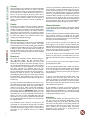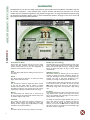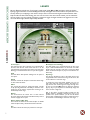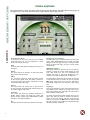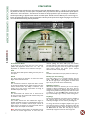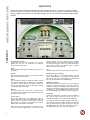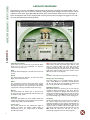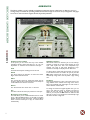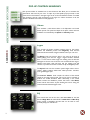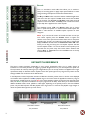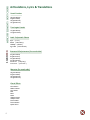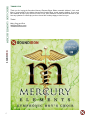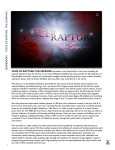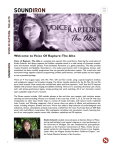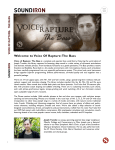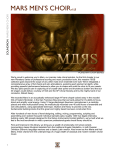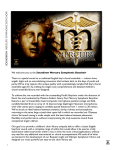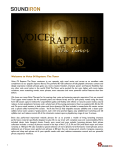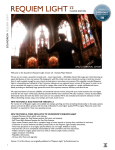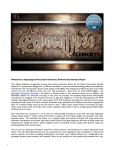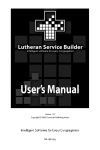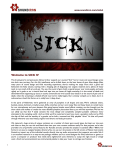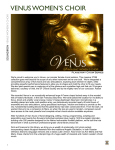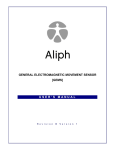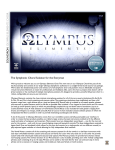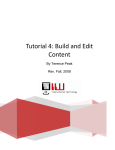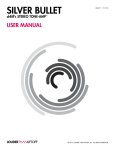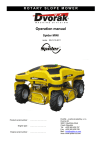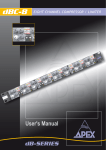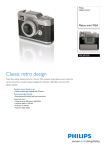Download the pdf user manual
Transcript
SOUNDIRON SOUNDIRON Mercury Elements is an exquisitely recorded and expertly programmed boys’ chorus for Native Instruments Kontakt, built from essential elements of our classic Mercury Symphonic Boys’ Choir library. We’ve carefully crafted this library to provide you a fluid and intuitive musical experience. There is a special sound to a traditional English boys’ choral ensemble — solemn lows, angelic highs and an overwhelming innocence that harkens back to the days of youth and purity. We've truly capture this unique quality with a painstakingly sampled full boys’ choral ensemble (ages 8-13), with the outstanding Pacific Boychoir under the direction of Kevin Fox and conducted by Maestro Robert Geary. Mercury Elements includes a single microphone position (the close stage stereo pair), recorded in a large open A-Frame hall for brilliance, clarity and a naturally symphonic character. Our goal is to provide a children’s choir library uniquely able to offer a classic children’s choir sound, with a complete range of utility that would allow it be used as a fully stand-alone A cappella choir, in even the most critical professional scoring applications, without any need to hide behind any accompaniment. Mercury Elements has been encoded for the Kontakt Player (and Kontakt full version) and is fully compatible with the special “Libraries” rack. Owners of Mercury Elements are also eligible for a upgrade discount to the full Mercury Symphonic Boys’ Choir, as well as a crossgrade discount on the full version of Kontakt from Native Instruments. 1 SOUNDIRON 16 powerful open-format Kontakt .nki instrument presets 1,266 Samples 1.89 GB Installed (lossless compressed ncw audio) True Legato Vowel & Latin Sustains Vowel & Latin Staccatos Choral Effects Playmaster Bonus Choral Ambiences & Atmospheres EQ and Convolution reverb with dozens of Room, Hall and FX Impulses. Note: The free Kontakt Player and “Add Library” import feature in Kontakt support this library. See Page 3 for more info. Download the free Kontakt Player here. SOUNDIRON CREDITS Performed By The Pacific Boychoir Sound Design Mike Peaslee, Gregg Stephens, Chris Marshall, Spencer Nunamaker Directed By Robert Geary & Kevin Fox Systems Design & Scripting Chris Marshall, Gregg Stephens Recording, Programming Mike Peaslee, Gregg Stephens, Chris Marshall UI Design and Artwork Constructive Stumblings, Gregg Stephens, Chris Marshall, Mike Peaslee Elements Re-Editing Gregg Stephens TABLE OF CONTENTS INTRODUCTION - Page 1 OVERVIEW & CREDITS - Page 2 FIDELITY, REQUIREMENTS, INSTALLATION & LOADING - Page 3 PLAYMASTER PRESET - Page 4 LEGATO - Page 5 VOWEL SUSTAIN - Page 6 STACCATOS - Page 7 MARCATOS - Page 8 LATIN POLYSUSTAINS - Page 9 VOCAL EFFECTS - Page 10 AMBIENCES - Page 11 VIBRATO, LEGATO AND EQ - Page 12 REVERB AND KEY-SWITCHES - Page 13 INSTRUMENT PRESET LIST - Page 14 LYRICS & ARTICULATIONS - Page 15 LICENSE AGREEMENT - Page 16 THANK YOU - Page 17 2 Documentation Mike Peaslee Format All of the sample content is included as encrypted and losslessly compressed NCW audio files that can only be used inside Native Instruments Kontakt. You’ll need the Kontakt Player or the full retail version of Native Instruments Kontakt 5.1.0 or later to use the nki presets in this library. Please read all instrument specs and software requirements before purchasing this or any other Soundiron products to see the full list of software requirements, features and format compatibility for each library. Fidelity This library was recorded in wide stereo at 48kHz / 24bit. This was recorded on location in a live hall. Sonic impurities from outside noise, clothing and hardware movement, building settling and other sounds may be present in the samples. Therefore, please keep in mind that this library isn’t designed to provide perfectly sterile result. Our goal is to preserve and accentuate the natural live qualities in our instruments without overly modifying and sterilizing the recordings. SOUNDIRON System Requirements Many instrument presets in this library are extremely RAM/CPU and hard disk-streaming resource intensive. We highly recommend that you have a 64-bit operating system (Windows or OSX) with at least 3GB of system ram, a multi-core CPU and a 7200 rpm SATA or SSD hard disk before purchasing this particular Soundiron library. Large sample sets like those found in this library may load slowly and may cause system instability on some machines. Download We provide the Continuata Connect download manager to offer high-speed, reliable and fully automated library downloading and installation. Download and run the latest version for your OS (PC or Mac) before proceeding. You may also need to add special permissions to your security software for the downloader, if it blocks applications from accessing the web. Next, copy-paste your download code from your download email into the Code box in the downloader window. Press the download button and select the location you'd like to download and install the library. It will automatically start downloading the file(s) and then error-check, extract and install the finished library. Once installation is fully complete, you can remove the .rar download files and store them in a safe place as a backup copy. We always recommend downloading the latest version of our downloader before you begin. The link in your email will always take you to the latest version. Don't move, rename, delete or modify any of the files or folders created while downloading. You can move the directory only after you see the Connect status message change to "INSTALLED". Please don't close the downloader while actively downloading, unless you press the pause button first. To resume downloading, press the Resume button. If you need to resume downloading after closing the downloader, run it again with your download code. Then select the same download/ installation location on your computer that you originally selected. If the downloader reports a DL Error or Install error, it will automatically try to download the file again until it successfully downloads and verifies all the data it needs. It’s best to allow it to finish the process before trying to move or access the library data. Please see your download email for more detailed instructions. 3 If you have any trouble with our Downloader utility or prefer to use your browser or another download manager, log into your personal manual download page on our website, by using the direct link in your download email. Log in using your download code. Or, if you used the downloader originally, but you need to re-install the library manually for any reason at a later time you can always re-use the original rar files. To do that, you'll need Winrar, UnrarX or another full-featured Rar extraction utility to extract and install the library. Please note that Stuffit Expander and Winzip DON’T support many types of common rar files. Library Activation 1. If you don't already have Kontakt 5 or the Kontakt 5 Player installed, download the Free Kontakt Player (WIN / OSX) by Clicking Here. 2. Please download and install the Apocalypse Elements library using Continuata Connect or by logging into the manual download area on our site with your web browser and using the direct links. You can find full instructions in your download code email and on the manual download page. 3. Now open Kontakt in stand-alone mode. Make sure that you're logged into your computer as full system administrator with full permissions allowed and all OS and Security restrictions turned off. This is necessary to allow Kontakt and the NI Service Center to activate the product. You usually only need to do this the first time you add and activate this Library. 4. Go to the "Libraries" tab in the Kontakt browser window, located in the upper left area of Kontakt window, just to the right of the "files" tab. Now click the "add library" button at the top. 5. Use the browser pop-up to find your installed “Soundiron Apocalypse Elements” folder. 6. Once the Olympus Elements library module loads into the Libraries viewer, look for the "Activate" button on the right side of the new Apocalypse Percussion Elements library module. Press the button to launch the Service Center and register and activate the library. 7. Find the Apocalypse Percussion Elements listed in the “Activation” tab in the Service Center and enter the serial number you received in your download email. Then press the green "Activate" button at the bottom. Once that's complete, close the Service Center and restart Kontakt. The library should now be installed and ready to use. 8. Once installation is complete, you can browse and load the included .nki presets using the Libraries, Files, Quickload or Database tabs in the Kontakt Browser, or through the main File load/save menu. Please allow any current preset to finish loading completely before loading a new one. Activation If you have trouble activating and registering the library, make sure that you have full unrestricted Administrator account permissions to change your system registry. Also check to make sure that your security software is not preventing Kontakt from freely accessing the internet and your registry. You may also need to manually set a full exception and/or special access permissions in your security suite or operating system for Kontakt and the NI Service Center. PLAYMASTER SOUNDIRON The Playmaster is your all-in-one utility to play the three main standard vowel articulations in this library n(ah, Eh, Oh and Oo), with piano — forte dynamic layers: sustains, staccatos and whole-note marcatos. You can even combine any two articulations together by using the left and right Layers or change articulations instantly by using the drop-down articulation selector menus or their associated key-switches. See pages 12 and 13 for more info about Vibrato, Reverb, EQ and Key-Switches. Vowel Selector Menus In this preset, you can choose from any of the core vowel sounds and their particular articulation type (sustain, staccato and marcato), You can also use keyswitches to select the current sound for each Layer. Swell This knob allows fluid dynamic swelling from the piano to forte layers. Attack This knob controls the sharpness of initial note attack. Higher values soften the attack. Offset This controls the amount of sample start offset. Use this to skip past the glottal attack in sustains or tighten staccatos and marcatos into even shorter transient notes. This ability is reduced in “Lite” presets due to the memory requirements of having an extended sample offset range. Release This knob controls the release time of notes. This can be used to shorten the apparent hall reflection decay time to simulate a slightly “drier” space. Pad Mode This button only effects the sustaining articulations. It disables release samples and changes the release fade behavior to allow a longer range of adjustability for creating atmospheric vocal pads and textures. Pan This slider controls the stereo pan position for each Layer. 4 Blend (Layer Cross-Fading) This slider allows you to crossfade between the two vowel Layers. When the Blend button is on, the slider cross-fades between the left and right vowel layer. Turning the Blend button off allows both layers to play at normal volume simultaneously. KSW (Key-switches) When these buttons are activated, you can use midi keyswitches to change the current articulation selection for each Layer. Both Layers have their own independent keyswitches. The range of midi notes designated as keyswitches for each layer are displayed in the text boxes. To change the key-switch midi note locations, you can type in new midi note names or numbers. Or you can press the SET button and then play any key on your keyboard to automatically assign that as the key-switch range starting note. Key Range This sets the playable key range of the whole chorus. The range defaults to the common vocal range of the chorus, but you can artificially reach much higher or lower notes to achieve different creative effects. To change the lowest and highest playable note, you can type in new midi note names or numbers. The left box assigns the low note and the right box assigns the high note. Or you can press the SET button for either box and then play any key on your keyboard to automatically assign that as the new low or high note LEGATO SOUNDIRON Mercury Elements includes two “True Legato” vowel sustain types (Ah and Oo) with piano and forte dynamic layering. Legato transitions are automatically performed by the engine when note transitions are performed a certain way. When you are playing a note and are ready to start a new note with a legato transition between them, keep the old note down while starting your new note. As soon as the new note has started, you can release the old note. Only a very short period of overlap is required to trigger the legato transition. See pages 12 and 13 for more info about Legato, Reverb, EQ and Key-Switches. Vowel Layers The controls for the “AH” vowel layer are on the left side of the GUI, while the Oo vowel sound controls are on the right side. Both vowel sounds can be active at the same time, allowing you to blend between them or layer them together. Swell This knob allows fluid dynamic swelling from the piano to forte layers. Attack This knob controls the sharpness of initial note attack. Higher values soften the attack. Offset This controls the amount of sample start offset. Use this to skip past the glottal attack. This ability is reduced in “Lite” presets due to the memory requirements of having an extended sample offset range. Release This knob controls the release time of notes. This can be used to shorten the apparent hall reflection decay time to simulate a slightly “drier” space. Release Volume (REL VOL) This controls the volume of the release samples. To disable release samples entirely, click the button above the knob. Pan This slider controls the stereo pan position for each Layer. 5 Blend (Layer Cross-Fading) This slider allows you to crossfade between the two vowel Layers. When the Blend button is on, the slider cross-fades between the left and right vowel layer. Turning the Blend button off allows both layers to play at normal volume simultaneously. Key Range This sets the playable key range of the whole chorus. The range defaults to the common vocal range of the chorus, but can be reduced to a narrower range. To change the lowest and highest playable note, you can type in new midi note names or numbers. The left box assigns the low note and the right box assigns the high note. Or you can press the SET button for either box and then play any key on your keyboard to automatically assign that as the new low or high note. Due to the nature of legato transition samples and the blending behavior, significantly extending the range is not possible in this preset. However, you can use the Sustain preset in their simulated legato modes to achieve basic legato transitions at extended higher and lower note ranges. VOWEL SUSTAINS SOUNDIRON This preset includes a variety of primary vowel sounds (Ah, Eh, Oh and Oo), with multi-dynamic layering (p & f). See pages 12 and 13 for more info about Vibrato, Legato, Reverb, EQ and Key-Switches. Vowel Selector Menus In this preset, you can choose from any of the available vowel sustains. You can also use keyswitches to select the current sound for each Layer. Swell This knob allows fluid dynamic swelling from the piano to forte layers. Attack This knob controls the sharpness of initial note attack. Higher values soften the attack. Offset This controls the amount of sample start offset. Use this to skip past the glottal attack. This ability is reduced in “Lite” presets due to the memory requirements of having an extended sample offset range. Release This knob controls the release time of notes. This can be used to shorten the apparent hall reflection decay time to simulate a slightly “drier” space. Pad Mode This button only effects the sustaining articulations. It disables release samples and changes the release fade behavior to allow a longer range of adjustability for creating atmospheric vocal pads and textures. Pan This slider controls the stereo pan position for each Layer. 6 Blend (Layer Cross-Fading) This slider allows you to crossfade between the two vowel Layers. When the Blend button is on, the slider cross-fades between the left and right vowel layer. Turning the Blend button off allows both layers to play at normal volume simultaneously. KSW (Key-switches) When these buttons are activated, you can use midi keyswitches to change the current vowel selection for each Layer. Both Layers have their own independent keyswitches. The range of midi notes designated as keyswitches for each layer are displayed in the text boxes. To change the key-switch midi note locations, you can type in new midi note names or numbers. Or you can press the SET button and then play any key on your keyboard to automatically assign that as the key-switch range starting note. Key Range This sets the playable key range of the whole chorus. The range defaults to the common vocal range of the chorus, but you can artificially reach much higher or lower notes to achieve different creative effects. To change the lowest and highest playable note, you can type in new midi note names or numbers. The left box assigns the low note and the right box assigns the high note. Or you can press the SET button for either box and then play any key on your keyboard to automatically assign that as the new low or high note STACCATOS SOUNDIRON The staccato preset includes short, tight staccato notes with dual-dynamics (piano — forte), for our primary vowels (Ah, Eh, Oo and Oo), as well as a pair of 4-syllable Latin “poly-staccatos” that provide dramatic lyrical options: “Die Sancto” and “Incarnatum”. The staccatos can either be tempo-synched to your host tempo or Kontakt’s internal tempo setting, or played at their natural recorded speed. The full version of Mercury has a much larger selection of polystaccatos that can also be played with real-time phrase-synchronous legato. See pages 12 and 13 for more info about Reverb, EQ and Key-Switches. Vowel Selector Menus In this preset, you can choose from any of the staccato syllables and polystaccato words. You can also use keyswitches to select the current sound for each Layer. Swell This knob allows fluid dynamic swelling from the piano to forte layers. Attack This knob controls the sharpness of initial note attack. Higher values soften the attack. Offset This controls the amount of sample start offset. Use this to skip past the glottal attack or tighten staccatos into even shorter transient notes. This ability is reduced in “Lite” presets due to the memory requirements of having an extended sample offset range. Release This knob controls the release time of notes. This can be used to shorten the apparent hall reflection decay time to simulate a “drier” space. Tempo synch This button activates the Time Machine Pro engine in Kontakt and allows marcatos to automatically lock to your project tempo or Kontakt’s internal tempo control. At higher tempos, the samples are time-compressed, while at lower tempos, the samples are stretched. Note: This feature requires higher ram and CPU resource use than the normal engine mode. In some cases, this 7 resource spiking can cause audio pops and artifacts, especially with low audio driver latency settings, so please be aware that using this mode may require much higher driver latency settings and greater system resource allocation in order to use properly. Pan This slider controls the stereo pan position for each Layer. Blend (Layer Cross-Fading) This slider allows you to crossfade between the two Layers. When Blend is on, the slider cross-fades between the left and right layers. Turning Blend off allows both layers to play at normal volume simultaneously. KSW (Key-switches) When these buttons are activated, you can use midi keyswitches to change articulations for each Layer. The keyswitches for each layer are displayed in the text boxes. To change the key-switch locations, type new midi note names or numbers, or press the SET button and then play any key to automatically assign a new key-switch starting note. Key Range This sets the playable key range of the chorus. It defaults to the common range of the boys’ chorus, but you can artificially reach higher or lower notes by extending this. To change the lowest and highest playable note, type in new midi note names or numbers. The left box assigns the low note and the right box assigns the high note. Or press the SET button for either box and play any note to automatically assign that as the new low or high note MARCATOS SOUNDIRON The marcato preset include accented whole notes with dual-dynamics (piano — forte), for our primary vowels (Ah, Eh, Oo and Oo. The marcatos can either be tempo-synched to your host tempo or Kontakt’s internal tempo setting, or played at their natural recorded speed. See pages 12 and 13 for more info about Reverb, EQ and KeySwitches. Vowel Selector Menus In this preset, you can choose from any of the marcato syllables. You can also use keyswitches to select the current sound for each Layer. Swell This knob allows fluid dynamic swelling from the piano to forte layers. Attack This knob controls the sharpness of initial note attack. Higher values soften the attack. Offset This controls the amount of sample start offset. Use this to skip past the glottal attack or tighten the marcato all the way down to a long staccato. This ability is reduced in “Lite” presets due to the memory requirements of having an extended sample offset range. Release This knob controls the release time of notes. This can be used to shorten the apparent hall reflection decay time to simulate a “drier” space. Tempo synch This button activates the Time Machine Pro engine in Kontakt and allows marcatos to automatically lock to your project tempo or Kontakt’s internal tempo control. At higher tempos, the samples are time-compressed, while at lower tempos, the samples are stretched. Note: This feature requires higher ram and CPU resource use than the normal engine mode. In some cases, this 8 resource spiking can cause audio pops and artifacts, especially with low audio driver latency settings, so please be aware that using this mode may require much higher driver latency settings and greater system resource allocation in order to use properly. Pan This slider controls the stereo pan position for each Layer. Blend (Layer Cross-Fading) This slider allows you to crossfade between the two Layers. When Blend is on, the slider cross-fades between the left and right layers. Turning Blend off allows both layers to play at normal volume simultaneously. KSW (Key-switches) When these buttons are activated, you can use midi keyswitches to change articulations for each Layer. The keyswitches for each layer are displayed in the text boxes. To change the key-switch locations, type new midi note names or numbers, or press the SET button and then play any key to automatically assign a new key-switch starting note. Key Range This sets the playable key range of the chorus. It defaults to the common range of the boys’ chorus, but you can artificially reach higher or lower notes by extending this. To change the lowest and highest playable note, type in new midi note names or numbers. The left box assigns the low note and the right box assigns the high note. Or press the SET button for either box and play any note to automatically assign that as the new low or high note LATIN POLYSUSTAINS SOUNDIRON Poly-sustains are common multi-syllabic Latin liturgical words that were recorded as chromatic sustains over the whole key-range of the chorus. These are useful for creating emotive lyrical passages, chords and clusters. Mercury Elements has 4 chants: Agnus Dei, Hallelujah, Eleison, Kyria. The full version of Mercury has a much larger selection of Polysustains that can also be played with real-time phrase-synchronous legato. See pages 12 and 13 for more info about Reverb, EQ and Key-Switches. Chant Selector Menus In this preset, you can choose from any of the Latin Chant words. You can also use keyswitches to select the current sound for each Layer. Swell This knob allows fluid dynamic crescendo control from soft to loud. Attack This knob controls the sharpness of initial note attack. Higher values soften the attack. Offset This controls the amount of sample start offset. Use this to skip forward into the word to isolate the later syllables. This ability is reduced in “Lite” presets due to the memory requirements of having an extended sample offset range. Release This knob controls the release time of notes. This can be used to shorten the apparent hall reflection decay time to simulate a “drier” space. Pad Mode This button this disables the release syllable samples and changes the fade behavior of the sustaining portion to allow a wider range of fade-out time adjustment. Tempo synch This button activates the Time Machine Pro engine in Kontakt and allows the chanting syllable timing to automatically lock to your project tempo or Kontakt’s internal tempo control. 9 Note: The tempo synch feature requires higher ram and CPU resource use than the normal engine mode. In some cases, this resource spiking can cause audio pops and artifacts, especially with low audio driver latency settings, so please be aware that using this mode may require much higher driver latency settings and greater system resource allocation in order to use properly. Pan This slider controls the stereo pan position for each Layer. Blend (Layer Cross-Fading) This slider allows you to crossfade between the two Layers. When Blend is on, the slider cross-fades between the left and right layers. Turning Blend off allows both layers to play at normal volume simultaneously. KSW (Key-switches) When these buttons are activated, you can use midi keyswitches to change articulations for each Layer. The keyswitches for each layer are displayed in the text boxes. To change the key-switch locations, type new midi note names or numbers, or press the SET button and then play any key to automatically assign a new key-switch starting note. Key Range This sets the playable key range of the chorus. It defaults to the common range of the boys’ chorus, but you can artificially reach higher or lower notes by extending this. To change the lowest and highest playable note, type in new midi note names or numbers. The left box assigns the low note and the right box assigns the high note. Or press the SET button for either box and play any note to automatically assign that as the new low or high note. CHORAL EFFECTS SOUNDIRON We’ve included a selection of choral effects, including clusters, swells, risers, falls, drones, whispers and spoken word content. See pages 12 and 13 for more info about Reverb, EQ and Key-Switches. Effect Selector Menus In this preset, you can choose from any of the choral effects. You can also use keyswitches to select the current sound for each Layer. Swell This knob allows fluid dynamic crescendo control from soft to loud. Attack This knob controls the sharpness of initial note attack. Higher values soften the attack. Offset This controls the amount of sample start offset. Use this to skip forward into sounds. This ability is reduced in “Lite” presets due to the memory requirements of having an extended sample offset range. Release This knob controls the release time of notes. This can be used to shorten the apparent hall reflection decay time to simulate a “drier” space. Pad Mode This button disables release samples for the sustaining effects and changes the release fade behavior to allow a longer range of adjustability. 10 Speed When the button next to this knob is turned on, it activates the Time Machine Pro engine in Kontakt and allows the effects to be time-stretched and compressed to allow faster and slower sample playback. This allows you to adjust the effects to work within higher or lower tempos. Note: This feature requires higher ram and CPU resource use than the normal engine mode. In some cases, this resource spiking can cause audio pops and artifacts, especially with low audio driver latency settings, so please be aware that using this mode may require much higher driver latency settings and greater system resource allocation in order to use properly. Pan This slider controls the stereo pan position for each Layer. KSW (Key-switches) When these buttons are activated, you can use midi keyswitches to change articulations for each Layer. The keyswitches for each layer are displayed in the text boxes. To change the key-switch locations, type new midi note names or numbers, or press the SET button and then play any key to automatically assign a new key-switch starting note. AMBIENCES SOUNDIRON This library includes a set of 4 stylized vocal ambience categories that we crafted using our Mercury source recordings. They’re excellent for providing additional texture and weight to the choir or any arrangement. See pages 12 and 13 for more info about Legato, Reverb, EQ and Key-Switches. Ambience Selector Menus In this preset, you can choose from any of the available atmospheric drones, sustains and pads. You can also use keyswitches to select the current sound for each Layer. Swell This knob allows dynamic swelling from soft to loud. Attack This knob controls the sharpness of initial note attack. Higher values soften the attack. Offset This controls the amount of sample start offset. You can use this to shift the start position farther into the sample to reveal hidden flavors and sonic movement. Release This knob controls the release time of the note. Pan This slider controls the stereo pan position for each Layer. Blend (Layer Cross-Fading) This slider allows you to crossfade between the two vowel Layers. When the Blend button is on, the slider cross-fades between the left and right vowel layer. Turning the Blend button off allows both layers to play at normal volume simultaneously. 11 KSW (Key-switches) When these buttons are activated, you can use midi keyswitches to change the current vowel selection for each Layer. Both Layers have their own independent keyswitches. The range of midi notes designated as keyswitches for each layer are displayed in the text boxes. To change the key-switch midi note locations, you can type in new midi note names or numbers. Or you can press the SET button and then play any key on your keyboard to automatically assign that as the key-switch range starting note. Key Range This sets the playable key range of the whole chorus. The range defaults to the common vocal range of the chorus, but you can artificially reach much higher or lower notes to achieve different creative effects. To change the lowest and highest playable note, you can type in new midi note names or numbers. The left box assigns the low note and the right box assigns the high note. Or you can press the SET button for either box and then play any key on your keyboard to automatically assign that as the new low or high note POP-UP CONTROL WINDOWS Each preset includes an extended set of control features that allow you to customize the performance and sound of your choir. To open any of the specific pop-up controls in each preset, click on the buttons in the upper right corner of the main interface window. To enable each window’s controls, click the buttons to the right of it. When the button is off, the window is disabled and its effects are fully bypassed. Vibrato This simulates a mild vibrato effect in the Playmaster and Vowel Sustain presets. The speed and depth of the pitch, volume and tone oscillation are controlled by the Speed and Intensity knobs. SOUNDIRON Legato This controls the legato transition systems found in the Legato, Sustains and Ambience presets. The Polyphony knob sets the maximum allowed number of legato melodies, with up to 3 at once. The Range knob sets how far apart a new note can be from an already playing note and still trigger a legato transition between them. If a new note is within range of an existing note, the old note will legato to the new note. If the new note is outside of that range, a separate new legato chain will start and the existing note will continue, up to the max number of chains set by the Polyphony knob. The Speed knob sets the transition speed. Higher values cause a sharper, tighter transition while lower values provide a smoother, more gradual legato style. The Interval Volume knob controls the volume of the interval sample in the main Legato preset. This can be used to intensify or diminish the audible transition effect. Alternately, in the Vowel Sustain, Staccato and Ambience presets, this knob is called Bend, which controls the amount of pitch bending that occurs during the interval transition between legato notes. EQ This controls the tone of the choir, with Low Gain for the bass band and High Gain for treble band. The Mid Gain and Mid Freq knobs provide a sweepable mid band that can be used to more precisely shape your overall tone. 12 Reverb This is a convolution reverb effect that allows you to simulate a variety of recording spaces or apply unique spectral effects to create strange evolving atmospheres and dramatic ambient effects. The Dry and Wet knobs control the balance of effected signal that is returned to the main output. The Size knob controls the simulated size of the space. The Lo Pass and Hi Pass knobs shape the tonal response of the reverb effect. The Delay knob controls the amount of pre-delay that is applied to the reverb impulse. SOUNDIRON The dropdown menus (-FX- and -Spaces-) allow you to choose either a special FX impulse or a natural environmental impulse. We include a wide selection of available impulse responses for both categories. Note: If you own the full version of Kontakt and wish to load you own custom impulse, press the Custom button to bypass the selector menus. Then open the instrument editor view for the preset by clicking the “wrench” icon button and scroll down to located and display the Conv. Module within the Instrument Insert FX chain. There you can drag and drop your own impulse response wav files into the impulse window. To save the location of the impulse you’ve imported into the preset, keep the Custom button activated and choose “Save” or “Save As” from the main Files menu at the top of the Kontakt window. KEYSWITCH REFERENCE This library contains keyswitch functionality in every preset. Keyswitches allow you to quickly change an articulation or instrument parameter by triggering a specific designated note on your midi keyboard or piano roll. The key location for each key-switch group is configurable and you can see key-switches and playable note ranges represented visually on Kontakt’s built-in keyboard view. Each preset type has key-range and key-switch control settings available near the bottom of the GUI window. In the Playmaster, Sustain, Polysustain, Staccato and Marcato chromatic presets, there are 3 color zones displayed on Kontakt’s built-in keyboard. The Blue playable range in the center shows the playable chromatic key range of the instrument, typically from A0 - D3. The Red key is the Articulation selector for the first Layer (left side of the GUI). The Green keys select articulations for Layer 2 (right side of the GUI). These allow you to switch between different available vowels, chants, syllables or effect types, depending on the specific preset. In the Choral Effects preset, only the Red keyswitch and Blue playable note range colors are used and the playable range changes to match the specific effect type that you have chosen. Layer 1 Articulation Selector Key-switchxes 13 Playable Range Layer 1 Articulation Selector Key-switches INSTRUMENT PRESETS (KONTAKT) Soundiron Mercury Elements Player Edition\Instruments ** Please note that all presets listed are designed to be used with Kontakt 5.1.0 or higher. Also note that “Lite” version of all presets are also included. The Lite versions of each preset are less CPU and memory dependent, but lack certain features, such as reduced sample start offset range, lower voice limits and no tempo-syncing. Mercury Elements - 1 - Playmaster.nki This master preset allows you to choose and layer any of the vowel sustains, marcatos and staccatos all together in an easy-to-use master preset. See Page 4. Mercury Elements - 2 - Legato.nki This preset allows you to play Ah and Oo legato vowels with real legato transition recording, with control over interval speed and shaping and up to 3 simultaneous polyphonic legato voices. See Page 5. SOUNDIRON Mercury Elements - 3 - Vowel Sustains.nki Ah, Ee, Eh, Oh and Oo vowel sustains, with piano & forte dynamic layering and simulated legato. See Page 6. Mercury Elements - 4 - Staccatos.nki Ah, Ee, Eh, Oh and Oo vowel staccatos, plus 2 Latin polystaccatos (Incarnatum and Die Sancto), each with 2x round-robin variations per note. See Page 7. Mercury Elements - 5 - Marcatos.nki Ah, Ee, Eh, Oh and Oo vowel marcatos with 2x roundrobin per note. See Page 8. Mercury Elements - 6 - Polysustains.nki 4 classic operatic Latin chanting sustains with tempo synching. See Page 9. Mercury Elements - 7 - Choral Effects.nki A wide variety of selectable choral effects, including clusters, swells, risers, falls, drones, whispers and spoken word content. See Page 10. Mercury Elements - Amb FX - Doombiance.nki Sound designed vocal atmospheres by Spencer. Mercury Elements - Amb FX - Folding Space.nki Sound designed vocal atmospheres by Mike. Mercury Elements - Amb FX - Mad Hatter.nki Sound designed vocal atmospheres by Chris. Mercury Elements - Amb FX - Mercurience.nki Sound designed vocal atmospheres by Gregg. 14 Articulations, Lyrics & Translations Vowel Sustains Ah (piano & forte) Eh (piano & forte) Oh (piano & forte) Oo (piano & forte) True Legato Vowels Ah (piano & forte) Oo (piano & forte) Latin : Polysustain Chants SOUNDIRON Kyrie (“Lord”) Eleison (“Have Mercy”) Hallelujah (“Faithful”) Agnus Dei (“Lamb Of God”) Staccatos & Polystaccatos (2x round-robin) Ah (piano & forte) Eh (piano & forte) Oh (piano & forte) Oo (piano & forte) Die Sancto (“Holy Day”) Incarnatum (“Incarnate”) Marcatos (2x round-robin) Ah (piano & forte) Eh (piano & forte) Oh (piano & forte) Oo (piano & forte) Choral Effects Short Clusters Medium Clusters Long Clusters Falls Risers Swells Whisper Sustains Whisper Chants Drone Sustains Drone Staccatos Spoken Word 15 SOUNDIRON SOFTWARE LICENSING AGREEMENT SOUNDIRON LICENSE AGREEMENT By installing the product you accept the following product license agreement: LICENSE GRANT The license for this product is granted only to a single individual user. No unlicensed use is permitted. All sounds, samples, programming, images, scripting, designs and text contained in this product are copyrights of Soundiron, llc. This software is licensed, but not sold, to you by Soundiron, for commercial and non-commercial use in music, sound-effect creation, audio/video postproduction, performance, broadcast or similar finished content-creation and production use. Individual license holders are permitted to install this library on multiple computers or other equipment only if they are the sole owner and only user of all equipment this software is installed or used on. Soundiron allows you to use any of the sounds and samples in the library(s) you've purchased for the creation and production of commercial recordings, music, sound design, post production, or other content creation without paying any additional license fees or providing source attribution to Soundiron. This license expressly forbids any unauthorized inclusion of any raw or unmixed content contained within this product into any other commercial or non-commercial sample instrument, sound effect library, synthesizer sound bank, or loop or effect library of any kind, without our express prior written consent. This license also forbids any unauthorized transfer, resale or any other form of re-distribution of this product, or its constituent sounds or code, through any means, including but not limited to re -sampling, reverse engineering, decompiling, remixing, processing, isolating, or embedding into software or hardware of any kind, except where fully rendered and integrated into the finish soundtrack or final mix of an audio, visual or interactive multimedia production, live performance or finished work of sound design, with a running time no less than 8 seconds in total length. Licenses cannot be transferred or sold to another entity, without written consent of Soundiron LLC. 16 RIGHTS Soundiron retains full copyright privileges and complete ownership of all recorded sounds, instrument programming, documentation and musical performances included within this product. All past and future versions of this product, including any versions published or distributed by any other entity are fully bound and covered by this agreement. REFUNDS Downloaded libraries can't be returned, so we do not provide refunds or exchanges. Be aware that as soon as the product has been accessed on our servers or shipped on DVD to the end user, the product can not be returned or refunded. RESPONSIBILITY Using this product and any supplied software is at the licensee’s own risk. Soundiron holds no responsibility for any direct or indirect loss, harm or damage of any kind arising from any form of use of this product. TERMS This license agreement is effective from the moment the product is purchased or acquired by any means. The license will remain in full effect until termination by Soundiron, llc. The license is terminated if you break any of the terms or conditions of this agreement, or request a refund for any reason. Upon termination you agree to destroy all copies and contents of the product at your own expense. All past and future versions of this product, including those released through brands other than Soundiron, are covered under the terms of this agreement. VIOLATION Soundiron reserves the right to prosecute piracy and defend this copyrighted work to the fullest extent of US and International civil and criminal law. All programming, scripting, samples, images and text © Soundiron 2013. All rights Reserved. Soundiron is a Registered Trademark of Soundiron LLC THANK YOU Thank you for buying the Soundiron Mercury Elements Player Edition ensemble children’s choir vocal library, programmed for the Native Instruments Kontakt Player virtual sampler platform. If you enjoy this creation, we hope you’ll check out some of our other awesome virtual instrument libraries. If you have any questions or need help, just let us know. We’re always happy to hear from you. Thanks! SOUNDIRON Mike, Gregg and Chris [email protected] 17