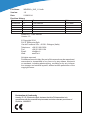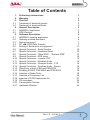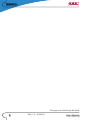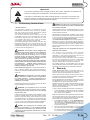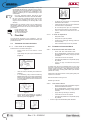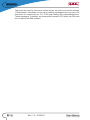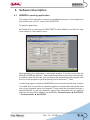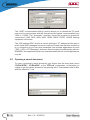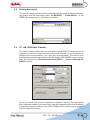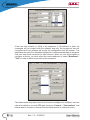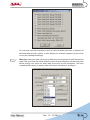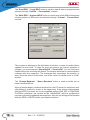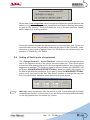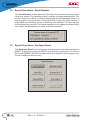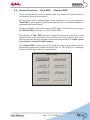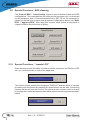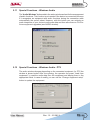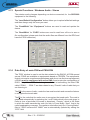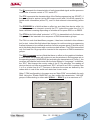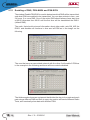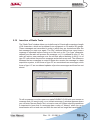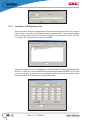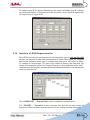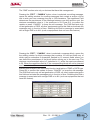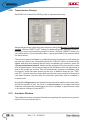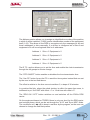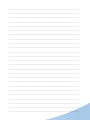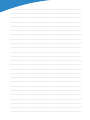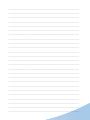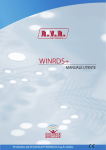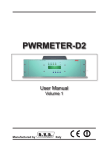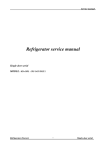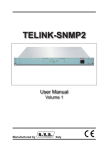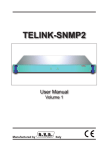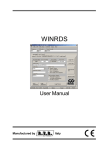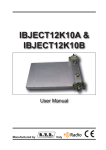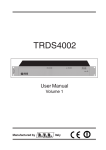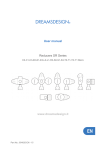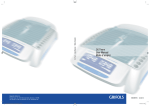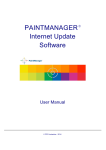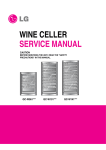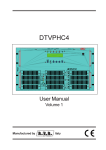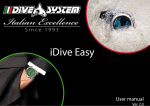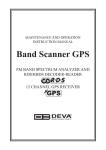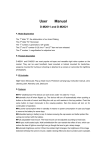Download WINRDS+
Transcript
WINRDS+ USER MANUAL Manufactured by R.V.R ELETTRONICA S.p.A. Italy File Name: WINRDS+_ING_1.0.indb Version: 1.0 Date: 01/08/2014 Revision History Date Version 01/08/2014 1.0 Reason First Version Editor J. H. Berti WINRDS+ - User Manual Version 1.0 © Copyright 2014 R.V.R. Elettronica SpA Via del Fonditore 2/2c - 40138 - Bologna (Italia) Telephone: +39 051 6010506 Fax: +39 051 6011104 Email: [email protected] Web: www.rvr.it All rights reserved Printed and bound in Italy. No part of this manual may be reproduced, memorized or transmitted in any form or by any means, electronic or mechanic, including photocopying, recording or by any information storage and retrieval system, without written permission of the copyright owner. Declaration of Conformity Hereby, R.V.R. Elettronica SpA, declares that this FM transmitter is in compliance with the essential requirements and other relevant provisions of Directive 1999/5/EC. WINRDS+ ELETTRONICA Table of Contents 1. 2. 3. 3.1 3.2 4. 4.1 4.2 5. 5.1 5.2 5.3 5.4 5.5 5.6 5.7 5.8 5.9 5.10 5.11 5.12 5.13 5.14 5.15 5.16 5.17 5.18 5.19 5.20 5.21 Preliminary Instructions Warranty First Aid Treatment of electrical shocks Treatment of electrical Burns General Description WINRDS+ Application RDS Devices Software Description WINRDS+ opening application Opening a saved document Saving document PC ◄► RDS Data Transfer Setting of Serial ports of equipment Special Functions - Serial Number Special Functions - Hardware Reset Special Functions - “Save RDS” - “Restore RDS” Special Functions - RDS clean Special Functions - “remote LCD” Special Functions - Windows Audio Special Functions - Windows Audio - PTX Special Functions - Windows Audio - Stereo Data Entry of main PSN and PSN-EON Enabling of DNS, PSN-MAIN and PSN-EON Insertion of Radio Texts Insertion of Frequency List Insertion of EON frequencies list PS messages Transmission Groups Hardware Window User Manual Rev. 1.0 - 01/08/14 1 1 2 2 2 3 3 3 5 5 6 7 7 11 12 12 13 14 14 15 15 16 16 18 19 20 21 22 24 24 WINRDS+ ELETTRONICA This page was intentionally left blank ii Rev. 1.0 - 01/08/14 User Manual WINRDS+ ELETTRONICA IMPORTANT The symbol of lightning inside a triangle placed on the product, evidences the operations for which is necessary gave it full attention to avoid risk of electric shocks. The symbol of exclamation mark inside a triangle placed on the product, informs the user about the presence of instructions inside the manual that accompanies the equipment, important for the efficacy and the maintenance (repairs). 1. Preliminary Instructions WIRING: This device has a connection to ground on the power cord and on the chassis. Check that they are correctly connected. • General foreword Operate with this device in a residential ambient can cause radio disturbs; in this case, it can be demanded to the user to take adequate measures. The equipment in object is to considering for uses, installation and maintenance from “trained” or “qualified” staff, they conscious of the risks connected to operate on electronic and electrical circuits electrical. The “trained” definition means staff with technical knowledge about the use of the equipment and with responsibility regarding the own safety and the other not qualified staff safety place under his directed surveillance in case of works on the equipment. The “qualified” definition means staff with instruction and experience about the use of the equipment and with responsibility regarding the own safety and the other not qualified staff safety place under his directed surveillance in case of works on the equipment. Specifications and informations contained in this manual are furnished for information only, and are subject to change at any time without notice, and should not be construed as a commitment by R.V.R. Elettronica SpA. The R.V.R. Elettronica SpA assumes no responsability or liability for any errors or inaccuracies that may appear in this manual, including the products and software described in it;and it reserves the right to modify the design and/or the technical specifications of the product and this manual without notice. • Warning regarding the use designated and the use limitations of the product. WARNING: The machine can be equipped with an ON/OFF switch which could not remove completely voltages inside the machine. It is necessary to have disconnected the feeding cord, or to have switched off the control panel, before to execute technical operations, making sure himself that the safety connection to ground is connected. The technical interventions that expect the equipment inspection with circuits under voltage must be carry out from trained and qualified staff in presence of a second trained person that it is ready to intervene removing voltage in case of need. R.V.R. Elettronica SpA doesn’t assume responsibility for injury or damage resulting from improper procedures or practices by untrained/unqualified personnel in the handling of this unit. This product is an transmitter radio indicated for the audio broadcasting service in frequency modulation. It uses working frequencies that are not harmonized in the states of designated user. The user of this product must obtain from the Authority for spectrum management in the state of designated user the appropriate authorization to use the radio spectrum, before putting in exercise this equipment. The working frequency, the transmitter power, let alone other specifications of the transmission system are subject to limitation and definited in the authorization obtained. 2. Warranty R.V.R. Electronics S.P.A. guarantees absence of manufacturing defect and the good operation for the products, within the provided terms and conditions. WARNING: The equipment is not water resistant and an infiltration could seriously compromise its correct operation. In order to prevent fires or electric shocks, do not expose the equipment to rain, infiltrations or humidity. Please read the terms carefully, because the purchase of the product or acceptance of order confirmation, constitutes acceptance of the terms and conditions. Please observe all local codes and fire protection standards during installation and use of this unit. Warranty will be void in cases of opened products, physical damage, misuse, modification, repair by unauthorised persons, carelessness and using the product for other purpose than its intended use. WARNING: The equipment has to its inside exposed parts to risk of electric shock, always disconnect power before opening covers or removing any part of this unit. Fissures and holes are supplied for the ventilation in order to assure a reliable efficacy of the product that for protect itself from excessive heating, these fissures do not have to be obstructed or to be covered. The fissures doesn’t be obstructed in no case. The product must not be incorporated in a rack, unless it is supplied with a suitable ventilation or that the manufacturer’s instructions are been followed. WIRING: This equipment can irradiate radio frequency energyand if it’s not installed following the instructions contained in the manual and local regulations it could generate interferences in radio communications. User Manual For the last legal terms and conditions, please visit our web site (WWW.RVR.IT) wich may also be changed, removed or updated for any reason without prior notice. In case of defect, proceed like described in the following: 1 Contact the dealer or distributor where you purchased the unit. Describe the problem and, so that a possible easy solution can be detected. Dealers and Distributors are supplied with all the information about problems that may occur and usually they can repair the unit quicker than what the manufacturer could do. Very often installing errors are discovered by dealers. 2 If your dealer cannot help you, contact R.V.R. Elettronica and explain the problem. If it is decided to return the unit to the factory, R.V.R. Elettronica will mail you a regular authorization with all the necessary instructions to send back the goods; 3 When you receive the authorization, you can return the unit. Pack it carefully for the shipment, preferably using the original packing and seal the package perfectly. The customer always assumes the risks of loss (i.e., Rev. 1.0 - 01/08/14 / 26 WINRDS+ ELETTRONICA R.V.R. is never responsible for damage or loss), until the package reaches R.V.R. premises. For this reason, we suggest you to insure the goods for the whole value. Shipment must be effected C.I.F. (PREPAID) to the address specified by R.V.R.’s service manager on the authorization DO NOT RETURN UNITS WITHOUT OUR AUTHORIZATION AS THEY WILL BE REFUSED 4 Be sure to enclose a written technical report where mention all the problems found and a copy of your original invoice establishing the starting date of the warranty. Figure 5 Replacement and warranty parts may be ordered from the following address. Be sure to include the equipment model and serial number as well as part description and part number. R.V.R. Elettronica SpA Via del Fonditore, 2/2c 40138 BOLOGNA ITALY Tel. +39 051 6010506 3. First Aid 3.1.2 The personnel employed in the installation, use and maintenance of the device, shall be familiar with theory and practice of first aid. 3.1 3.1.1 Treatment of electrical shocks If the victim is not responsive Follow the A-B-C’s of basic life support. • Place victim flat on his backon a hard surface. • Open airway: lift up neck, push forehead back 3.2 3.2.1 (Figure 1). clear out mouth if necessary and observe for breathing • if not breathing, begin artificial breathing (Figure 2): tilt head, pinch nostrils, make airtight seal, four quick full breaths. Remember mouth to mouth resuscitation must be commenced as soon as possible. • Do not interrupt the rythm of compressions when the second person is giving breath. • Call for medical assistance as soon as possible. If victim is responsive • Keep them warm. • Keep them as quiet as possible. • Loosen their clothing (a reclining position is recommended). • Call for medical help as soon as possible. Treatment of electrical Burns Extensive burned and broken skin • Cover area with clean sheet or cloth. • Do not break blisters, remove tissue, remove adhered particles of clothing, or apply any salve or ointment. • Treat victim for shock as required. • Arrange transportation to a hospital as quickly as possible. • If arms or legs are affected keep them elevated. DO NOT give alcohol. 3.2.2 Check carotid pulse (Figure 3); if pulse is absent, begin artificial circulation (Figure 4) depressing sternum (Figure 5). • / 26 If there are two rescuers, the rythm shall be of one brath each 5 compressions. Discontinue fluid if vomiting occurs. Figure 2 Figure 3 • Allow victim to sip slowly about 4 ounces (half a glass) over a period of 15 minutes. • In case of only one rescuer, 15 compressions alternated to two breaths. If medical help will not be available within an hour and the victim is conscious and not vomiting, give him a weak solution of salt and soda: 1 level teaspoonful of salt and 1/2 level teaspoonful of baking soda to each quart of water (neither hot or cold). Figure 1 • • Less severe burns • Apply cool (not ice cold) compresses using the cleansed available cloth article. • Do not break blisters, remove tissue, remove adhered particles of clothing, or apply salve or ointment. • Apply clean dry dressing if necessary. • Treat victim for shock as required. • Arrange transportation to a hospital as quickly as possible. If arms or legs are affected keep them elevated. Figure 4 Rev. 1.0 - 01/08/14 User Manual WINRDS+ ELETTRONICA 4. General Description 4.1 WINRDS+ Application WINRDS+ is an application based on documents, each document (file) represents a RDS system and contains all information relating to it. You can open multiple documents and communicate with several devices simultaneously, provided that each works towards a different serial, or you can have multiple devices on same serial port, provided that only one at a time is allowed to send. If you try to transfer data towards two devices, on the same serial, the second window will not connect while the first will attempt to configure both devices, creating conflicts. The application communicates in UDP from version 1.X.2.0, towards a selected address in the “Communication-> RS232” (IP + PORT) POP-UP. Only one of the open windows can use UDP communication instead of RS232 communication. 4.2 RDS Devices This section contains information on how RDS is structured. The data contained in DNS ACTIVE is continuously transmits from each device. To activate the DNS see special section “Enabling DNS-PSN”. Each DNS contains the MAIN_PSN or PSN-1 all RADIO’s data that is transmitting, PI and PS are required in these data otherwise the radio receiver can not use the RDS data. In addition to the PSN-1 are available 7 other PSN called “EON-1 … EON-7” that user can decide to enable and use if it has the “Friends Radio” on which move the tuning when the radio signal becomes too low. In addition, each DNS contains one or more lists of alternative frequencies that are used to tune the car radio when you move from an area covered by a frequency to another. Also for friends broadcasters is possible to define pairs of frequencies that enable the radio receiver to change tuning. Each DNS contains a buffer that can accommodate up to 16 message of “Radio Text” , each long up to 64 characters that can be read by radio enabled (typically likes fixed receivers, and not by the car radio). The users who wish to have different data during specific times of day can enable the time management of DNS by loading data from other DNS enabled up to a maximum of 5 or 6 DNS depending on apparatus. The devices based on BIOS TRAxxxx have 6 DNS while other units have only 5 DNS. User Manual Rev. 1.0 - 01/08/14 / 26 WINRDS+ ELETTRONICA The users who need to see motion written on the car radio must use the window “PS Messages” that allows to have up to 8 sliding messages each long up to 128 characters or compound from 2 to 16 PS that rotating with personalized times. These messages, if enabled, are transmitted instead of PS within the PSN and do not depend on DNS enabled. / 26 Rev. 1.0 - 01/08/14 User Manual WINRDS+ ELETTRONICA 5. Software Description 5.1 WINRDS+ opening application The usage of this application requires no installation process, it can be placed in any directory on your PC, even on the DESKTOP. To start the application: ► Double-click to opening with RDS EMPTY called RdsPlu1 and that the user must rename it if he wants to save. After launching the application in minimized window, it can be moved with the MOUSE all RDS documents (*. Rds) inside the window to open they automatically. In addition, after the first use, you can drag a file generated by the program over the icon of the program to get the opening of the document (*. Rds). In case the program is started in WINDOWS environment for the first time, it comes “recorded” that is it provides to operating system a configuration that will be used every time someone starts this program. These data are requested through a special DIALOG. In the next sessions, input of this information will no longer be required, but they will be editable via the MENU “Communication ► Set RS232” / “Comunicazione ► Set RS232”. User Manual Rev. 1.0 - 01/08/14 / 26 WINRDS+ ELETTRONICA The “UART communication Setting” section allows you to choose the PC serial port used to communicate with the devices and the speed communication from 1200 to 115200. The “Automatic” selection forces the program to groped all connections (1200, 2400, 4800, 9600, 19200, 38400, 57600, 115200) seeking equipment connected. The “URL settings UDP” section is used to select the “IP” address and the port to which send UDP messages and receive replies. Please note that this connection is no connection so you can send messages from multiple applications at once (TMC + ODA + RT Messages); however communicating simultaneously with two WINRDS+ the responses may be not consistent and then one or both applications may fail. 5.2 Opening a saved document To open a previously saved document you should use the drop-down menu “FILE►OPEN” / “FILE►APRI”, or the “CTRL+A” combination, or the button on toolbar to get the system window for the opening of file. This window looks for files with the extension * .rds. / 26 Rev. 1.0 - 01/08/14 User Manual WINRDS+ ELETTRONICA 5.3 Saving document To save the changes made to a document through the windows described below, you should use the drop-down menu “FILE►SAVE” / “FILE►SALVA”, or the “CTRL+S” combination, or the button on toolbar. 5.4 PC ◄► RDS Data Transfer The “LINK” window, where the user must specify which PORT is connected to the equipment, is shown in case that any document is opened. It is not necessary to configure the communication if you only work on documents. The window only proposes the serial actually present on the PC and the UDP NODE in case you have been set through the “Communication►Set RS232” / “Comunicazione►Set RS232” window. A user, who knows the owner set speed on equipment, can sets the appropriate field, otherwise is better if you leave “Auto” and the program will try to find all speeds to interview properly. When you set 115K2-USB protocol, used by the program, it is ASCII rather than binary. User Manual Rev. 1.0 - 01/08/14 / 26 WINRDS+ ELETTRONICA If the user sets a station (1-1023) or an equipment (1-63) address, or both, the messages will be created with the address and only the equipment that will recognize itself into address will accept the configuration and will answer. The addresses are used from subjected equipment in continuous data flow to recognize their own from those reserved for other devices. When you use this program to configure a device, you must select the correct address, or select “Broadcast” / “Tutti” in order to have full access to the equipment. The data transfer may take some time if device is configured to 1200bps, then the user who wishes to use only RDS part can press “Custom” / “Personalizza” and decide what to include or exclude from the data transfer to reduce the time. / 26 Rev. 1.0 - 01/08/14 User Manual WINRDS+ ELETTRONICA You can also use the drop-down menu to select whether you want to transfer all selected data through custom or data blocks (for example update only the clock or only the hardware settings). Warning: when you read only a part of data from an equipment to edit themselves make sure you have the same selection when writing otherwise all selected parts before writing, but have not been read previously by the equipment, will have unpredictable values(or empty data with data from previous readings). User Manual Rev. 1.0 - 01/08/14 / 26 WINRDS+ ELETTRONICA The “Read RDS” / “Leggi RDS” button is used to read all data on equipment and selected through “Custom” / “Personalizza” controls. The “Write RDS” / “Aggiorna RDS” button is used to write to the RAM of equipment all data present on document and selected through “Custom” / “Personalizza” controls. The progress is displayed in the field below the button, in case of transfer failure appears an error code. To clear the error and resume the normal operation of program, you must press the “Stand-By/OK” / “Termina/OK”. You can interrupt a transfer before the end using this button. The transfer also ends for communication problems with the equipment. The messages that accompany the transfer, or warn about the failure of the same, are at the center of transfer zone in “LINK” window. The “Change Baudrate” / “Nuovo Baudrate” button is used to modify the on board communications. When a transfer begins, whatever the direction, the PC search for equipment and, after finding it, writes the version in the upper area. If the device communicates with the UECP61 protocol, but is not compatible with the SUB_SET of POSITRON CUSTOM commands, the version will be “UNKNOWN” and the configuration process ends without updating the equipment. Only the top writing will be updated with the READ / WRITE buttons (see special features). 10 / 26 Rev. 1.0 - 01/08/14 User Manual WINRDS+ ELETTRONICA When there is no connection with the equipment appears a special window that warns you of problem. The program tries several times before aborting the transfer in case of UDP protocol. There is probably an error in the port selection, speed, device address or a wiring problem. During the transfer is shown the advancement of communication and, if there are communication errors, the procedure ends with the return to the “Stand-By” state; otherwise an error code is reported from 1 to 999 that you can delete only by the pressure of “Stand-By / OK” button. 5.5 Setting of Serial ports of equipment The “Change Baudrate” / “Nuovo Baudrate” button is used to change the baud rate or the operation mode of the device communication port. The current speed is searched after pressing the button, the device questioned and the current status suggested to operator. The serial port used for communication with WINRDS+ will be always SPONTANEOUS BIDIRECTIONAL, because modify the program to be able to talk with the equipment. If you want to have the MONODIRECTIONAL active serial, you need to use this “New Baud” function to change the way and then not make further transfers before disconnecting the device. Warning: many equipments offer the chance to edit 3 serial although physically the equipment has not, in these cases if you set the serial not physically accessible on the equipments does not create any results. User Manual Rev. 1.0 - 01/08/14 11 / 26 WINRDS+ ELETTRONICA 5.6 Special Functions - Serial Number The “Serial Number” button opens the connection to request the version but does not do any transfer. The operation result is visible in the appropriate window. This window contains two fields, the first is always filled with the descriptive version of device and the current firmware. The second field contains the serial number of single RDS card including version of hardware and software. For some devices the two fields may coincide. The normal transfers do not update the second field, as to obtain this information you need a special command. 5.7 Special Functions - Hardware Reset The “Hardware Reset” button activates a microprocessor output that generates a RESET of card by activating the RESET of all devices connected to it (in case of RDS card/WINRDS+AUDIO embedded within an equipment more complex, only the card undergoes this function). 12 / 26 Rev. 1.0 - 01/08/14 User Manual WINRDS+ ELETTRONICA 5.8 Special Functions - “Save RDS” - “Restore RDS” These two functions are active in certain cards only, use them on devices that do not have this function has no effect. All cards save data to buffered RAM, some cards allow you to use the button “Save RDS” to photograph the RDS static data present on the buffered RAM in a dedicated flash bank memory. All cards that have a valid stock image of RDS data on FLASH memory, by using the “Restore RDS” can copy it on the buffered RAM. Pay attention to “Save RDS” function, because from second time that it is used causes a reset of the card with a brief interruption of output signals. The use of this function also must not exceed the physical characteristics of 10000 cycles Cancellation / Script of FLASH memory. The “Restore RDS” function has no use limits but every time you call resets the ODA buffer and therefore causes the loss of TMC, IH, TDC, EWS, RT+ messages loaded into RAM and waiting to be transmitted. User Manual Rev. 1.0 - 01/08/14 13 / 26 WINRDS+ ELETTRONICA 5.9 Special Functions - RDS cleaning The “Clear all RDS” / “Cancella tutto” button is used to delete all data and RDS configurations. This command has NO effect on the document, but it is executed by the equipment, and it is recommended when a SET-UP on the equipment is loaded for the first time so as to lose all present configurations before use “Write RDS” / “Aggiorna RDS”. After using this function, each device is bring back to original condition like at the exit of factory. 5.10 Special Functions - “remote LCD” Some devices provide the ability to interact with the equipment via RS232 or UDP as if you were physically in front of the apparatus This feature shows exactly the equipment “DISPLAY” and the ability to change the status with the mouse by pressing the three buttons on the side. Connecting devices that do not have the function, the above window remains until it is closed by the operator, otherwise appears the window present on the equpment (example below). 14 / 26 Rev. 1.0 - 01/08/14 User Manual WINRDS+ ELETTRONICA 5.11 Special Functions - Windows Audio The “Audio Windows” button adds in the active window a sheet for the management of audio functions. This function is not needed if the device is connected, because if it recognizes an equipment with audio functions during the connection adds automatically the correct sheet. However, with this button you can activate an audio interpreter of your choice to edit audio data and then save them on FILE for future equipment upgrades (see AUDIO window). 5.12 Special Functions - Windows Audio - PTX The audio window changes depending on the connected equipment, for PTX the window is shown below. After the opening, the operator can press “Load from equipment” to read the audio data from the equipment and display them in the appropriate fields. In case of modify you can use the “Change equipment setup” button to update the equipment. User Manual Rev. 1.0 - 01/08/14 15 / 26 WINRDS+ ELETTRONICA 5.13 Special Functions - Windows Audio - Stereo The window audio changes depending on device connected, for the SDC2000 equipment is the following. The “Load Default Configuration” button allows you to upload all default settings and then change only the ones you want. The “Read/Write” for “Equipment” buttons are used to read and update the device. The “Read/Write” for “FILES” buttons are used to read from a file or to save a file configuration (please note that the audio files are different from the RDS and have the .RSU extension). 5.14 Data Entry of main PSN and PSN-EON The “PSN” window is used to set the data related to the RADIO. 40 PSN spread across 5 DNS are available on equipments based on TRDSP4. The equipments that do not receive a continuous data stream and do not use the time management of DNS, must be configured with active DNS-1 and require the configuration of DNS-1. Only “Main-PSN” data belong to radio that is transmitting, the other PSN called “EON-1, ... EON-7” are data related to any “Friends” radio of radio that you are listening to. The PS is the name of radio, under the law must be static and serves the listener to recognize the tuned radio. The PI is the code that the radio uses to recognize the tuned radio. The code is generated automatically by selecting the “code” fields which is the code given to radio at time of purchase of license to broadcast, “Country” which is the State in which the radio transmits the code (for Italy is 5) and finally “Area” that is the radio broadcasting coverage. The operator must select only the “Country/Nation” field of “EON” because the “MAIN” one is automatically updated by editing the “ECC” field 16 / 26 Rev. 1.0 - 01/08/14 User Manual WINRDS+ ELETTRONICA The DI represents the characteristics of radio transmitted signal and the presence or absence of remote control of “TA” inside PTY. The PTY represents the characteristics of the Radio programming (eg. SPORT), if they are musical or spoken (active MS means music) and if it has the capacity to handle traffic information (active TP), and if in that moment is transmitting (active TA). The RDBS/RDS is a field that has no effect on sent data from device while it is used from operator to interpret correctly the PTY, indeed the codes from 0 to 31 have a different meaning depending on whether a European RDS or an RBDS. The PTYN is the field called “extension” of PTY, it is transmitted only if at least one 10A group will be inserted in the sequence of DNS transmission groups. The PIN is a code that identifies a program, it has been included in this software just for test, indeed this field should be changed in real time during programming to allow listeners to be notified when their favorite program starts. It should not be set in this dialog box but sent with a continuous data stream. The PIN is transmitted only if at least one 1A group will be inserted in the sequence of DNS transmission groups. The ECC, Language are two fields that have no effect on the graphical interface, in other words the operator will continue to see the windows in the language set on the operating system (WINDOWS) but activating the transmission of Group 1, the receivers will treat the radio-texts with the fonts defined in “Language”. In addition, the “ECC” field change the country code of the IP. Pay attention, the reading of devices that do not have a programmed “ECC” will result as “USA + number from 1 to 9 or a letter from A to F”, because in America the zones are defined by the codes while in rest of the world each state has its own code. Other 7 PSN configurable in the same way as “Main-PSN” are available for each DNS. Using the “Enable DNS/PSN” you can enable the transmission “14A/14B” groups of data relating to other radio (EON-1 … EON-7) up to a maximum of 7. User Manual Rev. 1.0 - 01/08/14 17 / 26 WINRDS+ ELETTRONICA 5.15 Enabling of DNS, PSN-MAIN and PSN-EON The window Enable PSN DNS is used to determine which DNS will be transmitted, and what EON are enabled to be transmitted. You can also activate in time, over 24 hours, 2 or more DNS. One of the active DNS should always have start time at 00:00 otherwise from 00:00 until the first time will be transmitted the DNS-1 (default DNS). The radio, that should not send information about other radio, sets ON_AIR the DNS-1 and disables all functions in time and all EON as in the image on the following. The user that owns an associated network with the other 2 will enable 2 EON as in the example in the following and leave all time controls disabled. The third example shows an equipment that divides the day in four parts and each part using a different DNS and then in every day section will send a different Radio Texts, and eventually show data with different PSN. 18 / 26 Rev. 1.0 - 01/08/14 User Manual WINRDS+ ELETTRONICA 5.16 Insertion of Radio Texts The “Radio Texts” window allows you to define up to 16 texts with a maximum length of 64 characters, which are broadcast from equipment on 2A and/or 2B groups. These messages are transmitted in order in which they are located and after the last message you start over again. The “Rip” attribute defines how many times a message is repeated before moving on to the next on list. The “type” parameter defines how the radio will process the message, or if it is defined as type “A” the radio will write a new message over the old one without deleting it and if it is of type “B” radio delete the previous message and write the new one. The difference between the two messages is crucial if those who receive the message is a data acquisition system, in fact those of type “B” are considered new messages, while those of type “A” are considered updates of previous messages and therefore not stored. To edit a message, or write a new one, make DOUBLE-CLICK with your mouse on message that you want to edit, or on a blank message. A window appears where you can enter the new Radio Text, or insert a new one. When selecting repetitions is important to know that if a message has a value of “Always” when you go in transmission will not end over and then the next will no longer be transmitted. User Manual Rev. 1.0 - 01/08/14 19 / 26 WINRDS+ ELETTRONICA 5.17 Insertion of Frequency List When an issuer has more frequencies on which transmits should fill one or more lists in order to provide all the frequencies to listening radio. This program allows you to fill up to a maximum of 100 lists of 25 type “A” frequencies or up to 100 lists of 12 type “B” frequencies for each of the DNS. Alternative frequencies are managed with the “Alternative Frequencies Main PSN” window. To edit or to view a detailed list of frequencies make DOUBLE CLICK with mouse on the list, to create a new one please scroll the list until the end and then make DOUBLE CLICK below the last list available. 20 / 26 Rev. 1.0 - 01/08/14 User Manual WINRDS+ ELETTRONICA To create a type “B” list select a frequency in the range “list header type B”, making sure that only the first 12 frequencies of the list enter in a list of type B against the 25 frequencies of a type A list. 5.18 Insertion of EON frequencies list Each EON can have its own frequencies list that will be sent on 14A and/or 14B groups. As opposed to alternative frequencies of Main-PSN, these are mapped and so this software allows you to compile long lists up to 100 bytes or rather 33 couples of frequencies. The user only needs to specify the map and the couple of frequencies within the “Couple Frequency” area and then press “Add”, consequentely the program compiles the three codes and inserts it in an appropriate manner inside the list. The “CLEAR LIST” / “Svuota Lista” button completely erases the list. The “CANCEL” / “Cancella” button removes from the list the last couple of frequencies that had been selected by the mouse (or that currently selected). User Manual Rev. 1.0 - 01/08/14 21 / 26 WINRDS+ ELETTRONICA If you enable the EON transmission that no have alternative frequencies, the equipment will transmit at least the information relating to the name, PI-EON and PTY. 5.19 PS messages The RDS equipments can handle 8 long messages that will scroll on display of car radio in a linear manner (sliding) or in groups of 8 characters (A Blocks). The scrolling messages can be scrolled from right to left, from left to right or, alternately, the persistence of each view is defined by the “Repeat” parameter. The block messages are composed of 1 to 16 groups of 8 characters and each group has its own persistence. At the moment there are 3 special blocks which can be inserted in place of the text and are the time, the Italian date format and the English date format. Selecting a message with the mouse between 8 messages present in the list, the “Message…” / “Messaggio…” area shows the type of message, the time in which the message transmission begins. The type of message and the time can be changed from this window while using the “EDIT” / “CAMBIA” button will open a new window for editing the message, different depending on whether the message is in blocks or sliding. The change of the start time and the type of message must be made directly by acting on these fields. The “Example” / “Esempio” area shows in real time the behavior of the message as long as the transmission groups have already been defined, in fact the simulation is based on the set groups, considering full the present ODA groups. 22 / 26 Rev. 1.0 - 01/08/14 User Manual WINRDS+ ELETTRONICA The “DNS” section acts only on devices that have this management. Pressing the “EDIT” / “CAMBIA” button, when is selected a scrolling message, opens the editing window for scrolling messages that contain a section of free text to write your own message long up to 128 characters. The repetitions Field determines the persistence of the message between one shift and the next, the minimum acceptable value is 1, the maximum is 59. Press O.K. to confirm the update or press “CANCEL” to keep the old message. The DNS field acts only on last generation of RDS, all other equipments ignore this field and activate the messages only in function of time. Selecting this field a message is associated with a single DNS or to ALL (such as equipments that not have this feature). Pressing the “EDIT” / “CAMBIA”, when is selected a message block, opens the the editing window for block message that contains 16 free text fields any of which may be embodies 8 characters, flanked by 16 numeric fields where you can define the persistence of the block before moving on to the next one. The minimum recommended value is 5 (admitted is 1), while the maximum allowed is 59. When the repetitions field is 0, the corresponding block will not be inserted and its contents will be removed. In this window there are three special buttons that are used to enter in the first empty block a visualization of TIME or DATE type. Press OK to confirm the update or press “CANCEL” to keep the old message. The DNS field acts only on last generation of RDS, all other equipments ignore this field and activate the messages only in function of time. Selecting this field a message is associated with a single DNS or to ALL (such as equipments that not have this feature). User Manual Rev. 1.0 - 01/08/14 23 / 26 WINRDS+ ELETTRONICA 5.20 Transmission Groups Each DNS can transmit the RDS groups in a personalized way. Advanced users can create their own sequence using the Manual Configuration section. With the “EMPTY LIST” button you delete all groups. With the “DELETE” button you remove the selected group from the list. With the “INSERT” button you can add to the list, in the selected location, a group specified by the selector below the same button. The user who want to be helped to compile the list from the program, must select the services you want to use, remembering that the “PSN-0A” service is automatically added, and when they believe that you have completed your selection, press the “Group transmission wizard” button and the program will autonomously create a list of transmission. During the creating of list will abide to the rule that needs at least 4 0A groups per second. This list automatically created is modifiable, after its creation, as the list made directly by the user. In addition there are two “TMC” and “RT+” special selections that create specific lists more complex for those who use these services, however after the automatic generation can be modified in manual mode. Note that the 4A groups are not loaded into the list and in case the user insert them, will still be ignored. In fact the clock is enabled/disabled via a proper command and does not respect the transmission but exits, if enabled, in synchronous mode to the minute change of internal RTC. 5.21 Hardware Window The hardware window contains informations regarding the equipment in general, and to how communicate with it. 24 / 26 Rev. 1.0 - 01/08/14 User Manual WINRDS+ ELETTRONICA The Address section allows you to assign an identification number of the position in which it will be installed (1-1023) and an identification number of the equipment itself (1-63). This allows to the RDS to recognize only the messages for all and those addressed to him personally. If a device is configured as a Site=9 and equipment=5 it will be recognized itslef on 4 addresses. Address 1: Site = 0 Equipment = 0 Address 2: Site = 9 Equipment = 0 Address 3: Site = 0 Equipment = 5 Address 4: Site = 9 Equipment = 5 The R.T.C. section allows you to set the time and enable the clock transmission through the 4A groups to minute change. The “RTC ON/OFF” button enables or disables the time transmission time. The “Use PC” button forces the PC to send the time system instead that one set by the user in the text field above. The offset is relative to the time zone at meridian 0, in steps of 30 minutes. In countries like Italy, where the whole territory is within the same time zone, is indifferent to put “the GMT with offset +1” or “local time with offset +0”. The “RDS ON / OFF” button switches on and switches off the 57KHz RDS carrier. On the equipment based on TRDSP4 there is only one level for the RDS carrier and a single phase, which can be set through the “A / B” and “Sync MPX” fields. The conversion mV ◄► dB is done in real-time by the program, so the user can choose to change the field that prefers. User Manual Rev. 1.0 - 01/08/14 25 / 26 WINRDS+ ELETTRONICA Some equipment has the management of state on TMC, that is an alarm that can be read and set via UECP protocol. The time defines after how many minutes without TMC flow must intervene the alarm status. The state, however, shows if in the last minute are transmitted, or not, the 8A and 3A groups and if the alarm has expired. 26 / 26 TMC OFF: groups not transmitted with TIMEOUT not set TMC run: 8A and 3A groups transmitted with TIMEOUT not set TMC O.K.: 8A or 3A groups transmitted with TIMEOUT not set TMC idle: 8A or 3A groups absent with TIMEOUT not expired TMC alrm: 8A or 3A groups absent with TIMEOUT expired Rev. 1.0 - 01/08/14 User Manual ______________________________________________________________________________ ______________________________________________________________________________ ______________________________________________________________________________ ______________________________________________________________________________ ______________________________________________________________________________ ______________________________________________________________________________ ______________________________________________________________________________ ______________________________________________________________________________ ______________________________________________________________________________ ______________________________________________________________________________ ______________________________________________________________________________ ______________________________________________________________________________ ______________________________________________________________________________ ______________________________________________________________________________ ______________________________________________________________________________ ______________________________________________________________________________ ______________________________________________________________________________ ______________________________________________________________________________ ______________________________________________________________________________ ______________________________________________________________________________ ______________________________________________________________________________ ______________________________________________________________________________ ______________________________________________________________________________ ______________________________________________________________________________ ______________________________________________________________________________ ______________________________________________________________________________ ______________________________________________________________________________ ______________________________________________________________________________ ______________________________________________________________________________ ______________________________________________________________________________ ______________________________________________________________________________ ______________________________________________________________________________ ______________________________________________________________________________ ______________________________________________________________________________ ______________________________________________________________________________ ______________________________________________________________________________ ______________________________________________________________________________ ______________________________________________________________________________ ______________________________________________________________________________ ______________________________________________________________________________ ______________________________________________________________________________ ______________________________________________________________________________ ______________________________________________________________________________ ______________________________________________________________________________ ______________________________________________________________________________ ______________________________________________________________________________ ______________________________________________________________________________ ______________________________________________________________________________ ______________________________________________________________________________ ______________________________________________________________________________ ______________________________________________________________________________ ______________________________________________________________________________ ______________________________________________________________________________ ______________________________________________________________________________ ______________________________________________________________________________ ______________________________________________________________________________ ______________________________________________________________________________ ______________________________________________________________________________ ______________________________________________________________________________ ______________________________________________________________________________ ______________________________________________________________________________ ______________________________________________________________________________ ______________________________________________________________________________ ______________________________________________________________________________ ______________________________________________________________________________ ______________________________________________________________________________ ______________________________________________________________________________ ______________________________________________________________________________ ______________________________________________________________________________ ______________________________________________________________________________ ______________________________________________________________________________ ______________________________________________________________________________ ______________________________________________________________________________ ______________________________________________________________________________ ______________________________________________________________________________ R.V.R Elettronica S.p.A. Via del Fonditore, 2 / 2c Zona Industriale Roveri · 40138 Bologna · Italy Phone: +39 051 6010506 · Fax: +39 051 6011104 e-mail: [email protected] ·web: http://www.rvr.it ISO 9001:2000 certified since 2000 The RVR Logo, and others referenced RVR products and services are trademarks of RVR Elettronica S.p.A. in Italy, other countries or both. RVR ® 1998 all rights reserved. All other trademarks, trade names or logos used are property of their respective owners.