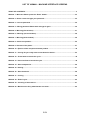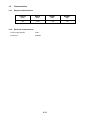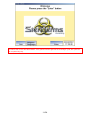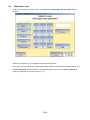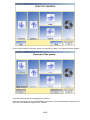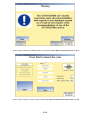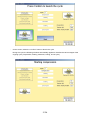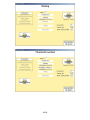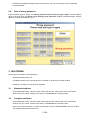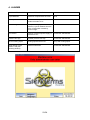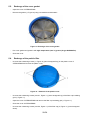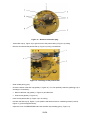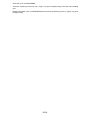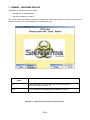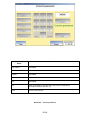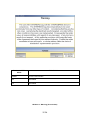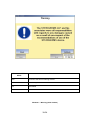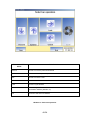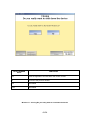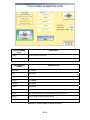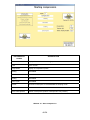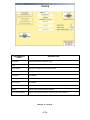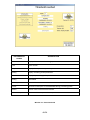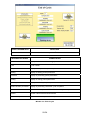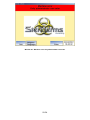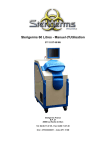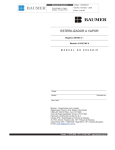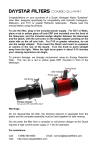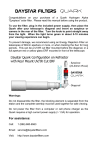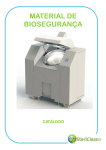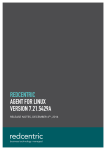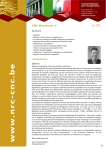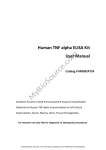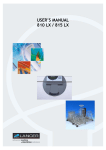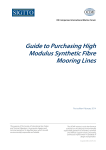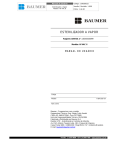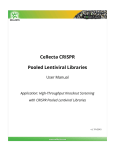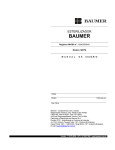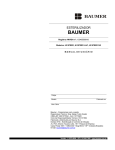Download STERIGERMS 12 Litres User`s Manual
Transcript
STERIGERMS 12 Litres User’s Manual STERIGERMS International LLP Unit 3 – 8th floor Ellerman LLP 12 – 20 Camomile street LONDON EC3A 7PT Phone: +33 (0)4.90.11.37.35 - Fax: +33 (0)4.90.11.37.30 VAT number : GB 8722853 06 TABLE OF CONTENTS 1. OVERVIEW .........................................................................................................................................7 1.1. Introduction (Figure 1) ......................................................................................................................7 1.2. Characteristics...................................................................................................................................8 1.2.1. Physical characteristics ..................................................................................................................8 1.2.2. Electrical characteristics.................................................................................................................8 2. OPERATION .......................................................................................................................................9 2.1. Connection.........................................................................................................................................9 2.2. Power-up ............................................................................................................................................9 2.2.1. Power-up after shutdown ...............................................................................................................9 2.2.2. Standard power-up.......................................................................................................................10 2.3. Exploitation cycle ............................................................................................................................12 2.4. Case of wrong password................................................................................................................21 3. SHUTDOWN .....................................................................................................................................21 3.1. Standard shutdown.........................................................................................................................21 3.2. Complete shutdown ........................................................................................................................21 3.3. Emergency shutdown .....................................................................................................................22 4. ALARMS ...........................................................................................................................................23 5. MAINTENANCE ................................................................................................................................25 5.1. Table of periodic operations ..........................................................................................................25 5.2. Cleaning of the treatment compartment .......................................................................................25 5.3. Control of oil level ...........................................................................................................................26 5.4. Control of cooling liquid level........................................................................................................27 5.5. Exchange of the cover gasket........................................................................................................28 5.6. Exchange of the particle filter ........................................................................................................28 6. WARNING AND SAFETY SIGNS.....................................................................................................31 7. HUMAN – MACHINE DIALOG .........................................................................................................33 8. WARRANTY......................................................................................................................................53 3/54 4/54 LIST OF HUMAN – MACHINE INTERFACE SCREENS TABLE OF CONTENTS .......................................................................................................................... 3 Window 1 - Welcome Please press the “Enter” button ................................................................... 33 Window 2 - Select a user And type your password ......................................................................... 34 Window 3 – Correct password ........................................................................................................... 35 Window 4 – Wrong password Please wait and type it again........................................................... 36 Window 5 - Warning (first window).................................................................................................... 37 Window 6 – Warning (second window) ............................................................................................. 38 Window 7 - Warning (third window)................................................................................................... 39 Window 8 – Select an operation......................................................................................................... 40 Window 9 - Descent of the piston ...................................................................................................... 41 Window 10 - Ejection of the compressed waste product ................................................................ 42 Window 11 - Closing Do you really want to shut down the device ................................................ 43 Window 12 – Press Start to Launch the cycle .................................................................................. 44 Window 13 - Press Confirm to launch the cycle .............................................................................. 45 Window 14 – Start compression ........................................................................................................ 46 Window 15 - Heating............................................................................................................................ 47 Window 16 – Start threshold .............................................................................................................. 48 Window 17 - Cooling ........................................................................................................................... 49 Window 18 – End of cycle................................................................................................................... 50 Window 19 – Cleaning of the machine .............................................................................................. 51 Window 20 - Machine error Only administrator can enter............................................................... 52 5/54 1 14 2 13 3 12 4 11 8 7 5 6 9 10 Figure 1 - STERIGERMS 6/54 1. OVERVIEW 1.1. Introduction (Figure 1) Thank you for choosing STERIGERMS for the decontamination of your IMW (Infectious Medical Waste). STERIGERMS ensures treatment of Infectious Medical Waste, such as dressing, yellow containers used for disposal of needles and of stinging and cutting objects, syringes, diapers, probes, blood bags, catheters, bandages, gloves … Combining volume reduction and decontamination by heating, STERIGERMS allows turning potentially infectious waste into a flat-shaped compressed waste product disposable as normal household waste. STERIGERMS is easy to use thanks to its touch screen and easy to operate, as it only requires a 16-Ampere power supply. STERIGERMS can be operated close to the location of origin of the waste, thus limiting the risks of contamination implied by the transport and handling of yellow bags. STERIGERMS is composed of the following elements: - A locking cover (10) allowing access to the waste treatment compartment - A control console (4) composed of: • a touch screen allowing human-machine dialog • a red indicator light (6): when lit, signals a major incident • a yellow indicator light (7): when lit, signals a minor incident without any impacts on the on-going cycle • a green indicator light (8): when lit, indicates correct operation • a pushbutton (5) to power up the control console • an emergency knock-off switch (9) to switch off mains power supply, equipped with a removable key to unlock the cover - At the rear, a connection panel with the following connections: • a nameplate (3) • a main power-up switch (11) with light indication • a socket (12) to connect an external power supply • four connection elements not used for standard operation: - a USB connector (13) - a socket (14) to connect a keyboard - a socket (1) to connect a mouse - a socket (2) for an Ethernet link. 7/54 1.2. Characteristics 1.2.1. Physical characteristics LENGTH (mm) DEPTH (mm) HEIGHT (mm) WEIGHT (kg) 460 1 050 1 120 140 1.2.2. Electrical characteristics - Power supply tension : 230V - Frequency : 50/60Hz 8/54 2. OPERATION Caution: Any identified malfunction of STERIGERMS is displayed on the banner of each window and must be reported to the administrator. 2.1. Connection Caution: Before connecting a device, always check that the power supply is of type “16A - 230V” with earth connection (alternative current, 16 Amperes). Connect the power cable to the socket (1, Figure 2) of STERIGERMS and to the external power supply. 2.2. Power-up Caution: When powering up the equipment for the first time, contact the administrator to unlock STERIGERMS. There are two ways of powering up STERIGERMS: - Power-up after shutdown - Standard power-up. 2.2.1. Power-up after shutdown - You must perform this type of power-up after a complete shutdown of the device due to a technical issue or a transfer of the device to another location. Figure 2 – Rear side of STERIGERMS - Check that STERIGERMS is connected to the power supply network (§2.1). - Ensure that the emergency knock-off switch (9, Figure 1) located at the right-hand side of the STERIGERMS control console is directed outwards; if not, bring it back to its original position using the key and then retrieve the key. 9/54 - Set the main power-up switch (2, Figure 2) located at the rear of STERIGERMS to the “ON” position and check that the integrated light indicator comes on. - Push the control console pushbutton (4, Figure 3). 2.2.2. Standard power-up - Ensure that the emergency knock-off switch (9, Figure 1) located at the right-hand side of the STERIGERMS control console is directed outwards ; if not, put it back into its original position using the key and then retrieve the key. - Check that the main power-up switch (2, Figure 2), located at the rear of STERIGERMS is in the “ON” position and that the integrated indicator light is on. - Push the control console pushbutton (4, Figure 3). 1 2 3 4 Figure 3 – Control console The control console red (3, Figure 3) and yellow (2, Figure 3) indicator lights come on for about thirty seconds (time required for initialization of Windows and Sterisoft software) and go out. Then, the green indicator light (1, Figure 3) comes on and the Welcome page appears. 10/54 Caution: In case of problem (if the red or yellow indicator light(s) stay(s) on), stop the power-up procedure and contact the administrator. If the yellow indicator light comes on during a cycle, the cycle can be completed anyway. 11/54 2.3. Exploitation cycle - On the screen, select the “Enter” button. The ‘Select a user And type your password’ window appears: - Select the required user. This highlights the corresponding button. - Using the keyboard, type in the corresponding 4-digit password and press the “Validate” button. The ‘Correct password’ window appears. If the typed password is incorrect, the ‘Wrong password’ window is displayed. In that case, refer to § 2.4. 12/54 - On the screen, select the “Enter” button. The first ‘Warning’ window appears. - On the screen, select the “Validate” button. The ‘Select an operation’ window appears. 13/54 - On the screen, select the “Descent” button to move down the piston. The following window appears: - Insert the waste bag into the Steribag bag for treatment, - Insert the Steribag bag into the STERIGERMS at the bottom of the waste treatment compartment so that it does not overflow the edges of the container. 14/54 1) Fold the lower part of the steribag 2) Fold the top part of the steribag 3) Fold down the two tips thus formed along the barrel Figure 4 – Waste bag closing procedure - Close the cover of STERIGERMS. - On the screen, select the “Lock” button (locking lasts about 5 seconds). - On the screen, select the “Cycle” button, the second ‘Warning’ window appears. - On the screen, select the “Validate” button, the third ‘Warning’ window appears. 15/54 - On the screen, select the “Validate” button to access the ‘Press Start to launch the cycle’ window. - On the screen, select the “Start” button to access the ‘Press Confirm to launch the cycle’ window. 16/54 - On the screen, select the “Confirm” button to launch the cycle. During the cycle, the following windows automatically appear to visualize the various stages of the ongoing cycle (compression, heating, treatment, cooling, end of cycle). 17/54 18/54 When the cycle has completed, the message “Waste has been processed / Waste has not been processed” is displayed in the lower part of the screen. - On the screen, select the “Open device” button to return to the ‘Select an operation’ window. 19/54 - On the screen, select the “OK” button. The “Select an operation” window appears - On the screen, select the “Unlock” button. - Open the cover of STERIGERMS. - On the screen, select the “Eject” button to monitor the ejection of the piston. 20/54 - 2.4. Retrieve the compressed waste product and discard it. You can now dispose of it as of standard household waste. Case of wrong password If the password typed is wrong, the ‘Wrong password Please wait and type it again’ window appears during 4 seconds, then the ‘Select a user And type your password’ window is displayed again. Perform again the procedure described in § 2.3. 3. SHUTDOWN Three types of shutdown can be performed: - Standard shutdown after use - Complete shutdown due to technical issue or transfer of the device to another location - Emergency shutdown in case of serious incident 3.1. - 3.2. Standard shutdown On the displayed screen, select the “Quit” button and then the “YES” button of the confirmation window. Only the control console is shut down, STERIGERMS is in stand-by mode. Complete shutdown - On the displayed screen, select the “Quit” button and then the “YES” button of the confirmation window. Only the control console is shut down, STERIGERMS is in stand-by mode. - Set the main power-up switch (2, Figure 2) located at the rear of STERIGERMS to the “Off” position. The integrated light indicator goes out. 21/54 3.3. - Emergency shutdown Push the emergency knock-off switch (9, Figure 1) located at the right-hand side of the STERIGERMS control console. This action will switch off main power supply. 22/54 4. ALARMS DISPLAYED ALARMS EXPLAINATION ACTIONS Liquid detected Presence of liquid under the cover None Waste product too thick Thickness of compressed waste product exceeds 12 cm None Power outage Once power supply has been restored, cycle is restarted from the point of interruption caused by power outage None Low tension Tension of external power supply is less than 215 V Contact the administrator Pressure too high Cylinder pressure too high Contact the administrator Lack of cooling liquid Cooling liquid level too low Fill up with cooling liquid Upper banner of the screen is red (see following window) Internal malfunction Contact the administrator 23/54 24/54 5. MAINTENANCE 5.1. Table of periodic operations OPÉRATIONS FREQUENCY PROCÉDURES Cleaning of the treatment compartment After each cycle § 5.2 Control of oil level Twice a month § 5.3 Control of cooling liquid level In case of alarm § 5.4 Exchange of the cover gasket Twice a year or after production of 300 compressed waste products § 5.5 Exchange of the particle filter Twice a year or after production of 300 compressed waste products § 5.6 5.2. Cleaning of the treatment compartment - Do not use any abrasive, scrubbing or metallic sponge or sharp or cutting object for cleaning - Clean the treatment compartment, the cover and the cover gasket surface using kitchen towel - You can optionally use the provided scraper (Figure 5) to remove plastic bag residues on parts made of stainless steel (cover and piston) Figure 5 - Scraper - Lubricate the gasket with a standard oil that supports temperatures exceeding 145 °C - Remove residual stains (blood, gelose…) with a sponge and regular liquid soap. 25/54 5.3. Control of oil level During this operation, the piston must be kept in low position: - Unscrew the two ¼’’ fastening screws (Pozidriv no 1 screwdriver) on the left flank. Tilt the flank down on your side and pull it upwards to remove it. - Check that oil level is within the limits indicated on the oil tank. • If oil level is correct, engage the right flank on the locating pins located at the bottom of the tank, press the flank against the chassis and tighten it using the two ¼’’ fastening screws (Pozidriv no 1 screwdriver). • Il oil level is too low, top up with oil (32 hydraulic synthetic oil): - Unscrew the two ¼’’ fastening screws (Pozidriv no 1 screwdriver) on the right flank. Tilt the flank down on your side and pull it upwards to remove it. - Remove the oil tank cap (1). - Insert a flexible funnel of the same type as the one shown on Figure 6. Figure 6 – Flexible funnel - Top up with oil (with a level slightly below the maximum indicated on the tank). - Remove the flexible funnel. - Replace the oil tank cap (1). 1 Figure 7 – Control of oil level 26/54 - Engage the left flank on the locating pins located at the bottom of the tank, press the flank against the chassis and tighten it using the two ¼’’ fastening screws (Pozidriv no 1 screwdriver). - Engage the right flank on the locating pins located at the bottom of the tank, press the flank against the chassis and tighten it using the two ¼’’ fastening screws (Pozidriv no 1 screwdriver). 5.4. Control of cooling liquid level When the cooling liquid level is too low, an alarm is automatically triggered. If so, you must top up the cooling liquid reservoir with cooling liquid (STERIGERMS must be powered up during this operation): - Unscrew the two ¼’’ fastening screws (Pozidriv no 1 screwdriver) on the left flank. Tilt the flank down on your side and pull it upwards to remove it. - Remove the cap (1) of the cooling liquid reservoir. - Add demineralised water until the alarm stops. - Replace the cap (1) of the cooling liquid reservoir. 1 Figure 8 – Control of cooling liquid level - Engage the left flank on the locating pins located at the bottom of the tank, press the flank against the chassis and tighten it using the two ¼’’ fastening screws (Pozidriv no 1 screwdriver). 27/54 5.5. Exchange of the cover gasket - Open the cover of STERIGERMS. - Remove the gasket (1, Figure 9) using a screwdriver and discard it. Figure 9 - Exchange of the cover gasket - Put a new gasket and grease it with high temperature (180 °C) grease (of type DARINA R2). - Close the cover. 5.6. - Exchange of the particle filter Unscrew the 5 fastening screws (1, Figure 10) (3mm hexagonal key) on the plastic cover of STERIGERMS and remove the plastic cover. Figure 10 – Removal of the plastic cover - Unscrew the 2 fastening screws (2 and 7, Figure 11) (3mm hexagonal key) of the filter cap insulating grid (1, Figure 11). - Open the cover of STERIGERMS and remove the filter cap insulating grid (1, Figure 11). - Close the cover of STERIGERMS. - Unscrew the 4 fastening screws (3 and 6, Figure 11) of the filter cap (5, Figure 11) (4mm hexagonal driver). 28/54 Figure 11 – Removal of the filter plug - Tilt the filter cap (3, Figure 12) to gain access to the particle filter (2, Figure 12) casing. - Remove and discard the particle filter (2, Figure 12) using a screwdriver. Figure 12 – Exchange of the particle filter - Clean soiled parts (§ 5.2). - Check the status of the filter cap gasket (1, Figure 12). You can optionally clean the gasket (§ 5.2) or exchange it if necessary: • Remove the filter cap gasket (1, Figure 12) and discard it. • Insert a new gasket (1, Figure 12). - Insert a new particle filter (2, Figure 12) in its casing. - Put back the filter cap (5, Figure 11) into position and fasten it with its 4 fastening screws (3 and 6, Figure 11) (4mm hexagonal driver). - Open the cover of STERIGERMS and insert the filter cap insulating grid (1, Figure 11). 29/54 - Close the cover of STERIGERMS. - Screw the 2 fastening screws (2 and 7, Figure 11) (4mm hexagonal key) of the filter cap insulating grid. - Replace the plastic cover of STERIGERMS and screw the 5 fastening screws (1, Figure 10) (3mm hexagonal key). 30/54 6. WARNING AND SAFETY SIGNS Prohibited - Do not introduce any pressurized containers such as spray bombs. - Do not introduce flammable products. - Do not introduce explosives substances. - Do not perform cycles when the device is empty. - Do not perform prior compaction. - Do not process compressed waste products with a thickness exceeding 10cm, or in other words bags weighing more than 4kg. - Do not introduce any of the products mentioned in the 26 July 1991 circular, volatile toxic substances (including cytostatic drugs) or waste with potential risks of "prion" infection. - Do not introduce waste destined for another treatment line, such as mercury, lead, electric cells, batteries, acids, alkaline compounds radioactive products, etc… - Do not dispose of living animals and/or of recognisable human anatomical parts. - Do not dispose of waste containing plastics for any other purpose than medical or alimentary. - Do not introduce hermetic bags into the device, to guarantee correct operation. Compulsory - Use the specific Steribag bags developed and validated by the company STERIGERMS and agreed by the “Conseil Supérieur de l’Hygiène Publique de France”, indispensable for proper waste processing. Waste products processed without this bag will not be considered as sanitized. - Condition stinging/cutting objects, glass, ceramics and minerals (Sand, gravels) in boxes to that effect. Boxes and other types of waste must be introduced directly into the Steribag bags. Prosthesis and teeth are considered to be cutting/stinging objects. For the compressed waste product to conform to regulations regarding household waste disposal, liquid products cannot exceed 30% of the total weight of a load of processed waste, so as to keep the waste encapsulated in a sufficiently rigid package. If waste disinfection is validated by the device (the message “waste processed successfully” appears on the screen), you can dispose of the compressed waste product via the same treatment line as any household waste. If not, the compressed waste product is not disinfected and must imperatively by disposed of via a specialized treatment line for IMW (Infectious Medical Waste) or otherwise reprocessed. If there are remaining liquids in the bin after validation by the device of waste disinfection, you can empty the bin from its contents and dispose of it as of any standard liquid household waste product. 31/54 It is forbidden to introduce flammable products. It is forbidden to introduce pressurized products such as spray bombs (full or empty). Use of the Steribag bag is compulsory. Stinging and cutting objects and glass must be conditioned in a box conform to the norms and intended for this purpose (yellow boxes) before their disposal into the Steribag bag. 32/54 7. HUMAN – MACHINE DIALOG STERISOFT management software allows: - Management of STERIGERMS, - HMI (Human Machine Interface). This section introduces available exploitation windows and presents the functions of touch screen keys and related information zones. Unavailable keys are displayed in grey. TOUCH SCREEN KEYS FUNCTIONS Quit Close the application and shut down the control console with a confirmation window (Window 11) Enter Go to the ‘Select a user And type your password’ window Window 1 - Welcome Please press the “Enter” button 33/54 TOUCH SCREEN KEYS FUNCTIONS User 1/2/3/4 Select the required user Validate Acknowledge and validate the typed password and open the ‘Correct passwiord’ or the ‘Wrong password’ window. This key is only available when the 4 digits of the password have been typed. Keyboard Set of keys allowing to type the password Exit Go back to the previous window Quit Unavailable Enter Unavailable Del. Delete the last digit Reset Delete all the typed digits Window 2 - Select a user And type your password 34/54 TOUCH SCREEN KEYS FUNCTIONS User 1/2/3/4 Unavailable Administrator Unavailable Validate Unavailable Keyboard Unavailable Exit Unavailable Quit Close the application and shut down the control console with a confirmation window (Window 11) Enter Go to the next window Window 3 – Correct password 35/54 Display of this screen is temporary and all the keys are unavailable. After about 4 seconds, the ‘Select a user And type your password’ window appears again, allowing to type the password again. Window 4 – Wrong password Please wait and type it again 36/54 TOUCH SCREEN KEYS FUNCTIONS Validate Go to the next window Quit Unavailable Exit Unavailable Window 5 - Warning (first window) 37/54 TOUCH SCREEN KEYS FUNCTIONS Back Go back to the ‘Select an operation’ window Validate Go to the next window Quit Unavailable Exit Unavailable Window 6 – Warning (second window) 38/54 TOUCH SCREEN KEYS FUNCTIONS Back Go back to the second warning window Validate Go to the cycle window Quit Unavailable Exit Unavailable Window 7 - Warning (third window) 39/54 TOUCH SCREEN KEYS FUNCTIONS Descent Control to move the piston downwards Ejection Control to move the piston upwards Lock Control to lock the cover Unlock Control to unlock the cover Cycle Go to the cycle window Quit Close the application and shut down the control console with a confirmation window (Window 11) Exit Go back to the welcome window Window 8 – Select an operation 40/54 TOUCH SCREEN KEYS FUNCTIONS Stop descent Control to stop the descent of the piston Ejection Unavailable Lock Unavailable Unlock Unavailable Cycle Unavailable Quit Unavailable Exit Unavailable Window 9 - Descent of the piston 41/54 TOUCH SCREEN KEYS FUNCTIONS Descent Unavailable Stop ejection Control to stop ejection of the compressed waste product Lock Unavailable Unlock Unavailable Cycle Unavailable Quit Unavailable Exit Unavailable Window 10 - Ejection of the compressed waste product 42/54 TOUCH SCREEN KEYS FUNCTIONS Yes Close the application and shut down the control console No Go back to the previous window Quit Unavailable Enter Unavailable Window 11 - Closing Do you really want to shut down the device 43/54 TOUCH SCREEN KEYS FUNCTIONS Start Launch the cycle Back Go back to the warning window INFORMATION ZONES SIGNIFICATION Information Unavailable Cycle Unavailable Compression Unavailable Heating Unavailable Threshold Unavailable Cooling Unavailable End of cycle Unavailable Current Electrical consumption of STERIGERMS in sleeping mode Tension Tension value of the electrical network Thick. waste product Position of the piston (340mm corresponds to low position) Window 12 – Press Start to Launch the cycle 44/54 TOUCH SCREEN KEYS FUNCTIONS Confirm Confirm launch of the cycle Back Go back to the previous window INFORMATION ZONES SIGNIFICATION Information Unavailable Cycle Unavailable Compression Unavailable Heating Unavailable Threshold Unavailable Cooling Unavailable End of cycle Unavailable Current Electrical consumption of STERIGERMS in sleeping mode Tension Tension value of the electrical network Thick. waste product Position of the piston (340mm corresponds to low position) Window 13 - Press Confirm to launch the cycle 45/54 INFORMATION ZONES SIGNIFICATION Information Display of detected malfunction (§4) Cycle Cycle number Compression Display of compression phase Heating Unavailable Threshold Unavailable Cooling Unavailable End of cycle Unavailable Current Electrical consumption of STERIGERMS in sleeping mode Tension Tension value of the electrical network Thick. waste product Position of the piston (340mm corresponds to low position) Window 14 – Start compression 46/54 INFORMATION ZONES SIGNIFICATION Information Display of detected malfunction (§4) Cycle Cycle number Compression Display of completed compression phase Heating Display of heating phase parameters Threshold Unavailable Cooling Unavailable End of cycle Unavailable Current Electrical consumption of STERIGERMS during heating phase Tension Tension value of the electrical network Thick. waste product Position of the piston (340mm corresponds to low position) Window 15 - Heating 47/54 INFORMATION ZONES SIGNIFICATION Information Display of detected malfunction (§4) Cycle Cycle number Compression Display of completed compression phase Heating Display of heating phase parameters Threshold Display of processing phase parameters Cooling Unavailable End of cycle Unavailable Current Electrical consumption of STERIGERMS during processing phase Tension Tension value of the electrical network Thick. waste product Thickness of the compressed waste product Window 16 – Start threshold 48/54 INFORMATION ZONES SIGNIFICATION Information Display of detected malfunction (§4) Cycle Cycle number Compression Display of completed compression phase Heating Display of heating phase parameters Threshold Display of processing phase parameters Cooling Display of cooling phase parameters End of cycle Unavailable Courant Electrical consumption of STERIGERMS during cooling phase Tension Tension value of the electrical network Thick. waste product Thickness of the compressed waste product Window 17 - Cooling 49/54 TOUCH SCREEN KEYS Open the device FUNCTIONS Go back to the ‘Select an operation’ window INFORMATION ZONES SIGNIFICATION Information Display of detected malfunction (§4) Cycle Cycle number Compression Display of completed compression phase Heating Display of heating phase parameters Threshold Display of processing phase parameters Cooling Display of cooling phase parameters End of cycle Display of end of cycle phase parameters Waste has been processed Display of processing result after cycle completion Current Electrical consumption of STERIGERMS after cycle completion Tension Tension value of the electrical network Thick. waste product Thickness of the compressed waste product Window 18 – End of cycle 50/54 TOUCH SCREEN KEYS OK FUNCTIONS Go back to the ‘Select an operation’ window Window 19 – Cleaning of the machine 51/54 Window 20 - Machine error Only administrator can enter 52/54 8. WARRANTY The STERIGERMS contractual warranty shall not apply in case of non-observance of any of the instructions as set out in the User’s Manual. The device complies with the following European directives: 89/392/CEE dated 06/14/89 modified 73/23/CEE dated 02/19/73 modified 89/336/CEE dated 05/03/89 modified 53/54 54/54