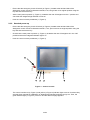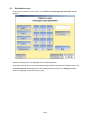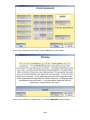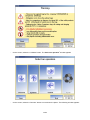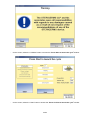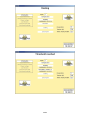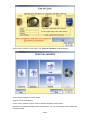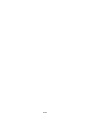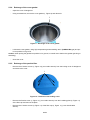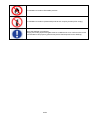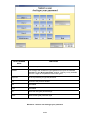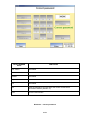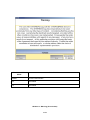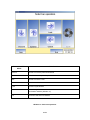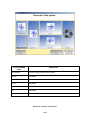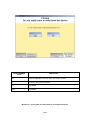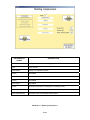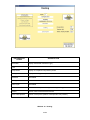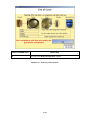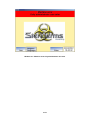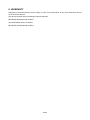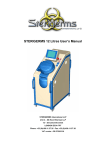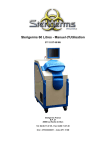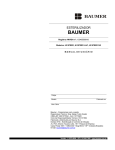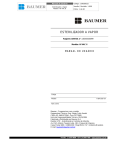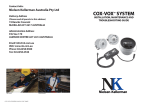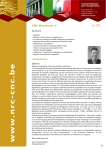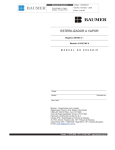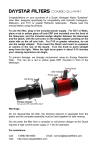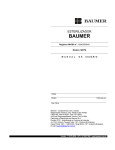Download Sterigerms 60 Litres
Transcript
Sterigerms 60 Litres - User Manual ST 12 ST 60 UM Sterigerms International LLP Unit 3 – 8th floor Ellerman LLP 12 – 20 Camomile street LONDON EC3A 7PT Phone: +33 (0)4.90.11.37.35 - Fax: +33 (0)4.90.11.37.30 VAT number : GB 8722853 06 TABLE OF CONTENTS 1. OVERVIEW .........................................................................................................................................7 1.1. Introduction (Figure 1) ......................................................................................................................7 1.2. Characteristics...................................................................................................................................8 1.2.1. Physical characteristics ..................................................................................................................8 1.2.2. Electrical characteristics.................................................................................................................8 2. OPERATION .......................................................................................................................................9 2.1. Connection.........................................................................................................................................9 2.2. Power-up ............................................................................................................................................9 2.2.1. Power-up after shutdown ...............................................................................................................9 2.2.2. Standard power-up.......................................................................................................................10 2.3. Exploitation cycle ............................................................................................................................12 2.4. Case of wrong password................................................................................................................21 3. SHUTDOWN .....................................................................................................................................21 3.1. Standard shutdown.........................................................................................................................21 3.2. Complete shutdown ........................................................................................................................21 3.3. Emergency shutdown .....................................................................................................................22 4. ALARMS ...........................................................................................................................................23 5. MAINTENANCE ................................................................................................................................25 5.1. Table of periodical operations .......................................................................................................25 5.2. Periodical operations......................................................................................................................25 5.2.1. Cleaning of the waste treatment compartment ............................................................................25 5.2.2. Control of oil level.........................................................................................................................26 5.2.3. Control of cooling liquid level .......................................................................................................27 5.2.4. Exchange of the cover gasket......................................................................................................28 5.2.5. Exchange of the particle filter.......................................................................................................28 5.2.6. Greasing of the ring......................................................................................................................30 6. WARNING AND SAFETY SIGNS.....................................................................................................31 7. HUMAN – MACHINE DIALOG .........................................................................................................33 8. WARRANTY......................................................................................................................................53 3/54 4/54 LIST OF HUMAN – MACHINE INTERFACE SCREENS Window 1- Welcome Please press the “Enter” button .................................................................... 33 Window 2 - Select a user And type your password ......................................................................... 34 Window 3 – Correct password ........................................................................................................... 35 Window 4 – Wrong password Please wait and type it again........................................................... 36 Window 5 - Warning (first window).................................................................................................... 37 Window 6 – Warning (second window) ............................................................................................. 38 Window 7 - Warning (third window)................................................................................................... 39 Window 8 – Select an operation......................................................................................................... 40 Window 9 - Descent of the piston ...................................................................................................... 41 Window 10 - Ejection of the compressed waste product ................................................................ 42 Window 11 - Closing Do you really want to shut down the device ................................................ 43 Window 12 – Press Start to Launch the cycle .................................................................................. 44 Window 13 - Press Confirm to launch the cycle .............................................................................. 45 Window 14 – Starting compression................................................................................................... 46 Window 15 - Heating............................................................................................................................ 47 Window 16 – Start threshold .............................................................................................................. 48 Window 17 - Cooling ........................................................................................................................... 49 Window 18 – End of cycle................................................................................................................... 50 Window 19 – Cleaning of the machine .............................................................................................. 51 Window 20 – Machine error Only administrator can enter.............................................................. 52 5/54 1 2 3 4 5 7 6 8 12 13 Figure 1 - Sterigerms 6/54 11 10 9 1. OVERVIEW 1.1. Introduction (Figure 1) Thank you for choosing Sterigerms for the decontamination of your IMW (Infectious Medical Waste). Sterigerms ensures treatment of Infectious Medical Waste, such as dressing, yellow containers used for disposal of needles and of stinging and cutting objects, syringes, diapers, probes, blood bags, catheters, bandages, gloves … Combining volume reduction and decontamination by heating, Sterigerms allows turning potentially infectious waste into a flat-shaped compressed waste product disposable as normal household waste. Sterigerms is easy to use thanks to its touch screen and easy to operate, as it only requires a 16-Ampere power supply. Sterigerms can be operated close to the location of origin of the waste, thus limiting the risks of contamination implied by the transport and handling of yellow bags. Sterigerms is composed of the following elements: - A locking cover (13) allowing access to the waste treatment compartment - A control console (7) composed of: • a touch screen allowing human-machine dialog • a red indicator light (10): when lit, signals a major incident • a yellow indicator light (11): when lit, signals a minor incident (possible cause: piston end of stroke) • a green indicator light (12): when lit, indicates correct operation • a pushbutton (9) to power up the control console • an emergency knock-off switch (8) to switch off mains power supply, equipped with a removable key to unlock the cover - At the rear, a connection panel with the following connections: • a main power-up switch (1) with light indication • a socket (2) to connect an external power supply • four connection elements not used for standard operation: - a USB connector (3) - a socket (4) for an Ethernet link - a socket (5) to connect a keyboard - a socket (6) to connect a mouse 7/54 1.2. Characteristics 1.2.1. Physical characteristics LENGTH (mm) DEPTH (mm) HEIGHT (mm) WEIGHT (kg) 710 1260 1 775 650 1.2.2. Electrical characteristics - Power supply tension : 230V - Frequency : 50Hz 8/54 2. OPERATION Any identified malfunction of Sterigerms is displayed on the banner of each window and must be reported to the administrator. 2.1. Connection Before connecting a device, always check that the power supply is of type “20A - 230V” with earth connection (alternative current, 20 Amperes). Connect the power cable to the socket (1) of Sterigerms and to the external power supply. 2.2. Power-up When powering up the equipment for the first time, contact the administrator to unlock Sterigerms. There are two ways of powering up Sterigerms: - Power-up after shutdown - Standard power-up. 2.2.1. Power-up after shutdown - You must perform this type of power-up after a complete shutdown of the device due to a technical issue or a transfer of the device to another location. 1 2 Figure 2 – Sterigerms rear view - Check that Sterigerms is connected to the power supply network (§ 2.1). 9/54 - Ensure that the emergency knock-off switch (8, Figure 1) located at the left-hand side of the Sterigerms control console is directed outwards; if not, bring it back to its original position using the key and then retrieve the key. - Set the main power-up switch (1, Figure 2), located at the rear of Sterigerms to the “I” position and check that the integrated light indicator comes on. - Push the control console pushbutton (1, Figure 3). 2.2.2. Standard power-up - Ensure that the emergency knock-off switch (5, Figure 3) located at the left-hand side of the Sterigerms control console is directed outwards ; if not, put it back into its original position using the key and then retrieve the key. - Check that the main power-up switch (1, Figure 2), located at the rear of Sterigerms is in the “ON” position and that the integrated indicator light is on. - Push the control console pushbutton (1, Figure 3). Figure 3 – Control console The control console red (2, Figure 3) and yellow (3, Figure 3) indicator lights come on for about thirty seconds (time required for initialization of Windows and Sterisoft software) and go out. Then, the green indicator light (4, Figure 3) comes on and the Welcome page appears. 10/54 In case of problem (if the red or yellow indicator light(s) stay(s) on), stop the power-up procedure and contact the administrator. If the yellow indicator light comes on during a cycle, the cycle can be completed anyway. 11/54 2.3. Exploitation cycle - On the screen, select the “Enter” button. The ‘Select a user And type your password’ window appears: - Select the required user. This highlights the corresponding button. - Using the keyboard, type in the corresponding 4-digit password and press the ‘Validate’ button. The ‘Correct password’ window appears. If the typed password is incorrect, the ‘Wrong password’ window is displayed. In that case, refer to § 2.4. 12/54 - On the screen, select the “Enter” button. The first ‘Warning’ window appears. - On the screen, select the “Validate” button. The second ‘WARNING’ window appears. 13/54 - On the screen, select the “Validate” button. The ‘Select an operation’ window appears - On the screen, select the “Descent” button to move down the piston. The following window appears: 14/54 - Insert the waste bag into the Steribag for treatment, - Insert the Steribag bag into STERIGERMS at the bottom of the waste treatment compartment so that it does not overflow the edges of the container. 1) Fold the lower part of the steribag 2) Fold the top part of the steribag 3) Fold down the two tips thus formed along the barrel Figure 4 – Waste bag closing procedure - Close the cover of Sterigerms. - On the screen, select the “Lock” button (locking lasts about 5 seconds). - On the screen, select the “Cycle” button, the third ‘Warning’ window appears. 15/54 - On the screen, select the “Validate” button to access the ‘Press Start to launch the cycle’ window. - On the screen, select the “Start” button to access the ‘Press Confirm to launch the cycle’ window. 16/54 - On the screen, select the “Confirm” button to launch the cycle. During the cycle, the following windows automatically appear to visualize the various stages of the ongoing cycle (compression, heating, treatment, cooling, end of cycle). 17/54 18/54 When the cycle has completed, the message “Waste has been processed / Waste has not been processed” is displayed in the lower part of the screen. - On the screen, select the “Open device” button to return to the ‘Select an operation’ window. 19/54 - On the screen, select the “OK” button. The “Select an operation” window appears - On the screen, select the “Unlock” button. - Open the cover of Sterigerms. - On the screen, select the “Eject” button to monitor the ejection of the piston. - Retrieve the compressed waste product and discard it. You can now dispose of it as of standard household waste. 20/54 2.4. Case of wrong password If the password typed is wrong, the ‘Wrong password Please wait and type it again’ window appears during 4 seconds, then the ‘Select a user and type your password’ window is displayed again. Perform again the procedure described in § 2.3. 3. SHUTDOWN Three types of shutdown can be performed: - Standard shutdown after use - Complete shutdown due to technical issue or transfer of the device to another location - Emergency shutdown in case of serious incident 3.1. - 3.2. Standard shutdown On the displayed screen, select the “Quit” button and then the “YES” button of the confirmation window. Only the control console is shut down, Sterigerms is in stand-by mode. Complete shutdown - On the displayed screen, select the “Quit” button and then the “YES” button of the confirmation window. Only the control console is shut down, Sterigerms is in stand-by mode. - Set the main power-up switch (2, Figure 2), located at the rear of Sterigerms to the “O” position. The integrated light indicator goes out. 21/54 3.3. - Emergency shutdown Push the emergency knock-off switch (8, Figure 1) located at the left-hand side of the Sterigerms control console. This action will switch off main power supply. 22/54 4. ALARMS DISPLAYED ALARMS REASON ACTIONS Liquid detected Presence of liquid under the cover None Waste product too thick Thickness of compressed waste product exceeds 12 cm None Power outage Once power supply has been restored, cycle is restarted from the point of interruption caused by power outage None Low tension Tension of external power supply is less than 215V Contact the administrator Pressure too high Cylinder pressure too high Contact the administrator Cooling liquid leakage Cooling liquid level too low Fill up with cooling liquid Upper banner of the screen is red (see window below) Internal malfunction Contact the administrator 23/54 24/54 5. MAINTENANCE 5.1. Table of periodical operations OPERATION FREQUENCY REFER TO Cleaning of the waste treatment compartment After each cycle § 5.2.1 Control of oil level Twice a month § 5.2.2 Control of cooling liquid level In case of alarm § 5.2.3 Exchange of the cover gasket After inspection of the gasket § 5.2.4 Exchange of the particle filter Twice a year or after producing 300 compressed waste products § 5.2.5 Greasing of the ring Twice a year or after producing 100 compressed waste products § 5.2.6 5.2. Periodical operations 5.2.1. Cleaning of the waste treatment compartment - Do not use abrasive, scouring pads, steel wool soap pads or cutting/stinging objects for cleaning - Clean the treatment compartment, the cover and the cover gasket face using household roll towel - If necessary, remove any plastic bag residue from the stainless steel parts (cover and piston) using the scraper provided (Figure 5) Figure 5 - Scraper - Lubricate the gasket with a standard oil standing a temperature of more than 145°C - Clean with a sponge and liquid soap any residual traces (blood, gelose…) 25/54 5.2.2. Control of oil level To perform this operation, the piston must be in low position: - Remove the two fixation screws (8X150 shank screwdriver) of the rear metal sheet closing device. Tilt the sheet towards you and pull it upwards to remove it. - Check that oil level is within the limits indicated on the tank. • If the level is correct, engage the rear metal sheet closing device on its positioning rivets located at the bottom, then drag it against the frame and attach it using its two fixation screws (8X150 shank screwdriver). • If the level is too low, top up with oil (hydraulic synthetic oil grade 32): - Remove the oil tank cap (1, Figure 7). - Insert a flexible funnel similar to the one represented on Figure 6. Figure 6 – Flexible funnel - Top up with oil (to almost reach the max. limit indicated on the tank). - Retrieve the flexible funnel. - Put the oil tank cap (1, Figure 7) back into its original position. 1 Figure 7 – Control of oil level - Engage the rear metal sheet closing device on its positioning rivets located at the bottom and attach it using its two fixation screws (8X150 shank screwdriver). 26/54 5.2.3. Control of cooling liquid level When the cooling liquid level is too low, an alarm is triggered. Top up with cooling liquid (Sterigerms must be powered up when performing this operation) : - Unscrew the four fixation screws (8X150 shank screwdriver) of the right flange, tilt it towards you and pull it upwards to remove it. - Unscrew the cap (1) of the cooling liquid tank. - Top up with demineralised water until the alarm vanishes. - Screw the cap (1) of the cooling liquid tank. 1 Figure 8 – Control of cooling liquid level - Engage the right flange on the positioning rivets located at the bottom, then drag it against the frame and attach it using its 4 fixation screws (8X150 shank screwdriver). 27/54 5.2.4. Exchange of the cover gasket - Open the cover of Sterigerms. - Using a screwdriver, remove the cover gasket (1, Figure 9) and discard it. 1 Figure 9 – Exchange of the cover gasket - Lubricate the new gasket, using high temperature grease standing 180°C (DARINA R2 type) and put in into position in its groove. Caution: when putting the gasket into position in its groove, be careful not to deform the gasket (pinching or stretching). - Close the cover. 5.2.5. Exchange of the particle filter - Remove the 4 fixation screws (1, Figure 10) (5 mm allen wrench) from the locking cover of Sterigerms and remove the cover. 1 Figure 10 – Removal of the locking cover - Remove the fixation screw (1, Figure 11) (3 mm allen wrench) from the insulating plate (2, Figure 11) of the filter cap and remove the plate. - Remove the 7 fixation screws (3, Figure 11) of the filter cap (4, Figure 11) (4 mm-handle allen wrench). 28/54 1 2 3 4 Figure 11 – Removal of the filter cap - Tilt the filter cap upwards (2, Figure 12) to access the particle filter casing (1, Figure 12). - Using a screwdriver, remove the particle filter and discard it (1, Figure 12). 1 2 3 Figure 12 – Exchange of the particle filter - Clean the soiled parts (§ 5.2). - Check the condition of the filter cap gasket (3, Figure 12): clean it (§ 5.2) or exchange it, as its condition requires: • Remove the filter cap gasket (3, Figure 12) and discard it. • Put into position a new gasket (3, Figure 12). - Put a new particle filter (1, Figure 12) into position in its casing. - Put the filter cap (4, Figure 11) back into its original position and attach it using its 7 fixation screws (3, Figure 11) (4 mm handle allen wrench). - Put the insulating plate (2, Figure 11) of the filter cap back into its original position. - Put the fixation screw (1, Figure 11) (3 mm allen wrench) of the insulating plate of the filter cap back into its original position. - Put the locking cover of Sterigerms back into its original position and put its 4 fixation screws (1, Figure 10) (5 mm allen wrench) back into their original position with their washers. 29/54 5.2.6. Greasing of the ring - Remove the recovery tray. - Plug a greasing pump on the greaser of the locking ring. - Greasing (2 or 3 operations of the pump lever) the locking ring using high temperature grease standing 180°C (DARINA R2 type). - Lubricate the ring opening and locking few times the cover. - Put back the recovery tray. Figure 13 – Greasing the locking ring 30/54 6. WARNING AND SAFETY SIGNS Prohibited - Do not introduce any pressurized containers such as spray bombs. - Do not introduce flammable products. - Do not introduce explosives substances. - Do not perform cycles when the device is empty. - Do not perform prior compaction. - Do not process compressed waste products with a thickness exceeding 10cm, or in other words bags weighing more than 4kg. - Do not introduce any of the products mentioned in the 26 July 1991 circular, volatile toxic substances (including cytostatic drugs) or waste with potential risks of "prion" infection. - Do not introduce waste destined for another treatment line, such as mercury, lead, electric cells, batteries, acids, alkaline compounds radioactive products, etc… - Do not dispose of living animals and/or of recognisable human anatomical parts. - Do not dispose of waste containing plastics for any other purpose than medical or alimentary. - Do not introduce hermetic bags into the device, to guarantee correct operation. Compulsory - Use the specific Steribag developed and validated by the company Sterigerms and agreed by the “Conseil Supérieur de l’Hygiène Publique de France”, indispensable for proper waste processing. Waste products processed without this bag will not be considered as sanitized. - Condition stinging/cutting objects, glass, ceramics and minerals (Sand, gravels) in boxes to that effect. Boxes and other types of waste must be introduced directly into the Steribag. Prosthesis and teeth are considered to be cutting/stinging objects. For the compressed waste product to conform to regulations regarding household waste disposal, liquid products cannot exceed 30% of the total weight of a load of processed waste, so as to keep the waste encapsulated in a sufficiently rigid package. If waste disinfection is validated by the device (the message “waste processed successfully” appears on the screen), you can dispose of the compressed waste product via the same treatment line as any household waste. If not, the compressed waste product is not disinfected and must imperatively by disposed of via a specialized treatment line for IMW (Infectious Medical Waste) or otherwise reprocessed. If there are remaining liquids in the bin after validation by the device of waste disinfection, you can empty the bin from its contents and dispose of it as of any standard liquid household waste product. 31/54 It is forbidden to introduce flammable products. It is forbidden to introduce pressurized products such as spray bombs (full or empty). Use of the Steribag is compulsory. Stinging and cutting objects and glass must be conditioned in a box conform to the norms and intended for this purpose (yellow boxes) before their disposal into the Steribag. 32/54 7. HUMAN – MACHINE DIALOG STERISOFT management software allows: - Management of Sterigerms, - HMI (Human Machine Interface). This section introduces available exploitation windows and presents the functions of touch screen keys and related information zones. Unavailable keys are displayed in grey. TOUCH SCREEN KEYS FUNCTIONS Quit Close the application and shut down the control console with a confirmation window (Window 11) Enter Go to the ‘Select a user And type your password’ window Window 1- Welcome Please press the “Enter” button 33/54 TOUCH SCREEN KEYS FUNCTIONS User 1/2/3/4 Select the required user Validate Acknowledge and validate the typed password and open the ‘Correct password’ or the ‘Wrong password’ window. This key is only available when the 4 digits of the password have been typed. Keyboard Set of keys allowing to type the password Exit Go back to the previous window Quit Unavailable Enter Unavailable Del. Delete the last typed password digit Reset Delete all the typed password digits Window 2 - Select a user And type your password 34/54 TOUCH SCREEN KEYS FUNCTIONS User 1/2/3/4 Unavailable Administrator Unavailable Validate Unavailable Keyboard Unavailable Exit Unavailable Quit Close the application and shut down the control console with a confirmation window (Window 11) Enter Go to the next window Window 3 – Correct password 35/54 Display of this screen is temporary and all the keys are unavailable. After about 4 seconds, the ‘Select a user And type your password’ window appears again, allowing to type the password again. Window 4 – Wrong password Please wait and type it again 36/54 TOUCH SCREEN KEYS FUNCTIONS Validate Go to the next window Quit Unavailable Exit Unavailable Window 5 - Warning (first window) 37/54 TOUCH SCREEN KEYS FUNCTIONS Back Go back to the ‘Welcome please press the “enter” button’ window Validate Go to the next window Quit Unavailable Administration Unavailable Exit Unavailable Window 6 – Warning (second window) 38/54 TOUCH SCREEN KEYS FUNCTIONS Back Go back to the second warning window Validate Go to the cycle window Quit Unavailable Exit Unavailable Window 7 - Warning (third window) 39/54 TOUCH SCREEN KEYS FUNCTIONS Descent Control to move the piston downwards Ejection Control to move the piston upwards Lock Control to lock the cover Unlock Control to unlock the cover Cycle Go to the cycle window Quit Close the application and shut down the control console with a confirmation window (Window 11) Exit Go back to the welcome window Window 8 – Select an operation 40/54 TOUCH SCREEN KEYS FUNCTIONS Stop descent Control to stop the descent of the piston Ejection Unavailable Lock Unavailable Unlock Unavailable Cycle Unavailable Quit Unavailable Exit Unavailable Window 9 - Descent of the piston 41/54 TOUCH SCREEN KEYS FUNCTIONS Descent Unavailable Stop ejection Control to stop ejection of the compressed waste product Lock Unavailable Unlock Unavailable Cycle Unavailable Quit Unavailable Exit Unavailable Window 10 - Ejection of the compressed waste product 42/54 TOUCH SCREEN KEYS FUNCTIONS Yes Close the application and shut down the control console No Go back to the previous window Quit Unavailable Enter Unavailable Window 11 - Closing Do you really want to shut down the device 43/54 TOUCH SCREEN KEYS FUNCTIONS Start Launch the cycle Back Go back to the warning window INFORMATION ZONES SIGNIFICATION Information Unavailable Cycle Unavailable Compression Unavailable Heating Unavailable Threshold Unavailable Cooling Unavailable End of cycle Unavailable Current Electrical consumption of Sterigerms in sleeping mode Tension Tension value of the electrical network Thick. waste product Position of the piston (480mm corresponds to low position) Window 12 – Press Start to Launch the cycle 44/54 TOUCH SCREEN KEYS FUNCTIONS Confirm Confirm launch of the cycle Back Go back to the previous window INFORMATION ZONES SIGNIFICATION Information Unavailable Cycle Unavailable Compression Unavailable Heating Unavailable Threshold Unavailable Cooling Unavailable End of cycle Unavailable Current Electrical consumption of Sterigerms in sleeping mode Tension Tension value of the electrical network Thick. waste product Position of the piston (480mm corresponds to low position) Window 13 - Press Confirm to launch the cycle 45/54 INFORMATION ZONES SIGNIFICATION Information Display of detected malfunction (§ 4) Cycle Cycle number Compression Display of compression phase Heating Unavailable Threshold Unavailable Cooling Unavailable End of cycle Unavailable Current Electrical consumption of Sterigerms in sleeping mode Tension Tension value of the electrical network Thick. waste product Thickness of the compressed waste product Window 14 – Starting compression 46/54 INFORMATION ZONES SIGNIFICATION Information Display of detected malfunction (§4) Cycle Cycle number Compression Display of completed compression phase Heating Display of heating phase parameters Threshold Unavailable Cooling Unavailable End of cycle Unavailable Current Electrical consumption of Sterigerms during heating phase Tension Tension value of the electrical network Thick. waste product Position of the piston (480mm corresponds to low position) Window 15 - Heating 47/54 INFORMATION ZONES SIGNIFICATION Information Display of detected malfunction (§4) Cycle Cycle number Compression Display of completed compression phase Heating Display of heating phase parameters Threshold Display of processing phase parameters Cooling Unavailable End of cycle Unavailable Current Electrical consumption of Sterigerms during processing phase Tension Tension value of the electrical network Thick. waste product Thickness of the compressed waste product Window 16 – Start threshold 48/54 INFORMATION ZONES SIGNIFICATION Information Display of detected malfunction (§4) Cycle Cycle number Compression Display of completed compression phase Heating Display of heating phase parameters Threshold Display of processing phase parameters Cooling Display of cooling phase parameters End of cycle Unavailable Courant Electrical consumption of Sterigerms during cooling phase Tension Tension value of the electrical network Thick. waste product Thickness of the compressed waste product Window 17 - Cooling 49/54 TOUCH SCREEN KEYS Open the device FUNCTIONS Go back to the ‘Select an operation’ window INFORMATION ZONES SIGNIFICATION Information Display of detected malfunction (§ 4) Cycle Cycle number Compression Display of completed compression phase Heating Display of heating phase parameters Threshold Display of processing phase parameters Cooling Display of cooling phase parameters End of cycle Display of end of cycle phase parameters Waste has been processed Display of processing result after cycle completion Current Electrical consumption of Sterigerms after cycle completion Tension Tension value of the electrical network Thick. waste product Thickness of the compressed waste product Window 18 – End of cycle 50/54 TOUCH SCREEN KEYS OK FUNCTIONS Go back to the ‘Select an operation’ window Window 19 – Cleaning of the machine 51/54 Window 20 – Machine error Only administrator can enter 52/54 8. WARRANTY Sterigerms contractual warranty shall not apply in case of non-observance of any of the instructions as set out in the User’s Manual. The device complies with the following European directives: 89/392/CEE dated 06/14/89 modified 73/23/CEE dated 02/19/73 modified 89/336/CEE dated 05/03/89 modified 53/54 54/54