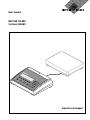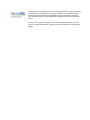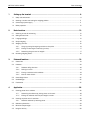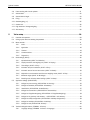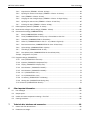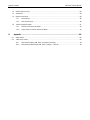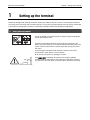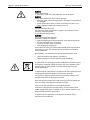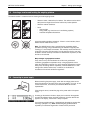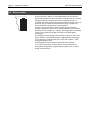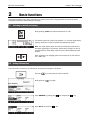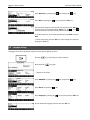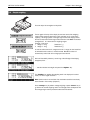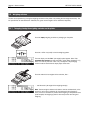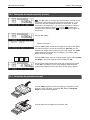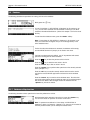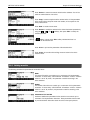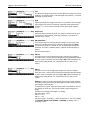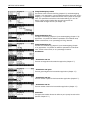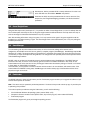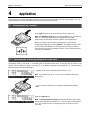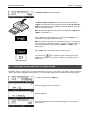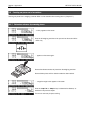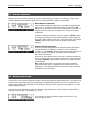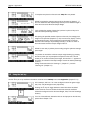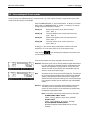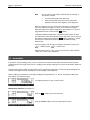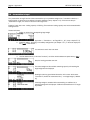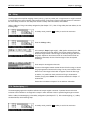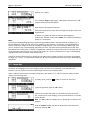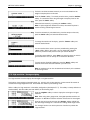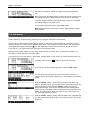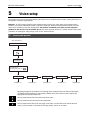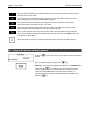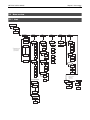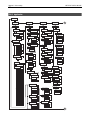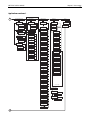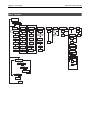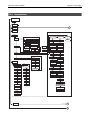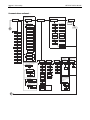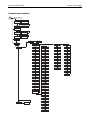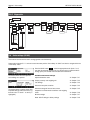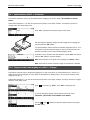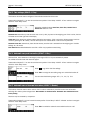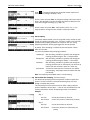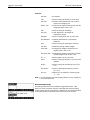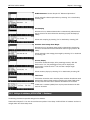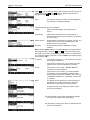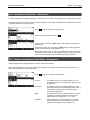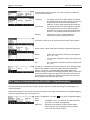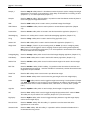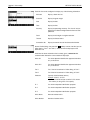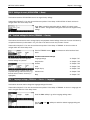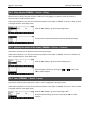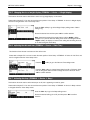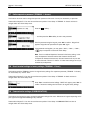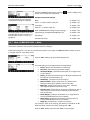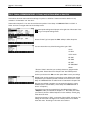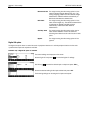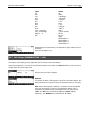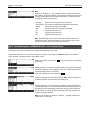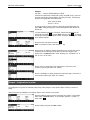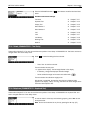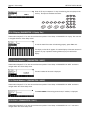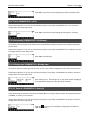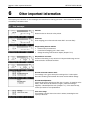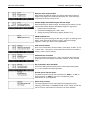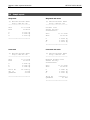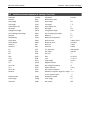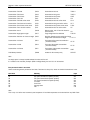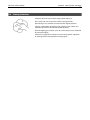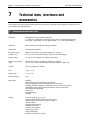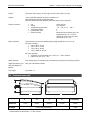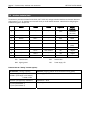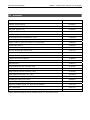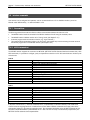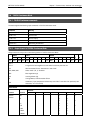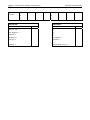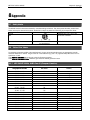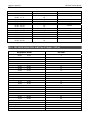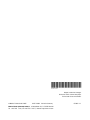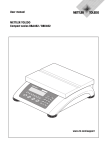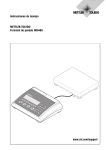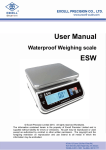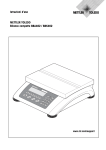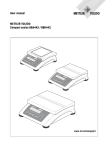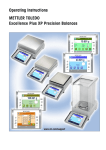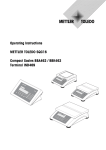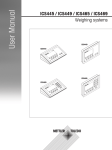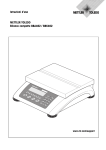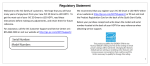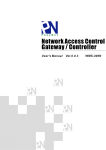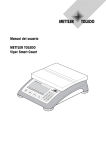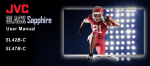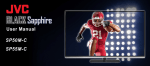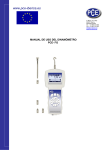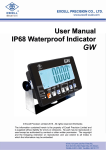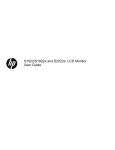Download User manual METTLER TOLEDO Terminal IND465 www.mt.com
Transcript
User manual
METTLER TOLEDO
Terminal IND465
-,/
1
&
ab
4
gh
i
jk
pq7
rs
tu
.
+ ...
l
c
3
de
v
wx
f
6
mn
8
0
2
5
o
9
yz
C
www.mt.com/support
Congratulations on choosing the quality and precision of METTLER TOLEDO. Proper use
according to this Operating Manual and regular calibration and maintenance by our
factory-trained service team ensures dependable and accurate operation, protecting
your investment. Contact us about a ServiceXXL agreement tailored to your needs and
budget.
We invite you to register your product at www.mt.com/productregistration so we can
contact you about enhancements, updates and important notifications concerning your
product.
1
Overview
2
3
-,/
1
&
ab
4
gh
pq
i
jk
7
rs
.
v
+ ...
0
2
c
3
de
5
l
f
6
mn
t u8
o
wx9
yz
C
5
Keypad
4
Rear view
12
1
-. / &
4
ghi
6
9
7
8
19
21
7
23
18
24
26
29
30
6
mno
28
8
9
tuv
wxyz
.
0
C
17
27
20
5
jkl
3
def
qprs
+...
25
22
2
abc
14
11
10
Display
13
16
15
Overview
Keypad
1
Display
12 Shift key
2
Command softkeys
13 Database key
3
Type plate
14 Info key
4
Numeric/alphanumeric keys
15 Numeric/alphanumeric keys
5
Function keys
16 Clear key
17 Special characters key
Rear view
6
Power supply cable
Display
7
Connector for weighing platform
18 Info line 1
19 Info line 2
Standard Interfaces:
8
PS2 connector for keyboard and/or BCR (Barcode
reader)
9
COM3 (RS232C interface)
10
COM2 (RS232C interface)
22 Stability detector
24 Active scale (in 2-scale systems)
25 Unit
26 Weighing range display (no function)
Depending on configuration: RS232C interface or
Analog Base
27 Piece counting symbol
28 Battery discharge status
10 Depending on configuration: Ethernet, USB,
Digital I/O or RS232 interface
11 Depending on configuration:
RS422/485 interface
21 Info line 4
23 Weighing range bar graph
11 COM1 (RS232C interface)
Optional interfaces:
9
20 Info line 3
RS232C
29 Net weight indicator
or
30 Softkeys 1…6
METTLER TOLEDO IND465
Table of Contents
5
1
Setting up the terminal ................................................................................................9
1.1
Safety and environment .........................................................................................................................9
1.2
Selecting a location and leveling the weighing platform ..........................................................................11
1.3
Connecting to power supply.................................................................................................................11
1.4
Battery operation ................................................................................................................................12
2
Basic functions.......................................................................................................... 13
2.1
Switching on and off and zeroing .........................................................................................................13
2.2
Setting date and time ..........................................................................................................................13
2.3
Language settings ..............................................................................................................................14
2.4
Simple weighing .................................................................................................................................15
2.5
Weighing with tare ..............................................................................................................................16
2.6
3
2.5.1
Taring by placing the weighing container on the platter .............................................................16
2.5.2
Entering the tare weight numerically (pre-tare)..........................................................................17
2.5.3
Determining the gross and net weights ....................................................................................17
Recording weighing results ..................................................................................................................18
Enhanced functions.................................................................................................... 19
3.1
General Info .......................................................................................................................................19
3.2
Database ...........................................................................................................................................20
3.2.1
Database editing functions .....................................................................................................20
3.2.2
Defining an article .................................................................................................................21
3.2.3
Erasing of individual article attributes ......................................................................................24
3.2.4
Save As Article function ..........................................................................................................24
3.3
Gross Weight Alarm ............................................................................................................................25
3.4
SmartManager....................................................................................................................................25
3.5
FlashLoader .......................................................................................................................................25
4
Application................................................................................................................ 26
4.1
4.2
Counting pieces into a container ..........................................................................................................26
4.1.1
Determining the reference by placing pieces on the scale...........................................................26
4.1.2
Entering the reference when the piece weight is known ..............................................................27
Counting out pieces out of a container ..................................................................................................28
4.2.1
Determine reference by removing pieces ..................................................................................28
4.3
Reference optimization ........................................................................................................................29
4.4
Minimum sample weight .....................................................................................................................29
4.5
Using the info key ...............................................................................................................................30
Table of Contents
METTLER TOLEDO IND465
6
4.6
Piece counting with 2-scale systems ....................................................................................................31
4.7
Accumulation .....................................................................................................................................32
4.8
Accumulation to target.........................................................................................................................34
4.9
Filling ................................................................................................................................................35
4.10 Checkweighing (+/-)...........................................................................................................................35
4.11 Custom Unit .......................................................................................................................................36
4.12 High resolution / Average weighing.......................................................................................................37
4.13 Alibi memory......................................................................................................................................38
5
Vision setup .............................................................................................................. 39
5.1
Overview and operation.......................................................................................................................39
5.2
Calling up the menu and entering the password.....................................................................................40
5.3
Menu overview ...................................................................................................................................41
5.4
5.5
5.6
5.3.1
Scale ...................................................................................................................................41
5.3.2
Application ...........................................................................................................................42
5.3.3
Terminal...............................................................................................................................44
5.3.4
Communications...................................................................................................................45
5.3.5
Diagnostics ..........................................................................................................................48
Scale settings (SCALE) ........................................................................................................................48
5.4.1
Adjust/calibrate (SCALE Æ Calibration) ...................................................................................49
5.4.2
Display resolution and weighing unit (SCALE Æ Display)..........................................................49
5.4.3
Tare settings (SCALE Æ Tare).................................................................................................50
5.4.4
Automatic zero point correction (SCALE Æ Zero) ......................................................................50
5.4.5
Automatic save of tare and zero values (SCALE Æ Restart) .......................................................50
5.4.6
Adaptation to environmental conditions and weighing mode (SCALE Æ Filter).............................51
5.4.7
Minimum weight (SCALE Æ Min Weigh) .................................................................................51
5.4.8
Resetting scale to factory default settings (SCALE Æ Reset) .......................................................52
Application settings (APPLICATION) ......................................................................................................52
5.5.1
Settings for piece counting (APPLICATION Æ Counting) ............................................................52
5.5.2
Settings for database (APPLICATION Æ Database) ...................................................................55
5.5.3
Identification (APPLICATION Æ Identification)...........................................................................57
5.5.4
Settings for accumulation (APPLICATION Æ Accumulation) .......................................................57
5.5.5
Settings for filling/checkweighing (APPLICATION Æ Filling/Checkweighing) .................................58
5.5.6
Settings for the (optional) alibi memory -> APPLICATION-> alibi memory....................................59
5.5.7
Settings for softkey configuration (APPLICATION Æ Softkey Configuration) ..................................59
5.5.8
Settings for Info/Help (APPLICATION Æ Info/Help).....................................................................61
5.5.9
Settings for reset (APPLICATION Æ Reset)................................................................................63
Terminal settings for device (TERMINAL Æ Device) ................................................................................63
5.6.1
Language settings (TERMINAL Æ Device Æ Language) ............................................................63
METTLER TOLEDO IND465
Table of Contents
7
5.6.2
Sleep function (TERMINAL Æ Device Æ Sleep).........................................................................64
5.6.3
Adjusting the contrast of the display (TERMINAL Æ Device Æ Contrast)......................................64
5.6.4
Invert (TERMINAL Æ Device Æ Invert).....................................................................................64
5.6.5
Changing the size of weight display (TERMINAL Æ Device Æ Weight display) ............................65
5.6.6
Adjusting the date and time (TERMINAL Æ Device Æ Date Time) ...............................................65
5.6.7
Activating the beep (TERMINAL Æ Device Æ Beep) ..................................................................65
5.7
Define supervisor password (TERMINAL Æ Access) ...............................................................................66
5.8
Reset terminal settings to factory settings (TERMINAL Æ Reset) ...............................................................66
5.9
Communication settings (COMMUNICATIONS) .......................................................................................66
5.9.1
Mode (COMMUNICATIONS Æ Mode) .......................................................................................67
5.9.2
Printer (COMMUNICATIONS Æ Printer) only in Printer Mode or Auto Print ....................................68
5.9.3
Parameters (COMMUNICATIONS Æ Parameters) ......................................................................69
5.9.4
Define I/O (COMMUNICATIONS Æ Def. I/O – only if Mode is Digital I/0) ......................................70
5.9.5
Reset communications (COMMUNICATIONS Æ Comx Æ Reset Com) .........................................70
5.9.6
Option Settings (COMMUNICATIONS Æ Option) ........................................................................71
5.9.7
PS2 Settings (COMMUNICATIONS Æ PS2)...............................................................................73
5.9.8
User-defined printer (COMMUNICATIONS Æ User-defined printer) ...............................................74
Example: Configuration of a printer......................................................................................................75
5.10 Diagnostic settings (DIAGNOSTICS) ......................................................................................................76
5.10.1 Scale (DIAGNOSTICSÆ Test Scale) .........................................................................................77
5.10.2 Keyboard (DIAGNOSTICSÆ Keyboard Test) .............................................................................77
5.10.3 Display (DIAGNOSTICSÆ Display Test) ...................................................................................78
5.10.4 Serial Number 1 (DIAGNOSTICSÆ SNR1)................................................................................78
5.10.5 Serial Number 2 (DIAGNOSTICSÆ SNR2)................................................................................78
5.10.6 List 1 (DIAGNOSTICSÆ List 1) ...............................................................................................78
5.10.7 List 2 (DIAGNOSTICSÆ List 2) ...............................................................................................79
5.10.8 List memory (DIAGNOSTICSÆ List Memory) ............................................................................79
5.10.9 Working time (DIAGNOSTICSÆ Working time) .........................................................................79
5.10.10 Reset All (DIAGNOSTICSÆ Reset All) .......................................................................................79
6
Other important information ....................................................................................... 80
6.1
Error messages ..................................................................................................................................80
6.2
Sample reports ...................................................................................................................................82
6.3
Variable and control sequences in entering a "Free Text" .........................................................................83
6.4
Cleaning instructions...........................................................................................................................85
7
Technical data, interfaces and accessories.................................................................. 86
7.1
General data and delivered items..........................................................................................................86
7.2
Dimensions and weight.......................................................................................................................87
Table of Contents
METTLER TOLEDO IND465
8
7.3
Interface technical data........................................................................................................................88
7.4
Accessories........................................................................................................................................89
7.5
Interface commands ...........................................................................................................................90
7.6
8
7.5.1
Preconditions........................................................................................................................90
7.5.2
SICS Command set................................................................................................................90
TOLEDO Continuous Mode...................................................................................................................91
7.6.1
TOLEDO Continuous commands .............................................................................................91
7.6.2
Output format in TOLEDO Continuous Mode .............................................................................91
Appendix .................................................................................................................. 93
8.1
Safety checks .....................................................................................................................................93
8.2
Table of Geo Values ............................................................................................................................93
8.2.1
GEO VALUES 3000e, OIML Class III (European Countries) .........................................................93
8.2.2
GEO VALUES 6000e/7500e OIML Class III (Height ≤ 1000 m) ..................................................94
METTLER TOLEDO IND465
Chapter 1: Setting up the terminal
9
1
Setting up the terminal
Please read through these operating instructions carefully and adhere to them at all times. If you discover that materials
are missing or that the wrong ones have been supplied, or if you have any other problems with your terminal, please refer
to the dealer and salesperson concerned, or if necessary to the METTLER TOLEDO representative responsible.
1.1
Safety and environment
Do not use IND465 in hazardous areas! Our product range includes special
devices for hazardous areas.
Terminals with protection level IP65 are dust-tight and hose-proof to EN
60529. They are suitable for use in dusty environment and brief contact with
liquids. Ensure that the terminal is dried off again after coming into contact
with liquid.
Even with degree of protection IP65 the terminal should not be used in
environments in which there is a risk of corrosion.
▲ Do not flood the terminal or submerge it in liquid
If the power cord is damaged, the scale must no longer be operated.
Therefore check the cable regularly and ensure that a free space of about 3
cm is left at the rear of the scale, so that the cable is not kinked too severely.
Chapter 1: Setting up the terminal
METTLER TOLEDO IND465
10
DANGER!
Electric shock hazard!
Always pull out the mains plug before any work on the device.
DANGER!
Electric shock hazard if the mains cable is damaged!
Check the mains cable for damage regularly and replace it immediately if
it is damaged.
On the rear side of the device, maintain a clearance of at least 3 cm in
order to prevent the mains cable bending too much.
CAUTION!
On no account open the device!
The warranty is void if this stipulation is ignored. The device may only be
opened by authorized persons.
Call METTLER TOLEDO Service.
CAUTION!
Handle the compact scale with care.
The scale is a precision instrument.
When the weighing pan has been removed, never clean the area under
the load plate holder with a solid object!
Do not put excessive loads on the scale.
Avoid banging the weighing pan.
Parts of the scale coming into contact with foodstuffs have smooth surfaces
and are easy to clean. The materials used do not splinter and are free of
harmful substances.
With foodstuffs, it is recommended to use the supplied protective cover.
-
Clean the protective cover regularly and carefully.
Replace damaged or very dirty protective cover immediately.
In conformance with the European Directive 2002/96 EC on Waste Electrical
and Electronic Equipment (WEEE) this device may not be disposed of with
domestic waste. This also applies to countries outside the EU, per their
specific requirements.
➜ Please dispose of this product in accordance with local regulations at the
collecting point specified for electrical and electronic equipment.
If you have any questions, please contact the responsible authority or the
distributor from which you purchased this device.
Should this device be passed on to other parties (for private or professional
use), the content of this regulation must also be related.
Thank you for your contribution to environmental protection.
If the device is equipped with a storage battery: The nickel metal hydride
(NiMH) storage battery does not contain any heavy metals. However, it may
not be disposed of with the normal refuse.
➜ Observe the local regulations on the disposal of materials that are
hazardous to the environment.
METTLER TOLEDO IND465
Chapter 1: Setting up the terminal
11
1.2
Selecting a location and leveling the weighing platform
The correct location is a decisive factor in ensuring accurate weighing results.
-
Choose a stable, vibration-free, flat surface. This surface must be able to
safely bear the weight of the terminal and the fully loaded platform.
-
Check the ambient conditions.
-
Avoid:
- direct sunlight
- strong drafts (e.g. from fans or air conditioning systems)
- excessive temperature fluctuations.
Adjust the weighing platform horizontally. If there is a level indicator, the air
bubble must lie inside the inner circle.
Note: The IND465 terminal has a special filter that accelerates certain
procedures (zeroing, taring and determining the reference weight for piece
counting) in a non-tranquil environment. This inevitably means that there is a
slight loss of accuracy with the results. For high-precision results, care must
be taken to ensure as tranquil and stable an environment as possible, so that
the filter is not activated.
Major changes in geographical location:
Every scale is set by the manufacturer to suit the local gravitational
conditions (geographical adjustment value) in the geographical zone to
which the instrument is supplied. If a major change of geographical location
takes place, this setting must be adjusted by a service technician or a new
setting made. Certified scales must, in addition, be recalibrated in
accordance with national certification regulations.
1.3
Connecting to power supply
Before connecting the power supply, check that the voltage printed on the
back of the terminal is the same as the local power supply. If it is not, do not
connect the terminal, and contact your authorized METTLER TOLEDO
representative.
If the voltage is correct, connect the plug on the power cable to the power
supply.
Powering up the terminal initiates a display test in which all the segments
and then the software version are briefly displayed. Once the decimal zero
appears in the display, the terminal is ready to operate.
For maximum possible precision, adjust/calibrate the weighing system after
installing it (Chapter 5.4.1). Note: Certified weighing systems must be
adjusted by an authorized organization. Please consult your dealer.
Chapter 1: Setting up the terminal
METTLER TOLEDO IND465
12
1.4
Battery operation
Scales with a built-in battery can work independently from the mains for
approximately 30 hours in normal operation. A prerequisite for this is that the
background lighting is switched off and that no peripheral devices are
connected. The device automatically switches to battery operation as soon as
the mains supply is interrupted. When the mains supply is restored, the
device automatically switches back to mains operation.
The battery symbol indicates the present charging level of the battery. 1
segment corresponds to approx. 25 % capacity. When the symbol flashes
the battery must be charged (min. 4 hours). The charging period is extended
if work is continued during charging. The battery is protected against
overcharging.
The charging time of the storage battery amounts to approx. 6 hours. If the
device continues to be operated during the charging process, the charging
time is extended. The storage battery has a service life of approx. 1,000
charging/discharging cycles.
The storage battery is also suitable for permanent mains operation.
➜ In order to obtain the full nominal capacity we recommend that you
discharge the storage battery at regular intervals (approx. every 4 weeks)
through normal operation.
METTLER TOLEDO IND465
Chapter 2: Basic functions
13
2
Basic functions
This Chapter describes how to switch the terminal on and off, zero and tare it, weigh materials and record the results.
All displays are based on default settings “US English”.
2.1
Switching on and off and zeroing
Briefly pressing «On/Off» key switches the terminal on or off.
The terminal carries out a display test (Chapter 1.3). Once the weight display
appears, the terminal is ready to operate and automatically zeroed.
Note: The screen display shown here may not necessarily be the same as
the display appearing on your terminal. Please refer to Chapter 5 on how to
navigate within the 'Vision Setup'-menu and how to define softkeys for each
function.
Note: If necessary, the weighing system can be zeroed at any time with the
line «Æ0Å» key.
2.2
Setting date and time
Time can be set in 24 hours or 12 hours format, and the date in European or US format.
Press the «
» key continuously for about 2 seconds.
Briefly press the «
» key again.
Select TERMINAL by pressing the «
Select Device and press the «
» key and press the «
» key.
» key.
Chapter 2: Basic functions
METTLER TOLEDO IND465
14
Select Date Time by pressing the «
Select Date by pressing the «
» key and press the «
» key.
» key and press the «Edit» key.
Use the numeric keypad to enter the date and confirm with the «OK» key.
Incorrect inputs can be deleted with the «Erase» key. The « » and « »
keys can be used to scroll the characters that are entered.
To set the correct time, do the same procedure but select Time instead of
Date.
To leave Vision Setup, press the «End» key. Save changes and confirm by
pressing the «Yes» key
2.3
Language settings
Language can be set into US English, English, German, French, Spanish or Italian.
Press the «
» key continuously for about 2 seconds.
Briefly press the «
» key again.
…appears on the screen.
Select TERMINAL by pressing the «
Select Device and press the «
» key and press the «
» key.
» key.
Select Language by pressing the «
» key and then press the «Edit» key.
Choose the desired language and then press the «OK» key.
METTLER TOLEDO IND465
Chapter 2: Basic functions
15
2.4
Simple weighing
Place the object to be weighed on the platter.
1
The bar graph at the top of the display shows how much of the weighing
range is being used and how much is still available (as % of total scale
capacity). The range symbol at the upper right corner of the display shows
the first or second half of the range of the maximum load. Note: The number
changes from 1 to 2 when set for 2 weighing ranges:
Example: 6 kg scale:
1. Range 0 – 3 kg
Resolution 1 g
2. Range 0 – 6 kg
Resolution 2 g
In order to switch from the 2nd range back to the 1st range, the load must first
be removed from the scale or it must be zeroed. MonoBloc scales will
automatically switch back to fine range upon load removal.
Wait until the stability detector (a small ring at the left edge of the display)
disappears, then…
… read the indicated net weight and press the «HighRes» key.
The «HighRes» key enables the weighing result to be displayed in control
mode, i.e. with a higher resolution.
Note: Control mode is not available if the maximum resolution has already
been selected in Vision setup (Chapter 5).
Press «Average» key to perform average weighing or press «Cancel» key to
go back to the normal weighing mode. The averaged value corresponds with
the average weight and the procedure takes about 20 seconds.
Chapter 2: Basic functions
METTLER TOLEDO IND465
16
2.5
Weighing with tare
The tare can be specified by placing the weighing container on the platter or by entering the tare weight numerically. The
two possibilities are described below. Moreover, the gross and net weights can be determined separately.
2.5.1 Taring by placing the weighing container on the platter
Place the empty weighing container or packaging on the platter.
1
Press the «ÆTÅ» key briefly to tare the weighing system.
The zero display and the “Net” (net weight) symbol appear. Note: If the
automatic tare function has been activated in Vision Setup (Chapter 5.4.3),
there is no need to press the «ÆTÅ» key. Prerequisite: The packaging
material must be heavier than 9 display steps of the scale.
Place the material to be weighed in the container, then…
1
… read the result (net weight of the weighing sample).
Note: The tare weight is retained until either a new tare is determined, or the
terminal is set to zero or switched off. If the automatic taring function is
active, the tare is automatically cleared when weighing is completed and the
platter emptied; the weighing system is then ready for the next taring and
weighing.
METTLER TOLEDO IND465
Chapter 2: Basic functions
17
2.5.2 Entering the tare weight numerically (pre-tare)
Note: The «PT» softkey is not given as a standard softkey, because pre-tare
can also be inputted using the Short Input Mode (see Chapter 3.1). This
function key must thus be defined separately in Vision Setup. To define
function keys, see Chapter 5.5.7. You will find an overview of all function
keys that can be defined in Chapter 5.3.2. Press « » to show other
available function keys and press «
» to go back to the first page of the
function keys.
Press the «PT» softkey.
… appears on the screen.
Press the «New» softkey to enter the tare weight. If you want to work further
with other tare weights, you can set and define the «Add. Tare» key. The
additional tare weights will be added to the actual tare weights. The «Undo»
softkey deletes the last defined "Add. Tare Weight". The «Delete» softkey
deletes the whole tare weight.
.
1
5
Press the «New» softkey now and using the numeric keypad, enter the known
tare weight in the current weighing unit and confirm with «OK».
The tare values entered appear in the display with a negative sign and the
symbol “Net” (net weight). As soon as the weighing container with the
corresponding weight is placed on the platter, the zero display appears.
2.5.3 Determining the gross and net weights
Place the empty weighing container or packaging on the platter and then
press the «ÆTÅ» key briefly, or press the «PT» softkey if a known tare
weight has already been established.
1
Place the material to be weighed in the container, then…
1
Chapter 2: Basic functions
METTLER TOLEDO IND465
18
… read the indicated net weight. Scroll on the «
» key.
Press the «Gross» softkey. This function causes the gross weight to be
displayed (the “G” symbol appears and replaces the “Net” symbol).
Note: «Gross» is not given as a standard softkey and must be defined
separately in Vision Setup. In order to define the «Gross» softkey, see
Chapter 5.5.7.
After a few seconds, the terminal goes back automatically to net weight
display.
2.6
Recording weighing results
» key to send the current weighing result to the peripheral
Press the «
device (printer, computer) via the interface.
Note: A multiple print out can be generated by entering a number with the
numeric keypad followed by pressing the «
TLP/LP2824, MT8863).
» key. (only TLP/LP2844,
Please refer to Chapter 5.3.4 for instructions on configuring the interface(s).
METTLER TOLEDO IND465
Chapter 3: Enhanced functions
19
3
Enhanced functions
This Chapter describes the IND465 features that simplify working with the application.
3.1
General Info
The IND465 terminal provides several features which make working with the application easier.
Short Input Mode
For some IND465 functions, it is possible to use a short-cut method of user
input.
As in the example for entering the pre-tare weight in Chapter 2.5.2, the
normal procedure for initiating user input is to press the function softkey first
before entering the data. However, it is also possible to key in the data first
prior to selecting the function the data is intended for.
.
1
5
This example shows how to enter the pre-tare weight using short-input mode.
While in standby mode, use the numeric keypad to enter the known tare
weight in the current weighing unit.
Then press the «PT» softkey or the «ÆTÅ» key to set this value as the pretare weight.
The result is the same as in Chapter 2.5.2.
Short-input mode works with the following function softkeys:
«Smpl X»
The value keyed in replaces the value of X (Chapter 5.5.1) and
perform a reference weight determination using the value as
reference number of pieces (Chapter 4.1.1). Default value for X
is 10.
«Smpl n»
The value keyed in will be used as the reference number of
pieces for the reference weight determination.
«APW»
The value keyed in will be used as the average piece weight.
«ÆTÅ»
The value keyed in will be used as the pre-tare weight.
«PT»
The value keyed in will be used as the pre-tare weight.
«
»
«Æ0Å»
The value keyed in defines the number of printouts (only for
label printer).
The value keyed in defines the threshold for the Gross Weight
Alarm.
The IND465 terminal recognizes if the function softkey pressed is not
compatible with short-input mode and will display a warning indicating so.
Chapter 3: Enhanced functions
METTLER TOLEDO IND465
20
3.2
Database
The following describes the operations for working with the article database.
Briefly press the «» key.
If in the "Vision Setup Æ APPLICATION Æ Database" the ID overview is set
"On", you will enter a submenu into the database in which you can define
additional information/identification. (Please view chapter 5.5.2 for the use of
the IDs).
To enter the article database menu, press the «Datab.» softkey.
Note: If 'Vision Setup Æ APPLICATION Æ Database Æ ID Overview' is not
active, this screen will be skipped and you will be brought directly to the
article database menu.
The first time the article database is accessed, the database will be empty
and the IND465 terminal will prompt you to create a new article.
If articles have been previously defined, you will be presented with several
options for working with the article database:
Press the «
» key to select the previous article in the list.
Press the «
» key to select the next article in the list.
Press the «Search» key to find an article in the list.
Press the «Options» key to perform other operations on the currently selected
article (Chapter 3.2.1).
Press the «OK» key to make the currently selected article the active one for
use with the various IND465 applications and leave the article database
menu.
Press the «Cancel» key to leave the article database menu. The article that
was active before entering the article database menu will be retained except if
that article was deleted. Other changes made to the database with the
«Options» key will not be undone.
3.2.1 Database editing functions
The following describes various operations that could be performed on articles.
With the desired article selected in the article list, press the «Options» key.
You can then choose an operation to be done on the article.
Note: If a password was defined in 'Vision Setup Æ APPLICATION Æ
Database Æ Article Æ Password' (Chapter 5.5.2) then you will be asked to
enter the password before you can modify the selected article.
METTLER TOLEDO IND465
Chapter 3: Enhanced functions
21
Press «Delete» to remove the current article from the database. You will be
asked to confirm deletion of an article.
Press «Copy» to create a duplicate of the selected article. All the parameters
of the current article, except the name and number, will be copied into the
newly created article.
Press «New» to create a blank article.
Press «Define» to modify the selected article. Select the desired parameter by
using the « », « », or « » softkeys, then press «Edit» to modify the
selected parameter.
A « » softkey in place of the «Edit» softkey indicates that there is a
submenu for the selected item.
Press «Print» to print out the parameters of the selected article.
Press «Close» to leave the article editing menu and return to the article
selection menu.
3.2.2 Defining an article
The following describes the parameters of an IND465 article.
Name
The name of the article can contain up to a maximum of 24 alphanumeric
characters. If 'Vision Setup Æ APPLICATION Æ Database Æ Article Æ Search
criterion' is set to “By name”, this parameter is used for searching in the
article database.
Number
The number of the article can contain up to a maximum of 24 alphanumeric
characters. If 'Vision Setup Æ APPLICATION Æ Database Æ Article Æ Search
criterion' is set to “By number”, this parameter is used for searching in the
article database.
Identification / ID1 and ID2
Additional identification parameters for the article that can contain up to a
maximum of 24 alphanumeric characters. These parameters could be used
to provide additional information about the article in the report printouts.
Chapter 3: Enhanced functions
METTLER TOLEDO IND465
22
Tare
Pre-defined tare weight for the article. The pre-defined tare weight can both be
weighed-in or entered manually. Enter the weight value manually, in case the
tare weight is already known.
APW
Define the average piece weight of the article. It is possible to set the average
piece weight for the article by performing a reference weight determination
(Chapter 4.1.1) or by manually entering a known piece weight (Chapter
4.1.2).
Sample size
Define the reference number of pieces. This value will override the one set in
'Vision Setup Æ APPLICATION Æ Counting ÆSample_X' (Chapter 5.5.1)
while the article is active.
PW optimization
The correction factor for optimizing the piece weight. The new value of the
APW will be adjusted by this factor in relation to the previous APW. Note:
This works only if PW Tol+ and PW Tol- are set and the APW is within the
tolerances, and also if a reference quantity (reference number of pieces) is
defined.
See also below Example.
PW Tol+
The upper limit for a new average piece weight. If the new piece weight is
above this value, a warning will be displayed prompting the operator whether
or not he wants to accept the new piece weight. Note: APW must already be
defined before setting the PW Tol+, otherwise the PW Tol+ entry will be
cleared.
PW TolThe lower limit for a new average piece weight. If the new piece weight is
below this value, a warning will be displayed prompting the operator whether
or not he wants to accept the new piece weight. Note: APW must already be
defined before setting the PW Tol+, otherwise the PW Tol+ entry will be
cleared.
Example: In order to have the wearing down of the filling machine reflected,
the already existing value should be rated higher with 20% whereas the new
piece weight is rated with 80%.
To ensure that only 'good' pieces are used to build a new reference, they are
only allowed to derive max. 5% from the currently saved average piece
weight.
Currently saved average piece weight = 0,1000kg
PW Optimization = 80%
PW Tol + = 5%
PW Tol - = 5%
New piece weight = 0,0970kg ( = within the tolerance +/- 5% of 0,1000kg)
=> new piece weight in the database = 0,0976kg (0,1000kg x 20% +
0,0970kg x 80%)
METTLER TOLEDO IND465
Chapter 3: Enhanced functions
23
Filling/checkweighing nominal
The nominal value is used for the filling (chapter 4.9) and checkweighing
(Chapter 4.10) applications. It can be determined both by direct entry and by
weighing in. It is possible to define the nominal value in pieces or as weight
value. This parameter must be filled in first before defining Tol+ and Tol-.
Note: If a target weight is defined this value will be used for the
“accumulation to target” function (see chapter 4.8).
Filling/checkweighing Tol+
The upper limit for filling (chapter 4.9) and checkweighing (Chapter 4.10)
applications. It is possible to define this parameter as an absolute value,
relative to the Nominal, or as a percentage of Filling / Nominal.
Filling/checkweighing TolThe lower limit for the filling (chapter 4.9) and checkweighing (Chapter
4.10) applications. It is possible to define this parameter as an absolute
value, relative to the nominal, or as a percentage of nominal.
Accumulation
- Accumulation total net
The total net weight for the Accumulation application (Chapter 4.7).
- Accumulation total gross
The total gross weight for the Accumulation application (Chapter 4.7).
- Accumulation total pcs.
The total number of pieces for the Accumulation application (Chapter 4.7).
- Accumulation total lot
The total number of lots for the Accumulation application (Chapter 4.7).
Custom Unit
This application enables the user to define any unit (mass) for each article.
(See also Chapter 4.11).
Chapter 3: Enhanced functions
METTLER TOLEDO IND465
24
Unit
Short-cut for the custom unit. This name can contain a maximum of seven
characters.
Factor
Factor of the custom unit. This can be determined or manually keyed in, in
case it is already known. This menu appears only if "Unit" is chosen.
Note: If a piece weight is entered for an article, the number of pieces is used
for recalling and defining the free unit.
Format
The type of format in which "Custom Unit" should be displayed.
3.2.3 Erasing of individual article attributes
In order to ease working with the database, IND465 provides a possibility for erasing of individual article attributes.
Please proceed like this:
Choose the attribute to be erased (e.g. Free Unit).
Press the 'C'-key now to erase it.
Note: Erasing of the article name is only possible if the search criterion is 'By number' (see chapter 5.3.2). Similar, article
number can only be erased if the search criterion is 'By name'
3.2.4 Save As Article function
In the course of working with IND465, you may wish to save the current state into an article. The Save As Article function
makes this possible.
Define a softkey for "Save As Article" in the softkey configuration (See Chapter 5.5.7). A new softkey «SaveAs» will be
created.
In this example, a reference weight determination has already been performed
(Chapters 4.1.1 and 4.1.2).
Press the « » softkey, if necessary, to scroll to the next set of softkeys unitl
the «SaveAs» key is visible. Press the «SaveAs» softkey…
…IND465 asks for the Name you wish to use for this article.
Note: If 'Vision Setup Æ APPLICATION Æ Database Æ Article Æ Search
criterion' is set to "By number", IND465 will ask you for the Number. Please
note that Article Name cannot be used also as a Number.
From this point on, the procedure is the same as defining a normal article
(Chapter 3.2.2).
METTLER TOLEDO IND465
Chapter 3: Enhanced functions
25
Note however, that the parameter APW is already defined and its value is set
to the APW that was active before «SaveAs» was pressed.
Aside from the APW, the article parameters that will also be saved are Tare,
Sample Size, the Filling/Checkweighing parameters, and the Accumulation
parameters.
3.3
Gross Weight Alarm
Using the Short-input mode (see chapter 3.1) it is possible to define a Gross Weight Alarm. In case it is defined, there will
be an uninterrupted alarm beep as soon as the gross weight reaches the defined threshold. The beep sound will stop as
soon as the weight is either below the threshold or any key is pressed.
Note: After switching off the alarm using a key press, it will only become active again if the gross weight felt under the
threshold for a while before reaching it again. The Gross Weight Alarm can be deactivated by the 'C' key or by setting the
threshold parameter to 0.
3.4
SmartManager
To make working with the article database even easier, as well as to save the settings of the terminal and its
configuration, the IND465 comes with its own (optional) computer program (SmartManager). SmartManager requires MS
Windows XP or 2000. This program offers you the possibility to administer and manage your article data and also gives
you the ability to import and export files using MS Excel. For configuration and operation please read the operator manual
of the SmartManager software.
IND465 is able to get direct and immediate access to archived database using SmartManager. The IND465 terminal
functions in this case, as "Client". Hence it directly gets hold of data on an external database. In this mode, its own
internal database will not be used and will stay unchanged. Please make the necessary settings of "Access" on "External"
in Vision Setup Æ APPLICATION Æ Database.
This functionality is also possible to connect a terminal that has access to its own database, with several scales. If the
internal database of IND465 is being used, SmartManager can create a backup copy of the database and this will be
played back again on the scale.
3.5
FlashLoader
The IND465 software is stored in flash memory and the FlashLoader program enables you to upgrade the software of your
terminal when updates are available.
Note: This should only be operated by authorized personnel. You should always make a back-up copy of your data prior
to performing this procedure.
To be able to update your software using the FlashLoader, you will need the following:
•
•
•
PC with Microsoft Windows ® operating system (version 2000, or XP)
Computer-to-terminal connection cable (RS232 cable, 9-pin sub-D plug m/f, order number 00410024)
FlashLoader program
The FlashLoader program will guide you through the updating process.
Chapter 4: Application
METTLER TOLEDO IND465
26
4
Application
Your terminal has a number of powerful application functions that can be activated in the menu (see Chapter 5.5.1). This
chapter describes the some of the functions that have been activated at the factory.
4.1
Counting pieces into a container
Place empty container on the scale and tare with the «ÆTÅ» key.
Note: If the automatic taring function is active (Chapter 5.4.3), you need not
press the «ÆTÅ» key, because the scale registers the tare weight
automatically as soon as the container is placed on the weighing pan.
1
Before your terminal can be used for counting parts, it must know the
average piece weight (the so-called reference). The reference is then used to
do the counting. The reference can be determined by placing a number of
pieces on the scale. If the piece weight is known, it can be manually entered
and used as the reference.
4.1.1 Determining the reference by placing pieces on the scale
The softkeys "Smpl X" and "Smpl n" are already given as standard function keys. In case they are not visible on the
display, define a softkey for "Smpl X" and "Smpl n" in the softkey configuration (See Chapter 5.5.7). After the softkeys
have been defined, do the following steps:
…appears on the screen (standard setting for Smpl X = 10)
Note: The standard value for "X" in Smpl X can be defined in Setup (see
Chapter 5.5.1)
…place 10 pieces of materials to be weighed to determine the reference
weight.
1
Press the «Smpl 10» key.
Note: If a different number of pieces has been placed on the scale, please
use the Short Input Mode (see Chapter 3.1). The value that you have entered
for "X" is still saved, and will not change until after you overwrite it with a
new value.
METTLER TOLEDO IND465
Chapter 4: Application
27
A reference weight has been established.
If a different number of pieces has been placed on the scale, press the
«Smpl n» key and choose from among the choices of 5, 20, 30, 40 or 50
pieces. If the number of pieces is different, choose the «Var» key and enter
the desired number of pieces.
1
Note: The Short Input Mode is also available for the functions «Smpl X» and
«Smpl n» (see Chapter 3.1).
Once a reference has been determined, you can use the «Weigh» key to
switch back to the weight display at any time.
Note: This function is not given as a standard function key, because Gross,
Tare and Net will be continuously shown on the upper left of the display. To
activate it, proceed similar like activating « Smpl X» or « Smpl n» (see
Chapter 5.5.7).
Press «Count» key to switch back again to counting mode.
You can use the «
» key to transmit the piece counting result via the
interface to a peripheral device (printer, computer) (for sample report see
Chapter 6.2).
4.1.2 Entering the reference when the piece weight is known
The softkey "APW" is already given as a standard function key. In case it is not visible on the display, define a softkey for
"APW" in the softkey configuration (See Chapter 5.5.7). After the APW softkey has been defined, do the following steps:
In standby mode, press the «APW» key.
Enter piece weight, example: 0.02931 kg
Press the «OK» key.
The scale has established a known reference weight and is now ready for
piece counting.
Chapter 4: Application
METTLER TOLEDO IND465
28
4.2
Counting out pieces out of a container
Counting out pieces from a weighing container differs in a few essentials from counting them in (Chapter 4.1).
4.2.1 Determine reference by removing pieces
…initially appears on the screen.
Place the full weighing container on the pan and tare the scale with the
«ÆTÅ» key.
… appears on the screen again.
Remove the reference number of pieces from the weighing container.
1
Remove further pieces until the desired number has been reached.
… a negative weight value appears on the screen.
Press the «Smpl 10» or «Smpl n» keys to determine the reference, as
described in the previous chapter.
The scale is now ready for piece counting.
METTLER TOLEDO IND465
Chapter 4: Application
29
4.3
Reference optimization
Reference optimization serves to enhance the accuracy of the average piece weight by re-calculating it using a greater
number of reference pieces. Reference optimization can be performed either manually or automatically.
Manual Reference Optimization
Define a softkey for Reference Optimization in the softkey configuration (See
Chapter 5.5.7). The Reference Optimization softkey is displayed as «PW
Enh» and it will only be active while in piece counting mode. If the scale is in
weighing mode, this softkey will not appear even if it is part of the softkey
configuration.
To perform a reference optimization at any time, press the «PW Enh» softkey.
The average piece weight will be re-calculated using the current weight and
the current number of pieces on the scale. At each optimization, the message
«PW Enh» appears briefly and the new total number of pieces is then
displayed.
Automatic Reference Optimization
No action is required during operation for automatic reference optimization
and it functions both in "Counting in" (Chapter 4.1) and "Counting out"
(Chapter 4.2). The “Auto OPT” symbol (located near the lower right corner of
the screen) appears in the display indicates that automatic reference
optimization is switched on.
Each time you place additional parts on the scale, it optimizes automatically.
You do not have to press a key to perform optimization. At each optimization,
the message “APW Enh” appears briefly and the new total number of pieces
is then displayed.
Note: Automatic optimization only functions if the number of additional
pieces placed on the scale is not greater than the number already on the
weighing pan. If t the differences between the parts are too big, the reference
optimization will not be executed.
4.4
Minimum sample weight
To ensure that a more accurate average piece weight is attained during reference weight determination, it is possible to set
desired minimum percentage accuracy as determined by the reference weight placed on the scale. To enable minimum
sample weight checking, set 'Vision Setup Æ APPLICATION Æ Counting Æ Min. Sample WT' (See Chapter 5.5.1) to the
desired percentage accuracy.
To be able to view the percentage accuracy for a reference weight determination, set 'Vision Setup Æ APPLICATION Æ
Counting Æ Accuracy Disp.' (See Chapter 5.5.1) to 'On'.
In this example, the minimum reference weight was set to 99.5% and
accuracy display is active.
Chapter 4: Application
METTLER TOLEDO IND465
30
10 samples were placed on the scale and «Smpl 10» was pressed.
IND465 calculates the average piece weight as discussed in Chapter 4.1.1
but it has determined that the percentage accuracy for the reference weight is
below the value set as Minimum Sample Weight.
It will calculate the number of pieces that you have to place on the pan to
reach the desired percentage accuracy.
After placing the specified number of pieces on the scale, the average piece
weight will be optimized (Chapter 4.3) and, since accuracy display is active,
the percentage accuracy will be displayed for approximately 4 seconds.
Note that in this example, the percentage accuracy is at 99.54% which is
above the desired minimum sample weight of 99.5%.
IND465 is now ready to perform piece counting using the optimized average
piece weight.
It is possible to override the minimum sample weight checking by pressing
the «C» key when you are prompted to add pieces on the scale. This will
enable you to use the calculated piece weight, but note that a "*" appears on
the display to indicate that the sample weight is below the desired percentage
accuracy.
Adding mode works both with "Counting in" (Chapter 4.1) and with
"Counting out" (Chapter 4.2).
4.5
Using the info key
Use the «i» key to call up additional information as defined in the Info/Help menu under Application (Chapter 5.5.8).
In this example, Info lines 1 to 4 were configured to show the gross weight,
date, time, and percentage accuracy respectively.
i
Pressing the «i» key will toggle between a screen that shows the default
content of the Info lines and another window that shows the additional
information configured such as the Gross Weight, Date, Time and Percentage
Accuracy.
For a list of the additional information that can be displayed on the Info lines,
please refer to Chapter 5.5.8.
METTLER TOLEDO IND465
Chapter 4: Application
31
4.6
Piece counting with 2-scale systems
You can hook up your IND465 terminal to a second scale, e.g. a floor scale for counting a large number of pieces that
would exceed the capacity of the IND465.
Select "COMMUNICATIONS" Æ "Com1/Com2/Com3" Æ "Mode" in the Vision
Setup menu or “COMMUNICATIONS” Æ “Option” Æ “Analog” if an optional
analog second scale interface is installed.
Setting 1/1
Second scale auxiliary scale, first scale active
(Ref: 1, Bulk: 1)
Setting 1/2
First scale reference scale, second scale bulk scale
(Ref: 1, Bulk: 2)
Setting 2/1
Second scale reference scale, first scale bulk scale
(Ref: 2, Bulk: 1)
Setting 2/2
First scale auxiliary scale, second scale active
(Ref: 2, Bulk: 2)
In settings 1/1 and 2/2 the display automatically switches to the scale
selected (for 1/1 to the intern scale, for 2/2 to the external scale).
key for switching from reference scale to bulk scale
Press and hold
and for entering the modes.
There are three modes that can be assigned to the second scale:
Reference The second scale is to be used for reference weight determination
only. The APW will be calculated using the weight placed on the
second scale regardless of the active scale. This is used if the
second scale has a finer resolution than the IND465 system to
achieve a more precise piece weight.
Bulk
The second scale is to be used as bulk weight only. The APW will
be calculated using the weight placed on the first scale (IND465
system), regardless of the active scale, then the weight on the
second scale will be used for counting. This is used if the sample
to be weighed is heavier than the maximum load of the IND465
system.
Auxiliary The second scale can be used as either reference or bulk scale.
The reference can be determined and also counted on both
scales. The active scale will not be automatically switched after
the reference weight determination.
Note: The interface of the second scale must be set as follows:
-
For BBA4../BBK4../IND4.. scales:
"Mode": "Dialog" (9600 bd, 8b no parity, Xon/Xoff)
For PB-S scales:
"Mode": "Host" (9600 bd, 8b no parity, Xon/Xoff)
For other METTLER TOLEDO products:
MT-SICS-compatible interface (9600 bd, 8b no parity,
Xon/Xoff)
Chapter 4: Application
METTLER TOLEDO IND465
32
Note:
You can specify in Vision Setup "APPLICATION Æ Counting Æ
Total Pieces", whether…
•
only the counting result of the bulk scale
•
or the counting result of the bulk scale and that of the
reference scale (both scales together) will be displayed.
When an interface is set to one of the three modes above, the scale switch
key will be added to the softkeys. In case it is not visible on the display,
define this softkey in the softkey configuration (See Chapter 5.5.7).You can
toggle between the two scales with the « » softkey.
To determine reference weight while in Reference or Bulk modes, the scale
will automatically switch from reference scale to bulk scale. You can override
this automatic switching by keeping the « » softkey pressed for 1 second.
Info line 4 will indicate which scale will be used for reference weight
determination.
The scale symbol on the top right in the display indicates the active scale:
" 1" = IND465 system, " 2" = second scale.
When the second scale is active, you can zero and tare it with the IND465
«Æ0Å» and «ÆTÅ» keys, respectively.
4.7
Accumulation
If the scale is in piece counting mode, you can do several piece counts and then determine the total number of pieces
weighed and their total weight. If the scale is in weighing mode, several weighings can also be accumulated to determine
their total.
There are several report printouts that are available in the Accumulation application. To select the desired settings and to
connect and configure a printer, see Chapter 5.9.2 and Chapter 5.9.3 respectively.
Define a softkey for Accumulation in the softkey configuration (See Chapter 5.5.7). After an Accumulation softkey has
been defined, do the following steps:
If a weighing container is used, it must be tared.
Determine the reference (see Chapter 4.1)
Press the «
» softkey to go to the next menu.
Press the «Accum» softkey to start the accumulation function.
METTLER TOLEDO IND465
Chapter 4: Application
33
Press the «+» softkey to add the current number of pieces to the total, or the
«-» softkey to deduct the current number of pieces from the total.
The quantity of the first lot has been saved in the memory. If Lot printing is
active (Chapter 5.5.4) the lot number, net weight and number of pieces will
be printed out automatically.
Place the desired quantity of the second lot and press the «+» softkey to add
again or the «-» softkey to deduct.
Press the «n» softkey to limit the number of lots to accumulate.
If Max n is defined, it will only be possible to accumulate as many lots as the
value set. Once the number of lots accumulated reaches the value of Max n,
a warning will be displayed indicating that maximum items have been
reached.
Press the «Delete» softkey to clear all the lots from the memory. A summary
report with the total number of lots, total weight, and total number of pieces
will be printed out.
Press the «Undo» key to discard the last lot added.
To close the Accumulation application at any time, press the «Cancel» key.
This will return the scale to standby mode but the lots accumulated will be
retained in memory.
To close the Accumulation application and clear all the lots from memory,
press the «C» key. This will also generate a summary report.
Note: If an article was active when the Accumulation application was started,
the Accumulation parameters (Chapter 3.2.2) of the article will be updated by
the transactions done with the application. That means the total net or gross
weight, the total pieces, and the number of lots will be added to the values
already stored in the database for the active article.
Chapter 4: Application
METTLER TOLEDO IND465
34
4.8
Accumulation to target
The „accumulation to target“ function allows accumulation up to a predefined weight value. To enable this function, a
target value for an article has to be defined in the article database (comp. chapter 3.2.2). If the scale is setup to
“accumulate to target,” this value will be used as the target value.
I
Example: A truck has a max. loading capacity of 1000 kg. This maximum loading capacity must not be exceeded while
loading the truck.
Proceed as follows:
1. Define an article with a corresponding target weight
2. In the vision menu under Application -> Totalsiation -> set Target Wt. to „ On“ (comp. chapter 5.5.4)
3. Define the softkey „Totalising” in the softkey-configuration (see chapter 5.5.7). In the scale display the
key «Total» is now shown.
If a container is used it has to be tared.
4. Load the desired article (in this case “the truck”) out of the article database and press the key «Total»
Now, the loading procedure can start.
The current weight and the available remaining capacity until reaching the
target weight are now displayed.
Pressing the Info key gives further information. In this case: article name:
“Truck 0012“, Number of accumulated lots „1“ and target weight „1000.00
kg“
If the target weight is exceeded while accumulating an additional lot, a
warning message will be displayed. Additional accumulations will no longer
be possible.
METTLER TOLEDO IND465
Chapter 4: Application
35
4.9
Filling
The filling application simplifies weighing of small parts (e.g. liquid or powder) until a target amount or weight is reached.
It provides the user a visual indication of the amount currently on the scale in relation to the target amount. If activated in
the Vision Setup, the scale will also beep if the amount is already within the tolerance limits defined.
Define a softkey for Filling in the softkey configuration (See Chapter 5.5.7). After a Filling softkey has been defined, do the
following steps:
In standby mode, press the «
» softkey to scroll to the next menu.
Press the «Filling» softkey.
In this example, Target (target weight), + Tol (positive tolerance) and – Tol
(negative tolerance) have been defined. The first bar graph that appears is
the coarse range indicator. The fine range, as shown by the gray area in the
bar graph, depends on the tolerance limits set. As the tolerance limits are
increased or decreased, the size of the fine range will also be adjusted
accordingly.
Place sample to be weighed on the scale.
As soon as the weighed amount reaches the start of the fine range, a second
bar graph appears that shows the fine range. For very small tolerance limits,
there will be a third-stage indicator that will appear to show the fine range.
In addition, it is possible to directly switch from Filling to Accumulation.
Therefore, simply press «Accum» and continue as described in Chapter 4.7
Accumulation.
Please refer to the Notes in Chapter 4.10 for additional information.
4.10 Checkweighing (+/-)
The checkweighing application simplifies verification of sample weights or amounts. It provides the user with visual
indicators to show whether or not weight of the sample is within tolerance limits of a specified target weight or amount.
Define a softkey for Checkweighing in the softkey configuration (See Chapter 5.5.7). After a checkweighing (+/-) softkey
has been defined, do the following steps:
In standby mode, press the «
» softkey to scroll to the next menu.
Chapter 4: Application
METTLER TOLEDO IND465
36
Press the «+/-» softkey.
In this example, Target (target weight), + Tol (positive tolerance) and – Tol
(negative tolerance) have been defined.
Place sample to be weighed on the scale.
The indicators help the user easily verify the weight if the sample is within the
targets defined.
In addition, it is possible to directly switch from Checkweighing to
Accumulation. Therefore, simply press «Accum» and continue as described in
Chapter 4.7 Accumulation.
Notes:
The Filling and CheckWeighing applications use the filling parameters stored in the article database (Chapter 3.2.2) if
they are defined and if they are in the same mode (weighing or piece counting). For example, if Filling/Checkweighing
Nominal is defined as weight and the scale is currently in weighing mode, it will not be possible to define Target, Tol+,
and Tol- while the Filling or Checkweighing applications are active. The values for these parameters will be taken from
those defined in the current article. If however, Filling/Nominal is defined as weight and the scale is in counting mode, the
Filling parameters of the article will not be used and the Target, Tol+ and Tol- parameters of the Filling or Checkweighing
applications will have to be defined inside the application.
Clearing the currently selected article by pressing the «C» softkey while in standby mode will not clear the values defined
for Target, Tol+, and Tol-. To clear these parameters, the «C» has to be pressed while inside the Filling or Checkweighing
applications.
4.11 Custom Unit
The Custom Unit weighing function allows weighing using a unit that can be customized (a unit specified by the
customer). You may choose to use this function through a function key or Database menu.
Define a softkey for Custom Unit in the softkey configuration (See Chapter 5.5.7). After a Custom Unit softkey has been
defined, do the following steps:
In standby mode, press the «
» softkey to scroll to the next menu.
To start the application press the «CU» softkey.
From the main Custom Unit screen you can define the text for the custom
unit, set the factor to use for weighing, recall previous definitions, or save the
current definition.
Note: The «Esc» softkey is available only if a "Custom Unit" is defined in the
database.
Press the «SetUnit» softkey and enter the abbreviation of the custom unit.
Confirm by pressing «OK».
METTLER TOLEDO IND465
Chapter 4: Application
37
The factor can either be entered manually or can be calculated from the
weight of samples placed on the scale.
Press the «Factor» softkey. To manually enter the factor, press the «SetFact»
softkey. To calculate the factor using the weight of samples placed on the
scale, press the «Build» softkey.
Define the factor manually, by pressing the «SetFact» softkey.
Note: If a piece weight was entered for an article, the number of pieces is
used for recalling and defining the free unit.
To use the automatically calculated factor, place the sample on the scale,
press the «Build» softkey and enter the reference mass.
To change the resolution of the display, press the «Format» softkey and
select the desired format.
You can save the factor and unit you have just defined by pressing the
«Save» softkey. While in this screen, you can delete other Factor/Unit
definitions you have already saved or save your current definition.
To save the current definition, press «Save» and enter the name you wish to
give this definition. You can save up to 25 Factor/Unit definitions.
To recall previous Factor/Unit definitions, press the «Recall» softkey and
select the name of the Factor/Unit definition you wish to use.
Note: the customer unit can also be determined individually in the database
for each single article.
4.12 High resolution / Average weighing
The "High resolution" function displays the net weight at a higher resolution.
This function allows weighing of unstable goods (e.g. animals) with a higher precision. It takes around 20 seconds to
calculate the average weight of the load. This function also works in piece counting mode.
Define a softkey for "High resolution" in the softkey configuration (See Chapter 5.5.7). This softkey is already defined as a
standard softkey. After this softkey has been defined, do the following steps:
Press the «HighRes» softkey in order to display the net weight at a higher
resolution.
Note: When using strain gauge scales, the highest possible resolution will
be shown. For MonoBloc scales the resolution will become 10 times higher.
Place the load on the scale and press the «Average» softkey. IND465 will
then take weight readings for 10 seconds and average these weight values.
The "Average" function can also be placed as a function key outside the
"High resolution".
Chapter 4: Application
METTLER TOLEDO IND465
38
After some more seconds, IND465 will display the average weight of the
load.
While in this mode, the weight displayed is frozen and small variations in the
actual weight due to the unstable load will not be reflected on the display.
If the load changes more than 10% then the weight display will be released
and Average weighing is no longer active.
You can leave this function by pressing the «Esc» softkey.
Note: Certified scales will automatically leave the "High resolution" function
after 3 seconds.
4.13 Alibi memory
The alibi memory is an optional fitting, depending on the individual specification of the IND465.
The alibi memory serves to store weighing data of the past, in order to have them accessible at a later time in case of
necessity. As soon as a 'stable value' is generated by the scale, it will be stored in the alibi memory. Such stable values
can be generated by either pressing the
key, after responding to certain SICS commands (S, SU, SR, SRU, P101,
P102, PRN etc.), the 'Toledo Continuous' command P or the Auto Print mode.
Define the "Alibi memory" softkey in "Vision Setup Æ APPLICATION Æ Function keys", as discussed in Chapter 5.5.7.
This softkey is already defined as a standard softkey.
To be able to save in the alibi memory, "Vision Setup Æ APPLICATION Æ Alibi memory Æ On/Off" should be turned "On".
In standby mode, press the «
» softkey to scroll to the next menu.
In order to go to the Alibi memory application, press the «Alibi» softkey.
The entries that have been previously saved will be shown. Press the «*»
softkey to directly go to the last (newest) entry. This is marked by an asterisk
as well.
Press the «Search» softkey in order to reach the search mask of the alibi
memory. With this function, you can define search criteria that will serve as a
basis for searching entries. Press the «Change» softkey and select the
desired search criteria. There are two steps to follow when entering search
criteria: First the "From Border" should be entered and then afterwards the "To
Border". The search criteria "Scale" and "Auxiliary Field" does not give out
any information regarding "From/To".
Press the «Details» softkey in order to reach the detail mask. It represents the
alibi data of the chosen entries located on the side of the screen. This can be
printed out.
METTLER TOLEDO IND465
Chapter 5: Vision setup
39
5
Vision setup
Vision Setup can be used to change the settings of the terminal and to activate functions, thereby allowing the terminal to
be adapted to individual weighing needs.
Important: To avoid incorrect operation of the weighing system in normal use, Vision Setup can be protected with a
password. The terminal differentiates between a user and a supervisor. When the terminal leaves the factory, the entire
menu can be accessed by both user and supervisor. We therefore recommend you to define your own supervisor
password as soon as you set up the terminal (5.3.3). This limits access by the user to a smaller number of menu items
(calibration, and settings for energy-saving mode, as well as date and time).
5.1
Overview and operation
After switching on...
Standby / weighing mode
Long press on
Password
Type password
End with short press on
SCALE
APPLICATION
TERMINAL
COMMUNICATIONS
DIAGNOSTICS
Chapter 5.3.1
Chapter 5.3.2
Chapter 5.3.3
Chapter 5.3.4
Chapter 5.3.5
Navigating through the Vision Menu is done through the six softkeys found at the bottom of the display.
The softkeys change depending on the currently selected menu item to allow the user to perform the
appropriate action for the selected item.
This key selects the previous item listed on the current menu.
This key selects the next item listed on the current menu.
This key selects the first item on the next “page” of the menu. If all the items for the current menu are
visible (i.e. there are four or less items for the current menu), this key is not visible.
Chapter 5: Vision setup
METTLER TOLEDO IND465
40
This key enters the submenu of the currently selected item. If the currently selected item does not have a
submenu, this key is not visible.
This key leaves the current submenu and goes one level up. If the Vision Menu is already at the top
level, pressing this key is similar to pressing «End» (see below).
This key allows the user to edit the value or setting of the currently selected item. If the currently
selected item contains a submenu, this key is not visible.
Some menu items perform specific actions rather than editing. Pressing this key directs the Vision
Menu to perform the action specified by the currently selected menu item.
This key can be pressed at any time to leave the Vision Menu. The Vision Menu will then prompt the
user to save or discard the changes the user has made. The user may also press «Cancel» at this time
to go back to the Vision Menu.
i
5.2
This key allows the user to get an overview of the current location within the Vision Menu structure.
Calling up the menu and entering the password
Press the «
appears.
» key and hold it down until the prompt to enter the password
User: No password required, just press the «
» key.
Supervisor: Enter password (sequence of keystrokes, 5.7) immediately and
» key. Otherwise after a few seconds the terminal
confirm with the «
returns to weighing mode. If an incorrect password is entered, the menu
cannot be called up. Note: When the terminal leaves the factory, no
supervisor password is defined, so when the password is requested, just
press the «
» key.
METTLER TOLEDO IND465
Chapter 5: Vision setup
41
5.3
Menu overview
5.3.1 Scale
Scale
Scale 1
Scale 2
Calibration
Display
Tare
Zero
Restart
Filter
Unit 1
Auto Tare
AZM
Off
Vibration
Start?
-0-
g
xxx g
kg
* depends
Calibration weight
on the
type of balance
t
xxx g
lb
oz
- done -
Unit 2
Off
Off
On
0.5d
Chain Tare
Off
Low
On
Mid
High
1d
Process
2d
Universal
On
AutoClr Tare
5d
10d
Filling
g
Off
kg
On
Fast
t
9d
Standard
lb
Pushb. Tare
oz
Disable
*on the
Resolution depends
type of balance
Active
Resolution*
0.0005
Stability
Precise
* Min
Only shows if
Weigh
value is set
MinWeigh
Off
Reset
Start?
On
SURE?
0.01
Unit roll
Disable
Enable
Chapter 5: Vision setup
METTLER TOLEDO IND465
42
5.3.2 Application
Application
Counting
Database
Identification
Accumulation
Sample_X
Article
ID 1
Printout
Display
Value
Edit display text
Edit Value
Printout
Com 1..3
Edit printout text
Softkey
Freeze
Lot Printing
Edit softkey text
Off
Off
Tare/Sample
By Number
Step 1...10
Off
ID 2
Final Printing
Clear Database
Edit prompt text
Edit printout text
Sure?
ID Overview
Tare
Auto Tare
AutoClr Tare
Zero
AZM
Sampling
Auto Sampling
Template 1...5
Off
Edit softkey text
Summary
On
Clear with C
Clear APW
Auto Clear APW
ID 1
ID 2
ID 3
Article
Scale 1
Auto Scale 1
Scale 2
Auto Scale 2
Text Only
Off
Off
On
Internal
On
ID 3
External
Reach Zero
Printout
Recall
Edit printout text
Recall SK 1...20
Softkey
Article String
Edit article string
SK Description
Edit softkey descr.
On
Mode
Clear with C
Off
Manual
On
Auto +
Auto -
Min. Sample WT
Off
97.5%
99.0%
99.5%
APW Enhanc.
Off
On
Auto Sampling
Off
On
Off
Edit softkey text
Print
Auto Print
Standard
Softkey
Prompt Function
Not Used
Autoprint off
Printout
Start?
Access
Prompt Text
Template 1...5
On
Edit password text
Handsfree
Def. User Prompt
Standard
Clear with C
Password
Sample/Tare
User Defined
Autoprint off
Edit softkey text
By Name
User Prompting
Active Prompting
Softkey
Search Criterion
On
A
Auto Clear APW
Target Wt.
Off
Off
On
On
Accuracy Disp.
Off
On
Total Pieces
Bulk Scale
Both Scales
B
METTLER TOLEDO IND465
Chapter 5: Vision setup
43
Applications continued….
A
* only if Alibi Memory is installed
Filling/Checkweighing
Alibi Memory
Softkey Config
Info/Help
Beep
Set On/Off
Softkey 1
Line Config
Beeper Off
Off
Beeper On
On
Setpoint TolEdit Setpoint
Tol- in %
Auxiliary Field
Info 1
Softkey 30
Not Used
Not Used
Sample_X
Article Name
Sample n
Continuous
Article Number
APW
Stable
Article ID1
APW Enhance
Article ID2
Accumulation
ID1
Checkweighing
ID2
Filling
ID3
Custom Unit
Gross Wt.
Weigh Count
APW
Averageweighing
PCS
Alibi Memory
Send Mode
Good Print
Off
On
Reset
Additive Tare
Sure?
Info 4
Not Used
Gross Wt.
Date
Time
Accuracy
Zoom
Timeout
Consecutive No.
Article ID1
Article ID2
Text 1
Text 2
Database
Multi Tare
ID1
Preset Tare
ID2
Gross
Scale
High Res.
ID3
Article Name
Article Number
Unit
Big Display
Save As Article
Consecutive No.
* Line 4 only
Invert
ID1
ID2
Define String
Text 1
ID3
Template
User Prompting
Blank
Recall SK 1
Recall SK 20
B
Start?
Edit Text 1
Text 2
Edit Text 2
Chapter 5: Vision setup
METTLER TOLEDO IND465
44
5.3.3 Terminal
Terminal
Device
* Mains only
Sleep
Language
* Battery only
POWER OFF
Backlight
Off
Off
Off
1 minute
1 minute
5 Seconds
3 minutes
3 minutes
10 Seconds
French
5 minutes
5 minutes
30 Seconds
Italian
15 minutes
15 minutes
1 minute
Spanish
30 minutes
English
US English
German
Contrast
0
Invert
Weight Display
Yes
small
No
big
Date Time
Off
Date Format
EU
10
US
Date
Edit Date
30 minutes
On
Time
Edit Time
AM PM
Password
AM
Supervisor Pwd
Enter Pwd
Retype Pwd
Reset
Start?
SURE?
Beep
PM
* isonly
if Date Format
US
On
METTLER TOLEDO IND465
Chapter 5: Vision setup
45
5.3.4 Communications
Communications
COM1
C
COM2
COM3
* only if Digital I/O-Option is installed
Option
ETHERNET
USB
Digital In 0...3
* only if ETHERNET-Option is installed
Off
Off
Zero
Stable
Tare
Under MinWeigh
Print
Over MinWeigh
Clear
< Range -
Unit
< Tol -
Sample_X
Good
Sample n
> Tol +
Bulk Scale
Info/Help
> Range +
Auxiliary Scale
Scale
< Max n
Accum +
Max n
Accum -
Star
Softkey1 ... 6
< SP. TOL -
Start
< SP.TOL --
IP Address
Edit IP Address
Subnet Mask
Edit Subnet Mask
Gateway
Edit Gateway
Reset
Sure?
Start?
Not Installed
Installed
Digital I/O
* only if Analog-Option
is Installed
Analog*
Reference Scale
PS2
Keyboard
US Internat.
Digital Out 0...3
SetPoint 1
SetPoint 2
BCR
Not Used
UK
Article Search
French
Tare Weight
Swiss French
APW
Belgian French
ID1
German
ID2
German Swiss
ID3
ByPass
Italian
Spanish
Target
Below SetPoint1
Above SetPoint1
Below SetPoint2
Above SetPoint2
Latin America
** if Analog-Option is installed and active COM2 (RS232) can only be operated in mode Printer (2400b, 7 even)
Define Printout
E
Z
Chapter 5: Vision setup
METTLER TOLEDO IND465
46
Communications continued…
*Auto
only if mode is Printer or
Print
Mode
Printer *
* only if Mode is Digital I/0
Define I/O *
Parameters
Printer Type
ASCII
C
LP 2824
Printer
Auto Print
Cont Weight
Dialog
2nd Display
LP/TLP 2844
MT 8807
< Range-
Edit <Range -
< Tol-
Edit < Tol-
Good
Edit Good
> Tol+
Edit > Tol+
> Range+
Edit > Range+
Output off
Edit Output off
Start?
SURE?
MT 8808
MT 8857
Reset I/0
MT 8863/8867
Start?
Sure?
Reference Scale
GA-46
Bulk Scale
Other
Auxiliary Scale
Template
Toledo Weight
Standard
Toledo Count
Template 1...5
Digital I/0
Reset Com
* only if Printer Type is ASCII
ASCII Format *
*if Handshaking
can only be selected *can only be selected
is
if Mode is Toledo
Net422 or Net485
Baud
Parity
Handshake
300
7-none
No
600
7-odd
XonXoff
Net addr *
0
Multiple *
Single *
* only if Line Format is Multiple
1200
7-even
Net 422
2400
8-none
Net 485
4800
8-odd
9600
8-even
Line Length
Edit Line Length
* only if Line Format is Single
Delimiter
19200
57600
Edit Delimiter
115200
Z
*Com1
Can only be seen in
and Com 2
VCC is displayed but
cannot be switched
off if Option is
installed
VCC *
38400
* Com 3 only
Checksum *
Off
On
31
Line Format
Weight
Off
On
METTLER TOLEDO IND465
Chapter 5: Vision setup
47
Communications continued…
E
Define header
Header Line 1
Edit Header line 1
Header Line 5
Edit Header line 5
Def. Free Text
Free Text 1
Edit Free Text 1
Free Text 20
Edit Free Text 20
Template 1
Line 1
Template 5
Line 23
Data
Edit
Font
Not Used
Time
Standard
5 mm
Header
Target
Bold
10 mm
Scale No.
-Tol
Big
15 mm
Gross Wt.
+Tol
Big & Bold
20 mm
Tare Wt.
Deviation
BC Code39
25 mm
Net Wt.
Starline
BC EAN13
30 mm
APW
Empty Line
BC 2 of 5
35 mm
Ref. Count
Form Feed
BC Code128
40 mm
PCS
Consecutive No.
45 mm
Article Name
Factor Wt.
50 mm
Article Number
Accum. net
Article ID1/2
Accum. gross
ID1
Accum. PCS
ID2
Accum. lots
ID3
Free Text 1
Date
Free Text 20
Lot net
Lot gross
Lot PCS
Name
Left Border
Edit Name
Alibi No.
Target Pos.
Scale Name
Chapter 5: Vision setup
METTLER TOLEDO IND465
48
5.3.5 Diagnostics
Diagnostics
Test Scale
Start?
Keyboard Test
Start ?
Display Test
Start ?
SNR 1
01234567
SNR 2
*AnalogOnly if
Option is
installed
List 1
Start ?
Push 1
List Memory
*AnalogOnly if
Printout
Beam Test
Start ?
Working Time
Working Time
Weighings
Option is
installed
-0xxx g
List 2
Reset All
Start ?
Sure?
Printout
* Calibration
weight
depends
on the
type of
balance
xxx g
Push 25
D=xg
5.4
Scale settings (SCALE)
This function block allows the user to change general scale functionality.
Please refer to Chapter 5.3.1. on how to reach the menu position 'Vision Setup Æ SCALE' and how to navigate within the
'Vision Setup'-menu.
Enter the SCALE menu (« »), select the appropriate scale (Scale 1 or 2;
note that this submenu appears only if a second scale is installed with the
analog option) and choose one of the functions listed below.
The screen shows the most important
scale settings as a preview.
The screen shows a preview of the most
important settings of the active item, e.g.
those of scale 1 if 'Scale 1' is active (i.e.
highlighted).
Available functions and settings:
Adjust/calibrate the scale
Æ Chapter 5.4.1
Display accuracy and weighing unit
Æ Chapter 5.4.2
Tare settings
Æ Chapter 5.4.3
Automatic zero point correction
Æ Chapter 5.4.4
Automatic storage of tare and zero values
Æ Chapter 5.4.5
Adaptation to environmental conditions and weighing
mode
Æ Chapter 5.4.6
Minimum weight
Æ Chapter 5.4.7
Reset 'SCALE' settings to factory settings
Æ Chapter 5.4.8
METTLER TOLEDO IND465
Chapter 5: Vision setup
49
5.4.1 Adjust/calibrate (SCALE Æ Calibration)
This function enables the scale to be adjusted/calibrated (weighing pan must be empty). Not available on certified
scales!
Please refer to Chapter 5.3.1 on how to reach the menu position 'Vision Setup Æ SCALE Æ Calibration' and how to
navigate within the 'Vision Setup'-menu.
Press «Yes» and follow the instructions given on the screen.
After choosing the calibration weight, place the weight on the weighing pan
and then press the «OK» softkey.
1
It is recommended to use the maximum calibration weight from the list. If it is
not possible to use the maximum weight, at least do not use less than onethird of the maximum load to ensure reliable weighing values.
Calibration is done. Continue with other functions or press «End» and confirm
with the «Yes» softkey to save the changes.
Note: Abort calibration at any given time by pressing the «Cancel» softkey.
Note: Scales with an internal calibration weight are automatically calibrated.
5.4.2 Display resolution and weighing unit (SCALE Æ Display)
This function allows the user to change the weighing unit, to add a second unit (to switch between Unit 1 and Unit 2, a
softkey 'Unit' has to be configured in 'Vision Setup Æ APPLICATION Æ Softkey Config.') and to set the resolution of the
weight (always Unit 1).
Please refer to Chapter 5.3.1 on how to reach the menu position 'Vision Setup Æ SCALE Æ Display' and how to navigate
within the 'Vision Setup'-menu.
Press «
» and select e.g. “Unit 1”, then «Edit» to change the unit.
In order to change the settings of the resolution of the scale, select
"Resolution" (this function is not available on all models).
Use the « » and «
the «OK» softkey.
» softkeys to select the desired resolution and press
Chapter 5: Vision setup
METTLER TOLEDO IND465
50
5.4.3 Tare settings (SCALE Æ Tare)
This function allows the user to configure all the available tare function of the scale.
Please refer to Chapter 5.3.1 on how to reach the menu position 'Vision Setup Æ SCALE Æ Tare' and how to navigate
within the 'Vision Setup'-menu.
Switch the available functions Auto Tare, Chain Tare, AutoClr Tare or
Pushb. Tare either On or Off.
Automatic tare automatically tares the scale once a load (>=9d) is placed on the weighing pan. If this is active, the icon
AT flashes on the lower right side of the display.
Chain tare allows several tare actions without clearing the tare memory. If this is not active, the tare memory has to be
cleared by pressing the «C» softkey. The tare memory has to be cleared before a new tare can be performed.
Automatic clear tare automatically clears the tare memory once the load is removed from the weighing pan. Possible
Settings: On, Off and 9d
Push button tare enables/disables the use of the «ÆTÅ» key to perform manual taring.
5.4.4 Automatic zero point correction (SCALE Æ Zero)
With Auto Zero, small deviations in the weight (in the range of 50% of 1d) are automatically zeroed.
On certified scales this menu item does not appear.
Please refer to Chapter 5.3.1 on how to reach the menu position 'Vision Setup Æ SCALE Æ Zero' and how to navigate
within the 'Vision Setup'-menu.
Press «
» to go to the Auto Zero settings.
Press «Edit» to assign the zero setting range or to switch the function off.
You can select the following ranges: 0.5 d, 1 d, 2 d, 5 d, 10 d.
5.4.5 Automatic save of tare and zero values (SCALE Æ Restart)
This function allows the user to set the scale so that it is able to automatically save the tare and zero values after
switching off or when a power outage occurs. Not available on certified scales. Automatic save switched off is the
factory setting.
Block can only be accessed by a supervisor.
Please refer to Chapter 5.2 on how to reach the menu position 'Vision Setup Æ SCALE Æ Restart' and how to navigate
within the 'Vision Setup'-menu.
Press «Edit» to switch the automatic save switch function on or off.
METTLER TOLEDO IND465
Chapter 5: Vision setup
51
5.4.6 Adaptation to environmental conditions and weighing mode (SCALE Æ Filter)
Vibration function allows the user to set the scale so that it is able to adapt itself to the existing environmental conditions.
Process function allows the user to set the weighing mode of the scale (weighing process adapter).
Stability function allows the user to adjust the weighing speed.
Please refer to Chapter 5.3.1 on how to reach the menu position 'Vision Setup Æ SCALE Æ Filter' and how to navigate
within the 'Vision Setup'-menu.
Press «
» to go to the vibration and process settings menu.
Vibration:
Low: For very stable and stable environment. Scale operates very quickly but
is more sensitive to external influences.
Mild: For normal environment conditions. Scale operates at medium speed
(factory setting).
High: For unstable environment. Scale operates more slowly but is less
sensitive to external influences.
Process:
Universal: Setting for all weighing types and normal weighing goods
(factory setting).
Filling: Setting for dispensing liquids or powdery substances.
Stability:
Fast: The scale operates very fast.
Standard: The scale operates at medium speed.
Precise: The scale operates with the greatest possible reproducibility.
The slower the scale works, the greater the reproducibility.
5.4.7 Minimum weight (SCALE Æ Min Weigh)
Min Weigh function allows the user to switch the minimum weight on and off. If the weight on the scale falls below the
stored minimum value, an * appears on the display in front of the weight indicator. This menu item only appears if the
service technician has saved a minimum weight.
Please refer to Chapter 5.3.1 on how to reach the menu position 'Vision Setup Æ SCALE Æ Min Weigh' and how to
navigate within the 'Vision Setup'-menu.
-
Press «
» to go to the Min Weigh settings.
Chapter 5: Vision setup
METTLER TOLEDO IND465
52
-
Press «Edit» to switch the minimum weight monitoring on/off.
5.4.8 Resetting scale to factory default settings (SCALE Æ Reset)
This function resets the 'SCALE' block to its original factory settings.
Please refer to Chapter 5.3.1 on how to reach the menu position 'Vision Setup Æ SCALE Æ Reset' and how to navigate
within the 'Vision Setup'-menu.
Press «Yes» to reset the scale settings. 'SURE?' will appear, press «Yes» to
confirm. The scale settings are now reset to its original factory settings.
5.5
Application settings (APPLICATION)
This function block allows the user to change the count application specific settings of the scale.
Please refer to Chapter 5.3.2 on how to reach the menu position 'Vision Setup Æ APPLICATION' and how to navigate
within the 'Vision Setup'-menu.
Enter the APPLICATION menu (« ») and choose one of the functions listed
below.
Available functions and settings:
The screen shows the most important
application settings as a preview.
The screen shows a preview of the most
important settings of the active item, e.g.
those of counting if 'Counting' is active
(i.e. highlighted).
Settings for piece counting
Æ Chapter 5.5.1
Database
Æ Chapter 5.5.2
Identification
Æ Chapter 5.5.3
Settings for accumulation
Æ Chapter 5.5.4
Settings for filling/checkweighing
Æ Chapter 5.5.5
Settings for the (optional) alibi memory
Æ Chapter 5.5.6
Settings for softkey configuration
Æ Chapter 5.5.7
Info/Help
Æ Chapter 5.5.8
Reset 'APPLICATION' settings to factory settings
Æ Chapter 5.5.9
5.5.1 Settings for piece counting (APPLICATION Æ Counting)
The Sample_X parameter determines the amount of pieces used to get the average piece weight.
Please refer to Chapter 5.3.2 on how to reach the menu position 'Vision Setup Æ APPLICATION Æ Counting' and how to
navigate within the 'Vision Setup'-menu.
METTLER TOLEDO IND465
Chapter 5: Vision setup
53
Press « » to change the settings into the desired number of pieces or to
freeze the actual setting of the Smpl X value.
Choose "Value" and press «Edit» to change the settings of the actual value of
Smpl X. After the Smpl X has been changed, the number of references in the
main menu changes accordingly (e.g. 'Smpl 10').
Choose "Freeze" and press «Edit». If this function is set to "On", it is no
longer possible to change the value of Smpl X in Short Input Mode.
User Prompting
This function defines whether a user will be guided actively and step-by-step
through his operating procedure or not. The choice is either to use one of the
predefined user prompting procedures or to define an own one. During
predefined procedures, the bar graph toggles with the user prompts.
By default, 'Active Prompting' is switched off, thus the operator is free to
define his own tasks.
The choice of predefined user prompting procedures:
Tare/Sample
With this setting, IND465 will guide the user through the
counting procedure using the Tare -> Sample method.
Sample/Tare
With this setting, IND465 will guide the user through the
counting procedure using the Sample -> Tare method.
Handsfree
With this setting, IND465 will guide the user through the
counting procedure and will automatically tare the scale so
that the user does not have to press the «ÆTÅ» key.
User defined
This function allows the user to choose his own defined
user prompting. The prompts need to be defined with 'Def.
User Prompt'.
Note: User prompting should not be used in 2-scale counting.
User-defined User Prompting: (Def. User Prompt)
The defined user prompting allows the supervisor to define a specific flow
process. The user, with the aid of the defined working steps, can work
through a complete flow process.
"Def. User Prompt" function allows the user to define a step-by-step flow
process. Afterwards, choose "Step 1". A text can now be entered for the user
(working instructions) and the corresponding function can be defined.
Example:
Step 1:
User Text
Æ Place the container on the scale
User Function
Æ Auto Tare (scale will automatically be tared)
Step 2:
User Text
Æ Place the container on the scale
User Function
Æ Auto Print (Protocol will automatically be
printed)
Chapter 5: Vision setup
METTLER TOLEDO IND465
54
Functions:
Not used
Æ no function
Tare
Æ Scale is waiting for the entry of a tare value
Auto Tare
Æ tares the scale automatically once a load is
placed on the weighing pan
AutoClr. Tare
Æ clears the tare memory automatically once the
weight goes back to Zero +/-9d
Zero
Æ Scale is waiting for zerosetting
Auto Zero
Æ small deviations in the weight are
automatically zeroed
Reference
Æ Scale is waiting of the entry of a tare value
Auto Reference
Æ reference determination is automatically
performed
Print
Æ Scale is waiting for pressing the “Print-key”
Auto Print
Æ Automatic printing of stable weights
Clear APW
Æ average piece weight is cleared once the
weight is back to Zero +/-9d
Auto Clear APW Æ average piece weight is automatically cleared
once the weight is back to Zero +/-9d
ID1…3
Æ Scale expects entry of a tare value
Article
Æ Scale is waiting for the entry of an article of the
database
Scale X
Æ Scale is waiting for switching to scale X (X=1
or 2)
Auto Scale X
Æ Scale is switching automatically to scale X
(X=1 or 2)
Text only
Æ Shows only an entered text. Continuing with
„ד – Key
Note: In 2-scale operation, the user prompting function is only available if it
is set to "Auxiliary Scale”
Minimum Sample Weight
This setting controls the limits for reference weight determination. If this
function is active, the relative accuracy of the APW (see accuracy display)
must be greater than the value selected. Otherwise, the user will be prompted
to add more pieces to increase the value of the accuracy of the APW.
METTLER TOLEDO IND465
Chapter 5: Vision setup
55
APW Enhancement. See also Chapter 4.3 “Reference Optimization”.
Activate automatic reference optimization by choosing "On" or deactivate by
choosing "Off".
Auto Sampling
With this set to on, reference determination is automatically performed once
load is placed on the scale without the user having to press the Sample_X
softkey.
Activate auto sampling by choosing "On" or deactivate by choosing "Off".
Automatic Clear Average Piece Weight
With this set to on, the average piece weight is automatically cleared once
the load is removed from the scale without the user having to press the «C»
softkey.
Activate automatic clear average piece weight by choosing "On" or deactivate
by choosing "Off".
Accuracy Display
This function enables the display of the percentage accuracy. With this
function set to "On", the percentage accuracy will be displayed for
approximately 4 seconds on the 4th Info line after a sample weight
determination.
Activate accuracy display by choosing "On" or deactivate by choosing "Off".
Total Pieces
This function allows the user to have the pieces loaded on the reference scale
automatically added to those loaded on the bulk scale: Select 'Both scales'
and the pieces that were used to determine the reference will be added.
If 'Bulk scale' is selected (default) then only the pieces situated on the bulk
scale will be shown.
5.5.2 Settings for database (APPLICATION Æ Database)
The following illustrates the possible settings for the database.
Please refer to Chapter 5.3.2 on how to reach the menu position 'Vision Setup Æ APPLICATION Æ Database' and how to
navigate within the 'Vision Setup'-menu.
Chapter 5: Vision setup
METTLER TOLEDO IND465
56
Press « » to go to database settings menu. Select the item that you wish to
modify by using the « » and « » softkeys. When the desired item is
highlighted, press « » to modify the item.
Article
-
This submenu allows you to define and change different
article strings in the Database settings.
The following settings can be configured:
Display
-
Define the text that appears as a heading on the
display.
Function keys
-
Define the text of the function key in the menu list, in
which the article database can be opened or the selected
ID can be edited.
Search criterion -
Set the field that will be used for searching, scrolling, and
sorting of the list of articles in the database. It could
either be by name or by number.
Password
Password-protect the article database from being
modified.
-
Note: Press the «Erase» softkey to clear the existing text and type the desired
text using the keypad. Press the « » and « » keys to move cursor from
left to right and vice-versa. Press «OK» when input is done. To deactivate the
ID’s, make their "Softkey" text blank (i.e. Press «Erase» then accept the empty
text by pressing «OK»).
ID overview
Access
Recall
-
If this function is turned "On", you can directly call up the
IDs using the Database key.
-
If this function is turned "Off", you are directly led to the
Database menu once the Database key is pressed.
-
If this function is set to "Intern", BBA462 / BBK462
considers only its own Database.
-
If this function is set to "Extern", an external Database
will be asked. In this case, BBA462 / BBK462's own
internal Database will not be considered. This is the case
if the BBA462 / BBK462 is in "Host-Mode" and functions
as a satellite.
-
This function allows recalling of an article directly from
the database via a softkey. This means a previously
defined article can be loaded by pushing one key
In total there are up to 20 softkeys available to which
articles can be assigned.
The article number or name of the corresponding database
article has to be entered under “Article String”
How the softkey is named in the display is defined under the
position “SK Description”
METTLER TOLEDO IND465
Chapter 5: Vision setup
57
5.5.3 Identification (APPLICATION Æ Identification)
For article-independent identification purposes. If a text for the ID's is entered, the entered text will be displayed printed out.
Please refer to Chapter 5.3.2 on how to reach the menu position 'Vision Setup Æ APPLICATION Æ Identification' and how
to navigate within the 'Vision Setup'-menu.
Press «
» to go to Identification settings menu.
Choose the ID to be edited and press «
».
Choose "Print" and press the «Edit» softkey. Then, enter the intended text to
be printed out.
Choose the "Function key" and press the «Edit» softkey in order to generate
the text for the function key (See Chapter 5.5.7).
Please adjust "Clear with C" to "Off" if you do not want to clear automatically
the contents of the ID by the C-key, respectively adjust it to "ON" if you also
want to clear automatically the ID-contents when pressing the C-key .
5.5.4 Settings for accumulation (APPLICATION Æ Accumulation)
These settings define the configuration/print-out of the accumulation function.
Please refer to Chapter 5.3.2 on how to reach the menu position 'Vision Setup Æ APPLICATION Æ Accumulation' and
how to navigate within the 'Vision Setup'-menu.
Press «
» to go to Accumulation settings menu.
Printout
-
This function allows you to specify whether or not an
automatic printout in the "Accumulation" application will
be generated.
Zero stable
-
This function allows you to specify whether or not the
scale should first find a stable zero-point when a load is
removed from the scale, before continuing with the
Accumulation application.
Mode
-
This function allows you to define, whether to accept the
registration of the weight manually or automatically.
Confirm manually by using the «+» or «-» keys.
Target Wt
-
Here is defined if you just accumulate or to a certain
target weight which has to be defined for each article
separately in the database (see Chapter 3.2.2)
Chapter 5: Vision setup
METTLER TOLEDO IND465
58
If you choose the position "Printout", you can also specify an interface for
your printout in this function.
Lot Printing
-
This function allows you to define whether an automatic
printout should follow after every registration of value and
to specify also the type of format for the printout, or
whether or not every single batch should be printed out.
Final Printing
-
This function allows you to define whether an automatic
printout should follow at the end of the Accumulation
application and to specify also the type of format for the
printout, or if no automatic printout should follow at all.
Summary
-
If this function is active, all single batches will
additionally be printed out after the Total print.
This function allows you to use a specific format for each of your printouts.
Choose "Mode" in order to define the mode of the Accumulation application.
Manual
-
Perform the accumulation manually by confirming with
the «+» or «-» key.
Auto +
-
The scale adds automatically without confirming with the
«+» key.
Auto -
-
The scale subtracts automatically without confirming with
the «-» key.
If “Target Wt.” is switched on while accumulating an article, the target weight
defined in the database is used as the target value for the accumulation
function. If “Target Wt.” is switched off the target weight defined in the
database will only be used for checkweighing purposes. Used in combination
with the accumulation application, good parts (parts within tolerances) can
be accumulated. This means that, within the accumulation, all articles first
will be checked according to their target values.
5.5.5 Settings for filling/checkweighing (APPLICATION Æ Filling/Checkweighing)
This setting controls the use of the built-in beeper, setpoint tolerance and sender mode during the Checkweighing (+/-)
and Filling functions.
Please refer to Chapter 5.3.2 on how to reach the menu position 'Vision Setup Æ APPLICATION Æ Filling/Checkweighing'
and how to navigate within the 'Vision Setup'-menu.
Choose "Filling/Checkw." and press « » to go to the Filling/Checkweighing
menu.
Beeper
If the Beeper is set to "On", there will be a short beep when
the current load is within the target range.
Setpoint Tol-
Defines the value where the I/O Relay-Interface should
become activated. The percentage value to be entered is
meant to be relative to the value Tol-.
METTLER TOLEDO IND465
Chapter 5: Vision setup
59
Example: Target:
Tol+:
Tol-:
Setpoint Tol-:
2000g
2010g
1990g
10%
Ö The I/O-relay box will only be activated when the
value reaches 199g (19% of 1990 g)
Send Mode
Specify the form of data that the connected I/O-relay box
receives from the scale. If it is set to "Continuous", the data
will be sent constantly. If it is set to "Stable", the data will
only be sent if the weight value is stable.
Note: Checking the SP.Tol-- is carried out with the gross weight, for SP.Tol- with the net weight. SP.Tol- is dependent on
SP.Tol--; in other words, if SP.Tol-- has not yet been reached, the SP.Tol- output will not go active. If both setpoints are
used, the SP.Tol-- must be less than SP.Tol-.
5.5.6 Settings for the (optional) alibi memory -> APPLICATION-> alibi memory
In this menu block you can define the settings for the optional alibi memory.
Please refer to Chapter 5.3.2 on how to reach the menu position 'Vision Setup->Application->Alibi memory" and how to
navigate within the 'Vision Setup'-menu.
Select "on" or "off" for activating/deactivating the alibi memory. Apart from the
mandatory fields one additional field for additional data can be defined.
150.000 weighings can be memorized in total.
5.5.7 Settings for softkey configuration (APPLICATION Æ Softkey Configuration)
This function configures the task of each softkey in the main display. There are a maximum of 30 definable softkeys, each
of which can be configured to perform various applications and shortcuts to some scale operations.
Please refer to Chapter 5.3.2 on how to reach the menu position 'Vision Setup Æ APPLICATION Æ Softkey Configuration'
and how to navigate within the 'Vision Setup'-menu.
Press «
» to go to Softkey Configuration settings menu.
Select the desired softkey that is to be defined and press «Edit» to designate
its function. It is possible to define up to 30 softkeys.
Note: It is possible to insert a Softkey with the × - key
Use the « » and «
then press «OK».
» softkeys to select the desired function of the softkey,
Each softkey can be configured to any of the following functions:
Not Used
Select "Not Used" to indicate the last visible softkey. Softkeys with designated functions but are past
the softkey set to "Not Used" will not be visible in the main display.
Chapter 5: Vision setup
METTLER TOLEDO IND465
60
Sample_X
Show the «Smpl X» softkey where X is the reference number of pieces to use for average piece weight
determination. The value for X can be defined in 'Vision Setup Æ APPLICATION Æ Counting Æ Ref X'
(Chapter 5.5.1) or in Short Input Mode (Chapter 3.1)
Sample n
Show the «Smpl n» softkey. With this softkey it is possible to select the reference number of pieces to
use for average piece weight determination.
APW
Show the «APW» softkey which is used to enter a pre-defined Average Piece Weight.
APW Enhance
Show the «APWEnh» softkey which is used to perform a manual reference optimization (Chapter
4.3).
Accumulation
Show the «Accum» softkey which is be used to start the Accumulation application (Chapter 4.7).
Checkweighing
Show the «+/-» softkey which is used to start the Checkweighing application (Chapter 4.10).
Filling
Show the «Filling» softkey which is used to start the Filling application (4.9).
Custom Unit
Show the «CU» softkey which is used to start the Custom Unit application (Chapter 4.11).
Weigh Count
Show the «Weigh» (if scale is in piece counting mode) or «Count» (if scale is in weighing mode)
softkey which is used to toggle the scale to weighing mode and piece counting mode respectively.
Note: If there is no average piece weight active, it will not be possible to switch modes so this softkey
will not be visible even if it is configured.
Averageweighing
Show the «Average» softkey which is used to start the Average Weighing application (Chapter 4.12).
Alibi Memory
Show the «Alibi» softkey which is used to start the Alibi memory application (Chapter 4.13).
Additive Tare
Show the «AddTare» softkey which is used to add the current weight on the scale to the tare weight
memory.
Multi Tare
Show the «MulTare» softkey. With this softkey, it is possible to enter the number of containers and
the pre-determined tare weight of 1 container. IND465 will automatically calculate the cumulative tare
weight of the multiple containers.
Preset Tare
Show the «PT» softkey which is used to enter a pre-defined tare weight.
Gross
Show the «Gross» softkey which is used to show the gross weight on the main weight display.
Scale
Show the « » softkey which is used to toggle the weight source during 2-scale operations (Chapter
4.6). Note: This softkey will only be visible if 2-scale operations are possible. That means one of the
interfaces must be set to a mode of "Reference Scale", "Bulk Scale", or "Auxiliary Scale" (Chapter
5.9.1).
High Res.
Show the «HighRes» softkey which is used to display the net weight at a higher resolution.
Unit
Show the «Unit» softkey which is used to toggle the weight display between Unit1 and Unit2. Note:
This softkey will only be visible if Unit1 and Unit2 (Chapter 5.4.2) are not the same.
Big Display
Show the «BigDis» softkey which is used to toggle the display between a large-font weight display
and the normal weight display.
Save As Article
Show the «SaveAs» softkey. With this softkey, it is possible to save the current state of the
applications into a new article.
Consecutive No
Show the «CNo» softkey. With this softkey, it is possible to edit the Consecutive Number which is
incremented after every printout.
METTLER TOLEDO IND465
Chapter 5: Vision setup
61
Invert
Show the «Invert» softkey which is used to invert the LCD display (Chapter 5.6.3).
ID 1
Show the «ID 1» softkey. You can rename this softkey under "Function key" in "Vision Setup Æ
Application Æ Identification Æ ID 1". You can directly enter data by confirming with this key.
ID 2
Show the «ID 2» softkey. You can rename this softkey under "Function key" in "Vision Setup Æ
Application Æ Identification Æ ID 2". You can directly enter data by confirming with this key.
ID 3
Show the «ID 3» softkey. You can rename this softkey under "Function key" in "Vision Setup Æ
Application Æ Identification Æ ID 3". You can directly enter data by confirming with this key.
Template
Show the «Template» softkey, which is used to directly access your defined template, and to assign
the necessary data interface.
User Prompting
Show the «Prompt.» softkey to be able to reach the user-defined User Prompting menu.
Recall SK 1…20
Allows a direct access to an article without entering the database
Blank
Show a blank softkey.
5.5.8 Settings for Info/Help (APPLICATION Æ Info/Help)
This function configures the contents of the four Info lines located at the left side of the main display. The info lines can be
accessed by pressing the «i» key while in the main display.
Please refer to Chapter 5.3.2 on how to reach the menu position 'Vision Setup Æ APPLICATION Æ Info/Help' and how to
navigate within the 'Vision Setup'-menu.
Press the «
» softkey to go to the "Info/Help" application.
Choose "Line Config." and then press the « » softkey to enter the list of
available Info that can be designated for each Info line.
Configuration of the four Info lines:
Each of the first three Info lines can be configured to display any of the
following information:
Chapter 5: Vision setup
METTLER TOLEDO IND465
62
Each Info line can be configured to display any of the following information:
Not Used
Display a blank Info line.
Gross Wt.
Display the gross weight.
Date
Display the date.
Time
Display the time.
Accuracy
Display the percentage accuracy. This line will only be
displayed if a reference weight determination has been
performed.
Zoom
Display the net weight at a higher resolution.
Timeout
Display the timeout status.
Consecutive No.
Display the current value of the Consecutive Number.
Choose "Define String" and press the « » softkey to enter a text that you can
define freely in "Text 1" and Text 2", which can then be displayed on the
fourth Info Line.
Aside from the above information that is already given, a fourth line that
contains further information can be added and displayed.
Article ID 1
For article-dependent identification purposes that refers
only to this article.
Article ID 2
For article-dependent identification purposes that refers
only to this article.
Text 1
Text 1 that will be entered in "Define String Æ Text 1"
Text 2
Text 2 that will be entered in "Define String Æ Text 2"
Database
Capacity of the Database memory.
Example: 4/1613 – 0.25%
- There are 4 defined articles out of the 1613 articles.
- The memory is using 25% of its capacity.
ID 1
For article-independent identification purposes.
ID 2
For article-independent identification purposes.
ID 3
For article-independent identification purposes.
Article Name
Name of selected article
Article Number
Number of selected article
METTLER TOLEDO IND465
Chapter 5: Vision setup
63
5.5.9 Settings for reset (APPLICATION Æ Reset)
This function resets the 'APPLICATION' block to its original factory settings.
Please refer to Chapter 5.3.2 on how to reach the menu position 'Vision Setup Æ APPLICATION Æ Reset' and how to
navigate within the 'Vision Setup'-menu.
Press «Yes» to reset the application settings. 'SURE?' will appear, press
«Yes» to confirm. The application settings are now reset to its original factory
settings.
5.6
Terminal settings for device (TERMINAL Æ Device)
This function block allows the user to change display and peripheral oriented settings of the scale. If access is blocked by
a Supervisor Password (as discussed in 5.2), the user will be able to access only the menu "Device".
Please refer to Chapter 5.3.3 on how to reach the menu position 'Vision Setup Æ TERMINAL Æ Device' and how to
navigate within the 'Vision Setup'-menu.
Enter the TERMINAL menu («
below.
») and choose one of the functions listed
Available functions and settings:
The screen shows the most important
terminal settings as a preview.
The screen shows a preview of the most
important settings of the active item, e.g.
those of device if 'Device' is active (i.e.
highlighted).
Language settings
Æ Chapter 5.6.1
Sleep function
Æ Chapter 5.6.2
Contrast
Æ Chapter 5.6.3
Invert
Æ Chapter 5.6.4
Weight display
Æ Chapter 5.6.5
Date and time
Æ Chapter 5.6.6
Beep
Æ Chapter 5.6.7
5.6.1 Language settings (TERMINAL Æ Device Æ Language)
This function allows the user to change the language settings of the scale.
Please refer to Chapter 5.3.3 on how to reach the menu position 'Vision Setup Æ TERMINAL Æ Device Æ Language' and
how to navigate within the 'Vision Setup'-menu.
Press the «Edit» softkey to go to the Language settings menu.
Use the « » and «
press «OK».
» softkeys to select the desired language setting and
Chapter 5: Vision setup
METTLER TOLEDO IND465
64
5.6.2 Sleep function (TERMINAL Æ Device Æ Sleep)
When the scale is deriving its power only from a battery and is not plugged in an electrical outlet, this function is
especially useful in order to conserve power.
Please refer to Chapter 5.3.3 on how to reach the menu position 'Vision Setup Æ TERMINAL Æ Device Æ Sleep' and how
to navigate within the 'Vision Setup'-menu.
Press the «Edit» softkey to go to the Sleep settings menu.
The scale will turn itself off automatically when the selected time elapses.
5.6.3 Adjusting the contrast of the display (TERMINAL Æ Device Æ Contrast)
This function allows the user to adjust the contrast of the screen display.
Please refer to Chapter 5.3.3 on how to reach the menu position 'Vision Setup Æ TERMINAL Æ Device Æ Contrast' and
how to navigate within the 'Vision Setup'-menu.
Press the «Edit» softkey to go to the Contrast settings menu.
Select the degree of contrast by scrolling the «
«OK» to confirm selection.
» or «
» softkey. Press
5.6.4 Invert (TERMINAL Æ Device Æ Invert)
This function allows the user to select either a white or a black background of the screen display.
Please refer to Chapter 5.3.3 on how to reach the menu position 'Vision Setup Æ TERMINAL Æ Device Æ Invert' and how
to navigate within the 'Vision Setup'-menu.
Press the «Edit» softkey to go to the Invert settings menu.
Choose the desired setting (Yes or No) and then press «OK» to confirm
selection.
METTLER TOLEDO IND465
Chapter 5: Vision setup
65
5.6.5 Changing the size of weight display (TERMINAL Æ Device Æ Weight display)
This function allows the user to select either a small or a big weight display on the screen.
Please refer to Chapter 5.3.3 on how to reach the menu position 'Vision Setup Æ TERMINAL Æ Device Æ Weight display'
and how to navigate within the 'Vision Setup'-menu.
Press the «Edit» softkey to go to the Weight Display settings menu. Default
setting is big.
Choose the desired size and then press «OK» to confirm selection.
Note: Changing the mode of the weight display with the «BigDis» softkey
(Chapter 5.5.7) will not affect this setting. If the mode was changed with the
«BigDis» softkey, the display will revert to this setting after switching the scale
on or after leaving the Vision Setup.
5.6.6 Adjusting the date and time (TERMINAL Æ Device Æ Date Time)
This function allows the user to set date and time of the scale.
Please refer to Chapter 5.3.3 on how to reach the menu position 'Vision Setup Æ TERMINAL Æ Device Æ Date Time' and
how to navigate within the 'Vision Setup'-menu.
Press the «
» softkey to go to the Date and Time settings menu.
Press the «Edit» softkey to change format either from US or EU format. Select
Date to change the date and Time to change the clock of the scale. Press
«OK» to confirm selection.
5.6.7 Activating the beep (TERMINAL Æ Device Æ Beep)
This function allows the user to switch the beep on or off, that is appearing on each key press.
Please refer to Chapter 5.3.3 on how to reach the menu position 'Vision Setup Æ TERMINAL Æ Device Æ Beep' and how
to navigate within the 'Vision Setup'-menu.
Press the «Edit» key to go to the Beep settings menu.
Choose the desired setting (On or Off) and then press «OK» to confirm
selection.
Chapter 5: Vision setup
METTLER TOLEDO IND465
66
5.7
Define supervisor password (TERMINAL Æ Access)
This function allows the user to change the supervisor password of the scale. Can only be accessed by a supervisor.
Please refer to Chapter 5.3.3 on how to reach the menu position 'Vision Setup Æ TERMINAL Æ Access' and how to
navigate within the 'Vision Setup'-menu.
Press the «
» softkey …
… and then press the «Edit» softkey to enter a new password.
Enter the password using the keypad, press «Ok» to confirm. 'Retype Pwd'
appears. Retype the new password and press «Ok» again.
If the password was forgotten, you may press «Æ0Å», «Æ0Å», «Æ0Å»,
«
» keys in sequence to access the Vision Setup.
Note: There is no defined Supervisor Password in the factory setting. In this
case, the Supervisor Password and the User Password are the same.
If a Supervisor Password has been set, the User Password will only be able
to access the menu "Terminal Æ Device". All other menu settings can only be
accessed by the Supervisor.
5.8
Reset terminal settings to factory settings (TERMINAL Æ Reset)
This function resets the 'TERMINAL' block to its original factory settings. The supervisor password ('TERMINAL Æ Access')
will not be reset, only "Device" block.
Please refer to Chapter 5.3.3 on how to reach the menu position 'Vision Setup Æ TERMINAL Æ Reset' and how to
navigate within the 'Vision Setup'-menu.
Press «Yes» to reset the terminal settings. 'SURE?' will appear, press «Yes» to
confirm. The terminal settings are now reset to its original factory settings.
5.9
Communication settings (COMMUNICATIONS)
This function block allows the user to change the peripheral settings of the scale. Differences will appear depending on the
pack (Options Analog/Ethernet/USB/Digital I/O) installed.
Please refer to Chapter 5.3.4 on how to reach the menu position 'Vision Setup Æ COMMUNICATIONS' and how to
navigate within the 'Vision Setup'-menu.
METTLER TOLEDO IND465
Chapter 5: Vision setup
67
Enter the COMMUNICATION menu by pressing («
choose one of the functions listed below.
»), select a COM port and
Available functions and settings:
The screen shows the most important
communication settings as a preview.
The screen shows a preview of the most
important settings of the active item, e.g.
those of COM1 if 'Com1' is active (i.e.
ighlighted).
Mode
Æ Chapter 5.9.1
Printer – if mode is Printer or Auto print
Æ Chapter 5.9.2
Parameters
Æ Chapter 5.9.3
Define I/O – if mode is Digital I/0
Æ Chapter 5.9.4
Reset 'COMMUNICATION' settings to factory settings
Æ Chapter 5.9.5
Option Settings (Analog/Ethernet/USB/Digital I/O)
Æ Chapter 5.9.6
PS2 settings
Æ Chapter 5.9.7
User-defined printout
Æ Chapter 5.9.8
5.9.1 Mode (COMMUNICATIONS Æ Mode)
This function enables the user to set the input/output mode of a COM port.
Please refer to Chapter 5.3.4 on how to reach the menu position 'Vision Setup Æ COMMUNICATIONS Æ Mode' and how
to navigate within the 'Vision Setup'-menu.
Press the «Edit» softkey to go to the Mode settings menu.
The mode setting can be changed with the following settings:
•
•
•
Printer, (Manual data transmission to the printer)
Auto Print, (Automatic printing of stable weights)
Continuous Weight, (Continuous transmission of all weight values
via the interface)
• Dialog, (Bi-directional communication via MT-SICS commands with
the control of the scale through a PC)
• 2nd Display, (connection of a second display)
• Reference Scale, (Second scale serves as a reference scale.
Automatic switching from reference scale to bulk scale)
• Bulk scale, (Second scale serves as a bulk scale. Automatic
switching from reference scale to bulk scale)
• Auxiliary scale, (both scales can be used as a reference as well as
a bulk scale, but it does not switch automatically from reference
scale to bulk scale)
• Toledo Weight, (Continuous transmission of all weight values in
TOLEDO CONTINUOUS Format via the interface)
• Toledo Count, (Continuous transmission of the piece counts in
TOLEDO CONTINUOUS Format via the interface)
• Digital I/0, (Transmission to a digital I/O relay box)
In this example, COM1 is set to Dialog (also known as "Host Mode" for MTSICS commands). Confirm your choice of settings with «OK».
Press the «End» softkey and confirm with «Yes» to save changes.
Chapter 5: Vision setup
METTLER TOLEDO IND465
68
5.9.2 Printer (COMMUNICATIONS Æ Printer) only in Printer Mode or Auto Print
This function allows the user to define the settings of a printer to a COM Port. Please note that this function is only
available in "Printer Mode" and "Auto Print".
Please refer to Chapter 5.3.4 on how to reach the menu position 'Vision Setup Æ COMMUNICATIONS Æ COM X Æ
Printer' and how to navigate within the 'Vision Setup'-menu.
The current printer settings are displayed on the right side of the screen. Press
« » to go to the printer settings menu.
Choose "Printer Type" and press the «Edit» softkey to define the printer.
You can choose from any of the following printer types: ASCII
GA 46
LP 2824
LP/TLP 2844
MT 8807
MT 8808
MT 8857
MT 8863/8867
Others*
*The term "Others" mean that you can freely choose any programmable
(label) printer. Please refer also to Chapter 5.9.6 "User-defined printer".
Confirm your choice with «Edit» and then press «Yes» to save your settings.
IND465 gives you the possibility to generate up to five different user-defined
templates for your individual printouts. However, this must be set in "Vision
Setup Æ COMMUNICATION Æ Define Printer" as described in Chapter 5.9.6.
After you have defined a template, you can assign this directly to a data
interface found in "Printer Mode" ("Vision Setup Æ COMMUNICATION Æ
Printer Æ Template").
The template can also be accessed directly from Weigh Mode. Define a
«Template» softkey as described in Chapter 5.5.7. This softkey will enable
you to directly allocate a defined template of a data interface, without going
inside the scale menu.
If printer type chosen is "ASCII", a new menu "Format ASCII" will appear. The
settings for line format and length of line of ASCII printers can be defined
inside this menu. The settings in this menu are as follows:
METTLER TOLEDO IND465
Chapter 5: Vision setup
69
Line Format: Multiple
A line number will be automatically sent after each
line. The line has a defined number of characters
in the menu "Line Available". The format of the
characters will be left justified and the weight will
be right justified.
Note: If the Line Available is defined as «0», there
will be no alignment.
Line Format: Single
Data will be sent without line change in a line. A
separator will be inserted between a character and
a value, as defined in the menu "Delimiter”
Note: Adding a semi-colon is recommended when
reading in Excel.
5.9.3 Parameters (COMMUNICATIONS Æ Parameters)
This function allows the user to choose the settings of the parameter for the COM Port.
Please refer to Chapter 5.3.4 on how to reach the menu position 'Vision Setup Æ COMMUNICATIONS Æ Parameters' and
how to navigate within the 'Vision Setup'-menu. (COM X corresponds to the COM Port in which the scale is connected).
The current Baud Rate, Parity and Handshake settings are displayed on the
screen.
- Press « »
-
Press «Edit» to change settings of Baud, Parity or Handshake.
Baud:
Parity:
300
7-none
600
7-odd
1200
7-even
2400
8-none
4800
8-odd
9600
8-even
19200
38400
57600 (only for COM3)
115200 (only for COM3)
Handshake:
No
XonXoff
Net 422
Net 485
Note: If Handshake "Net 422" or "Net 485", a Net Address menu will appear
from which you can select from 0…31.
If Mode is "Toledo Weight" or "Toledo Count", a Checksum menu will appear
which you can turn either "Off" or "On". If checksum is turned "On", the
values transmitted through the interface can be verified by means of a
checksum.
-
Select VCC to switch on/off the 5 V voltage, e. g. for a bar code reader.
Chapter 5: Vision setup
METTLER TOLEDO IND465
70
5.9.4 Define I/O (COMMUNICATIONS Æ Def. I/O – only if Mode is Digital I/0)
This function defines commands sent by IND465 to the LC-I/O during Checkweighing and Filling functions. The
commands for the MT-I/O relay box (Order No. 21 202 217) are already set in the factory settings. However, they can be
replaced any time with other commands. Note that this function may only be activated if Mode is Digital I/0.
The I/O relay box must be defined in such a way that it is suitable to the corresponding COM Port of the scale to which it
is connected. Go to "Vision Setup Æ COMMUNICATION Æ COM X Æ Mode and then choose "Digital I/O" and confirm with
«OK». (COM X corresponds to the COM Port in which the scale is connected). Save your settings by pressing «End» and
confirm by pressing «Yes».
Go to "Vision Setup Æ COMMUNICATION Æ COM X Æ Define I/O and then
press « » to change settings for the I/O relay box.
Choose < Range-, < Tol-, Good, > Tol+, >Range+, Output off or Reset I/0
and the press the «Edit» softkey to define the commands.
< Range-
The command to send if the weight is below plausible
limits.
< Tol-
The command to send if the weight is below the Toldefined.
Good
The command to send if the weight is within the tolerances
defined.
> Tol+
The command to send if the weight is above the Tol+
defined.
> Range+ The command to send if the weight is above plausible
limits.
Output off The command to send if all outputs are to be turned off.
5.9.5 Reset communications (COMMUNICATIONS Æ Comx Æ Reset Com)
This function resets the 'COMMUNICATIONS' block to its original factory settings.
Please refer to Chapter 5.3.4 on how to reach the menu position 'Vision Setup Æ COMMUNICATIONS Æ Comx Æ Reset
Com' and how to navigate within the 'Vision Setup'-menu.
Press «Yes» to reset the settings of the current Com port. 'SURE?' will appear,
press «Yes» to confirm. The chosen Com port is now reset to its original
factory settings.
METTLER TOLEDO IND465
Chapter 5: Vision setup
71
5.9.6 Option Settings (COMMUNICATIONS Æ Option)
This function allows setting up the attached ETHERNET, USB, Analog and Digital I/O options.
Please refer to Chapter 5.3.4 on how to reach the menu position 'Vision Setup Æ COMMUNICATIONS Æ Option' and how
to navigate within the 'Vision Setup'-menu.
ETHERNET OPTION
This function allows setting up the ETHERNET option.
Available only if ETHERNET option is installed.
The current settings are displayed on the screen.
Press «
».
Choose ETHERNET and press «
» to enter the ETHERNET option settings.
Choose "IP Address", Subnet Mask", or "Gateway" and press «Edit» to
choose the desired setting.
Choose "Reset" to reset to its original factory settings.
USB OPTION
This function shows the current state of the USB option.
Available only if USB option is installed.
Choose USB and press «
» to enter the USB option settings.
The current state of USB option will be shown. A further configuration of the
USB interface within Vision Setup is not available.
Analog option
This function allows setting of the Analog option, wherein an analog weighing platform is connected to the IND465.
Available only if Analog option is installed.
Choose Reference Scale, Bulk Scale, Auxiliary Scale or Bypass and then
press «OK» to select the desired mode.
Chapter 5: Vision setup
METTLER TOLEDO IND465
72
Reference Scale The weight coming from the analog option is to be
used for reference weight determination only. The
analog weighing platform uses the reference weight
determination. IND465 switches automatically to
Bulk Scale after reference determination.
Bulk Scale
The weight coming from the analog option is to be
used as bulk weight only. The reference determination
is performed on IND465. IND465 switches
automatically to Bulk Scale after reference
determination.
Auxiliary Scale
The weight coming from the analog option can be
used as either reference or bulk. No automatic
switching from reference scale to bulk scale will take
place.
Bypass
The weight coming from the analog option will be
ignored.
Digital I/O option
The Digital I/O option allows to control the scale via peripheral devices or to activate peripheral devices via the scale.
4 potential-free inputs and outputs are available.
Available only if Digital I/O option is installed.
The current settings are displayed on the screen.
Choose Digital I/O and press «
Use the key «
» to enter the Digital I/O settings.
» to select the desired input or output and press «Edit.».
Choose the desired setting for the input selected and press «OK».
The following settings can be assigned to inputs and outputs:
METTLER TOLEDO IND465
Chapter 5: Vision setup
73
Inputs
Off
Zero
Tare
Print
Clear
Unit
Ref X
Ref n
Info
Scale
Total+ (Totalising)
Total– (Subtracting)
Softkey 1…6
Start
Outputs
Off
Stable
< MinWeigh
> Minweigh
< Range–
< Tol–
Good
> Tol+
> Range+
< Max. n
Max. n
* (show asterisk)
SP.TOLSP.TOL- Target
Below SetPoint 1
Above SetPoint 1
Below SetPoint 2
Above SetPoint 2
Independently from other functions, two Setpoints for digital outputs can also
be defined.
Enter value for Setpoint 1(2)…
5.9.7 PS2 Settings (COMMUNICATIONS Æ PS2)
This function allows setting up of the peripherals that are attached via the PS2 Interface.
Please refer to Chapter 5.3.4 on how to reach the menu position 'Vision Setup Æ COMMUNICATIONS Æ PS2' and how to
navigate within the 'Vision Setup'-menu.
Select the item you wish to configure.
Keyboard
It is possible to attach a PS2 keyboard to the scale via the PS2 Interface. This
function enables you to specify the layout of the keyboard that you are using.
Note: When a PS2 keyboard is attached, it is possible to work with IND465
using only this keyboard. The keys F1-F6 simulate the softkeys, F9-F11
simulate the top 3 function keys of the IND465 scale. You can press the
«Enter» and «Esc» keys to simulate the «OK» and «Cancel» softkeys
respectively. The «Backspace» key simulates the «C» softkey.
Chapter 5: Vision setup
METTLER TOLEDO IND465
74
BCR
Aside from a keyboard, it is also possible to attach a barcode reader via the
PS2 Interface. This function enables you to specify the designation of the data
coming from the barcode reader used for Direct Input (i.e. when the scale is
in weighing or piece counting mode).
Not Used
Article Search
Tare Wt.
APW
ID1
ID2
ID3
Ignore data coming from the barcode reader.
Use the data for searching through the article database.
Assign the data read to Tare weight.
Assign the data read to Average Piece Weight.
Assign the data read to ID1.
Assign the data read to ID2.
Assign the data read to ID3.
Note: The BCR setting is only used for Direct Input. Whenever the scale is
asking for user input, the barcode reader can also be used to scan in data
and the data will be used in the context of the user input.
5.9.8 User-defined printer (COMMUNICATIONS Æ User-defined printer)
This function allows you to customize your printing tasks according to your needs.
Please refer to Chapter 5.3.4 on how to reach the menu position 'Vision Setup Æ COMMUNICATIONS Æ User-defined
printer' and how to navigate within the 'Vision Setup'-menu.
Choose "Def. Printer" and press the «
printer menu.
» to go to the settings of user-defined
IND465 enables you to specify the heading lines of your printout according to
your needs. Moreover, you can generate a "Free Text". Furthermore, there are
available templates that you can define.
Press "Def. Heading Line" and confirm with «
».
Choose the heading line to be edited and press «Edit». Using the keypad or a
connected keyboard, enter the texts for the heading line.
Free text enables you to control the output of different printers and generate
user-defined printouts. It can contain variables that can be defined, which will
be replaced by their corresponding values when printing. Control codes can
also be entered, in order to control the connected printer. Any printer can be
controlled using this operation.
Note: A list of variables can be found in Chapter --- Inputting variables and
control codes in "Free Texts")
METTLER TOLEDO IND465
Chapter 5: Vision setup
75
Example:
Free Text 1: "Today is $DAT\0D\0ATime is $TIM"
This free text contains the variable $DAT (Date) and $TIM (Time), as well as
the code controls \0D (Carriage Return) and \0A (Line Feed). The following
printout will be generated on an ASCII printer.
Today is 30.10.2008
Time is 11:09:14
In order to be able to create a free text, choose the corresponding text and
press «Edit». Using the keypad or a connected keyboard, enter the texts for
the free text.
It is also possible to generate a "Template". Choose the template that you
wish to edit and press « ». Choose «Edit» and then press « » to change
the settings of this template. Choose "Name" and press «Edit» to give a name
to the chosen template.
Choose the line to be edited and press « ».
Note: It is possible to insert a line with the × - key
Choose "Date" to define the desired information for the line that was chosen.
A detailed list of all functions can be found on the menu diagram (see
Chapter 5.3.4 "COMMUNICATION Æ Def. Heading Line Æ Template 1-5 Æ
Edit Æ Line 1-23 Æ Data").
Choose "Font" to change the layout of the printout. (This menu is not
available in printer type "ASCII" and "Others")
Choose "Left Margin" to specify the distance of the left margin. (This menu is
not available in printer type "ASCII" and "Others")
Example: Configuration of a printer
The configuration of a printer is illustrated with the help of this example. A label printer (Zebra LP 2824) is used as a
printer.
Connect the printer and IND465 in accordance with the user's manual of your printer.
Select the COM port where you have connected your printer in "Vision Setup"
menu under "COMMUNICATION". In our example, COM Port 1 (COM1) is
used. Press « ».
Choose "Mode" and press the «Edit» softkey.
Chapter 5: Vision setup
METTLER TOLEDO IND465
76
Choose "Printer" and confirm with «OK».
The menu "Printer" now appears in the list of choices. Choose this parameter
and press then press « ».
Choose "Printer Type" and then press «Edit».
You may now choose a printer. In our example, the printer "LP 2824" is
selected. Confirm selection with «OK».
In case you want to use "Template" in your printouts, you may also assign
this to the corresponding data interface. Choose "Template" and press «Edit».
(Templates can be created in "Vision Setup" menu under "COMMUNICATION
Æ Def. Printout)
The desired template can now be selected. "Standard" as active is the factory
settings for the template. A saved template can be deleted by pressing the key
«C».
Go back one step back to the menu by pressing «Back» and then choose
"Parameter". You may now change the settings for baud rate ("Baud"), parity
and handshake. See the user's manual of your printer and verify the correct
data. In our example, the value of the left picture to be made visible is turned
on.
Note: If a printer driver of your printer is available, as in the case of our
example, its corresponding parameters will automatically be set.
If you are done making the necessary settings of your printer configuration,
press the «Back» softkey and confirm with «YES» to save your settings.
You can now generate your printouts using the «
» key.
5.10 Diagnostic settings (DIAGNOSTICS)
This function block allows the user to verify if all keys are functioning properly.
Please refer to Chapter 5.3.5 on how to reach the menu position 'Vision Setup Æ DIAGNOSTICS' and how to navigate
within the 'Vision Setup'-menu.
METTLER TOLEDO IND465
Chapter 5: Vision setup
77
Enter the DIAGNOSTICS menu («
below.
») and choose one of the functions listed
Available functions and settings:
Test Scale
Æ
Chapter 5.10.1
Keyboard Test
Æ
Chapter 5.10.2
Display Test
Æ
Chapter 5.10.3
Serial Number 1
Æ
Chapter 5.10.4
Serial Number 2
Æ
Chapter 5.10.5
List1
Æ
Chapter 5.10.6
List2
Æ
Chapter 5.10.7
List Memory
Æ
Chapter 5.10.8
Working Time
Æ
Chapter 5.10.9
Reset All
Æ
Chapter 5.10.10
5.10.1 Scale (DIAGNOSTICSÆ Test Scale)
Please refer to Chapter 5.3.5 on how to reach the menu position 'Vision Setup Æ DIAGNOSTICS Æ Test Scale' and how to
navigate within the 'Vision Setup'-menu.
Press «
-
» to enter the settings for the scale test.
Press «Yes» to start the scale test.
The scale checks the zero point.
–0– appears in the display. The test weight flashes in the display.
- If necessary, change the displayed calibration weight.
-
Put the calibration weight on the scale and confirm with «
».
The scale checks the calibration weight put on.
After the test is completed, the deviation from the last calibration briefly
appears in the display, ideally *d=0.0 g, after which the scale changes to the
next menu item Keyboard Test.
5.10.2 Keyboard (DIAGNOSTICSÆ Keyboard Test)
Please refer to Chapter 5.3.5 on how to reach the menu position 'Vision Setup Æ DIAGNOSTICS Æ Keyboard Test' and
how to navigate within the 'Vision Setup'-menu.
In order to check if all the keys are functioning properly, press «Yes» to start
the keyboard test.
Note: The test can be aborted at any time by pressing the «C» key (25).
Chapter 5: Vision setup
METTLER TOLEDO IND465
78
Press all 25 keys in sequence. If a key is functioning, the scale jumps to the
next key. The keys are numbered as follows:
5
1
6
7
2
8
9
3
10
4
11
12
13
14
15
16
17
18
19
20
21
22
23
24
25
5.10.3 Display (DIAGNOSTICSÆ Display Test)
Please refer to Chapter 5.3.5 on how to reach the menu position 'Vision Setup Æ DIAGNOSTICS Æ Display Test' and how
to navigate within the 'Vision Setup'-menu.
In order to check if the screen is functioning properly, press «Yes» and…
The display on the left will appear. An inverted display of the same screen will
appear if any key is pressed. Pressing further any key will end the test
display.
5.10.4 Serial Number 1 (DIAGNOSTICSÆ SNR1)
Please refer to Chapter 5.3.5 on how to reach the menu position 'Vision Setup Æ DIAGNOSTICS Æ SNR1' and how to
navigate within the 'Vision Setup'-menu.
The serial number of the scale is displayed.
5.10.5 Serial Number 2 (DIAGNOSTICSÆ SNR2)
Please refer to Chapter 5.3.5 on how to reach the menu position 'Vision Setup Æ DIAGNOSTICS Æ SNR2' and how to
navigate within the 'Vision Setup'-menu.
5
The serial number of the analog second scale, if installed, is displayed.
5.10.6 List 1 (DIAGNOSTICSÆ List 1)
Please refer to Chapter 5.3.5 on how to reach the menu position 'Vision Setup Æ DIAGNOSTICS Æ List 1' and how to
navigate within the 'Vision Setup'-menu.
METTLER TOLEDO IND465
Chapter 5: Vision setup
79
Press «Yes» to print out the current settings of the entire Vision Setup menu.
5.10.7 List 2 (DIAGNOSTICSÆ List 2)
Please refer to Chapter 5.3.5 on how to reach the menu position 'Vision Setup Æ DIAGNOSTICS Æ List 2' and how to
navigate within the 'Vision Setup'-menu.
7
Press «Yes» to print out the current settings of analog option, if installed.
5.10.8 List memory (DIAGNOSTICSÆ List Memory)
This function prints out listing of all the articles stored in the database including a summary of the important parameters
for each article.
Please refer to Chapter 5.3.5 on how to reach the menu position 'Vision Setup Æ DIAGNOSTICS Æ List Memory' and how
to navigate within the 'Vision Setup'-menu.
Press «Yes» to start printing.
5.10.9 Working time (DIAGNOSTICSÆ Working time)
This function displays the working time of the scale, as well as the number of weighings that are carried out by the scale.
Please refer to Chapter 5.3.5 on how to reach the menu position 'Vision Setup Æ DIAGNOSTICS Æ Reset All' and how to
navigate within the 'Vision Setup'-menu.
Press "Working Time". The working time, as well as the number of weighings
will immediately be displayed on the right side of the screen.
5.10.10 Reset All (DIAGNOSTICSÆ Reset All)
This function resets the all blocks of the whole Vision Setup Menu to its original factory settings. The supervisor password
('TERMINAL Æ Access') will not be reset.
Please refer to Chapter 5.3.5 on how to reach the menu position 'Vision Setup Æ DIAGNOSTICS Æ Reset All' and how to
navigate within the 'Vision Setup'-menu.
Press the « »key to go to the List Memory settings menu and press the
«Yes» key to reset all.
Chapter 6: Other important information
METTLER TOLEDO IND465
80
6
Other important information
This Chapter gives information on error messages and instructions for cleaning your scale. It also includes the declaration
of conformity and technical data.
6.1
Error messages
Overload
Reduce the load on the scale or the preload.
Underload
Place weighing pan on the scale and ensure that it can move freely.
Weight reading does not stabilize
• Ensure a tranquil environment.
• Ensure that the weighing pan is free to move.
• Change the setting of the vibration adapter (Chapter 5.4.6)
Not possible to zero scale
Ensure that the zeroing is only carried out in the permissible range and not
under overload or underload conditions.
No valid value from reference scale
This message is only given when piece counting with a 2-scale system.
Check the connecting cable between the scales and the interface settings.
No calibration/adjustment
Disconnect the power cord plug and then plug it in again. (If operating on the
battery, switch the scale off and then on again.) If the error message
reappears, calibrate/adjust the scale (Chapter 5.4.1). If this does not help,
contact your dealer or local representative.
Value out of range
This message is shown when a tare value is entered, exceeding the max.
capacity of the scale.
METTLER TOLEDO IND465
Chapter 6: Other important information
81
Reference piece weight too small
When defining the reference weight, the scale has found that the resultant
weight of one single piece is below the permissible limit. Piece counting is
not possible for articles as small as this.
Unstable weight when determining the reference weight
When determining the reference weight, the reading did not stabilize, and the
scale therefore cannot determine the reference weight of a single piece.
1. Ensure a tranquil environment.
2. Ensure that the weighing pan is free to move.
3. Change the setting of the vibration adapter (Chapter 5.4.6).
EAROM checksum error
Disconnect the power cord plug and then plug it in again. (If operating on the
battery, switch the scale off and then on again.) If the error message
reappears, contact your dealer or local representative.
Chain Tare not allowed
Chain Tare is deactivated in the Vision Menu ('Vision Setup Æ SCALE Æ Tare
Æ Chain Tare'). This means it is not possible to tare the scale once there is
already a value in the tare memory.
Pushbutton Tare not allowed
The scale cannot be tared using the «ÆTÅ» key because this feature was
deactivated in the Vision Setup ('Vision Setup Æ SCALE Æ Tare Æ Pushb.
Tare').
Key not allowed in short input mode
The function softkey that was pressed while in Short Input Mode (Chapter
3.1) is not compatible with Short Input Mode.
No valid input of reference pieces
The reference number of pieces that was entered via «Smpl n» Æ «Var» or
Short Input Mode Æ «Smpl n» was invalid. The reference weight
determination will not be performed.
Search string not found
This warning appears if the bar code reader was configured for article
searching ('Vision Setup Æ COMMUNICATIONS Æ PS2 Æ BCR') and the text
read in by the bar code reader was not found in the article database.
Chapter 6: Other important information
METTLER TOLEDO IND465
82
6.2
Sample reports
Weigh mode
Weigh mode with article
(c) Mettler-Toledo GmbH
http://www.mt.com
------------------------
(c) Mettler-Toledo GmbH
http://www.mt.com
------------------------
Date
Time
Caramel 1365
Toffee Factory
000124245672
G
T
N
17.07.2008
15:28:12
0.0370 kg
0.2843 kg
0.3213 kg
************************
Date
Time
G
PT
N
17.07.2008
15:32:32
0.6549 kg
0.0630 kg
0.5919 kg
************************
Count mode
Count mode with article
(c) Mettler-Toledo GmbH
http://www.mt.com
------------------------
(c) Mettler-Toledo GmbH
http://www.mt.com
------------------------
Date
Time
English Toffees 1060
Toffee Factory
000124254467
G
T
N
Piece Wt
Out of
QUANTITY
17.07.2008
15:13:51
0.4122 kg
0.0630 kg
0.3492 kg
14.11524 g
10 PCS
25 PCS
************************
Date
Time
G
PT
N
Piece Wt
QUANTITY
17.07.2008
13:46:50
0.3980 kg
0.0630 kg
0.3350 kg
3.450000 g
97 PCS
************************
METTLER TOLEDO IND465
Chapter 6: Other important information
83
6.3
Variable and control sequences in entering a "Free Text"
Description
Variable
Explanation
Example
Scale No.
$SCL
Number of the scale
1
Gross weight.
$GRS
Gross weight
3.5
Tare weight.
$TAR
Tare weight
1.5
Actual Display Unit
$UNT
Actual display unit
g
Net weight
$NET
Net weight
2.0
Average Piece weight
$APW
Average piece weight
0.35
Unit of Average Piece Weight
$APU
Unit of average piece weight
g
Ref Count
$REF
Reference
10
PCS(Quantity)
$PCS
Number of pieces placed
15
Article Name
$ANA
Name of article
U-Stahl 10X15
Article Number
$ANU
Number of article
221365/7
Article ID1
$AI1
Article ID1
12345
Article ID2
$AI2
Article ID2
67890
ID1
$ID1
ID1 (Customer)
AlMa Systems
ID2
$ID2
ID2 (Order)
220703
ID3
$ID3
ID3 (Lot)
17
Date
$DAT
Date
21.05.03
Time
$TIM
Time
11:52:17
Target
$TGT
Target weight
2123.5
Tol -
$TOM
Negative tolerance
10
Unit of Tol-
$TMU
Unit of negative tolerance
%
Tol +
$TOP
Positive tolerance
123.4
Unit of Tol+
$TPU
Unit of positive tolerance
%
Deviation
$DEV
Difference in regards to target as a weight - 1.5
or as a number of piece
-4
Consecutive No.
$CNO
Consecutive number
23
Factor weight
$CUW
Factor weight
13
Factor Unit
$CUU
Unit of factor
BRT
Chapter 6: Other important information
METTLER TOLEDO IND465
84
Accumulation Total Net
$ACN
Accumulation total net
7500.4
Accumulation Total Gross
$ACG
Accumulation total gross
7825.2
Accumulation Total Pieces
$ACP
Accumulation total pieces
2345
Accumulation Total Lots
$ACL
Accumulation total lots
214
Accumulation Total Net active article
$ATN
Accumulation total net active article
23.4
Accumulation Total Gross active article
$ATG
Accumulation total gross active article
35.7
Accumulation Total Pieces active article
$ATP
Accumulation total pieces active article
1250
Accumulation Total Lots active article
$ATL
Accumulation total lots active article
25
Accumulation max n
$ACM
Returns value „max n“ from the Accumulation function
20
Accumulation target gross weight
$ACT
Target weight from the database
150.00
Accumulation Deviation tot. Gross to target $ACD
Deviation between current weight and target
weight while accumulation to target
112.10
Accumulation Lot Gross
Total gross of the current accumulation
(not article based)
35.15
Total net of the current accumulation
(not article based)
25.15
Total pieces of the current accumulation
(not article based)
3507
number of alibi memory entry
001237
Accumulation Lot Net
Accumulation Lot Pieces
Alibi Memory Number
$ALG
$ALN
$ALP
$AMN
Note:
An empty space is always inserted between the value and the unit.
If a variable is not available (Example: $APW in Weigh Mode), the text "n/a" will be inserted.
Entry of control codes in free texts:
Control codes are generally entered as Hex-Code. The format is always \xx, where xx stands for hexadecimal value.
Hex-Value
01
02
03
04
0A
0C
0D
1B
Meaning
SOH (start command for specific printers)
STX (start command for specific printers)
ETX (send command for specific printers)
EOT (send command for specific printers)
Line Feed
Form Feed
Carriage return
ESC
Input
\01
\02
\03
\04
\0A
\0C
\0D
\1B
Note:
This is only a list of the most commonly used sequences. All available sequences can be derived from any ASCII-Table.
METTLER TOLEDO IND465
Chapter 6: Other important information
85
6.4
Cleaning instructions
Disconnect the scale from the power supply before cleaning it!
Use a damp cloth (do not use acids, alkalis or strong solvents).
Wet cleaning is only allowable on scales with IP65 ingress protection.
If heavily contaminated, the weighing pan, protective cover (if fitted) and
adjustable feet must be removed and cleaned separately.
With the weighing pan removed, never use a solid object to clean underneath
the load plate support!
Observe your organization’s internal rules and industry-specific regulations
for cleaning intervals and permissible cleaning agents.
Chapter 7: Technical data, interfaces and accessories
METTLER TOLEDO IND465
86
7
Technical data, interfaces and
accessories
In this chapter you will find technical specifications for your terminal, information about standards and directives, and a
list of currently available accessories.
7.1
General data and delivered items
Resolution
300.000 points in noncertified configuration
1 x 7500 or 2 x 5000 digits (multi range / multi interval) in approved configuration
Input signal (approvable): 0.5 μV/e (EN 61000-6-1) / 1.3 μV/e (EN 61000-6-2)
Calibration
Basic calibration and calibration during linearization
Linearization
3-point/5-point selectable
Zero setting range
(«Æ0Å» key.)
Selectable in the menu (in percent of defined max. capacity):
±2% or –2%/+18% (same setting as “switch-on zero setting range”)
Autozero range
0% (off) or 2% of defined max. capacity (fixed value)
Switch-on zero setting
range
Selectable in the menu (in percent of defined max. capacity):
±2% or –2%/+18% (same setting as zero setting range for «Æ0Å» key)
Linearity
0.01% of defined max. capacity
Units
g, kg, t, lb, oz
Display steps
1, 2, 5 x 10n
Cell power supply
8.2V
Applications
Weighing
Piece counting / Piece counting with second scale
Totaling weighings and piece countings (also with 2nd scale)
Weighing and piece counting to a target value (also with 2nd scale) (Filling)
Checkweighing and counting (with Accumulation) (also with 2nd scale)
Accumulation to target weight
Custom Unit
Average Weighing
Database
Settings
5 units of weight (g, kg, t, oz, lb)
Adding mode for reference definition (piece counting)
Automatic reference optimization (piece counting)
Vibration adapter
Weighing process adapter
Automatic tare function
Automatic zero correction
Power-saving shutoff
Display backlighting
Automatic saving of tare and zero
METTLER TOLEDO IND465
Chapter 7: Technical data, interfaces and accessories
87
Display
Active point-matrix display, 35 mm high, with CFL backlit (235 x 64 pixel)
Interface
3 built-in RS232C interfaces (for data, see Chapter 7.3)
PS2 interface for keyboard and barcode reader
Optional interfaces available (Ethernet, USB and Analog 2-scale connection)
Ambient conditions
Indoor use only
up to 2000 m
–10 .. +40 °C / 14 .. 104 °F
II
2
Maximum relative humidity 80 % for
temperatures up to 31 °C / 88 °F,
decreasing linearly to 50 % relative
humidity at 40 °C / 104 °
Use
Altitude
Temperature range IND465
Overvoltage category
Contamination level
Relative humidity
Direct connection to the mains (MAINS supply voltage fluctuations up to ±10% of
the nominal voltage):
230 V, 50 Hz, 70 mA
240 V, 50 Hz, 70 mA
120 V, 60 Hz, 90 mA
100 V, 50/60 Hz, 90 mA
Mains connection
For battery operation:
Connection via mains adapter: 90 – 264 V, 47 – 63 Hz, 300 mA
Infeed on the unit: 24 V, 1.3 A
Battery operation
If the voltage supply is interrupted, the unit automatically switches over to battery operation.
Degree of protection (IEC
529, DIN 40050, EN
60529)
IP65 (not with Ethernet interface)
Total weight
see chapter 7.2
7.2
Dimensions and weight
A
B
E
C
Dimensions
Net weight
1)
D
A 1)
B
C
D
E (OptionPac) 1)
71mm
36mm
200mm
277mm
49mm
2,4kg (without OptionPac)
without fixed feet (with fixed feet: + 0.18in / 4.5mm)
2.0kg
Chapter 7: Technical data, interfaces and accessories
METTLER TOLEDO IND465
88
7.3
Interface technical data
The terminal is provided with three EIA RS-232C (CCITT V24/V.28) voltage-controlled interfaces as standard. Maximum
cable length is 15 m. All interfaces are in the form of a 9-pin D-sub female connector. Instructions for configuring the
interfaces are given in Chapter 5.9.
PIN
RS232
RS422
RS485
Digital I/O
Analog
interface
–
–
GND
+ Excitation
(+8.2VDC)
1
2
TxD1/2
TxD1–
TxD1–/RxD1–
OUT0
+ Sense
3
RxD1/2
RxD1–
–
OUT1
Shield
4
–
–
–
OUT2
- Sense
5
GND
GND
GND
OUT3
- Excitation
(GND)
6
–
–
–
IN0
-
7
–
TxD1+
TxD1+/RxD1+
IN1
+ Signal
8
–
RxD1+
–
IN2
- Signal
9
VCC
VCC
VCC
IN3
-
TxD:
Transmit data
RxD:
Receive data
GND: Signal ground
VCC:
Power supply +5V
Technical data for “Analog” interface (option):
A/D-Converter (“analog” IF option)
Load cell (weighing platform to be connected to analog option)
Resolution (approved): 7'500 e OIML or
2x5000 e (multi range / multi interval)
Power supply: 8.2 V
10'000 d NTEP
Resolution (not approved): 300'000 d
Input signal (approved):
0.5 μV/e (EN 61000-6-1)
1.3 μV/e (EN 61000-6-2)
Impedance: > 80 R
Output signal: 2 mV/V
METTLER TOLEDO IND465
Chapter 7: Technical data, interfaces and accessories
89
7.4
Accessories
Accessories
Article No.
Protective cover for terminal
21255045
Strip printer “Sprinter 1” Euro
21253399
Strip printer „Sprinter 1“ UK
21253745
Label printer “Zebra LP 2844”
22009327
Label printer „Zebra LP2824“
22009328
RS232 cable for Zebra LP 2824/2844“ (1.8m)
21252588
Labels for„Zebra LP 2844“ (102x102mm,1 roll, 380 labels)
22009329
Labels for „Zebra LP 2824“ (57x102mm,1 roll, 380 labels)
22009330
Second display ADI412
22013978
Second display ADI412-B (with backlit)
22013977
PS/2 barcode reader MT Heron-G D130
21901297
Y-cable for PS/2 barcode reader to connect a PS/2 keyboard
21901308
Mini keyboard PS/2 (USA)
21900944
Protective cover for mini keyboard
21900945
Relay box 4
22011967
Relay box LC-I/O
21202217
RS232 cable for relay box 4 with open ends
21254225
RS232 cable for strip printer „Sprinter 1“ (1.8m)
21253677
RS232 cable for 2nd scale or ADI412 (1.8m)
21252588
RS232 cable for connection to PC (1.8m)
00410024
SICS Manual 4 Series (English)
22011459
SmartManager software (full version)
22009973
Stand IND4.. 330mm (compl. incl. wall mount for PBA330)
22011469
Stand IND4.. 660mm (compl. incl. wall mount for PBA330)
22011470
Wall-, stand mount
22011471
Connection plate for PBA330, size A, BB, B, BC
21255259
Interface cables for peripheral devices (computer, printer, etc.) see current price-list.
Chapter 7: Technical data, interfaces and accessories
METTLER TOLEDO IND465
90
7.5
Interface commands
Your terminal can be configured and operated, and can communicate from a PC via RS232C interface (as well as
Ethernet and/or USB interface), i.e. data transmitted to a PC.
7.5.1 Preconditions
The following preconditions must be fulfilled to achieve communication between the scale and a PC:
•
•
•
•
The IND465 terminal must be connected to the RS232C interface of the PC using the necessary cable.
The IND465 terminal interface must be set in “Dialog” mode (see Chapter 5.9.1).
A terminal program must be available on the PC (e.g. “Hyper Terminal”).
The communications parameters (protocol, bits and parity, data transfer rate) must be set using the same values in
the terminal program and in the IND465 terminal (see Chapter 5.9.3).
7.5.2 SICS Command set
The IND465 terminal supports the command set MT-SICS (METTLER TOLEDO Standard Interface Command Set). With
SICS commands, it is possible to configure, query and operate the scales from a PC. SICS commands are divided up into
various levels.
Level 0
Command
@
I0
I1
I2
I3
I4
I6
S
SI
SIR
Z
ZI
Meaning
Reset the scale
Inquiry of all available SICS commands
Inquiry of SICS level and SICS versions
Inquiry of scale data
Inquiry of scale software version
Inquiry of serial number
Inquiry of weighing parameters
Send stable weight value
Send weight value immediately
Send weight value repeatedly
Zero the scale
Zero immediately
Level 1
Command
D
DW
K
SR
T
TA
TAC
TI
Meaning
Write text into display
Weight display
Keyboard check
Send and repeat stable weight value
Tare
Tare value
Clear tare
Tare immediately
In the case of Levels 0 and 1, these are commands which, if implemented, will function identically with all METTLER
TOLEDO scales or weighing terminals. In addition there are also further interface commands which apply either to the
entire product series or to the particular application level. This and further information on the MT-SICS command set may
be found in the MT-SICS Manual (Order Number 22 011 459 or at www.mt.com) or be obtained by request from your
METTLER TOLEDO customer service representative.
METTLER TOLEDO IND465
Chapter 7: Technical data, interfaces and accessories
91
7.6
TOLEDO Continuous Mode
7.6.1 TOLEDO Continuous commands
The scale supports the following input commands in TOLEDO Continuous mode:
Command
Meaning
P <CR><LF>
Print the current result
T <CR><LF>
Tare the scale
Z <CR><LF>
Zero the display
C <CR><LF>
Clear the current value
S <CR><LF>
Determining the reference
7.6.2
Output format in TOLEDO Continuous Mode
Weight values are always sent in the following format in TOLEDO-Continuous-Mode:
Status
Field 1
Field 2
1
2
3
6
7
8
9
10
11
STX
SWA
SWB SWC MSD –
–
–
–
LSD
MSD –
4
5
12
13
14
15
16
17
18
–
–
–
LSD
CR
CHK
Field 1
6 digits for the weight value that is sent without a decimal point and unit
Field 2
6 digits for the tare weight that is sent without a decimal point and unit
STX
ASCII characters 02 hex, characters for "start of text"
SWA, SWB, SWC
Status words A, B, C, see below
MSD
Most significant digit
LSD
Least significant digit
CR
Carriage Return, ASCII characters 0D hex
CHK
Checksum (2-part complement of the binary sum of the 7 lower bits of all previously sent
characters, incl. STX and CR)
Status word A
Status Bit
Function
Selection
6
5
Decimal
position
X00
0
1
4
3
2
1
0
0
0
0
X0
0
0
1
X
0
1
0
0.X
0
1
1
0.0X
1
0
0
0.00X
1
0
1
0.000X
1
1
0
0.0000X
1
1
1
Chapter 7: Technical data, interfaces and accessories
METTLER TOLEDO IND465
92
Numerical
increment
X1
0
1
X2
1
0
X5
1
1
Status word B
Status word C
Function/value
Bit
Function/value
Bit
Gross/net: Net = 1
0
0
0
Sign: Negative = 1
1
0
1
Overload = 1
2
0
2
Movement = 1
3
Print request = 1
3
lb/kg: kg = 1
4
Extended = 1
4
1
5
1
5
Powerup = 1
6
Manual taring, only kg = 1
6
METTLER TOLEDO IND465
Chapter 8: Appendix
93
8 Appendix
8.1
Safety checks
The IND465 terminals have been checked by accredited testing institutions. They have passed the safety checks listed
below and carry the relevant test symbols. Production is subject to production monitoring by the inspection offices.
Country
Test symbol
Standard
CAN/CSA-C22.2 No. 1010.1-92
Canada
UL Std. No. 61010A-1
USA
Other countries
8.2
CB Scheme
(no identification)
IEC/EN61010-1 :2001
Table of Geo Values
For weighing instruments verified at the manufacturer’s, the geo value indicates the country or geographical zone for
which the instrument is verified. The geo value set in the instrument (e.g."Geo 18") appears briefly after switch-on or is
specified on a label.
Table GEO VALUES 3000e shows the geo values for European countries.
Table GEO VALUES 6000e/7500e shows the geo values for different gravitation zones.
8.2.1 GEO VALUES 3000e, OIML Class III (European Countries)
Geographical latitude
Geo Value
46°22' - 49°01'
49°30' - 51°30'
41°41'- 44°13'
42°24' - 46°32'
48°34' - 51°03'
54°34' - 57°45'
57°30' - 59°40'
59°48' - 64°00'
64°00' - 70°05'
41°20' - 45°00'
45°00' - 51°00'
47°00' - 55°00'
34°48' - 41°45'
45°45' - 48°35'
51°05 - 55°05'
63°17' - 67°09'
35°47' - 47°05'
55°30’ - 58°04'
49°27' - 50°11'
47°03' - 47°14'
18
21
16
18
20
23
24
25*
26
17
19*
20
15
19
22
26
17
23
20
18
Country
Austria
Belgium
Bulgaria
Croatia
Czech Republic
Denmark
Estonia
Finland
France
Germany
Greece
Hungary
Ireland
Iceland
Italy
Latonia
Luxembourg
Liechtenstein
Chapter 8: Appendix
METTLER TOLEDO IND465
94
53°54' - 56°24'
50°46' - 53°32'
57°57' - 64°00'
64°00' - 71°11'
49°00' - 54°30'
36°58' - 42°10'
43°37' - 48°15'
55°20' - 62°00'
62°00' - 69°04'
45°49' - 47°49'
47°44' - 49°46'
45°26' - 46°35'
36°00' - 43°47'
35°51' - 42°06'
49°00' - 55°00'
55°00' - 62°00'
* factory setting
22
21
24*
26
21
15
18
24*
26
18
19
18
15
16
21 *
23
Lithuania
The Netherlands
Norway
Poland
Portugal
Romania
Sweden
Switzerland
Slovak Republic
Slovenia
Spain
Turkey
Great-Britain
8.2.2 GEO VALUES 6000e/7500e OIML Class III (Height ≤ 1000 m)
Geographical latitude
Geo Value
00°00’
-
12°44’
5
05°46’
-
17°10’
6
12°44’
-
20°45’
7
17°10’
-
23°54’
8
20°45’
-
26°45’
9
23°54’
-
29°25’
10
26°45’
-
31°56’
11
29°25’
-
34°21’
12
31°56’
-
36°41’
13
34°21’
-
38°58’
14
36°41’
-
41°12’
15
38°58’
-
43°26’
16
41°12’
-
45°38’
17
43°26’
-
47°51’
18
45°38’
-
50°06’
19
47°51’
-
52°22’
20
50°06’
-
54°41’
21
52°22’
-
57°04’
22
54°41’
-
59°32’
23
57°04’
-
62°09’
24
59°32’
-
64°55’
25
62°09’
-
67°57’
26
64°55’
-
71°21’
27
67°57’
-
75°24’
28
71°21’
-
80°56’
29
75°24’
-
90°00’
30
METTLER TOLEDO IND465
Index
95
INDEX
2
2nd display ......................................................... 67
2-scale ......................................................... 31, 48
A
Accessories ......................................................... 89
accumulation....................................................... 32
accumulation settings........................................... 57
accumulation total gross weight ............................ 23
accumulation total net weight ................................ 23
accumulation total number of lots .......................... 23
accumulation total number of pieces ...................... 23
accuracy display.................................................. 55
additive tare......................................................... 60
article database ................................................... 20
article identification............................................... 21
article name ........................................................ 21
article number...................................................... 21
article sample size ............................................... 22
article tare weight ................................................. 22
auto sampling ..................................................... 55
auto zero............................................................. 50
automatic clear average piece weight ..................... 55
automatic clear tare........................................ 50, 54
automatic reference optimization............................ 29
automatic tare................................................ 50, 54
automatic taring................................................... 26
auxiliary scale ......................................... 31, 60, 72
average piece weight .. 19, 22, 26, 29, 30, 54, 55, 60
average weighing........................................... 37, 60
average weight .................................................... 38
B
bar graph ............................................................ 35
barcode reader connection .................................... 74
baud rate ............................................................ 69
beep ................................................................... 65
beeper ................................................................ 58
big display .......................................................... 60
blank info line...................................................... 62
blank softkey ....................................................... 61
bulk scale ......................................... 31, 60, 67, 72
bypass................................................................ 72
C
calibration ........................................................... 49
chain tare............................................................ 50
checksum ........................................................... 69
checkweighing......................................... 35, 58, 60
communication.................................. 66, 68, 69, 70
consecutive number ............................................. 60
consecutive number info line ................................. 62
continuous weight ................................................ 67
contrast............................................................... 64
Count key............................................................ 27
D
database..............................................................56
date.....................................................................30
date and time .................................................13, 65
date info line ........................................................62
dialog..................................................................67
Digital I/O.............................................................72
display ....................................................13, 32, 37
display test...........................................................78
ditigal I/O .............................................................70
E
erasing of individual article attributes ......................24
error messages.....................................................80
ETHERNET- Option ................................................71
F
factor...................................................................37
factor/unit weighing.........................................36, 60
filling .............................................................35, 60
filling/checkweighing lower limit .............................23
filling/checkweighing nominal value .......................23
filling/checkweighing upper limit.............................23
fine range.............................................................35
G
gross weight.............................................18, 30, 60
gross weight alarm ...............................................25
gross weight info line ............................................62
H
Handsfree ............................................................53
handshake ...........................................................69
high resolution info line .........................................62
HighRes - softkey..................................................60
I
identification...................................................57, 61
Info line .............................................61, 63, 64, 65
Info/Help key ..................................................30, 61
interface.............................................18, 27, 31, 32
interface commands..............................................90
invert .............................................................61, 64
K
keyboard connection .............................................73
keyboard test........................................................77
L
language .......................................................14, 63
M
manual reference optimization .........................29, 60
Min Weigh ...........................................................51
minimum reference weight ...............................29, 54
mode settings.......................................................67
multi tare .............................................................60
Index
METTLER TOLEDO IND465
96
N
negative tolerance .......................................... 35, 36
P
parity .................................................................. 69
password .......................................... 39, 40, 56, 66
percentage accuracy....................................... 29, 30
percentage accuracy info line ................................ 62
piece counting mode ............................................ 60
piece weight lower limit......................................... 22
piece weight optimization...................................... 22
piece weight upper limit ........................................ 22
positive tolerance ........................................... 35, 36
preset tare ........................................................... 60
pre-tare ............................................................... 17
pre-tare weight ..................................................... 19
printer ..................................................... 18, 27, 74
printout ............................................................... 79
push button tare ................................................... 50
R
range symbol....................................................... 15
reference ............................................................. 26
reference number.................................................. 60
reference optimization........................................... 29
reference scale ................................... 31, 60, 67, 72
reference weight ................................................... 26
reference weight determination......................... 19, 29
reset ........................................... 52, 63, 66, 70, 79
resolution ...................................................... 37, 49
S
Sample reports..................................................... 82
Sample/Tare ........................................................ 53
save as article...................................................... 60
Save As Article function ......................................... 24
Scale test............................................................. 77
search criterion .................................................... 56
Sendemodus........................................................ 58
serial number....................................................... 78
setpoint tol- ......................................................... 58
short-input mode.................................................. 19
SICS command set ............................................... 90
sleep function ...................................................... 64
softkey ................................................................ 59
softkey configuration............................................. 59
stability detector ................................................... 15
Stability settings ................................................... 51
summary report.................................................... 33
T
tare ..................................................................... 16
tare memory ........................................................ 50
tare weight........................................................... 16
tare weight memory .............................................. 60
Tare/Sample- ....................................................... 53
target weight .................................................. 35, 36
time .................................................................... 30
time info line ........................................................62
timeout status.......................................................62
TOLEDO Continuous ..............................................91
tolerance limits .....................................................35
U
unit - toggle Unit1 / Unit2.......................................60
user prompting .....................................................53
user specified user prompting.................................53
V
vibration settings...................................................51
W
Weigh key ............................................................27
weighing mode.....................................................60
weighing range.....................................................15
weight display size................................................65
Z
zeroing ................................................................13
Subject to technical changes.
Printed on 100% chlorine-free paper.
For the sake of our environment.
© Mettler-Toledo GmbH 2005
22011496B
Printed in Germany
Mettler-Toledo (Albstadt) GmbH, U. d. Malesfelsen 34, D-72458 Albstadt
Tel. +49-7431 14-0, Fax +49-7431 14-371, Internet: http://www.mt.com
0708/2.12