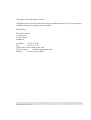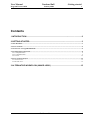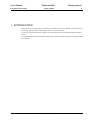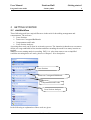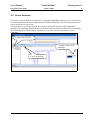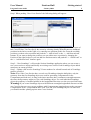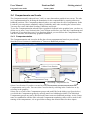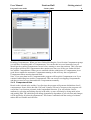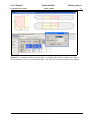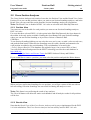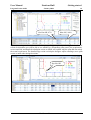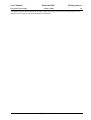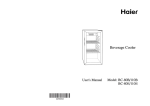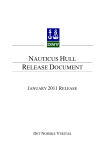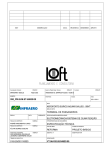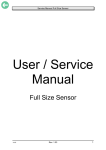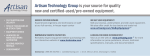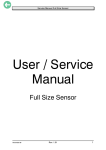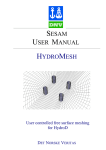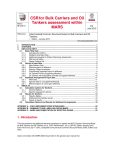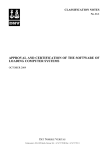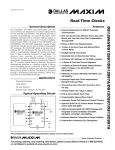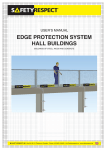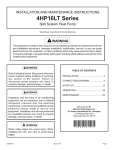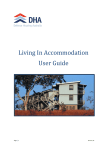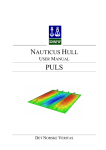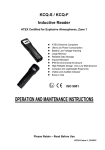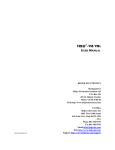Download NAUTICUS HULL GETTING STARTED
Transcript
NAUTICUS HULL USER MANUAL GETTING STARTED WITH NAUTICUS HULL RULE CHECK DET NORSKE VERITAS NAUTICUS HULL USER MANUAL GETTING STARTED WITH NAUTICUS HULL RULE CHECK JANUARY 2008 Valid from program version 10.50 Developed and marketed by DET NORSKE VERITAS Copyright © 2008 Det Norske Veritas All rights reserved. No part of this book may be reproduced, in any form or by any means, without permission in writing from the publisher. Published by: Det Norske Veritas Veritasveien 1 N-1322 Høvik NORWAY Telephone: +47 67 57 76 50 Fax: +47 67 57 72 72 E-mail, sales: [email protected] E-mail, support: [email protected] Website: www.dnv.com/software If any person suffers loss or damage which is proved to have been caused by any negligent act or ommision of Det Norske Veritas, then Det norske Veritas shall pay compensation to such person for his proved direct loss or damage. However, the compensation shall not exceed an amount equal to ten times the fee charged for the service in question, provided that the maximum compensation shall never exceed USD 2 million. In this provision "Det Norske Veritas" shall mean the Foundation Det Norske Veritas as well as all its subsidiaries, directors, officers, employees, agents and any other acting on behalf of Det Norske Veritas. User Manual ProgramVersion 10.50 Nauticus Hull January 2008 Getting started 1 Contents 1 INTRODUCTION...............................................................................................................2 2 GETTING STARTED........................................................................................................3 2.1 Job Workflow..............................................................................................................................................................3 2.2 Cross Sections.............................................................................................................................................................4 2.3 Transverse Corrugated Bulkheads...........................................................................................................................6 2.4 Compartments and Loads.........................................................................................................................................8 2.4.1 Compartmentation..................................................................................................................................................................8 2.4.2 Compartment data...................................................................................................................................................................9 2.4.3 Loads....................................................................................................................................................................................10 2.5 Cross Section Analyses ............................................................................................................................................12 2.5.1 Position View.......................................................................................................................................................................12 2.5.2 Results View.........................................................................................................................................................................12 3 ALTERNATIVE WORKFLOW ( MINOR JOBS ) ...........................................................15 DET NORSKE VERITAS User Manual ProgramVersion 10.50 Nauticus Hull January 2008 Getting started 2 1 INTRODUCTION The purpose of the Getting Started with Nauticus Hull Rule Check User Manual is to get the user up an running with the January 2008 program version as quick as possible. It will not cover all functionality in depth, but will explain the new tools detailed enough to getting started. For a detailed description of concepts and definitions, please see the Brix Explorer for Nauticus Hull User Manual. DET NORSKE VERITAS User Manual ProgramVersion 10.50 Nauticus Hull January 2008 Getting started 3 2 GETTING STARTED 2.1 Job Workflow There following tools have major differences in the tools for describing arrangement and compartments. The tools are: • Cross Sections • Transverse Corrugated Bulkheads • Compartments and Loads • Cross Section Analyses Accessing these tools can be done in an iterative process. The intention is that the user can start to define one cargo tank/hold in first iteration and than extending the model in as many iteration as needed. Note! For users running analysis according DNV 1A1 rules, that wants to run a simplified workflow not using these new tools, please see Chapter 3 for a description. Cross Sections Transverse Corrugated Bulkheads Compartments and Loads Cross Section Analyses In the following an explanation of these tools are given. DET NORSKE VERITAS User Manual Nauticus Hull ProgramVersion 10.50 Getting started January 2008 4 2.2 Cross Sections If you have a ship with areas of continuous watertight longitudinal structures, the Cross Section tool in combination with the Compartments and Loads tool and the Cross Section Analyses tool can be beneficial for you to use. You will define a new Cross Section for each area along your ship where the longitudinal structures are watertight. Within each Cross Section area you can have different set of scantlings. The following figure shows step by step how to create one Cross Section with one set of Scantlings. 1. New Cross Section 3. Update valid area for scantlings. 2. New Scantlings DET NORSKE VERITAS User Manual ProgramVersion 10.50 Nauticus Hull January 2008 Getting started 5 Step1. When pushing “New Cross Section” the following dialog will appear: In this dialog you must specify a name and the extent of the watertight longitudinal structures of this Cross Section. You can specify the extent by selecting already defined transverse bulkhead positions in the list box to the right, or by entering new positions in this list. From the available positions you then select a position and push the “<- Add aft end” or the “<- Add forward end” buttons. If you want to change the positions you can either move a position by changing the Position in the right list box or you can add new Position entries and push the “<- Add aft end” or the “<- Add forward end” buttons again. Step 2: “New Scantlings”, will open the Section Scantlings application where you can create a new cross section or import and modify an existing cross section. Each Scantlings object added must have an extent specified. Step 3. “Update valid area for Scantlings” Frame numbers for aft and forward end of Scantlings must be specified. Note: Even if the Cross Section have several set of Scantlings along the hull girder, only the geometry from the first Scantlings object are used for generating Compartments in the Compartment and load tool. As long as the inner structures have continuous watertight structure, the outer shell geometry might vary for each Scantlings object. For each individual Scantlings object the geometry is extruded parallel in the longitudinal direction over the user specified extent. Warning: If you create Scantlings objects with different watertight longitudinal structures within one Cross Section area you can get problems with Compartments mapping between the generated Compartments in the “Compartment and Loads” tool and your Scantlings objects. In such cases you should consider splitting up into more Cross Sections. DET NORSKE VERITAS User Manual Nauticus Hull ProgramVersion 10.50 Getting started January 2008 6 2.3 Transverse Corrugated Bulkheads This tool is used for describing typical transverse corrugated bulkheads. The geometry and cutouts are used by the program when generating the compartments inside the Compartments and Loads tool. If you want to perform Rule Check Analyses of the Transverse Corrugated Bulkhead you have to use the Save As menu option inside Section Scantlings to save the bulkhead into an .pw file. Inside the Rule Check Analyses tool you can then import the .pw file to perform the analyses. Push New to create a new Typical Transverse bulkhead Open Section Scantling to Edit Transverse bulkheads geometry. DET NORSKE VERITAS Push to edit the bulkhead positions User Manual ProgramVersion 10.50 Nauticus Hull Getting started January 2008 7 When creating a new Typical Transverse Bulkhead the program will first open the following dialog. Select or enter new bulkhead positions. Push the <- Add button on the positions you want this typical bulkheads geometry to be used. When you push OK inside this dialog the Section Scantlings program will open and enter the Corrugated Bulkhead Wizard for defining the new Typical Corrugated Bulkhead. If you want you can reuse an already defined bulkhead stored in an .pw file by pushing Cancel inside the Bulkhead Wizard and select File Open in the Section Scantlings menu. DET NORSKE VERITAS User Manual Nauticus Hull ProgramVersion 10.50 Getting started January 2008 8 2.4 Compartments and Loads The Compartment and Loads tool have 3 tab’s to enter data and an graphical area on top. The tabs are Compartmentation for defining the boundaries for the compartments by entering transverse bulkhead positions. The Compartment data tab where you enter data for each Compartment. In the Loads tab you can generate standard Loading Conditions and Loads according the selected rules. You may also create individual Loading Conditions and Loads. To use the Compartmentation tab and to have graphical feedback in the graphical area, you have to define one or more Cross Section in the Cross Sections tool before you enter the Compartment and Loads tool. If you don’t have any Cross Sections defined, you can still use the Compartment Data and the Loads tabs, but without any graphical feedback. 2.4.1 Compartmentation The Compartmentation tab is used to define the relevant compartments based on your already described Cross Sections in combination of Transverse Bulkhead positions. 1.Select Cross Section 2. Select Compartment Group 3.Resulting Compartments list Select Cross Section: If you have created several Cross Sections you must divide them into Compartments one by one. You can select Cross Section by selecting in the Combo box or by selecting in the graphics. Select one or several of the Compartment groups and push Edit. In the dialog (see figure below ) you divide the Compartment groups by entering transverse bulkhead positions. The individual Compartment groups may not be divided at the same transverse bulkhead positions. As the Group name in combination with the Side code and Compartment numbering values will be used for the naming of the compartment, it is an good idea to change the default values for these inputs. DET NORSKE VERITAS User Manual ProgramVersion 10.50 Nauticus Hull January 2008 Getting started 9 Resulting Compartments: When you have finished dividing the Cross Section Compartment groups you will have a resulting table of Compartments. You can do this in several iterations, but you should get the resulting compartment correct before starting to enter data on them. This is because the program will keep all Compartments that contains user data even if they are further divided into smaller Compartments. When you are satisfied with the subdivision of Compartments its an good idea to update the automatic Compartment naming as this will easy the recognition of Compartment when entering data and loads. Note: If you enter data in one Compartment the program will keep this Compartment even if you continue subdividing into smaller Compartments. This can result in overlapping Compartments and that you need to copy data and delete Compartments manually. 2.4.2 Compartment data Based on the selected rules and the Cross Sections the program will generate default data for all compartments. Some of this data like COG and Volumes will not be accurate as the program will extend the Cross Sections prismatic in the longitudinal direction. You will edit the various attributes by selecting and editing directly in the table, or more efficiently by doing multi-select and pushing Edit. The edit dialog will change dynamically dependent of you selection and changes will be applied to all selected compartments. This feature combined with the sorting of columns makes this tool flexible and efficient. DET NORSKE VERITAS User Manual ProgramVersion 10.50 Nauticus Hull Getting started January 2008 10 Graphical feedback on selection Tabs dependent of selected rules Dynamic dialog dependent on selected data 2.4.3 Loads In the Loads tab you can create and edit Loading Conditions and Compartment Loads. You have separate tabs for Prescriptive loads and Fatigue loads. When pushing the Create Standard button, standard Loading Conditions and Compartment Loads are created according to the selected rules. You can also create Loading Conditions and Loads one by one. You can edit the attributes by multi-select and pushing Edit. When changing attributes in the dynamic dialog, changes will be applied to all selected Loads when pushing OK. DET NORSKE VERITAS User Manual ProgramVersion 10.50 Nauticus Hull Getting started January 2008 Note: The Compartments data created will be used both for Prescriptive analyses and FEA in Genie or Patran. Tools to create Loads and BC’s for FEA are located in separate Job templates. DET NORSKE VERITAS 11 User Manual ProgramVersion 10.50 Nauticus Hull Getting started January 2008 12 2.5 Cross Section Analyses The Cross Section Analyses tool consist of two tabs, the Position View and the Result View. In the Position View you can add positions where you want to run Section Scantlings analyses, and in the Result View you can watch the results from the Section Scantlings analyses at all positions. Note: The Result View is disabled if DNV 1A1 rules are selected in the Edit Ship Data tool. 2.5.1 Position View You enter one row in the table for each position you want to run Sesction Scantlings analyses. DNV 1A1 rules. For users that have selected DNV 1A1 rule option in the Edit Ship Data tool, the Open button in the toolbar is the only option available. Pushing the Open Button will open Section Scantlings where you can run Section Scantling as in previous versions of Nauticus Hull. CSR Rules. To run Section Scantlings hidden you can select the rows one by one, or multi -select several rows, and push the Run button. When Section Scantlings runs all results, detailed and summaries for each position are added to the result database. The result database is located in the <Vessel>\Report\Result.h5. This database file might be large.( One or more GB’s of data. ) You will find technical background for the HDF5 -technology used for the result database at. http://hdf4.org/ See also: Copyright Notice and License Terms for HDF5 Software Library and Utilities. If you would like to remove a position, you must select the position and push the Delete button. When you have run Section Scantlings for one position, you will get a status of this run with an info text telling if Section Scantlings was successful in running the analyses or not. Note: This Status is not reflecting the result of any analyses. The Clear All button will delete the entire result database and all analysis results for all positions will be lost. 2.5.2 Results View Note that the Result View of the Cross Section Analyses tool is not yet implemented for the DNV 1A1 rule calculations. The Cross Section Analyses tool can still by used for DNV 1A1 rule DET NORSKE VERITAS User Manual ProgramVersion 10.50 Nauticus Hull Getting started January 2008 13 calculation for defined position by opening and running analyses from within the Section Scantlings application. In the Result View you can evaluate the results of the analyses. This can be done in several detailing levels. You will typically start on the top level with at the Plate and Stiffener summaries for all positions. See figure below. tAct / tReq = 86.5% X position where tReq is not satisfied You can plot data from individual columns by selecting Plot in the context menu or by double clicking the column you want to plot. For the Plates, All positions you would typically start with plotting the tReq ( tReq = required plate thickness ) column. The resulting plot will show tAct / tReq in percent (t Act = Actual plate thickness ). If you get a plate with less than 100%, the actual plate thickness do not satisfy the required plate thickness according the rules. The percentage is also in a separate column and by sorting the table by this column. In the xtReq column you can find the x position where the actual requirement is not satisfied. Given the x position you can select the summary table for the plate results at the actual position. In this table you can inspect results for individual requirements like minimum, lateral, and buckling requirements. DET NORSKE VERITAS User Manual ProgramVersion 10.50 Nauticus Hull Getting started January 2008 tLat Not OK, 87% 14 tBuc OK, 168% If you want to inspect the results even further you can find your plate by selecting it in the detailed results. In this tables you will be able to see which Epp ( Elementary plate panel ) the requirement are not satisfied, and detailed calculation results to which will explain why the plate did not satisfy the actual requirement. The detailed Epp results can help the designer adjust scantlings, move plate seams or make other design decisions. Epp Not OK DET NORSKE VERITAS User Manual Nauticus Hull ProgramVersion 10.50 Getting started January 2008 15 3 Alternative Workflow ( minor jobs ) Workflow for minor job and independent calculations. This is an alternative workflow similar to older versions of Nauticus Hull. • • • • Select vessel Edit Ship data Hull Girder Loads Rule Check Analyses Select Vessel Edit Ship data Hull girder loads Rule Check analyses All of these tools have none or minor changes compared to previous version, but by following this workflow the following limitations applies: • • Compartments are not visible in the graphical tank plan in the Compartments and Loads module The cross section analysis tool is not available DET NORSKE VERITAS User Manual ProgramVersion 10.50 Nauticus Hull Getting started January 2008 The method is thus not recommend for larger jobs involving several cross section analyses, but may be used for minor jobs and standalone calculations. DET NORSKE VERITAS 16