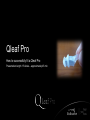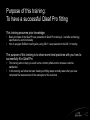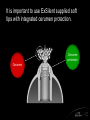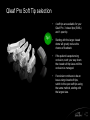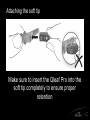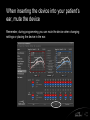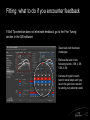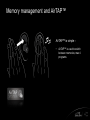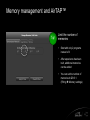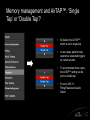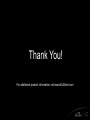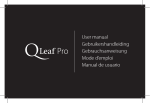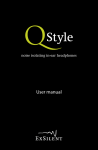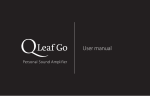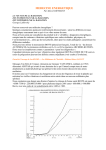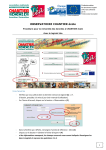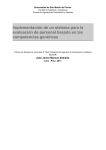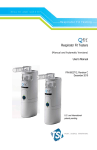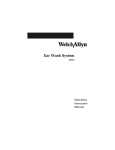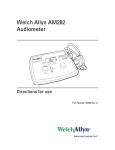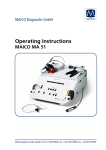Download Introduction to ExSilent
Transcript
Qleaf Pro How to successfully fit a Qleaf Pro Presentation length: 15 slides – approximately 45 min Purpose of this training: To have a successful Qleaf Pro fitting This training assumes prior knowledge: • • Basic principles of the Qleaf Pro as presented in Qleaf Pro training A – benefits, technology, specifications, and functionality How to program ExSilent hearing aids, using Qfit 3.1 as presented in the Qfit 3.1 training The purpose of this training is to share some best practices with you how to successfully fit a Qleaf Pro • • This training aims to help you avoid some common pitfalls and to increase customer satisfaction In this training, we follow the basic hearing aid fitting steps normally taken after you have completed the measurement of the audiogram of the customer Qleaf Pro box contents Qleaf Pro instrument 3 Closed soft tips 1 Open soft tip Battery removal tool Carrying case User Manual Warranty Card It is important to use ExSilent supplied soft tips with integrated cerumen protection. Cerumen protection Cerumen Qleaf Pro Soft Tip selection Tip! • 4 soft tips are available for your Qleaf Pro: 3 closed tips (S/M/L) and 1 open tip • Starting with the larger closed dome will greatly reduce the chance of feedback • If the patient is experiencing occlusion, work your way down the closed soft tip sizes until the occlusion is managed. • If occlusion continues to be an issue using closed soft tips, switch to the open soft tips using the same method, starting with the largest size. Attaching the soft tip Make sure to insert the Qleaf Pro into the soft tip completely to ensure proper retention Connecting the programmer cable to your Qleaf Pro • The Qleaf Pro programming is done through the battery opening using an adapter. Plug the adapter onto the end of the CS44 programming cable making sure the red dots line up. • Insert the programming adapter into the Qleaf Pro making sure the arrow on the adapter is pointing to the side of the case marked with the “+” and CE mark. When inserting the device into your patient’s ear, mute the device Remember, during programming you can mute the device when changing settings or placing the device in the ear. Fitting: what to do if you encounter feedback If Soft Tip selection does not eliminate feedback, go to the Fine Tuning section in the Qfit software • Select side with feedback challenges • Reduce the level in the following bands: 3.5K, 4.5K, 5.5K, 6.5K • increase the gain in each band in small steps until you reach the gain level needed to satisfy your patients needs Memory management and AirTAP™ AirTAP™ is simple • AirTAP™ is used to switch between memories; max 4 programs Memory management and AirTAP™ Tip! Limit the number of memories • Start with only 2 programs instead of 4 • After experience has been built, additional memories can be added • You can set the number of memories in Qfit 3.1 (Fitting Memory settings) Memory management and AirTAP™. ‘Single Tap’ or ‘Double Tap’? • By default, the AirTAP™ switch is set to single tap • In rare cases, patients may experience unwanted triggers by certain sounds • To accommodate those users, the AirTAP™ setting can be set to a double tap • Found in Qfit 3.1: Fitting/Features/Acoustic Switch Questions? Please contact us with any further questions! Carol Huang Joe Stommes Asia, Russia, Poland United States +31-20-6751004 [email protected] 1-866-742-0808 [email protected] Lorence Marsdin Heidi Dietmann Europe, Middle East, Australia Germany +31-20-6751004 [email protected] +31-20-6751004 [email protected] Nicolas Pereira Gerónimo Dos Santos Otero Latin America Europe +598 99580885 [email protected] +31-20-6751004 [email protected] Thank You! For additional product information visit www.ExSilent.com