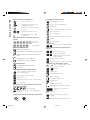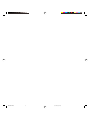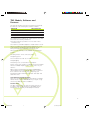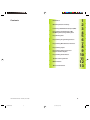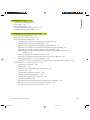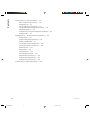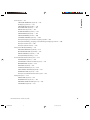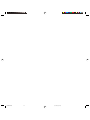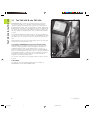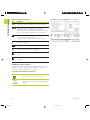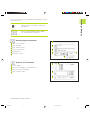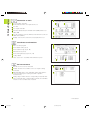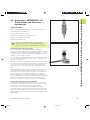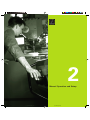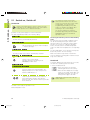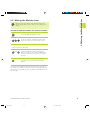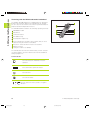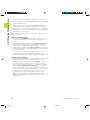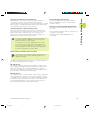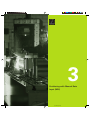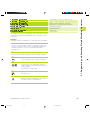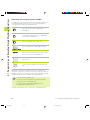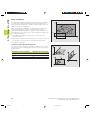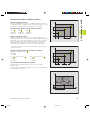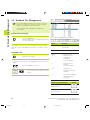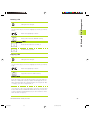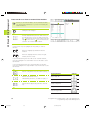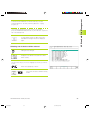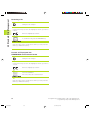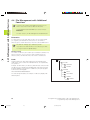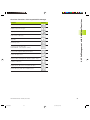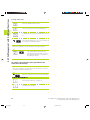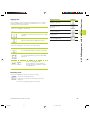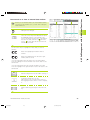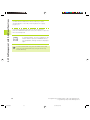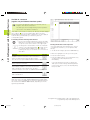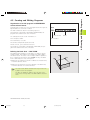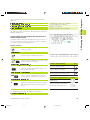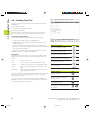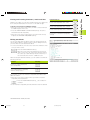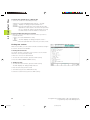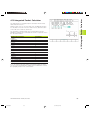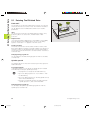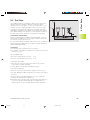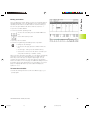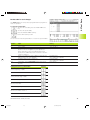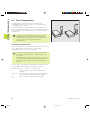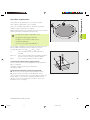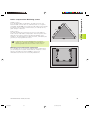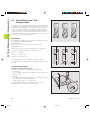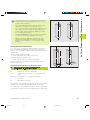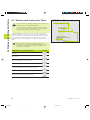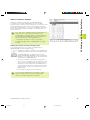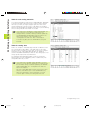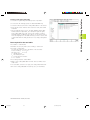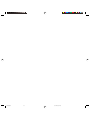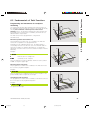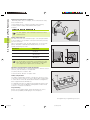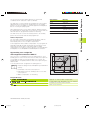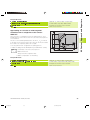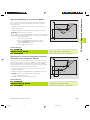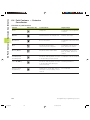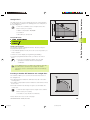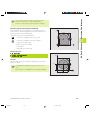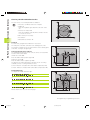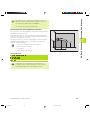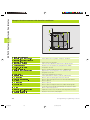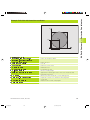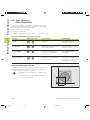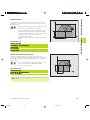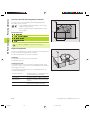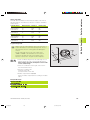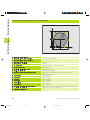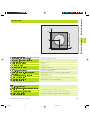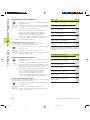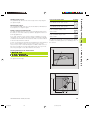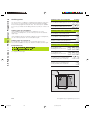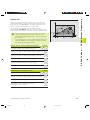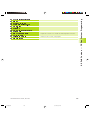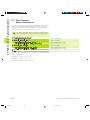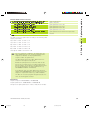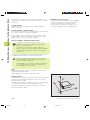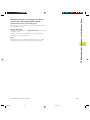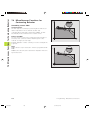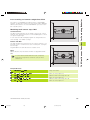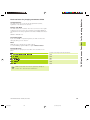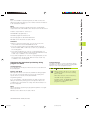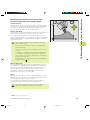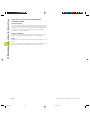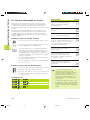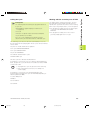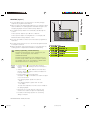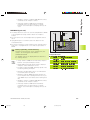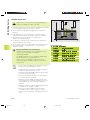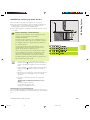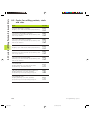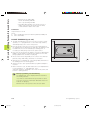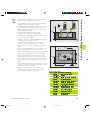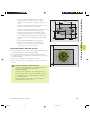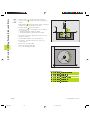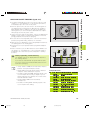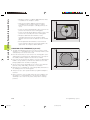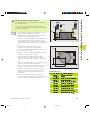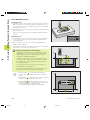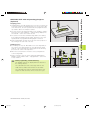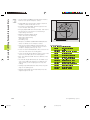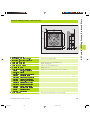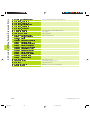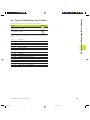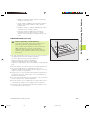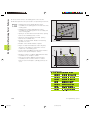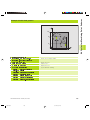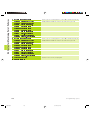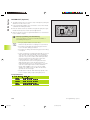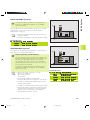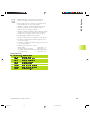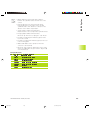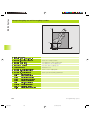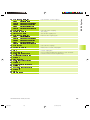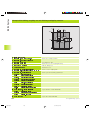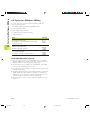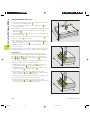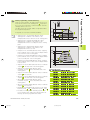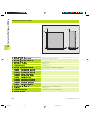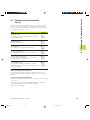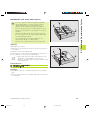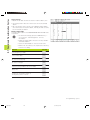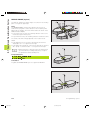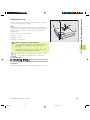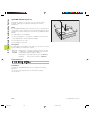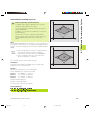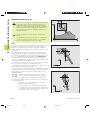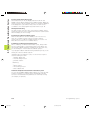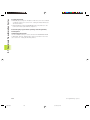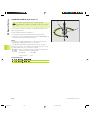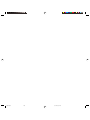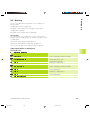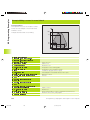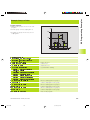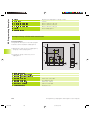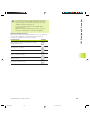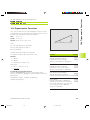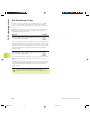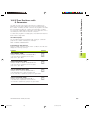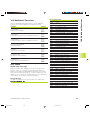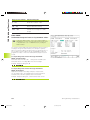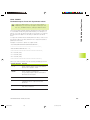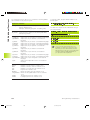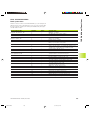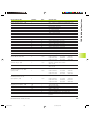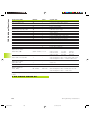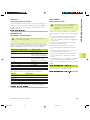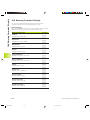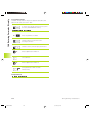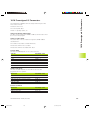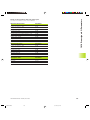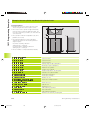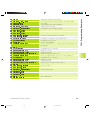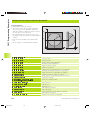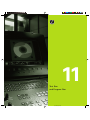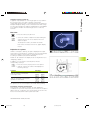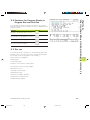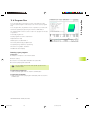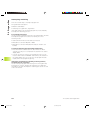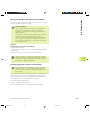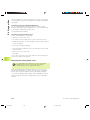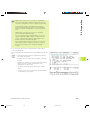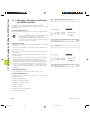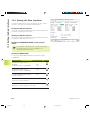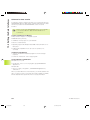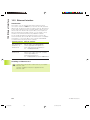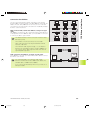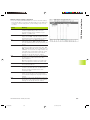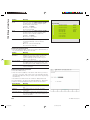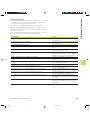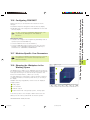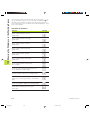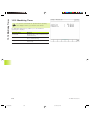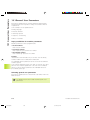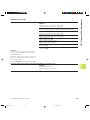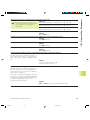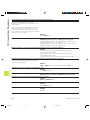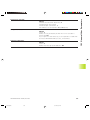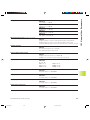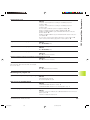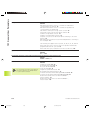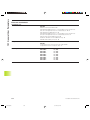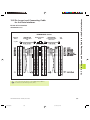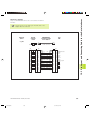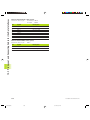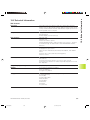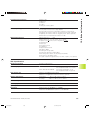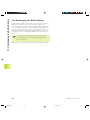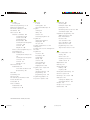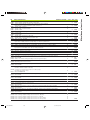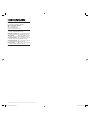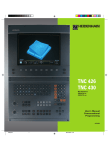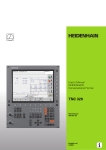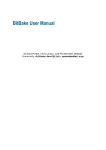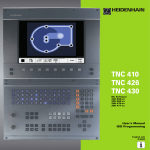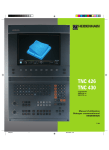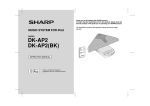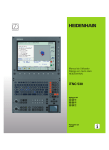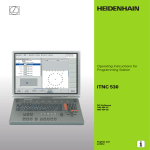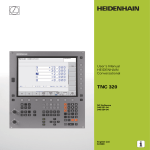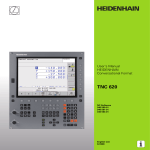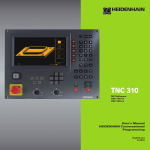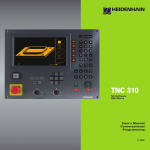Download 32293824 - heidenhain
Transcript
TNC 426 B TNC 430 NC Software 280 472 xx 280 473 xx User's Manual HEIDENHAIN Conversational Programming 7/99 Atitel.pm6 1 30.06.2006, 07:03 Programming path movements APPR DEP Split screen layout Switch between machining or programming modes Soft keys for selecting functions in screen FK free contour programming L Straight line CC C Switching the soft-key rows Changing the screen settings (only BC 120) Typewriter keyboard for entering letters and symbols Q W E R T Y File name Comments G F S T M ISO programs Machine operating modes MANUAL OPERATION ELECTRONIC HANDWHEEL Operating Modes POSITIONING WITH MANUAL DATA INPUT (MDI) PROGRAM RUN, SINGLE BLOCK PROGRAM RUN, FULL SEQUENCE Programming modes PROGRAMMING AND EDITING TEST RUN PGM CALL Enter program call in a program MOD MOD functions Displaying help texts for NC error messages CALC Pocket calculator CR Circle with radius CT Circular arc with tangential connection CHF RND Go directly to blocks, cycles and parameter functions Override control knobs for feed rate/spindle speed DEF CYCL DEF CYCL CALL LBL SET LBL CALL Define and call cycles Enter and call labels for subprogramming and program section repeats STOP Program stop in a program TOUCH PROBE Enter touch probe functions in a program Coordinate axes and numbers, editing coordinate axes or enter X ... V Select them in a program Decimal point Change arithmetic sign P Polar coordinates Q NO ENT 50 Q parameters 150 Skip dialog questions, delete words ENT END CE 100 F % BAUSKLA.PM6 CALL Cycles, subprograms and program section repeats DEL 0 Corner rounding Tool functions Enter or call tool length and radius TOOL TOOL Move highlight 150 Chamfer Capture actual position Moving the cursor, going directly to blocks, cycles and parameter functions 50 Circle with center Incremental dimensions HELP 100 Circle center/pole for polar coordinates 0 ... 9 Numbers Program/file management,TNC functions Select or delete programs and files PGM MGT External data transfer GOTO Approach/depart contour +/ Controls on the TNC Controls on the visual display unit Confirm entry and resume dialog End block Clear numerical entry or TNC error message Abort dialog, delete program section S % 0 1 30.06.2006, 07:03 BAUSKLA.PM6 2 30.06.2006, 07:03 BAUSKLA.PM6 3 30.06.2006, 07:03 Contents TNC Models, Software and Features This manual describes functions and features provided by the TNCs as of the following NC software numbers. TNC Model NC Software No. TNC 426 CB, TNC 426 PB TNC 426 CF, TNC 426 PF TNC 430 CA, TNC 430 PA TNC 430 CE, TNC 430 PE 280 280 280 280 472 473 472 473 xx xx xx xx The suffixes E and F indicate the export versions of the TNC which have the following limitations: ■ Linear movement is possible in no more than 4 axes simultaneously The machine tool builder adapts the useable features of the TNC to his machine by setting machine parameters. Some of the functions described in this manual may not be among the features provided by your machine tool. TNC functions that may not be available on your machine include: ■ Probing function for the 3-D touch probe ■ Digitizing option ■ Tool measurement with the TT 120 ■ Rigid tapping ■ Returning to the contour after an interruption Please contact your machine tool builder to become familiar with the individual implementation of the control on your machine. Many machine manufacturers, as well as HEIDENHAIN, offer programming courses for the TNCs. We recommend these courses as an effective way of improving your programming skill and sharing information and ideas with other TNC users. User's Manual -Touch Probe Cycles All of the touch probe functions are described in a separate manual. Please contact HEIDENHAIN if you require a copy of this User's Manual. Id. Nr.: 329 203 xx. Location of use The TNC complies with the limits for a Class A device in accordance with the specifications in EN 55022, and is intended for use primarily in industrially-zoned areas. HEIDENHAIN TNC 426 B, TNC 430 CINHALT.PM6 1 I 30.06.2006, 07:03 CINHALT.PM6 2 30.06.2006, 07:03 Contents Contents 1 2 3 4 5 6 7 8 9 10 11 12 13 Introduction Manual Operation and Setup Positioning with Manual Data Input (MDI) Programming: Fundamentals of NC, File Management, Programming Aids Programming:Tools Programming: Programming Contours Programming: Miscellaneous Functions Programming: Cycles Programming: Subprograms and Program Section Repeats Programming: Q Parameters Test Run and Program Run MOD Functions Tables and Overviews HEIDENHAIN TNC 426 B, TNC 430 CINHALT.PM6 3 III 30.06.2006, 07:03 Contents 1 INTRODUCTION ..... 1 1.1 The TNC 426 B, the TNC 430 ..... 2 1.2 Visual Display Unit and Keyboard ..... 3 1.3 Modes of Operation ..... 5 1.4 Status Displays ..... 7 1.5 Accessories: HEIDENHAIN 3-DTouch Probes and Electronic Handwheels ..... 11 2 MANUAL OPERATION AND SETUP ..... 13 2.1 Switch-on, Switch-off ..... 14 2.2 Moving the Machine Axes ..... 15 2.3 Spindle Speed S, Feed Rate F and Miscellaneous Functions M ..... 17 2.4 Datum Setting (Without a 3-DTouch Probe) ..... 18 2.5 Tilting theWorking Plane ..... 19 3 POSITIONING WITH MANUAL DATA INPUT (MDI) ..... 23 3.1 Programming and Executing Simple Machining Operations ..... 24 4 PROGRAMMING: FUNDAMENTALS OF NC, FILE MANAGEMENT, PROGRAMMING AIDS, PALLET MANAGEMENT ..... 27 4.1 Fundamentals of NC ..... 28 4.2 File Management: Fundamentals ..... 33 4.3 Standard File Management ..... 34 4.4 File Management with Additional Functions ..... 40 4.5 Creating and Writing Programs ..... 53 4.6 Interactive Programming Graphics ..... 57 4.7 Structuring Programs ..... 58 4.8 Adding Comments ..... 59 4.9 Creating Text Files ..... 60 4.10 Integrated Pocket Calculator ..... 63 4.11 HELP for NC error messages ..... 64 4.12 Managing PalletTables ..... 65 IV CINHALT.PM6 Contents 4 30.06.2006, 07:03 Contents 5 PROGRAMMING: TOOLS ..... 67 5.1 EnteringTool-Related Data ..... 68 5.2 Tool Data ..... 69 5.3 Tool Compensation ..... 78 5.4 Three-DimensionalTool Compensation ..... 82 5.5 Working with Cutting DataTables ..... 84 6 PROGRAMMING: PROGRAMMING CONTOURS ..... 91 6.1 Overview ofTool Movements ..... 92 6.2 Fundamentals of Path Functions ..... 93 6.3 Contour Approach and Departure ..... 96 Overview:Types of paths for contour approach and departure ..... 96 Important positions for approach and departure ..... 96 Approaching on a straight line with tangential connection: APPR LT ..... 97 Approaching on a straight line perpendicular to the first contour point: APPR LN ..... 98 Approaching on a circular arc with tangential connection: APPR CT ..... 98 Approaching on a circular arc with tangential connection from a straight line to the contour: APPR LCT ..... 99 Departing tangentially on a straight line: DEP LT ..... 100 Departing on a straight line perpendicular to the last contour point: DEP LN ..... 100 Departing tangentially on a circular arc: DEP CT ..... 101 Departing on a circular arc tangentially connecting the contour and a straight line: DEP LCT ..... 101 6.4 Path Contours — Cartesian Coordinates ..... 102 Overview of path functions ..... 102 Straight line L ..... 103 Inserting a chamfer CHF between two straight lines ..... 103 Circle center CC ..... 104 Circular path C around circle center CC ..... 105 Circular path CR with defined radius ..... 106 Circular path CT with tangential connection ..... 107 Corner Rounding RND ..... 108 Example: Linear movements and chamfers with Cartesian coordinates ..... 109 Example: Circular movements with Cartesian coordinates ..... 110 Example: Full circle with Cartesian coordinates ..... 111 HEIDENHAIN TNC 426 B, TNC 430 CINHALT.PM6 5 V 30.06.2006, 07:03 Contents 6.5 Path Contours—Polar Coordinates ..... 112 Polar coordinate origin: Pole CC ..... 112 Straight line LP ..... 113 Circular path CP around pole CC ..... 113 Circular path CTP with tangential connection ..... 114 Helical interpolation ..... 114 Example: Linear movement with polar coordinates ..... 116 Example: Helix ..... 117 6.6 Path Contours — FK Free Contour Programming ..... 118 Fundamentals ..... 118 Graphics during FK programming ..... 118 Initiating the FK dialog ..... 119 Free programming of straight lines ..... 120 Free programming of circular arcs ..... 120 Auxiliary points ..... 122 Relative data ..... 123 Closed contours ..... 125 Converting FK programs ..... 125 Example: FK programming 1 ..... 126 Example: FK programming 2 ..... 127 Example: FK programming 3 ..... 128 6.7 Path Contours - Spline Interpolation ..... 130 VI CINHALT.PM6 Contents 6 30.06.2006, 07:03 Contents 7 PROGRAMMING: MISCELLANEOUS FUNCTIONS ..... 133 7.1 Entering Miscellaneous Functions M and STOP ..... 134 7.2 Miscellaneous Functions for Program Run Control, Spindle and Coolant ..... 135 7.3 Miscellaneous Functions for Coordinate Data ..... 135 7.4 Miscellaneous Functions for Contouring Behavior ..... 138 Smoothing corners: M90 ..... 138 Insert rounding arc between straight lines: M112 ..... 139 Machining small contour steps: M97 ..... 139 Machining open contours: M98 ..... 140 Feed rate factor for plunging movements: M103 ..... 141 Feed rate at circular arcs: M109/M110/M111 ..... 142 Calculating the radius-compensated path in advance (LOOK AHEAD): M120 ..... 142 Superimposing handwheel positioning during program run: M118 ..... 143 7.5 Miscellaneous Functions for Rotary Axes ..... 144 Feed rate in mm/min on rotary axes A, B, C: M116 ..... 144 Shorter-path traverse of rotary axes: M126 ..... 144 Reducing display of a rotary axis to a value less than 360°: M94 ..... 145 Automatic compensation of machine geometry when working with tilted axes: M114 ..... 146 Maintaining the position of the tool tip when positioning with tilted axes (TCPM*): M128 ..... 147 Exact stop at corners with nontangential transitions: M134 ..... 148 7.6 Miscellaneous Functions for Laser Cutting Machines ..... 149 HEIDENHAIN TNC 426 B, TNC 430 CINHALT.PM6 7 VII 30.06.2006, 07:03 Contents PROGRAMMING: CYCLES ..... 151 8.1 General Information on Cycles ..... 152 8.2 Drilling Cycles ..... 154 PECKING (Cycle 1) ..... 154 DRILLING (Cycle 200) ..... 156 REAMING (Cycle 201) ..... 157 BORING (Cycle 202) ..... 158 UNIVERSAL DRILLING (Cycle 203) ..... 159 BACK BORING (Cycle 204) ..... 161 TAPPING with a floating tap holder (Cycle 2) ..... 163 RIGIDTAPPING (Cycle 17) ..... 164 THREAD CUTTING (Cycle 18) ..... 165 Example: Drilling cycles ..... 166 Example: Drilling cycles ..... 167 8.3 Cycles for milling pockets, studs and slots ..... 168 POCKET MILLING (Cycle 4) ..... 169 POCKET FINISHING (Cycle 212) ..... 170 STUD FINISHING (Cycle 213) ..... 172 CIRCULAR POCKET MILLING (Cycle 5) ..... 173 CIRCULAR POCKET FINISHING (Cycle 214) ..... 175 CIRCULAR STUD FINISHING (Cycle 215) ..... 176 SLOT MILLING (Cycle 3) ..... 178 SLOT with reciprocating plunge-cut (Cycle 210) ..... 179 CIRCULAR SLOT with reciprocating plunge-cut (Cycle 211) ..... 181 Example: Milling pockets, studs and slots ..... 183 8.4 Cycles for Machining Hole Patterns ..... 185 CIRCULAR PATTERN (Cycle 220) ..... 186 LINEAR PATTERN (Cycle 221) ..... 187 Example: Circular hole patterns ..... 189 VIII CINHALT.PM6 Contents 8 30.06.2006, 07:03 Contents 8.5 SL Cycles ..... 191 CONTOUR GEOMETRY (Cycle 14) ..... 193 Overlapping contours ..... 193 CONTOUR DATA (Cycle 20) ..... 195 PILOT DRILLING (Cycle 21) ..... 197 ROUGH-OUT (Cycle 22) ..... 198 FLOOR FINISHING (Cycle 23) ..... 199 SIDE FINISHING (Cycle 24) ..... 199 CONTOURTRAIN (Cycle 25) ..... 200 CYLINDER SURFACE (Cycle 27) ..... 202 Example: Roughing-out and fine-roughing a pocket ..... 205 Example: Pilot drilling, roughing-out and finishing overlapping contours ..... 206 Example: Contour train ..... 208 Example: Cylinder surface ..... 210 8.6 Cycles for Multipass Milling ..... 212 RUN DIGITIZED DATA (Cycle 30) ..... 212 MULTIPASS MILLING (Cycle 230) ..... 214 RULED SURFACE (Cycle 231) ..... 216 Example: Multipass milling ..... 219 8.7 CoordinateTransformation Cycles ..... 219 DATUM SHIFT (Cycle 7) ..... 220 DATUM SHIFT with datum tables (Cycle 7) ..... 221 MIRROR IMAGE (Cycle 8) ..... 224 ROTATION (Cycle 10) ..... 225 SCALING FACTOR (Cycle 11) ..... 226 AXIS-SPECIFIC SCALING (Cycle 26) ..... 227 WORKING PLANE (Cycle 19) ..... 228 Example: Coordinate transformation cycles ..... 233 8.8 Special Cycles ..... 235 DWELLTIME (Cycle 9) ..... 235 PROGRAM CALL (Cycle 12) ..... 235 ORIENTED SPINDLE STOP (Cycle 13) ..... 236 TOLERANCE (Cycle 32) ..... 237 HEIDENHAIN TNC 426 B, TNC 430 CINHALT.PM6 9 IX 30.06.2006, 07:03 Contents 9 PROGRAMMING: SUBPROGRAMS AND PROGRAM SECTION REPEATS ..... 239 9.1 Marking Subprograms and Program Section Repeats ..... 240 9.2 Subprograms ..... 240 9.3 Program Section Repeats ..... 241 9.4 Program as Subprogram ..... 242 9.5 Nesting ..... 243 Subprogram within a subprogram ..... 243 Repeating program section repeats ..... 244 Repeating a subprogram ..... 245 9.6 Programming Examples ..... 246 Example: Milling a contour in several infeeds ..... 246 Example: Groups of holes ..... 247 Example: Groups of holes with several tools ..... 248 10 PROGRAMMING: Q PARAMETERS ..... 251 10.1 Principle and Overview ..... 252 10.2 Part Families — Q Parameters in Place of Numerical Values ..... 254 10.3 Describing Contours Through Mathematical Functions ..... 255 10.4 Trigonometric Functions ..... 257 10.5 Calculating Circles ..... 258 10.6 If-Then Decisions with Q Parameters ..... 259 10.7 Checking and Changing Q Parameters ..... 260 10.8 Additional Functions ..... 261 10.9 Entering Formulas Directly ..... 270 10.10 Preassigned Q Parameters ..... 273 10.11 Programming Examples ..... 276 Example: Ellipse ..... 276 Example: Concave cylinder machined with spherical cutter ..... 278 Example: Convex sphere machined with end mill ..... 280 11 TEST RUN AND PROGRAM RUN ..... 283 11.1 Graphics ..... 284 11.2 Functions for Program Display in Program Run andTest Run ..... 289 11.3 Test run ..... 289 11.4 Program Run ..... 291 11.5 Optional block skip ..... 296 X CINHALT.PM6 Contents 10 30.06.2006, 07:03 Contents 12 MOD FUNCTIONS ..... 297 12.1 Selecting, Changing and Exiting the MOD Functions ..... 298 12.2 Software Numbers and Option Numbers ..... 299 12.3 Code Number ..... 299 12.4 Setting the Data Interfaces ..... 300 12.5 Ethernet Interface ..... 304 12.6 Configuring PGM MGT ..... 311 12.7 Machine-Specific User Parameters ..... 311 12.8 Showing the Workpiece in the Working Space ..... 311 12.9 Position DisplayTypes ..... 313 12.10Unit of Measurement ..... 313 12.11 Programming Language for $MDI ..... 314 12.12 Selecting the Axes for Generating L Blocks ..... 314 12.13 Axis Traverse Limits, Datum Display ..... 314 12.14 Displaying HELP files ..... 315 12.15 MachiningTimes ..... 316 13 TABLES AND OVERVIEWS ..... 317 13.1 General User Parameters ..... 318 13.2 Pin Layout and Connecting Cable for the Data Interfaces ..... 333 13.3Technical Information ..... 337 13.4 Exchanging the Buffer Battery ..... 340 HEIDENHAIN TNC 426 B, TNC 430 CINHALT.PM6 11 XI 30.06.2006, 07:03 CINHALT.PM6 12 30.06.2006, 07:03 1 Introduction Dkap1.pm6 1 30.06.2006, 07:03 The TNC 426 B, the TNC 430 1.1 The TNC 426 B, the TNC 430 HEIDENHAIN TNC controls are workshop-oriented contouring controls that enable you to program conventional machining operations right at the machine in an easy-to-use conversational programming language. They are designed for milling, drilling and boring machines, as well as for machining centers. The TNC 426 B can control up to 5 axes; the TNC 430 can control up to 9 axes. You can also change the angular position of the spindle under program control. An integrated hard disk provides storage for as many programs as you like, even if they were created off-line or by digitizing. For quick calculations you can call up the on-screen pocket calculator at any time. Keyboard and screen layout are clearly arranged in a such way that the functions are fast and easy to use. Programming: HEIDENHAIN conversational and ISO formats HEIDENHAIN conversational programming is an especially easy method of writing programs. Interactive graphics illustrate the individual machining steps for programming the contour. If a production drawing is not dimensioned for NC, the HEIDENHAIN FK free contour programming carries out the necessary calculations automatically. Workpiece machining can be graphically simulated either during or before actual machining. It is also possible to program in ISO format or DNC mode. You can also enter and test one program while the TNC is running another. Compatibility The TNC can execute all part programs that were written on HEIDENHAIN controls TNC 150 B and later. 2 Dkap1.pm6 1 Introduction 2 30.06.2006, 07:03 1.2 Visual Display Unit and Keyboard 1.2 Visual Display Unit and Keyboard Visual display unit The TNC is available with either a color CRT screen (BC 120) or a TFT flat panel display (BF 120. The figures at right show the keys and controls on the BC 120 (upper right) and the BF 120 (middle right). Header When the TNC is on, the selected operating modes are shown in the screen header: the machining mode at the left and the programming mode at right. The currently active mode is displayed in the larger box, where the dialog prompts and TNC messages also appear (unless the TNC is showing only graphics). Soft keys In the footer the TNC indicates additional functions in a soft-key row. You can select these functions by pressing the keys immediately below them . The lines immediately above the soft-key row indicate the number of soft-key rows that can be called with the black arrow keys to the right and left. The line representing the active soft-key row is highlighted. 10 Soft key selector keys Switching the soft-key rows Setting the screen layout Shift key for switchover between machining and programming modes Keys on BC 120 only Screen demagnetization; Exit main menu for screen settings Select main menu for screen settings; In the main menu: Move highlight downward In the submenu: Reduce value Move picture to the left or downward 10 In the main menu: In the submenu: Move highlight upward Increase value Move picture to the right or upward In the main menu: In the submenu: Select submenu Exit submenu See next page for the screen settings. HEIDENHAIN TNC 426 B, TNC 430 Dkap1.pm6 3 3 30.06.2006, 07:03 1.2 Visual Display Unit and Keyboard Main menu dialog Function BRIGHTNESS CONTRAST H-POSITION H-SIZE V-POSITION V-SIZE SIDE-PIN TRAPEZOID ROTATION COLOR TEMP R-GAIN B-GAIN RECALL Adjust brightness Adjust contrast Adjust horizontal position Adjust picture width Adjust vertical position Adjust picture height Correct barrel-shaped distortion Correct trapezoidal distortion Correct tilting Adjust color temperature Adjust strength of red color Adjust strength of blue color No function The BC 120 is sensitive to magnetic and electromagnetic noise, which can distort the position and geometry of the picture. Alternating fields can cause the picture to shift periodically or to become distorted. Screen layout You select the screen layout yourself: In the PROGRAMMING AND EDITING mode of operation, for example, you can have the TNC show program blocks in the left window while the right window displays programming graphics. You could also display the program structure in the right window instead, or display only program blocks in one large window. The available screen windows depend on the selected operating mode. To change the screen layout: Press the switch-over key: The soft-key row shows the available layout options (see section 1.3 ”Modes of Operation”). < Select the desired screen layout. 4 Dkap1.pm6 1 Introduction 4 30.06.2006, 07:03 1.3 Modes of Operation Keyboard The figure at right shows the keys of the keyboard grouped according to their functions: Alphanumeric keyboard for entering texts and file names, as well as for programming in ISO format File management, pocket calculator, MOD functions, HELP functions Programming modes Machine operating modes Initiation of programming dialog Arrow keys and GOTO jump command Numerical input and axis selection The functions of the individual keys are described on the inside front cover. Machine panel buttons, e.g. NC START, are described in the manual for your machine tool. 1.3 Modes of Operation The TNC offers the following modes of operation for the various functions and working steps that you need to machine a workpiece: Manual Operation and Electronic Handwheel The Manual Operation mode is required for setting up the machine tool. In this operating mode, you can position the machine axes manually or by increments, set the datums, and tilt the working plane. The Electronic Handwheel mode of operation allows you to move the machine axes manually with the HR electronic handwheel. Soft keys for selecting the screen layout (select as described previously) Screen windows Soft key Positions Left: positions. Right: status display. HEIDENHAIN TNC 426 B, TNC 430 Dkap1.pm6 5 5 30.06.2006, 07:03 1.3 Modes of Operation Positioning with Manual Data Input (MDI) This mode of operation is used for programming simple traversing movements, such as for face milling or pre-positioning. You can also define point tables for setting the digitizing range in this mode. Soft keys for selecting the screen layout Screen windows Soft key Program Left: program blocks, right: status display Programming and Editing In this mode of operation you can write your part programs. The FK free programming feature, the various cycles and the Q parameter functions help you with programming and add necessary information. If desired, you can have the programming graphics show the individual steps, or you can use a separate screen window to prepare your program structure. Soft keys for selecting the screen layout Screen windows Soft key Program Left: program blocks, right: program structure Left: program blocks, right: programming graphics Test run In the Test Run mode of operation, the TNC checks programs and program sections for errors, such as geometrical incompatibilities, missing or incorrect data within the program or violations of the work space. This simulation is supported graphically in different display modes. Soft keys for selecting the screen layout Same as in the Program Run operating modes on the next page. 6 Dkap1.pm6 1 Introduction 6 30.06.2006, 07:03 1.4 Status Displays Program Run, Full Sequence and Program Run, Single Block In the Program Run, Full Sequence mode of operation the TNC executes a part program continuously to its end or to a manual or programmed stop. You can resume program run after an interruption. In the Program Run, Single Block mode of operation you execute each block separately by pressing the machine START button. Soft keys for selecting the screen layout Screen windows Soft key Program Left: program blocks, right: program structure Left: program blocks, right: STATUS Left: program blocks, right: graphics Graphics 1.4 Status Displays “General” status display The status display informs you of the current state of the machine tool. It is displayed automatically in the following modes of operation: ■ Program Run, Single Block and Program Run, Full Sequence, except if the screen layout is set to display graphics only, and ■ Positioning with Manual Data Input (MDI). In the operating modes Manual and Electronic Handwheel, the status display is shown in the large window. HEIDENHAIN TNC 426 B, TNC 430 Dkap1.pm6 7 7 30.06.2006, 07:03 1.4 Status Displays Information in the status display The Meaning ACTL. Actual or nominal coordinates of the current position XY Z Machine axes; the TNC displays auxiliary axes in lower-case letters. The sequence and quantity of displayed axes is determined by the machine tool builder. Refer to your machine manual for more information F S M The displayed feed rate in inches corresponds to one tenth of the effective value. Spindle speed S, feed rate F and active M functions Program run started Axis locked Axis can be moved with the handwheel Axes are moving in a tilted working plain Axes are moving under a basic rotation Additional status displays The additional status displays contain detailed information on the program run. They can be called in all operating modes, except in the Programming and Editing mode of operation. To switch on the additional status display: Call the soft-key row for screen layout. < Select the layout option for the additional status display. 1 Introduction 8 Dkap1.pm6 8 30.06.2006, 07:03 1.4 Status Displays You can choose between several additional status displays with the following soft keys: Shift the soft-key rows until the STATUS soft keys appear. < Select the desired additional status display, e.g. general program information. General program information Name of main program Active programs Active machining cycle Circle center CC (pole) Operating time Dwell time counter Positions and coordinates Position display Type of position display, e.g. actual positions Tilt angle of the working plane Angle of a basic rotation HEIDENHAIN TNC 426 B, TNC 430 Dkap1.pm6 9 9 30.06.2006, 07:03 1.4 Status Displays Information on tools T: Tool number and name RT: Number and name of a replacement tool Tool axis Tool length and radii Oversizes (delta values) from TOOL CALL (PGM) and the tool table (TAB) Tool life, maximum tool life (TIME 1) and maximum tool life for TOOL CALL (TIME 2) Display of the active tool and the (next) replacement tool Coordinate transformations Name of main program Active datum shift (Cycle 7) Active rotation angle (Cycle 10) Mirrored axes (Cycle 8) Active scaling factor(s) (Cycles 11 / 26) Scaling datum See also section 8.7 “Coordinate Transformation Cycles.” Tool measurement Number of the tool to be measured Display whether the tool radius or the tool length is being measured MIN and MAX values of the individual cutting edges and the result of measuring the rotating tool (DYN = dynamic measurement) Cutting edge number with the corresponding measured value. If the measured value is followed by an asterisk, the allowable tolerance in the tool table was exceeded. 1 Introduction 10 Dkap1.pm6 10 30.06.2006, 07:03 1.5 Accessories: HEIDENHAIN 3-D Touch Probes and Electronic Handwheels 1.5 Accessories: HEIDENHAIN 3-D Touch Probes and Electronic Handwheels 3-D Touch Probes With the various HEIDENHAIN 3-D touch probe systems you can: ■ Automatically align workpieces ■ Quickly and precisely set datums ■ Measure the workpiece during program run ■ Digitize 3-D surfaces (option), and ■ Measure and inspect tools All of the touch probe functions are described in a separate manual. Please contact HEIDENHAIN if you require a copy of this User's Manual. Id. Nr.: 329 203 xx. TS 220 and TS 630 touch trigger probes These touch probes are particularly effective for automatic workpiece alignment, datum setting, workpiece measurement and for digitizing. The TS 220 transmits the triggering signals to the TNC via cable and is a cost-effective alternative for applications where digitizing is not frequently required. The TS 630 features infrared transmission of the triggering signal to the TNC. This makes it highly convenient for use on machines with automatic tool changers. Principle of operation: HEIDENHAIN triggering touch probes feature a wear resisting optical switch that generates an electrical signal as soon as the stylus is deflected. This signal is transmitted to the TNC, which stores the current position of the stylus as an actual value. During digitizing the TNC generates a program containing straight line blocks in HEIDENHAIN format from a series of measured position data. You can then output the program to a PC for further processing with the SUSA evaluation software. This evaluation software enables you to calculate male/female transformations or correct the program to account for special tool shapes and radii that differ from the shape of the stylus tip. If the tool has the same radius as the stylus tip you can run these programs immediately. TT 120 tool touch probe for tool measurement The TT 120 is a triggering 3-D touch probe for tool measurement and inspection. Your TNC provides three cycles for this touch probe with which you can measure the tool length and radius automatically — either with the spindle rotating or stopped. The TT 120 features a particularly rugged design and a high degree of protection, which make it insensitive to coolants and swarf. The triggering signal is generated by a wear-resistant and highly reliable optical switch. HEIDENHAIN TNC 426 B, TNC 430 Dkap1.pm6 11 11 30.06.2006, 07:03 1.5 Accessories: HEIDENHAIN 3-D Touch Probes and Electronic Handwheels HR electronic handwheels Electronic handwheels facilitate moving the axis slides precisely by hand. A wide range of traverses per handwheel revolution is available. Apart from the HR 130 and HR 150 integral handwheels, HEIDENHAIN also offers the HR 410 portable handwheel (see figure at right). 12 Dkap1.pm6 12 30.06.2006, 07:03 2 Manual Operation and Setup Dkap2_3.pm6 13 30.06.2006, 07:03 2.1 Switch-on, Switch-off 2.1 Switch-on, Switch-off Switch-On Switch-on and traversing the reference points can vary depending on the individual machine tool. Your machine manual provides more detailed information. Switch on the power supply for control and machine. The TNC automatically initiates the following dialog Memory Test < The TNC memory is automatically checked. Power Interrupted < TNC message that the power was interrupted — clear the message. Translate PLC Program < The PLC program of the TNC is automatically compiled. Relay Ext. DC Voltage Missing < Switch on the control voltage. The TNC checks the functioning of the EMERGENCY STOP circuit. Manual Operation Traverse Reference Points < Cross the reference points manually in the displayed sequence: For each axis press the machine START button, or cross the reference points in any sequence: Press and hold the machine axis direction button for each axis until the reference point has been traversed. The reference points need only be traversed if the machine axes are to be moved. If you intend only to write, edit or test programs, you can select the Programming and Editing or Test Run modes of operation immediately after switching on the control voltage. You can then traverse the reference points later by pressing the PASS OVER REFERENCE soft key in the Manual Operation mode. Traversing the reference point in a tilted working plane The reference point of a tilted coordinate system can be traversed by pressing the machine axis direction buttons. The “tilting the working plane” function (see section 2.5 “Tilting the Working Plane”) must be active in the Manual Operation mode. The TNC then interpolates the corresponding axes. The NC START button is not effective. Pressing this button may result in an error message. Make sure that the angle values entered in the menu for tilting the working plane match the actual angle of the tilted axis. Switch-off To prevent data being lost at switch-off, you need to run down the operating system as follows: ú Select the Manual mode ú Select the function for run-down, confirm again with the YES soft key. ú When the TNC displays the message „Now you can switch off the TNC“ in a superimposed window, you may cut off the power supply to the TNC. Inappropriate switch-off of the TNC can lead to data loss. The TNC is now ready for operation in the Manual Operation mode. 14 Dkap2_3.pm6 2 Manual Operation and Setup 14 30.06.2006, 07:03 2.2 Moving the Machine Axes 2.2 Moving the Machine Axes Traversing with the machine axis direction buttons is a machine-dependent function. Refer to your machine tool manual. To traverse with the machine axis direction buttons: Select the Manual Operation mode. < Press the machine axis direction button and hold it as long as you wish the axis to move. ...or move the axis continuously: and Press and hold the machine axis direction button, then press the machine START button: The axis continues to move after you release the keys. To stop the axis, press the machine STOP button. You can move several axes at a time with these two methods. You can change the feed rate at which the axes are traversed with the F soft key (see „2.3 Spindle Speed S, Feed Rate F and Miscellaneous Functions M). HEIDENHAIN TNC 426 B, TNC 430 Dkap2_3.pm6 15 15 30.06.2006, 07:03 2.2 Moving the Machine Axes Traversing with the HR 410 electronic handwheel The portable HR 410 handwheel is equipped with two permissive buttons. The permissive buttons are located below the star grip. You can only move the machine axes when an permissive button is depressed (machine-dependent function). The HR 410 handwheel features the following operating elements: EMERGENCY STOP Handwheel Permissive buttons Axis address keys Actual-position-capture key Keys for defining the feed rate (slow, medium, fast; the feed rates are set by the machine tool builder) Direction in which the TNC moves the selected axis Machine function (set by the machine tool builder) The red indicators show the axis and feed rate you have selected. It is also possible to move the machine axes with the handwheel during a program run. To move an axis: Select the Electronic Handwheel mode of operation Press and hold the permissive button. < Select the axis. < Select the feed rate. < or Move the active axis in the positive or negative direction. 16 Dkap2_3.pm6 2 Manual Operation and Setup 16 30.06.2006, 07:03 2.3 Spindle Speed S, Feed Rate F and Miscellaneous Functions M Incremental jog positioning With incremental jog positioning you can move a machine axis by a preset distance. Z Select Manual or Electronic Handwheel mode of operation < 8 8 Select incremental jog positioning: Switch the INCREMENT soft key to ON Jog increment = < 8 16 X Enter the jog increment in millimeters (here, 8 mm). < Press the machine axis direction button as often as desired. 2.3 Spindle Speed S, Feed Rate F and Miscellaneous Functions M In the operating modes Manual and Electronic Handwheel, you can enter the spindle speed S, feed rate F and the miscellaneous functions M with soft keys. The miscellaneous functions are described in Chapter 7 ”Programming: Miscellaneous Functions.” HEIDENHAIN TNC 426 B, TNC 430 Dkap2_3.pm6 17 17 30.06.2006, 07:03 2.4 Setting the Datum Entering values Example: Entering the spindle speed S To enter the spindle speed, press the S soft key. Spindle speed S= < 1000 Enter the desired spindle speed, and confirm your entry with the machine START button. The spindle speed S with the entered rpm is started with a miscellaneous function. Proceed in the same way to enter the feed rate F and the miscellaneous functions M. The following is valid for feed rate F: ■ If you enter F=0, then the lowest feed rate from MP1020 is effective ■ F is not lost during a power interruption Changing the spindle speed and feed rate With the override knobs you can vary the spindle speed S and feed rate F from 0% to 150% of the set value. The knob for spindle speed override is effective only on machines with an infinitely variable spindle drive. The machine tool builder determines which miscellaneous functions M are available on your TNC and what effects they have. 2.4 Datum Setting (Without a 3-D Touch Probe) For datum setting with a 3-D touch probe, refer to the new Touch Probe Cycles Manual You fix a datum by setting the TNC position display to the coordinates of a known position on the workpiece. Preparation ú Clamp and align the workpiece. ú Insert the zero tool with known radius into the spindle. ú Ensure that the TNC is showing the actual position values. 2 Manual Operation and Setup 18 Dkap2_3.pm6 18 30.06.2006, 07:03 Y Z X Select the Manual Operation mode. Y < X Move the tool slowly until it touches the workpiece surface. < Select an axis (all axes can also be selected via the ASCII keyboard) Datum Set Z= < Zero tool in spindle axis: Set the display to a known workpiece position (here, 0) or enter the thickness d of the shim. In the tool axis, offset the tool radius. Repeat the process for the remaining axes. If you are using a preset tool, set the display of the tool axis to the length L of the tool or enter the sum Z=L+d. 2.5 Tilting the Working Plane The functions for tilting the working plane are interfaced to the TNC and the machine tool by the machine tool builder. With specific swivel heads and tilting tables, the machine tool builder determines whether the entered angles are interpreted as coordinates of the tilt axes or as solid angles. Your machine manual provides more detailed information. Y Z B 10° The TNC supports the tilting functions on machine tools with swivel heads and/or tilting tables. Typical applications are, for example, oblique holes or contours in an oblique plane. The working plane is always tilted around the active datum. The program is written as usual in a main plane, such as the X/Y plane, but is executed in a plane that is tilted relative to the main plane. X HEIDENHAIN TNC 426 B, TNC 430 Dkap2_3.pm6 19 19 30.06.2006, 07:03 2.5 Tilting the Working Plane Datum setting Fragile workpiece? If the workpiece surface must not be scratched, you can lay a metal shim of know thickness d on it. Then enter a tool axis datum value that is larger than the desired datum by the value d. 2.5 Tilting the Working Plane There are two functions available for tilting the working plane ■ 3-D ROT soft key in the Manual mode and Electronic Handwheel mode (described below) ■ Tilting under program control: Cycle 19 WORKING PLANE in the part program: see „8.7 Coordinate Transformation Cycles“. The TNC functions for “tilting the working plane” are coordinate transformations in which the working plane is always perpendicular to the direction of the tool axis. When tilting the working plane, the TNC differentiates between two machine types Machines with tilting tables: ■ You must tilt the workpiece into the desired position for machining by positioning the tilting table, for example with an L block. ■ The position of the transformed tool axis does not change in relation to the machine-based coordinate system. Thus if you rotate the table — and therefore the workpiece — by 90° for example, the coordinate system does not rotate. If you press the Z+ axis direction button in the Manual Operation mode, the tool moves in Z+ direction. ■ In calculating the transformed coordinate system, the TNC considers only the mechanically influenced offsets of the particular tilting table (the so-called “translational” components). Machines with swivel heads ■ You must bring the tool into the desired position for machining by positioning the swivel head, for example with an L block. ■ The position of the transformed tool axis changes in relation to the machine-based coordinate system. Thus if you rotate the swivel head — and therefore the tool — in the B axis by 90° for example, the coordinate system rotates also. If you press the Z+ axis direction button in the Manual Operation mode, the tool moves in X+ direction of the machine-based coordinate system. ■ In calculating the transformed coordinate system, the TNC considers both the mechanically influenced offsets of the particular swivel head (the so-called “translational” components) and offsets caused by tilting of the tool (3-D tool length compensation). 20 Dkap2_3.pm6 2 Manual Operation and Setup 20 30.06.2006, 07:03 Setting the datum in a tilted coordinate system After you have positioned the rotary axes, set the datum in the same way as for a non-tilted system. The TNC then converts the datum for the tilted coordinate system. If your machine tool features axis control, the angular values for this calculation are taken from the actual position of the rotary axis. Position display in a tilted system The positions displayed in the status window (ACTL. and NOML.) are referenced to the tilted coordinate system. Limitations on working with the tilting function ■ The touch probe function Basic Rotation cannot be used. ■ PLC positioning (determined by the machine tool builder) is not possible. ■ Positioning blocks with M91/M92 are not permitted. You must not set the datum in the tilted working plane if in machine parameter 7500 bit 3 is set. If you do, the TNC will calculate the wrong offset. If your machine tool is not equipped with axis control, you must enter the actual position of the rotary axis in the menu for manual tilting: The actual positions of one or several rotary axes must match the entry. Otherwise the TNC will calculate an incorrect datum. Datum setting on machines with rotary tables The behavior of the TNC during datum setting depends on the machine.Your machine manual provides more detailed information. The TNC automatically shifts the datum if you rotate the table and the tilted working plane function is active. MP 7500, bit 3=0 To calculate the datum, the TNC uses the difference between the REF coordinate during datum setting and the REF coordinate of the tilting axis after tilting. The method of calculation is to be used when you have clamped your workpiece in proper alignment when the rotary table is in the 0° position (REF value). MP 7500, bit 3=1 If you rotate the table to align a workpiece that has been clamped in an unaligned position, the TNC must no longer calculate the offset of the datum from the difference of the REF coordinates. Instead of the difference from the 0° position, the TNC uses the REF value of the tilting table after tilting. In other words, it assumes that you have properly aligned the workpiece before tilting. HEIDENHAIN TNC 426 B, TNC 430 Dkap2_3.pm6 21 21 30.06.2006, 07:03 2.5 Tilting the Working Plane Traversing the reference points in tilted axes With tilted axes, you use the machine axis direction buttons to cross over the reference points. The TNC interpolates the corresponding axes. Be sure that the function for tilting the working plane is active in the Manual Operation mode and the actual angle of the tilted axis was entered in the menu field. 2.5 Tilting the Working Plane To activate manual tilting: To select manual tilting, press the 3-D ROT soft key. You can now select the desired menu option with the arrow keys. < Enter the tilt angle. < To set the desired operating mode in menu option ”Tilt working plane” to Active, select the menu option and shift with the ENT key. < To conclude entry, press the END soft key. To reset the tilting function, set the desired operating modes in menu ”Tilt working plane” to Inactive. If the Working Plane function is active and the TNC moves the machine axes in accordance with the tilted axes, the status display . shows the symbol If you set the function ”Tilt working plane” for the operating mode Program Run to Active, the tilt angle entered in the menu becomes active in the first block of the part program. If you are using Cycle 19 WORKING PLANE in the part program, the angular values defined in the cycle (starting at the cycle definition) are effective. Angular values entered in the menu will be overwritten. 22 Dkap2_3.pm6 2 Manual Operation and Setup 22 30.06.2006, 07:03 3 Positioning with Manual Data Input (MDI) Dkap2_3.pm6 23 30.06.2006, 07:03 3.1 Programming and Executing Simple Machining Operations 3.1 Programming and Executing Simple Machining Operations The operating mode Positioning with Manual Data Input is particularly convenient for simple machining operations or prepositioning of the tool. It enables you to write a short program in HEIDENHAIN conversational programming or in ISO format, and execute it immediately. You can also call TNC cycles. The program is stored in the file $MDI. In the operating mode Positioning with MDI, the additional status displays can also be activated. Select the Positioning with MDI mode of operation. Program the file $MDI as you wish. To start program run, press the machine START button. Limitation: FK free contour programming, programming graphics and program run graphics cannot be used. The $MDI file must not contain a program call (PGM CALL). Example 1 A hole with a depth of 20 mm is to be drilled into a single workpiece. After clamping and aligning the workpiece and setting the datum, you can program and execute the drilling operation in a few lines. Z Y X 50 First you pre-position the tool in L blocks (straight-line blocks) to the hole center coordinates at a setup clearance of 5 mm above the workpiece surface. Then drill the hole with Cycle 1 PECKING. 0 BEGIN PGM $MDI MM 1 TOOL DEF 1 L+0 R+5 2 TOOL CALL 1 Z S2000 3 L Z+200 R0 F MAX 4 L X+50 Y+50 R0 F MAX M3 5 L Z+5 F2000 6 CYCL DEF 1.0 PECKING 24 Dkap2_3.pm6 50 Define tool: zero tool, radius 5 Call tool: tool axis Z Spindle speed 2000 rpm Retract tool (F MAX = rapid traverse) Move the tool at FMAX to a position above the borehole, spindle on Position tool to 5 mm above hole Define PECKING cycle: 3 Positioning with Manual Data Input (MDI) 24 30.06.2006, 07:03 Setup clearance of the tool above the hole Total hole depth (Algebraic sign=working direction) Depth of each infeed before retraction Dwell time in seconds at the hole bottom Feed rate for pecking Call PECKING cycle Retract tool End of program The straight-line function is described in section 6.4 “Path Contours — Cartesian Coordinates,” the PECKING cycle in section 8.2 “Drilling Cycles.” Example 2 Correcting workpiece misalignment on machines with rotary tables Use the 3-D touch probe to rotate the coordinate system. See section ”12.2 Touch Probe Cycles in the Manual and Electronic Handwheel Modes,” section ”Compensating Workpiece Misalignment.” < Write down the Rotation Angle and cancel the Basic Rotation. < Select operating mode: Positioning with MDI. < Select the axis of the rotary table, enter the rotation angle you wrote down previously and set the feed rate. For example: L C+2.561 F50 < Conclude entry. < Press the machine START button: The rotation of the table corrects the misalignment. HEIDENHAIN TNC 426 B, TNC 430 Dkap2_3.pm6 25 25 30.06.2006, 07:03 3.1 Programming and Executing Simple Machining Operations 7 CYCL DEF 1.1 SET UP 5 8 CYCL DEF 1.2 DEPTH -20 9 CYCL DEF 1.3 PECKG 10 10 CYCL DEF 1.4 DWELL 0.5 11 CYCL DEF 1.5 F250 12 CYCL CALL 13 L Z+200 R0 F MAX M2 14 END PGM $MDI MM 3.1 Programming and Executing Simple Machining Operations Protecting and erasing programs in $MDI The $MDI file is generally intended for short programs that are only needed temporarily. Nevertheless, you can store a program, if necessary, by proceeding as described below: Select operating mode: Programming and Editing < To call the file manager, press the PGM MGT key (program management). < Move the highlight to the $MDI file. < Select „Copy file“: Press the COPY soft key Target file = < BOREHOLE Enter the name under which you want to save the current contents of the $MDI file. < Copy the file. < To close the file manager, press the END soft key. Erasing the contents of the $MDI file is done in a similar way: Instead of copying the contents, however, you erase them with the DELETE soft key. The next time you select the Positioning with MDI operating mode, the TNC will display an empty $MDI file. If you wish to delete $MDI, then you must not have selected the Positioning with MDI mode (not even in the background). you must not have selected the $MDI file in the Programming and Editing mode. For further information, refer to section 4.2 “File Management.” 26 Dkap2_3.pm6 3 Positioning with Manual Data Input (MDI) 26 30.06.2006, 07:03 4 Programming: Fundamentals of NC, File Management, Programming Aids, Pallet Management Ekap4.pm6 27 30.06.2006, 07:03 4.1 Fundamentals of NC 4.1 Fundamentals of NC Z Position encoders and reference marks Y The machine axes are equipped with position encoders that register the positions of the machine table or tool. When a machine axis moves, the corresponding position encoder generates an electrical signal. The TNC evaluates this signal and calculates the precise actual position of the machine axis. X If there is an interruption of power, the calculated position will no longer correspond to the actual position of the machine slide. The CNC can re-establish this relationship with the aid of reference marks when power is returned. The scales of the position encoders contain one or more reference marks that transmit a signal to the TNC when they are crossed over. From the signal the TNC identifies that position as the machine-axis reference point and can reestablish the assignment of displayed positions to machine axis positions. Linear encoders are generally used for linear axes. Rotary tables and tilt axes have angle encoders. If the position encoders feature distance-coded reference marks, you only need to move each axis a maximum of 20 mm (0.8 in.) for linear encoders, and 20° for angle encoders, to re-establish the assignment of the displayed positions to machine axis positions. XMP X (Z,Y) 28 Ekap4.pm6 4 Programming: Fundamentals of NC, File Management, Programming Aids, Pallet Management 28 30.06.2006, 07:03 4.1 Fundamentals of NC Reference system A reference system is required to define positions in a plane or in space. The position data are always referenced to a predetermined point and are described through coordinates. The Cartesian coordinate system (a rectangular coordinate system) is based on three coordinate axes X, Y and Z. The axes are mutually perpendicular and intersect at one point called the datum. A coordinate identifies the distance from the datum in one of these directions. A position in a plane is thus described through two coordinates, and a position in space through three coordinates. Z Y X Coordinates that are referenced to the datum are referred to as absolute coordinates. Relative coordinates are referenced to any other known position (datum) you define within the coordinate system. Relative coordinate values are also referred to as incremental coordinate values. Reference systems on milling machines When using a milling machine, you orient tool movements to the Cartesian coordinate system. The illustration at right shows how the Cartesian coordinate system describes the machine axes. The figure at right illustrates the “right-hand rule” for remembering the three axis directions: the middle finger is pointing in the positive direction of the tool axis from the workpiece toward the tool (the Z axis), the thumb is pointing in the positive X direction, and the index finger in the positive Y direction. +Z +Y The TNC 426 can control a machine tool in up to 5 axes; the TNC 430 controls up to 9 axes. The axes U, V and W are secondary linear axes parallel to the main axes X, Y and Z, respectively. Rotary axes are designated as A, B and C. The illustration at lower right shows the assignment of secondary axes and rotary axes to the main axes. +X +Z +X +Y Z Y W+ C+ B+ V+ X A+ U+ HEIDENHAIN TNC 426 B, TNC 430 Ekap4.pm6 29 29 30.06.2006, 07:03 4.1 Fundamentals of NC Polar coordinates If the production drawing is dimensioned in Cartesian coordinates, you also write the part program using Cartesian coordinates. For parts containing circular arcs or angles it is often simpler to give the dimensions in polar coordinates. While the Cartesian coordinates X, Y and Z are three-dimensional and can describe points in space, polar coordinates are twodimensional and describe points in a plane. Polar coordinates have their datum at a circle center (CC), or pole. A position in a plane can be clearly defined by the Y PR PA2 PA3 PR PR PA1 10 0° CC ■ Polar Radius, the distance from the circle center CC to the position, and the X 30 ■ Polar Angle, the size of the angle between the reference axis and the line that connects the circle center CC with the position. See figure at lower right. Definition of pole and angle reference axis The pole is set by entering two Cartesian coordinates in one of the three planes. These coordinates also set the reference axis for the polar angle PA. Coordinates of the pole (plane) Reference axis of the angle XY YZ ZX +X +Y +Z Y Z Z Y X Z Y X X 30 Ekap4.pm6 4 Programming: Fundamentals of NC, File Management, Programming Aids, Pallet Management 30 30.06.2006, 07:03 4.1 Fundamentals of NC Absolute and relative workpiece positions Absolute workpiece positions Absolute coordinates are position coordinates that are referenced to the datum of the coordinate system (origin). Each position on the workpiece is uniquely defined by its absolute coordinates. Y 30 Example 1: Holes dimensioned in absolute coordinates Hole Hole Hole 20 X=10 mm Y=10 mm 10 X=30 mm Y=20 mm X=50 mm Y=30 mm Relative workpiece positions Relative coordinates are referenced to the last programmed nominal position of the tool, which serves as the relative (imaginary) datum. When you write a part program in incremental coordinates, you thus program the tool to move by the distance between the previous and the subsequent nominal positions. Incremental coordinates are therefore also referred to as chain dimensions. X 10 To program a position in incremental coordinates, enter the prefix “I” before the axis. 50 30 Y Example 2: Holes dimensioned with relative coordinates Absolute coordinates of hole : referenced to hole IX= 20 mm IY= 10 mm Hole referenced to hole 10 Hole 10 X= 10 mm Y= 10 mm IX= 20 mm IY= 10 mm 10 Absolute and incremental polar coordinates Absolute polar coordinates always refer to the pole and the reference axis. X 20 20 10 Incremental polar coordinates always refer to the last programmed nominal position of the tool. Y +IPR PR PR +IPA +IPA PR PA 10 0° CC X 30 HEIDENHAIN TNC 426 B, TNC 430 Ekap4.pm6 31 31 30.06.2006, 07:03 A production drawing identifies a certain form element of the workpiece, usually a corner, as the absolute datum. Before setting the datum, you align the workpiece with the machine axes and move the tool in each axis to a known position relative to the workpiece. You then set the TNC display to either zero or a predetermined position value. This establishes the reference system for the workpiece, which will be used for the TNC display and your part program. Z Y X If the production drawing is dimensioned in relative coordinates, simply use the coordinate transformation cycles. For further information, refer to section 8.7 “Coordinate Transformation Cycles.” If the production drawing is not dimensioned for NC, set the datum at a position or corner on the workpiece, which is the most suitable for deducing the dimensions of the remaining workpiece positions. The fastest, easiest and most accurate way of setting the datum is by using a 3-D touch probe from HEIDENHAIN. For further information, refer to section 12.2 “Setting the Datum with a 3-D Touch Probe.” 150 0 750 320 -150 0 Example The workpiece drawing at right illustrates the holes to , which are dimensioned to an absolute datum with the coordinates X=0 Y=0. The holes to are referenced to a relative datum with the absolute coordinates X=450 Y=750. By using the DATUM SHIFT cycle you can shift the datum temporarily to the position X=450, Y=750 and program the holes to without any further calculations. Y 300±0,1 4.1 Fundamentals of NC Selecting the datum 325 450 900 X 950 32 Ekap4.pm6 4 Programming: Fundamentals of NC, File Management, Programming Aids, Pallet Management 32 30.06.2006, 07:03 Using the MOD function PGM MGT (see Section 12.5), select between standard file management and file management with additional functions. If the TNC is connected to a network (optional), then use file management with additional functions. Files When you write a part program on the TNC, you must first enter a file name. The TNC then stores the program on the hard disk as a file with this name. You can also store texts and tables as files. The TNC provides a special file management window in which you can easily find and manage your files. Here you can call, copy, rename and erase files. You can manage any number of files on the TNC’s hard disk. Their total size, however, must not exceed 1500 MB. File names The name of a file can have up to 16 characters. When you store programs, tables and texts as files, the TNC adds an extension to the file name, separated by a point. This extension identifies the file type (see table at right). PROG20 File name .H Files in theTNC Type Programs in HEIDENHAIN conversational format in ISO format .H .I Tables for Tools Pallets Datums Points (digitizing range for measuring touch probe) Cutting data Cutting materials and other materials Texts as ASCII files .T .P .D .PNT .CDT .TAB .A File type Data security We recommend saving newly written programs and files on a PC at regular intervals. You can do this with the cost-free backup program TNCBACK.EXE from HEIDENHAIN. Your machine tool builder can provide you with a copy of TNCBACK.EXE. You also need a floppy disk on which all the machine-specific data (PLC program, machine parameters, etc.) of your machine tool are stored. Please contact your machine tool builder for more information on both the backup program and the floppy disk. Saving the contents of the entire hard disk (up to 1500 MB) can take up to several hours. In this case, it is a good idea to save the data outside of working hours, (e.g. overnight), or to use the PARALLEL EXECUTE function to copy in the background while you work. HEIDENHAIN TNC 426 B, TNC 430 Ekap4.pm6 33 33 30.06.2006, 07:03 4.2 File Management: Fundamentals 4.2 File Management: Fundamentals 4.3 Standard File Management 4.3 Standard File Management Use the standard file manager if you want to store all of the files in one directory, or if you are used to working with the file manager on old TNC controls. Set the MOD function PGM MGT to Standard (see Section 12.5) . Calling the file manager Press the PGM MGT: The TNC displays the file management window (see Fig. at top right) The window shows you all of the files that are stored in the TNC. Each file is shown with additional information, see table at center right. Selecting a file Calling the file manager Display Meaning FILE NAME Name with max. 16 characters and file type BYTE File size in bytes STATUS E Property of the file: Program is in the Programming and Editing mode of operation < Use the arrow keys to move the highlight to the file you wish to select: S Program is in the Test Run mode of operation M Program is in a Program Run mode of operation. P File is protected against editing and erasure (Protected) Move the highlight up or down. < or Select a file: Press the SELECT soft key or ENT Display of long file directories Soft key Move pagewise up through the file directory. Move pagewise down through the file directory 34 Ekap4.pm6 4 Programming: Fundamentals of NC, File Management, Programming Aids, Pallet Management 34 30.06.2006, 07:03 4.3 Standard File Management Deleting a file Calling the file manager < Use the arrow keys to move the highlight to the file you wish to delete: Move the highlight up or down. < Delete a file: Press the DELETE soft key Delete ........ file ? < Press the YES soft key to confirm, or the NO soft key to abort. Copying a file Calling the file manager < Use the arrow keys to move the highlight to the file you wish to copy: Move the highlight up or down. < Copy a file: Press the COPY soft key Target file = < Enter the name of the new file and confirm your entry with the ENT key or EXECUTE soft key. A status window appears on the TNC, informing about the copying progress. As long as the TNC is copying, you can no longer work, or If you wish to copy very long programs, enter the new file name and confirm with the PARALLEL EXECUTE soft key. The file will now be copied in the background, so you can continue to work while the TNC is copying. HEIDENHAIN TNC 426 B, TNC 430 Ekap4.pm6 35 35 30.06.2006, 07:03 4.3 Standard File Management Data transfer to or from an external data medium Before you can transfer data to an external data medium, you must set the interface (see „Section 12.4 Setting the Data Interfaces“). Calling the file manager < Activate data transfer: press the EXT soft key. In the left half of the screen, the TNC shows all of the files that are stored on the TNC, and in the right half of the screen, all of the files that are stored on the external data medium. < Use the arrow keys to highlight the file(s) that you want to transfer: Move the highlight up and down within a window Move the highlight from the left to the right window, and vice versa. If you are transferring from the TNC to the external medium, move the highlight in the left window onto the file that is to be transferred. If you are transferring from the external medium to the TNC, move the highlight in the right window onto the file that is to be transferred. < Transfer a single file: Press the COPY soft key, or Tagging functions Transfer several files: Press TAG (marking functions, see table on right), or Soft key Tag a single file Tag all files transfer all files by pressing the TNC EXT soft key Untag a single file Untag all files < Copy all tagged files 36 Ekap4.pm6 4 Programming: Fundamentals of NC, File Management, Programming Aids, Pallet Management 36 30.06.2006, 07:03 4.3 Standard File Management Confirm with the EXECUTE or with the ENT key. A status window appears on the TNC, informing about the copying progress, or If you wish to transfer more than one file or longer files, press the PARALLEL EXECUTE soft key. The TNC then copies the file in the background. < To stop transfer, press the TNC soft key. The standard file manager window is displayed again. Selecting one of the last 10 files selected Calling the file manager < Display the last 10 files selected: Press LAST FILES soft key Use the arrow keys to move the highlight to the file you wish to select: Move the highlight up or down. < or Select a file: Press the SELECT soft key or ENT HEIDENHAIN TNC 426 B, TNC 430 Ekap4.pm6 37 37 30.06.2006, 07:03 4.3 Standard File Management Renaming a file Calling the file manager < Use the arrow keys to move the highlight to the file you wish to rename: Move the highlight up or down. < To rename the file, press the RENAME key. Target file = < Enter the name of the new file and confirm your entry with the ENT key or EXECUTE soft key. Convert an FK program into HEIDENHAIN conversational format Calling the file manager < Use the arrow keys to move the highlight to the file you wish to convert: Move the highlight up or down. < Press the CONVERT FK -> H to select the convert function Target file = < Enter the name of the new file and confirm your entry with the ENT key or EXECUTE soft key. 38 Ekap4.pm6 4 Programming: Fundamentals of NC, File Management, Programming Aids, Pallet Management 38 30.06.2006, 07:03 4.3 Standard File Management Protect file / Cancel file protection Calling the file manager < Use the arrow keys to move the highlight to the file you wish to protect or whose protection you wish to cancel: Move the highlight up or down. < Press the PROTECT soft key to enable file protection The file now has status P, or To cancel file protection, press the UNPROTECT soft key. The P status is canceled. HEIDENHAIN TNC 426 B, TNC 430 Ekap4.pm6 39 39 30.06.2006, 07:03 4.4 File Management with Additional Functions 4.4 File Management with Additional Functions Select the file manager with additional functions if you wish to store files in various different directories. Set the MOD function PGM MGT (see Section 12.5) to Enhanced! See also Section „4.2 File Management: Fundamentals“! Directories To ensure that you can easily find your files, we recommend that you organize your hard disk into directories. You can divide a directory up into further directories, which are called subdirectories. The TNC can manage up to 6 directory levels! If you save more than 512 files in one directory, the TNC no longer sorts them alphabetically! Directory names The name of a directory can contain up to 8 characters and does not have an extension. If you enter more than 8 characters for the directory name, the TNC will shorten the name to 8 characters. Paths TNC:\ A path indicates the drive and all directories and subdirectories under which a file is saved. The individual names are separated by the symbol “\”. AUFTR1 NCPROG Example: On drive TNC:\, the directory AUFTR1 was created. Under this directory, the subdirectory NCPROG was created, and the part program PROG1.H copied into this subdirectory. The part program now has the following path: WZTAB A35K941 TNC:\AUFTR1\NCPROG\PROG1.H ZYLM The chart at right illustrates an example of a directory display with different paths. TESTPROG HUBER KAR25T 40 Ekap4.pm6 4 Programming: Fundamentals of NC, File Management, Programming Aids, Pallet Management 40 30.06.2006, 07:03 4.4 File Management with Additional Functions Overview: Functions of the expanded file manager Function Soft key Copy (and convert) individual files Display a specific file type Display the last 10 files that were selected Erase a file or directory Tag a file Renaming a file Convert an FK program into HEIDENHAIN conversational format Protect a file against editing and erasure Cancel file protection Network drive management (Ethernet option only) Copying a directory Display all the directories of a particular drive Delete directory with all its subdirectories HEIDENHAIN TNC 426 B, TNC 430 Ekap4.pm6 41 41 30.06.2006, 07:03 4.4 File Management with Additional Functions Calling the file manager Press the PGM MGT: The TNC displays the file management window (see Fig. at top right for default setting. If the TNC displays a different screen layout, press the WINDOW soft key) The narrow window at left shows three drives . If the TNC is connected to a network, it also displayed the connected network drives. Drives designate devices with which data are stored or transferred. One drive is the hard disk of the TNC. Other drives are the interfaces (RS232, RS422, Ethernet), which can be used, for example, to connect a personal computer. The selected (active) drive is shown in a different color. In the lower part of the narrow window the TNC shows all directories of the selected drive. A drive is always identified by a file symbol to the left and the directory name to the right. The TNC displays a subdirectory to the right of and below its parent directory. The selected (active) directory is depicted in a different color. The wide window at on the right side shows all the files that are stored in the selected directory. Each file is shown with additional information that is illustrated in the table on the next page. 42 Ekap4.pm6 Display Meaning FILE NAME Name with max. 16 characters and file type BYTE File size in bytes STATUS E Property of the file: Program is in the Programming and Editing mode of operation S Program is in the Test Run mode of operation M Program is in a Program Run mode of operation. P File is protected against editing and erasure (Protected) DATE Date the file was last changed TIME Time the file was last changed 4 Programming: Fundamentals of NC, File Management, Programming Aids, Pallet Management 42 30.06.2006, 07:03 4.4 File Management with Additional Functions To select drives, directories and files: Calling the file manager < With the arrow keys or the soft keys, you can move the highlight to the desired position on the screen: Move the highlight from the left to the right window, and vice versa. Move the highlight up and down within a window Move the highlight one page up or down within a window 1st step: select drive: Move the highlight to the desired drive in the left window: < or Select drive: Press the SELECT soft key or ENT 2nd step: select directory: Move the highlight to the desired directory in the left window — the right window automatically shows all files stored in the highlighted directory. HEIDENHAIN TNC 426 B, TNC 430 Ekap4.pm6 43 43 30.06.2006, 07:03 4.4 File Management with Additional Functions 3rd step: select a file: Press the SELECT TYPE soft key Press the soft key for the desired file type, or To display all files, press the SHOW ALL soft key or 4*.H use wild card characters, e.g., to show all files of the file type .H that begin with 4. Move the highlight to the desired file in the right window < or The selected file is opened in the operating mode from which you have the called file manager: Press ENT or the SELECT soft key. To create a new directory (only possible on the TNC's hard disk drive): Move the highlight in the left window to the directory in which you want to create a subdirectory. < NEW Enter the new file name, and confirm with ENT. Create \NEW directory ? < Press the YES soft key to confirm, or the NO soft key to abort. 44 Ekap4.pm6 4 Programming: Fundamentals of NC, File Management, Programming Aids, Pallet Management 44 30.06.2006, 07:03 4.4 File Management with Additional Functions Copying a file ú Move the highlight to the file you wish to copy. ú Press the COPY soft key to select the copying function. ú Enter the name of the destination file and confirm your entry with the ENT key or EXECUTE soft key: The TNC copies the file into the active directory. The original file is retained. Press the PARALLEL EXECUTE soft key to copy the file in the background. Copying in the background permits you to continue working while the TNC is copying. This can be useful if you are copying very large files that take a long time. While the TNC is copying in the background you can press the INFO PARALLEL EXECUTE soft key (under MORE FUNCTIONS, second soft-key row) to check the progress of copying. Copying a table If you are copying tables, you can overwrite individual lines or columns in the target table with the REPLACE FIELDS soft key. Prerequisites: ■ The target table must exist. ■ The file to be copied must only contain the columns or lines you want to replace. Example: With a tool presetter you have measured the length and radius of 10 new tools. The tool presetter then generates the tool table TOOL.T with 10 lines (for the 10 tools) and the columns ■ Tool number ■ Tool length ■ Tool radius If you wish to copy this file to the TNC, the TNC asks if you wish to overwrite the existing TOOL.T tool table: ■ If you press the YES soft key, the TNC will completely overwrite the current TOOL.T tool table. After this copying process the new TOOL.T table consists of 10 lines. The only remaining columns in the table are tool number, tool length and tool radius. ■ If you press the REPLACE FIELDS soft key, the TNC merely overwrites the first 10 lines of the columns number, length and radius in the TOOL.T file. The files of the remaining lines and columns are not changed by the TNC. You can also overwrite individual lines, provided that the file to be copied contains the corresponding line numbers. Copying a directory Move the highlight in the left window onto the directory you want to copy. Press the COPY DIR soft key instead of the COPY soft key. Subdirectories are also copied at the same time. HEIDENHAIN TNC 426 B, TNC 430 Ekap4.pm6 45 45 30.06.2006, 07:03 4.4 File Management with Additional Functions Selecting one of the last 10 files selected. Calling the file manager < Display the last 10 files selected: Press LAST FILES soft key Use the arrow keys to move the highlight to the file you wish to select: Move the highlight up or down. < or Select a file: Press the SELECT soft key or ENT Deleting a file ú Move the highlight to the file you want to delete. ú To select the erasing function, press the DELETE soft key. The TNC inquires whether you really intend to erase the file. ú To confirm, press the YES soft key; To abort erasure, press the NO soft key. Erase a directory ú Erase all files and subdirectories stored in the directory that you wish to erase. ú Move the highlight to the directory you want to delete. ú To select the erasing function, press the DELETE soft key. The TNC inquires whether you really intend to erase the directory. ú To confirm, press the YES soft key; To abort erasure, press the NO soft key. 46 Ekap4.pm6 4 Programming: Fundamentals of NC, File Management, Programming Aids, Pallet Management 46 30.06.2006, 07:03 Tagging functions Some functions, such as copying or erasing files, can not only be used for individual files, but also for several files at once. To tag several files, proceed as follows: Tagging single files 4.4 File Management with Additional Functions Tagging files Soft key Tag all files in the directory Move the highlight to the first file. Untag a single file < To display the marking functions, press the TAG soft key. < Untag all files Copy all tagged files Tag a file by pressing the TAG FILE soft key. < Move the highlight to the next file you wish to tag: < You can tag several files in this way, as desired. To copy the tagged files, press the COPY TAG soft key, or Delete the tagged files by pressing END to end the marking function, and then DELETE to delete the tagged files. Renaming a file ú Move the highlight to the file you wish to rename. ú Select the renaming function. ú Enter the new file name; the file type cannot be changed. ú To execute renaming, press the ENT key. HEIDENHAIN TNC 426 B, TNC 430 Ekap4.pm6 47 47 30.06.2006, 07:03 4.4 File Management with Additional Functions Additional Functions Protecting a file/Canceling file protection ú Move the highlight to the file you want to protect. ú To select the additional functions, press the MORE FUNCTIONS key. ú To enable file protection, press the PROTECT soft key. The file now has status P. To cancel file protection, proceed in the same way using the UNPROTECT soft key. Converting an FK program into HEIDENHAIN conversational format ú Move the highlight to the file you want to convert. ú To select the additional functions, press the MORE FUNCTIONS key. ú To select the converting function, press the CONVERT FK->H soft key ú Enter the name of the destination file. ú To execute conversion, press the ENT key. Erase a directory together with all its subdirectories and files. ú Move the highlight in the left window onto the directory you want to erase. ú To select the additional functions, press the MORE FUNCTIONS key. ú Press DELETE ALL to erase the directory together with its subdirectories. ú To confirm, press the YES soft key; To abort erasure, press the NO soft key. 48 Ekap4.pm6 4 Programming: Fundamentals of NC, File Management, Programming Aids, Pallet Management 48 30.06.2006, 07:03 4.4 File Management with Additional Functions Data transfer to or from an external data medium Before you can transfer data to an external data medium, you must set the interface (see „Section 12.4 Setting the Data Interfaces“). Calling the file manager < Select the screen layout for data transfer: press the WINDOW soft key. In the left half of the screen, the TNC shows all of the files that are stored on the TNC, and in the right half of the screen, all of the files that are stored on the external data medium. < Use the arrow keys to highlight the file(s) that you want to transfer: Move the highlight up and down within a window Move the highlight from the left to the right window, and vice versa. If you are transferring from the TNC to the external medium, move the highlight in the left window onto the file that is to be transferred. If you are transferring from the external medium to the TNC, move the highlight in the right window onto the file that is to be transferred. < Transfer a single file: Press the COPY soft key, or To transfer several files, use the TAG soft key (in the second soft-key row, see also Tagging functions earlier on in this chapter), or transfer all files by pressing the TNC EXT soft key < HEIDENHAIN TNC 426 B, TNC 430 Ekap4.pm6 49 49 30.06.2006, 07:03 4.4 File Management with Additional Functions Confirm with the EXECUTE or with the ENT key. A status window appears on the TNC, informing about the copying progress, or If you wish to transfer more than one file or longer files, press the PARALLEL EXECUTE soft key. The TNC then copies the file in the background. < To end data transfer, move the highlight into left window and then press the WINDOW soft key. The standard file manager window is displayed again. To select another directory, press the PATH soft key and then select the desired directory using the arrow keys and the ENT key! 50 Ekap4.pm6 4 Programming: Fundamentals of NC, File Management, Programming Aids, Pallet Management 50 30.06.2006, 07:03 4.4 File Management with Additional Functions Copying files into another directory ú Select the screen layout with the two equally sized windows. ú To display directories in both windows, press the PATH soft key. In the right window: ú Move the highlight to the directory into which you wish to copy the files, and display the files in this directory with the ENT key In the left window: ú Select the directory with the files that you wish to copy and press ENT to display them. ú Display the file tagging functions. ú Move the highlight to the file you want to copy and tag it. You can tag several files in this way, as desired. ú Copy the tagged files into the target directory. For additional tagging functions see „Tagging files“. If you have marked files in the left and right windows, the TNC copies from the directory in which the highlight is located. Overwriting files If you copy files into a directory in which other files are stored under the same name, the TNC will ask whether the files in the target directory should be overwritten: ú Press the YES soft key to overwrite all files, or ú Press the NO soft key if no file is to be overwritten ú To confirm each file separately before overwriting it, press the CONFIRM key. If you wish to overwrite a protected file, this must also be confirmed or aborted separately. HEIDENHAIN TNC 426 B, TNC 430 Ekap4.pm6 51 51 30.06.2006, 07:03 4.4 File Management with Additional Functions The TNC in a network (applies only for Ethernet interface option) To connect the Ethernet card to your network, refer to Chapter ”12.5 Ethernet Interface”! The TNC logs error messages during network operation (see section ”12.5 Ethernet Interface”). If the TNC is connected to a network, the directory window displays up to 7 drives (see screen at upper right). All the functions described above (selecting a drive, copying files, etc.) also apply to network drives, provided that you have been given the corresponding rights. Connecting and disconnecting network drives ú To select the program management: Press the PGM MGT key. If necessary, press the WINDOW soft key to set up the screen as it is shown to the upper right. ú To manage the network drives: Press the ”Network” soft key. In the right-hand window the TNC shows the network drives available for access. With the following soft keys you can define the connection for each drive. Function Soft key Establish network connection. If the connection is active, the TNC shows an M in the Mnt column. You can connect up to 7 additional drives with the TNC. Delete network connection Automatically establish connection whenever the TNC is switched on. The TNC show in the Auto column an A if the connection is established automatically. Printing the file with a network printer If you have defined a network printer (see section ”12.5 Ethernet Interface”), you can print the files directly: ú To call the file manager, press the PGM MGT key. ú Move the highlight to the file you wish to print. ú Press the COPY soft key. ú Press the PRINT soft key: If you have define only one printer, the TNC will print the file immediately. If you have defined more than one printer, the TNC opens a window listing all defined printers. Use the arrow keys to select the desired printer, then press ENT. Do not network connection automatically when the TNC is switched on It may take some time to mount a network device. At the upper right of the screen the TNC displays [READ DIR] to indicate that a connection is being established. The maximum data transmission rate lies between 200 and 1000 kilobaud, depending on the file type being transmitted. 52 Ekap4.pm6 4 Programming: Fundamentals of NC, File Management, Programming Aids, Pallet Management 52 30.06.2006, 07:03 4.5 Creating and Writing Programs 4.5 Creating and Writing Programs Organization of an NC program in HEIDENHAIN conversational format. A part program consists of a series of program blocks. The figure at right illustrates the elements of a block. The TNC numbers the blocks in ascending sequence. Block: 10 L X+10 Y+5 R0 F100 M3 The first block of a program is identified by “BEGIN PGM,” the program name and the active unit of measure. The subsequent blocks contain information on: ■ The workpiece blank Path function Words Block number ■ Tool definitions, tool calls ■ Feed rates and spindle speeds as well as ■ Path contours, cycles and other functions The last block of a program is identified by “END PGM,” the program name and the active unit of measure. Defining the blank form — BLK FORM Immediately after initiating a new program, you define a cuboid workpiece blank. This definition is needed for the TNC’s graphic simulation feature. The sides of the workpiece blank lie parallel to the X, Y and Z axes and can be up to 100 000 mm long. The blank form is defined by two of its corner points: Z MAX Y ■ MIN point: the smallest X, Y and Z coordinates of the blank form, entered as absolute values. X ■ MAX point: the largest X, Y and Z coordinates of the blank form, entered as absolute or incremental values. You only need to define the blank form if you wish to run a graphic test for the program! MIN The TNC can display the graphic only if the ratio of the short side to the long sides of the BLK FORM is less than 1:64! HEIDENHAIN TNC 426 B, TNC 430 Ekap4.pm6 53 53 30.06.2006, 07:03 4.5 Creating and Writing Programs Creating a new part program You always enter a part program in the Programming and Editing mode of operation. Program initiation in an example: Select the Programming and Editing mode of operation. < To call the file manager, press the PGM MGT key. < Select the directory in which you wish to store the new program File name = OLD.H < NEW Enter the new program name and confirm your entry with the ENT key. To select the unit of measure, press the MM or INCH soft key. The TNC switches the screen layout and initiates the dialog for defining the BLK FORM. Working spindle axis X/Y/Z ? < If you do not wish to define a blank form, cancel the dialog with the DEL key. Enter the spindle axis. Def BLK FORM: Min-corner ? < 0 Enter in sequence the X, Y and Z coordinates of the MIN point. 0 -40 Def BLK FORM: Max-corner ? < 100 Enter in sequence the X, Y and Z coordinates of the MAX point. 100 0 54 Ekap4.pm6 4 Programming: Fundamentals of NC, File Management, Programming Aids, Pallet Management 54 30.06.2006, 07:03 4.5 Creating and Writing Programs The program blocks window shows the following BLK FORM definition 0 1 2 3 BEGIN PGM NEW MM BLK FORM 0.1 Z X+0 Y+0 Z-40 BLK FORM 0.2 X+100 Y+100 Z+0 END PGM NEW MM Program begin, name, unit of measure Tool axis, MIN point coordinates MAX point coordinates Program end, name, unit of measure The TNC automatically generates the block numbers as well as the BEGIN and END blocks. Programming tool movementstool movements in conversational format To program a block, initiate the dialog by pressing a function key. In the screen headline, the TNC then asks you for all the information necessary to program the desired function. Example of a dialog Initiate the dialog. Coordinates ? < 10 Enter the target coordinate for the X axis. < 5 Enter the target coordinate for the Y axis, and go to the next question with ENT. Radius comp. RL/RR/no comp. ? < Enter “No radius compensation” and go to the next question with ENT. Feed rate F=? / F MAX = ENT < 100 Enter a feed rate of 100 mm/min for this path contour; go to the next question with ENT. Miscellaneous function M ? < 3 Enter the miscellaneous function M3 “spindle ON”; pressing the ENT key will terminate this dialog. Functions during the dialog Key Ignore the dialog question End the dialog immediately Abort the dialog and erase the block Functions for setting the feed rate Soft key Rapid traverse Traverse feed rate automatically calculated in TOOL CALL block The program blocks window will display the following line: 3 L X+10 Y+5 R0 F100 M3 HEIDENHAIN TNC 426 B, TNC 430 Ekap4.pm6 55 55 30.06.2006, 07:03 4.5 Creating and Writing Programs Editing program lines While you are creating or editing a part program, you can select any desired line in the program or individual words in a block with the arrow keys or the soft keys (see table at right). Selecting blocks or words Looking for the same words in different blocks Set the AUTO DRAW soft key to OFF. Go to the next page Soft keys/keys Go to the previous page Jump to beginning of program To select a word in a block, press the arrow keys repeatedly until the highlight is on the desired word. Jump to beginning of program Move from one block to the next Select a block with the arrow keys. Select individual words in a block The word that is highlighted in the new block is the same as the one you selected previously. Erasing blocks and words Finding any text ú To select the search function, press the FIND soft key. The TNC displays the dialog prompt FIND TEXT: Set the selected word to zero ú Enter the text that you wish to find. Erase an incorrect number Key ú To find the text, press the EXECUTE soft key. Inserting blocks at any desired location ú Select the block after which you want to insert a new block and initiate the dialog. Editing and inserting words ú Select a word in a block and overwrite it with the new one. The plain-language dialog is available while the word is highlighted. ú To conclude editing, press the END key. If you want to insert a word, press the horizontal arrow key repeatedly until the desired dialog appears. You can then enter the desired value. 56 Ekap4.pm6 Clear a (non-blinking) error message Delete the selected word Delete the selected block Erase cycles and program sections: First select the last block of the cycle or program section to be erased, then erase with the DEL key. 4 Programming: Fundamentals of NC, File Management, Programming Aids, Pallet Management 56 30.06.2006, 07:03 While you are writing the part program, you can have the TNC generate a graphic illustration of the programmed contour. To generate/not generate graphics during programming: ú To switch the screen layout to displaying program blocks to the left and graphics to the right, press the SPLIT SCREEN key and PGM + GRAPHICS soft key. ú Set the AUTO DRAW soft key to ON. While you are entering the program lines, the TNC generates each path contour you program in the graphics window in the right screen half. If you do not wish to have graphics generated during programming, set the AUTO DRAW soft key to OFF. Even when AUTO DRAW is switched ON, graphics are not generated for program section repeats. Functions Generating a graphic for an existing program Generate interactive graphic blockwise ú Use the arrow keys to select the block up to which you want the graphic to be generated, or press GOTO and enter the desired block number. ú To generate graphics, press the RESET + START soft Soft key Generate a complete graphic or complete it after RESET + START key. Additional functions are listed in the table at right. Interrupt interactive graphics This soft key only appears while the TNC generates the interactive graphics Block number display ON/OFF ú Shift the soft-key row (see figure at right) ú To show block numbers: Set the SHOW OMIT BLOCK NR. soft key to SHOW. ú To omit block numbers: Set the SHOW OMIT BLOCK NR. soft key to OMIT. To erase the graphic: ú Shift the soft-key row (see figure at right) ú Delete graphic: Press CLEAR GRAPHIC soft key HEIDENHAIN TNC 426 B, TNC 430 Ekap4.pm6 57 57 30.06.2006, 07:03 4.6 Interactive Programming Graphics 4.6 Interactive Programming Graphics 4.7 Structuring Programs Magnifying or reducing a detail You can select the graphics display by selecting a detail with the frame overlay. You can now magnify or reduce the selected detail. ú Select the soft-key row for detail magnification/reduction (second row, see figure at right) The following functions are available: Function Soft key Show and move the frame overlay. Press and hold the desired soft key to move the frame overlay. Reduce the frame overlay — press and hold the soft key to reduce the detail Enlarge the frame overlay — press and hold the soft key to magnify the detail ú With the WINDOW DETAIL soft key, Confirm the selected area. With the WINDOW BLK FORM soft key, you can restore the original section. 4.7 Structuring Programs This TNC function enables you to comment part programs in structuring blocks. Structuring blocks are short texts with up to 244 characters and are used as comments or headlines for the subsequent program lines. With the aid of appropriate structuring blocks, you can organize long and complex programs in a clear and comprehensible way. This function is particularly convenient if you want to change the program later. Structuring blocks can be inserted into the part program at any point. They can also be displayed in a separate window, and edited or added to, as desired. A second level is provided for subdividing a structuring block. The texts in this level are indented. To display the program structure window / change the active window: ú To display the program structure window, select the screen display PGM+SECTS block ú To change the active window, press the CHANGE WINDOW soft key. 58 Ekap4.pm6 4 Programming: Fundamentals of NC, File Management, Programming Aids, Pallet Management 58 30.06.2006, 07:03 4.8 Adding Comments To insert a structuring block in the (left) program window ú Select the block after which the structuring block is to be inserted. ú Press the INSERT SECTION soft key. ú Enter the structuring text with the alphabetic keyboard. If necessary, change the level with the CHANGE LEVEL soft key. To insert a structuring block in the (right) structure window ú Select the structuring block after which the new block is to be inserted. ú Enter the text with the alphabetic keyboard — the TNC automatically inserts the new block. Selecting blocks in the program structure window If you are scrolling through the program structure window block by block, the TNC at the same time automatically moves the corresponding NC blocks in the program window. This way you can quickly skip large program sections. 4.8 Adding Comments You can add comments to any desired block in the part program to explain program steps or make general notes. There are three possibilities to add comments: 1. To enter comments during programming: ú Enter the data for a program block, then press the semicolon key “;” on the alphabetic keyboard — the TNC displays the dialog prompt COMMENT ? ú Enter your comment and conclude the block by pressing the END key. 2. To insert comments after program entry: ú Select the block to which a comment is to be added. ú Select the last word in the block with the right arrow key: A semicolon appears at the end of the block and the TNC displays the dialog prompt COMMENT ? ú Enter your comment and conclude the block by pressing the END key. 3. To enter a comment in a separate block: ú Select the block after which the comment is to be inserted. ú Initiate the programming dialog with the semicolon key “;” on the alphabetic keyboard. ú Enter your comment and conclude the block by pressing the END key. HEIDENHAIN TNC 426 B, TNC 430 Ekap4.pm6 59 59 30.06.2006, 07:03 4.9 Creating Text Files 4.9 Creating Text Files You can use the TNC’s text editor to write and edit texts. Typical applications: ■ Recording test results ■ Documenting working procedures ■ Creating formularies Text files are type .A files (ASCII files). If you want to edit other types of files, you must first convert them into type .A files. Opening and exiting text files ú Select the Programming and Editing mode of operation. ú To call the file manager, press the PGM MGT key. ú To display type .A files, press the SELECT TYPE and then the SHOW .A soft keys. Cursor movements ú Select a file and open it with the SELECT soft key or ENT key, or create a new file by entering the new file name and confirming your entry with the ENT key. To leave the text editor, call the file manager and select a file of a different file type, for example a part program. Editing texts The first line of the text editor is an information headline which displays the file name, and the location and writing mode of the cursor: File: Name of the text file Line: Line in which the cursor is presently located Column: Column in which the cursor is presently located Insert: Insert new text, pushing the existing text to the right Overwrite: Write over the existing text, erasing it where it is replaced with the new text. The text is inserted or overwritten at the location of the cursor. You can move the cursor to any desired position in the text file by pressing the arrow keys. The line in which the cursor is presently located is depicted in a different color. A line can have up to 77 characters. To start a new line, press the RET key or the ENT key. Soft key Move one word to the right Move one word to the left Go to the next screen page Go to the previous screen page Go to beginning of file Go to end of file Editing functions Key Begin a new line Erase the character to the left of the cursor Insert a blank space Switch between upper and lower case letters 60 Ekap4.pm6 + 4 Programming: Fundamentals of NC, File Management, Programming Aids, Pallet Management 60 30.06.2006, 07:03 Delete functions With the text editor, you can erase words and even lines, and insert them at any desired location in the text. See the table at right. Delete and temporarily store a line To move a word or line to a different location: ú Move the cursor to the word or line you wish to erase and insert at a different place in the text. Delete and temporarily store a word ú Press the DELETE WORD or DELETE LINE soft key: The text is deleted and stored temporarily. ú Move the cursor to the location where you wish insert the text, and press the RESTORE LINE/WORD soft key. Soft key Delete and temporarily store a character Insert a line or word from temporary storage Editing text blocks You can copy and erase text blocks of any size, and insert them at other locations. Before carrying out any of these editing functions, you must first select the desired text block: ú To select a text block, move the cursor to the first character of the text you wish to select. ú Press the SELECT BLOCK soft key. ú Move the cursor to the last character of the text you wish to select. You can select whole lines by moving the cursor up or down directly with the arrow keys — the selected text is shown in a different color. After selecting the desired text block, you can edit the text with the following soft keys: Function Soft key Delete the selected text and store temporarily Store marked block temporarily without erasing (copy ) If necessary, you can now insert the temporarily stored block at a different location ú Move the cursor to the location where you want to insert the temporarily stored text block. ú Press the INSERT BLOCK soft key _ the text block in inserted. You can insert the temporarily stored text block as often as desired. HEIDENHAIN TNC 426 B, TNC 430 Ekap4.pm6 61 61 30.06.2006, 07:03 4.9 Creating Text Files Erasing and inserting characters, words and lines 4.9 Creating Text Files To transfer the selected text to a different file: ú Select the text block as described previously. ú Press the APPEND TO FILE soft key — the TNC displays the dialog prompt Destination file = ú Enter the path and name of the target file. The TNC appends the selected text to the end of the specified file. If no target file with the specified name is found, the TNC creates a new file with the selected text. To insert another file at the cursor position: ú Move the cursor to the location in the text where you wish to insert another file. ú Press the READ FILE soft key. The TNC displays the dialog prompt File name = ú Enter the path and name of the file you want to insert. Finding text sections With the text editor, you can search for words or character strings in a text. Two functions are available: 1. Finding the current text The search function is to find the next occurrence of the word in which the cursor is presently located: ú Move the cursor to the desired word. ú To select the search function, press the FIND soft key. ú Press the FIND CURRENT WORD soft key 2. Finding any text ú To select the search function, press the FIND soft key. The TNC displays the dialog prompt Find text: ú Enter the text that you wish to find. ú To find the text, press the EXECUTE soft key. To leave the search function, press the END soft key. 62 Ekap4.pm6 4 Programming: Fundamentals of NC, File Management, Programming Aids, Pallet Management 62 30.06.2006, 07:03 4.10 Integrated Pocket Calculator 4.10 Integrated Pocket Calculator The TNC features an integrated pocket calculator with the basic mathematical functions. With the CALC key you can open and close an additional window for calculations. You can move the window to any desired location on the TNC screen with the arrow keys. 0 The calculator is operated with short commands through the alphabetic keyboard. The commands are shown in a special color in the calculator window: Mathematical function Command Addition Subtraction Multiplication Division Sine Cosine Tangent Arc sine Arc cosine Arc tangent Powers Square root Inversion Parenthetic calculations p (3.14159265359) Display result + – * : S C T AS AC AT ^ Q / () P = 7 8 9 : 4 5 6 PI 1 2 3 = 0 . + ARC SIN COS TAN + – ∗ X^Y SQR 1/X ( ) CE – If you are writing a program and the programming dialog is active, you can use the actual-position-capture key to transfer the result to the highlight position in the current block. HEIDENHAIN TNC 426 B, TNC 430 Ekap4.pm6 63 63 30.06.2006, 07:03 4.11 Immediate Help for NC Error Messages 4.11 HELP for NC error messages The TNC automatically generates error messages when it detects problems such as ■ ■ ■ ■ Incorrect data Logical errors in the program Contour elements that are impossible to machine Incorrect use of the touch probe system An error message that contains a program block number was caused by an error in the indicated block or in the preceding block. The TNC error messages can be canceled with the CE key, after the cause of the error has been removed. If you require more information on a particular error message, press the HELP key. A window is then superimposed where the cause of the error is explained and suggestions are made for correcting the error. Display HELP if an error message appears at the top of screen: ú To display Help, press the HELP key ú Read the description of the error and the possibilities for correcting it. Close the Help window with the CE, thus canceling the error message ú Remove the cause of the error as described in the Help window. The TNC displays the Help text automatically if the error message is flashing. The TNC needs to be restarted after blinking error messages. To restart the TNC, press the END key and hold for two seconds. 64 Ekap4.pm6 4 Programming: Fundamentals of NC, File Management, Programming Aids, Pallet Management 64 30.06.2006, 07:03 4.12 Managing Pallet Tables 4.12 Managing Pallet Tables Pallet table management is a machine-dependent function. The standard functional range will be described in the following. Refer to your machine manual for more information. Pallet tables are used for machining centers with pallet changer: The pallet table calls the part programs that are required for the different pallets, and activates datum shifts or datum tables. You can also use pallet tables to run in succession several programs that have different datums. Pallet tables contain the following information: ■ PAL/PGM (entry obligatory): Identification for pallet or NC program (select with ENT or NO ENT) ■ NAME (entry obligatory): Pallet or program name. The machine tool builder determines the pallet name (see Machine Manual). The program name must be stored in the same directory as the pallet table. Otherwise you must enter the full path name for the program. ■ DATUM (entry optional): Name of the datum table. The datum table must be stored in the same directory as the pallet table. Otherwise you must enter the full path name for the datum table. Datums from the datum table can be activated in the NC program with Cycle 7 DATUM SHIFT ■ X, Y, Z (entry optional; other axes also possible): For pallet names, the programmed coordinates are referenced to the machine datum. For NC programs, the programmed coordinates are referenced to the pallet datum. If you have not defined a pallet before an NC program, the programmed coordinates are then referenced to the machine datum. If you do not define an entry, the datum that was set manually remains active. To select a pallet table: ú Call the file manager in the Programming and Editing or Program Run mode: Press the PGM MGT key. ú Display all .P files: Press the soft keys SELECT TYPE and SHOW .P. ú Select a pallet table with the arrow keys, or enter a new file name Function Soft key Select beginning of table Select end of table Select previous page in table Select next page in table Insert the last line in the table Delete the last line in the table Go to the beginning of the next line Add the entered number of lines to the end of the table Copy the highlighted field (2nd soft-key row) to create a new table. ú Confirm your entry with the ENT key. Insert the copied field (2nd soft-key row) HEIDENHAIN TNC 426 B, TNC 430 Ekap4.pm6 65 65 30.06.2006, 07:03 4.12 Managing Pallet Tables To leave the pallet file: ú To select the file manager, press the Taste PGM MGT key. ú To select a different type of file, press the SELECT TYPE soft key and the soft key for the desired file type, for example SHOW.H. ú Select the desired file. To execute the pallet file In machine parameter 7683, set whether the pallet table is to be executed blockwise or continuously (see „13.1 General User Parameters“). ú Select the file manager in the operating mode Program Run, Full Sequence or Program Run, Single Block: Press the PGM MGT key. ú Display all .P files: Press the soft keys SELECT TYPE and SHOW .P. ú Select pallet table with the arrow keys and confirm with ENT. ú To execute pallet table: Press the NC Start button. The TNC executes the pallets as set in Machine Parameter 7683. 66 Ekap4.pm6 4 Programming: Fundamentals of NC, File Management, Programming Aids, Pallet Management 66 30.06.2006, 07:03 5 Programming: Tools Fkap5.pm6 67 30.06.2006, 07:03 5.1 Entering Tool-Related Data 5.1 Entering Tool-Related Data Z Feed rate F The feed rate is the speed (in millimeters per minute or inches per minute) at which the tool center moves. The maximum feed rates can be different for the individual axes and are set in machine parameters. S S Y F X Input You can enter the feed rate in the TOOL CALL block and in every positioning block. See section 6.2, ”Fundamentals of Path Contours.” Rapid traverse If you wish to program rapid traverse, enter FMAX. To enter FMAX, press the ENT key or the FMAX soft key as soon as the dialog question “Feed rate F = ?” appears on the TNC screen. Duration of effect A feed rate entered as a numerical value remains in effect until a block with a different feed rate is reached. F MAX is only effective in the block in which it is programmed. After the block with F MAX is executed, the feed rate will return to the last feed rate entered as a numerical value. Changing during program run You can adjust the feed rate during program run with the feed-rate override knob. Spindle speed S The spindle speed S is entered in revolutions per minute (rpm) in a TOOL CALL block. Programmed change In the part program, you can change the spindle speed in a TOOL CALL block by entering the spindle speed only: ú To program a tool call, press the TOOL CALL key. ú Ignore the dialog question for “Tool number ?” with the NO ENT key. ú Ignore the dialog question for “Working spindle axis X/ Y/Z ?” with the NO ENT key. ú Enter the new spindle speed for the dialog question “Spindle speed S= ?”, and confirm with END. Changing during program run You can adjust the spindle speed during program run with the spindle-speed override knob. 68 Fkap5.pm6 5 Programming: Tools 68 30.06.2006, 07:03 5.2 Tool Data 5.2 Tool Data Z You usually program the coordinates of path contours as they are dimensioned in the workpiece drawing. To allow the TNC to calculate the tool center path — i.e. the tool compensation — you must also enter the length and radius of each tool you are using. Tool data can be entered either directly in the part program with TOOL DEF or separately in a tool table. In a tool table, you can also enter additional data on the specific tool. The TNC will consider all the data entered for the tool when executing the part program. L0 Tool numbers and tool names Each tool is identified by a number between 0 and 254. If you are working with tool tables, you can use higher numbers and you can also enter a tool name for each tool. X The tool number 0 is automatically defined as the zero tool with the length L=0 and the radius R=0. In tool tables, tool 0 should also be defined with L=0 and R=0. Tool length L There are two ways to determine the tool length L: 1 The length L is the difference between the length of the tool and that of a zero tool L0. For the algebraic sign: ■ The tool is longer than the zero tool L>L0 ■ The tool is shorter than the zero tool: L<L0 To determine the length: ú Move the zero tool to the reference position in the tool axis (e.g. workpiece surface with Z=0). ú Set the datum in the tool axis to 0 (datum setting). ú Insert the desired tool. ú Move the tool to the same reference position as the zero tool. ú The TNC displays the difference between the current tool and the zero tool. ú Enter the value in the TOOL DEF block or in the tool table by pressing the actual-position-capture key. 2 Determine the tool length L with a tool presetter. This allows you to enter the determined value directly in the TOOL DEF tool definition block or in the tool table without further calculations. HEIDENHAIN TNC 426 B, TNC 430 Fkap5.pm6 69 69 30.06.2006, 07:03 5.2 Tool Data Tool radius R You can enter the tool radius R directly. Delta values for lengths and radii Delta values are offsets in the length and radius of a tool. R A positive delta value describes a tool oversize (DL, DR, DR2>0). If you are programming the machining data with an allowance, enter the oversize value in the TOOL CALL block of the part program. A negative delta value describes a tool undersize (DL, DR, DR2<0). An undersize is entered in the tool table for wear. L Delta values are usually entered as numerical values. In a TOOL CALL block, you can also assign the values to Q parameters. Input range: You can enter a delta value with up to ± 99.999 mm. R DR<0 DR>0 DL<0 DL>0 Entering tool data into the program The number, length and radius of a specific tool is defined in the TOOL DEF block of the part program. ú To select tool definition, press the TOOL DEF key. ú Enter the Tool number: Each tool is uniquely identified by its number. ú Enter the tool length: Enter the compensation value for the tool length. ú Enter the Tool radius. In the programming dialog, you can transfer the value for tool length directly into the input line with the actualposition-capture key. You only need to make sure that the highlight in the status display is placed on the tool axis. Resulting NC block: 4 TOOL DEF 5 L+10 R+5 70 Fkap5.pm6 5 Programming: Tools 70 30.06.2006, 07:03 You must use tool tables if You can define and store up to 32767 tools and their tool data in a tool table. In Machine Parameter 7260, you can define how many tool places are to be reserved by the TNC when a new table is set up. See also the Editing Functions at a later stage in this Chapter. ■ your machine tool has an automatic tool changer, ■ you want to measure tools automatically with the TT 120 touch probe (see the new Touch Probe Cycles User's Manual, Chapter 4), ■ you want to rough-mill the contour with Cycle 22, see section 8.5, ”SL Cycles, ROUGH-OUT,” ■ you want to work with automatic cutting data calculations. Tool table: Available input data Abbr. Input Dialog T NAME L R R2 Number by which the tool is called in the program Name by which the tool is called in the program Value for tool length compensation L Compensation value for the tool radius R Tool radius R2 for toroid cutters (only for 3-D radius compensation or graphical representation of a machining operation with spherical cutter) Delta value for tool length Delta value for tool radius R Delta value for tool radius R2 Tooth length of the tool for Cycle 22 Maximum plunge angle of the tool for reciprocating plunge-cut in Cycle 22 Set tool lock (TL: Tool Locked) – Tool Tool Tool Tool DL DR DR2 LCUTS ANGLE TL RT TIME1 TIME2 CUR.TIME DOC PLC Number of a replacement tool, if available (see also TIME2) Maximum tool life in minutes. This function can vary depending on the individual machine tool. Your machine manual provides more information on TIME1. Maximum tool life in minutes during a TOOL CALL: If the current tool age exceeds this value, the TNC changes the tool during the next TOOL CALL (see also CUR.TIME) Time in minutes the tool has been in use: The TNC automatically counts the current tool life. A starting value can be entered for used tools. Comment on tool (up to 16 characters) Information on this tool that is to be sent to the PLC Width of column name? length? radius? radius 2? Tool length oversize? Tool radius oversize? Tool radius oversize 2? Tool length in the tool axis? Maximum plunge angle? Tool locked? Yes = ENT / No = NO ENT Replacement tool? Maximum tool age? Maximum tool age for TOOL CALL? Current tool life? Tool description? PLC status? HEIDENHAIN TNC 426 B, TNC 430 Fkap5.pm6 71 71 30.06.2006, 07:03 5.2 Tool Data Entering tool data in tables 5.2 Tool Data Tool table: Tool data required for automatic tool measurement For a description of the cycles governing automatic tool measurement, see the new Touch Probe Cycles Manual, Chapter 4. Abbr. Input Dialog CUT. LTOL Number of teeth (20 teeth maximum) Permissible deviation from tool length L for wear detection. If the entered value is exceeded, the TNC locks the tool (status L). Input range: 0 to 0.9999 mm Permissible deviation from tool radius R for wear detection. If the entered value is exceeded, the TNC locks the tool (status L). Input range: 0 to 0.9999 mm Cutting direction of the tool for measuring the tool during rotation Tool length measurement: tool offset between stylus center and tool center. Preset value: Tool radius R (NO ENT means R) Tool radius measurement: tool offset in addition to MP6530 (see „13.1 General User Parameters“) between upper surface of stylus and lower surface of tool. Preset value: 0 Permissible deviation from tool length L for break detection. If the entered value is exceeded, the TNC locks the tool (status L). Input range: 0 to 0.9999 mm Permissible deviation from tool radius R for break detection. If the entered value is exceeded, the TNC locks the tool (status L). Input range: 0 to 0.9999 mm Number of teeth ? Wear tolerance: length ? RTOL DIRECT. TT:R-OFFS TT:L-OFFS LBREAK RBREAK Wear tolerance: radius ? Cutting direction (M3 = –) ? Tool offset: radius ? Tool offset: length ? Breakage tolerance: length ? Breakage tolerance: radius ? Tool table: Additional tool data for automatic speed/feed rate calculations. Abbr. Input Dialog TYPE Tool type (MILL=for milling, DRILL=for drilling or boring, TAP=for tapping): Press the SELECT TYPE soft key (3rd soft-key row): The TNC superimposes a window where you can select the type of tool you want. Tool material: Press the SELECT MATERIAL soft key (3rd soft-key row): The TNC superimposes a window where you can select the type of material you want. Cutting data table: Press the SELECT CDT soft key (3rd soft-key row): The TNC superimposes a window where you can select a cutting data table. Tool type ? TMAT CDT Tool material ? Name of cutting data table ? 72 Fkap5.pm6 5 Programming: Tools 72 30.06.2006, 07:03 5.2 Tool Data Editing tool tables The tool table that is active during execution of the part program is designated as TOOL.T. You can edit TOOL.T in any of the machine operating modes. Other tool tables that are used for archiving or test runs are given different file names with the extension .T . To open the tool table TOOL.T: ú Select any machine operating mode. ú To select the tool table, press the TOOL TABLE soft key. ú Set the EDIT soft key to ON. To open any other tool table ú Select the Programming and Editing mode of operation. ú Calling the file manager ú To select the file type, press the SELECT TYPE soft key. ú To show type .T files, press the SHOW soft key. ú Select a file or enter a new file name. Conclude your entry with the ENT key or SELECT soft key. When you have opened the tool table, you can edit the tool data by moving the cursor to the desired position in the table with the arrow keys or the soft keys (see figure at upper right). You can overwrite the stored values, or enter new values at any position. Refer to the table (on the next page) for additional editing functions. If the TNC cannot show all positions in the tool table in one screen page, the highlight bar at the top of the table will display the symbol >> or << . To leave the tool table: ú Call the file manager and select a file of a different type, e.g. a part program. HEIDENHAIN TNC 426 B, TNC 430 Fkap5.pm6 73 73 30.06.2006, 07:03 5.2 Tool Data Editing functions for tool tables Select beginning of table Select end of table Select previous page in table Soft key Additional notes on tool tables Machine parameter 7266.x defines which data can be entered in the tool table and in what sequence the data is displayed. Note when configuring the tool table that the total width cannot be more than 250 characters. Wider tables cannot be transferred over the interface. The width of the individual columns is given in the description of MP7266.x. Select next page in table You can overwrite individual columns or lines of a tool table with the contents of another file. Prerequisites: Look for the tool name in the table ■ The target file must exist. ■ The file to be copied must contain only Show tool information in columns or show the information on one tool on one screen page Move to beginning of line the columns (or lines) you want to replace. To copy individual columns or lines, press the REPLACE FIELDS soft key (see section 4.4 ”Enhanced File Management”). Move to end of line Copy the highlighted field Insert the copied field Add the entered number of lines (tools) to the end of the table Display / Do not display pocket numbers Display all tools / only those tools that are stored in the pocket table 74 Fkap5.pm6 5 Programming: Tools 74 30.06.2006, 07:03 5.2 Tool Data Pocket table for tool changer The TOOL_P table (for tool pocket) is programmed in a program run mode of operation. To select the pocket table: ú To select the tool table, press the TOOL TABLE soft key. ú To select the pocket table, press the POCKET TABLE soft key Set the EDIT soft key to ON You can enter the following information on a tool into a pocket table Column Input Dialog P T ST Pocket number of the tool in the tool magazine Tool number Special tool with a large radius requiring several pockets in the tool magazine. If your special tool takes up pockets in front of and behind its actual pocket, these additional pockets need to be locked in column L (status L). Fixed tool number. The tool is always returned to the same pocket in the tool magazine Locked pocket(see also column ST) – Tool number ? Special tool ? F L PLC Information on this tool pocket that is to be sent to the PLC Editing functions for pocket tables Fixed pocket ? Yes = ENT / No = NO ENT Pocket locked Yes = ENT / No = NO ENT PLC status? Soft key Select beginning of table Select end of table Select previous page in table Select next page in table Reset pocket table Go to the beginning of the next line Reset tool number column T Move to end of line HEIDENHAIN TNC 426 B, TNC 430 Fkap5.pm6 75 75 30.06.2006, 07:03 5.2 Tool Data Calling tool data A TOOL CALL block in the part program is defined with the following data: ú Select the tool call function with the TOOL CALL key. ú Tool number: Enter the number or name of the tool. The tool must already be defined in a TOOL DEF block or in the tool table. To call a tool by the tool name, enter the name in quotation marks. The tool name always refers to the entry in the active tool table TOOL .T. ú Working spindle axis X/Y/Z: Enter the tool axis. ú Spindle speed S: Enter the spindle speed directly or allow the TNC to calculate the spindle speed if you are working with cutting data tables. Press the S CALCULATE AUTOMAT. soft key. The TNC limits the spindle speed to the maximum value set in MP 3515. ú Feed rate F: Enter the feed rate directly or allow the TNC to calculate the feed rate if you are working with cutting data tables. Press the F CALCULATE AUTOMAT. soft key. The TNC limits the feed rate to the maximum feed rate of the „longest axis“ (set in MP 1010). F is effective until you program a new feed rate in a positioning block or a TOOL CALL block. ú Tool length oversize: Enter the delta value for the tool length. ú Tool radius oversize: Enter the delta value for the tool radius. ú Tool radius oversize 2: Enter the delta value for the tool radius 2. Example: Call tool number 5 in the tool axis Z with a spindle speed 2500 rpm and a feed rate of 350 mm/min. The tool length is to be programmed with an oversize of 0.2 mm, the tool radius 2 with an oversize of 0.05 mm, and the tool radius with an undersize of 1 mm. 20 TOOL CALL 5 Z S2500 F350 DL+0.2 DR-1 DR2:+0.05 The character D preceding L and R designates delta values. Tool preselection with tool tables If you are working with tool tables, use TOOL DEF to preselect the next tool. Simply enter the tool number or a corresponding Q parameter, or type the tool name in quotation marks. 76 Fkap5.pm6 5 Programming: Tools 76 30.06.2006, 07:03 The tool change function can vary depending on the individual machine tool. Refer to your machine tool manual. Tool change position A tool change position must be approachable without collision. With the miscellaneous functions M91 and M92, you can enter machinereferenced (rather than workpiece-referenced) coordinates for the tool change position. If TOOL CALL 0 is programmed before the first tool call, the TNC moves the tool spindle in the tool axis to a position that is independent of the tool length. Manual tool change To change the tool manually, stop the spindle and move the tool to the tool change position: ú Move to the tool change position under program control. ú Interrupt program run (see section 11.4 “Program Run”). Prerequisites for standard NC blocks with radius compensation R0, RR, RL The radius of the replacement tool must be the same as that of the original tool. If the radii are not equal, the TNC displays an error message and does not replace the tool. Prerequisites for NC blocks with surface-normal vectors and 3-D compensation (see Chapter 5.4 „Three-Dimensional Tool Compensation“) The radius of the replacement tool can differ from the radius of the original tool. The tool radius is not included in program blocks transmitted from CAD systems. You can enter the delta value (DR) either in the tool table or in the TOOL CALL block. If DR is positive, the TNC displays an error message and does not replace the tool. You can suppress this message with the M function M107, and reactivate it with M108. ú Change the tool. ú Resume the program run (see section 11.4 “Program Run”). Automatic tool change If your machine tool has automatic tool changing capability, the program run is not interrupted. When the TNC reaches a TOOL CALL, it replaces the inserted tool by another from the tool magazine. Automatic tool change if the tool life expires: M101 This function can vary depending on the individual machine tool. Refer to your machine tool manual. The TNC automatically changes the tool if the tool life TIME1 expires during program run. To use this miscellaneous function, activate M101 at the beginning of the program. M101 is reset with M102. The tool is not always changed immediately, but, depending on the workload of the control, a few NC blocks later. HEIDENHAIN TNC 426 B, TNC 430 Fkap5.pm6 77 77 30.06.2006, 07:03 5.2 Tool Data Tool change 5.3 Tool Compensation 5.3 Tool Compensation The TNC adjusts the spindle path in the tool axis by the compensation value for the tool length. In the working plane, it compensates the tool radius. If you are writing the part program directly on the TNC, the tool radius compensation is effective only in the working plane. The TNC accounts for the compensation value in up to five axes including the rotary axes. If a part program generated by a CAD system contains surface-normal vectors, the TNC can perform threedimensional tool compensation. For more information, refer to section 5.4 “Three-Dimensional Tool Compensation.” Tool length compensation Length compensation becomes effective automatically as soon as a tool is called and the tool axis moves. To cancel length compensation call a tool with the length L=0. If you cancel a positive length compensation with TOOL CALL 0, the distance between tool and workpiece will be reduced. After TOOL CALL, the path of the tool in the tool axis, as entered in the part program, is adjusted by the difference between the length of the previous tool and that of the new one. For tool length compensation, the TNC takes the delta values from both the TOOL CALL block and the tool table into account: Compensation value = L + DLTOOL CALL + DLTAB , where L is the tool length L from the TOOL DEF block or tool table DLTOOL CALL is the oversize for length DL in the TOOL CALL block (not taken into account by the position display) DLTAB is the oversize for length DL in the tool table 78 Fkap5.pm6 5 Programming: Tools 78 30.06.2006, 07:03 5.3 Tool Compensation Tool radius compensation RL The NC block for programming a tool movement contains: ■ RL or RR for compensation in the tool radius R0 ■ R+ or R– for radius compensation in single-axis movements ■ R0 if no radius compensation is required R Radius compensation becomes effective as soon as a tool is called and is moved in the working plane with RL or RR. R The TNC cancels radius compensation if you: ■ program a positioning block with R0 ■ depart the contour with the DEP function ■ program a PGM CALL ■ select a new program with PGM MGT For tool radius compensation, the TNC takes the delta values from both the TOOL CALL block and the tool table into account: Compensation value = R + DRTOOL CALL + DRTAB , where R is the tool radius R from the TOOL DEF block or tool table DRTOOL CALL is the oversize for radius DR in the TOOL CALL block (not taken into account by the position display) DRTAB Z Y is the oversize for radius DR in the tool table Tool movements without radius compensation: R0 The tool center moves in the working plane to the programmed path or coordinates. X Y Applications: Drilling and boring, pre-positioning (see figure at right) X Tool movements with radius compensation: RR and RL RR The tool moves to the right of the programmed contour RL The tool moves to the left of the programmed contour The tool center moves along the contour at a distance equal to the radius. “Right” or “left” are to be understood as based on the direction of tool movement along the workpiece contour (see illustrations on the next page). HEIDENHAIN TNC 426 B, TNC 430 Fkap5.pm6 79 79 30.06.2006, 07:03 5.3 Tool Compensation Between two program blocks with different radius compensations (RR and RL) you must program at least one block without radius compensation (that is, with R0). Y Radius compensation does not come into effect until the end of the block in which it is first programmed. You can also activate the radius compensation for secondary axes in the working plane. Program the secondary axes too in each following block, since otherwise the TNC will execute the radius compensation in the principal axis again. RL Whenever radius compensation is activated with RR/RL or canceled with R0, the TNC positions the tool perpendicular to the programmed starting or end position. Position the tool at a sufficient distance from the first or last contour point to prevent the possibility of damaging the contour. Entering radius compensation When you program a path contour, the following dialog question is displayed after entry of the coordinates: X Y Radius comp.: RL/RR/no comp. ? < To select tool movement to the left of the contour, press the RL soft key, or RR To select tool movement to the right of the contour, press the RR soft key, or X To select tool movement without radius compensation or to cancel radius compensation, press the ENT key. To terminate the dialog, press the END key. 80 Fkap5.pm6 5 Programming: Tools 80 30.06.2006, 07:03 5.3 Tool Compensation Radius compensation: Machining corners Outside corners If you program radius compensation, the TNC moves the tool around outside corners either on a transitional arc or on a spline (selectable via MP7680). If necessary, the TNC reduces the feed rate at outside corners to reduce machine stress, for example at very great changes of direction. RL Inside corners The TNC calculates the intersection of the tool center paths at inside corners under radius compensation. From this point it then starts the next contour element. This prevents damage to the workpiece. The permissible tool radius, therefore, is limited by the geometry of the programmed contour. To prevent the tool from damaging the contour, be careful not to program the starting or end position for machining inside corners at a corner of the contour. Machining corners without radius compensation If you program the tool movement without radius compensation, you can change the tool path and feed rate at workpiece corners with the miscellaneous function M90 (see section 7.4 +Miscellaneous Functions for Contouring Behavior+). RL HEIDENHAIN TNC 426 B, TNC 430 Fkap5.pm6 81 RL 81 30.06.2006, 07:03 5.4 Three-Dimensional Tool Compensation 5.4 Three-Dimensional Tool Compensation The TNC can carry out a three-dimensional tool compensation (3-D compensation) for straight-line blocks. Apart from the X, Y and Z coordinates of the straight-line end point, these blocks must also contain the components NX, NY and NZ of the surface-normal vector (see figure below right). The straight-line end point and the surface normal vector are calculated by a CAD system. The 3-D compensation enables you to use tools that have other dimensions than the ones you originally programmed. Tool shapes The available tool shapes (see the upper two illustrations at right) are defined by the tool radii R and R2: TOOL RADIUS: R Distance from the tool center to the tool circumference TOOL RADIUS 2: R2 Radius of the curvature between tool tip and tool circumference. The ratio of R to R2 determines the shape of the tool: R2 = 0 End mill R2 = R Toroid cutter 0 < R2 < R Spherical cutter R R R These data also specify the coordinates of the tool datum PT. You enter the values for TOOL RADIUS and TOOL RADIUS 2 in the tool table. PT' PT 2 PT 2 R PT R Surface-normal vectors Definition of surface-normal vectors A surface-normal vector is a mathematical quantity with ■ a magnitude here: the distance between the workpiece surface and the tool datum PT , and Z Y ■ a direction End mill and radius mill: perpendicular to the workpiece surface to be machined, toward the tool datum PT Toroid cutter: through PT‘ or PT, respectively. X The magnitude and direction of a surface-normal vector is determined by the components NX, NY and NZ. PT P 82 Fkap5.pm6 NX NZ NY 5 Programming: Tools 82 30.06.2006, 07:03 5.4 Three-Dimensional Tool Compensation The coordinates for the X, Y, Z positions and the surfacenormal components NX, NY, NZ must be in the same sequence in the NC block. 3-D compensation with surface-normal vectors is only effective for coordinates in the main axes X, Y, Z. If you insert a tool with oversize (positive delta value), the TNC outputs an error message. You can suppress the error message with the M function M107 (see section 5.2 ”Tool Data, Tool Change”). The TNC will not display an error message if an entered tool oversize would cause damage to the contour. PT Machine parameter 7680 defines whether the CAD system has calculated the tool length compensation from the center of sphere PT or the south pole of the sphere PSP . PSP Using other tools:delta values If you want to use tools that have different dimensions than the ones you originally programmed, you can enter the difference between the tool lengths and radii as delta values in the tool table or TOOL CALL: R ■ Positive delta value DL, DR, DR2 The tool is larger than the original tool (oversize). L ■ Negative delta value DL, DR, DR2 The tool is smaller than the original tool (undersize). The TNC corrects the tool position by the delta values and the surface-normal vector. Example: Program block with a surface-normal vector LN X+31.737 Y+21.954 Z+33.165 NX+0.2637581 NY+0.0078922 NZ0.8764339 F1000 M3 LN Straight line with 3-D compensation X, Y, Z Compensated coordinates of the straight-line end point NX, NY, NZ Components of the surface-normal vector F Feed rate M Miscellaneous function R2 DR2>0 DL>0 The feed rate F and miscellaneous function M can be entered and changed in the Programming and Editing mode of operation. The coordinates of the straight-line end point and the components of the surface-normal vectors are to be defined by the CAD system. HEIDENHAIN TNC 426 B, TNC 430 Fkap5.pm6 83 83 30.06.2006, 07:03 5.5 Working with Cutting Data Tables 5.5 Working with Cutting Data Tables The TNC must be specially prepared by the machine tool builder for the use of cutting data tables. Some functions or additional functions described here may not be provided on your machine tool. Your machine manual provides more detailed information. In cutting data tables containing various workpiece and cutting material combinations, the TNC can use the cutting speed VC and the tooth feed fZ to calculate the spindle speed S and the feed rate F. This calculation is only possible if you defined the workpiece material in the program and various tool-specific features in the tool table. DATEI: TOOL.T T R CUT. 0 ... ... 1 ... ... 2 +5 4 3 ... ... 4 ... ... MM TMAT ... ... HSS ... ... CDT ... ... PRO1 ... ... DATEI: PRO1.CDT NR WMAT TMAT 0 ... ... 1 ... ... 2 ST65 HSS 3 ... ... 4 ... ... Vc1 ... ... 40 ... ... TYP ... ... MILL ... ... F1 ... ... 0.06 ... ... 0 BEGIN PGM xxx.H MM 1 BLK FORM 0.1 Z X+0 Y+0 Z-20 2 BLK FORM 0.2 Z X+100 Y+100 Z+0 3 WMAT "ST65" 4 ... 5 TOOL CALL 2 Z S1273 F305 Before you let the TNC automatically calculate the cutting data, the tool table from which the TNC is to take the tool-specific data must be first be activated in the Test Run mode (status S). Editing function for cutting data tables Soft key Insert line Delete line Go to the beginning of the next line Sort the table (column oriented) Copy the highlighted field (2nd soft-key level) Insert the copied field (2nd soft-key level) Edit the table format (2nd soft-key level) 84 Fkap5.pm6 5 Programming: Tools 84 30.06.2006, 07:03 5.5 Working with Cutting Data Tables Table for workpiece materials Workpiece materials are defined in the table WMAT.TAB (see figure at center right). WMAT.TAB is stored in the TNC:\ directory and can contain as many materials as you want. The name of the material type can have a max. of 32 characters (including spaces). The TNC displays the contents of the NAME column when you are defining the workpiece material in the program (see the following section). If you change the standard workpiece material table, you must copy it into a new directory. Otherwise your changes will be overwritten during a software update by the HEIDENHAIN standard data. Define the path in the TNC.SYS file with the code word WMAT= (see ”Configuration File TNC.SYS” later in this chapter). To avoid losing data, save the WMAT.TAB file at regular intervals. Defining the workpiece material in the NC program In the NC program select the workpiece material from the WMAT.TAB table using the WMAT soft key: ú Program the workpiece material: In the Programming and Editing operating mode, press the WMAT soft key. ú The WMAT.TAB table is superimposed: Press the SELECT WORKPIECE MATERIAL soft key and the TNC displays in a second window the list of materials that are stored in the WMAT.TAB table. ú Select your workpiece material by using the arrow keys to move the highlight onto the material you wish to select and confirming with the ENT key. The TNC transfers the selected material to the WMAT block. To scroll through the table more quickly, press and hold SHIFT and then the arrow keys. The TNC then moves page by page. ú To terminate the dialog, press the END key. If you change the WMAT block in a program, the TNC outputs a warning. Check whether the cutting data stored in the TOOL CALL block are still valid. HEIDENHAIN TNC 426 B, TNC 430 Fkap5.pm6 85 85 30.06.2006, 07:03 5.5 Working with Cutting Data Tables Table for tool cutting materials Tool cutting materials are defined in the TMAT.TAB table. TMAT.TAB is stored in the TNC:\ directory and can contain as many material names as you want (see figure at upper right). The name of the cutting material type can have a max. of 16 characters (including spaces). The TNC displays the NAME column when you are defining the tool cutting material in the TOOL.T tool table. If you change the standard tool cutting material table, you must copy it into a new directory. Otherwise your changes will be overwritten during a software update by the HEIDENHAIN standard data. Define the path in the TNC.SYS file with the code word TMAT= (see ”Configuration File TNC.SYS” later in this chapter). To avoid losing data, save the TMAT.TAB file at regular intervals. Table for cutting data Define the workpiece material/cutting material combinations with the corresponding cutting data in a file table with the file name extension .CDT; see figure at center right. You can freely configure that entries in the cutting data table. Besides the obligatory columns NR, WMAT and TMAT, the TNC can also manage up to four cutting speed (Vc)/feed rate (F)combinations. The standard cutting data table FRAES_2.CDT. is stored in the directory TNC:\. You can edit FRAES_2.CDT, or add as many new cutting-data tables as you wish. If you change the standard cutting data table, you must copy it into a new directory. Otherwise your changes will be overwritten during a software update by the HEIDENHAIN standard data (see ”Configuration File TNC.SYS” later in this chapter). All of the cutting data tables must be stored in the same directory. If the directory is not the standard directory TNC:\, then behind the code word PCDT= you must enter the path in which your cutting data is stored. 86 Fkap5.pm6 5 Programming: Tools 86 30.06.2006, 07:03 5.5 Working with Cutting Data Tables Creating a new cutting data table. ú Select the Programming and Editing mode of operation. ú To select the file manager, press the Taste PGM MGT key. ú Select the directory where the cutting data table is to be stored. ú Enter any file name with file name extension .CDT, and confirm with ENT. ú On the right half of the screen, the TNC displays various table formats (machine-dependent, see example in figure at right). These tables differ from each other in the number of cutting speed/feed rate combinations they allow. Use the arrow keys to move the highlight onto the table format you wish to select and confirm with ENT. The TNC generates a new, empty cutting data table. Data required for the tool table ■ Tool radius – under R (DR) ■ Number of teeth (only with tools for milling) – under CUT. ■ Tool type – under TYPE The tool type influences the calculation of the feed rate: Tools for milling: F = S • fZ • z All other tools: F = S • fU S = spindle speed fZ = feed rate per tooth fU = feed rate per revolution z = no. of teeth ■ Tool cutting material – under TMAT ■ Name of the cutting data table for which this tool will be used - under CDT In the tool table, select the tool type, tool cutting material and the name of the cutting data table via soft key (see „5.2 Tool Data“). HEIDENHAIN TNC 426 B, TNC 430 Fkap5.pm6 87 87 30.06.2006, 07:03 5.5 Working with Cutting Data Tables Working with automatic speed/feed rate calculation Structure command Meaning If it has not already been entered, enter the type of workpiece material in the file WMAT.TAB NR Column number If it has not already been entered, enter the type of cutting material in the file TMAT.TAB NAME Overview of columns TYPE N: Numerical input C: Alphanumeric input WIDTH Width of column For type N including algebraic sign, comma, and decimal places DEC Number of decimal places (max. 4, effective only for type N) ENGLISH to HUNGARIAN Language-dependent dialogs (max. 32 characters) If not already entered, enter all of the required tool-specific data in the tool table: ■ Tool radius ■ Number of teeth ■ Tool type ■ Tool cutting material ■ The cutting data table for each tool If not already entered, enter the cutting data in any cutting data table (CDT file) Test Run operating mode: Activate the tool table from which the TNC is to take the tool-specific data (status S). In the NC program, set the workpiece material by pressing the WMAT soft key. In the NC program, let the TOOL CALL block automatically calculate spindle speed and feed rate via soft key Changing the table structure Cutting data tables constitute so-called „freely-definable tables“ for the TNC. You can change the format of freely definable tables by using the structure editor. Calling the structure editor Press the EDIT FORMAT soft key (2nd soft-key level). The TNC opens the editing window (see figure at right), in which the table structure is shown ”rotated by 90°.” In other words, a line in the editing window defines a column in the associated table. The meanings of the structure commands (header entries) are shown in the table at right. Exiting the structure editor. Press the END key. The TNC changes data that was already in the table into the new format. Elements that the TNC could not convert into the new structure are indicated with a hash mark # (e.g., if you have narrowed the column width). 88 Fkap5.pm6 5 Programming: Tools 88 30.06.2006, 07:03 5.5 Working with Cutting Data Tables Data transfer from cutting data tables If you output a file type .TAB or .CDT via an external data interface, the TNC also transfers the structural definition of the table. The structural definition begins with the line#STRUCTBEGIN and ends with the line #STRUCTEND. The meanings of the individual code words are shown in the table ”Structure Command” (see previous page). Behind #STRUCTEND the TNC saves the actual content of the table. Configuration file TNC.SYS You must use the configuration file TNC.SYS if your cutting data tables are not stored in the standard directory TNC:\. In TNC.SYS you must then define the paths in which you have stored your cutting data tables. The TNC.SYS file must be stored in the root directory TNC:\. Entries inTNC.SYS Meaning WMAT= TMAT= PCDT= Path for workpiece material table Path for cutting material table Path for cutting data tables Example ofTNC.SYS: WMAT=TNC:\CUTTAB\WMAT_GB.TAB TMAT=TNC:\CUTTAB\TMAT_GB.TAB PCDT=TNC:\CUTTAB\ HEIDENHAIN TNC 426 B, TNC 430 Fkap5.pm6 89 89 30.06.2006, 07:03 Fkap5.pm6 90 30.06.2006, 07:03 6 Programming: Programming Contours Gkap6.pm6 91 30.06.2006, 07:04 6.1 Overview of Tool Movements 6.1 Overview of Tool Movements L CC L Path functions L A workpiece contour is usually composed of several contour elements such as straight lines and circular arcs. With the path functions, you can program the tool movements for straight lines and circular arcs. C Free contour (FK) programming If a production drawing is not dimensioned for NC and the dimensions given are not sufficient for creating a part program, you can program the workpiece contour with the FK free contour programming and have the TNC calculate the missing data. With FK programming, you also program tool movements for straight lines and circular arcs. Miscellaneous functions M Y With the TNC’s miscellaneous functions you can affect ■ Program run, e.g., a program interruption 80 ■ Machine functions, such as switching spindle rotation and coolant CC ■ Contouring behavior of the tool R4 0 60 supply on and off 40 Subprograms and program section repeats If a machining sequence occurs several times in a program, you can save time and reduce the chance of programming errors by entering the sequence once and then defining it as a subprogram or program section repeat. If you wish to execute a specific program section only under certain conditions, you also define this machining sequence as a subprogram. In addition, you can have a part program call a separate program for execution. X 10 115 How subprograms and program section repeats are used in programming is described in Chapter 9. Programming with Q parameters Instead of programming numerical values in a part program, you enter markers called Q parameters. You assign the values to the Q parameters separately with the Q parameter functions. You can use the Q parameters for programming mathematical functions that control program execution or describe a contour. In addition, parametric programming enables you to measure with the 3-D touch probe during program run. Programming with Q parameters is described in Chapter 10. 92 Gkap6.pm6 6 Programming: Programming Contours 92 30.06.2006, 07:04 6.2 Fundamentals of Path Functions 6.2 Fundamentals of Path Functions Programming tool movements for workpiece machining Z You create a part program by programming the path functions for the individual contour elements in sequence. You usually do this by entering the coordinates of the end points of the contour elements given in the production drawing. The TNC calculates the actual path of the tool from these coordinates, and from the tool data and radius compensation. Y X The TNC moves all axes programmed in a single block simultaneously. 100 Movement parallel to the machine axes The program block contains only one coordinate. The TNC thus moves the tool parallel to the programmed axis. Depending on the individual machine tool, the part program is executed by movement of either the tool or the machine table on which the workpiece is clamped. Nevertheless, you always program path contours as if the tool moves and the workpiece remains stationary. Z Example: Y L X+100 L Path function for “straight line” X+100 Coordinate of the end point X 50 The tool retains the Y and Z coordinates and moves to the position X=100. See figure at upper right. 70 Movement in the main planes The program block contains two coordinates. The TNC thus moves the tool in the programmed plane. Example: L X+70 Y+50 The tool retains the Z coordinate and moves in the XY plane to the position X=70, Y=50. See figure at center right. Three-dimensional movement The program block contains three coordinates. The TNC thus moves the tool in space to the programmed position. Z Y X Example: L X+80 Y+0 Z-10 See figure at lower right. -10 HEIDENHAIN TNC 426 B, TNC 430 Gkap6.pm6 93 80 93 30.06.2006, 07:04 6.2 Fundamentals of Path Functions Entering more than three coordinates Machining with 5 axes, for example, moves 3 linear and 2 rotary axes simultaneously. Such programs are too complex to program at the machine, however, and are usually created with a CAD system. Example: L X+20 Y+10 Z+2 A+15 C+6 R0 F100 M3 The TNC graphics cannot simulate movements in more than three axes. Circles and circular arcs The TNC moves two axes simultaneously in a circular path relative to the workpiece. You can define a circular movement by entering the circle center CC. When you program a circle, the TNC assigns it to one of the main planes. This plane is defined automatically when you set the spindle axis during a tool call: Spindle axis Main plane Z XY, also UV, XV, UY ZX, also WU, ZU, WX YZ, also VW, YW, VZ Y X Y Y YCC You can program circles that do not lie parallel to a main plane by using the function for tilting the working plane (see Chapter 8) or Q parameters (see Chapter 10). CC X XCC X Direction of rotation DR for circular movements When a circular path has no tangential transition to another contour element, enter the direction of rotation DR: Clockwise direction of rotation: DR– Counterclockwise direction of rotation: DR+ Radius compensation The radius compensation must be in the block in which you move to the first contour element. You cannot begin radius compensation in a circle block. It must be activated beforehand an a straight-line block or approach block (APPR block). Z Y DR+ DR– CC CC X For detailed information on approach and straight-line blocks, refer to sections 6.3 “Contour Approach and Departure” and 6.4 “Path Contours — Cartesian Coordinates.” Pre-positioning Before running a part program, always pre-position the tool to prevent the possibility of damaging it or the workpiece. 94 Gkap6.pm6 6 Programming: Programming Contours 94 30.06.2006, 07:04 6.2 Fundamentals of Path Functions Creating the program blocks with the path function keys The gray path function keys initiate the plain language dialog. The TNC asks you successively for all the necessary information and inserts the program block into the part program. Example — programming a straight line: Initiate the programming dialog (here, for a straight line). Coordinates ? < 10 Enter the coordinates of the straight-line end point. 5 Radius comp. RL/RR/no comp. ? < Select the radius compensation (here, press the RL soft key — the tool moves to the left of the programmed contour). Feed rate F=? / F MAX = ENT < 100 Enter the feed rate (here, 100 mm/min), and confirm your entry with ENT. For programming in inches, enter 100 for a feed rate of 10 ipm. Move at rapid traverse: press the FMAX soft key, or Move at automatically calculated speed (cutting data table): press the FAUTO soft key. Miscellaneous function M ? < 3 Enter a miscellaneous function (here, M3), and terminate the dialog with ENT. The part program now contains the following line: L X+10 Y+5 RL F100 M3 HEIDENHAIN TNC 426 B, TNC 430 Gkap6.pm6 95 95 30.06.2006, 07:04 6.3 Contour Approach and Departure 6.3 Contour Approach and Departure Overview: Types of paths for contour approach and departure The functions for contour approach and departure are activated with the APPR/DEP key. You can then select the desired path function with the corresponding soft key: Function Soft keys: Approach Departure Straight line with tangential connection Straight line perpendicular to a contour point Circular arc with tangential connection Circular are with tangential connection to the contour. Approach and departure to an auxiliary point outside of the contour on a tangentially connecting line. RL Approaching and departing a helix The tool approaches and departs a helix on its extension by moving in a circular arc that connects tangentially to the contour. You program helix approach and departure with the APPR CT and DEP CT functions. RL PN R0 PA RL PE RL PH RL Important positions for approach and departure PS R0 ■ Starting point PS You program this position in the block before the APPR block. PS lies outside the contour and is approached without radius compensation (R0). ■ Auxiliary point PH Some of the paths for approach and departure go through an auxiliary point PH that the TNC calculates from your input in the APPR or DEP block. ■ First contour point PA and last contour point PE You program the first contour point PA in the APPR block. The last contour point PE can be programmed with any path function. ■ If the APPR block also contains a Z axis coordinate, the TNC will first move the tool to PH in the working plane, and then move it to the entered depth in the tool axis. ■ End point PN The position PN lies outside of the contour and results from your input in the DEP block. If the DEP block also contains a Z axis coordinate, the TNC will first move the tool to PH in the working plane, and then move it to the entered depth in the tool axis. 96 Gkap6.pm6 6 Programming: Programming Contours 96 30.06.2006, 07:04 The TNC does not check whether the programmed contour will be damaged when moving from the actual position to the auxiliary point PH. Use the test graphics to simulate approach and departure before executing the part program. When approaching the contour, allow sufficient distance between the starting point PS and the first contour point PA to assure that the TNC will reach the programmed feed rate for machining. Abbreviation Meaning APPR DEP L C T Approach Departure Line Circle Tangential (smooth connection) Normal (perpendicular) N 6.3 Contour Approach and Departure You can enter the position data in absolute or incremental coordinates and in Cartesian or polar coordinates. The TNC moves the tool from the actual position to the auxiliary point PH at the feed rate that was last programmed. Radius compensation The tool radius compensation is programmed together with the first contour point PA in the APPR block. The DEP blocks automatically remove the tool radius compensation. Contour approach without radius compensation: If you program the APPR block with R0, the TNC will calculate the tool path for a tool radius of 0 mm and a radius compensation RR! The radius compensation is necessary to set the direction of contour approach and departure in the APPR/DEP LN and APPR/DEP CT functions. 20 R R The tool moves on a straight line from the starting point PS to an auxiliary point PH. It then moves from PHto the first contour point PA on a straight line that connects tangentially to the contour. The auxiliary point PH is separated from the first contour point PA by the distance LEN. Y 35 15 Approaching on a straight line with tangential connection: APPR LT PA RR ú Use any path function to approach the starting point PS. ú Initiate the dialog with the APPR/DEP key and APPR LT soft key: 10 PH PS R0 RR ú Coordinates of the first contour point PA ú LEN: Distance from the auxiliary point PH to the first 20 contour point PA 35 40 X ú Radius compensation for machining Example NC blocks 7 L X+40 Y+10 R0 FMAX M3 8 APPR LT X+20 Y+20 Z-10 LEN15 RR F100 9 L X+35 Y+35 10 L ... Approach PS without radius compensation PA with radius comp. RR, distance PH to PA: LEN=15 End point of the first contour element Next contour element HEIDENHAIN TNC 426 B, TNC 430 Gkap6.pm6 97 97 30.06.2006, 07:04 The tool moves on a straight line from the starting point PS to an auxiliary point PH. It then moves from PHto the first contour point PA on a straight line perpendicular to the first contour element. The auxiliary point PH is separated from the first contour point PA by the distance LEN plus the tool radius. Y 35 R R 6.3 Contour Approach and Departure Approaching on a straight line perpendicular to the first contour point: APPR LN PA RR 20 15 ú Use any path function to approach the starting point PS. ú Initiate the dialog with the APPR/DEP key and APPR LN soft key: 10 PH PS R0 RR ú Coordinates of the first contour point PA ú Length: Distance to the auxiliary point Ph.Always enter LEN as a positive value! 10 20 40 X ú Radius compensation RR/RL for machining Example NC blocks 7 L X+40 Y+10 R0 FMAX M3 8 APPR LN X+10 Y+20 Z-10 LEN+15 RR F100 9 L X+20 Y+35 10 L ... Approaching on a circular arc with tangential connection: APPR CT The arc from PH to PA is determined through the radius R and the center angle CCA. The direction of rotation of the circular arc is automatically derived from the tool path for the first contour element. Y 35 R R The tool moves on a straight line from the starting point PS to an auxiliary point PH. It then moves from PH to the first contour point PA following a circular arc that is tangential to the first contour element. Approach PS without radius compensation PA with radius comp. RR End point of the first contour element Next contour element 20 PA RR CCA= 180° 10 R1 0 PH RR ú Use any path function to approach the starting point PS. PS R0 ú Initiate the dialog with the APPR/DEP key and APPR CT soft key: ú Coordinates of the first contour point PA 10 20 40 X ú Radius R of the circular arc ■ If the tool should approach the workpiece in the direction defined by the radius compensation: Enter R as a positive value. ■ If the tool should approach the workpiece opposite to the radius compensation: Enter R as a negative value. ú Center angle CCA of the arc ■ CCA can be entered only as a positive value. ■ Maximum input value 360° ú Radius compensation RR/RL for machining 98 Gkap6.pm6 6 Programming: Programming Contours 98 30.06.2006, 07:04 7 L X+40 Y+10 R0 FMAX M3 8 APPR CT X+10 Y+20 Z-10 CCA180 R+10 RR F100 9 L X+20 Y+35 10 L ... Approaching on a circular arc with tangential connection from a straight line to the contour: APPR LCT The arc is connected tangentially both to the line PS – PH as well as to the first contour element. Once these lines are known, the radius then suffices to completely define the tool path. Y 35 R R The tool moves on a straight line from the starting point PS to an auxiliary point PH. It then moves from PH to the first contour point PA on a circular arc. Approach PS without radius compensation PA with radius comp. RR, Radius R=10 End point of the first contour element Next contour element 20 PA RR 0 R1 10 ú Use any path function to approach the starting point PS. PH ú Initiate the dialog with the APPR/DEP key and APPR LCT soft key: ú Coordinates of the first contour point PA PS R0 RR 10 20 40 X ú Radius R of the arc Always enter R as a positive value. ú Radius compensation for machining Example NC blocks 7 L X+40 Y+10 R0 FMAX M3 8 APPR LCT X+10 Y+20 Z-10 R10 RR F100 9 L X+20 Y+35 10 L ... Approach PS without radius compensation PA with radius compensation RR, radius R=10 End point of the first contour element Next contour element HEIDENHAIN TNC 426 B, TNC 430 Gkap6.pm6 99 99 30.06.2006, 07:04 6.3 Contour Approach and Departure Example NC blocks Y The TNC move the tool on a straight line from the last contour point P E to the end point PN. The line lies in the extension of the last contour element. PN is located at the distance LEN from PE. RR ú Program the last contour element with the end point PE and radius compensation. 20 PE ú Initiate the dialog with the APPR/DEP key and DEP LT soft key: RR 12.5 6.3 Contour Approach and Departure Departing tangentially on a straight line: DEP LT ú LEN: Enter the distance from the last contour element PE to the end point PN. PN R0 X Example NC blocks 23 L Y+20 RR F100 24 DEP LT LEN 12.5 F100 25 L Z+100 FMAX M2 Last contour element: PE with radius compensation Depart contour by LEN = 12.5 mm Retract in Z, return to block 1, end program Departing on a straight line perpendicular to the last contour point: DEP LN The tool moves on a straight line from the last contour point PE to the end point PN. The line departs on a perpendicular path from the last contour point PE. PN is separated from PE by the distance LEN plus the tool radius. Y RR PN R0 20 PE ú Program the last contour element with the end point PE and radius compensation. 20 RR ú Initiate the dialog with the APPR/DEP key and DEP LN soft key: ú LEN: Enter the distance from the last contour element PE to the end point PN. Important: Always enter LEN as a positive value! X Example NC blocks 23 L Y+20 RR F100 24 DEP LN LEN+20 F100 25 L Z+100 FMAX M2 100 Gkap6.pm6 Last contour element: PE with radius compensation Depart perpendicular to contour by LEN = 20 mm Retract in Z, return to block 1, end program 6 Programming: Programming Contours 100 30.06.2006, 07:04 Y The tool moves on a circular arc from the last contour point PE to the end point PN. The arc is tangentially connected to the last contour element. RR PN ú Program the last contour element with the end point PE and radius compensation. R0 20 PE R8 ú Initiate the dialog with the APPR/DEP key and DEP CT soft key: 180° ú Radius R of the circular arc RR ■ If the tool should depart the workpiece in the direction of the radius compensation (i.e. to the right with RR or to the left with RL): Enter R as a positive value. X ■ If the tool should depart the workpiece on the direction opposite to the radius compensation: Enter R as a negative value. ú Center angle CCA of the arc Example NC blocks 23 L Y+20 RR F100 24 DEP CT CCA 180 R+8 F100 25 L Z+100 FMAX M2 Last contour element: PE with radius compensation Center angle=180°, arc radius=10 mm Retract in Z, return to block 1, end program Departing on a circular arc tangentially connecting the contour and a straight line: DEP LCT ú Program the last contour element with the end point PE and radius compensation. RR 20 R8 The tool moves on a circular arc from the last contour point PE to an auxiliary point PH. It then moves on a straight line to the end point PN. The arc is tangentially connected both to the last contour element and to the line from PH to PN. Once these lines are known, the radius R then suffices to completely define the tool path. Y 12 PN ú Initiate the dialog with the APPR/DEP key and DEP LCT soft key: R0 PE RR PH R0 ú Enter the coordinates of the end point PN. ú Radius R of the arc Always enter R as a positive value 10 X Example NC blocks 23 L Y+20 RR F100 24 DEP LCT X+10 Y+12 R+8 F100 25 L Z+100 FMAX M2 Last contour element: PE with radius compensation Coordinates PN, arc radius = 10 mm Retract in Z, return to block 1, end program HEIDENHAIN TNC 426 B, TNC 430 Gkap6.pm6 101 101 30.06.2006, 07:04 6.3 Contour Approach and Departure Departing tangentially on a circular arc: DEP CT 6.4 Path Contours — Cartesian Coordinates 6.4 Path Contours — Cartesian Coordinates Overview of path functions Function Path function key Tool movement Required input Line L Straight line Coordinates of the straight-line end point CHamFer Chamfer between two straight lines Chamfer side length Circle Center No tool movement Coordinates of the circle center or pole Circle Circular arc around a circle center CC to an arc end point Coordinates of the arc end point, direction of rotation Circle by Radius Circular arc with a certain radius Coordinates of the arc end point, arc radius, direction of rotation Circle Tangential Circle Tangential Circular arc with tangential connection Coordinates of the arc end point to the preceding contour element Corner RouNDing Circular arc with tangential connection Rounding-off radius R to the preceding and subsequent contour elements FK Free Contour Programming Straight line or circular path with any connection to the preceding contour element 102 Gkap6.pm6 See section 6.6 6 Programming: Programming Contours 102 30.06.2006, 07:04 Y Further entries, if necessary: 15 ú Enter the coordinates of the end point for the line. 40 10 The TNC moves the tool in a straight line from its current position to the straight-line end point. The starting point is the end point of the preceding block. ú Radius compensation RL/RR/R0 ú Feed rate F ú Miscellaneous function M X 20 Example NC blocks 10 7 L X+10 Y+40 RL F200 M3 8 L IX+20 IY-15 9 L X+60 IY-10 60 Actual position capture You can also generate a straight-line block (L block) by using the actual-position-capture key: ú In the Manual Operation mode, move the tool to the position you wish to capture. ú Switch the screen display to Programming and Editing. ú Select the program block after which you want to insert the L block. ú Press the actual-position-capture key: The TNC generates an L block with the actual position coordinates. In the MOD function, you define the number of axes that the TNC saves in an L block (see Chapter 14 ”MOD Functions,” section ”Selecting the Axes for Generating L Blocks”). Inserting a chamfer CHF between two straight lines The chamfer enables you to cut off corners at the intersection of two straight lines. Y ■ The blocks before and after the CHF block must be in the same working plane. ■ The radius compensation before and after the chamfer block must be the same. ■ An inside chamfer must be large enough to accommodate the current tool. ú Chamfer side length: Enter the length of the chamfer Further entries, if necessary: X ú Feed rate F (only effective in CHF block) Please observe the notes on the next page! HEIDENHAIN TNC 426 B, TNC 430 Gkap6.pm6 103 103 30.06.2006, 07:04 6.4 Path Contours — Cartesian Coordinates Straight line L 7 L X+0 Y+30 RL F300 M3 8 L X+40 IY+5 9 CHF 12 F250 10 L IX+5 Y+0 You cannot start a contour with a CHF block. Y 12 30 12 5 6.4 Path Contours — Cartesian Coordinates Example NC blocks A chamfer is possible only in the working plane. A feed rate programmed in the CHF block is effective only in that block. After the CHF block, the previous feed rate becomes effective again. 5 The corner point is cut off by the chamfer and is not part of the contour. X 40 Circle center CC You can define a circle center CC for circles that are programmed with the C key (circular path C). This is done in the following ways: ■ Entering the Cartesian coordinates of the circle center Y Z ■ Using the circle center defined in an earlier block CC ■ Capturing the coordinates with the actual-position-capture key ú Coordinates CC: Enter the circle center coordinates YCC X If you want to use the last programmed position, do not enter any coordinates. Example NC blocks X CC 5 CC X+25 Y+25 or 10 L X+25 Y+25 11 CC The program blocks 10 and 11 do not refer to the illustration. Duration of effect The circle center definition remains in effect until a new circle center is programmed. You can also define a circle center for the secondary axes U, V and W. Entering the circle center CC incrementally If you enter the circle center with incremental coordinates, you have programmed it relative to the last programmed position of the tool. 104 Gkap6.pm6 6 Programming: Programming Contours 104 30.06.2006, 07:04 6.4 Path Contours — Cartesian Coordinates The only effect of CC is to define a position as circle center: The tool does not move to this position. The circle center is also the pole for polar coordinates. Circular path C around circle center CC Y Before programming a circular path C, you must first enter the circle center CC. The last programmed tool position before the C block is used as the circle starting point. ú Move the tool to the circle starting point. ú Enter the coordinates of the circle center. S E CC ú Enter the coordinates of the arc end point ú Direction of rotation DR Further entries, if necessary: X ú Feed rate F ú Miscellaneous function M Example NC blocks 5 CC X+25 Y+25 6 L X+45 Y+25 RR F200 M3 7 C X+45 Y+25 DR+ Y Full circle Enter the same point you used as the starting point for the end point in a C block. DR+ 25 CC The starting and end points of the arc must lie on the circle. DR– Input tolerance: up to 0.016 mm (selected with MP7431). 25 HEIDENHAIN TNC 426 B, TNC 430 Gkap6.pm6 105 45 X 105 30.06.2006, 07:04 6.4 Path Contours — Cartesian Coordinates Circular path CR with defined radius Y The tool moves on a circular path with the radius R. ú Enter the coordinates of the arc end point. ú Radius R Note: The algebraic sign determines the size of the arc. R E1=S2 ú Direction of rotation DR S1=E2 CC Note: The algebraic sign determines whether the arc is concave or convex. Further entries, if necessary: ú Feed rate F X ú Miscellaneous function M Full circle For a full circle, program two CR blocks in succession: The end point of the first semicircle is the starting point of the second. The end point of the second semicircle is the starting point of the first. See figure at upper right. Y Central angle CCA and arc radius R The starting and end points on the contour can be connected with four arcs of the same radius: Smaller arc: CCA<180° Enter the radius with a positive sign R>0 1 DR+ ZW R R 40 2 Larger arc: CCA>180° Enter the radius with a negative sign R<0 The direction of rotation determines whether the arc is curving outward (convex) or curving inward (concave): X 40 Convex: Direction of rotation DR– (with radius compensation RL) 70 Concave: Direction of rotation DR+ (with radius compensation RL) Example NC blocks See figures at middle and lower right. 3 Y 10 L X+40 Y+40 RL F200 M3 11 CR X+70 Y+40 R+20 DR (arc 1) or 11 CR X+70 Y+40 R+20 DR+ (arc 2) or ZW R R 40 11 CR X+70 Y+40 R-20 DR- (arc 3) or 11 CR X+70 Y+40 R-20 DR+ (arc 4) DR+ 4 Please observe the notes on the next page! 106 Gkap6.pm6 40 70 X 6 Programming: Programming Contours 106 30.06.2006, 07:04 The maximum possible radius is 99.9999 m. You can also enter rotary axes A, B and C. Circular path CT with tangential connection Y The tool moves on an arc that starts at a tangent with the previously programmed contour element. A transition between two contour elements is called “tangential” when there is no kink or corner at the intersection between the two contours — the transition is smooth. The contour element to which the tangential arc connects must be programmed immediately before the CT block. This requires at least two positioning blocks. 30 25 20 ú Enter the coordinates of the arc end point. Further entries, if necessary: ú Feed rate F 25 45 X ú Miscellaneous function M Example NC blocks 7 L X+0 Y+25 RL F300 M3 8 L X+25 Y+30 9 CT X+45 Y+20 10 L Y+0 A tangential arc is a two-dimensional operation: the coordinates in the CT block and in the contour element preceding it must be in the same plane of the arc. HEIDENHAIN TNC 426 B, TNC 430 Gkap6.pm6 107 107 30.06.2006, 07:04 6.4 Path Contours — Cartesian Coordinates The distance from the starting and end points of the arc diameter cannot be greater than the diameter of the arc. 6.4 Path Contours — Cartesian Coordinates Corner Rounding RND Y The RND function is used for rounding off corners. The tool moves on an arc that is tangentially connected to both the preceding and subsequent contour elements. 40 The rounding arc must be large enough to accommodate the tool. ú Rounding-off radius: Enter the radius of the arc. R5 25 Further entries, if necessary: ú Feed rate F (only effective in RND block) 5 Example NC blocks 5 6 7 8 L X+10 L X+40 RND R5 L X+10 Y+40 RL F300 M3 Y+25 F100 Y+5 X 10 40 In the preceding and subsequent contour elements, both coordinates must lie in the plane of the rounding arc. If you machine the contour without tool-radius compensation, you must program both coordinates in the working plane. The corner point is cut off by the rounding arc and is not part of the contour. A feed rate programmed in the RND block is effective only in that block. After the RND block, the previous feed rate becomes effective again. You can also use an RND block for a tangential contour approach if you do not want to use an APPR function. 108 Gkap6.pm6 6 Programming: Programming Contours 108 30.06.2006, 07:04 6.4 Path Contours — Cartesian Coordinates Example: Linear movements and chamfers with Cartesian coordinates Y 10 20 10 95 5 20 95 5 0 1 2 3 4 5 6 7 8 BEGIN PGM LINEAR MM BLK FORM 0.1 Z X+0 Y+0 Z-20 BLK FORM 0.2 X+100 Y+100 Z+0 TOOL DEF 1 L+0 R+10 TOOL CALL 1 Z S4000 L Z+250 R0 F MAX L X-10 Y-10 R0 F MAX L Z-5 R0 F1000 M3 APPR LT X+5 Y+5 LEN10 RL F300 9 L Y+95 10 L X+95 11 CHF 10 12 L Y+5 13 CHF 20 14 L X+5 15 DEP LT LEN10 F1000 16 L Z+250 R0 F MAX M2 17 END PGM LINEAR MM Define blank form for graphic workpiece simulation Define tool in the program Call tool in the spindle axis and with the spindle speed S Retract tool in the spindle axis at rapid traverse FMAX Pre-position the tool Move to working depth at feed rate F = 1000 mm/min Approach the contour at point 1 on a straight line with tangential connection Move to point 2 Point 3: first straight line for corner 3 Program chamfer with length 10 mm Point 4: 2nd straight line for corner 3, 1st straight line for corner 4 Program chamfer with length 20 mm Move to last contour point 1, second straight line for corner 4 Depart the contour on a straight line with tangential connection Retract in the tool axis, end program HEIDENHAIN TNC 426 B, TNC 430 Gkap6.pm6 109 X 109 30.06.2006, 07:04 Y 95 85 R10 40 5 5 0 1 2 3 4 5 6 7 8 BEGIN PGM CIRCULAR MM BLK FORM 0.1 Z X+0 Y+0 Z-20 BLK FORM 0.2 X+100 Y+100 Z+0 TOOL DEF 1 L+0 R+10 TOOL CALL 1 Z S4000 L Z+250 R0 F MAX L X-10 Y-10 R0 F MAX L Z-5 R0 F1000 M3 APPR LCT X+5 Y+5 R5 RL F300 9 L X+5 Y+85 10 RND R10 F150 11 L X+30 Y+85 12 CR X+70 Y+95 R+30 DR13 L X+95 14 L X+95 Y+40 15 CT X+40 Y+5 16 17 18 19 L X+5 DEP LCT X-20 Y-20 R5 F1000 L Z+250 R0 F MAX M2 END PGM CIRCULAR MM 110 Gkap6.pm6 0 R3 6.4 Path Contours — Cartesian Coordinates Example: Circular movements with Cartesian coordinates 30 40 70 95 X Define blank form for graphic workpiece simulation Define tool in the program Call tool in the spindle axis and with the spindle speed S Retract tool in the spindle axis at rapid traverse FMAX Pre-position the tool Move to working depth at feed rate F = 1000 mm/min Approach the contour at point 1 on a circular arc with tangential connection Point 2: first straight line for corner 2 Insert radius with R = 10 mm, feed rate: 150 mm/min Move to point 3: Starting point of the arc with CR Move to point 4: End point of the arc with CR, radius 30 mm Move to point 5 Move to point 6 Move to point 7: End point of the arc, radius with tangential connection to point 6, TNC automatically calculates the radius Move to last contour point 1 Depart the contour on a circular arc with tangential connection Retract in the tool axis, end program 6 Programming: Programming Contours 110 30.06.2006, 07:04 6.4 Path Contours — Cartesian Coordinates Example: Full circle with Cartesian coordinates Y CC 50 50 0 1 2 3 4 5 6 7 8 9 BEGIN PGM C-CC MM BLK FORM 0.1 Z X+0 Y+0 Z-20 BLK FORM 0.2 X+100 Y+100 Z+0 TOOL DEF 1 L+0 R+12.5 TOOL CALL 1 Z S3150 CC X+50 Y+50 L Z+250 R0 F MAX L X-40 Y+50 R0 F MAX L Z-5 R0 F1000 M3 APPR LCT X+0 Y+50 R5 RL F300 10 11 C X+0 DRDEP LCT X-40 Y+50 R5 F1000 12 13 L Z+250 R0 F MAX M2 END PGM CCC MM Define the workpiece blank Define the tool tool call Define the circle center Retract the tool Pre-position the tool Move to working depth Approach the starting point of the circle on a circular arc with tangential connection Move to the circle end point (= circle starting point) Depart the contour on a circular arc with tangential connection Retract in the tool axis, end program HEIDENHAIN TNC 426 B, TNC 430 Gkap6.pm6 111 X 111 30.06.2006, 07:04 6.5 Path Contours — Polar Coordinates 6.5 Path Contours— Polar Coordinates With polar coordinates you can define a position in terms of its angle PA and its distance PR relative to a previously defined pole CC. See section ”4.1 Fundamentals of NC.” Polar coordinates are useful with: ■ Positions on circular arcs ■ Workpiece drawing dimensions in degrees, e.g. bolt hole circles Overview of path functions with polar coordinates Function Path function keys Tool movement Required input Line LP + Straight line Polar radius, polar angle of the straight-line end point Circular arc CP + Circular path around circle center/ pole CC to arc end point Polar angle of the arc end point, direction of rotation Circular arc CTP + Circular path with tangential connection to the preceding contour element Polar radius, polar angle of the arc end point Helical interpolation + Combination of a circular and a linear movement Polar radius, polar angle of the arc end point, coordinate of the end point in the tool axis Polar coordinate origin: Pole CC Y You can define the pole CC anywhere in the part program before blocks containing polar coordinates. Enter the pole in Cartesian coordinates as a circle center in a CC block. ú Coordinates CC: Enter Cartesian coordinates for the pole, or: If you want to use the last programmed position, do not enter any coordinates. CC YCC X XCC 112 Gkap6.pm6 6 Programming: Programming Contours 112 30.06.2006, 07:04 ú Polar-coordinates radius PR: Enter the distance from 60° the pole CC to the straight-line end point. ú Polar-coordinates angle PA: Angular position of the straight-line end point between –360° and +360° 30 Y The tool moves in a straight line from its current position to the straight-line end point. The starting point is the end point of the preceding block. 60° 25 CC The sign of PA depends on the angle reference axis: Angle from angle reference axis to PR is counterclockwise: PA>0 Angle from angle reference axis to PR is clockwise: PA<0 X 45 Example NC blocks 12 13 14 15 16 CC LP LP LP LP X+45 Y+25 PR+30 PA+0 RR F300 M3 PA+60 IPA+60 PA+180 Circular path CP around pole CC The polar coordinate radius PR is also the radius of the arc. It is defined by the distance from the starting point to the pole CC. The last programmed tool position before the CP block is the starting point of the arc. Y ú Polar coordinates angle PA: Angular position of the 0 R2 arc end point between –5400° and +5400° ú Direction of rotation DR 25 CC Example NC blocks 18 CC X+25 Y+25 19 LP PR+20 PA+0 RR F250 M3 20 CP PA+180 DR+ 25 X For incremental coordinates, enter the same sign for DR and PA. HEIDENHAIN TNC 426 B, TNC 430 Gkap6.pm6 113 113 30.06.2006, 07:04 6.5 Path Contours — Polar Coordinates Straight line LP Y The tool moves on a circular path, starting tangentially from a preceding contour element. ú Polar coordinates radius PR: Distance from the arc 120° end point to the pole CC. 5 R2 6.5 Path Contours — Polar Coordinates Circular path CTP with tangential connection ú Polar coordinates angle PA: Angular position of the arc end point. 35 CC Example NC blocks 12 13 14 15 16 0 R3 30° CC X+40 Y+35 L X+0 Y+35 RL F250 M3 LP PR+25 PA+120 CTP PR+30 PA+30 L Y+0 X 40 The pole CC is not the center of the contour arc! Helical interpolation A helix is a combination of a circular movement in a main plane and a linear movement perpendicular to this plane. A helix is programmed only in polar coordinates. Z Y CC Application ■ Large-diameter internal and external threads X ■ Lubrication grooves Calculating the helix To program a helix, you must enter the total angle through which the tool is to move on the helix in incremental dimensions, and the total height of the helix. For calculating a helix that is to be cut in a upward direction, you need the following data: Thread revolutions n Thread revolutions + thread overrun at the start and end of the thread Thread pitch P x thread revolutions n Thread revolutions x 360° + angle for beginning of thread + angle for thread overrun Thread pitch P x (thread revolutions + thread overrun at start of thread) Total height h Incremental total angle IPA Starting coordinate Z 114 Gkap6.pm6 6 Programming: Programming Contours 114 30.06.2006, 07:04 Internal thread Work direction Direction Radius comp. Right-handed Left-handed Right-handed Left-handed External thread Z+ Z+ Z– Z– DR+ DR– DR– DR+ RL RR RR RL Right-handed Left-handed Right-handed Left-handed Z+ Z+ Z– Z– DR+ DR– DR– DR+ RR RL RL RR Programming a helix For the total angle IPA, you can enter a value from –5400° to +5400°. If the thread has of more than 15 revolutions, program the helix in a program section repeat (see section 9.2 ”Program Section Repeats”). Z Y CC 270° R3 5 Always enter the same algebraic sign for the direction of rotation DR and the incremental total angle IPA. The tool may otherwise move in a wrong path and damage the contour. X 25 40 ú Polar coordinates angle: Enter the total angle of tool traverse along the helix in incremental dimensions. After entering the angle, identify the tool axis with an axis selection key. ú Enter the coordinate for the height of the helix in incremental dimensions. ú Direction of rotation DR Clockwise helix: DR– Counterclockwise helix: DR+ ú Radius compensation RL/RR/R0 Enter the radius compensation according to the table above. Example NC blocks 12 13 14 15 CC X+40 Y+25 Z+0 F100 M3 LP PR+3 PA+270 RL F50 CP IPA1800 IZ+5 DR HEIDENHAIN TNC 426 B, TNC 430 Gkap6.pm6 115 115 30.06.2006, 07:04 6.5 Path Contours — Polar Coordinates Shape of the helix The table below illustrates in which way the shape of the helix is determined by the work direction, direction of rotation and radius compensation. Y 5 100 CC 50 5 5 0 1 2 3 4 5 6 7 8 9 BEGIN PGM LINEARPO MM BLK FORM 0.1 Z X+0 Y+0 Z-20 BLK FORM 0.2 X+100 Y+100 Z+0 TOOL DEF 1 L+0 R+7.5 TOOL CALL 1 Z S4000 CC X+50 Y+50 L Z+250 R0 F MAX LP PR+60 PA+180 R0 F MAX L Z-5 R0 F1000 M3 APPR PLCT PR+45 PA+180 R5 RL F250 10 11 12 13 14 15 16 17 18 LP PA+120 LP PA+60 LP PA+0 LP PA-60 LP PA-120 LP PA+180 DEP PLCT PR+60 PA+180 R5 F1000 L Z+250 R0 F MAX M2 END PGM LINEARPO MM 116 Gkap6.pm6 60° R4 6.5 Path Contours — Polar Coordinates Example: Linear movement with polar coordinates 50 100 X Define the workpiece blank Define the tool tool call Define the datum for polar coordinates Retract the tool Pre-position the tool Move to working depth Approach the contour at point 1 on a circular arc with tangential connection Move to point 2 Move to point 3 Move to point 4 Move to point 5 Move to point 6 Move to point 1 Depart the contour on a circular arc with tangential connection Retract in the tool axis, end program 6 Programming: Programming Contours 116 30.06.2006, 07:04 6.5 Path Contours — Polar Coordinates Example: Helix Y CC 50 50 0 1 2 3 4 5 6 7 8 9 BEGIN PGM HELIX MM BLK FORM 0.1 Z X+0 Y+0 Z-20 BLK FORM 0.2 X+100 Y+100 Z+0 TOOL DEF 1 L+0 R+5 TOOL CALL 1 Z S1400 L Z+250 R0 F MAX L X+50 Y+50 R0 F MAX CC L Z-12.75 R0 F1000 M3 APPR PCT PR+32 PA-180 CCA180 R+2 RL F100 10 CP IPA+3240 IZ+13.5 DR+ F200 11 DEP CT CCA180 R+2 12 L Z+250 R0 F MAX M2 13 END PGM HELIX MM To cut a thread with more than 16 revolutions ... 8 L Z-12.75 R0 F1000 9 APPR PCT PR+32 PA-180 CCA180 R+2 RL F100 10 LBL 1 11 CP IPA+360 IZ+1.5 DR+ F200 12 CALL LBL 1 REP 24 13 DEP CT CCA180 R+2 117 100 X Define the workpiece blank Define the tool tool call Retract the tool Pre-position the tool Transfer the last programmed position as the pole Move to working depth Approach the contour on a circular arc with tangential connection Helical interpolation Depart the contour on a circular arc with tangential connection Retract in the tool axis, end program Identify beginning of program section repeat Enter the thread pitch as an incremental IZ dimension Program the number of repeats (thread revolutions) HEIDENHAIN TNC 426 B, TNC 430 Gkap6.pm6 M64 x 1,5 100 117 30.06.2006, 07:04 6.6 Path Contours — FK Free Contour Programming 6.6 Path Contours — FK Free Contour Programming Fundamentals Workpiece drawings that are not dimensioned for NC often contain unconventional coordinate data that cannot be entered with the gray path function keys. You may, for example, have only the following data on a specific contour element: ■ Known coordinates on the contour element or in its proximity ■ Coordinate data that are referenced to another contour element ■ Directional data and data regarding the course of the contour You can enter such dimensional data directly by using the FK free contour programming function. The TNC derives the contour from the known coordinate data and supports the programming dialog with the interactive programming graphics. The figure to the upper right shows a workpiece drawing for which FK programming is the most convenient programming method. If you wish to run FK programs on old TNC models, use the conversion function (see „4.3 Standard File Management; Converting an FK program into HEIDENHAIN conversational format“). Graphics during FK programming If you wish to use graphic support during FK programming, select the PGM + GRAPHICS screen layout (see „1.3 Modes of Operation, Soft keys for selecting the screen layout“) Incomplete coordinate data often are not sufficient to fully define a workpiece contour. In this case, the TNC indicates the possible solutions in the FK graphic. You can then select the contour that matches the drawing. The FK graphic displays the elements of the workpiece contour in different colors: White The contour element is fully defined. Green The entered data describe a limited number of possible solutions: select the correct one. Red The entered data are not sufficient to determine the contour element: enter further data. If the entered data permit a limited number of possible solutions and the contour element is displayed in green, select the correct contour element as follows: ú Press the SHOW soft key repeatedly until the correct contour element is displayed. ú If the displayed contour element matches the drawing, select the contour element with FSELECT. 118 Gkap6.pm6 6 Programming: Programming Contours 118 30.06.2006, 07:04 If you do not yet wish to select a green contour element, press the EDIT soft key to continue the FK dialog. The machine tool builder may use other colors for the FK graphics. NC blocks from a program that you called with PGM CALL are displayed in another color. Initiating the FK dialog If you press the gray FK button, the TNC displays the soft keys you can use to initiate an FK dialog: See table on the right. Press the FK button a second time to deselect the soft keys. If you initiate the FK dialog with one of these soft keys, the TNC shows additional soft-key rows that you can use for entering known coordinates, directional data and data regarding the course of the contour. The following prerequisites for FK programming must be observed: Contour element Soft key Straight line with tangential connection Straight line without tangential connection Circular arc with tangential connection Circular arc without tangential connection The FK free contour programming feature can only be used for programming contour elements that lie in the working plane. The working plane is defined in the first BLK FORM block of the part program. You must enter all available data for every contour element. Even the data that does not change must be entered in every block — otherwise it will not be recognized. Q parameters are permissible in all FK elements, except in elements with relative references (e.g. RX or RAN), or in elements that are referenced to other NC blocks. If both FK blocks and conventional blocks are entered in a program, the FK contour must be fully defined before you can return to conventional programming. The TNC needs a fixed point from which it can calculate the contour elements. Use the gray path function keys to program a position that contains both coordinates of the working plane immediately before programming the FK contour. Do not enter any Q parameters in this block. If the first block of an FK contour is an FCT or FLT block, you must program at least two NC block with the gray path function keys to fully define the direction of contour approach. Do not program an FK contour immediately after an LBL label. HEIDENHAIN TNC 426 B, TNC 430 Gkap6.pm6 119 119 30.06.2006, 07:04 6.6 Path Contours — FK Free Contour Programming Select the green contour elements as soon as possible with the FSELECT soft key. In this way, you can reduce the ambiguity of subsequent elements. 6.6 Path Contours — FK Free Contour Programming Free programming of straight lines ú To display the soft keys for free contour programming, press the FK key ú To initiate the dialog for free programming of straight lines, press the FL soft key. The TNC displays additional soft keys — see table at right. Known data Soft key X coordinate of the straight-line end point Y coordinate of the straight-line end point Polar coordinate radius ú Enter all known data in the block by using these soft keys. The FK graphic displays the programmed contour element in red until sufficient data are entered. If the entered data describe several solutions, the graphic will display the contour element in green. See ”Graphics during FK programming.” See next page for the resulting NC blocks. Straight line with tangential connection If the straight line connects tangentially to another contour element, initiate the dialog with the FLT soft key: ú To display the soft keys for free contour programming, press the FK key ú To initiate the dialog, press the FLT soft key. Polar coordinate angle Length of a straight line Gradient angle of a straight line Beginning or end of a closed contour For data that are based on other blocks see “Relative data,” for auxiliary points see “Auxiliary points” in this section. ú Use the soft keys (listed in the table at right) to enter all known data in the block. Free programming of circular arcs Direct data on a circular arc Soft key X coordinate of the arc end point ú To display the soft keys for free contour programming, press the FK key Y coordinate of the arc end point ú To initiate the dialog for free programming of circular arcs, press the FC soft key. The TNC displays soft keys with which you can enter direct data on the circular arc or data on the circle center — see table at right. ú Enter all known data in the block by using these soft keys. The FK graphic displays the programmed contour element in red until sufficient data are entered. If the entered data describe several solutions, the graphic will display the contour element in green (see “Graphics during FK programming”). Circular arc with tangential connection If the circular arc connects tangentially to another contour element, initiate the dialog with the FCT soft key: Polar coordinate radius Polar coordinate angle Rotational direction of the arc Radius of the arc Angle of the leading axis to the arc end point ú To display the soft keys for free contour programming, press the FK key ú To initiate the dialog, press the FCT soft key. ú Use the soft keys (listed in the table at right) to enter all known data in the block. 120 Gkap6.pm6 6 Programming: Programming Contours 120 30.06.2006, 07:04 Chord length of an arc The chord length LEN of an arc is the linear distance LEN between its end points. See figure at right. Centers of free-programmed circles The TNC calculates a circle center for free-programmed arcs from the data you enter. This makes it possible to program full circles in an FK program block. If you wish to define circle centers in polar coordinates you must use FPOL, not CC, to define the pole. FPOL is entered in Cartesian coordinates and remains in effect until the TNC encounters a block in which another FPOL is defined. A circle center that was calculated or programmed conventionally is then no longer valid as a pole or circle center for the new FK contour: If you enter conventional polar coordinates that refer to a pole from a CC block you have defined previously, then you must enter the pole again in a CC block after the FK contour. Resulting NC blocks for FL, FPOL and FCT Data on the circle center Soft key X coordinate of the circle center Y coordinate of the circle center Polar coordinate radius of the circle center Polar coordinate angle of the circle center For data that are based on other blocks see “Relative data,” for auxiliary points see “Auxiliary points” in this section. Y 7 FPOL X+20 Y+30 8 FL IX+10 Y+20 RR F100 9 FCT PR+15 IPA+30 DR+ R15 AN See figure at lower right. LEN X Y R15 30 30° 20 10 X 20 HEIDENHAIN TNC 426 B, TNC 430 Gkap6.pm6 121 121 30.06.2006, 07:04 6.6 Path Contours — FK Free Contour Programming Gradient angle of an arc The gradient angle AN of an arc is the angle of the entry tangent. See figure at right. 6.6 Path Contours — FK Free Contour Programming Auxiliary points Auxiliary points on a straight line You can enter the coordinates of auxiliary points that are located on the contour or in its proximity for both free-programmed straight lines and free-programmed circular arcs. The soft keys are available as soon as you initiate the FK dialog with the FL, FLT, FC or FCT soft key. X coordinate auxiliary point P1 or P2 Auxiliary points for a straight line If the auxiliary points are located on a straight line or on the extension of a straight line, use the soft keys listed in the table at upper right. Auxiliary points near a straight line If the auxiliary points are located at a distance D from a straight line, use the soft keys listed in the second table at right. Auxiliary points for a circular arc For circular arcs, you can enter 1,2 or 3 auxiliary points on the contour. The available soft keys are listed in the table at lower right. Soft key Y coordinate auxiliary point P1 or P2 X coordinate of an auxiliary point Y coordinate of an auxiliary point Distance auxiliary point/straight line Auxiliary points on a circular arc Example NC blocks 13 FC DR R10 P1X+42.929 P1Y+60.071 14 FLT AN-70 PDX+50 PDY+53 D10 See figure at lower right. Soft key Soft key X coordinate of an auxiliary point P1, P2 or P3 Y coordinate of an auxiliary point P1, P2 or P3 Coordinates of an auxiliary point in the proximity of a circular arc Distance from an auxiliary point in the proximity of a circular arc Y 60.071 53 R10 70° 50 42.929 122 Gkap6.pm6 X 6 Programming: Programming Contours 122 30.06.2006, 07:04 Data whose values are based on another contour element are called relative data. The soft keys and program words for entries begin with the letter R for Relative. The figure at right shows the entries that should be programmed as relative data. Y 20 The block number of the contour element on which the relative data are based can only be located up to 64 positioning blocks before the block in which you program the reference. 20 10 45° 20° R20 The coordinates and angles for relative data are always programmed in incremental dimensions. You must also enter the block number of the contour element on which the data are based. 90° FPOL 35 X 10 If you delete a block on which relative data are based, the TNC will display an error message. Change the program first before you clear this message. Relative data for a free-programmed straight line Soft key Coordinate relative to an end point of block N Change in the polar coordinate radius relative to block N Change in the polar coordinate angle relative to block N Angle between a straight line and another element Straight line parallel to another contour element Distance from a straight line to a parallel contour element Relative data for coordinates of an arc Soft key Coordinates relative to an end point of block N Change in the polar coordinate radius relative to block N Change in the polar coordinate angle relative to block N Angle between the entry tangent of the arc and another contour element HEIDENHAIN TNC 426 B, TNC 430 Gkap6.pm6 123 123 30.06.2006, 07:04 6.6 Path Contours — FK Free Contour Programming Relative data Soft key Y CC coordinates relative to an end point of block N 20 Change in the polar coordinate radius relative to block N 20 20° 10 FPOL X+10 Y+10 FL PR+20 PA+20 FL AN+45 FCT IX+20 DR R20 CCA+90 RX 13 FL IPR+35 PA+0 RPR 13 Y FL LEN 20 AN+15 FL AN+105 LEN 12.5 FL PAR 17 DP 12.5 FSELECT 2 FL LEN 20 IAN+95 FL IAN+220 RAN 18 220° 12.5 95° 105° The known circle center coordinates are relative to block N (see figure at lower right): 12 13 14 15 16 17 FL FL FL FL FL FC X 35 10 The known direction and the known distance from the contour element are relative to block N (see figure at center right): 17 18 19 20 21 22 90° FPOL Example NC blocks The known coordinates are relative to block N (see figure at upper right): 12 13 14 15 16 45° R20 Change in the polar coordinate angle relative to block N 20 6.6 Path Contours — FK Free Contour Programming Relative data for circle center coordinates 15° 12.5 X 20 X+10 Y+10 RL ... X+18 Y+35 ... ... DR R10 CCA+0 ICCX+20 ICCY-15 RCCX12 RCCY14 Y 20 R10 15 35 CC 10 10 124 Gkap6.pm6 18 X 6 Programming: Programming Contours 124 30.06.2006, 07:04 6.6 Path Contours — FK Free Contour Programming Closed contours You can identify the beginning and end of a closed contour with the CLSD soft key. This reduces the number of possible solutions for the last contour element. Enter CLSD as an addition to another contour data entry in the first and last blocks of an FK section. Y CLSD+ Converting FK programs You can convert an FK program into HEIDENHAIN conversational format by using the file manager: ú Call the file manager and display the files. CLSD– X ú Move the highlight to the file you wish to convert. ú Press the soft keys MORE FUNCTIONS and then CONVERT FK->H. The TNC converts all FK blocks into HEIDENHAIN dialog blocks. Circle centers that you have entered before programming an FK contour may need to be redefined in the converted program. We recommend that you test the converted part program before executing it. HEIDENHAIN TNC 426 B, TNC 430 Gkap6.pm6 125 125 30.06.2006, 07:04 Y 100 5 R1 6.6 Path Contours — FK Free Contour Programming Example: FK programming 1 75 R18 30 20 0 1 2 3 4 5 6 7 8 9 10 11 12 13 14 15 16 17 18 19 BEGIN PGM FK1 MM BLK FORM 0.1 Z X+0 Y+0 Z-20 BLK FORM 0.2 X+100 Y+100 Z+0 TOOL DEF 1 L+0 R+10 TOOL CALL 1 Z S500 L Z+250 R0 F MAX L X-20 Y+30 R0 F MAX L Z-10 R0 F1000 M3 APPR CT X+2 Y+30 CCA90 R+5 RL F250 FC DR- R18 CLSD+ CCX+20 CCY+30 FLT FCT DR- R15 CCX+50 CCY+75 FLT FCT DR- R15 CCX+75 CCY+20 FLT FCT DR- R18 CLSD- CCX+20 CCY+30 DEP CT CCA90 R+5 F1000 L X-30 Y+0 R0 F MAX L Z+250 R0 F MAX M2 END PGM FK1 MM 126 Gkap6.pm6 R15 20 50 75 100 X Define the workpiece blank Define the tool tool call Retract the tool Pre-position the tool Move to working depth Approach the contour on a circular arc with tangential connection FK contour: Program all known data for each contour element Depart the contour on a circular arc with tangential connection Retract in the tool axis, end program 6 Programming: Programming Contours 126 30.06.2006, 07:04 10 Y 10 55 R20 60° R30 30 30 0 1 2 3 4 5 6 7 8 9 10 11 12 13 14 15 16 17 18 19 20 21 22 BEGIN PGM FK2 MM BLK FORM 0.1 Z X+0 Y+0 Z-20 BLK FORM 0.2 X+100 Y+100 Z+0 TOOL DEF 1 L+0 R+2 TOOL CALL 1 Z S4000 L Z+250 R0 F MAX L X+30 Y+30 R0 F MAX L Z+5 R0 F MAX M3 L Z-5 R0 F100 APPR LCT X+0 Y+30 R5 RR F350 FPOL X+30 Y+30 FC DR- R30 CCX+30 CCY+30 FL AN+60 PDX+30 PDY+30 D10 FSELECT 3 FC DR- R20 CCPR+55 CCPA+60 FSELECT 2 FL AN-120 PDX+30 PDY+30 D10 FSELECT 3 FC X+0 DR- R30 CCX+30 CCY+30 FSELECT 2 DEP LCT X+30 Y+30 R5 L Z+250 R0 F MAX M2 END PGM FK2 MM Define the workpiece blank Define the tool tool call Retract the tool Pre-position the tool Pre-position the tool in the tool axis Move to working depth Approach the contour on a circular arc with tangential connection FK contour: Program all known data for each contour element Depart the contour on a circular arc with tangential connection Retract in the tool axis, end program HEIDENHAIN TNC 426 B, TNC 430 Gkap6.pm6 127 X 127 30.06.2006, 07:04 6.6 Path Contours — FK Free Contour Programming Example: FK programming 2 Y R1 0 R5 30 6 R4 -25 R5 X R5 0 12 0 1 2 3 4 5 6 7 8 9 10 11 12 13 14 15 16 17 18 19 20 21 22 BEGIN PGM FK3 MM BLK FORM 0.1 Z X-45 Y-45 Z-20 BLK FORM 0.2 X+120 Y+70 Z+0 TOOL DEF 1 L+0 R+3 TOOL CALL 1 Z S4500 L Z+250 R0 F MAX L X-70 Y+0 R0 F MAX L Z-5 R0 F1000 M3 APPR CT X-40 Y+0 CCA90 R+5 RL F250 FC DR- R40 CCX+0 CCY+0 FLT FCT DR- R10 CCX+0 CCY+50 FLT FCT DR+ R6 CCX+0 CCY+0 FCT DR+ R24 FCT DR+ R6 CCX+12 CCY+0 FSELECT 2 FCT DR- R1.5 FCT DR- R36 CCX+44 CCY-10 FSELECT 2 FCT DR+ R5 FLT X+110 Y+15 AN+0 FL AN-90 128 Gkap6.pm6 R R6 0 -10 R1,5 R36 R24 50 5 R6 6.6 Path Contours — FK Free Contour Programming Example: FK programming 3 44 65 110 Define the workpiece blank Define the tool Call the tool Retract the tool Pre-position the tool Move to working depth Approach the contour on a circular arc with tangential connection FK contour: Program all known data for each contour element 6 Programming: Programming Contours 128 30.06.2006, 07:04 FL X+65 AN+180 PAR21 DP30 RND R5 FL X+65 Y-25 AN-90 FC DR+ R50 CCX+65 CCY-75 FCT DR- R65 FSELECT 1 FCT Y+0 DR- R40 CCX+0 CCY+0 FSELECT 4 DEP CT CCA90 R+5 F1000 L X-70 R0 F MAX L Z+250 R0 F MAX M2 END PGM FK3 MM Depart the contour on a circular arc with tangential connection Retract in the tool axis, end program HEIDENHAIN TNC 426 B, TNC 430 Gkap6.pm6 129 6.6 Path Contours — FK Free Contour Programming 23 24 25 26 27 28 29 30 31 32 33 34 129 30.06.2006, 07:04 6.7 Path Contours - Spline Interpolation 6.7 Path Contours Spline Interpolation If you wish to machine contours that are described in a CAD system as splines, you can transfer them directly to the TNC and execute them. The TNC features a spline interpolator for executing thirddegree polynomials in two, three, four, or five axes. You cannot edit spline blocks in the TNC. Exception: Feed rate F and miscellaneous function M in the spline block. Example: Block format for two axes 7 L X+33,909 Z+75.107 F MAX 8 SPL X+39.824 Z+77.425 K3X+0.0983 K2X-0.441 K1X-5.5724 K3Z+0.0015 K2Z-0.9549 K1Z+3.0875 F10000 9 SPL X+44.862 Z+73.44 K3X+0.0934 K2X-0.7211 K1X-4.4102 K3Z-0.0576 K2Z-0.7822 K1Z+4.8246 10 ... Spline Spline Spline Spline Spline Spline Spline starting point end point parameters for X parameters for Z end point parameters for X parameters for Z axis axis axis axis The TNC executes the spline block according to the following thirddegree polynomials: X(t) = K3X · t³ + K2X · t² + K1X · t + X Z(t) = K3Z · t³ + K2Z · t² + K1Z · t + Z whereby the variable t runs from 1 to 0. 130 Gkap6.pm6 6 Programming: Programming Contours 130 30.06.2006, 07:04 6.7 Path Contours - Spline Interpolation Example: Block format for five axes 7 L X+33.909 Y-25.838 Z+75.107 A+17 B-10.103 F MAX 8 SPL X+39.824 Y-28.378 Z+77.425 A+17.32 B-12.75 K3X+0.0983 K2X-0.441 K1X-5.5724 K3Y-0.0422 K2Y+0.1893 K1Y+2.3929 K3Z+0.0015 K2Z-0.9549 K1Z+3.0875 K3A+0.1283 K2A-0.141 K1A-0.5724 K3B+0.0083 K2B-0.413 E+2 K1B-1.5724 E+1 F10000 Spline starting point Spline end point Spline parameters for X axis Spline parameters for Y axis Spline parameters for Z axis Spline parameters for A axis Spline parameters for B axis with exponential notation 9 ... The TNC executes the spline block according to the following thirddegree polynomials: X(t) = K3X · t³ + K2X · t² + K1X · t + X Y(t) = K3Y · t³ + K2Y · t² + K1Y · t + Y Z(t) = K3Z · t³ + K2Z · t² + K1Z · t + Z A(t) = K3A · t³ + K2A · t² + K1A · t + A B(t) = K3B · t³ + K2B · t² + K1B · t + B whereby the variable t runs from 1 to 0. For every end-point coordinate in the spline block, the spline parameters K3 to K1 must be programmed. The end-point coordinates can be programmed any sequence within the spline block. The TNC always expects the spline parameters K for each axis in the sequence K3, K2, K1. Besides the principal axes X, Y and Z the TNC can also process the secondary axes U, V and W, and the rotary axes A, B and C. The respective corresponding axis must then be programmed in the spline parameter K (e.g., K3A+0.0953 K2A-0.441 K1A+0.5724). If the absolute value of a spline parameter K becomes greater than 9.999 999 99, then the post processor must output K in exponential notation (e.g. K3X+1.2750 E2). The TNC can execute a program with spline blocks even when the working plane is tilted. Input ranges ■ Spline end point: -99 999.9999 to +99 999.9999 ■ Spline parameter K: -9.999 999 99 to +9.999 999 99 ■ Exponent for spline parameter K: -255 to +255 (whole number). HEIDENHAIN TNC 426 B, TNC 430 Gkap6.pm6 131 131 30.06.2006, 07:04 7 Programming: Miscellaneous functions Hkap7.pm6 133 30.06.2006, 07:03 7.1 Entering Miscellaneous Functions M and STOP 7.1 Entering Miscellaneous Functions M and STOP With the TNC's miscellaneous functions - also called M functions you can affect: ■ Program run, e.g., a program interruption ■ Machine functions, such as switching spindle rotation and coolant supply on and off ■ Contouring behavior of the tool The machine tool builder may add some M functions that are not described in this User's Manual. Your machine manual provides more detailed information. M functions are always entered at the end of a positioning block. The TNC then displays the following dialog question: Miscellaneous function M ? You usually enter only the number of the M function in the programming dialog. Some M functions can be programmed with additional parameters. In this case, the dialog is continued for the parameter input. In the operating modes Manual and Electronic Handwheel, you enter the miscellaneous functions with the soft key M. Please note that some F functions become effective at the start of a positioning block, and others at the end. M functions come into effect in the block in which they are called. Unless the M function is only effective blockwise, it is canceled in a subsequent block or at the end of the program. Some M functions are effective only in the block in which they are called. Entering an M function in a STOP block If you program a STOP block, the program run or test run is interrupted at the block, for example for tool inspection. You can also enter an M function in a STOP block: ú To program an interruption of program run, press the STOP key. ú Enter miscellaneous function M Example NC block 87 STOP M6 134 Hkap7.pm6 7 Programming: Miscellaneous functions 134 30.06.2006, 07:03 7.2 Miscellaneous functions for Program Run Control, Spindle and Coolant; 7.3 Miscellaneous functions for Coordinate Data 7.2 Miscellaneous Functions for Program Run Control, Spindle and Coolant M Effect M00 Stop program run Block end Spindle STOP Coolant OFF Stop program run Block end Spindle STOP Coolant OFF Go to block 1 Clear the status display (dependent on machine parameter 7300) Spindle ON clockwise Block start Spindle ON counterclockwise Block start Spindle STOP Block end Tool change Block end Spindle STOP Program run stop (dependent on machine parameter 7440) Coolant ON Block start Coolant OFF Block end Spindle ON clockwise Block start Coolant ON Spindle ON counterclockwise Block start Coolant ON Same as M02 Block end M02 M03 M04 M05 M06 M08 M09 M13 M14 M30 Effective at 7.3 Miscellaneous Functions for Coordinate Data XMP Programming machine-referenced coordinates: M91/M92 X (Z,Y) Scale reference point On the scale, a reference mark indicates the position of the scale reference point. Machine datum The machine datum is required for the following tasks: ■ Defining the limits of traverse (software limit switches) ■ Moving to machine-referenced positions (such as tool change positions) ■ Setting the workpiece datum HEIDENHAIN TNC 426 B, TNC 430 Hkap7.pm6 135 135 30.06.2006, 07:03 7.3 Miscellaneous Functions for Coordinate Data The distance in each axis from the scale reference point to the machine datum is defined by the machine tool builder in a machine parameter. Standard behavior The TNC references coordinates to the workpiece datum (see “Datum setting”). M91/M92 in the test run mode In order to be able to graphically simulate M91/M92 movements, you need to activate working space monitoring and display the workpiece blank referenced to the set datum (see Chapter „12.8 Showing the Workpiece in the Working Space“). Behavior with M91 — Machine datum If you want the coordinates in a positioning block to be referenced to the machine datum, end the block with M91. The coordinate values on the TNC screen are referenced to the machine datum. Switch the display of coordinates in the status display to REF (see section 1.4 “Status Displays”). Behavior with M92 — Additional machine datum In addition to the machine datum, the machine tool builder can also define an additional machine-based position as a reference point. For each axis, the machine tool builder defines the distance between the machine datum and this additional machine datum. Refer to the machine manual for more information. If you want the coordinates in a positioning block to be based on the additional machine datum, end the block with M92. Radius compensation remains the same in blocks that are programmed with M91 or M92. The tool length, however, is not compensated. M91 and M92 are not effective in a tilted working plane. If you program these M functions in a tilted plane, the TNC will display an error message. Effect M91 and M92 are effective only in the blocks in which they are programmed with M91 or M92. M91 and M92 become effective at the start of block. Z Workpiece datum If you want the coordinates to always be referenced to the machine datum, you can inhibit datum setting for one or more axes (see machine parameter 7295). If datum setting is inhibited for all axes, the TNC no longer displays the soft key DATUM SET in the Manual Operation mode. Z Y Y X The figure at right shows coordinate systems with the machine datum and workpiece datum. X M 136 Hkap7.pm6 7 Programming: Miscellaneous functions 136 30.06.2006, 07:03 7.3 Miscellaneous Functions for Coordinate Data Moving to position in an non-tilted coordinate system with a tilted working plane: M130 Standard behavior with a tilted working plane The TNC places the coordinates in the positioning blocks in the tilted coordinate system. Behavior with M130 The TNC places coordinates in straight line blocks in the untilted coordinate system The TNC then positions the (tilted) tool to the programmed coordinates of the untilted system. Effect M130 functions only in straight-line blocks without tool radius compensationand in blocks in which M130 is programmed. HEIDENHAIN TNC 426 B, TNC 430 Hkap7.pm6 137 137 30.06.2006, 07:03 7.4 Miscellaneous Functions for Contouring Behavior 7.4 Miscellaneous Functions for Contouring Behavior Smoothing corners: M90 Standard behavior The TNC stops the tool briefly in positioning blocks without tool radius compensation. This is called an accurate stop. In program blocks with radius compensation (RR/RL), the TNC automatically inserts a transition arc at outside corners. Behavior with M90 The tool moves at corners with constant speed: This provides a smoother, more continuous surface. Machining time is also reduced. See figure at center right. X Example application: Surface consisting of a series of straight line segments. Effect M90 is effective only in the blocks in which it is programmed with M90. Y M90 becomes effective at the start of block. Operation with servo lag must be active. X 138 Hkap7.pm6 Y 7 Programming: Miscellaneous functions 138 30.06.2006, 07:03 7.4 Miscellaneous Functions for Contouring Behavior Insert rounding arc between straight lines: M112 For reasons of compatibility, the M112 function is still available. However, to define the tolerance for fast contour milling, HEIDENHAIN recommends the use of the TOLERANCE cycle (see section 8.8 ”Special Cycles”). Y Machining small contour steps: M97 Standard behavior The TNC inserts a transition arc at outside corners. If the contour steps are very small, however, the tool would damage the contour. See figure at upper right. In such cases the TNC interrupts program run and generates the error message “Tool radius too large.” X Behavior with M97 The TNC calculates the intersection of the contour elements — as at inside corners — and moves the tool over this point. See figure at lower right. Program M97 in the same block as the outside corner. Y Effect M97 is effective only in the blocks in which it is programmed with M97. A corner machined with M97 will not be completely finished. You may wish to rework the contour with a smaller tool. S S 13 16 17 14 15 X Example NC blocks 5 TOOL DEF L ... R+20 ... 13 L X ... Y ... R.. F .. M97 14 L IY0.5 .... R .. F.. 15 L IX+100 ... 16 L IY+0.5 ... R .. F.. M97 17 L X .. Y ... Large tool radius Move to contour point 13 Machine small contour step 13 to 14 Move to contour point 15 Machine small contour step 15 to 16 Move to contour point 17 HEIDENHAIN TNC 426 B, TNC 430 Hkap7.pm6 139 139 30.06.2006, 07:03 7.4 Miscellaneous Functions for Contouring Behavior Machining open contours: M98 Standard behavior The TNC calculates the intersections of the cutter paths at inside corners and moves the tool in the new direction at those points. If the contour is open at the corners, however, this will result in incomplete machining (see figure at upper right). Behavior with M98 With the miscellaneous function M98, the TNC temporarily suspends radius compensation to ensure that both corners are completely machined (see figure at lower right). S S Effect M98 is effective only in the blocks in which it is programmed with M98. X M98 becomes effective at the end of block. Example NC blocks Move to the contour points 10, 11 and 12 in succession: 10 11 12 L X ... Y... RL F L X... IY... M98 L IX+ ... Y 10 11 140 Hkap7.pm6 Y 12 X 7 Programming: Miscellaneous functions 140 30.06.2006, 07:03 7.4 Miscellaneous Functions for Contouring Behavior Feed rate factor for plunging movements: M103 Standard behavior The TNC moves the tool at the last programmed feed rate, regardless of the direction of traverse. Behavior with M103 The TNC reduces the feed rate when the tool moves in the negative direction of the tool axis. The feed rate for plunging FZMAX is calculated from the last programmed feed rate FPROG and a factor F%: FZMAX = FPROG x F% Programming M103 If you enter M103 in a positioning block, the TNC continues the dialog by asking you the factor F. Effect M103 becomes effective at the start of block. To cancel M103, program M103 once again without a factor. Example NC blocks The feed rate for plunging is to be 20% of the feed rate in the plane. ... 17 L X+20 Y+20 RL F500 M103 F20 18 L Y+50 19 L IZ2.5 20 L IY+5 IZ5 21 L IX+50 22 L Z+5 Actual contouring feed rate (mm/min): 500 500 100 141 500 500 M103 is activated with machine parameter 7440; see section 13.1 “General User Parameters.” HEIDENHAIN TNC 426 B, TNC 430 Hkap7.pm6 141 141 30.06.2006, 07:03 7.4 Miscellaneous Functions for Contouring Behavior Feed rate at circular arcs: M109/M110/M111 Standard behavior The TNC applies the programmed feed rate to the path of the tool center. Behavior at circular arcs with M109 The TNC adjusts the feed rate for circular arcs at inside and outside contours such that the feed rate at the tool cutting edge remains constant. Behavior at circular arcs with M110 The TNC keeps the feed rate constant for circular arcs at inside contours only. At outside contours, the feed rate is not adjusted. M110 is also effective for the inside machining of circular arcs using contour cycles. Effect M109 and M110 become effective at the start of the block. To cancel M109 or M110, enter M111. Calculating the radius-compensated path in advance (LOOK AHEAD): M120 Y Standard behavior If the tool radius is larger than the contour step that is to be machined with radius compensation, the TNC interrupts program run and generates an error message. Although you can use M97 to inhibit the error message (see “Machining small contour steps: M97”), this will result in dwell marks and will also move the corner. If the programmed contour contains undercut features, the tool may damage the contour. —See figure at right. Behavior with M120 The TNC checks radius-compensated paths for contour undercuts and tool path intersections, and calculates the tool path in advance from the current block. Areas of the contour that might be damaged by the tool, are not machined (dark areas in figure at right). You can also use M120 to calculate the radius compensation for digitized data or data created on an external programming system. This means that deviations from the theoretical tool radius can be compensated. X Use LA (Look Ahead) behind M120 to define the number of blocks (maximum: 99) that you want the TNC to calculate in advance. Note that the larger the number of blocks you choose, the higher the block processing time will be. 142 Hkap7.pm6 7 Programming: Miscellaneous functions 142 30.06.2006, 07:03 Effect M120 must be located in an NC block that also contains radius compensation RL or RR. M120 is then effective from this block until ■ radius compensation is canceled, or ■ M120 LA0 is programmed, or ■ M120 is programmed without LA. ■ another program is called with PGM CALL M120 becomes effective at the start of block. Limitations ■ After an external or internal stop, you can only re-enter the contour with the function RESTORE POS. AT N. ■ If you are using the path functions RND and CHF, the blocks before and after RND or CHF must contain only coordinates of the working plane. ■ If you want to approach the contour on a tangential path, you must use the function APPR LCT. The block with APPR LCT must contain only coordinates of the working plane. ■ If you want to approach the contour on a tangential path, use the function DEP LCT. The block with DEP LCT must contain only coordinates of the working plane. Superimposing handwheel positioning during program run: M118 Standard behavior In the program run modes, the TNC moves the tool as defined in the part program. Behavior with M118 M118 permits manual corrections by handwheel during program run. You can use this miscellaneous function by entering axisspecific values X, Y and Z (in mm) behind M118. Programming M118 If you enter M118 in a positioning block, the TNC continues the dialog for this block by asking you the axis-specific values. The coordinates are entered with the orange axis direction buttons or the ASCII keyboard. Example NC block You wish to be able to use the handwheel during program run to move the tool in the working plane X/Y by ±1 mm of the programmed value: L X+0 Y+38.5 RL F125 M118 X1 Y1 M118 is always effective in the original coordinate system, even if the working plane is tilted! M118 also functions in the Positioning with MDI mode of operation! If M118 is active, the MANUAL OPERATION function is not available after a program interruption Effect Cancel handwheel positioning by programming M118 once again without X, Y and Z. M118 becomes effective at the start of block. HEIDENHAIN TNC 426 B, TNC 430 Hkap7.pm6 143 143 30.06.2006, 07:03 7.4 Miscellaneous Functions for Contouring Behavior Input If you enter M120 in a positioning block, the TNC continues the dialog for this block by asking you the number of blocks LA that are to be calculated in advance. 7.5 Miscellaneous Functions for Rotary Axes 7.5 Miscellaneous Functions for Rotary Axes Feed rate in mm/min on rotary axes A, B, C: M116 Standard behavior The TNC interprets the programmed feed rate in a rotary axis in degrees per minute. The contouring feed rate therefore depends on the distance from the tool center to the center of the rotary axis. The larger this distance becomes, the greater the contouring feed rate. Feed rate in mm/min on rotary axes with M116 The machine geometry must be entered in machine parameters 7510 ff. by the machine tool builder. The TNC interprets the programmed feed rate in a rotary axis in mm/min. With this miscellaneous function, the TNC calculates the feed rate for each block at the start of the individual block. The feed rate is not changed during execution of the block even if the tool moves toward the center of the rotary axis. Effect M116 is effective in the working plane. You can cancel M116 with M117; at the end of the program M116 is also reset. M116 becomes effective at the start of block. Shorter-path traverse of rotary axes: M126 Standard behavior The standard behavior of the TNC while positioning rotary axes whose display has been reduced to values less than 360° is dependent on machine parameter 7682. In machine parameter 7682 is set whether the TNC should consider the difference between nominal and actual position, or whether the TNC should always (even without M126) choose the shortest path traverse to the programmed position. The table at upper right shows examples. Actual position Nominal position Traverse 350° 10° –340° 10° 340° +330° Behavior with M126 Behavior with M126 With M126, the TNC will move the axis on the shorter path of traverse if you reduce display of a rotary axis to a value less than 360°. The table at lower right shows examples. Actual position Nominal position Traverse 350° 10° +20° Effect M126 becomes effective at the start of block. To cancel M126, enter M127. At the end of program, M126 is automatically canceled. 10° 340° –30° 144 Hkap7.pm6 Standard behavior of the TNC 7 Programming: Miscellaneous functions 144 30.06.2006, 07:03 7.5 Miscellaneous Functions for Rotary Axes Reducing display of a rotary axis to a value less than 360°: M94 Standard behavior The TNC moves the tool from the current angular value to the programmed angular value. Example: Current angular value: Programmed angular value: Actual distance of traverse: 538° 180° –358° Behavior with M94 At the start of block, the TNC first reduces the current angular value to a value less than 360° and then moves the tool to the programmed value. If several rotary axes are active, M94 will reduce the display of all rotary axes. As an alternative you can enter a rotary axis after M94. The TNC then reduces the display only of this axis. Example NC blocks To reduce display of all active rotary axes: L M94 To reduce display of the C axis only L M94 C To reduce display of all active rotary axes and then move the tool in the C axis to the programmed value: L C+180 FMAX M94 Effect M94 is effective only in the block in which M94 is programmed. M94 becomes effective at the start of block. HEIDENHAIN TNC 426 B, TNC 430 Hkap7.pm6 145 145 30.06.2006, 07:03 7.5 Miscellaneous Functions for Rotary Axes Automatic compensation of machine geometry when working with tilted axes: M114 Standard behavior The TNC moves the tool to the positions given in the part program. If the position of a tilted axis changes in the program, the resulting offset in the linear axes must be calculated by a postprocessor (see figure at top right) and traversed in a positioning block. As the machine geometry is also relevant, the NC program must be calculated separately for each machine tool. B B Z dx Behavior with M114 If the position of a controlled tilted axis changes in the program, the TNC automatically compensates the tool offset by a 3-D length compensation. As the geometry of the individual machine tools is set in machine parameters, the TNC also compensates machinespecific offsets automatically. Programs only need to be calculated by the postprocessor once, even if they are being run on different machines with TNC control. dz dB X If your machine tool does not have controlled tilted axes (head tilted manually or positioned by the PLC), you can enter the current valid swivel head position after M114 (e.g. M114 B+45, Q parameters permitted). The radius compensation must be calculated by a CAD system or by a postprocessor. A programmed radius compensation RL/RR will result in an error message. If the tool length compensation is calculated by the TNC, the programmed feed rate refers to the point of the tool. Otherwise it refers to the tool datum. If you machine tool is equipped with a swivel head that can be tilted under program control, you can interrupt program run and change the position of the tilted axis, for example with the handwheel. With the RESTORE POS. AT N function, you can then resume program run at the block at which the part program was interrupted. If M114 is active, the TNC automatically calculates the new position of the tilted axis. If you wish to use the handwheel to change the position of the tilted axis during program run, use M118 in conjunction with M128. Effect M114 becomes effective at the start of block, M115 at the end of block. M114 is not effective when tool radius compensation is active. To cancel M114, enter M115. At the end of program, M114 is automatically canceled. The machine geometry must be entered in machine parameters 7510 ff. by the machine tool builder. 146 Hkap7.pm6 7 Programming: Miscellaneous functions 146 30.06.2006, 07:03 Standard behavior The TNC moves the tool to the positions given in the part program. If the position of a tilted axis changes in the program, the resulting offset in the linear axes must be calculated and traversed in a positioning block (see figure on the left with M114). B Z X Z Behavior with M128 If the position of a controlled tilted axis changes in the program, the position of the tool tip to the workpiece remains the same. If you wish to use the handwheel to change the position of the tilted axis during program run, use M118 in conjunction with M128. Handwheel positioning in a machine-based coordinate is possible when M128 is active. X Reset M128 before positioning with M91 or M92 and before a TOOL CALL. To avoid contour gouging you must use only spherical cutters with M128. The tool length must refer to the spherical center of the tool tip. The TNC does not adjust the active radius compensation in accordance with the new position of the tilted axis. The result is an error which is dependent on the angular position of the rotary axis. If M128 is active, the TNC shows in the status display the an following symbol: M128 on tilting tables If you program a tilting table movement while M128 is active, the TNC rotates the coordinate system accordingly. If for example you rotate the C axis by 90° and then program a movement in the X axis, the TNC executes the movement in the machine axis Y. The TNC also transforms the defined datum, which has been shifted by the movement of the rotary table. Effect M128 becomes effective at the start of block, M129 at the end of block. M128 is also effective in the manual operating modes and remains active even after a change of mode. To cancel M128, enter M129. The TNC also resets M128 if you select a new program in a program run operating mode. The machine geometry must be entered in machine parameters 7510 ff. by the machine tool builder. *) TCPM = Tool Center Point Management HEIDENHAIN TNC 426 B, TNC 430 Hkap7.pm6 147 147 30.06.2006, 07:03 7.5 Miscellaneous Functions for Rotary Axes Maintaining the position of the tool tip when positioning with tilted axes (TCPM*): M128 7.5 Miscellaneous Functions for Rotary Axes Exact stop at corners with nontangential transitions: M134 Standard behavior The standard behavior of the TNC during positioning with rotary axes is to insert a transitional element in nontangential contour transitions. The contour of the transitional element depends on the acceleration, the rate of acceleration (jerk), and the defined tolerance for contour deviation. Behavior with M134 The moves the tool during positioning with rotary axes so as to perform an exact stop at nontangential contour transitions. Effect M134 becomes effective at the start of block, M135 at the end of block. You can reset M134 with M135. The TNC also resets M134 if you select a new program in a program run operating mode. 148 Hkap7.pm6 7 Programming: Miscellaneous functions 148 30.06.2006, 07:03 The TNC can control the cutting efficiency of a laser by transferring voltage values through the S-analog output. You can influence laser efficiency during program run through the miscellaneous functions M200 to M204. Entering miscellaneous functions for laser cutting machines If you enter an M function for laser cutting machines in a positioning block, the TNC continues the dialog by asking you the required parameters for the programmed function. All miscellaneous functions for laser cutting machines become effective at the start of block. Output the programmed voltage directly: M200 The TNC outputs the value programmed after M200 as the voltage V. Output voltage as a function of time (time-dependent ramp): M203 The TNC outputs the voltage V as a function of the time TIME. The TNC increases or decreases the current voltage linearly to the value programmed for V within the time programmed for TIME. Input range Voltage V: 0 to 9.999 Volt TIME: 0 to 1.999 seconds Effect M203 remains in effect until a new voltage is output through M200, M201, M202, M203 or M204. Output voltage as a function of time (time-dependent pulse): M204 Input range: 0 to 9.999 V The TNC outputs a programmed voltage as a pulse with a programmed duration TIME. Effect M200 remains in effect until a new voltage is output through M200, M201, M202, M203 or M204. Input range Voltage V: 0 to 9.999 Volt TIME: 0 to 1.999 seconds Output voltage as a function of distance: M201 Effect M204 remains in effect until a new voltage is output through M200, M201, M202, M203 or M204. M201 outputs the voltage in dependence on the distance to be covered. The TNC increases or decreases the current voltage linearly to the value programmed for V. Input range: 0 to 9.999 V Effect M201 remains in effect until a new voltage is output through M200, M201, M202, M203 or M204. Output voltage as a function of speed: M202 The TNC outputs the voltage as a function of speed. In the machine parameters, the machine tool builder defines up to three characteristic curves FNR in which specific feed rates are assigned to specific voltages. Use miscellaneous function M202 to select the curve FNR from which the TNC is to determine the output voltage. Input range: 1 to 3 Effect M202 remains in effect until a new voltage is output through M200, M201, M202, M203 or M204. HEIDENHAIN TNC 426 B, TNC 430 Hkap7.pm6 149 149 30.06.2006, 07:03 7.6 Miscellaneous Functions for Laser Cutting Machines 7.6 Miscellaneous Functions for Laser Cutting Machines Hkap7.pm6 150 30.06.2006, 07:03 8 Programming: Cycles kkap8.pm6 151 30.06.2006, 07:03 8.1 General Information on Cycles 8.1 General Information on Cycles Group of Cycles Frequently recurring machining cycles that comprise several working steps are stored in the TNC memory as standard cycles. Coordinate transformations and other special cycles are also provided as standard cycles. The table at right lists the various cycle groups. Cycles for peck drilling, reaming, boring, counterboring, tapping and thread cutting Fixed cycles with numbers 200 and over use Q parameters as transfer parameters. Parameters with specific functions that are required in several cycles always have the same number: For example, Q200 is always assigned the setup clearance, Q202 the plunging depth, etc. Defining a cycles via soft-key structure ú The soft-key row shows the available groups of cycles ú Press the soft key for the desired group of cycles, for example DRILLING for the drilling cycles ú Select the desired cycle, for example PECKING. The TNC initiates the programming dialog and asks all required input values. At the same time a graphic of the input parameters is displayed in the right screen window. The parameter that is asked for in the dialog prompt is highlighted ú Enter all parameters asked by the TNC and conclude Soft key Cycles for milling pockets, studs and slots Cycles for producing hole patterns, such as circular or linear patterns SL (Subcontour List) cycles, which allow the contour-parallel machining of relatively complex contours consisting of several overlapping subcontours, cylinder surface interpolation Cycles for face milling of flat or twisted surfaces Coordinate transformation cycles which enable datum shift, rotation, mirror image, enlarging and reducing for various contours each entry with the ENT key ú The TNC terminates the dialog when all required data have been entered Special cycles such as dwell time, program call, oriented spindle stop and tolerance Defining a cycle using the GOTO function ú The soft-key row shows the available groups of cycles ú Overview of all cycles available in the TNC ú Enter the cycle number, or use the cursor key to select the number from the list. Then confirm your entry or selection with ENT. Example NC blocks CYCL CYCL CYCL CYCL CYCL CYCL DEF DEF DEF DEF DEF DEF 1.0 1.1 1.2 1.3 1.4 1.5 PECKING set up 2 depth 30 PLNGNG 5 dwell 1 F150 If you use indirect parameter assignments in fixed cycles with numbers greater than 200 (e.g. Q210 = Q1), any change in the assigned parameter (e.g. Q1) will have no effect after the cycle definition. Define the cycle parameter (e.g. Q210) directly in such cases. In order to be able to run cycles 1 to 17 on older TNC models, you must program an additional negative sign before the values for safety clearance and plunging depth. 152 kkap8.pm6 8 Programming: Cycles 152 30.06.2006, 07:03 Working with the secondary axes U/V/W The following data must always be programmed before a cycle call The TNC performs infeed movements in the axis that was defined in the TOOL CALL block as the spindle axis. It performs movements in the working plane only in the principle axes X, Y or Z. Exceptions: ■ BLK FORM for graphic display (needed only for ■ You program secondary axes for the side lengths Prerequisites test graphics) ■ Tool call ■ Direction of spindle rotation (M functions M3/M4) in cycles 3 SLOT MILLING and 4 POCKET MILLING. ■ You program secondary axes in the contour geometry subprogram of an SL cycle. ■ Cycle definition (CYCL DEF). For some cycles, additional prerequisites must be observed. They are described with the individual cycle. The following cycles become effective automatically as soon as they are defined in the part program. These cycles cannot and must not be called: ■ Cycles for circular and linear hole patterns ■ SL cycle CONTOUR GEOMETRY ■ SL cycle CONTOUR DATA ■ Cycle 32 TOLERANCE ■ Coordinate transformation cycles ■ DWELL TIME cycle All other cycles are called as described below. If the TNC is to execute the cycle once after the last programmed block, program the cycle call with the miscellaneous function M99 or with CYCL CALL: ú To program the cycle call, press the CYCL CALL key. ú Enter a miscellaneous function, for example for coolant supply. If the TNC is to execute the cycle automatically after every positioning block, program the cycle call with M89 (depending on machine parameter 7440). To cancel M89, enter ■ M99 or ■ CYCL CALL or ■ CYCL DEF HEIDENHAIN TNC 426 B, TNC 430 kkap8.pm6 153 153 30.06.2006, 07:03 8.1 General Information on Cycles Calling the Cycle 8.2 Drilling Cycles 8.2 Drilling Cycles The TNC offers 9 cycles for all types of drilling operations: Cycle Soft key 1 PECKING Without automatic pre-positioning 200 DRILLING With automatic pre-positioning and 2nd set-up clearance 201 REAMING With automatic pre-positioning and 2nd set-up clearance 202 BORING With automatic pre-positioning and 2nd set-up clearance 203 UNIVERSAL DRILLING With automatic pre-positioning, 2nd setup clearance, chip breaking, and decrement 204 BACK BORING With automatic pre-positioning, 2nd set-up clearance 2 TAPPING With a floating tap holder 17 RIGID TAPPING Without a floating tap holder 18 THREAD CUTTING 154 kkap8.pm6 8 Programming: Cycles 154 30.06.2006, 07:03 1 The tool drills from the current position to the first plunging depth at the programmed feed rate F. Z 2 When it reaches the first plunging depth, the tool retracts in rapid traverse FMAX to the starting position and advances again to the first plunging depth minus the advanced stop distance t. 3 The advanced stop distance is automatically calculated by the control: X ■ At a total hole depth of up to 30 mm: t = 0.6 mm ■ At a total hole depth exceeding 30 mm: t = hole depth / 50 Maximum advanced stop distance: 7 mm 4 The tool then advances with another infeed at the programmed feed rate F. 5 The TNC repeats this process (1 to 4) until the programmed total hole depth is reached. 6 After a dwell time at the hole bottom, the tool is returned to the starting position in rapid traverse FMAX for chip breaking. Before programming, note the following: Program a positioning block for the starting point (hole center) in the working plane with RADIUS COMPENSATION R0. Example NC blocks: 1 CYCL DEF 1.0 PECKING 2 CYCL DEF 1.1 SET UP 2 3 CYCL DEF 1.2 DEPTH -20 4 CYCL DEF 1.3 PECKG 5 5 CYCL DEF 1.4 DWELL 0 6 CYCL DEF 1.5 F500 Program a positioning block for the starting point in the tool axis (set-up clearance above the workpiece surface). The algebraic sign for the cycle parameter TOTAL HOLE DEPTH determines the working direction. ú Setup clearance (incremental value): Distance between tool tip (at starting position) and workpiece surface ú Total hole depth Depth Q201 (incremental value): Distance between workpiece surface and bottom of hole (tip of drill taper) ú Plunging depth (incremental value): Infeed per cut. The tool will drill to the total hole depth in one movement if: ■ the plunging depth equals the total hole depth ■ the plunging depth is greater than the total hole depth The total hole depth does not have to be a multiple of the plunging depth. ú Dwell time in seconds: Amount of time the tool remains at the total hole depth for chip breaking ú Feed rate F: Traversing speed of the tool during drilling in mm/min HEIDENHAIN TNC 426 B, TNC 430 kkap8.pm6 155 155 30.06.2006, 07:03 8.2 Drilling Cycles PECKING (Cycle 1) 8.2 Drilling Cycles DRILLING (Cycle 200) 1 The TNC positions the tool in the tool axis at rapid traverse FMAX to set-up clearance above the workpiece surface. Z 2 The tool drills to the first plunging depth at the programmed feed rate F. 3 The TNC returns the tool at FMAX to the setup clearance, dwells there (if a dwell time was entered), and then moves at FMAX to the setup clearance above the first plunging depth. Q206 Q210 Q200 Q204 Q203 Q202 Q201 4 The tool then drills deeper by the plunging depth at the programmed feed rate F. 5 The TNC repeats this process (2 to 4) until the programmed total hole depth is reached. X 6 At the hole bottom, the tool is retraced to set-up clearance or — if programmed — to the 2nd set-up clearance in rapid traverse FMAX. Before programming, note the following: Program a positioning block for the starting point (hole center) in the working plane with RADIUS COMPENSATION R0. The algebraic sign for the depth parameter determines the working direction. ú Set-up clearance Q200 (incremental value): Distance between tool tip and workpiece surface. Enter a positive value. Example NC blocks: 7 CYCL DEF 200 DRILLING Q200=2 ;SET-UP CLEARANCE Q201=-20 ;DEPTH Q206=150 ;FEED RATE FOR PLUNGING Q202=5 ;PLUNGING DEPTH Q210=0 ;DWELL TIME AT TOP Q203=+0 ;SURFACE COORDINATE Q204=50 ;2. SET-UP CLEARANCE ú Depth Q201 (incremental value): Distance between workpiece surface and bottom of hole (tip of drill taper) ú Feed rate for plunging Q206: Traversing speed of the tool during drilling in mm/min ú Plunging depth Q202 (incremental value): Infeed per cut The TNC will go to depth in one movement if: ■ the plunging depth is equal to the depth ■ the plunging depth is greater than the depth The depth does not have to be a multiple of the plunging depth. ú Dwell time at top Q210: Time in seconds that the tool remains at set-up clearance after having been retracted from the hole for chip release. 156 kkap8.pm6 8 Programming: Cycles 156 30.06.2006, 07:03 8.2 Drilling Cycles ú Workpiece surface coordinate Q203 (absolute value): Coordinate of the workpiece surface ú 2nd set-up clearance Q204 (incremental value): Coordinate in the tool axis at which no collision between tool and workpiece (clamping devices) can occur. REAMING (Cycle 201) 1 The TNC positions the tool in the tool axis at rapid traverse FMAX to the programmed set-up clearance above the workpiece surface. Z Q206 2 The tool reams to the entered depth at the programmed feed rate F. 3 If programmed, the tool remains at the hole bottom for the entered dwell time. 4 The tool then retracts to set-up clearance at the feed rate F, and from there — if programmed — to the 2nd set-up clearance in FMAX. Q200 Q204 Q203 Q201 Q208 Q211 Before programming, note the following: Program a positioning block for the starting point (hole center) in the working plane with RADIUS COMPENSATION R0. The algebraic sign for the depth parameter determines the working direction. ú Set-up clearance Q200 (incremental value): Distance between tool tip and workpiece surface. ú Depth Q201 (incremental value): Distance between workpiece surface and bottom of hole ú Feed rate for plunging Q206: Traversing speed of the tool during reaming in mm/min X Example NC blocks: 8 CYCL DEF 201 REAMING Q200=2 ;SET-UP CLEARANCE Q201=-20 ;DEPTH Q206=150 ;FEED RATE FOR PLUNGING Q211=0.25 ;DWELL TIME AT BOTTOM Q208=500 ;RETRACTION FEED TIME Q203=+0 ;SURFACE COORDINATE Q204=50 ;2. SET-UP CLEARANCE ú Dwell time at depth Q211: Time in seconds that the tool remains at the hole bottom ú Retraction feed rate Q208: Traversing speed of the tool in mm/min when retracting from the hole. If you enter Q208 = 0, the tool retracts at the reaming feed rate. ú Workpiece surface coordinate Q203 (absolute value): Coordinate of the workpiece surface ú 2nd set-up clearance Q204 (incremental value): Coordinate in the tool axis at which no collision between tool and workpiece (clamping devices) can occur. HEIDENHAIN TNC 426 B, TNC 430 kkap8.pm6 157 157 30.06.2006, 07:03 8.2 Drilling Cycles BORING (Cycle 202) Z Machine and control must be specially prepared by the machine tool builder to enable Cycle 202. Q206 1 The TNC positions the tool in the tool axis at rapid traverse FMAX to set-up clearance above the workpiece surface. 2 The tool drills to the programmed depth at the feed rate for plunging. 3 If programmed, the tool remains at the hole bottom for the entered dwell time with active spindle rotation for cutting free. Q200 Q204 Q203 Q201 Q208 Q211 4 The TNC then orients the spindle to the 0° position with an oriented spindle stop. X 5 If retraction is selected, the tool retracts in the programmed direction by 0.2 mm (fixed value). 6 The tool then retracts to set-up clearance at the retraction feed rate, and from there — if programmed — to the 2nd set-up clearance in FMAX. Before programming, note the following: Program a positioning block for the starting point (hole center) in the working plane with RADIUS COMPENSATION R0. The algebraic sign for the cycle parameter TOTAL HOLE DEPTH determines the working direction. After the cycle is completed, the TNC restores the coolant and spindle conditions that were active before the cycle call. Example NC blocks: 9 CYCL DEF 202 BORING Q200=2 ;SET-UP CLEARANCE Q201=-20 ;DEPTH Q206=150 ;FEED RATE FOR PLUNGING Q211=0.5 ;DWELL TIME AT BOTTOM Q208=500 ;RETRACTION FEED TIME Q203=+0 ;SURFACE COORDINATE Q204=50 ;2. SET-UP CLEARANCE Q214=1 ;DISENGAGING DIRECTN ú Set-up clearance Q200 (incremental value): Distance between tool tip and workpiece surface. ú Depth Q201 (incremental value): Distance between workpiece surface and bottom of hole ú Feed rate for plunging Q206: Traversing speed of the tool during boring in mm/min ú Dwell time at depth Q211: Time in seconds that the tool remains at the hole bottom ú Retraction feed rate Q208: Traversing speed of the tool in mm/min when retracting from the hole. If you enter Q208 = 0, the tool retracts at feed rate for plunging. ú Workpiece surface coordinate Q203 (absolute value): Coordinate of the workpiece surface ú 2nd set-up clearance Q204 (incremental value): Coordinate in the tool axis at which no collision between tool and workpiece (clamping devices) can occur. 158 kkap8.pm6 8 Programming: Cycles 158 30.06.2006, 07:03 8.2 Drilling Cycles ú Disengaging direction (0/1/2/3/4) Q214: Determine the direction in which the TNC retracts the tool at the hole bottom (after spindle orientation). 0: Do not retract tool 1: Retract tool in the negative main axis direction 2: Retract tool in the negative secondary axis direction 3: Retract tool in the positive main axis direction 4: Retract tool in the positive secondary axis direction Danger of collision! Check the position of the tool tip when you program a spindle orientation to 0° (for example, in the Positioning with Manual Data Input mode of operation). Align the tool tip so that it is parallel to a coordinate axis. Select a disengaging direction in which the tool moves away from the edge of the hole. UNIVERSAL DRILLING (Cycle 203) 1 The TNC positions the tool in the tool axis at rapid traverse FMAX to the programmed set-up clearance above the workpiece surface. 2 The tool drills to the first plunging depth at the programmed feed rate F. 3 If you have programmed chip breaking, the tool then retracts by the setup clearance. If you are working without chip breaking, the tool retracts at the RETRACTION FEED RATE to setup clearance, remains there — if programmed — for the entered dwell time, and advances again in FMAX to the setup clearance above the first PLUNGING DEPTH. 4 The tool then advances with another infeed at the programmed feed rate. If programmed, the plunging depth is decreased after each infeed by the decrement. 5 The TNC repeats this process (2 to 4) until the programmed total hole depth is reached. 6 The tool remains at the hole bottom — if programmed — for the entered DWELL TIME to cut free, and then retracts to set-up clearance at the retraction feed rate. If you have entered a 2nd set-up clearance, the tool subsequently moves to that position in FMAX. HEIDENHAIN TNC 426 B, TNC 430 kkap8.pm6 159 159 30.06.2006, 07:03 8.2 Drilling Cycles Before programming, note the following: Z Program a positioning block for the starting point (hole center) in the working plane with RADIUS COMPENSATION R0. Q206 Q208 Q210 The algebraic sign for the cycle parameter TOTAL HOLE DEPTH determines the working direction. Q200 Q204 Q203 Q202 ú Set-up clearance Q200 (incremental value): Distance Q201 between tool tip and workpiece surface. ú Depth Q201 (incremental value): Distance between workpiece surface and bottom of hole (tip of drill taper) Q211 ú Feed rate for plunging Q206: Traversing speed of the X tool during drilling in mm/min ú Plunging depth Q202 (incremental value): Infeed per cut The TNC will go to depth in one movement if: ■ the plunging depth is equal to the depth ■ the plunging depth is greater than the depth The depth does not have to be a multiple of the plunging depth. ú Dwell time at top Q210: Time in seconds that the tool remains at set-up clearance after having been retracted from the hole for chip release. ú Workpiece surface coordinate Q203 (absolute value): Coordinate of the workpiece surface ú 2nd set-up clearance Q204 (incremental value): Coordinate in the tool axis at which no collision between tool and workpiece (clamping devices) can occur. ú Decrement Q212 (incremental value): Value by which Example NC blocks: 10 CYCL DEF 203 UNIVERSAL DRILLING Q200=2 ;SET-UP CLEARANCE Q201=-20 ;DEPTH Q206=150 ;FEED RATE FOR PLUNGING Q202=5 ;PLUNGING DEPTH Q210=0 ;DWELL TIME AT TOP Q203=+0 ;SURFACE COORDINATE Q204=50 ;2. SET-UP CLEARANCE Q212=0.2 ;DECREMENT Q213=3 ;BREAKS Q205=3 ;MIN. PLUNGING DEPTH Q211=0.25 ;DWELL TIME AT BOTTOM Q208=500 ;RETRACTION FEED TIME the TNC decreases the plunging depth after each infeed. ú Nr of breaks before retracting Q213: Number of chip breaks after which the TNC is to withdraw the tool from the hole for chip release. For chip breaking, the TNC retracts the tool each time by the setup clearance Q200. ú Minimum plunging depth Q205 (incremental value): If you have entered a decrement, the TNC limits the plunging depth to the value entered with Q205. ú Dwell time at depth Q211: Time in seconds that the tool remains at the hole bottom ú Retraction feed rate Q208: Traversing speed of the tool in mm/min when retracting from the hole. If you enter Q208 = 0, the tool retracts at the feed rate in Q206. 160 kkap8.pm6 8 Programming: Cycles 160 30.06.2006, 07:03 8.2 Drilling Cycles BACK BORING (Cycle 204) Z Machine and TNC must be specially prepared by the machine tool builder to perform back boring. Special boring bars for upward cutting are required for this cycle. This cycle allows holes to be bored from the underside of the workpiece. 1 The TNC positions the tool in the tool axis at rapid traverse FMAX to set-up clearance above the workpiece surface. 2 The TNC then orients the spindle to the 0° position with an oriented spindle stop, and displaces the tool by the offcenter distance. X 3 The tool is then plunged into the already bored hole at the feed rate for pre-positioning until the tooth has reached set-up clearance on the underside of the workpiece. 4 The TNC then centers the tool again over the bore hole, switches on the spindle and the coolant and moves at the feed rate for boring to the depth of bore. 5 If a dwell time is entered, the tool will pause at the top of the bore hole and will then be retracted from the hole again. The TNC carries out another oriented spindle stop and the tool is once again displaced by the off-center distance. 6 The TNC moves the tool at the pre-positioning feed rate to the set-up clearance and then, if entered, to the 2nd set-up clearance with FMAX. Before programming, note the following: Program a positioning block for the starting point (hole center) in the working plane with RADIUS COMPENSATION R0. The algebraic sign for the cycle parameter depth determines the working direction. Note: A positive sign bores in the direction of the positive spindle axis. The entered tool length is the total length to the underside of the boring bar and not just to the tooth. When calculating the starting point for boring, the TNC considers the tooth length of the boring bar and the thickness of the material. HEIDENHAIN TNC 426 B, TNC 430 kkap8.pm6 161 161 30.06.2006, 07:03 8.2 Drilling Cycles ú Set-up clearance Q200 (incremental value): Distance Z between tool tip and workpiece surface. ú Depth of counterbore Q249 (incremental value): Distance between underside of workpiece and the top of the hole. A positive sign means the hole will be bored in the positive spindle axis direction. Q204 ú Material thickness Q250 (incremental value): Thickness Q200 of the workpiece ú Off-center distance Q251 (incremental value): Off- center distance for the boring bar; value from tool data sheet Q250 Q203 Q249 ú Tool edge height Q252 (incremental value): Distance Q200 between the underside of the boring bar and the main cutting tooth; value from tool data sheet X ú Feed rate for pre-positioning Q253: Traversing speed of the tool when moving in and out of the workpiece, in mm/min ú Feed rate for counterboring Q254: Traversing speed of Q253 Z the tool during counterboring in mm/min ú Dwell time Q255: Dwell time in seconds at the top of Q251 the bore hole ú Workpiece surface coordinate Q203 (absolute value): Q252 Coordinate of the workpiece surface ú 2nd set-up clearance Q204 (incremental value): Coordinate in the tool axis at which no collision between tool and workpiece (clamping devices) can occur. Q255 Q254 ú Disengaging direction (0/1/2/3/4) Q214: Determine the direction in which the TNC displaces the tool by the off-center distance (after spindle orientation). X Q214 1: Displace tool in the negative main axis direction 2: Displace tool in the negative secondary axis direction 3: Displace tool in the positive main axis direction 4: Displace tool in the positive secondary axis direction Danger of collision! Check the position of the tool tip when you program a spindle orientation to 0° (for example, in the Positioning with Manual Data Input mode of operation). Align the tool tip so that it is parallel to a coordinate axis. Select a disengaging direction in which the tool can plunge into the hole without danger of collision. Example NC blocks: 11 CYCL DEF 204 BACK BORING Q200=2 ;SET-UP CLEARANCE Q249=+5 ;DEPTH OF COUNTERBORE Q250=20 ;MATERIAL THICKNESS Q251=3.5 ;OFF-CENTER DISTANCE Q252=15 ;TOOL EDGE HEIGHT Q253=750 ;F PRE-POSITIONING Q254=200 ;F COUNTERBORING Q255=0 ;DWELL TIME Q203=+0 ;SURFACE COORDINATE Q204=50 ;2. SET-UP CLEARANCE Q214=1 ;DISENGAGING DIRECTN 162 kkap8.pm6 8 Programming: Cycles 162 30.06.2006, 07:03 1 The tool drills to the total hole depth in one movement Z 2 Once the tool has reached the total hole depth, the direction of spindle rotation is reversed and the tool is retracted to the starting position at the end of the DWELL TIME. 3 At the starting position, the direction of spindle rotation reverses once again. X Before programming, note the following: Program a positioning block for the starting point (hole center) in the working plane with RADIUS COMPENSATION R0. Program a positioning block for the starting point in the tool axis (set-up clearance above the workpiece surface). The algebraic sign for the depth parameter determines the working direction. A floating tap holder is required for tapping. It must compensate the tolerances between feed rate and spindle speed during the tapping process. When a cycle is being run, the spindle speed override knob is disabled. The feed rate override knob is active only within a limited range, which is defined by the machine tool builder (refer to your machine manual). Example NC blocks: 13 CYCL DEF 2.0 14 CYCL DEF 2.1 15 CYCL DEF 2.2 16 CYCL DEF 2.3 17 CYCL DEF 2.4 TAPPING SET UP 2 DEPTH -20 DWELL 0 F100 For tapping right-hand threads activate the spindle with M3, for left-hand threads use M4. ú Setup clearance (incremental value): Distance between tool tip (at starting position) and workpiece surface. Standard value: approx. 4 times the thread pitch ú Total hole depth (thread length, incremental value): Distance between workpiece surface and end of thread ú Dwell time in seconds: Enter a value between 0 and 0.5 seconds to avoid wedging of the tool during retraction. ú Feed rate F: Traversing speed of the tool during tapping The feed rate is calculated as follows: F = S x p, where F is the feed rate in mm/min), S is the spindle speed in rpm, and p is the thread pitch in mm Retracting after a program interruption If you interrupt program run during tapping with the machine stop button, the TNC will display a soft key with which you can retract the tool. HEIDENHAIN TNC 426 B, TNC 430 kkap8.pm6 163 163 30.06.2006, 07:03 8.2 Drilling Cycles TAPPING with a floating tap holder (Cycle 2) 8.2 Drilling Cycles RIGID TAPPING (Cycle 17) Machine and control must be specially prepared by the machine tool builder to enable rigid tapping. Z The TNC cuts the thread without a floating tap holder in one or more passes. Rigid tapping offers the following advantages over tapping with a floating tap holder X ■ Higher machining speeds possible ■ Repeated tapping of the same thread is possible; repetitions are enabled via spindle orientation to the 0° position during cycle call (depending on machine parameter 7160). ■ Increased traverse range of the spindle axis due to absence of a floating tap holder. Before programming, note the following: Program a positioning block for the starting point (hole center) in the working plane with radius compensation R0. Program a positioning block for the starting point in the tool axis (set-up clearance above the workpiece surface). Example NC blocks: 18 CYCL DEF 17.0 19 CYCL DEF 17.1 20 CYCL DEF 17.2 21 CYCL DEF 17.3 RIGID TAPPING GS SET UP 2 DEPTH -20 PITCH +1 The algebraic sign for the parameter total hole depth determines the working direction. The TNC calculates the feed rate from the spindle speed. If the spindle speed override is used during tapping, the feed rate is automatically adjusted. The feed-rate override knob is disabled. At the end of the cycle the spindle comes to a stop. Before the next operation, restart the spindle with M3 (or M4). ú Setup clearance (incremental value): Distance between tool tip (at starting position) and workpiece surface ú Total hole depth (incremental value): Distance between workpiece surface (beginning of thread) and end of thread ú PITCH : Pitch of the thread. The algebraic sign differentiates between right-hand and left-hand threads: + = right-hand thread – = left-hand thread Retracting after a program interruption If you interrupt program run during tapping with the machine stop button, the TNC will display the soft key MANUAL OPERATION. If you press the MANUAL OPERATION key, you can retract the tool under program control. Simply press the positive axis direction button of the active tool axis. 164 kkap8.pm6 8 Programming: Cycles 164 30.06.2006, 07:03 8.2 Drilling Cycles THREAD CUTTING (Cycle 18) Machine and control must be specially prepared by the machine tool builder to enable thread cutting. Z Cycle 18 THREAD CUTTING is performed by means of spindle control. The tool moves with the active spindle speed from its current position to the entered depth. As soon as it reaches the end of thread, spindle rotation is stopped. Tool approach and departure must be programmed separately. The most convenient way to do this is by using OEM cycles. The machine tool builder can give you further information. X Before programming, note the following: The TNC calculates the feed rate from the spindle speed. If the spindle speed override is used during thread cutting, the feed rate is automatically adjusted. The feed-rate override knob is disabled. The TNC automatically activates and deactivates spindle rotation. Do not program M3 or M4 before cycle call. ú Total hole depth Example NC blocks: 22 CYCL DEF 18.0 THREAD CUTTING 23 CYCL DEF 18.1 DEPTH -20 24 CYCL DEF 18.2 PITCH +1 : Distance between current tool position and end of thread. The algebraic sign for the total hole depth determines the working direction (a negative value means a negative working direction in the tool axis) ú PITCH : Pitch of the thread. The algebraic sign differentiates between right-hand and left-hand threads: + = right-hand thread (M3 with negative depth) – = left-hand thread (M4 with negative depth) HEIDENHAIN TNC 426 B, TNC 430 kkap8.pm6 165 165 30.06.2006, 07:03 8.2 Drilling Cycles Example: Drilling cycles Y 100 90 10 10 20 0 1 2 3 4 5 6 7 8 9 10 11 12 13 BEGIN PGM C200 MM BLK FORM 0.1 Z X+0 Y+0 Z-20 BLK FORM 0.2 X+100 Y+100 Z+0 TOOL DEF 1 L+0 R+3 TOOL CALL 1 Z S4500 L Z+250 R0 F MAX CYCL DEF 200 DRILLING Q200=2 ;SET-UP CLEARANCE Q201=-15 ;DEPTH Q206=250 ;FEED RATE FOR PLNGNG Q202=5 ;PLUNGING DEPTH Q210=0 ;DWELL TIME AT TOP Q203=-10 ;SURFACE COORDINATE Q204=20 ;2ND SET-UP CLEARANCE L X+10 Y+10 R0 F MAX M3 CYCL CALL L Y+90 R0 F MAX M99 L X+90 R0 F MAX M99 L Y+10 R0 F MAX M99 L Z+250 R0 F MAX M2 END PGM C200 MM X Define the workpiece blank Define the tool Call the tool Retract the tool Define cycle Approach hole 1, spindle ON Call the cycle Approach hole 2, call cycle Approach hole 3, call cycle Approach hole 4, call cycle Retract in the tool axis, end program 166 kkap8.pm6 80 90 100 8 Programming: Cycles 166 30.06.2006, 07:03 8.2 Drilling Cycles Example: Drilling cycles Program sequence ■ Program the drilling cycle in the main program (see section 9 “Programming: Subprograms and Program Section Repeats”) Y 100 M12 ■ Program the machining operation in a subprogram M12 70 20 20 0 1 2 3 4 5 6 7 8 9 10 11 12 13 14 15 16 17 18 19 20 21 22 23 24 BEGIN PGM C18 MM BLK FORM 0.1 Z X+0 Y+0 Z-20 BLK FORM 0.2 X+100 Y+100 Z+0 TOOL DEF 1 L+0 R+6 TOOL CALL 1 Z S100 L Z+250 R0 F MAX CYCL DEF 18.0 THREAD CUTTING CYCL DEF 18.1 DEPTH +30 CYCL DEF 18.2 PITCH -1.75 L X+20 Y+20 R0 F MAX CALL LBL 1 L X+70 Y+70 R0 F MAX CALL LBL 1 L Z+250 R0 F MAX M2 LBL 1 CYCL DEF 13.0 ORIENTATION CYCL DEF 13.1 ANGLE 0 L IX-2 R0 F1000 L Z+5 R0 F MAX L Z-30 R0 F1000 L IX+2 CYCL CALL L Z+5 R0 F MAX LBL 0 END PGM C18 MM 167 100 X Define the workpiece blank Define the tool Call the tool Retract the tool Define THREAD CUTTING cycle Approach hole 1 Call subprogram 1 Approach hole 2 Call subprogram 1 Retract tool, end of main program Subprogram 1: Thread cutting Orient spindle (makes it possible to cut repeatedly) Tool offset to prevent collision during tool infeed (dependent on core diameter and tool) Pre-position in rapid traverse Move to starting depth Reset the tool to hole center Call Cycle 18 Retract tool End of subprogram 1 167 HEIDENHAIN TNC 426 B, TNC 430 kkap8.pm6 70 30.06.2006, 07:03 8.3 Cycle for Milling Pockets, Studs and Slots 8.3 Cycles for milling pockets, studs and slots Cycle Soft key 4 POCKET MILLING (rectangular) Roughing cycle without automatic pre-positioning 212 POCKET FINISHING (rectangular) Finishing cycle with automatic pre-positioning and 2nd set-up clearance 213 STUD FINISHING (rectangular) Finishing cycle with automatic pre-positioning and 2nd set-up clearance 5 CIRCULAR POCKET MILLING Roughing cycle without automatic pre-positioning 214 CIRCULAR POCKET FINISHING Finishing cycle with automatic pre-positioning and 2nd set-up clearance 215 CIRCULAR STUD FINISHING Finishing cycle with automatic pre-positioning and 2nd set-up clearance 3 SLOT MILLING Roughing/finishing cycle without automatic pre-positioning, vertical downfeed 210 SLOT WITH RECIPROCATING PLUNGE-CUT Roughing/finishing cycle with automatic pre-positioning and reciprocating plunge-cut 211 CIRCULAR SLOT Roughing/finishing cycle with automatic pre-positioning and reciprocating plunge-cut 168 kkap8.pm6 8 Programming: Cycles 168 30.06.2006, 07:03 1 The tool penetrates the workpiece at the starting position (pocket center) and advances to the first plunging depth. 2 The cutter begins milling in the positive axis direction of the longer side (on square pockets, always starting in the positive Y direction) and then roughs out the pocket from the inside out. Z 3 This process (1 to 2) is repeated until the depth is reached. 4 At the end of the cycle, the TNC retracts the tool to the starting position. X Before programming, note the following: Program a positioning block for the starting point (pocket center) in the working plane with RADIUS COMPENSATION R0. Program a positioning block for the starting point in the tool axis (set-up clearance above the workpiece surface). The algebraic sign for the depth parameter determines the working direction. This cycle requires a center-cut end mill (ISO 1641), or pilot drilling at the pocket center. The following condition must be met for the second line length: 2nd side length greater than [(2 x rounding-off radius) + stepover factor k]. Example NC blocks: 27 CYCL DEF 4.0 28 CYCL DEF 4.1 29 CYCL DEF 4.2 30 CYCL DEF 4.3 31 CYCL DEF 4.4 32 CYCL DEF 4.5 33 CYCL DEF 4.6 POCKET MILLING SET UP 2 DEPTH -20 PLNGNG 5 F100 X80 Y60 F275 DR+ RADIUS 5 ú Setup clearance (incremental value): Distance between tool tip (at starting position) and workpiece surface ú Milling depth (incremental value): Distance between workpiece surface and bottom of pocket ú Plunging depth (incremental value): Infeed per cut. The tool will advance to the depth in one movement if: ■ the plunging depth equals the depth ■ the plunging depth is greater than the depth ú Feed rate for plunging: Traversing speed of the tool during penetration ú 1st side length : Pocket length, parallel to the main axis of the working plane ú 2nd side length : Pocket width ú Feed rate F: Traversing speed of the tool in the working plane HEIDENHAIN TNC 426 B, TNC 430 kkap8.pm6 169 169 30.06.2006, 07:03 8.3 Cycle for Milling Pockets, Studs and Slots POCKET MILLING (Cycle 4) 8.3 Cycle for Milling Pockets, Studs and Slots ú Direction of the milling path DR + : climb milling with M3 DR – : up-cut milling with M3 ú Rounding radius: Radius of the pocket corners. If radius = 0 is entered, the pocket corners will be rounded with the radius of the cutter. Calculations: Stepover factor k = K x R where K is the overlap factor, preset in machine parameter 7430, and R: is the cutter radius POCKET FINISHING (Cycle 212) 1 The TNC automatically moves the tool in the tool axis to set-up clearance, or — if programmed — to the 2nd set-up clearance, and subsequently to the center of the pocket. 2 From the pocket center, the tool moves in the working plane to the starting point for machining. The TNC takes the allowance and tool radius into account for calculating the starting point. If necessary, the TNC plunge-cuts into the pocket center. 3 If the tool is at the 2nd set-up clearance, it moves in rapid traverse FMAX to set-up clearance, and from there advances to the first plunging depth at the feed rate for plunging. 4 The tool then moves tangentially to the contour of the finished part and, using climb milling, machines one revolution. 5 After this, the tool departs the contour tangentially and returns to the starting point in the working plane. 6 This process (3 to 5) is repeated until the programmed depth is reached. 7 At the end of the cycle, the TNC retracts the tool in rapid traverse to set-up clearance, or - if programmed - to the 2nd set-up clearance, and finally to the center of the pocket (end position = starting position). Before programming, note the following: The algebraic sign for the depth parameter determines the working direction. If you want to clear and finish the pocket with the same tool, use a center-cut end mill (ISO 1641) and enter a low feed rate for plunging. Minimum size of the pocket: 3 times the tool radius. 170 kkap8.pm6 8 Programming: Cycles 170 30.06.2006, 07:03 between tool tip and workpiece surface. ú Depth Q201 (incremental value): Distance between workpiece surface and bottom of pocket Q206 ú Feed rate for plunging Q206: Traversing speed of the tool im mm/min when moving to depth. If you are plunge-cutting into the material, enter a value lower than that defined in Q207 Z Q204 Q200 Q203 ú Plunging depth Q202 (incremental value): Q202 Infeed per cut; enter a value greater than 0. Q201 ú Feed rate for milling Q207: Traversing speed of the tool in mm/min while milling. ú Workpiece surface coordinate Q203 (absolute value): X Coordinate of the workpiece surface ú 2nd set-up clearance Q204 (incremental value): Coordinate in the tool axis at which no collision between tool and workpiece (clamping devices) can occur. Y Q218 ú Center in 1st axis Q216 (absolute value): Center of the pocket in the main axis of the working plane ú Center in 2nd axis Q217 (absolute value): Center of the Q217 Q219 0 length, parallel to the main axis of the working plane 22 ú First side length Q218 (incremental value): Pocket Q pocket in the secondary axis of the working plane Q207 ú Second side length Q219 (incremental value): Pocket length, parallel to the secondary axis of the working plane ú Corner radius Q220: Radius of the pocket corner If you make no entry here, the TNC assumes that the corner radius is equal to the tool radius. Q216 Q221 X ú Allowance in 1st axis Q221 (incremental value): Allowance in the main axis of the working plane referenced to the length of the pocket. Example NC blocks: 34 CYCL DEF 212 POCKET FINISHING Q200=2 ;SET-UP CLEARANCE Q201=-20 ;DEPTH Q206=150 ;FEED RATE FOR PLUNGING Q202=5 ;PLUNGING DEPTH Q207=500 ;FEED RATE FOR MILLING Q203=+0 ;SURFACE COORDINATE Q204=50 ;2. SET-UP CLEARANCE Q216=+50 ;CENTER IN 1ST AXIS Q217=+50 ;CENTER IN 2ND AXIS Q218=80 ;1ST SIDE LENGTH Q219=60 ;2ND SIDE LENGTH Q220=5 ;CORNER RADIUS Q221=0 ;ALLOWANCE HEIDENHAIN TNC 426 B, TNC 430 kkap8.pm6 171 171 30.06.2006, 07:03 8.3 Cycle for Milling Pockets, Studs and Slots ú Set-up clearance Q200 (incremental value): Distance 8.3 Cycle for Milling Pockets, Studs and Slots STUD FINISHING (Cycle 213) 1 The TNC moves the tool in the tool axis to set-up clearance, or — if programmed — to the 2nd set-up clearance, and subsequently to the center of the stud. Y 2 From the stud center, the tool moves in the working plane to the starting point for machining. The starting point lies to the right of the stud by a distance approx. 3.5 times the tool radius. 3 If the tool is at the 2nd set-up clearance, it moves in rapid traverse FMAX to set-up clearance, and from there advances to the first plunging depth at the feed rate for plunging. 4 The tool then moves tangentially to the contour of the finished part and, using climb milling, machines one revolution. X 5 After this, the tool departs the contour tangentially and returns to the starting point in the working plane. 6 This process (3 to 5) is repeated until the programmed depth is reached. 7 At the end of the cycle, the TNC retracts the tool in FMAX to setup clearance, or — if programmed — to the 2nd set-up clearance, and finally to the center of the stud (end position = starting position). Q206 Z Before programming, note the following: The algebraic sign for the depth parameter determines the working direction. If you want to clear and finish the stud with the same tool, use a center-cut end mill (ISO 1641) and enter a low feed rate for plunging. Q200 Q204 Q203 Q202 Q201 ú Set-up clearance Q200 (incremental value): Distance between tool tip and workpiece surface. X ú Depth Q201 (incremental value): Distance between workpiece surface and bottom of stud ú Feed rate for plunging Q206: Traversing speed of the tool in mm/min when moving to depth. If you are plunge-cutting into the material, enter a low value; if you have already cleared the stud, enter a higher feed rate. ú Plunging depth Q202 (incremental value): Infeed per cut Enter a value greater than 0. ú Feed rate for milling Q207: Traversing speed of the tool in mm/min while milling. ú Workpiece surface coordinate Q203 (absolute value): Coordinate of the workpiece surface Example NC blocks: 35 CYCL DEF 213 STUD FINISHING Q200=2 ;SET-UP CLEARANCE Q201=-20 ;DEPTH Q206=150 ;FEED RATE FOR PLUNGING Q202=5 ;PLUNGING DEPTH Q207=500 ;FEED RATE FOR MILLING Q203=+0 ;SURFACE COORDINATE Q204=50 ;2. SET-UP CLEARANCE Q216=+50 ;CENTER IN 1ST AXIS Q217=+50 ;CENTER IN 2ND AXIS Q218=80 ;1ST SIDE LENGTH Q219=60 ;2ND SIDE LENGTH Q220=5 ;CORNER RADIUS Q221=0 ;ALLOWANCE 172 kkap8.pm6 8 Programming: Cycles 172 30.06.2006, 07:03 Coordinate in the tool axis at which no collision between tool and workpiece (clamping devices) can occur. Y Q218 ú Center in 1st axis Q216 (absolute value): Center of the stud in the main axis of the working plane Q ú Center in 2nd axis Q217 (absolute value): Center of the stud in the secondary axis of the working plane 22 0 Q219 Q207 Q217 ú First side length Q218 (incremental value): Stud length, parallel to the main axis of the working plane ú Second side length Q219 (incremental value): Stud length, parallel to the secondary axis of the working plane Q216 ú Corner radius Q220: Radius of the stud corner Q221 X ú Allowance in 1st axis Q221 (incremental value): Allowance in the main axis of the working plane referenced to the length of the stud. Y CIRCULAR POCKET MILLING (Cycle 5) 1 The tool penetrates the workpiece at the starting position (pocket center) and advances to the first plunging depth. 2 The tool subsequently follows a spiral path at the feed rate F — see figure at right. For calculating the stepover factor k, see Cycle 4 POCKET MILLING. 3 This process is repeated until the depth is reached. 4 At the end of the cycle, the TNC retracts the tool to the starting position. X Before programming, note the following: Program a positioning block for the starting point (pocket center) in the working plane with RADIUS COMPENSATION R0. Program a positioning block for the starting point in the tool axis (set-up clearance above the workpiece surface). The algebraic sign for the depth parameter determines the working direction. This cycle requires a center-cut end mill (ISO 1641), or pilot drilling at the pocket center. HEIDENHAIN TNC 426 B, TNC 430 kkap8.pm6 173 173 30.06.2006, 07:03 8.3 Cycle for Milling Pockets, Studs and Slots ú 2nd set-up clearance Q204 (incremental value): 8.3 Cycle for Milling Pockets, Studs and Slots ú Setup clearance (incremental value): Distance between tool tip (at starting position) and workpiece surface ú Milling depth (incremental value): Distance between workpiece surface and bottom of pocket Z ú Plunging depth (incremental value): Infeed per cut. The tool will advance to the depth in one movement if: n the plunging depth equals the depth n the plunging depth is greater than the depth X ú Feed rate for plunging: Traversing speed of the tool during penetration ú Circular radius: Radius of the circular pocket ú Feed rate F: Traversing speed of the tool in the working plane ú Direction of the milling path DR + : climb milling with M3 DR – : up-cut milling with M3 Y R DR+ X Example NC blocks: 36 CYCL DEF 5.0 37 CYCL DEF 5.1 38 CYCL DEF 5.2 39 CYCL DEF 5.3 40 CYCL DEF 5.4 41 CYCL DEF 5.5 174 kkap8.pm6 CIRCULAR POCKET SET UP 2 DEPTH -20 PLNGNG 5 F100 RADIUS 40 F250 DR+ 8 Programming: Cycles 174 30.06.2006, 07:03 Y 1 The TNC automatically moves the tool in the tool axis to set-up clearance, or — if programmed — to the 2nd set-up clearance, and subsequently to the center of the pocket. 2 From the pocket center, the tool moves in the working plane to the starting point for machining. The TNC takes the workpiece blank diameter and tool radius into account for calculating the starting point. If you enter a workpiece blank diameter of 0, the TNC plunge-cuts into the pocket center. 3 If the tool is at the 2nd set-up clearance, it moves in rapid traverse FMAX to set-up clearance, and from there advances to the first plunging depth at the feed rate for plunging. X 4 The tool then moves tangentially to the contour of the finished part and, using climb milling, machines one revolution. 5 After this, the tool departs the contour tangentially and returns to the starting point in the working plane. 6 This process (3 to 5) is repeated until the programmed depth is reached. 7 At the end of the cycle, the TNC retracts the tool in FMAX to setup clearance, or - if programmed - to the 2nd set-up clearance, and finally to the center of the pocket (end position = starting position). Q206 Z Before programming, note the following: The algebraic sign for the depth parameter determines the working direction. Q204 Q200 Q203 Q202 Q201 If you want to clear and finish the pocket with the same tool, use a center-cut end mill (ISO 1641) and enter a low feed rate for plunging. X ú Set-up clearance Q200 (incremental value): Distance between tool tip and workpiece surface. ú Depth Q201 (incremental value): Distance between workpiece surface and bottom of pocket ú Feed rate for plunging Q206: Traversing speed of the tool im mm/min when moving to depth. If you are plunge-cutting into the material, enter a value lower than that defined in Q207 ú Plunging depth Q202 (incremental value): Infeed per cut ú Feed rate for milling Q207: Traversing speed of the tool in mm/min while milling. Example NC blocks: 42 CYCL DEF 214 CIRCULAR POCKET FINISHING Q200=2 ;SET-UP CLEARANCE Q201=-20 ;DEPTH Q206=150 ;FEED RATE FOR PLUNGING Q202=5 ;PLUNGING DEPTH Q207=500 ;FEED RATE FOR MILLING Q203=+0 ;SURFACE COORDINATE Q204=50 ;2. SET-UP CLEARANCE Q216=+50 ;CENTER IN 1ST AXIS Q217=+50 ;CENTER IN 2ND AXIS Q222=79 ;WORKPIECE BLANK DIA. Q223=80 ;FINISHED PART DIA. HEIDENHAIN TNC 426 B, TNC 430 kkap8.pm6 175 175 30.06.2006, 07:03 8.3 Cycle for Milling Pockets, Studs and Slots CIRCULAR POCKET FINISHING (Cycle 214) Coordinate of the workpiece surface Y ú 2nd set-up clearance Q204 (incremental value): Coordinate in the tool axis at which no collision between tool and workpiece (clamping devices) can occur. Q207 ú Center in 1st axis Q216 (absolute value): Center of the pocket in the main axis of the working plane Q222 Q223 8.3 Cycle for Milling Pockets, Studs and Slots ú Workpiece surface coordinate Q203 (absolute value): Q217 ú Center in 2nd axis Q217 (absolute value): Center of the pocket in the secondary axis of the working plane ú Workpiece blank dia. Q222: Diameter of the premachined pocket. Enter the workpiece blank diameter to be less than the diameter of the finished part. X Q216 ú Finished part dia. Q223: Diameter of the finished pocket. Enter the diameter of the finished part to be greater than the workpiece blank diameter. CIRCULAR STUD FINISHING (Cycle 215) 1 The TNC automatically moves the tool in the tool axis to set-up clearance, or — if programmed - to the 2nd set-up clearance, and subsequently to the center of the stud. Y 2 From the stud center, the tool moves in the working plane to the starting point for machining. The starting point lies to the right of the stud by a distance approx. 3.5 times the tool radius. 3 If the tool is at the 2nd set-up clearance, it moves in rapid traverse FMAX to set-up clearance, and from there advances to the first plunging depth at the feed rate for plunging. 4 The tool then moves tangentially to the contour of the finished part and, using climb milling, machines one revolution. X 5 After this, the tool departs the contour tangentially and returns to the starting point in the working plane. 6 This process (3 to 5) is repeated until the programmed depth is reached. 7 At the end of the cycle, the TNC retracts the tool in FMAX to setup clearance, or - if programmed - to the 2nd set-up clearance, and finally to the center of the pocket (end position = starting position). 176 kkap8.pm6 8 Programming: Cycles 176 30.06.2006, 07:03 The algebraic sign for the depth parameter determines the working direction. Q206 If you want to clear and finish the stud with the same tool, use a center-cut end mill (ISO 1641) and enter a low feed rate for plunging. Z Q200 ú Set-up clearance Q200 (incremental value): Distance Q204 Q203 Q202 between tool tip and workpiece surface. Q201 ú Depth Q201 (incremental value): Distance between workpiece surface and bottom of stud ú Feed rate for plunging Q206: Traversing speed of the X tool in mm/min when moving to depth. If you are plunge-cutting into the material, enter a low value; if you have already cleared the stud, enter a higher feed rate. ú Plunging depth Q202 (incremental value): Infeed per cut; enter a value greater than 0. Y ú Feed rate for milling Q207: Traversing speed of the tool in mm/min while milling. Q207 ú Workpiece surface coordinate Q203 (absolute value): ú 2nd set-up clearance Q204 (incremental value): Coordinate in the tool axis at which no collision between tool and workpiece (clamping devices) can occur. Q223 Q222 Coordinate of the workpiece surface Q217 ú Center in 1st axis Q216 (absolute value): Center of the stud in the main axis of the working plane X ú Center in 2nd axis Q217 (absolute value): Center of the Q216 stud in the secondary axis of the working plane ú Workpiece blank diameter Q222: Diameter of the premachined stud. Enter the workpiece blank diameter to be greater than the diameter of the finished part. ú Diameter of finished part Q223: Diameter of the finished stud. Enter the diameter of the finished part to be less than the workpiece blank diameter. Example NC blocks: 43 CYCL DEF 215 C. STUD FINISHING Q200=2 ;SET-UP CLEARANCE Q201=-20 ;DEPTH Q206=150 ;FEED RATE FOR PLUNGING Q202=5 ;PLUNGING DEPTH Q207=500 ;FEED RATE FOR MILLING Q203=+0 ;SURFACE COORDINATE Q204=50 ;2. SET-UP CLEARANCE Q216=+50 ;CENTER IN 1ST AXIS Q217=+50 ;CENTER IN 2ND AXIS Q222=81 ;WORKPIECE BLANK DIA. Q223=80 ;FINISHED PART DIA. HEIDENHAIN TNC 426 B, TNC 430 kkap8.pm6 177 177 30.06.2006, 07:03 8.3 Cycle for Milling Pockets, Studs and Slots Before programming, note the following: 8.3 Cycle for Milling Pockets, Studs and Slots SLOT MILLING (Cycle 3) Roughing process 1 The TNC moves the tool inward by the milling allowance (half the difference between the slot width and the tool diameter). From there it plunge-cuts into the workpiece and mills in the longitudinal direction of the slot. 2 After downfeed at the end of the slot, milling is performed in the opposite direction. This process is repeated until the programmed milling depth is reached. Finishing process 3 The TNC advances the tool at the slot bottom on a tangential arc to the outside contour. The tool subsequently climb mills the contour (with M3). 4 At the end of the cycle, the tool is retracted in rapid traverse FMAX to set-up clearance. If the number of infeeds was odd, the tool returns to the starting position at the level of the set-up clearance. Before programming, note the following: Program a positioning block for the starting point in the working plane — to the center of the slot (second side length) and, within the slot, offset by the tool radius — with RADIUS COMPENSATION R0. Z Program a positioning block for the starting point in the tool axis (set-up clearance above the workpiece surface). X The algebraic sign for the depth parameter determines the working direction. This cycle requires a center-cut end mill (ISO 1641), or pilot drilling at the starting point. The cutter diameter must be not be larger than the slot width and not smaller than half the SLOT WIDTH. ú Setup clearance (incremental value): Distance between tool tip (at starting position) and workpiece surface Y ú Milling depth (incremental value): Distance between workpiece surface and bottom of pocket ú Plunging depth (incremental value): Infeed per cut; the TNC will advance to the depth in one movement if: ■ the plunging depth equals the depth ■ the plunging depth is greater than the depth X 178 kkap8.pm6 8 Programming: Cycles 178 30.06.2006, 07:03 during penetration ú 1st side length : Slot length; specify the sign to determine the first milling direction ú 2nd side length : Slot width ú Feed rate F: Traversing speed of the tool in the working plane Example NC blocks: 44 CYCL DEF 3.0 45 CYCL DEF 3.1 46 CYCL DEF 3.2 47 CYCL DEF 3.3 48 CYCL DEF 3.4 49 CYCL DEF 3.5 50 CYCL DEF 3.6 8.3 Cycle for Milling Pockets, Studs and Slots ú Feed rate for plunging: Traversing speed of the tool SLOT MILLING SET UP 2 DEPTH -20 PLNGNG 5 F100 X+80 Y12 F275 SLOT with reciprocating plunge-cut (Cycle 210) Before programming, note the following: The algebraic sign for the depth parameter determines the working direction. The cutter diameter must not be larger than the slot width and not smaller than a third of the slot width. The cutter diameter must be smaller than half the slot length. The TNC otherwise cannot execute this cycle. Roughing process 1 At rapid traverse, the TNC positions the tool in the tool axis to the 2nd set-up clearance and subsequently to the center of the left circle. From there, the TNC positions the tool to set-up clearance above the workpiece surface. 2 The tool moves at the feed rate for milling to the workpiece surface. From there, the cutter advances in the longitudinal direction of the slot — plunge-cutting obliquely into the material — until it reaches the center of the right circle. 3 The tool then moves back to the center of the left circle, again with oblique plunge-cutting. This process is repeated until the programmed milling depth is reached. 4 At the milling depth, the TNC moves the tool for the purpose of face milling to the other end of the slot and then back to the center of the slot. Finishing process 5 The TNC advances the tool from the slot center tangentially to the contour of the finished part. The tool subsequently climb mills the contour (with M3). 6 When the tool reaches the end of the contour, it departs the contour tangentially and returns to the center of the slot. 7 At the end of the cycle, the tool is retracted in rapid traverse FMAX to set-up clearance and — if programmed — to the 2nd set-up clearance. HEIDENHAIN TNC 426 B, TNC 430 kkap8.pm6 179 179 30.06.2006, 07:03 8.3 Cycle for Milling Pockets, Studs and Slots ú Set-up clearance Q200 (incremental value): Distance between tool tip and workpiece surface. ú Depth Q201 (incremental value): Distance between workpiece surface and bottom of slot ú Feed rate for milling Q207: Traversing speed of the Z Q207 tool in mm/min while milling. ú Plunging depth Q202 (incremental value): Total extent by which the tool is fed in the tool axis during a reciprocating movement. Q204 Q200 Q203 Q202 ú Machining operation (0/1/2) Q215: Q201 Define the extent of machining: 0: Roughing and finishing 1: Roughing only 2: Finishing only X ú Workpiece SURFACE COORDINATE Q203 (absolute value): Coordinate of the workpiece surface ú 2nd set-up clearance Q204 (incremental value): Z coordinate at which no collision between tool and workpiece (clamping devices) can occur. Y ú Center in 1st axis Q216 (absolute value): Center of the slot in the main axis of the working plane Q218 ú Center in 2nd axis Q217 (absolute value): Center of the slot in the secondary axis of the working plane of the working plane): Enter the length of the slot ú Second side length Q219 (value parallel to the Q224 Q217 Q219 ú First side length Q218 (value parallel to the main axis secondary axis of the working plane): Enter the slot width. If you enter a slot width that equals the tool diameter, the TNC will carry out the roughing process only (slot milling). Q216 X ú Angle of rotation Q224 (absolute value): Angle by which the entire slot is rotated. The center of rotation lies in the center of the slot. Example NC blocks: 51 CYCL DEF 210 SLOT RECIP. PLNG Q200=2 ;SET-UP CLEARANCE Q201=-20 ;DEPTH Q207=500 ;FEED RATE FOR MILLING Q202=5 ;PLUNGING DEPTH Q215=0 ;MACHINING OPERATION Q203=+0 ;SURFACE COORDINATE Q204=50 ;2. SET-UP CLEARANCE Q216=+50 ;CENTER IN 1ST AXIS Q217=+50 ;CENTER IN 2ND AXIS Q218=80 ;1ST SIDE LENGTH Q219=12 ;2ND SIDE LENGTH Q224=+15 ;ANGLE OF ROTATION 180 kkap8.pm6 8 Programming: Cycles 180 30.06.2006, 07:03 8.3 Cycle for Milling Pockets, Studs and Slots CIRCULAR SLOT with reciprocating plunge-cut (Cycle 211) Roughing process 1 At rapid traverse, the TNC positions the tool in the tool axis to the 2nd set-up clearance and subsequently to the center of the right circle. From there, the tool is positioned to the programmed setup clearance above the workpiece surface. 2 The tool moves at the milling feed rate to the workpiece surface. From there, the cutter advances — plunge-cutting obliquely into the material — to the other end of the slot. 3 The tool then moves at a downward angle back to the starting point, again with oblique plunge-cutting. This process (2 to 3) is repeated until the programmed milling depth is reached. 4 At the milling depth, the TNC moves the tool for the purpose of face milling to the other end of the slot. Finishing process 5 For finishing the slot, the TNC advances the tool tangentially to the contour of the finished part. The tool subsequently climbmills the contour (with M3). The starting point for the finishing process is the center of the right circle. Z 6 When the tool reaches the end of the contour, it departs the contour tangentially. 7 At the end of the cycle, the tool is retracted in rapid traverse FMAX to set-up clearance and — if programmed — to the 2nd set-up clearance. Q207 Q204 Q200 Q203 Q202 Before programming, note the following: Q201 The algebraic sign for the depth parameter determines the working direction. X The cutter diameter must not be larger than the slot width and not smaller than a third of the slot width. The cutter diameter must be smaller than half the slot length. The TNC otherwise cannot execute this cycle. HEIDENHAIN TNC 426 B, TNC 430 kkap8.pm6 181 181 30.06.2006, 07:03 8.3 Cycle for Milling Pockets, Studs and Slots ú Set-up clearance Q200 (incremental value): Distance Y between tool tip and workpiece surface. ú Depth Q201 (incremental value): Distance between workpiece surface and bottom of slot ú Feed rate for milling Q207: Traversing speed of the Q219 tool in mm/min while milling. ú Plunging depth Q202 (incremental value): Total extent Q248 Q24 Q245 4 Q217 by which the tool is fed in the tool axis during a reciprocating movement. ú Machining operation (0/1/2) Q215: Define the extent of machining: 0: Roughing and finishing 1: Roughing only 2: Finishing only Q216 X ú Workpiece SURFACE COORDINATE Q203 (absolute value): Coordinate of the workpiece surface ú 2nd set-up clearance Q204 (incremental value): Z coordinate at which no collision between tool and workpiece (clamping devices) can occur. ú Center in 1st axis Q216 (absolute value): Center of the slot in the main axis of the working plane ú Center in 2nd axis Q217 (absolute value): Center of the slot in the secondary axis of the working plane ú Pitch circle diameter Q244: Enter the diameter of the pitch circle ú Second side length Q219: Enter the slot width. If you enter a slot width that equals the tool diameter, the TNC will carry out the roughing process only (slot milling). ú Starting angle Q245 (absolute value): Enter the polar angle of the starting point. ú Angular length Q248 (incremental value): Enter the Example NC blocks: 52 CYCL DEF 211 CIRCULAR SLOT Q200=2 ;SET-UP CLEARANCE Q201=-20 ;DEPTH Q207=500 ;FEED RATE FOR MILLING Q202=5 ;PLUNGING DEPTH Q215=0 ;MACHINING OPERATION Q203=+0 ;SURFACE COORDINATE Q204=50 ;2. SET-UP CLEARANCE Q216=+50 ;CENTER IN 1ST AXIS Q217=+50 ;CENTER IN 2ND AXIS Q244=80 ;PITCH CIRCLE DIAMETER Q219=12 ;2ND SIDE LENGTH Q245=+45 ;STARTING ANGLE Q248=90 ;ANGULAR LENGTH angular length of the slot 182 kkap8.pm6 8 Programming: Cycles 182 30.06.2006, 07:03 Y 100 45° R2 5 50 0 1 2 3 4 5 6 7 8 BEGIN PGM C210 MM BLK FORM 0.1 Z X+0 Y+0 Z-40 BLK FORM 0.2 X+100 Y+100 Z+0 TOOL DEF 1 L+0 R+6 TOOL DEF 2 L+0 R+3 TOOL CALL 1 Z S3500 L Z+250 R0 F MAX CYCL DEF 213 STUD FINISHING Q200=2 ;SET-UP CLEARANCE Q201=-30 ;DEPTH Q206=250 ;FEED RATE FOR PLNGNG Q202=5 ;PLUNGING DEPTH Q207=250 ;FEED RATE FOR MILLNG Q203=+0 ;SURFACE COORDINATE Q204=20 ;2ND SET-UP CLEARANCE Q216=+50 ;CENTER IN 1ST AXIS Q217=+50 ;CENTER IN 2ND AXIS Q218=90 ;FIRST SIDE LENGTH Q219=80 ;SECOND SIDE LENGTH Q220=0 ;CORNER RADIUS Q221=5 ;ALLOWANCE CYCL CALL M3 183 100 X -40 -30 -20 Z Define the workpiece blank Define the tool for roughing/finishing Define slotting mill Call tool for roughing/finishing Retract the tool Define cycle for machining the contour outside Call cycle for machining the contour outside 183 HEIDENHAIN TNC 426 B, TNC 430 kkap8.pm6 80 70 90° 8 50 Y 90 30.06.2006, 07:03 8.3 Cycle for Milling Pockets, Studs and Slots Example: Milling pockets, studs and slots 8.3 Cycle for Milling Pockets, Studs and Slots 9 CYCL DEF 5.0 CIRCULAR POCKET 10 CYCL DEF 5.1 SET UP 2 11 CYCL DEF 5.2 DEPTH -30 12 CYCL DEF 5.3 PLNGNG 5 F250 13 CYCL DEF 5.4 RADIUS 25 14 CYCL DEF 5.5 F400 DR+ 15 L Z+2 R0 F MAX M99 16 L Z+250 R0 F MAX M6 17 TOOL CALL 2 Z S5000 18 CYCL DEF 211 CIRCULAR SLOT Q200=2 ;SET-UP CLEARANCE Q201=-20 ;DEPTH Q207=250 ;FEED RATE FOR MILLNG Q202=5 ;PLUNGING DEPTH Q215=0 ;MACHINING OPERATION Q203=+0 ;SURFACE COORDINATE Q204=100 ;2ND SET-UP CLEARANCE Q216=+50 ;CENTER IN 1ST AXIS Q217=+50 ;CENTER IN 2ND AXIS Q244=70 ;PITCH CIRCLE DIA. Q219=8 ;SECOND SIDE LENGTH Q245=+45 ;STARTING ANGLE Q248=90 ;ANGULAR LENGTH 19 CYCL CALL M3 20 FN 0: Q245 = +225 21 CYCL CALL 22 L Z+250 R0 F MAX M2 23 END PGM C210 MM Define CIRCULAR POCKET MILLING cycle Call CIRCULAR POCKET MILLING cycle Tool change Call slotting mill Define cycle for slot 1 Call cycle for slot 1 New starting angle for slot 2 Call cycle for slot 2 Retract in the tool axis, end program 184 kkap8.pm6 8 Programming: Cycles 184 30.06.2006, 07:03 8.4 Cycles for Machining Point Patterns 8.4 Cycles for Machining Hole Patterns The TNC provides two cycles for machining hole patterns: Cycle Soft key 220 CIRCULAR PATTERN 221 LINEAR PATTERN You can combine Cycle 220 and Cycle 221 with the following fixed cycles: Cycle Cycle Cycle Cycle Cycle Cycle Cycle 1 2 3 4 5 17 18 PECKING TAPPING with a floating tap holder SLOT MILLING POCKET MILLING CIRCULAR POCKET MILLING RIGID TAPPING THREAD CUTTING Cycle Cycle Cycle Cycle Cycle Cycle Cycle Cycle Cycle 200 201 202 203 204 212 213 214 215 DRILLING REAMING BORING UNIVERSAL MILLING CYCLE BACK BORING POCKET FINISHING STUD FINISHING CIRCULAR POCKET FINISHING CIRCULAR STUD FINISHING HEIDENHAIN TNC 426 B, TNC 430 kkap8.pm6 185 185 30.06.2006, 07:03 8.4 Cycles for Machining Point Patterns CIRCULAR PATTERN (Cycle 220) 1 At rapid traverse, the TNC moves the tool from its current position to the starting point for the first machining operation. Z The tool is positioned in the following sequence: ■ Move to 2nd set-up clearance (tool axis) ■ Approach starting point in the working plane ■ Move to set-up clearance above the workpiece surface (tool axis) Q200 Q204 Q203 2 From this position, the TNC executes the last defined fixed cycle. 3 The tool then approaches the starting point for the next machining operation on a straight line at set-up clearance (or 2nd set-up clearance). 4 This process (1 to 3) is repeated until all machining operations have been executed. X Before programming, note the following: Cycle 220 is DEF active, which means that Cycle 220 automatically calls the last defined fixed cycle. Y N = Q241 If you combine Cycle 220 with one of the fixed cycles 200 to 204 and 212 to 215, the set-up clearance, workpiece surface and 2nd set-up clearance that you defined in Cycle 220 will be effective for the selected fixed cycle! Q247 Q246 Q24 4 Q245 Q217 ú Center in 1st axis Q216 (absolute value): Center of the pitch circle in the main axis of the working plane ú Center in 2nd axis Q217 (absolute value): Center of the pitch circle in the secondary axis of the working plane ú Pitch circle diameter Q244: Diameter of the pitch circle Q216 ú Starting angle Q245 (absolute value): Angle between the main axis of the working plane and the starting point for the first machining operation on the pitch circle ú Stopping angle Q246 (absolute value): Angle between the main axis of the working plane and the starting point for the last machining operation on the pitch circle (does not apply to complete circles). Do not enter the same value for the stopping angle and starting angle. If you enter the stopping angle greater than the starting angle, machining will be carried out counterclockwise; otherwise, machining will be clockwise. ú ANGLE STEP Q247 (incremental): Angle between two machining operations on a pitch circle. If you enter an ANGLE STEP of 0, the TNC will calculate the ANGLE STEP from the STARTING and STOPPING ANGLES and the number of pattern repetitions. If you enter a value other than 0, the TNC will not take the STOPPING ANGLE into account. The sign for the ANGLE STEP determines the working direction (- = clockwise). Example NC blocks: 53 CYCL DEF 220 POLAR PATTERN Q216=+50 ;CENTER IN 1ST AXIS Q217=+50 ;CENTER IN 2ND AXIS Q244=80 ;PITCH CIRCLE DIAMETER Q245=+0 ;STARTING ANGLE Q246=+360 ;STOPPING ANGLE Q247=+0 ;STEPPING ANGLE Q241=8 ;NR OF REPETITIONS Q200=2 ;SET-UP CLEARANCE Q203=+0 ;SURFACE COORDINATE Q204=50 ;2. SET-UP CLEARANCE 186 kkap8.pm6 X 8 Programming: Cycles 186 30.06.2006, 07:03 operations on a pitch circle ú Set-up clearance Q200 (incremental value): Distance between tool tip and workpiece surface. Enter a positive value. ú Workpiece surface coordinate Q203 (absolute value): Coordinate of the workpiece surface ú 2nd set-up clearance Q204 (incremental value): Coordinate in the tool axis at which no collision between tool and workpiece (clamping devices) can occur. LINEAR PATTERN (Cycle 221) Before programming, note the following: Cycle 221 is DEF active, which means that Cycle 221 automatically calls the last defined fixed cycle. Z Y If you combine Cycle 220 with one of the fixed cycles 200 to 204 and 211 to 215, the set-up clearance, workpiece surface and 2nd set-up clearance that you defined in Cycle 220 will be effective for the selected fixed cycle! X 1 The TNC automatically moves the tool from its current position to the starting point for the first machining operation. The tool is positioned in the following sequence: ■ Move to 2nd set-up clearance (spindle axis) ■ Approach starting point in the working plane ■ Move to set-up clearance above the workpiece surface (spindle axis) 2 From this position, the TNC executes the last defined fixed cycle. 3 The tool then approaches the starting point for the next machining operation in the positive main axis direction at set-up clearance (or 2nd set-up clearance). 4 This process (1 to 3) is repeated until all machining operations on the first line have been executed. The tool is located above the last point on the first line. 5 The tool subsequently moves to the last point on the second line where it carries out the machining operation. 6 From this position, the tool approaches the starting point for the next machining operation in the negative main axis direction. 7 This process (6) is repeated until all machining operations in the second line have been executed. HEIDENHAIN TNC 426 B, TNC 430 kkap8.pm6 187 187 30.06.2006, 07:03 8.4 Cycles for Machining Point Patterns ú Number of repetitions Q241: Number of machining 8.4 Cycles for Machining Point Patterns 8 The tool then moves to the starting point of the next line. Y 9 All subsequent lines are processed in a reciprocating movement. ú Starting point 1st axis Q225 (absolute value): 7 Q23 Coordinate of the starting point in the main axis of the working plane ú Starting point 2nd axis Q226 (absolute value): N= Coordinate of the starting point in the secondary axis of the working plane Q238 3 Q24 N= 2 Q24 ú Spacing in 1st axis Q237 (incremental value): Spacing between the individual points on a line Q224 Q226 ú Spacing in 2nd axis Q238 (incremental): Spacing between the individual lines ú Number of columns Q242: Number of machining X Q225 operations on a line ú Number of lines Q243: Number of passes ú Angle of rotation Q224 (absolute value): Angle by which the entire pattern is rotated. The center of rotation lies in the starting point. ú Set-up clearance Q200 (incremental value): Distance Z between tool tip and workpiece surface. ú Workpiece surface coordinate Q203 (absolute value): Coordinate of the workpiece surface Q200 Q204 Q203 ú 2nd set-up clearance Q204 (incremental value): Coordinate in the tool axis at which no collision between tool and workpiece (clamping devices) can occur. X Example NC blocks: 54 CYCL DEF 221 CARTESIAN PATTRN Q225=+15 ;STARTNG PNT 1ST AXIS Q226=+15 ;STARTNG PNT 2ND AXIS Q237=+10 ;SPACING IN 1ST AXIS Q238=+8 ;SPACING IN 2ND AXIS Q242=6 ;NUMBER OF COLUMNS Q243=4 ;NUMBER OF LINES Q224=+15 ;ANGLE OF ROTATION Q200=2 ;SET-UP CLEARANCE Q203=+0 ;SURFACE COORDINATE Q204=50 ;2. SET-UP CLEARANCE 188 kkap8.pm6 8 Programming: Cycles 188 30.06.2006, 07:03 8.4 Cycles for Machining Point Patterns Example: Circular hole patterns Y 100 70 R25 30° R35 25 30 0 1 2 3 4 5 6 BEGIN PGM HOLEPAT MM BLK FORM 0.1 Z X+0 Y+0 Z-40 BLK FORM 0.2 X+100 Y+100 Z+0 TOOL DEF 1 L+0 R+3 TOOL CALL 1 Z S3500 L Z+250 R0 F MAX M3 CYCL DEF 200 DRILLING Q200=2 ;SET-UP CLEARANCE Q201=-15 ;DEPTH Q206=250 ;FEED RATE FOR PLNGNG Q202=4 ;PLUNGING DEPTH Q210=0 ;DWELL TIME AT TOP Q203=+0 ;SURFACE COORDINATE Q204=10 ;2ND SET-UP CLEARANCE 189 X Define the workpiece blank Define the tool Call the tool Retract the tool Cycle definition: drilling 189 HEIDENHAIN TNC 426 B, TNC 430 kkap8.pm6 90 100 30.06.2006, 07:03 8.4 Cycles for Machining Point Patterns 7 CYCL DEF 220 POLAR PATTERN Q216=+30 ;CENTER IN 1ST AXIS Q217=+70 ;CENTER IN 2ND AXIS Q244=50 ;PITCH CIRCLE DIA. Q245=+0 ;STARTING ANGLE Q246=+360 ;STOPPING ANGLE Q247=+0 ;STEPPING ANGLE Q241=10 ;NR OF REPETITIONS Q200=2 ;SET-UP CLEARANCE Q203=+0 ;SURFACE COORDINATE Q204=100 ;2ND SET-UP CLEARANCE 8 CYCL DEF 220 POLAR PATTERN Q216=+90 ;CENTER IN 1ST AXIS Q217=+25 ;CENTER IN 2ND AXIS Q244=70 ;PITCH CIRCLE DIA. Q245=+90 ;STARTING ANGLE Q246=+360 ;STOPPING ANGLE Q247=+30 ;STEPPING ANGLE Q241=5 ;NR OF REPETITIONS Q200=2 ;SET-UP CLEARANCE Q203=+0 ;SURFACE COORDINATE Q204=100 ;2ND SET-UP CLEARANCE 9 L Z+250 R0 F MAX M2 10 END PGM BOHRB MM Define cycle for circular pattern 1, CYCL 200 is called automatically, Q200, Q203 and Q204 are effective as defined in Cycle 220. Define cycle for circular pattern 2, CYCL 200 is called automatically, Q200, Q203 and Q204 are effective as defined in Cycle 220. Retract in the tool axis, end program 190 kkap8.pm6 8 Programming: Cycles 190 30.06.2006, 07:03 8.5 SL Cycles 8.5 SL Cycles SL cycles allow the contour-oriented machining of complex contours and achieve a particularly high degree of surface finish. Characteristics of the contour ■ A contour can be composed of several overlapping subcontours (up to 12 subcontours are possible). Islands and pockets can form a subcontour. ■ The subcontour list (subprogram numbers) is entered in Cycle 14 CONTOUR GEOMETRY. The TNC calculates the contour from the subcontours. ■ The individual subcontours are defined in subprograms. ■ The memory capacity for programming an SL cycle is limited. All subprograms together can contain, for example, up to 128 straight-line blocks. Characteristics of the subprograms ■ Coordinate transformations are allowed. ■ The TNC ignores feed rates F and miscellaneous functions M. ■ The TNC recognizes a pocket if the tool path lies inside the contour, for example if you machine the contour clockwise with radius compensation RR. ■ The TNC recognizes an island if the tool path lies outside the contour, for example if you machine the contour clockwise with radius compensation RL. ■ The subprograms must not contain tool axis coordinates. ■ The working plane is defined in the first coordinate block of the subprogram. The secondary axes U,V,W are permitted. Characteristics of the fixed cycles ■ The TNC automatically positions the tool to set-up clearance before a cycle. ■ Each level of infeed depth is milled without interruptions since the cutter traverses around islands instead of over them. ■ The radius of ”inside corners” can be programmed — the tool keeps moving to prevent surface blemishes at inside corners (this applies for the outermost pass in the Rough-out and SideFinishing cycles). ■ The contour is approached in a tangential arc for side finishing. ■ For floor finishing, the tool again approaches the workpiece in a tangential arc (for tool axis Z, for example, the arc may be in the Z/ X plane). ■ The contour is machined throughout in either climb or up-cut milling. With MP7420 you can determine where the tool is positioned at the end of Cycles 21 to 24. HEIDENHAIN TNC 426 B, TNC 430 kkap8.pm6 191 191 30.06.2006, 07:03 8.5 SL Cycles The machining data (such as milling depth, finishing allowance and setup clearance) are entered as CONTOUR DATA in Cycle 20. Overview of SL cycles Cycle Soft key 14 CONTOUR GEOMETRY (essential) 20 CONTOUR DATA (essential) 21 PILOT DRILLING (optional) 22 ROUGH-OUT (essential) 23 FLOOR FINISHING (optional) 24 SIDE FINISHING (optional) Enhanced cycles: Cycle Soft key 25 CONTOUR TRAIN 27 CYLINDER SURFACE Program structure: Working with SL cycles 0 BEGIN PGM SL2 MM ... 12 CYCL DEF 14.0 contour geometry ... 13 CYCL DEF 20.0 contour data ... ... 16 CYCL DEF 21.0 pilot drilling ... 17 CYCL CALL ... 18 CYCL DEF 22.0 rough-out ... 19 CYCL CALL ... 22 CYCL DEF 23.0 floor finishing ... 23 CYCL CALL ... 26 CYCL DEF 24.0 side finishing ... 27 CYCL CALL ... 50 L Z+250 R0 FMAX M2 51 LBL 1 ... 55 LBL 0 56 LBL 2 ... 60 LBL 0 ... 99 END PGM SL2 MM 192 kkap8.pm6 8 Programming: Cycles 192 30.06.2006, 07:03 8.5 SL Cycles CONTOUR GEOMETRY (Cycle 14) All subprograms that are superimposed to define the contour are listed in Cycle 14 CONTOUR GEOMETRY. Before programming, note the following: C D A B Cycle 14 is DEF active which means that it becomes effective as soon as it is defined in the part program. You can list up to 12 subprograms (subcontours) in Cycle 14. ú Label numbers for the contour: Enter all label numbers for the individual subprograms that are to be superimposed to define the contour. Confirm every label number with the ENT key. When you have entered all numbers, conclude entry with the END key. Example NC blocks: 55 CYCL DEF 14.0 CONTOUR GEOMETRY 56 CYCL DEF 14.1 CONTOUR LABEL 1 /2 /3 Overlapping contours Pockets and islands can be overlapped to form a new contour. You can thus enlarge the area of a pocket by another pocket or reduce it by an island. Y S1 Subprograms: Overlapping pockets The subsequent programming examples are contour subprograms that are called by Cycle 14 CONTOUR GEOMETRY in a main program. A B S2 Pockets A and B overlap. X The TNC calculates the points of intersection S1 and S2 (they do not have to be programmed). The pockets are programmed as full circles. Subprogram 1: Left pocket 51 52 53 54 55 LBL 1 L X+10 Y+50 RR CC X+35 Y+50 C X+10 Y+50 DRLBL 0 Subprogram 2: Right pocket 56 57 58 59 60 LBL 2 L X+90 Y+50 RR CC X+65 Y+50 C X+90 Y+50 DRLBL 0 HEIDENHAIN TNC 426 B, TNC 430 kkap8.pm6 193 193 30.06.2006, 07:03 8.5 SL Cycles Area of inclusion Both surfaces A and B are to be machined, including the mutually overlapped area: ■ The surfaces A and B must be pockets. ■ The first pocket (in Cycle 14) must start outside the second B pocket. Surface A: 51 52 53 54 55 LBL 1 L X+10 Y+50 RR CC X+35 Y+50 C X+10 Y+50 DRLBL 0 A Surface B: 56 57 58 59 60 LBL 2 L X+90 Y+50 RR CC X+65 Y+50 C X+90 Y+50 DRLBL 0 Area of exclusion Surface A is to be machined without the portion overlapped by B ■ Surface A must be a pocket and B an island. ■ A must start outside of B. Surface A: 51 52 53 54 55 LBL 1 L X+10 Y+50 RR CC X+35 Y+50 C X+10 Y+50 DRLBL 0 B A Surface B: 56 57 58 59 60 LBL 2 L X+90 Y+50 RL CC X+65 Y+50 C X+90 Y+50 DRLBL 0 194 kkap8.pm6 8 Programming: Cycles 194 30.06.2006, 07:03 8.5 SL Cycles Area of intersection Only the area overlapped by both A and B is to be machined. (The areas covered by A or B alone are to be left unmachined.) ■ A and B must be pockets. ■ A must start inside of B. A Surface A: 51 52 53 54 55 B LBL 1 L X+60 Y+50 RR CC X+35 Y+50 C X+60 Y+50 DRLBL 0 Surface B: 56 57 58 59 60 LBL 2 L X+90 Y+50 RR CC X+65 Y+50 C X+90 Y+50 DRLBL 0 CONTOUR DATA (Cycle 20) Machining data for the subprograms describing the subcontours are entered in Cycle 20. Y Before programming, note the following: Q 8 Cycle 20 is DEF active which means that it becomes effective as soon as it is defined in the part program. The algebraic sign for the depth parameter determines the working direction. Q9=+1 The machining data entered in Cycle 20 are valid for Cycles 21 to 24. If you are using the SL cycles in Q parameter programs, the cycle parameters Q1 to Q19 cannot be used as program parameters. k X ú Milling depth Q1 (incremental value): Distance between workpiece surface and pocket floor ú Path overlap factor Q2: Q2 x tool radius = stepover factor k ú Finishing allowance for side Q3 (incremental value): Finishing allowance in the working plane ú Finishing allowance for floor Q4 (incremental value): Finishing allowance in the tool axis ú Workpiece surface coordinate Q5 (absolute value): Absolute coordinate of the workpiece surface HEIDENHAIN TNC 426 B, TNC 430 kkap8.pm6 195 195 30.06.2006, 07:03 8.5 SL Cycles ú Set-up clearance Q6 (incremental value): Distance between tool tip and workpiece surface ú Clearance height Q7 (absolute value): Absolute height Z at which the tool cannot collide with the workpiece (for intermediate positioning and retraction at the end of the cycle) ú Inside corner radius Q8: Inside „corner“ rounding radius; entered value is referenced to the tool midpoint path Q6 ú Direction of rotation ? Clockwise = -1 Q9: Machining direction for pockets ■ Clockwise (Q9 = -1 up-cut milling for pocket and island) ■ Counterclockwise (Q9 = +1 climb milling for pocket and island) Q10 Q1 Q7 Q5 X You can check the machining parameters during a program interruption and overwrite them if required. Example NC blocks: 57 CYCL DEF 20.0 CONTOUR DATA Q1=-20 ;MILLING DEPTH Q2=1 ;TOOL PATH OVERLAP Q3=+0.2 ;ALLOWANCE FOR SIDE Q4=+0.1 ;ALLOWANCE FOR FLOOR Q5=+0 ;SURFACE COORDINATE Q6=+2 ;SET-UP CLEARANCE Q7=+50 ;CLEARANCE HEIGHT Q8=0.5 ;ROUNDING RADIUS Q9=+1 ;DIRECTION OF ROTATION 196 kkap8.pm6 8 Programming: Cycles 196 30.06.2006, 07:03 8.5 SL Cycles PILOT DRILLING (Cycle 21) When calculating the infeed points, the TNC does not account for the delta value DR programmed in a TOOL CALL block. Y Process Same as Cycle 1 Pecking (see ”8.2 Drilling Cycles”). Application Cycle 21 is for PILOT DRILLING of the cutter infeed points. It accounts for the allowance for side and the allowance for floor as well as the radius of the rough-out tool. The cutter infeed points also serve as starting points for roughing. X ú Plunging depth Q10 (incremental value): Dimension by which the tool drills in each infeed (negative sign for negative working direction) ú Feed rate for plunging Q11: Traversing speed in mm/ min during drilling ú Rough-out tool number Q13: Tool number of the roughing mill Example NC blocks: 58 CYCL DEF 21.0 PILOT DRILLING Q10=+5 ;PLUNGING DEPTH Q11=100 ;FEED RATE FOR PLUNGING Q13=1 ;ROUGH_OUT TOOL HEIDENHAIN TNC 426 B, TNC 430 kkap8.pm6 197 197 30.06.2006, 07:03 8.5 SL Cycles ROUGH-OUT (Cycle 22) 1 The TNC positions the tool over the cutter infeed point, taking the allowance for side into account. 2 In the first plunging depth, the tool mills the contour from inside outward at the milling feed rate. A 3 First the island contours (C and D in the figure at right) are roughmilled until the pocket contour (A, B) is approached. B C D 4 Then the pocket contour is rough-milled and the tool is retracted to the clearance height. Before programming, note the following: This cycle requires a center-cut end mill (ISO 1641) or pilot drilling with Cycle 21. ú Plunging depth Q10 (incremental value): Dimension by which the tool plunges in each infeed ú Feed rate for plunging Q11: Traversing speed of the tool in mm/min during penetration ú Feed rate for milling Q12: Traversing speed for milling in mm/min ú Coarse roughing tool number Q18: Number of the tool with which the TNC has already coarse-roughed the contour. If the contour has not been coarse-roughed, enter zero. If you enter a value other than 0, the TNC will only rough-out the portion that could not be machined with the coarse roughing tool. If the portion that is to be fine-roughed cannot be approached from the side, the TNC will mill in a reciprocating plunge-cut. For this purpose, you must enter the tooth length LCUTS and the maximum plunge angle ANGLE of the tool in the tool table TOOL.T (see Chapter 5.2). The TNC will otherwise generate an error message. ú Reciprocation feed rate Q19: Traversing speed of the tool in mm/min during reciprocating plunge-cut Example NC blocks: 59 CYCL DEF 22.0 ROUGH-OUT Q10=+5 ;PLUNGING DEPTH Q11=100 ;FEED RATE FOR PLUNGING Q12=350 ;FEED RATE FOR MILLING Q18=1 ;COARSE ROUGHING TOOL Q19=150 ;RECIPROCATION FEED RATE 198 kkap8.pm6 8 Programming: Cycles 198 30.06.2006, 07:03 8.5 SL Cycles FLOOR FINISHING (Cycle 23) The TNC automatically calculates the starting point for finishing. The starting point depends on the available space in the pocket. Z The tool approaches the machining plane smoothly (in a vertically tangential arc). The tool then clears the finishing allowance remaining from rough-out. Q12 Q11 ú Feed rate for plunging: Traversing speed of the tool during penetration ú Feed rate for milling Q12: Traversing speed for milling X Example NC blocks: 60 CYCL DEF 23.0 FLOOR FINISHING Q11=100 ;FEED RATE FOR PLUNGING Q12=350 ;FEED RATE FOR MILLING SIDE FINISHING (Cycle 24) The subcontours are approached and departed on a tangential arc. Each subcontour is finish-milled separately. Z Q11 Before programming, note the following: The sum of allowance for side (Q14) and the radius of the finish mill must be smaller than the sum of allowance for side (Q3, Cycle 20) and the radius of the rough mill. Q10 This calculation also holds if you run Cycle 24 without having roughed out with Cycle 22; in this case, enter “0” for the radius of the rough mill. Q12 X The TNC automatically calculates the starting point for finishing. The starting point depends on the available space in the pocket. ú Direction of rotation ? Clockwise = –1 Q9: Direction of machining: +1: Counterclockwise –1: Clockwise ú Plunging depth Q10 (incremental value): Dimension by which the tool plunges in each infeed ú Feed rate for plunging Q11: Traversing speed of the Example NC blocks: 61 CYCL DEF 24.0 SIDE FINISHING Q9=+1 ;DIRECTION OF ROTATION Q10=+5 ;PLUNGING DEPTH Q11=100 ;FEED RATE FOR PLUNGING Q12=350 ;FEED RATE FOR MILLING Q14=+0 ;ALLOWANCE FOR SIDE tool during penetration ú Feed rate for milling Q12: Traversing speed for milling ú Finishing allowance for side Q14 (incremental value): Enter the allowed material for several finish-milling operations. If you enter Q14 = 0, the remaining finishing allowance will be cleared. HEIDENHAIN TNC 426 B, TNC 430 kkap8.pm6 199 199 30.06.2006, 07:03 8.5 SL Cycles CONTOUR TRAIN (Cycle 25) In conjunction with Cycle 14 CONTOUR GEOMETRY, this cycle facilitates the machining of open contours (where the starting point of the contour is not the same as its end point). Z Y Cycle 25 CONTOUR TRAIN offers considerable advantages over machining an open contour using positioning blocks: ■ The TNC monitors the operation to prevent undercuts and surface blemishes. It is recommended that you run a graphic simulation of the contour before execution. ■ If the radius of the selected tool is too large, the corners of the contour may have to be reworked. ■ The contour can be machined throughout by up-cut or by climb X milling. The type of milling even remains effective when the contours are mirrored. ■ The tool can traverse back and forth for milling in several infeeds: This results in faster machining. ■ Allowance values can be entered in order to perform repeated rough-milling and finish-milling operations. Before programming, note the following: The algebraic sign for the depth parameter determines the working direction. The TNC takes only the first label of Cycle 14 CONTOUR GEOMETRY into account. The memory capacity for programming an SL cycle is limited. For example, you can program up to 128 straightline blocks in one SL cycle. Cycle 20 CONTOUR DATA is not required. Positions that are programmed in incremental dimensions immediately after Cycle 25 are referenced to the position of the tool at the end of the cycle. 200 kkap8.pm6 8 Programming: Cycles 200 30.06.2006, 07:03 8.5 SL Cycles ú Milling depth Q1 (incremental value): Distance between workpiece surface and contour floor ú Finishing allowance for side Q3 (incremental value): Finishing allowance in the working plane ú Workpiece surface coordinate Q5 (absolute value): Absolute coordinate of the workpiece surface referenced to the workpiece datum ú Clearance height Q7 (absolute value): Absolute height at which the tool cannot collide with the workpiece. Position for tool retraction at the end of the cycle. ú Plunging depth Q10 (incremental value): Dimension by which the tool plunges in each infeed ú Feed rate for plunging Q11: Traversing speed of the tool in the tool axis ú Feed rate for milling Q12: Traversing speed of the tool in the working plane ú Climb or up-cut ? Up-cut = -1 Q15: Climb milling: Input value = +1 Conventional up-cut milling Input value = –1 To enable climb milling and up-cut milling alternately in several infeeds Input value = 0 Example NC blocks: 62 CYCL DEF 25.0 CONTOUR TRAIN Q1=-20 ;MILLING DEPTH Q3=+0 ;ALLOWANCE FOR SIDE Q5=+0 ;SURFACE COORDINATE Q7=+50 ;CLEARANCE HEIGHT Q10=+5 ;PLUNGING DEPTH Q11=100 ;FEED RATE FOR PLUNGING Q12=350 ;FEED RATE FOR MILLING Q15=+1 ;CLIMB OR UP-CUT HEIDENHAIN TNC 426 B, TNC 430 kkap8.pm6 201 201 30.06.2006, 07:03 8.5 SL Cycles CYLINDER SURFACE (Cycle 27) The TNC and the machine tool must be specially prepared by the machine tool builder for the use of Cycle 27. This cycle enables you to program a contour in two dimensions and then roll it onto a cylindrical surface for 3-D machining. The contour is described in a subprogram identified in Cycle 14 CONTOUR GEOMETRY. The subprogram contains coordinates in a rotary axis and in its parallel axis. The rotary axis C, for example, is parallel to the Z axis. The path functions L, CHF, CR, RND are available. The dimensions in the rotary axis can be entered as desired either in degrees or in mm (or inches). You can select the desired dimension type in the cycle definition. Before programming, note the following: The memory capacity for programming an SL cycle is limited. For example, you can program up to 128 straightline blocks in one SL cycle. Z The algebraic sign for the depth parameter determines the working direction. This cycle requires a center-cut end mill (ISO 1641). The cylinder must be set up centered on the rotary table. The tool axis must be perpendicular to the rotary table. If this is not the case, the TNC will generate an error message. Pre-position tool in X-axis (Y for spindle axis) on rotary table center before the cycle call. C This cycle can also be used in a tilted working plane. The TNC checks whether the compensated and noncompensated tool paths lie within the display range of the rotary axis, which is defined in Machine Parameter 810.x. If the error message „Contour programming error“ is output, set MP 810.x = 0. 202 kkap8.pm6 8 Programming: Cycles 202 30.06.2006, 07:03 8.5 SL Cycles ú Milling depth Q1 (incremental value): Distance between the cylindrical surface and the floor of the contour ú Finishing allowance for Q3 (incremental value): Finishing allowance in the plane of the unrolled cylindrical surface. This allowance is effective in the direction of the radius compensation. ú Set-up clearance Q6 (incremental value): Distance between the tool tip and the cylinder surface ú Plunging depth Q10 (incremental value): Dimension by which the tool plunges in each infeed ú Feed rate for plunging Q11: Traversing speed of the tool in the tool axis ú Feed rate for milling Q12: Traversing speed of the tool in the working plane ú Radius Q16: Radius of the cylinder on which the contour is to be machined ú Dimension type ? Q17: The dimensions for the rotary axis of the subprogram are given either in degrees (0) or in mm/inches (1) Example NC blocks: 63 CYCL DEF 27.0 CYLINDER SURFACE Q1=-8 ;MILLING DEPTH Q3=+0 ;ALLOWANCE FOR SIDE Q6=+0 ;SET-UP CLEARANCE Q10=+3 ;PLUNGING DEPTH Q11=100 ;FEED RATE FOR PLUNGING Q12=350 ;FEED RATE FOR MILLING Q16=25 ;RADIUS Q17=0 ;DIMENSION TYPE HEIDENHAIN TNC 426 B, TNC 430 kkap8.pm6 203 203 30.06.2006, 07:03 8.5 SL Cycles Example: Roughing-out and fine-roughing a pocket 10 Y 10 55 R20 60° R30 30 30 0 1 2 3 4 5 6 7 8 9 BEGIN PGM C20 MM BLK FORM 0.1 Z X-10 Y-10 Z-40 BLK FORM 0.2 X+100 Y+100 Z+0 TOOL DEF 1 L+0 R+15 TOOL DEF 2 L+0 R+7.5 TOOL CALL 1 Z S2500 L Z+250 R0 F MAX CYCL DEF 14.0 CONTOUR GEOMETRY CYCL DEF 14.1 CONTOUR LABEL 1 CYCL DEF 20.0 CONTOUR DATA Q1=-20 ;MILLING DEPTH Q2=1 ;TOOL PATH OVERLAP Q3=+0 ;ALLOWANCE FOR SIDE Q4=+0 ;ALLOWANCE FOR FLOOR Q5=+0 ;SURFACE COORDINATE Q6=2 ;SET-UP CLEARANCE Q7=+100 ;CLEARANCE HEIGHT Q8=0.1 ;ROUNDING RADIUS Q9=-1 ;DIRECTION OF ROTATION Define the workpiece blank Tool definition: coarse roughing tool Tool definition: fine roughing tool Tool call: coarse roughing tool Retract the tool Define contour subprogram Define general machining parameters 204 kkap8.pm6 X 8 Programming: Cycles 204 30.06.2006, 07:03 Cycle definition: Coarse roughing 15 16 CYCL DEF 22.0 ROUGH-OUT Q10=5 ;PLUNGING DEPTH Q11=100 ;FEED RATE FOR PLUNGING Q12=350 ;FEED RATE FOR MILLING Q18=0 ;COARSE ROUGHING TOOL Q19=150 ;RECIPROCATION FEED RATE CYCL CALL M3 L Z+250 R0 F MAX M6 TOOL CALL 2 Z S3000 CYCL DEF 22.0 ROUGH-OUT Q10=5 ;PLUNGING DEPTH Q11=100 ;FEED RATE FOR PLUNGING Q12=350 ;FEED RATE FOR MILLING Q18=1 ;COARSE ROUGHING TOOL Q19=150 ;RECIPROCATION FEED RATE CYCL CALL M3 L Z+250 R0 F MAX M2 17 18 19 20 21 22 23 24 25 26 27 28 29 30 LBL 1 L X+0 Y+30 RR FC DR- R30 CCX+30 CCY+30 FL AN+60 PDX+30 PDY+30 D10 FSELECT 3 FPOL X+30 Y+30 FC DR- R20 CCPR+55 CCPA+60 FSELECT 2 FL AN-120 PDX+30 PDY+30 D10 FSELECT 3 FC X+0 DR- R30 CCX+30 CCY+30 FSELECT 2 LBL 0 END PGM C20 MM Contour subprogram (see second FK programming example in section “6.6 Path Contours FK Free Contour Programming”) 11 12 13 14 Cycle call: Coarse roughing Tool change Tool call: fine roughing tool Define the fine roughing cycle Cycle call: Fine roughing Retract in the tool axis, end program 205 HEIDENHAIN TNC 426 B, TNC 430 kkap8.pm6 205 8.5 SL Cycles 10 30.06.2006, 07:03 8.5 SL Cycles Example: Pilot drilling, roughing-out and finishing overlapping contours Y 16 16 100 16 5 R2 50 5 R2 35 0 1 2 3 4 5 6 7 8 9 BEGIN PGM C21 MM BLK FORM 0.1 Z X+0 Y+0 Z-40 BLK FORM 0.2 X+100 Y+100 Z+0 TOOL DEF 1 L+0 R+6 TOOL DEF 2 L+0 R+6 TOOL CALL 1 Z S2500 L Z+250 R0 F MAX CYCL DEF 14.0 CONTOUR GEOMETRY CYCL DEF 14.1 CONTOUR LABEL 1 /2 /3 /4 CYCL DEF 20.0 CONTOUR DATA Q1=-20 ;MILLING DEPTH Q2=1 ;TOOL PATH OVERLAP Q3=+0.5 ;ALLOWANCE FOR SIDE Q4=+0.5 ;ALLOWANCE FOR FLOOR Q5=+0 ;SURFACE COORDINATE Q6=2 ;SET-UP CLEARANCE Q7=+100 ;CLEARANCE HEIGHT Q8=0.1 ;ROUNDING RADIUS Q9=-1 ;DIRECTION OF ROTATION 10 CYCL DEF 21.0 PILOT DRILLING Q10=5 ;PLUNGING DEPTH Q11=250 ;FEED RATE FOR PLUNGING Q13=2 ;ROUGH-OUT TOOL 11 CYCL CALL M3 100 X Define the workpiece blank Tool definition: drill Define the tool for roughing/finishing Call the drilling tool Retract the tool Define contour subprogram Define general machining parameters Cycle definition: PILOT DRILLING Cycle call: PILOT DRILLING 206 kkap8.pm6 65 8 Programming: Cycles 206 30.06.2006, 07:03 15 16 17 18 19 20 21 22 23 24 25 26 27 28 29 30 31 32 33 34 35 36 37 38 39 40 41 42 43 44 L Z+250 R0 F MAX M6 TOOL CALL 2 Z S3000 CYCL DEF 22.0 ROUGH-OUT Q10=5 ;PLUNGING DEPTH Q11=100 ;FEED RATE FOR PLUNGING Q12=350 ;FEED RATE FOR MILLING Q18=0 ;COARSE ROUGHING TOOL Q19=150 ;RECIPROCATION FEED RATE CYCL CALL M3 CYCL DEF 23.0 FLOOR FINISHING Q11=100 ;FEED RATE FOR PLUNGING Q12=200 ;FEED RATE FOR MILLING CYCL CALL CYCL DEF 24.0 SIDE FINISHING Q9=+1 ;DIRECTION OF ROTATION Q10=5 ;PLUNGING DEPTH Q11=100 ;FEED RATE FOR PLUNGING Q12=400 ;FEED RATE FOR MILLING Q14=+0 ;ALLOWANCE FOR SIDE CYCL CALL L Z+250 R0 F MAX M2 LBL 1 CC X+35 Y+50 L X+10 Y+50 RR C X+10 DRLBL 0 LBL 2 CC X+65 Y+50 L X+90 Y+50 RR C X+90 DRLBL 0 LBL 3 L X+27 Y+50 RL L Y+58 L X+43 L Y+42 L X+27 LBL 0 LBL 4 L X+65 Y+42 RL L X+57 L X+65 Y+58 L X+73 Y+42 LBL 0 END PGM C21 MM Tool change Call tool for roughing/finishing Cycle definition: ROUGH-OUT Cycle call: ROUGH-OUT Cycle definition: FLOOR FINISHING Cycle call: FLOOR FINISHING Cycle definition: SIDE FINISHING Cycle call: SIDE FINISHING Retract in the tool axis, end program Contour subprogram 1: left pocket Contour subprogram 2: right pocket Contour subprogram 3: square left island Contour subprogram 4: triangular right island 207 HEIDENHAIN TNC 426 B, TNC 430 kkap8.pm6 207 8.5 SL Cycles 12 13 14 30.06.2006, 07:03 Y 100 95 20 ,5 R7 80 R7, 5 8.5 SL Cycles Example: Contour train 75 15 5 0 1 2 3 4 5 6 7 8 BEGIN PGM C25 MM BLK FORM 0.1 Z X+0 Y+0 Z-40 BLK FORM 0.2 X+100 Y+100 Z+0 TOOL DEF 1 L+0 R+10 TOOL CALL 1 Z S2000 L Z+250 R0 F MAX CYCL DEF 14.0 CONTOUR GEOMETRY CYCL DEF 14.1 CONTOUR LABEL 1 CYCL DEF 25.0 CONTOUR TRAIN Q1=-20 ;MILLING DEPTH Q3=+0 ;ALLOWANCE FOR SIDE Q5=+0 ;SURFACE COORDINATE Q7=+250 ;CLEARANCE HEIGHT Q10=5 ;PLUNGING DEPTH Q11=100 ;FEED RATE FOR PLUNGING Q12=200 ;FEED RATE FOR MILLING Q15=+1 ;CLIMB OR UP-CUT 9 CYCL CALL M3 10 L Z+250 R0 F MAX M2 100 X Define the workpiece blank Define the tool Call the tool Retract the tool Define contour subprogram Define machining parameters Call the cycle Retract in the tool axis, end program 208 kkap8.pm6 50 8 Programming: Cycles 208 30.06.2006, 07:03 LBL 1 L X+0 Y+15 RL L X+5 Y+20 CT X+5 Y+75 L Y+95 RND R7.5 L X+50 RND R7.5 L X+100 Y+80 LBL 0 END PGM C25 MM 8.5 SL Cycles 11 12 13 14 15 16 17 18 19 20 21 Contour subprogram 209 HEIDENHAIN TNC 426 B, TNC 430 kkap8.pm6 209 30.06.2006, 07:03 8.5 SL Cycles Example: Cylinder surface Cylinder centered on rotary table. Datum at center of rotary table Z ,5 R7 60 20 30 0 1 2 3 4 5 6 7 BEGIN PGM C27 MM TOOL DEF 1 L+0 R+3.5 TOOL CALL 1 Y S2000 L Y+250 R0 FMAX L X+0 R0 FMAX CYCL DEF 14.0 CONTOUR GEOMETRY CYCL DEF 14.1 CONTOUR LABEL 1 CYCL DEF 27.0 CYLINDER SURFACE Q1=-7 ;MILLING DEPTH Q3=+0 ;ALLOWANCE FOR SIDE Q6=2 ;SET-UP CLEARANCE Q10=4 ;PLUNGING DEPTH Q11=100 ;FEED RATE FOR PLUNGING Q12=250 ;FEED RATE FOR MILLING Q16=25 ;RADIUS Q17=1 ;DIMENSION TYPE (ANG/LIN) 8 L C+0 R0 F MAX M3 9 CYCL CALL 10 L Y+250 R0 F MAX M2 50 C Define the tool Call tool, tool axis is Y Retract the tool Position tool on rotary table center Define contour subprogram Define machining parameters Pre-position rotary table Call the cycle Retract in the tool axis, end program 210 kkap8.pm6 157 8 Programming: Cycles 210 30.06.2006, 07:03 LBL 1 L C+40 Z+20 RL L C+50 RND R7.5 L Z+60 RND R7.5 L IC-20 RND R7.5 L Z+20 RND R7.5 L C+40 LBL 0 END PGM C27 MM Contour subprogram Data for the rotary axis are entered in mm (Q17=1) 211 HEIDENHAIN TNC 426 B, TNC 430 kkap8.pm6 8.5 SL Cycles 11 12 13 14 15 16 17 18 19 20 21 22 23 211 30.06.2006, 07:03 8.6 Cycles for Multipass Milling 8.6 Cycles for Multipass Milling The TNC offers four cycles for machining surfaces with the following characteristics: ■ Created by digitizing or with a CAD/CAM system ■ Flat, rectangular surfaces ■ Flat, oblique-angled surfaces ■ Surfaces that are inclined in any way ■ Twisted surfaces Cycle Soft key 30 RUN DIGITIZED DATA For multipass milling of digitized surface data in several infeeds 230 MULTIPASS MILLING For flat rectangular surfaces 231 RULED SURFACE For oblique, inclined or twisted surfaces RUN DIGITIZED DATA (Cycle 30) 1 From the current position, the TNC positions the tool in rapid traverse FMAX in the tool axis to the set-up clearance above the MAX point that you have programmed in the cycle. 2 The tool then moves in FMAX in the working plane to the MIN point you have programmed in the cycle. 3 From this point, the tool advances to the first contour point at the feed rate for plunging. 4 The TNC subsequently processes all points that are stored in the digitizing data file at the feed rate for milling. If necessary, the TNC retracts the tool between machining operations to set-up clearance if specific areas are to be left unmachined. 5 At the end of the cycle, the tool is retracted in FMAX to set-up clearance. 212 kkap8.pm6 8 Programming: Cycles 212 30.06.2006, 07:03 8.6 Cycles for Multipass Milling Before programming, note the following: You can use Cycle 30 to run digitizing data and PNT files. If you want to run PNT files in which no tool axis coordinate is programmed, the milling depth is derived from the programmed MIN point in the tool axis. ú PGM Name digitizing data: Enter the name of the file in which the digitizing data is stored. If the file is not stored in the current directory, enter the complete path. If you wish to execute a point table, enter also the file type .PNT. ú Min. point range: Lowest coordinates (X, Y and Z coordinates) in the range to be milled ú Max. point range: Highest coordinates (X, Y and Z coordinates) in the range to be milled ú Setup clearance (incremental value): Distance between tool tip and workpiece surface for tool movements in rapid traverse ú Plunging depth (incremental value): Dimension by which the tool is advanced in each infeed ú Feed rate for plunging : Traversing speed of the tool in mm/min during penetration ú Feed rate for milling Z : Traversing speed of the tool in mm/min while milling ú Miscellaneous function M: Optional entry of a X miscellaneous function, for example M13 Example NC blocks: 64 CYCL DEF 30.0 65 CYCL DEF 30.1 66 CYCL DEF 30.2 67 CYCL DEF 30.3 68 CYCL DEF 30.4 69 CYCL DEF 30.5 70 CYCL DEF 30.6 RUN DIGITIZED DATA PGM DIGIT.: BSP.H X+0 Y+0 Z-20 X+100 Y+100 Z+0 SET UP 2 PLNGNG +5 F100 F350 M8 HEIDENHAIN TNC 426 B, TNC 430 kkap8.pm6 213 213 30.06.2006, 07:03 8.6 Cycles for Multipass Milling MULTIPASS MILLING (Cycle 230) 1 From the current position, the TNC positions the tool in rapid traverse in the working plane to the starting position. During this movement, the TNC also offsets the tool by its radius to the left and upward. 2 The tool then moves in FMAX in the tool axis to set-up clearance. From there it approaches the programmed starting position in the tool axis at the feed rate for plunging. Z Y 3 The tool subsequently advances to the stopping point 2 at the feed rate for milling. The stopping point is calculated from the programmed starting point, the programmed length and the tool radius. X 4 The TNC offsets the tool to the starting point in the next pass at the stepover feed rate. The offset is calculated from the programmed width and the number of cuts. 5 The tool then returns in the negative direction of the first axis. 6 Multipass milling is repeated until the programmed surface has been completed. 7 At the end of the cycle, the tool is retracted in FMAX to set-up clearance. 214 kkap8.pm6 8 Programming: Cycles 214 30.06.2006, 07:04 Y From the current position, the TNC positions the tool at the starting point 1, first in the working plane and then in the tool axis . ú Starting point in 1st axis Q225 (absolute value): Min. point coordinate of the surface to be multipass-milled in the main axis of the working plane N = Q240 Q219 Pre-position the tool in such a way that no collision between tool and clamping devices can occur. Q207 Q209 Q226 ú Starting point in 2nd axis Q226 (absolute value): Min. point coordinate of the surface to be multipass-milled in the secondary axis of the working plane Q218 Q225 ú Starting point in 3rd axis Q227 (absolute value): Height X in the spindle axis at which multipass-milling is carried out. ú First side length Q218 (incremental value): Length of the surface to be multipass-milled in the main axis of the working plane, referenced to the starting point in 1st axis Q206 Z ú Second side length Q219 (incremental value): Length of the surface to be multipass-milled in the secondary axis of the working plane, referenced to the starting point in 2nd axis Q200 Q227 ú Number of cuts Q240: Number of passes to be made over the width ú Feed rate for plunging 206: Traversing speed of the tool in mm/min when moving from set-up clearance to the milling depth X ú Feed rate for milling Q207: Traversing speed of the tool in mm/min while milling. ú Stepover feed rate Q209: Traversing speed of the tool in mm/min when moving to the next pass. If you are moving the tool transversely in the material, enter Q209 to be smaller than Q207 If you are moving it transversely in the open, Q209 may be greater than Q207. ú Set-up clearance Q200 (incremental value): Distance between tool tip and milling depth for positioning at the start and end of the cycle. Example NC blocks: 71 CYCL DEF 230 MULTIPASS MILLNG Q225=+10 ;STARTNG PNT 1ST AXIS Q226=+12 ;STARTNG PNT 2ND AXIS Q227=+2.5 ;STARTING PNT 3RD AXIS Q218=150 ;1ST SIDE LENGTH Q219=75 ;2ND SIDE LENGTH Q240=25 ;NUMBER OF CUTS Q206=150 ;FEED RATE FOR PLUNGING Q207=500 ;FEED RATE FOR MILLING Q209=200 ;STEPOVER FEED RATE Q200=2 ;SET-UP CLEARANCE HEIDENHAIN TNC 426 B, TNC 430 kkap8.pm6 215 215 30.06.2006, 07:04 8.6 Cycles for Multipass Milling Before programming, note the following: 8.6 Cycles for Multipass Milling RULED SURFACE (Cycle 231) 1 From the current position, the TNC positions the tool in a linear 3D movement to the starting point . 2 The tool subsequently advances to the stopping point feed rate for milling. at the 3 From this point, the tool moves in rapid traverse FMAX by the tool diameter in the positive tool axis direction, and then back to starting point . 4 At the starting position last traversed Z value. Z Y the TNC moves the tool back to the the X 5 Then the TNC moves the tool in all three axes from point direction of point to the next line. in the 6 From this point, the tool moves to the stopping point on this pass. The TNC calculates the stopping point using point and an offset in the direction of point 7 Multipass milling is repeated until the programmed surface has been completed. Z 8 At the end of the cycle, the tool is positioned above the highest programmed point in the tool axis, offset by the tool diameter. Cutting motion You can freely choose the starting point and thus the milling direction since the TNC always performs the individual cuts from point to point and the process sequence is executed from point / to point / . You can position point in any corner of the surface to be machined. Y If you are using an end mill for the machining operation, you can optimize the surface finish in the following ways ■ a shaping cut (tool axis coordinate of point axis coordinate of point greater than tool ) for slightly inclined surfaces. ■ a drawing cut (tool axis coordinate of point coordinate of point X less than tool axis ) for steep surfaces ■ When milling twisted surfaces, program the main cutting direction (from point to point ) parallel to the direction of the steeper inclination. See figure at center right. Z If you are using a spherical cutter for the machining operation, you can optimize the surface finish in the following way ■ When milling twisted surfaces, program the main cutting to point ) perpendicular to the direction direction (from point of the steeper inclination. See figure at lower right. Y X 216 kkap8.pm6 8 Programming: Cycles 216 30.06.2006, 07:04 From the current position, the TNC positions the tool in a linear 3-D movement to the starting point . Pre-position the tool in such a way that no collision between tool and clamping devices can occur. The TNC moves the tool with radius compensation R0 to the programmed positions. Z Q236 Q233 Q227 If required, use a center-cut end mill (ISO 1641). Q230 ú Starting point in 1st axis Q225 (absolute value): Starting point coordinate of the surface to be multipass-milled in the main axis of the working plane X Q228 ú Starting point in 2nd axis Q226 (absolute value): Q231 Q234 Q225 Starting point coordinate of the surface to be multipass-milled in the secondary axis of the working plane ú Starting point in 3rd axis Q227 (absolute value): Y Starting point coordinate of the surface to be multipass-milled in the tool axis ú 2nd point in 1st axis Q228 (absolute value): Stopping point coordinate of the surface to be multipass milled in the main axis of the working plane Q235 Q232 N = Q240 ú 2nd point in 2nd axis Q229 (absolute value): Stopping point coordinate of the surface to be multipass milled in the secondary axis of the working plane ú 2nd point in 3rd axis Q230 (absolute value): Stopping point coordinate of the surface to be multipass milled in the tool axis Q229 Q226 Q207 ú 3rd point in 1st axis Q231 (absolute value): Coordinate of point X in the main axis of the working plane ú 3rd point in 2nd axis Q232 (absolute value): Coordinate of point working plane in the subordinate axis of the ú 3rd point in 3rd axis Q233 (absolute value): Coordinate of point in the tool axis ú 4th point in 1st axis Q234 (absolute value): Coordinate of point in the main axis of the working plane ú 4th point in 2nd axis Q235 (absolute value): Coordinate of point working plane in the subordinate axis of the ú 4th point in 3rd axis Q236 (absolute value): Coordinate of point in the tool axis ú Number of cuts Q240: Number of passes to be made between points and , and between points and ú Feed rate for milling Q207: Traversing speed of the tool in mm/min while milling. The TNC performs the first step at half the programmed feed rate. Example NC blocks: 72 CYCL DEF 231 RULED SURFACE Q225=+0 ;STARTNG PNT 1ST AXIS Q226=+5 ;STARTNG PNT 2ND AXIS Q227=-2 ;STARTING PNT 3RD AXIS Q228=+100 ;2ND POINT 1ST AXIS Q229=+15 ;2ND POINT 2ND AXIS Q230=+5 ;2ND PNT 3RD AXIS Q231=+15 ;3RD POINT 1ST AXIS Q232=+125 ;3RD PNT IN 2ND AXIS Q233=+25 ;3RD PNT IN 3RD AXIS Q234=+85 ;4TH PNT IN 1ST AXIS Q235=+95 ;4TH PNT IN 2ND AXIS Q236=+35 ;4TH PNT IN 3RD AXIS Q240=40 ;NUMBER OF CUTS Q207=500 ;FEED RATE FOR MILLING HEIDENHAIN TNC 426 B, TNC 430 kkap8.pm6 217 217 30.06.2006, 07:04 8.6 Cycles for Multipass Milling Before programming, note the following: 8.6 Cycles for Multipass Milling Example: Multipass milling Y Y 100 100 0 1 2 3 4 5 6 BEGIN PGM C230 MM BLK FORM 0.1 Z X+0 Y+0 Z+0 BLK FORM 0.2 X+100 Y+100 Z+40 TOOL DEF 1 L+0 R+5 TOOL CALL 1 Z S3500 L Z+250 R0 F MAX CYCL DEF 230 MULTIPASS MILLNG Q225=+0 ;STARTNG PNT 1ST AXIS Q226=+0 ;STARTNG PNT 2ND AXIS Q227=+35 ;STARTNG PNT 3RD AXIS Q218=100 ;FIRST SIDE LENGTH Q219=100 ;SECOND SIDE LENGTH Q240=25 ;NUMBER OF CUTS Q206=250 ;FEED RATE FOR PLNGNG Q207=400 ;FEED RATE FOR MILLNG Q209=150 ;STEPOVER FEED RATE Q200=2 ;SET-UP CLEARANCE 7 L X+-25 Y+0 R0 F MAX M3 8 CYCL CALL 9 L Z+250 R0 F MAX M2 10 END PGM C230 MM 35 Z Define the workpiece blank Define the tool Call the tool Retract the tool Cycle definition: MULTIPASS MILLING Pre-position near the starting point Call the cycle Retract in the tool axis, end program 218 kkap8.pm6 X 8 Programming: Cycles 218 30.06.2006, 07:04 8.7 Coordinate Transformation Cycles 8.7 Coordinate Transformation Cycles Once a contour has been programmed, you can position it on the workpiece at various locations and in different sizes through the use of coordinate transformations. The TNC provides the following coordinate transformation cycles: Cycle Soft key 7 DATUM SHIFT For shifting contours directly within the program or with datum tables 8 MIRROR IMAGE For mirroring contours 10 ROTATION For rotating contours in the working plane 11 SCALING FACTOR For increasing or reducing the size of contours 26 AXIS-SPECIFIC SCALING For increasing or reducing the size of contours with axis-specific scaling factors 19 WORKING PLANE For executing machining operations in a tilted coordinate system on machines with swivel heads and/or tilting tables Effect of coordinate transformations A coordinate transformation becomes effective as soon as it is defined — it is not called. It remains in effect until it is changed or canceled. To cancel coordinate transformations: ■ Define cycles for basic behavior with a new value, such as scaling factor 1.0 ■ Execute a miscellaneous function M02, M30, or an END PGM block (depending on machine parameter 7300) ■ Select a new program HEIDENHAIN TNC 426 B, TNC 430 kkap8.pm6 219 219 30.06.2006, 07:04 8.7 Coordinate Transformation Cycles DATUM SHIFT (Cycle 7) A datum shift allows machining operations to be repeated at various locations on the workpiece. Z Y Z Y X Effect When the DATUM SHIFT cycle is defined, all coordinate data is based on the new datum. The TNC displays the datum shift in each axis in the additional status display. Input of rotary axes is also permitted. X ú Datum shift: Enter the coordinates of the new datum. Absolute values are referenced to the manually set workpiece datum. Incremental values are always referenced to the datum which was last valid — this can be a datum which has already been shifted. Example NC blocks: 73 CYCL DEF 7.0 74 CYCL DEF 7.1 75 CYCL DEF 7.2 76 CYCL DEF 7.3 DATUM SHIFT X+10 Y+10 Z-5 Z Y Cancellation A datum shift is canceled by entering the datum shift coordinates X=0, Y=0 and Z=0. IY X Graphics If you program a new BLK FORM after a datum shift, you can use machine parameter 7310 to determine whether the BLK FORM is referenced to the current datum or to the original datum. Referencing a new BLK FORM to the current datum enables you to display each part in a program in which several pallets are machined. IX Status Displays ■ The actual position values are referenced to the active (shifted) datum. ■ All of the position values shown in the additional status display are referenced to the manually set datum. 220 kkap8.pm6 8 Programming: Cycles 220 30.06.2006, 07:04 8.7 Coordinate Transformation Cycles DATUM SHIFT with datum tables (Cycle 7) If you are using the interactive programming graphics with the datum tables, you must select the desired datum table (status S) in the TEST RUN mode of operation before starting the programming graphics. Z Y N5 N4 If you are working with only one datum table, be sure to activate the correct datum in the program run modes of operation. N3 N2 X N1 N0 Datums from a datum table can be referenced either to the current datum or to the machine datum (depending on machine parameter 7475). The coordinate values from datum tables are only effective with absolute coordinate values. New lines can only be inserted at the end of the table. Application Datum tables are used for ■ frequently recurring machining sequences at various locations on Z the workpiece Y ■ frequent use of the same datum shift Within a program, you can either program datum points directly in the cycle definition or call them from a datum table. ú Datum shift: Enter the number of the datum from the datum table or a Q parameter. If you enter a Q parameter, the TNC activates the datum number found in the Q parameter. N2 N1 Y2 Y1 X N0 X1 X2 Example NC blocks: 77 CYCL DEF 7.0 DATUM SHIFT 78 CYCL DEF 7.1 #12 Cancellation ■ Call a datum shift to the coordinates X=0; Y=0 etc. from a datum table. ■ Execute a datum shift to the coordinates X=0; Y=0 etc. directly via cycle definition. HEIDENHAIN TNC 426 B, TNC 430 kkap8.pm6 221 221 30.06.2006, 07:04 8.7 Coordinate Transformation Cycles Status Displays If datums in the table are referenced to the machine datum, then: ■ The actual position values are referenced to the active (shifted) datum. ■ All of the position values shown in the additional status display are referenced to the machine datum, whereby the TNC accounts for the manually set datum. Editing a datum table Select the datum table in the PROGRAMMING AND EDITING mode of operation. ú To call the file manager, press the PGM MGT key — see section 4.2 “File Management” for more information. ú Display the datum tables: Press the soft keys SELECT TYPE and SHOW .D ú Select the desired table or enter a new file name. ú Edit the file. The soft-key row comprises the following functions for editing: Function Soft key Select beginning of table Select end of table Go to the previous page Go to the next page Insert line (only possible at the end of table) Delete line Confirm the entered line and go to the beginning of the next line 222 kkap8.pm6 8 Programming: Cycles 222 30.06.2006, 07:04 8.7 Coordinate Transformation Cycles Configuring the datum table On the second and third soft-key rows you can define for each datum table the axes for which you wish to set the datums. In the standard setting all of the axes are active. If you wish to exclude an axis, set the corresponding soft key to OFF. The TNC then deletes that column from the datum table. To leave a datum table Select a different type of file in file management and choose the desired file. Activate a datum table for a program run or test run To activate a datum table in the program run or test run operating modes, proceed as described under the section „Editing Datum Tables“. Instead of entering a new name, press the SELECT soft key. HEIDENHAIN TNC 426 B, TNC 430 kkap8.pm6 223 223 30.06.2006, 07:04 8.7 Coordinate Transformation Cycles MIRROR IMAGE (Cycle 8) The TNC can machine the mirror image of a contour in the working plane. See figure at upper right. Z Y Effect The MIRROR IMAGE cycle becomes effective as soon as it is defined in the program. It is also effective in the Positioning with MDI mode of operation. The active mirrored axes are shown in the additional status display. X ■ If you mirror only one axis, the machining direction of the tool is reversed (except in fixed cycles). ■ If you mirror two axes, the machining direction remains the same. The result of the mirror image depends on the location of the datum ■ If the datum lies on the contour to be mirrored, the element simply flips over — see figure at lower right. ■ If the datum lies outside the contour to be mirrored, the element also “jumps” to another location — see figure at lower right. Z ú Mirror image axis ?: Enter the axis to be mirrored. You can mirror all axes, including rotary axes, except for the spindle axis and its auxiliary axes. Y Example NC blocks: 79 CYCL DEF 8.0 MIRROR IMAGE 80 CYCL DEF 8.1 X Y X Cancellation Program the MIRROR IMAGE cycle once again with NO ENT. Z Y X 224 kkap8.pm6 8 Programming: Cycles 224 30.06.2006, 07:04 The TNC can rotate the coordinate system about the active datum in the working plane within a program. Effect The ROTATION cycle becomes effective as soon as it is defined in the program. It is also effective in the Positioning with MDI mode of operation. The active rotation angle is shown in the additional status display. 8.7 Coordinate Transformation Cycles ROTATION (Cycle 10) Z Z Y Y X X Reference axis for the rotation angle: ■ X/Y plane X axis ■ Y/Z plane Y axis ■ Z/X plane Spindle axis Before programming, note the following: An active radius compensation is canceled by defining Cycle 10 and must therefore be reprogrammed, if necessary. After defining Cycle 10, you must move both axes of the working plane to activate rotation for all axes. ú Rotation: Enter the rotation angle in degrees (°). Input range: –360° to +360° (absolute or incremental). Example NC blocks: 81 CYCL DEF 10.0 ROTATION 82 CYCL DEF 10.1 ROT+12.357 Cancellation Program the ROTATION cycle once again with a rotation angle of 0°. HEIDENHAIN TNC 426 B, TNC 430 kkap8.pm6 225 225 30.06.2006, 07:04 8.7 Coordinate Transformation Cycles SCALING FACTOR (Cycle 11) The TNC can increase or reduce the size of contours within a program, enabling you to program shrinkage and oversize allowances. Z Y Y Z X Effect The SCALING FACTOR becomes effective as soon as it is defined in the program. It is also effective in the Positioning with MDI mode of operation. The active scaling factor is shown in the additional status display. X The scaling factor can be applied ■ in the working plane, or on all three coordinate axes at the same time (depending on machine parameter 7410) ■ to the dimensions in cycles ■ to the parallel axes U,V,W Prerequisite It is advisable to set the datum to an edge or a corner of the contour before enlarging or reducing the contour. ú Scaling factor ?: Enter the scaling factor SCL. The TNC multiplies the coordinates and radii by the SCL factor (as described under “Activation” above) Enlargement: SCL greater than 1 (up to 99.999 999) Reduction SCL less than 1 (down to 0.000 001) Example NC blocks: 83 CYCL DEF 11.0 SCALING 84 CYCL DEF 11.1 SCL0.99537 Cancellation Program the SCALING FACTOR cycle once again with a scaling factor of 1. You can also enter scaling factors for axis-specific scaling (see Cycle 26). 226 kkap8.pm6 8 Programming: Cycles 226 30.06.2006, 07:04 8.7 Coordinate Transformation Cycles AXIS-SPECIFIC SCALING (Cycle 26) Before programming, note the following: Y Coordinate axes sharing coordinates for arcs must be enlarged or reduced by the same factor. You can program each coordinate axis with its own axisspecific scaling factor. CC In addition, you can enter the coordinates of a center for all scaling factors. The size of the contour is enlarged or reduced with reference to the center, and not necessarily (as in Cycle 11 SCALING FACTOR) with reference to the active datum. Effect The SCALING FACTOR becomes effective as soon as it is defined in the program. It is also effective in the Positioning with MDI mode of operation. The active scaling factor is shown in the additional status display. X Y 3 ú Axis and scaling factor: Enter the coordinate axis/axes as well as the factor(s) involved in enlarging or reducing. Enter a positive value up to 99.999 999. ú Center coordinates: Enter the center of the axis- specific enlargement or reduction. 4 CC 2 The coordinate axes are selected with soft keys. Cancellation Program the AXIS-SPECIFIC SCALING cycle once again with a scaling factor of 1 for the same axis. 1 X Example Axis-specific scaling factors in the working plane Preset: Quadrangle (see figure at lower right) Corner 1: Corner 2: Corner 3: Corner 4: X = 20.0 mm X = 32.5 mm X = 20.0 mm X = 7.5 mm Y = 2.5 mm Y = 15.0 mm Y = 27.5 mm Y = 15.0 mm ■ Enlarge X axis by factor 1.4 ■ Reduce Y axis by factor 0.6 ■ Center at CCX = 15 mm CCY = 20 mm Resulting NC blocks CYCL DEF 26.0 axis-spec. scaling CYCL DEF 26.1 X1.4 Y0.6 CCX+15 CCY+20 HEIDENHAIN TNC 426 B, TNC 430 kkap8.pm6 227 227 30.06.2006, 07:04 8.7 Coordinate Transformation Cycles WORKING PLANE (Cycle 19) The functions for tilting the working plane are interfaced to the TNC and the machine tool by the machine tool builder. With some swivel heads and tilting tables, the machine tool builder determines whether the entered angles are interpreted as coordinates of the tilt axes or as solid angles. Your machine manual provides more detailed information. The working plane is always tilted around the active datum. The fundamentals of this TNC function are described in section 2.5 “Tilting the Working Plane.” It is important that you read through this section thoroughly. Effect In Cycle 19 you define the position of the working plane by entering tilt angles. The entered angles describe either the individual positions of the tilting axes (see figure to the upper right) or the angular components of a spatial vector (see figures at center and lower right). If you program the angular components of the spatial vector, the TNC automatically calculates the angular position of the tilt axes. The position of the spatial vector — that is the position of the tool axis — is calculated by the TNC by rotating the machine-based coordinate system. The axes are always rotated in the same sequence for calculating the spatial vector: The TNC first rotates the A axis, then the B axis, and finally the C axis. Cycle 19 becomes effective as soon as it is defined in the program. As soon as you move an axis in the tilted system, the compensation for this specific axis is activated. You have to move all axes to activate compensation for all axes. If you set the function TILTING program run to ACTIVE in the Manual Operation mode (see section 2.5 “Tilting the Working Plane”), the angular value entered in this menu is overwritten by Cycle 19 WORKING PLANE. ú Tilt axis and tilt angle: The tilted axes of rotation together with the associated tilt angles. The rotary axes A, B and C are programmed using soft keys. If the TNC automatically positions the tilted axes, you can enter the following parameters ú Feed rate ? F=: Traverse speed of the rotary axis during automatic positioning ú Set-up clearance ? (incremental): the TNC positions the tilting head so that the position that results from the extension of the tool by the set-up clearance does not change relative to the workpiece. 228 kkap8.pm6 8 Programming: Cycles 228 30.06.2006, 07:04 8.7 Coordinate Transformation Cycles Cancellation To cancel the tilt angle, redefine the WORKING PLANE cycle and enter an angular value of 0° for all axes of rotation. You must then program the WORKING PLANE cycle once again by answering the dialog question with the NO ENT key to disable the function. Positioning an axis of rotation The machine tool builder determines whether Cycle 19 positions the axes of rotation automatically or whether they must be pre-positioned in the program. Your machine manual provides more detailed information. If the axes are positioned automatically in Cycle 19: ■ The TNC can position only controlled axes ■ In order for the tilted axes to be positioned, you must enter a feed rate and a set-up clearance in addition to the tilting angles, during cycle definition. ■ You can use only preset tools (with the full tool length defined in the TOOL DEF block or in the tool table) ■ The position of the tool tip as referenced to the workpiece surface remains nearly unchanged after tilting ■ The TNC tilts the working plane at the last programmed feed rate. The maximum feed rate that can be reached depends on the complexity of the swivel head or tilting table. If the axes are not positioned automatically in Cycle 19, position them before defining the cycle, for example with an L block: Example NC blocks L Z+100 R0 FMAX L X+25 Y+10 R0 FMAX L A+15 R0 F1000 CYCL DEF 19.0 WORKING PLANE CYCL DEF 19.1 A+15 L Z+80 R0 FMAX L X-7.5 Y-10 R0 FMAX Positioning an axis of rotation Define the angle for calculation of the compensation Activate compensation for the tool axis Activate compensation for the working plane HEIDENHAIN TNC 426 B, TNC 430 kkap8.pm6 229 229 30.06.2006, 07:04 8.7 Coordinate Transformation Cycles Position display in the tilted system On activation of Cycle 19, the displayed positions (ACTL. and NOML.) and the datum indicated in the additional status display are referenced to the tilted coordinate system. The positions displayed immediately after cycle definition may not be the same as the coordinates of the last programmed position before Cycle 19. Workspace monitoring The TNC monitors only those axes in the tilted coordinate system that are moved. If any of the software limit switches is traversed the TNC will display an error message. Positioning in a tilted coordinate system With the miscellaneous function M130 you can move the tool, while the coordinate system is tilted, to positions that are referenced to the non-tilted coordinate system (see section ”7.3 Miscellaneous Functions for Coordinate Data”). Combining coordinate transformation cycles When combining coordinate transformation cycles, always make sure the working plane is swiveled around the active datum. You can program a datum shift before activating Cycle 19. In this case, you are shifting the “machine-based coordinate system.” If you program a datum shift after having activated Cycle 19, you are shifting the “tilted coordinate system.” Important: When resetting the cycles, use the reverse sequence used for defining the them: 1. Activate datum shift 2. Activate tilting function 3. Activate rotation ... Machining ... 1. Reset rotation 2. Reset tilting function 3. Reset datum shift Automatic workpiece measurement in the tilted system The cycle TCH PROBE 1.0 REF. PLANE enables you to have the TNC measure a workpiece in a tilted system automatically. The TNC stores the measured data in Q parameters for further processing (for example, for printout). 230 kkap8.pm6 8 Programming: Cycles 230 30.06.2006, 07:04 8.7 Coordinate Transformation Cycles Procedure for working with Cycle 19 WORKING PLANE 1 Write the program ■ Define the tool (not required, when TOOL.T is active), and enter the full tool length. ■ Call the tool. ■ Retract the tool in the tool axis to a position where there is no danger of collision with the workpiece (clamping devices) during tilting. ■ If required, position the tilt axis or axes with an L block to the appropriate angular value(s) (depending on a machine parameter). ■ Activate datum shift if required. ■ Define Cycle 19 WORKING PLANE; enter the angular values for the tilt axes. ■ Traverse all main axes (X, Y, Z) to activate compensation. ■ Write the program as if the machining process were to be executed in a non-tilted plane. ■ Reset Cycle 19 WORKING PLANE; program 0° for all tilt axes. ■ Disable the WORKING PLANE function; redefine Cycle 19 and answer the dialog question with “NO ENT.” ■ Reset datum shift if required. ■ Position the tilt axes to the 0° position if required. 2 Clamp the workpiece 3 Preparations in the operating mode Positioning with MDI Pre-position the tilt axis/axes to the corresponding angular value(s) for setting the datum. The angular value depends on the selected reference plane on the workpiece. 4 Preparations in the operating mode Manual Operation Use the 3D-ROT soft key to set the function TILT WORKING PLANE to ACTIVE in the Manual Operation mode. Enter the angular values for the tilt axes into the menu if the axes are not controlled. If the axes are not controlled, the angular values entered in the menu must correspond to the actual position(s) of the tilted axis or axes, respectively. The TNC will otherwise calculate a wrong datum. HEIDENHAIN TNC 426 B, TNC 430 kkap8.pm6 231 231 30.06.2006, 07:04 8.7 Coordinate Transformation Cycles 5 Setting the datum ■ Manually by touching the workpiece with the tool in the non-tilted coordinate system (see section 2.4 “Setting the Datum Without a 3-D Touch Probe”) ■ Automatically by using a HEIDENHAIN 3-D touch probe (see the new Touch Probe Cycles Manual, chapter 2) 6 Start the part program in the operating mode Program Run, Full Sequence 7 Manual Operation mode Use the 3D-ROT soft key to set the function TILT WORKING PLANE to INACTIVE. Enter an angular value of 0° for each axis in the menu (see section 2.5 “Tilting the Working Plane”). 232 kkap8.pm6 8 Programming: Cycles 232 30.06.2006, 07:04 Y 1 (see section 9 “Programming: Subprograms and Program Section Repeats”) R5 10 ■ Program the machining operation in subprogram R5 130 45° X 20 10 30 65 65 0 1 2 3 4 5 6 7 8 9 10 11 12 13 14 15 16 17 18 19 20 BEGIN PGM KOUMR MM BLK FORM 0.1 Z X+0 Y+0 Z-20 BLK FORM 0.2 X+130 Y+130 Z+0 TOOL DEF 1 L+0 R+1 TOOL CALL 1 Z S4500 L Z+250 R0 F MAX CYCL DEF 7.0 DATUM SHIFT CYCL DEF 7.1 X+65 CYCL DEF 7.2 Y+65 CALL LBL 1 LBL 10 CYCL DEF 10.0 ROTATION CYCL DEF 10.1 IROT+45 CALL LBL 1 CALL LBL 10 REP 6/6 CYCL DEF 10.0 ROTATION CYCL DEF 10.1 ROT+0 CYCL DEF 7.0 DATUM SHIFT CYCL DEF 7.1 X+0 CYCL DEF 7.2 Y+0 L Z+250 R0 F MAX M2 233 X Define the workpiece blank Define the tool Call the tool Retract the tool Shift datum to center Call milling operation Set label for program section repeat Rotate by 45° (incremental) Call milling operation Return jump to LBL 10; execute the milling operation six times Reset the rotation Reset the datum shift Retract in the tool axis, end program 233 HEIDENHAIN TNC 426 B, TNC 430 kkap8.pm6 130 30.06.2006, 07:04 8.7 Coordinate Transformation Cycles Program sequence ■ Program the coordinate transformations in the main program 10 Example: Coordinate transformation cycles 8.7 Coordinate Transformation Cycles 21 22 23 24 25 26 27 28 29 30 31 32 33 34 35 36 37 LBL 1 L X+0 Y+0 R0 F MAX L Z+2 R0 F MAX M3 L Z-5 R0 F200 L X+30 RL L IY+10 RND R5 L IX+20 L IX+10 IY-10 RND R5 L IX-10 IY-10 L IX-20 L IY+10 L X+0 Y+0 R0 F500 L Z+20 R0 F MAX LBL 0 END PGM KOUMR MM Subprogram 1: Define milling operation 234 kkap8.pm6 8 Programming: Cycles 234 30.06.2006, 07:04 8.8 Special Cycles 8.8 Special Cycles DWELL TIME (Cycle 9) This cycle causes the execution of the next block within a running program to be delayed by the programmed dwell time. A dwell time can be used for such purposes as chip breaking. Effect Cycle 9 becomes effective as soon as it is defined in the program. Modal conditions such as spindle rotation are not affected. ú Dwell time in seconds: Enter the dwell time in seconds Input range 0 to 3600 s (1 hour) in 0.001 s steps Example NC blocks 89 90 CYCL DEF 9.0 DWELL TIME CYCL DEF 9.1 DWELL 1.5 PROGRAM CALL (Cycle 12) Routines that you have programmed (such as special drilling cycles or geometrical modules) can be written as main programs and then called like fixed cycles. 7 CYCL DEF 12.0 PGM CALL 8 CYCL DEF 12.1 LOT31 9 ... M99 0 BEGIN PGM LOT31 MM Before programming, note the following: If the program you are defining to be a cycle is located in the same directory as the program you are calling it from, you need only to enter the program name. END PGM LOT31 If the program you are defining to be a cycle is not located in the same directory as the program you are calling it from, you must enter the complete path (for example \CONV35\FK1\50.H). If you want to define an ISO program to be a cycle, enter the file type .I behind the program name. ú Program name: Enter the name of the program you want to call and, if necessary, the directory it is located in. The program is called with ■ CYCL CALL (separate block) or ■ M99 (blockwise) or ■ M89 (modally) Example: Program call A callable program 50 is to be called into a program via a cycle call. Example NC blocks 55 CYCL DEF 12.0 PGM CALL 56 CYCL DEF 12.1 PGM \KLAR35\FK1\50.H 57 L X+20 Y+50 FMAX M99 HEIDENHAIN TNC 426 B, TNC 430 kkap8.pm6 235 235 30.06.2006, 07:04 8.8 Special Cycles ORIENTED SPINDLE STOP (Cycle 13) The TNC and the machine tool must be specially prepared by the machine tool builder for the use of Cycle 13. Y Z X The control can control the machine tool spindle and rotate it to a given angular position. Oriented spindle stops are required for ■ Tool changing systems with a defined tool change position ■ Orientation of the transmitter/receiver window of HEIDENHAIN 3- D touch probes with infrared transmission Effect The angle of orientation defined in the cycle is positioned to by entering M19 or M20 (depending on the machine). If you program M19 without having defined Cycle 13, the TNC positions the machine tool spindle to an angle that has been set in a machine parameter (see your machine manual). ú Angle of orientation: Enter the angle according to the reference axis of the working plane. Input range 0 to 360° Input resolution 0.1° Example NC blocks 93 94 CYCL DEF 13.0 ORIENTATION CYCL DEF 13.1 ANGLE 180 236 kkap8.pm6 8 Programming: Cycles 236 30.06.2006, 07:04 8.8 Special Cycles TOLERANCE (Cycle 32) Y T Fast contour milling is adapted to suit both the TNC and your machine by the machine manufacturer. Your machine manual provides more detailed information. The TNC automatically smoothens the contour between two path elements (whether compensated or not). The tool has constant contact with the workpiece surface. If necessary, the TNC automatically reduces the programmed feed rate so that the program can be machined at the fastest possible speed without +jerk+. As a result the surface quality is improved and the machine is protected. A contour deviation results from the smoothing out. The size of this deviation (tolerance value) is set in a machine parameter by the machine manufacturer. You can change the pre-set tolerance value with Cycle 32 (see figure at top right). X Before programming, note the following: Cycle 32 is DEF active which means that it becomes effective as soon as it is defined in the part program. You can reset Cycle 32 by defining it again and confirming the dialog question after the TOLERANCE VALUE with NO ENT. Resetting Cycle 32 reactivates the pre-set tolerance: ú Tolerance value: Permissible contour deviation in mm Example NC blocks 95 96 CYCL DEF 32.0 TOLERANCE CYCL DEF 32.1 T0.05 HEIDENHAIN TNC 426 B, TNC 430 kkap8.pm6 237 237 30.06.2006, 07:04 kkap8.pm6 238 30.06.2006, 07:04 9 Programming: Subprograms and Program Section Repeats LKAP9.PM6 239 30.06.2006, 07:04 9.1 Marking Subprograms and Program Section Repeats 9.2 Subprograms 9.1 Marking Subprograms and Program Section Repeats Subprograms and program section repeats enable you to program a machining sequence once and then run it as often as desired. Labels The beginnings of subprograms and program section repeats are marked in a part program by labels. A label is identified by a number between 1 and 254. Each label can be set only once with LABEL SET in a program. If a label is set more than once, the TNC sends an error message at the end of the LBL SET block. With very long programs, you can limit the number of blocks to be checked for repeated labels with MP7229. LABEL 0 (LBL 0) is used exclusively to mark the end of a subprogram and can therefore be used as often as desired. 9.2 Subprograms 0 BEGIN PGM ... Operating sequence 1 The TNC executes the part program up to the block in which a subprogram is called with CALL LBL. CALL LBL1 2 The subprogram is then executed from beginning to end. The subprogram end is marked with LBL 0. 3 The TNC then resumes the part program from the block after the subprogram call. L Z+100 M2 LBL1 Programming notes ■ A main program can contain up to 254 subprograms. LBL0 END PGM ... ■ You can call subprograms in any sequence and as often as desired. ■ A subprogram cannot call itself. ■ Write subprograms at the end of the main program (behind the block with M2 or M30). ■ If subprograms are located before the block with M02 or M30, they will be executed at least once even if they are not called. 240 LKAP9.PM6 9 Programming: Subprograms and Program Section Repeats 240 30.06.2006, 07:04 9.3 Program Section Repeats Programming a subprogram ú To mark the beginning, press the LBL SET key and enter a label number. ú Enter the subprogram. ú To mark the end, press the LBL SET key and enter the label number “0”. Calling a subprogram ú To call a subprogram, press the LBL CALL key. ú Label number: Enter the label number of the subprogram you wish to call. ú Repeat REP: Ignore the dialog question with the NO ENT key. Repeat REP is used only for program section repeats. CALL LBL 0 is not permitted (label 0 is only used to mark the end of a subprogram). 9.3 Program Section Repeats 0 BEGIN PGM ... The beginning of a program section repeat is marked by the label LBL. The end of a program section repeat is identified by CALL LBL /REP. LBL1 Operating sequence 1 The TNC executes the part program up to the end of the program section (CALL LBL /REP) CALL LBL1 REP 2/2 2 Then the program section between the called LBL and the label call is repeated the number of times entered after REP. 3 The TNC then resumes the part program after the last repetition. END PGM ... Programming notes ■ You can repeat a program section up to 65 534 times in succession. ■ The number behind the slash after REP indicates the number of repetitions remaining to be run. ■ The total number of times the program section is executed is always one more than the programmed number of repeats. HEIDENHAIN TNC 426 B, TNC 430 LKAP9.PM6 241 241 30.06.2006, 07:04 9.4 Program as Subprogram Programming a program section repeat ú To mark the beginning, press the LBL SET key and enter a LABEL NUMBER for the program section you wish to repeat. ú Enter the program section. Calling a program section repeat ú Press the LBL CALL key and enter the label number of the program section you want to repeat as well as the number of repeats (with Repeat REP). 9.4 Program as Subprogram 1 The TNC executes the part program up to the block in which another program is called with CALL PGM. 0 BEGIN PGM A 0 BEGIN PGM B 2 Then the other program is run from beginning to end. 3 The TNC then resumes the first (calling) part program with the block behind the program call. CALL PGM B Programming notes ■ No labels are needed to call any program as a subprogram. ■ The called program must not contain the miscellaneous functions END PGM A END PGM B M2 or M30. ■ The called program must not contain a program call into the calling program. Calling any program as a subprogram ú To call the program, press the PGM CALL key and enter the program name of the program you wish to call. The program you are calling must be stored on the hard disk of your TNC. You need only enter the program name if the program you want to call is located in the same directory as the program you are calling it from. If the called program is not located in the same directory as the program you are calling it from, you must enter the complete path, e.g. TNC:\VZW35\ROUGH\PGM1.H If you want to call an ISO program, enter the file type .I after the program name. You can also call a program with Cycle 12 PGM CALL. 242 LKAP9.PM6 9 Programming: Subprograms and Program Section Repeats 242 30.06.2006, 07:04 9.5 Nesting 9.5 Nesting You can nest subprograms and program section repeats in the following ways: ■ Subprograms within a subprogram ■ Program section repeats within a program section repeat ■ Subprograms repeated ■ Program section repeats within a subprogram Nesting depth The nesting depth is the number of successive levels in which program sections or subprograms can call further program sections or subprograms. ■ Maximum nesting depth for subprograms: 8 ■ Maximum nesting depth for calling main programs: 4 ■ You can nest program section repeats as often as desired Subprogram within a subprogram Example NC blocks 0 ... 17 ... 35 36 ... 39 ... 45 46 ... 62 63 BEGIN PGM SUBPGM MM CALL LBL 1 Call the subprogram marked with LBL1 L Z+100 R0 FMAX M2 LBL 1 Last program block of the main program (with M2) Beginning of subprogram 1 39 Call the subprogram marked with LBL2 CALL LBL 2 LBL 0 LBL 2 End of subprogram 1 Beginning of subprogram 2 LBL 0 END PGM SUBPGM MM End of subprogram 2 HEIDENHAIN TNC 426 B, TNC 430 LKAP9.PM6 243 243 30.06.2006, 07:04 9.5 Nesting Program execution 1st step: Main program UPGMS is executed up to block 17. 2nd step: Subprogram 1 is called, and executed up to block 39. 3rd step: Subprogram 2 is called, and executed up to block 62. End of subprogram 2 and return jump to the subprogram from which it was called. 4th step: Subprogram 1 is called, and executed from block 40 up to block 45. End of subprogram 1 and return jump to the main program UPGMS. 5th step: Main program UPGMS is executed from block 18 up to block 35. Return jump to block 1 and end of program. Repeating program section repeats Example NC blocks 0 BEGIN PGM REPS MM ... 15 LBL 1 ... 20 LBL 2 ... 27 CALL LBL 2 REP 2/2 ... 35 CALL LBL 1 REP 1/1 ... 50 END PGM REPS MM Beginning of program section repeat 1 Beginning of program section repeat 2 The program section between this block and LBL 2 (block 20) is repeated twice. The program section between this block and LBL 1 (block 15) is repeated once. Program execution 1st step: Main program REPS is executed up to block 27. 2nd step: Program section between block 27 and block 20 is repeated twice. 3rd step: Main program REPS is executed from block 28 to block 35. 4th step: Program section between block 35 and block 15 is repeated once (including the program section repeat between 20 and block 27). 5th step: Main program REPS is executed from block 36 to block 50 (end of program). 244 LKAP9.PM6 9 Programming: Subprograms and Program Section Repeats 244 30.06.2006, 07:04 Example NC blocks 0 BEGIN PGM UPGREP MM ... 10 LBL 1 11 CALL LBL 2 12 CALL LBL 1 REP 2/2 ... 19 L Z+100 R0 FMAX M2 20 LBL 2 ... 28 LBL 0 29 END PGM UPGREP MM Beginning of the program section repeat Subprogram call The program section between this block and LBL1 (block 10) is repeated twice Last program block of the main program with M2 Beginning of subprogram End of subprogram Program execution 1st step: Main program UPGREP is executed up to block 11. 2nd step: Subprogram 2 is called and executed. 3rd step: Program section between block 12 and block 10 is repeated twice. This means that subprogram 2 is repeated twice. 4th step: Main program UPGREP is executed from block 13 to block 19. End of program. HEIDENHAIN TNC 426 B, TNC 430 LKAP9.PM6 245 245 30.06.2006, 07:04 9.5 Nesting Repeating a subprogram Program sequence ■ Pre-position the tool to the workpiece surface Y ■ Enter the infeed depth in incremental values ■ Mill the contour 100 ■ Repeat downfeed and contour-milling R1 5 9.6 Programming Examples Example: Milling a contour in several infeeds 75 R18 30 R15 20 20 0 1 2 3 4 5 6 7 8 9 10 11 12 13 14 15 16 17 18 19 20 21 22 BEGIN PGM PGMWDH MM BLK FORM 0.1 Z X+0 Y+0 Z-40 BLK FORM 0.2 X+100 Y+100 Z+0 TOOL DEF 1 L+0 R+10 TOOL CALL 1 Z S500 L Z+250 R0 F MAX L X-20 Y+30 R0 F MAX L Z+0 R0 F MAX M3 LBL 1 L IZ-4 R0 F MAX APPR CT X+2 Y+30 CCA90 R+5 RL F250 FC DR- R18 CLSD+ CCX+20 CCY+30 FLT FCT DR- R15 CCX+50 CCY+75 FLT FCT DR- R15 CCX+75 CCY+20 FLT FCT DR- R18 CLSD- CCX+20 CCY+30 DEP CT CCA90 R+5 F1000 L X-20 Y+0 R0 F MAX CALL LBL 1 REP 4/4 L Z+250 R0 F MAX M2 END PGM PGMWDH MM 246 LKAP9.PM6 50 75 100 X Define the tool Call the tool Retract the tool Pre-position in the working plane Pre-position to the workpiece surface Set label for program section repeat Infeed depth in incremental values (in the open) Approach contour Contour Depart contour Retract tool Return jump to LBL 1; section is repeated a total of 4 times Retract in the tool axis, end program 9 Programming: Subprograms and Program Section Repeats 246 30.06.2006, 07:04 9.6 Programming Examples Example: Groups of holes Program sequence ■ Approach the groups of holes in the main program Y ■ Call the group of holes (subprogram 1) ■ Program the group of holes only once in 100 subprogram 1 60 5 20 20 10 15 0 1 2 3 4 5 6 7 8 9 10 11 12 13 BEGIN PGM UP1 MM BLK FORM 0.1 Z X+0 Y+0 Z-20 BLK FORM 0.2 X+100 Y+100 Z+0 TOOL DEF 1 L+0 R+2.5 TOOL CALL 1 Z S5000 L Z+250 R0 F MAX CYCL DEF 200 DRILLING Q200=2 ;SET-UP CLEARANCE Q201=-10 ;DEPTH Q206=250 ;FEED RATE FOR PLNGNG Q202=5 ;PLUNGING DEPTH Q210=0 ;DWELL TIME AT TOP Q203=+0 ;SURFACE COORDINATE Q204=10 ;2ND SET-UP CLEARANCE L X+15 Y+10 R0 F MAX M3 CALL LBL 1 L X+45 Y+60 R0 F MAX CALL LBL 1 L X+75 Y+10 R0 F MAX CALL LBL 1 L Z+250 R0 F MAX M2 45 247 100 X Define the tool Call the tool Retract the tool Cycle definition: drilling Move to starting point for group 1 Call the subprogram for the group Move to starting point for group 2 Call the subprogram for the group Move to starting point for group 3 Call the subprogram for the group End of main program HEIDENHAIN TNC 426 B, TNC 430 LKAP9.PM6 75 247 30.06.2006, 07:04 9.6 Programming Examples 14 15 16 17 18 19 20 LBL 1 CYCL CALL L IX+20 R0 F MAX M99 L IY+20 R0 F MAX M99 L IX-20 R0 F MAX M99 LBL 0 END PGM UP1 MM Beginning of subprogram 1: Group of holes 1st hole Move to 2nd hole, call cycle Move to 3rd hole, call cycle Move to 4th hole, call cycle End of subprogram 1 Example: Groups of holes with several tools Program sequence ■ Program the fixed cycles in the main program Y ■ Call the entire hole pattern (subprogram 1) Y 100 ■ Approach the group of holes in subprogram 1, call group of holes (subprogram 2) 60 ■ Program the group of holes only once in 5 subprogram 2 20 20 10 15 45 75 100 X Z -15 -20 0 1 2 3 4 5 6 7 BEGIN PGM UP2 MM BLK FORM 0.1 Z X+0 Y+0 Z-20 BLK FORM 0.2 X+100 Y+100 Z+0 TOOL DEF 1 L+0 R+4 TOOL DEF 2 L+0 R+3 TOOL DEF 3 L+0 R+3.5 TOOL CALL 1 Z S5000 L Z+250 R0 F MAX 248 LKAP9.PM6 Define tool: center drill Tool definition: drill Define tool: reamer Call tool: center drill Retract the tool 9 Programming: Subprograms and Program Section Repeats 248 30.06.2006, 07:04 9 10 11 12 13 14 15 16 17 18 19 CYCL DEF 200 DRILLING Q200=2 ;SET-UP CLEARANCE Q201=-3 ;DEPTH Q206=250 ;FEED RATE FOR PLNGNG Q202=3 ;PLUNGING DEPTH Q210=0 ;DWELL TIME AT TOP Q203=+0 ;SURFACE COORDINATE Q204=10 ;2ND SET-UP CLEARANCE CALL LBL 1 L Z+250 R0 F MAX M6 TOOL CALL 2 Z S4000 FN 0: Q201 = -25 FN 0: Q202 = +5 CALL LBL 1 L Z+250 R0 F MAX M6 TOOL CALL 3 Z S500 CYCL DEF 201 REAMING Q200=2 ;SET-UP CLEARANCE Q201=-15 ;DEPTH Q206=250 ;FEED RATE FOR PLNGNG Q211=0.5 ;DWELL TIME AT DEPTH Q208=400 ;RETRACTION FEED RATE Q203=+0 ;SURFACE COORDINATE Q204=10 ;2ND SET-UP CLEARANCE CALL LBL 1 L Z+250 R0 F MAX M2 Cycle definition: Centering Call subprogram 1 for the entire hole pattern Tool change Call the drilling tool New depth for drilling New plunging depth for drilling Call subprogram 1 for the entire hole pattern Tool change Tool call: reamer Cycle definition: REAMING Call subprogram 1 for the entire hole pattern End of main program 20 21 22 23 24 25 26 27 LBL 1 L X+15 Y+10 R0 F MAX M3 CALL LBL 2 L X+45 Y+60 R0 F MAX CALL LBL 2 L X+75 Y+10 R0 F MAX CALL LBL 2 LBL 0 Beginning of subprogram 1: Entire hole pattern Move to starting point for group 1 Call subprogram 2 for the group Move to starting point for group 2 Call subprogram 2 for the group Move to starting point for group 3 Call subprogram 2 for the group End of subprogram 1 28 29 30 31 32 33 34 LBL 2 CYCL CALL L IX+20 R0 F MAX M99 L IY+20 R0 F MAX M99 L IX-20 R0 F MAX M99 LBL 0 END PGM UP2 MM Beginning of subprogram 2: Group of holes 1st hole with active fixed cycle Move to 2nd hole, call cycle Move to 3rd hole, call cycle Move to 4th hole, call cycle End of subprogram 2 HEIDENHAIN TNC 426 B, TNC 430 LKAP9.PM6 249 9.6 Programming Examples 8 249 30.06.2006, 07:04 LKAP9.PM6 250 30.06.2006, 07:04 10 Programming: Q Parameters MKAP10.PM6 251 30.06.2006, 07:04 10.1 Principle and Overview 10.1 Principle and Overview You can program an entire family of parts in a single part program. You do this by entering variables called Q parameters instead of fixed numerical values. Q6 Q parameters can represent information such as: Q1 ■ Coordinate values Q3 Q4 ■ Feed rates Q2 ■ RPM Q5 ■ Cycle data Q parameters also enable you to program contours that are defined through mathematical functions. You can also use Q parameters to make the execution of machining steps depend on logical conditions. In conjunction with FK programming you can also combine contours that do not have NC-compatible dimensions with Q parameters. Q parameters are designated by the letter Q and a number between 0 and 299. They are grouped according to three ranges: Meaning Range Freely applicable parameters, global for all programs in the TNC memory. Q0 to Q99 Parameters for special TNC functions Q100 to Q199 Parameters that are primarily used for cycles, globally effective for all programs that are stored in the TNC memory Q200 to Q399 Programming notes You can mix Q parameters and fixed numerical values within a program. Q parameters can be assigned numerical values between –99 999.9999 and +99 999.9999. Internally, the TNC can calculate up to a width of 57 bits before and 7 bits after the decimal point (32-bit data width corresponds to a decimal value of 4 294 967 296). 252 MKAP10.PM6 10 Programming: Q Parameters 252 30.06.2006, 07:04 10.1 Principle and Overview Some Q parameters are always assigned the same data by the TNC. For example, Q108 is always assigned the current tool radius. For further information, see section “10.10 Preassigned Q Parameters.” If you are using the parameters Q1 to Q99 in OEM cycles, define via MP7251 whether the parameters are only to be used locally in the OEM cycles, or may be used globally. Calling Q parameter functions When you are writing a part program, press the “Q” key (below the –/+ key in the keypad for numerical input and axis selection). The TNC then displays the following soft keys: Function group Soft key Basic arithmetic (assign, add, subtract, multiply, divide, square root) Trigonometric functions Function for calculating circles If/then conditions, jumps Other functions Entering Formulas Directly HEIDENHAIN TNC 426 B, TNC 430 MKAP10.PM6 253 253 30.06.2006, 07:04 10.2 Part Families — Q Parameters in Place of Numerical Values 10.2 Part Families — Q Parameters in Place of Numerical Values Q1 The Q parameter function FN0: ASSIGN assigns numerical values to Q parameters. This enables you to use variables in the program instead of fixed numerical values. Q1 Example NC blocks 15 FN0: Q10 = 25 ... 25 L X +Q10 ASSIGN: Q10 contains the value 25 Means L X +25 Q2 Q2 Z2 Z1 You need write only one program for a whole family of parts, entering the characteristic dimensions as Q parameters. To program a particular part, you then assign the appropriate values to the individual Q parameters. Example Cylinder with Q parameters Cylinder radius R = Q1 Cylinder height H = Q2 Cylinder Z1 Q1 = +30 Q2 = +10 Cylinder Z2 Q1 = +10 Q2 = +50 254 MKAP10.PM6 10 Programming: Q Parameters 254 30.06.2006, 07:04 10.3 Describing Contours Through Mathematical Functions 10.3 Describing Contours Through Mathematical Functions The Q parameters listed below enable you to program basic mathematical functions in a part program: ú To select the Q parameter function, press the Q key (at the right, in the keypad for numerical input). The Q parameter functions are displayed in a soft-key row. ú To select the mathematical functions: Press the BASIC ARITHMETIC soft key. The TNC then displays the following soft keys: Function Soft key FN0: ASSIGN Example: FN0: Q5 = +60 Assigns a numerical value. FN1: ADDITION Example: FN1: Q1 = –Q2 + –5 Calculates and assigns the sum of two values. FN2: SUBTRACTION Example: FN2: Q1 = +10 – +5 Calculates and assigns the difference of two values. FN3: MULTIPLICATION Example: FN3: Q2 = +3 * +3 Calculates and assigns the product of two values. FN4: DIVISION Example: FN4: Q4 = +8 DIV +Q2 Calculates and assigns the product of two value Not permitted: Division by 0 FN5: SQUARE ROOT Example: FN5: Q20 = SQRT 4 Calculates and assigns the square root of a number. Not permitted: square root of a negative number At right of the „=“ character you can enter the following: ■ Two numbers ■ Two Q parameters ■ A number and a Q parameter The Q parameters and numerical values in the equations can be entered with positive or negative signs. HEIDENHAIN TNC 426 B, TNC 430 MKAP10.PM6 255 255 30.06.2006, 07:04 10.3 Describing Contours Through Mathematical Functions Example: Programming fundamental operations To select the Q parameter functions, press the Q key. < To select the mathematical functions: Press the BASIC ARITHMETIC < To select the Q parameter function ASSIGN, press the FN0 X = Y soft key. Parameter number for result? < 5 Enter a parameter number, for example 5. 1st value or parameter ? < 10 Assign a value to Q5, for example 10. To select the Q parameter functions, press the Q key. < To select the mathematical functions: Press the BASIC ARITHMETIC < To select the Q parameter function MULTIPLICATION, press the FN3 X ∗ Y soft key. Parameter number for result? 12 Enter a Q parameter number, for example 12. 1st value or parameter ? Q5 Enter Q5 for the first value. 2nd value or parameter ? 7 Enter 7 for the second value. 256 MKAP10.PM6 10 Programming: Q Parameters 256 30.06.2006, 07:04 10.4 Trigonometric Functions The TNC displays the following program blocks: 16 FN0: Q5 = +10 17 FN3: Q12 = +Q5 * +7 10.4 Trigonometric Functions Sine, cosine and tangent are terms designating the ratios of sides of right triangles. For a right triangle, the trigonometric functions of the angle a are defined by the following equations: Sine: sin α = a / c Cosine: cos α = b / c c Tangent: tan α = a / b = sin α / cos α a α b where ■ c is the side opposite the right angle ■ a is the side opposite the angle a ■ b is the third side. The TNC can find the angle from the tangent α = arctan α = arctan (a / b) = arctan (sin α / cos α) Function Example: a = 10 mm FN6: SINE Example: FN6: Q20 = SIN–Q5 Calculate the sine of an angle in degrees (°) and assign it to a parameter. b = 10 mm α = arctan (a / b) = arctan 1 = 45° Furthermore: a2 + b2 = c2 (where a2 = a x a) c = √ (a2 + b2) Programming trigonometric functions Press the TRIGONOMETRY soft key to call the trigonometric functions. The TNC then displays the soft keys that are listed in the table at right. Programming: compare „Example: Programming fundamental operations“. FN7: COSINE Example: FN7: Q21 = COS–Q5 Calculate the cosine of an angle in degrees (°) and assign it to a parameter. FN8: ROOT-SUM OF SQUARES Example: FN8: Q10 = +5 LEN +4 Calculate and assign length from two values FN13: ANGLE Example: FN13: Q20 = +10 ANG–Q1 Calculate the angle from the arc tangent of two sides or from the sine and cosine of the angle (0 < angle < 360°) and assign it to a parameter. HEIDENHAIN TNC 426 B, TNC 430 MKAP10.PM6 257 Soft key 257 30.06.2006, 07:04 10.5 Calculating circles 10.5 Calculating Circles The TNC can use the functions for calculating circles to calculate the circle center and the circle radius from three or four given points on the circle. The calculation is more accurate if four points are used. Application: These functions can be used if you wish to determine the location and size of a bore hole or a pitch circle using the programmable probing function. Function Soft key FN23: Determining the CIRCLE DATA from three points e.g. FN23: Q20 = CDATA Q30 The coordinate pairs for three points of the circle must be stored in Parameter Q30 and in the following five parameters - here to Q35. The TNC then stores the circle center of the reference axis (X with spindle axis Z) in Parameter Q20, the circle center of the minor axis (Y with spindle axis Z) in Parameter Q21 and the circle radius in Parameter Q22. FN24: Determining the CIRCLE DATA from four points e.g. FN24: Q20 = CDATA Q30 The coordinate pairs for four points of the circle must be stored in Parameter Q30 and in the following seven parameters - here to Q37. The TNC then stores the circle center of the reference axis (X with spindle axis Z) in Parameter Q20, the circle center of the minor axis (Y with spindle axis Z) in Parameter Q21 and the circle radius in Parameter Q22. Note that FN23 and FN24 beside the resulting parameter also overwrite the two following parameters. 258 MKAP10.PM6 10 Programming: Q Parameters 258 30.06.2006, 07:04 10.6 If-Then Decisions with Q Parameters 10.6 If-Then Decisions with Q Parameters The TNC can make logical If-Then decisions by comparing a Q parameter with another Q parameter or with a numerical value. If the condition is fulfilled, the TNC continues the program at the label that is programmed after the condition (for information on labels, see section 9 “Subprograms and Program Section Repeats”). If it is not fulfilled, the TNC continues with the next block. To call another program as a subprogram, enter PGM CALL after the block with the target label. Unconditional jumps An unconditional jump is programmed by entering a conditional jump whose condition is always true. Example: FN9: IF+10 EQU+10 GOTO LBL1 Programming If-Then decisions Press the JUMP soft key to call the if-then conditions. The TNC then displays the following soft keys: Function Soft key FN9: IF EQUAL, JUMP Example: FN9: IF +Q1 EQU +Q3 GOTO LBL 5 If the two values or parameters are equal, jump to the given label. FN10: IF NOT EQUAL, JUMP Example: FN10: IF +10 NE –Q5 GOTO LBL 10 If the two values or parameters are not equal, jump to the given label. FN11: IF GREATER THAN, JUMP Example: FN11: IF+Q1 GT+10 GOTO LBL 5 If the first parameter or value is greater than the second value or parameter, jump to the given label. FN12: IF LESS THAN, JUMP Example: FN12: IF+Q5 LT+0 GOTO LBL 1 If the first value or parameter is less than the second value or parameter, jump to the given label. HEIDENHAIN TNC 426 B, TNC 430 MKAP10.PM6 259 259 30.06.2006, 07:04 10.7 Checking and Changing Q Parameters Abbreviations used: IF If EQU Equals NE Not equal GT Greater than LT Less than GOTO Go to 10.7 Checking and Changing Q Parameters During a program run or test run, you can check or change Q parameters if necessary. ú If you are in a program run, interrupt it (for example by pressing the machine STOP button and the INTERNAL STOP soft key). If you are doing a test run, interrupt it. ú To call the Q parameter functions, press the Q key. ú Enter the Q parameter number and press the ENT key. The TNC displays the current value of the Q parameter in the dialog line. ú If you wish to change the value, enter a new value, confirm it with the ENT key and conclude your entry with the END key. To leave the value unchanged, terminate the dialog with the END key. 260 MKAP10.PM6 10 Programming: Q Parameters 260 30.06.2006, 07:04 Error code and text Press the DIVERSE FUNCTION soft key to call the additional functions. The TNC then displays the following soft keys: Function Soft key FN14:ERROR Display error messages FN15:PRINT Unformatted output of texts or Q parameter values FN16:F-PRINT Formatted output of texts or Q parameter values FN18:SYS-DATUM READ Read system data FN19:PLC Transfer values to the PLC FN20:WAIT FOR NC and PLC synchronization FN25:PRESET Datum setting during program run FN14: ERROR Display error messages With the function FN14: ERROR you can call messages under program control. The messages were preprogrammed by the machine tool builder or by HEIDENHAIN. If the TNC encounters a block with FN 14 during program run, it will interrupt the run and display an error message. The program must then be restarted. For error numbers see the table on the following page. Example NC block The TNC is to display the text stored under error number 254: 180 FN 14:ERROR = 254 1000 1001 1002 1003 1004 1005 1006 1007 1008 1009 1010 1011 1012 1013 1014 1015 1016 1017 1018 1019 1020 1021 1022 1023 1024 1025 1026 1027 1028 1029 1030 1031 1032 1033 1034 1035 1036 1037 1038 1039 1040 1041 Spindle ? Tool axis is missing Slot width too large Tool radius too large Range exceeded Start position incorrect ROTATION not permitted SCALING FACTOR not permitted MIRRORING not permitted Datum shift not permitted Feed rate is missing Entry value incorrect Wrong sign programmed Entered angle not permitted Touch point inaccessible Too many points Contradictory entry CYCL incomplete Plane wrongly defined Wrong axis programmed Wrong RPM Radius comp. undefined Rounding-off undefined Rounding radius too large Program start undefined Excessive subprogramming Angle reference missing No fixed cycle defined Slot width too large Pocket too small Q202 not defined Q205 not defined Enter Q218 greater than Q219 CYCL 210 not permitted CYCL 211 not permitted Q220 too large Q222 must be greater than Q223 Q244 must be greater than 0 Q245 must not equal Q246 Angle range must be under 360° Q223 must be greater than Q222 Q214: 0 not permitted HEIDENHAIN TNC 426 B, TNC 430 MKAP10.PM6 261 10.8 Additional Functions 10.8 Additional Functions 261 30.06.2006, 07:04 10.8 Additional Functions Range of error numbers Standard dialog text 0 ... 299 FN 14: Error code 0 .... 299 300 ... 999 Machine-dependent dialog 1000 ... 1099 Internal error messages (see table at right) FN15: PRINT Unformatted output of texts or Q parameter values Setting the data interface: In the menu option PRINT or PRINT-TEST, you must enter the path for storing the texts or Q parameters. See ”12 MOD Functions, Setting the Data Interface“. The function FN15: PRINT transfers Q parameter values and error messages through the data interface, for example to a printer. When you save the data in the TNC memory or transfer them to a PC, the TNC stores the data in the file %FN15RUN.A (output in program run mode) or in the file %FN15SIM.A (output in test run mode). To output dialog texts and error messages with FN15: PRINT “numerical value” Numerical values from 0 to 99: Dialog texts for OEM cycles Numerical values exceeding 100: PLC error messages Example: Output of dialog text 20 67 FN 15: PRINT20 To output dialog texts and error messages with FN 15: PRINT “Q parameter” Application example: Recording workpiece measurement. You can transfer up to six Q parameters and numerical values simultaneously. The TNC separates them with slashes. Example: Output of dialog text 1 and numerical value for Q1 70 FN 15: PRINT1/Q1 262 MKAP10.PM6 10 Programming: Q Parameters 262 30.06.2006, 07:04 10.8 Additional Functions FN16: F-PRINT Formatted output of text and Q parameter values Setting the data interface: In the menu option PRINT or PRINT-TEST, you must enter the path for storing the text file. See „12 MOD Functions, Setting the Data Interface“. The function FN16: F-PRINT transfers Q parameter values and texts in a selectable format through the data interface, for example to a printer. If you save the values internally or send them to a computer, the TNC saves the data in the file that you defined in the FN 16 block. To output the formatted texts and Q parameter values, create a text file with the TNC’s text editor, and define the output format and Q parameters in this file. Example of a text file to define the output format: “TEST RECORD IMPELLER CENTER OF GRAVITY”; “————————————————————————“; “NO. OF MEASURED VALUES : = 1”; “*******************************************”; “X1 = %5.3LF“, Q31; “Y1 = %5.3LF“, Q32; “Z1 = %5.3LF“, Q33; “******************************************“; When you create a text file, use the following formatting functions: Special character Function “............“ Define output format for texts and variables between the quotation marks %5.3LF Define format for Q parameter: (long, floating):5 places before and 4 places behind the decimal point %S Format for text variable , Separator between output format and parameter ; End of block character HEIDENHAIN TNC 426 B, TNC 430 MKAP10.PM6 263 263 30.06.2006, 07:04 10.8 Additional Functions The following functions allow you to include the following additional information in the protocol log file: Code word Function CALL_PATH Gives the path for the NC program where you will find the FN16 function. Example: ”Measuring program: %S”,CALL_PATH; M_CLOSE Closes the file to which you are writing with FN16. Example: M_CLOSE; L_ENGLISH L_GERMAN Output text only for English conversational language Output text only for German conversational language L_CZECH Output text only for Czech conversational language L_FRENCH Output text only for French conversational language L_ITALIAN Output text only for Italian conversational language L_SPANISH Output text only for Spanish conversational language L_DANISH Output text only for Danish conversational language L_FINNISH Output text only for Finnish conversational language L_DUTCH Output text only for Dutch conversational language L_POLISH Output text only for Polish conversational language L_HUNGARIA Output text only for Hungarian conversational language L_ALL Output text independent of the conversational language HOUR MIN SEC DAY MONTH STR_MONTH YEAR2 YEAR4 To activate output, program FN16: F-PRINT in the part program: 96 FN16:F-PRINT TNC:\MASKE\MASKE1.A / RS232:\PROT1.TXT The TNC then outputs the file PROT1.TXT through the serial interface: CALIBRAT. CHART IMPELLER CENTER GRAVITY NO. OF MEASURED VALUES : = 1 ******************************************* X1 = 149.360 Y1 = 25.509 Z1 = 37.000 ******************************************* If you use FN 16 several times in the program, the TNC saves all texts in the file that you have defined with the first FN 16 function. The file is not output until the TNC reads the END PGM block, or you press the NC stop button. Number of hours from the real-time clock Number of minutes from the real-time clock Number of seconds from the real-time clock Day from the real-time clock Month as number from the real-time clock Month as string abbreviation from the real-time clock Two-digit year from the real-time clock Four-digit year from the real-time clock 264 MKAP10.PM6 10 Programming: Q Parameters 264 30.06.2006, 07:04 10.8 Additional Functions FN18: SYS-DATUM READ Read system data With the function FN 18: SYS-DATUM READ you can read system data and store them in Q parameters. You select the system data through a group number (ID number),and additionally through a number and an index. Group name, ID No. Number Index System data Program information, 10 1 2 3 – – – MM/inch condition Overlap factor for pocket milling Number of active fixed cycle Machine status, 20 1 2 3 – – – 4 5 – – 8 9 – – Active tool number Prepared tool number Active tool axis 0=X, 1=Y, 2=Z, 6=U, 7=V, 8=W Programmed spindle rpm Active spindle status: -1=undefined, 0=M3 active, 1=M4 active, 2=M5 after M3, 3=M5 after M4 Coolant status: 0=off, 1=on Active feed rate 1 2 3 4 5 6 7 8 9 10 11 12 13 14 15 – – – – – – – – – – – – – – – Setup clearance of active fixed cycle Drilling depth / milling depth of active fixed cycle Plunging depth of active fixed cycle Feed rate for pecking in active fixed cycle 1st side length for rectangular pocket cycle 2nd side length for rectangular pocket cycle 1st side length for slot cycle 2nd side length for slot cycle Radius for circular pocket cycle Feed rate for milling in active fixed cycle Direction of rotation for active fixed cycle Dwell time for active fixed cycle Thread pitch for Cycles 17, 18 Milling allowance for active fixed cycle Direction angle for rough out in active fixed cycle Cycle parameter, 30 HEIDENHAIN TNC 426 B, TNC 430 MKAP10.PM6 265 265 30.06.2006, 07:04 10.8 Additional Functions Group name, ID No. Number Data from the tool table, 50 1 2 3 4 5 6 7 8 9 10 11 12 13 14 15 16 17 18 19 20 21 22 No index: Pocket table data, 51 1 2 3 4 5 Pocket Pocket Pocket Pocket Pocket 1 Tool no. Pocket number 1 2 2 2 3 – 1 2 3 – Position valid / invalid (1/0) X axis Y axis Z axis Programmed feed rate (-1: no feed rate programmed) 1 2 – – Tool radius (including delta values) Tool length (including delta values) Pocket number of a tool in the tool pocket table, 52 Immediately after TOOL CALL programmed position, 70 Active tool compensation, 200 Index System data Tool no. Tool length Tool no. Tool radius Tool no. Tool radius R2 Tool no. Oversize for tool length DL Tool no. Oversize for tool radius DR Tool no. Oversize for tool radius DR2 Tool no. Tool inhibited (0 or 1) Tool no. Number of replacement tool Tool no. Maximum tool age TIME1 Tool no. Maximum tool age TIME2 Tool no. Current tool age CUR. TIME Tool no. PLC status Tool no. Maximum tooth length LCUTS Tool no. Maximum plunge angle ANGLE Tool no. TT: Number of teeth CUT Tool no. TT: Wear tolerance for length LTOL Tool no. TT: Wear tolerance for radius RTOL Tool no. TT: Rotational direction DIRECT (0=positive/-1=negative) Tool no. TT: Offset for radius R-OFFS Tool no. TT: Offset for length L-OFFS Tool no. TT: Breakage tolerance in length LBREAK Tool no. TT: Breakage tolerance in radius RBREAK Data of the currently active tool number number number number number Tool number Special tool: 0=no, 1=yes Fixed pocket: 0=no, 1=yes Locket pocket: 0=no, 1=yes PLC status 266 MKAP10.PM6 10 Programming: Q Parameters 266 30.06.2006, 07:04 10.8 Additional Functions Group name, ID No. Number Index System data Active transformations, 210 1 2 3 – – – 4 4 4 4 4 4 5 5 5 6 1 2 3 7 8 9 1 2 3 – Basic rotation in MANUAL OPERATION mode Programmed rotation with Cycle 10 Active mirror axis 0: mirroring not active +1: X axis mirrored +2: Y axis mirrored +4: Z axis mirrored +64: U axis mirrored +128: V axis mirrored +256: W axis mirrored Combinations = sum of individual axes Active scaling factor in X axis Active scaling factor in Y axis Active scaling factor in Z axis Active scaling factor in U axis Active scaling factor in V axis Active scaling factor in W axis 3D ROT A axis 3D ROT B axis 3D ROT C axis Tilted working plane active / inactive (-1/0) Active datum shift, 220 2 1 to 9 Index 1=X axis Index 4=A axis Index 7=U axis Traverse range, 230 2 1 to 9 3 1 to 9 Negative software limit switch Axes 1 to 9 Positive software limit switch Axes 1 to 9 Nominal position in the REF system, 240 1 1 to 9 Index 1=X axis Index 4=A axis Index 7=U axis 2=Y axis 5=B axis 8=V axis 3=Z axis 6=C axis 9=W axis Nominal positions in the input system, 270 1 1 to 9 Index 1=X axis Index 4=A axis Index 7=U axis 2=Y axis 5=B axis 8=V axis 3=Z axis 6=C axis 9=W axis 10 11 12 13 14 – – – – 1 2 – Touch probe axis Effective ball radius Effective length Radius setting ring Center misalignment in main axis Center misalignment in secondary axis Direction of center misalignment compared with 0° position Triggering touch probe, 350 15 2=Y axis 5=B axis 8=V axis HEIDENHAIN TNC 426 B, TNC 430 MKAP10.PM6 267 3=Z axis 6=C axis 9=W axis 267 30.06.2006, 07:04 10.8 Additional Functions Group name, ID No. Number Index System data Tool touch probe 120 20 1 2 3 – Center point X-axis (REF system) Center point Y-axis (REF system) Center point Z-axis (REF system) Probe contact radius – – – – 1 2 1 2 3 1 2 3 Calibrated stylus length Stylus radius 1 Stylus radius 2 Setting ring diameter Center misalignment in main axis Center misalignment in secondary axis Compensation factor for 1st axis Compensation factor for 2nd axis Compensation factor for 3rd axis Power ratio for 1st axis Power ratio for 2nd axis Power ratio for 3rd axis 21 Measuring touch probe, 350 30 31 32 33 34 35 36 Data from the active datum table, 500 (datum number) 1 to 9 Index 1=X axis Index 4=A axis Index 7=U axis Datum table selected, 505 1 – Acknowledgement value = 0: No datum table active Acknowledgement value = 1: Datum table active 1 2 – – Active line Palette number from PAL/PGM field MP number MP index Acknowledgement value = 0: MP does not exist Acknowledgement value = 1: MP exists Data from the active pallet table, 510 Machine parameter exists, 1010 2=Y axis 5=B axis 8=V axis 3=Z axis 6=C axis 9=W axis Example: Assign the value of the active scaling factor for the Z axis to Q25. 55 FN18: SYSREAD Q25 = ID210 NR4 IDX3 268 MKAP10.PM6 10 Programming: Q Parameters 268 30.06.2006, 07:04 FN25: PRESET Setting a new datum The function FN19: PLC transfers up to two numerical values or Q parameters to the PLC. Increments and units: 0.1 µm or 0.0001° Example: Transfer the numerical value 10 (which means 1 µm or 0.001°) to the PLC 56 FN 19: PLC=+10/+Q3 With the function FN 25: PRESET, it is possible to set a new datum in an axis of choice during program run. FN20:WAIT FOR NC and PLC synchronization ú To select the Q parameter function, press the Q This function may only be used with the permission of your machine tool builder. With function FN20: WAIT FOR you can synchronize the NC and PLC with each other during a program run. The NC stops machining until the condition that you have programmed in the FN20 block is fulfilled. With FN10 the TNC can check the following operands: PLC Operand Abbreviation Address range Marker Input 0 to 4999 0 to 31, 128 to 152 64 to 126 (first PL 401 B) 192 to 254 (second PL 401 B) 0 to 30 32 to 62 (first PL 401 B) 64 to 94 (second PL 401 B) 48 to 79 0 to 95 0 to 4095 0 to 2047 2048 to 4095 Output Counter Timer Byte Word Double word M I O C T B W D This function can only be programmed if you have entered the code number 555343 (see „12.3 Entering Code Number“). The following conditions are permitted in the FN 20 block: Condition Abbreviation Equals Less than Greater than Less than or equal Greater than or equal == < > <= >= key (at the right, in the keypad for numerical input). The Q parameter functions are displayed in a soft-key row. ú Select the miscellaneous functions: press the DIVERSE FUNCTION soft key. ú Select FN25: Switch the soft-key row to the second level, press the FN25 DATUM SET soft key ú Axis?: Enter the axis where you wish to set the new datum and confirm with ENT ú Value to be calculated?: Enter the coordinate for the new datum point in the active coordinate system ú New datum?: Enter the value that the new datum point will have in the new coordinate system Example: Set a new datum at the current coordinate X+100 56 FN 25: PRESET = X / +100 / +0 Example: The current coordinate Z+50 will have the value -20 in the new coordinate system 56 FN 25: PRESET = Z / +50 / -20 Example: Stop program run until the PLC sets marker 4095 to 1 32 FN20: WAIT FOR M4095==1 HEIDENHAIN TNC 426 B, TNC 430 MKAP10.PM6 269 269 30.06.2006, 07:04 10.8 Additional Functions FN19: PLC Transferring values to the PLC 10.9 Entering Formulas Directly 10.9 Entering Formulas Directly You can enter mathematical formulas that include several operations directly into the part program by soft key. Entering formulas Press the FORMULA soft key to call the formula functions. The TNC displays the following soft keys in several soft-key rows: Mathematical function Soft key Addition Example: Q10 = Q1 + Q5 Subtraction Example: Q25 = Q7 – Q108 Multiplication Example: Q12 = 5 ∗ Q5 Division Example: Q25 = Q1 / Q2 Open parentheses Example: Q12 = Q1 ∗ (Q2 + Q3) Close parentheses Example: Q12 = Q1 ∗ (Q2 + Q3) Square Example: Q15 = SQ 5 Square root Example: Q22 = SQRT 25 Sine of an angle Example: Q44 = SIN 45 Cosine of an angle Example: Q45 = COS 45 Tangent of an angle Example: Q46 = TAN 45 270 MKAP10.PM6 10 Programming: Q Parameters 270 30.06.2006, 07:04 Arc sine Inverse of the sine. Determine the angle from the ratio of the opposite side to the hypotenuse. Example: Q10 = ASIN 0.75 Arc cosine Inverse of the cosine. Determine the angle from the ratio of the adjacent side to the hypotenuse. Example: Q11 = ACOS Q40 Arc tangent Inverse of the tangent. Determine the angle from the ratio of the opposite to the adjacent side. Example: Q12 = ATAN Q50 Soft key Rules for formulas Mathematical formulas are programmed according to the following rules: n Higher-level operations are performed first (multiplication and division before addition and subtraction) 12 Q1 = 5 * 3 + 2 * 10 = 35 1st step: 2nd step: 3rd step: Calculation step 5 ∗ 3 = 15 Calculation step 2 ∗ 10 = 20 15 + 20 = 35 13 Q2 = SQ 10 3^3 = 73 1st step: 2nd step: 3rd step: 102 = 100 33 = 27 100 – 27 = 73 n Distributive law for calculating with parentheses Powers Example: Q15 = 3^3 a * (b + c) = a * b + a * c Constant ”pi” (3.14159) e.g. Q15 = PI Natural logarithm (LN) of a number Base 2.7183 Example: Q15 = LN Q11 Logarithm of a number, base 10 Example: Q33 = LOG Q22 Exponential function, 2.7183n Example: Q1 = EXP Q12 Negate (multiplication by -1) Example: Q2 = NEG Q1 Drop places after the decimal point (form an integer) Example: Q3 = INT Q42 Absolute value Example: Q4 = ABS Q22 Drop places before the decimal point (form a fraction) Example: Q5 = FRAC Q23 HEIDENHAIN TNC 426 B, TNC 430 MKAP10.PM6 271 271 30.06.2006, 07:04 10.9 Entering Formulas Directly Mathematical function 10.9 Entering Formulas Directly Programming example Calculate an angle with arc tangent as opposite side (Q12) and adjacent side (Q13); then store in Q25. To select the formula entering function, press the Q key and FORMULA soft key. Parameter number for result? 25 Enter the parameter number. Shift the soft-key row and select the arc tangent function. Shift the soft-key row and open parentheses. 12 Enter Q parameter number 12. Select division. 13 Enter Q parameter number 13. Close parentheses and conclude formula entry. Example NC block 37 Q25 = ATAN (Q12/Q13) 272 MKAP10.PM6 10 Programming: Q Parameters 272 30.06.2006, 07:04 10.10 Preassigned Q Parameters 10.10 Preassigned Q Parameters The Q parameters Q100 to Q122 are assigned values by the TNC. These values include: ■ Values from the PLC ■ Tool and spindle data ■ Data on operating status, etc. Values from the PLC: Q100 to Q107 The TNC uses the parameters Q100 to Q107 to transfer values from the PLC to an NC program. Active tool radius: Q108 The active value of the tool radius is assigned to Q108. Q108 is calculated from: ■ Tool radius R (Tool table or TOOL DEF block) ■ Delta value DR from the tool table ■ Delta value DR from the TOOL CALL block Tool axis: Q109 The value of Q109 depends on the current tool axis: Tool axis Parameter value No tool axis defined X axis Y axis Z axis U axis V axis W axis Q109 = –1 Q109 = 0 Q109 = 1 Q109 = 2 Q109 = 6 Q109 = 7 Q109 = 8 Spindle status: Q110 The value of Q110 depends on which M function was last programmed for the spindle: M function Parameter value No spindle status defined M03: Spindle ON, clockwise M04: Spindle ON, counterclockwise M05 after M03 M05 after M04 Q110 Q110 Q110 Q110 Q110 = = = = = –1 0 1 2 3 Coolant on/off: Q111 M function Parameter value M08: Coolant ON M09: Coolant OFF Q111 = 1 Q111 = 0 HEIDENHAIN TNC 426 B, TNC 430 MKAP10.PM6 273 273 30.06.2006, 07:04 10.10 Preassigned Q Parameters Overlap factor: Q112 The overlap factor for pocket milling (MP7430) is assigned to Q112. Unit of measurement for dimensions in the program: Q113 The value of parameter Q113 specifies whether the highest-level NC program (for nesting with PGM CALL) is programmed in millimeters or inches. Dimensions of the main program Parameter value Metric system (mm) Inch system (inches) Q113 = 0 Q113 = 1 Tool length: Q114 The current value for the tool length is assigned to Q114. Coordinates after probing during program run The parameters Q115 to Q119 contain the coordinates of the spindle position at the moment of contact during programmed measurement with the 3-D touch probe. The length and radius of the probe tip are not compensated in these coordinates. Coordinate axis Parameter X axis Y axis Z axis IVth axis (dependent on MP100) Vth axis (dependent on MP100) Q115 Q116 Q117 Q118 Q119 Deviation between actual value and nominal value during automatic tool measurement with the TT 120 Actual-nominal deviation Parameter Tool length Tool radius Q115 Q116 Tilting the working plane with mathematical angles: Rotary axis coordinates calculated by the TNC Coordinates Parameter A axis B axis C axis Q120 Q121 Q122 274 MKAP10.PM6 10 Programming: Q Parameters 274 30.06.2006, 07:04 10.10 Preassigned Q Parameters Results of measurements with touch probe cycles (see also Touch Probe Cycles User's Manual) Measured actual values Parameter Center in reference axis Center in minor axis Diameter Length of pocket Width of pocket Length in the axis selected in the cycle Position of the center line Angle of the A axis Angle of the B axis Coordinate of the axis selected in the cycle Q151 Q152 Q153 Q154 Q155 Q156 Q157 Q158 Q159 Q160 Measured deviation Parameter Center in reference axis Center in minor axis Diameter Length of pocket Width of pocket Measured length Position of the center line Q161 Q162 Q163 Q164 Q165 Q166 Q167 Workpiece status Parameter Good Re-work Scrap Q180 Q181 Q182 HEIDENHAIN TNC 426 B, TNC 430 MKAP10.PM6 275 275 30.06.2006, 07:04 Program sequence ■ The contour of the ellipse is approximated by many short lines (defined in Q7). The more calculating steps you define for the lines, the smoother the curve becomes. Y ■ The machining direction can be altered by 50 changing the entries for the starting and end angles in the plane: Clockwise machining direction: starting angle > end angle Counterclockwise machining direction: starting angle < end angle 30 10.11 Programming Examples Example: Ellipse 50 ■ The tool radius is not taken into account. X 50 0 1 2 3 4 5 6 7 8 9 10 11 12 13 14 15 16 17 18 19 BEGIN PGM ELLIPSE MM FN 0: Q1 = +50 FN 0: Q2 = +50 FN 0: Q3 = +50 FN 0: Q4 = +30 FN 0: Q5 = +0 FN 0: Q6 = +360 FN 0: Q7 = +40 FN 0: Q8 = +0 FN 0: Q9 = +5 FN 0: Q10 = +100 FN 0: Q11 = +350 FN 0: Q12 = +2 BLK FORM 0.1 Z X+0 Y+0 Z-20 BLK FORM 0.2 X+100 Y+100 Z+0 TOOL DEF 1 L+0 R+2.5 TOOL CALL 1 Z S4000 L Z+250 R0 F MAX CALL LBL 10 L Z+100 R0 F MAX M2 Center in X axis Center in Y axis Semiaxis in X Semiaxis in Y Starting angle in the plane End angle in the plane Number of calculating steps Rotational position of the ellipse Milling depth Feed rate for plunging Feed rate for milling Setup clearance for pre-positioning Define the workpiece blank Define the tool Call the tool Retract the tool Call machining operation Retract in the tool axis, end program 276 MKAP10.PM6 10 Programming: Q Parameters 276 30.06.2006, 07:04 LBL 10 CYCL DEF 7.0 DATUM SHIFT CYCL DEF 7.1 X+Q1 CYCL DEF 7.2 Y+Q2 CYCL DEF 10.0 ROTATION CYCL DEF 10.1 ROT+Q8 Q35 = (Q6 - Q5) / Q7 Q36 = Q5 Q37 = 0 Q21 = Q3 * COS Q36 Q22 = Q4 * SIN Q36 L X+Q21 Y+Q22 R0 F MAX M3 L Z+Q12 R0 F MAX L Z-Q9 R0 FQ10 34 35 36 37 38 39 40 LBL 1 Q36 = Q36 + Q35 Q37 = Q37 + 1 Q21 = Q3 * COS Q36 Q22 = Q4 * SIN Q36 L X+Q21 Y+Q22 R0 FQ11 FN 12: IF +Q37 LT +Q7 GOTO LBL 1 41 42 43 44 45 46 47 48 CYCL DEF 10.0 ROTATION CYCL DEF 10.1 ROT+0 CYCL DEF 7.0 DATUM SHIFT CYCL DEF 7.1 X+0 CYCL DEF 7.2 Y+0 L Z+Q12 R0 F MAX LBL 0 END PGM ELLIPSE MM Subprogram 10: Machining operation Shift datum to center of ellipse Account for rotational position in the plane Calculate angle increment Copy starting angle Set counter Calculate X coordinate for starting point Calculate Y coordinate for starting point Move to starting point in the plane Pre-position in tool axis to setup clearance Move to working depth Update the angle Update the counter Calculate the current X coordinate Calculate the current Y coordinate Move to next point Unfinished? If not finished, return to LBL 1 Reset the rotation Reset the datum shift Move to setup clearance End of subprogram HEIDENHAIN TNC 426 B, TNC 430 MKAP10.PM6 277 10.11 Programming Examples 20 21 22 23 24 25 26 27 28 29 30 31 32 33 277 30.06.2006, 07:04 10.11 Programming Examples Example: Concave cylinder machined with spherical cutter Program sequence Z ■ Program functions only with a spherical cutter. The tool length refers to the sphere center. R4 ■ The contour of the cylinder is approximated by many short line segments (defined in Q13). The more line segments you define, the smoother the curve becomes. X -50 ■ The cylinder is milled in longitudinal cuts (here: parallel to the Y axis). 0 Y Y 100 ■ The machining direction can be altered by changing the entries for the starting and end angles in space: Clockwise machining direction: starting angle > end angle Counterclockwise machining direction: starting angle < end angle ■ The tool radius is compensated automatically. 50 0 1 2 3 4 5 6 7 8 9 10 11 12 13 14 15 16 17 18 19 20 21 BEGIN PGM CYLIN MM FN 0: Q1 = +50 FN 0: Q2 = +0 FN 0: Q3 = +0 FN 0: Q4 = +90 FN 0: Q5 = +270 FN 0: Q6 = +40 FN 0: Q7 = +100 FN 0: Q8 = +0 FN 0: Q10 = +5 FN 0: Q11 = +250 FN 0: Q12 = +400 FN 0: Q13 = +90 BLK FORM 0.1 Z X+0 Y+0 Z-50 BLK FORM 0.2 X+100 Y+100 Z+0 TOOL DEF 1 L+0 R+3 TOOL CALL 1 Z S4000 L Z+250 R0 F MAX CALL LBL 10 FN 0: Q10 = +0 CALL LBL 10 L Z+100 R0 F MAX M2 100 Z Center in X axis Center in Y axis Center in Z axis Starting angle in space (Z/X plane) End angle in space (Z/X plane) Radius of the cylinder Length of the cylinder Rotational position in the X/Y plane Allowance for cylinder radius Feed rate for plunging Feed rate for milling Number of cuts Define the workpiece blank Define the tool Call the tool Retract the tool Call machining operation Reset allowance Call machining operation Retract in the tool axis, end program 278 MKAP10.PM6 X 10 Programming: Q Parameters 278 30.06.2006, 07:04 LBL 10 Q16 = Q6 - Q10 - Q108 FN 0: Q20 = +1 FN 0: Q24 = +Q4 Q25 = (Q5 - Q4) / Q13 CYCL DEF 7.0 DATUM SHIFT CYCL DEF 7.1 X+Q1 CYCL DEF 7.2 Y+Q2 CYCL DEF 7.3 Z+Q3 CYCL DEF 10.0 ROTATION CYCL DEF 10.1 ROT+Q8 L X+0 Y+0 R0 F MAX L Z+5 R0 F1000 M3 CC Z+0 X+0 LP PR+Q16 PA+Q24 FQ11 37 38 39 40 41 42 43 44 45 46 47 48 49 50 51 52 53 54 55 LBL 1 L Y+Q7 R0 FQ11 FN 1: Q20 = +Q20 + +1 FN 1: Q24 = +Q24 + +Q25 FN 11: IF +Q20 GT +Q13 GOTO LBL 99 LP PR+Q16 PA+Q24 FQ12 L Y+0 R0 FQ11 FN 1: Q24 = +Q24 + +Q25 FN 1: Q20 = +Q20 + +1 FN 12: IF +Q20 LT +Q13 GOTO LBL 1 LBL 99 CYCL DEF 10.0 ROTATION CYCL DEF 10.1 ROT+0 CYCL DEF 7.0 DATUM SHIFT CYCL DEF 7.1 X+0 CYCL DEF 7.2 Y+0 CYCL DEF 7.3 Z+0 LBL 0 END PGM CYLIN MM Subprogram 10: Machining operation Account for allowance and tool, based on the cylinder radius Set counter Copy starting angle in space (Z/X plane) Calculate angle increment Shift datum to center of cylinder (X axis) Account for rotational position in the plane Pre-position in the plane to the cylinder center Pre-position in the tool axis Set pole in the Z/X plane Move to starting position on cylinder, plunge-cutting obliquely into the material Longitudinal cut in Y+ direction Update the counter Update solid angle Finished? If finished, jump to end. Move in an approximated “arc” for the next longitudinal cut Longitudinal cut in Y– direction Update the counter Update solid angle Unfinished? If not finished, return to LBL 1 Reset the rotation Reset the datum shift End of subprogram HEIDENHAIN TNC 426 B, TNC 430 MKAP10.PM6 279 279 30.06.2006, 07:04 10.11 Programming Examples 22 23 24 25 26 27 28 29 30 31 32 33 34 35 36 Program sequence ■ This program requires an end mill. ■ The contour of the sphere is approximated by many short lines (in the Z/X plane, defined via Q14). The smaller you define the angle increment, the smoother the curve becomes. Y Y 100 ■ You can determine the number of contour cuts through the angle increment in the plane (defined in Q18). ■ The tool moves upward in three-dimensional R4 5 10.11 Programming Examples Example: Convex sphere machined with end mill 5 R4 50 cuts. ■ The tool radius is compensated automatically. 50 0 1 2 3 4 5 6 7 8 9 10 11 12 13 14 15 16 17 18 19 20 21 22 BEGIN PGM BALL MM FN 0: Q1 = +50 FN 0: Q2 = +50 FN 0: Q4 = +90 FN 0: Q5 = +0 FN 0: Q14 = +5 FN 0: Q6 = +45 FN 0: Q8 = +0 FN 0: Q9 = +360 FN 0: Q18 = +10 FN 0: Q10 = +5 FN 0: Q11 = +2 FN 0: Q12 = +350 BLK FORM 0.1 Z X+0 Y+0 Z-50 BLK FORM 0.2 X+100 Y+100 Z+0 TOOL DEF 1 L+0 R+7.5 TOOL CALL 1 Z S4000 L Z+250 R0 F MAX CALL LBL 10 FN 0: Q10 = +0 FN 0: Q18 = +5 CALL LBL 10 L Z+100 R0 F MAX M2 X -50 Z Center in X axis Center in Y axis Starting angle in space (Z/X plane) End angle in space (Z/X plane) Angle increment in space Radius of the sphere Starting angle of rotational position in the X/Y plane End angle of rotational position in the X/Y plane Angle increment in the X/Y plane for roughing Allowance in sphere radius for roughing Setup clearance for pre-positioning in the tool axis Feed rate for milling Define the workpiece blank Define the tool Call the tool Retract the tool Call machining operation Reset allowance Angle increment in the X/Y plane for finishing Call machining operation Retract in the tool axis, end program 280 MKAP10.PM6 100 10 Programming: Q Parameters 280 30.06.2006, 07:04 LBL 10 FN 1: Q23 = +Q11 + +Q6 FN 0: Q24 = +Q4 FN 1: Q26 = +Q6 + +Q108 FN 0: Q28 = +Q8 FN 1: Q16 = +Q6 + -Q10 CYCL DEF 7.0 DATUM SHIFT CYCL DEF 7.1 X+Q1 CYCL DEF 7.2 Y+Q2 CYCL DEF 7.3 Z-Q16 CYCL DEF 10.0 ROTATION CYCL DEF 10.1 ROT+Q8 CC X+0 Y+0 LP PR+Q26 PA+Q8 R0 FQ12 LBL 1 CC Z+0 X+Q108 L Y+0 Z+0 FQ12 LBL 2 LP PR+Q6 PA+Q24 R0 FQ12 FN 2: Q24 = +Q24 - +Q14 FN 11: IF +Q24 GT +Q5 GOTO LBL 2 LP PR+Q6 PA+Q5 L Z+Q23 R0 F1000 L X+Q26 R0 F MAX FN 1: Q28 = +Q28 + +Q18 FN 0: Q24 = +Q4 CYCL DEF 10.0 ROTATION CYCL DEF 10.1 ROT+Q28 FN 12: IF +Q28 LT +Q9 GOTO LBL 1 FN 9: IF +Q28 EQU +Q9 GOTO LBL 1 CYCL DEF 10.0 ROTATION CYCL DEF 10.1 ROT+0 CYCL DEF 7.0 DATUM SHIFT CYCL DEF 7.1 X+0 CYCL DEF 7.2 Y+0 CYCL DEF 7.3 Z+0 LBL 0 END PGM BALL MM Subprogram 10: Machining operation Calculate Z coordinate for pre-positioning Copy starting angle in space (Z/X plane) Compensate sphere radius for pre-positioning Copy rotational position in the plane Account for allowance in the sphere radius Shift datum to center of sphere Account for starting angle of rotational position in the plane Set pole in the X/Y plane for pre-positioning Pre-position in the plane Pre-position in the tool axis Set pole in the Z/X plane, offset by the tool radius Move to working depth Move upward in an approximated “arc” Update solid angle Inquire whether an arc is finished. If not finished, return to LBL 2. Move to the end angle in space Retract in the tool axis Pre-position for next arc Update rotational position in the plane Reset solid angle Activate new rotational position Unfinished? If not finished, return to label 1 Reset the rotation Reset the datum shift End of subprogram HEIDENHAIN TNC 426 B, TNC 430 MKAP10.PM6 281 10.11 Programming Examples 23 24 25 26 27 28 29 30 31 32 33 34 35 36 37 38 39 40 41 42 43 44 45 46 47 48 49 50 51 52 53 54 55 56 57 58 59 60 281 30.06.2006, 07:04 MKAP10.PM6 282 30.06.2006, 07:04 11 Test Run and Program Run NKAP11.PM6 283 30.06.2006, 07:04 11.1 Graphics 11.1 Graphics In the program run modes of operation as well as in the Test Run mode, the TNC provides the following three display modes: Using soft keys, select whether you desire: ■ Plan view ■ Projection in 3 planes ■ 3-D view The TNC graphic depicts the workpiece as if it were being machined with a cylindrical end mill. If a tool table is active, you can also simulate the machining operation with a spherical cutter. For this purpose, enter R2 = R in the tool table. The TNC will not show a graphic if ■ the current program has no valid blank form definition ■ no program is selected With machine parameters 7315 to 7317 you can have the TNC display a graphic even if no tool axis is defined or moved. A graphic simulation is not possible for program sections or programs in which rotary axis movements or a tilted working plane are defined. In this case, the TNC will display an error message. The TNC graphic does not show a radius oversize (DR) that has been programmed in the TOOL CALL block. Overview of display modes The TNC displays the following soft keys in the program run and Test Run modes of operation: Display mode Soft key Plan view Projection in 3 planes 3-D view 284 NKAP11.PM6 11 Test Run and Program Run 284 30.06.2006, 07:04 11.1 Graphics Limitations during program run A graphical representation of a running program is not possible if the microprocessor of the TNC is already occupied with complicated machining tasks or if large areas are being machined. Example: Multipass milling over the entire blank form with a large tool. The TNC interrupts the graphics and displays the text ERROR in the graphics window. The machining process is continued, however. Plan view ú Press the soft key for plan view. ú Select the number of depth levels (after shifting the soft-key row). You can choose between 16 or 32 shades of depth. The deeper the surface, the darker the shade. Plan view is the fastest of the three graphic display modes. Projection in 3 planes Similar to a workpiece drawing, the part is displayed with a plan view and two sectional planes. A symbol to the lower left indicates whether the display is in first angle or third angle projection according to ISO 6433 (selected with MP7310). Details can be isolated in this display mode for magnification (see “Magnifying details”). In addition, you can shift the sectional planes with the corresponding soft keys: ú Press the soft key for projection in three planes. ú Shift the soft-key row until the TNC displays the following soft keys: Function Soft keys Shift the vertical sectional plane to the right or left Shift the horizontal sectional plane upwards or downwards The positions of the sectional planes are visible during shifting. Coordinates of the line of intersection At the bottom of the graphics window, the TNC displays the coordinates of the line of intersection, referenced to the workpiece datum. Only the coordinates of the working plane are shown. This function is activated with machine parameter 7310. HEIDENHAIN TNC 426 B, TNC 430 NKAP11.PM6 285 285 30.06.2006, 07:04 11.1 Graphics 3-D view The workpiece is displayed in three dimensions, and can be rotated about the vertical axis. The workpiece is displayed in three dimensions, and can be rotated about the vertical axis. The shape of the workpiece blank can be depicted by a frame overlay at the beginning of the graphic simulation. In the Test Run mode of operation you can isolate details for magnification (see “Magnifying details”). ú Press the soft key for plan view. To rotate the 3-D view Shift the soft-key row until the following soft keys appear: Function Soft keys Rotate the workpiece in 27° steps about the vertical axis Switch the frame overlay display for the workpiece blank on/off: ú Show the frame overlay with SHOW BLK-FORM ú Omit the frame overlay with OMIT BLK FORM Magnifying details You can magnify details in the Test Run mode of operation in the following display modes, provided that the graphic simulation is stopped: ■ Projection in three planes ■ 3-D view 286 NKAP11.PM6 11 Test Run and Program Run 286 30.06.2006, 07:04 11.1 Graphics The graphic simulation must first have been stopped. A detail magnification is always effective in all display modes. Shift the soft-key row in the Test Run mode of operation until the following soft keys appear: Function Soft keys Select the left/right workpiece surface Select the front/back workpiece surface Select the top/bottom workpiece surface Shift the sectional plane to reduce or magnify the blank form Select the isolated detail To change the detail magnification: The soft keys are listed in the table above. ú Interrupt the graphic simulation, if necessary. ú Select the workpiece surface with the corresponding soft key (see table). ú To reduce or magnify the blank form, press and hold the minus or plus soft key, respectively. ú To select the isolated detail, press the TRANSFER DETAIL soft key. ú Restart the test run or program run by pressing the START soft key (RESET + START returns the workpiece blank to its original state). Cursor position during detail magnification During detail magnification, the TNC displays the coordinates of the axis that is currently being isolated. The coordinates describe the area determined for magnification. To the left of the slash is the smallest coordinate of the detail (MIN point), to the left is the largest (MAX point). If a graphic display is magnified, this is indicates with MAGN at the lower right of the graphics window. If the workpiece blank cannot be further enlarged or reduced, the TNC displays an error message in the graphics window. To clear the error message, enlarge or reduce the workpiece blank. HEIDENHAIN TNC 426 B, TNC 430 NKAP11.PM6 287 287 30.06.2006, 07:04 11.1 Graphics Repeating graphic simulation A part program can be graphically simulated as often as desired, either with the complete workpiece or with a detail of it. Function Soft key Restore workpiece blank to the detail magnification in which it was last shown Reset detail magnification so that the machined workpiece or workpiece blank is displayed as it was programmed with BLK FORM With the WINDOW BLK FORM soft key, you return the displayed workpiece blank to its originally programmed dimensions, even after isolating a detail - without TRANSFER DETAIL. Measuring the machining time Program run modes of operation The timer counts and displays the time from program start to program end. The timer stops whenever machining is interrupted. Test run The timer displays the approximate time which the TNC calculates from the duration of tool movements. The time calculated by the TNC cannot be used for calculating the production time because the TNC does not account for the duration of machine-dependent interruptions, such as tool change. To activate the stopwatch function Shift the soft-key rows until the TNC displays the following soft keys with the stopwatch functions: Stopwatch functions Soft key Store displayed time Display the sum of stored time and displayed time Clear displayed time The soft keys available to the left of the stopwatch functions depend on the selected screen layout. 288 NKAP11.PM6 11 Test Run and Program Run 288 30.06.2006, 07:04 11.2 Functions for Program Display in Program Run/Test Run; 1.3 Test Run 11.2 Functions for Program Display in Program Run and Test Run In the program run modes of operation as well as in the Test Run mode, the TNC provides the following soft keys for displaying a part program in pages: Function Soft key Go back in the program by one screen Go forward in the program by one screen Go to the beginning of the program Go to the end of the program 11.3 Test run In the Test Run mode of operation you can simulate programs and program sections to prevent errors from occurring during program run. The TNC checks the programs for the following: ■ Geometrical incompatibilities ■ Missing data ■ Impossible jumps ■ Violation of the machine's working space The following functions are also available: ■ Blockwise test run ■ Interrupt test at any block ■ Optional block skip ■ Functions for graphic simulation ■ Measuring the machining time ■ Additional status display HEIDENHAIN TNC 426 B, TNC 430 NKAP11.PM6 289 289 30.06.2006, 07:04 11.3 Test Run Running a program test If the central tool file is active, a tool table must be active (status S) to run a program test. Select a tool table via the file manager (PGM MGT) in the Test Run mode of operation. With the MOD function BLANK IN WORD SPACE, you can activate work space monitoring for the test run (see Chapter 12 “MOD Functions, Showing the Workpiece in the Working Space”). ú Select the Test Run mode of operation. ú Call the file manager with the PGM MGT key and select the file you wish to test, or ú Go to the program beginning: Select line “0” with the GOTO key and confirm you entry with the ENT key. The TNC then displays the following soft keys: Function Soft key Test the entire program Test each program block individually Show the blank form and test the entire program Interrupt the test run Running a program test up to a certain block With the STOP AT N function the TNC does a test run up to the block with block number N. ú Go to the beginning of program in the Test Run mode of operation. ú To run a program test up to a specific block, press the STOP AT N soft key. ú Stop at N: Enter the block number at which you wish the test to stop. ú Program: Enter the name of the program that contains the block with the selected block number. The TNC displays the name of the selected program. If the test run is to be interrupted in a program that was called with PGM CALL, you must enter this name. ú Repetitions: If N is located in a program section repeat, enter the number of repeats that you want to run. ú To test a program section, press the START soft key. The TNC will test the program up to the entered block. 290 NKAP11.PM6 11 Test Run and Program Run 290 30.06.2006, 07:04 11.4 Program Run 11.4 Program Run In the Program Run, Full Sequence mode of operation the TNC executes a part program continuously to its end or up to a program stop. In the Program Run, Single Block mode of operation you must start each block separately by pressing the machine START button. The following TNC functions can be used in the program run modes of operation: ■ Interrupt program run ■ Start program run from a certain block ■ Optional block skip ■ Editing the tool table TOOL.T ■ Checking and changing Q parameters ■ Superimposing handwheel positioning ■ Functions for graphic simulation ■ Additional status display Running a part program Preparation 1 Clamp the workpiece to the machine table. 2 Datum setting 3 Select the necessary tables and pallet files (status M). 4 Select the part program (status M). You can adjust the feed rate and spindle speed with the override knobs. Program Run, Full Sequence ú Start the part program with the machine START button. Program Run, Single Block ú Start each block of the part program individually with the machine START button. HEIDENHAIN TNC 426 B, TNC 430 NKAP11.PM6 291 291 30.06.2006, 07:04 11.4 Program Run Interrupting machining There are several ways to interrupt a program run: ■ Programmed interruptions ■ Machine STOP button ■ Switching to Program Run, Single Block If the TNC registers an error during program run, it automatically interrupts the machining process. Programmed interruptions You can program interruptions directly in the part program. The TNC interrupts the program run at a block containing one of the following entries: ■ STOP (with and without a miscellaneous function) ■ Miscellaneous function M0, M2 or M30 ■ Miscellaneous function M6 (determined by the machine tool builder) To interrupt machining with the machine STOP button: ú Press the machine STOP button: The block which the TNC is currently executing is not completed. The asterisk in the status display blinks. ú If you do not wish to continue the machining process you can reset the TNC with the INTERNAL STOP soft key. The asterisk in the status display goes out. In this case, the program must be restarted from the program beginning. Interruption of machining by switching to the Program Run, Single Block mode of operation. You can interrupt a program that is being run in the Program Run, Full Sequence mode of operation by switching to Program Run, Single Block. The TNC interrupts the machining process at the end of the current block. 292 NKAP11.PM6 11 Test Run and Program Run 292 30.06.2006, 07:04 11.4 Program Run Moving the machine axes during an interruption You can move the machine axes during an interruption in the same way as in the Manual Operation mode. Danger of collision! If you interrupt program run while the working plane is tilted, you can change from a tilted to a non-tilted coordinate system, and vice versa, by pressing the 3-D ON/OFF soft key. The functions of the axis direction buttons, the electronic handwheel and the positioning logic for return to contour are then evaluated by the TNC. When retracting the tool make sure the correct coordinate system is active and the angular values of the tilt axes are entered in the 3-D ROT menu. Example: Retracting the spindle after tool breakage ú Interrupting machining ú Enable the external direction keys: Press the MANUAL OPERATI- ON soft key. ú Move the axes with the machine axis direction buttons. On some machines you may have to press the machine START button after the MANUAL OPERATION soft key to enable the axis direction buttons. Your machine manual provides more detailed information. Resuming program run after an interruption If a program run is interrupted during a fixed cycle, the program must be resumed from the beginning of the cycle. This means that some machining operations will be repeated. If you interrupt a program run during execution of a subprogram or program section repeat, use the RESTORE POS AT N function to return to the position at which the program run was interrupted. When a program run is interrupted, the TNC stores: ■ The data of the last defined tool ■ Active coordinate transformations ■ The coordinates of the circle center that was last defined HEIDENHAIN TNC 426 B, TNC 430 NKAP11.PM6 293 293 30.06.2006, 07:04 11.4 Program Run The stored data are used for returning the tool to the contour after manual machine axis positioning during an interruption (RESTORE POSITION). Resuming program run with the START button You can resume program run by pressing the machine START button if the program was interrupted in one of the following ways: ■ The machine STOP button was pressed ■ A programmed interruption Resuming program run after an error ■ If the error message is not blinking ú Remove the cause of the error. ú To clear the error message from the screen, press the CE key. ú Restart the program, or resume program run at the place at which it was interrupted. ■ If the error message is blinking ú Press and hold the END key for two seconds. This induces a TNC system restart. ú Remove the cause of the error. ú Start again. If you cannot correct the error, write down the error message and contact your repair service agency. Mid-program startup (block scan) The RESTORE POS AT N feature must be enabled and adapted by the machine tool builder. Your machine manual provides more detailed information. With the RESTORE POS AT N feature (block scan) you can start a part program at any block you desire. The TNC scans the program blocks up to that point. Machining can be graphically simulated. If you have interrupted a part program with an INTERNAL STOP, the TNC automatically offers the interrupted block N for mid-program startup. 294 NKAP11.PM6 11 Test Run and Program Run 294 30.06.2006, 07:04 11.4 Program Run Mid-program startup must not begin in a subprogram. All necessary programs, tables and pallet files must be selected in a program run mode of operation (status M). If the program contains a programmed interruption before the startup block, the block scan is interrupted. Press the machine START button to continue the block scan. After a block scan, return the tool to the calculated position with RESTORE POSITION. If you are working with nested programs, you can use machine parameter 7680 to define whether the block scan is to begin at block 0 of the main program or at block 0 of the last interrupted program. If the working plane is tilted, you can use the 3-D ON/ OFF soft key to define whether the TNC is to return to the contour in a tilted or in a non-tilted coordinate system. ú To go to the first block of the current program to start a block scan, enter GOTO “0”. ú To select mid-program startup, press the RESTORE POS AT N soft key. ú Start-up at N: Enter the block number N at which the block scan should end. ú Program: Enter the name of the program containing block N. ú Repetitions: If block N is located in a program section repeat, enter the number of repetitions to be calculated in the block scan. ú To start the block scan, press the machine START button. ú To return to the contour, proceed as described below in “Returning to the contour.” HEIDENHAIN TNC 426 B, TNC 430 NKAP11.PM6 295 295 30.06.2006, 07:04 11.5 Optional Block Skip Returning to the contour With the RESTORE POSITION function, the TNC returns to the workpiece contour in the following situations: ■ Return to the contour after the machine axes were moved during a program interruption that was not performed with the INTERNAL STOP function. ■ Return to the contour after a block scan with RESTORE POS AT N, for example after an interruption with INTERNAL STOP. ú To select a return to contour, press the RESTORE POSITION soft key. ú To move the axes in the sequence that the TNC suggests on the screen, press the machine START button. ú To move the axes in any sequence, press the soft keys RESTORE X, RESTORE Z, etc., and activate each axis with the machine START key. ú To resume machining, press the machine START key. 11.5 Optional block skip In a test run or program run, the TNC can skip over blocks that begin with a slash (/): ú To run or test the program without the blocks preceded by a slash, set the soft key to ON. ú To run or test the program with the blocks preceded by a slash, set the soft key to OFF. This function does not work for TOOL DEF blocks. After a power interruption the TNC returns to the most recently selected setting. 296 NKAP11.PM6 11 Test Run and Program Run 296 30.06.2006, 07:04 12 MOD Functions Okap12.pm6 297 30.06.2006, 07:04 12.1 Selecting, Changing and Exiting the MOD Functions 12.1 Selecting, Changing and Exiting the MOD Functions The MOD functions provide additional displays and input possibilities. The available MOD functions depend on the selected operating mode. To select the MOD functions Call the mode of operation in which you wish to change the MOD function. ú To select the MOD functions, press the MOD key. The figures at right show typical screen menus in Programming and Editing (figure at upper right), Test Run (figure at center right) and in a machine operating mode (see figure on next page). Changing the settings ú Select the desired MOD function in the displayed menu with the arrow keys. There are three possibilities for changing a setting, depending on the function selected: ■ Enter a numerical value directly, e.g. when determining traverse range limit ■ Change a setting by pressing the ENT key, e.g. when setting program input ■ Change a setting via a selection window. If there are more than one possibilities for a particular setting available, you can superimpose a window listing all of the given possibilities by pressing the GOTO key. Select the desired setting directly by pressing the corresponding numerical key (to the left of the colon), or using the arrow keys and then confirming with ENT. If you don't want to change the setting, close the window again with END. To exit the MOD functions: ú Close the MOD functions with the END soft key or key. Overview of MOD functions Depending on the selected mode of operation, you can make the following changes: Programming and Editing: ■ Display NC software number ■ Display PLC software number ■ Enter code number ■ Set data interface ■ Machine-specific user parameters ■ HELP files (if provided) 298 Okap12.pm6 12 MOD Functions 298 30.06.2006, 07:04 12.2 Software Numbers and Option Numbers; 12.3 Code Number Test Run: ■ Display NC software number ■ Display PLC software number ■ Enter code number ■ Setting the Data Interface ■ Showing the Workpiece in the Working Space ■ Machine-specific user parameters ■ HELP files (if provided) In all other modes: ■ Display NC software number ■ Display PLC software number ■ Display code digits for installed options ■ Select position display ■ Unit of measurement (mm/inches) ■ Programming language for MDI ■ Select the axes for actual position capture ■ Axis traverse limits ■ Display datums ■ Display operating time ■ HELP files (if provided) 12.2 Software Numbers and Option Numbers The software numbers of the NC and PLC are displayed in the MOD function opening screen. Directly below them are the code numbers for the installed options (OPT:): ■ No option OPT: 00000000 ■ Option for digitizing with triggering touch probe OPT: 00000001 ■ Option for digitizing with measuring touch probe OPT: 00000011 12.3 Code Number A code number is required for access to the following function: Function Code number Select user parameters Configuring an Ethernet card Enable special functions 123 NET123 555343 HEIDENHAIN TNC 426 B, TNC 430 Okap12.pm6 299 299 30.06.2006, 07:04 12.4 Setting the Data Interfaces 12.4 Setting the Data Interfaces To setup the data interfaces, press the RS 232- / RS 422 - SETUP soft key. to call a menu for setting the data interfaces: Setting the RS-232 interface The mode of operation and baud rates for the RS-232 interface are entered in the upper left of the screen. Setting the RS-422 interface The mode of operation and baud rates for the RS-422 interface are entered in the upper right of the screen. Setting the OPERATING MODE of the external device The functions “Transfer all files,” “Transfer selected file,” and “Transfer directory” are not available in the operating modes FE2 and EXT. Setting the BAUD RATE You can set the BAUD-RATE (data transfer speed) from 110 to 115,200 baud. External device Operating mode HEIDENHAIN floppy disk units FE 401 B FE 401 from prog. no. 230 626 03 Symbol FE1 FE1 HEIDENHAIN floppy disk unit FE 401 up to prog. no. 230 626 02 FE2 PC with HEIDENHAIN data transfer Software TNCremo FE1 Non-HEIDENHAIN devices such as Punchers, PC without TNCremo EXT1, EXT2 PC with HEIDENHAIN software LSV2 TNCremo for remote operation of the TNC 300 Okap12.pm6 12 MOD Functions 300 30.06.2006, 07:04 12.4 Setting the Data Interfaces ASSIGN This function sets the destination for the transferred data. Applications: • Transferring values with Q parameter function FN15 • Transferring values with Q parameter function FN16 • Path on the TNC’s hard disk in which the digitized data are stored The TNC mode of operation determines whether the PRINT or PRINT TEST function is used: TNC mode of operation Transfer function Program Run, Single Block Program Run, Full Sequence Test run PRINT PRINT PRINT TEST You can set PRINT and PRINT TEST as follows: Function Path Output data via RS-232 Output data via RS-422 Save data to the TNC’s hard disk Save data in directory in which the program with FN15/FN16 or the program with the digitizing cycles is located RS232:\.... RS422:\.... TNC:\.... - vacant - File names Data Operating mode File name Digitizing data Program Run Values Values Values Values Program Run Test run Program Run Test run Defined in the RANGE cycle %FN15RUN.A %FN15SIM.A %FN16RUN.A %FN16SIM.A with with with with FN15 FN15 FN16 FN16 HEIDENHAIN TNC 426 B, TNC 430 Okap12.pm6 301 301 30.06.2006, 07:04 12.4 Setting the Data Interfaces Software for data transfer For transfer of files to and from the TNC, we recommend using the HEIDENHAIN TNCremo data transfer software. With TNCremo, data transfer is possible with all HEIDENHAIN controls via serial interface. Please contact your HEIDENHAIN agent if you would like to receive the TNCremo data transfer software for a nominal fee. System requirements for TNCremo ■ AT personal computer or compatible system ■ 640 KB working memory ■ 1 MB free memory space on your hard disk ■ One free serial interface ■ Operating system MS-DOS/PC-DOS 3.00 or later, Windows 3.1 or later, OS/2 ■ A Microsoft-compatible mouse (for ease of operation, not essential) Installation underWindows ú Start the SETUP.EXE installation program in the file manager (explorer) ú Follow the instructions of the setup program StartingTNCremo underWindows Windows 3.1, 3.11, NT: ú Double-click on the icon in the program group HEIDENHAIN Applications Windows 95: ú Click on <Start>, <Programs>, <HEIDENHAIN Applications>, <TNCremo> When you start TNCremo for the first time, you will be asked for the type of control you have connected, the interface (COM1 or COM2) and the data transfer speed. Enter the necessary information. 302 Okap12.pm6 12 MOD Functions 302 30.06.2006, 07:04 12.4 Setting the Data Interfaces Data transfer between the TNC and TNCremo Ensure that: ■ The TNC is connected to the correct serial port on your PC ■ The data transfer speed set on the TNC for LSV2 operation is the same as that set on TNCremo. ■ The TNC is connected to the correct serial port on your PC Once you have started TNCremo, you will see a list of all of the files that are stored in the active directory on the left of main window . Using the menu items <Directory>, <Change>, you can change the active directory or select another directory on your PC. To establish the connection with your TNC, select the items <Connect>, <Link (LSV-2)>. The TNCremo now receives the file and directory structure from the TNC and displays this at the bottom left of the main window ( ). To transfer a file from the TNC to the PC, select the file in the TNC window (highlighted with a mouse click) and activate the functions <File> <Transfer>. To transfer a file from the PC to the TNC, select the file in the PC window and activate the functions <File> <Transfer>. EndTNCremo Select the menu items <File>, <Exit>, or press the key combination ALT+X Refer also to the TNCremo help texts where all of the functions are explained in more detail. HEIDENHAIN TNC 426 B, TNC 430 Okap12.pm6 303 303 30.06.2006, 07:04 12.5 Ethernet Interface 12.5 Ethernet Interface Introduction As an option, you can equip the TNC with an Ethernet card to connect the control as a Client in your network. The TNC transmits data through the Ethernet card in accordance with the Transmission Control Protocol/Internet Protocol (TCP/IP) family of protocols and with the aid of the Network File System (NFS). Since TCP/IP and NFS are implemented in UNIX systems, you can usually connect the TNC in the UNIX world without any additional software. The PC world with Microsoft operating systems, however, also works with TCP/IP, but not with NFS. You will therefore need additional software to connect the TNC to a PC network. HEIDENHAIN recommends the following network software: Operating System Network Software DOS, Windows 3.1, Windows 3.11, Windows NT Maestro 6.0, from HUMMINGBIRD e-mail: [email protected] www: http:\\www.hummingbird.com Tel.: ++49(0)89/89755205 Windows 95 OnNet Server 2.0, from the FTP company e-mail: [email protected] www: http:\\www.ftp.com Tel.: ++49(0)89/74940 (Computer 2000 GmbH) Installing an Ethernet card Switch-off the TNC and the machine before you install an Ethernet card! Read the installation instruction supplied with the Ethernet card! 304 Okap12.pm6 12 MOD Functions 304 30.06.2006, 07:04 12.5 Ethernet Interface Connection Possibilities You can connect the Ethernet card in your TNC to your network through a BNC connection (X26, coax cable 10Base2) or through the RJ45 connection (X25, 10BaseT). You can only use one of the two connections at one time. Both connections are metallically isolated from the control electronics. PC PC PC PC TNC TNC BNC connection X26 (coaxial cable 10Base2, see figure at upper right) The 10Base2 connection is also commonly known as Thin-Ethernet or CheaperNet. For the 10Base2 cable you need a BNC-T connector to connect the TNC to your network. The distance between two T-connectors must be at least 0.5 meters (1.7 ft). The number of T-connectors must not exceed 30. Open ends of the bus must be provided with terminal resistors of 50 ohms. The maximum cable segment length, i.e., the distance between two terminating resistors, is 185 m (600 ft). You can connect up to 5 cable segments with each other via signal amplifier (repeater). RJ45 connection X25 (10BaseT, see figure at center right) For a 10BaseT connection you need a Twisted Pair cable to connect the TNC to your network. TNC PC For unshielded cable, the maximum cable length between the TNC and a node is 100 meters (329 ft). For shielded cable, it is 400 meters (1300 ft). 10BaseT If you connect the TNC directly with a PC you must use a transposed cable. HEIDENHAIN TNC 426 B, TNC 430 Okap12.pm6 305 305 30.06.2006, 07:04 12.5 Ethernet Interface Configuring the TNC Make sure that the person configuring your TNC is a network specialist. ú In the Programming and Editing mode of operation, press the MOD key. Enter the code word NET123. The TNC will then display the main screen for network configuration. General network settings ú Press the DEFINE NET soft key to enter the general network settings (see figure at upper right) and enter the following information: Setting Meaning ADDRESS Address that your network manager must assign to the TNC. Input: four decimal numbers separated by points, e.g. 160.1.180.20 The SUBNET MASK for expanding the number of available addresses within your network. Input: four decimal numbers separated by points. Ask your network manager for the number of your address, e.g. 255.255.0.0 Internet address of your default router. Enter the Internet address only if your network consists of several parts. Input: four decimal numbers separated by points. Ask your network manager for the number of your subnet mask. e.g. 160.2.0.2. Definition of the transmission protocol. RFC: Transmission protocol according to RFC 894 IEEE: Transmission protocol according to IEE 802.2/ 802.3 Definition of the connection used 10BASET: for use of 10BaseT 10BASE2: for use of 10Base2 Name, under which the TNC identifies itself in the network. If you are using a host name, you must enter the „Fully Qualified Hostname“ here. If you do not enter a name here, the TNC uses the so-called null authentication. The UID, GID, DCM and FCM settings specific to the device (see next page), are then ignored by the TNC. MASK ROUTER PROT HW HOST 306 Okap12.pm6 12 MOD Functions 306 30.06.2006, 07:04 12.5 Ethernet Interface Network settings specific to the device ú Press the soft key DEFINE MOUNT to enter the network setting for a specific device (see figure at upper right). You can define any number of network settings, but you can manage only seven at one time. Setting Meaning ADDRESS Address of your server. Input: four decimal numbers separated by points. Ask your network manager for the number of your address. e.g. 160.1.13.4. Packet size in bytes for data reception. Input range: 512 to 4096. Input 0: The TNC uses the optimal packet size as reported by the server. Packet size in bytes for data transmission. Input range: 512 to 4096. Input 0: The TNC uses the optimal packet size as reported by the server. Time in ms, after which the TNC repeats a Remote Procedure Call. Input range: 0 to 100 000. Standard input: 0, which corresponds to a TIMEOUT of 7 seconds. Use higher values only if the TNC must communicate with the server through several routers. Ask your network manager for the proper timeout setting. Definition of whether the TNC should repeat the Remote Procedure Call until the NFS server answers. 0: Always repeat the Remote Procedure Call 1: Do not repeat the Remote Procedure Call Name that the TNC shows in the file manager for a connected device. Directory of the NFS server that you wish to connect to the TNC. Be sure to differentiate between small and capital letters when entering the path. Definition of the user identification under which you access files in the network. Ask your network manager for the proper timeout setting. Definition of the group identification with you access files in the network. Ask your network manager for the proper timeout setting. RS WS TIMEOUT HM DEVICENAME PATH UID GID HEIDENHAIN TNC 426 B, TNC 430 Okap12.pm6 307 307 30.06.2006, 07:04 12.5 Ethernet Interface Setting Meaning DCM Here you enter the rights of access to files on the NFS server (see figure at upper right). Enter a binary coded value. Example: 111101000 0: Access not permitted 1: Access permitted Here you enter the rights of access to files on the NFS server (see figure at upper right). Enter the value in binary coded form. Example: 111101000 0: Access not permitted 1: Access permitted Definition of whether the TNC upon switch-on should automatically connect with the network. 0: Do not connect automatically 1: Connect automatically DCM AM 111101000 All other users: All other users: All other users: Search Write Read Work group Work group: Work group: Search Write Read User: Search User: Write User: Read Defining the network printer ú Press the DEFINE PRINT soft key if you wish to print the files on the network printer directly from the TNC. Setting Meaning ADDRESS Address of your server. Input: four decimal numbers separated by points. Ask your network manager for the number of your address. e.g. 160.1.13.4. Name of the printer that the TNC shows when the PRINT soft key is pressed (see also „4.4 File Management with Additional Functions“) Name of the printer in your network. Ask your network manager. DEVICE NAME PRINTER NAME Checking the network connection ú Press the PING soft key. ú Enter the Internet address of the device with which you wish to check the connection, and confirm your entry with ENT. The TNC transmits data packets until you exit the test monitor by pressing the END key. In the TRY line the TNC shows the number of data packets that were transmitted to the previously defined addressee. Behind the number of transmitted data packets the TNC shows the status: Status display Meaning HOST RESPOND Data packet was received again, connection is OK. Data packet was not received, check the connection. Data packet could not be transmitted. Check the Internet address of the server and of the router to the TNC. TIMEOUT CAN NOT ROUTE 308 Okap12.pm6 12 MOD Functions 308 30.06.2006, 07:04 The listed error messages are divided into two categories: Warnings are indicated with (W). Warnings occur when the TNC was able to establish the network connection, but had to correct settings in order to do so. Error messages are indicated with (E). Error messages occur when the TNC was unable to establish a network connection. Error message Cause LL: (W) CONNECTION xxxxx UNKNOWN USING DEFAULT 10BASET The name you entered in DEFINE NET, HW was incorrect The name you entered in DEFINE NET, PROT was incorrect The TNC was unable to find an Ethernet card. You used an invalid Internet address for the TNC. The SUBNET MASK does not match the Internet address of the TNC. You used an invalid Internet address for the TNC, or you entered an incorrect SUBNET MASK, or you set all of the HostID bits to 0 (1) All bits of the SUBNET ID are 0 or 1 You used an invalid Internet address for the router. The default router does not have the same net ID or subnet ID as the TNC. You defined the TNC as a router. The device name is either too long or it contains illegal characters. You have already defined a device with this name. You have attempted to connect more than seven network drives to the TNC. The value that you entered for DEFINE MOUNT, RS is too small. The TNC sets RS to 512 bytes. The value that you entered for DEFINE MOUNT, RS is too large The TNC sets RS to 4096 bytes. LL: (E) PROTOCOL xxxxx UNKNOWN IP4: (E) INTERFACE NOT PRESENT IP4: (E) INTERNETADDRESS NOT VALID IP4: (E) SUBNETMASK NOT VALID IP4: (E) SUBNETMASK OR HOST ID NOT VALID IP4: (E) SUBNETMASK OR SUBNET ID NOT VALID IP4: (E) DEFAULTROUTERADRESS NOT VALID IP4: (E) CAN NOT USE DEFAULTROUTER IP4: (E) I AM NOT A ROUTER MOUNT: <Device name> (E) DEVICENAME NOT VALID MOUNT: <device name> (E) DEVICENAME ALREADY ASSIGNED MOUNT: <Device name> (E) DEVICETABLE OVERFLOW NFS2: <Device name> (W) READSIZE SMALLER THEN x SET TO x NFS2: <Device name> (W) READSIZE LARGER THEN x SET TO x HEIDENHAIN TNC 426 B, TNC 430 Okap12.pm6 309 309 30.06.2006, 07:04 12.5 Ethernet Interface Displaying the error log ú Press the SHOW ERROR soft key if you would like to see the error log. Here the TNC records all errors that have occurred in the network since the TNC was last switched on. 12.5 Ethernet Interface Error message Cause NFS2: <Device name> (W) WRITESIZE SMALLER THEN x SET TO x The value that you entered for DEFINE MOUNT, WS is too small. The TNC sets WS to 512 bytes. The value that you entered for DEFINE MOUNT, WS is too large. The TNC sets WS to 4096 bytes. The value that you entered for DEFINE MOUNT, PATH is too long. At the moment there is too little main memory available to establish a network connection. The name you entered in DEFINE NET, HOST is too long. The TNC cannot open the port required to establish the network connection. The TNC has received implausible data from the portmapper. The TNC has received implausible data from the mountserver. The mount server does not permit a connection with the directory defined in DEFINE MOUNT, PATH. You entered 0 for DEFINE MOUNT, UID or GID 0. The input value 0 is reserved for the system administrator. NFS2: <Device name> (W) WRITESIZE LARGER THEN x SET TO x NFS2: <Device name> (E) MOUNTPATH TOO LONG NFS2: <Device name> (E) NOT ENOUGH MEMORY NFS2: <Device name> (E) HOSTNAME TOO LONG NFS2: <Device name> (E) CAN NOT OPEN PORT NFS2: <Device name> (E) ERROR FROM PORTMAPPER NFS2: <Device name> (E) ERROR FROM MOUNTSERVER NFS2: <Device name> (E) CANT GET ROOTDIRECTORY NFS2: <Device name> (E) UID OR GID 0 NOT ALLOWED 310 Okap12.pm6 12 MOD Functions 310 30.06.2006, 07:04 12.6 Configuring PGM MGT; 12.7 Machine-Specific User Parameters; 12.8 Showing the Workpiece in the Working Space 12.6 Configuring PGM MGT With this function you can determine the features of the file manager: ■ Standard: Simple file management without directory display ■ Expanded range: File management with additional functions and directory display See also „section 4.3 Standard File Management“ and „section 4.4 File Management with Additional Functions“. Changing the setting ú Select the file manager in the Programming and Editing mode of operation: press the PGM MGT key ú Select the MOD function: Press the MOD key ú Select the PGM MGT setting: using the arrow keys, move the highlight onto the PGM MGT setting and use the ENT key to switch between STANDARD and ENHANCED. 12.7 Machine-Specific User Parameters The machine tool builder can assign functions to up to 16 user parameters. Your machine manual provides more detailed information. 12.8 Showing the Workpiece in the Working Space This MOD function enables you to graphically check the position of the workpiece blank in the machine’s working space and to activate work space monitoring in the Test Run mode of operation. This function is activated with the „ datum set + soft key. The TNC displays the working space, various windows containing coordinate information, and soft keys with which you can change the display. Available traversing range/datums, referenced to the displayed workpiece blank: Working space Size of the blank Coordinate system Workpiece blank with orthogonal projections, working space To show the position of the workpiece blank referenced to the datum, press the soft key marked with the machine symbol. HEIDENHAIN TNC 426 B, TNC 430 Okap12.pm6 311 311 30.06.2006, 07:04 12.8 Showing the Workpiece in the Working Space If the workpiece blank is located outside the working space , you can use the datum soft keys to move it within the graphic in such a way that the whole blank is located within the working space. You must subsequently move the datum in the Manual Operation mode by the same distance. Overview of functions Function Soft key Move workpiece blank to the left (graphically) Move workpiece blank to the right (graphically) Move workpiece blank forward (graphically) Move workpiece blank backward (graphically) Move workpiece blank upward (graphically) Move workpiece blank downward (graphically) Show workpiece blank referenced to the set datum Show the entire traversing range referenced to the displayed workpiece blank Show the machine datum in the working space Show a position determined by the machine tool builder (e.g. tool change position) in the working plane. Show the workpiece datum in the working space. Enable (ON) or disable (OFF) work space monitoring. 312 Okap12.pm6 12 MOD Functions 312 30.06.2006, 07:04 12.9 Position Display Types; 12.10 Unit of Measurement 12.9 Position Display Types NOML. In the Manual Operation mode and in the program run modes of operation, you can select the type of coordinates to be displayed. ACTL. LAG The figure at right shows the different tool positions: Starting position Target position of the tool REF Workpiece datum DIST. Machine datum The TNC position displays can show the following coordinates: Function Display Nominal position: the value presently commanded by the TNC Actual position; current tool position Reference position: the actual position as referenced to the machine datum Distance remaining to the programmed position; difference between actual and target position Servo lag: difference between nominal and actual positions Deflection of the measuring touch probe NOML. ACTL. REF DIST. LAG DEFL. With the MOD function Position display 1 you can select the position display in the status display. With Position display 2 you can select the position display in the additional status display. 12.10 Unit of Measurement This MOD function determines whether the coordinates are displayed in millimeters (metric system) or inches. ■ To select the metric system (e.g. X = 15.789 mm) set the Change mm/inches function to mm. The value is displayed with 3 digits after the decimal point. ■ To select the inch system (e.g. X = 0.6216 inch) set the Change mm/inches function to inches. The value is displayed to 4 decimal places. If you would like to activate the inch display, the TNC shows the feed rate in inch/min. In an inch program you must enter the feed rate large by a factor of 10. HEIDENHAIN TNC 426 B, TNC 430 Okap12.pm6 313 313 30.06.2006, 07:04 12.11 Programming Language for $MDI; 12.12 Selecting the Axis for Generating L-Blocks; 12.13 Axis Traverse Limits, Datum Display 12.11 Programming Language for $MDI The Program input mod function lets you decide whether to program the $MDI file in HEIDENHAIN conversational dialog or in ISO format: ■ To program the $MDI.H file in conversational dialog, set the Program input function to HEIDENHAIN. ■ To program the $MDI.I file according to ISO, set the Program input function to ISO. 12.12 Selecting the Axes for Generating L Blocks The axis selection input field enables you to define the current tool position coordinates that are transferred to an L block. To generate a separate L block, press the ACTUAL-POSITION-CAPTURE soft key. The axes are selected by bit-oriented definition similar to programming the machine parameters: Axis selection %11111 Transfer the X, Y, Z, IV and V axes Axis selection %01111 Transfer the X, Y, Z, IV axes Axis selection %00111 Transfer the X, Y and Z axes Axis selection %00011 Transfer the X and Y Axis selection %00001 Transfer the X axis 12.13 Axis Traverse Limits, Datum Display Z The AXIS LIMIT mod function allows you to set limits to axis traverse within the machine’s actual working envelope. Possible application: to protect an indexing fixture against tool collision. The maximum range of traverse of the machine tool is defined by software limit switches. This range can be additionally limited through the AXIS LIMIT mod function. With this function, you can enter the maximum and minimum traverse positions for each axis, referenced to the machine datum. If several traverse ranges are possible on your machine, you can set the limits for each range separately using the soft keys LIMIT SWITCH (1) to LIMIT SWITCH (3). Z max Z min Y X min X max Ymin X 314 Okap12.pm6 Ymax 12 MOD Functions 314 30.06.2006, 07:04 12.14 Displaying HELP files Working without additional traverse limits To allow a machine axis to use its full range of traverse, enter the maximum traverse of the TNC (+/- 99999 mm) as the AXIS LIMIT. To find and enter the maximum traverse: ú Set the Position display mod function to REF. ú Move the spindle to the positive and negative end positions of the X, Y and Z axes. ú Write down the values, including the algebraic sign. ú To select the MOD functions, press the MOD key. ú Enter the limits for axis traverse: Press the LIMIT SWITCH soft key and enter the values that you wrote down as limits in the corresponding axes ú To exit the MOD function, press the END soft key The tool radius is not automatically compensated in the axis traverse limit value. The traverse range limits and software limit switches become active as soon as the reference points are traversed. Datum display The values shown at the lower left of the screen are the manually set datums referenced to the machine datum. They cannot be changed in the menu. 12.14 Displaying HELP files Help files can aid you in situations in which you need clear instructions before you can continue (for example, to retract the tool after an interruption of power). The miscellaneous functions may also be explained in a help file. The figure at right shows the screen display of a help file. HELP files are not provided on every machine. Refer to your machine tool builder for more information. Selecting HELP files ú Select the MOD function: Press the MOD key ú To select the last active HELP file, press the HELP soft key. ú Call the file manager (PGM MGT key) and select a different help file, if necessary. HEIDENHAIN TNC 426 B, TNC 430 Okap12.pm6 315 315 30.06.2006, 07:04 12.15 Machining Times 12.15 Machining Times The machine tool builder can provide further operating time displays. Refer to your machine tool manual. The MACHINE TIME soft key enables you to show different operating time displays: Operating time Meaning Control ON Operating time of the control since its commissioning Operating time of the machine tool since commissioning Duration of controlled operation since initial setup Machine ON Program Run 316 Okap12.pm6 12 MOD Functions 316 30.06.2006, 07:04 13 Tables and Overviews Pkap13.pm6 317 30.06.2006, 07:04 13.1 General User Parameters 13.1 General User Parameters General user parameters are machine parameters affecting TNC settings that the user may want to change in accordance with his requirements. Some examples of user parameters are: ■ Dialog language ■ Interface behavior ■ Traversing speeds ■ Sequence of machining ■ Effect of overrides Input possibilities for machine parameters Machine parameters can be programmed as ■ Decimal numbers Enter only the number ■ Pure binary numbers Enter a percent sign (%) before the number ■ Hexadecimal numbers Enter a dollar sign ($) before the number Example: Instead of the decimal number 27 you can also enter the binary number %11011 or the hexadecimal number $1B. The individual machine parameters can be entered in the different number systems. Some machine parameters have more than one function. The input value for these machine parameters is the sum of the individual values. For these machine parameters the individual values are preceded by a plus sign. Selecting general user parameters General user parameters are selected with code number 123 in the MOD functions. The MOD functions also include machine-specific user parameters. 318 Pkap13.pm6 13 Tables and Overviews 318 30.06.2006, 07:04 13.1 General User Parameters External data transfer Integrating TNC interfaces EXT1 (5020.0) and EXT2 (5020.1) to an external device MP5020.x 7 data bits (ASCII code, 8th bit = parity): +0 8 data bits (ASCII code, 9th bit = parity): +1 Block Check Character (BCC) any: +0 Block Check Character (BCC) control character not permitted: +2 Transmission stop through RTS active: +4 Transmission stop through RTS inactive: +0 Transmission stop through DC3 active: +8 Transmission stop through DC3 inactive: +0 Character parity even: +0 Character parity odd: +16 Character parity not desired: +0 Character parity desired: +32 11/2 stop bits: +0 2 stop bits: +64 1 stop bit: +128 1 stop bit: +192 Example: Use the following setting to adjust the TNC interface EXT2 (MP 5020.1) to an external nonHEIDENHAIN device: 8 data bits, any BCC, transmission stop through DC3, even character parity, character parity desired, 2 stop bits Input for MP 5020.1: 1+0+8+0+32+64 = 105 Integrating TNC interfaces EXT1 (5030.0) and EXT2 (5030.1) to external device MP5030.x Standard transmission: 0 Interface for blockwise transfer: 1 HEIDENHAIN TNC 426 B, TNC 430 Pkap13.pm6 319 319 30.06.2006, 07:04 13.1 General User Parameters 3-D touch probes and digitizing Select touch probe (only with option for digitizing with measuring touch probe) MP6200 Triggering touch probe: 0 Measuring touch probe: 1 Select signal transmission MP6010 Touch probe with cable transmission: 0 Touch probe with infrared transmission: 1 Probing feed rate for triggering touch probes MP6120 1 to 3000 [mm/min] Maximum traverse to first probe point MP6130 0.001 to 99 999.9999 [mm] Safety clearance to probing point during automatic measurement MP6140 0.001 to 99 999.9999 [mm] Rapid traverse for triggering touch probes MP6150 1 to 300 000 [mm/min] Measure center misalignment of the stylus when calibrating a triggering touch probe MP6160 No 180° rotation of the 3-D touch probe during calibration: 0 M function for 180° rotation of the 3-D touch probe during calibration: 1 to 88 Multiple measurement for programmable probe function MP6170 1 to 3 Confidence range for multiple measurement MP6171 0.001 to 0.999 [mm] Infeed of the stylus when digitizing with the measuring touch probe MP6310 0.1 to 2.0000 [mm] (recommended input value: 1 mm) Measure center misalignment of the stylus when calibrating a measuring touch probe MP6321 Measure center misalignment: 0 Do not measure center misalignment: 1 320 Pkap13.pm6 13 Tables and Overviews 320 30.06.2006, 07:04 13.1 General User Parameters Assign touch probe axis to machine axis for a measuring touch probe MP6322.0 Ensure that the touch probe axes are Machine X axis parallel to touch probe axis X: 0, Y: 1, Z: 2 correctly assigned to the machine axes. MP6322.1 Wrong assignment could lead to a Machine Y axis parallel to touch probe axis X: 0, Y: 1, Z: 2 stylus break. MP6322.2 Machine Z axis parallel to touch probe axis X: 0, Y: 1, Z: 2 Maximum stylus deflection of the measuring touch probe MP6330 0.1 to 4.0000 [mm] Feed rate for positioning measuring touch probes at MIN point and approaching the contour MP6350 1 to 3000 [mm/min] Probe feed rate for measuring touch probes MP6360 1 to 3000 [mm/min] Rapid traverse for measuring touch probes in the probe cycle MP6361 10 to 3 000 [mm/min] Feed rate reduction when the stylus of a measuring touch probe is deflected to the side The TNC decreases the feed rate according to a preset characteristic curve. The minimum input value is 10% of the programmed digitizing feed rate. MP6362 Feed rate reduction not active: 0 Feed rate reduction active: 1 Radial acceleration during digitizing with the measuring touch probe MP6370 enables you to limit the feed rate of the TNC for circular movements during digitizing. Circular movements are caused, for example, by sharp changes of direction. As long as the programmed digitizing feed rate is less than the feed rate calculated with MP6370, the TNC will move at the programmed feed rate. Determine the appropriate value for your requirements by trial and error. MP6370 0.001 to 5.000 [m/s2] (recommended input value: 0.1) HEIDENHAIN TNC 426 B, TNC 430 Pkap13.pm6 321 321 30.06.2006, 07:04 13.1 General User Parameters Target window for digitizing contour lines with a measuring touch probe When you are digitizing contour lines the individual contour lines do not end exactly in their starting points. With machine parameter MP6390 you can define a square target window within which the end point must lie after the touch probe has orbited the model. Enter half the side length of the target window for the side length. MP6390 0.1 to 4.0000 [mm] Radius measurement with the TT 120 touch probe: Probing direction MP6505.0 (traverse range 1) to 6505.2 (traverse range 3) Positive probing direction in the angle reference axis (0° axis): 0 Positive probing direction in the +90° axis: 1 Negative probing direction in the angle reference axis (0° axis): 2 Negative probing direction in the +90° axis: 3 Probing feed rate for second measurement withTT 120, stylus shape, corrections in TOOL.T MP6507 Calculate feed rate for second measurement with TT 120, with constant tolerance: +0 Calculate feed rate for second measurement with TT 120, with variable tolerance: +1 Constant feed rate for second measurement with TT 120: +2 Maximum permissible measuring error with TT 120 during measurement with rotating tool Required for calculating the probing feed rate in connection with MP6570 MP6510 0.001 to 0.999 [mm] (recommended input value: 0.005 mm) Feed rate for probing a stationary tool with the TT 120 MP6520 1 to 3000 [mm/min] Radius measurement with the TT 120: Distance from lower edge of tool to upper edge of stylus MP6530.0 (traverse range 1) to MP6530.2 (traverse range 3) Clearance zone around the stylus of the TT 120 for pre-positioning MP6540 0.001 to 99,999.999 [mm] Rapid traverse for TT 120 in the probe cycle MP6550 10 to 10 000 [mm/min] M function for spindle orientation when measuring individual teeth MP6560 0 to 88 322 Pkap13.pm6 13 Tables and Overviews 322 30.06.2006, 07:04 13.1 General User Parameters Measuring rotating tools: Permissible rotational speed at the circumference of the milling tool Required for calculating rpm and probe feed rate MP6570 1.000 to 120.000 [m/min] Coordinates of the TT 120 stylus center relative to the machine datum MP6580.0 (traverse range 1) X axis MP6580.1 (traverse range 1) Y axis MP6580.2 (traverse range 1) Z-axis MP6581.0 (traverse range 2) X-axis MP6581.1 (traverse range 2) Y-axis MP6581.2 (traverse range 2) Z-axis MP6582.0 (traverse range 3) X-axis MP6582.1 (traverse range 3) Y-axis MP6582.2 (traverse range 3) Z-axis TNC displays, TNC editor Programming station MP7210 TNC with machine: 0 TNC as programming station with active PLC: 1 TNC as programming station with inactive PLC: 2 Acknowledgment of POWER INTERRUPTED after switch-on MP7212 Acknowledge with key: 0 Acknowledge automatically: 1 ISO programming: Block number increment MP7220 0 to 150 HEIDENHAIN TNC 426 B, TNC 430 Pkap13.pm6 323 323 30.06.2006, 07:04 13.1 General User Parameters Disabling the selection of file types MP7224.0 All file types selectable via soft key: +0 Disable selection of HEIDENHAIN programs (soft key SHOW .H): +1 Disable selection of ISO programs (soft key SHOW .I): +2 Disable selection of tool tables (soft key SHOW .T): +4 Disable selection of datum tables (soft key SHOW .D): +8 Disable selection of pallet tables (soft key SHOW .P): +16 Disable selection of text files (soft key SHOW .A): +32 Disable selection of point tables (soft key SHOW .PNT): +64 Disabling the editor for certain file types If a particular file type is inhibited, the TNC will erase all files of this type. MP7224.1 Do not disable editor: +0 Disable editor for ■ HEIDENHAIN programs: +1 ■ ISO programs: +2 ■ Tool table: +4 ■ Datum tables: +8 ■ Pallet tables: +16 ■ Text files: +32 ■ Pallet tables: +64 Configure pallet files MP7226.0 Pallet table inactive: 0 Number of pallets per pallet table: 1 to 255 Configure datum files MP7226.1 Datum table inactive: 0 Number of datums per datum table: 1 to 255 Program length for program check MP7229.0 Blocks 100 to 9 999 Program length up to which FK blocks are permitted MP7229.1 Blocks 100 to 9 999 Dialog language MP7230 English: 0 German: 1 Czech: 2 French: 3 Italian: 4 Spanish: 5 Portuguese: 6 Swedish:7 Danish:8 Finnish:9 Dutch:10 Polish: 11 Hungarian: 12 324 Pkap13.pm6 13 Tables and Overviews 324 30.06.2006, 07:04 MP7235 Universal time (Greenwich Mean Time): 0 Central European Time (CET): 1 Central European Summertime: 2 Time difference to universal time: -23 to +23 [hours] Configure tool tables MP7260 Inactive: 0 Number of tools generated by the TNC when a new tool table is opened: 1 to 254 If you require more than 254 tools, you can expand the tool table with the function APPEND N LINES (see also „5.2 Tool Data“) Configure pocket tables MP7261 Inactive: 0 Number of pockets per pocket table: 1 to 254 HEIDENHAIN TNC 426 B, TNC 430 Pkap13.pm6 325 325 30.06.2006, 07:04 13.1 General User Parameters Internal clock of the TNC 13.1 General User Parameters Configure tool table (To omit from the table: enter 0); Column number in the tool table for MP7266.0 Tool name – NAME: 0 to 27; column width: 16 characters MP7266.1 Tool length – L: 0 to 27; column width: 11 characters MP7266.2 Tool radius – R: 0 to 27; column width: 11 characters MP7266.3 Tool radius 2 – R2: 0 to 27; column width: 11 characters MP7266.4 Oversize length – DL: 0 to27; column width: 8 characters MP7266.5 Oversize radius – DR: 0 to27; column width: 8 characters MP7266.6 Oversize radius 2 – DR2: 0 to 27; column width: 8 characters MP7266.7 Tool locked – TL: 0 to27; column width: 2 characters MP7266.8 Replacement tool – RT: 0 to27; column width: 3 characters MP7266.9 Maximum tool life – TIME1: 0 to27; column width: 5 characters MP7266.10 Maximum tool life for TOOL CALL – TIME2: 0 to 27; column width: 5 characters MP7266.11 Current tool life — CUR. TIME: 0 to 27; column width: 8 characters MP7266.12 Tool comment – DOC: 0 to 27; column width: 16 characters MP7266.13 Number of teeth – CUT.: 0 to 27; column width: 4 characters MP7266.14 Tolerance for wear detection in tool length – LTOL: 0 to 27; column width: 6 characters MP7266.15 Tolerance for wear detection in tool radius – RTOL: 0 to 27; column width: 6 characters MP7266.16 Cutting direction – DIRECT.: 0 to 27; column width: 7 characters MP7266.17 PLC status – PLC: 0 to 27; column width: 9 characters MP7266.18 Offset of the tool in the tool axis in addition to MP6530 – TT:L-OFFS: 0 to 27; column width: 11 characters MP7266.19 Offset of the tool between stylus center and tool center – TT:R-OFFS: 0 to 27; column width: 11 characters MP7266.20 Tolerance for break detection in tool length – LBREAK.: 0 to 27; column width: 6 characters MP7266.21 Tolerance for break detection in tool radius – RBREAK: 0 to 27; column width: 6 characters MP7266.22 Tooth length (Cycle 22) – LCUTS: 0 to 27; column width: 11 characters MP7266.23 maximum plunge angle (Cycle 22) – ANGLE.: 0 to 27; column width: 7 characters MP7266.24 Tool type – TYPE: 0 to 27; column width: 5 characters MP7266.25 Tool material – TMAT: 0 to 27; column width: 16 characters MP7266.26 Cutting data table – CDT: 0 to 27; column width: 16 characters 326 Pkap13.pm6 13 Tables and Overviews 326 30.06.2006, 07:04 Manual Operation mode: Display of feed rate MP7270 Display feed rate F only if an axis direction button is pressed: 0 Display feed rate F even if no axis direction button is pressed (feed rate defined using F soft key or feed rate of the “slowest” axis): 1 Decimal character MP7280 The decimal character is a comma: 0 The decimal character is a point: 1 Position display in the tool axis MP7285 Display is referenced to the tool datum: 0 Display in the tool axis is referenced to the tool face: 1 Display step for the X axis MP7290.0 0.1 mm: 0 0.05 mm: 1 0.01 mm: 2 0.005 mm: 3 0.001 mm: 4 0.0005 mm: 5 0.0001 mm: 6 Display step for the Y axis MP7290.1 For input values, see MP7290.0 Display step for the Z axis MP7290.2 For input values, see MP7290.0 Display step for the IVth axis MP7290.3 For input values, see MP7290.0 Display step for the V axis MP7290.4 For input values, see MP7290.0 HEIDENHAIN TNC 426 B, TNC 430 Pkap13.pm6 327 327 30.06.2006, 07:04 13.1 General User Parameters Configure pocket tables (to omit from table enter 0); Column number in the tool table for MP7267.0 Tool number — T: 0 to 5 MP7267.1 Special tool — ST: 0 to 5 MP7267.2 Fixed pocket — F: 0 to 5 MP7267.3 Pocket locked — L: 0 to 5 MP7267.4 PLC status — PLC: 0 to 5 13.1 General User Parameters Display step for the 6th axis MP7290.5 For input values, see MP7290.0 Display step for the 7th axis MP7290.6 For input values, see MP7290.0 Display step for the 8th axis MP7290.7 For input values, see MP7290.0 Display step for the 9th axis MP7290.8 For input values, see MP7290.0 Disable datum setting MP7295 Do not disable datum setting: +0 Disable datum setting in the X axis: +1 Disable datum setting in the Y axis: +2 Disable datum setting in the Z axis: +4 Disable datum setting in the IV axis: +8 Disable datum setting in the V axis: +16 Disable datum setting in the 6th axis: +32 Disable datum setting in the 7th axis: +64 Disable datum setting in the 8th axis: +128 Disable datum setting in the 9th axis: +256 Disable datum setting with the orange axis keys MP7296 Do not inhibit datum setting: 0 Disable datum setting with the orange axis keys: 1 Reset status display, Q parameters and tool data MP7300 Reset them all when a program is selected: 0 Reset them all when a program is selected and with M02, M30, END PGM: 1 Reset only status display and tool data when a program is selected: 2 Reset only status display and tool data when a program is selected and with M02, M30, END PGM: 3 Reset status display and Q parameters when a program is selected: 4 Reset status display and Q parameters when a program is selected and with M02, M30, END PGM: 5 Reset status display when a program is selected: 6 Reset status display when a program is selected and with M02, M30, END PGM: 7 328 Pkap13.pm6 13 Tables and Overviews 328 30.06.2006, 07:04 MP7310 Projection in three planes according to ISO 6433, projection method 1: +0 Projection in three planes according to ISO 6433, projection method 2: +1 Do not rotate coordinate system for graphic display: +0 Rotate coordinate system for graphic display by 90°: +2 Display new BLK FORM in Cycle 7 DATUM SHIFT referenced to the previous datum +0 Display new BLK FORM in Cycle 7 DATUM SHIFT referenced to the new datum:+4 Do not show cursor position during projection in three planes: +0 Show cursor position during projection in three planes: +8 Graphic simulation without programmed tool axis: Tool radius MP7315 0 to 99 999.9999 [mm] Graphic simulation without programmed tool axis: Penetration depth MP7316 0 to 99 999.9999 [mm] Graphic simulation without programmed tool axis: M function for start MP7317.0 0 to 88 (0: Function inactive) Graphic simulation without programmed tool axis: M function for end MP7317.1 0 to 88 (0: Function inactive) Screen saver Enter the time after which the TNC should start the screen saver MP7392 0 to 99 [min] (0: Function inactive) Machining and program run Cycle 17: Oriented spindle stop at beginning of cycle MP7160 Oriented spindle stop: 0 No oriented spindle stop: 1 Effect of Cycle 11 SCALING FACTOR MP7410 SCALING FACTOR effective in 3 axes: 0 SCALING FACTOR effective in the working plane only: 1 Tool data in programmable probe cycle TOUCH–PROBE 0 MP7411 Overwrite current tool data by the calibrated data from the 3-D touch probe system: 0 Current tool data are retained: 1 HEIDENHAIN TNC 426 B, TNC 430 Pkap13.pm6 329 329 30.06.2006, 07:04 13.1 General User Parameters Graphic display mode 13.1 General User Parameters SL Cycles MP7420 Mill channel around the contour — clockwise for islands and counterclockwise for pockets: +0 Mill channel around the contour — clockwise for pockets and counterclockwise for islands: +1 First mill the channel, then rough out the contour: +0 First rough out the contour, then mill the channel: +2 Combine compensated contours: +0 Combine uncompensated contours: +4 Complete one process for all infeeds before switching to the other process: +0 Mill channel and rough-out for each infeed depth before continuing to the next depth: +8 The following note applies to the Cycles 6, 15, 16, 21, 22, 23, and 24: At the end of the cycle, move the tool to the position that was last programmed before the cycle call: +0 At the end of the cycle, retract the tool in the tool axis only: +16 Cycle 4 POCKET MILLING and Cycle 5CIRCULAR POCKET MILLING: Overlap factor MP7430 0.1 to 1.414 Permissible deviation of circle radius between circle end point and circle starting point MP7431 0.0001 to 0.016 [mm] Behavior of M functions The kV factors for position loop gain are set by the machine tool builder. Refer to your machine manual. MP7440 Program stop with M06: +0 No program stop with M06: +1 No cycle call with M89: +0 Cycle call with M89: +2 Program stop with M functions: +0 No program stop with M functions: +4 kv factors cannot be switched through M105 and M106: +0 kv factors can be switched through M105 and M106: +8 Reduce the feed rate in the tool axis with M103 F.. , function inactive: +0 Reduce the feed rate in the tool axis with M103 F.. , function active: +16 330 Pkap13.pm6 13 Tables and Overviews 330 30.06.2006, 07:04 Datums from a datum table are reference to the MP7475 Workpiece datum: 0 Machine datum: 1 Running pallet tables MP7683 Program run, single block: Run one line of the active NC program at every NC start: +0 Program run, single block: Run the entire NC program at every NC start: +1 Program run, full sequence: Run the entire NC program at every NC start: +0 Program run, full sequence: Run all NC programs up to the next pallet at every NC start: +2 Program run, full sequence: Run the entire NC program at every NC start: +0 Program run, full sequence: Run the entire pallet file at every NC start: +4 Program run, full sequence: Run the entire pallet file at every NC start: +0 Program run, full sequence: If running of the complete pallet file is selected (+4), then run the pallet file without interruption, i.e. until you press NC stop: +8 HEIDENHAIN TNC 426 B, TNC 430 Pkap13.pm6 331 331 30.06.2006, 07:04 13.1 General User Parameters Maximum contouring speed at a feed rate override setting of 100% in the program run modes MP7470 0 to 99 999 [mm/min] 13.1 General User Parameters Electronic handwheels Handwheel type MP7640 Machine without handwheel: 0 HR 330 with additional keys — the handwheel keys for traverse direction and rapid traverse are evaluated by the NC: 1 HR 130 without additional keys: 2 HR 330 with additional keys — the handwheel keys for traverse direction and rapid traverse are evaluated by the PLC: 3 HR 332 with twelve additional keys: 4 Multi-axis handwheel with additional keys: 5 HR 410 with auxiliary functions: 6 Interpolation factor MP7641 Interpolation factor is entered on the keyboard: 0 Interpolation factor is set by the PLC: 1 Machine parameters that can be set for the handwheel by the machine tool builder MP 7645.0 0 to 255 MP 7645.1 0 to 255 MP 7645.2 0 to 255 MP 7645.3 0 to 255 MP 7645.4 0 to 255 MP 7645.5 0 to 255 MP 7645.6 0 to 255 MP 7645.7 0 to 255 332 Pkap13.pm6 13 Tables and Overviews 332 30.06.2006, 07:04 13.2 Pin Layout and Connecting Cable for the Data Interfaces 13.2 Pin Layout and Connecting Cable for the Data Interfaces RS-232-C/V.24 Interface HEIDENHAIN devices HEIDENHAIN devices External device HEIDENHAIN standard cable 3m RS-422 Adapter block HEIDENHAIN connecting cable max. 17 m X21 TNC e.g. FE The connector pin layout on the adapter block differs from that on the TNC logic unit (X21). HEIDENHAIN TNC 426 B, TNC 430 Pkap13.pm6 333 333 30.06.2006, 07:04 13.2 Pin Layout and Connecting Cable for the Data Interfaces Non-HEIDENHAIN devices The connector pin layout of a non-HEIDENHAIN device may differ considerably from that on a HEIDENHAIN device. This often depends on the unit and type of data transfer. The figure below shows the connector pin layout on the adapter block. RS-422 Adapter block X21 TNC 334 Pkap13.pm6 13 Tables and Overviews 334 30.06.2006, 07:04 13.2 Pin Layout and Connecting Cable for the Data Interfaces RS-422/V.11 Interface Only non-HEIDENHAIN devices are connected to the RS-422 interface. The pin layouts on the TNC logic unit (X22) and on the adapter block are identical. External device RS-422 Adapter block HEIDENHAIN connecting cable max. 1000 m X22 TNC e.g. PC Id.-Nr. 250 478 .. Id.-Nr. 249 819 01 1 2 3 4 5 6 7 8 9 10 11 12 13 14 15 1 2 3 4 5 6 7 8 9 10 11 12 13 14 15 BK 1 sw 2 3 4 5 6 7 8 9 10 11 12 13 14 15 bl gr ws gn ws/gn gr/rs sw rt rs br ge br/gn rt/bl BL GY WH GN WH/GN GY/PK BK RD PK BN YL BN/GN RD/BL BK sw 1 2 3 4 5 6 7 8 9 10 11 12 13 14 15 1 2 3 4 5 6 7 8 9 10 11 12 13 14 15 GND Chassis RXD CTS TXD RTS DSR DTR GND Signal RXD CTS TXD RTS DSR DTR HEIDENHAIN TNC 426 B, TNC 430 Pkap13.pm6 335 335 30.06.2006, 07:04 13.2 Pin Layout and Connecting Cable for the Data Interfaces Ethernet interface RJ45 socket (option) Maximum cable length: Unshielded: 100 m Shielded: 400 m Pin Signal Description 1 2 3 4 5 6 7 8 TX+ TX– REC+ Vacant– Vacant– REC– Vacant– Vacant– Transmit Data Transmit Data Receive Data Receive Data Ethernet interface BNC socket (option) Maximum cable length: 180 m Pin Signal Description 1 2 Data (RXI, TXO) GND Inner conductor (core) Shielding 336 Pkap13.pm6 13 Tables and Overviews 336 30.06.2006, 07:04 TNC features Description Contouring control for machines with up to 9 axes plus oriented spindle stop. The TNC 426 CB and TNC 430 CA feature analog speed control, the TNC 426 PB and TNC 430 PB feature digital speed control and integrated current controller. Components ■ Logic unit ■ Keyboard unit ■ Visual display unit with soft keys Data interfaces ■ RS-232 / V.24 ■ RX 422 / V.11 ■ Ethernet interface (option) ■ Expanded data interface with LSV-2 protocol for remote operation of the TNC through the data interface with HEIDENHAIN software TNCremo Simultaneous axis control for contour elements ■ Straight lines: up to 5 axis Export versions TNC 426 CF, TNC 426 PF, TNC 430 CE, TNC 430 PE: 4 axes ■ Circles: up to 3 axes (with tilted working plane) ■ Helixes: 3 axes ■ Defined rounding of discontinuous contour transitions (such as for Look Ahead 3-D surfaces) ■ Collision prevention with the SL cycle for open contours ■ Geometry precalculation of radius-compensated positions for feed rate adaptation Background programming One part program can be edited while the TNC runs another program Graphics ■ Interactive programming graphics ■ Test run graphics ■ Program run graphics File types ■ HEIDENHAIN conversational programming ■ ISO programming ■ Tool tables ■ Cutting data tables ■ Datum tables ■ Point tables ■ Pallet files ■ Text files ■ System files HEIDENHAIN TNC 426 B, TNC 430 Pkap13.pm6 337 337 30.06.2006, 07:04 13.3 Technical Information 13.3 Technical Information 13.3 Technical Information Program memory ■ Hard disk with 1500 MB for NC programs ■ No limit on number of files Tool definitions Up to 254 tools in the program or any number in tables Programming support ■ ■ ■ ■ ■ Functions for approaching and departing the contour On-screen pocket calculator Structuring long programs Comment blocks Direct help on output error messages (context-sensitive) Contour elements ■ ■ ■ ■ ■ ■ ■ ■ ■ Straight line Chamfer Circular arc Circle center Circle radius Tangentially connecting circle Corner rounding Straight lines and circular arcs for contour approach and departure B spline FK free contour programming For all contour elements not dimensioned for conventional NC programming Three-dimensional tool radius compensation For changing tool data without having to recalculate the program Program jumps ■ Subprograms ■ Program section repeats ■ Program as Subprogram Fixed cycles ■ Drilling cycles for drilling, pecking, reaming, boring, tapping with a Programmable functions floating tap holder, rigid tapping Milling and finishing rectangular and circular pockets Cycles for milling linear and circular slots Linear and circular hole patterns Cycles for multipass-milling of flat and twisted surfaces Milling pockets and islands from a list of subcontour elements Cylindrical surface interpolation ■ ■ ■ ■ ■ ■ 338 Pkap13.pm6 13 Tables and Overviews 338 30.06.2006, 07:04 ■ Datum shift ■ Mirroring ■ Rotation ■ Scaling ■ Tilting the working plane 3-D touch probe applications ■ Touch probe functions for compensating workpiece misalignment ■ Touch probe functions for setting datums ■ Touch probe functions for automatic workpiece measurement ■ Digitizing 3-D surfaces with the measuring touch probe (optional) ■ Digitizing 3-D surfaces with the triggering touch probe (optional) ■ Automatic tool measurement with the TT 120 Mathematical functions ■ Basic arithmetic +, –, x and ¸ ■ Trigonometry sin, cos, tan, arcsin, arccos, arctan ■ Square root (√a) and root sum of squares (√a2 + b2) ■ Squaring (SQ) ■ Powers (^) ■ Constant PI (3.14) ■ Logarithms ■ Exponential functions ■ Negation (NEG) ■ Forming an integer (INT) ■ Forming an absolute number (ABS) ■ Truncating values before the decimal point (FRAC) ■ Function for calculating circles ■ Logical comparisons (greater than, less than, equal to, not equal to) TNC Specifications Block processing time 4 milliseconds per block Control loop cycle time ■ TNC 426 CB, TNC 430 CA: ■ TNC 426 PB, TNC 430 PB: Contouring interpolation: 3 ms Fine interpolation: 0.6 ms (contour) Contouring interpolation: 3 ms Fine interpolation: 0.6 ms (speed) Data transfer rate Maximum 115,200 baud via V.24/V.11 Maximum 1 megabaud via Ethernet interface (optional) Ambient temperature ■ Operation: ■ Storage: Traverse range Maximum 100 m (2540 in.) Traversing speed Maximum 300 m/min (11 811 ipm) Spindle speed Maximum 99 999 rpm Input range ■ Minimum 0.1 µm (0.000 01 in.) or 0.0001° ■ Maximum 99 999.999 mm (3937 in.) or 99 999.999° 0° C to +45° C (32° to 113° F) –30° C to +70° C (–22° to 158° F) HEIDENHAIN TNC 426 B, TNC 430 Pkap13.pm6 339 339 30.06.2006, 07:04 13.3 Technical Information Coordinate transformations 13.4 Exchanging the Buffer Battery 13.4 Exchanging the Buffer Battery A buffer battery supplies the TNC with current to prevent the data in RAM memory from being lost when the TNC is switched off. If the TNC displays the error message Exchange buffer battery, then you must replace the batteries. The buffer batteries are located next to the power supply unit in the logic unit (round, black case). The TNC also has an power storage device that provide the control with current while you are exchanging the batteries (for a maximum of 24 hours). To exchange the buffer battery, first switch off the TNC! The buffer battery must be exchanged only by trained service personnel! Battery type: Three AA-size cells, leak-proof, IEC designation „LR6“ 340 Pkap13.pm6 13 Tables and Overviews 340 30.06.2006, 07:04 C D Chamfer 103 Data interface delta values 83 Circle calculations 258 assignment 301 tool shapes 82 Circle center CC 104 connector layout 331 Circular path 105, 106, 107, 113, 114 setup 300 3-D view 286 Circular pocket A Accessories 11 finishing 175 Data interface, connector layout 331 roughing 173 Data security 33 Adding comments 59 Circular slot milling 181 Additional functions 134 Circular studs, finishing 176 Data transfer software 302 entering 134 Code number 299 Data transfer speed 300 for contouring behavior 138 Constant contouring speed :M90 138 Datum setting 18 for coordinate data 135 for laser cutting machines 149 Contour approach 96 for program run control 135 Contour cycles. See SL cycles for rotary axes 144 Contour departure 96 for the spindle 135 Contour train 200 ASCII files 60 Conversational format 55 Automatic cutting data calculations 72, 84 Convert an FK program into HEIDENHAIN conversational format 38 Automatic tool measurement 72 Coordinate transformation Auxiliary axes 29 Corner rounding 108 overview 219 without 3-D touch probe 18 Datum shift in the program 220 with datum tables 221 Defining the workpiece material 85, 86 Dialog 55 Digitized data execution 212 Directory 40 copying 45 creating 44 Creating a new part program 54 B Creating text files 60 Drilling 156 Back boring 161 Cutting data calculation 84 Drilling cycles 154 Blank form 53 Cutting data table 84 Dwell time 235 Blocks data transfer 89 editing 56 Cycle erasing 56 calling 153 inserting 56 defining 152 Bolt hole circle 186 groups 152 Boring 158 Index SYMBOLS 3-D compensation 82 Cylinder 279 Cylinder surface 202 E Ellipse 277 Ellipse 281 Error messages 64 help with 64 output 261 Ethernet interface configuration 304 connecting and disconnecting network drives 52 connection possibilities 303 Exchanging the buffer battery 338 HEIDENHAIN TNC 426 B, TNC 430 TINDEX.PM6 1 I 30.06.2006, 07:04 Index F F Feed rate 17 L Floor finishing 199 changing 18 for rotary axes: M116 144 FNxx. See Q Parameter Programming Feed rate factor 141 Formula entry 270 Feed rate factor for plunging: M103 141 Full circle 105 Fundamentals 28 File management Look ahead 142 M M functions. See Miscellaneous functions Machine parameters G calling 34, 42 Laser cutting machines, miscellaneous functions 149 configuring via MOD 309 Generating L blocks 312 for 3-D touch probes 318 copying a table 45 Graphic simulation 288 for external data transfer 317 copying files 35, 45 Graphics for TNC displays and TNC editor 321 deleting files 35, 46 detail magnification 58 Directory during programming 57 copying 45 Graphics creating 44 Enhanced 40 Machining, interruption of 292 views 284 Main axes 29 Mid-program startup 294 H Mirroring 224 Handwheel positioning, superimposing 143 file name 33 file type 33 Machining time, counting 288 detail magnification 286 overview 41 external data transfer 36, 49 Machine-referenced coordinates: M91/M92 135 MOD functions exiting 298 Hard disk 33 marking files 47 Helical interpolation 114 overwriting files 51 protecting files 39, 48 Helix 114 HELP files renaming files 38, 47 selecting files 34, 44 Standard 34 selecting 298 Modes of operation 5 Moving the machine axes 15 with incremental jog positioning 17 displaying 313 Help with error messages with the electronic handwheel 16 Hole patterns with the machine axis direction buttons 15 File status 34, 42 circular 186 FK programming 118 linear 187 auxiliary points 122 overview 185 circular paths 120 N NC error messages 64 closed contours 125 dialog initiation 119 FK program conversion 125 I Insert rounding arc between straight lines: M112 139 fundamentals 118 K graphics 118 Keyboard 5 relative data 123 straight lines 120 Nesting 243 Network connection 52 Network printer 52, 306 Network settings 304 O Open contours: M98 140 Operating time 314 Option number 299 II TINDEX.PM6 Index 2 30.06.2006, 07:04 P Q Positioning executing 66 Parameter programming. See Q parameter programming Parenthetic calculations 270 Q parameters 262 in tilted working plane 137 checking 260 with manual data input 24 preassigned 273 formatted output 263 Program transferring values to the PLC 269 Part families 254 creating 54 unformatted output 262 Path contours 102 editing 56 Q-parameter programming 252 Cartesian coordinates 102 circular path around circular center 105 structure 53 additional functions 261 structuring programs 58 basic mathematical functions 255 Program call circular path with defined radius 106 calling any program as subprogram 242 circle calculation 258 circular path with tangential connection 107 via cycle 235 if/then decisions 259 overview 102 straight line 103 FK free contour programming. See FK programming Polar coordinates 112 circular path around pole CC 113 circular path with tangential connection 114 overview 112 straight line 113 Path functions 93 programming notes 252 Trigonometric functions 257 Program name See File management: File name Program Run execution 291 R Radius compensation 79 interrupting 292 entering 80 mid-program startup 294 inside corners 81 overview 291 resuming after an interruption 293 Program section repeat 241 circles and circular arcs 94 calling 242 pre-positioning 95 operating sequence 241 Paths 40 programming 242 Peck drilling 155 programming notes 241 Plan view 285 Programming graphics 57 PLC and NC synchronization 269 Projection in 3 planes 285 Pocket calculator 63 Circle calculations 258 Program management. See File management skipping blocks 296 fundamentals 93 machining corners 81 outside corners 81 Rapid traverse 68 Reaming 157 Rectangular pocket finishing 170 roughing 169 Rectangular stud finishing 172 Reference system 29 Returning to the contour 296 Rotary axis 144 reducing the display 145 shorter-path traverse 144 Pocket table 75 Rotation 225 Polar coordinates Rough-out See SL Cycles fundamentals 30 Ruled surface 216 setting the pole 30 HEIDENHAIN TNC 426 B, TNC 430 TINDEX.PM6 Index P Pallet table 3 III 30.06.2006, 07:04 Index S S Scaling factor 226 T Status displays 7 Text files Scaling factor, axis-specific 227 additional 8 editing functions 60 Screen layout 4 general 7 erasing functions 61 Selecting the datum 32 Straight line segments 103, 113 exiting 60 Setting the BAUD RATE 300 Structuring programs 58 finding text sections 62 Shorter-path traverse of rotary axes: M126 144 Subprogramming 240 opening 60 calling 241 Thread cutting 165 Side finishing 199 operating sequence 240 Tilting axes 146 SL Cycles programming 241 Tilting the working plane 19, 228 Contour cycle 193 programming notes 240 contour data 195 Surface-normal vectors 82 floor finishing 199 Switch-off 14 cycle 228 overlapping contours 193 Switch-on 14 manual 19 overview 191 Synchronize NC and PLC 269 pilot drilling 197 System data, reading 265 Rough-out 198 Tilting the working plane 19 procedure 231 TNC 426 B, TNC 430 2 TNCremo 302 side finishing 199 Tool change 77 T Slot milling 178 Tapping reciprocating 179 rigid tapping 164 Slot milling 179 with a floating tap holder 163 automatic 77 Tool compensation length 78 Software number 299 Teach in 103 radius 79 Spindle orientation 236 Test run three-dimensional 82 Spindle speed 17 execution 290 Tool cutting material 86 changing 18 overview 289 Tool data entering 18, 68 up to a defined block 290 Spline interpolation 130 calling 76 delta values 70 Block format 130 entering into tables 71 Input ranges 131 entering into the program 70 IV TINDEX.PM6 Index 4 30.06.2006, 07:04 U V Universal drilling 159 Tool measurement 72 User parameters 309 Tool movements general programming 55 Tool name 69 Tool number 69 Tool radius 70 available input data 71 editing 73 Visual display unit 3 W for 3-D touch probes and digitizing 318 WMAT.TAB 85 for external data transfer 317 Workpiece positions for machining and program run 327 Tool table Index T Tool length 69 for TNC displays, TNC editor 321 Working space monitoring 290, 309 absolute 31 incremental 31 relative 31 machine-specific 309 editing functions 74 leaving 73 Tool type, selecting 72 Traversing the reference points 14 Trigonometric functions 257 Trigonometry 257 HEIDENHAIN TNC 426 B, TNC 430 TINDEX.PM6 5 V 30.06.2006, 07:04 M00 M02 M03 M04 M05 M06 M08 M09 M13 M14 M30 M89 M90 M91 M92 M94 M97 M98 M99 M101 M102 M103 M105 M106 M107 M108 M109 M110 M111 M114 M115 M116 M117 M118 M120 M126 M127 M128 M129 M130 M134 M135 M200 M201 M202 M203 M204 URÜCKSE.PM6 Effect of M function Effective at block - start end page Stop program run/spindle STOP/coolant OFF Stop program/Spindle STOP/Coolant OFF/Clear status display (depending on machine parameter)/Go to block 1 Spindle ON clockwise Spindle ON counterclockwise Spindle STOP Tool change/Stop program run (depending on machine parameter)/Spindle STOP Coolant ON Coolant OFF Spindle ON clockwise/coolant ON Spindle ON counterclockwise/Coolant ON Same function as M02 Vacant miscellaneous function or Cycle call, modally effective (depending on machine parameter) Only in lag mode: Constant contouring speed at corners Within the positioning block: Coordinates are referenced to machine datum Within the positioning block: Coordinates are referenced to position defined by machine tool builder, such as tool change position Reduce display of rotary axis to value under 360° Machine small contour steps Machine open contours completely Blockwise cycle call Automatic tool change with replacement tool if maximum tool life has expired Reset M101 Reduce feed rate during plunging to factor F (percentage) Machining with second kv factor Machining with first kv factor Suppress error message for replacement tools Reset M107 Constant contouring speed at tool cutting edge (increase and decrease feed rate) Constant contouring speed at tool cutting edge (feed rate decrease only) Reset M109/M110 Automatic compensation of machine geometry when working with tilted axes: Reset M114 Feed rate for angular axes in mm/min Reset M116 Superimpose handwheel positioning during program run Pre-calculate radius-compensated contour (LOOK AHEAD) Shorter-path traverse of rotary axes Reset M126 Maintain the position of the tool tip when positioning with tilted axes (TCPM) Reset M128 Moving to position in an untilted coordinate system with a tilted working plane Exact stop at nontangential contour transitions when positioning with rotary axes Reset M134 Laser cutting: Output programmed voltage directly Laser cutting: Output voltage as a function of distance Laser cutting: Output voltage as a function of speed Laser cutting: Output voltage as a function of time (ramp) Laser cutting: Output voltage as a function of time (pulse) 323 30.06.2006, 07:04 ■ 135 ■ 135 ■ ■ 135 135 ■ 135 ■ 135 135 ■ ■ ■ ■ ■ ■ ■ ■ ■ ■ ■ ■ ■ ■ 153 138 135 135 145 139 140 153 ■ ■ ■ ■ ■ ■ 77 141 330 ■ 77 ■ 142 ■ 146 ■ 144 143 142 ■ 144 ■ 147 137 ■ 148 ■ ■ ■ ■ ■ n ■ ■ ■ ■ ■ ■ ■ ■ ■ 149 Miscellaneous functions M DR. JOHANNES HEIDENHAIN GmbH Dr.-Johannes-Heidenhain-Straße 5 83301 Traunreut, Germany { +49 (86 69) 31-0 | +49 (86 69) 50 61 E-Mail: [email protected] Technical support | +49 (86 69) 31-10 00 E-Mail: [email protected] Measuring systems { +49 (86 69) 31-31 04 E-Mail: [email protected] TNC support { +49 (86 69) 31-31 01 E-Mail: [email protected] NC programming { +49 (86 69) 31-31 03 E-Mail: [email protected] PLC programming { +49 (86 69) 31-31 02 E-Mail: [email protected] Lathe controls { +49 (7 11) 95 28 03-0 E-Mail: [email protected] www.heidenhain.de 322 938-24 · 7/99 · pdf · Printed in Germany · Subject to change without notice bh_Hannover_neutral.indd 1 29.06.2006 10:49:00