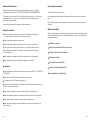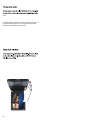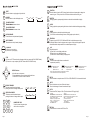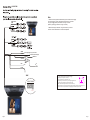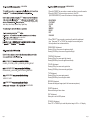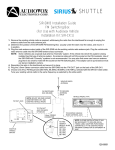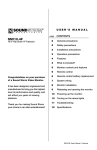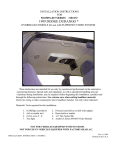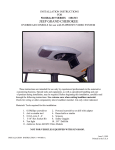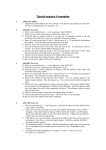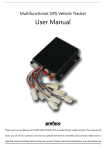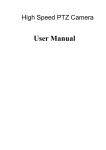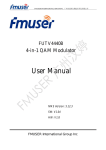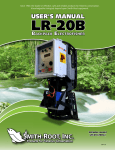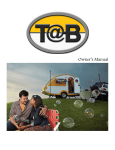Download AX1020 - OptiMount.nl
Transcript
I Standard precautions I I AX1020 10.2” DVD Flip Down TFT Swivel Monitor II II III IV V V 2-3 3 OPTI MOUNT 3-5 6-7 8 -DVD 9 -MONITOR 10 OPTI MOUNT USER MANUAL 11 11 Features AX1020 Contents Standard Precautions Operating Precautions Please read this manual carefully prior to the installation of your OPTI MOUNT mobile entertainment system a M.E.C.P. CERTIFIED INSTALLER IS RECOMMENDED. Turn the unit off when it is not in use. The location of this unit should not be visible to the driver in any way.This is for rear entertainment only. OPTI MOUNT assumes no liability for failure to follow the proper installation recommendations. Avoid dropping any metal objects or inflammable items into the monitor ventilation slots. Please keep this manual in a safe place for future reference. Do not place objects on or suspend objects from power cord, as this may damage the cord. Safety Precaution What is included? In most countries it is against the law to watch TV [video] while driving it is recommended to check with your local police for the law. When first unpacking your new flipdown monitor, please check first that the package contains all of the items below. If something is missing, contact the store where you purchased the player. Safe driving should always be your priority. Do not attempt to modify or repair this unit it will void yourOPTI MOUNT warranty. LCD Monitor Housing If any repairs are needed, please contact OPTI MOUNT for a repair station near you. Power Cable~Audio/Video Interconnect Cable It is recommended when D.I.Y installation is done, disconnect the negative battery terminal. Wireless Remote Control with Battery After installation is complete, check all connections prior to final assembly. Metal Mounting Plate No modifications to the unit or mounting hardware are permitted. Operating Instructions Booklet Installation Screw Pack for Mounting Main Unit If this installation requires modification to the vehicle, go to a M.E.C.P. CERTIFIED INSTALLER. Securing Main Unit to Beauty Ring First choose a location that will not obstruct the drivers view. The power source is 12V negative ground only. Be sure not to install where the unit can get wet or high heat always after entering a hot or extremely cold vehicle. Wait for inside temperature to be comfortable before turning on the unit. Carefully check the clearance in headliner to make sure there are no obstructions. Route cables carefully, make sure they are free from sharp metal. When mounting unit always use same tightness on all mounting hardware not to deform housing. Page I Page II To release monitor press release button carefully lower screen to your best viewing angle. Once the monitor is at best viewing angle the screen can swivel 10 degree left and right. When unit is not in use we recommend that you close the monitor. Cut hole in headliner for metal plate to fit a 11/2 overlap is need for plate carefully secure plate to headliner or support beam [not roof]. Route cables using hardware supplied. Align mounting holes secure unit to mounting plate tighten all screws evenly not to deform housing. Page III Page IV screen. To adjust the monitor image, press SEL to access the various adjustment controls such such as BRIGHTNESS and CONTRAST. Use the Down/Up buttons to adjust each parameter until you are satisfied with the picture quality. Page V - DVD SYSTEM - DVD SYSTEM 1 2 3 4 5 6 SEL UP DOWN PWR FM 12 AV MODE EJECT 12 12 CH PLAY/PAUSE/ENTER CH 7 12 VOL A-B FUNCTION 8 12 10 6 12 9 12 11 12 SUBT ITL E AUDIO ANGLE SCAN PROGRAM A-B REPEAT RECALL MUTE GOTO RETURN 6 14 12 15 12 13 SETUP (BATTERY: CR2025) DVD REMOTE CONTROLLER DVD POWER ON/OFF This button turns the DVD system on and off. - MONITOR 67 MONITOR OPEN SWITCH SEL DOWN UP PWR 68 CONTROL SWITCH AV MODE Press this button to select the display source. DVD AV1 HV-FDVP102 AV2 AV1 DVD DVD SKIP FORWARD Press this button to skip forward (chapters). DVD PLAY/PAUSE A) Press once: to start playing. B) Press twice: to pause playing. Page 2 DVD EJECT Press this button to stop playing and eject the disc. MONITOR POWER Press this button to power on or off the monitor. 69 DVD INPUT SEL HV-FDVP7 DVD SKIP BACKWARD Press this button to skip backward (chapters). 66 (DOOR/OFF/ON) 10 6 USB INPUT 11 6 SD CARD INPUT MONITOR SELECT This button enables the on-screen display menu system. Once enabled, this button is used as an ENTER button. DOWN BUTTONS This button is used to decrease parameters in the on-display screen display menu system. 12 6 DOME LIGHT LAMP (2EA) UP BUTTONS This button is used to increase parameters in the on-display screen display menu system. 13 6 VIDEO INPUT 2 (Yellow, RCA) 14 6 AUDIO “L” INPUT 2 (White, RCA) 15 6 AUDIO “R” INPUT 2 (Red, RCA) FM FM Press this button to turn on the FM transmitter feature to have audio through for speakers. Press again to turn off. With “FM ON” , using DOWN and UP button to select the frequency. There are 14 channel available - 87.7MHz, 87.9MHz, 88.1MHz, 88.3MHz, 88.5MHz, 88.7MHz, 88.9MHz, 106.7MHz, 106.9MHz, 107.1MHz, 107.3MHz, 107.5MHz, 107.7MHz, 107.7MHz, 107.9MHz. Page 3 - DVD SYSTEM - DVD SYSTEM FUNCTION Press this button to have the DVD feature function as below, and press again to change into numeric key pad. This key is switch for DVD feature function and numeric key pad. EJECT Press this button to stop playing and eject the disc. AV MODE AV MODE Press this button to select the display source. DVD AV2 AV1 HV-FDVP102 VOLUME INCREASE Press this button to increase volume. AV1 DVD 1 SUBTITLE During in playback, repeat pressing this button to select the desired subtitle to display. 2 AUDIO During in playback, repeat pressing this button to select the desired audio language to display. 3 ANGLE Press this button to select the desired viewing angle. (If a DVD disc contains multi-angle feature, viewing angles may be selected.) HV-FDVP7 VOLUME DECREASE Press this button to decrease volume. SKIP BACKWARD Press this button to skip backward (chapters). SKIP FORWARD Press this button to skip forward (chapters). PLAY/PAUSE A) Press once: to star playing. B) Press twice: to pause playing. SEARCH FORWARD This button search forward and repeat pressing the button to changes search speed. SEARCH BACKWARD This button search forward and repeat pressing the button to changes search speed. 1 2 3 4 5 6 7 8 9 Page 4 6 REPEAT Press this button multiple times to reach desired repeat mode (see below). *CD disc Repeat Single Repeat the existing track Repeat All Repeat all tracks Off Repeat function off *MP3 disc Repeat One Repeat the existing track Repeat All Repeat all tracks Off Repeat function off SETUP Press this button to setup the status of DVD. See “OSD MENU-DVD” in this manual for details. MUTE Press this button to mute (turn off) the audio output. Press this button again to resume normal audio output. 2 4 20 8 GOTO Set a desired Title, Chapter or Time. (This function does NOT apply to Mp3) 2 NUMERIC KEY PAD Press the numeric key pad to input data for disc or setup menu. 0 A-B Set a display period. A) Press once: to set a display period starts. B) Press twice: to set a display period end. C) Press third: to cancel the setting of display period. NOTE: repeat functionality depends on different disc’s production frormat. Some DVD discs do not allow repeat function. In the disc menu or setup menu * Press cursor buttons to move between the function items. * Press ENETER button to confirm a selection. CH 5 * DVD disc Repeat Chapter Repeat the Chapter Repeat Title Repeat the Title Off Repeat function off CURSOR buttons CH PROGRAM Program to play a DVD,VCD, CD, WMA and MP3 disc in a desired sequence to play. Pressing this button to have the program menu to appear. Using numeric keypad to input the title number and the chapter number to be a desired sequence to play. A-B STOP A) Press once: STOP memorizes the interrupt position (may resume with PLAY/PAUSE button) B) Press twice: to stop completely. (Will NOT resume with PLAY/PAUSE button) PLAY/PAUSE/ENTER 4 4 8 20 * DVD disc Press GOTO button to select GOTO mode. Press DOWN button highlight desired item. TITLE – Input title number CHAPTER – Input chapter number TIME --:--:-- Input time hh:mm:ss (Hour : Minute : Second) Press ENTER button *CD disc Press GOTO button to select GOTO mode. Press GOTO button again to Disc Search model. TIME --:--:-- Input time hh:mm:ss (Hour: Minute: Second) TRACK — Input track number XXX (Track Number) Press ENTER button RETURN Press this button to return to the DVD disc Title. Page 5 - DVD SYSTEM Note: 1. Please remove the right-side of AX1020 dome light cover to define the door trigger. If it’s positive trigger (+12 Volt), please put the switcher to the left - hand side. If it’s ground trigger, please put the switcher to the right - hand side. (Default in ground trigger, switcher to the right - hand side). AUDIO OUTPUT (RED) AUDIO OUTPUT 2. Because of frequency interference, using multi monitors in your vehicle with built in IR can create distortion to the audio of headphones. OUTPUT AUDIO (RED) 1 AUDIO 1 *HV-FDVP7* 1 1 GREEN ORANGE NOTE: This model has a selector switch for dome light trigger connection (+12V or ground connection). This switch allows you to select between +12V and negative ground connection for your dome light trigger function. Dome light trigger wire (+/-) connection Constant +12V for dome light BLUE -- + The selector switch is located by the left side dome light (please remove the dome light lens cover to access the switch). When the selector switch is set on position A the dome light trigger wire works with negative ground. When the switch is set on position B the dome light trigger wire works with positive +12V. FM Antenna YELLOW -3Amp. RED ACC +12V BLACK *HV-FDVP102* DOOR TRIGGER NOTE: This model has a selector switch for dome light trigger connection (+12V or ground connection). This switch allows you to select between +12V and negative ground connection for your dome light trigger function. - + The selector switch is located by the right side dome light (please remove the dome light lens cover to access the switch). When the selector switch is set on position A the dome light trigger wire works with negative ground. When the switch is set on position B the dome light trigger wire works with positive +12V. Page 6 Page 7 - SCREEN MONITOR - DVD SYSTEM 1.Press the "POWER" key on monitor or remote controller to turn on the monitor. 2.Press the "SELECT" key on monitor or remote unit, the OSD (ON SCREEN DISPLAY) menu will be shown on the display as below. DVD SETUP SETUP six System Setup, Language Setup, Audio Setup, Video Setup, Speaker Setup, Digital Setup. SETUP BRIGHTNESS CONTRAST COLOR TINT MIRROR RESET EXIT SCALING enter to sub-menus 3.Press "SELECT” key on monitor or remote unit to select the adjustment item. Then press “UP " or "DOWN" key to adjust the new setting value. Each adjustment item is shown as below: press ENTER button to enter the selection 6 ENTER confirm *BRIGHTNESS Adjustment Pressing UP key, the screen color gets more bright. Pressing DOWN key, the screen color gets less bright. SYSTEM SETUP SOURCE TV SYSTEM *CONTRAST Adjustment Pressing UP key, the screen gets high intensity. Pressing DOWN key, the screen gets lower intensity. VIDEO PASSWORD RATING DEFAULT LANGUAGE SETUP OSD LANGUAGE AUDIO LANG SUBTITLE LANG MENU LANG *TINT Adjustment Pressing UP key, the screen gets greenish. Pressing DOWN key, the screen gets reddish. AUDIO SETUP AUDIO OUT *COLOR Adjustment Pressing UP key, the screen color gets richer. Pressing DOWN key, the screen color gets lighter. KEY VIDEO SETUP SHARPNESS *MIRROR Adjustment Reverses the displayed image (useful with rear camera systems) *RESET Adjustment Returns all setting to factor values. *EXIT Adjustment Allows you to exit the OSD systems. *SCALING Adjustment Press “UP " or "DOWN" key to select the picture image to 16:9 or 4:3 display. Page 8 Page 9 AX1020 10.2” DVD Flip Down TFT Swivel Monitor 10.2” 800 x 600 350 NITS High Resolution Screen TFT-LCD MONITOR On Screen Display Front Panel Control Full Function Remote Control NTSC/PAL Signal Auto Detection Swivel Screen Built-in 3 Position Dome Light Built-in Infrared Audio Transmitter for Wireless Earphones Built-in Slot-In HALF DIN DVD Built-in SD Card Reader Built-in 1.1 USB Host Built-in FM Function External A/V input available Playback System: DVD, VCD, SVCD, CD-DA, CD-R/RW, MP3, MPEG4 Speed Control for Fast Forward/ Reverse: x2, x4, x8, x20 Zoom Screen: 2, 3, 4, 1/2, 1/3, 1/4, Off 2 A/V In, 1A/V Out (for HV-FDVP102) 1 A/V In, 1A/V Out (for HV-FDVP7) Supporting Multi-Language Page 10 Page 11