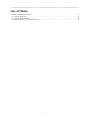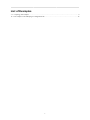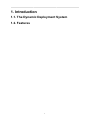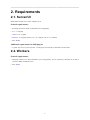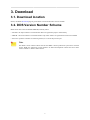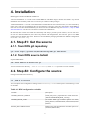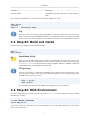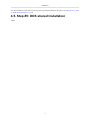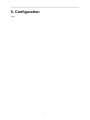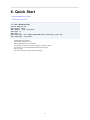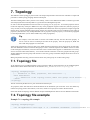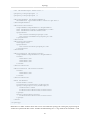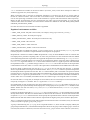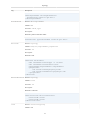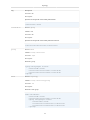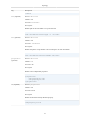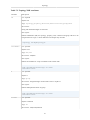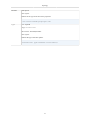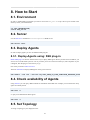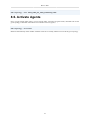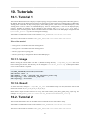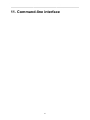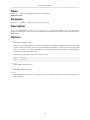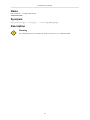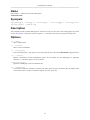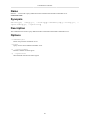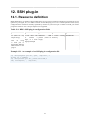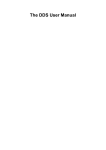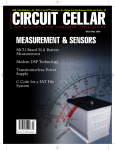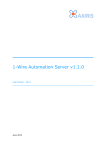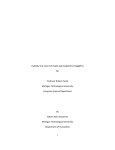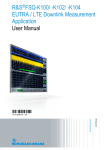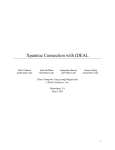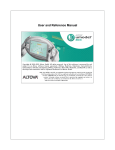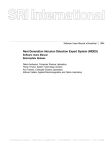Download The DDS User Manual v1.0
Transcript
The DDS User Manual v1.0
The DDS User Manual v1.0
Table of Contents
1. Introduction .............................................................................................................................. 1
1.1. The Dynamic Deployment System ...................................................................................... 1
1.2. Features ......................................................................................................................... 1
2. Requirements ............................................................................................................................ 2
2.1. Server/UI ....................................................................................................................... 2
2.2. Workers ......................................................................................................................... 2
3. Download ................................................................................................................................. 3
3.1. Download location ........................................................................................................... 3
3.2. DDS Version Number Scheme .......................................................................................... 3
4. Installation ................................................................................................................................ 4
4.1. Step #1: Get the source .................................................................................................... 4
4.1.1. from DDS git repository ........................................................................................ 4
4.1.2. from DDS source tarball ........................................................................................ 4
4.2. Step #2: Configure the source ............................................................................................ 4
4.3. Step #3: Build and install ................................................................................................. 5
4.4. Step #4: DDS Environment ............................................................................................... 5
4.5. Step #5: DDS shared Installation ........................................................................................ 6
5. Configuration ............................................................................................................................ 7
6. Quick Start ............................................................................................................................... 8
7. Topology .................................................................................................................................. 9
7.1. Topology file .................................................................................................................. 9
7.2. Topology file example ..................................................................................................... 9
7.3. Topology XML tag reference ........................................................................................... 12
8. How to Start ........................................................................................................................... 18
8.1. Environment ................................................................................................................. 18
8.2. Server .......................................................................................................................... 18
8.3. Deploy Agents .............................................................................................................. 18
8.3.1. Deploy-Agents using: SSH plug-in ......................................................................... 18
8.4. Check availability of Agents ............................................................................................ 18
8.5. Set Topology ................................................................................................................ 18
8.6. Activate Agents ............................................................................................................. 19
9. How to Test ............................................................................................................................ 20
9.1. First Section ................................................................................................................. 20
10. Tutorials ................................................................................................................................ 21
10.1. Tutorial 1 ................................................................................................................... 21
10.1.1. Usage .............................................................................................................. 21
10.1.2. Result .............................................................................................................. 21
10.2. Tutorial 2 ................................................................................................................... 21
10.2.1. Usage .............................................................................................................. 22
10.2.2. Result .............................................................................................................. 22
11. Command-line interface ........................................................................................................... 23
dds-server ........................................................................................................................... 24
dds-commander ................................................................................................................... 25
dds-user-defaults .................................................................................................................. 26
dds-submit .......................................................................................................................... 27
dds-info .............................................................................................................................. 28
dds-test ............................................................................................................................... 29
dds-topology ....................................................................................................................... 30
dds-agent-cmd ..................................................................................................................... 31
12. SSH plug-in ........................................................................................................................... 32
12.1. Resource definition ....................................................................................................... 32
iii
List of Tables
4.1. DDS configuration variables ...................................................................................................... 4
7.1. Topology XML tags ............................................................................................................... 12
7.2. Topology XML attributes ........................................................................................................ 16
12.1. DDS's SSH plug-in configuration fields ................................................................................... 32
iv
List of Examples
7.1. A topology file example ........................................................................................................... 9
12.1. An example of an SSH plug-in configuration file ....................................................................... 32
v
1. Introduction
1.1. The Dynamic Deployment System
1.2. Features
1
2. Requirements
2.1. Server/UI
DDS UI/Server/WN run on Linux and Mac OS X.
General requirements:
• Incoming connection on dds-commander port (configurable)
• a C++11 compiler
• cmake 2.8.11 or higher
• BOOST 1.54 or higher (built by a C++11 compiler, with C++11 enabled)
• shell: BASH
Additional requirements for SSH plug-in:
• A public key access (or password less, via ssh-agend, for example) to destination worker nodes.
2.2. Workers
General requirements:
• Outgoing connection on dds-commander's port (configurable). This is required by dds-agent to be able to
connect to DDS commander server
• shell: BASH
2
3. Download
3.1. Download location
Please, use DDS's Download page to get the latest version and all other versions of DDS.
3.2. DDS Version Number Scheme
DDS version has a form of MAJOR.MINOR(.PATCH), where:
• MAJOR - the major number is increased when there are significant jumps in functionality.
• MINOR - the minor number is incremented when only minor features or significant fixes have been added.
• PATCH - represents a number of commits (patches) to a current major.minor pair.
Note
The DDS's version scheme reflects the fact that DDS is both a production system and a research
project. DDS uses odd minor version numbers to denote development releases and even minor
version numbers to denote stable releases.
3
4. Installation
DDS supports Private and Shared installations.
A Private Installation - it is when a user installs DDS for individual usage in his/her local folder. Any Private
Installation can be used by other users as well. It's just a matter of file privileges.
A Shared Installation - it is when a site administrator installs DDS in some central location, so it can be shared by
many users. This type of installation may be convenient for some users, since they don't need to install DDS by
their own. In case of a shared Installation you need to execute one additional step, see Section 4.5, “Step #5: DDS
shared Installation”. All the rest is the same as with Private Installations.
Be advised, that in both cases DDS acts identically and always provides private clusters, one for each user.
In case of a shared installation, users share only binaries and configurations, but each user gets its own DDS
instance and can't disturb other users. Each user can tune DDS by changing the DDS user defaults configuration
in $HOME/.DDS/DDS.cfg.
4.1. Step #1: Get the source
4.1.1. from DDS git repository
git clone https://github.com/FairRootGroup/DDS.git DDS-master
4.1.2. from DDS source tarball
Unpack DDS tarball:
tar -xzvf DDS-X.Y.Z-Source.tar.gz
Tar will created a new directory ./DDS-X.Y.Z-Source, where X.Y.Z represents a version of DDS.
4.2. Step #2: Configure the source
Change to the DDS source directory:
cd ./DDS-X.Y.Z-Source
You can adjust some configuration settings in the BuildSetup.cmake bootstrap file. The following is a list
of variables:
Table 4.1. DDS configuration variables
Variable
Description
CMAKE_INSTALL_PREFIX
Install path prefix, prepended onto install directories.
(default $HOME/DDS/[DDS_Version])
CMAKE_BUILD_TYPE
Set cmake build type. Possible options are: None,
Debug, Release, RelWithDebInfo, MinSizeRel (default
Release)
BUILD_DOCUMENTATION
Build source code documentation. Possible options are:
ON/OFF (default OFF)
4
Installation
Variable
Description
BUILD_TESTS
Build DDS tests. Possible options are: ON/OFF (default
OFF)
Now, prepare a build directory for an out-of-source build and configure the source:
mkdir build
cd build
cmake -C ../BuildSetup.cmake ..
Tip
If for some reason, for example a missing dependency, configuration failed. After you get the issue
fixed, right before starting the cmake command it is recommended to delete everything in the build
directory recursively. This will guaranty a clean build every time the source configuration is restarted.
4.3. Step #3: Build and install
Issue the following commands to build and install DDS:
make -j
make install
Installation Prefix
Please note, that by default DDS will be installed in $HOME/DDS/X.Y.Z, where X.Y.Z is a version of
DDS. However users can change this behavior by setting the install prefix path in the bootstrap script
BuildSetup.cmake. Just uncomment the setting of CMAKE_INSTALL_PREFIX variable and
change dummy MY_PATH_HERE to a desired path.
WN package
Users have a possibility to additionally build DDS worker package for the local platform. In case
if you have same OS types on all of the target machines and don't want to use WN packages from
the DDS binary repository, just issue:
make -j wn_bin
make install
the commands will build and install a DDS worker package for the given platform.
4.4. Step #4: DDS Environment
In order to enable DDS's environment you need to source the DDS_env.sh script. Change to your newly installed
DDS directory and issue:
cd [DDS INSTALL DIRECTORY]
source DDS_env.sh
You need to source this script every time before using DDS in a new system shell. Simplify it by sourcing the
script in your bash profile.
5
Installation
Now the installation is done. But if you were preparing a shared installation, then please see the Section 4.5, “Step
#5: DDS shared Installation” as well.
4.5. Step #5: DDS shared Installation
TODO
6
5. Configuration
TODO
7
6. Quick Start
• Download DDS source tarball.
• Install DDS from source.
cd [DDS INSTALLATION]
source DDS_env.sh
dds-server start
dds-submit --rms localhost
dds-info -n
dds-info -l
dds-topology --set $DDS_LOCATION\tests\tutorial1_topo.xml
dds-topology --activate
Enable DDS environment.
Start DDS commander server.
Deploy DDS agents on the localhost.
Use dds-info to find out a number of agents, which are online.
Use dds-info to check detailed information about agents.
Set a topology.
Activate (run) the previously defined topology.
8
7. Topology
The definition of the topology by the user has to be simple and powerful at the same time. Therefore a simple and
powerful so called topology language has been developed.
The basic building block of the system is a task. Namely, a task is a user defined executable or a shell script, which
will be deployed and executed by DDS on a given Resource Management System.
In order to describe dependencies between tasks in a topology we use properties. In run-time properties will be
turned into simple key-value pairs. DDS uses its key-value propagation engine to make sure, that once property is
set by one task, it will be propagated to other depended tasks. DDS treats values of properties as simple strings and
doesn't do any special treatment/preprocessing on them. So, basically tasks can write anything into the values of
properties (256 char max). Any of depended tasks can set properties. Anytime property is set it will be propagated
to other depended tasks. (see for details TODO:"key-value propagation").
Tip
For example, if one task needs to connect with another task they can have the same property. A
"server" task can store its TCP/IP port and host in the property. Once the property set, DDS will
notice that and propagate it to other tasks.
Tasks can be grouped into collections and groups. Both collections and groups can be used to group several tasks.
The main difference between collections and groups is that a collection requests from DDS to execute its tasks
on the same physical machine, if resource allow that. This is useful if tasks suppose to communicate a lot or they
want to access the same shared memory. A set of tasks and task collections can be also grouped into task groups.
Another difference between groups and collection is that only groups can define multiplication factor for all its
child elements.
Main group defines the entry point for task execution. Only main group can contain other groups.
7.1. Topology file
At the moment we use an XML based file to store topologies. XML is chosen because it can be validated against
XSD schema. DDS's XSD schema file can be found in $DDS_LOCATION/share/topology.xsd.
<topology id="myTopology">
[... Definition of tasks, properties, and collections ...]
<main name="main">
[... Definition of the topology itself, where also groups can be defined ...]
</main>
</topology>
The file is basically divided on two parts: declaration and main part.
All properties, tasks and collections should be defined in the declaration part of the file. Users can define any
number of topology entities in that block, even some, which are not going to be used in the main block.
In the main block the topology itself is defined. Groups and multiplication factors are also defined in main block.
7.2. Topology file example
Example 7.1. A topology file example
<topology id="myTopology">
<var id="appNameVar" value="app1 -l -n --taskIndex %taskIndex% --collectionIndex %col
9
Topology
<var id="nofGroups" value="10" />
<property id="property1" />
<property id="property2" />
<declrequirement id="requirement1">
<hostPattern type="hostname" value="+.gsi.de"/>
</declrequirement>
<decltask id="task1">
<requirement>requirement1</requirement>
<exe reachable="true">${appNameVar}</exe>
<env reachable="false">env1</env>
<properties>
<id access="read">property1</id>
<id access="readwrite">property2</id>
</properties>
</decltask>
<decltask id="task2">
<exe>app2</exe>
<properties>
<id access="write">property1</id>
</properties>
</decltask>
<declcollection id="collection1">
<requirement>requirement1</requirement>
<tasks>
<id>task1</id>
<id>task2</id>
<id>task2</id>
</tasks>
</declcollection>
<declcollection id="collection2">
<tasks>
<id>task1</id>
<id>task1</id>
</tasks>
</declcollection>
<main id="main">
<task>task1</task>
<collection>collection1</collection>
<group id="group1" n="${nofGroups}">
<task>task1</task>
<collection>collection1</collection>
<collection>collection2</collection>
</group>
<group id="group2" n="15">
<collection>collection1</collection>
</group>
</main>
</topology>
DDS allows to define variables which later can be used inside the topology file. During the preprocessing all
variable are replaced with their values. Variables are defined using the var tag which has two attributes id and
10
Topology
value. Inside the file variable can be used as follows ${variable_name}. In the above example we define two
variables ${appNameVar} and ${nofGroups}.
When a particular task or collection is multiplied, sometimes it is necessary for the user to get the index of
the task or collection instance. This can be done in two different ways. In the definition of the executable path
one can use special tags %taskIndex% and %collectionIndex% to get the task and collection index respectivley.
Before the task execution these tags are replaced with real values. The second possibility is to get task and
collection index from environment. Two environment variables are defined for each task $DDS_TASK_INDEX
and $DDS_COLLECTION_INDEX.
For each user task a set of environment variables is populated.
Populated environment variables
• $DDS_TASK_PATH - full path to the user task, for example, main/group1/collection_12/task_3
• $DDS_GROUP_NAME - ID of the parent group.
• $DDS_COLLECTION_NAME - ID of the parent collection if any.
• $DDS_TASK_NAME - ID of the task.
• $DDS_TASK_INDEX - index of the task.
• $DDS_COLLECTION_INDEX - index of the collection.
In the example above we define 2 properties - property1 and property2. As you can see the property tag is used
to define properties. id attribute is required and has to be unique for all properties.
Requirements is another nice feature of DDS. Requirements is a way to tell the DDS that a task or collection has
to be deployed to a particular computing node. As of now only host name or worker node name which is defined
in the SSH configuration file requirements are supported. Requirements are defined using declrequirement
tag. id attribute is required and has to be unique for all requirements. Pattern of the host name is defined using
hostPattern tag which attribute value can be either a full host name or a regular expression which matches
the required host name. type defines the type of the hostPattern. Can be either hostname if the requirement
is defined based on the host name or wnname if the requirement is defined based on the SSH worker node name.
In the next block we define tasks. For this the decltask tag is used. A task must also have the id attribute
which is required and has to be unique for all declared tasks. The requirement element is optional and specifies
the already declared requirement for the task. The exe element defines path to executable. The path can include
program options, even options with quotes. DDS will automatically pars the path and extractor program options
in runtime. The exe tag has an optional attribute reachable, which defines whether executable is available on
worker nodes. If it is not available, then DDS will take care of delivering it to an assigned worker in run-time.
In case when there is a script, that, for example sets environment, has to be executed prior to main executable one
can specify it using the env element. The env tag also have reachable attribute.
If a task depends on some properties this can de specified using the properties tag together with a list of id
elements which specify ID of already declared properties. Each property has an optional access attribute which
defines whether user task will read (read), write (write) or both read and write (readwrite) a property.
Default is readwrite.
Collections are declared using the declcollection tag. It contains a list of task tags with IDs which specified
already declared tasks. Task has to be declared before it can be used in the collection. As for the task collection has
an optional requirement element which is used to specify the requirement for the collection. If the requirement
defined for both task and collection than collection requirement has higher priority and is used for deployment.
The main tag declares the topology itself. In the example our main block consists of one task (task1), one collection
(collection1) and two groups (group1 and group2).
A group is declared using the group tag. It has a required attribute id, which is used to uniquely identify the
group and optional attribute n, which defines multiplication factor for the group. In the example group1 consists of
one task (task1) and two collections (collection1 and collection2). group2 consists of one collection (collection1).
11
Topology
7.3. Topology XML tag reference
Table 7.1. Topology XML tags
Tag
Description
topology
Parents: No
Children: property, task, collection, main
Attributes: id
Description:
Declares a topology.
<topology id="myTopology">
[... Definition of tasks,
properties, collections and
groups ...]
</topology>
var
Parents: topology
Children: No
Attributes: id, value
Description:
Declares a variable which can be used inside the topology file as ${variable_name}.
<var id="var1" value="value1"/>
<var id="var2" value="value2"/>
property
Parents: topology
Children: No
Attributes: id
Description:
Declares a property.
<property id="property1"/>
<property id="property2"/>
declrequirementParents: topology
Children: hostPattern
Attributes: id
Description:
Declares a requirement for tasks and collections.
12
Topology
Tag
Description
<declrequirement id="requirement1">
<hostPattern value="+.gsi.de"/>
</declrequirement>
hostPattern
Parents: declrequirement
Children: no
Attributes: value, type
Description:
Declares a pattern of the host name.
<hostPattern type="hostname" value="+.gsi.de"/>
decltask
Parents: topology
Children: exe, env, requirement, properties
Attributes: id
Description:
Declares a task.
<decltask id="task1">
<exe reachable="true">app1 -l -n</exe>
<env reachable="false">env1</env>
<requirement>requirement1</requirement>
<properties>
<id access="read">property1</id>
<id access="readwrite">property2</id>
</properties>
</decltask>
declcollection Parents: topology
Children: task
Attributes: id
Description:
Declares a collection.
<declcollection id="collection1">
<task>task1</task>
<task>task1</task>
</declcollection>
task
Parents: collection, group
Children: No
13
Topology
Tag
Description
Attributes: No
Description:
Specifies the unique ID of the already defined task.
<task>task1</task>
collection
Parents: group
Children: No
Attributes: No
Description:
Specifies the unique ID of the already defined collection.
<collection>collection1</collection>
group
Parents: main
Children: task, collection
Attributes: id, n
Description:
Declares a group.
<group id="group1" n="10">
<task>task1</task>
<collection>collection1</collection>
<collection>collection2</collection>
</group>
main
Parents: topology
Children: task, collection, group
Attributes: id
Description:
Declares a main group.
<main id="main">
<task>task1</task>
<collection>collection1</collection>
<group id="group1" n="10">
<task>task1</task>
<collection>collection1</collection>
<collection>collection2</collection>
</group>
14
Topology
Tag
Description
</main>
exe (required)
Parents: decltask
Children: No
Attributes reachable
Description:
Defines path to the executable or script for the task.
<exe reachable="true">app1 -l -n</exe>
env (optional)
Parents: decltask
Children: No
Attributes: reachable
Description:
Defines the path to script that has to be executed prior to main executable.
<env reachable="false">setEnv.sh</env>
properties
(optional)
Parents: decltask
Children: id
Attributes: No
Description
Defines a list of dependent properties.
<properties>
<id>property1</id>
<id>property2</id>
</properties>
id (required)
Parents: properties
Children: No
Attributes access
Description
Defines an ID of the already declared property.
<id>property1</id>
15
Topology
Table 7.2. Topology XML attributes
Attribute
Description
id
Use: required
Default: No
Tags: topology, property, decltask, declcollection, group, main
Restrictions:
String with minimum length of 1 character.
Description:
Defines identificator (ID) for topology, propertiy, task, collection and group. ID has to be
unique within its scope, i.e. ID for tasks has to be unique only for tasks.
<topology id="myTopology">
reachable
Use: optional
Default: true
Tags: exe, env
Restrictions: true|false
Description:
Defines if executable or script is available on the worker node.
<exe reachable="true">app -l</exe>
<env>env1</env>
n
Use: optional
Default: 1
Tags: group
Restrictions: unsigned integer 32-bit which is more or equal to 1
Description:
Defines multiplication factor for group.
<exe reachable="true">app -l</exe>
<env>env1</env>
access
Use: optional
Default: readwrite
Tags: id
Restrictions: read|write|readwrite
16
Topology
Attribute
Description
Description:
Defines access type from user task to properties.
<id access="read">property1</id>
type
Use: required
Tags: hostPattern
Restrictions: hostname|wnname
Description:
Defines the type of the host pattern.
<hostPattern type="wnname" value="wn2"/>
17
8. How to Start
8.1. Environment
In order to enable DDS environment you need to source the DDS_env.sh script. The script is located in the
directory where you installed PoD.
cd [DDS INSTALLATION]
source DDS_env.sh
8.2. Server
Use the dds-server command to start/stop/status DDS servers.
dds-server start
8.3. Deploy Agents
In order to deploy agents you can use different DDS plug-ins.
8.3.1. Deploy-Agents using: SSH plug-in
DDS's SSH plug-in is the best and the fastest way to deploy DDS agents. When you don't have an RMS or you
want to use a Cloud based system or even if you want just to use resources around you, like computers of your
colleagues, then the plug-in is the best way to go.
First of all you need to define resources.
Then use dds-submit to deploy DDS agents on the given resources:
dds-submit --rms ssh --ssh-rms-cfg FULL_PATH_TO_YOUR_SSHPLUGIN_RESOURCE_FILE
8.4. Check availability of Agents
Using dds-info you can query different kinds of information from DDS. For example you can check how many
agents are already online:
dds-info -n
or query more detailed info about agents:
dds-info -l
8.5. Set Topology
To assign a topology to your deployment use:
18
How to Start
dds-topology --set FULL_PATH_TO_YOUR_TOPOLOGY_FILE
8.6. Activate Agents
Once you get enough online agents, you can activate them. Activation of agents means, that DDS will use the
given topology to distribute user tasks across available resources (agents):
dds-topology --activate
DDS will automatically check whether available resources are actually sufficient to execute the given topology.
19
9. How to Test
xxxx
9.1. First Section
xxxx
20
10. Tutorials
10.1. Tutorial 1
This tutorial demonstrates how to deploy a simple topology of 2 types of tasks (TaskTypeOne and TaskTypeTwo).
By default, there will be deployed one instance of TaskTypeTwo and 5 instances of TaskTypeOne. Additionally
TaskTypeTwo subscribes on key-value property from TaskTypeOne, which name is TaskIndexProperty. Once
TaskTypeTwo receives values of TaskIndexProperty from all TaskTypeOne, it will set the ReplyProperty
property. Number of instances can be changed in the topology file (tutorial1_topo.xml) using -instances option of TaskTypeOne. Please note that number of worker nodes in the SSH-plugin configuration file
(tutorial1_hosts.cfg) has to be changed accordingly.
After DDS is installed the tutorial can be found in $DDS_LOCATION/tutorials/tutorial1
The source code of tasks is located in "DDS_SRC_DIR"/dds-tutorials/dds-tutorial1
Files of the tutorial
• task-type-one: executable of the task TaskTypeOne
• task-type-two: executable of the task TaskTypeTwo
• tutorial1_topo.xml: a topology file
• tutorial1_hosts.cfg: a configuration file for DDS SSH plug-in
10.1.1. Usage
Before running the tutorial make sure that: 1) Default working directory ~/tmp/dds_wn_test must exist
before running the tutorial. The directory can be changed in tutorial1_hosts.cfg. 2) SSH passwordless
access to the localhost is required.
cd $DDS_LOCATION/tutorials/tutorial1
dds-server start -s
dds-submit -r ssh --ssh-rms-cfg tutorial1_hosts.cfg
dds-topology --set tutorial1_topo.xml
dds-topology --activate
10.1.2. Result
To check the result, change to ~/tmp/dds_wn_test. If the default setup was used, then there will be WN
directories located: wn, wn_1, wn_2, wn_3, wn_4, wn_5.
DDS catches output of tasks and saves it in log files under names [task_name]_[date_time]_out|err.log. For
example: TaskTypeOne_2015-07-16-11-44-42_6255430612052815609_out.log
10.2. Tutorial 2
This tutorial demonstrates how to use DDS custom commands for user task and for utility.
After DDS is installed the tutorial can be found in $DDS_LOCATION/tutorials/tutorial2
The source code of tasks is located in "DDS_SRC_DIR"/dds-tutorials/dds-tutorial2
21
Tutorials
Files of the tutorial
• task-custom-cmd: user task which receives and send DDS custom commands
• ui-custom-cmd: utility which connects to DDS commander and send custom commands to user tasks
• tutorial2_topo.xml: a topology file
• tutorial2_hosts.cfg: a configuration file for DDS SSH plug-in
10.2.1. Usage
Before running the tutorial make sure that: 1) Default working directory ~/tmp/dds_wn_test must exist
before running the tutorial. The directory can be changed in tutorial1_hosts.cfg. 2) SSH passwordless
access to the localhost is required.
cd $DDS_LOCATION/tutorials/tutorial2
dds-server start -s
dds-submit -r ssh --ssh-rms-cfg tutorial2_hosts.cfg
dds-topology --set tutorial2_topo.xml
dds-topology --activate
ui-custom-command
10.2.2. Result
To check the result, change to ~/tmp/dds_wn_test. If the default setup was used, then there will be WN
directories located: wn, wn_1, wn_2, wn_3, wn_4, wn_5.
DDS catches output of tasks and saves it in log files under names [task_name]_[date_time]_out|err.log. For
example: TaskTypeOne_2015-07-16-11-44-42_6255430612052815609_out.log
After executing ui-custom-command there will be an output to the console with receiving and sending custom
commands. Also check output files of tasks.
22
11. Command-line interface
23
Command-line interface
Name
dds-server — wraps to manage DDS commander server daemon
UNIX/Linux/OSX
Synopsis
dds-server {[[start] | [-s]] [[restart] | [-s]] | [stop] | [status]}
Description
Using this command users can start/stop/restart/status DDS commander server. The command is
actually a wrapper for the dds-commander command (DDS commander server) which become a daemon process
when started.
Options
start
Start DDS commander server.
At the server start DDS will detect availability of DDS WN bin. packages and download them from the DDS
repository if they are missing. Users can provide an additional parameter -s (the parameter can be specified
with start and restart). When the parameter is provided, DDS will check availability of a binary package
compatible with the local system only.
To build a binary package for the local system, just issue:
make -j wn_bin
make -j install
restart
Restart DDS commander server.
stop
Stop DDS commander server.
status
Request the status information. It will show process id of the DDS commander server daemon and the TCP
port it listens on.
24
Command-line interface
Name
dds-commander — manages DDS facility
UNIX/Linux/OSX
Synopsis
dds-commander [[-h, --help] | [-v, --version]] {[start] | [stop]}
Description
Warning
The command must not be used directly. Please use the dds-server command instead.
25
Command-line interface
Name
dds-user-defaults — get and set global DDS options
UNIX/Linux/OSX
Synopsis
dds-user-defaults [[-h, --help] | [-v, --version] | [-V, --verbose] | [-p, --path] | [-d,
--default]] [-c, --config arg] [-f, --force] [[--key arg] | [--wrkpkg] | [--wrkscript] |
[--rms-sandbox-dir] | [--user-env-script] | [--server-info-file]]
Description
The dds-user-defaults command can be used to get and set global DDS options. It also can be used to get different
static settings, related to the current deployment.
Options
-h, --help
Shows usage options.
-v, --version
Shows version information.
-V, --verbose
Causes the command to verbose additional information and error messages.
-p, --path
Shows default DDS user defaults config file path.
-d, --default
Generates a default DDS configuration file.
-f, --force
If the destination file exists, removes it and creates a new file, without prompting for confirmation. Can only
be used with the -d, --default options.
-c, --config arg
This options can be used together with other options to specify non-default location of the DDS configuration
file. By default the command uses ~/.DDS/DDS.cfg.
--key arg
Gets a value for the given key from the DDS user defaults.
--wrkpkg
Shows the full path of the worker package. The path must be evaluated before use.
--wrkscript
Shows the full path of the worker script. The path must be evaluated before use.
--rms-sandbox-dir
Shows the full path of the RMS sandbox directory. It returns server.sandbox_dir if it is not empty, otherwise
server.work_dir is returned. The path must be evaluated before use.
--user-env-script
Shows the full path of user's environment script for workers (if present). The path must be evaluated before
use.
--server-info-file
Shows the full path of the DDS server info file. The path must be evaluated before use.
26
Command-line interface
Name
dds-submimt — submits and activates DDS agents
UNIX/Linux/OSX
Synopsis
dds-submit [[-h, --help] | [-v, --version] | [-c, --config arg]] [-r, --rms arg] [--sshrms-cfg arg] [-n, --number arg]
Description
The command is used to submit DDS agents to allocate resources for user tasks. Once enough agents are online
use the dds-topology command to activate the agents - i.e. distribute user tasks across agents and start them.
Options
-h, --help
Shows usage options.
-v, --version
Shows version information.
-c, --config arg
Only for advanced users. This options can be used to specify the location of the dds-submit configuration file.
--r, --rms arg
Defines a destination resource management system. At the moment only the SSH plug-in is supported,
therefore arg should be equal to: ssh or localhost
--ssh-rms-cfg arg
Specifies an SSH plug-in resource definition file.
-n, --number arg
It can only be used with "localhost". It defines how many agents to spawn. If omitted, then the default value
will be used, which is equal to a number of logical cores of a given host.
27
Command-line interface
Name
dds-info — can be used to query different kinds of information from DDS commander server
UNIX/Linux/OSX
Synopsis
dds-info [[-h, --help] | [-v, --version]] [[--commander-pid] | [--status] | [-n, -agents-number] | [-l, --agents-list]]
Description
The command can be used to query different kinds of information from DDS commander server.
Options
--commander-pid
Return the pid of the commander server
--status
Query current status of DDS commander server
-n, --agents-number
Returns a number of online agents
-l, --agents-list
Show detailed info about all online agents
28
Command-line interface
Name
dds-test — allows to test the running system
UNIX/Linux/OSX
Synopsis
dds-test {[-t, --transport]}
Description
This command allows test the system after run.
Options
-t, --transport
Performs transport test.
29
Command-line interface
Name
dds-topology — topology related commands
UNIX/Linux/OSX
Synopsis
dds-topology [[-h, --help] | [-v, --version] | [-V, --verbose] [[--set arg] | [--disablevalidation]] | [--activate] | [--stop] | [--validate arg]]
Description
This command allows to perform topology related tasks.
Options
-h, --help
Shows usage options.
-v, --version
Shows version information.
-V, --verbose
Causes the command to verbose additional information and error messages.
--set arg
Sets the given topology for the currently running DDS session.
--disable-validation
Switches off topology validation.
--activate
Requests DDS to activate agents, i.e. distribute and start user tasks.
--stop
Requests DDS to stop execution of user tasks. Stop the active topology.
--validate arg
Validates topology file against DDS's XSD schema.
30
Command-line interface
Name
dds-agent-cmd — send commands to agent
UNIX/Linux/OSX
Synopsis
dds-agent-cmd [[-h, --help] | [-v, --version] | [command, --command arg]] {[getlog arg]
{[-a, --all]} | [update-key arg] {[--key arg] | [--value arg]}}
Description
This command allows to send commands to DDS agents.
Options
getlog arg
Download log files from all active workers.
-a, --all
Download all log files.
update-key arg
TODO
--key
TODO
--value
TODO
31
12. SSH plug-in
12.1. Resource definition
DDS's SSH plug-in is capable to deploy DDS agents on any resource machine available for password-less access
(public key, ssh agent, etc.) To define resources for the SSH plug-in we use a comma-separated values (CSV)
configuration file. Fields are normally separated by commas. If you want to put a comma in a field, you need to
put quotes around it. Also 3 escape sequences are supported.
Table 12.1. DDS's SSH plug-in configuration fields
1
2
3
4
5
id (must be any a host name with additional
SSH a remote working RESERVED
unique string).
or
without
a params (could be directory
login, in a form: empty)
This
id
string [email protected]
is used just to
distinguish different
DDS workers in the
plug-in.
Example 12.1. An example of an SSH plug-in configuration file
r1, [email protected], -p24, /tmp/test, 0
# this is a comment
r2, [email protected],,/home/user/dds,0
125, user2@host, , /tmp/test,
32