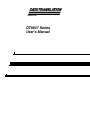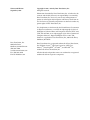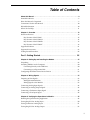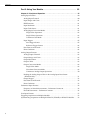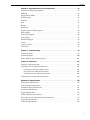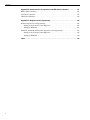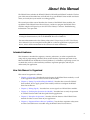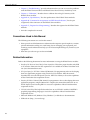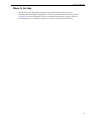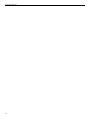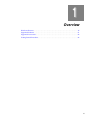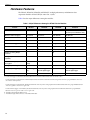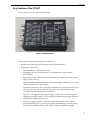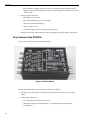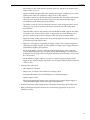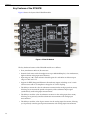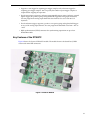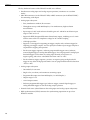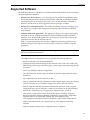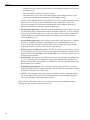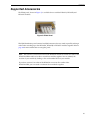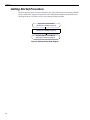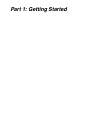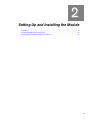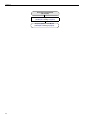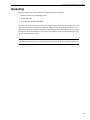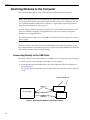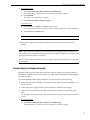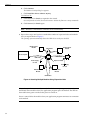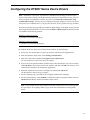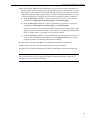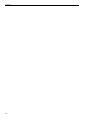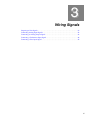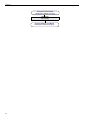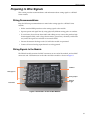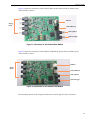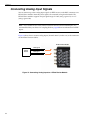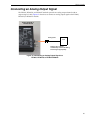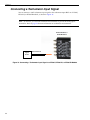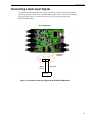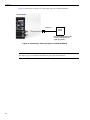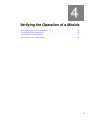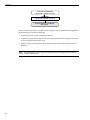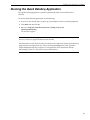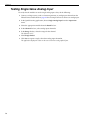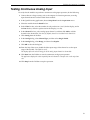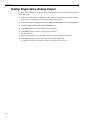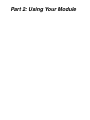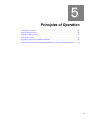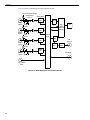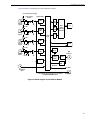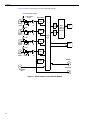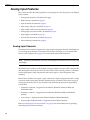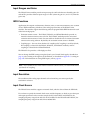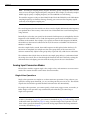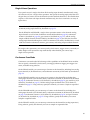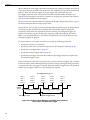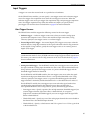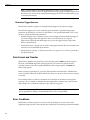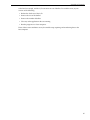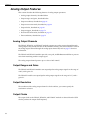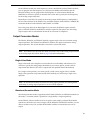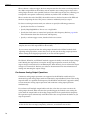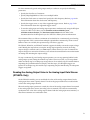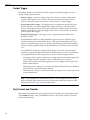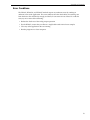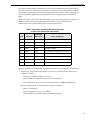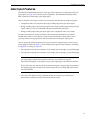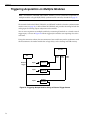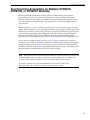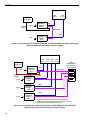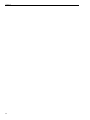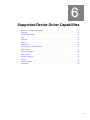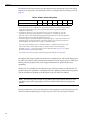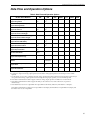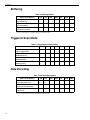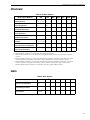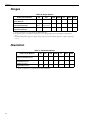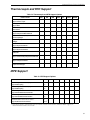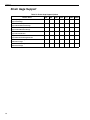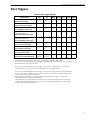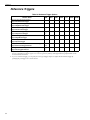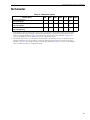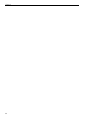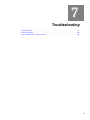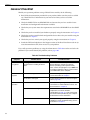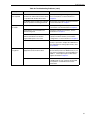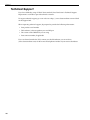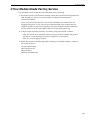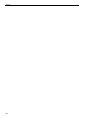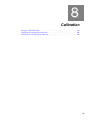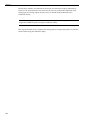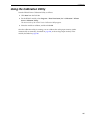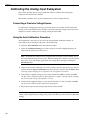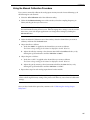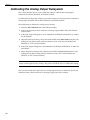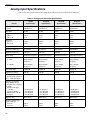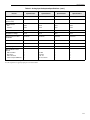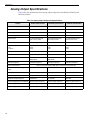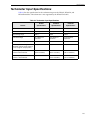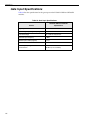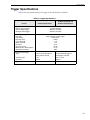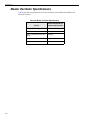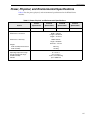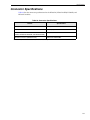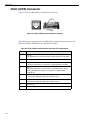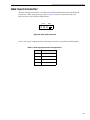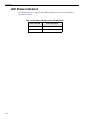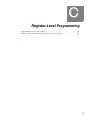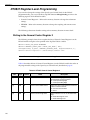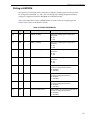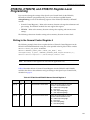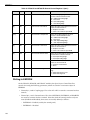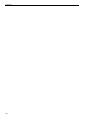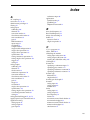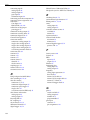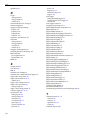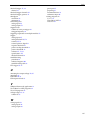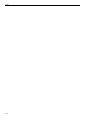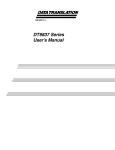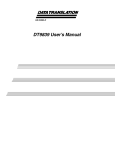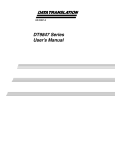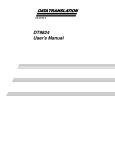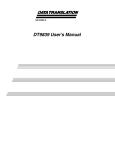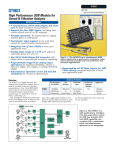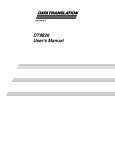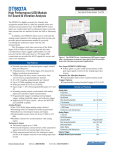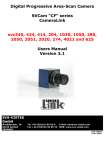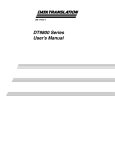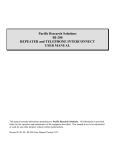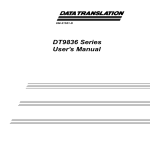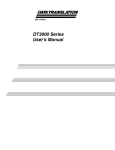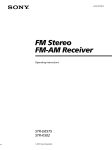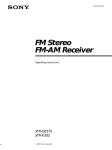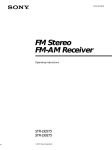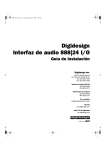Download DT9837 Series User`s Manual
Transcript
Title Page UM-22417-W DT9837 Series User’s Manual Copyright Page Nineteenth Edition September, 2012 Copyright © 2006 - 2012 by Data Translation, Inc. All rights reserved. Information furnished by Data Translation, Inc. is believed to be accurate and reliable; however, no responsibility is assumed by Data Translation, Inc. for its use; nor for any infringements of patents or other rights of third parties which may result from its use. No license is granted by implication or otherwise under any patent rights of Data Translation, Inc. Use, duplication, or disclosure by the United States Government is subject to restrictions as set forth in subparagraph (c)(1)(ii) of the Rights in Technical Data and Computer software clause at 48 C.F.R, 252.227-7013, or in subparagraph (c)(2) of the Commercial Computer Software - Registered Rights clause at 48 C.F.R., 52-227-19 as applicable. Data Translation, Inc., 100 Locke Drive, Marlboro, MA 01752. Data Translation, Inc. 100 Locke Drive Marlboro, MA 01752-1192 (508) 481-3700 www.datatranslation.com Fax: (508) 481-8620 E-mail: [email protected] Data Translation® is a registered trademark of Data Translation, Inc. DT-Open LayersTM, DT-Open Layers for .NET Class LibraryTM, DataAcq SDKTM, LV-LinkTM, and DTx-EZTM are trademarks of Data Translation, Inc. All other brand and product names are trademarks or registered trademarks of their respective companies. FCC Page Radio and Television Interference This equipment has been tested and found to comply with CISPR EN55022 Class A and EN61000-6-1 requirements and also with the limits for a Class A digital device, pursuant to Part 15 of the FCC Rules. These limits are designed to provide reasonable protection against harmful interference when the equipment is operated in a commercial environment. This equipment generates, uses, and can radiate radio frequency energy and, if not installed and used in accordance with the instruction manual, may cause harmful interference to radio communications. Operation of this equipment in a residential area is likely to cause harmful interference, in which case the user will be required to correct the interference at his own expense. Changes or modifications to this equipment not expressly approved by Data Translation could void your authority to operate the equipment under Part 15 of the FCC Rules. Note: This product was verified to meet FCC requirements under test conditions that included use of shielded cables and connectors between system components. It is important that you use shielded cables and connectors to reduce the possibility of causing interference to radio, television, and other electronic devices. Canadian Department of Communications Statement This digital apparatus does not exceed the Class A limits for radio noise emissions from digital apparatus set out in the Radio Interference Regulations of the Canadian Department of Communications. Le présent appareil numérique n’émet pas de bruits radioélectriques dépassant les limites applicables aux appareils numériques de la class A prescrites dans le Règlement sur le brouillage radioélectrique édicté par le Ministère des Communications du Canada. Table of Contents Table of Contents About this Manual . . . . . . . . . . . . . . . . . . . . . . . . . . . . . . . . . . . . . . . . . . . . . . . . . . . . . . 9 Intended Audience. . . . . . . . . . . . . . . . . . . . . . . . . . . . . . . . . . . . . . . . . . . . . . . . . . . . . . . . . . . . . 9 How this Manual is Organized . . . . . . . . . . . . . . . . . . . . . . . . . . . . . . . . . . . . . . . . . . . . . . . . . . 9 Conventions Used in this Manual . . . . . . . . . . . . . . . . . . . . . . . . . . . . . . . . . . . . . . . . . . . . . . . 10 Related Information . . . . . . . . . . . . . . . . . . . . . . . . . . . . . . . . . . . . . . . . . . . . . . . . . . . . . . . . . . . 10 Where To Get Help. . . . . . . . . . . . . . . . . . . . . . . . . . . . . . . . . . . . . . . . . . . . . . . . . . . . . . . . . . . . 11 Chapter 1: Overview . . . . . . . . . . . . . . . . . . . . . . . . . . . . . . . . . . . . . . . . . . . . . . . . . . . 13 Hardware Features . . . . . . . . . . . . . . . . . . . . . . . . . . . . . . . . . . . . . . . . . . . . . . . . . . . . . . . . . . . 14 Key Features of the DT9837 . . . . . . . . . . . . . . . . . . . . . . . . . . . . . . . . . . . . . . . . . . . . . . . . . 15 Key Features of the DT9837A . . . . . . . . . . . . . . . . . . . . . . . . . . . . . . . . . . . . . . . . . . . . . . . 16 Key Features of the DT9837B. . . . . . . . . . . . . . . . . . . . . . . . . . . . . . . . . . . . . . . . . . . . . . . . 18 Key Features of the DT9837C . . . . . . . . . . . . . . . . . . . . . . . . . . . . . . . . . . . . . . . . . . . . . . . 19 Supported Software . . . . . . . . . . . . . . . . . . . . . . . . . . . . . . . . . . . . . . . . . . . . . . . . . . . . . . . . . . . 21 Supported Accessories. . . . . . . . . . . . . . . . . . . . . . . . . . . . . . . . . . . . . . . . . . . . . . . . . . . . . . . . . 23 Getting Started Procedure. . . . . . . . . . . . . . . . . . . . . . . . . . . . . . . . . . . . . . . . . . . . . . . . . . . . . . 24 Part 1: Getting Started . . . . . . . . . . . . . . . . . . . . . . . . . . . . . . . . . . . . . 25 Chapter 2: Setting Up and Installing the Module . . . . . . . . . . . . . . . . . . . . . . . . . . . . 27 Unpacking . . . . . . . . . . . . . . . . . . . . . . . . . . . . . . . . . . . . . . . . . . . . . . . . . . . . . . . . . . . . . . . . . . . 29 Attaching Modules to the Computer. . . . . . . . . . . . . . . . . . . . . . . . . . . . . . . . . . . . . . . . . . . . . 30 Connecting Directly to the USB Ports . . . . . . . . . . . . . . . . . . . . . . . . . . . . . . . . . . . . . . . . 30 Connecting to an Expansion Hub . . . . . . . . . . . . . . . . . . . . . . . . . . . . . . . . . . . . . . . . . . . 31 Configuring the DT9837 Series Device Drivers . . . . . . . . . . . . . . . . . . . . . . . . . . . . . . . . . . . 33 Chapter 3: Wiring Signals . . . . . . . . . . . . . . . . . . . . . . . . . . . . . . . . . . . . . . . . . . . . . . . 37 Preparing to Wire Signals . . . . . . . . . . . . . . . . . . . . . . . . . . . . . . . . . . . . . . . . . . . . . . . . . . . . . . 39 Wiring Recommendations . . . . . . . . . . . . . . . . . . . . . . . . . . . . . . . . . . . . . . . . . . . . . . . . . 39 Wiring Signals to the Module . . . . . . . . . . . . . . . . . . . . . . . . . . . . . . . . . . . . . . . . . . . . . . . 39 Connecting Analog Input Signals . . . . . . . . . . . . . . . . . . . . . . . . . . . . . . . . . . . . . . . . . . . . . . . 42 Connecting an Analog Output Signal . . . . . . . . . . . . . . . . . . . . . . . . . . . . . . . . . . . . . . . . . . . 43 Connecting a Tachometer Input Signal . . . . . . . . . . . . . . . . . . . . . . . . . . . . . . . . . . . . . . . . . . . 44 Connecting a Gate Input Signal . . . . . . . . . . . . . . . . . . . . . . . . . . . . . . . . . . . . . . . . . . . . . . . . . 45 Chapter 4: Verifying the Operation of a Module . . . . . . . . . . . . . . . . . . . . . . . . . . . . . 47 Running the Quick DataAcq Application . . . . . . . . . . . . . . . . . . . . . . . . . . . . . . . . . . . . . . . . 49 Testing Single-Value Analog Input . . . . . . . . . . . . . . . . . . . . . . . . . . . . . . . . . . . . . . . . . . . . . . 50 Testing Continuous Analog Input . . . . . . . . . . . . . . . . . . . . . . . . . . . . . . . . . . . . . . . . . . . . . . . 51 Testing Single-Value Analog Output . . . . . . . . . . . . . . . . . . . . . . . . . . . . . . . . . . . . . . . . . . . . 52 5 Contents Part 2: Using Your Module. . . . . . . . . . . . . . . . . . . . . . . . . . . . . . . . . . 53 Chapter 5: Principles of Operation . . . . . . . . . . . . . . . . . . . . . . . . . . . . . . . . . . . . . . . 55 Analog Input Features . . . . . . . . . . . . . . . . . . . . . . . . . . . . . . . . . . . . . . . . . . . . . . . . . . . . . . . . . 60 Analog Input Channels . . . . . . . . . . . . . . . . . . . . . . . . . . . . . . . . . . . . . . . . . . . . . . . . . . . . 60 Input Ranges and Gains . . . . . . . . . . . . . . . . . . . . . . . . . . . . . . . . . . . . . . . . . . . . . . . . . . . . 61 IEPE Functions. . . . . . . . . . . . . . . . . . . . . . . . . . . . . . . . . . . . . . . . . . . . . . . . . . . . . . . . . . . . 61 Input Resolution . . . . . . . . . . . . . . . . . . . . . . . . . . . . . . . . . . . . . . . . . . . . . . . . . . . . . . . . . . 61 Input Clock Source . . . . . . . . . . . . . . . . . . . . . . . . . . . . . . . . . . . . . . . . . . . . . . . . . . . . . . . . 61 Analog Input Conversion Modes . . . . . . . . . . . . . . . . . . . . . . . . . . . . . . . . . . . . . . . . . . . . 62 Single-Value Operations . . . . . . . . . . . . . . . . . . . . . . . . . . . . . . . . . . . . . . . . . . . . . . . . 62 Single-Values Operations . . . . . . . . . . . . . . . . . . . . . . . . . . . . . . . . . . . . . . . . . . . . . . . 63 Continuous Scan Mode . . . . . . . . . . . . . . . . . . . . . . . . . . . . . . . . . . . . . . . . . . . . . . . . 63 Input Triggers . . . . . . . . . . . . . . . . . . . . . . . . . . . . . . . . . . . . . . . . . . . . . . . . . . . . . . . . . . . . 65 Start Trigger Sources . . . . . . . . . . . . . . . . . . . . . . . . . . . . . . . . . . . . . . . . . . . . . . . . . . . 65 Reference Trigger Sources . . . . . . . . . . . . . . . . . . . . . . . . . . . . . . . . . . . . . . . . . . . . . . 66 Data Format and Transfer . . . . . . . . . . . . . . . . . . . . . . . . . . . . . . . . . . . . . . . . . . . . . . . . . . 66 Error Conditions . . . . . . . . . . . . . . . . . . . . . . . . . . . . . . . . . . . . . . . . . . . . . . . . . . . . . . . . . . 66 Analog Output Features . . . . . . . . . . . . . . . . . . . . . . . . . . . . . . . . . . . . . . . . . . . . . . . . . . . . . . . 68 Analog Output Channels . . . . . . . . . . . . . . . . . . . . . . . . . . . . . . . . . . . . . . . . . . . . . . . . . . . 68 Output Ranges and Gains . . . . . . . . . . . . . . . . . . . . . . . . . . . . . . . . . . . . . . . . . . . . . . . . . . 68 Output Resolution. . . . . . . . . . . . . . . . . . . . . . . . . . . . . . . . . . . . . . . . . . . . . . . . . . . . . . . . . 68 Output Clocks . . . . . . . . . . . . . . . . . . . . . . . . . . . . . . . . . . . . . . . . . . . . . . . . . . . . . . . . . . . . 68 Output Conversion Modes . . . . . . . . . . . . . . . . . . . . . . . . . . . . . . . . . . . . . . . . . . . . . . . . . 69 Single-Value Mode . . . . . . . . . . . . . . . . . . . . . . . . . . . . . . . . . . . . . . . . . . . . . . . . . . . . 69 Waveform Generation Mode . . . . . . . . . . . . . . . . . . . . . . . . . . . . . . . . . . . . . . . . . . . . 69 Continuous Analog Output Operations . . . . . . . . . . . . . . . . . . . . . . . . . . . . . . . . . . 70 Reading the Analog Output Value in the Analog Input Data Stream (DT9837A Only) . . . . . . . . . . . . . . . . . . . . . . . . . . . . . . . . . . . . . . . . . . . . . . . . . . . . . . . . . 71 Output Trigger . . . . . . . . . . . . . . . . . . . . . . . . . . . . . . . . . . . . . . . . . . . . . . . . . . . . . . . . . . . . 72 Data Format and Transfer . . . . . . . . . . . . . . . . . . . . . . . . . . . . . . . . . . . . . . . . . . . . . . . . . . 72 Error Conditions . . . . . . . . . . . . . . . . . . . . . . . . . . . . . . . . . . . . . . . . . . . . . . . . . . . . . . . . . . 73 Tachometer Input Features . . . . . . . . . . . . . . . . . . . . . . . . . . . . . . . . . . . . . . . . . . . . . . . . . . . . . 74 Frequency or Period Measurements – Tachometer Counter 0 . . . . . . . . . . . . . . . . . . . . 74 Phase Measurements – Tachometer Counter 1 . . . . . . . . . . . . . . . . . . . . . . . . . . . . . . . . . 76 Gate Input Features . . . . . . . . . . . . . . . . . . . . . . . . . . . . . . . . . . . . . . . . . . . . . . . . . . . . . . . . . . . 77 Triggering Acquisition on Multiple Modules . . . . . . . . . . . . . . . . . . . . . . . . . . . . . . . . . . . . . 78 Synchronizing Acquisition on Multiple DT9837A, DT9837B, or DT9837C Modules . . . . 79 6 Contents Chapter 6: Supported Device Driver Capabilities. . . . . . . . . . . . . . . . . . . . . . . . . . . . 83 Data Flow and Operation Options. . . . . . . . . . . . . . . . . . . . . . . . . . . . . . . . . . . . . . . . . . . . . . . 85 Buffering . . . . . . . . . . . . . . . . . . . . . . . . . . . . . . . . . . . . . . . . . . . . . . . . . . . . . . . . . . . . . . . . . . . . 86 Triggered Scan Mode . . . . . . . . . . . . . . . . . . . . . . . . . . . . . . . . . . . . . . . . . . . . . . . . . . . . . . . . . . 86 Data Encoding. . . . . . . . . . . . . . . . . . . . . . . . . . . . . . . . . . . . . . . . . . . . . . . . . . . . . . . . . . . . . . . . 86 Channels . . . . . . . . . . . . . . . . . . . . . . . . . . . . . . . . . . . . . . . . . . . . . . . . . . . . . . . . . . . . . . . . . . . . 87 Gain . . . . . . . . . . . . . . . . . . . . . . . . . . . . . . . . . . . . . . . . . . . . . . . . . . . . . . . . . . . . . . . . . . . . . . . . 87 Ranges . . . . . . . . . . . . . . . . . . . . . . . . . . . . . . . . . . . . . . . . . . . . . . . . . . . . . . . . . . . . . . . . . . . . . . 88 Resolution . . . . . . . . . . . . . . . . . . . . . . . . . . . . . . . . . . . . . . . . . . . . . . . . . . . . . . . . . . . . . . . . . . . 88 Thermocouple and RTD Support. . . . . . . . . . . . . . . . . . . . . . . . . . . . . . . . . . . . . . . . . . . . . . . . 89 IEPE Support. . . . . . . . . . . . . . . . . . . . . . . . . . . . . . . . . . . . . . . . . . . . . . . . . . . . . . . . . . . . . . . . . 89 Strain Gage Support. . . . . . . . . . . . . . . . . . . . . . . . . . . . . . . . . . . . . . . . . . . . . . . . . . . . . . . . . . . 90 Start Triggers . . . . . . . . . . . . . . . . . . . . . . . . . . . . . . . . . . . . . . . . . . . . . . . . . . . . . . . . . . . . . . . . . 91 Reference Triggers . . . . . . . . . . . . . . . . . . . . . . . . . . . . . . . . . . . . . . . . . . . . . . . . . . . . . . . . . . . . 92 Clocks . . . . . . . . . . . . . . . . . . . . . . . . . . . . . . . . . . . . . . . . . . . . . . . . . . . . . . . . . . . . . . . . . . . . . . . 93 Counter/Timers . . . . . . . . . . . . . . . . . . . . . . . . . . . . . . . . . . . . . . . . . . . . . . . . . . . . . . . . . . . . . . 94 Tachometer . . . . . . . . . . . . . . . . . . . . . . . . . . . . . . . . . . . . . . . . . . . . . . . . . . . . . . . . . . . . . . . . . . 95 Chapter 7: Troubleshooting . . . . . . . . . . . . . . . . . . . . . . . . . . . . . . . . . . . . . . . . . . . . . 97 General Checklist . . . . . . . . . . . . . . . . . . . . . . . . . . . . . . . . . . . . . . . . . . . . . . . . . . . . . . . . . . . . . 98 Technical Support . . . . . . . . . . . . . . . . . . . . . . . . . . . . . . . . . . . . . . . . . . . . . . . . . . . . . . . . . . . 100 If Your Module Needs Factory Service . . . . . . . . . . . . . . . . . . . . . . . . . . . . . . . . . . . . . . . . . . 101 Chapter 8: Calibration . . . . . . . . . . . . . . . . . . . . . . . . . . . . . . . . . . . . . . . . . . . . . . . . . 103 Using the Calibration Utility . . . . . . . . . . . . . . . . . . . . . . . . . . . . . . . . . . . . . . . . . . . . . . . . . . 105 Calibrating the Analog Input Subsystem . . . . . . . . . . . . . . . . . . . . . . . . . . . . . . . . . . . . . . . 106 Connecting a Precision Voltage Source . . . . . . . . . . . . . . . . . . . . . . . . . . . . . . . . . . . . . . 106 Using the Auto-Calibration Procedure . . . . . . . . . . . . . . . . . . . . . . . . . . . . . . . . . . . . . . 106 Using the Manual Calibration Procedure . . . . . . . . . . . . . . . . . . . . . . . . . . . . . . . . . . . . 107 Calibrating the Analog Output Subsystem . . . . . . . . . . . . . . . . . . . . . . . . . . . . . . . . . . . . . . 108 Appendix A: Specifications . . . . . . . . . . . . . . . . . . . . . . . . . . . . . . . . . . . . . . . . . . . . 109 Analog Input Specifications . . . . . . . . . . . . . . . . . . . . . . . . . . . . . . . . . . . . . . . . . . . . . . . . . . . 110 Analog Output Specifications. . . . . . . . . . . . . . . . . . . . . . . . . . . . . . . . . . . . . . . . . . . . . . . . . . 112 Tachometer Input Specifications . . . . . . . . . . . . . . . . . . . . . . . . . . . . . . . . . . . . . . . . . . . . . . . 113 Gate Input Specifications . . . . . . . . . . . . . . . . . . . . . . . . . . . . . . . . . . . . . . . . . . . . . . . . . . . . . 114 Trigger Specifications. . . . . . . . . . . . . . . . . . . . . . . . . . . . . . . . . . . . . . . . . . . . . . . . . . . . . . . . . 115 Master Oscillator Specifications . . . . . . . . . . . . . . . . . . . . . . . . . . . . . . . . . . . . . . . . . . . . . . . . 116 Power, Physical, and Environmental Specifications . . . . . . . . . . . . . . . . . . . . . . . . . . . . . . . 117 Regulatory Specifications . . . . . . . . . . . . . . . . . . . . . . . . . . . . . . . . . . . . . . . . . . . . . . . . . . . . . 118 Connector Specifications . . . . . . . . . . . . . . . . . . . . . . . . . . . . . . . . . . . . . . . . . . . . . . . . . . . . . . 119 7 Contents Appendix B: Connector Pin Assignments and LED Status Indicators . . . . . . . . . 121 RJ45 (LVDS) Connector . . . . . . . . . . . . . . . . . . . . . . . . . . . . . . . . . . . . . . . . . . . . . . . . . . . . . . . 122 Gate Input Connector . . . . . . . . . . . . . . . . . . . . . . . . . . . . . . . . . . . . . . . . . . . . . . . . . . . . . . . . 123 LED Status Indicators . . . . . . . . . . . . . . . . . . . . . . . . . . . . . . . . . . . . . . . . . . . . . . . . . . . . . . . . 124 Appendix C: Register-Level Programming . . . . . . . . . . . . . . . . . . . . . . . . . . . . . . . . 125 DT9837 Register-Level Programming . . . . . . . . . . . . . . . . . . . . . . . . . . . . . . . . . . . . . . . . . . . 126 Writing to the General Control Register 2 . . . . . . . . . . . . . . . . . . . . . . . . . . . . . . . . . . . . 126 Writing to EEPROM . . . . . . . . . . . . . . . . . . . . . . . . . . . . . . . . . . . . . . . . . . . . . . . . . . . . . . 127 DT9837A, DT9837B, and DT9837C Register-Level Programming . . . . . . . . . . . . . . . . . . . 129 Writing to the General Control Register 4 . . . . . . . . . . . . . . . . . . . . . . . . . . . . . . . . . . . . 129 Writing to EEPROM . . . . . . . . . . . . . . . . . . . . . . . . . . . . . . . . . . . . . . . . . . . . . . . . . . . . . . 130 Index . . . . . . . . . . . . . . . . . . . . . . . . . . . . . . . . . . . . . . . . . . . . . . . . . . . . . . . . . . . . . . . 133 8 About this Manual The DT9837 Series includes the DT9837, DT9837A, DT9837B, and DT9837C modules. The first part of this manual describes how to install and set up your DT9837 Series module and device driver, and verify that your module is working properly. The second part of this manual describes the features of the DT9837 Series modules, the capabilities of the DT9837 Series Device Drivers, and how to program the DT9837 Series modules using the DT-Open Layers for .NET Class Library™ software. Troubleshooting information is also provided. Note: For information on checking system requirements, installing the software, and viewing the documentation, refer to the README file on the OMNI CD. For more information on the class library, refer to the DT-Open Layers for .NET Class Library User’s Manual. If you are using the DataAcq SDK or a software application to program your device, refer to the documentation for that software for more information. Intended Audience This document is intended for engineers, scientists, technicians, or others responsible for using and/or programming a DT9837 Series module for data acquisition operations in the Microsoft® Windows® XP, Windows Vista®, Windows 7, or Windows 8 operating system. It is assumed that you have some familiarity with data acquisition principles and that you understand your application. How this Manual is Organized This manual is organized as follows: • Chapter 1, “Overview,” describes the major features of the DT9837 Series modules, as well as the supported software and accessories for the modules. • Chapter 2, “Setting Up and Installing the Module,” describes how to install a DT9837 Series module, how to apply power to the module, and how to configure the DT9837 Series Device Drivers. • Chapter 3, “Wiring Signals,” describes how to wire signals to a DT9837 Series module. • Chapter 4, “Verifying the Operation of a Module,” describes how to verify the operation of a DT9837 Series module with the Quick DataAcq application. • Chapter 5, “Principles of Operation,” describes all of the features of the DT9837 Series modules and how to access them in your application. • Chapter 6, “Supported Device Driver Capabilities,” lists the data acquisition subsystems and the associated features accessible using the DT9837 Series Device Drivers. 9 About this Manual • Chapter 7, “Troubleshooting,” provides information that you can use to resolve problems with the DT9837 Series modules and DT9837 Series Device Driver, should they occur. • Chapter 8, “Calibration,” describes how to calibrate the analog I/O circuitry of the DT9837 Series modules. • Appendix A, “Specifications,” lists the specifications of the DT9837 Series modules. • Appendix B, “Connector Pin Assignments and LED Status Indicators,” lists the pin assignments of the connectors on the DT9837 Series modules. • Appendix C, “Register-Level Programming,” describes the registers for the DT9837 Series modules. • An index completes this manual. Conventions Used in this Manual The following conventions are used in this manual: • Notes provide useful information or information that requires special emphasis, cautions provide information to help you avoid losing data or damaging your equipment, and warnings provide information to help you avoid catastrophic damage to yourself or your equipment. • Items that you select or type are shown in bold. Related Information Refer to the following documents for more information on using the DT9837 Series modules: • Benefits of the Universal Serial Bus for Data Acquisition. This white paper describes why USB is an attractive alternative for data acquisition. It is available on the Data Translation web site (www.datatranslation.com). • DT-Open Layers for .NET User’s Manual (UM-22161). For programmers who are developing their own application programs using Visual C# or Visual Basic .NET, this manual describes how to use the DT-Open Layers for .NET Class Library to access the capabilities of Data Translation data acquisition devices. • DataAcq SDK User’s Manual (UM-18326). For programmers who are developing their own application programs using the Microsoft C compiler, this manual describes how to use the DT-Open Layers DataAcq SDK™ to access the capabilities of Data Translation data acquisition devices. • LV-Link Online Help. This help file describes how to use LV-Link™ with the LabVIEW™ graphical programming language to access the capabilities of Data Translation data acquisition devices. • Microsoft Windows XP, Windows Vista, Windows 7, or Windows 8 documentation. • USB web site (http://www.usb.org). 10 About this Manual Where To Get Help Should you run into problems installing or using a DT9837 Series module, the Data Translation Technical Support Department is available to provide technical assistance. Refer to Chapter 7 for more information. If you are outside the United States or Canada, call your local distributor, whose number is listed on our web site (www.datatranslation.com). 11 About this Manual 12 1 Overview Hardware Features. . . . . . . . . . . . . . . . . . . . . . . . . . . . . . . . . . . . . . . . . . . . . . . . . . . . . . . . . . . . 14 Supported Software . . . . . . . . . . . . . . . . . . . . . . . . . . . . . . . . . . . . . . . . . . . . . . . . . . . . . . . . . . . 21 Supported Accessories. . . . . . . . . . . . . . . . . . . . . . . . . . . . . . . . . . . . . . . . . . . . . . . . . . . . . . . . . 24 Getting Started Procedure. . . . . . . . . . . . . . . . . . . . . . . . . . . . . . . . . . . . . . . . . . . . . . . . . . . . . . 24 13 Chapter 1 Hardware Features The DT9837, DT9837A, DT9837B, and DT9837C are high-performance, multifunction data acquisition modules for the USB (Ver. 2.0 or Ver. 1.1) bus. Table 1 lists the major differences among the modules. Table 1: Major Differences Among the DT9837 Series Modules Feature DT9837 DT9837A DT9837B DT9837C Connectors BNC BNC BNC BNC (on the DT9837C-BNC) or Mini XLR (on the DT9837C-XLR) Maximum A/D Throughput 52.734 kHz 52.734 kHz 105.469 kHz 105.469 kHz Low-Pass Filter 0.5 Hz 0.1 Hz 0.5 Hz 1 Hz Current Source 4 mA 4 mA 4 mA 2 mA A/D Threshold Triggera Fixed Programmable Programmable Programmable Number of Tachometer Counters 1 2 (C/T 0 and 1) 2 (C/T 0 and 1) 0 Number of Gate Inputs 0 1b (C/T 2) 1c (C/T 2) 0 Number of Analog Output Channels 1 1 0 1 Analog Output Readback Capability No Yes No No Maximum Analog Output Throughput 46.875 kHz (fixed) 52.734 kHz – 96 kHz Analog Output Voltage 10 V @ 1 mA 10 V @ 3 mA – ±3 V @ 2 mA Analog Output Trigger Types Software trigger only Software trigger, external digital trigger None Software trigger, external digital trigger RJ45 Synchronization Connector No Yes Yes Yes a. For the start trigger on the DT9837, the threshold channel is channel 0 and the threshold level is fixed at 1.0 V. For the start trigger on the DT9837A and DT9837B, the threshold channel is channel 0 and the analog threshold level is programmable from 0.2 V to 9.8 V with 0.1 V of hysteresis. For the start trigger on the DT9837C, the threshold channel can be any of the analog input channels and the threshold level is programmable between ±10 V for a gain of 1 and ±1 V for a gain of 10. For the reference trigger on all modules, the threshold channel can be any of the analog input channels and the threshold level is programmable between ±10 V for a gain of 1 and ± 1 V for a gain of 10. b. Available on the DT9837A-OEM version. c. Available through a BNC connector on the DT9837B module. 14 Overview Key Features of the DT9837 Figure 1 shows the layout of the DT9837 module. Figure 1: DT9837 Module The key features of the DT9837 module are as follows: • Simultaneous analog input and waveform analog output operations • Analog input subsystem: − Four, simultaneous 24-bit A/D converters − Throughput rate up to 52.734 kSamples/s for simultaneous, high-resolution measurements − Input range of ±10 V with software-selectable gains of 1 and 10 for an effective input range of ±10 V and ±1 V − Support for IEPE (Integrated Electronic Piezoelectric) inputs, including use of a 4 mA current source and AC or DC coupling − The ability to return the value of tachometer counter 0 in the analog input data stream, allowing you to measure the period or frequency of the tachometer input signal synchronously with analog input measurements − Supports a start trigger for acquiring pre-trigger samples and a reference trigger for acquiring post-trigger samples. You can specify the number of post-trigger samples to acquire before stopping the operation. − For the start trigger, supports a software-programmable trigger source (software, external digital trigger, or a positive-going analog threshold trigger on analog input channel 0). The threshold level is fixed at 1.0 V for the analog threshold trigger. 15 Chapter 1 − For the reference trigger, supports a positive- or negative-going analog threshold trigger on any of the analog input channels. You can program the threshold value from –10 V to +10 V. • Analog output subsystem: − One 24-bit D/A converter − Waveform capability of up to 8,192 sample − Output rate of 46.875 kSamples/s − Output range of ±10 V − A software trigger starts the analog output operation • Internal clock source (shared between the analog input and analog output subsystems) Key Features of the DT9837A Figure 2 shows the layout of the DT9837A module. Figure 2: DT9837A Module The key hardware features of the DT9837A module are as follows: • Simultaneous analog input and analog output operations (continuous or waveform mode) • Analog input subsystem: − Four, simultaneous 24-bit A/D converters − Throughput rate up to 52.734 kSamples/s for simultaneous, high-resolution measurements 16 Overview − Input range of ±10 V with software-selectable gains of 1 and 10 for an effective input range of ±10 V and ±1 V − Support for IEPE (Integrated Electronic Piezoelectric) inputs, including use of a 4 mA current source with 18 V compliance voltage for AC or DC coupling − The ability to return the value of tachometer counter 0 in the analog input data stream, allowing you to measure the period or frequency of the tachometer input signal synchronously with analog input measurements − The ability to read the value of tachometer counter 1 in the analog input data stream, allowing you to precisely correlate tachometer measurements with analog input measurements − Optional OEM version of this module, called the DT9837A-OEM, supports the ability to read the value of gate counter 2 in the analog input data stream, allowing you to precisely correlate gate input measurements with analog input measurements − Supports reading analog output values in the analog input data stream, allowing you to correlate input and output values − Supports a start trigger for acquiring pre-trigger samples and a reference trigger for acquiring post-trigger samples. You can specify the number of post-trigger samples to acquire before stopping the operation. − For the start trigger, supports a software-programmable trigger source (software, external digital trigger, or a positive-going analog threshold trigger on analog input channel 0). You can program the analog input threshold value from 0.2 V to 9.8 V with 0.1 V of hysteresis. − For the reference trigger, supports a positive- or negative-going analog threshold trigger on any of the analog input channels. You can program the threshold value from –10 V to +10 V. • Analog output subsystem: − One 24-bit D/A converter − Single value, waveform, and continuous streaming output − Programmable output rate from 10 kSamples/s to 52.734 kSamples/s − Output range of ±10 V − Software-programmable trigger source (software trigger, external digital trigger, or analog threshold trigger) to start the analog output operation. • Internal clock source (shared between the analog input and analog output subsystems) • RJ45 synchronization (LVDS) connector for synchronizing acquisition on up to four DT9837A modules 17 Chapter 1 Key Features of the DT9837B Figure 3 shows the layout of the DT9837B module. Figure 3: DT9837B Module The key hardware features of the DT9837B module are as follows: • Four, simultaneous 24-bit A/D converters • Internal clock source with a throughput rate up to 105.469 kSamples/s for simultaneous, high-resolution analog input measurements • Input range of ±10 V with software-selectable gains of 1 and 10 for an effective input range of ±10 V and ±1 V • Support for IEPE (Integrated Electronic Piezoelectric) inputs, including use of a 4 mA current source with 18 V compliance voltage for AC or DC coupling • The ability to return the value of tachometer counter 0 in the analog input data stream, allowing you to measure the period or frequency of the tachometer input signal synchronously with analog input measurements • The ability to read the value of tachometer counter 1 in the analog input data stream, allowing you to precisely correlate tachometer measurements with analog input measurements • The ability to read the value of gate counter 2 in the analog input data stream, allowing you to precisely correlate gate input measurements with analog input measurements 18 Overview • Supports a start trigger for acquiring pre-trigger samples and a reference trigger for acquiring post-trigger samples. You can specify the number of post-trigger samples to acquire before stopping the operation. • For the start trigger, supports a software-programmable trigger source (software, external digital trigger, or a positive-going analog threshold trigger on analog input channel 0). You can program the analog input threshold value from 0.2 V to 9.8 V with 0.1 V of hysteresis. • For the reference trigger, supports a positive- or negative-going analog threshold trigger on any of the analog input channels. You can program the threshold value from –10 V to +10 V. • RJ45 synchronization (LVDS) connector for synchronizing acquisition on up to four DT9837B modules Key Features of the DT9837C Figure 4 shows the layout of DT9837C module. The model shown is the board-level, OEM version with mini-XLR connectors. Figure 4: DT9837C Module 19 Chapter 1 The key hardware features of the DT9837C module are as follows: • Simultaneous analog input and analog output operations (continuous or waveform mode) • Mini-XLR connectors (on the DT9837C-XLR) or BNC connectors (on the DT9837C-BNC) for connecting audio inputs • Analog input subsystem: − Four, simultaneous 24-bit A/D converters − Throughput rate up to 105.469 kSamples/s for simultaneous, high-resolution measurements − Input range of ±10 V with software-selectable gains of 1 and 10 for an effective input range of ±10 V and ±1 V − Support for IEPE (Integrated Electronic Piezoelectric) inputs, including use of a 2 mA current source with 18 V compliance voltage for AC and DC coupling − 1 Hz high-pass filter − Supports a start trigger for acquiring pre-trigger samples and a reference trigger for acquiring post-trigger samples. You can specify the number of post-trigger samples to acquire before stopping the operation. − For the start trigger, supports a software-programmable trigger source (software, external digital trigger, or analog threshold trigger). You can program the analog input threshold trigger to come from any analog input channel, to be positive- or negative-going, and to have a threshold value from –10 V to +10 V. − For the reference trigger, supports a positive- or negative-going analog threshold trigger on any of the analog input channels. You can program the threshold value from –10 V to +10 V. • Analog output subsystem: − One 24-bit D/A converter − Single value, waveform, and continuous streaming output − Programmable output rate from 10 kSamples/s to 96 kSamples/s − Output range of ±3 V − ±2 mA output current − Software-programmable trigger type (software trigger, external digital trigger, or analog threshold trigger) to start the analog output operation. • Internal clock source (shared between the analog input and analog output subsystems) • RJ45 synchronization (LVDS) connector for synchronizing acquisition on up to four DT9837C modules 20 Overview Supported Software The following software is available for use with the DT9837 Series modules and is included on the Data Acquisition OMNI CD: • DT9837 Series Device Drivers – Two device drivers are provided in the DT9837 Series: one for the DT9837 module and one for the DT9837A, DT9837B, and DT9837C modules. The DT9837 Series Device Drivers allow you to use a DT9837, DT9837A, DT9837B, or DT9837C module with any of the supported software packages or utilities. • DT9837 Series Calibration Utility – This utility, described in Chapter 8 starting on page 103, allows you to calibrate the analog input and analog output circuitry of a DT9837 Series module. • VIBpoint Framework application – This application allows you to acquire and analyze data from up to four synchronized DT9837A, DT9837A-OEM, DT9837B, or DT9837C modules, or one DT9837 USB module. You can download a 14-day trial version of this application from the Data Translation web site (http://www.datatranslation.com/products/VIBpoint/framework_application.asp). After the trial period has elapsed, you must purchase a license to continue using this application. Note: The VIBpoint Framework application also supports the DT8837 Series Ethernet/LXI instrument modules. The VIBpoint Framework application lets you perform the following functions: − Discover and select your instrument modules. − Configure all input channel settings for the attached sensor, such as the enable state, IEPE settings, input range, tachometer edges, counter edges, and engineering units for the sensor. − Load/save multiple hardware configurations. − On each instrument module, acquire data from all channels supported in the input channel list. − Log acquired data (in the time domain) to disk. − Display acquired data during acquisition in either a digital display using the Channel Overview window or as a waveform using the Plot Area of the main window. − Perform single-channel FFT (Fast Fourier Transforms) operations on the acquired analog input data. You can configure a number of parameters for the FFT, including the FFT size, windowing type, averaging type, integration type, and so on. − Choose from a large number of two-channel FFT options, including: Frequency Response Functions (Inertance, Mobility, Compliance, Apparent Mass, Impedance, Dynamic Stiffness, or custom FRF) with H1, H2, or H3 estimator types, Cross-Spectrum, Power Spectral Density, Coherence, and Coherent Output Power. − Display time domain data as it is acquired and/or after applying windowing functions. − Display frequency domain data as Amplitude, Phase, or Nyquist. 21 Chapter 1 − Configure and view statistics about the FFT data, including the frequency and value of the highest peaks. − Open recorded data in Excel for further analysis. − Customize many aspects of the acquisition, display, and recording functions to suit your needs, including the clock frequency and the trigger settings. You can use the VIBpoint Framework application in one of two modes: Acquisition mode, which allows you to acquire data, or File Reader mode, which allows you to view a previously recorded data file. Refer the documentation for the VIBpoint Framework application for detailed information about the application. • Quick DataAcq application – The Quick DataAcq application provides a quick way to get up and running using a DT9837 Series module. Using this application, you can verify key features of the modules, display data on the screen, and save data to disk. (Note that this application does not support configuring AC/DC coupling or the excitation current source for IEPE inputs.) • The quickDAQ application – An evaluation version of this .NET application is included on the Data Acquisition OMNI CD. quickDAQ lets you acquire analog data from all devices supported by DT-Open Layers for .NET software at high speed, plot it during acquisition, analyze it, and/or save it to disk for later analysis. • DT-Open Layers for .NET Class Library – Use this class library if you want to use Visual C# or Visual Basic for .NET to develop your own application software for a DT9837 Series module using Visual Studio 2003 or Visual Studio 2005; the class library complies with the DT-Open Layers standard. • DataAcq SDK – Use the Data Acq SDK if you want to use Visual Studio 6.0 and Microsoft C or C++ to develop your own application software for a DT9837 Series module using Windows XP, Windows Vista, Windows 7, or Windows 8; the DataAcq SDK complies with the DT-Open Layers standard. • DAQ Adaptor for MATLAB – Data Translation’s DAQ Adaptor provides an interface between the MATLAB Data Acquisition (DAQ) subsystem from The MathWorks and Data Translation’s DT-Open Layers architecture. • LV-Link – An evaluation version of LV-Link is included on the Data Acquisition OMNI CD. Use LV-Link if you want to use the LabVIEW graphical programming language to access the capabilities of the DT9837 Series module. Refer to the Data Translation web site (www.datatranslation.com) for information about selecting the right software package for your needs. 22 Overview Supported Accessories The EP386 panel, shown in Figure 5, is available for use with the DT9837A, DT9837B, and DT9837C modules. Figure 5: EP386 Panel This RJ45 distribution panel contains four RJ45 connectors that are wired in parallel, making it useful when attaching up to four DT9837A, DT9837B, or DT9837C modules together. Refer to page 80 for more information on using this panel. Note: You must have revision H or later of the DT9837A module or revision F or later of the DT9837A-OEM module to be able to attach four modules together. You can identify the revision of your module by looking at the serial number label on your module. If you have revision G or earlier of the DT9837A or revision E or earlier of the DT9837A-OEM, you can attach a maximum of two modules together. 23 Chapter 1 Getting Started Procedure The flow diagram shown in Figure 6 illustrates the steps needed to get started using a DT9837 Series module. This diagram is repeated in each Getting Started chapter; the shaded area in the diagram shows you where you are in the getting started procedure. Set Up and Install the Module (see Chapter 2 starting on page 27) Wire Signals (see Chapter 3 starting on page 37) Verify the Operation of the Module (see Chapter 4 starting on page 47) Figure 6: Getting Started Flow Diagram 24 Part 1: Getting Started 2 Setting Up and Installing the Module Unpacking . . . . . . . . . . . . . . . . . . . . . . . . . . . . . . . . . . . . . . . . . . . . . . . . . . . . . . . . . . . . . . . . . . . 29 Attaching Modules to the Computer. . . . . . . . . . . . . . . . . . . . . . . . . . . . . . . . . . . . . . . . . . . . . 30 Configuring the DT9837 Series Device Drivers . . . . . . . . . . . . . . . . . . . . . . . . . . . . . . . . . . . . 33 27 Chapter 2 Set Up and Install the Module (this chapter) Wire Signals (see Chapter 3 starting on page 37) Verify the Operation of the Module (see Chapter 4 starting on page 47) 28 Setting Up and Installing the Module Unpacking Open the shipping box and verify that the following items are present: • DT9837, DT9837A, or DT9837B module • EP365 USB cable • Data Acquisition OMNI CD-ROM If an item is missing or damaged, contact Data Translation. If you are in the United States, call the Customer Service Department at (508) 481-3700, ext. 1323. An application engineer will guide you through the appropriate steps for replacing missing or damaged items. If you are located outside the United States, call your local distributor, listed on Data Translation’s web site (www.datatranslation.com). Note: The DT9837 Series modules are factory-calibrated. If you decide that you want to recalibrate the analog input or analog output circuitry, refer to the instructions in Chapter 8. 29 Chapter 2 Attaching Modules to the Computer This section describes how to attach a DT9837 Series module to the host computer. Note: Most computers have several USB ports that allow direct connection to USB devices. If your application requires more DT9837 Series modules than you have USB ports for, you can expand the number of USB devices attached to a single USB port by using expansion hubs. For more information, refer to page 31. You can unplug a module, then plug it in again, if you wish, without causing damage. This process is called hot-swapping. Your application may take a few seconds to recognize a module once it is plugged back in. The DT9837 Series modules use less than 500 mA; therefore, they do not require an external power supply. You must install the device driver for your module before connecting the module(s) to the host computer. Run the installation program on your Data Acquisition OMNI CD to install the device driver and other software for the module. Connecting Directly to the USB Ports To connect a DT983 Series module directly to a USB port on your computer, do the following: 1. Attach one end of the USB cable to the USB port on the module. 2. Attach the other end of the USB cable to one of the USB ports on the host computer, as shown in Figure 7. The operating system automatically detects the USB module and starts the Found New Hardware wizard. DT9837 Series Module USB Ports Host Computer USB Cable Figure 7: Attaching the Module to the Host Computer 30 Setting Up and Installing the Module 3. For Windows Vista: a. Click Locate and install driver software (recommended). The popup message "Windows needs your permission to continue" appears. b. Click Continue. The Windows Security dialog box appears. c. Click Install this driver software anyway. For Windows XP: a. Click Next and/or Finish as required in the wizard. Once the firmware is loaded, the wizard restarts to initiate the firmware to accept commands. b. Click Next and/or Finish again. Note: Windows 7 and Windows 8 find the device automatically. 4. Repeat these steps to attach another DT9837 Series module to the host computer, if desired. Note: Once you have connected your module to the host computer, power is turned on to the module when your application program opens the module. The LED on the module turns green to indicate that power is turned on. Power is turned off to the module when your application program terminates its connection to the module. Connecting to an Expansion Hub Expansion hubs are powered by their own external power supply. The practical number of DT9837 Series modules that you can connect to a single USB port depends on the throughput you want to achieve. To connect multiple DT9837 Series modules to an expansion hub, do the following: 1. Attach one end of the USB cable to the module and the other end of the USB cable to an expansion hub. 2. Connect the power supply for the expansion hub to an external power supply. 3. Connect the expansion hub to the USB port on the host computer using another USB cable. The operating system automatically detects the USB module and starts the Found New Hardware wizard. 4. For Windows Vista: a. Click Locate and install driver software (recommended). The popup message "Windows needs your permission to continue" appears. 31 Chapter 2 b. Click Continue. The Windows Security dialog box appears. c. Click Install this driver software anyway. For Windows XP: a. Click Next and/or Finish as required in the wizard. Once the firmware is loaded, the wizard restarts to initiate the firmware to accept commands. b. Click Next and/or Finish again. Note: Windows 7 and Windows 8 find the device automatically. 5. Repeat these steps until you have attached the number of expansion hubs and modules that you require. Refer to Figure 8. The operating system automatically detects the USB devices as they are installed. DT9837 Series Module DT9837 Series Module USB Cables Host Computer USB Cable USB Cable Power Supply for Hub Expansion Hubs Power Supply for Hub DT9837 Series Module DT9837 Series Module USB Cables Figure 8: Attaching Multiple Modules Using Expansion Hubs Note: Once you have connected your module to the host computer, power is turned on to the DT9837 Series module when your application program opens the module. The LED on the module turns green to indicate that power is turned on. Power is turned off to the module when your application program terminates its connection to the module. 32 Setting Up and Installing the Module Configuring the DT9837 Series Device Drivers Note: In Windows 7 and Vista, you must have administrator privileges to run the Open Layers Control Panel. When you double-click the Open Layers Control Panel icon, you may see the Program Compatibility Assistant. If you do, select Open the control panel using recommended settings. You may also see a Windows message asking you if you want to run the Open Layers Control Panel as a "legacy CPL elevated." If you get this message, click Yes. If you do not get this message and have trouble making changes in the Open Layers Control Panel, right click the DTOLCPL.CPL file and select Run as administrator. By default, this file is installed in the following location: Windows 7 and Vista (32-bit) C:\Windows\System32\Dtolcpl.cpl Windows 7 and Vista (64-bit) C:\Windows\SysWOW64\Dtolcpl.cpl To configure the device driver for a DT9837 Series module, do the following: 1. If you have not already done so, power up the host computer and all peripherals. 2. From the Windows Start menu, select Settings|Control Panel. 3. From the Control Panel, double-click Open Layers Control Panel. The Data Acquisition Control Panel dialog box appears. 4. If you want to rename the module, click the name of the module that you want to rename, click Edit Name, enter a new name for the module, and then click OK. The name is used to identify the module in all subsequent applications. 5. Select the module that you want to configure, and then click Advanced. The Measurement Options dialog box appears. 6. For the Coupling type, select AC for AC coupling or DC for DC coupling. 7. For the Current Source, select Enabled to enable the internal excitation current source or Disabled to disable the internal excitation current source. Note: If you enable the use of the internal excitation current source, it is recommended that you choose AC coupling. Refer to page 42 for more information on wiring IEPE inputs. 33 Chapter 2 8. You can read the number of counts between two consecutive starting edges of the tachometer input signal by including channel 4 (tachometer counter 0) in the analog input channel list. On the DT9837 module, the starting edge is always rising; on the DT9837A and DT9837B modules, the starting edge is programmable (either rising or falling). See page 74 for more information. For the DT9837, skip to step 11. For the DT9837A and DT9837B modules, configure the Tach.CT0 measurement parameters as follows: a. From the Start Select combo box, select the edge (Rising Edge or Falling Edge) of the tachometer input signal that you want to use to start the measurement. b. From the Measure Mode combo box, select Zeros (the default) if you want to read a value of 0 between measurements, or select Previous Measurement if you want to read the previous measurement value if the new measurement value is not yet complete. c. From the Stale Data combo box, select Used (the default value) if you want to indicate whether or not the measurement value if new, or select Not Used if you do not want to indicate whether the measurement value is new. If you select Used, the most significant bit (MSB) of the measurement value is set to 0 when the value is new and set to 1 when the measurement is not yet complete. If you select Not Used, the MSB of the measurement value is always 0. 9. On the DT9837A and DT9837B modules, you can measure the time from the stopping edge of the tachometer input signal to the A/D sample or from the A/D sample to the stopping edge of the tachometer input signal by specifying channel 5 (tachometer counter 1) in the analog input channel list; see page 76 for more information. Configure the Tach.CT1 measurement parameters as follows: a. From the Start Select combo box, select the signal that you want to use to start the measurement (A/D Sample, Tach Input Rising Edge, or Tach Input Falling Edge). b. From the Stop Select combo box, select the signal that you want to use to stop the measurement (A/D Sample, Tach Input Rising Edge, or Tach Input Falling Edge). Note that if you choose to start the measurement using the A/D sample, choose a tachometer edge to stop the measurement. Likewise, if you choose to stop the measurement using the A/D sample, choose a tachometer edge to start the measurement. c. 34 From the Self Clear combo box, select Clear to zero (the default value) if you want to return a value of 0 between measurements, or select Keep last Value if you want to return the previous measurement value between readings. Setting Up and Installing the Module 10. For the DT9837A-OEM and DT9837B modules, you can also measure the time between the A/D sample to the specified edge of the gate input signal, the time between two gate input signals, or the time between the specified edge of the gate input signal to the A/D sample by specifying channel 6 (gate counter 2) in the analog input channel list; see page 77 for more information. Configure the Gate.CT2 measurement parameters as follows: a. From the Start Select combo box, select the signal that you want to use to start the measurement (A/D Sample, Gate Rising Edge, or Gate Falling Edge). b. From the Stop Select combo box, select the signal that you want to use to stop the measurement (A/D Sample, Gate Rising Edge, or Gate Falling Edge). Note that if you choose to start the measurement using the A/D sample, choose a gate edge to stop the measurement. Likewise, if you choose to stop the measurement using the A/D sample, choose a gate edge to start the measurement. c. From the Self Clear combo box, select Clear to zero (the default value) if you want to return a value of 0 between measurements, or select Keep last Value if you want to return the previous measurement value between readings. 11. When you are finished, click OK to close the Measurement Options dialog box. 12. Repeat steps 4 to 11 for the other modules that you want to configure. 13. When you are finished configuring the modules, click Close to close the Control Panel. Note: If you need to configure these settings programmatically instead of using the Open Layers Control Panel, you can write to the registers of the module. Refer to Appendix C starting on page 125 for more information. 35 Chapter 2 36 3 Wiring Signals Preparing to Wire Signals . . . . . . . . . . . . . . . . . . . . . . . . . . . . . . . . . . . . . . . . . . . . . . . . . . . . . . 39 Connecting Analog Input Signals . . . . . . . . . . . . . . . . . . . . . . . . . . . . . . . . . . . . . . . . . . . . . . . 42 Connecting an Analog Output Signal . . . . . . . . . . . . . . . . . . . . . . . . . . . . . . . . . . . . . . . . . . . . 43 Connecting a Tachometer Input Signal . . . . . . . . . . . . . . . . . . . . . . . . . . . . . . . . . . . . . . . . . . . 44 Connecting a Gate Input Signal . . . . . . . . . . . . . . . . . . . . . . . . . . . . . . . . . . . . . . . . . . . . . . . . . 45 37 Chapter 3 Set Up and Install the Module (see Chapter 2 starting on page 27) Wire Signals (this chapter) Verify the Operation of the Module (see Chapter 4 starting on page 47) 38 Wiring Signals Preparing to Wire Signals This section provides recommendations and information about wiring signals to a DT9837 Series module. Wiring Recommendations Keep the following recommendations in mind when wiring signals to a DT9837 Series module: • Follow standard ESD procedures when wiring signals to the module. • Separate power and signal lines by using physically different wiring paths or conduits. • To avoid noise, do not locate the module and cabling next to sources that produce high electromagnetic fields, such as large electric motors, power lines, solenoids, and electric arcs, unless the signals are enclosed in a mumetal shield. • Prevent electrostatic discharge to the I/O while the module is operational. • Connect all unused analog input channels to analog ground. Wiring Signals to the Module The DT9837 module contains five BNC connectors on one end of the module, and two BNC connectors and a USB connector on the other end of the module as shown in Figure 9. USB Port Analog Inputs Analog Output External Trigger Tachometer Figure 9: Connectors on the DT9837 Module 39 Chapter 3 The DT9837A module, shown in Figure 10, provides all of these connectors and an additional RJ45 LVDS connector for connecting multiple modules. The OEM version of the DT9837A, shown in Figure 17 on page 45, also provides an additional gate input connector. USB Port RJ45 (LVDS) Port Analog Inputs Analog Output Tachometer External Trigger Figure 10: Connectors on the DT9837A Module (OEM Version Shown) Figure 11 shows the connectors on the DT9837B module. USB Port Analog Inputs RJ45 (LVDS) Port Gate Input Tachometer External Trigger Figure 11: Connectors on the DT9837B Module 40 Wiring Signals Figure 12 shows the connectors on the DT9837C-BNC module (the board-level, OEM version of the module is shown). USB Port Analog Inputs RJ45 (LVDS) Port Analog Output External Trigger Figure 12: Connectors on the DT9837C-BNC Module Figure 13 shows the connectors on the DT9837C-XLR module (the board-level, OEM version of the module is shown). USB Port Analog Inputs RJ45 (LVDS) Port Analog Output External Trigger Figure 13: Connectors on the DT9837C-XLR Module The remaining sections of this chapter describe how to attach signals to these connectors. 41 Chapter 3 Connecting Analog Input Signals You can connect up to four analog input signals (or IEPE sensors) to the BNC connectors on a DT9837 Series module. Internally, these signals are connected in single-ended mode. The DT9837 Series modules support an input signal range of ±10 V (using a gain of 1) or ±1 V (using a gain of 10). Note: If you enable the use of the internal excitation current source for IEPE inputs, it is recommended that you choose AC coupling. Refer to page 60 for more information on IEPE inputs. Figure 14 shows how to connect analog inputs (channels 0 and 1, in this case) to the connectors on the DT9837 Series modules. DT9837 Series Module Analog In 0 Signal Source Analog In 1 Figure 14: Connecting Analog Inputs to a DT9837 Series Module 42 Wiring Signals Connecting an Analog Output Signal The DT9837, DT9837A, and DT9837C modules provide one analog output channel with an output range of ±10 V. Figure 15 shows how to connect an analog output signal to the DT9837, DT9837A, or DT9837C module. DT9837, DT9837A, or DT9837C Module Analog Out 0 Load Note that the connector automatically connects the Analog Ground signal appropriately. Figure 15: Connecting an Analog Output Signal to a DT9837, DT9837A, or DT9837C Module 43 Chapter 3 Connecting a Tachometer Input Signal You can connect a ±30 V tachometer input signal to the tachometer input BNC on a DT9837, DT9837A, or DT9837B module, as shown in Figure 16. Note: In software, you can read tachometer measurements as part of the analog input channel list. Refer to page 74 for more information on tachometer measurements. DT9837 DT9837A, or DT9837B Module Signal Source Tachometer In 0 Figure 16: Connecting a Tachometer Input Signal to a DT9837, DT9837A, or DT9837B Module 44 Wiring Signals Connecting a Gate Input Signal The DT9837A-OEM module provides a 4-pin Gate Input connector for measuring period, frequency, and pulse width values. The DT9837B provides a BNC connector for attaching a gate input signal. Figure 17 shows how to connect a TTL gate input signal to the DT9837A-OEM module. DT9837A-OEM Module 4 Gate Input Connector 1 J12 Digital Ground Gate Input External Source Figure 17: Connecting a Gate Input Signal to the DT9837A-OEM Module 45 Chapter 3 Figure 18 shows how to attach a TTL gate input signal to a DT9837B module. DT9837B Module Gate Input Signal Source Note that the BNC automatically connects the Digital Ground signal appropriately. Figure 18: Connecting a Gate Input Signal to a DT9837B Module Note: In software, you can read the gate measurements as part of the analog input channel list. Refer to page 77 for more information on gate input measurements. 46 4 Verifying the Operation of a Module Running the Quick DataAcq Application. . . . . . . . . . . . . . . . . . . . . . . . . . . . . . . . . . . . . . . . . 49 Testing Single-Value Analog Input . . . . . . . . . . . . . . . . . . . . . . . . . . . . . . . . . . . . . . . . . . . . . . 50 Testing Continuous Analog Input . . . . . . . . . . . . . . . . . . . . . . . . . . . . . . . . . . . . . . . . . . . . . . . 51 Testing Single-Value Analog Output . . . . . . . . . . . . . . . . . . . . . . . . . . . . . . . . . . . . . . . . . . . . . 52 47 Chapter 4 Set Up and Install the Module (see Chapter 2 starting on page 27) Wire Signals (see Chapter 3 starting on page 37) Verify the Operation of the Module (this chapter) You can verify the operation of a DT9837 Series module using the Quick DataAcq application. Quick DataAcq lets you do the following: • Acquire data from a single analog input channel • Acquire data continuously from one or more analog input channels using the strip chart or Fast Fourier Transform (FFT) view • Output a single value from the analog output channel (on the DT9837, DT9837A, and DT9837C) Note: This application does not support configuring AC/DC coupling or the excitation current source for IEPE inputs. 48 Verifying the Operation of a Module Running the Quick DataAcq Application The Quick DataAcq application is installed automatically when you install the driver software. To run the Quick DataAcq application, do the following: 1. If you have not already done so, power up your computer and any attached peripherals. 2. Click Start from the Task Bar. 3. Browse to Programs|Data Translation, Inc| DT-Open Layers for Win32|QuickDataAcq. The main menu appears. Note: The Quick DataAcq application allows you to verify basic operations on the board; however, it may not support all of the board’s features. For information on each of the features provided, use the online help for the Quick DataAcq application by pressing F1 from any view or selecting the Help menu. If the system has trouble finding the help file, navigate to C:\Program Files\Data Translation\Win32\ dtdataacq.hlp, where C: is the letter of your hard disk drive. 49 Chapter 4 Testing Single-Value Analog Input To verify that the module can read a single analog input value, do the following: 1. Connect a voltage source, such as a function generator, to analog input channel 0 on the DT9837 Series module. Refer to page 42 for an example of how to connect an analog input. 2. In the Quick DataAcq application, choose Single Analog Input from the Acquisition menu. 3. Select the appropriate module from the Board list box. 4. In the Channel list box, select analog input channel 0. 5. In the Range list box, select the range for the channel. The default is ±10 V. 6. Select Single-Ended. 7. Click Get to acquire a single value from analog input channel 0. The application displays the value on the screen in both text and graphical form. 50 Verifying the Operation of a Module Testing Continuous Analog Input To verify that the module can perform a continuous analog input operation, do the following: 1. Connect known voltage sources, such as the outputs of a function generator, to analog input channels 0 and 1 on the DT9837 Series module. 2. In the Quick DataAcq application, choose Strip Chart from the Acquisition menu. 3. Select the module from the Board list box. 4. In the V/Div list box, select the number of volts per division (.1 to 5) for the display, and in the Rate list box, select the update rate for the display (.1 to 10). 5. In the Channel list box, select analog input channel 1, and then click Add to add the channel to the channel list. Note that, by default, channel 0 is included in the channel list. 6. Click Config from the Toolbar. 7. In the Config dialog, select ChannelType, and then select Single-Ended. 8. In the Config dialog, select Range, and then select Bipolar. 9. Click OK to close the dialog box 10. From the Strip Chart view, double-click the input range of the channel to see the input range of the module. The default is ±10 V. The display reflects the selected range for all the analog input channels on the module. 11. Click Start from the Toolbar to start the continuous analog input operation. The application displays the values acquired from each channel in a unique color on the strip chart view. 12. Click Stop from the Toolbar to stop the operation. 51 Chapter 4 Testing Single-Value Analog Output To verify that the module can output a single analog output value on the DT9837 or DT9837A, do the following: 1. Connect an oscilloscope or voltmeter to analog output channel 0 on the module. Refer to page 43 for an example of how to connect analog output signals. 2. In the Quick DataAcq application, choose Single Analog Output from the Control menu. 3. Select the appropriate module from the Board list box. 4. In the Channel list box, select analog output channel 0. 5. In the Range list box, select the output range of DAC0. The default is ±10 V. 6. Enter an output value or use the slider to select a value to output from DAC0. 7. Click Send to output a single value from analog output channel 0. The application displays the output value both on the slider and in the text box. 52 Part 2: Using Your Module 5 Principles of Operation Analog Input Features . . . . . . . . . . . . . . . . . . . . . . . . . . . . . . . . . . . . . . . . . . . . . . . . . . . . . . . . . 60 Analog Output Features . . . . . . . . . . . . . . . . . . . . . . . . . . . . . . . . . . . . . . . . . . . . . . . . . . . . . . . 68 Tachometer Input Features . . . . . . . . . . . . . . . . . . . . . . . . . . . . . . . . . . . . . . . . . . . . . . . . . . . . . 74 Gate Input Features . . . . . . . . . . . . . . . . . . . . . . . . . . . . . . . . . . . . . . . . . . . . . . . . . . . . . . . . . . . 77 Triggering Acquisition on Multiple Modules . . . . . . . . . . . . . . . . . . . . . . . . . . . . . . . . . . . . . 78 Synchronizing Acquisition on Multiple DT9837A, DT9837B, or DT9837C Modules . . . . 79 55 Chapter 5 Figure 19 shows a block diagram of the DT9837 module. +18 V Compliance Voltage 4 mA Current Source Sigma-Deltas 24-Bit A/D Analog Input 0 1M Clock x1, 10 0.5 Hz HighSpeed USB 2.0 Interface 4 mA 24-Bit A/D Analog Input 1 1M x1, 10 0.5 Hz Control Logic 4 mA 24-Bit A/D Analog Input 2 1M USB 2.0 8K FIFO D/A Output 0 x1, 10 24-Bit D/A 0.5 Hz 10 kHz Filter 4 mA 24-Bit A/D Analog Input 3 1M x1, 10 0.5 Hz Tachometer Input Figure 19: Block Diagram of the DT9837 Module 56 Ext Trigger Principles of Operation Figure 20 shows a block diagram of the DT9837A module. +18 V Compliance Voltage 4 mA Current Source Sigma-Deltas 24-Bit A/D Analog Input 0 1M 0.1 Hz 8K D/A FIFO x1, 10 2K A/D FIFO 4 mA 24-Bit A/D Analog Input 1 1M 0.1 Hz x1, 10 Control Logic 4 mA USB 2.0 HighSpeed USB 2.0 Interface A/D Clock 24-Bit A/D Analog Input 2 1M 0.1 Hz x1, 10 Ext Trigger and Clock RJ45 4 mA 24-Bit A/D Analog Input 3 1M 0.1 Hz x1, 10 D/A Clock D/A Output 0 24-Bit D/A SigmaDelta 10 kHz Filter Trigger D/A Readback 16-bit A/D Ext Gate* Tachometer Input * The external gate input signal is provided on the DT9837A-OEM module. Ext Trigger Figure 20: Block Diagram of the DT9837A Module 57 Chapter 5 Figure 21 shows a block diagram of the DT9837B module. +18 V Compliance Voltage 4 mA Current Source Sigma-Deltas 24-Bit A/D Analog Input 0 1M 0.5 Hz 4K A/D FIFO x1, 10 4 mA 24-Bit A/D Analog Input 1 1M 0.5 Hz x1, 10 A/D Clock USB 2.0 HighSpeed USB 2.0 Interface Control Logic 4 mA 24-Bit A/D Analog Input 2 1M 0.5 Hz x1, 10 Ext Trigger and Clock RJ45 4 mA 24-Bit A/D Analog Input 3 1M 0.5 Hz x1, 10 Trigger Ext Gate Ext Trigger Tachometer Input Figure 21: Block Diagram of the DT9837B Module 58 Principles of Operation Figure 22 shows a block diagram of the DT9837C module. +18 V Compliance Voltage 2 mA Current Source Sigma-Deltas 24-Bit A/D Analog Input 0 8K D/A FIFO 1M x1, 10 1 Hz 2K A/D FIFO 2 mA 24-Bit A/D Analog Input 1 USB 2.0 HighSpeed USB 2.0 Interface 1M x1, 10 1 Hz Control Logic 2 mA A/D Clock 24-Bit A/D Analog Input 2 1M Ext Trigger and Clock x1, 10 1 Hz RJ45 2 mA 24-Bit A/D Analog Input 3 D/A Clock D/A Output 0 1M x1, 10 24-Bit D/A SigmaDelta 1 Hz Trigger Ext Trigger Figure 22: Block Diagram of the DT9837C Module 59 Chapter 5 Analog Input Features This section describes the following features of analog input (A/D) subsystem on the DT9837 Series modules: • Analog input channels, described on this page • IEPE functions, described on page 61 • Input resolution, described on page 61 • Input ranges and gains, described on page 61 • Input sample clock sources, described on page 61 • Analog input conversion modes, described on page 62 • Input triggers, described on page 65 • Data format and transfer, described on page 66 • Error conditions, described on page 66 Analog Input Channels The DT9837 Series modules support four, single-ended analog input channels (numbered 0 to 3). All analog input channels are simultaneously clocked. If desired, you can connect IEPE sensors to these inputs; refer to page 61 for more information on IEPE functions. Note: To maintain simultaneous operation, all analog input connections must have the same lead lengths. The DT9837 Series modules use Delta-Sigma analog-to-digital converters (ADCs) that provide anti-aliasing filters based on the clock rate. These filters remove aliasing, which is a condition where high frequency input components erroneously appear as lower frequencies after sampling. DT9837 Series modules can acquire a single value from a single analog input channel, a single value from all the analog input channels simultaneously, or multiple values from a group of analog input channels. You can also read data from the following channels if supported by your module: • Tachometer counter 0 – Supported on the DT9837, DT9837A, DT9837A-OEM, and DT9837B modules • Tachometer counter 1 – Supported on the DT9837A, DT9837A-OEM, and DT9837B modules • Gate counter 2 – Supported on the DT9837A-OEM and DT9837B modules • Analog output readback channel – Supported on the DT9837A module Refer to“Analog Input Conversion Modes” on page 62 for more information on specifying and reading data from these channels. 60 Principles of Operation Input Ranges and Gains The DT9837 Series modules provide an input range of ±10 V and software-selectable gains of 1 and 10. This provides effective input ranges of ±10 V (when the gain is 1) and ±1 V (when the gain is 10). IEPE Functions Applications that require accelerometer, vibration, noise, or sonar measurements often use IEPE sensors. IEPE conditioning is built-in to the analog input circuitry of the DT9837 Series modules. The modules support the following software-programmable IEPE functions for each of the four analog inputs: • Excitation current source – The DT9837, DT9837A, and DT9837B modules provide an internal excitation current source of 4 mA. The DT9837C module provides an internal excitation current source of 2 mA. You can enable or disable the use of a internal excitation current source using software. By default, the excitation current source is disabled. • Coupling type – You can select whether AC coupling or DC coupling is used. By default, DC coupling is selected for the DT9837, DT9837A, and DT9837C modules, and AC coupling is selected for the DT9837B module. The DT9837C also provides a 1 Hz high-pass filter. You can change the IEPE settings using the Open Layers Control Panel applet, described on page 33, or by writing to the registers of the module, as described on Appendix C starting on page 125. For information on wiring IEPE inputs, refer to page 42. Note: If you enable the use of the internal excitation current source, it is recommended that you choose AC coupling. Input Resolution The resolution of the analog input channels is fixed at 24 bits; you cannot specify the resolution in software. Input Clock Source The DT9837 Series modules support an internal clock, which is derived from the USB clock. Use software to specify the internal clock source and the frequency at which to pace the input and output operations and to start the sample clock. For the DT9837 and DT9837A, the sampling frequency ranges from 195.3 Hz to 52.734 kHz. For the DT9837B and DT9837C, the sampling frequency ranges from 195.3 Hz to 105.469 kHz. 61 Chapter 5 Note: According to sampling theory (Nyquist Theorem), specify a frequency that is at least twice as fast as the input’s highest frequency component. For example, to accurately sample a 20 kHz signal, specify a sampling frequency of at least 40 kHz to avoid aliasing. The modules support a wide pass band of 0.5 Hz (0.1 Hz for the DT9837A) to 25.8 kHz (0.49 x sampling frequency) to eliminate aliasing, allowing you to measure low frequency signals accurately at the Nyquist sampling rate. The actual frequency that the module can achieve may be slightly different than the frequency you specified due to the accuracy of the clock. You can determine the actual clock frequency using software. Internally, the value that you specify for the internal clock frequency is multiplied by 512 (for frequencies of 52.734 kHz or less) or 256 (for frequencies greater than 52.734 kHz) to set the oscillator on the module. For example, if you specify an internal clock frequency of 50 kHz, the module sets the internal oscillator for the A/D converters to 25.6 MHz. The maximum timebase is 27 MHz. Once the sample clock is started, the module requires 39 clock pulses before the first A/D conversion is completed (39/sample rate) due to the group delay of the converters. The software automatically adjusts for the group delay to provide only valid data in each buffer. The tachometer data (which does not have the 39 sample group delay) is synchronized with the analog data stream. This is done through the firmware and device driver by caching the tachometer data and aligning it in time with the analog data in the user’s data buffers. Analog Input Conversion Modes DT9837 Series modules support single-value, single-values, and continuous scan conversion modes. This section describes each of these conversion modes. Single-Value Operations Single-value operations are simpler to use than continuous operations. Using software, you specify the analog input channel (0, 1, 2, or 3) and the gain that you want to use. The module acquires the data from the specified channel and returns the data immediately. For single-value operations, you cannot specify a clock source, trigger source, scan mode, or buffer. Single-value operations stop automatically when finished; you cannot stop a single-value operation. Note: You cannot read the value of tachometer counter 0 (described on page 74), tachometer counter 1 (described on page 76), gate counter 2 (described on page 77), or the analog output readback channel (described on page 71) using a standard single-value operation. To read these values, specify the channels as part of the analog input channel list using continuous scan mode, described on page 63. 62 Principles of Operation Single-Values Operations If you prefer to read a single value from all the analog input channels simultaneously using one software call, use a single-values operation. You specify the analog input subsystem and the gain that you want to use for the channels (not the channels themselves). The module then acquires a value from each input channel simultaneously; the data is returned as an array of input values. Note: For the DT9837, a single values operation also returns a valid value from tachometer counter 0 (analog input channel 4), described on page 74. For the DT9837A and DT9837B, a single values operation returns values from the analog input channels as well as from tachometer counter 0 (described on page 74), tachometer counter 1 (described on page 76), gate counter 2 (described on page 77), and the analog output readback channel (for the DT9837A; described on page 71), but only the data from analog input channels 0 through 3 is valid. Use continuous scan mode, described next, to read valid data from the tachometer counters, gate counter, and analog output readback channel. For single-values operations, you cannot specify a clock source, trigger source, scan mode, or buffer. Single-values operations stop automatically when finished; you cannot stop a single-values operation. Continuous Scan Mode Continuous scan mode takes full advantage of the capabilities of the DT9837 Series modules. You can specify a channel list, clock source, start trigger, reference trigger, post-trigger scan count, and buffer using software. On the DT9837 module, you can enter up to 5 entries in the channel list, including four analog input channels (A/D channel 0 to 3) and tachometer counter 0 (A/D channel 4), described on page 74. On the DT9837A module, you can enter up to 8 entries in the channel list, including four analog input channels (A/D channels 0 to 3), tachometer counter 0 (A/D channel 4), described on page 74, tachometer counter 1 (A/D channel 5), described on page 76, gate counter 2 (A/D channel 6), described on page 77, and the analog output readback value (A/D channel 7), described on page 71. Using software, specify the channels you want to sample in sequential order. On the DT9837B module, you can enter up to 7 entries in the channel list, including four analog input channels (A/D channels 0 to 3), tachometer counter 0 (A/D channel 4), described on page 74, tachometer counter 1 (A/D channel 5), described on page 76, and gate counter 2 (A/D channel 6), described on page 77. Using software, specify the channels you want to sample in sequential order. On the DT9837C module, you can enter up to 4 entries in the channel list (analog input 0 to 3). Using software, specify the channels you want to sample in sequential order. 63 Chapter 5 When it detects the start trigger, the module simultaneously acquires pre-trigger data from all of the input channels specified in the channel list. The sampled data is placed in the allocated buffer(s). When the reference trigger occurs, pre-trigger data acquisition stops and post-trigger acquisition starts. The operation continues until the number of samples you specify for the post-trigger scan count are acquired; at the point, the operation stops. Refer to page 65 for more information about triggers. The conversion rate is determined by the frequency of the input sample clock; refer to page 61 for more information about the input sample clock. Using software, you can stop a scan by performing either an orderly stop or an abrupt stop. In an orderly stop, the module finishes acquiring the current buffer, stops all subsequent acquisition, and transfers the acquired data to host memory; any subsequent triggers are ignored. In an abrupt stop, the module stops acquiring samples immediately; the current buffer is not completely filled, it is returned to the application only partially filled, and any subsequent triggers are ignored. To select continuous scan mode, use software to specify the following parameters: • Specify the data flow as Continuous • Specify the clock source as internal and specify the clock frequency (refer to page 61) • Specify the start trigger (refer to page 65) • Specify the reference trigger (refer to page 66). • Specify the post-trigger scan count (the number of post-trigger samples to acquire after the reference trigger occurs). Figure 23 illustrates continuous scan mode (using a start and reference trigger) with a channel list of four entries: channel 0 through channel 3. In this example, pre-trigger analog input data is acquired when the start trigger is detected. When the reference trigger occurs, the specified number of post-trigger samples (3, in this example) are acquired. Post-Trigger Scan Count = 3 Chan 3 Chan 3 Chan 3 Chan 3 Chan 3 Chan 2 Chan 2 Chan 2 Chan 2 Chan 2 Chan 1 Chan 1 Chan 1 Chan 1 Chan 1 Chan 0 Chan 0 Chan 0 Chan 0 Chan 0 Input Sample Clock Pre-trigger data acquired Start Trigger occurs 3 Post-trigger samples acquired Reference Trigger occurs Figure 23: Continuous Scan Mode on the DT9837 Series Modules Using a Start and Reference Trigger 64 Principles of Operation Input Triggers A trigger is an event that occurs based on a specified set of conditions. On the DT9837 Series modules, you can specify a start trigger source and a reference trigger source. Pre-trigger data acquisition starts when the start trigger event occurs. When the reference trigger event occurs, pre-trigger data acquisition stops and post-trigger acquisition starts. Post-trigger acquisition stops when the number of samples you specify for the post-trigger scan count has been reached. Refer to page 63 for more information. Start Trigger Sources The DT9837 Series modules support the following sources for the start trigger: • Software trigger – A software trigger event occurs when you start the analog input operation (the computer issues a write to the module to begin conversions). Using software, specify the start trigger source as a software trigger. • External digital (TTL) trigger – An external digital (TTL) trigger event occurs when the module detects a rising-edge transition on the signal connected to the Ext Trig connector on the module. Using software, specify the start trigger source as an external, positive digital (TTL) trigger. Note: On the DT9837A, DT9837B, and DT9837C modules, if you configure the synchronization mode as slave, the RJ45 connector accepts trigger and clock signals from the master; you cannot use the Ext Trig connector on the slave module. Refer to page 79 for more information. • Analog threshold trigger – For the DT9837 module, the start trigger event occurs when the signal attached to analog input channel 0 rises above 1.0 V (the fixed threshold level). Using software, specify the start trigger source as a positive threshold trigger, and the threshold trigger channel as channel 0. For the DT9837A and DT9837B modules, the start trigger event occurs when the signal attached to analog input channel 0 rises above a user-specified threshold value. Using software, specify the start trigger source as a positive threshold trigger, the threshold trigger channel as channel 0, and the threshold level as a value between 0.2 V and 9.8 V. For the DT9837C module, the start trigger event occurs when the signal attached to a specified analog input channel in the channel list rises above or falls below a user-specified threshold value. Using software, specify the following parameters: − Start trigger source – Specify a positive (low-to-high transition) threshold trigger if you want to trigger when the signal rises above a threshold level, or a negative (high-to-low transition) threshold trigger if you want to trigger when the signal falls below a threshold level. − Threshold channel – Specify any one of the analog input channels that are included in the channel list as the threshold input channel. − Threshold level – Specify a value between ±10 V for a gain of 1 or ±1 V for a gain of 10 as the threshold level. 65 Chapter 5 Note: On the DT9837A, DT9837B, and DT9837C modules, if you configure the synchronization mode as slave, the RJ45 connector accepts trigger and clock signals from the master; you cannot use the analog threshold trigger on the slave module. Refer to page 79 for more information. Reference Trigger Sources DT9837 Series modules support an analog threshold trigger for the reference trigger. The reference trigger event occurs when the signal attached to a specified analog input channel in the channel list rises above or falls below a user-specified threshold value. Using software, specify the following parameters: • Reference trigger source – Specify a positive (low-to-high transition) threshold trigger if you want to trigger when the signal rises above a threshold level, or a negative (high-to-low transition) threshold trigger if you want to trigger when the signal falls below a threshold level. • Threshold channel – Specify any one of the analog input channels that are included in the channel list as the threshold input channel. • Threshold level – Specify a value between ±10 V for a gain of 1 or ±1 V for a gain of 10 as the threshold level. Data Format and Transfer DT9837 Series modules use offset binary data encoding, where 000000 represents negative full-scale, and FFFFFFh represents positive full-scale. Use software to specify the data encoding as binary. The ADC outputs FFFFFFh for above-range signals, and 000000 for below-range signals. Before you begin acquiring data, you must allocate buffers to hold the data. A Buffer Done event is returned whenever a buffer is filled. This allows you to move and/or process the data as needed. We recommend that you allocate a minimum of two buffers for continuous analog input operations. Data is written to multiple allocated input buffers continuously; when no more empty buffers are available, the operation stops. The data is gap-free. Note: The DT9837A and DT9837 C modules have an input FIFO of 2 kBytes; the DT9837B has an input FIFO of 4 kBtyes; and the DT9837 does not use an input FIFO. Error Conditions DT9837 Series modules report any overrun errors by sending an overrun event to the application program. This event indicates that data buffers are not being sent from the module 66 Principles of Operation to the host fast enough, and the A/D converter ran out of buffers. To avoid this error, try one or more of the following: • Reduce the clock rate of the A/D • Increase the size of the buffers • Increase the number of buffers • Close any other applications that are running • Run the program on a faster computer If one of these error conditions occurs, the module stops acquiring and transferring data to the host computer. 67 Chapter 5 Analog Output Features This section describes the following features of analog output operations: • Analog output channels, described below • Output ranges and gains, described below • Output resolution, described on page 68 • Output conversion mode, described on page 69 • Output clocks, described on page 68 • Output triggers, described on page 72 • Data format and transfer, described on page 72 • Error conditions, described on page 73 Analog Output Channels The DT9837, DT9837A, and DT9837C modules support one analog output channel through analog output subsystem 0. Note that on the DT9837A module, you can read back the value of the analog output channel through the analog input channel list; refer to page 71 for more information. The DT9837 and DT9837A modules provide a two-pole, 10 kHz Butterworth filter to prevent noise from interfering with the output signal. The analog output channel powers up to a value of 0 V ±10 mV. Output Ranges and Gains The DT9837 and DT9837A modules can output bipolar analog output signals in the range of ±10 V, with a gain of 1. The DT9837C module can output bipolar analog output signals in the range of ±3 V, with a gain of 1. Output Resolution The resolution of the analog output channel is fixed at 24-bits; you cannot specify the resolution in software. Output Clocks The output clock on the DT9837, DT9837A, and DT9837C modules is derived from the USB clock to produce the output clock frequency. 68 Principles of Operation On the DT9837 module, the clock frequency is fixed at 46.875 kHz. On the DT9837A module, you can program the clock frequency to value between 10 kHz and 52.734 kHz. On the DT9837C module, you can program the clock frequency to value between 10 kHz and 96.0 kHz.Use software to specify an internal clock source and to specify the clock frequency for the analog output subsystem. Internally, the value that you specify for the analog output clock frequency is multiplied by 512 to set the oscillator on the module. The maximum timebase for the DT9837 is 24 MHz; the maximum timebase for the DT9837A and DT9837C is 27 MHz. Due to the group delay of the Delta-Sigma D/A converter, the DT9837 requires 34 clock pulses, while the DT9837A and DT9837C modules require 29 clock pulses once the analog output sample clock is started before the first D/A conversion is completed. Output Conversion Modes The DT9837, DT9837A, and DT9837C modules support single-value and waveform analog output operations. The DT9837A and DT9837C modules also support continuous analog output operations. This section describes each of these conversion modes. Note: The DT9837A also provides the ability to read the value of the analog output channel in the analog input data stream. Refer to page 71 for more information. Single-Value Mode Single-value mode is the simplest to use but offers the least flexibility and efficiency. Use software to specify the analog output channel that you want to update, and the value to output from that channel. The value is output from the specified channel immediately. For a single-value operation, you cannot specify a clock source, trigger source, or buffer. Single-value operations stop automatically when finished; you cannot stop a single-value operation. Note: On the DT9837 module, ensure that no analog input operations are running before performing an analog output operation or an error will be reported. Waveform Generation Mode Waveform generation mode is supported on the DT9837, DT9837A, and DT9837C modules. In this mode, a waveform, which is specified in a single buffer, is output repetitively. On the DT9837, allocate a buffer less than or equal to 8192 samples, and then fill the buffer with the waveform that you want to output. On the DT9837A and DT9837C modules, you can allocate a buffer of any size, and then fill the buffer with the waveform that you want to output. 69 Chapter 5 When it detects a software trigger, the host computer transfers the entire waveform pattern to the 8 kByte output FIFO on the module, and the module starts writing output values to the analog output channel at the specified clock rate. The module recycles the data, allowing you to output the same pattern continuously without any further CPU or USB bus activity. When it reaches the end of the FIFO, the module returns to the first location of the FIFO and continues outputting the data. This process continues indefinitely until you stop it. To select waveform generation mode, use software to specify the following parameters: • Specify the data flow as Continuous • Specify WrapSingleBuffer as True to use a single buffer • Specify the clock source as internal and specify the clock frequency. Refer to page 68 for more information about the clock source and frequency. • Specify a software trigger source, described in the next section Note: On the DT9837, an error will be reported if you specify a buffer with greater than 8192 samples (the size of the output FIFO on the module). If you want to output data from the analog output channel on the DT9837 module while acquiring analog input data, ensure that you set up and start the analog output operation before starting the analog input operation, or an error will be reported. The DT9837, DT9837A, and DT9837C modules support the ability to mute the output voltage to 0 V. Muting the output does not stop the analog output operation; instead, the analog output voltage is reduced to 0 V over 1020 samples. When desired, you can unmute the output voltage to its current level. Refer to your software documentation for more information on muting and unmuting the output voltage. Continuous Analog Output Operations Continuous analog output operations are supported on the DT9837A module only. Use continuously paced analog output mode to continuously output buffered values to the analog output channel at a specified clock frequency. The DT9837A and DT9837C support the ability to start continuous analog output operations and continuous analog input operations simultaneously. Use software to fill multiple output buffers with the values that you want to write to the analog output channel. When it detects the specified trigger, the module starts writing the values from the output buffer to the analog output channel at the specified clock frequency. The operation repeats continuously until either all the data is output from the buffers or you stop the operation. Note: Make sure that the host computer transfers data to the output channel list fast enough so that the list does not empty completely; otherwise, an underrun error results. 70 Principles of Operation To select continuously paced analog output mode, use software to specify the following parameters: • Specify the data flow as Continuous • Specify WrapSingleBuffer as False to use multiple buffers • Specify the clock source as internal and specify the clock frequency. Refer to page 68 for more information about the clock source and frequency. • Specify the trigger source as any of the supported trigger sources. Refer to page 72 for more information about the supported trigger sources. • To start the analog input and analog output operations simultaneously using the DT-Open Layers for .NET Class Library, use the SimultaneousStart.AddSubsystem, SimultaneousStart.PreStart, and SimultaneousStart.Start methods. Refer to the documentation for the DT-Open Layers for .NET Class Library for more information. We recommend that you allocate a minimum of two buffers for a continuously paced analog output operation. Data is written from multiple output buffers continuously; when no more buffers of data are available, the operation stops. The data is gap-free. The DT9837, DT9837A, and DT9837C modules support the ability to mute the output voltage to 0 V. Muting the output does not stop the analog output operation; instead, the analog output voltage is reduced to 0 V over 1020 samples. When desired, you can use unmute the output voltage to its current level. Refer to your software documentation for more information on muting and unmuting the output voltage. To stop a continuously paced analog output operation, you can stop queuing buffers for the analog output system, letting the module stop when it runs out of data, or you can perform either an orderly stop or an abrupt stop using software. In an orderly stop, the module finishes outputting the specified number of samples, and then stops; all subsequent triggers are ignored. In an abrupt stop, the module stops outputting samples immediately; all subsequent triggers are ignored. Reading the Analog Output Value in the Analog Input Data Stream (DT9837A Only) On the DT9837A module, you can read back the value of the analog output channel in the analog input data stream. Specify channel 7 in the analog input channel list to read back the value of the analog output channel. When the analog input operation is started, the value of the analog output channel is returned in the analog input data stream. (An analog value is returned.) The software automatically synchronizes the value of the analog output channel with the analog input measurements, so that all measurements are correlated in time. 71 Chapter 5 Output Trigger The DT9837, DT9837A, and DT9837C modules support the following trigger sources for starting analog output operations: • Software trigger – A software trigger event occurs when you start the analog output operation (the computer issues a write to the module to begin conversions). Using software, specify the trigger source for D/A subsystem 0 as a software trigger. • External digital (TTL) trigger – This trigger source is supported on the DT9837A and DT9837C modules. An external digital (TTL) trigger event occurs when the module detects a rising-edge transition on the signal connected to the Ext Trig connector on the module. Using software, specify the trigger source for D/A subsystem 0 as an external, positive digital (TTL) trigger. • Analog threshold trigger – This trigger source is supported on the DT9837A and DT9837C modules. For the DT9837A module, an analog threshold trigger event occurs when the signal attached to analog input channel 0 rises above a user-specified threshold value. Using software, specify the trigger source as a positive threshold trigger, the threshold trigger channel as analog input channel 0, and the threshold level as a value between 0.2 V and 9.8 V. For the DT9837C module, the analog threshold trigger event occurs when the signal attached to a specified analog input channel in the channel list rises above or falls below a user-specified threshold value. Using software, specify the following parameters: − Start trigger source – Specify a positive (low-to-high transition) threshold trigger if you want to trigger when the signal rises above a threshold level, or a negative (high-to-low transition) threshold trigger if you want to trigger when the signal falls below a threshold level. − Threshold channel – Specify any one of the analog input channels that are included in the channel list as the threshold input channel. − Threshold level – Specify a value between ±10 V for a gain of 1 or ±1 V for a gain of 10 as the threshold level. Note: If you configure the synchronization mode as slave, the RJ45 connector accepts trigger and clock signals from the master; you cannot use the Ext Trig connector on the slave module. Refer to page 79 for more information. Data Format and Transfer Data from the host computer must use offset binary data encoding for analog output signals, where 000000 represents −10 V, and FFFFFFh represents +10 V. Using software, specify the data encoding as binary. 72 Principles of Operation Error Conditions The DT9837, DT9837A, and DT9837C modules report any underrun errors by sending an underrun event to the application. This event indicates that the data buffers are not being sent from the host to the module fast enough, and the D/A converter ran out of data. To avoid this error, try one or more of the following: • Reduce the clock rate of the analog output operation • For the DT9837, ensure that you allocate a single buffer with 8192 or fewer samples • Close any other applications that are running • Run the program on a faster computer 73 Chapter 5 Tachometer Input Features You can connect a tachometer signal with a range of ±30 V to the DT9837, DT9837A, and DT9837B modules. (The DT9837C does not support a tachometer input.) On the DT9837, this signal has a maximum frequency of 380 kHz and a minimum pulse width of 1.3 μs. On the DT9837A and DT9837B modules, this signal has a maximum frequency of 1 MHz and a minimum pulse width of 0.4 μs. The threshold voltage is fixed at ±2 V with 0.5 V of hysteresis. You can measure the frequency or period of the tachometer input signal using tachometer counter 0. On the DT9837A and DT9837B modules, you can also measure the phase of the tachometer input signal in relation to the A/D sample using tachometer counter 1. These measurements are described in more detail in the following subsections. Frequency or Period Measurements – Tachometer Counter 0 Use frequency or period measurements to calculate the rotation speed for high-level (±30 V) tachometer input signals. An internal 12 MHz counter (tachometer counter 0) is used for the measurement, yielding a resolution of 83 ns (1/12 MHz). You can read the number of counts between two consecutive starting edges of the tachometer input signal by including channel 4 in the analog input channel list. On the DT9837 module, the starting edge is always rising; on the DT9837A and DT9837B modules, the starting edge is programmable (either rising or falling). You can specify the following parameters for tachometer counter 0 using the Open Layers Control Panel applet, described on page 33, by using software commands, or by writing to the registers of the module, as described in Appendix C starting on page 125: • The starting edge of the tachometer input signal to use for the measurement (rising or falling edge). On the DT9837 module, the starting edge is always the rising edge. • The value read between measurements (either zero, the default value, or the previous measurement value). On the DT9837 module, this value is always the previous measurement value. • A flag (called Stale) indicating whether or not the data is new. If the Stale flag is set as Used (the default value), the most significant bit (MSB) of the value is set to 0 to indicate new data; reading the value before the measurement is complete returns an MSB of 1. If the Stale flag is set to Not Used, the MSB is always set to 0. On the DT9837 module, the MSB is always 0 (not used). When the operation is started, the internal 12 MHz counter starts incrementing when it detects the first starting edge of the tachometer input and stops incrementing when it detects the next starting edge of the tachometer input. When the measurement is complete, the counter/timer remains idle until it is read. On the next read, either 0 or the current value of the tachometer input (from the previous measurement operation) is returned depending on the module and the Control Panel settings, described above, and the next operation is started automatically. 74 Principles of Operation The software automatically synchronizes the value of the tachometer input with the analog input measurements, so that all measurements are correlated in time. The tachometer input is treated like any other channel in the analog input channel list; therefore, all the triggering and conversion modes supported for analog input channels are supported for the tachometer input. When you read the value of the tachometer input as part of the analog input data stream, you might see results similar to the following (note that this assumes that the previous measurement value is returned between new measurement values): Table 2: An Example of Reading the Tachometer Input as Part of the Analog Input Data Stream Time A/D Value Tachometer Input Value Status of Operation 10 5002 0 Operation started, but is not complete 20 5004 0 Operation not complete 30 5003 0 Operation not complete 40 5002 12373 Operation complete 50 5000 12373 Next operation started, but is not complete 60 5002 12373 Operation not complete 70 5004 12373 Operation not complete 80 5003 14503 Operation complete 90 5002 14503 Next operation started, but is not complete Using the count that is returned from the tachometer input, you can determine the following: • Frequency of a signal pulse (the number of periods per second). You can calculate the frequency as follows: − Frequency = 12 MHz/(Number of counts – 1) where 12 MHz is the internal counter/timer clock frequency For example, if the count is 21, the measured frequency is 600 kHz (12 MHz/20). • Period of a signal pulse. You can calculate the period as follows: − Period = 1/Frequency − Period = (Number of counts – 1)/12 MHz where 12 MHz is the internal counter/timer clock frequency 75 Chapter 5 Phase Measurements – Tachometer Counter 1 On the DT9837A and DT9837B modules, you can measure the phase of the tachometer input in relation to the A/D sample by reading tachometer counter 1. To read the value of this counter, specify channel 5 in the analog input channel list. An internal 48 MHz clock (with 21 ns resolution) is used to calculate the measurement, which allows you to precisely correlate tachometer measurements with the analog input data. You can specify the following parameters for tachometer counter 1 using the Open Layers Control Panel applet, described on page 33, or by writing to the registers of the module, as described in Appendix C starting on page 125: • The signal that starts the measurement: A/D sample, rising edge of the tachometer input signal, or falling edge of the tachometer input signal • The signal that stops the measurement: A/D sample, rising edge of the tachometer input signal, or falling edge of the tachometer input signal Note: Note that if you choose to start the measurement using the A/D sample, choose a tachometer edge to stop the measurement. Likewise, if you choose to stop the measurement using the A/D sample, choose a tachometer edge to start the measurement. • The value of the Self-Clear flag, which determines the value that is read between measurements (either 0 or the previous measurement value) 76 Principles of Operation Gate Input Features The DT9837A-OEM module provides a 4-pin gate input connector for connecting a TTL gate input signal; see page 123 for connector pin assignments. The DT9837B module provides a BNC connector for connecting a gate input signal. You can read the value of gate counter 2 to measure the time between the following signals: • Completion of the A/D sample to the rising or falling edge of the gate input signal • Rising or falling edge of the gate input signal to the rising or falling edge of the gate input signal, which you can use to determine the pulse width of the gate signal • Rising or falling edge of the gate input signal to the completion of the A/D sample For these measurements, specify channel 6 in the analog input channel list. An internal 48 MHz clock (with 21 ns resolution) is used for the measurements, which allows you to precisely correlate analog input data with measurements from the gate input signal. You can specify the following parameters for gate counter 2 using the Open Layers Control Panel applet, described on page 33, or by writing to the registers of the module, as described in Appendix C starting on page 125: • The signal that starts the measurement: A/D sample, gate rising edge, or gate falling edge • The signal that stops the measurement: A/D sample, gate rising edge, or gate falling edge Note: Note that if you choose to start the measurement using the A/D sample, choose a gate input edge to stop the measurement. Likewise, if you choose to stop the measurement using the A/D sample, choose a gate input edge to start the measurement. If you choose the start and stop the measurement using the same gate edge, be aware that the stopping edge does not restart the measurement; the next starting edge will start the next measurement. • The value of the Self-Clear flag, which determines the value that is read between measurements (either 0 or the previous measurement value) 77 Chapter 5 Triggering Acquisition on Multiple Modules Note: For DT9837A, DT9837B, and DT9837C modules, you can synchronize acquisition on multiple modules using the RJ45 (LVDS) synchronization connector, described on page 79. The internal clock on the DT9837, DT9837A, and DT9837C modules when the synchronization mode is none (see page 79), is derived from the USB clock and provides the timing for both the analog input and analog output subsystems on the module. You can start acquisition on multiple modules by connecting all modules to a shared external trigger input, as shown in Figure 24. When triggered, the modules start acquiring data at the same time. Using this connection scheme, the measurements of one module may not be synchronous with the measurements of another module due to logic delays in the clocking and USB circuitry. Host PC Device Under Test External Trigger USB Port 1 Inputs DT9837 Series #1 Inputs DT9837 Series #2 USB Port 2 USB Port n . . . Inputs DT9837 Series #n Figure 24: Triggering Multiple Modules Using an External Trigger Source 78 Principles of Operation Synchronizing Acquisition on Multiple DT9837A, DT9837B, or DT9837C Modules DT9837A, DT9837B, and DT9837C modules provide an RJ45 (LVDS) synchronization connector that you can use to connect and synchronize multiple DT9837A, DT9837B, or DT9837C modules. In this scheme, one module is the master and the other modules are the slave. You specify the synchronization mode (master, slave, or none) of the RJ45 connector using software. When configured as a master, the RJ45 synchronization connector outputs trigger and clock signals. When configured as a slave, the RJ45 connector accepts trigger and clock signals from the master; you cannot use the Ext Trig connector or the analog threshold trigger on the slave module in this configuration. When configured as none (the default mode), the DT9837A, DT9837B, or DT9837C module uses the USB clock instead of the RJ45 synchronization connector. The synchronization mode remains set until changed or until the application exits. You can connect multiple modules in one of two ways. Figure 25 shows how to connect a maximum of two DT9837A, DT9837B, or DT9837C modules by daisy chaining them together through the RJ45 connector. Figure 26 shows how to connect a maximum of four DT9837A, DT9837B, or DT9837C modules by using an RJ45 distribution panel, such as the EP386, where the panel contains four RJ45 connectors that are wired in parallel. Note: You must have revision H or later of the DT9837A module or revision F or later of the DT9837A-OEM module to be able to attach four modules together. You can identify the revision of your module by looking at the serial number label on your module. If you have revision G or earlier of the DT9837A or revision E or earlier of the DT9837A-OEM, you can attach a maximum of two modules together. 79 Chapter 5 Host PC USB Port 1 Device Under Test Inputs External Trigger DT9837A, DT9837B, or DT9837C Master USB Port 2 USB RJ45 (LVDS) Inputs USB DT9837A, DT9837B, or DT9837C Slave Figure 25: Synchronizing Two DT9837A, DT9837BB, or DT9837C Modules by Daisy Chaining the RJ45 Connectors (Shown Using an External Trigger) Host PC USB Port 1 USB Port 2 USB Port 3 USB Port 4 EP386 RJ45 Distribution Panel (connectors wired in parallel) Device Under Test Inputs External Trigger Inputs Inputs Inputs DT9837A, DT9837B, or DT9837C Master USB RJ45 (LVDS) DT9837A, DT9837B, or DT9837C Slave USB DT9837A, DT9837B, or DT9837C Slave USB DT9837A, DT9837B, or DT9837C Slave RJ45 (LVDS) RJ45 (LVDS) USB RJ45 (LVDS) * The RJ45 cables must be less than 1 foot in length. For minimum clock skew, the master module must be less than 4 inches away from the RJ45 distribution panel. Figure 26: Synchronizing Four DT9837A, DT9837B, or DT9837C Modules Using the EP386 RJ45 Distribution Panel (Shown Using an External Trigger) 80 Principles of Operation When synchronizing multiple modules, start the slave modules before starting the master module. When the master module is triggered (using any of the supported trigger sources), both the master and the slave modules start acquiring data at the same time (within one A/D conversion of the clock). Note that you can set the clock rate to be the same or different on each module. Note: It is important that you start the slave modules first, followed by the master module so that the slave receives the appropriate clock and trigger signals from the master. If you start the master module before the slaves, the slaves never start; you will see a delay of approximately 20 seconds if you try to stop or abort the analog input operation on a slave module that is waiting for a trigger. If you are using multiple DT9837C modules and want to trigger the master module with an external TTL trigger, you must set both the master and the slave modules to use the external TTL trigger for proper operation (no physical trigger connection to the slave is required). When you stop the master module, the slaves continue to run and return data until you stop the analog input subsystem on the slave modules. Be sure to stop the analog input subsystems on all DT9837A, DT9837B, or DT9837C modules before disconnecting the cable from the RJ45 connectors. 81 Chapter 5 82 6 Supported Device Driver Capabilities Data Flow and Operation Options. . . . . . . . . . . . . . . . . . . . . . . . . . . . . . . . . . . . . . . . . . . . . . . 85 Buffering . . . . . . . . . . . . . . . . . . . . . . . . . . . . . . . . . . . . . . . . . . . . . . . . . . . . . . . . . . . . . . . . . . . . 86 Triggered Scan Mode . . . . . . . . . . . . . . . . . . . . . . . . . . . . . . . . . . . . . . . . . . . . . . . . . . . . . . . . . . 86 Gain . . . . . . . . . . . . . . . . . . . . . . . . . . . . . . . . . . . . . . . . . . . . . . . . . . . . . . . . . . . . . . . . . . . . . . . . 87 Channels . . . . . . . . . . . . . . . . . . . . . . . . . . . . . . . . . . . . . . . . . . . . . . . . . . . . . . . . . . . . . . . . . . . . 87 Ranges . . . . . . . . . . . . . . . . . . . . . . . . . . . . . . . . . . . . . . . . . . . . . . . . . . . . . . . . . . . . . . . . . . . . . . 88 Resolution . . . . . . . . . . . . . . . . . . . . . . . . . . . . . . . . . . . . . . . . . . . . . . . . . . . . . . . . . . . . . . . . . . . 88 Thermocouple and RTD Support. . . . . . . . . . . . . . . . . . . . . . . . . . . . . . . . . . . . . . . . . . . . . . . . 89 IEPE Support. . . . . . . . . . . . . . . . . . . . . . . . . . . . . . . . . . . . . . . . . . . . . . . . . . . . . . . . . . . . . . . . . 89 Strain Gage Support. . . . . . . . . . . . . . . . . . . . . . . . . . . . . . . . . . . . . . . . . . . . . . . . . . . . . . . . . . . 90 Start Triggers . . . . . . . . . . . . . . . . . . . . . . . . . . . . . . . . . . . . . . . . . . . . . . . . . . . . . . . . . . . . . . . . . 91 Reference Triggers . . . . . . . . . . . . . . . . . . . . . . . . . . . . . . . . . . . . . . . . . . . . . . . . . . . . . . . . . . . . 92 Clocks . . . . . . . . . . . . . . . . . . . . . . . . . . . . . . . . . . . . . . . . . . . . . . . . . . . . . . . . . . . . . . . . . . . . . . . 93 Counter/Timers . . . . . . . . . . . . . . . . . . . . . . . . . . . . . . . . . . . . . . . . . . . . . . . . . . . . . . . . . . . . . . 94 Tachometer . . . . . . . . . . . . . . . . . . . . . . . . . . . . . . . . . . . . . . . . . . . . . . . . . . . . . . . . . . . . . . . . . . 95 83 Chapter 6 The DT9837 Series Device Drivers provide support for the analog input (A/D) and analog output (D/A) subsystems. For information on how to configure the device drivers, refer to page 33. Table 3: DT9837 Series Subsystems DT9837 Series Modules Total Subsystems on Module A/D 1 D/A 1a or 2b 0 DIN DOUT 0 C/T 0 TACH 0c QUAD 0 a. The DT9837 supports D/A subsystem 0 to access the capabilities of the analog output subsystem. The DT9837B supports D/A subsystem 0 to program the threshold value for the analog threshold trigger, but the threshold level can also be programmed directly through the analog input subsystem using software. b. The DT9837A supports two D/A subsystem (0 and 1). Use D/A subsystem 0 to access the capabilities of the analog output subsystem. D/A subsystem 1 is available to program the threshold value for the analog threshold trigger, but the threshold level can also be programmed directly through the analog input subsystem using software. c. The DT9837 supports one tachometer input for measuring frequency or period. The DT9837A and DT9837B support one tachometer input for measuring frequency or period and a gate input for measuring phase. The DT9837C does not support a tachometer input. You cannot use the DT-Open Layers for .NET Class Library to configure the tachometer or gate input on the DT9837 Series modules. Instead, use the Open Layers Control Panel applet, described on page 33, or write to the registers of the module, described on page 125, to configure the tachometer and/or gate input parameters. You read the value of the tachometer and gate input signals through the A/D subsystem. The tables in this chapter summarize the features available for use with the DT-Open Layers for .NET Class Library and the DT9837 Series modules. The DT-Open Layers for .NET Class Library provides properties that return support information for specified subsystem capabilities. The first row in each table lists the subsystem types. The first column in each table lists all possible subsystem capabilities. A description of each capability is followed by the property used to describe that capability in the DT-Open Layers for .NET Class Library. Note: The following tables include the capabilities that can be queried. However, some capabilities may not be supported by your device. Blank fields represent unsupported options. For more information, refer to the description of these properties in the DT-Open Layers for .NET Class Library online help or DT-Open Layers for .NET Class Library User’s Manual. 84 Supported Device Driver Capabilities Data Flow and Operation Options Table 4: Data Flow and Operation Options DT9837 Series Modules Single-Value Operation Support SupportsSingleValue D/Aa A/D Yes Yesb Yes Yesc DIN DOUT C/T TACH QUAD Simultaneous Single-Value Output Operations SupportsSetSingleValues Continuous Operation Support SupportsContinuous Continuous Operation until Trigger SupportsContinuousPreTrigger Continuous Operation before & after Trigger SupportsContinuousPrePostTrigger Waveform Operations Using FIFO Only SupportsWaveformModeOnly Simultaneous Start List Support SupportsSimultaneousStart Yesd Yese Yese Supports Programmable Synchronization Modes SupportsSynchronization Yes Synchronization Modes SynchronizationMode None, Master, Slave Interrupt Support SupportsInterruptOnChange Output FIFO Size FifoSize 8 kSamplesf Muting and Unmuting the Output Voltage SupportsMute Yes Auto-Calibrate Support SupportsAutoCalibrate a. The D/A subsystem is not supported by the DT9837B module. b. To perform a single value analog output operation, ensure that no analog input operations are running or an error will be reported. c. For the DT9837, if you want to output data from the analog output channel while acquiring analog input data, ensure that you set up and start the analog output operation before starting the analog input operation, or an error will be reported. d. The DT9837A and DT9837C modules support continuous analog output operations in addition to waveform mode. e. The DT9837A and DT9837C modules support the ability to start continuous A/D and continuous D/A operations simultaneously. f. The DT9837B does not have an output FIFO. The output FIFO on the DT9837, DT9837A, and DT9837C is 8 kSamples. The DT9837A and DT9837 C modules have an input FIFO of 2 kSamples; the DT9837B has an input FIFO of 4 kSamples; and the DT9837 does not use an input FIFO. 85 Chapter 6 Buffering Table 5: Buffering Options DT9837 Series Modules Buffer Support SupportsBuffering A/D Yes DIN DOUT C/T TACH QUAD Yes Single Buffer Wrap Mode Support SupportsWrapSingle Inprocess Buffer Flush Support SupportsInProcessFlush D/Aa Yes Yes a. The D/A subsystem is not supported by the DT9837B module. Triggered Scan Mode Table 6: Triggered Scan Mode Options DT9837 Series Modules A/D D/A DIN DOUT C/T TACH QUAD Triggered Scan Support SupportsTriggeredScan Maximum Number of CGL Scans per Trigger MaxMultiScanCount 1 0 0 0 0 0 Maximum Retrigger Frequency MaxRetriggerFreq 0 0 0 0 0 0 Minimum Retrigger Frequency MinRetriggerFreq 0 0 0 0 0 0 Data Encoding Table 7: Data Encoding Options DT9837 Series Modules Binary Encoding Support SupportsBinaryEncoding A/D Yes D/Aa DIN Yes Twos Complement Support SupportsTwosCompEncoding Returns Floating-Point Values ReturnsFloats a. The D/A subsystem is not supported by the DT9837B module. 86 DOUT C/T TACH QUAD Supported Device Driver Capabilities Channels Table 8: Channel Options DT9837 Series Modules D/Aa A/D Number of Channels NumberOfChannels 4b, 5c, 7d, or 8e 1 SE Support SupportsSingleEnded Yes Yes SE Channels MaxSingleEndedChannels 4 DI Channels MaxDifferentialChannels 0 DIN DOUT C/T TACH QUAD 0 0 0 0 1 0 0 0 0 0 0 0 Maximum Channel-Gain List Depth CGLDepth 4b , 5c, 7d , or 8e 1 0 0 0 0 Simultaneous Sample-and-Hold Support SupportsSimultaneousSampleHold Yes 0 DI Support SupportsDifferential Channel-List Inhibit SupportsChannelListInhibit a. The D/A subsystem is not supported by the DT9837B module. b. On the DT9837C, channels 0 to 3 correspond to the analog input channels. c. On the DT9837, channels 0 to 3 correspond to the analog input channels; channel 4 corresponds to tachometer counter 0. d. On the DT9837B, channels 0 to 3 correspond to the analog input channels; channel 4 corresponds to tachometer counter 0; channel 5 corresponds to tachometer counter 1, and channel 6 corresponds to gate counter 2. e. On the DT9837A, channels 0 to 3 correspond to the analog input channels; channel 4 corresponds to tachometer counter 0; channel 5 corresponds to tachometer counter 1, channel 6 corresponds to gate counter 2 on the DT9837A-OEM module, and channel 7 corresponds to the analog output readback channel. Gain Table 9: Gain Options DT9837 Series Modules D/Aa A/D Programmable Gain Support SupportsProgrammableGain Yes Number of Gains NumberOfSupportedGains 2 1 Gains Available SupportedGains 1 and 10 1 DIN 0 DOUT 0 C/T 0 TACH QUAD 0 a. The D/A subsystem is not supported by the DT9837B module. 87 Chapter 6 Ranges Table 10: Range Options DT9837 Series Modules D/Aa A/D DIN Number of Voltage Ranges NumberOfRanges 1 1 Available Ranges SupportedVoltageRanges ±10 Vb ±10 V or ±3 Vc 0 DOUT 0 C/T TACH 0 QUAD 0 Current Output Support SupportsCurrentOutput a. The D/A subsystem is not supported by the DT9837B module. b. By applying a gain of 1, the effective input range is ±10 V. By applying a gain of 10, the effective input range is ±1 V. c. The DT9837and DT9837 support an output voltage range of ±10 V; the DT9837C supports an output voltage range of ±3 V. Resolution Table 11: Resolution Options DT9837 Series Modules D/Aa A/D DIN DOUT C/T TACH QUAD Software Programmable Resolution SupportsSoftwareResolution Number of Resolutions NumberOfResolutions 1 1 0 0 0 0 Available Resolutions SupportedResolutions 24 24 0 0 0 0 a. The D/A subsystem is not supported by the DT9837B module. 88 Supported Device Driver Capabilities Thermocouple and RTD Support Table 12: Thermocouple and RTD Support Options DT9837 Series A/D D/A DIN DOUT C/T TACH QUAD Thermocouple Support SupportsThernocouple RTD Support SupportsRTD Resistance Support ReturnsOhms Voltage Converted to Temperature in Hardware SupportsTemperatureDataInStream Supported Thermocouple Types ThermocoupleType Supported RTD Types RTDType Supports CJC Source Internally in Hardware SupportsCjcSourceInternal Supports CJC Channel SupportsCjcSourceChannel Available CJC Channels CjcChannel Supports Interleaved CJC Values in Data Stream SupportsInterleavedCjcTemperaturesInStream Supports Programmable Filters SupportsTemperatureFilters Programmable Filter Types TemperatureFilterType IEPE Support Table 13: IEPE Support Options DT9837 Series A/D Software Programmable AC Coupling SupportsACCoupling Yes Software Programmable DC Coupling SupportsDCCoupling Yes D/A DIN DOUT C/T TACH QUAD Software Programmable External Excitation Current Source SupportsExternalExcitationCurrentSrc Software Programmable Internal Excitation Current Source SupportsInternalExcitationCurrentSrc Yes Available Excitation Current Source Values SupportedExcitationCurrentValues .004 A or .002 Aa a. The DT9837, DT9837A, and DT9837B support an internal excitation current of 4 mA, while the DT9837C supports an internal excitation current source of 2 mA. 89 Chapter 6 Strain Gage Support Table 14: Strain Gage Support Options DT9837 Series Strain Gage Support SupportsStrainGage External Excitation Voltage SupportsExternalExcitationVoltage Internal Excitation Voltage SupportsInternalExcitationVoltage Shunt Calibration SupportsShuntCalibration Voltage Excitation Per Channel SupportedPerChannelVoltageExcitation Minimum Excitation Voltage MinExcitationVoltage Maximum Excitation Voltage MaxExcitationVoltage 90 A/D D/A DIN DOUT C/T TACH QUAD Supported Device Driver Capabilities Start Triggers Table 15: Start Trigger Options DT9837 Series A/D D/A Software Trigger Support SupportsSoftwareTrigger Yes Yesa External Positive TTL Trigger Support SupportsPosExternalTTLTrigger Yes Yesb Positive Threshold Trigger Support SupportsPosThresholdTrigger Yesc Yesd Negative Threshold Trigger Support SupportsNegThresholdTrigger Yese Yese 0 or 0 to 3c 0 or 0 to 3f DIN DOUT C/T TACH QUAD External Negative TTL Trigger Support SupportsNegExternalTTLTrigger External Positive TTL Trigger Support for Single-Value Operations SupportsSvPosExternalTTLTrigger External Negative TTL Trigger Support for Single-Value Operations SupportsSvNegExternalTTLTrigger Digital Event Trigger Support SupportsDigitalEventTrigger Threshold Trigger Channel SupportedThresholdTriggerChannel a. This trigger is option is not supported for the DT9837B module. b. On the DT9837A and DT9837C, you can use the external trigger to trigger D/A subsystem 0. c. If you choose a threshold trigger for the start trigger on the DT9837, the threshold level is fixed at 1.0 V and the threshold channel is analog input channel 0. If you choose a threshold trigger for the start trigger on the DT9837A or DT9837B, you can program the threshold level from 0.2 V to 9.8 V and the threshold channel is analog input channel 0. If you choose a threshold trigger for the start trigger on the DT9837C module, you can program the threshold level as a value between ±10 V for a gain of 1 or ±1 V for a gain of 10, and any of the supported analog input channels can be used as the threshold channel. d. On the DT9837A and DT9837C, you can use the analog threshold trigger to trigger D/A subsystem 0. e. The DT9837C supports a negative threshold trigger. f. On the DT9837A, you can use analog input channel 0 as the analog theshold trigger channel to start analog output operations. On the DT9837C, you can use any of the analog input channels as the threshold trigger channel to start analog output operations. 91 Chapter 6 Reference Triggers Table 16: Reference Trigger Options DT9837 Series A/D D/A DIN DOUT C/T TACH QUAD External Positive TTL Trigger Support SupportsPosExternalTTLTrigger External Negative TTL Trigger Support SupportsNegExternalTTLTrigger Positive Threshold Trigger Support SupportsPosThresholdTrigger Yesa Negative Threshold Trigger Support SupportsNegThresholdTrigger Yesa Digital Event Trigger Support SupportsDigitalEventTrigger Sync Bus Support SupportsSyncBusTrigger Analog Input Channels Supported for the Threshold Trigger SupportedThresholdTriggerChannels 0 to 3 Post-Trigger Scan Count Support SupportsPostTriggerScanCount Yesb a. If you choose a threshold trigger as a reference trigger on any of the DT9837 Series modules, you can program the threshold level as a value between ±10 V for a gain of 1 or ±1 V for a gain of 10, and any of the supported analog input channels can be used as the threshold channel. b. If you use a reference trigger, you can specify how many post-trigger samples to acquire after the reference trigger by specifying the post-trigger scan count in software. 92 Supported Device Driver Capabilities Clocks Table 17: Clock Options DT9837 Series Internal Clock Support SupportsInternalClock D/Aa A/D Yes DIN DOUT C/T TACH QUAD Yes External Clock Support SupportsExternalClock Simultaneous Input/Output on a Single Clock Signal SupportsSimultaneousClocking Yes Base Clock Frequency BaseClockFrequency 27 MHz 24 MHz or 27 MHzb 0 0 Maximum Clock Divider MaxExtClockDivider 1.0 1.0 1 1 1 1 Minimum Clock Divider MinExtClockDivider 1.0 1.0 1 1 1 1 Maximum Frequency MaxFrequency 52.734 kHz, 105.469 kHzc 46.875 kHz, 52.734 kHz, or 96 kHzd 0 0 0 0 Minimum Frequency MinFrequency 195.3 Hz 46.875 kHz or 10 kHzd 0 0 0 0 a. The D/A subsystem is not supported by the DT9837B module. b. The base clock for the D/A subsystem on the DT9837 is fixed at 24 MHz; the base clock for the D/A subsystem on the DT9837A and DT9837C has a maximum frequency of 27 MHz. c. The DT9837 and DT9837A support a maximum sampling frequency of 52.734 kHz; the DT9837B and DT9837C support a maximum sampling frequency of 105.469 kHz. d. The DT9837 supports a fixed clock frequency of 46.875 kHz for D/A subsystem 0; the DT9837A supports programmable clock frequencies from 10 kHz to 52.734 kHz for D/A subsystem 0; and the DT9837C supports programmable clock frequencies from 10 kHz to 96 kHz for D/A subsystem 0 93 Chapter 6 Counter/Timers Table 18: Counter/Timer Options DT9837 Series Cascading Support SupportsCascading Event Count Mode Support SupportsCount Generate Rate Mode Support SupportsRateGenerate One-Shot Mode Support SupportsOneShot Repetitive One-Shot Mode Support SupportsOneShotRepeat Up/Down Counting Mode Support SupportsUpDown Edge-to-Edge Measurement Mode Support SupportsMeasure Continuous Edge-to-Edge Measurement Mode Support SupportsContinuousMeasure High to Low Output Pulse Support SupportsHighToLowPulse Low to High Output Pulse Support SupportsLowToHighPulse Variable Pulse Width Support SupportsVariablePulseWidth None (internal) Gate Type Support SupportsGateNone High Level Gate Type Support SupportsGateHighLevel Low Level Gate Type Support SupportsGateLowLevel High Edge Gate Type Support SupportsGateHighEdge Low Edge Gate Type Support SupportsGateLowEdge Level Change Gate Type Support SupportsGateLevel Clock-Falling Edge Type SupportsClockFalling Clock-Rising Edge Type SupportsClockRising Gate-Falling Edge Type SupportsGateFalling Gate-Rising Edge Type SupportsGateRising Interrupt-Driven Operations SupportsInterrupt 94 A/D D/A DIN DOUT C/T TACH QUAD Supported Device Driver Capabilities Tachometer Table 19: Tachometer Options DT9837 Series A/D D/A DIN DOUT C/T TACH Tachometer Falling Edges SupportsFallingEdge Yesa Tachometer Rising Edges SupportsRisingEdge Yesa Tachometer Stale Data Flag SupportsStaleDataFlag Yesb QUAD a. On the DT9837 module, the starting edge is always rising; on the DT9837A and DT9837B modules, the starting edge is programmable (either rising or falling). For the DT9837A and DT9837B, you specify the edge using the Open Layers Control Panel applet, described on page 33, or by writing to the registers of the module, described on page 125; you cannot use the DT-Open Layers for .NET Class Library to configure these settings. b. The Stale Data flag can be 0 or 1 on the DT9837A and DT9837B; the Stale Data flag is always 0 on the DT9837. For the DT9837A and DT9837B, you specify whether to use the Stale Data Flag using the Open Layers Control Panel applet, described on page 33, or by writing to the registers of the module, described on page 125; you cannot use the DT-Open Layers for .NET Class Library to configurethese settings. 95 Chapter 6 96 7 Troubleshooting General Checklist . . . . . . . . . . . . . . . . . . . . . . . . . . . . . . . . . . . . . . . . . . . . . . . . . . . . . . . . . . . . . 98 Technical Support . . . . . . . . . . . . . . . . . . . . . . . . . . . . . . . . . . . . . . . . . . . . . . . . . . . . . . . . . . . . 100 If Your Module Needs Factory Service . . . . . . . . . . . . . . . . . . . . . . . . . . . . . . . . . . . . . . . . . . 101 97 Chapter 7 General Checklist Should you experience problems using a DT9837 Series module, do the following: 1. Read all the documentation provided for your product. Make sure that you have added any “Read This First” information to your manual and that you have used this information. 2. Check the OMNI CD for any README files and ensure that you have used the latest installation and configuration information available. 3. Check that your system meets the requirements stated in the README file on the OMNI CD. 4. Check that you have installed your hardware properly using the instructions in Chapter 2. 5. Check that you have installed and configured the device driver for your module using the instructions in Chapter 2. 6. Check that you have wired your signals properly using the instructions in Chapter 3. 7. Search the DT Knowledgebase in the Support section of the Data Translation web site (at www.datatranslation.com) for an answer to your problem. If you still experience problems, try using the information in Table 20 to isolate and solve the problem. If you cannot identify the problem, refer to page 100. Table 20: Troubleshooting Problems Symptom Possible Solution Module is not recognized You plugged the module into your computer before installing the device driver. From the Control Panel > System > Hardware > Device Manager, uninstall any unknown devices (showing a yellow question mark). Then, run the setup program on your OMNI CD to install the USB device drivers, and reconnect your USB module to the computer. Module does not respond The module configuration is incorrect. Check the configuration of your device driver; see the instructions in Chapter 2. The module is damaged. Contact Data Translation for technical support; refer to page 100. Loose connections or vibrations exist. Check your wiring and tighten any loose connections or cushion vibration sources; see the instructions in Chapter 3. The module is overheating. Check environmental and ambient temperature; consult the module’s specifications on page 117 of this manual and the documentation provided by your computer manufacturer for more information. Electrical noise exists. Check your wiring and either provide better shielding or reroute unshielded wiring; see the instructions in Chapter 3. Intermittent operation 98 Possible Cause Troubleshooting Table 20: Troubleshooting Problems (cont.) Symptom Device failure error reported Data appears to be invalid USB 2.0 is not recognized Possible Cause Possible Solution The DT9837 Series module cannot communicate with the Microsoft bus driver or a problem with the bus driver exists. Check your cabling and wiring and tighten any loose connections; see the instructions in Chapter 3. The DT9837 Series module was removed while an operation was being performed. Ensure that your module is properly connected; see the instructions in Chapter 2. An open connection exists. Check your wiring and fix any open connections; see the instructions in Chapter 3. A transducer is not connected to the channel being read. Check the transducer connections; see the instructions in Chapter 3. The module is set up for differential inputs while the transducers are wired as single-ended inputs or vice versa. Check your wiring and ensure that what you specify in software matches your hardware configuration; see the instructions in Chapter 3. The module is out of calibration. DT9837 Series modules are calibrated at the factory. If you want to readjust the calibration of the analog input or analog output circuitry, refer to Chapter 8. Your operating system does not have the appropriate Service Pack installed. Ensure that you load the appropriate Windows Service Pack (version 2 for Windows XP). If you are unsure of whether you are using USB 2.0 or USB 1.1, run the Open Layers Control Panel applet, described in Chapter 2. Standby mode is enabled on your PC. For some PCs, you may need to disable standby mode on your system for proper USB 2.0 operation. Consult Microsoft for more information. 99 Chapter 7 Technical Support If you have difficulty using a DT9837 Series module, Data Translation’s Technical Support Department is available to provide technical assistance. To request technical support, go to our web site at http://www.datatranslation.com and click on the Support link. When requesting technical support, be prepared to provide the following information: • Your product serial number • The hardware/software product you need help on • The version of the OMNI CD you are using • Your contract number, if applicable If you are located outside the USA, contact your local distributor; see our web site (www.datatranslation.com) for the name and telephone number of your nearest distributor. 100 Troubleshooting If Your Module Needs Factory Service If your module must be returned to Data Translation, do the following: 1. Record the module’s serial number, and then contact the Customer Service Department at (508) 481-3700, ext. 1323 (if you are in the USA) and obtain a Return Material Authorization (RMA). If you are located outside the USA, call your local distributor for authorization and shipping instructions; see our web site (www.datatranslation.com) for the name and telephone number of your nearest distributor. All return shipments to Data Translation must be marked with the correct RMA number to ensure proper processing. 2. Using the original packing materials, if available, package the module as follows: − Wrap the module in an electrically conductive plastic material. Handle with ground protection. A static discharge can destroy components on the module. − Place in a secure shipping container. 3. Return the module to the following address, making sure the RMA number is visible on the outside of the box. Customer Service Dept. Data Translation, Inc. 100 Locke Drive Marlboro, MA 01752-1192 101 Chapter 7 102 8 Calibration Using the Calibration Utility . . . . . . . . . . . . . . . . . . . . . . . . . . . . . . . . . . . . . . . . . . . . . . . . . . 105 Calibrating the Analog Input Subsystem . . . . . . . . . . . . . . . . . . . . . . . . . . . . . . . . . . . . . . . . 106 Calibrating the Analog Output Subsystem . . . . . . . . . . . . . . . . . . . . . . . . . . . . . . . . . . . . . . 108 103 Chapter 8 DT9837 Series modules are calibrated at the factory and should not require calibration for initial use. We recommend that you check and, if necessary, readjust the calibration of the analog input and analog output circuitry every six months using the DT9837 Series Calibration Utility. Note: Ensure that you installed the device driver for your module using the Data Acquisition OMNI CD prior to using the calibration utility. This chapter describes how to calibrate the analog input and output subsystems of a DT9837 Series module using the calibration utility. 104 Calibration Using the Calibration Utility Start the DT9837 Series Calibration Utility as follows: 1. Click Start from the Task Bar. 2. For the DT9837 module, select Programs | Data Translation, Inc | Calibration | DT9837 Series Calibration Utility. The main window of the DT9837 Series Calibration Utility appears. 3. Select the module to calibrate, and then click OK. Once the calibration utility is running, you can calibrate the analog input circuitry (either automatically or manually), described on page 106, or the analog output circuitry of the module, described on page 108. 105 Chapter 8 Calibrating the Analog Input Subsystem This section describes how to use the calibration utility to calibrate the analog input subsystem of a DT9837 Series module. DT9837 Series modules have separate calibration for each A/D input channel. Connecting a Precision Voltage Source To calibrate the analog input circuitry, you need to connect an external +9.3750 V precision voltage source to the DT9837 Series module. Connect the precision voltage source to the first channel you want to calibrate; for example, Analog In 0 (AD Ch0). Using the Auto-Calibration Procedure Auto-calibration is the easiest to use and is the recommended calibration method. To auto-calibrate the analog input subsystem, do the following: 1. Select the A/D Calibration tab of the calibration utility. 2. Under the Calibration Settings area of the window, select the sampling frequency, in Hertz, and the gain that you want to use. Note: By default, this utility uses DC coupling with the current source disabled. This is the recommended setting for most users. While changing these settings is not advised for most users, users with unique applications can change these settings by clicking the Advanced button. 3. Under the Automatic Calibration area of the window, select the channel that you want to calibrate from the Type of Calibration drop-down list box, and then click the Start button. A message appears notifying you to verify that 0.000 V is applied to the channel. 4. Verify that the supplied voltage to your selected channel is 0.000 V, and then click OK. The offset value is calibrated. When the offset calibration is complete, a message appears notifying you to set the input voltage of the channel to +9.375 V. 5. Check that the supplied voltage to your selected channel is +9.375 V, and then click OK. The gain value is calibrated and a completion message appears. 6. Repeat these steps for each analog input channel on the module. Note: At any time, you can click Restore Factory Settings to reset the A/D calibration values to their original factory settings. This process will undo any auto or manual calibration settings. 106 Calibration Using the Manual Calibration Procedure If you want to manually calibrate the analog input circuitry instead of auto-calibrating it, do the following for each channel: 1. Select the A/D Calibration tab of the calibration utility. 2. Under the Calibration Settings area of the window, select the sampling frequency, in Hertz, and the gain that you want to use. Note: By default, this utility uses DC coupling with the current source disabled. This is the recommended setting for most users. While changing these settings is not advised for most users, users with unique applications can change these settings by clicking the Advanced button. 3. Under the Manual Calibration area of the window, select the channel that you want to calibrate, and then click the Start button. 4. Adjust the offset as follows: a. Verify that 0.000 V is applied to the channel that you want to calibrate. The current voltage reading for this channel is displayed in the AD Value box. b. Adjust the offset by entering values between 0 and 255 in the Offset edit box, or by clicking the up/down buttons until the AD Value is 0.000 V. 5. Adjust the gain as follows: a. Verify that +9.375 V is applied to the channel that you want to calibrate. The current voltage reading for this channel is displayed in the AD Value box. b. Adjust the gain by entering values between 0 and 255 in the Gain edit box, or by clicking the up/down buttons until the AD Value is 9.3750 V. 6. Repeat these steps for each analog input channel on the module. Note: At any time, you can click Restore Factory Settings to reset the A/D calibration values to their original factory settings. This process will undo any auto or manual calibration settings. Once you have finished this procedure, continue with “Calibrating the Analog Output Subsystem.” 107 Chapter 8 Calibrating the Analog Output Subsystem This section describes how to use the calibration utility to calibrate the analog output subsystem of a DT9837, DT9837A, or DT9837C module. To calibrate the analog output circuitry, you need to connect an external precision voltmeter to analog output channel 0 of the DT9837, DT9837A, or DT9837C module. Do the following to calibrate the analog output circuitry: 1. Select the D/A Calibration tab of the calibration utility. 2. Connect an external precision voltmeter to Analog Output 0 (DAC Ch0) of the DT9837 Series module. 3. In the DAC Output Voltage box, select –9.375 V for the DT9837 and DT9837A, or –2.75 V for the DT9837C. 4. Adjust the offset by entering values between 0 and 255 in the DAC 0 Offset edit box or by clicking the up/down buttons until the voltmeter reads –9.375 V for the DT9837 and DT9837A, or –2.75 V for the DT9837C. 5. In the DAC Output Voltage box, select 9.375 V for the DT9837 and DT9837A, or 2.75 V for the DT9837C. 6. Adjust the gain by entering values between 0 and 255 in the DAC 0 Gain edit box or by clicking the up/down buttons until the voltmeter reads 9.375 V for the DT9837 and DT9837A, or 2.75 V for the DT9837C. Note: At any time, you can click Restore Factory Settings to reset the D/A calibration values to their original factory settings. This process will undo any D/A calibration settings. Once you have finished this procedure, the analog output circuitry is calibrated. To close the calibration utility, click the close box in the upper right corner of the window. 108 A Specifications Analog Input Specifications . . . . . . . . . . . . . . . . . . . . . . . . . . . . . . . . . . . . . . . . . . . . . . . . . . . 110 Analog Output Specifications. . . . . . . . . . . . . . . . . . . . . . . . . . . . . . . . . . . . . . . . . . . . . . . . . . 112 Tachometer Input Specifications . . . . . . . . . . . . . . . . . . . . . . . . . . . . . . . . . . . . . . . . . . . . . . . 113 Gate Input Specifications . . . . . . . . . . . . . . . . . . . . . . . . . . . . . . . . . . . . . . . . . . . . . . . . . . . . . 114 Trigger Specifications. . . . . . . . . . . . . . . . . . . . . . . . . . . . . . . . . . . . . . . . . . . . . . . . . . . . . . . . . 115 Master Oscillator Specifications . . . . . . . . . . . . . . . . . . . . . . . . . . . . . . . . . . . . . . . . . . . . . . . . 116 Power, Physical, and Environmental Specifications . . . . . . . . . . . . . . . . . . . . . . . . . . . . . . . 117 Regulatory Specifications . . . . . . . . . . . . . . . . . . . . . . . . . . . . . . . . . . . . . . . . . . . . . . . . . . . . . 118 Connector Specifications . . . . . . . . . . . . . . . . . . . . . . . . . . . . . . . . . . . . . . . . . . . . . . . . . . . . . . 119 109 Appendix A Analog Input Specifications Table 21 lists the specifications for the analog input subsystem on the DT9837 Series modules. Table 21: Analog Input Subsystem Specifications Feature DT9837 Specifications DT9837A Specifications DT9837B Specifications DT9837C Specifications Number of analog input channels 4, single-ended, simultaneous 4, single-ended, simultaneous 4, single-ended, simultaneous 4, single-ended, simultaneous Resolution 24 bits 24 bits 24 bits 24 bits Ranges and gains Gain of 1: Gain of 10: ±10 V ±1 V ±10 V ±1 V ±10 V ±1 V ±10 V ±1 V Gain error Gain of 1: Gain of 10: ±0.02% ±0.5% ±0.02% ±0.5% ±0.02% ±0.5% ±0.02% ±0.5% A/D type Delta-Sigma Delta-Sigma Delta-Sigma Delta-Sigma Maximum sample rate 52.734 kHza 52.734 kHza 105.469 kHZa 105.469 kHZa Minimum sample rate 195.3 Hz 195.3 Hz 195.3 Hz 195.3 Hz Group delay 39/Sample Frequency 39/Sample Frequency 39/Sample Frequency 39/Sample Frequency 0.49 x Sample Frequency 0.49 x Sample Frequency 0.49 x Sample Frequency 0.49 x Sample Frequency 0.55 x Sample Frequency 0.55 x Sample Frequency 0.55 x Sample Frequency 0.55 x Sample Frequency Pass band ripple ±0.005 dB ±0.005 dB ±0.005 dB ±0.005 dB Signal/noise (typical) 106 dB 106 dB 106 dB 106 dB Total harmonic distortion (–0.5 dB) using 1 kHz sine wave, sampled at 50 kHz –90 dB typical –92 dB typical –92 dB typical –92 dB typical –90 dB typical –105 dB typical –92 dB typical –115 dB typical –92 dB typical –115 dB typical –92 dB typical –115 dB typical –115 dB typical –115 dB typical –115 dB typical –118 dB typical –115 dB typical –118 dB typical –115 dB typical –118 dB typical Data encoding Offset binary Offset binary Offset binary Offset binary Maximum input voltage (without damage) Power on: Power off: ±30 V ±20 V ±40 V ±40 V ±40 V ±40 V ±40 V ±40 V Pass band at –3 dB: at –100 dB: Spurious free dynamic range (SFDR) using a 1 kHz sine wave, sampled at 50 kHz 10 V full-scale signal (–0.5 dB): 1 V signal (–20 dB): 100 mV signal (–40 dB): 0 V signal: 110 Specifications Table 21: Analog Input Subsystem Specifications (cont.) DT9837 Specifications Feature DT9837A Specifications DT9837B Specifications DT9837C Specifications Input impedance 1 MΩ, 20 pFb 1 MΩ, 20 pFb 1 MΩ, 20 pFb 1 MΩ, 20 pFb Overvoltage protection (power on/off) ±40 V ±40 V ±40 V ±40 V ESD protection Arc: Contact: 8 kV 4 kV 8 kV 4 kV 8 kV 4 kV 8 kV 4 kV Current source 4 mA 4 mA 4 mA 2 mA Compliance voltage 18 V 18 V 18 V 18 V Current noise @ 1 kHz bandwidth 5 nA rms 5 nA rms 5 nA rms 5 nA rms Current source accuracy ±1.0% ±1.0% ±1.0% ±1.0% DC offset 1.5 mV 1.5 mV 1.5 mV 1.5 mV AC coupling at –3 dB 0.5 Hz 0.1 Hz 0.5 Hz 1 Hz D/A Readback in A/D Stream A/D resolution: Zero error: Full-scale error: Clock on input A/D Done – – – – 16 bits ±15 mV +0, –2% 42 ns to 83 ns – – – – – – – – a. The conversion rate = Sample rate * 512. b. Cable capacitance of typically 30 pF per foot must be added. 111 Appendix A Analog Output Specifications Table 22 lists the specifications for the analog output subsystem on the DT9837, DT9837A, and DT9837C modules. Table 22: Analog Output Subsystem Specifications Feature DT9837 Specifications DT9837C Specifications Number of analog output channels 1 1 1 Resolution 24 bits 24 bits 24 bits Output range ±10 V ±10 V ±3 V Data encoding Offset binary Offset binary Offset binary Output current ±1 mA maximum load (10 V across 10 K) ±3 mA maximum load ( 10 V across 3.3 K) ±2 mA maximum load ( 10 V across 1.5 K) FIFO 8192 Samples, total 8192 Samples, total 8192 Samples, total ESD protection Arc: Contact: 8 kV 4 kV 8 kV 4 kV 8 kV 4 kV DC offset ±1.5 mV ±1.5 mV ±1.5 mV Gain error ±3.0% ±0.03% ±0.03% Filter 10 kHz, 2-pole, low-pass Butterworth 10 kHz, 2-pole, low-pass Butterworth – Time delay (typical) 34/output frequency 29/output frequency 29/output frequency Power fault and reset 112 DT9837A Specifications Goes to 0 V ±10 mV if the USB cable is removed or the power fails Total harmonic distortion (typical at 1 kHz) 0.0015% 0.0015% 0.0015% Internal clock output frequency x 256 output frequency x 512 output frequency x 512 Minimum sample frequency 46.875 kHz 10 kHz 10 kHz Maximum sample frequency 46.875 kHz 52.734 kHz 96.0 kHz Pass band ripple (typical ±0.002 dB) 0.454 x output frequency 0.454 x output frequency 0.454 x output frequency Pass band (typical) 0.454 x output frequency 0.49 x output frequency 0.49 x output frequency Stop band (typical) 0.546 x output frequency 0.567 x output frequency 0.567 x output frequency Specifications Tachometer Input Specifications Table 23 lists the specifications for the tachometer input on the DT9837, DT9837A, and DT9837B modules. The tachometer is not supported by the DT9837C module. Table 23: Tachometer Input Specifications DT9837 Specifications Feature DT9837A Specifications DT9837B Specifications Number of channels 1 1 1 Resolution 31 bits per channel 31 bits per channel 31 bits per channel Input voltage range ±30 V ±30 V ±30 V Threshold voltage ±2 V with 0.5 V hysteresis ±2 V with 0.5 V hysteresis ±2 V with 0.5 V hysteresis Maximum input frequency 380 kHz 1 MHz 1 MHz Minimum pulse width high/low (minimum amount of time it takes a C/T to recognize an input pulse) 1.3 μs 0.4 μs 0.4 μs Clock frequency for tachometer counter 0 measurements 12 MHz (83 ns resolution) 12 MHz (83 ns resolution) 12 MHz (83 ns resolution) Clock frequency for tachometer counter 1 measurements – 48 MHz (21 ns resolution) 48 MHz (21 ns resolution) 113 Appendix A Gate Input Specifications Table 24 lists the specifications for the gate input on the DT9837A-OEM and DT9837B modules. Table 24: Gate Input Specifications DT9837A-OEM and DT9837B Specifications Feature 114 Signal type LVTTL Input voltage range for gate input signal 0 to 5 V Threshold voltage ±2 V with 0.5 V hysteresis Maximum input frequency 1 MHz Minimum pulse width (high/low) 0.4 μs Counter resolution 32 bits Clock frequency for gate counter 2 measurements 48 MHz (21 ns resolution) Specifications Trigger Specifications Table 25 lists the specifications for the trigger on the DT9837 Series modules. Table 25: Trigger Specifications Feature Trigger sources Internal software trigger: External digital trigger: Analog threshold trigger: External digital trigger Input type: Logic family: Input logic load: Lower threshold: Upper threshold: Hysteresis: Input sink current: Minimum pulse width high/low: Maximum input signal: Analog threshold trigger Type: Threshold level: Hysteresis: Trigger delay DT9837 Specifications DT9837A, DT9837B, and DT9837C Specifications Software-initiated Software-selectable Software-selectable Edge-sensitive, positive trigger LVTTL inputs 1 LVTTL 1.1 V 1.3 V 0.2 V 33 μA 1.3 μA ±30 V Positive threshold trigger on analog input channel 0 1.0 V 100 mV Positive threshold trigger on analog input channel 0 +0.2 to +9.8 V 100 mV 1 conversion period maximum 1 conversion period maximum 115 Appendix A Master Oscillator Specifications Table 26 lists the specifications for the master oscillator on the DT9837A, DT9837B, and DT9837C modules. Table 26: Master Oscillator Specifications Feature 116 DT9837A, DT9837B, and DT9837C Specifications Frequency 48 MHz Accuracy at 25° C ±30 ppm Drift over temperature 0 to 70° C (Total) ±50 ppm Aging (first year) ±5 ppm Maximum error (first year) ±85 ppm Specifications Power, Physical, and Environmental Specifications Table 27 lists the power, physical, and environmental specifications for the DT9837 Series modules. Table 27: Power, Physical, and Environmental Specifications Feature Power, +5 V Physical Dimensions of enclosure: Dimensions of PCB only: Weight: PCB assembly with enclosure: PCB assembly: Environmental Operating temperature range: Storage temperature range: Relative humidity: Altitude: DT9837 Specifications ±0.5 V@ 0.5 A DT9837A Specifications ±0.30 V@ 0.5 A DT9837B Specifications ±0.30 V @ 425 mA DT9837C Specifications ±0.30 V@ 0.5 A Width = 100 mm Length = 188.98 mm Height = 17.29 mm Width: 100 mm Length: 146.56mm Thickness: 1.57 mm 490.74 g 153.09 g 0° C to 55° C –25° C to 85° C to 95%, noncondensing up to 10,000 feet 117 Appendix A Regulatory Specifications The DT9837 Series is CE-compliant. Table 28 lists the regulatory specifications for the DT9837 Series modules. Table 28: Regulatory Specifications Feature DT9837 Series Specifications Emissions (EMI) FCC Part 15, Class A EN55011:2007 (Based on CISPR-11, 2003/A2, 2006) Immunity EN61326-1:2006 Electrical Equipment for Measurement, Control, and Laboratory Use EMC Requirements EN61000-4-2:2009 Electrostatic Discharge (ESD) 4 kV contact discharge, 8 kV air discharge, 4 kV horizontal and vertical coupling planes EN61000-4-3:2006 Radiated electromagnetic fields, 3 V/m, 80 to 1000 MHz; 3 V/m, 1.4 GHz to 2 GHz; 1 V/m, 2 GHz to 2.7 GHz EN61000-4-4:2004 Electrical Fast Transient/Burst (EFT) 1 kV on data cables EN61000-4-6:2009 Conducted immunity requirements, 3 Vrms on data cables 150 kHz to 80 MHz 118 RoHS (EU Directive 2002/95/EG) Compliant (as of July 1st, 2006) Safety UL, CSA Specifications Connector Specifications Table 29 lists the connector specifications for the DT9837A, DT9837A-OEM, DT9837B, and DT9837C modules. Table 29: Connector Specifications Feature Specifications RJ45 (LVDS) Connector Molex part number 44661-0001 Gate Input Connectora AMP/Tyco part number 5-146282-4 BNC Connectors (DT9837, DT9837A, DT9837B, and DT9837C-BNC) Amphenol 31-5540 Mini-XLR connectors (DT9837C-XLR) Switchcraft TRAPC3MX a. This connector is available on the DT9837A-OEM module only. 119 Appendix A 120 B Connector Pin Assignments and LED Status Indicators RJ45 (LVDS) Connector . . . . . . . . . . . . . . . . . . . . . . . . . . . . . . . . . . . . . . . . . . . . . . . . . . . . . . . 122 Gate Input Connector . . . . . . . . . . . . . . . . . . . . . . . . . . . . . . . . . . . . . . . . . . . . . . . . . . . . . . . . 123 LED Status Indicators . . . . . . . . . . . . . . . . . . . . . . . . . . . . . . . . . . . . . . . . . . . . . . . . . . . . . . . . 124 121 Appendix B RJ45 (LVDS) Connector Figure 27 shows the RJ45 (LVDS) synchronization connector. Figure 27: RJ45 (LVDS) Synchronization Connector Table 30 lists the pin assignments for the RJ45 (LVDS) synchronization connector on the DT9837A, DT9837A-OEM, DT9837B, and DT9837C modules. Table 30: RJ45 (LVDS) Synchronization Connector Pin Assignments Pin 122 Description 1 Clock + (An LVDS signal for synchronizing data collection between two modules.) 2 Clock – 3 Trigger + (An LVTTL signal that is asserted low for triggering between modules.) 4 Sync + (An LVTTL signal that is asserted low for synchronizing all the analog input signals between modules for simultaneous sample-and-hold applications.) 5 Sync – (Connected to digital ground through a 100 Ω resistor.) 6 Trigger – (Connected to digital ground through a 100 Ω resistor.) 7 No Connect 8 No Connect Connector Pin Assignments and LED Status Indicators Gate Input Connector The 4-pin Gate Input connector is available on the DT9837A-OEM module only. (The DT9837B module uses a BNC for the gate input signal). Figure 28 shows the orientation of the Gate Input connector on the DT9837A-OEM module. Pin 3 Pin 4 Pin 1 Pin 2 Figure 28: Gate Input Connector Table 31 lists the pin assignments for the Gate Input connector on the DT9837A-OEM module. Table 31: Gate Input Connector Pin Assignments Pin Description 1 Gate Input 2 No Connect 3 Digital Ground 4 No Connect 123 Appendix B LED Status Indicators The DT9837 Series has a single bi-color LED that indicates the status of the module, as described in Table 32. Table 32: LED Status Indicators on the DT9828 Module Color of the LED 124 Status Description Green Module is powered Blinking Amber Module is acquring data C Register-Level Programming DT9837 Register-Level Programming . . . . . . . . . . . . . . . . . . . . . . . . . . . . . . . . . . . . . . . . . . . 126 DT9837A, DT9837B, and DT9837C Register-Level Programming . . . . . . . . . . . . . . . . . . . 129 125 Appendix C DT9837 Register-Level Programming If you need to change the settings of the Open Layers Control Panel for the DT9837 programmatically, you can use the Data Acq SDK function olDiagWriteReg to write to the following registers of the DT9837 module: • General Control Register 2 – Write to this memory location to change the tachometer settings. • EEPROM – Write to this memory location to change the coupling and current source settings. The following subsections describe writing to these memory locations in more detail. Writing to the General Control Register 2 The following example shows how to update the bits of General Control Register 2 on the DT9837 module using the value specified in the RegValueToWrite variable: #define LOCAL_BUS_BASE 0x400000 #define GENERAL_CNTRL_REG2 (LOCAL_BUS_BASE | 0x2) olDiagWriteReg (m_hDev, GENERAL_CONTROL_REG2, RegValueToWrite,2); General Control Register 2 (ControlReg2) Offset: 0x2 Note: The contents of the registers are reset once the application exits. Table 33 describes the bits of General Control Register 2 on the DT9837 module that relate to the programmable settings in the Open Layers Control Panel, described on page 33. Table 33: DT9837 General Control Register 2 Bits 126 Type Default Name Description [7] RW 0 Tach Counter 0 Start Select Select the starting edge for the period measurement on Tach Counter 0: 0 – Tach Input Rising Edge 1 – Tach Input Falling Edge [5] RW 0 Tach Counter 0 Mode Select Select the value read in between measured values on Tach Counter 0: 0 – Previous measurement 1 – Zeros [4] RW 0 Tach Counter 0 Flag Select Select whether or not to use the Stale Data flag: 0 – Stale Data flag not used 1 – Stale Data flag used Register-Level Programming Writing to EEPROM The Open Layers Control Panel has controls for setting the coupling type and current source for analog input channels 0, 1, 2, and 3. You can change these settings programmatically by writing to a single byte location in EEPROM on the DT9837 module. Table 34 describes the bit values in EEPROM that are used to store the coupling type and current source values on the DT9837 module. Table 34: DT9837 EEPROM Byte Bits Type Default Name Description [0] RW 1 ADC 0 Coupling Select the coupling type for analog input channel 0: 0 – AC 1 – DC [1] RW 1 ADC 1 Coupling Select the coupling type for analog input channel 1: 0 – AC 1 – DC [2] RW 1 ADC 2 Coupling Select the coupling type for analog input channel 2: 0 – AC 1 – DC [3] RW 1 ADC 3 Coupling Select the coupling type for analog input channel 3: 0 – AC 1 – DC [4] RW 1 ADC 0 Current Source Select whether or not to use the 4 mA current source for analog input channel 0: 0 – Enabled 1 – Disabled [5] RW 1 ADC 1 Current Source Select whether or not to use the 4 mA current source for analog input channel 1: 0 – Enabled 1 – Disabled [6] RW 1 ADC 2 Current Source Select whether or not to use the 4 mA current source for analog input channel 2: 0 – Enabled 1 – Disabled [7] RW 1 ADC 3 Current Source Select whether or not to use the 4 mA current source for analog input channel 3: 0 – Enabled 1 – Disabled 127 Appendix C Programmatically, you can read the EEPROM location using the olDiagReadReg() function, and write to the EEPROM location using the olDiagWriteReg() function. To change a single bit requires a read/modify/write operation. The following constants define the location of the register in EEPROM: #define EEPROM_MEM_BASE 0x100000 const ULONG EEPROM_OFFSET_SETTINGS = 15; This example shows how to read this EEPROM location: ULONG olddata; OLSTATUS olStatus = olDiagReadReg(m_hDev, EEPROM_MEM_BASE + EEPROM_OFFSET_SETTINGS, &olddata, 1); This example shows how to write values to this EEPROM location: ULONG newdata; OLSTATUS olStatus = olDiagWriteReg(m_hDev, EEPROM_MEM_BASE + EEPROM_OFFSET_SETTINGS, newdata, 1); Note that the data must be read and written as a 32-bit value, but only the lower 8-bits of this value is actually transferred. 128 Register-Level Programming DT9837A, DT9837B, and DT9837C Register-Level Programming If you need to change the settings of the Open Layers Control Panel for the DT9837A, DT9837B, or DT9837C programmatically, you can use the Data Acq SDK function olDiagWriteReg to write to the following registers of the DT9837A, DT9837B, or DT9837C module: • General Control Register 4 – Write to this memory location to change the tachometer and gate settings. The DT9837C module does not support this register. • EEPROM – Write to this memory location to change the coupling and current source settings. The following subsections describe writing to these memory locations in more detail. Writing to the General Control Register 4 The following example shows how to update the bits of General Control Register 4 on the DT9837A and DT9837B modules using the value specified in the RegValueToWrite variable: #define LOCAL_BUS_BASE 0x400000 #define GENERAL_CNTRL_REG4 (LOCAL_BUS_BASE | 0x8) olDiagWriteReg (m_hDev, GENERAL_CONTROL_REG4,RegValueToWrite,2); General Control Register 4 (ControlReg4) Offset: 0x8 Note: The contents of the registers are reset once the application exits. Table 35 describes the bits of General Control Register 4 on the DT9837A and DT9837B, modules that relate to the tachometer and gate settings in the Open Layers Control Panel, described on page 33. Table 35: DT9837A and DT9837B General Control Register 4 Bits Type Default Name Description [15:14] RW 0 Tach Counter 1 Start Select Select the starting edge for the Tach Counter 1 measurement function: 00 – A/D Ready Falling Edge 01 – Reserved 10 – Tach Input Falling Edge 11 – Tach Input Rising Edge [13:12] RW 0 Gate Counter 2 Start Select Select the starting edge for the Gate Counter 2 measurement function: 00 – A/D Ready Falling Edge 01 – Reserved 10 – Gate Falling Edge 11 – Gate Rising Edge 129 Appendix C Table 35: DT9837A and DT9837B General Control Register 4 (cont.) Bits Type Default Name Description [11:10] RW 0 Gate Counter 2 Stop Select Select the stopping edge for the Gate Counter 2 measurement function: 00 – A/D Ready Falling Edge 01 – Reserved 10 – Gate Falling Edge 11 – Gate Rising Edge [8] RW 0 Gate Counter 2 Self Clear Select the value read in between measured values on Gate Counter 2: 0 – Keep the last value 1 – Clear to 0 on write to Input FIFO [7:6] RW 0 Tach Counter 1 Stop Select Select the stopping edge for the Tach Counter 1 measurement function: 00 – A/D Ready Falling Edge 01 – Reserved 10 – Tach Input Falling Edge 11 – Tach Input Rising Edge [4] RW 0 Tach Counter 1 Self Clear Select the value read in between measured values on Tach Counter 1: 0 – Keep the last value 1 – Clear to 0 on write to Input FIFO [3] RW 0 Tach Counter 0 Start Select Select the starting edge for the period measurement on Tach Counter 0: 0 – Tach Input Rising Edge 1 – Tach Input Falling Edge [1] RW 0 Tach Counter 0 Mode Select Select the value read in between measured values on Tach Counter 0: 0 – Previous measurement 1 – Zeros [0] RW 0 Tach Counter 0 Flag Select Select whether or not to use the Stale Data flag: 0 – Stale Data flag not used 1 – Stale Data flag used Writing to EEPROM On the DT9837A, DT9837B, and DT9837C modules, the Open Layers Control Panel has controls for setting the following parameters, which are stored in 8 consecutive bytes of EEPROM: • Channel 0, 1, 2 and 3 Coupling type. The values AC or DC are stored as constants for these controls. • Channel 0, 1, 2 and 3 Current Source. The values INTERNAL, EXTERNAL or DISABLED are stored as constants for these controls. Note that while the control panel has only two states (Enabled and Disabled), three states are actually defined, as follows: − INTERNAL = Enabled (used by the control panel) − EXTERNAL = Disabled 130 Register-Level Programming − DISABLED = Disabled (used by the control panel) These controls may also be “uninitialized” if for some reason, the module skipped the post-manufacturing initialization process. To access the storage locations programmatically, use the olDiagReadReg() and olDiagWriteReg() functions. The following code shows the location of these controls in the register map: #define EEPROM_MEM_BASE 0x100000 // Coupling storage offsets relative to the base address for the // four analog input channels const EEPROM_OFFSET_COUPLING_0 = 0x0020; const EEPROM_OFFSET_COUPLING_1 = 0x0021; const EEPROM_OFFSET_COUPLING_2 = 0x0022; const EEPROM_OFFSET_COUPLING_3 = 0x0023; // Current source storage offsets relative to the base address for // the four analog input channels const EEPROM_OFFSET_CURRENT_SOURCE_0 = 0x0024; const EEPROM_OFFSET_CURRENT_SOURCE_1 = 0x0025; const EEPROM_OFFSET_CURRENT_SOURCE_2 = 0x0026; const EEPROM_OFFSET_CURRENT_SOURCE_3 = 0x0027; Note: olDiagReadReg() and olDiagWriteReg() require a ULONG value for the data parameter, but we are reading and writing only a single byte (last parameter). // To read the current source power-up default for channel 2, // use the following code: ULONG Channel_2_Current_Source; OLSTATUS olStatus = olDiagReadReg(m_hDev, EEPROM_MEM_BASE + EEPROM_OFFSET_CURRENT_SOURCE_2, &Channel_2_Current_Source, 1); // To set the coupling power-up default for channel 0 to AC, // use the following code: OLSTATUS olStatus = olDiagWriteReg(m_hDev, EEPROM_MEM_BASE + EEPROM_OFFSET_COUPLING_0, (ULONG) AC, 1); 131 Appendix C 132 Index Index A AC coupling 89 accessories 23, 79, 80 administrator privileges 33 aliasing 62 analog input calibrating 106 channels 60 conversion modes 62 data format and transfer 66 error conditions 66 gain 61 IEPE functions 61 input range 61 resolution 61 sample clock 61 single-ended configuration 42 single-value operations 62 single-values operations 63 specifications 110 testing continuous operations 51 testing single-value operations 50 triggers 65 wiring 42 analog output calibrating 108 channels 68 clock sources 68 continuous operations 70 conversion modes 69 data format and transfer 72 error conditions 73 gain 68 ranges 68 resolution 68 single-value operations 69 specifications 112 testing single-value operations 52 waveform generation mode 69 wiring 43 analog threshold trigger 65, 66, 72 applet, Open Layers Control Panel 99 application wiring analog inputs 42 analog output 43 gate input 45 tachometer input 44 applications Quick DataAcq 22 quickDAQ 22 VIBpoint Framework 21 B base clock frequency 93 BaseClockFrequency 93 binary data encoding 86 buffers 86 inprocess flush 86 single wrap mode 86 C C/C++ programs 22 cables, USB 30, 31 calibrating the module analog input subsystem 106 analog output subsystem 108 running the calibration utility 105 CGLDepth 87 channel list specifying a tachometer input 71 specifying gate counter 2 77 specifying tachometer counter 0 74 specifying tachometer counter 1 76 channel type differential 87 single-ended 87 channel-gain list depth 87 channels analog input 60 analog output 68 number of 87 clocks analog input 61 analog output 68 base frequency 93 internal 93 maximum external clock divider 93 maximum throughput 93 minimum external clock divider 93 minimum throughput 93 simultaneous 93 133 Index connecting signals analog inputs 42 analog output 43 gate input 45 tachometer input 44 connecting to the host computer 30 connector J1 pin assignments 124 connectors Gate Input 123 RJ45 (LVDS) 119, 122 continuous analog input post-trigger 85 continuous analog output 85 continuous counter/timer 85 continuous digital I/O 85 Control Panel applet 99 conversion modes continuous analog output 70 single-value analog input 62 single-value analog output 69 single-values analog input 63 waveform generation mode 69 conversion rate 64 counter 0 74 counter 1 76 counter 2 77 counter/timer 71 channels 87 clock sources 93 coupling type 61 current source 61, 89 customer service 101 D DAQ Adaptor for MATLAB 22 data encoding 66, 72, 86 data flow modes continuous C/T 85 continuous digital input 85 continuous post-trigger 85 single-value 85 waveform stored in FIFO only 85 data format and transfer analog input 66 analog output 72 DataAcq SDK 22 DC coupling 89 device drivers 21, 33 differential channels 87 digital trigger 65, 72 134 DT9837 Series Calibration Utility 21 DT-Open Layers for .NET Class Library 22 E encoding data 66, 72 environmental specifications 117 EP386 panel 23, 79, 80 errors analog input 66 analog output 73 excitation current source 61 available 89 internal 89 expansion hub 31 external clock divider maximum 93 minimum 93 external digital trigger 65, 72 positive TTL 91 F factory service 101 features 14 FIFO input 66, 85 output 70, 85 FifoSize 85 formatting data analog input 66 analog output 72 frequency analog input operations 61 base clock 93 internal A/D clock 93 internal A/D sample clock 93 internal C/T clock 93 internal retrigger clock 86 G gain 61 actual available 87 analog output 68 number of 87 programmable 87 gate input counter 2 77 pin assignments 123 Index specifications 114, 119 wiring 45 group delay 62, 69 H hardware features 14 help, online 49 hot-swapping 30 I IEPE features 61 inprocess buffers 86 input channels 60 configuration, single-ended 42 ranges 61 resolution 61 input FIFO 66, 85 internal clock 93 internal excitation current source 89 J J1 connector pin assignments 124 L LabVIEW 22 LED 30, 31 LED status indicator 124 legacy CPL elevated 33 LVDS connector pin assignments 122 specifications 119 LV-Link 22 M master oscillator, specifications 116 MATLAB 22 MaxDifferentialChannels 87 MaxExtClockDivider 93 MaxFrequency 93 MaxMultiScanCount 86 MaxRetriggerFreq 86 MaxSingleEndedChannels 87 MinExtClockDivider 93 MinFrequency 93 MinRetriggerFreq 86 multiple modules, triggering 78 muting the output voltage 70, 85 N negative threshold trigger 92 number of differential channels 87 gains 87 I/O channels 87 resolutions 88 scans per trigger 86 single-ended channels 87 voltage ranges 88 NumberOfChannels 87 NumberOfRanges 88 NumberOfResolutions 88 NumberOfSupportedGains 87 Nyquist Theorem 62 O online help 49 Open Layers Control panel 33 Open Layers Control Panel applet 99 operation modes single-value analog input 62 single-value analog output 69 single-values analog input 63 waveform generation 69 oscillator, specifications 116 output clock sources 68 ranges 68 output FIFO 70, 85 P physical specifications 117 pin assignments 124 positive threshold trigger 91, 92 post-trigger acquisition mode 85 post-trigger scan count 92 power 31, 32 specifications 117 preparing to wire signals 39 Q Quick DataAcq application 22 running 49 135 Index quickDAQ 22 R ranges analog input 61 analog output 68 number of 88 recommendations for wiring 39 reference trigger 66 register-level programming DT9837 126 DT9837A 129 DT9837B 129 DT9837C 129 regulatory specifications 118 resolution analog input 61 analog output 68 available 88 number of 88 retrigger clock frequency 86 returning boards to the factory 101 RJ45 connector pin assignments 122 specifications 119 RMA 101 S sample clock 61 scan count 92 SDK 22 simultaneous clocking 93 simultaneous sample-and-hold support 87 single buffer wrap mode 86 single-ended channels 42, 87 number of 87 single-value configuration 62 single-value operations 85 analog output 69 single-values configuration 63 software trigger 65, 72, 91 specifications 109 analog input 110 analog output 112 connector 119 environmental 117 gate input 114 master oscillator 116 physical 117 136 power 117 regulatory 118 tachometer input 113 triggers 115 start trigger analog threshold trigger 65 external digital (TTL) trigger 65 software 65 start trigger sources 65 stopping an operation 64, 71 SupportedExcitationCurrentValues 89 SupportedGains 87 SupportedResolutions 88 SupportedThresholdTriggerChannel 91 SupportedThresholdTriggerChannels 92 SupportedVoltageRanges 88 SupportsACCoupling 89 SupportsBinaryEncoding 86 SupportsBuffering 86 SupportsContinuous 85 SupportsDCCoupling 89 SupportsDifferential 87 SupportsInProcessFlush 86 SupportsInternalClock 93 SupportsInternalExcitationCurrentSrc 89 SupportsMute 85 SupportsNegThresholdTrigger 92 SupportsPosExternalTTLTrigger 91 SupportsPosThresholdTrigger 91, 92 SupportsPostTriggerScanCount 92 SupportsProgrammableGain 87 SupportsSimultaneousClocking 93 SupportsSimultaneousSampleHold 87 SupportsSingleEnded 87 SupportsSingleValue 85 SupportsSoftwareTrigger 91 SupportsSynchronization 85 SupportsWaveformModeOnly 85 SupportsWrapSingle 86 synchronization modes 85 SynchronizationMode 85 synchronizing tachometer and analog input data 62 T tachometer input 71, 74 counter 0 74 counter 1 76 specifications 113 wiring 44 technical support 100 Index threshold trigger 72, 92 channel 91 threshold trigger channels 92 threshold trigger, positive 91 throughput maximum 93 minimum 93 transferring data analog input 66 analog output 72 triggered scan number of scans per trigger 86 retrigger frequency 86 triggering acquisition on multiple modules 78 triggers analog input 65 analog threshold 65, 72 external 65, 72 external positive digital 91 negative threshold 92 positive analog threshold 91 positive threshold 92 software 65, 72, 91 specifications 115 threshold channel 92 troubleshooting procedure 98 technical support 100 troubleshooting table 98 TTL trigger 65, 72 gate input 45 preparing 39 recommendations 39 tachometer input 44 writing programs in C/C++ 22 Visual Basic .NET 22 Visual C# 22 U unmuting the output voltage 70, 85 unpacking 29 USB cable 30, 31 USB expansion hub 31 V VIBpoint Framework application 21 Visual Basic for .NET programs 22 Visual C# programs 22 voltage ranges 61, 88 number of 88 W wiring signals 39 analog inputs 42 analog output 43 137 Index 138