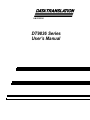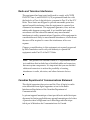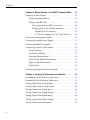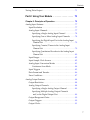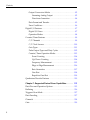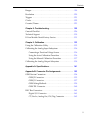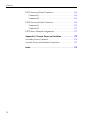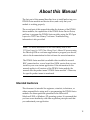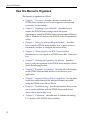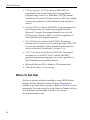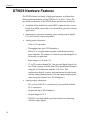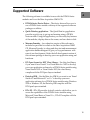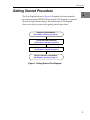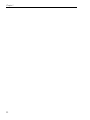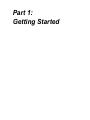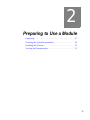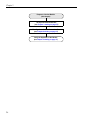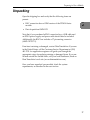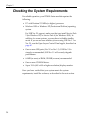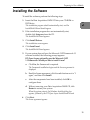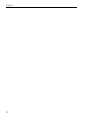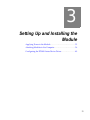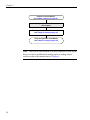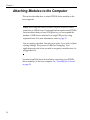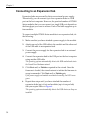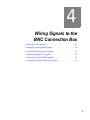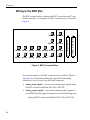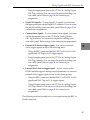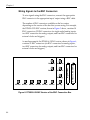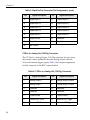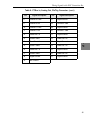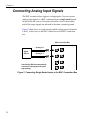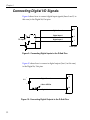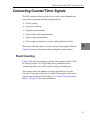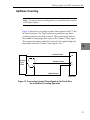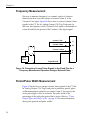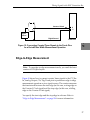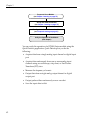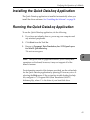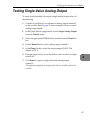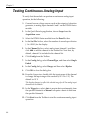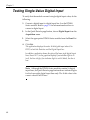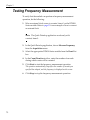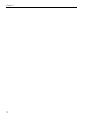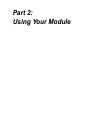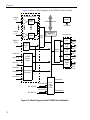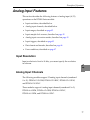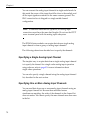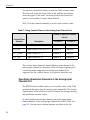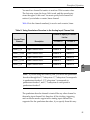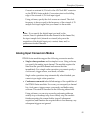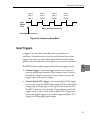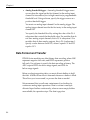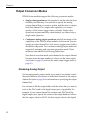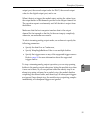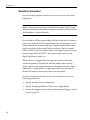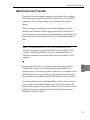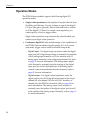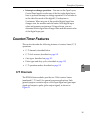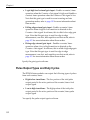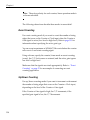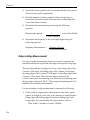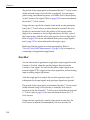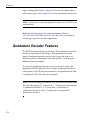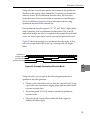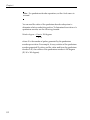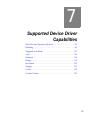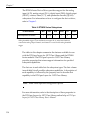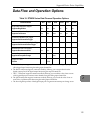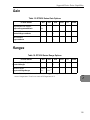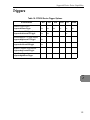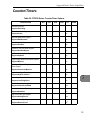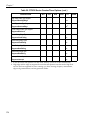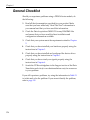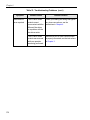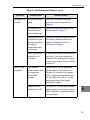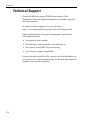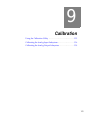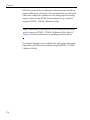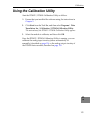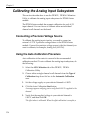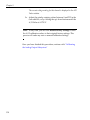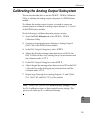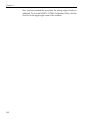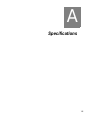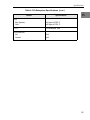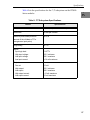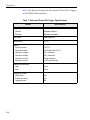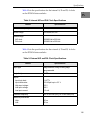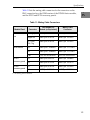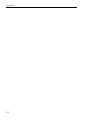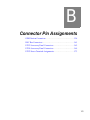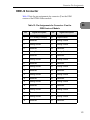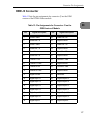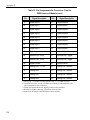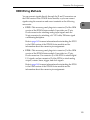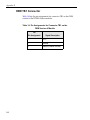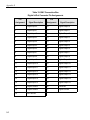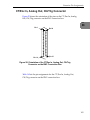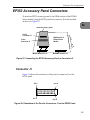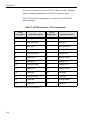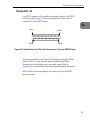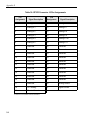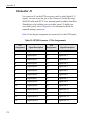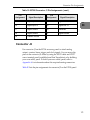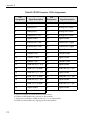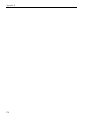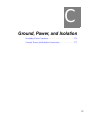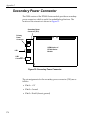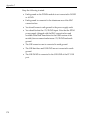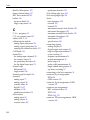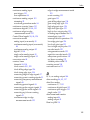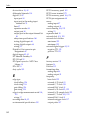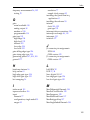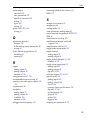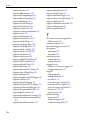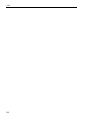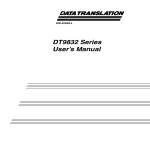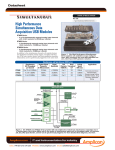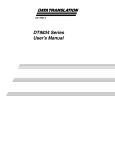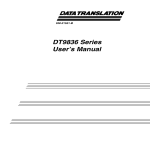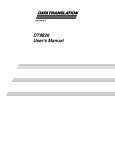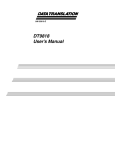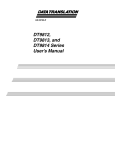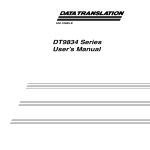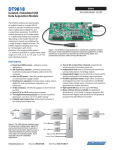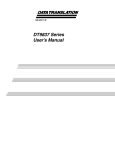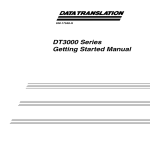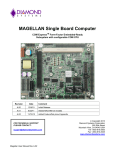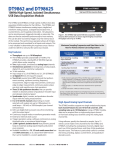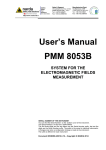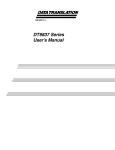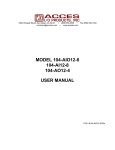Download DT9836 Series User`s Manual
Transcript
UM-21551-D DT9836 Series User’s Manual Fourth Edition June, 2006 Copyright © 2006 by Data Translation, Inc. All rights reserved. Information furnished by Data Translation, Inc. is believed to be accurate and reliable; however, no responsibility is assumed by Data Translation, Inc. for its use; nor for any infringements of patents or other rights of third parties which may result from its use. No license is granted by implication or otherwise under any patent rights of Data Translation, Inc. Use, duplication, or disclosure by the United States Government is subject to restrictions as set forth in subparagraph (c)(1)(ii) of the Rights in Technical Data and Computer software clause at 48 C.F.R, 252.227-7013, or in subparagraph (c)(2) of the Commercial computer Software Registered Rights clause at 48 C.F.R., 52-227-19 as applicable. Data Translation, Inc., 100 Locke Drive, Marlboro, MA 01752 Data Translation, Inc. 100 Locke Drive Marlboro, MA 01752-1192 (508) 481-3700 www.datatranslation.com Fax: (508) 481-8620 E-mail: [email protected] Data Translation® is a registered trademark of Data Translation, Inc. DT-Open LayersTM, DT-Open Layers for .NET Class LibraryTM, DataAcq SDKTM, Data Acquisition OMNI CDTM, DT-LV LinkTM, and DTx-EZTM are trademarks of Data Translation, Inc. All other brand and product names are trademarks or registered trademarks of their respective companies. Radio and Television Interference This equipment has been tested and found to comply with CISPR EN55022 Class A, and EN50082-1 (CE) requirements and also with the limits for a Class A digital device, pursuant to Part 15 of the FCC Rules. These limits are designed to provide reasonable protection against harmful interference when the equipment is operated in a commercial environment. This equipment generates, uses, and can radiate radio frequency energy and, if not installed and used in accordance with the instruction manual, may cause harmful interference to radio communications. Operation of this equipment in a residential area is likely to cause harmful interference, in which case the user will be required to correct the interference at his own expense. Changes or modifications to this equipment not expressly approved by Data Translation could void your authority to operate the equipment under Part 15 of the FCC Rules. Note: This product was verified to meet FCC requirements under test conditions that included use of shielded cables and connectors between system components. It is important that you use shielded cables and connectors to reduce the possibility of causing interference to radio, television, and other electronic devices. Canadian Department of Communications Statement This digital apparatus does not exceed the Class A limits for radio noise emissions from digital apparatus set out in the Radio Interference Regulations of the Canadian Department of Communications. Le présent appareil numérique n’émet pas de bruits radioélectriques dépassant les limites applicables aux appareils numériques de la class A prescrites dans le Règlement sur le brouillage radioélectrique édicté par le Ministère des Communications du Canada. Table of Contents About this Manual . . . . . . . . . . . . . . . . . . . . . . . . . . . . . . . . . . 11 Intended Audience. . . . . . . . . . . . . . . . . . . . . . . . . . . . . . . . . . . . . . 11 How this Manual is Organized . . . . . . . . . . . . . . . . . . . . . . . . . . . 12 Conventions Used in this Manual . . . . . . . . . . . . . . . . . . . . . . . . . 13 Related Information . . . . . . . . . . . . . . . . . . . . . . . . . . . . . . . . . . . . . 13 Where To Get Help. . . . . . . . . . . . . . . . . . . . . . . . . . . . . . . . . . . . . . 14 Chapter 1: Overview . . . . . . . . . . . . . . . . . . . . . . . . . . . . . . . 15 DT9836 Hardware Features . . . . . . . . . . . . . . . . . . . . . . . . . . . . . . 16 Supported Software . . . . . . . . . . . . . . . . . . . . . . . . . . . . . . . . . . . . . 19 Accessories . . . . . . . . . . . . . . . . . . . . . . . . . . . . . . . . . . . . . . . . . . . . 20 Getting Started Procedure. . . . . . . . . . . . . . . . . . . . . . . . . . . . . . . . 21 Part 1: Getting Started . . . . . . . . . . . . . . . . . . . . 23 Chapter 2: Preparing to Use a Module. . . . . . . . . . . . . . . . . 25 Unpacking . . . . . . . . . . . . . . . . . . . . . . . . . . . . . . . . . . . . . . . . . . . . 27 Checking the System Requirements . . . . . . . . . . . . . . . . . . . . . . . 28 Installing the Software . . . . . . . . . . . . . . . . . . . . . . . . . . . . . . . . . . 29 Viewing the Documentation . . . . . . . . . . . . . . . . . . . . . . . . . . . . . . 31 Chapter 3: Setting Up and Installing the Module . . . . . . . . 33 Applying Power to the Module . . . . . . . . . . . . . . . . . . . . . . . . . . 35 Attaching Modules to the Computer . . . . . . . . . . . . . . . . . . . . . . 36 Connecting Directly to the USB Ports . . . . . . . . . . . . . . . . . . 37 Connecting to an Expansion Hub . . . . . . . . . . . . . . . . . . . . . 38 Configuring the DT9836 Series Device Driver . . . . . . . . . . . . . . 40 5 Contents Chapter 4: Wiring Signals to the BNC Connection Box. . . 41 Preparing to Wire Signals . . . . . . . . . . . . . . . . . . . . . . . . . . . . . . . . 43 Wiring Recommendations . . . . . . . . . . . . . . . . . . . . . . . . . . . 43 Wiring to the BNC Box . . . . . . . . . . . . . . . . . . . . . . . . . . . . . . 44 Wiring Signals to the BNC Connectors . . . . . . . . . . . . . 46 Wiring Signals to the D-Sub Connectors . . . . . . . . . . . . 47 Digital In/Out Connector . . . . . . . . . . . . . . . . . . . . . 47 CT/Enc In, Analog Out, Clk/Trig Connector . . . . 48 Connecting Analog Input Signals . . . . . . . . . . . . . . . . . . . . . . . . . 50 Connecting Analog Output Signals . . . . . . . . . . . . . . . . . . . . . . . 51 Connecting Digital I/O Signals . . . . . . . . . . . . . . . . . . . . . . . . . . . 52 Connecting Counter/Timer Signals . . . . . . . . . . . . . . . . . . . . . . . 53 Event Counting . . . . . . . . . . . . . . . . . . . . . . . . . . . . . . . . . . . . . 53 Up/Down Counting . . . . . . . . . . . . . . . . . . . . . . . . . . . . . . . . 55 Frequency Measurement . . . . . . . . . . . . . . . . . . . . . . . . . . . . . 56 Period/Pulse Width Measurement . . . . . . . . . . . . . . . . . . . . 56 Edge-to-Edge Measurement . . . . . . . . . . . . . . . . . . . . . . . . . . 57 Pulse Output . . . . . . . . . . . . . . . . . . . . . . . . . . . . . . . . . . . . . . . 58 Connecting Quadrature Decoder Signals . . . . . . . . . . . . . . . . . . 60 Chapter 5: Verifying the Operation of a Module . . . . . . . . . 61 Installing the Quick DataAcq Application . . . . . . . . . . . . . . . . . 63 Running the Quick DataAcq Application . . . . . . . . . . . . . . . . . . 63 Testing Single-Value Analog Input . . . . . . . . . . . . . . . . . . . . . . . . 64 Testing Single-Value Analog Output . . . . . . . . . . . . . . . . . . . . . . 65 Testing Continuous Analog Input . . . . . . . . . . . . . . . . . . . . . . . . 66 Testing Continuous Analog Output . . . . . . . . . . . . . . . . . . . . . . . 67 Testing Single-Value Digital Input . . . . . . . . . . . . . . . . . . . . . . . . 68 Testing Single-Value Digital Output . . . . . . . . . . . . . . . . . . . . . . . 69 Testing Frequency Measurement . . . . . . . . . . . . . . . . . . . . . . . . . 70 6 Contents Testing Pulse Output . . . . . . . . . . . . . . . . . . . . . . . . . . . . . . . . . . . . 71 Part 2: Using Your Module . . . . . . . . . . . . . . . . . 73 Chapter 6: Principles of Operation . . . . . . . . . . . . . . . . . . . 75 Analog Input Features . . . . . . . . . . . . . . . . . . . . . . . . . . . . . . . . . . . 77 Input Resolution . . . . . . . . . . . . . . . . . . . . . . . . . . . . . . . . . . . . 77 Analog Input Channels . . . . . . . . . . . . . . . . . . . . . . . . . . . . . . 77 Specifying a Single Analog Input Channel . . . . . . . . . 78 Specifying One or More Analog Input Channels . . . . 78 Specifying the Digital Input Port in the Analog Input Channel List . . . . . . . . . . . . . . . . . . . . . . . . . . . . . . . . . . 79 Specifying Counter/Timers in the Analog Input Channel List . . . . . . . . . . . . . . . . . . . . . . . . . . . . . . . . . . 79 Specifying Quadrature Decoders in the Analog Input Channel List . . . . . . . . . . . . . . . . . . . . . . . . . . . . . . . . . . 80 Input Ranges . . . . . . . . . . . . . . . . . . . . . . . . . . . . . . . . . . . . . . . 82 Input Sample Clock Sources . . . . . . . . . . . . . . . . . . . . . . . . . . 82 Analog Input Conversion Modes . . . . . . . . . . . . . . . . . . . . . 83 Continuous Scan Mode . . . . . . . . . . . . . . . . . . . . . . . . . . 84 Input Triggers . . . . . . . . . . . . . . . . . . . . . . . . . . . . . . . . . . . . . . 85 Data Format and Transfer . . . . . . . . . . . . . . . . . . . . . . . . . . . . 86 Error Conditions . . . . . . . . . . . . . . . . . . . . . . . . . . . . . . . . . . . . 87 Analog Output Features . . . . . . . . . . . . . . . . . . . . . . . . . . . . . . . . . 88 Output Resolution . . . . . . . . . . . . . . . . . . . . . . . . . . . . . . . . . . 88 Analog Output Channels . . . . . . . . . . . . . . . . . . . . . . . . . . . . 88 Specifying a Single Analog Output Channel . . . . . . . . 89 Specifying Multiple Analog Output Channels and/or the Digital Output Port . . . . . . . . . . . . . . . . . . 89 Output Ranges and Gains . . . . . . . . . . . . . . . . . . . . . . . . . . . . 90 Output Triggers . . . . . . . . . . . . . . . . . . . . . . . . . . . . . . . . . . . . . 90 Output Clocks . . . . . . . . . . . . . . . . . . . . . . . . . . . . . . . . . . . . . . 91 7 Contents Output Conversion Modes . . . . . . . . . . . . . . . . . . . . . . . . . . . 92 Streaming Analog Output . . . . . . . . . . . . . . . . . . . . . . . 92 Waveform Generation . . . . . . . . . . . . . . . . . . . . . . . . . . . 94 Data Format and Transfer . . . . . . . . . . . . . . . . . . . . . . . . . . . . 95 Error Conditions . . . . . . . . . . . . . . . . . . . . . . . . . . . . . . . . . . . . 96 Digital I/O Features. . . . . . . . . . . . . . . . . . . . . . . . . . . . . . . . . . . . . 97 Digital I/O Lines . . . . . . . . . . . . . . . . . . . . . . . . . . . . . . . . . . . 97 Operation Modes . . . . . . . . . . . . . . . . . . . . . . . . . . . . . . . . . . . 98 Counter/Timer Features . . . . . . . . . . . . . . . . . . . . . . . . . . . . . . . . . 99 C/T Channels . . . . . . . . . . . . . . . . . . . . . . . . . . . . . . . . . . . . . . 99 C/T Clock Sources . . . . . . . . . . . . . . . . . . . . . . . . . . . . . . . . . 100 Gate Types . . . . . . . . . . . . . . . . . . . . . . . . . . . . . . . . . . . . . . . . 101 Pulse Output Types and Duty Cycles . . . . . . . . . . . . . . . . . 102 Counter/Timer Operation Modes . . . . . . . . . . . . . . . . . . . . 103 Event Counting . . . . . . . . . . . . . . . . . . . . . . . . . . . . . . . 104 Up/Down Counting . . . . . . . . . . . . . . . . . . . . . . . . . . . 104 Frequency Measurement . . . . . . . . . . . . . . . . . . . . . . . . 105 Edge-to-Edge Measurement . . . . . . . . . . . . . . . . . . . . . 106 Rate Generation . . . . . . . . . . . . . . . . . . . . . . . . . . . . . . . 107 One-Shot . . . . . . . . . . . . . . . . . . . . . . . . . . . . . . . . . . . . . 108 Repetitive One-Shot . . . . . . . . . . . . . . . . . . . . . . . . . . . . 109 Quadrature Decoder Features . . . . . . . . . . . . . . . . . . . . . . . . . . . 110 Chapter 7: Supported Device Driver Capabilities. . . . . . . 113 Data Flow and Operation Options. . . . . . . . . . . . . . . . . . . . . . . . 115 Buffering . . . . . . . . . . . . . . . . . . . . . . . . . . . . . . . . . . . . . . . . . . . . . 116 Triggered Scan Mode . . . . . . . . . . . . . . . . . . . . . . . . . . . . . . . . . . . 117 Data Encoding. . . . . . . . . . . . . . . . . . . . . . . . . . . . . . . . . . . . . . . . . 117 Channels . . . . . . . . . . . . . . . . . . . . . . . . . . . . . . . . . . . . . . . . . . . . . 118 Gain . . . . . . . . . . . . . . . . . . . . . . . . . . . . . . . . . . . . . . . . . . . . . . . . . 119 8 Contents Ranges . . . . . . . . . . . . . . . . . . . . . . . . . . . . . . . . . . . . . . . . . . . . . . . 119 Resolution . . . . . . . . . . . . . . . . . . . . . . . . . . . . . . . . . . . . . . . . . . . . 120 Triggers . . . . . . . . . . . . . . . . . . . . . . . . . . . . . . . . . . . . . . . . . . . . . . 121 Clocks . . . . . . . . . . . . . . . . . . . . . . . . . . . . . . . . . . . . . . . . . . . . . . . . 122 Counter/Timers . . . . . . . . . . . . . . . . . . . . . . . . . . . . . . . . . . . . . . . 123 Chapter 8: Troubleshooting . . . . . . . . . . . . . . . . . . . . . . . . 125 General Checklist . . . . . . . . . . . . . . . . . . . . . . . . . . . . . . . . . . . . . . 126 Technical Support . . . . . . . . . . . . . . . . . . . . . . . . . . . . . . . . . . . . . 130 If Your Module Needs Factory Service . . . . . . . . . . . . . . . . . . . . 131 Chapter 9: Calibration . . . . . . . . . . . . . . . . . . . . . . . . . . . . . 133 Using the Calibration Utility . . . . . . . . . . . . . . . . . . . . . . . . . . . . 135 Calibrating the Analog Input Subsystem . . . . . . . . . . . . . . . . . 136 Connecting a Precision Voltage Source . . . . . . . . . . . . . . . . 136 Using the Auto-Calibration Procedure . . . . . . . . . . . . . . . . 136 Using the Manual Calibration Procedure . . . . . . . . . . . . . . 137 Calibrating the Analog Output Subsystem . . . . . . . . . . . . . . . . 139 Appendix A: Specifications . . . . . . . . . . . . . . . . . . . . . . . . 141 Appendix B: Connector Pin Assignments . . . . . . . . . . . . 153 OEM Version Connectors . . . . . . . . . . . . . . . . . . . . . . . . . . . . . . . 154 OEM J2 Connector. . . . . . . . . . . . . . . . . . . . . . . . . . . . . . . . . . 155 OEM J3 Connector. . . . . . . . . . . . . . . . . . . . . . . . . . . . . . . . . . 157 OEM Wiring Methods . . . . . . . . . . . . . . . . . . . . . . . . . . . . . . 159 OEM TB1 Connector . . . . . . . . . . . . . . . . . . . . . . . . . . . . . . . 160 BNC Box Connectors . . . . . . . . . . . . . . . . . . . . . . . . . . . . . . . . . . 161 Digital I/O Connector . . . . . . . . . . . . . . . . . . . . . . . . . . . . . . 161 CT/Enc In, Analog Out, Clk/Trig Connector. . . . . . . . . . . 163 9 Contents EP353 Accessory Panel Connectors . . . . . . . . . . . . . . . . . . . . . . 165 Connector J1 . . . . . . . . . . . . . . . . . . . . . . . . . . . . . . . . . . . . . . . 165 Connector J2 . . . . . . . . . . . . . . . . . . . . . . . . . . . . . . . . . . . . . . . 167 EP356 Accessory Panel Connectors . . . . . . . . . . . . . . . . . . . . . . 169 Connector J1 . . . . . . . . . . . . . . . . . . . . . . . . . . . . . . . . . . . . . . . 170 Connector J2 . . . . . . . . . . . . . . . . . . . . . . . . . . . . . . . . . . . . . . . 171 EP355 Screw Terminal Assignments . . . . . . . . . . . . . . . . . . . . . . 173 Appendix C: Ground, Power, and Isolation . . . . . . . . . . . 175 Secondary Power Connector . . . . . . . . . . . . . . . . . . . . . . . . . . . . 176 Ground, Power, and Isolation Connections . . . . . . . . . . . . . . . . 177 Index . . . . . . . . . . . . . . . . . . . . . . . . . . . . . . . . . . . . . . . . . . . . 179 10 About this Manual The first part of this manual describes how to install and set up your DT9836 Series module and device driver, and verify that your module is working properly. The second part of this manual describes the features of the DT9836 Series modules, the capabilities of the DT9836 Series Device Driver, and how to program the DT9836 Series modules using the DT-Open Layers for .NET Class Library™ software. Troubleshooting information is also provided. Note: For more information on the class library, refer to the DT-Open Layers for .NET Class Library User’s Manual. If you are using the DataAcq SDK or a software application to program your device, refer to the documentation for that software for more information. The DT9836 Series module is available either installed in a metal BNC connection box, or as a board-level OEM version that you can install in your own custom application. If the information in this manual applies to all versions of the DT9836 Series module, the manual uses the product name "DT9836 Series module." Otherwise, the specific product name is mentioned. Intended Audience This document is intended for engineers, scientists, technicians, or others responsible for using and/or programming the DT9836 Series modules for data acquisition operations in the Microsoft® Windows® 2000 or Windows XP operating system. It is assumed that you have some familiarity with data acquisition principles and that you understand your application. 11 About this Manual How this Manual is Organized This manual is organized as follows: • Chapter 1, “Overview,” describes the major features of the DT9836 Series module, as well as the supported software and accessories for the modules. • Chapter 2, “Preparing to Use a Module,” describes how to unpack the DT9836 Series package, check the system requirements, install the DT9836 Series software under Windows 2000 or Windows XP, and view the DT9836 Series documentation online. • Chapter 3, “Setting Up and Installing the Module,” describes how to install a DT9836 Series module, how to apply power to the module, and how to configure the device driver. • Chapter 4, “Wiring Signals to the BNC Connection Box,” describes how to wire signals to a DT9836 Series BNC connection box. • Chapter 5, “Verifying the Operation of a Module,” describes how to verify the operation of the DT9836 Series module with the Quick DataAcq application. • Chapter 6, “Principles of Operation,” describes all of the features of the DT9836 Series module and how to use them in your application. • Chapter 7, “Supported Device Driver Capabilities,” lists the data acquisition subsystems and the associated features accessible using the DT9836 Series Device Driver. • Chapter 8, “Troubleshooting,” provides information that you can use to resolve problems with the DT9836 Series module and device driver, should they occur. • Chapter 9, “Calibration,” describes how to calibrate the analog I/O circuitry of the DT9836 Series modules. 12 About this Manual • Appendix A, “Specifications,” lists the specifications of the DT9836 Series modules. • Appendix B, “Connector Pin Assignments,” shows the pin assignments for the connectors and the screw terminal assignments for the screw terminals on the DT9836 Series modules. • Appendix C, “Ground, Power, and Isolation,” describes the electrical characteristics of the DT9836 Series module. • An index completes this manual. Conventions Used in this Manual The following conventions are used in this manual: • Notes provide useful information or information that requires special emphasis, cautions provide information to help you avoid losing data or damaging your equipment, and warnings provide information to help you avoid catastrophic damage to yourself or your equipment. • Items that you select or type are shown in bold. Related Information Refer to the following documents for more information on using the DT9836 Series modules: • Benefits of the Universal Serial Bus for Data Acquisition. This white paper describes why USB is an attractive alternative for data acquisition. It is available on the Data Translation web site (www.datatranslation.com). • Measure Foundry Getting Started Manual (UM-19298) and online help. These documents describe how to use Measure Foundry™ to build drag-and-drop test and measurement applications for Data Translation data acquisition devices without programming. 13 About this Manual • DT-Open Layers for .NET User’s Manual (UM-22161). For programmers who are developing their own application programs using Visual C# or Visual Basic .NET, this manual describes how to use the DT-Open Layers for .NET Class Library to access the capabilities or Data Translation data acquisition devices. • DataAcq SDK User’s Manual (UM-18326). For programmers who are developing their own application programs using the Microsoft C compiler, this manual describes how to use the DT-Open Layers DataAcq SDK™ to access the capabilities of Data Translation data acquisition devices. • DTx-EZ Getting Started Manual (UM-15428). This manual describes how to use the ActiveX controls provided in DTx-EZ™ to access the capabilities of Data Translation data acquisition devices in Microsoft Visual Basic® or Visual C++®. • DT-LV Link Getting Started Manual (UM-15790). This manual describes how to use DT-LV Link™ with the LabVIEW™ graphical programming language to access the capabilities of Data Translation data acquisition devices. • Microsoft Windows 2000 or Windows XP documentation. • USB web site (http://www.usb.org). Where To Get Help Should you run into problems installing or using a DT9836 Series module, the Data Translation Technical Support Department is available to provide technical assistance. Refer to Chapter 8 for more information. If you are outside the United States or Canada, call your local distributor, whose number is listed on our web site (www.datatranslation.com). 14 1 Overview DT9836 Hardware Features . . . . . . . . . . . . . . . . . . . . . . . . . . . . . . 16 Supported Software . . . . . . . . . . . . . . . . . . . . . . . . . . . . . . . . . . . . . 19 Accessories . . . . . . . . . . . . . . . . . . . . . . . . . . . . . . . . . . . . . . . . . . . . 20 Getting Started Procedure. . . . . . . . . . . . . . . . . . . . . . . . . . . . . . . . 21 15 Chapter 1 DT9836 Hardware Features The DT9836 Series is a family of high-performance, multifunction data acquisition modules for the USB (Ver. 2.0 or Ver. 1.1) bus. The key hardware features of the DT9836 Series modules are as follows: • Available either installed in a metal BNC connection box, or as a board-level OEM version that you can install in your own custom application. • Simultaneous operation of analog input, analog output, digital I/O, and counter/timer subsystems. • Analog input subsystem: − 16-bit A/D converters. − Throughput rate up to 225 kSamples/s. − Either 12 or 6 single-ended separate, simultaneous analog input channels. The number of channels provided depend on the model you purchase. − Input ranges of ±10 and ±5 V. − 17- or 23-location channel list. You can read digital inputs, the two 32-bit counters, and the three 32-bit quadrature decoders using the A/D subsystem and the A/D clock. This synchronizes digital, counter, and quadrature decoder inputs with the analog measurements. The maximum sampling rate when using the channel list is 225 kSamples/s. • Analog output subsystem: − Two or four 16-bit D/A converters (if your module includes D/A converters). − Output rate up to 500 kSamples/s. − Output range of ±10 V. − The DACs are deglitched to prevent noise from interfering with the output signal. 16 Overview − Output channel list. You can cycle through the output channel list using continuous output mode or waveform generation mode. 1 • Digital I/O subsystem: − One digital input port, consisting of 16 digital input lines. You can program any of the first eight digital input lines to perform interrupt-on-change operations. You can read the value of the digital input port using the analog input channel-gain list. − One digital output port, consisting of 16 digital output lines. You can output the value of the digital output port using the output channel list. • Two 32-bit counter/timer (C/T) channels that perform event counting, up/down counting, frequency measurement, edge-to-edge measurement, continuous pulse output, one-shot, and repetitive one-shot operations. You can read the value of one or more of the C/T channels using the analog input channel list. • Three 32-bit quadrature decoders that can provide relative or absolute position of quadrature encoder input and calculate rotational speed. You can read the value of one or more of the quadrature decoder channels using the analog input channel list. 1 1 1 1 1 • External or internal clock source. • Trigger operations using a software command, an analog threshold value, or an external digital trigger. 1 • 500 V galvanic isolation barrier that prevents ground loops to maximize analog signal integrity and protect your computer. 1 1 17 Chapter 1 The key differences among the DT9836 Series modules are summarized in Table 1. Note that all modules provide 16 digital input lines, 16 digital output lines, 16-bit resolution, two counter/timers, three quadrature decoders, and a throughput rate of up to 225 kSamples/s. Table 1: Summary of DT9836 Series Modules Module Analog Inputs Analog Outputs Packaging DT9836-12-2-OEM 12 single-ended 2 OEM DT9836-12-2-BNC 12 single-ended 2 BNC DT9836-12-0-OEM 12 single-ended 0 OEM DT9836-12-0-BNC 12 single-ended 0 BNC DT9836-6-4-OEM 6 single-ended 4 OEMa DT9836-6-2-OEM 6 single-ended 2 OEM DT9836-6-2-BNC 6 single-ended 2 BNC DT9836-6-0-OEM 6 single-ended 0 OEM DT9836-6-0-BNC 6 single-ended 0 BNC a. This 4 DAC version of the module is available in an OEM configuration only. Notes: • OEM packaging refers to the board-level version; the power supply is not included. • BNC packaging refers to a connection box with BNCs for the specified number of analog inputs, 2 BNCs for analog outputs (if included), 1 BNC for an external A/D clock, 1 BNC for an external DAC clock, 1 BNC for an external A/D trigger, and 1 BNC for an external DAC trigger. 18 Overview Supported Software The following software is available for use with the DT9836 Series modules and is on the Data Acquisition OMNI CD: 1 • DT9836 Series Device Driver – The device driver allows you to use a DT9836 Series module with any of the supported software packages or utilities. 1 • Quick DataAcq application – The Quick DataAcq application provides a quick way to get up and running using a DT9836 Series module. Using this application, you can verify key features of the modules, display data on the screen, and save data to disk. 1 • Measure Foundry – An evaluation version of this software is included or provided via a link on the Data Acquisition OMNI CD. Measure Foundry is a drag-and-drop test and measurement application builder designed to give you top performance with ease-of-use development. Order the full development version of this software package to develop your own application using real hardware. • DT-Open Layers for .NET Class Library – Use this class library if you want to use Visual C# or Visual Basic for .NET to develop your own application software for a DT9836 Series module using Visual Studio 2003 or Visual Studio 2005; the class library complies with the DT-Open Layers standard. • DataAcq SDK – Use the Data Acq SDK if you want to use Visual Studio 6.0 and Microsoft C or C++ to develop your own application software for a DT9836 Series module using Windows 2000 or Windows XP; the DataAcq SDK complies with the DT-Open Layers standard. • DTx-EZ – DTx-EZ provides ActiveX controls, which allow you to access the capabilities of the DT9836 Series modules using Microsoft Visual Basic or Visual C++; DTx-EZ complies with the DT-Open Layers standard. 1 1 1 1 1 1 19 Chapter 1 • DAQ Adaptor for MATLAB – Data Translation’s DAQ Adaptor provides an interface between the MATLAB Data Acquisition (DAQ) subsystem from The MathWorks and Data Translation’s DT-Open Layers architecture. • DT-LV Link – Use DT-LV Link if you want to use the LabVIEW graphical programming language to access the capabilities of the DT9836 Series modules. Refer to the Data Translation web site (www.datatranslation.com) for information about selecting the right software package for your needs. Accessories You can purchase the following optional items from Data Translation for use with the OEM version of the DT9836 Series module: • EP361 – +5V power supply and cable. • EP353 – Accessory panel that provides one 37-pin, D-sub connector for attaching analog input signals and one 26-pin connector for attaching a 5B Series signal conditioning backplane. • EP355 – Screw terminal panel that provides 14-position screw terminal blocks for attaching counter/timer, digital I/O, trigger, and clock signals. (Not for analog input use with this module.) • EP356 – Accessory panel that provides two 37-pin, D-sub connectors for attaching digital I/O, analog output, counter/timer, trigger, and clock signals. • EP333 – 2-meter shielded cable with two 37-pin connectors that connect an EP356 accessory panel to an STP37 screw terminal panel. • EP360 – 2-meter shielded cable with two 37-pin connectors that connect an EP353 accessory panel to an STP37 screw terminal panel. 20 Overview Getting Started Procedure The flow diagram shown in Figure 1 illustrates the steps needed to get started using the DT9836 Series module. This diagram is repeated in each Getting Started chapter; the shaded area in the diagram shows you where you are in the getting started procedure. Prepare to Use the Module (see Chapter 2 starting on page 25) 1 1 1 Set Up and Install the Module (see Chapter 3 starting on page 33) Wire Signals to the BNC Connection Box (see Chapter 4 starting on page 41) Verify the Operation of the Module (see Chapter 5 starting on page 61) 1 1 Figure 1: Getting Started Flow Diagram 1 1 1 1 21 Chapter 1 22 Part 1: Getting Started 2 Preparing to Use a Module Unpacking . . . . . . . . . . . . . . . . . . . . . . . . . . . . . . . . . . . . . . . . . . . . . 27 Checking the System Requirements . . . . . . . . . . . . . . . . . . . . . . . 28 Installing the Software . . . . . . . . . . . . . . . . . . . . . . . . . . . . . . . . . . . 29 Viewing the Documentation . . . . . . . . . . . . . . . . . . . . . . . . . . . . . . 31 25 Chapter 2 Prepare to Use the Module (this chapter) Set Up and Install the Module (see Chapter 3 starting on page 33) Wire Signals to the BNC Connection Box (see Chapter 4 starting on page 41) Verify the Operation of the Module (see Chapter 5 starting on page 61) 26 Preparing to Use a Module Unpacking Open the shipping box and verify that the following items are present: • BNC connection box or OEM version of the DT9836 Series module 2 2 • Data Acquisition OMNI CD Note that if you purchased a BNC connection box, a USB cable and an EP361 power supply and power cable should also be included. Additionally, the BNC box includes a 37-pin mating connector (AMP #747917-2). If an item is missing or damaged, contact Data Translation. If you are in the United States, call the Customer Service Department at (508) 481-3700. An application engineer will guide you through the appropriate steps for replacing missing or damaged items. If you are located outside the United States, call your local distributor, listed on Data Translation’s web site (www.datatranslation.com). Once you have unpacked your module, check the system requirements, as described in the next section. 2 2 2 2 2 2 2 27 Chapter 2 Checking the System Requirements For reliable operation, your DT9836 Series module requires the following: • PC with Pentium 233 MHz (or higher) processor. • Windows 2000 or Windows XP (Professional Edition) operating system. For USB Ver. 2.0 support, make sure that you install Service Pack 2 (for Windows XP) or Service Pack 4 (for Windows 2000). In addition, for some systems, you may have to disable standby mode. If you are not sure whether you are using USB Ver. 1.1 or Ver. 2.0, run the Open Layers Control Panel applet, described on page 40. • One or more USB ports (Ver. 2.0 or Ver. 1.1). USB Ver. 2.0 is strongly recommended; USB Ver. 1.1 will severely degrade performance. • 64 MB (or more) of RAM; 128 MB (or more) recommended. • One or more CD-ROM drives. • Super VGA (800 x 600 or higher resolution) display monitor. Once you have verified that your system meets the system requirements, install the software, as described in the next section. 28 Preparing to Use a Module Installing the Software To install the software, perform the following steps: 1. 2. Insert the Data Acquisition OMNI CD into your CD-ROM or DVD drive. The installation program should automatically start, and the InstallShield Wizard should appear. If the installation program does not automatically start, double-click Setup.exe from the CD. The InstallShield Wizard appears. 3. Click Install Drivers. The installation screen appears. 4. Click Install now! The InstallShield Wizard appears. 5. If your system does not have the Microsoft .NET Framework 1.1 software installed, the following prompt appears: DT-Open Layers optionally uses the Microsoft .NET 1.1 Framework. Would you like to install it now? a. Click Yes; the Framework is required. The Framework installation begins and the license agreement is displayed. b. Read the license agreement, click the radio button next to "I agree," and then click Install. c. After the components have been installed, click OK to configure them. d. Without removing your Data Acquisition OMNI CD, click Restart to restart your system. When the system restarts, the Windows Installer dialog box appears, followed by the DT-Open Layers InstallShield Wizard. 6. Click Next. The license agreement appears. 2 2 2 2 2 2 2 2 2 29 Chapter 2 7. Read the license agreement, click the radio button next to "I accept the terms in the license agreement," and then click Next. The Destination Folder dialog box appears. 8. Change the default destination folder path, if you wish, by clicking Change, and then click Next. 9. Click Install. The files are copied to the specified destination folder. 10. Click Finish to complete the installation process. 30 Preparing to Use a Module Viewing the Documentation Note: To view the documentation, you must have Adobe Acrobat Reader 5.0 or greater installed on your system. Acrobat Reader is provided on the Data Acquisition OMNI CD. If you install Acrobat Reader from this CD, make sure that you open Acrobat Reader and accept the license agreement before viewing the documentation. 2 2 2 You can access the DT9836 Series documentation from the Hardware Documentation program group. From the Windows Start menu, click Programs|Data Translation, Inc|Hardware Documentation, and then select the appropriate document to view. 2 The following may be helpful when using Adobe Acrobat Reader: • To navigate to a specific section of the document, click a heading from the table of contents on the left side of the document. • Within the document, click the text shown in blue to jump to the appropriate reference (the pointer changes from a hand to an index finger). • To go back to the page from which the jump was made, click the right mouse button and Go Back, or from the main menu, click Document, and then Go Back. • To increase or decrease the size of the displayed document, from the main menu, click View, and then Zoom. • By default, Acrobat Reader smooths text and monochrome images, sometimes resulting in blurry images. If you wish, you can turn smoothing off by clicking File, and then Preferences/General, and unchecking Smooth Text and Images. 2 2 2 2 2 31 Chapter 2 32 3 Setting Up and Installing the Module Applying Power to the Module . . . . . . . . . . . . . . . . . . . . . . . . . . . 35 Attaching Modules to the Computer. . . . . . . . . . . . . . . . . . . . . . . 36 Configuring the DT9836 Series Device Driver . . . . . . . . . . . . . . . 40 33 Chapter 3 Prepare to Use the Module (see Chapter 2 starting on page 25) Set Up and Install the Module (this chapter) Wire Signals to the BNC Connection Box (see Chapter 4 starting on page 41) Verify the Operation of the Module (see Chapter 5 starting on page 61) Note: The DT9836 Series module is factory-calibrated. If you decide that you want to recalibrate the analog input or analog output circuitry, refer to the instructions in Chapter 9. 34 Setting Up and Installing the Module Applying Power to the Module The BNC connection box is shipped with an EP361 +5V power supply and cable. For the OEM version of the DT9836 Series module, you must provide your own +5 V power source or purchase the EP361 power supply and cable from Data Translation. 3 3 To apply power to the module, do the following: 1. Connect the +5 V power supply to the power connector on the DT9836 Series module. Refer to Figure 2. EP361 +5 V Power Supply Power Connector 3 LED To wall outlet DT9836 Series Module USB Port Figure 2: Attaching a +5 V Power Supply to the DT9836 Series Module 2. 3 Plug the power supply into a wall outlet. For more detailed information about ground, power, and isolation connections on a DT9836 Series module, refer to Appendix C starting on page 175. 3 3 3 3 3 35 Chapter 3 Attaching Modules to the Computer This section describes how to attach DT9836 Series modules to the host computer. Notes: Most computers have several USB ports that allow direct connection to USB devices. If your application requires more DT9836 Series modules than you have USB ports for, you can expand the number of USB devices attached to a single USB port by using expansion hubs. For more information, refer to page 38. You can unplug a module, then plug it in again, if you wish, without causing damage. This process is called hot-swapping. Your application may take a few seconds to recognize a module once it is plugged back in. You must install the device driver before connecting your DT9836 Series module(s) to the host computer. See “Installing the Software” on page 29. 36 Setting Up and Installing the Module Connecting Directly to the USB Ports To connect a DT9836 Series module directly to a USB port on your computer, do the following: 3 1. Make sure that you have attached a power supply to the module. 2. Attach one end of the USB cable to the USB port on the module. 3 3. Attach the other end of the USB cable to one of the USB ports on the host computer, as shown in Figure 3. The operating system automatically detects the USB module and starts the Found New Hardware wizard. 3 Power Cable DT9836 Series Module USB Ports 3 3 Host Computer USB Cable 3 Figure 3: Attaching the Module to the Host Computer 3 4. 5. Click Next and/or Finish as required in the wizard. Once the firmware is loaded, the wizard restarts to initiate the firmware to accept commands. Click Next and/or Finish again. If the power supply and module are attached correctly, the LED turns green. 3 Repeat the steps to attach another DT9836 Series module to the host computer, if desired. 3 37 Chapter 3 Connecting to an Expansion Hub Expansion hubs are powered by their own external power supply. Theoretically, you can connect up to five expansion hubs to a USB port on the host computer. However, the practical number of DT9836 Series modules that you can connect to a single USB port depends on the throughput you want to achieve. Each of the hubs supports up to four modules. To connect multiple DT9836 Series modules to an expansion hub, do the following: 38 1. Make sure that you have attached a power supply to the module. 2. Attach one end of the USB cable to the module and the other end of the USB cable to an expansion hub. 3. Connect the power supply for the expansion hub to an external power supply. 4. Connect the expansion hub to the USB port on the host computer using another USB cable. The operating system automatically detects the USB module and starts the Found New Hardware wizard. 5. Click Next and/or Finish as required in the wizard. Once the firmware is loaded, the wizard restarts to initiate the firmware to accept commands. Click Next and/or Finish again. If the power supply and module are attached correctly, the LED turns green. 6. Repeat these steps until you have attached the number of expansion hubs (up to five) and modules (up to four per hub) that you require. Refer to Figure 4. The operating system automatically detects the USB devices as they are installed. Setting Up and Installing the Module 3 Power Supply for Module DT9836 Series Module USB Cables DT9836 Series Module 3 Host Computer USB Cable USB Cable Power Supply for Hub 3 Expansion Hubs Power Supply for Hub DT9836 Series Module 3 DT9836 Series Module USB Cables 3 Figure 4: Attaching Multiple Modules Using Expansion Hubs 3 3 3 3 39 Chapter 3 Configuring the DT9836 Series Device Driver To configure the device driver for the DT9836 Series module, do the following: 1. If you have not already done so, power up the host computer and all peripherals. 2. From the Windows Start menu, select Settings|Control Panel. 3. From the Control Panel, double-click Open Layers Control Panel. The Data Acquisition Control Panel dialog box appears. 4. Click the DT9836 Series module that you want to configure, and then click Advanced. The Configurable Board Options dialog box appears. 5. If required, select the digital input line(s) that you want to use for interrupt-on-change operations. When any of the selected lines changes state, the module reads the entire 16-bit digital input value and generates an interrupt. 6. Click OK. 7. If you want to rename the module, click Edit Name, enter a new name for the module, and then click OK. The name is used to identify the module in all subsequent applications. 8. Repeat steps 4 to 7 for the other modules that you want to configure. 9. When you are finished configuring the modules, click Close. Continue with the instructions on wiring in Chapter 4 starting on page 41. 40 4 Wiring Signals to the BNC Connection Box Preparing to Wire Signals . . . . . . . . . . . . . . . . . . . . . . . . . . . . . . . . 43 Connecting Analog Input Signals . . . . . . . . . . . . . . . . . . . . . . . . . 50 Connecting Analog Output Signals. . . . . . . . . . . . . . . . . . . . . . . . 51 Connecting Digital I/O Signals . . . . . . . . . . . . . . . . . . . . . . . . . . . 52 Connecting Counter/Timer Signals . . . . . . . . . . . . . . . . . . . . . . . 53 Connecting Quadrature Decoder Signals . . . . . . . . . . . . . . . . . . . 60 41 Chapter 4 Prepare to Use a Module (see Chapter 2 starting on page 25) Set Up and Install the Module (see Chapter 3 starting on page 33) Wire Signals to the BNC Connection Box (this chapter) Verify the Operation of the Module (see Chapter 5 starting on page 61) 42 Wiring Signals to the BNC Connection Box Preparing to Wire Signals 4 CAUTION: To avoid electrostatic sensitivity, unplug your BNC connection box from the computer before wiring signals. This section provides recommendations and information about wiring signals to the BNC connection box. Note: If you are using the D-sub connectors on the BNC box or the OEM version of the DT9836 Series module, use this chapter for conceptual information, and then refer to Appendix B starting on page 153 for connector pin assignments and accessory panel information. Wiring Recommendations Keep the following recommendations in mind when wiring signals to a BNC connection box: 4 4 4 4 4 • Separate power and signal lines by using physically different wiring paths or conduits. 4 • To avoid noise, do not locate the box and cabling next to sources that produce high electromagnetic fields, such as large electric motors, power lines, solenoids, and electric arcs, unless the signals are enclosed in a mumetal shield. 4 • Prevent electrostatic discharge to the I/O while the box is operational. • Connect all unused analog input channels to analog ground. 4 43 Chapter 4 Wiring to the BNC Box DAC Clock DAC Ch1 AD Clock DAC Trig AD Ch6 AD Ch7 AD Ch8 AD Ch9 AD Ch10 AD Ch11 AD Ch0 AD Ch1 AD Ch2 AD Ch3 AD Ch4 AD Ch5 CT/Enc In, AO, Clk/Trig DAC Ch0 Digital In/Out The BNC connection box contains both BNC connectors and 37-pin, D-sub connectors. An example of a BNC connection box is shown in Figure 5. AD Trig Figure 5: BNC Connection Box You can wire signals to the BNC connection box as follows. Refer to Appendix A for information about the required D-sub mating connectors if you choose to use the D-sub connectors. • Analog input signals – You can wire analog input signals using the BNC connectors labelled AD Ch0 to AD Ch11. • Analog output signals – You can wire analog output signals (if your DT9836 model supports them) in one of the following ways: − Using the BNC connectors labelled DAC Ch0 to DAC Ch1. 44 Wiring Signals to the BNC Connection Box − Using the appropriate pins on the CT/Enc In, Analog Output, Clk/Trig connector. You can access the pins by building your own cable/panel. Refer to page 48 for connector pin assignments. • Digital I/O signals – To wire digital I/O signals, you must use the appropriate pins on the Digital I/O connector. You can access the pins by building your own cable/panel. Refer to page 47 for connector pin assignments. 4 4 • Counter/timer signals – To wire counter/timer signals, you must use the appropriate pins on the CT/Enc In, Analog Output, Clk/Trig connector. You can access the pins by building your own cable/panel. Refer to page 48 for connector pin assignments. 4 • External A/D clock or trigger signal – You can wire external clock/trigger signals in one of the following ways: 4 − Using the BNC connectors labelled AD Clock for A/D clock signals and AD Trig for A/D trigger signals. − Using the appropriate pins on the CT/Enc In, Analog Output, Clk/Trig connector. You can access the pins by building your own cable/panel. Refer to page 48 for connector pin assignments. • External DAC clock or trigger signal – If your version of the DT9836 module supports analog output operations, you can wire external clock/trigger signals in one of the following ways: 4 4 − Using the BNC connectors labelled DAC Clock for D/A clock signals and DAC Trig for D/A trigger signals. 4 − Using the appropriate pins on the CT/Enc In, Analog Output, Clk/Trig connector. You can access the pins by building your own cable/panel. Refer to page 48 for connector pin assignments. 4 The following sections describe how to wire signals using the BNC or D-sub connectors. 4 45 Chapter 4 Wiring Signals to the BNC Connectors To wire signals using the BNC connectors, connect the appropriate BNC connector to the appropriate input/output using a BNC cable. The number of BNC connectors available on the box varies, depending on the version of the box that you are using. For example, the DT9836-12-2-BNC version, shown in Figure 5 above, contains 18 BNC connectors (12 BNC connectors for single-ended analog inputs, two BNC connectors for analog outputs, and four BNC connectors for external clocks and triggers). DAC Clock DAC Ch1 AD Clock DAC Trig AD Ch0 AD Ch1 AD Ch2 AD Ch3 AD Ch4 AD Ch5 AD Trig Figure 6: DT9836-6-2-BNC Version of the BNC Connection Box 46 CT/Enc In, AO, Clk/Trig DAC Ch0 Digital In/Out As another example, the DT9836-6-2-BNC version, shown in Figure 6, contains 12 BNC connectors (six BNC connectors for analog inputs, two BNC connectors for analog outputs, and four BNC connectors for external clocks and triggers). Wiring Signals to the BNC Connection Box Wiring Signals to the D-Sub Connectors If want to connect digital I/O or counter/timer signals to the BNC connection box, you can use the 37-pin, D-sub connectors. These connectors are described in the following sections. 4 4 Note: D-sub connectors are not available on the BNC connection box for analog input. 4 Digital In/Out Connector The Digital In/Out connector allows you to access the digital I/O signals. Table 5 lists the pin assignments for the Digital In/Out connector on the BNC connection box. Table 5: Digital In/Out Connector Pin Assignments Pin Signal Description Pin 4 4 Signal Description 1 Digital Input 0 20 Digital Output 0 2 Digital Input 1 21 Digital Output 1 3 Digital Input 2 22 Digital Output 2 4 Digital Input 3 23 Digital Output 3 5 Digital Input 4 24 Digital Output 4 6 Digital Input 5 25 Digital Output 5 7 Digital Input 6 26 Digital Output 6 8 Digital Input 7 27 Digital Output 7 9 Digital Input 8 28 Digital Output 8 10 Digital Input 9 29 Digital Output 9 11 Digital Input 10 30 Digital Output 10 4 4 4 4 47 Chapter 4 Table 5: Digital In/Out Connector Pin Assignments (cont.) Pin Signal Description Pin Signal Description 12 Digital Input 11 31 Digital Output 11 13 Digital Input 12 32 Digital Output 12 14 Digital Input 13 33 Digital Output 13 15 Digital Input 14 34 Digital Output 14 16 Digital Input 15 35 Digital Output 15 17 Digital Ground 36 Reserved 18 Digital Ground 37 Digital Ground 19 No Connect CT/Enc In, Analog Out, Clk/Trig Connector The CT/Enc In, Analog Output, Clk/Trig connector lets you access the counter/timer, quadrature decoder, analog output, external clock, and external trigger signals. Table 6 lists the pin assignments for this connector on the BNC connection box. Table 6: CT/Enc In, Analog Out, Clk/Trig Connector Pin 48 Signal Description Pin Signal Description 1 Analog Output 0 20 Analog Output 0 Return 2 Analog Output 1 21 Analog Output 1 Return 3 Reserved 22 Reserved 4 Reserved 23 Reserved 5 Digital Ground 24 Digital Ground 6 External DAC Clock 25 External DAC Trigger 7 External ADC Clock 26 External ADC Trigger Wiring Signals to the BNC Connection Box Table 6: CT/Enc In, Analog Out, Clk/Trig Connector (cont.) Pin Signal Description Pin Signal Description 8 Counter 0 Clock 27 Digital Ground 9 Counter 0 Out 28 Counter 0 Gate 10 Counter 1 Clock 29 Digital Ground 11 Counter 1 Out 30 Counter 1 Gate 12 Quad Dec 0 A 31 Digital Ground 13 Quad 0 Index 32 Quad Dec 0 B 14 Quad Dec 1 A 33 Digital Ground 15 Quad 1 Index 34 Quad Dec 1 B 16 Quad Dec 2 A 35 Digital Ground 17 Quad 2 Index 36 Quad Dec 2 B 18 Digital Ground 37 Digital Ground 19 No Connect 4 4 4 4 4 4 4 4 4 49 Chapter 4 Connecting Analog Input Signals The BNC connection box supports voltage inputs. You can connect analog input signals to a BNC connection box in single-ended mode. In this mode the source of the input should be close to the module, and all the input signals are referred to the same common ground. Figure 7 shows how to connect single-ended voltage inputs (channels 0 and 1, in this case) to the BNC connectors on the BNC connection box. AD6 AD7 AD8 AD9 Note that the BNC box automatically connects the Analog Ground signal appropriately. AD1 Analog In 1 AD2 Signal Source AD3 Analog In 0 AD0 BNC Connection Box Figure 7: Connecting Single-Ended Inputs to the BNC Connection Box 50 Wiring Signals to the BNC Connection Box Connecting Analog Output Signals Figure 8 shows how to connect an analog output voltage signal (channel 0, in this case) to the BNC connectors on the BNC connection box. 4 4 BNC Connection Box Note that the BNC box automatically connects the Analog Ground signal appropriately. DAC0 DACClock DAC1 ADClock DACTrig CT/Enc In, AO, Clk/Trig Analog Out 0 Digital In/Out Load ADTrig Figure 8: Connecting Analog Outputs to the BNC Connector Box 4 4 4 4 4 4 4 51 Chapter 4 Connecting Digital I/O Signals Figure 9 shows how to connect digital input signals (lines 0 and 1, in this case) to the Digital In/Out pins. 17 Digital Ground Digital Input 1 2 Digital Input 0 TTL Inputs 1 D-Sub pins Figure 9: Connecting Digital Inputs to the D-Sub Pins Figure 10 shows how to connect a digital output (line 0, in this case) to the Digital In/Out pins. 37 Digital Ground 5V + 0 Out = LED On 500 Ω 20 Digital Out 0 D-Sub pins Figure 10: Connecting Digital Outputs to the D-Sub Pins 52 Wiring Signals to the BNC Connection Box Connecting Counter/Timer Signals The BNC connection box provides two counter/timer channels that you can use to perform the following operations: • Event counting • Up/down counting 4 4 • Frequency measurement • Pulse width/period measurement • Edge-to-edge measurement 4 • Pulse output (continuous, one-shot, and repetitive one-shot) This section describes how to connect counter/timer signals. Refer to Chapter 6 for more information about using the counter/timers. Event Counting Figure 11 shows how to connect counter/timer signals to the CT/Enc In, Analog Output, Clk/Trig D-sub pins to perform an event counting operation on counter/timer 0 using an external gate. The counter counts the number of rising edges that occur on the Counter 0 Clock input when the Counter 0 Gate signal is in the active state (as specified by software). Refer to “Counter/Timer Operation Modes” on page 103 for more information. 4 4 4 4 4 4 53 Chapter 4 Digital Ground External Gating Switch 24 Counter 0 Gate Counter 0 Clock 28 8 5 Signal Source Digital Ground D-sub Pins Figure 11: Connecting Counter/Timer Signals to the D-sub Pins for an Event Counting Operation Using an External Gate Figure 12 shows how to connect counter/timer signals to the CT/Enc In, Analog Output, Clk/Trig D-sub pins to perform an event counting operation on counter/timer 0 without using a gate. The counter counts the number of rising edges that occur on the Counter 0 Clock input. Counter 0 Clock 8 5 Signal Source Digital Ground D-sub Pins Figure 12: Connecting Counter/Timer Signals to the D-sub Pins for an Event Counting Operation Without Using a Gate 54 Wiring Signals to the BNC Connection Box Up/Down Counting 4 Note: To use up/down counting mode, you need the latest version of DT-Open Layers. Figure 13 shows how to connect counter/timer signals to the CT/Enc In, Analog Output, Clk/Trig D-sub pins to perform an up/down counting operation on counter/timer 0. The counter keeps track of the number of rising edges that occur on the Counter 0 Clock input. The counter increments when the Counter 0 Gate signal is high and decrements when the Counter 0 Gate signal is low. Counter 0 Gate Up/Down Signal Source Counter 0 Clock 28 8 5 4 4 4 4 4 Digital Ground D-sub Pins Figure 13: Connecting Counter/Timer Signals to the D-sub Pins for an Up/Down Counting Operation 4 4 4 55 Chapter 4 Frequency Measurement One way to measure frequency is to connect a pulse of a known duration (such as a one-shot output of counter/timer 1) to the Counter 0 Gate input. Figure 14 shows how to connect counter/timer signals to the CT/Enc In, Analog Output, Clk/Trig D-sub pins. In this case, the frequency of the Counter 0 clock input is the number of counts divided by the period of the Counter 0 Gate input signal. Counter 1 Out Counter 0 Gate Counter 0 Clock 11 28 8 5 Signal Source Digital Ground D-sub Pins Figure 14: Connecting Counter/Timer Signals to the D-sub Pins for a Frequency Measurement Operation Using an External Pulse Period/Pulse Width Measurement Figure 15 shows how to connect counter/timer signals to the CT/Enc In, Analog Output, Clk/Trig D-sub pins to perform a period/pulse width measurement operation on counter/timer 0. You specify the active pulse (high or low) in software. The pulse width is the percentage of the total pulse period that is active. Refer to “Pulse Output Types and Duty Cycles” on page 102 for more information about pulse periods and pulse widths. 56 Wiring Signals to the BNC Connection Box 4 Counter 0 Clock 8 5 4 4 Signal Source Digital Ground D-sub Pins Figure 15: Connecting Counter/Timer Signals to the D-sub Pins for a Period/Pulse Width Measurement Operation Edge-to-Edge Measurement Note: To use edge-to-edge measurement mode, you need the latest version of DT-Open Layers. Figure 16 shows how to connect counter/timer signals to the CT/Enc In, Analog Output, Clk/Trig D-sub pins to perform an edge-to-edge measurement operation on two signal sources. The counter measures the time interval between the start edge (in this case, a rising edge on the Counter 0 Clock signal) and the stop edge (in this case, a falling edge on the Counter 0 Gate signal). You specify the start edge and the stop edge in software. Refer to “Edge-to-Edge Measurement” on page 106 for more information. 4 4 4 4 4 4 57 Chapter 4 Digital Ground Signal Source 1 Signal Source 0 5 Counter 0 Gate 28 Counter 0 Clock 8 D-sub Pins Figure 16: Connecting Counter/Timer Signals to the D-sub Pins for an Edge-to-Edge Measurement Operation Pulse Output Figure 17 shows how to connect counter/timer signals to the CT/Enc In, Analog Output, Clk/Trig D-sub pins to perform a pulse output operation on counter/timer 0; in this example, an external gate is used. 58 Wiring Signals to the BNC Connection Box 4 Digital Ground External Gating Switch 24 Counter 0 Gate Counter 0 Out 28 9 5 4 4 Heater Controller Digital Ground D-sub Pins Figure 17: Connecting Counter/Timer Signals to the D-sub Pins for a Pulse Output Operation Using an External Gate 4 4 4 4 4 4 59 Chapter 4 Connecting Quadrature Decoder Signals The BNC connection box provides three quadrature decoder channels that allow simultaneous decoding of three quadrature encoded inputs. Each quadrature decoder supports "A," "B," and "Index" inputs and is used to interface with a quadrature encoder sensor. The A and B input relationships are used to increment or decrement the positional count; the Index input can be used to zero-out the positional count. Refer to Chapter 6 for more information about using the quadrature decoders. Figure 18 shows how to connect signals from a quadrature encoder to quadrature decoder 0 using the CT/Enc In, Analog Output, Clk/Trig D-sub pins. Quad Dec 0 B +5 V Power Quadrature Encoder Quad Dec 0 Index Quad Dec 0 A Digital Ground 32 13 12 5 D-sub Pins Figure 18: Connecting Quadrature Decoder Signals to the D-sub Pins 60 5 Verifying the Operation of a Module Installing the Quick DataAcq Application . . . . . . . . . . . . . . . . . . 63 Running the Quick DataAcq Application. . . . . . . . . . . . . . . . . . . 63 Testing Single-Value Analog Input . . . . . . . . . . . . . . . . . . . . . . . . 64 Testing Single-Value Analog Output . . . . . . . . . . . . . . . . . . . . . . . 65 Testing Continuous Analog Input . . . . . . . . . . . . . . . . . . . . . . . . . 66 Testing Continuous Analog Output . . . . . . . . . . . . . . . . . . . . . . . 67 Testing Single-Value Digital Input . . . . . . . . . . . . . . . . . . . . . . . . . 68 Testing Single-Value Digital Output . . . . . . . . . . . . . . . . . . . . . . . 69 Testing Frequency Measurement . . . . . . . . . . . . . . . . . . . . . . . . . . 70 Testing Pulse Output . . . . . . . . . . . . . . . . . . . . . . . . . . . . . . . . . . . . 71 61 Chapter 5 Prepare to Use a Module (see Chapter 2 starting on page 25) Set Up and Install the Module (see Chapter 3 starting on page 33) Wire Signals to the BNC Connection Box (see Chapter 4 starting on page 41) Verify the Operation of the Module (this chapter) You can verify the operation of a DT9836 Series module using the Quick DataAcq application. Quick DataAcq lets you do the following: • Acquire data from a single analog input channel or digital input port • Acquire data continuously from one or more analog input channels using an oscilloscope, strip chart, or Fast Fourier Transform (FFT) view • Measure the frequency of events • Output data from a single analog output channel or digital output port • Output pulses either continuously or as a one-shot • Save the input data to disk 62 Verifying the Operation of a Module Installing the Quick DataAcq Application The Quick DataAcq application is installed automatically when you install the driver software. See “Installing the Software” on page 29. Running the Quick DataAcq Application To run the Quick DataAcq application, do the following: 1. If you have not already done so, power up your computer and any attached peripherals. 2. Click Start from the Task Bar. 3. Browse to Programs|Data Translation, Inc| DT-Open Layers for Win32|QuickDataAcq. The main menu appears. 5 5 5 5 5 Note: The Quick DataAcq application allows you to verify basic operations on the board; however, it may not support all of the board’s features. For information on each of the features provided, use the online help for the Quick DataAcq application by pressing F1 from any view or selecting the Help menu. If the system has trouble finding the help file, navigate to C:\Program Files\Data Translation\Win32\ dtdataacq.hlp, where C: is the letter of your hard disk drive. 5 5 5 5 63 Chapter 5 Testing Single-Value Analog Input To verify that the module can read a single analog input value, do the following: 64 1. Connect a voltage source, such as a function generator, to analog input channel 0 on the DT9836 Series module. Refer to page 50 for an example of how to connect an analog input. 2. In the Quick DataAcq application, choose Single Analog Input from the Acquisition menu. 3. Select the appropriate DT9836 Series module from the Board list box. 4. In the Channel list box, select analog input channel 0. 5. In the Range list box, select the range for the channel. The default is ±10 V. 6. Select Single Ended. 7. Click Get to acquire a single value from analog input channel 0. The application displays the value on the screen in both text and graphical form. Verifying the Operation of a Module Testing Single-Value Analog Output To verify that the module can output a single analog output value, do the following: 5 1. Connect an oscilloscope or voltmeter to analog output channel 0 on the module. Refer to page 51 for an example of how to connect analog output signals. 2. In the Quick DataAcq application, choose Single Analog Output from the Control menu. 3. Select the appropriate DT9836 Series module from the Board list box. 4. In the Channel list box, select analog output channel 0. 5. In the Range list box, select the output range of DAC0. The default is ±10 V. 6. Enter an output value, or use the slider to select a value, to output from DAC0. 5 7. Click Send to output a single value from analog output channel 0. The application displays the output value both on the slider and in the text box. 5 5 5 5 5 5 5 65 Chapter 5 Testing Continuous Analog Input To verify that the module can perform a continuous analog input operation, do the following: 1. Connect known voltage sources, such as the outputs of a function generator, to analog input channels 0 and 1 on the DT9836 Series module. 2. In the Quick DataAcq application, choose Scope from the Acquisition menu. 3. Select the DT9836 Series module from the Board list box. 4. In the Sec/Div list box, select the number of seconds per division (.1 to .00001) for the display. 5. In the Channel list box, select analog input channel 1, and then click Add to add the channel to the channel list. Note that, by default, channel 0 is included in the channel list. 6. Click Config from the Toolbar. 7. In the Config dialog, select ChannelType, and then select Single Ended. 8. In the Config dialog, select Range, and then select Bipolar. 9. Click OK to close the dialog box 10. From the Scope view, double-click the input range of the channel to change the input range of the module (±10 V or ±5 V). The default is ±10 V. The display changes to reflect the selected range for all the analog input channels on the module. 11. In the Trigger box, select Auto to acquire data continuously from the specified channels or Manual to acquire a burst of data from the specified channels. 12. Click Start from the Toolbar to start the continuous analog input operation. 66 Verifying the Operation of a Module The application displays the values acquired from each channel in a unique color on the oscilloscope view. 13. Click Stop from the Toolbar to stop the operation. Testing Continuous Analog Output To verify that the module can output a continuous analog signal, do the following: 1. Connect an oscilloscope or voltmeter to analog output channel 0 on the module. Refer to page 51 for an example of how to connect analog output signals. 2. In the Quick DataAcq application, choose Wave Generator from the Control menu. 3. Select the appropriate DT9836 Series module from the Board list box. 4. In the Waveform area, select Sine. 5. Change the Peak Voltage and Wave Frequency values, if desired. 6. Click Start to output a waveform from analog output channel 0. The application displays the waveform in the Wave Generator window, and on the attached oscilloscope or voltmeter. 5 5 5 5 5 5 5 5 5 67 Chapter 5 Testing Single-Value Digital Input To verify that the module can read a single digital input value, do the following: 1. Connect a digital input to digital input line 0 on the DT9836 Series module. Refer to page 52 for information about how to connect a digital input. 2. In the Quick DataAcq application, choose Digital Input from the Acquisition menu. 3. Select the appropriate DT9836 Series module from the Board list box. 4. Click Get. The application displays the entire 16-bit digital input value (0 to FFFF) in both the Data box and the Digital Input box. In addition, application shows the state of the lower eight digital input lines (lines 0 to 7) in the graphical display. If an indicator light is lit (red), the line is high; if an indicator light is not lit (black), the line is low. Note: Although the DT9836 Series modules contain 16 digital input lines, the Quick DataAcq application shows indicator lights for the lower eight digital input lines only. The 16-bit value is the correct value for all 16 lines. 68 Verifying the Operation of a Module Testing Single-Value Digital Output Note: Although the DT9836 Series modules contain 16 digital output lines, the Quick DataAcq application allows you to perform a digital output operation on the lower eight digital output lines (lines 0 to 7) only. To verify that the module can output a single digital output value, do the following: 1. Connect a digital output to digital output line 0 on the DT9836 Series module. Refer to page 47 for information about how to connect a digital output. 2. In the Quick DataAcq application, choose Digital Output from the Control menu. 3. Select the appropriate DT9836 Series module from the Board list box. 4. Click the appropriate indicator lights to select the types of signals to write from the digital output lines. If you select a light, the module outputs a high-level signal; if you do not select a light, the module outputs a low-level signal. You can also enter an output value for the lower eight digital output lines (0 to FF) in the Hex text box. 5. Click Send. The values of the lower eight digital output lines are output appropriately. 5 5 5 5 5 5 5 5 5 69 Chapter 5 Testing Frequency Measurement To verify that the module can perform a frequency measurement operation, do the following: 1. Wire an external clock source to counter/timer 0 on the DT9836 Series module. Refer to page 53 for an example of how to connect an external clock. Note: The Quick DataAcq application works only with counter/timer 0. 70 2. In the Quick DataAcq application, choose Measure Frequency from the Acquisition menu. 3. Select the appropriate DT9836 Series module from the Board list box. 4. In the Count Duration text box, enter the number of seconds during which events will be counted. 5. Click Start to start the frequency measurement operation. The operation automatically stops after the number of seconds you specified has elapsed, and the frequency is displayed on the screen. 6. Click Stop to stop the frequency measurement operation. Verifying the Operation of a Module Testing Pulse Output To verify that the module can perform a pulse output operation, perform the following steps: 1. Connect a scope to counter/timer 0 on the DT9836 Series module. Refer to page 58 for an example of how to connect a scope (a pulse output) to counter/timer 0. Note: The Quick DataAcq application works only with counter/timer 0. 2. In the Quick DataAcq application, choose Pulse Generator from the Control menu. 3. Select the appropriate DT9836 Series module from the Board list box. 4. Select either Continuous to output a continuous pulse stream or One Shot to output one pulse. 5. Select either Low-to-high to output a rising-edge pulse (the high portion of the total pulse output period is the active portion of the signal) or High-to-low to output a falling-edge pulse (the low portion of the total pulse output period is the active portion of the signal). 6. Under Pulse Width, enter a percentage or use the slider to select a percentage for the pulse width. The percentage determines the duty cycle of the pulse. 7. Click Start to generate the pulse(s). The application displays the results both in text and graphical form. 8. Click Stop to stop a continuous pulse output operation. One-shot pulse output operations stop automatically. 5 5 5 5 5 5 5 5 5 71 Chapter 5 72 Part 2: Using Your Module 6 Principles of Operation Analog Input Features . . . . . . . . . . . . . . . . . . . . . . . . . . . . . . . . . . . 77 Analog Output Features . . . . . . . . . . . . . . . . . . . . . . . . . . . . . . . . . 88 Digital I/O Features. . . . . . . . . . . . . . . . . . . . . . . . . . . . . . . . . . . . . 97 Counter/Timer Features . . . . . . . . . . . . . . . . . . . . . . . . . . . . . . . . . 99 Quadrature Decoder Features . . . . . . . . . . . . . . . . . . . . . . . . . . . .110 75 Chapter 6 Figure 19 shows a block diagram of the DT9836 Series modules. Synchronous Analog In 0 Simultaneous A/Ds Isolated Power 16-Bit ADC USB 2.0 Interface +5V, ±15V Analog In 11 Digital In [15:0] 16-Bit ADC 500 V Isolation Barrier Synchronous Input FIFO 16-Bit D/A 16-Bit Digital In 16-Bit D/A Output FIFO Clock [1:0] Gate [1:0] 16-Bit D/A 16-Bit D/A 2 32-Bit Counter/ Timers 16-Bit Digital Out Out [1:0] Encoder 0 Encoder 1 3 Quadrature Decoders Encoder 2 InputClock Ext. A/D Trig Ext. A/D Clk Ext. D/A Trig Clock and Trigger Logic OutputClock Ext. D/A Clk Figure 19: Block Diagram of the DT9836 Series Modules 76 Analog Out 3 Analog Out 2 Analog Out 1 Analog Out 0 Digital Out [1:15] Principles of Operation Analog Input Features This section describes the following features of analog input (A/D) operations on the DT9836 Series module: • Input resolution, described below • Analog input channels, described below 6 6 • Input ranges, described on page 82 • Input sample clock sources, described on page 82 • Analog input conversion modes, described on page 83 6 • Input triggers, described on page 85 • Data format and transfer, described on page 86 • Error conditions, described on page 87 Input Resolution 6 6 Input resolution is fixed at 16 bits; you cannot specify the resolution in software. 6 Analog Input Channels The following modules support 12 analog input channels (numbered 0 to 11): DT9836-12-2-OEM, DT9836-12-2-BNC, DT9836-12-0-OEM, and DT9836-12-0-BNC. These modules support 6 analog input channels (numbered 0 to 5): DT9836-6-4-OEM, DT9836-6-2-OEM, DT9836-6-2-BNC, DT9836-6-0-OEM, and DT9836-6-0-BNC. 6 6 6 77 Chapter 6 You can connect the analog input channels in single-ended mode. In this mode the source of the input should be close to the module, and all the input signals are referred to the same common ground. The BNC connection box is shipped in a single-ended channel configuration. Note: To maintain simultaneous operation, all analog input connections must have the same lead lengths. Do not use the STP37 screw terminal panel with the analog input subsystem. The DT9836 Series modules can acquire data from a single analog input channel or from a group of analog input channels. The following subsections describe how to specify the channels. Specifying a Single Analog Input Channel The simplest way to acquire data from a single analog input channel is to specify the channel for a single-value analog input operation using software; refer to page 83 for more information about single-value operations. You can also specify a single channel using the analog input channel list, described in the next section. Specifying One or More Analog Input Channels You can read data from one or more analog input channels using an analog input channel list. Because these modules feature simultaneous sampling, the order of the channels in the channel list does not matter. You cannot specify the same channel more than once in the list. 78 Principles of Operation Using software, specify the channels you want to sample. You can enter up to 23 entries in the channel list (17 for the 6-channel version of the module), including the digital input port, two 32-bit counter/timers, and three 32-bit quadrature decoders. Channels 0–11 (or 0–5) are reserved for analog input. Refer to page 83 for more information about the supported conversion modes. Specifying the Digital Input Port in the Analog Input Channel List The DT9836 Series modules allow you to read the digital input port (all 16 digital input lines) using the analog input channel list. This feature is particularly useful when you want to correlate the timing of analog and digital events. To read the digital input port, specify channel 6 (if your module supports six analog inputs) or channel 12 (if your module supports 12 analog inputs) in the analog input channel list. You can enter channel 6 or 12 anywhere in the list. The digital input port is treated like any other channel in the analog input channel list; therefore, all the clocking, triggering, and conversion modes supported for analog input channels are supported for the digital input port, if you specify them this way. Specifying Counter/Timers in the Analog Input Channel List 6 6 6 6 6 6 6 The DT9836 Series modules allow you to read the value of the 32-bit counter/timer channels using the analog input channel list. This feature is particularly useful when you want to correlate the timing of analog and counter/timer events. 6 To read a counter/timer channel, specify the appropriate channel number in the analog input channel list (refer to Table 7 on page 80). You can enter a channel number anywhere in the list. 6 79 Chapter 6 You need two channel list entries to read one 32-bit counter value. The first entry stores the lower 16-bit word, and the second entry stores the upper 16-bit word. You must specify both channel list entries if you include a counter/timer channel. Table 7 lists the channel number(s) to use for each counter/timer. Table 7: Using Counter/Timers in the Analog Input Channel List Channel to Specify in Channel List for: Counter/Timer Channel Description DT9836-12 DT9836- 6 C/T_0_LOW Lower 16 bits (0 to 15) of C/T 0 Channel 13 Channel 7 C/T_0_HI Upper 16 bits (16 to 31) of C/T 0 Channel 14 Channel 8 C/T_1_LOW Lower 16 bits of C/T 1 Channel 15 Channel 9 C/T_1_HI Upper 16 bits of C/T 1 Channel 16 Channel 10 The counter/timer channel is treated like any other channel in the analog input channel list; therefore, all the clocking, triggering, and conversion modes supported for analog input channels are supported for the counter/timers, if you specify them this way. Specifying Quadrature Decoders in the Analog Input Channel List The DT9836 Series modules allow you to read the value of the 32-bit quadrature decoders using the analog input channel list. This feature is particularly useful when you want to correlate the timing of analog and quadrature decoder values. To read a quadrature decoder channel, specify the appropriate channel number in the analog input channel list (refer to Table 8 on page 81). You can enter a channel number anywhere in the list. 80 Principles of Operation You need two channel list entries to read one 32-bit counter value. The first entry stores the lower 16-bit word, and the second entry stores the upper 16-bit word. You must specify both channel list entries if you include a counter/timer channel. Table 8 lists the channel number(s) to use for each counter/timer. 6 6 Table 8: Using Quadrature Decoders in the Analog Input Channel List Channel to Specify in Channel List for: Counter/Timer Channel Description DT9836-12 6 DT9836- 6 QUAD_0_LOW Lower 16 bits of Q/D 0 Channel 17 Channel 11 QUAD_0_HI Upper 16 bits of Q/D 0 Channel 18 Channel 12 QUAD_1_LOW Lower 16 bits of Q/D 1 Channel 19 Channel 13 QUAD_2_HI Upper 16 bits of Q/D 1 Channel 20 Channel 14 QUAD_3_LOW Lower 16 bits of Q/D 2 Channel 21 Channel 15 QUAD_3_HI Upper 16 bits of Q/D 2 Channel 22 Channel 16 Note: If you are using the DataAcq SDK, you access the quadrature decoders through the C/T subsystem. C/T subsystem 2 corresponds to quadrature decoder 0, C/T subsystem 3 corresponds to quadrature decoder 1, and C/T subsystem 4 corresponds to quadrature decoder 2. 6 6 6 6 6 The quadrature decoder channel is treated like any other channel in the analog input channel list; therefore, all the clocking, triggering, and conversion modes supported for analog input channels are supported for the quadrature decoders, if you specify them this way. 6 81 Chapter 6 Input Ranges The DT9836 Series modules provide an input range of -10 to +10 V or -5 to +5 V. Use software to specify the range as -10 to +10 V or -5 to +5 V. Note: This is the range for the entire analog input subsystem, not the range per channel. You do not need to (and cannot) set gain values for DT9836 Series modules. The gain is preset at 1. Input Sample Clock Sources DT9836 Series modules allow you to use one of the following clock sources to pace analog input operations: • Internal A/D clock – Using software, specify the clock source as internal and the clock frequency at which to pace the operation. The minimum frequency supported is 0.75 Samples/s; the maximum frequency supported is 225 kSamples/s. According to sampling theory (Nyquist Theorem), specify a frequency that is at least twice as fast as the input’s highest frequency component. For example, to accurately sample a 20 kHz signal, specify a sampling frequency of at least 40 kHz. Doing so avoids an error condition called aliasing, in which high frequency input components erroneously appear as lower frequencies after sampling. • External A/D clock – An external A/D clock is useful when you want to pace acquisitions at rates not available with the internal A/D clock or when you want to pace at uneven intervals. 82 Principles of Operation Connect an external A/D clock to the AD Clock BNC connector on the DT9836 Series module. Conversions start on the falling edge of the external A/D clock input signal. Using software, specify the clock source as external. The clock frequency is always equal to the frequency of the external A/D sample clock input signal that you connect to the module. Note: If you specify the digital input port and/or the counter/timer or quadrature decoder channels in the channel list, the input sample clock (internal or external) also paces the acquisition of the digital input port, counter/timer, and/or quadrature decoder channels. 6 6 6 6 Analog Input Conversion Modes DT9836 Series modules support the following conversion modes: • Single-value operations are the simplest to use. Using software, you specify the analog input channel. The module acquires the data from the specified channel and returns the data immediately. For a single-value operation, you cannot specify a clock source, trigger source, scan mode, or buffer. Single-value operations stop automatically when finished; you cannot stop a single-value operation. • Continuous scan mode takes full advantage of the capabilities of the DT9836 Series modules. For a scan, you can specify a channel list, clock source, trigger source, scan mode, and buffer using software. This mode is described in the following subsections. Using software, you can stop a scan by performing either an orderly stop or an abrupt stop. In an orderly stop, the module finishes acquiring the current buffer, stops all subsequent acquisition, and transfers the acquired data to host memory; any subsequent triggers are ignored. 6 6 6 6 6 83 Chapter 6 In an abrupt stop, the module stops acquiring samples immediately; the current buffer is not completely filled, it is returned to the application only partially filled, and any subsequent triggers are ignored. Continuous Scan Mode Use continuous scan mode if you want to accurately control the period between successive simultaneous conversions of all channels in a channel list. When it detects an initial trigger, the module simultaneously samples all of the input channels, including the digital inputs, counter/timers, and quadrature decoders, and converts the analog inputs. If the channel is included in the channel list, the sampled data is placed in the allocated buffer(s) and the operation continues until the allocated buffers are filled or until you stop the operation. Refer to page 86 for more information about buffers. The conversion rate is determined by the frequency of the input sample clock; refer to page 82 for more information about the input sample clock. The sample rate, which is the rate at which a single entry in the channel list is sampled, is the same as the conversion rate due to the simultaneous nature of the module. To select continuous scan mode, use software to specify the data flow as Continuous and to specify the initial trigger (the trigger source that starts the operation). You can select a software trigger, an external, positive digital (TTL) trigger, external, negative digital (TTL) trigger, or an analog threshold trigger as the initial trigger. Refer to page 85 for more information about the supported trigger sources. Figure 20 illustrates continuous scan mode using a channel list with three entries: channel 0, channel 1, and channel 2. In this example, analog input data is acquired simultaneously on all channels on each clock pulse of the input sample clock. Data is acquired continuously. 84 Principles of Operation Chan 2 Chan 2 Chan 2 Chan 2 Chan 1 Chan 1 Chan 1 Chan 1 Chan 0 Chan 0 Chan 0 Chan 0 Input Sample Clock 6 6 Data is acquired continuously Initial trigger event occurs Figure 20: Continuous Scan Mode Input Triggers A trigger is an event that occurs based on a specified set of conditions. Acquisition starts when the module detects the initial trigger event and stops when either all the buffers that have been queued to the subsystem have been filled or you stop the operation. The DT9836 Series module supports the following trigger sources: • Software trigger −A software trigger event occurs when you start the analog input operation (the computer issues a write to the module to begin conversions). Using software, specify the trigger source as a software trigger. • External digital (TTL) trigger −An external digital (TTL) trigger event occurs when the DT9836 Series module detects a transition (rising-edge or falling-edge) on the signal connected to the AD Trig BNC connector on the module. Using software, specify the trigger source as an external, positive digital (TTL) trigger for a rising-edge digital trigger or an external, negative digital (TTL) trigger for a falling-edge digital trigger. 6 6 6 6 6 6 6 85 Chapter 6 • Analog threshold trigger – An analog threshold trigger event occurs when the signal on the first channel in the analog input channel list rises above (low-to-high transition) a programmable threshold level. Using software, specify the trigger source as a positive threshold trigger. You must use analog input channel 0 as the analog trigger. The analog trigger channel must be the first entry in the analog input channel list. You specify the threshold level by setting the value of the D/A subsystem that controls the threshold value. For modules that do not have analog output channels, this is D/A subsystem 0. For modules that do have analog outputs, this is D/A subsystem 1. Specify a value between 0 and 255, where 0 equals 0 V and 255 equals +10 V. Data Format and Transfer DT9836 Series modules use offset binary data encoding, where 0000 represents negative full-scale, and FFFFh represents positive full-scale. Use software to specify the data encoding as binary. The ADC outputs FFFFh for above-range signals, and 0000 for below-range signals. Before you begin acquiring data, you must allocate buffers to hold the data. A Buffer Done event is returned whenever a buffer is filled. This allows you to move and/or process the data as needed. We recommend that you allocate a minimum of two buffers for continuous analog input operations. Data is written to multiple allocated input buffers continuously; when no more empty buffers are available, the operation stops. The data is gap-free. 86 Principles of Operation Error Conditions The DT9836 Series module reports any overrun errors by sending an overrun event to the application program. This event indicates that data buffers are not being sent from the host to the module fast enough, and so the A/D converter ran out of buffers. To avoid this error, try one or more of the following: 6 6 • Reduce the clock rate of the A/D • Increase the size of the buffers • Increase the number of buffers 6 • Close any other applications that are running • Run the program on a faster computer 6 If one of these error conditions occurs, the module stops acquiring and transferring data to the host computer. 6 6 6 6 6 87 Chapter 6 Analog Output Features This section describes the following features of analog output operations: • Output resolution, described below • Analog output channels, described below • Output ranges and gains, described on page 90 • Output triggers, described on page 90 • Output clocks, described on page 91 • Data format and transfer, described on page 95 • Error conditions, described on page 96 Output Resolution Input resolution is fixed at 16 bits; you cannot specify the resolution in software. Analog Output Channels The following modules support 2 DC-level analog outputs (DAC0 and 1): DT9836-12-2-OEM, DT9836-12-2-BNC, DT9836-6-2-OEM, and DT9836-6-2-BNC. The DT9836-6-4-OEM model supports four analog output channels (DAC0 through DAC3). Refer to Chapter 4 and Appendix B for information about how to wire analog output signals to the module. 88 Principles of Operation Note: An extra analog output (D/A) subsystem is provided on all DT9836 Series modules for controlling the analog threshold trigger. The threshold trigger DAC is the highest-numbered D/A subsystem supported by your module. Refer to page 85 for more information on analog threshold triggering. 6 6 The DACs are deglitched to prevent noise from interfering with the output signal. They power up to a value of 0 V ±10 mV. Unplugging the module resets the DACs to 0 V. 6 The DT9836 Series modules can output data to a single DAC or sequentially to one or more DACs and/or the digital output port. The following subsections describe how to specify the DACs/port. 6 Specifying a Single Analog Output Channel The simplest way to output data to a single DAC is to specify the channel for a single-value analog output operation using software; refer to page 92 for more information about single-value operations. You can also specify a single DAC using the output channel list, described in the next section. Specifying Multiple Analog Output Channels and/or the Digital Output Port 6 6 6 You can output data to one or more DACs and/or the digital output port using the output channel list. This feature is particularly useful when you want to correlate the timing of analog and digital output events. 6 Using software, specify the data flow mode as Continuous for the D/A subsystem (described on page 92) and specify the output channels you want to update. On modules with two DACs, 0 is 6 89 Chapter 6 DAC0, 1 is DAC1, and 2 is the digital output port. On the DT9836-6-4 module, 0 to 3 correspond to DACs 0 to 3, and 4 is the digital output port. You can enter a maximum of 3 entries (5 for the DT9836-6-4) in the output channel list and the channels must be in order. Note that you can skip a channel in the list, however, if you do not want to update it. For example, if you want to update only DAC1 and the digital output port on a two-DAC module, specify channels 1 and 2 in the output channel list. If you want to update all the DACs and the digital output port on this module, specify channels 0, 1, and 2 in the output channel list. The channels are output in order from the first entry in the list to the last entry in the list. Note: The digital output port is treated like any other channel in the output channel list; therefore, all the clocking, triggering, and conversion modes supported for analog output channels are supported for the digital output port, if you specify the digital output port in the output channel list. Output Ranges and Gains Each DAC on the DT9836 Series module can output bipolar analog output signals in the range of ±10 V. Output Triggers A trigger is an event that occurs based on a specified set of conditions. The DT9836 Series modules support the following output trigger sources: • Software trigger – A software trigger event occurs when you start the analog output operation. Using software, specify the trigger source as a software trigger. 90 Principles of Operation • External digital (TTL) trigger – An external digital (TTL) trigger event occurs when the DT9836 Series module detects a transition (rising-edge or falling-edge) on the signal connected to the DAC Trig BNC connector on the module. Using software, specify the trigger source as an external, positive digital (TTL) trigger for a rising-edge digital trigger, or an external, negative digital (TTL) trigger for a falling-edge digital trigger. Output Clocks DT9836 Series modules allow you to use one of the following clock sources to pace analog output operations: 6 6 6 • Internal DAC clock – Using software, specify the clock source as internal and the clock frequency at which to pace the operation. The minimum frequency supported is 0.75 Samples/s; the maximum frequency supported is 500 kSamples/s. 6 • External DAC clock – An external DAC clock is useful when you want to pace conversions at rates not available with the output sample clock or when you want to pace at uneven intervals. 6 Connect an external DAC clock to the DAC Clock BNC connector on the DT9836 Series module. Analog output operations start on the rising edge of the external DAC clock signal. 6 Using software, specify the clock source as external. The clock frequency is always equal to the frequency of the external DAC clock signal that you connect to the module. 6 6 6 91 Chapter 6 Output Conversion Modes DT9836 Series modules support the following conversion modes: • Single-value operations are the simplest to use but offer the least flexibility and efficiency. Use software to specify the analog output channel that you want to update, and the value to output from that channel. For a single-value operation, you cannot specify a clock source, trigger source, or buffer. Single-value operations stop automatically when finished; you cannot stop a single-value operation. • Continuous analog output operations take full advantage of the capabilities of the DT9836 Series modules. In this mode, you can specify an output channel list, clock source, trigger source, buffer, and buffer wrap mode. Two continuous analog output modes are supported: streaming and waveform generation mode. These modes are described in the following subsections. Note that in waveform mode, each channel in the output channel list must write the same number of values, use the same output clock (refer to page 91), and use the same output trigger (refer to page 90). Streaming Analog Output Use streaming analog output mode if you want to accurately control the period between conversions of individual channels in the output channel list (refer to page 89 for information on specifying the output channel list). Use software to fill the output buffer with the values that you want to write to the DACs and to the digital output port, if applicable. For example, if your output channel list contains only DAC0 and the digital output port, specify the values in the output buffer as follows: the first output value for DAC0, the first output value for the digital 92 Principles of Operation output port, the second output value for DAC0, the second output value for the digital output port, and so on. 6 When it detects a trigger, the module starts writing the values from the output buffer to the channels specified in the output channel list. The operation repeats continuously until all the data is output from the buffers. 6 Make sure that the host computer transfers data to the output channel list fast enough so that the list does not empty completely; otherwise, an underrun error results. 6 To select streaming analog output mode, use software to specify the following parameters: • Specify the data flow as Continuous, 6 • Specify WrapSingleBuffer as False to use multiple buffers • Specify the trigger source as any of the supported trigger sources. Refer to page 90 for more information about the supported trigger sources. To stop a streaming analog output operation, you can stop queuing buffers to the analog output subsystem, letting the module stop when it runs out of data, or you can perform either an orderly stop or an abrupt stop using software. In an orderly stop, the module finishes outputting the current buffer, and then stops; all subsequent triggers are ignored. In an abrupt stop, the module stops outputting samples immediately; all subsequent triggers are ignored. 6 6 6 6 6 93 Chapter 6 Waveform Generation Use waveform generation mode if you want to output a waveform repetitively. Note: The waveform pattern size must be the same for all output channels, and the total number of samples must be a multiple of the total number of output channels. Use software to fill the output buffer with the values that you want to write to the channels in the output channel list. For example, if your output channel list contains only DAC0 and the digital output port, specify the values in the output buffer as follows: the first output value for DAC0, the first output value for the digital output port, the second output value for DAC0, the second output value for the digital output port, and so on. When it detects a trigger, the host computer transfers the entire waveform pattern to the module, and the module starts writing output values to the output channels, as determined by the output channel list. A single buffer is output repeatedly. Use software to allocate the memory and specify the waveform pattern. To select waveform generation mode, use software to specify the following parameters: • Specify the data flow as Continuous • Specify WrapSingleBuffer as True to use a single buffer • Specify the trigger source as any of the supported trigger sources (refer to page 90) 94 Principles of Operation Data Format and Transfer Data from the host computer must use offset binary data encoding for analog output signals, where 0000 represents −10 V, and FFFFh represents +10 V. Using software, specify the data encoding as binary. Before you begin writing data to the output channels, you must allocate and fill buffers with the appropriate data. A buffer done event is returned whenever a buffer is transferred to the module. This allows you to reuse that buffer, and refill it with additional output data. Note: If WrapSingleBuffer is False, we recommend that you allocate a minimum of two buffers that are even multiples of 256 samples. If WrapSingleBuffer is True, we recommend that you allocate a minimum of one buffer that is an even multiple of 256 samples. In streaming mode, data is written from multiple output buffers continuously; when no more buffers of data are available, the operation stops. The data is gap-free. If the size of your buffers is less than 128K and you stop the analog output operation, the operation stops after the current buffer and the next buffer have been output. If a single buffer is used (WrapSingleBuffer is True), data is written from a single output buffer continuously; when all the data in the buffer has been output, the module returns to the first location of the buffer and continues outputting the data. This process continues indefinitely until you stop it. 6 6 6 6 6 6 6 6 6 95 Chapter 6 Note: If a single buffer is used and the allocated output buffer is equal to or less than the size of the FIFO on the module, the data is written once to the module. The module recycles the data, allowing you to output the same pattern continuously without any further CPU or USB bus activity. Error Conditions The DT9836 Series module reports any underrun errors by sending an underrun event to the application. This event indicates that data buffers are not being sent from the host to the module fast enough, and so the D/A converter ran out of data. To avoid this error, try one or more of the following: • Reduce the clock rate of the D/A • Increase the size of the buffers • Increase the number of buffers • Close any other applications that are running • Run the program on a faster computer 96 Principles of Operation Digital I/O Features This section describes the following features of digital I/O operations: • Digital I/O lines, described below • Operation modes, described on page 98 Digital I/O Lines DT9836 Series modules support one digital input port, consisting of 16 digital input lines (lines 0 to 15) and one digital output port, consisting of 16 digital output lines (lines 0 to 15). The resolution is fixed at 16-bits. You can read all 16 digital input lines or write all 16 digital output lines with a single-value digital I/O operation. Refer to page 98 for more information about single-value operations. In addition, you can specify the digital input port in an analog input channel list to perform a continuous digital input operation, or you can specify the digital output port in an output channel list to perform a continuous digital output operation. Refer to page 98 for more information about continuous digital I/O operations. 6 6 6 6 6 6 A digital line is high if its value is 1; a digital line is low if its value is 0. On power up or reset, a low value (0) is output from each of the digital output lines. 6 The DT9836 Series modules allow you to program the first eight digital input lines to perform interrupt-on-change operations. Refer to page 99 for more information. 6 6 97 Chapter 6 Operation Modes The DT9836 Series modules support the following digital I/O operation modes: • Single-value operations are the simplest to use but offer the least flexibility and efficiency. You use software to specify the digital I/O port (the gain is ignored). Data is then read from or written to all the digital I/O lines. For a single-value operation, you cannot specify a clock or trigger source. Single-value operations stop automatically when finished; you cannot stop a single-value operation. • Continuous digital I/O takes full advantage of the capabilities of the DT9836 Series modules using the analog I/O clock source, scan mode, trigger source, buffer, and buffer wrap mode. − Digital input – For digital input operations, enter the digital input port (all 16 digital input lines) as channel 6 (for modules with 6 analog input channels) or 12 (for modules with 12 analog input channels) in the analog input channel list; refer to page 79 for more information. The analog input sample clock (internal or external) paces the reading of the digital input port (as well as the acquisition of the analog input, counter/timer, and quadrature decoder channels); refer to page 82 for more information. − Digital output – For digital output operations, enter the digital output port (all 16 digital output lines) in the output channel list; use channel 2 for the two-DAC modules, or channel 4 for the DT9836-6-4 module. Refer to page 89 for more information. The analog output clock (internal or external) paces the update of the digital output port (as well as the update of the analog output channels); refer to page 91 for more information. 98 Principles of Operation • Interrupt-on-change operations – You can use the Open Layers Control Panel applet to select any of the first eight digital input lines to perform interrupt-on-change operations. Use software to set the data flow mode of the digital I/O subsystem to Continuous. When any one of the specified digital input lines changes state, the module reads the entire 16-bit digital input value and generates an interrupt. Using software, you can determine which digital lines changed state and the current value of the digital input port. Counter/Timer Features This section describes the following features of counter/timer (C/T) operations: 6 6 6 6 • C/T channels, described below • C/T clock sources, described on page 100 • Gate types, described on page 101 6 • Pulse types and duty cycles, described on page 102 • C/T operation modes, described on page 103 6 C/T Channels The DT9836 Series modules provide two 32-bit counter/timers (numbered C/T 0 and 1) for general-purpose applications. Each general-purpose counter accepts a clock input signal and gate input signal and outputs a pulse (pulse output signal), as shown in Figure 21. 6 6 6 99 Chapter 6 Clock Input SIgnal (internal or external) Counter Pulse Output Signal Gate Input Signal (software or external input) Figure 21: Counter/Timer Channel To specify the counter/timer to use in software, specify the appropriate C/T subsystem. For example, counter/timer 0 corresponds to C/T subsystem element 0, and counter/timer 1 corresponds to C/T subsystem element 1. Using software, you can also specify one or more of the counter/timers in the analog input channel list. You need two channel list entries to read a 32-bit counter/timer value. The first entry stores the lower 16-bit word, and the second entry stores the upper 16-bit word. Refer to page 79 for more information about using C/Ts in the channel list. C/T Clock Sources The following clock sources are available for the general-purpose counter/timers: • Internal C/T clock – Through software, specify the clock source as internal, and specify the frequency at which to pace the operation (this is the frequency of the Counter n Out signal). This is typically used in rate generation mode. 100 Principles of Operation • External C/T clock – An external C/T clock is useful when you want to pace counter/timer operations at rates not available with the internal C/T clock or if you want to pace at uneven intervals. The frequency of the external C/T clock can range up to 18 MHz. 6 Connect the external clock to the Counter n Clock input signal on the DT9836 Series module. Counter/timer operations start on the rising edge of the clock input signal. 6 Note: You typically use the external C/T clock (the clock connected to the Counter n Clock input signal) to measure frequency (event counting), or to measure the time interval between edges (measure mode). The external C/T clock is not generally used for rate generation. If you specify a counter/timer in the analog input channel list, the A/D clock determines how often you want to read the counter value. Refer to page 82 for more information about the A/D clock. Gate Types The edge or level of the Counter n Gate signal determines when a counter/timer operation is enabled. DT9836 Series modules provide the following gate types: • None −A software command enables any counter/timer operation immediately after execution. • Logic-low level external gate input – Enables a counter/timer operation when the Counter n Gate signal is low, and disables the counter/timer operation when the Counter n Gate signal is high. Note that this gate type is used for event counting and rate generation modes; refer to page 103 for more information about these modes. 6 6 6 6 6 6 6 101 Chapter 6 • Logic-high level external gate input – Enables a counter/timer operation when the Counter n Gate signal is high, and disables a counter/timer operation when the Counter n Gate signal is low. Note that this gate type is used for event counting and rate generation modes; refer to page 103 for more information about these modes. • Falling-edge external gate input – Enables a counter/timer operation when a high-to-low transition is detected on the Counter n Gate signal. In software, this is called a low-edge gate type. Note that this gate type is used for edge-to-edge measurement, one-shot, and repetitive one-shot mode; refer to page 103 for more information about these modes. • Rising-edge external gate input – Enables a counter/timer operation when a low-to-high transition is detected on the Counter n Gate signal. In software, this is called a high-edge gate type. Note that this gate type is used for edge-to-edge measurement, one-shot, and repetitive one-shot mode; refer to page 103 for more information about these modes. Specify the gate type in software. Pulse Output Types and Duty Cycles The DT9836 Series modules can output the following types of pulses from each counter/timer: • High-to-low transitions – The low portion of the total pulse output period is the active portion of the counter/timer clock output signal. • Low-to-high transitions – The high portion of the total pulse output period is the active portion of the counter/timer pulse output signal. You specify the pulse output type in software. 102 Principles of Operation The duty cycle (or pulse width) indicates the percentage of the total pulse output period that is active. For example, a duty cycle of 50 indicates that half of the total pulse output is low and half of the total pulse output is high. You specify the duty cycle in software. 6 Figure 22 illustrates a low-to-high pulse with a duty cycle of approximately 30%. 6 6 Active Pulse Width high pulse low pulse 6 Total Pulse Period Figure 22: Example of a Low-to-High Pulse Output Type Counter/Timer Operation Modes DT9836 Series modules support the following counter/timer operation modes: • Event counting 6 6 6 • Up/down counting • Frequency measurement • Edge-to-edge measurement 6 • Rate generation • One-shot • Repetitive one-shot 6 103 Chapter 6 Note: The active polarity for each counter/timer operation mode is software-selectable. The following subsections describe these modes in more detail. Event Counting Use event counting mode if you want to count the number of rising edges that occur on the Counter n Clock input when the Counter n Gate signal is active (low-level or high-level). Refer to page 101 for information about specifying the active gate type. You can count a maximum of 4,294,967,296 events before the counter rolls over to 0 and starts counting again. Using software, specify the counter/timer mode as event counting (count), the C/T clock source as external, and the active gate type as low-level or high-level. Make sure that the signals are wired appropriately. Refer to “Event Counting” on page 53 for an example of connecting an event counting application. Up/Down Counting Use up/down counting mode if you want to increment or decrement the number of rising edges that occur on the Counter n Clock input, depending on the level of the Counter n Gate signal. If the Counter n Gate signal is high, the C/T increments; if the specified gate signal is low, the C/T decrements. 104 Principles of Operation Using software, specify the counter/timer mode as up/down counting (up/down), and the C/T clock source as external. Note that you do not specify the gate type in software. 6 Make sure that the signals are wired appropriately. Refer to “Up/Down Counting” on page 55 for an example of connecting an up/down counting application. 6 Note: Initialize the counter/timer so that the C/T never increments above FFFFFFFFh or decrements below 0. Frequency Measurement Use frequency measurement mode if you want to measure the number of rising edges that occur on the Counter n Clock input over a specified duration. Using software, specify the counter/timer mode as frequency measurement (count) or event counting (count), the clock source as external, and the time over which to measure the frequency. You can connect a pulse of a known duration (such as a one-shot output of another user counter) to the Counter n Gate input signal. Use software to set up the counter/timers as follows: 1. 2. Set up one of the counter/timers for one-shot mode, specifying the clock source as internal, the clock frequency, the gate type that enables the operation as rising edge or falling edge, and the polarity of the output pulse as high-to-low transition or low-to-high transition. Set up the counter/timer that will measure the frequency for event counting mode, specifying the type of clock pulses to count and the gate type (this should match the pulse output type of the counter/timer set up for one-shot mode). 6 6 6 6 6 6 6 105 Chapter 6 3. Start both counters (pulses are not counted until the active period of the one-shot pulse is generated). 4. Read the number of pulses counted. (Allow enough time to ensure that the active period of the one-shot occurred and that events have been counted.) 5. Determine the measurement period using the following equation: Measurement period = 6. 1 * Active Pulse Width Clock Frequency Determine the frequency of the clock input signal using the following equation: Frequency Measurement = Number of Events Measurement Period Edge-to-Edge Measurement Use edge-to-edge measurement mode if you want to measure the time interval between a specified start edge and a specified stop edge. The start edge and the stop edge can occur on the rising edge of the Counter n Gate input, the falling edge of the Counter n Gate input, the rising edge of the Counter n Clock input, or the falling edge of the Counter n Clock input. When the start edge is detected, the counter/timer starts incrementing, and continues incrementing until the stop edge is detected. The C/T then stops incrementing until it is enabled to start another measurement. You can use edge-to-edge measurement to measure the following: • Pulse width of a signal pulse (the amount of time that a signal pulse is in a high or a low state, or the amount of time between a rising edge and a falling edge or between a falling edge and a rising edge). You can calculate the pulse width as follows: − Pulse width = Number of counts/18 MHz 106 Principles of Operation • Period of a signal pulse (the time between two occurrences of the same edge - rising edge to rising edge or falling edge to falling edge). You can calculate the period as follows: 6 − Period = 1/Frequency − Period = Number of counts/18 MHz • Frequency of a signal pulse (the number of periods per second). You can calculate the frequency as follows: − Frequency = 18 MHz/Number of Counts When the operation is complete, you can read the value of the counter. Using software, specify the counter/timer mode as edge-to-edge measurement mode (measure), the C/T clock source as internal, the start edge type, and the stop edge type. Make sure that the signals are wired appropriately. Refer to “Edge-to-Edge Measurement” on page 57 for an example of connecting an edge-to-edge measurement application. Rate Generation Use rate generation mode to generate a continuous pulse output signal from the Counter n Out line; this mode is sometimes referred to as continuous pulse output or pulse train output. You can use this pulse output signal as an external clock to pace other operations, such as analog input, analog output, or other counter/timer operations. The pulse output operation is enabled whenever the Counter n Gate signal is at the specified level. While the pulse output operation is enabled, the counter outputs a pulse of the specified type and frequency continuously. As soon as the operation is disabled, rate generation stops. 6 6 6 6 6 6 6 6 107 Chapter 6 The period of the output pulse is determined by the C/T clock source (either internal using a clock divider, or external). You can output pulses using a maximum frequency of 18 MHz (this is the frequency of the Counter n Out signal). Refer to page 100 for more information about the C/T clock sources. Using software, specify the counter/timer mode as rate generation (rate), the C/T clock source as either internal or external, the clock divider (for an internal clock), the polarity of the output pulses (high-to-low transition or low-to-high transition), the duty cycle of the output pulses, and the active gate type (low-level or high-level). Refer to page 102 for more information about pulse output signals and to page 101 for more information about gate types. Make sure that the signals are wired appropriately. Refer to “Period/Pulse Width Measurement” on page 56 for an example of connecting a rate generation application. One-Shot Use one-shot mode to generate a single pulse output signal from the Counter n Out line when the specified edge is detected on the Counter n Gate signal. You can use this pulse output signal as an external digital (TTL) trigger to start other operations, such as analog input or analog output operations. After the single pulse is output, the one-shot operation stops. All subsequent clock input signals and gate input signals are ignored. The period of the output pulse is determined by the C/T clock source (either internal using a clock divider, or external). Note that in one-shot mode, the internal C/T clock is more useful than an external C/T clock; refer to page 100 for more information about the C/T clock sources. Using software, specify the counter/timer mode as one-shot, the clock source as internal (recommended), the clock divider, the 108 Principles of Operation polarity of the output pulse (high-to-low transition or low-to-high transition), and the active gate type (rising edge or falling edge). Refer to page 102 for more information about pulse output types and to page 101 for more information about gate types. Note: In the case of a one-shot operation, a duty cycle of 100% is set automatically. Make sure that the signals are wired appropriately. Refer to “Period/Pulse Width Measurement” on page 56 for an example of connecting a one-shot application. 6 6 6 6 Repetitive One-Shot Use repetitive one-shot mode to generate a pulse output signal from the Counter n Out line whenever the specified edge is detected on the Counter n Gate signal. You can use this mode to clean up a poor clock input signal by changing its pulse width, and then outputting it. 6 The module continues to output pulses until you stop the operation. Note that any Counter n Gate signals that occur while the pulse is being output are not detected by the module. 6 The period of the output pulse is determined by the C/T clock source (either internal using a clock divider, or external). Note that in repetitive one-shot mode, the internal C/T clock is more useful than an external clock; refer to page 100 for more information about the C/T clock sources. 6 Using software, specify the counter/timer mode as repetitive one-shot, the polarity of the output pulses (high-to-low transition or low-to-high transition), the C/T clock source as internal (recommended), the clock divider, and the active gate type (rising 6 6 109 Chapter 6 edge or falling edge). Refer to page 102 for more information about pulse output types and to page 101 for more information about gates. Note: In the case of a one-shot operation, a duty cycle of 100% is set automatically. Make sure that the signals are wired appropriately. Refer to “Period/Pulse Width Measurement” on page 56 for an example of connecting a repetitive one-shot application. Quadrature Decoder Features The DT9836 Series modules provide three 32-bit quadrature decoders that allow simultaneous decoding of three quadrature encoded inputs. Quadrature decoders may be used to provide relative or absolute position, or determine rotational speed by calculating the difference between samples. To specify the quadrature decoder to use in software, specify the appropriate QUAD subsystem. For example, quadrature decoder 0 corresponds to QUAD subsystem element 0, and quadrature decoder 1 corresponds to QUAD subsystem element 1. Note: If you are using the DataAcq SDK, you access the quadrature decoders through the C/T subsystem. C/T subsystem 2 corresponds to quadrature decoder 0, C/T subsystem 3 corresponds to quadrature decoder 1, and C/T subsystem 4 corresponds to quadrature decoder 2. 110 Principles of Operation Using software, you can also specify one or more of the quadrature decoders in the analog input channel list. You need two channel list entries to read a 32-bit quadrature decoder value. The first entry stores the lower 16-bit word, and the second entry stores the upper 16-bit word. Refer to page 80 for more information about using quadrature decoders in the channel list. 6 6 Each quadrature decoder supports "A," "B," and "Index" inputs and is used to interface with a quadrature encoder sensor. The A and B input relationships are used to increment or decrement the positional count; the Index input can be used to zero-out the positional count. 6 Figure 23 shows an example of a quadrature decoder mode. In this case, the A input leads the B input, up counting with a 90 degree Index. 6 Sample Clock 6 Encoder A Input Encoder B Input Encoder Index Input Figure 23: Example Quadrature Decoder Mode Using software, you can specify the following parameters for a quadrature decoder operation: • The pre-scale value that is used to filter the onboard clock. Using a pre-scale value can remove ringing edges and unwanted noise for more accurate data. 6 6 6 • The scaling mode (X1 or X4 mode) to match the quadrature encoder mode. • The index mode, which either enables the Index signal or disables the Index signal. 6 111 Chapter 6 Note: For quadrature decoder operations, set the clock source to external. You can read the value of the quadrature decoder subsystem to determine relative or absolute position. To determine the rotation of a quadrature encoder, use the following formula: Rotation degrees = Count x 360 degrees 4*N where N is the number of pulses generated by the quadrature encoder per rotation. For example, if every rotation of the quadrature encoder generated 10 pulses, and the value read from the quadrature decoder is 20, the rotation of the quadrature encoder is 180 degrees (20/40 x 360 degrees). 112 7 Supported Device Driver Capabilities Data Flow and Operation Options. . . . . . . . . . . . . . . . . . . . . . . . 115 Buffering . . . . . . . . . . . . . . . . . . . . . . . . . . . . . . . . . . . . . . . . . . . . . 116 Triggered Scan Mode . . . . . . . . . . . . . . . . . . . . . . . . . . . . . . . . . . . 117 Gain . . . . . . . . . . . . . . . . . . . . . . . . . . . . . . . . . . . . . . . . . . . . . . . . . 119 Channels . . . . . . . . . . . . . . . . . . . . . . . . . . . . . . . . . . . . . . . . . . . . . 118 Ranges . . . . . . . . . . . . . . . . . . . . . . . . . . . . . . . . . . . . . . . . . . . . . . . 119 Resolution . . . . . . . . . . . . . . . . . . . . . . . . . . . . . . . . . . . . . . . . . . . . 120 Triggers . . . . . . . . . . . . . . . . . . . . . . . . . . . . . . . . . . . . . . . . . . . . . . 121 Clocks . . . . . . . . . . . . . . . . . . . . . . . . . . . . . . . . . . . . . . . . . . . . . . . . 122 Counter/Timers . . . . . . . . . . . . . . . . . . . . . . . . . . . . . . . . . . . . . . . 123 113 Chapter 7 The DT9836 Series Device Driver provides support for the analog input (A/D), analog output (D/A), digital input (DIN), digital output (DOUT), counter/timer (C/T), and quadrature decoder (QUAD) subsystems. For information on how to configure the device driver, refer to Chapter 3. Table 9: DT9836 Series Subsystems DT9836 Series Total Subsystems on Module A/D D/A DIN DOUT C/T QUAD 1 1 or 2a 1 1 2 3 a. If your module doesn’t support D/A, there is still one subsystem (element 0) for the analog threshold trigger. If your module does support D/A, subsystem element 0 contains the analog output channels, and element 1 is used for the analog threshold trigger. The tables in this chapter summarize the features available for use with the DT-Open Layers for .NET Class Library and the DT9836 Series modules. The DT-Open Layers for .NET Class Library provides properties that return support information for specified subsystem capabilities. The first row in each table lists the subsystem types. The first column in each table lists all possible subsystem capabilities. A description of each capability is followed by the property used to describe that capability in the DT-Open Layers for .NET Class Library. Note: Blank fields represent unsupported options. For more information, refer to the description of these properties in the DT-Open Layers for .NET Class Library online help or DT-Open Layers for .NET Class Library User’s Manual. 114 Supported Device Driver Capabilities Data Flow and Operation Options 7 Table 10: DT9836 Series Data Flow and Operation Options DT9836 Series A/D D/A DIN DOUT C/T QUAD Single-Value Operation Support SupportsSingleValue Yes Yes Yes Yes Yes Yes Yes Yes Yesa Yesb Yesc Yesd 7 Continuous Operation Support SupportsContinuous Continuous Operation until Trigger 7 SupportsContinuousPreTrigger Continuous Operation before & after Trigger 7 SupportsContinuousPrePostTrigger Simultaneous Start List Support SupportsSimultaneousStart Yes Yes Interrupt Support Yese SupportsInterruptOnChange Output FIFO Size FifoSize 7 128K a. The DIN subsystem supports continuous mode by allowing you to read the digital input port (all 16 digital input lines) using the analog input channel list. b. The DOUT subsystem supports continuous mode by allowing you to output data from the digital output port (all 16 digital output lines) using the output channel list. c. The C/T subsystem supports continuous mode by allowing you to read the value of one or more of the 2 general-purpose counter/timer channels using the analog input channel list. d. The QUAD subsystem supports continuous mode by allowing you to read the value of one or more of the 3 quadrature decoders using the analog input channel list. e. The first 8 digital input lines of the digital input port can generate an interrupt-on-change event. 7 7 7 7 115 Chapter 7 Buffering Table 11: DT9836 Series Buffering Options DT9836 Series A/D D/A DIN DOUT C/T QUAD Buffer Support SupportsBuffering Yes Yes Single Buffer Wrap Mode Support SupportsWrapSingle Yes Inprocess Buffer Flush Support SupportsInProcessFlush Yesa a. The data from a DT9836 Series module is transferred to the host in 4,096-byte (2,048-sample) segments. If the application moves data from an inprocess before the module has transferred 2,048 samples to the host, the resulting buffer will contain 0 samples. Your application program must deal with these situations when flushing an inprocess buffer. 116 Supported Device Driver Capabilities Triggered Scan Mode 7 Table 12: DT9836 Series Triggered Scan Mode Options DT9836 Series A/D D/A DIN DOUT C/T QUAD Triggered Scan Support 7 SupportsTriggeredScan Maximum Number of CGL Scans per Trigger MaxMultiScanCount 1 0 0 0 0 0 0 0 0 0 0 0 0 0 0 0 0 0 Maximum Retrigger Frequency MaxRetriggerFreq 7 Minimum Retrigger Frequency MinRetriggerFreq Data Encoding 7 7 Table 13: DT9836 Series Data Encoding Options DT9836 Series A/D D/A DIN DOUT C/T QUAD Binary Encoding Support SupportsBinaryEncoding Yes Yes Yes Yes Yes 7 Yes Twos Complement Support SupportsTwosCompEncoding 7 7 7 117 Chapter 7 Channels Table 14: DT9836 Series Channel Options DT9836 Series A/D Number of Channels 17 or NumberOfChannels 23a D/A DIN DOUT C/T QUAD 3 or 5b 1 1 1 1 0 0 0 0 0 Yes Yes Yes Yes Yes 2 or 4 1 1 1 1 3 or 5d 1 1 0 0 SE Support SupportsSingleEnded Yes SE Channels MaxSingleEndedChannels 6 or 12 DI Support SupportsDifferential DI Channels MaxDifferentialChannels 0 Maximum Channel-Gain List Depth 17 or CGLDepth 23c Simultaneous Sample-and-Hold Support SupportsSimultaneousSampleHold Yes Channel-List Inhibit SupportsChannelListInhibit a. For modules with 6 analog input channels, channels 0 to 5 read the analog input channels; channel 6 reads all 16 bits from the DIN subsystem; channels 7 to 10 read the C/T channels, and channels 11 to 16 read the quadrature decoder channels. For modules with 12 analog input channels, channels 0 to 11 read the analog input channels; channel 12 reads all 16 bits from the DIN subsystem; channels 13 to 16 read the C/T channels, and channels 17 to 22 read the quadrature decoder channels. b. For modules with 2 analog output channels, channel 0 corresponds to DAC0, 1 corresponds to DAC1, and 2 corresponds to the digital output port. For modules with 4 analog output channels, channels 0 to 3 correspond to DACs 0 to 3, and channel 4 corresponds to the digital output port. c. The maximum A/D CGL depth is 17 for DT9836-6- modules and 23 for DT9836-12- modules. d. The maximum D/A CGL depth is 3 for DT9836-*-2- modules and 5 for the DT9836-6-4-OEM module. 118 Supported Device Driver Capabilities Gain 7 Table 15: DT9836 Series Gain Options DT9836 Series A/D D/A DIN DOUT C/T QUAD Programmable Gain Support SupportsProgrammableGain 7 Yes Number of Gains NumberOfSupportedGains 1 1 1 1 1 1 1 1 0 0 Gains Available SupportedGains 7 7 Ranges Table 16: DT9836 Series Range Options DT9836 Series A/D D/A DIN DOUT C/T QUAD 7 Number of Voltage Ranges NumberOfRanges 2 Available Ranges ±10 V or SupportedVoltageRanges ±5 V 1 ±10 V 0 0 0 0 a a. For the D/A subsystem that is used as the threshold trigger, the range is 0 to 10 V, where a raw count of 0 represents 0 V and a raw count of 255 represents 10 V. 7 7 7 7 119 Chapter 7 Resolution Table 17: DT9836 Series Resolution Options DT9836 Series A/D D/A DIN DOUT C/T QUAD Software Programmable Resolution SupportsSoftwareResolution Number of Resolutions NumberOfResolutions 1 1 1 1 1 1 16 16a 16 16 32 32 Available Resolutions SupportedResolutions a. For the D/A subsystem that is used to set the analog threshold value, the resolution is 8-bits. 120 Supported Device Driver Capabilities Triggers 7 Table 18: DT9836 Series Trigger Options DT9836 Series A/D D/A DIN DOUT C/T QUAD Software Trigger Support SupportsSoftwareTrigger Yes Yes Yes Yes Yes Yes Yes 7 Yes External Positive TTL Trigger Support SupportsPosExternalTTLTrigger External Negative TTL Trigger Support SupportsNegExternalTTLTrigger Yes 7 Yes Positive Threshold Trigger Support SupportsPosThresholdTrigger Negative Threshold Trigger Support Yes 7 SupportsNegThresholdTrigger Digital Event Trigger Support SupportsDigitalEventTrigger 7 7 7 7 7 121 Chapter 7 Clocks Table 19: DT9836 Series Clock Options DT9836 Series A/D D/A DIN DOUT C/T QUAD Internal Clock Support SupportsInternalClock Yes Yes Yes Yes Yes Yes Yes Yes External Clock Support SupportsExternalClock Yes Simultaneous Input/Output on a Single Clock Signal SupportsSimultaneousClocking Base Clock Frequency BaseClockFrequency 36 MHz 36 MHz 0 0 0 0 1 1 483,647 483,647 0 0 1 1 2 MaxFrequency 225 kHz 500 kHz 0 0 18 MHz 18 MHz Minimum Frequency 0.0084 0.0084 MinFrequency Hz Hz Maximum Clock Divider MaxExtClockDivider 36 MHz 36 MHz 2,147, 2,147, Minimum Clock Divider MinExtClockDivider 2 Maximum Frequency 122 0 0 0.0084 0.0084 Hz Hz Supported Device Driver Capabilities Counter/Timers 7 Table 20: DT9836 Series Counter/Timer Options DT9836 Series A/D D/A DIN DOUT C/T Cascading Support QUAD 7 SupportsCascading Event Count Mode Support SupportsCount Yes Generate Rate Mode Support SupportsRateGenerate 7 Yes One-Shot Mode Support SupportsOneShot Yes Repetitive One-Shot Mode Support SupportsOneShotRepeat Yes Up/Down Counting Mode Support SupportsUpDown Yes Edge-to-Edge Measurement Mode Support SupportsMeasure 7 Yes Continuous Edge-to-Edge Measurement Mode Support SupportsContinuousMeasure 7 Yes 7 High to Low Output Pulse Support SupportsHighToLowPulse Yes Low to High Output Pulse Support SupportsLowToHighPulse Yes 7 Variable Pulse Width Support SupportsVariablePulseWidth Yesa None (internal) Gate Type Support SupportsGateNone Yes 7 High Level Gate Type Support SupportsGateHighLevel Yesb Low Level Gate Type Support SupportsGateLowLevel Yesb 7 123 Chapter 7 Table 20: DT9836 Series Counter/Timer Options (cont.) DT9836 Series A/D D/A DIN DOUT C/T QUAD High Edge Gate Type Support SupportsGateHighEdge Yesb Low Edge Gate Type Support SupportsGateLowEdge Yesb Level Change Gate Type Support SupportsGateLevel Clock-Falling Edge Type SupportsClockFalling Yes Clock-Rising Edge Type SupportsClockRising Yes Gate-Falling Edge Type SupportsGateFalling Yes Gate-Rising Edge Type SupportsGateRising Yes Interrupt-Driven Operations SupportsInterrupt Yes a. In one-shot mode and repetitive one-shot mode, the duty cycle is set to 100% automatically. b. High-edge and low-edge are supported for one-shot and repetitive one-shot modes. High-level and low-level are supported for event counting, up/down counting, frequency measurement, edge-to-edge measurement, and rate generation modes. 124 8 Troubleshooting General Checklist . . . . . . . . . . . . . . . . . . . . . . . . . . . . . . . . . . . . . . 126 Technical Support . . . . . . . . . . . . . . . . . . . . . . . . . . . . . . . . . . . . . . 130 If Your Module Needs Factory Service . . . . . . . . . . . . . . . . . . . . 131 125 Chapter 8 General Checklist Should you experience problems using a DT9836 Series module, do the following: 1. Read all the documentation provided for your product. Make sure that you have added any “Read This First” information to your manual and that you have used this information. 2. Check the Data Acquisition OMNI CD for any README files and ensure that you have used the latest installation and configuration information available. 3. Check that your system meets the requirements stated in Chapter 2. 4. Check that you have installed your hardware properly using the instructions in Chapter 3. 5. Check that you have installed and configured the device driver properly using the instructions in Chapter 3. 6. Check that you have wired your signals properly using the instructions in Chapter 4. 7. Search the DT Knowledgebase in the Support section of the Data Translation web site (at www.datatranslation.com) for an answer to your problem. If you still experience problems, try using the information in Table 21 to isolate and solve the problem. If you cannot identify the problem, refer to page 130. 126 Troubleshooting Table 21: Troubleshooting Problems Symptom Possible Cause Module is not recognized You plugged the module into your computer before installing the device driver. Module does not respond. Intermittent operation. Possible Solution From the Control Panel > System > Hardware > Device Manager, uninstall any unknown devices (showing a yellow question mark). Then, run the setup program on your OMNI CD to install the USB device drivers, and reconnect your USB module to the computer. The module configuration is incorrect. Check the configuration of your device driver; see the instructions in Chapter 3. The module is damaged. Contact Data Translation for technical support; refer to page 130. Loose connections or vibrations exist. Check your wiring and tighten any loose connections or cushion vibration sources; see the instructions in Chapter 4. The module is overheating. Check environmental and ambient temperature; consult the module’s specifications on page 150 of this manual and the documentation provided by your computer manufacturer for more information. Electrical noise exists. Check your wiring and either provide better shielding or reroute unshielded wiring; see the instructions in Chapter 4. 8 8 8 8 8 8 8 8 8 127 Chapter 8 Table 21: Troubleshooting Problems (cont.) Symptom Device failure error reported. 128 Possible Cause Possible Solution The DT9836 Series module cannot communicate with the Microsoft bus driver or a problem with the bus driver exists. Check your cabling and wiring and tighten any loose connections; see the instructions in Chapter 4. The DT9836 Series module was removed while an operation was being performed. Ensure that your DT9836 Series module is properly connected; see the instructions in Chapter 3. Troubleshooting Table 21: Troubleshooting Problems (cont.) Symptom Data appears to be invalid. USB 2.0 is not recognized. Possible Cause Possible Solution An open connection exists. Check your wiring and fix any open connections; see the instructions in Chapter 4. A transducer is not connected to the channel being read. Check the transducer connections; see the instructions in Chapter 4. The module is set up for differential inputs while the transducers are wired as single-ended inputs or vice versa. Check your wiring and ensure that what you specify in software matches your hardware configuration; see the instructions in Chapter 4. The DT9836 Series module is out of calibration. DT9836 Series modules are calibrated at the factory. If you want to readjust the calibration of the analog input or analog output circuitry, refer to Chapter 9 starting on page 133. Your operating system does not have the appropriate Service Pack installed. Ensure that you load the appropriate Windows Service Pack (version 2 for Windows XP or version 4 for Windows 2000). If you are unsure of whether you are using USB 2.0 or USB 1.1, run the Open Layers Control Panel applet, described in Chapter 3. Standby mode is enabled on your PC. For some PCs, you may need to disable standby mode on your system for proper USB 2.0 operation. Consult Microsoft for more information. 8 8 8 8 8 8 8 8 8 129 Chapter 8 Technical Support If you have difficulty using a DT9836 Series module, Data Translation’s Technical Support Department is available to provide technical assistance. To request technical support, go to our web site at http://www.datatranslation.com and click on the Support link. When requesting technical support, be prepared to provide the following information: • Your product serial number • The hardware/software product you need help on • The version of the OMNI CD you are using • Your contract number, if applicable If you are located outside the USA, contact your local distributor; see our web site (www.datatranslation.com) for the name and telephone number of your nearest distributor. 130 Troubleshooting If Your Module Needs Factory Service If your module must be returned to Data Translation, do the following: 1. 2. Record the module’s serial number, and then contact the Customer Service Department at (508) 481-3700, ext. 1323 (if you are in the USA) and obtain a Return Material Authorization (RMA). 8 If you are located outside the USA, call your local distributor for authorization and shipping instructions; see our web site (www.datatranslation.com) for the name and telephone number of your nearest distributor. All return shipments to Data Translation must be marked with the correct RMA number to ensure proper processing. 8 Using the original packing materials, if available, package the module as follows: − Wrap the module in an electrically conductive plastic material. Handle with ground protection. A static discharge can destroy components on the module. − Place in a secure shipping container. 3. 8 Return the module to the following address, making sure the RMA number is visible on the outside of the box. Customer Service Dept. Data Translation, Inc. 100 Locke Drive Marlboro, MA 01752-1192 8 8 8 8 8 8 131 Chapter 8 132 9 Calibration Using the Calibration Utility . . . . . . . . . . . . . . . . . . . . . . . . . . . . 135 Calibrating the Analog Input Subsystem . . . . . . . . . . . . . . . . . . 136 Calibrating the Analog Output Subsystem . . . . . . . . . . . . . . . . 139 133 Chapter 9 DT9836 Series modules are calibrated at the factory and should not require calibration for initial use. We recommend that you check and, if necessary, readjust the calibration of the analog input and analog output circuitry on the DT9836 Series modules every six months using the DT9832 / DT9836 Calibration Utility. Note: Ensure that you installed the DT9836 Series Device Driver prior to using the DT9832 / DT9836 Calibration Utility. Refer to Chapter 2 for more information on installing the device driver. This chapter describes how to calibrate the analog input and output subsystems of DT9836 Series modules using the DT9832 / DT9836 Calibration Utility. 134 Calibration Using the Calibration Utility Start the DT9832 / DT9836 Calibration Utility as follows: 1. Ensure that you installed the software using the instructions in Chapter 2. 2. Click Start from the Task Bar, and then select Programs | Data Translation, Inc | Calibration | DT9836 Calibration Utility. The main menu of the DT9832 / DT9836 Calibration Utility appears. 3. Select the module to calibrate, and then click OK. Once the DT9832 / DT9836 Calibration Utility is running, you can calibrate the analog input circuitry (either automatically or manually), described on page 136, or the analog output circuitry of the DT9836 Series module, described on page 139. 9 9 9 9 9 9 9 9 9 135 Chapter 9 Calibrating the Analog Input Subsystem This section describes how to use the DT9832 / DT9836 Calibration Utility to calibrate the analog input subsystem of a DT9836 Series module. The DT9836 Series module has separate calibration for each A/D input channel. You can choose to calibrate either an individual channel or all channels on the board. Connecting a Precision Voltage Source To calibrate the analog input circuitry, you need to connect an external +9.3750 V precision voltage source to the DT9836 Series module. Connect the precision voltage source to the first channel you want to calibrate; for example, Analog In 0 (AD Ch0). Using the Auto-Calibration Procedure Auto-calibration is the easiest to use and is the recommended calibration method. To auto-calibrate the analog input subsystem, do the following: 136 1. Select the A/D Calibration tab of the DT9832 / DT9836 Calibration Utility. 2. Choose either a single channel or all channels from the Type of Calibration drop-down list box in the Automatic Calibration area. 3. Set the voltage supply on your selected channel to 0.000V. 4. Click the Auto Calibration Start button. A message appears notifying you to verify that 0.000 V is applied to the channel. 5. Verify that the supplied voltage to your selected channel is 0.000 V, and then click OK. The offset value is calibrated. When the offset calibration is complete, a Calibration message appears notifying you to set the input voltage of the channel to +9.375 V. 6. Check that the supplied voltage to your selected channel is +9.375 V, and then click OK. The gain value is calibrated and a completion message appears. 7. If you chose to calibrate all channels, then the proceeding four steps repeat for all other A/D channels on the board the calibration utility prompts you to attach the precision voltage source to the next channel). Follow the on-screen prompts to proceed through the rest of the channels. Note: At any time, you can click Restore Factory Settings to reset the A/D calibration values to their original factory settings. This process will undo any auto or manual calibration settings. Using the Manual Calibration Procedure If you want to manually calibrate the analog input circuitry instead of auto-calibrating it, do the following for each channel (substitute the appropriate channel number as you go): 1. 9 9 9 9 9 Adjust the offset as follows: Verify that 0.000 V is applied to AD Ch0, and that A/D Channel Select is set to Channel 0. The current voltage reading for this channel is displayed in the A/D Value window. 9 b. Adjust the offset by entering values between 0 and 255 in the Offset edit box, or by clicking the up/down buttons until the A/D Value is 0.000 V. 9 a. 2. 9 Adjust the gain as follows: a. Verify that +9.375 V is applied to AD Ch0, and that A/D Channel Select is set to Channel 0. 9 137 Chapter 9 The current voltage reading for this channel is displayed in the A/D Value window. b. Adjust the gain by entering values between 0 and 255 in the Gain edit box, or by clicking the up/down buttons until the A/D Value is 9.3750 V. Note: At any time, you can click Restore Factory Settings to reset the A/D calibration values to their original factory settings. This process will undo any auto or manual calibration settings. Once you have finished this procedure, continue with “Calibrating the Analog Output Subsystem.” 138 Calibration Calibrating the Analog Output Subsystem This section describes how to use the DT9832 / DT9836 Calibration Utility to calibrate the analog output subsystem of a DT9836 Series module. 9 To calibrate the analog output circuitry, you need to connect an external precision voltmeter to analog output channels 0, 1, 2, and 3 of the DT9836 Series module. 9 Do the following to calibrate the analog output circuitry: 9 1. Select the D/A Calibration tab of the DT9832 / DT9836 Calibration Utility. 2. Connect an external precision voltmeter to Analog Output 0 (DAC Ch0) of the DT9836 Series module. 3. In the DAC Output Voltage box, select –9.375 V. 4. Adjust the offset by entering values between 0 and 255 in the DAC 0 Offset edit box or by clicking the up/down buttons until the voltmeter reads –9.375 V. 5. In the DAC Output Voltage box, select 9.375 V. 6. Adjust the gain by entering values between 0 and 255 in the DAC 0 Gain edit box or by clicking the up/down buttons until the voltmeter reads 9.375 V. 7. Repeat steps 2 through 6 for Analog Outputs 1, 2, and 3 (DAC Ch 1, DAC Ch 2, and DAC Ch 3) of the module. Note: At any time, you can click Restore Factory Settings to reset the D/A calibration values to their original factory settings. This process will undo any D/A calibration settings. 9 9 9 9 9 9 139 Chapter 9 Once you have finished this procedure, the analog output circuitry is calibrated. To close the DT9832 / DT9836 Calibration Utility, click the close box in the upper right corner of the window. 140 A Specifications 141 Appendix A Table 3 lists the specifications for the A/D subsystem on the DT9836 Series modules. Table 3: A/D Subsystem Specifications Feature 142 Specifications Number of analog input channelsa 6 or 12 single-ended Simultaneous Resolution 16 bits Range ±10 V, ±5 V Throughput per channel 225 kSamples/s Channel bandwidth 2.5 MHz to -3 dB point Sample-and-hold Aperture uncertainty: Aperture delay: Aperture match: Gain match: Zero match: 1 ns 35 ns 5 ns ± 0.015% ± 1.5 mV System accuracy, to % of FSR Gain = 1: ±0.015% Bipolar input range ± 10 V, ± 5 V Data encoding Offset binary Maximum input voltage (without damage) Power on: Power off: ±30 V ±20 V Input impedance 100 MΩ, 10 pF Input bias current ±1 nA Integral nonlinearity ± 0.015% Differential nonlinearity ± 0.003% Specifications Table 3: A/D Subsystem Specifications (cont.) Feature Specifications Inherent quantizing error ± 1/2 LSB Drift Zero: Gain: ±25 μV/° C ±50 ppm of FSR/° C ESD protection Arc: Contact: 8 kV 4 kV A A A a. The the number of channels available depends on the model you purchase. A A A A A A 143 Appendix A Table 4 lists the specifications for the D/A subsystem on the DT9836 Series modules. Table 4: D/A Subsystem Specifications Feature 144 Specifications Number of analog output channels 0, 2, or 4 Simultaneous Resolution 16 bits Settling time to 0.01% of FSR 2.0 μs, 100 mV steps 5.0 μs, 10 V steps Throughput 500 kSamples/s per channel Slew rate 10 V/μs Glitch energy 12 nV/s, typical Output range ±10 V Data encoding Offset binary Output current ±5 mA maximum load Output impedance 0.1 Ω maximum Capacitive driver capability 0.004 μF Protection Short circuit to analog ground Integral nonlinearity 1.0 LSB Differential nonlinearity 1.0 LSB Inherent quantizing error ± 1/2 LSB Error Zero: Gain: Adjustable to 0 Adjustable to 0 Specifications Table 4: D/A Subsystem Specifications (cont.) Feature Specifications Drift Zero (bipolar): Gain: ±10 ppm of FSR/° C ±30 ppm of FSR/° C FIFO 128 kSamples, total ESD protection Arc: Contact: 8 kV 4 kV A A A A A A A A A 145 Appendix A Table 5 lists the specifications for the DIN/DOUT subsystems on the DT9836 Series modules. Table 5: DIN/DOUT Subsystem Specifications Feature 146 Specifications Number of digital I/O lines 32 (16 in, 16 out) Number of ports 2 (16 bits each) Input termination Inputs tied to +3.3 V through 15 kΩ pull-up resistors Logic family LVTTL Logic sense Positive true Inputs Input type: Input logic load: High input voltage: Low input voltage: Low input current: Level-sensitive 1 LVTTL 2.0 V minimum 0.8 V maximum –0.4 mA maximum Outputs Fan out: High output: Low output: High output current: Low output current: 12 mA 2.0 V minimum 0.8 V maximum –12 mA maximum 12 mA maximum Interrupt on change Yes Clocked with sample clock Yes Software I/O selectable No Specifications Table 6 lists the specifications for the C/T subsystems on the DT9836 Series modules. A Table 6: C/T Subsystem Specifications Feature Specifications Number of channels 5 (2 C/T, 3 quadrature decoders) Resolution 32 bits per channel Minimum pulse width (minimum amount of time it takes a C/T to recognize an input pulse) 55.5 ns Logic family LVTTL Inputs Input logic load: High input voltage: Low input voltage: Low input current: 1 LVTTL 2.0 V minimum 0.8 V maximum –0.4 mA maximum Outputs Fan out: High output: Low output: High output current: Low output current: 12 mA 2.0 V minimum 0.8 V maximum –12 mA maximum 12 mA maximum A A A A A A A A 147 Appendix A Table 7 lists the specifications for the external A/D and D/A triggers on the DT9836 Series modules. Table 7: External A/D and D/A Trigger Specifications Feature 148 Specifications Trigger sources Internal: External: Software-initiated Software-selectable Input type Edge-sensitive Logic family LVTTL Inputs Input logic load: Input termination: High input voltage: Low input voltage: High input current: Low input current: 1 LVTTL 2.2 kΩ pull-up to +3.3 V 2.0 V minimum 0.8 V maximum 25 μA maximum –0.25 mA maximum Minimum pulse width High: Low: 25 ns 25 ns Triggering modes Single scan: Continuous scan: Triggered scan: Yes Yes No Specifications Table 8 lists the specifications for the internal A/D and D/A clocks on the DT9836 Series modules. A Table 8: Internal A/D and D/A Clock Specifications Feature Specifications Reference frequency 36 MHz Divisor range 3 to 4,294,967,295 Usable range A/D clock: D/A clock: 0.00838 Hz to 225 kHz 0.00838 Hz to 500 kHz A A A Table 9 lists the specifications for the external A/D and D/A clocks on the DT9836 Series modules. Table 9: External A/D and D/A Clock Specifications Feature A Specifications Input type Edge-sensitive, rising or falling edge programmable Logic family LVTTL Inputs Input logic load: Input termination: High input voltage: Low input voltage: Low input current: 1 LVTTL 2.2 kΩ pull-up to +3.3 V 2.0 V 0.8 V 1.2 mA Oscillator frequency DC to 225 kHz (A/D); DC to 500 kHz (D/A) Minimum pulse width High: Low: 25 ns 25 ns A A A A 149 Appendix A Table 10 lists the power, physical, and environmental specifications for the DT9836 Series modules. Table 10: Power, Physical, and Environmental Specifications Feature 150 Specifications Power, +5 V ±5% @ 2 A maximum Physical Dimensions (OEM): Dimensions (BNC): Weight (OEM): 190 mm x 100 mm 215.9 mm x 105.9 mm x 50 mm 4.6 ounces Environmental Operating temperature range: Storage temperature range: Relative humidity: 0° C to 55° C −25° C to 85° C to 95%, noncondensing Specifications Table 11 lists the mating cable connectors for the connectors on the BNC connection box, the OEM version of the DT9836 Series module, and the EP353 and EP356 accessory panels. Table 11: Mating Cable Connectors Part Number on Module (or Equivalent) Mating Cable Connector Module/Panel Connector BNC connection box Analog input AMP/Tyco 747375-8 AMP/Tyco 747917-2 Digital I/O AMP/Tyco 747301-8 AMP/Tyco 747916-2 C\T, DAC, Clk, Trig AMP/Tyco 747301-8 AMP/Tyco 747916-2 J2 AMP/Tyco 1-104068-8 AMP/Tyco 1-111196-7 J3 AMP/Tyco 1-104068-8 AMP/Tyco 1-111196-7 TB1a PCD, Inc. ELVH03500 PCD, Inc. ELVP03100 EP353 accessory panel J1 AMP/Tyco 102321-6 AMP/Tyco 746288-6 J2 AMP/Tyco 747375-8 AMP/Tyco 747917-2 EP356 accessory panel J1 AMP/Tyco 747301-8 AMP/Tyco 747916-2 J2 AMP/Tyco 747301-8 AMP/Tyco 747916-2 OEM version A A A A A A a. Secondary power connector. A A A 151 Appendix A 152 B Connector Pin Assignments OEM Version Connectors . . . . . . . . . . . . . . . . . . . . . . . . . . . . . . . 154 BNC Box Connectors . . . . . . . . . . . . . . . . . . . . . . . . . . . . . . . . . . . 161 EP353 Accessory Panel Connectors . . . . . . . . . . . . . . . . . . . . . . . 165 EP356 Accessory Panel Connectors . . . . . . . . . . . . . . . . . . . . . . . 169 EP355 Screw Terminal Assignments . . . . . . . . . . . . . . . . . . . . . . 173 153 Appendix B OEM Version Connectors This section describes the pin assignments for the J2 and J3 connectors on the OEM version of the DT9836 Series modules, as well as the secondary power connector, TB1. You can access these pins by building your own cable and screw terminal panel; refer to Appendix A for information about the required mating connectors. Figure 24 shows the orientation of the pins on these connectors. TB1 Secondary Power Connector (see page 176 for more info) Connector J3 Connector J2 Pin 35 Pin 68 Pin 35 Pin 68 Pin 1 Pin 34 Pin 1 Pin 34 OEM Version of DT9836 Series Module Figure 24: Connectors on OEM Version of DT9836 Module Note: If you are using the BNC connection box, refer to Chapter 4 and “BNC Box Connectors” on page 161 for wiring information. 154 Connector Pin Assignments OEM J2 Connector Table 12 lists the pin assignments for connector J2 on the OEM version of the DT9836 Series module. Table 12: Pin Assignments for Connector J2 on the OEM Version of Module Pin Signal Description Pin Signal Description 1 +5 V Analog (0.5 amps)a 35 Digital Ground 2 Reserved 36 Analog Ground 3 Analog Ground 37 Analog Ground 4 Reserved 38 Reserved 5 Analog Ground 39 Analog Ground 6 Reserved 40 Reserved 7 Analog Ground 41 Analog Ground 8 Reserved 42 Reserved 9 Analog Ground 43 Analog Ground 10 Reserved 44 Reserved 11 Analog Ground 45 Analog Ground 12 Reserved 46 Reserved 13 Analog Ground 47 Analog Ground 14 Reserved 48 Reserved 15 Analog Ground 49 Analog Ground 16 Reserved 50 Reserved 17 Analog Ground 51 Analog Ground 18 Reserved 52 Reserved B B B B B B B B B 155 Appendix B Table 12: Pin Assignments for Connector J2 on the OEM Version of Module (cont.) Pin Signal Description Pin Signal Description 19 Analog Ground 53 Analog Ground 20 Reserved 54 Reserved 21 Analog Ground 55 Analog Ground 22 Reserved 56 Reserved 23 Analog Ground 57 Analog Ground 24 Analog In 5 58 Analog In 11b 25 Analog Ground 59 Analog Ground 26 Analog In 4 60 Analog In 10b 27 Analog Ground 61 Analog Ground 28 Analog In 3 62 Analog In 9b 29 Analog Ground 63 Analog Ground 30 Analog In 2 64 Analog In 8b 31 Analog Ground 65 Analog Ground 32 Analog In 1 66 Analog In 7b 33 Analog Ground 67 Analog Ground 34 Analog In 0 68 Analog In 6b a. Connected to J3 pin 31 (except on DT9836-6-4 module); maximum 500ma available from these two pins combined. b. Reserved on DT9836-6 series modules. 156 Connector Pin Assignments OEM J3 Connector Table 13 lists the pin assignments for connector J3 on the OEM version of the DT9836 Series module. Table 13: Pin Assignments for Connector J3 on the OEM Version of Module Pin Signal Description Pin Signal Description 1 Quad 2 Index 35 Quad Dec 2 B 2 Quad Dec 2 A 36 Digital Ground 3 Quad 1 Index 37 Quad Dec 1 B 4 Quad Dec 1 A 38 Digital Ground 5 Quad 0 Index 39 Quad Dec 0 B 6 Quad Dec 0 A 40 Digital Ground 7 Counter 1 Out 41 Counter 1 Gate 8 Counter 1 Clock 42 Digital Ground 9 Counter 0 Out 43 Counter 0 Gate 10 Counter 0 Clock 44 Digital Ground 11 Digital Ground 45 Reserved 12 Digital Input 15 46 Digital Output 15 13 Digital Input 14 47 Digital Output 14 14 Digital Input 13 48 Digital Output 13 15 Digital Input 12 49 Digital Output 12 16 Digital Input 11 50 Digital Output 11 17 Digital Input 10 51 Digital Output 10 18 Digital Input 9 52 Digital Output 9 B B B B B B B B B 157 Appendix B Table 13: Pin Assignments for Connector J3 on the OEM Version of Module (cont.) Pin Signal Description Pin Signal Description 19 Digital Input 8 53 Digital Output 8 20 Digital Input 7 54 Digital Output 7 21 Digital Input 6 55 Digital Output 6 22 Digital Input 5 56 Digital Output 5 23 Digital Input 4 57 Digital Output 4 24 Digital Input 3 58 Digital Output 3 25 Digital Input 2 59 Digital Output 2 26 Digital Input 1 60 Digital Output 1 27 Digital Input 0 61 Digital Output 0 28 External ADC Clock 62 External ADC Trigger 29 External DAC Clock 63 External DAC Trigger 30 Digital Ground 64 Digital Ground 31 Analog Out 3 / +5 Vab 65 Analog Out 3 Returnc 32 Analog Out 2d 66 Analog Out 2 Returnd 33 Analog Out 1e 67 Analog Out 1 Returne 34 Analog Out 0e 68 Analog Out 0 Returne a. Analog Out 3 on DT9836-6-4-OEM module only; +5 V on other modules. b. Connected to J2 pin 1 (except on DT9836-6-4 module); maximum 500ma available from these two pins combined. c. DT9836-6-4-OEM module only; digital ground on other modules. d. DT9836-6-4-OEM module only; reserved on other modules. e. Reserved on DT9836-6-0 and DT9836-12-0 Series modules. 158 Connector Pin Assignments OEM Wiring Methods You can connect signals directly through the J2 and J3 connectors on the OEM version of the DT9836 Series module, or you can connect signals using the connectors and screw terminals on the following accessories: • EP353 −This accessory panel plugs into connector J2 of the OEM version of the DT9836 Series module. It provides one 37-pin, D-sub connector for attaching analog input signals and one 26-pin connector for attaching a AC1315 cable/5B Series signal conditioning backplane. Refer to page 165 for more information about attaching the EP353 to the OEM version of the DT9836 Series module and for information about the connector pin assignments. • EP356 −This accessory panel plugs into connector J3 of the OEM version of the DT9836 Series module. It provides two 37-pin, D-sub connectors. Use connector J1 of the EP356 to attach digital I/O signals, and use connector J2 of the EP356 to attach analog output, counter/timer, trigger, and clock signals. Refer to page 169 for more information about attaching the EP356 to the OEM version of the DT9836 Series module and for information about the connector pin assignments. B B B B B B B B B 159 Appendix B OEM TB1 Connector Table 14 lists the pin assignments for connector TB1 on the OEM version of the DT9836 Series modules. Table 14: Pin Assignments for Connector TB1 on the OEM Version of Module TB1 Pin Assignment 160 Signal Description 1 +5 V 2 Ground 3 Shield (Chassis Ground) Connector Pin Assignments BNC Box Connectors This section describes the pin assignments for the D-sub connectors on the BNC connection box. Note that the BNC connectors are labeled on the box. B B Digital I/O Connector Figure 25 shows the orientation of the pins on the Digital In/Out connector on the BNC connection box. Pin 1 Pin 20 B B B B Pin 19 Pin 37 Figure 25: Orientation of the Digital In/Out Connector on the BNC Connection Box B B Table 15 lists the pin assignments for the Digital In/Out connector on the BNC connection box. B 161 Appendix B Table 15: BNC Connection Box Digital In/Out Connector Pin Assignments Pin Assignment 162 Signal Description Pin Assignment Signal Description 1 Digital Input 0 20 Digital Output 0 2 Digital Input 1 21 Digital Output 1 3 Digital Input 2 22 Digital Output 2 4 Digital Input 3 23 Digital Output 3 5 Digital Input 4 24 Digital Output 4 6 Digital Input 5 25 Digital Output 5 7 Digital Input 6 26 Digital Output 6 8 Digital Input 7 27 Digital Output 7 9 Digital Input 8 28 Digital Output 8 10 Digital Input 9 29 Digital Output 9 11 Digital Input 10 30 Digital Output 10 12 Digital Input 11 31 Digital Output 11 13 Digital Input 12 32 Digital Output 12 14 Digital Input 13 33 Digital Output 13 15 Digital Input 14 34 Digital Output 14 16 Digital Input 15 35 Digital Output 15 17 Digital Ground 36 Reserved 18 Digital Ground 37 Digital Ground 19 No Connect Connector Pin Assignments CT/Enc In, Analog Out, Clk/Trig Connector Figure 25 shows the orientation of the pins on the CT/Enc In, Analog Out, Clk/Trig connector on the BNC connection box. B B Pin 1 Pin 20 B B Pin 19 Pin 37 Figure 26: Orientation of the CT/Enc In, Analog Out, Clk/Trig Connector on the BNC Connection Box Table 16 lists the pin assignments for the CT/Enc In, Analog Out, Clk/Trig connector on the BNC connection box. B B B B B 163 Appendix B Table 16: BNC Connection Box CT/Enc In, Analog Out, Clk/Trig Connector Pin Assignments Pin Assignment 164 Signal Description Pin Assignment Signal Description 1 Analog Output 0 20 Analog Output 0 Return 2 Analog Output 1 21 Analog Output 1 Return 3 Reserved 22 Reserved 4 Reserved 23 Reserved 5 Digital Ground 24 Digital Ground 6 External DAC Clock 25 External DAC Trigger 7 External ADC Clock 26 External ADC Trigger 8 Counter 0 Clock 27 Digital Ground 9 Counter 0 Out 28 Counter 0 Gate 10 Counter 1 Clock 29 Digital Ground 11 Counter 1 Out 30 Counter 1 Gate 12 Quad Dec 0 (C/T 2) A 31 Digital Ground 13 Quad 0 (C/T 2) Index 32 Quad Dec 0 (C/T 2) B 14 Quad Dec 1 (C/T 3) A 33 Digital Ground 15 Quad 1 (C/T 3) Index 34 Quad Dec 1 (C/T 3) B 16 Quad Dec 2 (C/T 4) A 35 Digital Ground 17 Quad 2 (C/T 4) Index 36 Quad Dec 2 (C/T 4) B 18 Digital Ground 37 Digital Ground 19 No Connect Connector Pin Assignments EP353 Accessory Panel Connectors To attach an EP353 accessory panel to the OEM version of the DT9836 Series module, plug the EP353 panel into connector J2 on the module, as shown in Figure 27. EP353 Accessory Panel 26-Pin Connector J1 OEM Version of DT9836 Series Module 37-Pin Connector J2 B B B B Module Connector J2 Module Connector J3 Figure 27: Connecting the EP353 Accessory Panel to Connector J2 B B Connector J1 Figure 31 shows the orientation of the pins for connector J1 on the EP353 panel. Pin 2 B Pin 26 B Pin 1 Pin 25 B Figure 28: Orientation of the Pins for Connectors J1 on the EP353 Panel 165 Appendix B You can use connector J1 and an AC1315 cable to attach a 5B Series signal conditioning backplane to the EP353 accessory panel. Table 17 lists the pin assignments for connector J1 on the EP353 accessory panel. Table 17: EP353 Connector J1 Pin Assignments J1 Pin Assignment Signal Description Signal Description 1 Analog In 0 2 Analog In 6a 3 Analog Ground 4 Analog In 7a 5 Analog In 1 6 Analog Ground 7 Analog In 2 8 Analog In 8a 9 Analog Ground 10 Analog In 9a 11 Analog In 3 12 Analog Ground 13 Analog In 4 14 Analog In 10a 15 Analog Ground 16 Analog In 11a 17 Analog In 5 18 Analog Ground 19 Reserved 20 Reserved 21 Analog Ground 22 Reserved 23 Reserved 24 Analog Ground 25 Reserved 26 Reserved a. Reserved on DT9836-6 Series modules. 166 J1 Pin Assignment Connector Pin Assignments Connector J2 Use EP353 connector J2 to attach analog input signals to the EP353 accessory panel. Figure 29 shows the orientation of the pins for connector J2 on the EP353 panel. B B Pin 1 Pin 19 B Pin 20 Pin 37 B Figure 29: Orientation of the Pins for Connectors J2 on the EP353 Panel You can access the pins on connector J2 either by using the EP360 cable and STP37 screw terminal panel (available from Data Translation) or by building your own cable/panel. Refer to Appendix A for information about the required mating connectors. B B Table 18 lists the pin assignments for connector J2 on the EP353 accessory panel. B B B 167 Appendix B Table 18: EP353 Connector J2 Pin Assignments Pin Assignment Signal Description Signal Description 1 Analog In 0 20 Analog In 6a 2 Analog In 1 21 Analog In 7a 3 Analog In 2 22 Analog In 8a 4 Analog In 3 23 Analog In 9a 5 Analog In 4 24 Analog In 10a 6 Analog In 5 25 Analog In 11a 7 Reserved 26 Reserved 8 Reserved 27 Reserved 9 Reserved 28 Reserved 10 Reserved 29 Reserved 11 Reserved 30 Reserved 12 Reserved 31 Reserved 13 Reserved 32 Reserved 14 Reserved 33 Reserved 15 Reserved 34 Reserved 16 Reserved 35 Reserved 17 Reserved 36 Analog Ground 18 +5 V Analog 37 Digital Ground 19 Chassis Ground a. Reserved on DT9836-6 Series modules. 168 Pin Assignment Connector Pin Assignments EP356 Accessory Panel Connectors To attach an EP356 accessory panel to the OEM version of the DT9836 Series module, plug the EP356 panel into connector J3 on the module, as shown in Figure 30. EP356 Accessory Panel 37-Pin Connector J1 OEM Version of DT9836 Series Module B B B 37-Pin Connector J2 B Connector J2 Connector J3 Figure 30: Connecting the EP356 Panel to the OEM Module Figure 31 shows the orientation of the pins for connectors J1 and J2 on the EP356 panel. Pin 20 Pin 37 B B B B Pin 1 Pin 19 Figure 31: Orientation of the Pins for Connectors J1 and J2 of the EP356 Panel B 169 Appendix B Connector J1 Use connector J1 on the EP356 accessory panel to attach digital I/O signals. You can access the pins on the connector J1 either by using the EP333 cable and STP37 screw terminal panel (available from Data Translation) or by building your own cable/panel. To build your own cable/panel, refer to Appendix A for information about the required mating connectors. Table 19 lists the pin assignments for connector J1 on the EP356 panel. Table 19: EP356 Connector J1 Pin Assignments Pin Assignment 170 Signal Description Pin Assignment Signal Description 1 Digital Input 0 20 Digital Out 0 2 Digital Input 1 21 Digital Out 1 3 Digital Input 2 22 Digital Out 2 4 Digital Input 3 23 Digital Out 3 5 Digital Input 4 24 Digital Out 4 6 Digital Input 5 25 Digital Out 5 7 Digital Input 6 26 Digital Out 6 8 Digital Input 7 27 Digital Out 7 9 Digital Input 8 28 Digital Out 8 10 Digital Input 9 29 Digital Out 9 11 Digital Input 10 30 Digital Out 10 12 Digital Input 11 31 Digital Out 11 13 Digital Input 12 32 Digital Out 12 14 Digital Input 13 33 Digital Out 13 Connector Pin Assignments Table 19: EP356 Connector J1 Pin Assignments (cont.) Pin Assignment Signal Description Pin Assignment B Signal Description 15 Digital Input 14 34 Digital Out 14 16 Digital Input 15 35 Digital Out 15 17 Digital Ground 36 Reserved 18 Digital Ground 37 Digital Ground 19 Chassis Ground Connector J2 B B B Use connector J2 on the EP356 accessory panel to attach analog output, counter/timer, trigger, and clock signals. You can access the pins on the connector J1 either by using the EP333 cable and STP37 screw terminal panel (available from Data Translation) or by building your own cable/panel. To build your own cable/panel, refer to Appendix A for information about the required mating connectors. B Table 20 lists the pin assignments for connector J2 on the EP356 panel. B B B B 171 Appendix B Table 20: EP356 Connector J2 Pin Assignments Pin Assignment Signal Description Pin Assignment Signal Description 1 Analog Out 0a 20 Analog Out 0 Returna 2 Analog Out 1a 21 Analog Out 1 Returna 3 Analog Out 2b 22 Analog Out 2 Returnb 4 Analog Out 3 / +5 Vc 23 Analog Out 3 Returnd 5 Digital Ground 24 Digital Ground 6 External DAC Clock 25 External DAC Trigger 7 External ADC Clock 26 External ADC Trigger 8 Counter 0 Clock 27 Digital Ground 9 Counter 0 Out 28 Counter 0 Gate 10 Counter 1 Clock 29 Digital Ground 11 Counter 1 Out 30 Counter 1 Gate 12 Quad Dec 0 (C/T 2) A 31 Digital Ground 13 Quad 0 (C/T 2) Index 32 Quad Dec 0 (C/T 2) B 14 Quad Dec 1 (C/T 3) A 33 Digital Ground 15 Quad 1 (C/T 3) Index 34 Quad Dec 1 (C/T 3) B 16 Quad Dec 2 (C/T 4) A 35 Digital Ground 17 Quad 2 (C/T 4) Index 36 Quad Dec 2 (C/T 4) B 18 Digital Ground 37 Digital Ground 19 Chassis Ground a. Reserved on DT9836-6-0 and DT9836-12-0 Series modules b. DT9836-6-4-OEM module only; reserved on other modules. c. Analog Out 3 on DT9836-6-4-OEM module only; +5 V on other modules. d. DT9836-6-4-OEM module only; digital ground on other modules. 172 Connector Pin Assignments EP355 Screw Terminal Assignments The EP355 screw terminal panel is used with the OEM version of the DT9836 Series module on connector J3 of the module. The screw terminal assignments correspond to the pin assignments on the J3 connector on the OEM version of the DT9836 Series module itself. Refer to Table 13 on page 157, using the pin numbers to reference the screw terminals on the EP355. B B B B B B B B B 173 Appendix B 174 C Ground, Power, and Isolation Secondary Power Connector . . . . . . . . . . . . . . . . . . . . . . . . . . . . 176 Ground, Power, and Isolation Connections . . . . . . . . . . . . . . . . 177 175 Appendix C Secondary Power Connector The OEM version of the DT9836 Series module provides a secondary power connector, which is useful for embedded applications. The location of the connector is shown in Figure 32. Secondary Power Connector (TB1) Primary Power Connector 3 2 1 OEM Version of DT9836 Series Module LED USB Connector Figure 32: Secondary Power Connector The pin assignments for the secondary power connector (TB1) are as follows: • Pin 1 = +5 V • Pin 2 = Ground • Pin 3 = Shield (chassis ground) 176 Ground, Power, and Isolation Ground, Power, and Isolation Connections C Figure 33 illustrates how ground, power, and isolation are connected on a DT9836 Series module. The TB1 +5 V connector is available from the OEM version of a DT9836 Series module only. C 1 TB1 +5 V 2 C 3 +5 V The +5 V connector is available from the OEM version and the BNC connection box. C +5 V DGND C Earth GND +5 V USB; used for initialization only, not for power. USB Interface USB Interface Power DC DC DC DGND USB Earth GND C DC A/D and D/A Power -15 V AGND +15 V C A/D and D/A System Figure 33: Ground, Power, and Isolation Connections C C 177 Appendix C Keep the following in mind: • Earth ground on the DT9836 module is not connected to DGND or AGND. • Earth ground is connected to the aluminum case of the BNC connection box. • You should connect earth ground to the power supply earth. • You should isolate the +5V/DGND input. Note that the EP361 power supply (shipped with the BNC connection box and available from Data Translation for the OEM version of the module) has no connection between +5V/DGND and earth ground. • The USB connector case is connected to earth ground. • The USB data lines and USB GND are not connected to earth ground. • The USB DGND is connected to the USB GND of the PC USB port. 178 Index A A/D subsystem specifications 142 accessories 20 aliasing 82 analog input calibrating 136 channel list 78 channel list for counter/timers 79 channel list for quadrature decoders 80 channel list for the digital input port 79 channels 77 continuous operations 83 conversion modes 83 data format and transfer 86 error conditions 87 ranges 82 resolution 77 sample clock sources 82 single-ended configuration 50 single-ended operations 83 testing continuous 66 testing single-value 64 triggers 85 wiring 50 analog output calibrating 139 channel list 89 channels 88 clock sources 91 continuous operations 92 conversion modes 92 data format and transfer 95 error conditions 96 gain 90 ranges 90 resolution 88 single-value operations 92 subsystem specifications 144 testing continuous 67 testing single-value 65 wiring 51 analog threshold trigger 86 applet, Open Layers Control Panel 28, 99, 129 application wiring analog outputs 51 digital inputs and outputs 52 edge-to-edge measurement 57 event counting 53 frequency measurement 56 period measurement 56 pulse output 58 pulse width measurement 56 single-ended analog inputs 50 up/down counting 55 applications DT Measure Foundry 19 DT-LV Link 20 Quick DataAcq 19 B base clock frequency 122 179 Index BaseClockFrequency 122 binary data encoding 117 BNC box connectors 161 buffers 116 inprocess flush 116 single wrap mode 116 C C/C++ programs 19 C/T, see counter/timer 147 cables, USB 37, 38 calibrating the module analog input subsystem 136 analog output subsystem 139 running the calibration utility 135 CGLDepth 118 channel list for analog input channels 78 for counter/timers 79 for quadrature decoders 80 for the digital input port 79 channel type differential 118 single-ended 118 channel-gain list depth 118 channels analog input 77 analog output 88 counter/timer 99 digital I/O 97 number of 118 quadrature decoder 110 clock sources analog input 82 analog output 91 counter/timer 100 180 quadrature decoder 112 clock-falling edge type 124 clock-rising edge type 124 clocks base frequency 122 external 122 internal 122 maximum external clock divider 122 maximum throughput 122 minimum external clock divider 122 minimum throughput 122 simultaneous 122 specifications 149 connecting signals analog outputs 51 digital inputs and outputs 52 edge-to-edge measurement 57 event counting 53 frequency measurement 56 period measurement 56 pulse output 58 pulse width measurement 56 single-ended analog inputs 50 up/down counting 55 connecting to the host computer 36 connector J2 pin assignments EP356 48 OEM version 155 connector J3 pin assignments, OEM version 157 connector pin assignments BNC connection box 161 EP353 165 EP356 169, 170 connector TB1 pin assignments, OEM version 160 Index continuous analog input post-trigger 115 scan operations 84 continuous analog output 115 streaming 92 waveform generation mode 94 continuous counter/timer 115 continuous digital I/O 98, 115 continuous edge-to-edge measurement mode 123 Control Panel applet 28, 99, 129 conversion modes analog input (scan mode) 83 continuous analog input (scan mode) 84 continuous analog output 92 digital I/O 98 single-value analog input 83 single-value analog output 92 conversion rate 84 counter/timer channels 99, 118 clock sources 100, 122 clock-falling edge type 124 clock-rising edge type 124 connecting edge-to-edge signals 57 connecting event counting signals 53 connecting frequency measurement signals 56 connecting period signals 56 connecting pulse output signals 58 connecting pulse width signals 56 connecting up/down counting signals 55 continuous edge-to-edge measurement mode 123 edge-to-edge measurement mode 123 event counting 123 gate types 101 gate-falling edge type 124 gate-rising edge type 124 high-edge gate type 124 high-level gate type 123 high-to-low output pulse 123 in analog input channel list 79 internal gate type 123 interrupt-driven operations 124 low-edge gate type 124 low-level gate type 123 low-to-high output pulse 123 one-shot mode 123 rate generation mode 123 repetitive one-shot mode 123 subsystem specifications 147 up/down counting 123 variable pulse width 123 counting events 104 customer service 131 D D/A, see analog output 144 data encoding 86, 95, 117 data flow modes continuous C/T 115 continuous digital input 115 continuous post-trigger 115 single-value 115 data format and transfer analog input 86 analog output 95 DataAcq SDK 19 181 Index device driver 19, 40 differential channels 118 digital I/O 97 input port 98 input port in the analog input channel list 79 lines 97 operation modes 98 output port 98 output port in the output channel list 89 subsystem specifications 146 testing digital inputs 68 testing digital outputs 69 wiring 52 Digital In/Out connector pin assignments 47 digital trigger 85, 91 DT Measure Foundry 19 DT-LV Link 20 DT-Open Layers for .NET Class Library 19 DTx-EZ 19 duty cycle 102 E edge type clock falling 124 clock rising 124 gate falling 124 gate rising 124 edge-to-edge measurement mode 106, 123 wiring 57 encoding data 86, 95 environmental specifications 150 182 EP353 accessory panel 165 EP355 screw terminal 173 EP356 accessory panel 169, 170 EP356 pin assignments 48 errors analog input 87 analog output 96 event counting 104, 123 wiring 53 expansion hub 38 external clock 101, 122 external clock divider maximum 122 minimum 122 external digital trigger 85, 91 negative TTL 121 positive TTL 121 F factory service 131 features 16 FifoSize 115 formatting data analog input 86 analog output 95 frequency base clock 122 external A/D clock 83 external C/T clock 101 external DAC clock 91 internal A/D clock 82, 122 internal A/D sample clock 122 internal C/T clock 100, 122 internal DAC clock 91 internal retrigger clock 117 output pulse 107 Index frequency measurement 56, 105 testing 70 G gain actual available 119 analog output 90 number of 119 programmable 119 gate type 101 high-edge 124 high-level 123 internal 123 low-edge 124 low-level 123 gate-falling edge type 124 gate-rising edge type 124 generating pulses 107, 108, 109 ground 177 resolution 77 sample clock sources 82 installing the Quick DataAcq application 63 installing the software 29 internal clock 100, 122 gate type 123 interrupt-driven operations 124 interrupt-on-change 99, 115 interrupts 115 isolation 177 J J2 connector pin assignments EP356 48 OEM version 155 J3 connector pin assignments OEM version 157 H L hardware features 16 help, online 63 high-edge gate type 124 high-level gate type 123 hot-swapping 36 LabVIEW 20 LED 37, 38 lines, digital I/O 97 low-edge gate type 124 low-level gate type 123 I M index mode 111 inprocess buffers 116 input channels 77 configuration, single-ended 50 ranges 82 MaxDifferentialChannels 118 MaxExtClockDivider 122 MaxFrequency 122 MaxMultiScanCount 117 MaxRetriggerFreq 117 MaxSingleEndedChannels 118 183 Index measuring frequency 105 measuring pulses 106 MinExtClockDivider 122 MinFrequency 122 MinRetriggerFreq 117 multiple channels analog input 78 analog output 89 N number of differential channels 118 gains 119 I/O channels 118 resolutions 120 scans per trigger 117 single-ended channels 118 voltage ranges 119 NumberOfChannels 118 NumberOfRanges 119 NumberOfResolutions 120 NumberOfSupportedGains 119 Nyquist Theorem 82 O OEM version connector J2 pin assignments 155 connector J3 pin assignments 157 connector TB1 pin assignments 160 one-shot pulse output 108, 123 online help 63 Open Layers Control Panel applet 28, 99, 129 184 operation modes continuous analog input (scan mode) 84 continuous digital I/O 98 single-value analog input 83 single-value analog output 92 single-value digital I/O 98 waveform generation 94 output channel list 89 clock sources 91 pulses 123 ranges 90 output pulses testing 71 wiring 58 outputting pulses 107, 108, 109 P period 107 period measurement, wiring 56 physical specifications 150 pin assignments Digital In/Out connector 47 EP356 48 OEM version connector J2 155 OEM version connector J3 157 OEM version connector TB1 160 ports, digital I/O 97 positive threshold trigger 121 post-trigger acquisition mode 115 power 35, 176, 177 power specifications 150 power supply 35 preparing to wire signals 43 pre-scale value 111 Index pulse output one-shot 108 rate generation 107 repetitive one-shot 109 testing 71 types 102 wiring 58 pulse width 103, 106 wiring 56 Q quadrature decoder features 110 in the analog input channel list 80 wiring 60 Quick DataAcq application 19 installing 63 running 63 R ranges analog input 82 analog output 90 number of 119 rate generation 107, 123 recommendations for wiring 43 repetitive one-shot pulse output 109, 123 requirements 28 resolution analog input 77 analog output 88 available 120 number of 120 retrigger clock frequency 117 returning boards to the factory 131 RMA 131 S sample clock sources 82 sample rate 84 scaling mode 111 scan operations, analog input 83 screw terminal assignments, EP355 173 SDK 19 simultaneous clocking 122 simultaneous sample-and-hold support 118 simultaneous start list 115 single buffer wrap mode 116 single channel analog input 78 analog output 89 single-ended channels 50, 118 number of 118 single-value operations 115 analog input 83 analog output 92 digital I/O 98 software trigger 85, 90, 121 specifications 141 analog input 142 analog output 144 clocks 149 counter/timer specifications 147 digital I/O 146 environmental 150 physical 150 power 150 triggers 148 stopping an operation 83, 93 185 Index SupportedGains 119 SupportedResolutions 120 SupportedVoltageRanges 119 SupportsBinaryEncoding 117 SupportsBuffering 116 SupportsClockFalling 124 SupportsClockRising 124 SupportsContinuous 115 SupportsContinuousMeasure 123 SupportsCount 123 SupportsDifferential 118 SupportsExternalClock 122 SupportsGateFalling 124 SupportsGateHighEdge 124 SupportsGateHighLevel 123 SupportsGateLowEdge 124 SupportsGateLowLevel 123 SupportsGateNone 123 SupportsGateRising 124 SupportsHighToLowPulse 123 SupportsInProcessFlush 116 SupportsInternalClock 122 SupportsInterrupt 124 SupportsInterruptOnChange 115 SupportsLowToHighPulse 123 SupportsMeasure 123 SupportsNegExternalTTLTrigger 121 SupportsOneShot 123 SupportsOneShotRepeat 123 SupportsPosExternalTTLTrigger 121 SupportsPosThresholdTrigger 121 SupportsProgrammableGain 119 SupportsRateGenerate 123 SupportsSimultaneousClocking 122 SupportsSimultaneousSampleHold 118 SupportsSimultaneousStart 115 186 SupportsSingleEnded 118 SupportsSingleValue 115 SupportsSoftwareTrigger 121 SupportsTwosCompEncoding 117 SupportsUpDown 123 SupportsVariablePulseWidth 123 SupportsWrapSingle 116 system requirements 28 T TB1 connector pin assignments OEM version 160 technical support 130 threshold trigger, positive 121 throughput maximum 122 minimum 122 transferring data analog input 86 analog output 95 triggered scan number of scans per trigger 117 retrigger frequency 117 triggers analog input 85 analog threshold 86 external 85, 91 external negative digital 121 external positive digital 121 positive analog threshold 121 software 85, 90, 121 specifications 148 troubleshooting procedure 126 technical support 130 troubleshooting table 127 Index TTL trigger 85, 91 twos complement data encoding 117 U units, counter/timer 99 unpacking 27 up/down counting 104, 123 wiring 55 USB cable 37, 38 USB expansion hub 38 to the BNC connection box 44 up/down counting 55 writing programs in C/C++ 19 Visual Basic 19 Visual Basic .NET 19 Visual C# 19 Visual C++ 19 V variable pulse width 123 Visual Basic for .NET programs 19 Visual Basic programs 19 Visual C# programs 19 Visual C++ programs 19 voltage ranges 82, 119 number of 119 W waveform generation mode 94 wiring signals analog outputs 51 digital inputs and outputs 52 edge-to-edge measurement 57 event counting 53 frequency measurement 56 period measurement 56 preparing 43 pulse output 58 pulse width measurement 56 recommendations 43 single-ended analog inputs 50 187 Index 188