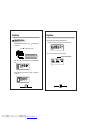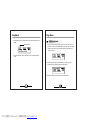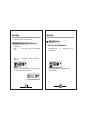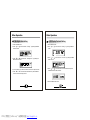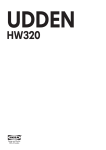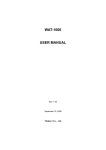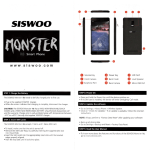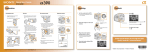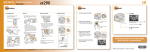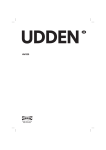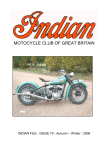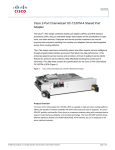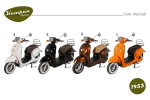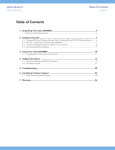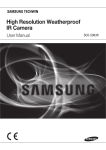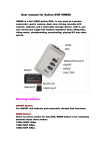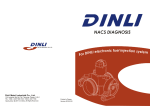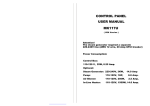Download F18 manual(ENG) NO FM.cdr - Pdfstream.manualsonline.com
Transcript
PDF 文件使用 "pdfFactory" 试用版本创建 www.fineprint.cn CONTENT Recording Select Audio Input Source for Recording Perform Recording Other Operation File browser Power Setting Backlight Setting Backlight color setting LCD Display Contrast Setting Language Setting Delete Files Transfer Audio/Music Files via USB Display System Info Formatting your digital player Trouble shooting Technical Specification Accessory Accessory Earphone User manual USB Cable Earphone Earphone 2.Place ear phone pieces marked “L ” and “R” into your lef t and right ears respectively. About Earphone Av oid H earing Damage 1.Set the volume at comfortable level 2.Do not adjust v olume to hig h level sudde nly 3.W ear the earphone correctl y to avoid im proper volum e adjustment R L Using the Earphone 1.Connect the earphone to the digital player as i ndicated below: A B Road Safety A.Adjust the length of the earphone wires to your preference. B.Plug the earphone into earphone jack in the player. PDF 文件使用 "pdfFactory" 试用版本创建 www.fineprint.cn 1.Do not use digital player while operating automobile or motocycle or bicycle 2.Avoid operating the digital player during jogging or walking on the road Main Unit Interface LCD Illustration Heal the world.mp3 Earphone jacks Built-in microphone LCD display screen Next track in player mode/Fast-forward during playback/Next menu item Digital player holder (to tie with the necklace-style earphone) Previous track in player mode/Rewind during playback/Previous menu item A-B button Power on/play / confirm/ power off Volume Down Menu (upo n pressing) Volume Up USB connector por t Key-lock (to avoid pressing of keys during playback accidentally) Playback Music codec format (MP3/WMA) Play mode(Normal/Repeat all/Repeat o ne/ Batt ery life Rando m/Random a ll/Preview)) Current music track and total tracks in the player Volu me So und effect in dicator Play time (Normal/Rock/Jazz/Classical/Pop Key-lock Mus ic tags Please pay attention to the display of LCD screen, it helps to operate the player correctly. General Function General function Menu Digita l player func tions activat ed through th e MENU but ton as shown below. Playback Mode Press MENU button to display m enu selectio ns, Press “ ”or“ ” button to navigate the selection s Record mode Notice: The referring of "press Menu button" later in this manual operates the same as showed in the diagram. Player Setting Mod e Function Selection Each functio n is selected by pressing the MENU button as depicted bel ow. Main Menu (press Menu button) USB mode (connecting with PC) Play Music General Function General Operation Key Lock Power On / Play The HOLD switch is designed to d isable: a) al l buttons on the digital player d uring playba ck ) disable t he player to power-on if it 's in power-o ff status c ) PC access to the digital player in USB mode. Ac tivation of th e HOLD swit ch, the LCD s creen displa ys: LOCKED Heal the worl When buttons are locked Display Lock Heal the world.mp3 After buttons are locked T he “LOCKE D” icon indicates the ke y-lock status at any instance: 1.D ur ing playback, enable the HOLD sw itc h will disable all fu nc tion of the digital player. Sha ll the digital player in power -off status, enable the H OLD swit ch w ill keep the player in power- off state. 2.PC is no t able to assess the digital playe r s hall the HO LD switch is turn-on. 1.Press “ ” button continuously to power on digit al player after 3 seconds 2.Press “ ” button for playback of t he current audio track (or befor e the playback) Music/Audio Track Selection *Press “ ” for next track in t he Playback Mode *Press“ ” for the previous track in the Playback Mode Volume Control *Press “ +” to increase volume level during playback *Press “ -“ to reduce volume level during playback T he digital pl ayer power-o ff automatically after a pe riod of inactivity as p er your setting in the Auto power-Off Timer. Play Music Play Music Sound Effect Mode 4.Select the desire sound effect by Pr ess MENU button. There are 5 sound profiles: Normal, Rock, Jazz, C lassical and Pop 1. Press the MENU button to select, and “ ”or“ ” to navigate around the menu items. Press “ ”or“ ” button to select Nor mal 5.T he LCD screen displays t he sound effect selected: Notice: The referring of " Press “ ” or“ ” button to select" later in this manual operates the same as showed in the diagram. 2.Press “ button. ”or“ display sound effect mode ” button and select" Setting" by pressing the MENU Heal the world.mp3 Sett ing 3.P ress “ ”or “ ” butto n and select “EQ Set” b y pressing t h e M ENU button EQ Set PDF 文件使用 "pdfFactory" 试用版本创建 www.fineprint.cn Play Music Play Music Lyrics Display 3.Press “ ”or“ ” button and select “Play mode ” by pressing the MENU button: Synchronization of Lyrics Your digital player supports synchronized lyrics in during playback of a MP3/WMA file. Enable the display of lyrics Place the lyrics file in “ .lrc” format in the same directory as the MP3 file. E.g. place “ yesterday.mp3” and “ yesterday.lrc” in the same directory. Your digital player looks f or the lrc f ile and displays the lyrics upon your selection of the MP3 track, no lyrics will be displayed if the lrc file is absent. Change the playback mode 1.Press the MENU button 2.Press “ ” or“ ” butt o n and selec t “Setting” by pressing the MENU butto n: Set ting PDF 文件使用 "pdfFactory" 试用版本创建 www.fineprint.cn Play mode 4.Select the desired playback mode: [Normal] There are 6 play modes for you to select. They are: Normal Repeat all Repeat one Random Random all Preview Play Music Play Music 5 .The LCD display screen will reflect the chosen playback mode as shown below: display play mode Heal the world.mp3 6.In th e standby mode, pressing the A-B but ton will change the playback mode. A-B Repeat mode Many a time we would li ke to replay a portion of a certain sect ion of the audio/musi c track. The A-B Repeat M ode is desig ned for the i nstant replay : 1.Press the A-B button t o mark the beginning dur ing the playb ack of a audio/music track Heal the world.mp3 2.Pr ess the A-B button again to mark the end. Your dig ital player w ill automatically replay the tra ck between the A-B mark ers. Heal the world.mp3 3.Pres s the A-B button the third time to reset the A-B mar kers. PDF 文件使用 "pdfFactory" 试用版本创建 www.fineprint.cn Recording Recording Your digital player supports voice recording function. Select Audio Input Source for Recording 1 .Press MENU button 2.Press “ ”or“ ” button and select “Setting” by pressing the MENU button Perform Recording Record voice via built-in Microphone 1. Press MENU button Press “ ”or“ pressing MENU button. ” button and select “Voice” by 3.Pre ss “ ”or“ ” button and select “ Record set” by pressing the ME NU button Record set 4.P ress menu b uton to selec t the related function, F or example E ncoder press menu t o shift to IMA PPLM to MSAPPCM. 3.You may see the message below if your digital player cannot find previous recording files. Other Operation Power Setting Other Operation Backlight Setting This timer will switch off your digita l player after a specific time to con serve batter y life. 1.Press the MENU button 2.Press “ ”or“ ”bu tton and sele ct “Setting” by pressin g the MENU button. 1.P ress the MENU butto n 2. Pr ess “ ”or“ ” button a nd sel ect “ Se tting ” by pre ssing the MENU button. Setting S etting 3.P ress “ ”or“ ” button a nd sel ect “ Po wer se t” b y pressing t he ME NU b utton as sho wn: 3.Press“ ” or“ ”button and sele ct “Backligh t” by press ing the MENU button as shown: Backlight Auto Power Off 4 .Press “ ” or“ ” but ton to set the backlight display timer a s shown: 4.Press “ ”or“ ” b utton to sele ct the duration you desire d, press the MENU button to effec t as shown: Disable 2 MIN 10 MIN 30 MIN 5.Press the MENU button to exit 5.Pr ess the MEN U button to exit PDF 文件使用 "pdfFactory" 试用版本创建 www.fineprint.cn Other Operation Other Operation Backlight color setting 1. Press the MENU button 2. Press “ ”or“ ”button and select “Setting” by pressing the MENU button as shown. LCD Display Contrast Setting 1.P re ss th e M EN U bu tto n 2.P re ss “ ” or “ ” b u tto n and sel ect “ S ett ing ” by p r essin g the MEN U bu tto n. BC B acklight col or 3. Press “ ”or“ ” button to select “ backlight color” by pressing the MENU button as shown. S ettin g 3.P re ss “ ” or “ ” b u tto n and sel ect “ Con tra st” by pr e ssi ng th e ME NU b utton as sh ow n: Y R C BGW Yellow *Y-yellow, R-Red, C-Cyan, B-blue, G-Green, W-white, P-Purple, Auto mode 4. Press “ ”or“ ” button to select the desired color, press the MENU button to confirm the setting and exit. Contrast 4.Press “ ”or“ ” button to select the contras t level desired, press the MENU button to effect as shown: 5.Pres s t he MENU button t o exit PDF 文件使用 "pdfFactory" 试用版本创建 www.fineprint.cn Other Operation Language Setting 1.Press t he MENU button 2.Press “ ” or“ ” button and sel ect “ Setting” by pressing the MENU button. Sett ing 3.Pr ess “ ”or“ ” button and select “ Language” by pressing the MENU button as show n: Other Operation Delete Files 1. Press the MENU button 2.Press “ ”or“ ” button and select “Del” by pressing the MENU button. Delete 3.Press “ ” or“ ” bu tton and select file types: a.“Delete music files” : delete MP3 /WMA files b.“Delete voice files” : delete recor ded voice fil es Language 4.Press “ ”or“ ” button and s elect your pr eferred lang uage from the list by pres sing the MEN U button as shown: ENGLISH FRENCH Delete music files 4.Press “ ”or“ ” button t o select the f ile to delete a s shown Heal the world.mp3 5.Depends on your area, your digital player may support partial or all of the following languages: ENGLISH, FRENCH, etc You shall see unrecognized character s if your MP3's tags or lyrics language does n ot match the language you selected here. PDF 文件使用 "pdfFactory" 试用版本创建 www.fineprint.cn YES NO 5.Press the “ ●A-B” to highlight “YE S” and pres s “ removal of the file. 6.Press the MENU button t o exit ” to confirm the Other Operation Other Operation Transfer Audi o/Music Files vi a USB Your digital player support s Plug-and-Play operation and is regarded as a removable disk drive under Window s 2000/XP (Windows 98 users please install driver),y ou may transfer files from pc t o player by drag and drop method. Display System Info 1.Press the MENU button 2.Press “ ”or“ ” button and select “About” by pres sing the MEN U button as shown: There are thr ee operating USB access modes: 1. Standby/Waiting About 3.Press MENU button you shall see the firmware version and Memory storage status VER: 2.611.800 INT: 1GB 2. File download 3. File upload Formatting your digital audio player Please ensur e your PC ejects or disconnect your USB device properly befor e removal. S udden removal o f the digit al player fr om your PC may cause operating pr oble ms to both you r PC syst em and the digital player. 29 PDF 文件使用 "pdfFactory" 试用版本创建 www.fineprint.cn 1.connect your digital player to your PC with USB cable. 2.right click the “removable disk ” icon in “ my computer ” , click “ Formatting ” To format your digital audio player. 3.All files inside your digital player will be deleted after formatting the disk. 30 Trouble Shooting Symptoms No power No sound fr om earphone LCD screen display unrecognized codes Files cannot be transfe rred to the di gital player The memory size displayed under “About” and PC file directory seems lower than specifi ed. Technical Specification Recommend ed Action Display Screen Matrix (128*32) LCD 1.Confirm a good quality battery is loaded correctly. 2.Reload a new battery with full charge. USB Interface Full Speed USB (Read 1000K Byte, Write 800K Byte) Memory Capacity 1GB 1 .Che ck volume is no t set a t low est lev el 2 .Earpho ne is connec ted firmly 3 .Earpho ne is functional 4 .Con firm t he audi o/music fil e is n ot fu ll of silent sound . Select the correct language 1.Confirm the USB cable is not damaged and is connect ed 2.Confirm the digital player is in working condition 3.Confirm your PC has rec ognized the player, please install driver if not. There is a system software that takes up some memory space in your player, thus the useable memory is less than specified. 31 PDF 文件使用 "pdfFactory" 试用版本创建 www.fineprint.cn Record MP3. WAV Decoding Format Sample Rate 8KHz Record Format WAV(32K bps) Maximum Record Time 8 Hours Maximum Earphone Output 5 MW Bit Rate 5K bps-384K bps Frequency Response 20Hz-20KHz Signal/Noise Ratio 85dB MP3, WMA、WAV Operating Temperature Language Support Operation System ENGLISH、FRENCH, WIN98/SE/ME/2000/XP(WIN2000 and above no driver needed) Playing time(Screen Protection status) 7 hours 32