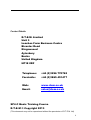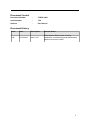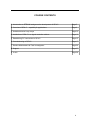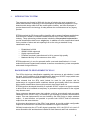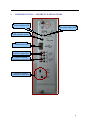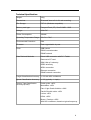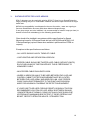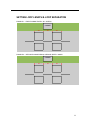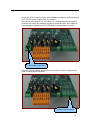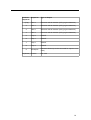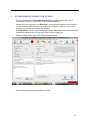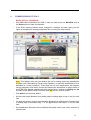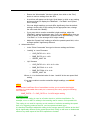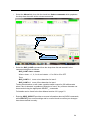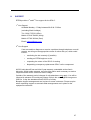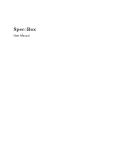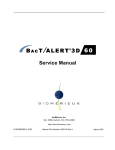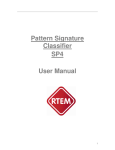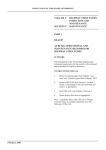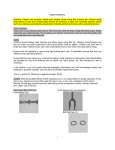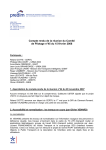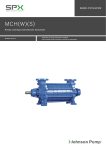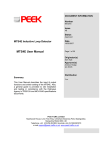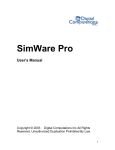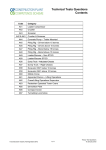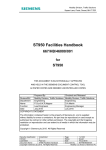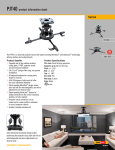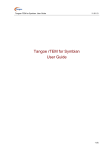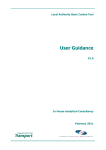Download Issue 1.0 - Road Traffic Equipment Manufacturers Ltd
Transcript
TRAINING COURSE SP4-C Bus & SCOOT Detector Card - Basic Contact Details R.T.E.M. Limited Unit 3 Leaches Farm Business Centre Bicester Road Kingswoood Aylesbury Bucks United Kingdom HP18 0RF Telephone: +44 (0)1296 770765 Facsimile: +44 (0)1865 451477 Web: www.rtem.co.uk Email: [email protected] SP4-C Basic Training Course R.T.E.M © Copyright 2013 (This document may not be reproduced without the permission of R.T.E.M. Ltd) 2 Document Control Document Number : TCSP4-C001 Issue Number : 1.00 Authors : Paul Stroud Document History Issue: 1.00 Date: 01/03/2013 Description: Release Notes: Issue 1.00 Initial release. Basic course covering installation, commissioning and maintenance. Advanced course to follow. 3 COURSE CONTENTS 1. Introduction to RTEM & background to development of SP4-C Page 5 2. Overview of SP4-C – capability & applications Page 6 3. Suitable detector loop arrays Page 10 4. Installation of SP4-C in a signal controller cabinet Page 12 5. Establishing PC connection to SP4-C Page 15 6. Commissioning of SP4-C Page 17 7. Routine Maintenance & Fault Investigation Page 26 8. Support Page 27 9. Q & A Page 28 4 1. INTRODUCTION TO RTEM The company was formed in 2006 with the aim of bringing the next generation of traffic data collection technology to the marketplace. By combining expertise in loop detection with design skills from the mobile phone industry, we have developed a product based on the technology of today without the encumbrances of any legacy product. RTEM launched the SP4 loop-profiling classifier with a range of software applications that introduce a wealth of innovative enhancements to the Traffic Data Collection Industry. These pioneering enhancements include the first product in the world to provide classification data from a single loop. In addition we offer classification based on the number of axles and axle spacing from a site using a standard 2 loop classification array. • • • • • Established in 2006 IS09001-2008 registered Highly experienced staff Products completely manufactured in UK to ensure high quality Marketed directly to UK customers since 2009 RTEM equipment is in use for automatic traffic count and classification in 11 local authorities across England and Scotland, as well as consultancies, private companies and certain foreign territories. BACKGROUND TO DEVELOPMENT OF SP4-C The SP4's single-loop classification capability led customers to ask whether it could be used for the collection of full classified traffic data from SCOOT loops (which have similar characteristics to traditional traffic count loops). Tests showed that the SP4 could indeed be used for this purpose and its performance in congested traffic conditions allowed good quality data to be collected where traffic classification sites would previously have been ruled out. RTEM therefore developed the ability to replicate SCOOT output to a signal controller to allow SP4s to be installed as temporary or permanent replacements for the original loop detector card. Once customers became aware that vehicles could be economically and accurately classified from a SCOOT loop, we started to get requests to provide a bus detection output. This was implemented, but was limited by the SP4 having a single switched output – it was therefore not possible to provide both SCOOT and bus detection output from the same detector. At this stage development of the SP4-C was started, to provide multiple configurable outputs in a format more convenient for installation in signal controllers. Officially launched at the JCT traffic signal symposium 2012, the SP4-C is in use in 5 areas around the UK and has been installed in both Siemens and Peek controllers. 5 2. OVERVIEW OF SP4-C – CAPABILITY & APPLICATIONS Power indicator LED Recording status LED LED activation button USB comms port Loop activation / SCOOT output LEDs Selective Vehicle Detection output LEDs Selective Vehicle Detection output LEDs 6 Removable memory card Serial number & contact phone no. Key Features: The SP4 rack-mounted detector card builds on the proven benefits of the boxed SP4. • Connects to up to 4 inductive loops • • Multiple units can be networked Tolerant of a wide variance in loop specification and quality Records vehicle-by-vehicle data (up to 53 million vehicles) Multiple output switches for integration with external devices Removable flash memory card USB Engineers' interface to PC / Android tablet Low power – battery only, solar and mains operation GSM / GPRS telemetry options Compatible with ADSL / Ethernet / RS485 communications Data formats compatible with industry standard analysis packages and UTMC databases • • • • • • • • 7 Technical Specification: Weight: 160g Dimensions: “Eurocard” size to fit in 3U rack mounting File Storage: FAT 16 (Windows compatible) Memory card type: Compact Flash (CF). Size 512MB – 8GB Voltage: 4-24v DC Power Consumption: 100mW Operating Temperature Range: -20oC to +70oC Environmental Protection: IP64 Firmware: Flash upgradeable by user Ports: USB comms RS232 comms/modem RS485 network Data Retrieval Methods: Direct USB connection with PC / Tablet Removal of CF card GSM “dial-up” telemetry GPRS telemetry ADSL connection Ethernet connection RS485 network connection Length Classification Accuracy: +/-3% with 95% confidence Speed Classification Accuracy: +/-3% (typically +/-1mph) Vehicle Type Classification Accuracy (Euro6): Pedal cycles: >95% Motorbikes: >95% Cars / Light Goods Vehicles: >98% Cars/LGVs with trailer: >90% Lorries: >95% HGVs: >95% Buses / Coaches: >95% With 95% confidence, based on typical loop array. 8 Supported Vehicle Classification Schemes: DoENI5 Euro6 User Definable Class Schemes (up to 24 vehicle types) Switched outputs: 4 x SCOOT output (1 for each loop) 4 x SVDS output (1 for each loop) Firmware “Apps” Single Loop Classification The slp firmware App is designed for the collection of fully classified vehicle data (length, speed, class, gap) from a single inductive loop in each traffic lane. This allows much more useful data to be obtained from legacy “volumetric” count sites or traffic signal loops without the cost of upgrading the loop arrays. Each SP4 can connect to up to 4 traffic lanes. Compatible with networking, SVDS, SCOOT, all alerting & communications options. “Traditional” Dual Loop Classification The modsig firmware App is intended as a direct replacement for legacy speed / classification loop detectors. Each SP4 can monitor 2 traffic lanes – expandable to 14 lanes by networking multiple units. Offers automatic switching to single loop classification mode in the event of a loop failure, providing continuity of operation and flexibility in scheduling repairs. Compatible with SVDS, SCOOT, incident detection and all communications options. Cycle Detection The cycledet firmware App allows the detection, counting and classification of pedal cycles in dedicated cycle lanes. Up to 4 cycle loops can be monitored by each SP4. Compatible with SVDS, alerting and all communications options. Networking Up to 7 SP4 units can be networked together either at the same site or within a 4km distance. Each SP4 can be configured separately and appropriately for the site using any of the Apps, but is then subsequently controlled through the “master” unit which stores all data and handles communications. This allows the flexibility to cover multilane sites without the need for specialist high-cost equipment, or to manage all the units along a road through a single communication channel. The RS485 connection can alternatively be used as a means of retrieving data from a single SP4. 9 3. SUITABLE DETECTOR LOOP ARRAYS SP4-C detectors can be used with existing SCOOT, Stop Line or Speed Detection loops providing they are in reasonable condition and do not span more than a single traffic lane. MOVA loop compatibility is anticipated in the next 6 months – tests are ongoing to fine-tune classification accuracy with these diamond-shaped loops. If new loop arrays are to be installed, it is recommended to install 2 loops per lane (to benefit from built-in redundancy) to the following specification: Sites should all be installed in accordance with the specifications for Speed Measuring Loops for All Purpose Roads laid out in MCH1540 and MCHW Vol 3 G Series drawings (copies of these docs available in pdf format from RTEM on request). Exceptions to this specification are as follows: - ALL LOOPS SHOULD HAVE 4 TURNS OF CABLE. - LOOP LENGTHS AND SEPARATION AS BELOW. - FEEDER CABLE SHOULD BE TWISTED LOOP CABLE (WITHOUT JOINTS) EACH PAIR HAVING 20 TWISTS/M APPLIED. THIS IS PREFERABLE TO ARMOURED CABLE. - MAX FEEDER CABLE RUN LENGTH 250M. - WHERE A WIRELESS LINK IS TO BE USED BETWEEN THE LOOP AND CONTROL CABINET, DETECTION EQUIPMENT MUST BE LOCATED BETWEEN THE LOOP ARRAY AND WIRELESS LINK. LOOP FEEDER CABLE SHOULD BE TERMINATED TO THIS POINT AND PROVISION MADE FOR HOUSING & POWERING THE DETECTION EQUIPMENT. - IF LOOPS ARE TO BE USED FOR BUS PRIORITY OR SIGN ACTIVATION RECOMMENDED LOCATION OF LOOP ARRAY IS BETWEEN 50M AND 130M UPSTREAM OF SIGNALS / SIGNS, BUT IN ANY CASE SHOULD BE UPSTREAM OF MAXIMUM QUEUE EXTENT. IF THESE CRITERIA CAN'T BE MET, REFER TO RTEM FOR ADVICE / SITE INSPECTION. 10 SETTING LOOP LENGTH & LOOP SEPARATION EXAMPLE 1 – FREE-FLOWING TRAFFIC, ALL SPEEDS CABINET ----- 2M ----- ----- 2M ----- ----- 2M ----- EXAMPLE 2 – SITES WITH CONGESTION & AVERAGE SPEED < 50MPH CABINET ----- 1M ----- ----- 1M ----- ----- 1M ----- 11 4. INSTALLATION OF SP4-C IN A SIGNAL CONTROL CABINET • Insert the card in an empty slot without a back-plane. (At present, we have to maintain compatibility with all controller types and therefore have screw connectors on the back of the detector card, rather than connectors for controller back-planes). • Plug the Loop Cable supplied with the SP4-C into the 8-way orange connector in the back of the SP4-C. Connect the other ends of the cable directly to the loop feeder cables where they are terminated into the cabinet. 8-way loop cable connector (2 per loop) Colour coding for Loop Cable: Loop 1 Orange Loop 2 Yellow Loop 3 Brown Loop 4 Red 12 • Power the SP4-C using the mains power adapter provided or by connecting to a 12 / 24v DC power supply within the cabinet. Note the top connector is -ve, the bottom +ve. Getting these the wrong way round will not cause any damage, but will not power the SP4. If the LEDs do not illuminate on pressing the CF CTRL button, check polarity is correct. DC Power Connector • Connect required outputs and a common ground from SP4-C using 10-way green screw-terminal connector. Detector Card Outputs 13 Terminal / Output for: Output No. Type of Output: 1 (Top) Lane 2 Selective vehicle detection (SVD) (eg bus detection) 2 Lane 1 Selective vehicle detection (SVD) (eg bus detection) 3 Lane 4 Selective vehicle detection (SVD) (eg bus detection) 4 Lane 3 Selective vehicle detection (SVD) (eg bus detection) 5 Loop 2 SCOOT 6 Loop 1 SCOOT 7 Loop 4 SCOOT 8 Loop 3 SCOOT 9 All outputs Common Ground (must be connected for outputs 1-8 to work) 10 (Bottom) Positive Not used 14 5. ESTABLISHING PC CONNECTION TO SP4-C The PC should have RTEM's MicroDial software installed, along with Java (if necessary) and the CP210x driver for USB communications. License files are required to run MicroDial – a dialogue will appear on first trying to run the software with instructions to obtain these licenses. There is no up-front or ongoing cost relating to licensing the software. • Run MicroDial and enter login root and password 1234 (other user accounts can be created by ticking the box on the login screen before logging in). • From the Setup menu, select PC Communication Setup. • Set the Direct Connection Baud Rate to 57600 15 • Set the Direct Connection Com Port to Com1-10 based on the USB port you will usually connect with. Note that if you connect a powered SP4 you should be able to identify the COM port number from the Windows Device Manager Look under Ports (WinXP / Win7) for an entry like this • Set the database path to a convenient location (you can have multiple databases). • Save & Close • Click on Direct button to communicate with the SP4-C Note: If you vary the USB port used, MicroDial will report a failure to connect and will offer the option of running auto setup to scan through ports 1 – 10 to try to find an SP4. If this is unsuccessful, you will either need to revert to the normal USB port or change the settings as described above. 16 6. COMMISSIONING OF SP4-C BASIC SET-UP - UNIVERSAL • With USB cable connected to the SP4-C, from the main screen on MicroDial click on the Direct button to make a connection. • If the SP4-C hasn't previously been configured, a dialogue will open giving you the option of uploading an existing configuration file or running the setup wizard. Note: This dialogue also tells you whether the unit is running single-loop classification firmware (unit is described as “Single Loop Classifier”) or dual-loop classification (unit is described as “4-Loop Classifier”). If this does not suit your requirements, the firmware can be changed in less than 3 minutes by following the instructions on pages 36-38 of the RTEM User Manual supplied with these course notes. Versions of modsig and slp firmware for use with the SP4-C have the suffix ev after the version number. • Click Next to run the setup wizard. • Set the loop length (distance from leading edge to trailing edge of loop in cm) for each lane. • For dual-loop arrays, set the loop separation (distance from trailing edge of primary loop to leading edge of secondary loop – i.e. the gap between the loops – in cm) for each lane. • Set Classification Scheme to Euro6 (default) and speed units to your choice of metric or imperial units. 17 • Click Next • Enter an appropriate site name and site number (site number is max 4 digits). • Click Next • Chose a format for data storage. The log option will store data in a text file format, which can easily be viewed on site or in the office using Notepad or similar. The binary option will create a more compressed data file which cannot be read before processing into the MicroDial database, but allows quicker transmission over GSM telemetry links. 18 • Click Next • Select the type of modem connected (if appropriate) • Click Next • Press Do It to save the configuration to the SP4-C and your PC • You will then be prompted to run a Report Wizard to define how raw data is processed when downloaded from the site in future. This can be run at any time from the Reports menu. 19 ADVANCED SET-UP - OPTIMIZING SINGLE LOOP CLASSIFICATION ACCURACY On most roads, the SP4 will classify accurately from a single loop in each lane using the default settings. There are however a few quick adjustments you can make, which will ensure the system is working to the best of its potential. Recommended for: • All sites with a single loop in each traffic lane • Sites with 2 loops in each lane where the user has concerns that one or more loops may fail Firmwares this applies to: • Standard factory installed “modsig” firmware, which will classify from a single loop in 1 or 2 lanes • “slp” firmware, which will classify from a single loop in up to 4 lanes • “scoot” firmware, used for classifying from a single traffic signal loop Best time to carry out this operation: • As part of initial commissioning of equipment (only adds approx 5 mins to the procedure) • Parameters can be changed at any time via remote (telemetry) connection, but best carried out with direct connection on site and with live traffic passing over the loops. 1. Whilst connected to the SP4, from MicroDial main screen, click on “Live” button from toolbar at top of window. 2. The Live screen will display and records will appear for all traffic passing over the loops. Pay particular attention to the “Height” column and make a note of the average reading in this column for standard cars (i.e. not 4x4) in each traffic lane. If the site is busy, you may find the lane filter tick-boxes on the right-hand side of the screen useful to monitor 1 lane at a time. 3. Also make a note of the average Height readings for motorbikes (passing over the loop, not clipping the edge) and HGVs in each lane if the mix of traffic on site permits this in a reasonable time scale. (If not, please see HELP! below). INFORMATION: The “Height” measurement on the Live view screen refers to the height of the vehicle's chassis. The figure does not relate to any specific unit (mm, cm or similar), but provides a relative scale which is used by the SP4 in verifying the vehicle classification derived from the chassis profile. Because the signals created by loops can vary significantly according to the quality of cable used, size of loop, number of turns of cable, installation depth and age, the SP4 can be calibrated according to the readings actually being obtained on site. Unfortunately, because of all these variables and the need to have a visual check on passing vehicles, it is not possible at present to fully automate this process. The remainder of this procedure can be carried out either from the “Site Data” screen or the “Advanced” (“Signatures” in V2.6 Release 6 or older) screen of MicroDial. 4. Site Data screen: 20 • Ensure the “More details” tick-box is ticked, then click on the “Req” button to retrieve settings from the SP4. • A scroll bar will appear on the right. Scroll down (or click on any setting and arrow down) to display the “BikeRatio”, “Car Ratio” and “Speed Limit” settings. • If the car height readings you took differ significantly from the default settings, double click on the setting for the appropriate lane, change the value and click “Modify”. • If you were able to monitor motorbike height readings, adjust the “BikeRatio” settings in the same way. If not, see HELP! below. then as a rule of thumb, the “BikeRatio” should be set to approximately 7 x the “Car Ratio” or 3 x the average HGV height reading. • Adjust the “Speed Limit” setting to reflect the posted speed limit, or the average speed if significantly different. 4. Advanced screen: • In the “Enter Commands” box type in the new settings as follows: • “modsig” or “scoot” firmware • • CAR_RATIO <L1> <L2> • BIKE_RATIO <L1> <L2> • SPEED_LIMIT XX “slp” firmware • CAR_RATIO <L1> <L2> <L3> <L4> • BIKE_RATIO12 <L1> <L2> • BIKE_RATIO34 <L3> <L4> • SPEED_LIMIT XX Where <L1> is the desired value for lane 1 and XX is the new speed limit setting. If you were unable to monitor motorbike height readings, see HELP! below. HELP! If the site has insufficient flow of motorbikes to allow you to monitor their height readings in a reasonable time scale (as is commonly the case), apply the following rule of thumb: BIKE_RATIO = 7 x CAR_RATIO or 3 x HGV height reading INFORMATION: The Speed Limit setting is used as a further check on vehicle classification. For example, a bus or HGV is unlikely to be travelling well in excess of the posted limit. This setting is not used for reporting on the number of vehicles exceeding the speed limit or for triggering external devices, such as speed activated signs. It is therefore sensible to adjust this setting to the average speed of vehicles at the site if this is significantly different to the posted speed limit. Doing so will have no detrimental effect on any other aspect of the SP4's operation or its data. 21 ADVANCED SET-UP – CONFIGURING SCOOT OUTPUT(S) The SCOOT output for each loop is configured automatically within the firmware and will start working immediately the SP4-C is powered up. For the majority of sites no configuration is necessary. If, when monitoring the input to the controller, you see the SCOOT loop polarity is reversed (i.e. loop shows 1 when no vehicle is present and 0 when a vehicle is over the loop) this can be remedied through the MicroDial Advanced screen using the SELECT_ONSTATE command (see User Manual section 9.3.97, page 90 for full details). 22 ADVANCED SET-UP – CONFIGURING SELECTIVE VEHICLE DETECTION OUTPUT(S) FOR BUS DETECTION • Go to the Advanced section in MicroDial. Advanced section 23 • Select the Manual tab, then tick the check-box Select commands which populates the drop-down box with all the relevant commands. Manual tab Drop-down command box • Select the BUS_LANE command from the drop-down list and amend it in the command string box as follows: BUS_LANE <lane> <state> Where <lane> = 1, 2, 3 or 4 and <state> = 1 for ON or 2 for OFF Thus: BUS_LANE 3 1 turns on bus detection for lane 3 BUS_LANE 1 0 turns off bus detection for lane 1 Turning bus detection on will create a positive switch output for 500 milliseconds when a bus is detected, regardless of direction of travel. Any of these elements can be amended using the appropriate SELECT_ commands. Full details can be found in the User Manual section 9.3.9, page 51. • Entering HELP_SELECT provides on-screen information about all SVDS commands, while SELECT gives current settings and is a useful check to confirm your changes have been retained correctly. 24 • To create an artificial output trigger for testing purposes, enter the following command: TEST_6 <n> Where <n> is the output number from the table on page 14. This will create a permanent output (not 500 milliseconds) until cancelled with the command: TEST_5 <n> 25 7. ROUTINE MAINTENANCE & FAULT INVESTIGATION The SP4-C requires no more routine maintenance than any other detector card. During routine checks on the controller, the following is recommended: • Press the CF CTRL button to illuminate the LEDs on the SP4-C front panel. • Monitor the LED activation to check vehicle presence detection (Loop O/P LEDs) and bus detection (Class O/P LEDs). • Connect PC to SP4-C to monitor LIVE view if any concerns. • Retrieve traffic data from CF card if required. The SP4-C has no user-serviceable parts. In the event of a loop fault, the SCOOT output(s) will default to ON and the bus detection outputs will default to OFF. In rare circumstances, underground services or other causes of electromagnetic disturbance can cause interference to the signals from detector loops. If this is sufficiently severe, it may impact on the quality of vehicle classification which can be achieved. It is very difficult to anticipate which sites may be affected by this phenomenon. It is possible to vary the frequencies at which each loop is monitored and filter out interference to a degree. Ultimately, if interference cannot be overcome, it may be necessary to re-site detector loops or consider using alternative bus detection methods at affected locations. If you are not achieving acceptable levels of classification (or for advice on any other suspected fault), please see the support notes in the following section. 26 8. SUPPORT RTEM provides 1st and 2nd line support for the SP4-C. 1st Line Support Available Monday – Friday between 09:00 & 17:00hrs (excluding Bank Holidays) Tel: 01296 770765 (Office) Mobile: 07918 704643 (Anup) Mobile: 07780 333244 (Paul) Email: [email protected] 2nd Line Support If we are unable to diagnose or resolve a problem through telephone or email support, we will agree an appropriate course of action with you, which could involve: • monitoring the site remotely (if possible) • sending an RTEM engineer to site • requesting the return of the SP4-C for testing • dispatching a temporary replacement SP4-C unit or component. All SP4 units benefit from an initial 2 year warranty, extendable at the client's discretion. Whilst under warranty, any site visits and/or work necessary to resolve suspected faults will be carried out free of charge. Outside of the warranty period, charges for site attendance may apply. You will be informed in advance of incurring any charge if this is the case. Typical charges are £250 for ½ day site attendance and £450 for a full day. Bespoke support arrangements are in place for some customers. Please enquire when requesting support to ascertain what arrangements are in place for the equipment concerned. 27 Notes: 28 Notes: 29