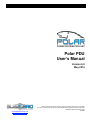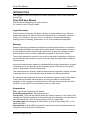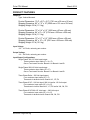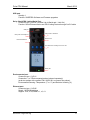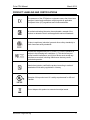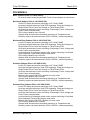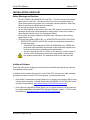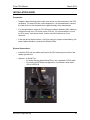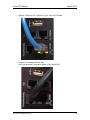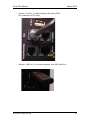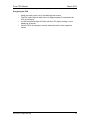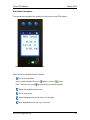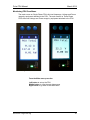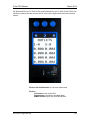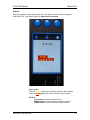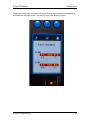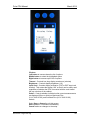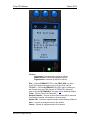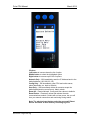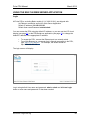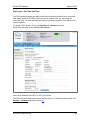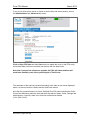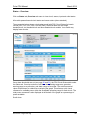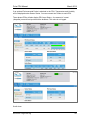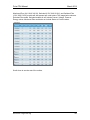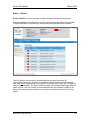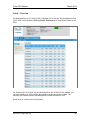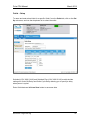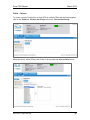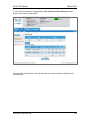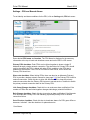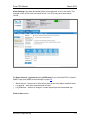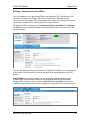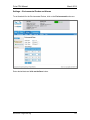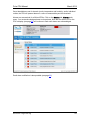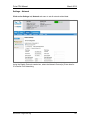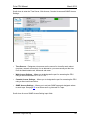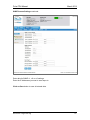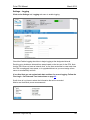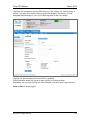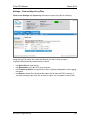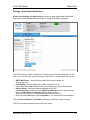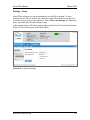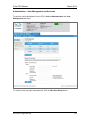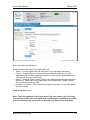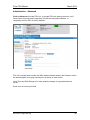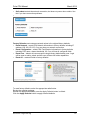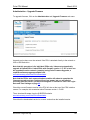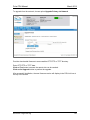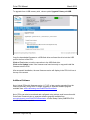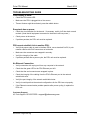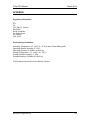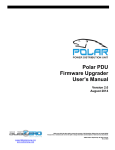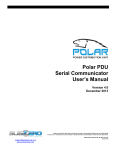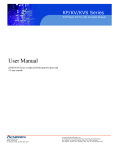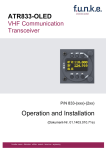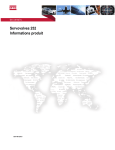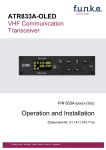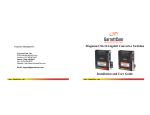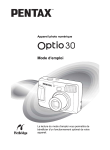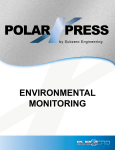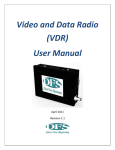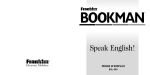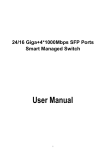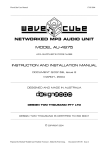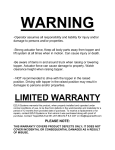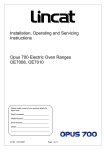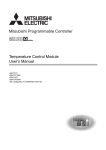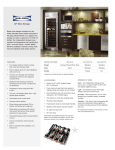Download Polar PDU User`s Manual
Transcript
Polar PDU User’s Manual Version 6.0 May 2014 While every effort has been made to ensure the accuracy of all information, Subzero does not accept liability for any errors or omissions and reserves the right to change information and descriptions of listed services and products. support@s ubzeroe ng.com www.subze roeng.c om ©2014 Subzero Engineering. All rights reserved. Rev.7 08/14 Table of Contents INTRODUCTION................................................................................................... 3 LEGAL INFORMATION................................................................................................ 3 WARRANTY ............................................................................................................. 3 PRODUCT FEATURES ........................................................................................ 4 PRODUCT LABELING AND CERTIFICATIONS ................................................. 7 PDU MODELS ...................................................................................................... 8 INSTALLATION CHECKLIST .............................................................................. 9 SAFETY WARNINGS AND CAUTIONS .......................................................................... 9 INSTALLATION GUIDE ..................................................................................... 10 USING THE LOCAL DISPLAY........................................................................... 14 BASIC MENU NAVIGATION ...................................................................................... 15 MONITORING PDU CONDITIONS ............................................................................. 16 ALARMS ................................................................................................................ 21 NETWORK CONFIGURATION .................................................................................... 23 DISPLAY SETUP ..................................................................................................... 27 PDU SETTINGS ..................................................................................................... 29 UPDATE FIRMWARE ............................................................................................... 33 PDU MODEL INFORMATION .................................................................................... 37 USING THE BUILT-IN WEB SERVER APPLICATION...................................... 39 LOGIN ................................................................................................................... 39 FIRST LOGIN – SET DATE AND TIME ........................................................................ 40 STATUS – OVERVIEW ............................................................................................. 42 STATUS – ALARMS................................................................................................. 45 OUTLET – OVERVIEW ............................................................................................. 46 OUTLET – SETUP ................................................................................................... 47 OUTLET – GROUPS ................................................................................................ 48 SETTINGS – PDU AND BRANCH ALARMS ................................................................. 50 SETTINGS – ALTERNATE AND LINKED PDUS ............................................................ 52 SETTINGS -- ENVIRONMENTAL PROBES AND ALARMS ............................................... 53 SETTINGS – NETWORK ........................................................................................... 55 SETTINGS – LOGGING ............................................................................................ 58 SETTINGS – VIEW AND EXPORT LOG FILES .............................................................. 60 SETTINGS – EMAIL ALARM NOTIFICATION ................................................................ 61 SETTINGS – CLONE ............................................................................................... 62 ADMINISTRATION -- USER MANAGEMENT AND ACCOUNTS ......................................... 63 ADMINISTRATION -- ADVANCED ............................................................................... 66 ADMINISTRATION – UPGRADE FIRMWARE ................................................................ 68 ADDITIONAL SOFTWARE ......................................................................................... 70 TROUBLESHOOTING GUIDE ........................................................................... 71 APPENDIX .......................................................................................................... 72 Polar PDU Manual March 2014 INTRODUCTION This document is the User’s Manual for Subzero Engineering Polar Power Distribution Units (PDU). Polar PDU User Manual ©2015 Subzero Engineering. All rights reserved. UL Listed for use in US and Canada Legal Information The information contained in this guide is subject to change without notice. Subzero Engineering shall not be liable for technical or editorial errors or omissions contained herein; nor is it liable for any injury, loss, or incidental or consequential damages resulting from the furnishing, performance, or use of this material and equipment. Warranty Subzero Engineering guarantees manufactured products and each part or component thereof against all defects in material and/or workmanship. Subzero agrees to remedy any manufacturing defect either through replacement or repair at no charge provided that the defective unit is returned, transportation prepaid, to the Subzero factory. The warranty extends for a period of one year from the date of installation or initial use, provided that this period shall not exceed 18 months from the original date of shipment from the factory. Any product that has been repaired or replaced shall be similarly warranted on its repair or replacement for the remaining product warranty period or 90 days from the date of repair or replacement, whichever expires last. This warranty does not extend to products that have been subjected to neglect, accident or improper use, nor to units that have been altered by non-Subzero personnel. No warranties other than those set forth in this section are given or implied with respect to the products furnished. Subzero shall, in no event, be liable for consequential damages, for loss, damage or expense directly or indirectly arising from the use of the products, for any inability to use materials or from any other cause. Nomenclature PDU: Polar Power Distribution Unit product Socket/Receptacle/Outlet: Electrical output port Primary Role: PDUs can be linked to share one network connection. The Primary Role indicates the PDU that is attached to the network and is the beginning of a daisy chain of up to 20 linked PDUs. There is only one Primary PDU in a daisy chain. Secondary Role: Role assigned to a PDU that is 1) linked to the primary PDU, or 2) a stand-alone PDU. Alternate Role: a second PDU connected to the network to provide a backup network connection if the Primary PDU looses power. S u b z e ro E n g in e e rin g 3 Polar PDU Manual March 2014 PRODUCT FEATURES Footprint: Type: Vertical Mounted Product Dimensions: 70.5” x 2.2” x 2.2” (1791 mm x 56 mm x 56 mm) Shipping Dimension: 82” x 7.5” x 10” (2060 mm x 191 mm x 254 mm) Shipping Weight: 25 lb (11.3 kg) Product Dimensions: 72” x 2.4” x 2.2” (1829 mm x 60 mm x 56 mm) Shipping Dimension: 84” x 9” x 10” (2134 mm x 229 mm x 254 mm) Shipping Weight: 25 lb (11.3 kg) Product Dimensions: 75” x 2.7” x 2.2” (1829 mm x 69 mm x 56 mm) Shipping Dimension: 89” x 10” x 10” (2261 mm x 254 mm x 254 mm) Shipping Weight: 27 lb (12.2 kg) Input Voltage: 110 – 415 Volts, varies by part number Output Voltage: 110 – 240 Volts, varies by part number Input/Output Configurations: Single Phase 100-125 Volts input/output: Three conductor input cable (P + N + E) One or Two branch circuits: Branch A or Branch A and B. Single Phase 200-240 Volts input/output: Three conductor input cable (2P + E) One or Two branch circuits: Branch A or Branch A and B. Three Phase Delta – 208 Volt input/output Four conductor input cable (3P + E) Three and six branch circuits: Branch XY, YZ, ZX Three Phase WYE – 208 Volt input/ 208 Volt and/or 120 Volt output Five conductor input cable (3P + N + E) Three branch circuits: Branch XY, YZ, ZX and/or XN, YN, ZN Three Phase WYE 380-415 Volts input – 208 Volt output Five conductor input cable (3P + N + E) Three and six branch circuits: Branch XN, YN, ZN S u b z e ro E n g in e e rin g 4 Polar PDU Manual March 2014 Power Input Cable: Length: Standard: 10 ft (3 m) Gauge: 6 – 12 AWG, varies by part number Plug type: Current, Voltage and Configuration dependent, varies by part number Some PDUs have an IEC C20 Input and do not include a power input cable. Circuit Breakers: Type: Single or Double Pole Electro-hydraulic UL489 listed Breakers Quantity: One, Two, Three or Six, varies by part number Rating: 16 Amperes or 20 Amperes, varies by part number Receptacles: Types: NEMA, IEC, varies by part number Quantity: 24 to 42, varies by part number Rating: 15 Amperes or 20 Amperes, varies by part number Mounting Mounting style: 2 x Tool-less Buttons on the PDU rear cover Distances: 61.25” (1556 mm) and 64.75” (1645 mm) apart Positions: 4 mounting positions (A1, A2, B1, B2) LCD local display with push button control: Dimension: 1.5” x 2.0” (38 mm x 51 mm) Resolution: 240 x 320 Single-Phase PDUs S u b z e ro E n g in e e rin g Three-Phase PDUs 5 Polar PDU Manual March 2014 USB port: Quantity: 1 Function: SUBZERO Software and Firmware upgrades Daisy Chain/PDU Linking/Serial Port: Connector type: (2) RJ45 (1combo Link In/Serial and 1 Link Out) Function: Serial Communication and PDU Linking Feature through Cat 5/6 cable USB port Daisy Chain Out Serial Port Daisy Chain In Serial Port Ethernet Port Environmental Portport Environemtal Push buttons for matching Icons in the LCD Status LED Environmental port: Connector type: (1) RJ11 Connection: 1 or 2 Environmental probes (ordered separately) (order two probes with a splitter P/N 6.0.003.001 to connect two probes). Environmental Sensing: Temperature (°F or °C) and Relative Humidity (%) Ethernet port: Connector type: (1) RJ45 Speed: 10/100 Megabit/sec Support: IPv6; IPv4; SNMP v1, v2, v3. S u b z e ro E n g in e e rin g 6 Polar PDU Manual March 2014 PRODUCT LABELING AND CERTIFICATIONS The presence of the CE Mark on equipment means that it has been designed, tested and certified as complying with all applicable European Union (CE) regulations and recommendations. An authorized testing laboratory has evaluated a sample of the product to determine that it meets applicable national standards Product compliance (electrical, gas and other safety standards) to North American safety standards This device complies with part 15 of the FCC Rules. Operation is subject to the following two conditions: (1) This device may not cause harmful interference, and (2) this device must accept any interference received, including interference that may cause undesired operation. Nemko has tested or certified the product according to national standards official safety regulations in Norway Samples of this product met UL's safety requirements for US and Canada. Do not dispose this product as unsorted municipal waste. S u b z e ro E n g in e e rin g 7 Polar PDU Manual March 2014 PDU MODELS Basic (Subzero P/Ns: 6.1.X.XXX.XX.XX): No local or remote monitoring available. Does not have display or connections. Monitored (Subzero P/Ns: 6.3.X.XXX.XX.XX): Local LCD display and remote monitoring via IP, Serial, SNMP Local and remote monitoring of total PDU Amperage, Power and Voltage on Single-Phase PDUs; Power and Voltage on Three-Phase PDUs. Local and remote branch circuit monitoring of Amperage, Power, Voltage and Power Factor at each breaker PDU Linking capability up to 20 units Optional local and remote environmental monitoring of Temperature and Humidity, requires an external sensor (P/N 6.0.003.001, ordered separately) Monitored-Plus (Subzero P/Ns: 6.4.X.XXX.XX.XX): Local LCD display and remote monitoring via IP, Serial, SNMP Local and remote monitoring of total PDU Amperage, Power and Voltage on Single-Phase PDUs; Power and Voltage on Three-Phase PDUs. Local and remote branch circuit monitoring of Amperage, Power, Voltage and Power Factor at each breaker Local monitoring of Amperage at each outlet; remote monitoring of individual outlet Amperage, Power and Voltage at each outlet PDU Linking capability up to 20 units Optional local and remote environmental monitoring of Temperature and Humidity, requires an external sensor (P/N 6.0.003.001, ordered separately) Switched (Subzero P/Ns: 6.5.X.XXX.XX.XX): Local LCD display and remote monitoring via IP, Serial, SNMP Local and remote monitoring of total PDU Amperage, Power and Voltage on Single-Phase PDUs; Power and Voltage on Three-Phase PDUs. Local and remote branch circuit monitoring of Amperage, Power, Voltage and Power Factor at each breaker Remote outlet control (ON/OFF) capability for every outlet PDU Linking capability up to 20 units Optional local and remote environmental monitoring of Temperature and Humidity, requires an external sensor (P/N 6.0.003.001, ordered separately) Switched-Plus (Subzero P/Ns: 6.6.X.XXX.XX.XX): Local LCD display and remote monitoring via IP, Serial, SNMP Local and remote monitoring of total PDU Amperage, Power and Voltage on Single-Phase PDUs; Power and Voltage on Three-Phase PDUs. Local and remote branch circuit monitoring of Amperage, Power Voltage and Power Factor at each breaker Local monitoring of Amperage at each outlet; remote monitoring of individual outlet Amperage, Power and Voltage at each outlet Remote outlet control (ON/OFF) capability for every outlet PDU Linking capability up to 20 units Optional local and remote environmental monitoring of Temperature and Humidity, requires an external sensor (P/N 6.0.003.001, ordered separately) S u b z e ro E n g in e e rin g 8 Polar PDU Manual March 2014 INSTALLATION CHECKLIST Safety Warnings and Cautions • • • • • • DO NOT OPEN THE CHASSIS of a Polar PDU. There are no user serviceable parts within a Polar PDU. Opening or removing covers, receptacle plates, or other access points may expose you to dangerous shock hazards or other risks. Refer all servicing to qualified service personnel. Do not spill any liquids on the chassis. Do not insert objects of any kind into the Polar PDU chassis via vent holes or any openings as they may contact dangerous voltage points, which can be fatal or cause harmful electric shock, fire or equipment failure. Do not place any heavy objects on the power cord. Damage to the cord may cause shock or fire. PDU must be installed VERTICALLY in a RESTRICTED ACCESS LOCATION. • RESTRICTED ACCESS LOCATION: location for equipment where both of the following apply: o Access can only be gained by SERVICE PERSONS or by USERS who have been instructed about the reasons for the restrictions applied to the location and about any precautions that shall be taken o Access is through the use of a TOOL or lock and key, or other means of security, and is controlled by the authority responsible for the location Hot surface warning label: The equipment may be hot under full load. Additional Software The Polar PDU can be configured, monitored and controlled using the built-in software as explained in this manual. In addition to the software that is built-in to the Polar PDU, there are two other software programs that can be used for PDU configuration, monitoring and control. • Polar Serial Communicator software allows you to monitor and configure PDUs using a direct serial connection. A Serial Setup Cable (SUBZERO P/N 6.0.000.004) is also required. Download from www.subzeroeng.com/PolarPDUs/Downloads • Polar Firmware Upgrader software allows you to upgrade firmware over the network for multiple standalone and linked PDUs that have firmware version 1.17.227 or later. Download from www.subzeroeng.com/PolarPDUs/Downloads S u b z e ro E n g in e e rin g 9 Polar PDU Manual March 2014 INSTALLATION GUIDE Preparation: • Prepare a plan identifying where each rack device is to be connected to the PDU receptacle. For ease of power cord management, it is recommended to connect the rack device to the receptacle that is approximately at the same height. • It is recommended to retain the PDU Ethernet Hardware Address (MAC address) available through the LCD display under PDU Info. It’s recommended to record the PDU name, rack/cabinet name, location and MAC address for future reference. • If the rack device has more than 1 input for power for purpose of redundancy, the power cables should be connected to different PDUs. External Connections: • Install the PDU into the cabinet and secure the PDU external ground wire to the cabinet ground stud • Optional: In/ Serial Port: o For daisy chaining when linking PDUs, use a standard CAT5/6 cable. o For running the EPSerial.exe application, use Subzero serial cable (P/N 6.0.000.004). S u b z e ro E n g in e e rin g 10 Polar PDU Manual • Optional: Ethernet Port: Connect to LAN. Use CAT5/6 cable. • Optional: Environmental Probe Port. Use Environmental Probes with Splitter (P/N 6.0.000.001): S u b z e ro E n g in e e rin g March 2014 11 Polar PDU Manual • Optional: Out Port: For daisy chaining when linking PDUs. Use a standard CAT5/6 cable. • Optional: USB Port: For firmware upgrades. Use USB Flash Drive S u b z e ro E n g in e e rin g March 2014 12 Polar PDU Manual March 2014 Energizing the PDU • • • • Attach the input power cord to a matching power source The PDU status light will blink Green for approximately 60 seconds as the PDU is booting up A solid Green status light will follow with the LCD display coming on and displaying all zeroes Once the PDU is energized, connect cabinet devices to their respective outlets S u b z e ro E n g in e e rin g 13 Polar PDU Manual March 2014 USING THE LOCAL DISPLAY The Polar PDU’s multifunctional LCD display has a 240 x 320 pixel resolution and can be navigated by three soft buttons located immediately above the display. Single-Phase PDU Three-Phase PDU The local interface can display the following information: • Sum of Current, Voltage and Power values for Single-Phase PDUs • Line Input Current and Sum of Voltage and Power values on Three-Phase PDUs • Current, Voltage, Power and Power Factor values per Branch Breaker • Temperature and Humidity values when optional environmental probes are attached • Per Outlet Current on Monitored Plus (6.4.X.XXX.XX.XX) and Switched Plus (6.6.X.XXX.XX.XX) models • Alarm Notification when pre-defined warning or critical thresholds are reached The local interface can also be used to set up many functions of a Polar PDU as following: • Network IP Setup (v4 and v6) • Display Settings – Brightness, Timeout, Orientation • PDU Role (Primary or Secondary) • PDU Info S u b z e ro E n g in e e rin g 14 Polar PDU Manual March 2014 Basic Menu Navigation The legend below explains the meaning of each button on the PDU display: Note: Single-Phase PDU display shown. Menu Button/Icon Definitions and Functions Go to the Main Menu Note: In daisy chained PDUs, the Note: The home icon turns (blue) icon turns (green). (purple) during a firmware upgrade. Select the highlighted menu item Go to Setup menu Move highlighted menu item down or to the right Move highlighted menu item up or to the left. S u b z e ro E n g in e e rin g 15 Polar PDU Manual March 2014 Monitoring PDU Conditions The main screen on Single-Phase PDUs list total Amperage, Voltage and Power usage by equipment attached to the PDU. The main screen on Three-Phase PDUs lists total Voltage and Power usage by equipment attached to the PDU. Single-Phase PDU Three-Phase PDU From the Main menu press the: Left button to set up the PDU Middle button to view the next data screen Right button to go back to the Main Menu S u b z e ro E n g in e e rin g 16 Polar PDU Manual March 2014 On three-phase PDUs, the next screen gives total line input current values for each line. Click on the middle button to view next data screen Click on: Left button to set up the PDU Right button to go back to the Main Menu Middle button to go to the next data screen. S u b z e ro E n g in e e rin g 17 Polar PDU Manual March 2014 The following screen(s) list branch circuit values (CB1, CB2 or XY, YZ, ZX). There is one screen per phase/branch. Click on: Left button to set up the PDU Right button to go back to the Main Menu Middle button to scroll through the remaining screens. S u b z e ro E n g in e e rin g 18 Polar PDU Manual March 2014 After scrolling through the branch/phase screens, the PDU will display the Environment summary screen. Environmental Probes (P/N 6.0.000.001) must be attached to the PDU for Environmental values to display. Click on the middle button to view next data screen This will return to the PDU Total screen. Click on: Left button to set up the PDU Right button to go back to the Main Menu S u b z e ro E n g in e e rin g 19 Polar PDU Manual March 2014 On Monitored Plus (6.4.X.XXX.XX.XX) and Switched Plus (6.6.X.XXX.XX.XX) PDUs, the following screen(s) list total current use for each outlet. Eight outlets are listed on each screen. Click on the middle button to view next data screen Click on: Left button to set up the PDU Right button to go back to the Main Menu Middle button to go to the next data screen. S u b z e ro E n g in e e rin g 20 Polar PDU Manual March 2014 Alarms When any alarm or warning threshold is hit, the Alarms summary will be displayed before the PDU Total values when the Home Icon is selected. Color codes: Text with Yellow background: Warning condition was reached Text with Red background: Critical condition was reached. Click on: Left button to access the setup menu Middle button to view additional summary screens Right button to return to the home (this) screen S u b z e ro E n g in e e rin g 21 Polar PDU Manual March 2014 Additionally, when there is an alarm, the out of range measurements are highlighted on the respective summary screen, and the LED next to the display will flash. S u b z e ro E n g in e e rin g 22 Polar PDU Manual March 2014 Network Configuration Select the Left Button to access the PDU Setup Menu. Click on: Left button to traverse down the list of options Middle button to select the highlighted option Right button to traverse up the list of options Select Exit to exit this screen. Click on middle button to set up IPv4 Network S u b z e ro E n g in e e rin g 23 Polar PDU Manual March 2014 Click on: Left button to traverse down the list of options Middle button to select the highlighted option Right button to traverse up the list of options Select Save or Cancel to exit this screen. Save updates IP information immediately. Cancel makes no changes to the setup. S u b z e ro E n g in e e rin g 24 Polar PDU Manual March 2014 Return to the Setup Menu. Use the Left Button to select IPv6 Network. Click on middle button to set up IPv6 Network Click on: Left button to traverse down the list of options Middle button to select the highlighted option Right button to traverse up the list of options S u b z e ro E n g in e e rin g 25 Polar PDU Manual March 2014 Click on: Left button to traverse down the list of options Middle button to select the highlighted option Right button to traverse up the list of options Select Save or Cancel to exit this screen. Save updates IP information immediately. Cancel makes no changes to the setup. S u b z e ro E n g in e e rin g 26 Polar PDU Manual March 2014 Display Setup Return to the Setup Menu. Use the Left button to select Display. Click on middle button to set up the Display Click on: Left button to traverse down the list of options Middle button to select the highlighted option Right button to traverse up the list of options S u b z e ro E n g in e e rin g 27 Polar PDU Manual March 2014 Click on: Left button to traverse down the list of options Middle button to select the highlighted option Right button to traverse up the list of options Timeout – Controls how long display remains on (minutes) Brightness – Controls display brightness (1-9) Input Cord – Controls display orientation (TOP or BOT input cord location). This rotates the display 180° so that it can be easily read regardless of whether the PDU is mounted with the cord toward the top or bottom of the cabinet. Outlet – Controls whether individual outlet current measurements are displayed (Show or Hide) on Monitored Plus (6.4.X.XXX.XX.XX) and Switched Plus (6.6.X.XXX.XX.XX) models. Select Save or Cancel to exit this screen. Save updates IP information immediately. Cancel makes no changes to the setup. S u b z e ro E n g in e e rin g 28 Polar PDU Manual March 2014 PDU Settings Return to the Setup Menu. Use the Left button to select PDU Settings. Click on middle button to set up advanced info for the PDU Optional: Click on: Left button to traverse down the list of options Middle button to select the highlighted option Right button to traverse up the list of options S u b z e ro E n g in e e rin g 29 Polar PDU Manual March 2014 Click on: Left button to traverse down the list of options Middle button to select the highlighted option Right button to traverse up the list of options Role – Choose PRIMARY if PDU is the FIRST PDU in a daisy chain PDU linking environment only (only one PDU may be PRIMARY). Choose ALTERNATE if the PDU will be a backup to the Primary (only one PDU may be ALTERNATE). Otherwise keep or choose SECONDARY. See page 49 for additional details. Temp – Choose Celsius or Fahrenheit Restore Defaults – Choose to select which fields will be restored (confirmation needed, see details on the next page) Update FW – Choose to update firmware locally through USB port Save – Confirm all changes made in this session Cancel – Cancel all changes made in this session S u b z e ro E n g in e e rin g 30 Polar PDU Manual March 2014 Click on middle button to restore Default values for the PDU Optional: Click on: Left button to traverse down the list of options Middle button to select the highlighted option Right button to traverse up the list of options S u b z e ro E n g in e e rin g 31 Polar PDU Manual March 2014 Click on: Left button to traverse down the list of option Middle button to select the highlighted option Right button to traverse up the list of options Network Only – Will immediately reset the IP Address back to the default address (192.168.123.123). Config Only – Will immediately reset PDU and outlet names, alarm thresholds, etc. back to defaults. User Only – Will immediately delete all accounts except the default administrative user account: Admin, admin. Reset All – Resets Network, Config and User values to defaults. Reset Device – Resets all values and reboots the main communications module. Outlets will not lose power, but you will lose your network connection and monitoring during reboot. Note: The physical reset button under the screen will Reset Device and erase all local memory including log files. S u b z e ro E n g in e e rin g 32 Polar PDU Manual March 2014 Update Firmware Click on middle button to update firmware for the PDU. Optional: Click on: Left button to traverse down the list of options Middle button to select the highlighted option Right button to traverse up the list of options S u b z e ro E n g in e e rin g 33 Polar PDU Manual March 2014 Click on: Left button to traverse down the list of options Middle button to select the highlighted option Right button to traverse up the list of options S u b z e ro E n g in e e rin g 34 Polar PDU Manual March 2014 Sample of Updating S u b z e ro E n g in e e rin g 35 Polar PDU Manual March 2014 Sample of Failed updating S u b z e ro E n g in e e rin g 36 Polar PDU Manual March 2014 PDU Model Information Click on middle button to display the information of the PDU. Optional: Click on: Left button to traverse down the list of options Middle button to select the highlighted option Right button to traverse up the list of options S u b z e ro E n g in e e rin g 37 Polar PDU Manual March 2014 Click on middle button to traverse back to the PDU Settings Menu S u b z e ro E n g in e e rin g 38 Polar PDU Manual March 2014 USING THE BUILT-IN WEB SERVER APPLICATION Login All Polar PDUs, excluding Basic models (6.1.X.XXX.XX.XX), are shipped with: An Ethernet connection and built-in Web Server Application Default IP address: 192.168.123.123 Default User name/Password: admin/admin You can access the PDU using the default IP address, or you can use the LCD Local display (see page 23) or the PDUSerial.exe application (see page 69) to change the default IP address to the appropriate IP address. • • To access the PDU, connect the Ethernet port to a network switch From Web Browser on a computer that is network accessible to the PDU, type: http://”PDU address”. For example, the default would be: http://192.168.123.123 The login screen will display. Log in using default User name and password: admin, admin and click on Login button or user name and password if it has been created. S u b z e ro E n g in e e rin g 39 Polar PDU Manual March 2014 First Login – Set Date and Time The PDU has data logging and alarm notification functions that benefit from a time and date stamp. However, the PDU does not have an internal clock. So, each time you power the PDU, you must manually set the time and date or assign a Time Server to do so automatically. To assign a Time Server, click on the Settings tab, Network sub menu. Scroll down the page to the heading Time Servers. Enter the IP Address of the RFC or NTP Time Server. The PDU must have network access to the time server. For detailed network setup, see Settings – Network beginning on page 54. S u b z e ro E n g in e e rin g 40 Polar PDU Manual March 2014 If you do not utilize a time server or decide to set the time and date manually, click on the Administration tab, Advanced sub menu. Click on Sync PDU time and then Save button to update the clock on the PDU using the browser date and time or manually set the time with the drop boxes. Note that if you perform a firmware upgrade, the PDU will reboot and time will need to be manually reset unless you assigned a Time Server. The remainder of the manual is ordered according to the tabs on the screen displayed above, so the next section is Status and the Status sub menus. Note that the screenshot above is from a Switched Plus PDU which includes the Outlet Control and Monitoring features. Note that there are tabs for Status, Outlet, Settings and Administration. However, there is no Outlet tab on Monitored models (6.3.X.XXX.XX.XX). S u b z e ro E n g in e e rin g 41 Polar PDU Manual March 2014 Status – Overview Click on Status tab, Overview sub menu to view circuit, sensor, input and outlet status. All models present branch circuit status and sensor status (when attached). The screenshot below shows a six breaker model with PDU Circuit Status for branch circuits (XN1, YN1, ZN1, XN2, YN2 and ZN2). Note that there are also single breaker/circuit, two breaker/circuit and three breaker/circuit models. Your model may display fewer circuits. Once alarm thresholds are set (see page 50 and 52), the PDU Circuit Status table under the Status tab, Overview sub menu will show the operating range as a green bar, warning range as a yellow bar, and alarm range as a red bar. The actual measured value will be shown as a black line overlaying the graph. This allows a quick visual reference for available power within the acceptable operating range for each circuit. The total power consumed is also displayed at the bottom of the graph as a percentage of power available. Scroll down. S u b z e ro E n g in e e rin g 42 Polar PDU Manual March 2014 If an optional Environmental Probe is attached to the PDU, Temperature and Humidity will be displayed under Sensor Status. You can connect two Probes to each PDU. Three-phase PDUs will also display PDU Input Status – the amount of current (Amperes) on each line input before the breakers. This value is not logged. Scroll down. S u b z e ro E n g in e e rin g 43 Polar PDU Manual March 2014 Monitored Plus (6.4.X.XXX.XX.XX), Switched (6.5.X.XXX.XX.XX), and Switched Plus (6.6.X.XXX.XX.XX) models will also present per outlet status. The image below shows a Switched Plus model. Switched models do not include Current, Voltage, Power or Energy values. Monitored Plus models do not include Status or Control values. Scroll down to see the rest of the outlets. S u b z e ro E n g in e e rin g 44 Polar PDU Manual March 2014 Status – Alarms Click on Alarms to view a summary of Alarm messages if there are any present: Warning thresholds are indicated by a yellow-colored rectangular alarm status symbol. Critical thresholds are indicated by a red-colored rectangular alarm status symbol. The ACK buttons can be used to acknowledge that an alarm is present. By acknowledging an alarm, the yellow or red status indicator next to the PDU’s display (see page 22) will stop blinking and notification for this particular alarm will no longer be sent out through SNMP. The alarm remains present in the Alarms Status page while the alarm is active. The ACK feature is recommended when the customer is aware of the alarm and in the process of resolving it, and does not want to be notified by PDU any longer. S u b z e ro E n g in e e rin g 45 Polar PDU Manual March 2014 Outlet – Overview On Monitored Plus (6.4.X.XXX.XX.XX), Switched (6.5.X.XXX.XX.XX) and Switched Plus (6.6.X.XXX.XX.XX) models, Click on Outlet, Overview tab to view Outlet Status on the PDU: On Switched (6.5.X.XXX.XX.XX) and Switched Plus (6.6.X.XXX.XX.XX) models, you can turn outlets on or off by clicking the checkbox under the Control column. The indicator in the Status column will change as the outlet switches on or off. Scroll down to view the rest of the Outlets. S u b z e ro E n g in e e rin g 46 Polar PDU Manual March 2014 Outlet – Setup To name and enter alarm limits for a specific Outlet, from the Outlet tab, click on the Set Up sub menu, and use the drop down list to select the outlet: Switched (6.5.X.XXX.XX.XX) and Switched Plus (6.6.X.XXX.XX.XX) models include settings for Outlet ON Delay and Outlet Cycle Delay allowing you to specify a delay when power is cycled. Enter Outlet data and click on Save button to save new data. S u b z e ro E n g in e e rin g 47 Polar PDU Manual March 2014 Outlet – Groups To create a group of outlets from a single PDU or multiple PDUs that are linked together, click on the Outlet tab, Click on the Groups sub menu, Click on New Group: Name the Group, select PDU(s) and Outlets to be grouped and click on Save button: S u b z e ro E n g in e e rin g 48 Polar PDU Manual March 2014 To view, edit or remove an existing group, Click on View or Edit or Remove under Action in the Outlet, Groups table: View provides Group Status. You can see totals and control outlets on Switched and Switched Plus. S u b z e ro E n g in e e rin g 49 Polar PDU Manual March 2014 Settings – PDU and Branch Alarms To set identity and alarm conditions for the PDU, click on Settings tab, PDU sub menu: Enter desired PDU name and location. The PDU Name is displayed in the summary information at the top of each web interface screen and on the PDU’s LCD screen. Primary PDU checkbox: Polar PDUs can be linked together to share a single IP Address through a single network connection. The check box for Primary PDU should only be checked if this PDU is linked with other PDUs, and this is the PDU that is attached to the network. If this PDU is not linked to other PDUs, do not check the Primary PDU check box. Share role checkbox: When linking PDUs, there can also be an Alternate (Primary) PDU to provide a backup network connection (see page 51) if the Primary PDU loses its network connection. Check this box to allow the Alternate PDU to keep the primary network connection after the Primary PDU returns to normal service. Uncheck to switch the primary network connection back to the Primary PDU. Link Count Change checkbox: Check this box to receive an alarm notification if the number of PDUs that are linked together changes indicating a potential link failure. Role Change checkbox: Check this box to receive an alarm notification if the Alternate PDU assumes the Primary PDU role indicating a potential primary PDU or network connection failure. Out of Service checkbox: Check this box to deactivate alarms if a PDU goes offline or becomes “unlinked”. Use this checkbox for planned service. Scroll down. S u b z e ro E n g in e e rin g 50 Polar PDU Manual March 2014 Alarm Settings: Set alarm thresholds (limits) for each branch circuit in this table. This example is from a PDU with one branch circuit. Your PDU may have more branch circuits. Set Alarm Interval, Log Interval and Log Difference if you will set the PDU to forward SNMP Traps (see SNMP Access Settings on page 55). • • • Alarm Interval – the amount of time before alarm is sent once alarm condition exists. Log Interval – how often measurements are sent. Log Difference – amount of change in current that prompts an intermediate trap. Click on Save button. S u b z e ro E n g in e e rin g 51 Polar PDU Manual March 2014 Settings – Alternate and Linked PDUs You can designate one of the Linked PDUs as an Alternate PDU. The Alternate PDU serves as a backup to the Primary PDU. It has a second and separate network connection from the Primary PDU and assumes the Primary role, providing the network connection to Linked PDUs, if the Primary PDU loses connection. The Alternate PDU is designated by an Alternate Primary checkbox on the Settings tab, PDU sub menu, and will be listed with a purple-colored font on the link tree at the left of the screen. You can click between Primary, Alternate and Linked PDUs using the link tree at the left of the screen. This list can also be sorted using the Sort drop down box by the PDU Names. Linked PDUs do not have the same role and notification settings as Primary and Alternate PDUs because they connect to the network through the Primary and/or Alternate PDU. However, you can click the Out Of Service checkbox to stop alarm notifications when rebooted, firmware is upgraded or temporarily removed from service. S u b z e ro E n g in e e rin g 52 Polar PDU Manual March 2014 Settings -- Environmental Probes and Alarms To set threshold for the Environmental Probes, click on the Environmental sub menu: Enter desired data and click on the Save button. S u b z e ro E n g in e e rin g 53 Polar PDU Manual March 2014 Once thresholds are set for branch circuits, temperature and humidity, and/or individual outlets, the PDU will present alarms if a value is measured beyond the threshold. Alarms are summarized for all linked PDUs. Click on the Status tab, Alarm s submenu. You must acknowledge alarms to clear alarms. Note that the alarm LED on the PDU’s display (see page 22) will continue to flash until alarms are acknowledged. Email alarm notification is also possible (see page 60). S u b z e ro E n g in e e rin g 54 Polar PDU Manual March 2014 Settings – Network Click on the Settings tab, Network sub menu to set all network related data: Using the Enable Protocols combo box, select the Network Protocol(s). Enter data for IPv4 and/or IPv6 Networking. S u b z e ro E n g in e e rin g 55 Polar PDU Manual March 2014 Scroll down to enter the Time Server, Web Access, Console Access and SNMP Access Settings. • Time Servers – Designate a time server as the source for time after each reboot (requires a network connection). As an alternative, you can manually set the time from the Administration tab, Advanced sub menu. • Web Access Settings – Allows you to designate the port for accessing the PDU using a web browser and HTTP or HTTPs. • Console Access Settings – Allows you to designate the port for accessing the PDU using a direct serial connection. • SNMP Access Settings – Allows you to activate SNMP traps and designate where to send traps. See page 50 to set Alarm and Log Intervals for Traps. Scroll down for more SNMP Access Setting input fields. S u b z e ro E n g in e e rin g 56 Polar PDU Manual March 2014 SNMP Access Settings continued: Enter data for SNMP v1, v2c or v3 settings. Enter the IP Addresses you want to send traps to. Click on Save button to save all entered data. S u b z e ro E n g in e e rin g 57 Polar PDU Manual March 2014 Settings – Logging Click on the Settings tab, Logging sub menu to enable logging: Check the Enable Logging check box to begin logging at the designated interval. Each log entry includes a date and time stamp based on the time set for the PDU. Note that the PDU does not have an internal clock, so the time must either be reset each time the PDU is unplugged, loses power, or is upgraded/reboots or you must assign a time server to automatically set time. It is critical that you set and maintain date and time for correct logging. Follow the First Login – Set Data and Time instructions on page 40. Scroll down to Log Items to select the information that will be recorded. Metrics are the branch power measurements. S u b z e ro E n g in e e rin g 58 Polar PDU Manual March 2014 Log Items are recorded on the local PDU memory of the primary unit. Local memory is limited. If you want to be warned when a certain percentage of the memory is used, designate the percentage (%) at Log Full Warning Level (at top of the page). Log files can also be exported from the PDU for archiving. Enter information under Log Server to store log files on a server location. Alternately, you can copy log files to a client computer. See the Export Logs sub-menu. Click on Save to begin logging. S u b z e ro E n g in e e rin g 59 Polar PDU Manual March 2014 Settings – View and Export Log Files Click on the Settings tab, Export Log sub menu to export a log file for archiving: Using the Log File combo box, select the file that you wish to view or export. Log files are automatically created every six hours. • • • • Use Quick View to view the log. Use Download to copy the file to your computer. Use Transfer to Server to copy the file to the Log Server designated on the Logging sub-menu. Use Delete to erase files. Note that this erases the file from the PDU’s memory. If you wish to keep a copy of the file, be sure to export it to a computer or server first. S u b z e ro E n g in e e rin g 60 Polar PDU Manual March 2014 Settings – Email Alarm Notification Click on the Settings tab, Notification sub menu to setup email alarm notifications: Click the checkbox Enable Email Notification to setup email alarm notification. The PDU does not include a mail server. In order to provide email notifications for the PDU, you must first setup an email account for the PDU on an accessible mail server. • • • • • SMTP Mail Server – the mail server where the account resides, ex: smtp.google.com Port Number – the provider’s port number, usually 465 or 25 Check Use TLS or Start TLS to match your provider’s encryption requirements Email address – the email address assigned to the PDU If Authentication is required, select Specify Credentials from the drop down list. Enter the User Name and Password for the Email account. Select Anonymous if no Username and Password are required. Enter the email address(es) of the Recipient(s). Your technician’s email address. Click on Save and Send a Test Email to make sure notification setup is correct. The PDU must have network access to the mail server. S u b z e ro E n g in e e rin g 61 Polar PDU Manual March 2014 Settings – Clone When PDUs are linked you can clone settings from one PDU to another. To clone settings from one PDU to another, first, select the linked PDU from the list on the left of the screen that you wish to copy settings to. Then, click on the Settings tab, Clone sub menu, and select the PDU and settings to copy. In the example below, PDU Setup settings will be copied from 3P Controlled (the primary PDU) to 3P Port Monitor (one of the linked PDUs). Click Save to copy the settings. S u b z e ro E n g in e e rin g 62 Polar PDU Manual March 2014 Administration -- User Management and Accounts To perform User Administration for the PDU, click on Administration tab, User Management sub menu; To create a local user login and password, Click on New User Setup button. S u b z e ro E n g in e e rin g 63 Polar PDU Manual March 2014 Enter User Name and Password. Using the User Level combo box, select user level: • Viewer – access to Status tab and sub-menus. Can view status and alarms. • Control – access to Status, Outlets and Settings tabs and sub-menus. Viewer capabilities, plus set alarms/logging/notification, control outlets, create/edit/delete outlet groups, view and archive logs. • Admin – .access to Status, Outlets, Settings and Administration tabs and sub menus (all menus). Viewer and Control capabilities, plus manage users, update firmware, set time and soft reboot the PDU. • Disabled – no access – use to temporarily disable an account. You can also remove (delete) accounts. Click on the Save button. Note: There is a maximum of four local users. Only user names in the Local User List may have Admin user level rights. Users accessing through Radius and LDAP that are not setup in the Local User List will only have Viewer user level rights. S u b z e ro E n g in e e rin g 64 Polar PDU Manual March 2014 For Network/Website Authentication using Radius or LDAP, check the Radius or LDAP check box, enter the necessary information and save. Note that users will need to be added under the Local User List to have Control or Admin capabilities. Click on the Save button. S u b z e ro E n g in e e rin g 65 Polar PDU Manual March 2014 Administration -- Advanced Click on Advanced to locate PDU info, to change PDU time settings, perform a soft reboot (does not power down equipment) if there are connection problems, or completely reset the PDU to factory defaults: PDU Info includes serial number and MAC address. Model number and firmware version are also displayed in the gray summary box at the top of each screen. Verify Time and Date Settings to be sure date/time stamps on logs and alarms are correct. Scroll down for more input fields. S u b z e ro E n g in e e rin g 66 Polar PDU Manual • March 2014 Soft reboot restarts the network connection, but does not power down outlets. Use this if you have connection problems. • Factory Defaults reset customer-entered values to the original factory defaults: • Reset Network – resets PDU Network information to factory defaults including IP address (192.168.123.123). You may lose your network connection. • Reset Configuration – resets PDU Configuration information to factory defaults including PDU name, alarms thresholds, etc. You will lose all configured fields. • Reset User – deletes all users except the single factory default admin user. Login will be reset to admin, admin and this user will have full admin capabilities. • Reset All – resets all fields to factory defaults. To reset factory defaults, select the appropriate radial button. Review the warning message. Resets are applied immediately once the Apply Defaults button is clicked. Click the Apply Defaults button to apply selected defaults. S u b z e ro E n g in e e rin g 67 Polar PDU Manual March 2014 Administration – Upgrade Firmware To upgrade firmware, Click on the Administration tab, Upgrade Firmware sub menu. Upgrade can be done over the network if the PDU is attached directly to the network or from a USB flash drive. Note that this procedure is for individual PDUs only. It does not automatically upgrade all linked PDUs. Linked PDUs with firmware version 1.17.227 or later can be upgraded from the network (remotely) using Polar Firmware Upgrader, a separate software program available from www.subzeroeng.com/PolarPDUs/Downloads. Note that the PDU’s main communications module will reboot to complete the firmware upgrade process. Outlets will not lose power, but you will need to manually reset the clock if you have not assigned a Time Server. See First Login – Date and Time Settings on page 40. Check the current firmware version in the PDU Info box at the top of the PDU interface screen. For example, this screenshot show Firmware version 1.19.206. Then, download firmware from the SUBZERO website: www.subzeroeng.com/PolarPDUs/Downloads. Check that the downloaded version is a newer version than the installed version. S u b z e ro E n g in e e rin g 68 Polar PDU Manual March 2014 To upgrade from the network, choose option Upgrade Primary via Network: Post the downloaded firmware to an accessible HTTP/FTP or TFPT directory. Enter HTTP/FTP or TFPT data. Click on Test button to assure the remote site can be reached. Click on the Upgrade button to perform the upgrade. After successful installation, the new firmware version will display in the PDU Info box at the top of the screen. S u b z e ro E n g in e e rin g 69 Polar PDU Manual March 2014 To upgrade from a USB memory stick, choose option Upgrade Primary via USB: Copy the downloaded firmware to a USB flash drive and insert the drive into the USB port on the front of the PDU. Click on Test button to test the connection to the USB flash drive. Click on the Update button if the firmware was found correctly to copy and install the firmware onto the PDU. After successful installation, the new firmware version will display in the PDU Info box at the top of the screen. Additional Software Note: Linked PDUs with firmware version 1.17.227 or later can be upgraded from the network (remotely) using Polar Firmware Upgrader, a separate software program available from www.subzeroeng.com/PolarPDUs/Downloads. Note: PDUs can also be monitored and configured using a direct serial connection with Polar Serial Communicator, a separate software program available from www.subzeroeng.com/PolarPDUs/Downloads. A Serial Setup Cable (SUBZERO P/N 6.0.000.004) is also required. S u b z e ro E n g in e e rin g 70 Polar PDU Manual March 2014 TROUBLESHOOTING GUIDE Local display is blank: • Check the PDU status LED. • Make sure the PDU is plugged into a live source. • Timeout feature might be activated, press the middle button. Receptacle has no power: • Check the circuit breaker for the branch. If necessary, switch it off then back on and recheck. (Note that all equipment connected to the branch will lose power.) • Check power at the source. • If problem persists, the PDU unit must be replaced. PDU cannot establish Link to another PDU: • Verify that proper cable is used to interface PDUs, use a standard Cat 5/6, 4-pair network cabinet with RJ45 connectors on both ends. • Make sure the connectors are snapped in securely. • Verify the integrity of the cable. • If problem persists after a power cycle, the PDU unit must be replaced. No Ethernet Connection: • Verify connection with a ping tool from any computer in the network. • Check that the green LED in the PDU Ethernet port is lit. • Check that the end connectors are snapped in place. • Check the integrity of the cabling from the PDU’s Ethernet port to the network switch/hub/router. • Verify the port integrity of the network switch/hub/router. • Verify via serial port that the network configurations for the PDU are set properly. • If the Ethernet communication problem persists after power cycling it, replace the PDU unit. Customer Support: US Tech Support: 801.810.3500 • [email protected] S u b z e ro E n g in e e rin g 71 Polar PDU Manual March 2014 APPENDIX Regulatory Information: ETL CE FCC Part 15, Class A EN 55022 RoHS Compliant UL & cUL Listed IEC 60950-1 CSA C22.2 Environmental Conditions: Operating Temperature: 32 - 149˚F (0 - 65˚C) at Input Power Rating (kW) Operating Relative Humidity: 5 - 95% Operating Elevation: 0-10000 ft (0-3000 m) Storage Temperature: -13 - 149˚F (-25 - 65˚C) Storage Relative Humidity: 5 - 95% Storage Elevation: 0-50000ft (0-15000 m) The Technical Construction File is held by Subzero. S u b z e ro E n g in e e rin g 72