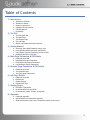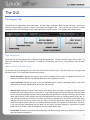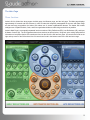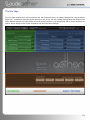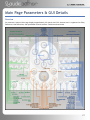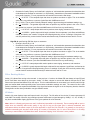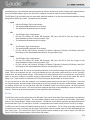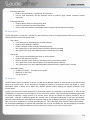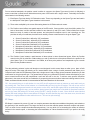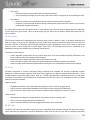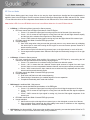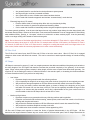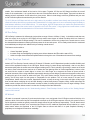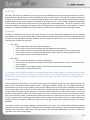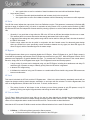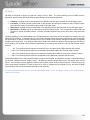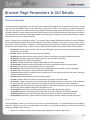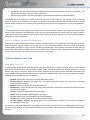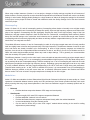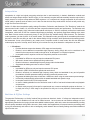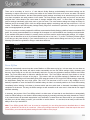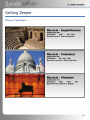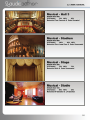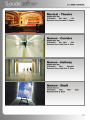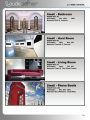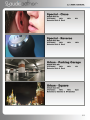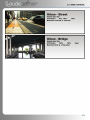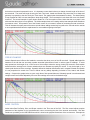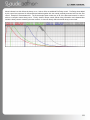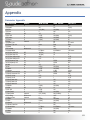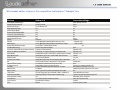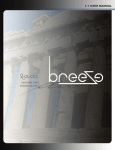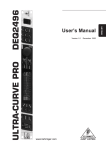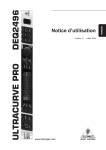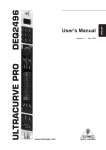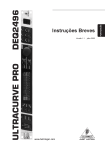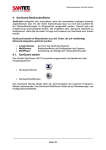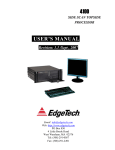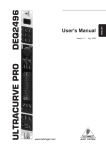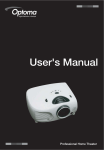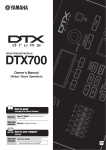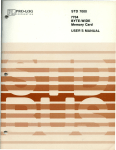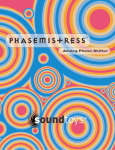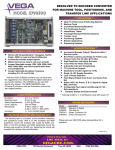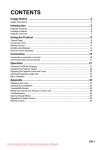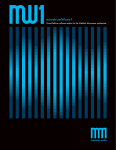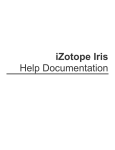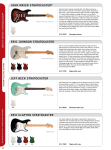Download Aether 1.5 User Manual
Transcript
1. 5USER MANUAL Credits • • • • • Research, Concept, Functionality, and Feature Development: Denis Malygin and Andrew Souter DSP & System Coding, Implementation, and Optimization: Denis Malygin GUI Concept & Implementation: Andrew Souter, with special thanks to Manuel Colom for stylistic guidance Presets: Andrew Souter, Denis Malygin, Deneb Pinjo, and Wolfram Dettki Manual: Andrew Souter Thanks Many thanks to our beta team for helping us release bug-free software. Additional thanks to all of the great minds who have come before us as well as our contemporary peers who continue to help advance the art and science of digital audio signal processing. And finally, special thanks to our friends and families who are kind and forgiving enough to tolerate the level of obsessiveness necessary to make a product such as Aether. 1 1. 5USER MANUAL Table of Contents 1) Introduction a. b. c. d. e. f. Welcome to 2CAudio Welcome to Aether System requirements Installation & Authorization File Management Uninstalling 2) The GUI a. b. c. d. e. The Navigation Bar The Main Page The Browser Page The Info Page Mouse and Keyboard Interface Gestures 3) Getting Started a. b. c. d. Achieving “Send Mode” Behavior Using Locks Using the Easy Mode Controls on the Browser Using Space Type and Frequency Profiles & Links Bypassing the ER or LR Engine 4) Main Page Parameters & GUI Details a. b. c. d. Parameter Overview Input/Master Section Parameters Early Reflections Engine Parameters Late Reflection Engine Parameters 5) Browser Page Parameters & GUI Details a. Parameter Overview b. The Preset Browser c. The Easy Mode Control Area 6) Info Page Details a. b. c. d. Parameter Overview Preferences Quality Settings Karma Boost Area 7) Getting Deeper a. ER Space Type Details b. Understanding Cross and Width c. Understanding Attack, Sustain, and Spread 8) Appendix a. Parameter Appendix b. Special Modes and Automation Appendix c. What makes Aether unique in the competitive market environment? 2 1. 5USER MANUAL Introduction Welcome to 2CAudio First, we would like to thank for your purchase and welcome you to the 2CAudio family. 2CAudio develops industryleading audio plug-ins in VST, AU, and RTAS formats. Its primary focus is on spatial processing, advanced creative effects, and other future-forward ideas. The 2CAudio corporate motto is: Convergent Creative Precision. Convergent represents our understanding of the universal trend in knowledge and discovery that tells us that over time disparate segments of art, science, technology, and thought merge and become one, and therefore wisdom and progress in one discipline can often be successfully applied to another. Creative represents our commitment to innovation, independent thought, and invention. We learn from the past, but we do not wish to limit ourselves to mere emulation and duplication. We seek not to emulate the great minds that have come before us, but rather to understand the questions they struggled with, and explore new solutions, ideas, and discoveries using the latest tools of our generation. Moreover, our products are designed to encourage these ideals in our users, and our largest reward is hearing of enhanced creativity that was inspired by our products. Precision represents our obsessive commitment to rigorous scientific standards of technical and numerical accuracy. The words “Good Enough” are simply not in our vocabulary, and we strive for perfection in all areas of our endeavors. 2CAudio is passionate about both art and science and we consider them both invaluable leaves on the tree of knowledge. 2CAudio prides itself on active engagement with our customers and the market as a whole, and we are always open to your feedback. Our corporate vision is not immutable, and we attempt to mold and form our products to the needs of our customers. We value your input and thank you for providing it to us. We are always listening at [email protected] Technical support is provided via email at [email protected] To learn more about 2CAudio, please visit our website at www.2caudio.com Welcome to Aether Congratulations on your purchase of Aether. Aether is an award-winning, ultimate quality, self-modulating algorithmic reverb. We believe it is one of the best sounding reverbs on the market at any price point. Aether offers several industryleading and unique features including: • • • • • • • • 2x & 4x Oversampling Band-limited Interpolation Proprietary Spectral Modulation Mid-Side modes 0-Sample Latency Macro Controls Flexible EQ/Filter Routing Comprehensive FX Presets • • • • • • • • Double Precision 64bit DSP Variable Quality Modes Attack & Sustain Envelope Cascade Control Frequency Profiles Comprehensive Preset Browser Huge Usable Parameter Value Ranges Complex & Clustered IRs • • • • • • • • 64bit Host/OS Support Extreme Off-line Render Modes Variable Q Damping Decay Curve Complex Stereo Modes Immediate Parameter Accessibility Instant algorithm browsing Discrete Early Reflections engine Diffuse Late Reflections Coloration 3 1. 5USER MANUAL System requirements Minimum Hardware Requirements: 1-core CPU with SSE2 support running at least at 800Mhz. 512MB of RAM. Recommended Hardware: 4-core CPU with SSE2 support running at least at 2.0GHz. 2GB of RAM. The Aether algorithm benefits greatly from faster RAM and larger CPU cache size. Performance is in fact bound by these factors more than raw CPU clock speed, especially when running at the higher quality settings. Intel i7, Intel Xeon, equivalent AMD processors, and more recent processors with large caches are ideal, though certainly not required. Note: 2CAudio does not support PPC. An Intel Mac is required on OS X. Supported Windows Operating Systems: XP 32, XP 64, Vista 32, Vista 64, Win 7 32, Win 7 64 Supported Mac OS X Operating Systems: X.4 (Tiger), X.5.n (Leopard), X.6.n (Snow Leopard) Supported Hosts: Aether is compatible with most known VST and AU hosts so long as they conform to the plug-in format standard and work with the hardware and operating systems above. Please refer to “2c-aether Tested Hosts.txt” for a specific list of tested hosts. If your desired host is not on this list, please try the demo to verify compatibility with your system, and feel free to email us for additional information. Support for Digidesign (Avid) Pro Tools RTAS format is coming soon. Installation & Authorization Windows Installation (32bit OR 64bit) To install the plug-in simply launch “setup.exe” and follow the instructions. If you are running under a 64-bit OS you will be asked to choose which version of the plug-in, either 32-bit or 64-bit or both, to install. Note that in order to load the 64-bit version of the plug-in you must use a 64-bit audio host. If you have a 64-bit host we recommend installing the 64-bit version. Installation of the plug-in is subject to accepting the End-User License Agreement which you can read during installation. Note: In rare cases some users have reported that clicking on the installer application (“setup.exe”) does not successfully launch the installer. The reason for this is generally that the installer has been downloaded to a network drive, a shared local drive, or is saved deep in the folder hierarchy of the users systems. In such cases Windows may block the launch of our installer for “security” reasons. If this occurs, simply temporally move the installer folder to either your “Desktop” or to your “Program Files” folder and run the installer from this location. This will solve the issue. Upon successful installation you may move or delete the installer from this temporary location as desired. Windows Installation (BOTH 32bit AND 64bit) It is possible to install both the 32-bit and the 64-bit versions of plug-in on the same system, however there are two restrictions: 1) You must have the plug-in installed into different VST folders 2) Your 32-bit and 64-bit hosts must point to those different VST folders respectively. (i.e. your host must not scan both VST folders. The 64-bit host should scan a VST folder that contains only 64-bit plug-ins, while the 32-bit host should scan VST folder that contains only 32-bit plugins.) During installation, please verify that both plug-in paths are correct for your particular system. 4 1. 5USER MANUAL Mac OSX Installation (32bit) To install the plug-in double-click on "Install 2C-Aether.mpkg". A standard OSX Installer will launch. Follow the installer instructions. By default, both VST and Audio Unit versions are installed. If you would like to install only one particular version, please follow the installer instructions on the readme page. Installation of the plug-in is subject to accepting the End-User License Agreement which you can read during installation. Authorization Upon loading the plug-in in your host application for the first time the plug-in will automatically display the Info page where you can authorize the product. To authorize the product you need to enter the serial number that you were provided when you purchased the product. The serial has the following form: XXXXX-XXXXX-XXXXX-XXXXX-XXXX You should enter the serial segment by segment, either by manually typing it or by cutting and pasting it into the five fields that are initially filled with the “X” character. To do so, double-click on serial field. An edit box will appear where you can type or paste the corresponding segment of the serial. After entering a each of the SN segments, press the Enter key on your keyboard. Once you have entered all five segments of the serial, click on the large, orange Enter button. If you have correctly entered a valid SN, the product should become authorized and the status text will change from “Enter Serial” to 'Authorized'. If the SN is not accepted, the status text will not change, and the Enter button will remain on the GUI. If this happens please check your SN and try to enter it again. As long as the plug-in remains unauthorized, it will not perform any audio processing. Once it has been successfully authorized, processing will begin and you may navigate to the Main or Browser Page to begin using the plug-in. Note: The last segment of the serial number has only four characters, and care should be taken not to accidentally copy/paste a space character at the end of this last segment. Common Authorization Problems Occasionally users run into a situation where the product does not retain its authorized status once it has been authorized, and the user has to reauthorize the plug-in multiple times. This is generally an indication that the user’s “Disk Permissions” and/or “User Rights” are not set correctly. This is a simple problem to solve. If you encounter this issue please try the following: WIN: a) Please go here: C:\Program Files\Steinberg\VstPlugIns\2C-Aether\Resources (or go to your Shared VST plug-in folder however you have set it up, if it is not this default location i.e. ...\VstPlugIns\...) b) Select the "AuthData.spt" file. Right click on it and select Properties from the pop-up menu. c) Uncheck Attributes: Read-Only. d) Open your host, load Aether, and authorize it one last time. This should solve the problem. OSX: a) b) c) d) e) f) Please go here: /Your System Disk/Library/Application Support/ Select the "2C-Audio/" folder. Press Apple-I on the keyboard to "Get Info" Click on the Lock icon at the bottom of this window to make changes, and enter your admin password. Change ALL three user groups to Read & Write Access. Click on the "gear wheel icon" drop down menu on the bottom of the page, and select "Apply to Enclosed Items". Select Yes. g) Open your host, load Aether, and authorize it one last time. This should solve the problem. 5 1. 5USER MANUAL File Management Windows File Management All Aether-related files are saved in a folder named “2C-Aether” that is created by our installer. This folder is found in your shared “VST Plugins” folder on Windows which can be found various locations depending on your host application and OS. (i.e. C:\Program Files\Steinberg\VstPlugIns\2C-Aether\) User Presets are stored in “…/2C-Aether/Presets/User/”. User Frequency Profiles are stored in “…/2C-Aether/Frequency Profiles/User/”. This information is really only needed when changing operating systems or upgrading to a new computer if you have created customer presets. OSX File Management The Aether Audio Unit plug-in is installed here: …/Library/Audio/Plug-Ins/Components/ The Aether VST plug-in is installed here: …/Library/Audio/Plug-Ins/VST/ All supporting files, presets, and resources are installed here: …/Library/Application Support/2C-Audio/Aether/ User Presets are stored in “…/Application Support/2C-Audio/Aether/Presets/User/”. User Frequency Profiles are stored in “…/Application Support/2C-Audio/Aether/Frequency Profiles/User/”. This information is really only needed when changing operating systems or upgrading to a new computer if you have created customer presets. Uninstalling 2CAudio installers do not create hidden files or modify anything on your system. To uninstall you simply have to delete the plug-in files and the associated resource files. The location of these files is described in the previous section. If you intend to reinstall Aether again at any point in the future, and if you have created your own User Presets, be sure to back these up before deleting your installation. 6 1. 5USER MANUAL The GUI The Navigation Bar The Aether GUI is segmented in three main pages: the Main Page, the Browser Page, and the Info Page. At the top of all three of these pages is found a common area called the Navigation Bar. This area has two functions: to allow navigation to the various GUI pages, and to handle global preset and file needs. The navigation bar is shown below. Page Navigation On the left side of the Navigation Bar is found the Page Navigation area. To switch the Main Page, click on Main. To switch to the Browser Page, click on Browser. To switch on the Info Page, click on Info. Any questions? No? We didn’t think so. Preset and File Actions Area On the right side of the Navigation Bar is found the Preset and File Actions Area. This area allows you to change, load and save presets. The controls have the following functions: • Preset Decrement: changes the preset to the previous available preset—sorted in alphabetical order--in the active preset folder or the previous available folder when at the beginning of the list. • Preset Increment: changes the preset to the next available preset—sorted in alphabetical order--in the active preset folder or the next available folder when at the end of the list. • Active Preset: displays the name of the currently active preset. More accurately, it displays the name of the last loaded preset from existing factory or user presets. If you make changes to the preset settings, the preset name will not change automatically, and there will be some differences between the settings stored in the Active Preset name and the actual current settings. Note that host applications save all current settings exactly as they are, so your edits will be preserved. However if you return to a project at a later date you may see the Active Preset name displayed as one of the factory presets, and you may try to load this preset into another project to achieve the same sound without realizing that you have made substantial changes to the preset at an earlier date. Therefore, if you edit the preset substantially and you think you may like to use these settings at a later date in another project, it is a good idea to save the settings as your own custom User Preset. • Preset Menu: accesses the preset list menu drop-down and allows a single preset to be selected from anywhere within the hierarchical preset list. 7 1. 5USER MANUAL • Active State: 2CAudio plug-ins store two independent sets of parameter settings: A and B. Clicking on the Active State button switches between them and allows them to be compared. This feature has several uses: o o o Saving potential preset matches while browsing presets: if for example you are trying different presets in the Browser Page and you find a good candidate but you would like to try some others, you can quickly copy the candidate to the inactive State and continue browsing. When you find another one that you like, you can compare it to the previous candidate to decide which is better. Comparing changes made to presets with the original preset: you may use the same technique to check changes you are making to a preset by first copying the preset to the inactive State and then performing your edits and finally switching States again to compare the results. Blind listening tests: oftentimes engineers succumb to the weakness of using their eyes or minds more than their ears, and particular numerical values or aesthetic GUI settings are chosen over simple listening preference. Blind listening tests can cure this problem. This can be accomplished by saving two different presets in State A and State B, closing your eyes, and clicking an unknown number of times on the Active State button such that you no longer know if you are using State A or State B. At this point keep your eyes closed and listen critically while you slowly cycle back and forth between settings while comparing the results with your ears only. Once you have chosen the State that sounds the best, open your eyes and look at your selection. Repeat this process for confirmation if desired. This is a powerful technique. • Copy State: Copies the settings of the Active State to the inactive state. For example is State A is active, the settings are copied to State B. This allows easy comparisons between states to be made as described above. • File Menu: Accesses the file list menu drop-down and gives access to the following file operations: o o o o o o Save Preset to User Bank: saves the current plug-in state to the User Bank folder and adds it to the preset list. Save Preset to Folder: saves the current plug-in state to a different folder location other than the User Bank. By default, the file dialog points to the folder of the currently active host project file if this information is available. This is useful for archiving favorite presets together with host projects and for sharing a given preset with peers on either local or global networks. Load Preset: loads a single preset file into the current plug-in state. This is useful for loading presets that were saved and/or shared with the “Save Preset to Folder” action. Save Frequency Profile to User Bank: saves the current Frequency Profile settings to the User Bank folder and adds it to the preset list. Save Frequency Profile to Folder: saves the current Frequency Profile settings to a different folder location other than the User Bank. By default, the file dialog points to the folder of the currently active host project file if this information is available. This is useful for archiving favorite settings together with projects and for sharing a given preset with peers on either local or global networks. Load Frequency Profile: loads a single preset file into the current plug-in state. This is useful for loading presets that were saved and/or shared with the “Save Frequency Profile to Folder” action. 8 1. 5USER MANUAL The Main Page Three Sections Aether’s GUI is divided into three pages: the Main page, the Browser page, and the Info page. The Main page displays approximately 60 controls and GUI elements. In effort to make this complexity manageable for the user and make things as clear and easy as possible, the Aether GUI makes use of several organizational themes. The Aether GUI makes intelligent use of Spatial Position, Color, and Size organizational ideas to make things as intuitive as possible. Aether’s Main Page is conceptually separated into three sections: Early Reflections (ER), Late Reflections (LR), and Input & Master Controls (IN). The GUI separates these three sections as shown below, using both color coding and positional information to keep them distinct. ER controls are found on the left of the GUI and are green. LR controls are found on the right and top center of the GUI and are blue. IN controls are found in the bottom center of the GUI and are orange. 9 1. 5USER MANUAL Note: The 2CAudio products are “skin-able”. 2CAudio may offer multiple skins for the same product. Skins may also be developed by commercial or noncommercial third parties. Thus the interface may appear differently then as described in this manual. This document describes the “2C2D Berlin” skin, the default skin for Aether 1.5.0. Aether 1.5.0 also offers the “2C2D Indigo” skin, which is a narrow hue, mostly blue-toned, variation of this skin. “2C2D Berlin” may be considered more logical and may be clearer to beginners in its separation of the three algorithm sections. “2C2D Indigo” is cleaner, cooler in tone, and generally more aesthetic from a graphic design standpoint, but less clear logically. Users are free to change skins as they like. The previous Aether 1.0.1 version offered additional skin variations, and these may become available again at some point in the future depending upon user request. Space Time Freq In addition to organization by ER, LR, and IN sections, the Aether Main Page GUI also follows a secondary organizational structure. This method segments the GUI into five areas: Space, Time, Freq, Mix, and Navigation. The Space area controls are found in the upper left of the GUI and are concerned with things that define the type of acoustic space used in the current preset. The Time area controls are found in the upper center of the GUI and are responsible for controlling both the overall reverb tail decay time (called RT60 in DSP industry jargon) as well contour and character of the decay curve. The Freq area controls are found in the upper right of the GUI and are responsible for the overall frequency characteristics of the wet signal. The Mix area controls are found on the lower half of the GUI and are responsible for things which are related to integrating Aether’s output signal into working mix environment in a host application. This includes things like gain controls and similar. Admittedly, this category is a little less well defined than the others, and the master EQ Freq controls are placed in the middle of it for aesthetic purposes and to meet the needs of primary organization method (ER, LR, IN). Finally, at the top of the interface we find the Navigation Bar as described previously. Size Does Matter Aether makes use of one final organizational principal: size. The most important controls are generally the biggest ones on the interface. In taking a quick glance at the Aether GUI the items which immediately stick out are the Space Type Display, the Time Knob, the Freq Display, and the three Gain knobs. This is intentional, as just this information alone will give a very good sense of what a particular preset will do. Some controls like Space Type Display and Freq Display can function like a “Parent” or “Macro” control. The related or supporting “Child” controls are generally smaller and offer a finer level of detail or control over the given functionality. The beginner is encouraged to focus on the larger controls first when first learning Aether, and once he or she understands their functionality he or she may move on to the smaller controls. 10 1. 5USER MANUAL The Browser Page The Browser Page is compromised of two main areas: the Preset Browser, and the Easy Mode Controls. The Preset Browser is comprised of the Preset Folder List on the left and the Preset File List on the right. 11 1. 5USER MANUAL The Info Page The Info Page contains three main functional areas: the Preferences Area, the Quality Settings Area, and the Karma Boost Area. Preferences deal with general behavior of the plug-in and GUI. Quality Settings adjust the Realtime and Offline balance between CPU performance and audio quality precession. The Karma Boost area is used to authorize the product, and to display version number information and other important messages. 12 1. 5USER MANUAL Mouse and Keyboard Interface Gestures Mouse-Click Behaviors • • • • • Click-Drag: selects a knob and changes its value at normal rate Shift-Click-Drag: selects a knob and changes its value at a slow, fine-tune rate Control-Click (Win): sets the knob value to the default value for the parameter Command-Click (OSX): sets the knob value to the default value for the parameter Double-Click: opens the text-entry edit box for the selected knob or value box Mouse-Wheel Behaviors • • On OSX it is possible to use the mouse wheel to change a knob value. To do so, click on the knob you want to control using the left mouse button, and then simply use mouse wheel. Holding down the Shift key on the keyboard while using the mouse wheel, will change the values at a slow, finetune rate Keyboard Shortcuts In some hosts you can use keyboard keys to change knob values and switch presets in the Preset Browser. To activate keyboard control, first click somewhere in the Preset Browser window or on the knob you wish to control. The keyboard shortcuts as follows: • Preset Browser Keyboard Shortcuts o Left / Right / Up / Down Arrow Keys: moves preset selection one step in the respective direction o Page-Up / Page-Down: shifts the column display one step left or right o Home: Selects the first preset o End: Selects the last preset • Knob Keyboard Shortcuts o Up / Down Arrow Keys: changes value by 2% o Left / Right Arrow Keys: changes value by 0.1% (fine tune) o Page-Up / Page-Down: changes value by 10% Text Entry Double-clicking on a knob opens the Text Entry mode for the control. Floating point values may be entered with any desired decimal precision. The initial precision displayed in the text entry mode when first opening it is formatted to fit within the given text entry field. Full precision is stored in preset files and used in the DSP calculations. Parameter units (i.e. Seconds, Hertz, Decibels, etc.) are displayed below the text entry field. 13 1. 5USER MANUAL Getting Started Achieving “Send Mode” Behavior Using Locks Reverb plug-ins are generally used in one of two ways in modern music production: as an insert directly on an audio or instrument track where the plug-in mix setting will be variable and is used to control the mix of the dry input signal and the wet reverb output, or on a separate send/bus where the mix setting is always set to 100% wet and the relative wet/dry mix levels are set by adjusting the send level on the audio or instrument track that is feeding into the send/bus. Both uses are desirable for different needs. All Aether presets are saved for use as inserts on audio tracks, and the mix setting is an important part of the desired sound of the preset. This can be a source of great inspiration for musicians who are playing and composing directly into Aether, as each preset is designed to elicit a different feeling or emotional environment. Professional mix engineers on the other hand, generally like to use reverb on a send/bus and generally want the Mix setting always to stay at 100% wet. Aether offers the best of both worlds: presets are saved for insert use on disk, but “Send Mode” behavior is also achievable. To achieve “Send Mode” behavior, simply set the IN Mix setting to 100%, and engage the Lock button connected to this control. It is now possible to browse all presets in "Send Mode" and the mix setting will never change. We consider this the best of both worlds. Welcome to the ultimate in flexibility. Tip: you may also want to lock the IN Gain parameter as well when using Aether in “Send Mode”. To do so, set the input gain to 0dB, or potentially +6dB or +12dB to offer a wider range of possible relative wet/dry settings, and lock both of these controls. Adjust your send levels to taste on the audio and instrument tracks. Using the Easy Mode Controls on the Browser Aether’s Browser page has been designed to allow it to function as Easy Mode page as well, where you can quickly scan presets, and make adjustments to the six most important parameters all from one simple page: IN Mix, IN Gain, ER Gain, LR Gain, ER Size. All controls can be independently locked from this page for exploring new presets in different ways too. Additionally ER Size can be linked to LR Size so that this knob controls both Size values. Thus the Browser page has effectively become a complete Easy Mode page where users can quickly scan presets, and adjust Mix setting, Gains, Size and Time (RT60) all from one simple page. For example, the user could lock Time to 6sec, and size to 50meters and browse all presets this way to find experimental combinations and permutations that add up quite quickly to an almost infinite number of possibilities. Using the Preset Browser together with the Easy Mode controls is an excellent first step in getting to know Aether. We recommend starting here if you are initially overwhelmed by the complexity of the Main page. 14 1. 5USER MANUAL Using Space Type and Frequency Profiles & Links Once you have mastered the Easy Mode controls on the Browser page, the next step in the journey from auto-pilot to full manual control of Aether is to explore the ER Space Type and Frequency Profile macro-systems and their associated Link controls. To begin, we suggest you set the ER Space Type Link state to Both, and the Frequency Profile Link state to All. Next simply click on the two display areas to cycle through the available options. • • Notice when you click on the ER Space Type Display, many of the other ER parameters and all of the timerelated LR parameters change as well. Notice when you click on the Freq Display all 15 of the frequency related controls on the GUI change in unison to the new Frequency Profile setting. Aether offers 33 different Space Types, and 100 different Frequency Profiles. This means you may explore 100 different variations of each Space Type, and gives 3,300 possible combinations. All of this is possible simply by clicking on the two displays without even moving a single knob. You may consider trying different LR Time settings with these combinations as well for even more possibilities. This is an excellent way to start to get a feel for how various parameter combinations will affect the sound. Take note of the various default settings for these two macro controls, and consider using them for starting points for your own preset development. One of the most important advantages of algorithmic reverb over convolution is the ability to quickly customize the reverb behavior to the needs of the source material. Sometimes this process includes a large amount of experimentation and trial-and-error-searching to find what works. The speed at which this is achievable by using the ER Space Type and Frequency Profile macros is simply phenomenal. It is easily possible to audition 10 different settings in the same amount of time required to load a single Impulse Response from a hard-drive. Once you have explored these macro controls and gained some additional insight into the how Aether’s various parameters interact, you are ready to explore the details of Main page parameters. Even once you have mastered the complexities and subtleties of the rest of the parameters on Aether’s Main page it is still quite useful to utilize Aether’s macro controls, potentially with the more advanced Link states described later in this manual, in the pure pursuit of raw speed and efficiency. 15 1. 5USER MANUAL Bypassing the ER Engine or the LR Engine It is possible to bypass either the ER Engine or the LR Engine in Aether by clicking on its associated bypass button.. Doing so removes the processing burden of the given engine from your CPU. Many useful presets can be designed by using only one active engine. When an engine is bypassed Aether displays a special bypassed state for all associated parameters as shown below. 16 1. 5USER MANUAL Main Page Parameters & GUI Details Overview As mentioned, Aether’s Main page displays approximately 60 controls and GUI elements and is organized into Early Reflections, Late Reflections, and Input/Master Controls sections. Details are shown below. 17 1. 5USER MANUAL Input & Master Controls The Input & Master Controls section contains parameters which are global to the entire plug-in and affect both the Early Reflections Engine and the Late Reflections Engine. This section includes the Input Gain, Master Mix, and the Master EQ parameters. Note: In previous versions of Aether these controls were all technically input controls, and therefore the parameter names all have the “IN” prefix. In Aether 1.5, the EQ section can be either an input or an output EQ depending on the Filter Routing switch, but we maintain the “IN EQ” naming convention for backwards compatibility with host automation data. Input Gain (IN Gain) The Input Gain control adjusts the level of the signal before it is fed into the Early and Late Reflections Engines. This parameter is measured in Decibels (dB) and has a range of negative infinity (-inf) which is equivalent to being muted or off, to positive twelve Decibels (+12dB). • • Positive range values can be useful to match the average (RMS) level of the mix output to the dry input. All factory presets have been calibrated to have consistent gain by matching output levels to a test signal. Master Mix (IN Mix) The Master Mix control adjusts the relative balance between the wet and dry signals in the output of the plug-in. It is measured in percent (%). • • All Aether presets are saved for use as inserts on audio tracks, and the mix setting is an important part of the desired sound of the preset. This can be a source of great inspiration for musicians who are playing and composing directly into Aether, as each preset is designed to elicit a different feeling or emotional environment. Professional mix engineers on the other hand, generally like to use reverb on busses. For Send/Aux/Bus use, simply set the mix setting to 100% and lock this control as described below. It is now possible to browse all presets in "Send Mode". We consider this the best of both worlds. Master Mix Lock The Master Mix control can be locked by clicking on this button. When in the locked state the control will not respond to changes made by preset changes, automation, or user input. • Setting the master Mix setting to 100% and engaging its Lock, will prevent the mix setting from changing when auditioning presets. This allows Aether to behave in “Send Mode” as it is commonly referred to by third party companies. Input Gain Lock The Input Gain control can be locked by clicking on this button. When in the locked state the control will not respond to changes made by preset changes, automation, or user input. • • Setting Gain to 0dB and engaging its Lock will prevent the setting from changing when auditioning presets. Together with the Mix Lock, this allows Aether to function in “Send Mode” as it is commonly referred to by third party companies. For additional flexibility we suggest you consider locking the Input Gain to +6dB or +12dB when using Aether on Send busses and adjusting your send levels accordingly. This allows a greater range in the relative wet/dry mix that is achieved when using Send Busses. In other words, you can achieve more front-to-back depth in your 18 1. 5USER MANUAL mixes by having a larger range in the respective wet/dry balances on the various components in your mix. Adjust your send levels accordingly on your audio and instrument tracks. Master EQ Section Aether’s Master EQ section offers two filters in series: Low EQ and High EQ. These filers can either be Shelf or Cut filters depending on the settings. All frequency control settings for the Master Input EQ and the LR Decay curves can be set at full frequency range from 8.0hz to 32,768.0hz. In other words, Aether 1.5.0 offers a twelve octave frequency response range. Infrasonic (<20hz) and ultrasonic (>20kHz) frequency cutoffs can be useful to achieve gentle roll-offs of extreme frequencies within the hearing range. Furthermore all filters have phase characteristics which are generally most severe at their cutoff points, so moving the cutoff outside the traditional range of human hearing can be desirable for those obsessive enough to care about such things. Generally speaking, the larger unconstrained frequency range and extreme Q range for all controls simply allows more flexibility to the user. The Master EQ Section offers the following Parameters: • Low EQ Frequency: specifies low EQ filter cut-off/mid-point frequency o Frequency range is 8.0hz to 32,768hz o Note: Upper Frequency range is limited to the Nyquist Frequency, or one half the sampling rate, when the project sample rate is 44.1 or 48K and Oversampling is turned off. This occurs behind the scenes is not reflected on the GUI. • High EQ Frequency: Specifies high EQ filter cut-off/mid-point frequency o Frequency range is 8.0hz to 32,768hz o Note: Upper Frequency range is limited to the Nyquist Frequency, or one half the sampling rate, when the project sample rate is 44.1 or 48K and Oversampling is turned off. This occurs behind the scenes is not reflected on the GUI. • Low EQ Gain: specifies the shelf of low shelving filter. o Gain Range is -48dB to +18dB o If gain is set to minimum value (< -48dB) the filter type will change from a Shelf to a Low Cut (High-Pass) filter. o If Gain is set to 0dB, which is the default value, the filter will enter an off state and be bypassed. o The Frequency response curve is always limited to have a maximum value of 0dB at any point in the curve. Thus using positive Gain values do not actually push the total output gain up at all, but rather cut inversely proportionally in the pass-band. The Gains should thus be considered relative and the user should be most concerned with the geometry and shape of the curve and not the actual numerical values. • High EQ Gain: specifies the shelf of high shelving filter. o Gain Range is -48dB to +18dB o If gain is set to minimum value (< -48dB) the filter type will change from a Shelf to a High Cut (Low-Pass) filter. o If Gain is set to 0dB, which is the default value, the filter will enter an off state and be bypassed. o The Frequency response curve is always limited to have a maximum value of 0dB at any point in the curve. Thus using positive Gain values do not actually push the total output gain up at all, but rather cut inversely proportionally in the pass-band. The Gains should thus be considered relative and the user should be most concerned with the geometry and shape of the curve and not the actual numerical values. • Low EQ Q: specifies low EQ filter slope or resonance. o Q range is from 0.05 to 1.00 19 1. 5USER MANUAL o Q stands for Quality Factory and is defined in physics as “a dimensionless parameter that describes how under-damped an oscillator or resonator is, or equivalently, characterizes a resonator's bandwidth relative to its center frequency.” For our purposes we can consider Q to mean the filter slope. o Q= o value and is very similar to a common 2-pole filter with 12dB/Octave roll-off. Q= ½ = 0.50 = The so called “Critically Damped” setting in physics and a good moderate setting to try. o Q= ଵ √ଶ ଵ √଼ = 0.707107 = The steepest slope that does not produce overshoot or ripple. This is the default = 0.353553 = The gentlest slope that does not produce any inflection points in the curve. This is very similar to a common 1-pole filter with 6dB/Octave roll-off and is a very useful setting. o Q> o Q< ଵ √ଶ ଵ √଼ = >0.707107 = steep slopes which tend to produce some ringing, resonance, and overshoot. = <0.353553 = gentle slopes which begin to behave like two separate 1-pole filters with different cutoffs, and lead to the creation of irregular and inflecting/reversing curves. Q settings of less than 0.35 can thus produce fairly counter-intuitive results and offered mostly for advanced users and for FX use. • High EQ Q: specifies high EQ filter slope or resonance. o Q range is from 0.05 to 1.00 o Q stands for Quality Factory and is defined in physics as “a dimensionless parameter that describes how under-damped an oscillator or resonator is, or equivalently, characterizes a resonator's bandwidth relative to its center frequency.” For our purposes we can consider Q to mean the filter slope. ଵ o Q= o value and is very similar to a common 2-pole filter with 12dB/Octave roll-off. Q= ½ = 0.50 = The so called “Critically Damped” setting in physics and a good moderate setting to try. o Q= √ଶ ଵ √଼ = 0.707107 = The steepest slope that does not produce overshoot or ripple. This is the default = 0.353553 = The gentlest slope that does not produce any inflection points in the curve. This is very similar to a common 1-pole filter with 6dB/Octave roll-off and is a very useful setting. o Q> o Q< ଵ √ଶ ଵ √଼ = >0.707107 = steep slopes which tend to produce some ringing, resonance, and overshoot. = <0.353553 = gentle slopes which begin to behave like two separate 1-pole filters, and lead to the creation of irregular and inflecting/reversing curves. Q settings of less than 0.35 can thus produce fairly counter-intuitive results and offered mostly for advanced users and for FX use. Filter Routing Button Aether 1.5.0 allows filter routing to be reversed. In the previous 1.0 version, the Master EQ was always an input EQ and the HF Soft filters were always on the output. Aether 1.5 offers a button to reverse this behavior and put the HF Soft filters on the input and the Master EQ on the output. This is a subtle difference in most cases, but it can be useful for high pass and narrow-band needs especially when more extreme modulation settings are used. The reason for this is that Aether’s modulation can expand the bandwidth of the signal and smear the signal out in the frequency domain; therefore filtering before or after heavy modulation can give different results. VU Meter Aether’s VU meter displays Input and Output levels in the plug-in. The full radius of the circular VU meter represents full scale 0dB. The smaller concentric ring markings represent a decrease in signal strength by 12dB (0, -12, -24, -36 dB). If any level exceeds 0dB a clipping light occurs in the given quadrant for a few seconds. Note: Aether is a floating point processor and it is effectively impossible to clip internally. Thus exceeding 0dB on input or output does not adversely affect audio quality in any way so long as the signal gain is reduced somewhere else downstream before the master output of the host application or input the D-A converter. It is generally a wise policy to maintain reasonable gain structures while mixing as a matter of convention, but it is nice to know that it is not really necessary to watch Aether’s VU Meter like a hawk. Occasional “clipping” of the VU meter is not a problem. 20 1. 5USER MANUAL VU Meter Mode Aether’s VU meter currently has three modes of operation: • L-R: Left-Right, Input-Output o The input level is shown in the top hemisphere. Input level is measured before the gain control and represents the true input level coming into the plug-in. The output level is shown in the lower hemisphere. o Left channels are displayed in the left quadrants. Right channels are displayed in the right quadrants. • M-S: Mid-Side, Input-Output o A Mid-Side conversion is performed before metering. o The input level is shown in the top hemisphere. Input level is measured before the gain control and represents the true input level coming into the plug-in. The output level is shown in the lower hemisphere. o Mid signals are displayed in the left quadrants. Side channels are displayed in the right quadrants. o This mode is useful to get an idea of how much width is being added to the input signal • Off: This mode disabled the VU completely. It is offered at the request of some users who experienced excessive CPU usage when using the meter on network host systems such as “FX-Teleport” (tm). There is no need to disable the meter under normal circumstances. 21 1. 5USER MANUAL Early Reflections Engine Parameters The Early Reflections Engine provides discrete delay patterns, which provide perceptual cues that identify the nature of the given acoustic space and provide the brain with spatial information such as the position of the sound source. Early Reflections generally occur in the first couple hundred milliseconds and can be heard--or at least seen in a waveform editor—as distinct delay taps or initial reflections off of surfaces in the acoustic space. Most acoustic spaces will result in an increasing density and complexity of echoes as time passes in the Impulse Reponses of the given space. Once the echo tap distribution becomes so complex and dense that it is difficult or impossible to distinguish individual echoes, the ER phase of the Impulse Response is over and the Late Reflections phase has begun. The ER phase normally only lasts a couple hundred milliseconds at most in real-world acoustic spaces, but Aether allows things to be exaggerated by offering a huge ER Size range in which ER taps may last up to a few seconds. ER Space Type Aether mathematically calculates and subtly randomizes these ER delay patterns in pure floating point precision based on an incredibly complex algorithm that is designed to accurately mimic physical reality. This part of the algorithm consists of over 75 internal parameters which control the characteristics of the resulting ER patterns. These internal parameters include things such as room geometry, material models with associated absorption coefficients, energy dissipation, diffusion, scattering, occlusion, and others. In effort to maximize usability and user friendliness, this complexity is hidden from the user, and is instead wrapped into a single visual macro called ER Space Type. Thus the user does not have to deal with complex esoteric DSP parameters that only a physicist would understand and instead he simply chooses visually the type of environment he would like to use, and Aether makes the appropriate changes to the algorithm behind the scenes. 33 different default Space Types ship with Aether 1.5.0. Every Space Type is represented as an aesthetically pleasing picture in the display. The current ER Space Type may be changed by clicking directly on the ER Space Type Display picture or the ER Space Type Name text field. Left mouse clicks will increment the currently active selection, and right mouse clicks will decrement it. This makes it very fast to cycle through the 33 options by rapidly clicking on either of these areas. Alternatively, a desired Space Type may be directly selected by accessing the ER Space Type Menu and making a selection in the drop-down menu. For additional information on the ER Space Type models, please refer to the “ER Space Type Details” section of the “Getting Deeper” chapter of this document. ER Space Type Link The internal parameters that comprise the ER Space Type model are not a combination of the other ER Engine GUI controls such as ER Size, ER Position, ER Shape, ER Absorption, ER Color, and ER HF Soft. The characteristics of the ER Space Type model are independent of and in addition to the other ER controls on the GUI. However, each ER Space Type model has a set of associated default parameter values for these other controls. For the reasons explained in the next paragraph, these default settings are provided both for the additional ER parameters as well as for some of the LR parameters. In a real acoustic space there is no real distinction between Early and Late Reflections and the entire composite response of a real acoustic space consists of ERs, LRs, and frequency characteristics of the given environment. Thus in order to truly represent a given space accurately all three of these things should align to meet the characteristics of the acoustic environment. Aether offers an intuitive solution to this issue by providing a Link button that allows various parameters to be linked to the Space Type macro control. The additional ER controls, the LR controls, Both set of controls, or None of the controls can be linked to Space Type. This way, when a user selects the "Telephone Booth" Space Type for example, an appropriate size and reverb time can optionally be set automatically as well. Of course the linked parameters can then 22 1. 5USER MANUAL be adjusted by the user as desired and hybrid presets can also be developed by quickly combining the characteristics of two or more different Space Types. The end result is a balance of maximum ease of use and ultimate flexibility. The ER Space Type Link button has four states which determine whether or not the other associated parameters change along with the Space Type model. The behaviors are as follows: • • None o o o ER o o o • The ER Space Type model changes ER Size, ER Position, ER Shape, ER Absorption, ER Color, and ER HF Soft also change to their associated default values for the given Space Type The associated LR parameters do not change LR o o o • Only the ER Space Type model changes The associated ER parameters do not change The associated LR parameters do not change The ER Space Type model changes The associated ER parameters do not change LR Time, LR Size, LR Pre-Delay, LR Shape, LR Attack, LR Spread, LR Sustain, LR Diffusion, and LR HF Soft change to their associated default values for the given Space Type Both: o The ER Space Type model changes o ER Size, ER Position, ER Shape, ER Absorption, ER Color, and ER HF Soft also change to their associated default values for the given Space Type o LR Time, LR Size, LR Pre-Delay, LR Shape, LR Attack, LR Spread, LR Sustain, LR Diffusion, and LR HF Soft change to their associated default values for the given Space Type When using the Both mode, the most of the important parameters on the interface change along with the ER Space Type model. This set of parameters will give a very good starting point for new preset creation and cover all size, geometry, material filter, and timing related settings. Note however, that these parameters do not represent the entire acoustic space as they don’t include the complete frequency characteristics of acoustic space such as the master EQ and LR Decay curve. These controls are reserved for the Freq Profile system described later on in this document. For you convenience we have also created a set of complete presets based on these Space Type defaults. Since they are complete presets, they also include all other settings on the GUI including the frequency related settings, modulation, mix settings, and the rest. You can find these under the “00 Defaults” folder in the Factory presets. We have included a second set of these with version 1.5.0 which have been designed specifically to take advantage of some of the new 1.5.0 features. These can be good starting points for further exploration and customization. ER Size The ER Size control sets the general size of the ER Space Type model. Each Space Type model actually is comprised of X, Y, and Z size dimensions internally. The actual default values for these are provided in the “ER Space Type Details” section of the “Getting Deeper” chapter of this document. The ER Size control always represents the largest dimension of the selected Space Type. For example for “Corridor” it corresponds to the corridor’s depth, and for “Church” to its height. The ER Size control is measured in Meters and has a range of 1 to 250 Meters. This is a rather huge range, and it should be noted that the more you diverge from the Space Type’s default value the less the result will remain identifiable with the given Space Type. The results for all Space Types generally become abstract at the extreme ranges of the ER Size control. A 250 meter Telephone Booth, would be quite odd indeed! 23 1. 5USER MANUAL • Extremely small sizes o Produce strong coloration, comb filtering, and resonance o Can be used intentionally with the Cascade control to produce highly colored composite impulse responses • Extremely large size o Produce effects similar to multi-tap delay effect o Assist in the creation of granular-like presets o Can be used with Cascade to intentionally achieve irregular impulse response envelopes ER Absorption The ER Absorption is measured in percent (%) and controls the amount of energy absorbed when sound bounces off various surfaces in the acoustic space model. • High values: o Force energy to be absorbed quickly on each reflection o Produce more damping in the ERs o Result in the gain of each “delay tap” decreasing quickly o Are a good choice to use when emulation of classic equipment is desired o Are a good choice to try when additional clarity in dense mixes is needed • Low values: o Allow energy to be absorbed more slowly on each reflection o Produce less damping in the ERs o Result in the gain of each “delay tap” decreasing slowly or remaining constant o Are a good choice to use when emulation of real acoustic spaces is desired o Are a good choice to try when additional detail and dimensionality in sparse mixes is needed • Intermediate values: o In balance, find truth… your ears are your guide... o Maximize Yin and Yang o You get the idea… ER Position The ER Position control is measured in percent (%) and can set different positions of virtual sound source and recording points in an acoustic space. This is equivalent to changing the location of the performer and/or the listener in a given performance space. It allows you to adjust early reflection patterns without changing the physical properties of the acoustic space. Studies have shown that impulse responses of real acoustic spaces vary drastically, even chaotically, in some of their characteristics in response to small changes in source and listener position. Most impulse-response-based approaches are limited to capturing a single location of an acoustic space, and do not capture the dynamic potential of the full environment. Consider a classical engineer who carefully sets up microphone placement for the given performance, performs a few listening tests via headphones, and then readjusts the microphone placement to find the optimum "sweet spot" for the given combination of musical material and room. This is effectively what Aether's Position control allows. We recommend establishing the physical ER parameters such as Size and Shape first, and then adjusting the Position control until you find a reflection pattern that is best suited for the context of your current musical need. 24 1. 5USER MANUAL From a technical standpoint, the position control is similar in concept to the Space Type control in that it is effectively a macro control that controls several behind-the-scenes parts of ER model with a single control. Technically the Position control works in the following manner: 1) Each Space Type has relative XYZ dimension ratios. These vary depending on the Space Type and are listed in the description of the Space Types elsewhere in this manual. 2) These ratios multiplied by the current Size setting determine XYZ dimensions in meters. 3) The Position control affects two spatial aspects of the ER model: Source position, and (virtual) Mic position. For both of these there is a Min and Max location for two channels (L and R) for each. These locations are chosen based on study of models of acoustic spaces, and microphone techniques used in real recordings etc. This provides an array of coordinates, that have been carefully chosen to make sense for the given Space Type: a. b. c. d. e. f. g. h. Source Position Min L defined by XYZ coordinates Source Position Max L defined by XYZ coordinates Source Position Min R defined by XYZ coordinates Source Position Max R defined by XYZ coordinates Microphone Position Min L defined by XYZ coordinates Microphone Position Max L defined by XYZ coordinates Microphone Position Min R defined by XYZ coordinates Microphone Position Max R defined by XYZ coordinates 4) The Position Control creates a path between all these points in three dimensional space. When the Position control on the GUI is at the Min or Max settings you end up with the one of the points defined in the profile for the given Space Type. If it is somewhere in the middle, all of these point positions are interpolated to give a smooth path from the possible extremes. Thus the positioning scheme is quite well thought out and designed, but this control does not allow you to place a Cello stage left, and a Flute stage right directly per se. Instead Aether uses a range of useful parameters and allows you to "morph around" inside this 3D parameter space with a single control. And we have chosen parameter bounds for you that make sense for the given space type. The general idea is simply to try different ER Position values while listening to your source material and find one that compliments it well and sits well in the mix. To achieve more specific instrument placement in the stereo sound field, a combination of pre-panning the sources before Aether and utilizing Aether's Cross, Width, and Stereo Modes controls is recommended as discussed elsewhere in this manual. TIP: One powerful thing to do with Aether is to turn OFF the LR engine and insert an instance on each audio track you are working with. Then insert a final instance on a Send/Aux/Bus and only use the LR engine. This will not use a lot of CPU power because bypassed sections do not process on the CPU, and the ER engine itself is not particularly heavy on the CPU. If you do things this way, you can select a desired space type--maybe one of the Halls for symphonic material-and use the same ER settings for all audio tracks, EXCEPT, change Position for each. Since all tracks share identical physical ER model settings and the same diffuse LR Engine, all tracks feel like they are in the same room, but with each coming from a slightly different location within this room. This can be quite stunning! ER Shape ER Shape is measured in percent (%) and is a complex parameter that adds some additional irregularity and variation to the geometry of the acoustic space. The larger the value, the more the reflection pattern becomes complex and chaotic. This is a result of more complex three-dimensional geometry. You may think of it as increasing the number of reflective surfaces in the acoustic space, or increasing the fractal tessellation of a three dimensional cube if you prefer to be really brainy. 25 1. 5USER MANUAL • Low Values: o Represent simple room geometries with few reflecting surfaces o Can conceptually be thought of as an empty cube at the minimum, though this is not completely accurate • High Values: o Represent complex room geometries with many reflecting surfaces and irregularities o Examples: concert halls with audience seating, natural spaces, small rooms that contain a lot of furniture, buildings with irregular architecture It is a good idea to take note of the default values of various Space Types and use these as starting points for exploration of new values for a given preset. When in doubt simply use your ears to find a reflection pattern that works with your source material. ER Pre-Delay ER Pre-Delay is measured in milliseconds (ms) and has a range of 0ms to 1000ms (1.0sec). It should be noted that even when this control is set to 0ms, the ER Engine still may contain some degree of natural Pre-delay which is a function of the current ER Size, ER Position, and ER Shape settings and can be considered to be the time it takes for the sound source to reach a virtual microphone in the ER Space Type model. ER Pre-Delay should thus be considered as an additional pre-delay that is added to this pre-existing natural amount. This feature can be useful to: • • • • Create "slap-back" presets where the dry signal is kept clear, clean, and uncluttered by Early Reflections in the first few milliseconds of the resulting impulse response Model large outdoor spaces which have distinct echoes late in the tails Achieve complex, irregular, and clustered composite amplitude envelopes through the use Cascade Achieve complex three-dimensional spatial behavior through the use of Cascade and inverted Cross settings ER Color 2C-Aether implements a complex multi-stage filtering technique that simulates the frequency dependent acoustic absorption of different surface materials. Each Space Type model has two different materials associated with it. These include materials such as brick, glass, marble, wood, etc. The ER Color parameter is measured in percent (%) and allows the effects of these filters to be emphasized or deemphasized. An ER Color value of 0 corresponds to the most natural settings for the given materials. Negative Values: • • • Emphasize the effects of the material filters and generally result in a thinner or lighter sound Can be useful to emulate classic hardware devices that do not have strong Early Reflections Can be useful on vocals to give vocals a sense of ambience without adding the “small room” sound Positive Values: • • • Deemphasize the effects of the material filters and generally result in a thicker sound Can be useful for exaggerating the Early Reflections Can be used with Cascade to achieve exaggerated coloration in the reverb tails ER HF Soft The ER HF Soft control is measured in percent (%) and is a specialized high frequency shelving filter that can be used to quickly attenuate high frequencies in the Early Reflections. At the minimum value of 0, the filter is completely off and has 26 1. 5USER MANUAL no effect. At the maximum value of 100 the filter behaves similarly to a so called “pinking filter” which makes the general amplitude response for a given frequency the reciprocal of the frequency (1/F). In other words, if a white noise signal was fed into the filter, the filter would loosely convert it to pink noise within a certain bandwidth. The ER HF Soft filter is useful for quickly adjusting the high frequency response of the ER Engine based on the needs of the source material. Cascade As mentioned elsewhere, Aether is comprised of two separate and distinct stereo engines: The Early Reflections Engine and the Late Reflections Engine. It can also be helpful to think of these engines as the Discrete Engine and the Diffuse Engine when using Cascade. In earlier versions of Aether, these two engines always operated in parallel. In other words, the input signal was split into two copies; one was sent to the ER Engine; one was sent to the LR Engine; and these two separate engines were only ever mixed together at the final output stage. Aether 1.5 introduces the Cascade control. The Cascade control allows Aether to run in Serial modes where the output of ER Engine is fed into the LR Engine, or vice versa. The Cascade control does not simply force the user to choose between parallel or serial operation however. Instead, it allows the user to seamlessly morph between these two modes and create hybrid states where some of the output signal of the given Engine is fed into the other Engine, and some is fed directly into the master output. This allows for tremendously flexible signal routing that is all accessible from a single control. The Cascade control is measured in percent (%) and the value effectively represents the percentage of the signal routing in the serial signal path. When the Cascade value is 0%, Aether is operating in a fully Parallel mode. When the Cascade value is 100% Aether is operating in a fully Serial mode. Hybrid modes are possible with any of the intermediate values. With careful use of theses settings the user can allow Aether to function almost like a three engine device where it can provide a third ghost output signal component which is a sophisticated hybrid between the two existing engines. Cascade has several uses: • • • • • Perceptually recess the ERs back into the depth of the stereo field to deepen the sound stage perception. • Assist in creating very dense composite impulse responses which are useful for Non-Linear, Plate, and Ambiance type of presets. • Model large irregular and asymmetric acoustic spaces where there is a sense of semi-discrete, clustering, grainlike, or "chunky" behavior later on in the tails. • Emulate Physical-Modeling-like behavior of highly chaotic small systems which exhibit strong comb filtering effects and resonances. • Special FX creation. Glue the ERs and LRs together to some degree to function as a synergistic whole. Aid in the creation of 3D sound-fields via careful use of Stereo modes and Cross. Add additional density to the resulting composite system impulse response. Impart the coloration and characteristically uneven frequency response of the ER Engine into the LR Engine to various degrees to roughly model room modes in acoustical environments. Note: Please don't feel compelled to use the Cascade control simply because it is a new feature. Using a setting of 0% represents purely parallel operation, and this was all that was available in previous versions of Aether, and all other products on the market to this date that we know of. A setting of 0% will keep the LR engine as neutral and uncolored as possible. This is not a bad thing! Using Cascade sparingly in natural presets can add a sublime extra touch of organic feeling via building some irregularities into the system, but it is easy to overdue things. Use Cascade conservatively until you are familiar with its effects, unless special FX presets are the goal. For additional information and advanced topics related to the Cascade control, please see the “Advanced Cascade Techniques and Related Topics” topic in the “Getting Deeper” chapter of this document. 27 1. 5USER MANUAL Cascade Direction Switch The Cascade Direction Switch allows the user to change the direction of the signal flow by choosing which Engine is first in the signal chain. This Engine can thus be thought of as the "Sending Engine", whereas the other Engine could therefore be thought of as the "Receiving Engine". For normal musical applications, it is generally more common to Cascade the ERs into the LRs. Both directions have their uses however, and the results of each direction, while similar, are generally not exactly the same thing due to the modulation in the LR engine and the separate Stereo mode controls for each Engine. ER Gain The ER Gain control adjusts the output level of the Early Reflections engine. This parameter is measured in Decibels (dB) and has a range of negative infinity (-inf) which is equivalent to being muted or off, to positive twelve Decibels (+12dB). ER Gain and LR gain are independent controls and their primarily feature is to set the relative balance between ERs and LRs. • • • Generally it is a good idea to keep either the ER or the LR Gain at 0dB and then adjust the other one to taste. This assumes there is no severe filter action that strongly attenuates Gain in either engine. If aggressive filter settings are used, positive range values can be useful to offset gain that is lost due the action of the ER HF Soft control. Positive range values can also be useful in conjunction with the Cascade control for advanced preset design where one would like to more specifically control the balance between the dry signal, the direct ER signal, the direct LR signal, and the Cascaded signal in the master output. ER Bypass The ER Bypass button allows you to completely disable the ER Engine. When ER Bypass is on, the ER Engine output is muted and the processing requirements of the ER Engine are removed from your CPU. While ER Bypass is active, all ER parameters are displayed in a special disabled GUI state. To re-enable the ER Engine and return to the normal state of behavior, simply click on the ER Bypass button again. The ER Bypass function has several purposes: • • • A large variety of presets can be designed using only the LR Engine, including short ambiences, and huge omni directional diffuse preset, and these types of presets are easy to indentify quickly when the ER section is bypassed. It allows a CPU usage saving. It facilitates the method of using one LR instance on a send/aux/bus/FX track while using several ER instances as inserts on audio tracks. ER Lock This control locks both the ER Gain, and the ER Bypass state. When in the locked state the associated controls will not respond to changes made by preset changes, automation, or user input until first unlocked. To lock the Bypass state, first click on the Bypass button, and then click on the Lock. To unlock, do the reserve. • The primary function of this feature is that is allows you scan factory presets as only ER presets or only LR presets by locking one engine in Bypass mode, and locking the other with a gain of 0dB. 28 1. 5USER MANUAL ER Stereo Mode The ER Stereo Mode control has a large effect on the way the input channels are handled and how spatialization is applied to them in the ER Engine. Previous versions of Aether offered one Stereo Mode for ERs, and two for LRs. Aether 1.5 now offers the choice of four independent Stereo Modes for both ERs and LRs. These modes are described below. Note: Aether’s ER Cross and ER Width controls can have different behaviors for each ER Stereo Mode. • L-R Mono: A CPU-saving Mono (summed) to Stereo process o ER Cross controls the Left-Right input balance of the ER Engine Cross = 0 % means the input signal is coming only from the Left channel of the stereo input Cross = 100 % means the input signal is coming from both the Left and Right channels equally and the input is the mixed-to-mono equal sum of both channels Cross = 200% means the input signal is coming only from the Right channel of the stereo input o ER Width controls the Width of internal ER Engine process o Usage examples: Save CPU usage when using sources that are mostly mono or very narrow stereo by collapsing the stereo input to mono and running the ER engine as a mono-to-stereo process instead of a stereo-to-stereo process Add reverb to only the left channel from a stereo input, or the right channel, or a mix of the two Create asymmetrical presets where ERs and LRs maybe be intentionally stronger on left or right inputs • L-R Stereo: A Stereo to Stereo process o ER Cross controls the relative input position of the source in the ER Engine by cross-mixing the left channel into the right channel and vice versa by varying degrees Cross = 0 % means there is no channel mixing and dual mono behavior results Cross = 100 % means that both channels contain equal amounts of signal from each input channel, there is no source separation between channels, and a mono-to-stereo process results Cross = 200% means that the input channels are reversed and fully separated and dual mono behavior with reserved channels results o ER Width controls the Width of internal ER Engine process o Usage examples: Dual mono and Dual mono with reversed panning Partial mixing of channels to give variable degrees of source separation Complex dimensionality when used with Cascade • M-S Normal: A traditional Mid - Side process. o ER Cross controls the Mid-Side input balance of the ER Engine Cross = 0 % means the input signal is coming only from the mid signal component of the input Cross = 100 % means the input signal is coming from both the Mid and Side signal component equally Cross = 200% means the input signal is coming only from the Side signal component of the stereo input o ER Width controls the Width of internal ER Engine process o Usage examples: Add reverb to only the side signal from a stereo input, or the mid signal, or some mix of the two Keep centered mono instruments dry while adding extra reverb or ambience to the supporting instrumentation. Excellent for mastering needs! • M-S Relative: An advanced Mid - Side process that enables many interesting non-standard spatial effects for FX use. This mode is unique to Aether and offers many novel possibilities. 29 1. 5USER MANUAL o ER Cross controls the relative width of the output of the ER Engine as compared to the width of input signal o o Cross = 0 % means there is no change to stereo width of the input signal and resulting stereo width of the wet signal is equal to the input signal (i.e. an in-phase mono input will result in an output that is also exactly mono) Cross = 100 % means that is no correlation between input width and output width, and the resulting width of the wet signal will be spatially diffuse, omni-directional, and statistically uncorrelated between right and left output channels regardless of input signal Cross = 200% means the stereo width of the wet output signal will be exactly inversely proportional to the input signal. (i.e. an in-phase mono input will result in an output that is exactly 180 degrees out-of-phase between the left and right channels.) ER Width behaves like an output panner for the output of the ER Engine in this mode. Low values shift the output signal left, and high values shift it right. Usage examples: Feed Aether a mono signal, and receive a mono output. Feed it a wide stereo signal, and receive the same output. Or reverse the behavior! Excellent on omni-directional sounds such as synth pads and ambiences or dense mixes which already contain complex spatial information Excellent for special FX use especially when used in conjunction with Cascade For more information please see the “Understanding Stereo Modes, Cross, and Width” section of the “Getting Deeper” section of this manual. ER Stereo Mode Lock The ER Stereo Mode Lock locks the ER Stereo mode. When in the locked state the ER Stereo Mode control will not respond to changes made by preset changes, automation, or user input until first unlocked. This can be useful while scanning presets in the following circumstances: • • CPU usage needs to be conserved, and therefore may it be desirable to use only the L-R Mono Stereo Mode which requires less power than the other Stereo Modes Aether is being used on a stereo bus in a “send mode” configuration, and therefore it may be desirable to use only L-R Stereo Mode as to preserve existing spatial relationships between tracks ER Cross The ER Cross parameter is measured in percent (%) and has a range of 0% to 200%. ER Cross is an important control to understand. It has a large effect on the spatialization of ER Engine and deals directly with the topic of “respecting the source” in a spatial sense. The exact meaning of the ER Cross control is dependent on the active ER Stereo Mode as described above and summarized below. Generally speaking in all Stereo Modes, the ER Cross parameter controls the relative mixing of input channels somewhere within the algorithm or at input. The ER Cross control therefore can be considered to control the amount of separation between channels in the ER Engine. For example, when in L-R Stereo Mode, ER Cross controls how much of the Left channel input shows up in the Right channel output. When ER Cross is at one of its extreme values (0% or 200%), channel separation is maximum. When at 0% the channels are fully separated and retain their original position; when at 200% channel separation is also maximum but channels are now reversed. For example, when in L-R Stereo Mode the Left channel input will only show up in the Right channel output and no part of it will be found in the Left output. When ER Cross is at 100% channel separation is at the minimum and there is in fact no-channel separation at all. In this case, spatial characteristics of the input signal such as panning and/or existing stereo width will effectively be ignored, the input signal will collapsed to mono, and the ER Engine will spatialize the signal in its own independent manner that is not influenced by the spatial characterizes of the input. 30 1. 5USER MANUAL In summary, when working with stereo inputs, as is almost always the case when Aether is used on an Aux/Bus/Send/FX channel, ER Cross will affect the degree to which the spatial characteristics of the input affect the spatial characteristics of the output of the ER Engine. The specific behavior for each Stereo Mode is summarized below: • • • • L-R Mono: ER Cross controls the Left-Right input balance L-R Stereo: ER Cross controls the relative input position of the source by cross-mixing the left channel into the right channel and vice versa by varying degrees M-S Normal: ER Cross controls the Mid-Side input balance M-S Relative: ER Cross controls the relative Width of the reverb signal For more information please see the “Understanding Stereo Modes, Cross, and Width” section of the “Getting Deeper” section of this manual. ER Width ER Width is measured in percent (%) and has a range of 0% to 200%. The exact meaning of the ER Width control is dependent upon the active ER Stereo Mode as described above and summarized below. • • • • L-R Mono: ER Width controls internal width of the algorithm and left-right correlation of the ER Engine output. L-R Stereo: ER Width controls internal width of the algorithm and left-right correlation of the ER Engine output. Note that this is relative to the existing stereo width of the input signal. M-S Normal: ER Width controls internal width of the algorithm and left-right correlation of the ER Engine output. M-S Relative: ER Width acts as an output panner for the ER Engine output. This is a special-use mode, and is an exception to normal ER Width behavior. Normally ER Width should be kept set as 100% when using this Stereo Mode. Generally speaking in most Stereo Modes, the ER Width parameter controls the amount of width that is added to the input signal by the ER Engine. In contrast to the ER Cross control, which generally works via pre-processing or post processing the signal before or after the actual processing block, the ER Width control actually changes the behavior of algorithm inside the processing block. If an identical single-sample impulse was fed into both the left and right input channels of the ER Engine, the ER Width control would be responsible for controlling how similar the left and right channel outputs would be. • • • • 0%: The resulting impulse response is effectively mono, and both Left and Right channels are identical < 100%: The resulting impulse response corresponds to decreased width that is less than what is natural 100%: The resulting impulse response corresponds to natural stereo width as would occur normally in nature. > 100%: The resulting impulse response corresponds to extra width that is beyond what is natural It should be noted that if the input signal is already a complex stereo signal, as it would be normally, an ER Width setting of 0% will NOT collapse the stereo image to mono. ER Width only affects left-right differences in the process itself, not the source. Thus the same process applied to different input sources, will still result in different outputs. Therefore if a purely mono output signal is desired, ER Cross must be set to 100% to collapse the input signal to mono, and then ER Width should be set to 0% to keep the process identical for both channels. For more information please see the “Understanding Stereo Modes, Cross, and Width” section of the “Getting Deeper” section of this manual. 31 1. 5USER MANUAL Late Reflections Parameters As explained previously, Impulse Reponses of real acoustic spaces generally show that delay tap density and complexity increases over time. Once the delay tap distribution becomes so complex and dense that it is difficult or impossible to distinguish individual delays, the Early Reflections phase of the Impulse Response is over and the Late Reflections phase has begun. The Late Reflections phase is characterized by a very dense and spatially diffuse distribution of delays, and is best described by statistical and stochastic methods instead of specific delay taps. The Aether LR Engine is a highly configurable and flexible construct which can model these types of processes with the ultimate flexibility and precision. It is responsible for providing the “Tail” of the reverb. LR parameters control the overall statistical characteristics of this complex and diffuse “Tail”. LR Time LR Time is measured in seconds and has a range of 0.10 sec to 120 sec. LR Time represents the amount of time it takes for the reverb energy to decrease by 60 dB. For this reason it is also called “RT60” by other companies. In Aether, LR Time sets the master reference decay time for all frequencies; the actual realized decay time for various frequencies is the product of the LR Time reference and the three LR Decay Ratio settings found in the Freq Display section of the GUI. In order to achieve decay times that exactly match the LR Time setting for all frequencies, all three LR Decay Ratios settings should be set to 100% as explained later in this chapter. Note: LR Time value represents the maximum possible decay time for any frequency range. This design is slightly different than competitive products that sometimes specify the time setting to represent the average decay time for all frequencies. Do to this fact, LR Time settings in Aether may need to be slightly longer than competitive products to achieve similar sonic results. If the LR Time control is set to more than 120 sec or the knob is moved to the maximum position, Aether will enter a special Infinite Time mode. In this mode there is theoretically no decay in reverberation volume over time. In practice there is some very minor decay, but it is extremely slow and RT60 easily extends over several minutes. This mode is useful to create evolving auto-pad sounds, where just about any input signal can instantly be transformed into an ambient sound field. LR Size The LR Size control sets the general reference delay length, and thus the perceived size, of the LR Engine. The LR Size control is measured in Meters and has a range of 1 to 250 Meters. This is a rather huge range and is roughly ten times as large as was available in previous versions of Aether and over four times as large as most competitive products. For natural sounding presets the LR Size parameter should be set in conjunction with LR Time parameter and these controls should remain roughly proportional to one another. Additionally, the LR Size control should usually have a similar value to the ER Size control to maintain natural sounding presets. There are many exceptions to both of these rules however. • Extremely small sizes (<5 Meters) o Produce almost instantaneous density buildup o Produce strong coloration, comb filtering, resonance, and “metallic” sound in some extreme cases o Can be used intentionally with heavy modulation and Cascade to achieve very dense, “plate-like” presets • Small sizes (5-15 Meters) o Produce very fast density buildup o May have some “Small Room” coloration, but can generally avoid strong comb filtering and resonance • Medium to Large sizes (15-75 meters) o Produce moderate to slow density buildup 32 1. 5USER MANUAL o o o o • Are generally ideal for most Hall and musical performance space presets Are large enough to avoid any unwanted coloration Are a good choice to use to emulate some classic hardware devices Can be used with Cascade to approach and emulate “constant density” reverb devices Extremely large size (>75 meters) o Produce effects similar to multi-tap delay effect with very slow density buildup o Assist in the creation of granular-like presets and clustering effects o Can be used with Cascade to intentionally achieve irregular amplitude response envelopes From these general guidelines, it can be seen that large sizes not only produce longer delays, but also lower density tails and slower density buildup. Because of these facts, it can sometimes be desirable to use an exaggerated LR Size setting when additional clarity, sparsity, or “mix space” needs to be achieved in a dense musical project. It can be particularly useful to use larger setting with Cascade to achieve these goals. Note: Due to the nature of the Aether algorithm there is a minimum allowable LR Time value for a given LR Size value. LR Time must always be at least 1% of the LR Size. For example when LR Size is 250 meters, the minimum LR Time is 2.5 seconds. If either the LR Time or LR Size control is changed to a setting that would result in an illegal value in the other control, Aether makes the necessary adjustment to the other control automatically. LR Size Link The LR Size Link button forces both ER Size and LR Size to have the same value. When LR Size Link is engaged changes to either control will affect both controls. This can be convenient to assist expedient design of natural sounding presets. LR Shape LR Shape is measured in percent (%) and is a complex parameter that adds some additional irregularity and variation to the delay lengths of the LR Engine and therefore increases the perceived complexity of the geometry of the acoustic space. Larger values produce greater variation in delay length, and thus more complex three-dimensional geometry. You may think of it as increasing the number of reflective surfaces in the acoustic space, or increasing the fractal tessellation of a three dimensional cube if you prefer to be really brainy. • Low Values: o Represent simple room geometries with few reflecting surfaces o Can conceptually be thought of as an empty cube at the minimum, though this is not completely accurate o Will produce the strongest emphasis on LR Size differences and will contain more natural Pre-Delay o Can, at very low values, produce noticeable ripples or clusters of delays in the beginning of the reverb tails which will smooth out over the decay of the tail. This can be especially noticeable at large LR Size settings or on sources with fast transients, and if this is objectionable for the given musical need it is recommended to raise the LR Shape value to at least 25% or more. • Medium to High Values: o Represent complex room geometries with many reflecting surfaces and irregularities o Examples: concert halls with audience seating, natural spaces, small rooms that contain a lot of furniture, buildings with irregular architecture o Will produce the weakest emphasis on LR Size differences and will contain less natural Pre-Delay o Will produce the smoothest amplitude envelope in the tails o Can exhibit some minor coloration at extreme values approaching 100% LR Size and LR Shape work together to create the illusion of physical dimensionality in the LR Engine. LR Size determines the longest distance between any two exterior walls of the theoretical space, and LR Shape determines the 33 1. 5USER MANUAL smaller, finer architectural details of the interior of this space. Together LR Size and LR Shape can affect the overall timbre of the reverberation. It is a good idea to take note of the default values of various Space Types and use these as starting points for exploration of new values for a given preset. When in doubt simply use these guidelines and your ears to find a reflection pattern that works with your source material. Tip: If LR Size and LR Shape are both set to high values it is possible to achieve lower density and slower build up in the reverb tails without the obvious psychoacoustic characteristics of a large space such as an excessively large Pre-Delay or time between reflections in the initial build up. To some degree, high LR Shape values can reduce the perceived size of the acoustic space and the control works in opposition to the LR Size control. Using higher than normal values on both controls can be useful to emulate behavior of some classic hardware devices. LR Pre-Delay LR Pre-Delay is measured in milliseconds (ms) and has a range of 0ms to 1000ms (1.0sec). It should be noted that even when this control is set to 0ms, the LR Engine still may contain some degree of natural Pre-delay which is a function of the current LR Size and LR Shape settings. This can be considered to be the time it takes for the sound source to cross the shortest distance between reflecting surfaces present in the acoustic space. LR Pre-Delay should thus be considered as an additional pre-delay that is added to this pre-existing natural amount. This feature can be useful to: • • • Create "slap-back" presets Increase clarity and intelligibility by keeping some silence between the ERs and the start of LRs Achieve complex three-dimensional spatial behavior through the use of Cascade and inverted Cross settings LR Time Envelope Controls Aether’s LR Time Envelop Controls consist of LR Attack, LR Sustain, and LR Spread and provide incredible flexibility and control of the amplitude envelope of the LR Engine. Reverb energy in nature decays exponentially - that is to say that it decreases rapidly after the sound source has stopped emitting sound. This is probably a good thing in nature as we would not want to hear a thunder boom continue on for weeks after the lightning strike! In musical applications, however, often we would like the reverb to remain higher in volume for a little longer as to augment the sense of space around a particular instrument. When using traditional exponentially decaying reverb designs, producers and engineers often resort to raising the gain of the reverb to achieve this goal. They soon realize, however, that the rest of mix gets muddy very quickly, and so they reach for their gates to compensate for this problem. This of course results in its own set of complications. Aether offers two controls, Spread and Sustain, to keep the energy in the reverb tail higher a little longer than normal without muddying the mix and still allowing a natural decay down to negative infinity. Aether also offers the Attack control to shape the reverb tail's attack envelope to allow for slower build-up as is found in larger buildings. These combine to provide the ultimate control over the time envelope of the Late Reflections. For more information please see the “Understanding Aether's Time Envelope Controls” section of the “Getting Deeper” section of this manual. LR Attack LR Attack is measured in percent (%) and controls the slope, curve, and speed of the LR Engine reverb tail build-up. It is easiest to think of this control as part of an amplitude envelope on the LR Engine response. As such, this control is rare to find in algorithmic reverbs as typically reverb tails simply start at full gain and decay exponentially. The LR Attack control allows the amplitude envelope to be customized and morph from the traditional exponential decay behavior to a much slower attack where the Amplitude of the LR Engine starts at silence and fades in to peak amplitude following a proprietary curve designed for maximum musicality. 34 1. 5USER MANUAL Note: It is important to note that the direction of this control is reversed from what you may expect. Low values produce a fast attack, and high values produce a slow attack. This design decision was chosen because as the knob moves away from the minimum value, it diverges away from the natural exponential envelope that is traditionally available in competitive products. • Low Values: o Begin at peak without any rise time in the case of the 0% setting o Have very fast rise times which reach peak value almost instantly o Are good choices to use for small spaces with simple geometry o Are good choices to use to emulate Plate Reverbs • High Values: o Have slow rise times which reach peak value gradually and gently o Are good choices to use for larger spaces with complex geometry such as concert halls o Can be used instead of additional LR Pre-Delay to find the optimal balance in the transition between the ER Engine and LR Engine LR Sustain LR Sustain is measured in percent (%) and controls the overall slope, curve, and speed of the LR Engine reverb tail decay. Increasing LR Sustain puts more energy into reverb and causes it to decay slower than exponentially following the initial attack phase buildup. It should be noted that there is some interplay between LR Attack and LR Sustain and they should be adjusted together as a pair to find the optimal settings. • Low Values: o Follow a purely exponential decay at the 0% setting o Decay at natural rates for small spaces with simple geometry o Are good choices to use to emulate Plate reverbs • Medium to High Values: o Decay significantly slower than exponentially but generally retain the same RT60 value o Are good choices to use for larger spaces with complex geometry such as concert halls o Can be used to augment the sense of spaciousness and lushness of the LR Engine without resorting to increasing LR Time or LR Gain settings. LR Spread LR Spread is a complex parameter that involves some proprietary designs which can only be described vaguely. LR Spread is measured in Milliseconds (ms) and has a range of 2ms to 1000ms (1sec). LR Spread functions in some ways like a “hold” area between the attack and sustain segments of the envelope. Physically you may think of this parameter as acoustic space depth. • Low Values (< 20ms): o Are a good choice to use with small LR Size and short LR Time settings • Medium Values (20ms – 250ms): o Are usually the best choice for concert halls and normal-use musical performance spaces • High Values (> 250ms): o Can result in discrete echoes within the hold area and should normally only be used with large LR Size and LR Attack settings unless special FX are the goal 35 1. 5USER MANUAL In addition to the “hold” behavior created by Spread, the parameter also introduces some variations in reflection patterns within the LR Engine. These variations are designed to be highly sensitive to changes in LR Spread value, and in this aspect the control is almost chaotic in the mathematical sense. Very small changes to the settings can result in completely different reflection patterns. For example LR Spread values of 200ms and 201ms will both have roughly the same “hold” times, but the characteristics of the reflections within the hold time region can vary greatly. This is an intentional design decision to allow LR Spread to function as a way to quickly achieve multiple variations of a given preset. This can be especially noticeable at large LR Size settings. Freq Display In the upper right corner of the main page GUI is found the Freq Display area. This area displays a graphical representation of all frequency related parameters in Aether. The X-axis of the Freq Display represents frequency, and the display shows a twelve octave range from 8hz to 32,768hz. The Y-axis of this Freq Display represents magnitude of the various parameter curves, and it is measured in percent from 0% at the bottom to 100% at the top of the display. The Freq Display has the ability to show the following curves: • Master (IN) EQ Curve: represented by a thick orange line with a fill o Y-axis represents gain in the percentage equivalent of the dB settings made in the Master EQ • LR Decay Curve: represented by a thick light blue line with a fill o Y-axis represents time as a percentage of the LR-Time parameter setting • ER HF Soft: represented by a thin green line without a fill o Y-axis represents gain in percent of the range of this specialized filter • LR HF Soft: represented by a thin dark blue line without a fill o Y-axis represents gain in percent of the range of this specialized filter Freq Profiles Aether 1.5 implements a Frequency Profile system. This feature functions in a similar way to the pre-existing ER Space Type system used in the ER Engine. It is effectively a macro control that allows the Master EQ, LR Decay Curve, and both High Frequency Softening filters to be saved and recalled as a set in different fashions. Frequency Profiles consist of a total of 15 different parameters on the GUI, which can all be changed as a unified whole with a single click on the display of selection from the menu system. Frequency Profiles offer a fast and efficient method to try different variations of existing presets. Aether 1.5 includes 100 Frequency Profile presets organized into different categories for maximum ease of use. These include: • Classic: contains settings which emulate behavior and limitations found in classic hardware devices such as limited frequency response and filter selection • Natural: contains settings which are designed to model behavior of real acoustic spaces as accurately as possible using all tools available and without artificially limiting frequency response • Modern: contains settings which have full to exaggerated frequency responses, are designed with the needs of modern musical styles in mind, and are not limited to emulation of real acoustic spaces • Special FX: contains settings which are intentionally extreme, bizarre, and “wrong” to achieve odd special FX and explore experimental sound-design territory • User: contains user defined settings 36 1. 5USER MANUAL The Frequency Profile system works together with the ER Space Type system to create a very simple way for new users to try over 3,000 possible preset permutations simply by clicking on two controls. Furthermore it allows over 60,000 preset combinations when used together with the new preset expansions. The current Frequency Profile may be changed by clicking directly on the Freq Profile Display area or the Freq Profile Name text field. Left mouse clicks will increment the currently active selection, and right mouse clicks will decrement it. This makes is very fast to cycle through the 100 factory options by rapidly clicking on either of these areas. Alternatively a desired Frequency Profile may be directly selected by accessing the Frequency Profile Menu and making a selection in the drop-down menu. Freq Profile Link As mentioned previously, Freq Profiles consist of all Master EQ, LR Decay Curve, and HF Soft filter settings. This is fifteen parameters in total, and all of these parameters are always saved into the Freq Profile files on disk. In use however, it can be desirable to recall only a subset of these parameters. For example, if you have set the Master EQ to your liking, but you would like to quickly audition different LR Decay Curves, you may use the Freq Profile Link button to achieve this goal. The Freq Profile Link button functions in a manner very similar to the ER Space Type Link button, in that it allows you to customize the recall behavior when auditioning Freq Profiles. It has four states which determine whether or not the associated parameters change when auditioning Freq Profiles. The behaviors are as follows: • • • • LR o o o LR Low X, LR Low Q, LR High X, LR High Q, LR Low, LR Mid, LR High change The associated LR Decay parameters do not change The associated HF Soft parameters do not change o o o The associated LR Decay parameters do not change IN EQ Low F, IN EQ Low Q, IN EQ Low Gain, IN EQ High F, IN EQ High Q, and IN EQ High Gain change The associated HF Soft parameters do not change Both o o o LR Low X, LR Low Q, LR High X, LR High Q, LR Low, LR Mid, LR High change IN EQ Low F, IN EQ Low Q, IN EQ Low Gain, IN EQ High F, IN EQ High Q, and IN EQ High Gain change The associated HF Soft parameters do not change EQ All o o o LR Low X, LR Low Q, LR High X, LR High Q, LR Low, LR Mid, LR High change IN EQ Low F, IN EQ Low Q, IN EQ Low Gain, IN EQ High F, IN EQ High Q, and IN EQ High Gain change ER HF Soft and LR HF Soft change LR Decay Curve Parameters Aether employs an industry first, advanced frequency-dependent decay time-scaling process that allows users to specifically sculpt and carve custom reverb damping curves with unprecedented flexibility. Aether divides the audio frequency range into three frequency ranges and allows each frequency range to have its own time scaling factor. To add further flexibility the "Q" or filter slope of both filter cut-off points is adjustable from 0.05 to 1.00 to allow extreme variance 37 1. 5USER MANUAL from gentle sloping curves to extremely steep ones. This allows the users to keep the mix clean in critical bands while allowing more space in others, and it allows preset designers to achieve both ultimate realism and intentional supernatural effects. LR Low X & LR High X The LR Low X control sets the Low-Mid band-split frequency; The LR High X control sets the Mid-High band-split frequency. Both controls are measured in Hertz (Hz) and can be set anywhere within the full frequency range from 8hz to 32,768hz! Infrasonic (<20hz) and ultrasonic (>20kHz) frequency cutoffs can be useful to achieve gentle roll-offs of extreme frequencies within the hearing range. Furthermore all filters have phase characteristics which are generally most severe at their cutoff points, so moving the cutoff outside the traditional range of human hearing can be desirable for those obsessive enough to care about such things. Generally speaking, the larger unconstrained frequency range simply allows more flexibility to the user. Note: Aether does not allow LR Low X and LR High X to have exactly the same value. Additionally LR Low X can never be higher than LR High X. Aether forces a minimum difference between the two controls of about 5%, and will adjust the controls automatically to retain these rules if you attempt to enter illegal settings. LR Low Q & LR High Q The LR Low Q and LR High Q parameters control the slope of transition curve between the Low-Mid and Mid-High bands. Q stands for Quality Factory and is defined in physics as “a dimensionless parameter that describes how under-damped an oscillator or resonator is, or equivalently, characterizes a resonator's bandwidth relative to its center frequency.” For our purposes we can consider Q to mean the filter slope. This is a unique feature not found in other reverbs. Adjusting these parameters allows you to achieve both natural authenticity as well as bizarre artificial curves. • Q range is from 0.05 to 1.00 • Q= • very similar to a common 2-pole filter with 12dB/Octave roll-off. Q= ½ = 0.50 = The so called “Critically Damped” setting in physics and a good moderate setting to try. • Q = ଵ √ଶ ଵ √଼ = 0.707107 = The steepest slope that does not produce overshoot or ripple. This is the default value and is = 0.353553 = The gentlest slope that does not produce any inflection points in the curve. This is very similar to a common 1-pole filter with 6dB/Octave roll-off and is a very useful setting. • Q> • Q< ଵ √ଶ ଵ √଼ = >0.707107 = steep slopes which tend to produce some ringing, resonance, and overshoot. = <0.353553 = gentle slopes which begin to behave like two separate 1-pole filters with different cutoffs, and lead to the creation of irregular and inflecting/reversing curves. Q settings of less than 0.35 can thus produce fairly counter-intuitive results and offered mostly for advanced users and for FX use. LR Low, LR Mid, & LR High The LR Low, LR Mid, and LR High parameters are measured in percent (%) and set the reverb decay time multiplier values for the Low, Mid and High bands respectively. The actual reverb time (RT60) for a specific band is calculated as the product of LR Time and the given multiplier value. For example, if LR Time is set to 10.0sec, and LR Low is 0.75, LR Mid is 1.0, and LR High is 0.25, then the actual RT60 decay times for the bands will be 7.5sec, 10sec, and 2.5sec respectively and various Q settings will cause various smooth transitional areas between these bands. Decay time in Aether is thus frequency dependant and highly flexible. 38 1. 5USER MANUAL LR HF Soft The LR HF Soft control is measured in percent (%) and is a specialized high frequency shelving filter that can be used to quickly attenuate high frequencies in the Late Reflections. At the minimum value of 0, the filter is completely off and has no effect. At the maximum value of 100 the filter behaves similarly to a so called “pinking filter” which makes the general amplitude response for a given frequency the reciprocal of the frequency (1/F). In other words, if a white noise signal was fed into the filter, the filter would loosely convert it to pink noise within a certain bandwidth. The LR HF Soft filter is useful for quickly adjusting the high frequency response of the LR Engine based on the needs of the source material. It can also be helpful to compensate for differences in high frequency response between Aether’s various oversampling modes. LR Diffuse LR Diffuse is measured in percent (%) and models the effect of irregular wall surface materials in a room by changing echo density. Very low values produce sharp, discrete reflections. Higher values produce groups of reflections that are smoother but less articulated. Generally speaking, with the exception of Special FX use it is recommended that this control be set to a medium to high value. • Low values o Produce less density and less complex echo patterns o Can be useful on vocals and instruments with slow attacks and few transients o Can be used to create to create granular and multi-tap-delay-like Special FX when LR Size is large o Can be useful to achieve low density tails popularized to some degree by classic hardware devices o Can increase resonance at extremely low values • High values o Produce more density and more complex echo patterns o Can be useful on percussive instruments with fast attack transients such as drums, percussions, piano, keys, and guitar o Are generally best for modeling realistic concert halls and musical performance spaces o Can be used to emulate Plate Reverbs Tip: lower than normal LR Diffuse settings are sometimes desirable when using Cascade. The reason for this is because using Cascade has the effect of increasing the reverb tail density, and therefore reducing the LR Diffuse setting can counteract this increase in density and retain the perceived density that is most suited to the current musical application. LR Modulation Unlike convolution reverbs, Aether is not a static process, and no two instances of Aether are ever exactly the same. The same is true in real world acoustical spaces as well: a building's acoustical character may vary slightly depending on several factors such as its current occupancy, and even more subtle things such as the current temperature and humidity. Thus, acoustic space itself is alive in the real world and is constantly shifting, morphing, and evolving to produce a complex array of potential impulse responses. A sampled impulse response of a real acoustic space can be quite accurate for that particular moment, but it tells only part of the story. It is like a picture of a lake, versus the lake itself. A lake in the real world is unlikely to spontaneously develop waves the size of those found in the ocean, but it is never quite as still as a picture either. Aether's approach does not simply sample one static picture in time, but rather captures the complete subtly of the dynamic chaotic processes found in life and it retains all the detail and organic feel of these processes. The dynamic nature of the Aether algorithm is accomplished in two ways. First, Aether uses a proprietary spectral modulation technique in the LR Engine. This special form of modulation does not produce any noticeable pitch effects and represents one of 2CAudio’s trade secrets. This feature has no user-controllable parameters on the GUI; it is always on regardless of the current preset settings. 39 1. 5USER MANUAL Second, in addition to the intrinsic variance found at the very heart of the Aether algorithm, Aether also offers even more modulation possibilities to keep the LR Engine from sounding dead and static. Two simple modulation controls are offered to invoke additional random LFO modulations in the LR Engine. The Modulation Rate and Period controls create a second type of musically-pleasing, randomly shifting resonances in the spectrum of the diffuse Late Reflections. The characterizes of this variety of modulation are generally more drastic than Aether’s proprietary spectral modulation, and this second form of modulation is more similar to the type of modulation schemes found in classic hardware devices and modern competitive products. This “user modulation” results in micro pitch bends and shifts in the LR Engine and it is adjustable by taste via using two controls: Depth and Period. Note: LR Modulation can be a CPU intensive process. When user modulation is turned off the processing requirements are removed from the CPU. If user modulation is not needed for a particular preset, turning it off can result in substantial savings in CPU usage. LR Modulation Depth The LR Modulation Depth parameter is measured in percent (%) and controls the degree to which various aspects of the LR Engine change over time. • • • Small values (<15%): o Generally produce fairly natural results o Retain a good amount of clarity in the LR Engine tails Medium value (15% to 50%) o Can result in a subtle musically pleasing chorus-like sound which adds lushness o Are a good choice to use for emulation of classic hardware when used with medium Modulation Periods Large values (>50%) o Can result in extreme chorus-like effects and obvious pitch-bend artifacts o Are usually best reserved for special FX use LR Modulation Period The LR Modulation Period parameter is measured in seconds (sec) and has a range of 0.01 seconds to 500.0 seconds. Period in Seconds is the reciprocal of Rate in Hertz. Thus a smaller Period means a faster Rate. Aether 1.0 had a minimum Period of 0.25 sec (4 Hertz) and a maximum Period of 500 sec (0.002 Hertz) and at that time we choose to specify this parameter as Period instead of the more common Rate due to the extremely large range of the parameter and bias towards longer Periods. Allowing a Modulation Period length of over eight minutes allows for imperceptibly slow shifts in the resonance of the reverb tail that guarantee the reverb sound will never be exactly the same over the course of an entire song. This can completely eliminate the metallic sound which plagues many inferior reverb designs on the market, while at the same time maintaining maximum clarity when desired. In Aether 1.5, minimum modulation period length has been reduced (and thus Rate has been increased) by a factor of 25! It is now 0.01sec and this means Aether 1.5 allows modulation rates of up to 100 Hertz. This actually moves the modulation signal into the audio range, and the Low Frequency Oscillators become not so "Low" anymore. Indeed the modulation behavior becomes something more like chaotic FM modulation. This can be quite bizarre, and is certainly not natural particularly at high mod depths, but it can be useful for special effects, and is useful in moderation for extremely small size settings or in conjunction with the new Cascade control. • • Small values (<0.25 sec): o Can act like chaotic frequency modulation at the extreme settings o Expand the frequency bandwidth of the reverb tails quickly o Are usually best reserved for Special FX presets, though they can be useful on non-pitched source sounds such as drums and percussion as well Medium value (0.25 to 8.0 sec) o Can result in a subtle musically pleasing chorus-like sound which adds lushness 40 1. 5USER MANUAL • o Are a good choice to use for emulation of classic hardware when used with low Modulation Depths Large values (>8 sec) o Can reduce noticeable pitch-bend artifacts and increase clarity in the reverb tails o Are a good choice to use to find a balance between artificial “sweetening” and more true-to-life responses LR Gain The LR Gain control adjusts the output level of the Late Reflections engine. This parameter is measured in Decibels (dB) and has a range of negative infinity (-inf) which is equivalent to being muted or off, to positive twelve Decibels (+12dB). ER Gain and LR Gain are independent controls and their primarily purpose is to set the relative balance between ERs and LRs. • • • Generally it is a good idea to keep either the ER or the LR Gain at 0dB and then adjust the other one to taste. This assumes there is no severe filter action that strongly attenuates Gain in either engine. If aggressive filter settings are used, positive range values can be useful to offset gain that is lost due the action of the ER HF Soft control. Positive range values can also be useful in conjunction with the Cascade control for advanced preset design where one would like to more specifically control the balance between the dry signal, the direct ER signal, the direct LR signal, and the Cascaded signal in the master output. LR Bypass The LR Bypass button allows you to completely disable the LR Engine. When LR Bypass is on, the LR Engine output is muted and the processing requirements of the LR Engine are removed from your CPU. While LR Bypass is active, all LR parameters are displayed in a special disabled GUI state. To re-enable the LR Engine and return to the normal state of behavior, simply click on the LR Bypass button again. The LR Bypass function has several purposes: • • • A large variety of presets can be designed using only the ER Engine, including short ambiences and delay FX and these type of presets are easy to indentify quickly when the LR section is bypassed. It allows a CPU usage saving. It facilitates the method of using one LR instance on a send/aux/bus/FX track while using several ER instances as inserts on audio tracks. LR Lock This control locks both the LR Gain, and the LR Bypass state. When in the locked state the associated controls will not respond to changes made by preset changes, automation, or user input until first unlocked. To lock the Bypass state, first click on the Bypass button, and then click on the Lock. To unlock, do the reserve. • The primary function of this feature is that is allows you scan factory presets as only ER presets or only LR presets by locking one engine in Bypass mode, and locking the other with a gain of 0dB. LR Stereo Mode The LR Stereo Mode control has a large effect on the way the input channels are handled and how spatialization is applied to them. Previous versions of Aether offered one stereo mode for ERs, and two for LRs. Aether 1.5 now offers the choice of four independent stereo modes for both ERs and LRs. These modes are described below. Note that the LR Cross and LR Width controls can have different behaviors for the each LR Stereo Mode. • L-R Mono: A CPU-saving Mono (summed) to Stereo process o LR Cross controls the Left-Right input balance of the LR Engine 41 1. 5USER MANUAL o o Cross = 0 % means the input signal is coming only from the Left channel of the stereo input Cross = 100 % means the input signal is coming from both the Left and Right channels equally and the input is the mixed-to-mono equal sum of both channels Cross = 200% means the input signal is coming only from the Right channel of the stereo input LR Width controls the Width of internal LR Engine process Usage examples: Save CPU usage when using sources that are mostly mono or very narrow stereo by collapsing the stereo input to mono and running the LR engine as a mono-to-stereo process instead of a stereo-to-stereo process Add reverb to only the left channel from a stereo input, or the right channel, or a mix of the two Create asymmetrical presets where ERs and LRs maybe be intentionally stronger on left or right inputs • L-R Stereo: A Stereo to Stereo process o LR Cross controls the relative input position of the source by cross-mixing the left channel into the right channel and vice versa by varying degrees Cross = 0 % means there is no channel mixing and dual mono behavior results Cross = 100 % means that both channels contain equal amounts of signal from each input channel, there is no source separation between channels, and a mono-to-stereo process results Cross = 200% means that the input channels are reversed and fully separated and dual mono behavior with reserved channels results o LR Width controls the Width of internal LR Engine process o Usage examples: Dual mono and Dual mono with reversed panning Partial mixing of channels to give variable degrees of source separation Complex dimensionality when used with Cascade • M-S Normal: A traditional Mid - Side process. o LR Cross controls the Mid-Side input balance Cross = 0 % means the input signal is coming only from the mid signal component of the input Cross = 100 % means the input signal is coming from both the Mid and Side signal component equally Cross = 200% means the input signal is coming only from the Side signal component of the stereo input o LR Width controls the Width of internal LR Engine process o Usage examples: Add reverb to only the side signal from a stereo input, or the mid signal, or some mix of the two Keep centered mono instruments dry while adding extra reverb or ambience to the supporting instrumentation. Excellent for mastering needs! • M-S Relative: An advanced Mid - Side process that enables many interesting non-standard spatial effects for FX use. This mode is unique to Aether and offers many novel possibilities. o LR Cross controls the relative width of the output of the LR Engine as compared to the width of input signal Cross = 0 % means there is no change to stereo width of the input signal and resulting stereo width of the wet signal is equal to the input signal (i.e. an in-phase mono input will result in an output that is also exactly mono) Cross = 100 % means that is no correlation between input width and output width, and the resulting width of the wet signal will be spatially diffuse, omni-directional, and statistically uncorrelated between right and left output channels regardless of input signal Cross = 200% means the stereo width of the wet output signal will be exactly inversely proportional to the input signal. (i.e. an in-phase mono input will result in an output that is exactly 180 degrees out-of-phase between the left and right channels.) o LR Width behaves like an output panner for the output of the LR Engine in this mode. Low values shift the output signal left, and high values shift it right. 42 1. 5USER MANUAL o Usage examples: Feed Aether a mono signal, and receive a mono output. Feed it a wide stereo signal, and receive the same output. Or reverse the behavior! Excellent on omni-directional sounds such as synth pads and ambiences or dense mixes which already contain complex spatial information Excellent for special FX use especially when used in conjunction with Cascade For more information please see the “Understanding Stereo Modes, Cross, and Width” section of the “Getting Deeper” section of this manual. LR Stereo Mode Lock The LR Stereo Mode Lock locks the LR Stereo mode. When in the locked state the LR Stereo Mode control will not respond to changes made by preset changes, automation, or user input until first unlocked. This can be useful while scanning presets in the following circumstances: • • CPU usage needs to be conserved, and therefore may it be desirable to use only the L-R Mono Stereo Mode which requires less power than the other Stereo Modes Aether is being used on a stereo bus in a “send mode” configuration, and therefore it may be desirable to use only L-R Stereo Mode as to preserve existing spatial relationships between tracks LR Cross The LR Cross parameter is measured in percent (%) and has a range of 0% to 200%. LR Cross is an important control to understand. It has a large effect on the spatialization of LR Engine and deals directly with the topic of “respecting the source” in a spatial sense. The exact meaning of the LR Cross control is dependent on the active LR Stereo Mode as described above and summarized below. Generally speaking in all Stereo Modes, the LR Cross parameter controls the relative mixing of input channels somewhere within the algorithm or at input. The LR Cross control therefore can be considered to control the amount of separation between channels in the LR Engine. For example, when in the L-R Stereo Mode, LR Cross controls how much of the Left channel input shows up in the Right channel output. When LR Cross is at one of its extreme values (0% or 200%), channel separation is maximum. When at 0% the channels are fully separated and retain their original position; when at 200% channel separation is also maximum but channels are now reversed. For example, when in L-R Stereo Mode the Left channel input will only show up in the Right channel output and no part of it will be found in the Left output. When LR Cross is at 100% channel separation is at the minimum and there is in fact no-channel separation at all. In this case, spatial characteristics of the input signal such as panning and/or existing stereo width will effectively be ignored, the input signal will be collapsed to mono, and the LR Engine will spatialize the signal in its own independent manner that is not influenced by the spatial characterizes of the input. In summary, when working with stereo inputs, as is almost always the case when Aether is used on an Aux/Bus/Send/FX channel, LR Cross will affect the degree to which the spatial characteristics of the input affect the spatial characteristics of the output of the LR Engine. The specific behavior for each Stereo Mode is summarized below: • • • • L-R Mono: LR Cross controls the Left-Right input balance L-R Stereo: LR Cross controls the relative input position of the source by cross-mixing the left channel into the right channel and vice versa by varying degrees M-S Normal: LR Cross controls the Mid-Side input balance M-S Relative: LR Cross controls the relative Width of the reverb signal For more information please see the “Understanding Stereo Modes, Cross, and Width” section of the “Getting Deeper” section of this manual. 43 1. 5USER MANUAL LR Width LR Width is measured in percent (%) and has a range of 0% to 200%. The exact meaning of the LR Width control is dependent upon the active LR Stereo Mode as described above and summarized below. • • • • L-R Mono: LR Width controls internal width of the algorithm and left-right correlation of the LR Engine output. L-R Stereo: LR Width controls internal width of the algorithm and left-right correlation of the LR Engine output. Note that this is relative to the existing stereo width of the input signal. M-S Normal: LR Width controls internal width of the algorithm and left-right correlation of the LR Engine output. M-S Relative: LR Width acts as an output panner for the LR Engine output. This is a special-use mode, and is an exception to normal LR Width behavior. Normally LR Width should be kept set as 100% when using this Stereo Mode. Generally speaking in most Stereo Modes, the LR Width parameter controls the amount of width that is added to the input signal by the LR Engine. In contrast to the LR Cross control, which generally works via pre-processing or post-processing the signal before or after the actual processing block, the LR Width control actually changes the behavior of algorithm inside the processing block. If an identical single-sample delta pulse was fed into both the left and right input channels of the LR Engine, the LR Width control would be responsible for controlling how similar the left and right channel outputs would be. • • • • 0%: The resulting impulse response is effectively mono, and both Left and Right channels are identical < 100%: The resulting impulse response corresponds to decreased width that is less than what is natural 100%: The resulting impulse response corresponds to natural stereo width as would occur normally in nature. > 100%: The resulting impulse response corresponds to extra width that is beyond what is natural It should be noted that if the input signal is already a complex stereo signal, as it would be normally, a LR Width setting of 0% will NOT collapse the stereo image to mono. LR Width only affects left-right differences in the process itself, not the source. Thus the same process applied to different input sources, will still result in different outputs. Therefore if a purely mono output signal is desired, LR Cross must be set to 100% to collapse the input signal to mono, and then LR Width should be set to 0% to keep the process identical for both channels. For more information please see the “Understanding Stereo Modes, Cross, and Width” section of the “Getting Deeper” section of this manual. 44 1. 5USER MANUAL Browser Page Parameters & GUI Details The Preset Browser The preset browser page displays up to 120 world class, professionally designed factory presets which are only a single click away and load instantly. When we say instantly, we really mean it--there is no waiting for an impulse response to load from your hard-drive or carpal-tunnel-inducing repetitive scanning through nested sub-folders like as is common in competitive products. A quick scan through these presets will allow you to quickly find exactly the right sound you need for your application and using the browser page instead of the main page will keep you protected from becoming a SpaceTime-Freq like the rest of us here at 2CAudio! Aether 1.5 ships with over 300 factory presets. The optional Aether Integrity Expansion and Aether Creativity Expansion add over 300 additional presets. More preset expansions may become available in future as well. As such, Aether offers a huge number of factory presets to choose from, and management and organization of these presets becomes important to maintain maximum ease of use. In order to achieve that goal Aether presets are organized into the following folders: • • • • • • • • • • • • • • • • • • • 01 Defaults: Default presets for each of the 33 various ER Space Types which represent good starting points for developing custom presets 02 Halls: Concert hall presets of various sizes and character 03 Musical: Musical performance spaces such as Theaters, excluding concert halls and spiritual buildings 04 Spiritual: Churches, Cathedrals, Temples, Mosques, and other places of worship 05 Plates: Emulations of Plate Reverb behavior 06 Drums: Presets that have been designed specifically for drums and percussion 07 Instruments: Presets that have been designed for specific instruments as noted in the preset name 08 Vocals: Presets that have been designed for use on lead vocals 09 Ambience: Short and unobtrusive presets which are designed to be very subtle and barely noticeable 10 Small: Small room presets of several varieties of Space Types. 11 Narrow: Spaces where one physical room size dimension is much longer than the other two such as hallways, corridors, stairwells, tunnels, etc. 12 Nature: Natural outdoor spaces such forests and canyons 13 Urban: Outdoor urban environments such as streets, city squares and similar spaces 14 Thematic: Larger and longer than life presets which are designed become an active part of the composition for ambient and film score work, where the reverb signal becomes an important part of the orchestration 15 Mystical: Huge and ridiculously long presets which are designed to transform most any input into an diffuse ambient synth pad for ambient backgrounds and special FX use 16 Filtered FX: Special FX presets which make use of extreme EQ and decay filter settings 17 Granular FX: Special FX presets which have discrete echoes and clusters in their impulse response 18 Modulation FX: Special FX presets which make use of extreme modulation to achieve bizarre FX 19 Resonant FX: Special FX presets which are intentionally highly resonant, metallic sounding and colored Folder List The Preset Browser Folder List is found in the left column of the Preset Browser. The Preset Browser has the ability to display the contents of any of the selected folders in the Folder List. By default all folders are selected. The following actions are possible in the Folder List: • Select All: This action makes all folders selected and displays their contents in the File List 45 1. 5USER MANUAL • • Deselect All: This action makes all folders deselected and removes their contents from the File List display. This is useful as a first step to quickly browse single folders. Select Individual folders: This action will toggle the selected/deselected state for individual folders. The general idea of the folder list is to make it easier to find what you are looking for. For example, if you are inserting Aether on a send bus in a classical music project, you may like to limit preset browsing to the 02 Halls, 03 Musical, and 04 Spiritual folders so that you are not wasting time auditioning presets which are not designed for your particular application. File List The Preset Browser File list displays the contents of the currently selected folders in the Folder List. Selected folder names are also included in the display area as well, and are clearly delineated from Preset names to achieve maximum organizational clarity. This makes it clear at a glance which folder a given preset belongs to. The active preset selection is highlighted by a black background. File List Column Increment & Decrement At the bottom of the Preset Browser is found a scroll bar interface element. On the right side of this is the File List Column Increment button. On the left side of this is the File List Column Decrement button. The five columns of the Preset Browser display 120 presets. If the current File List that is generated by the active Folder List selection is longer than 120 items, these buttons allow the display selection to be shifted earlier or later in the list to display the other members of the list. This should be fairly clear upon use and is generally very user friendly. The Easy Mode Control Area Easy Mode Controls In addition to the Preset Brower itself, the Browser page also displays the VU Meter and six of Aether’s most important parameters. We call this area the Easy Mode Controls. These controls are designed to allow the beginner to use the Browser page as an “easy mode” where he may quickly scan through and audition presets and make small edits to the most important settings without having to face the complexity of the Main page. This can be a good option to use while becoming familiar with the plug-in for the first time. • • • • • • • • • ER Gain: Controls the output gain of the Early Reflections Engine ER Gain Bypass: Bypasses the output gain of the Early Reflections Engine and removes the processing requirements from the CPU ER Size: Controls the Early Reflections Size parameter ER Size Link: Forces LR Size to have the same value as ER Size, and therefore makes the ER Size knob control the Size of both engines IN Gain: Controls the Master Input Gain of the plug-in IN Mix: Controls the Master (Wet/Dry) Mix of the plug-in LR Time: Controls the Late Reflections Time (RT60) parameter LR Gain: Controls the output gain of the Late Reflections Engine LR Gain Bypass: Bypasses the output gain of the Late Reflections Engine and removes the processing requirements from the CPU The controls on this page duplicate the functionality of the controls of the same name on the Main page of the GUI. For full details on the behavior of these parameters please refer to the “Main Page Parameters & GUI Details” section of this document. 46 1. 5USER MANUAL Easy Mode Parameter Locks Parameter Locks are provided for all six Easy Mode Controls. ER Gain, LR Gain, IN Gain, and IN Mix Locks share the same behavior as the on the Main page of the GUI. For full details on the behavior of these parameter lock please refer to the “Main Page Parameters & GUI Details” section of this document. Parameter Locks are also provided for the ER Size and LR Time controls. These are unique to the Browser page and are not duplicated on the Main page. When in the locked state, the associated control will not respond to changes made by preset changes, automation, or user input. Note that this is true on the Main page of the GUI as well, and therefore if Locks are enabled on the Browser page, they must be disabled first before any changes are possible on either the Browser or Main page of the GUI. The purpose of these two additional locks is to facilitate experimental preset browsing by forcing a given ER Size and LR Time to remain consistent while browsing presets. For example, by using these locks it would be possible to set ER Size to 40 meters and LR Time to 3 seconds, and audition all factory presets with these settings. This simply offers beginners another way of quickly trying different settings. It can also theoretically be useful to force appropriate Size and Time settings to the needs of the musical source, while quickly auditioning various presets. For example if you know you need a short and small hall, you can enter appropriate settings for ER Size and LR Time, lock these controls, and then quickly audition all factory Hall settings under these conditions. 47 1. 5USER MANUAL Info Page Details Preferences The Preferences area of the Info Page contains options which control the general look and input response of the GUI as well as other miscellaneous preferences. Preferences may be changed either by directly clicking on the text field button that displays the current preference setting, or by using the associated drop down menu to directly select the desired option. Some changes to preferences take place immediately; others require the plug-in to be reloaded to take effect, as described for each preference below. When using multiple instances of Aether in a host project, changes to Preferences are global for all instances of Aether; however, the host project file must be closed and reopened before all instances of Aether will use the new Preferences. In other words, changing Preferences in a single instance of Aether will change the settings for all instances in the project, but the project file must be closed and reloaded to automatically switch the Preferences of all of the other instances used in the project. Skin The Skin preference allows you to change the GUI Skin of the plug-in. GUI Skins are sometimes called Themes by other software developers, and represent all graphic files and associated layout resources for the plug-in. Changing the Skin preference allows you select from a list of pre-defined Skin options and offers the potential to complete change the visual appearance of the plug-in. Skin changes are effective only after reloading the plug-in or host project file. Aether 1.5 ships with two Skin options: • • 2C2D Berlin: The default skin as described previously in this document. 2C2D Indigo: A narrow hue, blue-toned color variation of the default skin that may be more aesthetically pleasing once you are more familiar with the plug-in and its three organizational sections. Additional Aether skins may become available in the future. Display Values The Display Values preference allows you to control how and when the numerical values of each knob are displayed. Changes to this preference take place immediately. This preference has three options: • • • Always: Numerical values are displayed on all knobs at all times—the default behavior Never: Numerical values are never displayed on any knob unless the knob is in Text Entry mode. This mode is designed to force users to use their ears when adjusting parameters instead of relying on using their eyes, mind, and numerical affinity. While Tracking: Numerical values are displayed only on the knob which is actively being changed by the user. This mode provides a minimalist GUI aesthetic while still communicating the relevant numerical feedback when it is needed. Knob Motion The Knob Motion preference determines how to interoperate mouse input gestures when using the mouse to change a parameter knob on the GUI. Changes to this preference take place instantly. This preference has three options: 48 1. 5USER MANUAL • • • Linear: Parameter values increase when mouse click-drag movement is up or to the right in a straight line. Parameter values decrease when mouse click-drag movement is down or to the left in a straight line. Circular: Parameter values increase when mouse click-drag movement is in a clockwise circular arc around the knob. Parameter values decrease when mouse click-drag movement is in a counter-clockwise circular arc around the knob. This motion emulates the physical action of turning a real hardware knob, though it is not exactly the same experience and most users prefer to use the Linear motion. Follow Host: This mode attempts to determine the standard knob motion preference of the host application and use the same setting for Aether. Tail Reporting The Tail Reporting preference determines whether or not Aether attempts to communicate the actual realized reverb time length (i.e. The Tail) to the host application. Some hosts feature CPU saving-techniques where processing is suspended when there is no active audio region passing sound into the plug-in inserts in the mixer. This can potentially create issues for plug-ins such as reverbs and delays that continue to produce output long after the input audio region has stopped playing. Most hosts are able to correctly handle these situations without additional effort on our behalf, and it is not necessary to use the “Report Tail” setting. Some hosts are not quite as advanced however, and for these hosts we offer the “Report Tail” setting to keep the tails from being muted when no audio regions are active. Changes to this preference take place instantly. This preference has two options: • • Do Not Report Tail: This mode does not attempt to report the tail length to the host, and is the default. Report Tail: This mode attempts to report the tail length to the host, to accommodate rare situations where the host does not do this automatically. Quality Settings The Aether 1.5 offers a large list of industry-first innovations in the area of audio quality. The features described below are designed to work synergistically to achieve a full frequency, perfectly band-limited, artifact-free system. To our knowledge, this is an industry first for algorithmic reverbs. Algorithmic reverbs in the past employed modulation to hide moderate to severe artifacts in their processes, but these compromises in turn created their own side effects such as increased noise floor, unwanted high frequency decay, and the creation of aliasing. In comparison to previous competitive products, Aether 1.0 had very few artifacts. At the highest offline quality settings, Aether 1.5 effectively has none all the way down to our dither noise floor level, and can conceptually be thought of as an analog process within its band-limited frequency range. Numerically this translates to noise and alias suppression of significantly greater than 144dB and a perfectly flat frequency response to 21Khz at a 44.1K sample rate, and 36Khz at a 96K and higher sample rates! In raw technical audio specifications, we believe Aether 1.5.0 is unrivaled in today's market. The three new variable Quality Settings allow new extreme levels of audio quality both for Realtime use and Offline bounces. The lowest quality settings represent the same award-winning quality found in Aether 1.0 are already literally "excellent" and competitive with the best in the market. In fact, even these settings are improved over the previous generation due to the switch to double precision DSP and additional enhancements in Aether 1.5. Amazingly, when using these quality settings, CPU usage is almost exactly the same as the previous version, while latency has also been reduced to 0 Samples! All additional quality settings represent further advancements and improvements going beyond even this highly-acclaimed level, and can be enabled for Offline bounces and Realtime use as available hardware power allows. We believe our flexible implementation of these features can be considered as a "best of" scenario for the past, preset, and future. This is the bleeding edge, and we are happy to give you a sneak peak of tomorrow today! Quality Settings may be changed either by directly clicking on the text field button that displays the current setting, or by using the associated drop down menu to directly select the desired option. When using a single instance of Aether, changes to Quality Settings take place immediately. 49 1. 5USER MANUAL When using multiple instances of Aether in a host project, changes to Quality settings are global for all instances of Aether; however, the host project file must be closed and reopened before all instances of Aether will use the new Quality Settings. In other words, changing Quality Settings in a single instance of Aether will change the settings for all instances in the project, but the project file must be closed and reloaded to switch the Quality Settings of all of the other instances used in the project. Oversampling Aether 1.5 allows 1X, 2X, and 4X oversampling options. Oversampling allows Aether to internally run at a higher sample rate than the host sample rate. Oversampling increases filter quality, improves high frequency response, and reduces selfnoise of the algorithm. Oversampling can also significantly increase the clarity in the high frequency range of the Late Reflections, and help transient response in both the ERs and LRs. Furthermore, oversampling allows extremely flexible decay filter and EQ settings to be used which would otherwise not be possible at normal base sample rates. Aether's oversampling method is extremely high quality and does not add any artifacts or appreciable latency of its own, which we should note, is no easy task to achieve. The audible difference between 2x and 4x Oversampling is subtle for all project sample rates and will mostly manifest itself as a slightly lower noise-floor and improved clarity in the high frequencies. The difference between 2x and 4x is quite minor and results are already incredible at 2x Oversampling. In terms of high frequency response and related mix decisions, there should be no appreciable difference between 2x and 4x, and thus if you use 2x for Realtime and 4x for Offline the results should translate perfectly without any need to adjust settings. This is generally our recommendation when the necessary CPU power is available. The difference between 1x and 2x on the other hand is more noticeable at least when working at project sample rates of 44.1 or 48k. The 1x setting (“Off” or no oversampling) contains additional high frequency roll-off and faster decay and is not as perfectly flat as the oversampled settings. Therefore switching from 1x to 2x Oversampling will result both in louder high frequency amplitudes, and longer high frequency decays. Depending upon preset settings this can be a very subtle to a fairly moderate difference that may suggest adjustments to the LR HF Soft and LR High decay ratio parameters. Therefore when working at 44.1 or 48k, if there is available CPU power, it is recommended to use 2x Oversampling for Realtime whenever possible as this will ensure there are no aesthetic differences between the Realtime and Offline bounce results. This is not an issue if the project sample rate is already 88.2 or 96k or higher. Modulation Aether 1.5 offers two modulation choices: Balanced and Ultra Smooth. Balanced is effectively the same quality as 1.0 and represents a reasonable balance between quality and CPU performance. Ultra Smooth provides ultimately lush reverb tails by ensuring that every single internal parameter in the entire Late Reflections engine is constantly dynamic and "on the move". • • Balanced o Provides the best compromise between CPU usage and sound quality Ultra Smooth o Requires roughly 30% extra CPU usage as compared to Balanced o Provides additional “lushness” to the reverb tail o Provides the flattest frequency response and spectral density within the realized bandwidth o Is recommended when using the Cascade control o Can be used for Off-line only to save CPU usage if needed without resulting in the need for making adjustments to preset settings 50 1. 5USER MANUAL Interpolation Interpolation is a high level signal processing technique that is used extensively in Aether's Modulation methods and allows non-integer sample delays in the ER engine. It is an extremely complex and mathematically intensive topic which is largely esoteric to everyone except advanced DSP engineers. It is a subject that is largely responsible for the technical sound quality in products such as Aether, but it is also one that involves many trade secrets. As such we will provide only a high level overview of this topic. Aether 1.5 offers three interpolation quality settings: Excellence, Perfection, and Obsession. The "Excellence" mode is the same as was found in Aether 1.0, and offers the best compromise between quality and performance. The Perfection and Obsession modes employ highly advanced mathematical techniques to achieve completely artifact-free band-limited interpolation, which both is free from unwanted high-frequency damping, and perfectly suppresses aliasing at the same time. Both of these modes are extremely heavy on the CPU and only available during offline bounces. The Perfection mode represents, just that for 95% of all musical needs. The Obsession mode goes beyond all reasonable performance bounds for users who are willing to wait for the ultimate fidelity for high resolution audio production and mastering needs. Be forewarned: it's not a fast process by any means, and is complete overkill for most needs. We offer the Obsession mode anyway as proof of concept, and for those of you out there who may be as obsessive--and patient--as we are. • • • 1 - Excellence o Provides the best compromise between CPU usage and sound quality o Results in some additional uncontrollable high frequency decay, though this can be considered to be natural for the most part and could be thought of as “air absorption” in real physical spaces o Is competitive with or superior to all known competitive products on the market 2 - Perfection o Is available for Offline use only and requires substantial CPU power o Will result in slower bounce speeds and long render times o Results in almost no unwanted high frequency decay within the bandwidth o Suppresses all aliasing and noise to around -120dB 3 - Obsession o Is available for Offline use only and requires extreme CPU power o Will result in VERY SLOW bounce speeds and render times o Results in effectively no unwanted high frequency decay within the bandwidth for any and all possible permutations of Aether parameter settings including intentionally extreme ones o Suppresses all aliasing and noise to less than -144dB even when using the most extreme preset settings o Is effectively mathematically perfect within the stated bandwidth and dynamic range o Is complete overkill for 95% of all musical needs o Is close to indistinguishable from the Perfection mode for 95% of real-world release media and playback environments o Is offered mostly as proof-of-concept for experimental use or extreme audiophile projects at this time – it is simply too heavy in CPU usage to be practical for daily use in most production environments at this time Realtime & Offline Settings The perennial "Performance vs. Quality" trade-off has now become obsolete! Aether 1.5 allows two independent sets of Quality Settings: one for Realtime use, and one for Offline bounces. As such users can set Realtime settings to a level appropriately matched to their project needs and available hardware power, while at the same time automatically invoking extreme quality standards during Offline bounces. Most modern host applications will communicate the processing state to plug-ins automatically and Aether is able to intelligently switch between the two Quality Settings sets without additional input from the user. 51 1. 5USER MANUAL There can be a tendency to “turn it to 11” with Aether’s Quality Settings, and admittedly the extreme settings can be interesting to explore since there is nothing else similar in the market at this time as far as we are aware. We should reiterate one last time however, that the lowest possible quality settings are already at an award winning level and are more than competitive with other products in the market. The most extreme settings really are just that, and we have designed them a little ahead of the current state of average available CPU power. In other words, we designed the extreme settings intentionally with some room to grow into them. The most extreme settings are simply too heavy for Realtime use for the average CPU in 2010, but things change rapidly in technology and this may not be true in 12 to 18 months. The Realtime and Offline quality settings literally range from excellence to perfection; we allow you to choose what is most appropriate for your work. For your convenience we have prepared four different recommended Quality Settings guidelines based on available CPU power. Our current recommendation for an average 2010 computer is to use the Medium set of settings as shown below. If your available CPU power is limited, it is certainly not the end of the world to use the base quality settings. If it is higher, and you are as obsessive as we all, by all means please feel free to “turn-it-to-11” if you like. The beauty of these options is that they put the power directly in your hands and allow you to decide which settings are best for your needs. The following is provided as a guideline to help you make these decisions. Realtime CPU Power Low Medium High Extreme Oversampling 1x - Off 2x 2x 4x Offline Modulation Balanced Balanced Ultra-Smooth Ultra-Smooth Interpolation 1 - Excellence 1 - Excellence 1 - Excellence 1 - Excellence Oversampling 1x - Off 4x 4x 4x Modulation Ultra-Smooth Ultra-Smooth Ultra-Smooth Ultra-Smooth Interpolation 1 - Excellence 1 - Excellence 2 - Perfection 3 - Obsession Force Offline Most hosts automatically communicate the current Realtime or Offline state to plug-ins. In these cases, the user does not need to do anything and Aether will switch modes automatically and use the Offline settings during mix-downs and bounces. Some hosts do not offer this functionality and/or do not have any distinction between Realtime and Offline states. The Force Offline switch is offered to address this issue. The Force Offline switch will force Aether to use the current Offline settings for all uses of the plug-in. This means it will use the Offline settings for Realtime use as well. Generally speaking doing so will immediately spike CPU usage and result in CPU-overs if the Offline settings—especially the Interpolation setting--are set to high values. This is OK. The idea here is NOT to work in this condition, as it is basically impossible on even the fastest CPU available today; the idea is to manually switch to the Force Offline setting immediately before initiating a mix-down or bounce-to-disk and then switch back to Automatic immediately following completion of the bounce. This way, the Offline settings are still accessible to all users even in hosts that do not support automatic switching. In summary, the purpose of the Force Offline switch is to allow users of hosts that do not allow Aether to automatically invoke its Offline settings, to use Aether’s Offline settings anyway by manually performing the switch themselves. Think of it as a manual versus an automatic transmission in an automobile. In cases where we cannot shift for you automatically, we allow you to do the shifting yourself if you would like to use this feature. It is not ideal, but at least you still have the ability to do so if you would like to. Note: Force Offline should ONLY ever be turned on temporarily for use during bounces as described above in these cases. It should NOT be left on for normal use. When using multiple instances of Aether in hosts that require the use of Force Offline, you must manually switch settings for each instance of the plug-in. 52 1. 5USER MANUAL Karma Boost The Karma Boost area of the Info Page addresses product authorization. We call it Karma Boost because our motto here is “Do unto others as you would have done to yourself.” We do not employ authoritarian copy-protection schemes or hardware dongles. We prefer to treat our customers as our friends and make product authorization easy, non-invasive, and burden free. Our language choice in this area is designed to remind you that this sort of system is only possible with your support and reciprocation of our trust. We hope you will appreciate our decision and work with us to limit the distribution of pirated software. All we ask of you is this simple rule: “Do unto others as you would have done to yourself.” Serial Number Fields The Serial Number Fields are used to authorize the product as described in the “Installation & Authorization” section of the “Introduction” chapter of this document. Enter Button The Enter Button is used to enter the Serial Number into the system to check its validity during the installation process which is described in the “Installation & Authorization” section of the “Introduction” chapter of this document. Once the product is properly authorized, the Enter Button will no longer be displayed. Version Number Display The Version Number Display communicates the version of Aether that is installed on your computer. Authorization Status The Authorization Status text field communicates exactly that. It can display several text strings: • • Enter Serial: This is displayed before the product has been authorized Authorized: This is displayed when the product has been properly authorized and the plug-in is functioning correctly. Additional text stings are possible, but only occur when something is wrong. If encountered, please contact tech support. Authorization Details This area displays our friendly reminder regarding our philosophy on copy protection, and provides our blessing and appreciation for everyone who honors it. Additional text stings are possible, but only occur when something is wrong. If encountered, please contact tech support. 53 1. 5USER MANUAL Getting Deeper ER Space Type Details 54 1. 5USER MANUAL 55 1. 5USER MANUAL 56 1. 5USER MANUAL 57 1. 5USER MANUAL 58 1. 5USER MANUAL 59 1. 5USER MANUAL 60 1. 5USER MANUAL 61 1. 5USER MANUAL 62 1. 5USER MANUAL Understanding Cross and Width INPUT EXAMPLES In order to thoroughly understand Aether’s Cross and Width Controls, it is helpful to consider a phase meter, as shown in the diagrams below. A phase meter will show both gain and phase differences between channels. The left and right channels of a stereo signal are represented on 45 degree diagonal axes. These are shown as the red and green lines below. The signal is shown in yellow. If the input is a mono signal coming only out of the right channel it is represented by a straight line at +45 degrees as shown in example 1 below. If the same mono signal were coming only from the left channel it would be represented by a straight line at -45 degrees. If the signal was panned dead center and there were no differences at all between channels, the signal would be represented by a vertical line. The important thing to realize is that Gain-based panning information is represented by the slope or the rotation of the line. Thus in the last example a signal that is panned 50% Right is shown as a straight line at 22.5 degrees. Slope or Rotation equals panning. CROSS EXAMPLES Note: Aether’s two Cross parameters can have different meanings depending on their current Stereo Mode. When the Stereo Mode is set to L-R Stereo, Aether’s Cross control is essentially a method to change the input signal’s panning information before sending it into the reverb algorithm. It works almost like an actual pan control, except for the fact that the changes are relative to the input signal and it works by cross feeding the left channel into the right and vice versa. Aether’s Cross range is from 0 to 200%. The diagrams below should make this clear. The input signal is again shown in yellow. The effect that Cross has on it is shown in blue. The first example shows a Cross value of 0, and in this state there is no change at all to the input signal -- i.e. Left is still Left, Right is still Right, and there is no cross-feeding between them. The second example shows Cross at 100%. In this case Left is mixed with Right and vice versa and everything is collapsed to center. This equals a mono summed input. The third example shows the middle ground with cross at 50% and demonstrates how this will narrow the stereo field of the input proportionally. The final example shows the maximum extreme. When cross is greater than 100%, the panning of the input signal begins to be reversed. At the maximum settings of 200%, the stereo panning of the input is exactly reversed. 63 1. 5USER MANUAL When the Stereo Mode is set to M-S Relative, Aether’s Cross control affects the degree to which the output width of the signal is proportional to the input width of the signal. The diagrams below should make this clear. The dry input signal is shown in yellow, and the wet output signal is shown in blue. The first example shows a mono input fed into Aether with a Cross value of 0%. The output remains a mono signal. The second example shows a mono input again fed into Aether, but this time with a Cross value of 100%. In this case the output becomes a perfectly diffuse, omni-directional, and non left-right-correlated stereo signal. The output result would be same regardless of the input signal in this case. The third example shows a wide stereo input signal fed into Aether with a Cross setting of 200%. The output in this case is inversely proportional to the input and becomes a narrow stereo signal. The final example shows a very narrow stereo signal fed into Aether with a Cross setting of 50%. The output becomes roughly twice as wide in this case. In summary, when working in M-S Relative mode, Cross controls the relative width of the output as compared to the input. When the Stereo Mode is L-R Mono, Cross simply controls the balance of the mix between the Left and Right input channels that is found in Aether’s input signal. When the Stereo Mode is M-S Normal, Cross simply controls the balance of the mix between the Mid and Side input signal components that is found in Aether’s input signal. 64 1. 5USER MANUAL WIDTH EXAMPLES Reverb is a process that has the effect of spreading out or smearing incoming signals in terms of Space, Time, and Frequency. Aether’s Width control affects the spatial aspect of this process. It basically controls how far away from the input position, the output signal will deviate. A helpful conceptual metaphor for this process is that of a blur effect in a graphics program. Just as blur in a graphics application takes an incoming pixel and spreads it around its surrounding area, so too does a reverb function. Aether’s width control essentially acts like the “radius” control in a graphical blur effect. In the first example below the input signal is mono, panned center and width is set to 25%. In this case we get a relatively narrow centered image. The second example shows a wider setting applied to a signal that is already panned. Notice here that the panning is still retained in the output and that the added width is centered around the pan position of the input. The third setting shows a setting of 100% for width. This setting corresponds to a perfectly averaged spatial dispersion in all directions. The phase information in this case is statically balanced between in-phase and out-of-phase. The final example shows exaggerated width settings. When width is greater than 100%, there is more out-of-phase energy than in-phase energy in comparing the left and right channels. This can useful for special FX. Note: When using the M-S Relative Stereo Mode, the normal behavior of the Width controls is suspended and instead it functions as an output panner for the wet signal. MORE EXAMPLES Now that we have developed an easy way to think about and visualize Aether’s Cross and Width controls, let us look at how they interact when using the L-R Stereo Mode and take things one step further. The first example below a Width value of 50% and a cross value of 200%, and as you expect we find a reversal of the panning image and a widening of the image centered around this new position. The second example uses a cross setting of 100, so this pulls the input image to center and collapses it to mono, and then the width setting expands it slightly over a normal amount to achieve any extra wide omni-directional sound field. In the third example things start to get interesting. All previous examples 65 1. 5USER MANUAL used a mono input signal to keep things conceptually clear. Aether is a stereo-in, stereo-out processor though so the input signal in real use is likely to already be a complex signal with its own spatial information, especially when used on a Send bus. The principles described above hold true though. Notice the cross setting of 150 reverses the panning and collapse the input image to 50% of its initial value and the width expands it from there. The last example we leave to you. Consider it homework! UNDERSTANDING AETHER’S TIME ENVELOPE CONTROLS ATTACK EXAMPLES Reverb energy in nature decays exponentially. In musical applications, however, often it is desirable for the reverb to remain higher in volume for a little longer as to augment the sense of space around a particular instrument. Aether offers three controls: Attack, Spread, and Sustain to accomplish this without muddying the mix and still allowing a natural decay down to negative infinity. These controls apply to the Late Reflection (LR) engine in Aether and do not affect the Early Reflections. Aether’s Attack control does what the name implies: it adjusts the attack characteristics of the build-up of the LR energy. When Attack is at the minimum setting of 0%, it is off, and the LR energy starts immediately at full scale and falls away to -inf following and exponential decay. This state is shown below in the first example shown in red. The second example shows the opposite extreme: at a maximum setting of 100% the Attack control causes the LR energy to fade in from -inf and then fade back out to -inf. The last two examples show the middle ground. SUSTAIN EXAMPLES Aether’s sustain control has the effect of shifting the decay curve to keep the energy level of the reverb tail higher for a larger percentage of the decay time. It effectively widens the peak of the curve and decreases the slope of the decay to 66 1. 5USER MANUAL be less than the natural exponential curve. It is important to note that this does not change the total length of the time of the reverb tail. The reverb tail length is set by the main Time knob. Attack and Sustain only control the curve shape and geometry in proportion to the time set by the Time control. The graphs below demonstrate this clearly. The Attack setting is kept constant at 100% in these examples to keep things simple. The first example in red shows the curve with Sustain turned off. The second example in green shows sustain at 1/3 of the maximum value. Notice that the curve peak is now wider and the decay slope is more gradual. The third example shows a 2/3 setting and the last example shows Sustain at its maximum value. One powerful use of the Sustain control is to increase it instead of increasing the total reverb time. This will increase the space around the source sound without adding excessively long tails to the mix and can be used as a more sophisticated and effective replacement for more traditional gating techniques. SPREAD EXAMPLES Aether’s Spread control offers a third method to customize the decay curve of the LR reverb tail. Spread adds ripple-like iterations to the tail that can accurately emulate acoustical phenomenon found in various types of buildings. In some ways spread can be thought of as a “hold” area of the envelope where the energy levels jump around in semi-random amounts and the average level of these variations does not decrease as rapidly as normal. It may be thought of as a chaotic peak level area of the envelope. Spread is defined in absolute milliseconds, and in contrast to Attack and Sustain it is not proportional to reverb time. Thus it’s effects can vary widely depending on Aether’s Time, Attack, and Sustain settings. Compare the graphs below to get a rough idea of how spread behaves. Ultimately spread is an advanced and complex control and is best adjusted by ear once other settings are moved to the desired range. MORE CONTROL Aether also offers Pre-Delay, Size, and Shape controls in the Time area of the GUI. The Size control adjusts complex parameters of the algorithm to give psychoacoustic cues to concerning the size of the acoustic environment. Size also introduces a pre-delay to the Late Reflections which is timed to the physical dimensions of the environment. Example two 67 1. 5USER MANUAL below indicates how this affects the decay curve. Aether offers an additional Pre-Delay control. Pre-Delay times added by this control are measured in milliseconds and added together with the natural pre-delay amounts build into the Size control. Example 3 Demonstrates this. The final example shown makes use of all of the discussed controls in order to achieve a complex custom decay curve. Finally, Aether’s Shape control effects timing information and characteristics inside the decay contour created by the other controls. It does not directly affect the actual decay contour itself. 68 1. 5USER MANUAL Appendix Parameter Appendix PARAMETER ER Absorption ER Bypass ER Color ER Cross ER Gain ER HF Soft ER Position ER Shape ER Size ER Space Type ER Space Type Link ER Width ER Pre-Delay ER Stereo Mode IN EQ Filter Gain High IN EQ Filter Gain Low IN EQ Filter Q/Slope High IN EQ Filter Q/Slope Low IN EQ Frequency High IN EQ Frequency Low IN Gain IN Mix LR Attack LR Bypass LR Decay Crossover High LR Decay Crossover Low LR Decay Q High LR Decay Q Low LR Decay Ratio High LR Decay Ratio Low LR Decay Ratio Mid LR Diffuse LR Gain LR HF Soft LR Mod Depth LR Mod Period LR Pre Delay LR Reverb Time LR Shape LR Size LR Spread LR Stereo CrossOver LR Stereo Mode LR Sustain LR Width Cascade UNITS % % % dB % % % Seconds % Milliseconds dB dB Q Q Hz Hz dB % % Hz Hz Q Q % % % % dB % % Seconds Milliseconds Seconds % % Milliseconds % % % % MIN VALUE 5 Off -100 (Min) 0 -Inf 0 (Off) 0 (Min) 0 (Min) 1 0 None 0 0 L-R Mono -48 (Cut) -48 (Cut) 0.05 0.05 8 8 -Inf 0 (Dry) 0 (Off) 0 (Off) 8 8 0.05 0.05 5 5 5 0 (Min) -Inf 0 (Off) 0 (Off) 0.01 (100Hz) 0 0.1 0 (Min) 0 (Min) 2 0 L-R Mono 0 (Off) 0 0 MAX VALUE 95 On 100 (Max) 200 12 100 (Max) 100 (Max) 100 (Max) 99 32 Both 200 1000 M-S Relative 18 18 1 1 32768 32768 12 100 (Wet) 100 (Max) 1 (On) 32768 32768 1 1 100 100 100 100 (Max) 12 100 100 (Max) 500 (0.002Hz) 1000 120 100 (Max) 100 (Max) 700 200 M-S Relative 100 (Max) 200 100 DEFAULT 50 0 (Off) 0 100 0 0 (Off) 50 50 10 (5) - Hall 2 Both 100 0 L-R Stereo -6 -6 0.707 0.707 9000 200 0 50 20 0 (Off) 5000 500 0.707 0.707 100 100 100 70 0 0 (Off) 100 2 30 1.5 20 30 70 100 L-R Stereo 20 100 0 69 1. 5USER MANUAL Special Modes and Automation Appendix PARAMETER ER Absorption ER Bypass ER Color ER Cross ER Gain ER HF Soft ER Position ER Shape ER Size ER Space Type ER Space Type Link ER Width ER Pre-Delay ER Stereo Mode IN EQ filter gain High IN EQ filter gain Low IN EQ filter Q/Slope High IN EQ filter Q/Slope Low IN EQ Frequency High IN EQ Frequency Low IN Gain IN Mix LR Attack LR Bypass LR Decay Crossover High LR Decay Crossover Low LR Decay Q High LR Decay Q Low LR Decay Ratio High LR Decay Ratio Low LR Decay Ratio Mid LR Diffuse LR Gain LR HF Soft LR Mod Depth LR Mod Period LR Pre Delay LR Reverb Time LR Shape LR Size LR Spread LR Stereo CrossOver LR Stereo Mode LR Sustain LR Width Cascade SPECIAL MODES Bypassed Locked Cut Mode Cut Mode Off Off Locked Locked Bypassed Infinite Time Locked AUTOMATION SUPPORTED Yes Fast Rates Fast Rates Fast Rates Fast Rates Slow Rates Not Smoothly Not Smoothly Not Smoothly Not Smoothly Not Smoothly Fast Rates Fast Rates Not Smoothly Slow Rates Slow Rates Slow Rates Slow Rates Slow Rates Slow Rates Fast Rates Fast Rates Fast Rates Fast Rates Slow Rates Slow Rates Slow Rates Slow Rates Slow Rates Slow Rates Slow Rates Fast Rates Fast Rates Slow Rates Not Smoothly Not Smoothly Not Smoothly Slow Rates Not Smoothly Not Smoothly Not Smoothly Fast Rates Not Smoothly Slow Rates Not Smoothly Fast Rates AUTOMATION LONG NAME ER-Absorption ER-Bypass ER-Color ER-StereoXOver ER-Gain ER-HighFreqSoften ER-Position ER-Shape ER-Size ER-Type ER-LinkMode ER-StereoWidth ER-Predelay ER-StereoMode IN-EQ-HighGain IN-EQ-LowGain IN-EQ-HighQ IN-EQ-LowQ IN-EQ-HighFreq IN-EQ-LowFreq IN-Gain IN-WetDryMix LR-EnvAttack LR-Bypass LR-DecayMidHighFreq LR-DecayLowMidFreq LR-DecayHighQ LR-DecayLowQ LR-DecayHighRatio LR-DecayLowRatio LR-DecayMidRatio LR-Diffuse LR-Gain LR-HighFreqSoften LR-ModDepth LR-ModPeriod LR-Predelay LR-ReverbTime LR-Shape LR-Size LR-EnvSpread LR-StereoXOver LR-StereoMode LR-EnvSustain LR-StereoWidth Cascade AUTOMATION SHORT NAME ERabs ERbyps ERclr ERcrss ERgain ERhfs ERpos ERshp ERsize ERtype ERlink ERwdth LRpdly ERstmd INeqHG INeqLG INeqHQ INeqLQ INeqHF INeqLF INgain INmix LRattk LRbyps LRdHiX LRdLoX LRdHiQ LRdLoQ LRdHiR LRdLoR LRdMdR LRdiff LRgain LRhfs LRmodD LRmodP LRpdly LRtime LRshp LRsize LRsprd LRcrss LRstmd LRsust LRwdth Cascad 70 1. 5USER MANUAL What makes Aether unique in the competitive marketplace? Example One: Feature Aether 1.5 "A Legendary Algorithmic Competitor” Oversampling & Band-Limiting Double Precision 64bit DSP 64bit Host/OS Support Band-limited Interpolation Variable Quality Modes Extreme Off-line Render Modes Proprietary Spectral Modulation Variable Q Damping Decay Curve Attack & Sustain Envelope Latency Diffusion Modal Density Discrete Early Reflections engine User Modulation Range Complex & Clustered IR amp envelope responses Diffuse Late Reflections Coloration Stereo Modes Stereo Mode Control Mid-Side modes Complex Stereo Modes EQ Flexible EQ/Filter Routing LR Damping Curves FX Usage Maximum Size Macro Controls Total Presets Parameter Accessibility Instant algorithm browsing Preset Browser Copy Protection Price 2x & 4x Critical Processes Yes for Windows VST Yes Yes Yes Yes Yes Yes 0 samples Low to approaching maximally diffuse with one control Low to approaching maximally dense depending on settings Yes, extensive. Can function on its own. Extreme Depth and Period/Rate Extensive via Cascade mode Perfectly flat, or extensive Coloration via Cascade mode 4 independent modes for ERs and LRs, hybrid modes via cascade Input Balance, Input Cross, Process Width, Output Rotation Yes, Normal and Relative Independent for ERs and LRs and Cascade offers a third hybrid 2-band master EQ plus 2 single-band HF shelving filters Yes Master EQ and filters can be pre of post Alg 3 Band flexible Q and 12 Octave freq range Extreme Parameter Range allows extensive FX presets 250 Meters Space Type and Freq Profiles with advanced Link modes Over 600 and growing, plus thousands or Macro combinations Single Page Main GUI Easy controls on Brower page Yes Yes Instantly audition hundreds of presets Serial Number and Karma $249.95 No Not historically, currently unknown but unlikely No No No No No No Limited 32 samples Medium to Medium-High depending on Alg Relatively Low to Medium-High depending on Alg Very limited control depending on Alg Limited range Limited Limited Depends on Alg, but generally 1 Mode Output Width No No 1 single-band ER Output filter, 1 single-band LR Output Filter No filters always on output 2 Band, fixed Q, 10 Octave range. Positive slopes not possible. Very Limited Around 80 meters Easy edit parameters but no macro behavior About 900 including multiple variations of the same theme Nested/Tabbed GUI with limited parameter access No. Separate plug-ins require reloading None. Single preset select via menu: Comparatively very slow Ilok ™ Up to $1899 71 1. 5USER MANUAL What makes Aether unique in the competitive marketplace? Example Two: Feature Aether 1.5 Convolution Plugs Oversampling & Band-limiting Double Precision 64bit DSP 64bit Host/OS Support Band-limited Interpolation Variable Quality Modes Extreme Off-line Render Modes Proprietary Spectral Modulation Variable Q Damping Decay Curve Attack & Sustain Envelope Latency Diffusion Modal Density Discrete Early Reflections engine User Modulation Range Complex & Clustered IR amp envelope responses Diffuse Late Reflections Coloration Stereo Modes Stereo Mode Control Mid-Side modes Complex Stereo Modes EQ Flexible EQ/Filter Routing LR Damping Curves FX Usage Maximum Size Macro Controls Total Presets Parameter Accessibility Instant algorithm browsing Preset Browser Copy Protection Price 2x & 4x Critical Processes Yes for Windows VST Yes Yes Yes Yes Yes Yes 0 samples Low to DSSURDFKLQJPaximally Giffuse with Rne control Low to DSSURDFKLQJPaximally Gense depending on settings YesHxtensive&DQIXQFWLRQRQLWVRZQ Extreme Depth and Period/Rate Extensive via Cascade mode Perfectly flat, or extensive Coloration via Cascade mode 4 independent modes for ERs and LRs, hybrid modes via cascade Input Balance, Input Cross, Process Width, Output Rotation Yes Normal and Relative Independent for ERs and LRs and Cascade offers a third hybrid 2-band master EQ plus 2 single-band HF shelving filters Yes Master EQ and filters can be pre of post Alg 3 Band flexible Q and 12 Octave freq range Extreme Parameter Range allows extensive FX presets 250 Meters Space Type and Freq Profiles with advanced Link modes Over 600 and growing, plus thousands or Macro combinations Single Page Main GUI Easy controls on Brower page Yes Yes Instantly audition hundreds of presets Serial Number and Karma $249.95 Rare, depends on IR SR Some Some n/a No No No No Some Variable Depends on IR High, but Static No None Depends on IR Depends on IR Generally 1 or 2 Limited Very rare No Usually basic Rare Generally not editable, depends on IR Not standard, but possible with FX Iris Variable, but large/long spaces are CPU heavy No Varies depending on product Typically not many parameters to begin with Reasonably fast to change IR-s Some IR's are slow to load Variable $0 (built in hosts) to $995 72