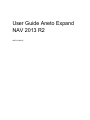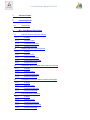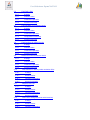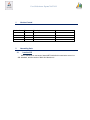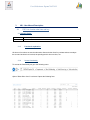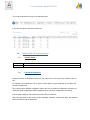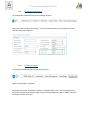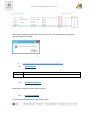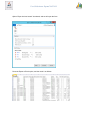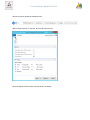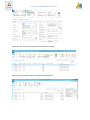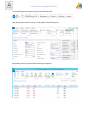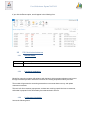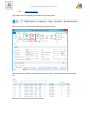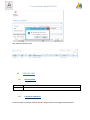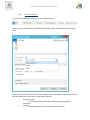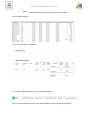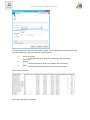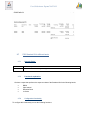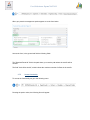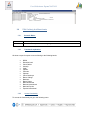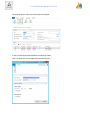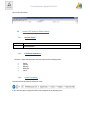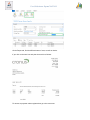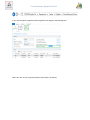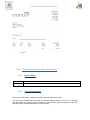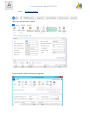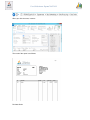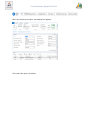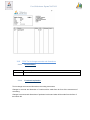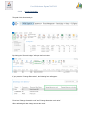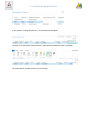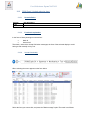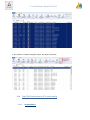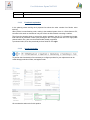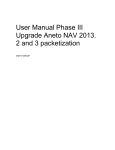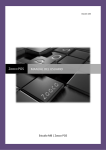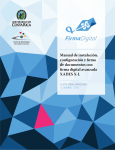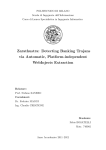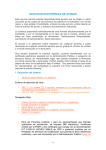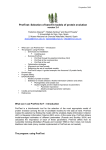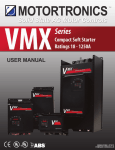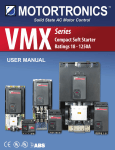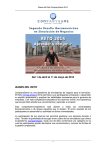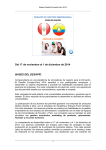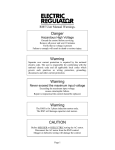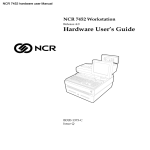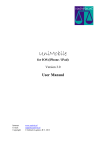Download User Manual Phase II Upgrade Aneto NAV 2013
Transcript
User Guide Aneto Expand NAV 2013 R2 ANETO GROUP User Guide Aneto Expand NAV 2013 1 Version Control 2 Interesting facts 2.1 3 Location DB MU - User Manual Description 3.1 F027 List of sales order lines and buy 3.1.1 ID stage: 3.1.2 Scenario Rules: 3.1.3 Functional explanation 3.1.4 Access functionality 3.2 Section F028 VAT in general journal 3.2.1 ID stage: 3.2.2 Scenario Rules: 3.2.3 Functional explanation 3.2.4 Configuration functionality 3.2.5 Access functionality 3.3 F029 Export Book of invoices issued and received Excel 3.3.1 ID stage: 3.3.2 Scenario Rules: 3.3.3 Functional explanation 3.3.4 Access functionality 3.4 F030 Button movements extract customer and supplier 3.4.1 ID stage: 3.4.2 Scenario Rules: 3.4.3 Functional explanation 3.4.4 Access functionality 3.5 F031 Module bank advances 3.5.1 ID stage: 3.5.2 Scenario Rules: 3.5.3 Functional explanation 3.5.4 Configuration functionality 3.5.5 Access functionality User Guide Aneto Expand NAV 2013 3.6 F032 PMP / PMC 3.6.1 ID stage: 3.6.2 Scenario Rules: 3.6.3 Functional explanation 3.6.4 Access functionality 3.7 F033 Standard 68 for different banks 3.7.1 ID stage: 3.7.2 Scenario Rules: 3.7.3 Functional explanation 3.7.4 Configuration functionality 3.7.5 Access functionality 3.8 F034 Confirmig for different banks 3.8.1 ID stage: 3.8.2 Scenario Rules: 3.8.3 Functional explanation 3.8.4 Access functionality 3.9 Letters F035 notes for different banks 3.9.1 ID stage: 3.9.2 Scenario Rules: 3.9.3 Functional explanation 3.9.4 Access functionality 3.10 F036 matured in arbitrary orders and sales offers 3.10.1 ID stage: 3.10.2 Scenario Rules: 3.10.3 Functional explanation 3.10.4 Access functionality 3.11 Reports F037 Cart 3.11.1 ID stage: 3.11.2 Scenario Rules: 3.11.3 Functional explanation 3.11.4 Access functionality 3.12 F038 Tool to change accounts and dimensions 3.12.1 ID stage: 3.12.2 Scenario Rules: 3.12.3 Functional explanation User Guide Aneto Expand NAV 2013 3.12.4 3.13 Access functionality F039 Check / Uncheck planning sheet 3.13.1 ID stage 3.13.2 Scenario Rules: 3.13.3 Functional explanation 3.13.4 Access functionality 3.14 Drag F040 Order number in OF's without making 3.14.1 ID stage: 3.14.2 Scenario Rules: 3.14.3 Functional explanation 3.14.4 Access functionality User Guide Aneto Expand NAV 2013 1 Version Control Version No. V.01 2 Date 05/03/2013 Description Expand Finance Author Aneto Interesting facts 2.1 Location DB Will be scheduled on the basis of data ANETO NAV2013-located at the server.Is a SQL database, and the version of NAV 2013 Navision is. User Guide Aneto Expand NAV 2013 3 MU - User Manual Description 3.1 F027 List of sales order lines and buy 3.1. Scenario Rules: Rule No. R-001 3.1.3 Rule Description: Functional explanation We have a form where we see the sales order lines and other lines for purchase orders to analyze the sent and received not invoiced, the pending send it due to receive, etc.. 3.1.4 Access functionality To access the functionality we go to the following menu: Option "Sales Order Lines" is selected. Opens the following form: User Guide Aneto Expand NAV 2013 To access the purchase lines go to the following menu: If you click the option to purchase order lines 3.2 3.2.1 Rule No. R-001 3.2.3 Section F028 VAT in general journal Scenario Rules: Rule Description: Functional explanation We have a section in the General Journal, to put notes with no VAT once it has closed a period of VAT. For example, once closed the VAT, to have a section where you get seats that do not affect VAT accounts closed dates. The process skips validation registration dates and from accounting configuration, allowing not modify the fields of registration allows registration up to and allows configuration accounting In accounting settings on the General tab section diary and defined. When they get seats for this section of this newspaper validation record dates skips, but validates that the movement will not attract VAT. User Guide Aneto Expand NAV 2013 3.2.4 Configuration functionality To configure this functionality we use the following functions: When you select the option "Accounting " us the form below, where you can configure the name and VAT diary section appears. 3.2.5 Access functionality To access the functionality we go to the following menu: Option "General Daily" is selected. Select the diary section configured to perform movements without VAT. To avoid possible errors this section must be set to the field "Copy confg.VAT online newspaper "false. In addition we set in the section "Section VAT" field. User Guide Aneto Expand NAV 2013 Movements are created in the log and if any of the lines have VAT settings when registering will give us the following message: 3.3 3.3.1 Rule No. R-001 3.3.3 F029 Export Book of invoices issued and received Excel Scenario Rules: Rule Description: Functional explanation Export books received and issued invoices to Excel. 3.3.4 Access functionality To access the functionality we go to the following menu: User Guide Aneto Expand NAV 2013 Option "Paper invoices issued" is selected, and we will open the form. Press the Export to Excel option, and the result is as follows: User Guide Aneto Expand NAV 2013 Access to invoices we get the following menu: Option "Paper invoices" is selected, and we will open the form. Press the Export to Excel option, and the result is as follows: User Guide Aneto Expand NAV 2013 3.4 3.4.1 Rule No. R-001 3.4.3 F030 Button movements extract customer and supplier Scenario Rules: Rule Description: Functional explanation We have a button in the form of customer movements and movements of provider gives clean extract, concealing the movements of the settlement bill when this has created effects. 3.4.4 Access functionality Access to functionality will be done through the following menu: After pressing the customer choice, we will appear in the following form: User Guide Aneto Expand NAV 2013 When you click on the icon movements, we enter the form below: When you click the Extract option, we listed the following form: User Guide Aneto Expand NAV 2013 To read the abstract of suppliers we go to the following menu: After pressing the customer choice, we will appear in the following form: Movements press the option and the following form appears: User Guide Aneto Expand NAV 2013 If you click the Extract option, we will appear in the following form: 3.5 3.5.1 Rule No. R-001 3.5.3 F031 Module bank advances Scenario Rules: Rule Description: Functional explanation Module for managing customer bills advance with the bank, which manages advances can be sent through remittances portfolio and also the amounts of Factoring shipments made by the bank. The module will generate the accounting transactions to accounts that are set up, and update customer movements. This tool is far from customer prepayments, as these are made by prepaid invoices to customers, while what is proposed in this functionality are advances bank's income. 3.5.4 Configuration functionality Access the following menu: User Guide Aneto Expand NAV 2013 We configured the seats where daily movements advances are made, and the serial numbers for the module. To configure this functionality we use the following functions: When you click the Administration option, the following menu opens: When you press the Settings Advances, the form opens. Configured for each of the banks, and each bank with a type of risk, debt accounts also advance bills and the interest bill, introduced for later module seat advances are made. User Guide Aneto Expand NAV 2013 3.5.5 Access functionality The location of this functionality are located in the following menu: When you press the option advances bill opens the following form: With the "Insert documents", select the documents you want to insert wallet in advance remittance bill Select the document and click the accept button. User Guide Aneto Expand NAV 2013 If we delete the document, select it, and press the Delete documents. Once the documents introduced consignment checked, pressing the record option, and the following entry is made User Guide Aneto Expand NAV 2013 If we cancel the payment, we get the following menu: If we press the advance cancellation option open to us the form below: The header fields are fields that will effect filters over the lines we have already anticipated. When we press the advance cancellation option Select the option turned on consignment. User Guide Aneto Expand NAV 2013 And makes the following entry: 3.6 3.6.1 Rule No. R-001 3.6.3 F032 PMP / PMC Scenario Rules: Rule Description: Functional explanation We have a report of average collection period Average customer and supplier payment period User Guide Aneto Expand NAV 2013 3.6.4 Access functionality To access the functionality of PMC we go to the following menu: Once you have selected the option of Measured Collection Period, we will appear in the following form: To export to Excel, we check the "Print to Excel" option, we can also define the export to Excel field with him "Detail Excel", where we have the following options: Group accounting o The Excel would group defined by accounting groups and having movements. Customer o The Excel grouped by each customers with movements User Guide Aneto Expand NAV 2013 Detail o The Excel exported each selected movements in the period. Excel result is as follows: The result of the report is as follows: To access the PMP functionality we go to the following menu: Once you have selected the option of Pay Period Measured us the following form appears: User Guide Aneto Expand NAV 2013 To export to Excel, we check the "Print to Excel" option, we can also define the export to Excel field with him "Detail Excel", where we have the following options: Group accounting o The Excel would group defined by accounting groups and having movements. Supplier o The Excel grouped by each of the suppliers with movements Detail o The Excel exported each selected movements in the period. Excel result is as follows: The result of the report is as follows: User Guide Aneto Expand NAV 2013 3.7 3.7.1 Rule No. R-001 3.7.3 F033 Standard 68 for different banks Scenario Rules: Rule Description: *** Note: the rules are not passed by the validator Functional explanation We have a report that performs the export text data of the Standard 68 for the following banks: 3.7.4 BBVA Caja Laboral Deutsche Bank La Caixa Configuration functionality To configure this functionality we use the following functions: User Guide Aneto Expand NAV 2013 When you press the management option appears to us the form below: Access the form, in the general tab find the following fields: The "Standard Route 68" field is the path where you enter the path where the text file will be created. The field "Limit effect rule 68", which indicate the maximum number of effects in the text file. 3.7.5 Access functionality To access the functionality we go to the following menu: Pressing the option orders, the following form will appear: User Guide Aneto Expand NAV 2013 In this form the Reports tab find 68 different standards made When you press one of the rules we listed the following form: The result is as follows: User Guide Aneto Expand NAV 2013 3.8 F034 Confirmig for different banks 3.8.1 Rule No. R-001 Scenario Rules: Rule Description: *** Note: There are past the confirmings by the validator 3.8.3 Functional explanation We have a report for export to text confirming to the following banks: 3.8.4 BSCH Deutsche bank Caixa Galicia Ibercaja CAM Cajalón Penedes Cajamar Caixa Catalunya Banco Gallego Bankinter Banco Pastor National Banesto Banesto International National Popular Popular international Access functionality To access the functionality we go to the following menu: User Guide Aneto Expand NAV 2013 Pressing the option orders, the following form will appear: In this form the Reports tab find different confirmings made. When we press one of them appears in the following form: User Guide Aneto Expand NAV 2013 The result is as follows: 3.9 3.9.1 Rule No. R-001 3.9.3 Letters F035 notes for different banks Scenario Rules: Rule Description: *** Note: The formats do not correspond exactly with the pre-printed letters, not having such information Functional explanation We have a report that generates the letter notes for the following banks: 3.9.4 Pastor Popular Bancaja Multicaja Caixa Access functionality Access to the functionality we follow this route: If you click the option of payment orders, we will appear in the following form: User Guide Aneto Expand NAV 2013 On the Report tab, find the different letters of note, as well as checks. If you click on the note icon and print the result is as follows: For access to payment orders registered we go to the next menu: User Guide Aneto Expand NAV 2013 If you click the option of payment orders registered, we appear in the following form: When you click an icon of pay and print the result letter is as follows: User Guide Aneto Expand NAV 2013 3.10 3.10.1 Rule No. R-001 3.10.3 F036 matured in arbitrary orders and sales offers Scenario Rules: Rule Description: Functional explanation We have the functionality of arbitrary maturities and sale offers sales orders. We have also extended this functionality to calculate maturity amount we can do it manually (standard Aneto) or by dialing rates.For example: to put 20% down payment and pay the rest, and have the system calculate the amounts of each maturity. User Guide Aneto Expand NAV 2013 3.10.4 Access functionality When you click the menu, it seems Press the option and the following form appears: User Guide Aneto Expand NAV 2013 Fields found are: Form of down payment, payment be made by the first deadline Shape remaining payment, payment with which made the rest due Amount document field that autocalcula, from document Initial Percentage, percentage affects the Shape field down payment Once the initial "Percentage" field is validated, calculated lines. If we convert the offer in order The result is as follows: User Guide Aneto Expand NAV 2013 3.11 F037 Purchase Reports 3.11.1 Scenario Rules: Rule No. R-001 Rule Description: 3.11.3 Functional explanation Two new formats of the following documents: Proforma invoice that prints from sales orders Purchase Order, which is printed from purchase orders. 3.11.4 Proforma Invoice Access functionality User Guide Aneto Expand NAV 2013 When you click the menu, it seems The result of the report is as follows: Purchase Order User Guide Aneto Expand NAV 2013 When you press the print option, the following form appears The result of the report is as follows: User Guide Aneto Expand NAV 2013 3.12 3.12.1 Rule No. R-001 3.12.3 F038 Tool to change accounts and dimensions Scenario Rules: Rule Description: Functional explanation Tool to change accounts and dimensions accounting movements. Changes in accounts and dimension of L entries will be made from the form of the movements of accounting. Changes in accounts and dimensions of purchase invoices and sales will be made from the form of the historic bill. User Guide Aneto Expand NAV 2013 3.12.4 Access functionality The path of this functionality is: By clicking the "General Ledger "will open the form below: If you press the "Change Dimensions", the following form will appear: Found two "Change dimensión code "and" Change dimension code value " When validating this last change we see the result: User Guide Aneto Expand NAV 2013 If you press the "Change Account No. ", the following form will appear: We have a new field called "New account No." when this field validate the result is as follows: We must press the "Update" button to see the change. User Guide Aneto Expand NAV 2013 3.13 3.13.1 Rule No. R-001 3.13.3 F039 Check / Uncheck planning sheet Scenario Rules: Rule Description: Functional explanation In the form of sheet planning two new actions: Mark all Uncheck all That check, uncheck the Accept field action messages, the lines of the selected display to avoid having to dial manually one by one. 3.13.4 Access functionality When selecting the menu appears us the form below Select the lines you want to dial, and press the "Mark message" option.The result is as follows: User Guide Aneto Expand NAV 2013 If you press the "Uncheck messages" option, the result is as follows: 3.14 3.14.1 Drag F040 Order number in OF's without making Scenario Rules: User Guide Aneto Expand NAV 2013 Rule No. R-001 3.14.3 Rule Description: Functional explanation In the planning sheet tracking each proposed line shows the order number from Stocks: order tracking. When politics is manufacturing order, making it the standard system, there is a field reference PV, but when is this track on demand can only see it from the follow button accessing a subform. Then from the planning sheet to execute the action messages, the No. PV originated the header field and lines of production orders (lines passing the No. PV origin and the line of PV origin) state planned trails in firm, pass it to the released state already completed. A purchase orders, lines also pass both previous fields No. PV origin. 3.14.4 Access functionality To perform this functionality is first necessary to configure products for your replacement can be made through production orders, and against order. We conducted a sales order for this product User Guide Aneto Expand NAV 2013 Access to this functionality is in the following menu: When you click the menu item of "Planning WorkSheets", the following form opens: Press the "Calc Planning.Regenerative "and presents us with the form below. User Guide Aneto Expand NAV 2013 We introduce filters dates and Product No., we accept, the result is the following: Press the "Run action messages" and a planned production order is created. 1