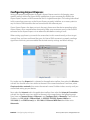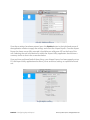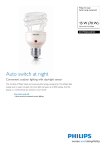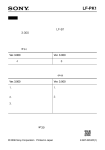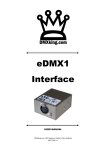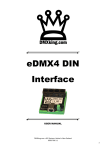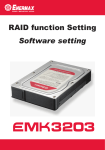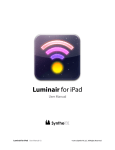Download Luminair Airport Express
Transcript
Luminair Configuring Apple Airport Express® for use with Art-Net to DMX interfaces Airport Express® is a registered trademark of Apple Inc. Luminair Configuring Airport Express® © 2009 Synthe FX, LLC. All Rights Reserved Configuring Airport Express Setting the proper configuration for Apple’s Airport Express consists of changing some specific settings within the Airport Utility application on your computer. By default, the Airport Express expects a WAN connection on it’s single ethernet port. The settings described in this manual are necessary so the Airport Express properly initializes as an access point to any Art-Net to DMX interfaces that are connected to the ethernet port. If your Airport Express has been set-up in the past, please reset the device according to the Airport Express User manual before continuing. Make sure to connect your Art-Net to DMX converter to the Airport Express via an ethernet cable before starting as well. When setting up, please try to match the screenshots in this manual exactly, at least to get started. Once you have confirmed that your Art-Net to DMX converter is properly sending a signal from Luminair, you can enabled the desired security settings and other settings. Airport - Wireless First make sure the Airport tab is selected in the application toolbar, then select the Wireless sub-tab. You should see a view similar to the one in the screenshot above. From here, select Create a wireless network, then enter the network name. Disable wireless security until you are finished setting up your device. Next select the Internet tab in the application toolbar, then select the Internet Connection sub-tab. You should see a view similar to the one in the screenshot on the following page. From here set Connect Using to Ethernet, and Configure IPv4 to Manually. Then enter an IP address to 192.168.0.1, Subnet Mask to 255.255.255.255, Router Address to 192.168.0.1, and DNS Server(s) to 192.168.0.1. Ethernet WAN Port should be set to Automatic. Luminair Configuring Airport Express® © 2009 Synthe FX, LLC. All Rights Reserved Internet - Internet Connection Once those settings have been entered, press the Update button in the right-hand corner of the application window to apply the settings and restart the Airport Express. Once the Airport Express has been successfully restarted it should have a solid green LED on the front of the unit. Selecting the unit in the device list within the Airport Utility application should show a summary similar to that in the screenshot below. Once you have confirmed both of these things, your Airport Express has been properly set-up. FYI, the Airport Utility application also allows you to save these settings as a profile for future use. Airport Express Summary Luminair Configuring Airport Express® © 2009 Synthe FX, LLC. All Rights Reserved Finishing Up Congratulations, you Airport Express has successfully been set up for use with Luminair and Art-Net to DMX interfaces. Please consult the Luminair user manual for further information on setting up the application and network settings on your iPhone/iPod touch. Airport Express® is a registered trademark of Apple Inc. Luminair Configuring Airport Express® © 2009 Synthe FX, LLC. All Rights Reserved