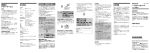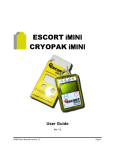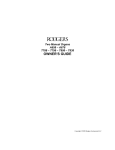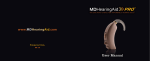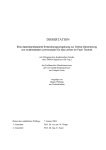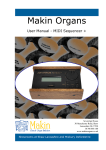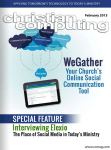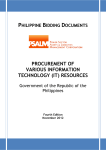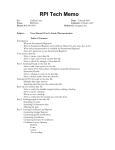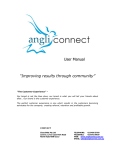Download User Manual
Transcript
Version 0.9 Table of Contents Overview.................................................................................................................................................................... 2 Setup.......................................................................................................................................................................... 2 Setting up an EIKI projector .................................................................................................................................. 2 Setting up a laptop ................................................................................................................................................ 3 Connecting to the Internet.................................................................................................................................... 3 Running a Powerpoint presentation..................................................................................................................... 3 Using a pointer device........................................................................................................................................... 4 Login .......................................................................................................................................................................... 4 Liturgies ..................................................................................................................................................................... 5 Liturgy types .............................................................................................................................................................. 9 Seasons.................................................................................................................................................................... 10 Parts......................................................................................................................................................................... 10 Songs ....................................................................................................................................................................... 12 Composers............................................................................................................................................................... 16 Publishers ................................................................................................................................................................ 17 Reports .................................................................................................................................................................... 18 Admin ...................................................................................................................................................................... 18 Users........................................................................................................................................................................ 20 Links......................................................................................................................................................................... 21 Help ......................................................................................................................................................................... 21 Logout...................................................................................................................................................................... 21 Music Ministry DB v0.9 User Manual Overview MMDB is a website that can be used by music ministers to keep track of songs used for liturgies and to generate Powerpoint presentations of these liturgies. Several parishes use Powerpoint or similar software to display the words of the songs used at mass, but typically these parishes have several hundred Powerpoint files on a parish computer’s hard drive and setting up a liturgy involves a laborious process of copying/pasting several files together. With MMDB, the words to the songs are stored in a database accessible to any valid account holder that has internet access and a browser. Liturgies can be assembled easily from scratch or copied from previous liturgies, and the Powerpoint presentations can be generated on-the-fly when required. The colours/fonts/sizes used for the Powerpoint presentations are defined in templates, which can be easily changed to suit the occasion or liturgical season. Setup Setting up an EIKI projector Opening the cabinet Unlock the cabinet and open the lid. Turning it on Ensure the switch at the bottom of the remote is in the middle position. The remote will not function otherwise. Press the red “On” button (upper left of the remote) and wait a few minutes as the projector warms up. Eventually the word “EIKI” appears on the screen. On the projector itself you should now see a red light, indicating the projector is on. Selecting source Normally this step is unnecessary, but in case you are experiencing difficulties getting the projector to display property, press the “Line 1” button a few times until you see “RGB (PC Analog) displayed on screen. Blanking it out To blank out the screen (between parts of the mass, for example) press the "NO SHOW" button. The projector will go blank, but the laptop will not. To bring the screen back after being blanked out, press the "NO SHOW" button again. Turning it off After the liturgy, ensure the projector is off before you leave. To turn off the projector, press the "Standby" button twice. Closing the cabinet After ensuring the projector and the laptop is turned off, close the cabinet lid and lock the cabinet. 2 Music Ministry DB v0.9 User Manual Setting up a laptop These instructions below are specific to a Sony VAIO laptop, but can be applied to similar functionality on most PCs. Turning it on Press the power button. Wait a few moments until the logon screen appears. Logging on Log onto the laptop. If you do not know the account or password, consult your choir director. Setting up the video Normally this step is unnecessary, but in case you are experiencing difficulties getting the projector to display properly, press the laptop’s “Fn” key (lower left on the keyboard) then tap the “F7” key to select “LCD & Monitor”. You will not see anything on the projector’s screen if the projector is currently off, of course. Turning it off After the liturgy ensure the laptop is off. To turn off the laptop, press the green power button (above the keyboard and to the right). The laptop screen will go blank and then begin shutting down. Connecting to the Internet Once you have logged onto the laptop, you should be automatically connected to the internet. If you receive an error such as “Page Not Found” when opening Internet Explorer, you may need to reboot the router and modem (a Linksys router and TELUS modem are pictured above). Often this situation can be remedied by briefly disconnecting your router and modem from its power source then reconnecting them. If in doubt, contact the individual responsible for IT in your organization. Running a Powerpoint presentation Generating a presentation Log into MMDB (see the Login section on page 5). Click the orange Powerpoint icon next to the desired liturgy. When prompted to open or save, click "Open." Running a presentation To run the Powerpoint presentation, choose the "Slide Show" / "View Show" menu option. Alternatively you can press "F5" on the keyboard. Moving to the next slide To move to the next/previous slide, use the pointer device (see below). Alternatively you can use the right/left arrow keys or the PgUp and PgDn keys on the keyboard. Ending a To stop a Powerpoint presentation, hit the "ESC" key on the keyboard. 3 Music Ministry DB v0.9 User Manual presentation Using a pointer device These instructions pertain to the Kensington wireless pointer device, depicted above. Setting it up Instead of using the keyboard to move between slides, you can use the wireless pointer device. Remove the receiver from the pointer device handle by pressing on it. It should slide out. Plug the receiver into one of the laptop's USB ports. Moving to the next slide Move to the next slide by pressing the right arrow button and to the previous slide by pressing the left arrow button. Putting it away Before putting the device away at the end of the liturgy, ensure the receiver has been unplugged from the laptop's USB port and re-inserted into the handle. Login You may see the above screen when attempting to access the MMDB system. Enter your email address and password. Click the “Remember me…” checkbox to bypass this login screen the next time you visit the website on this PC. Press the “Login” button to log into the MMDB system. 4 Music Ministry DB v0.9 User Manual Liturgies After logging in you will be taken to the liturgical calendar where the current month’s liturgies are displayed. The current day of the month is highlighted in green. Calendar Click on the orange Powerpoint icon to open a Powerpoint presentation of this liturgy, or click on the name of the liturgy to view it. Clicking on the day of the month (in the top left corner of the box) adds a liturgy for that given day, provided your account has Editor privileges. You can move to the next or previous month by pressing the “>>” or “<<” symbols at the top of the calendar. Alternatively, you can select the desired month/year from the dropdown lists at the bottom of the calendar and press the “Go” button. List All recent liturgies are displayed on this page. Liturgies are sorted in descending chronological order, and are background shaded according to the following colors: Light grey – Future liturgies Green – Today’s liturgies 5 Music Ministry DB v0.9 User Manual Darker grey – Past liturgies Liturgies can be searched by entering criteria such as the date or type in the boxes at the top of the screen. Press the “Find” button and all liturgies that match your criteria will be displayed. Click on the Powerpoint icon liturgy. next to the Liturgy Type to generate/open a Powerpoint presentation for this Add Liturgy date Once you click on this field, a calendar will appear. Select the desired date, or else click on Close to close the calendar. Liturgy time The time this liturgy begins. Enter the time in HH:MM AM/PM format. Mass readings Clicking on this link will open a window displaying the mass readings for the specified liturgy date. Note – the readings are taken from the United States Conference of Catholic Bishops website. Since the US and Canada have different Holy days of obligation, the readings used for the two countries may not always correspond. Season Select the season in which this liturgy falls, for example, “Ordinary Time”. Liturgy type In most cases, all liturgies of a given type have the same mass parts. For instance, a weekend mass will have the Gloria, while a weekday mass will not. To save time, MMDB will automatically fill in the mass parts for you once you have selected a liturgy type. MMDB fetches these mass parts from the most recent liturgy of this type. Director Selected the director who will be leading the music for this liturgy, or else select None if no name listed is applicable. Liturgy description This optional field can be used to specify any additional information about this liturgy. Add details Clicking on this button will add a detail row to the bottom of the screen. 6 Music Ministry DB v0.9 User Manual Part name The mass part should be selected from the list of available parts. Song name / Composer name This box only displays the name and composer of the song if one has been selected. You cannot type over the information in this box. To specify a song, use the “…” button (see below). This button brings up the advanced song find screen. Key This field is optional and can be used to keep track of which key a particular song will be played in. Clicking on this icon will remove this detail row. View This screen displays all the header and details of a specified liturgy. This information is read-only and cannot be changed. Open up a Powerpoint presentation for this liturgy. Edit this liturgy. Copy this liturgy. Delete this liturgy. 7 Music Ministry DB v0.9 User Manual Edit This page allows you to modify an existing liturgy and all information displayed here is changeable. 8 Music Ministry DB v0.9 User Manual Liturgy types This section is accessible only to system administrators. List This screen lists all liturgy types in the database. Add This screen allows you to add a new liturgy type. Liturgy type name This is the name, or description of this liturgy type. Edit This screen allows you to modify an existing liturgy type. Delete Clicking on this link will delete the liturgy type, provided there are no liturgies that reference it. Otherwise an error will appear: 9 Music Ministry DB v0.9 User Manual Seasons This section is accessible only to system administrators. List This screen lists all seasons in the database. Add This screen allows you to add a new season. Season name This is the name, or description of this season. Edit This screen allows you to modify an existing season. Delete Clicking on this link will delete the season, provided there are no liturgies that reference it. Otherwise an error will appear: Parts This section is accessible only to system administrators. 10 Music Ministry DB v0.9 User Manual List This screen lists all mass parts in the database. Add Part name The name or description of the mass part. Mass part Whether this a non-hymn part of the mass such as the Gloria, Gospel Acclamation, etc. Psalm Whether this mass part will be used to denote the psalm. Edit This screen allows you to modify an existing mass part. Delete Clicking on this link will delete the mass part, provided there are no liturgies that reference it. Otherwise an error message will appear: 11 Music Ministry DB v0.9 User Manual Songs List This screen lists all songs in the database. Songs can be searched by entering part of the song name or composer name in the boxes at the top of the screen. Press the “Find” button and all songs that match your criteria will be displayed. Alternatively, you can click one of the letters of the alphabet listed near the top of the screen to bring up a list of all songs whose name begins with that letter. Click on the orange Powerpoint icon to open a Powerpoint presentation for this song, or click on the name of the song to view it. View Open up a Powerpoint presentation for this song. Edit this song. 12 Music Ministry DB v0.9 User Manual Copy this song. Delete this song. If any liturgies reference this song, however, you will receive the error “Delete failed”. Add Song name The name of the song that will appear in the Powerpoint presentation. Composer A dropdown list of available composers is displayed, next to a box which can be used to enter the name of a composer not on the list. Copyright year The year that will appear next to the copyright symbol under the song name within the Powerpoint presentation. Mass part This box should be checked if this song is specifically intended to be used a part of the mass, such as the Alleluia, Gloria, Anamenesis, etc. Psalm number Fill in this box with the psalm number if the song is intended to be sung as a psalm during 13 Music Ministry DB v0.9 User Manual mass. Song description Additional notes or comments relating to this song. Song words The lyrics of the song. The refrain/chorus of the song must be denoted by the word “Refrain”. The paragraph directly below it will be considered to be the refrain of the song. Verses should be denoted with a number and decimal point (1., 2., etc). Instead of retyping the refrain of the song between verses, you can type simply the word “Refrain” by itself with a line above and below it. The system will replace this word with the actual refrain words when generating a Powerpoint file. Song passages Passages from the bible to which this song relates. Song keywords Words which relate to this song to be used in searching. For example, lent, advent, forgiveness, reconciliation, etc. Advanced find This screen allows you to search for a particular song that meets your specific criteria. Note – wildcard characters (%) are not necessary. Click the orange Powerpoint icon to open a Powerpoint presentation for this song, or click on the name of the song view select it. 14 Music Ministry DB v0.9 User Manual Edit If this song has been chosen for future liturgies, a warning box will appear in yellow in the upper-right corner of the screen. If this song has any associated attachment files, a blue Attachments box will appear in the upper-right corner of the screen along with a link to each attachment. 15 Music Ministry DB v0.9 User Manual Composers List This screen lists all song composers in the database. Add This screen allows you to add a new composer. Composer name The name of the composer. Edit This screen allows you to modify an existing composer. Delete Clicking on this link will delete the composer, provided there are no songs that reference it. Otherwise an error message will appear: 16 Music Ministry DB v0.9 User Manual Publishers List This screen lists all publishers in the database. Add This screen allows you to add a new publisher. Publisher name The name of the publisher Edit This screen allows you to modify an existing publisher. Delete Clicking on this link will delete the publisher, provided there are no songs that reference it. Otherwise an error message will appear: 17 Music Ministry DB v0.9 User Manual Reports List This screen lists all stored reports in the database. If you have further reporting requirements, contact your administrator. Click on the name of the report to view it. View This screen displays the results of the report in a table. Admin This section is accessible only to system administrators. Setup This option is used for Powerpoint slide configuration. Changes made here will affect how Powerpoint presentations look for all users of MMDB. Slide template Templates are pre-loaded files that specify the font, size, and color of the text in a slide. By default there is one template per liturgical season, but administrators with FTP access 18 Music Ministry DB v0.9 User Manual can modify existing templates or upload new ones. Slide height The height specifies how many rows are expected to fit on an average slide. Slide width The width specifies how many letters are expected to fit on an typical row of text. Song copyright This specifies the license information that will placed on each slide next to the composer, copyright year, and publisher. Templates This screen allows you to upload new Powerpoint templates. Templates are basically small Powerpoint files that specify the appearance (font size, colour, positioning) of all generated presentations. It is advisable to base a new templatesoff an existing one rather than creating a template from scratch since incorrectly formatted templates will cause the Powerpoint generation to produce errors. You can use your Microsoft Powerpoint software to add background images or effects to the template. A general rule of thumb, however, is that the simplest templates are the most legible and least distracting. Templates are composed of the following elements: Title Must be the first element in the template. The colour, size, and font will be used to determine how the song’s title will be displayed in all generated Powerpoint presentations. Copyright This text element will be replaced with the song’s author, copyright year and publisher. Refrain This specifies the format to use when displaying the word “Refrain” above the refrain paragraph of the songs. 1. This specifies the format to use when displaying the verse number in front of each of the song’s verses. WordsFirst This specifies the format to use when displaying the first line of the song’s verse. 19 Music Ministry DB v0.9 User Manual WordsRest This specifies the format to use when displaying the remaining lines of the song’s verse. Stats This option displays the total number of records currently in the database for various categories. Users This section is accessible only to system administrators. List This screen lists all users that can log into MMDB. Add This screen allows you to add a new user. This user will receive an email with a link they can click on to confirm their registration. The user cannot log into MMDB until they have confirmed their registration and set up their password. User email The email address of the user. This user will need to enter this when logging into MMDB. User first name The first name of the user. User last name The last name of the user. 20 Music Ministry DB v0.9 User Manual User phone The telephone number of the user. If this user is an administrator, the phone number listed here will appear on the Help page. Editor Whether this user has the ability to add / modify / delete existing data. Director Whether this user is to be listed as a choir director in the Liturgies screens. Admin Whether this user is a system administrator. Edit Links This section merely displays links to websites that music directors may find useful, such as Catholic Door’s liturgical year calendar or Breaking Bread’s song suggestion site. Help This section displays a link to the user manual and contact information for MMDB administrator. Logout Click this link whenever you are finished using MMDB. This is especially useful in the following situations: You are using a friend’s PC. Logging out will prevent your friend from gaining unauthorized access to MMDB. Several people are using your PC. Logging out will prevent other people from gaining unauthorized access to MMDB. You have more than one account and you need to log out of MMDB, then log in again as another user. 21