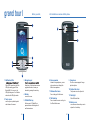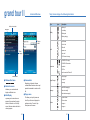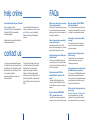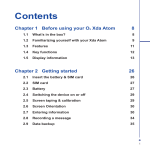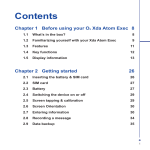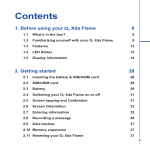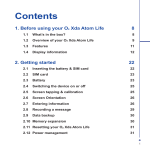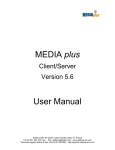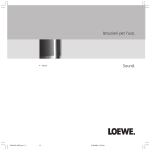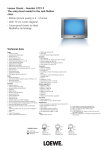Download O2 Xda Atom Quick Start Guide - Mike Channon`s Directory of HTC
Transcript
Congratulations on purchasing your O2 Xda Atom. In the following quick tour, you will learn about the basics and major features of your Xda Atom. O2 1 in the box ɓġXda Atom—your Windows ɓġMobile-based Pocket PC phone ɓġStylus—to operate the touch sensitive ɓġscreen ɓġHigh Quality Stereo ɓġ ɓġUSB Cable—to connect ɓġWired Headset—you ɓġ ɓġyour Xda Atom to your ɓġcan answer, terminate, ɓġPC ɓġor pick a call waiting by ɓġthe push to talk (PTT) ġ ɓġbutton on the headset ɓġCompanion CD— ɓcontains all necessary ɓprograms for your Xda ɓAtom, including ɓActiveSync 4.1 ɓġBattery—to power your Xda Atom ɓġUser Manual ɓġQuick Start Guide—This ɓġLimited Warranty ɓġmanual ɓġCard—Please read ɓġthrough. It contains all ɓġ ɓġthe warranty information ɓġregarding your Xda Atom. ɓġUniversal AC adapter—with r four plugs ɓġfor different countries *O2 may change the contents of the Xda Atom box in the future. The images here are purely to illustrate what’s in the box; the actual contents may look slightly different. O2 2 O2 3 grand tour I Before you start, let’s familiarize ourselves with the phone. 1. Notification LEDs 1. 1. 1. When GPRS connection is built, the 1. LED lights flashing green. When 1. Bluetooth/Wi-Fi is in service, the 1. LED lights blue/green. For all kinds of 1. notification, the LED lights amber. 3. Navigation pad 1. 1. 1. through any of the drop-down menus or 1. program instructions; confirm your 1. selection by pressing the centre key. 4. End key 1. Press to end a call. 2. Touch screen 1. Use the stylus or pointed objects to 1. select items on the screen. 5. O2 MediaPlus key 1. Quick access to O2 MediaPlus, a 1. powerful interface that integrates all 1. multi-media features. O2 4 6. Stereo speakers 1. Instead of using earphones, you can 1. play sounds or music through the 1. built-in stereo speakers. 9. Camera lens 1. The CMOS camera supports 2-mega-1. 1. pixel color photos. 10. Self-portrait mirror 1. The preview mirror for self-portrait. 7. Windows Start menu 1. Press to bring up the Start menu. 11. Flash light 1. White LED strobe flash. 8. Talk/Send key 1. Press to make or receive a call or go to 1. the Phone Dialer screen. 12. Battery cover 1. Push and slide out the battery cover to 1. replace the Li-ion battery. O2 5 grand tour I 1. Volume keys 1. 1. the volume. 4. Camera & Video key 1. Press the upper part of the button to 1. 1. launch Camera’s photo mode; press the 1. lower part of the button to access video 1. mode. 1. 2. Infrared port 1. This port allows you to exchange files 1. or data with other devices without 1. cables or wires. 5. Stylus & Stylus holder 1. The stylus slot holds your stylus when it 1. is not in use. 3. Record key 1. Press and hold to record a voice note. 1. Press and release to immediately 1. access Notes. 6. Power key 1. Press to turn your Xda Atom on/off. 10. Mini USB connector 1. Use this connector to synchronize 1. information with your desktop PC, 1. 1. 1transmit data or recharge the battery. 7. Mini SD card slot 1. Insert Mini SD card here. This is an 1. option accessory. 11. Earphone plug 1. Plug in stereo headset and allows you 1. to listen to audio files or use the 1. phone’s hands-free kit. 8. Strap hole 1. You can hook your strap. 9. Soft reset 1. Press here with the stylus to soft reset 1. your phone. O2 6 O2 7 grand tour II A standard Windows Today Screen displays the following information: Type Icons Status & icon area Description Battery full Start m menu Low battery Battery Battery alert Battery charging Pop up menu Call forward Call on hold Data call Calls Main Display Missed call Voice call Wi-Fi network in range / / GPRS/EDGE in range GPRS/EDGE connected Bluetooth Connection Wi-Fi on / Command bar Radio connected / Radio off Strong signal ɓ Windows Start menu ɓ ɓ Command bar ɓ Depending on the mode, this area ɓ contains different features such as input ɓ panel and commands to create or edit a ɓ file. ɓ Status & icon area ɓ Indicates your current mode and ɓ displays notification icons. ɓ Pop up menu ɓ This allows you to quickly access an ɓ item. Tap on the icon and tap again to ɓ perform an action. To cancel it, tap ɓ other places on the screen. ɓ Main Display ɓ Depending on the current mode or ɓ program, this area shows the major ɓ features of the mode. On the Today ɓ ɓ screen, this area contains shortcuts to ɓ certain programs. O2 8 Signal Strength No signal Roaming New SMS message(s) Message New voice mail(s) New instant message(s) System volume Phone volume Volume Ringer on Ringer off O2 9 get ready Now, you need to do more than just read. Use your hands, and let’s get your phone ready for use. Charging the battery The battery is not fully charged when delivered. Inserting SIM card and battery. 2. Hook and lift the battery upward as 1. Look at the back of your Xda Atom. Gently press down and slide out the shown below in order to remove it. rear cover in the direction shown below. 3. Unlock the SIM card holder by pushing it to the right and lifting it up. Insert the SIM card with the metallic part facing down and the clipped corner in the right direction. 4. Gently press down the SIM card holder and lock it by pushing upward as shown below. Make sure the holder does not bounce back upwards. Reveres Step 1 and 2 to insert the battery and rear cover back. ɓġAC Adapter: Connect the battery ɓġcharger to a suitable main power ɓġsocket and the charger plug into the ɓġ ɓġconnector of your Xda Atom. Note on ɓġthe orientation when plug in. O2 10 ɓġUSB Cable: Connect your Xda Atom to ɓġyour PC’s USB port with the USB cable ɓġsupplied in your package as shown ɓġabove. O2 11 power on connectivity Power on your Xda Atom by pressing the power button on the top of the phone. A welcome screen will appear and prompt you to perform the touch screen introduction and calibration test. Please note If you enter the wrong PIN three times, the SIM card will be blocked automatically. To unblock your SIM, contact your service provider. Your Xda Atom has powerful network functions that enable you to connect to the Internet or Intranet by using a number Enter your PIN number for your SIM card if prompt. You can enable/disable or change the PIN of the SIM card on your Xda Atom. To copy SIM Contacts to your phone, tap Start > Programs > SIM contacts > Copy now play & go synchronization Your Xda Atom is designed to complement your PC as a PDA, so that you can synchronize information between a PC or Microsoft® Exchange ServerrTM and your Xda Atom. ɓġFirst, install ActiveSync 4.1 or later on ɓġthe PC ɓġChoose a connection type between ɓġyour Xda Atom and your PC: USB ɓġ ɓġcable, Bluetooth, or infrared ɓġconnection ɓġSelect the type of information ɓġ(Contacts, Calendar, Task, Note, ɓġOutlook Email) you wish to ɓġsynchronize ɓġStart synchronizing information O2 12 of different, available methods: GPRS, Bluetooth, Wireless LAN, Network card, and Terminal Server Client. If your friends happen to see your cool new device, they might ask you: “What’s so special about your phone?” Well, here are the answers. ɓġBasic calling ɓġPress to go to Phone Dialer ɓġscreen, your Xda Atom can ɓġmake/receive calls. ɓġMessaging ɓġYour Xda Atom supports all major ɓġtypes of messaging services: SMS, ɓġMMS, Chat, Voice Mail, E-mail, and ɓġMSN Services, enabling you to exploit ɓġthe full range of communication ɓġpossibilities. ɓġPictures & Videos ɓġThe built-in digital camera allows you ɓġto snap photos and take video clips ɓġwith accompanying audio. You can ɓġstore them in your phone’s Album and ɓġsend them via MMS or E-mail. ɓġO2 MediaPlus ɓġThis user-friendly interface allows you ɓġto easily manage media files and ɓġgives easy access to different players ɓġsuch as FM Radio and Windows ɓġMedia Player. ɓġSurfing ɓġYou can access the Internet using ɓġInternet Explorer. Moreover, the ɓġO2 Connect program links you to ɓġġ ɓġthe O2 homepage (seeo2.com) and ɓġ ɓġprovides you with the latest software ɓġupdates. O2 13 help online FAQs Need technical help with your Xda Atom? Visit our support portal at http://SeeO2.com for Frequently Asked Questions (FAQs), Documentation, Software Upgrades If you still unable to find what you are looking for, please use contact us form on SeeO2.com or call our helpdesk. Refer to warranty card for helpdesk numbers. Register online to receive information on updates and promotions. My phone displays ‘NO NETWORK’, what does this mean? Either you didn’t press the key long enough, or the phone has shut down because the battery power level is too low to make calls. Recharge the battery fully. You’re outside network range or there is no clear path to the transmitter. If you’re inside a building, try moving towards a window. Some calls are not processed. What is wrong? How do I suspend the screen display or wake up the phone? Press the power button to turn off the phone. If the screen display is off, press the power button to wake up your phone. contact us If you have any general questions about your Xda Atom, your service provider will be able to help. You will find their contact details printed on your monthly bill. If you are a corporate customer, we recommend that you contact your internal help desk. Why does my phone not turn on when I press the power button? Someone else is receiving my calls. What is wrong? My phone displays ‘Insert SIM’, what does this mean? If you have any queries on how to use your Xda Atom beyond the information provided in the box, our technical support team is ready to assist you. Please contact the service provider where you bought your Xda Atom or our technical support team to help you with queries relating to how to use your Xda Atom. You must insert the SIM card before you can use the phone. If it is already installed, remove and clean the blank area with a dry cloth, then insert again. My phone displays ‘INVALID or missing SIM card’, what does this mean? The phone has been set to forward your calls to another number. Cancel call forwarding as necessary. Can I send and receive emails and surf the Mobile Internet on my phone? Yes. Your phone has WEB capability, which means that you can access the Internet from your phone. For sending and receiving emails, please refer to the user manual or contact O2 Customer Service. The phone is SIM-locked and will not accept the inserted SIM card. Insert the correct SIM card or contact your network operator. Where can I check why my phone has gone wrong? My phone displays ‘EMERGENCY ONLY’, what does this mean? Your SIM card is not properly installed or configured, or you are out of network range. O2 14 A call bar has been set to restrict phone usage. Check the call barring status and cancel as necessary. Tap Start > Programs > Self Diagnostics to run diagnostic tests on your system. Otherwise, have your warranty card and phone ready and contact your local dealer. O2 15