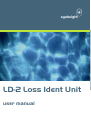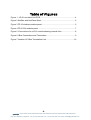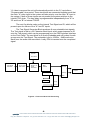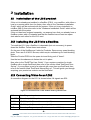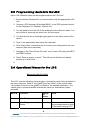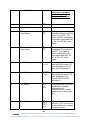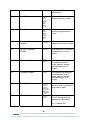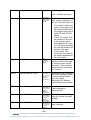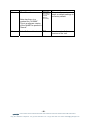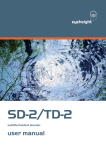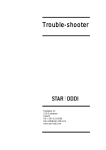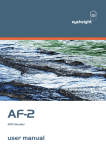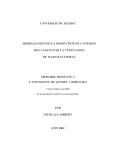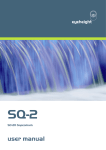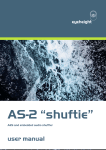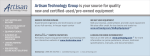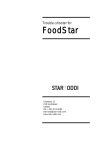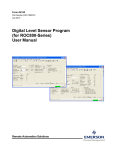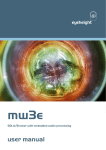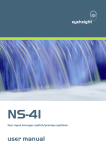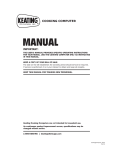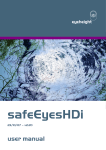Download LD-2 loss ident unit
Transcript
eyeheight LD-2 Loss Ident Unit user manual Table of Contents 1 System Overview ...............................................................................................4 1.1 Applications for the LD-2.........................................................................4 1.2 System processing, LD-2 ........................................................................4 1.3 Associated Equipment for the LD-2 ........................................................6 1.3.1 Chassis Types .....................................................................................6 1.3.2 Control Surfaces ..................................................................................6 2 Installation ..........................................................................................................8 2.1 Installation of the LD-2 product ...............................................................8 2.2 Installing the LD-2 into a flexiBox............................................................8 2.3 Connecting Video to an LD-2 ..................................................................8 2.4 Connecting Panels to the LD-2 ...............................................................9 3 Operation .........................................................................................................10 3.1 Manual control of the LD-2....................................................................10 3.2 Automation Control of the LD-2.............................................................10 3.3 Programming idents into the LD-2 ........................................................11 3.4 Operational Menus for the LD-2............................................................11 4 Technical Appendix ..........................................................................................16 4.1 Technical Specification for the LD-2 .....................................................16 4.2 Jumpering the I-BUS (CAN-BUS) Termination .....................................16 -2eyeheight Unit 34 Park House Watford Business Park Greenhill Crescent Watford Herts GB WD18 8PH Reg. No. 2855535 Telephone: +44 (0) 1923 256 000 Fax: +44 (0) 1923 256 100 email: [email protected] Table of Figures Figure 1 - LD-2 Loss Ident Unit PCB .....................................................................4 Figure 2 flexiBox with flexiPanel fitted ...................................................................6 Figure 3 FP-10 desktop modular panel .................................................................6 Figure 4 FP-9 1RU modular panel ........................................................................7 Figure 5 -Connections for a LD-2 module showing internal links ..........................8 Figure 6 I-Bus Connections and Termination ........................................................9 Figure 7 Location Of I-Bus Termination Link .......................................................16 -3eyeheight Unit 34 Park House Watford Business Park Greenhill Crescent Watford Herts GB WD18 8PH Reg. No. 2855535 Telephone: +44 (0) 1923 256 000 Fax: +44 (0) 1923 256 100 email: [email protected] 1 System Overview The LD-2 is a full featured Loss Ident Unit system. The main features of the LD-2 are as follows: • On loss of input signal the unit outputs a 64 Character user programmable non-volatile Ident over a test signal. Two separate A an B inputs with programmable "Ident after Loss" delays Choice of 8 test signals as the Ident background. Audio Embedding of 1020Hz signal at -18dB on Ident signal on groups 1Æ4 Choice of character colour and background for Ident. Ident "Motion" mode to provide a constantly moving Ident. (In case of picture freeze) "Force Modes" force Ident without loss of input Automation Control. 8 User Memories. • • • • • • • • Figure 1 - LD-2 Loss Ident Unit PCB 1.1 Applications for the LD-2 This unit is commonly used to keep a line identified with a test signal and text whilst it is normally not in use. The system automatically switches when the user video is removed. 1.2 System processing, LD-2 This unit consists of seven parts. Firstly there are two "Priority Fail Switches". These blocks will pass the "a" video while it is present. As soon as the -4eyeheight Unit 34 Park House Watford Business Park Greenhill Crescent Watford Herts GB WD18 8PH Reg. No. 2855535 Telephone: +44 (0) 1923 256 000 Fax: +44 (0) 1923 256 100 email: [email protected] "a" video is removed the unit will automatically switch to the "b" input after a "Programmable" time period. These two blocks are connected together such that the main "A" video input to the system will take priority over the main "B" input to the system. If both of these inputs are not present the system switches to the internal TSG chain. The loss delay is programmable independently from "A" to "B" and from "B" to Internal TSG/ID. The next five blocks make up the internal Test Signal and ID, which will be present upon the failure of the "A" and "B" inputs. The Test Signal Generator Block produces 8 user selectable test signals. The Test signal is fed to a 32 Character Ident block, which super-imposes an ID onto the Test signal, which can be programmed from the PS2 Keyboard interface on the Flexi-Panel. The next block is an Audio Embedder and will embed 4 audio groups onto the Test Signal. The embedder is fed a 1020Hz, -18dB audio sine wave from the audio sine wave block. Lastly EDH is inserted onto the completed signal. 1020 Hz Sine Wave Test Signal Generator 32 Chr Text Ident Insert Group 1Æ4 Audio Embedder EDH Inserter Second 2 Off Main Outputs Priority "A" SDI Input Main SDI Loop Main Priority Second "B" SDI Input Figure 2 - LD-2 Loss Ident Unit Processing -5eyeheight Unit 34 Park House Watford Business Park Greenhill Crescent Watford Herts GB WD18 8PH Reg. No. 2855535 Telephone: +44 (0) 1923 256 000 Fax: +44 (0) 1923 256 100 email: [email protected] 1.3 Associated Equipment for the LD-2 The LD-2 is a module and requires both a chassis and a control surface to function. 1.3.1 Chassis Types • flexiBox is a 1RU chassis. The order code is FB-9. This will hold a maximum of 6 LD-2 Modules with “Hot Swap” redundant PSU option and “Hot Swap” LD-2 modules. • maxiBox is an alternative low cost 1RU chassis. The order code is MX-9. This also will hold a maximum of 6 LD-2 modules but it has no redundant PSU option and the LD-2 units must be factory fitted. Figure 2 flexiBox with flexiPanel fitted 1.3.2 Control Surfaces • flexiPanel is a IRU control surface that fits on the Front of a 1RU flexiBox. The order code is FP-9. A FlexiPanel can also be used in conjunction with a miniBox, in this case the extra accessory (Order code RR-9) will be required • FP-10 is a desk mounting control surface (Order code FP-10). This unit is a modular unit which can be used in conjunction with the units below. Figure 3 FP-10 desktop modular panel -6eyeheight Unit 34 Park House Watford Business Park Greenhill Crescent Watford Herts GB WD18 8PH Reg. No. 2855535 Telephone: +44 (0) 1923 256 000 Fax: +44 (0) 1923 256 100 email: [email protected] Figure 4 FP-9 1RU modular panel -7eyeheight Unit 34 Park House Watford Business Park Greenhill Crescent Watford Herts GB WD18 8PH Reg. No. 2855535 Telephone: +44 (0) 1923 256 000 Fax: +44 (0) 1923 256 100 email: [email protected] 2 Installation 2.1 Installation of the LD-2 product If this unit is already pre-installed in a flexiBox (FB-9), or a maxiBox, with either a local or a remote panel from the factory then refer to the "Hardware Installation Guide" which will be enclosed with the system. If this unit is pre-installed in a miniBox (MB-9), then also refer to the "Hardware Installation Guide" which will be enclosed with the system If this unit has been ordered separately, we assume here that you already have a flexiBox system with a Flexipanel and that the flexiBox has at least two spare slots above each other for the LD-2 card. 2.2 Installing the LD-2 into a flexiBox To install the LD-2 into a flexiBox it is desirable (but not necessary) to power down the flexiBox. Follow these instructions. On the rear of the flexiBox are 6 slots for Products. Remove any spare blanking plate. There are 2 off M2.5 Screws, which require unfastening for each blanking plate. Slide the Product PCB into the spare slot and firmly push it "home". Use the two thumbscrews to fasten the unit in place. Now refer to the "GeNETics User Guide". If your system consists of a single flexiBox with a single flexiPanel then refer to the section titled "flexiPanel Auto Set-up". If your system is part of a network with more than one flexiPanel then refer to the section titled "flexiPanel Manual Set-up". This will guide you through acquiring your product as a device on the flexiPanel. 2.3 Connecting Video to an LD-2 A connection diagram for the LD-2 is shown below. All signals are SDI: Figure 5 -Connections for a LD-2 module showing internal links IN A Main Program input A LOOP Clean Loop of “A” Input OUT 1 LD-2 Output 1 (Same video as output 2) OUT 2 LD-2 Output 2 (Same video as output 1) IN B Secondary Program input. (Switches in when “A” Fails) -8- eyeheight Unit 34 Park House Watford Business Park Greenhill Crescent Watford Herts GB WD18 8PH Reg. No. 2855535 Telephone: +44 (0) 1923 256 000 Fax: +44 (0) 1923 256 100 email: [email protected] 2.4 Connecting Panels to the LD-2 The LD-2 may be operated using a FP-9 Flexipanel locally mounted. For a more operational environment the LD-2 may be supplied with a desk mounting FP-10 unit and also possible a VP-10 Desk mounting Video T-Bar manual transition unit. For detailed information on connecting remote panels refer to the section “Connection of Remote Panels to a flexiBox” in the geNETics Hardware Installation Guide. Below is shown a typical system consisting of an LD-2 in a flexiBox controlled by a remote FP-9. ** Connect Pins 1,2,4,7,9 from chassis to panels (1:1). Use twisted pair AES Digital Audio cable for pins 2 and 7. Pins 1,4,9 carry power 0.5 Amp, 13V. Use cable with a least a 1 amp rating for pins 1,4,9. Cable llength should not exceed 250m. ** I-Bus pins 2 & 7 ** The I-BUS Network requires terminating with 100 Ohms at each extreme end of the network. Ensure that this is done either by an external 100 ohm resistor OR ONE Panel/Product at each end has the termination set. See the "Genetics User Guide" Under the sections "Flexipanel Power/I-BUS Jumpers".For the 4RU Panels see “4RU Panel (FP-10) Jumpers for I-BUS” and “4RU Panel (VP-10, SW-10, AP-10) Jumpers for I-BUS” . Alternatively The termination can be set on a Product (ie the MW-2 module). Information about this is given in this manual. Figure 6 I-Bus Connections and Termination N.B. From 1/10/02 Eyeheight introduced a change in the flexiBox Chassis. Most versions now have two 9 way connectors on the rear labelled “I-Bus” and “DBus”. The “I-Bus” connector is the same as the previously labelled “Can-B” connector. Although a maxiBox is shown in this diagram the same arrangement applies for a flexiBox chassis. -9eyeheight Unit 34 Park House Watford Business Park Greenhill Crescent Watford Herts GB WD18 8PH Reg. No. 2855535 Telephone: +44 (0) 1923 256 000 Fax: +44 (0) 1923 256 100 email: [email protected] 3 Operation 3.1 Manual control of the LD-2 Manual Control of the LD-2 is done using one or more of the following control surfaces: • The 1RU FP-9 Flexipanel. • The FP10 Desk mounting Panel The FP-9 and the FP-10 have identical manual control systems. (The FP-10 is simply a desktop version of the FP-9). The LD-2 is, as are all genetics modules, controlled using a set of MENUS. Each of these menus contains up to 3 parameters that are adjusted using the rotary digipots. The Menus define all of the adjustable operational parameters in the LD-2. Pressing the rotary digipots brings the parameter to its default value. Device selection is done using the device select switches which, when pressed, will offer the name of the device in the LCD Window. Modules can be acquired and then de-acquired using the setup switch. For a full description of the operation philosophy of the geNETics system refer to the “geNETics User Guide” (section “Operation of the flexiPanel”) A full list of the Menus and their functions are given in section 3 of this chapter. 3.2 Automation Control of the LD-2 Automation of the geNETics products is achieved via an RS422 port.** This port is marked RS422 on the rear of a flexiBox. For the port to work a flexiPanel MUST be connected locally on the front of the flexiBox. Automation control of the LD-2 can be done using two protocol methods: • geNETics Automation Protocol. • PresTX Automation Protocol. Genetics protocol is described in detail in the “GeNETics User Guide” section titled “Automation Protocol on the geNETics Platform”. The menu list in section 3 of this chapter contains the data information for the protocol. PresTX Automation Protocol is used only for the PresTX Presentation Mixer and channel branding system. In this case an AU-2 Automation card is also required. Refer to the PresTX Product manual **On most flexiBoxes later than 1/10/02 the RS422 port has been replaced by a “D-Bus” Port. The D-Bus port is for High Speed data transfer and is not used for serial control. In order to achieve serial control of any products on an I-Bus network Eyeheight Ltd have developed a RS232ÆI-bus converter “dongle”, (DG9) which enables greater flexibility of products on the I-Bus network whilst using the same protocols as the RS422 port. Please refer to the “User guide for the DG-9 eyeheight dongle and set-up software. - 10 eyeheight Unit 34 Park House Watford Business Park Greenhill Crescent Watford Herts GB WD18 8PH Reg. No. 2855535 Telephone: +44 (0) 1923 256 000 Fax: +44 (0) 1923 256 100 email: [email protected] 3.3 Programming idents into the LD-2 Up to a 64 Character Ident can be programmed into the LD-2 unit. 1. Ensure that the Flexipanel is in communication with the appropriate LD-2 Unit 2. Connect a PS2 keyboard (Eyeheight KB-9) to the PS2 keyboard socket on the Flexipanel (or "Desktop" version) unit. 3. You will need to force the LD-2 into making the Ident Screen visible. You can do this by removing the video from the two inputs. 4. You should now see a rectangle typing space on the video output of the device. 5. Type in the appropriate Ident using the keyboard. 6. Once this is done, ensure that the unit menus are configured as the user requires (See menu set below) 7. Navigate to the “Save Power-On reset” menu (menu 39) using the NEXT and PREV buttons. 8. Press “Save as power on reset”. This will ensure that the unit always powers up in this mode. 9. 3.4 Operational Menus for the LD-2 Menus for the LD-2 Unit The LD-2 has the following menu structure. Automation control also is implicit in the menu structure. Refer to the "GeNETics User Guide" in the section titled "Automation Protocol on the geNETics Platform" for detailed information. The values given in square brackets indicate the values for Automation system purposes. Menu # Function Range of Value 0 Unit Title (Loss Ident Unit) None 1 User Programmable Unit Name None Notes The user name of the unit can be programmed in from a Flexi-panel using a PS-2 - 11 eyeheight Unit 34 Park House Watford Business Park Greenhill Crescent Watford Herts GB WD18 8PH Reg. No. 2855535 Telephone: +44 (0) 1923 256 000 Fax: +44 (0) 1923 256 100 email: [email protected] (e.g " TX#3" ) Keyboard. See the section Using the messaging system for giving products user names. 2 Not Used-Information only None 3 Not Used-Information only None 4 Embedded Audio on Test Ident Signal. Off On [0Æ1] This switches the 1020Hz, 18dB Embedded AudioTest signal On and Off. (This signal is ONLY embedded in the Ident signal and NOT on the "A" and "B" video inputs. 5 Embedded EDH on Test Ident signal Off On [0Æ1] This switches the Embedded EDH signal On and Off. (This signal is ONLY embedded in the Ident signal and NOT on the "A" and "B" video inputs. 6 AÆB Delay. 0Æ10Secs This will program the time after which the system "A" input disappears, the "B" input will be switched in. [0Æ255] 7 BÆID Delay. 0Æ10Secs [0Æ255] This will program the time after which the system "B" input disappears, the Internal Test ID will be switched in. 8 Text Mode Off Boxed Char [0Æ2] This determines the ID text presentation as either permanently off, Characters with a boxed background, or characters only. 9 Text Format 1 by 16 2 by 16 3 by 16 4 by 16 [0Æ3] This sets the number of text lines (1,2,3 or 4) along with the maximum number of characters per - 12 eyeheight Unit 34 Park House Watford Business Park Greenhill Crescent Watford Herts GB WD18 8PH Reg. No. 2855535 Telephone: +44 (0) 1923 256 000 Fax: +44 (0) 1923 256 100 email: [email protected] line.(32,16,10,8 respectively) 10 Text Colour White Yellow Cyan Green Purple Red Blue Black [0Æ7] Indicates the character overlay character colour. 11 Box Colour Black Blue Red Purple Green Cyan Yellow White [0Æ7] Indicates the character overlay background box colour. 12 Horizontal Character Position 4Æ720 [4Æ720] This parameter moves the characters from left to right. 13 Vertical Character Position 0Æ280 [0Æ280] This parameter moves the characters from top to bottom. 14 Character Width 0Æ31 [0Æ31] This adjusts the width of the characters from 0 (small, approx. teletext standard width) to 31 (huge!) 15 Character Height 0Æ31 [0Æ31] This adjusts the Height of the characters from 0 (small, approx. teletext standard height) to 31 (huge!) 16 Test Signal Select This selects the Test Signal, which is generated upon loss of input. 17 TSG Line Standard Y Ramp C Ramp U Ramp V Ramp SDI Matrix Y/C Ramp Blue Field 100%Bars [0Æ7] 0=625 1=525 2=auto This sets the line standard of the Test signal which appears on input failure. 625 = Always 625 - 13 eyeheight Unit 34 Park House Watford Business Park Greenhill Crescent Watford Herts GB WD18 8PH Reg. No. 2855535 Telephone: +44 (0) 1923 256 000 Fax: +44 (0) 1923 256 100 email: [email protected] 525 = Always 525 Auto = Follows last input. 18 System Mode Loss Ident Force B Vid Force Ident [0Æ2] This menu determines the basic mode of operation of the unit. This can either be: 1. "Loss Ident", which will output a test signal with 32 character Ident and Test signal upon loss of bothe "A" and "B" SDI Inputs. 2. "Force "B" Video". This will cause the "B" input to the system output, overriding the "A" input. If no "B" input is present the unit will revert to the internal Test Ident. 3. "Force Ident" This forces the Test Ident to be output regardless of the input status. This menu can be set to introduce either Horizontal or Vertical motion on the Text Ident. This is used to ensure that the signal has not "Frozen". 19 Text Motion Off Vertical Horizontal [0Æ2] 20Æ27 Recall Memory #1Æ8 [Automation must write a "1" to cause a recall Memory command] Pressing this will overwrite all current settings in favour of those settings saved when the "Save Memory#1Æ8" Buttons (respectfully) was pressed 28Æ35 Save Memory #1Æ8 Pressing this will store all current settings in Memory#1Æ8. 36 Save PowON mem 37 Recall PowON mem [Automation must write a "1" to cause a save Memory command] [Automation must write a "1" to cause a recall Memory command] [Automation must write a "1" to cause a recall Memory Saves the current settings to be the "power on reset" settings Recalls the "power on reset" settings - 14 eyeheight Unit 34 Park House Watford Business Park Greenhill Crescent Watford Herts GB WD18 8PH Reg. No. 2855535 Telephone: +44 (0) 1923 256 000 Fax: +44 (0) 1923 256 100 email: [email protected] 38 "Total Reset ". Note also there is a number like "K15090" This is a software version of the GeNETics product's "Kernel" 39 Info - Software Versions command] [Automation must write a "1" to cause a recall Memory command] None This puts all current and power on default settings to the factory default This shows the Software Versions of the unit. - 15 eyeheight Unit 34 Park House Watford Business Park Greenhill Crescent Watford Herts GB WD18 8PH Reg. No. 2855535 Telephone: +44 (0) 1923 256 000 Fax: +44 (0) 1923 256 100 email: [email protected] 4 Technical Appendix 4.1 Technical Specification for the LD-2 Number of Inputs Type of Inputs Line Length Number of Outputs Type Of Outputs Total Number Of BNC Connections SDI Output Jitter 2 270Mbit Serial Digital Video Inputs 75 Ohm At least 200 Meters of PSF1/3 (Typically 275 Meters) 3 Output BNC’s per Card (Configurable). 270Mbit Serial Digital Video Outputs, 75 Ohm, 800mV 5, consisting of 1 Fixed Input and 3 Jumper Configurable outputs. (One BNC not used) The system will add less than 0.2UI to the input Jitter. (This is only guaranteed on issue 2 or later cards) Current Consumption <800mA at +5V Size 215mm by 100mm 4.2 Jumpering the I-BUS (CAN-BUS) Termination The I-BUS Network is the "control system" under which all Products and Panels are networked together. Under certain circumstances it is necessary to terminate the network. This can be done on a Panel or a "Product". To terminate this product, locate J6 on the LD-2 Processor Card supplied which is between U1 (The large square "chip") and the Edge connector. (This is on the half of the card labelled "CHP-100 Spartan2 Processor"). Jumper this with a 2mm link. J6 Figure 7 Location Of I-Bus Termination Link - 16 eyeheight Unit 34 Park House Watford Business Park Greenhill Crescent Watford Herts GB WD18 8PH Reg. No. 2855535 Telephone: +44 (0) 1923 256 000 Fax: +44 (0) 1923 256 100 email: [email protected]