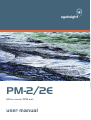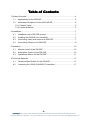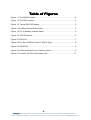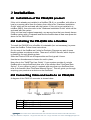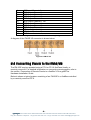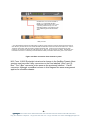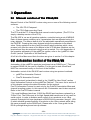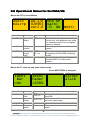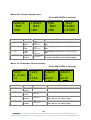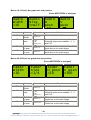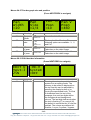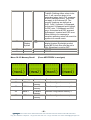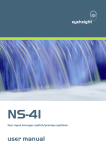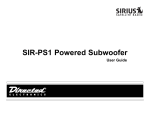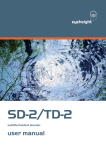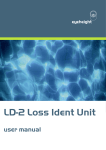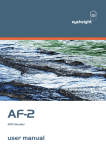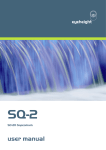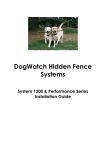Download PM-2/2E in-vision audio meters manual
Transcript
eyeheight PM-2/2E SDI on screen PPM unit. user manual Table of Contents 1 System Overview ........................................................................................... 4 1.1 Applications for the PM-2/2E................................................................ 5 1.2 Associated Equipment for the AD-2/AD-2E........................................... 5 1.2.1 Chassis Types.................................................................................. 5 1.2.2 Control Surfaces............................................................................... 5 2 Installation...................................................................................................... 7 2.1 Installation of the PM-2/2E product....................................................... 7 2.2 Installing the PM-2/2E into a flexiBox ................................................... 7 2.3 Connecting Video and audio to an PM-2/2E ......................................... 7 2.4 Connecting Panels to the PM-2/2E....................................................... 8 3 Operation ..................................................................................................... 10 3.1 Manual control of the PM-2/2E ........................................................... 10 3.2 Automation Control of the PM-2/2E .................................................... 10 3.3 Operational Menus for the PM-2/2E ................................................... 11 4 Technical Appendix ...................................................................................... 17 4.1 Technical Specification for the PM-2/2E ............................................. 17 4.2 Jumpering the I-BUS (CAN-BUS) Termination .................................... 17 -2eyeheightUnit 34 Park House Watford Business Park Greenhill Crescent Watford Herts GB WD18 8PH Reg. No. 2855535 Telephone: +44 (0) 1923 256 000 Fax: +44 (0) 1923 256 100 email: [email protected] Table of Figures Figure 1-1 The PM-2E module........................................................................... 4 Figure 1-2 The PM-2 module. ............................................................................ 4 Figure 1-3 Typical PM-2/2E display.................................................................... 5 Figure 1-4 flexiBox with flexiPanel fitted ............................................................. 5 Figure 1-5 FP-10 desktop modular panel ........................................................... 6 Figure 1-6 1RU FlexiPanel................................................................................. 6 Figure 2-1 PM-2 I/O........................................................................................... 7 Figure 2-2 Pin Out of AES-IO Card 15 Way D-Type ........................................... 8 Figure 2-3 PM-2E I/O ........................................................................................ 8 Figure 2-4 I-Bus connection from chassis to panel.............................................. 9 Figure 4-1 Location Of I-Bus Termination Link.................................................. 17 -3eyeheightUnit 34 Park House Watford Business Park Greenhill Crescent Watford Herts GB WD18 8PH Reg. No. 2855535 Telephone: +44 (0) 1923 256 000 Fax: +44 (0) 1923 256 100 email: [email protected] 1 System Overview This manual describes the function of the PM-2/2E. The PM-2 unit is an AES audio level display and the PM-2E provides audio level monitoring for embedded audio. The PM-2/2E will display program audio level information in-vision. The product displays level information for two channels of audio. The PM-2 displays AES 1, Channel 1 and 2. The PM-2E displays Group 1, Channel 1 & 2. • Configurable meter size and position. • Range of common audio scales. • Peak hold indicators. Figure 1-1 The PM-2E module. Figure 1-2 The PM-2 module. -4eyeheightUnit 34 Park House Watford Business Park Greenhill Crescent Watford Herts GB WD18 8PH Reg. No. 2855535 Telephone: +44 (0) 1923 256 000 Fax: +44 (0) 1923 256 100 email: [email protected] 1.1 Applications for the PM PM--2/2E Applications for the PM-2/2E include the following: • Studio operations including multi-screen use • Outside broadcast operations, saving the space of a conventional PPM unit. Figure 1-3 Typical PM-2/2E display. 1.2 Associated Equipment for the ADAD -2/AD2/AD -2E The PM-2/2E is a module and requires both a chassis and a control surface to function. 1.2.1 Chassis Types • flexiBox is a 1RU chassis. The order code is FB-9. This will hold a maximum of 6 PM-2/2E Modules with “Hot Swap” redundant PSU option and “Hot Swap” PM-2/2E modules. • maxiBox is an alternative low cost 1RU chassis. The order code is MX-9. This also will hold a maximum of 6 PM-2/2E modules but it has no redundant PSU option and the PM-2/2E units must be factory fitted. Figure 1-4 flexiBox with flexiPanel fitted 1.2.2 Control Surfaces • flexiPanel is a IRU control surface that fits on the Front of a 1RU flexiBox. The order code is FP-9. A FlexiPanel can also be used in conjunction with -5- eyeheightUnit 34 Park House Watford Business Park Greenhill Crescent Watford Herts GB WD18 8PH Reg. No. 2855535 Telephone: +44 (0) 1923 256 000 Fax: +44 (0) 1923 256 100 email: [email protected] a maxiBox, in this case the extra accessory (Order code RR-9) will be required • FP-10 is a desk mounting control surface (Order code FP-10). This unit is a modular unit, which can be used in conjunction with the units below. Figure 1-5 FP-10 desktop modular panel Figure 1-6 1RU FlexiPanel. -6eyeheightUnit 34 Park House Watford Business Park Greenhill Crescent Watford Herts GB WD18 8PH Reg. No. 2855535 Telephone: +44 (0) 1923 256 000 Fax: +44 (0) 1923 256 100 email: [email protected] 2 Installation Installation 2.1 Installation of the PMPM-2/2E product If this unit is already pre-installed in a flexiBox (FB-9), or a maxiBox, with either a local or a remote panel from the factory then refer to the "Hardware Installation Guide" which will be enclosed with the system. If this unit is pre-installed in a miniBox (MB-9), then also refer to the "Hardware Installation Guide" which will be enclosed with the system If this unit has been ordered separately, we assume here that you already have a flexiBox system with a Flexipanel and that the flexiBox has at least one spare slot above for the PM-2/2E card. 2.2 Installing the PM PM--2/2E into a flexiBox To install the PM-2/2E into a flexiBox it is desirable (but not necessary) to power down the flexiBox. Follow these instructions. On the rear of the flexiBox are 6 slots for Products. Remove any pair of spare blanking plates one above another. There are 2 off M2.5 Screws, which require unfastening for each blanking plate. Slide the Product PCB into the spare slots and firmly push it home. Use the two thumbscrews to fasten the unit in place. Now refer to the "GeNETics User Guide". If your system consists of a single flexiBox with a single flexiPanel then refer to the section titled "flexiPanel Auto Set-up". If your system is part of a network with more than one flexiPanel then refer to the section titled "flexiPanel Manual Set-up". This will guide you through acquiring your product as a device on the flexiPanel. 2.3 Connecting Video and audio to an PMPM-2/2E A diagram of the PM-2 I/O connector is shown below. Figure 2-1 PM-2 I/O Pin# 1. 2. 3. Function AES Input Channel 1 +ve AES Input Channel 1 –ve AES Input Channel 2 +ve -7- eyeheightUnit 34 Park House Watford Business Park Greenhill Crescent Watford Herts GB WD18 8PH Reg. No. 2855535 Telephone: +44 (0) 1923 256 000 Fax: +44 (0) 1923 256 100 email: [email protected] 4. 5. 6. 7. 8. 9. 10. 11. 12. 13. 14. 15. AES Input Channel 2 –ve AES Output Channel 1 +ve AES Output Channel 1 –ve AES Output Channel 2 +ve AES Output Channel 2 –ve AES Output Channel 1 +ve AES Output Channel 1 –ve AES Output Channel 2 +ve AES Output Channel 2 –ve GPI Input 1 (not used) GPI Input 2 (not used) GND Figure 2-2 Pin Out of AES-IO Card 15 Way D-Type A diagram of the PM-2E I/O connector is shown below. Figure 2-3 PM-2E I/O 2.4 Connecting Panels to the PMPM-2/2E The PM-2/2E may be operated using a FP-9 or FP-10 flexiPanel locally or remotely mounted. For detailed information on connecting remote panels, refer to the section “Connection of Remote Panels to a flexiBox” in the geNETics Hardware Installation Guide. Below is shown a typical system consisting of an PM-2/2E in a flexiBox controlled by a remotely mounted FP-9. -8eyeheightUnit 34 Park House Watford Business Park Greenhill Crescent Watford Herts GB WD18 8PH Reg. No. 2855535 Telephone: +44 (0) 1923 256 000 Fax: +44 (0) 1923 256 100 email: [email protected] ** Connect Pins 1,2,4,7,9 from chassis to panels (1:1). Use twisted pair AES Digital Audio cable for pins 2 and 7. Pins 1,4,9 carry power 0.5 Amp, 13V. Use cable with a least a 1 amp rating for pins 1,4,9. Cable llength should not exceed 250m. ** I-Bus pins 2 & 7 ** The I-BUS Network requires terminating with 100 Ohms at each extreme end of the network. Ensure that this is done either by an external 100 ohm resistor OR ONE Panel/Product at each end has the termination set. See the "Genetics User Guide" Under the sections "Flexipanel Power/I-BUS Jumpers".For the 4RU Panels see “4RU Panel (FP-10) Jumpers for I-BUS” and “4RU Panel (VP-10, SW-10, AP-10) Jumpers for I-BUS” . Alternatively The termination can be set on a Product (ie the AD-2/AD-2E module). Information about this is given in this manual. Figure 2-4 I-Bus connection from chassis to panel N.B. From 1/10/02 Eyeheight introduced a change in the flexiBox Chassis. Most versions now have two 9 way connectors on the rear labelled “I-Bus” and “DBus”. The “I-Bus” connector is the same as the previously labelled “Can-B” connector. Although a maxiBox is shown in this diagram the same arrangement applies for a flexiBox chassis. -9eyeheightUnit 34 Park House Watford Business Park Greenhill Crescent Watford Herts GB WD18 8PH Reg. No. 2855535 Telephone: +44 (0) 1923 256 000 Fax: +44 (0) 1923 256 100 email: [email protected] 3 Operation 3.1 Manual control of the PMPM-2/2E Manual Control of the PM-2/2E is done using one or more of the following control surfaces: • The 1RU FP-9 Flexipanel. • The FP10 Desk mounting Panel The FP-9 and the FP-10 have identical manual control systems. (The FP-10 is simply a desktop version of the FP-9). The PM-2/2E is, as are all genetics modules, controlled using a set of MENUS. Each of these menus contains up to 3 parameters that are adjusted using the rotary digipots. The Menus define all of the adjustable operational parameters in the PM-2/2E. Pressing the rotary digipots brings the parameter to its default value. Device selection is done using the device select switches which, when pressed, will offer the name of the device in the LCD Window. Modules can be acquired and then de-acquired using the set-up switch. For a full description of the operation philosophy of the geNETics system, refer to the “geNETics User Guide” (section “Operation of the flexiPanel”) A full list of the Menus and their functions are given in section 3 of this chapter. 3.2 Automation Control of the PMPM -2/2E Automation of the geNETics products is achieved via an RS422 port.** This port is marked RS422 on the rear of a flexiBox. For the port to work a flexiPanel MUST be connected locally on the front of the flexiBox. Automation control of the PM-2/2E can be done using two protocol methods: • geNETics Automation Protocol. • PresTX Automation Protocol. Genetics protocol is described in detail in the “GeNETics User Guide” section titled “Automation Protocol on the geNETics Platform”. The menu list in section 3 of this chapter contains the data information for the protocol. PresTX Automation Protocol is used only for the PresTX Presentation Mixer and channel branding system. In this case an AU-2 Automation card is also required. Refer to the PresTX Product manual **On most flexiBoxes later than 1/10/02 the RS422 port has been replaced by a “D-Bus” Port. The D-Bus port is for High Speed data transfer and is not used for serial control. In order to achieve serial control of any products on an I-Bus network Eyeheight Ltd have developed a RS232ÆI-bus converter “dongle”, (DG9) which enables greater flexibility of products on the I-Bus network whilst using the same protocols as the RS422 port. Please refer to the “User guide for the DG-9 eyeheight dongle and set-up software. - 10 eyeheightUnit 34 Park House Watford Business Park Greenhill Crescent Watford Herts GB WD18 8PH Reg. No. 2855535 Telephone: +44 (0) 1923 256 000 Fax: +44 (0) 1923 256 100 email: [email protected] 3.3 Operational Menus for the PM PM--2/2E Menus 00-03 Top Level Menus Audio Descrp Menu Num. 00 01 02 03 AD-2/E 020903 Ver2.0 Heading User Name Automation Software version Monitoring output gain NEXT none none 0ÆFF 0=0dB FF=-77dB none Mon OP Gain= -0 dB NEXT> Function This is the user-programmed name for this unit. (see genetics user guide for information as to how to program names or aliases) This displays the current software version. This adjusts the gain (volume) of the Programme+AD mix AES monitoring output. Prompts the user to press the button marked NEXT for further menu options. Menus 04-07, ident bar and audio alarm accept. (Press NEXT/PREV to navigate) Ident Bar =On Menu Num. 4 5 6 7 Heading Ident Bar Ident Fader Not used Accept alarm Ident Fader =100% Automation Off,On Default is On 0-100% Default is 100% Accept alarm Function Pressing this will turn on or off the Ident Bar. The fade level of the Ident bar overlaid on to the video image. Pressing this accepts the current alarm. none - 11 eyeheightUnit 34 Park House Watford Business Park Greenhill Crescent Watford Herts GB WD18 8PH Reg. No. 2855535 Telephone: +44 (0) 1923 256 000 Fax: +44 (0) 1923 256 100 email: [email protected] Menus 08-11 Screen display select. (Press NEXT/PREV to navigate) Audio Bar =On Menu Num. 8 9 10 11 Fader Bar =On Heading Audio Bar Fader Bar Pan Bar Bar Fader Automation 0=Off 1=On Default is On 0=Off 1=On Default is On 0=Off 1=On Default is On 0=0ff 296d=Full on Pan Bar =On Bar Fader =100% Function Pressing this will turn on or off the Audio Bar. Pressing this will turn on or off the Fader Bar. Pressing this will turn on or off the Pan Bar. The fade level of the Audio, Fader and Pan bar overlaid on to the video image. Menus 12-15 Ident bar size and position (Press NEXT/PREV to navigate) Text H size =1 Menu Num. 12 13 14 15 Text V size 0 Heading Text H size Text V size Ident H posn Ident V posn Ident H posn 20 Automation 0-1, Default is 1 Ident V posn 260 Function This sets the horizontal size of the text. 0-1, Default is 0 This sets the vertical size of the text. 0-999 Default is 20 This sets the horizontal position of the Ident bar on the video image. This sets the vertical position of the Ident bar on the video image. 0-999 Default is 260 - 12 eyeheightUnit 34 Park House Watford Business Park Greenhill Crescent Watford Herts GB WD18 8PH Reg. No. 2855535 Telephone: +44 (0) 1923 256 000 Fax: +44 (0) 1923 256 100 email: [email protected] Menus 16-19 Audio bar graph size and position (Press NEXT/PREV to navigate) Audio Width =10 Menu Num. 16 17 18 19 Audio Size =Half Audio H posn 10 Heading Audio Width Audio size Automation Audio H posn Audio V posn 0-999 Default is 10 2-62 Default is 10 Audio V posn 10 Function The width of the Audio bar. The length of the Audio bar. The following options are available ¼, ½ and Full. This sets the horizontal position of the Audio bar on the video image. This sets the vertical position of the Audio bar on the video image. 0=1/4 1=half 2=full Default is half 0-999 Default is 10 Menus 20-23 Fader bar graph size and position (Press NEXT/PREV to navigate) Fader Width =10 Menu Num. 20 21 22 23 Fader Size =1/4 Fader H posn =10 Heading Fader Width Fader size Automation Fader H posn Fader V posn 0-999 Default is 10 2-62 Default is 10 0=1/4 1=half 2=full Default is 1/4 0-999 Default is 300 Fader V posn =300 Function The width of the Fader bar. The length of the Fader bar. The following options are available ¼, ½ and Full. This sets the horizontal position of the Fader bar on the video image. This sets the vertical position of the Fader bar on the video image. - 13 eyeheightUnit 34 Park House Watford Business Park Greenhill Crescent Watford Herts GB WD18 8PH Reg. No. 2855535 Telephone: +44 (0) 1923 256 000 Fax: +44 (0) 1923 256 100 email: [email protected] Menus 24-27 Pan bar graph size and position (Press NEXT/PREV to navigate) Pan Width =10 Menu Num. 24 25 26 27 Pan H Posn =10 Pan Size =1/4 Heading Pan Width Pan size Automation Pan H posn Pan V posn 0-999 Default is 10 Pan V Posn =460 Function The width of the Pan bar. 2-62 Default is 10 The length of the Pan bar. The following options are available ¼, ½ and Full. This sets the horizontal position of the Fader bar on the video image. This sets the vertical position of the Fader bar on the video image. 0=1/4 1=half 2=full Default is 1/4 0-999 Default is 460 Menus 28-31 Edit Ident bar information (Press NEXT/PREV to navigate) EDIT 0 Test-3 25N Menu Num. 28 MD-9 System =OFF Heading EDIT Automation none Function Pressing the return key switches the system into an editing mode. The memory to be edited is displayed on the top line this can be adjusted by pressing the display button or by turning the associated knob. The first 6 characters form the text of the message, the next two digits define the foreground and background colours. The last digit defines whether the text is flashing (F) or normal (N), the default is normal so the ‘N’ may be omitted. The colours are defined as : 0=white, 1=cyan, 2=yellow, 3=green, - 14 eyeheightUnit 34 Park House Watford Business Park Greenhill Crescent Watford Herts GB WD18 8PH Reg. No. 2855535 Telephone: +44 (0) 1923 256 000 Fax: +44 (0) 1923 256 100 email: [email protected] 29 Master Display System 4=magenta, 5=blue, 6=red and 7=black. Defining either colour to be red, 6, will cause an alarm to be generated when that A.F.D. message or error message occurs. This does not apply to the channel ID. The memory locations are defined as : 0=ID, 1=OK, 2=Absent, 3=Swapped, 4=Inverted, 5=Swapped and Inverted, 6=CRC error, 7=Swapped and CRC error, 8=Inverted and CRC errorand 9=Swapped, Inverted and CRC error. When editing of a message is complete pressing return will revert the system into normal mode. If this system has a remote master display system (Eyeheight product code MD-9) then this must be set to ON. Otherwise it must be OFF. SPARE SPARE 1=ON 2=OFF 30 31 Menu 32-35: Memory Recall (Press NEXT/PREV to navigate) ------ ------ ------ ----------- ------ ------ -----(Mem1) (Mem2) (Mem3) (Mem4) Menu Num. 32 Heading MEM1 33 MEM 2 34 MEM 3 35 MEM 4 Automation 1 recalls memory 1 recalls memory 1 recalls memory 1 recalls memory Function Recalls configuration memory 1 Recalls configuration memory 2 Recalls configuration memory 3 Recalls configuration memory 3 - 15 eyeheightUnit 34 Park House Watford Business Park Greenhill Crescent Watford Herts GB WD18 8PH Reg. No. 2855535 Telephone: +44 (0) 1923 256 000 Fax: +44 (0) 1923 256 100 email: [email protected] Menu 36-39: Memory Save Save Mem. #1 Menu Num. 36 37 38 39 (Press NEXT/PREV to navigate) Save Mem. #2 Heading SAVE MEM1 SAVE MEM2 SAVE MEM3 SAVE MEM4 Save Mem. #3 Automation 1 saves configuration 1 saves configuration 1 saves configuration 1 saves configuration Menu 40-43: Power On Memory 41 42 43 Heading Save Power On Memory Recall Power On Memory "Total Reset ". configuration as configuration as configuration as configuration as (Press PREV to navigate) Set As Recall Pow On Pow On Memory Memory Menu Num. 40 Function Saves current memory 1 Saves current memory 2 Saves current memory 3 Saves current memory 4 Save Mem. #4 AD-2/E TOTAL! 020903 RESET! Ver2.0 !!!!!! Automation 1 to save memory Function Saves current configuration as Power On memory. 1 to recall memory Recalls the Power On memory configuration. 1 to cause Total Reset This puts all current and power on default settings to the factory default This displays the current software version. Software version - 16 eyeheightUnit 34 Park House Watford Business Park Greenhill Crescent Watford Herts GB WD18 8PH Reg. No. 2855535 Telephone: +44 (0) 1923 256 000 Fax: +44 (0) 1923 256 100 email: [email protected] 4 Technical Appendix 4.1 Technical Specification for the PM PM--2/2E Number of Inputs Type of Inputs Line Length Number of Outputs 1 270Mbit Serial Digital Video Inputs 75 Ohm At least 200 Meters of PSF1/3 (Typically 275 Meters) 1 (PM-2), 3(PM-2E) Output BNC’s per Card (Configurable). Type Of Outputs 270Mbit Serial Digital Video Outputs, 75 Ohm, 800mV Total Number Of 2, consisting of 1 Fixed Input and 1 Fixed Output (PMBNC Connections 2) 5, consisting of 1 Fixed Input and 3 Jumper Configurable outputs. (One BNC not used)(PM-2E) SDI Output Jitter The system will add less than 0.2UI to the input Jitter. (This is only guaranteed on issue 2 or later cards) Current Consumption <800mA at +5V Size 215mm by 100mm 4.2 Jumpering the I-BUS (CAN-BUS) Termination The I-BUS Network is the "control system" under which all Products and Panels are networked together. Under certain circumstances it is necessary to terminate the network. This can be done on a Panel or a "Product". To terminate this product, locate J6 on the PM-2/2E Processor Card supplied which is between U1 (The large square "chip") and the Edge connector. (This is on the half of the card labelled "CHP-100 Spartan2 Processor"). Jumper this with a 2mm link. J6 Figure 4-1 Location Of I-Bus Termination Link - 17 eyeheightUnit 34 Park House Watford Business Park Greenhill Crescent Watford Herts GB WD18 8PH Reg. No. 2855535 Telephone: +44 (0) 1923 256 000 Fax: +44 (0) 1923 256 100 email: [email protected]