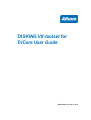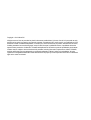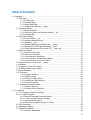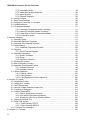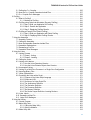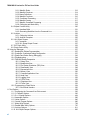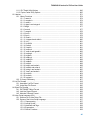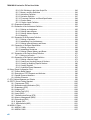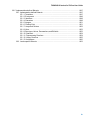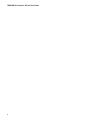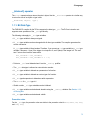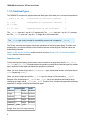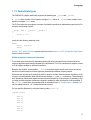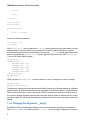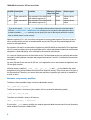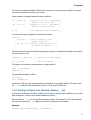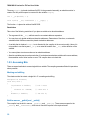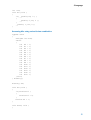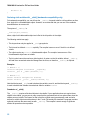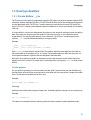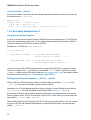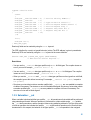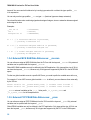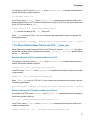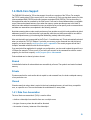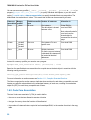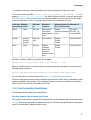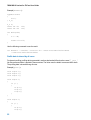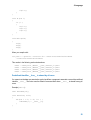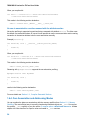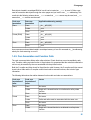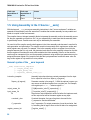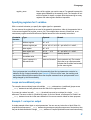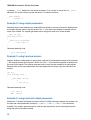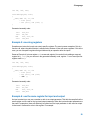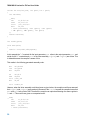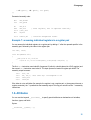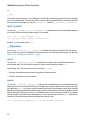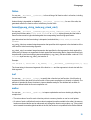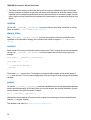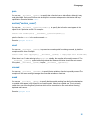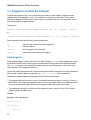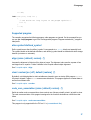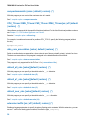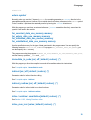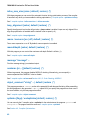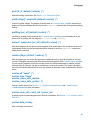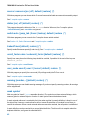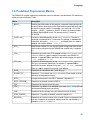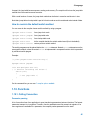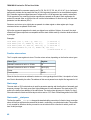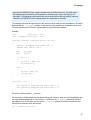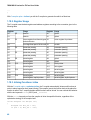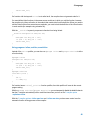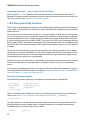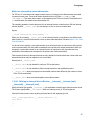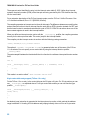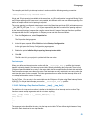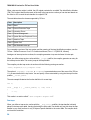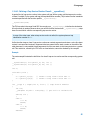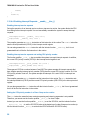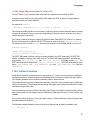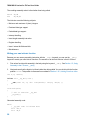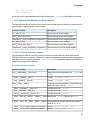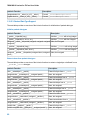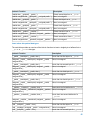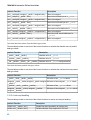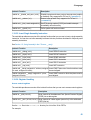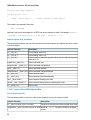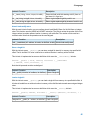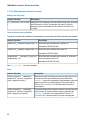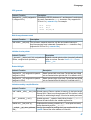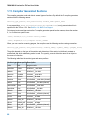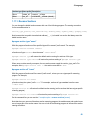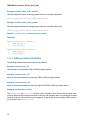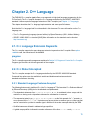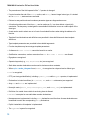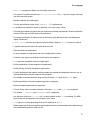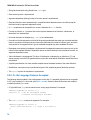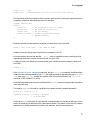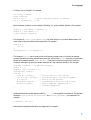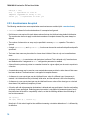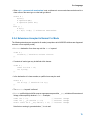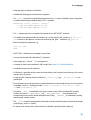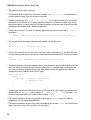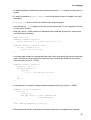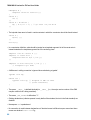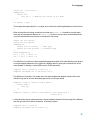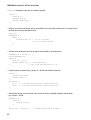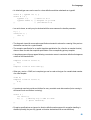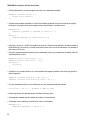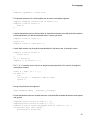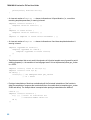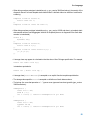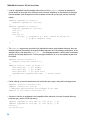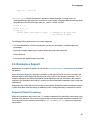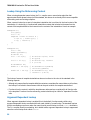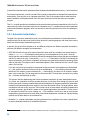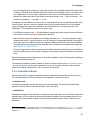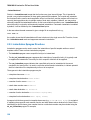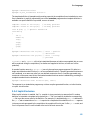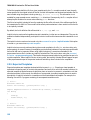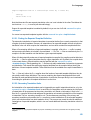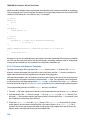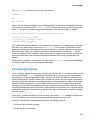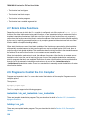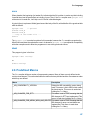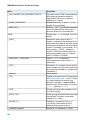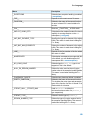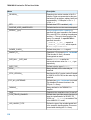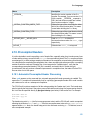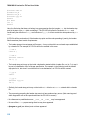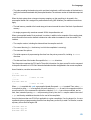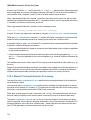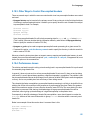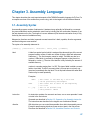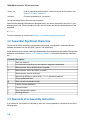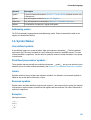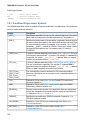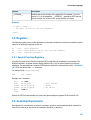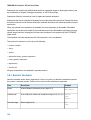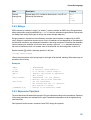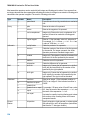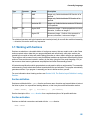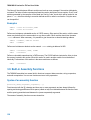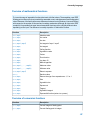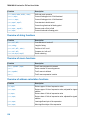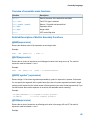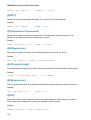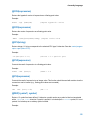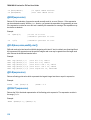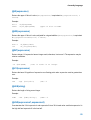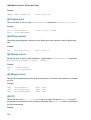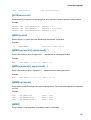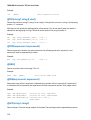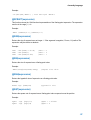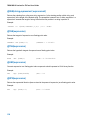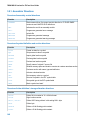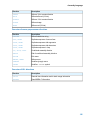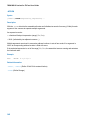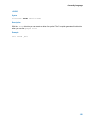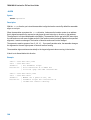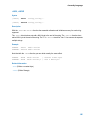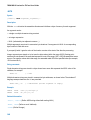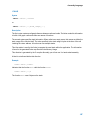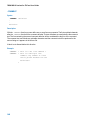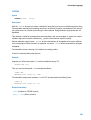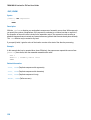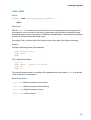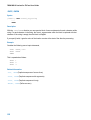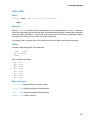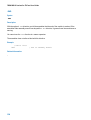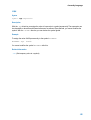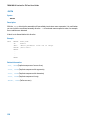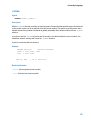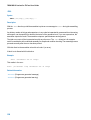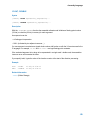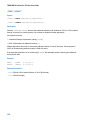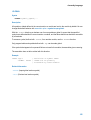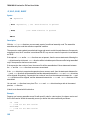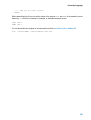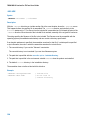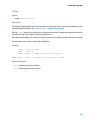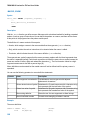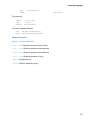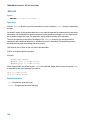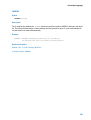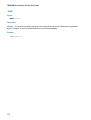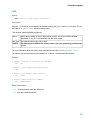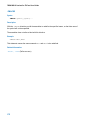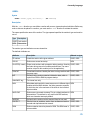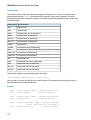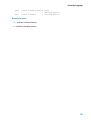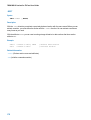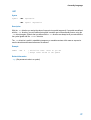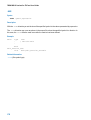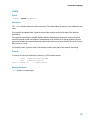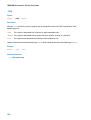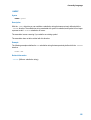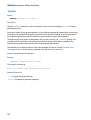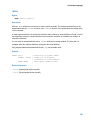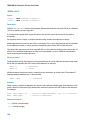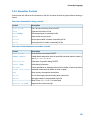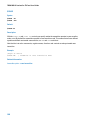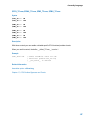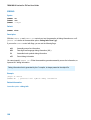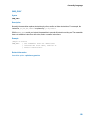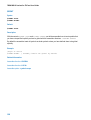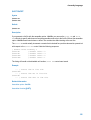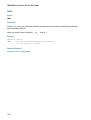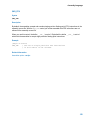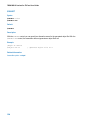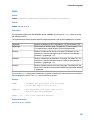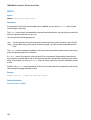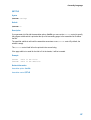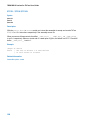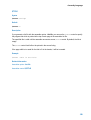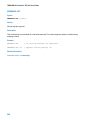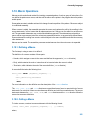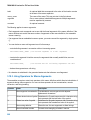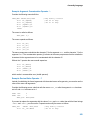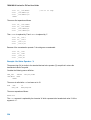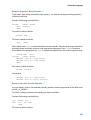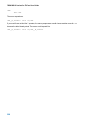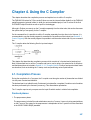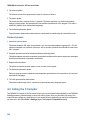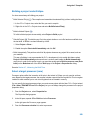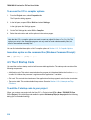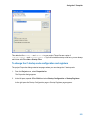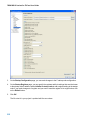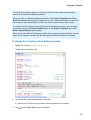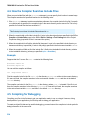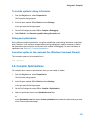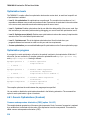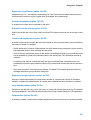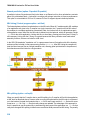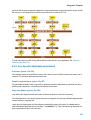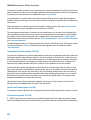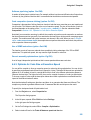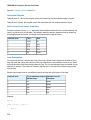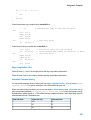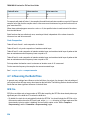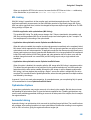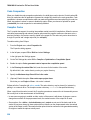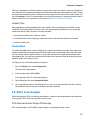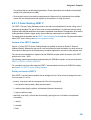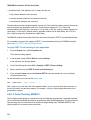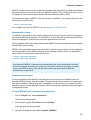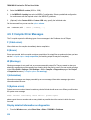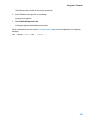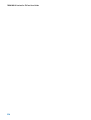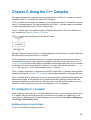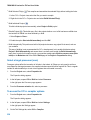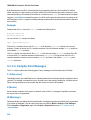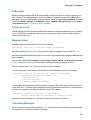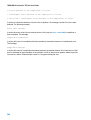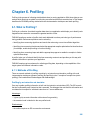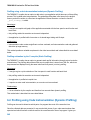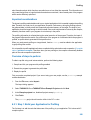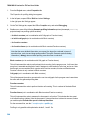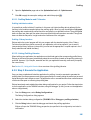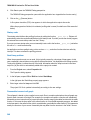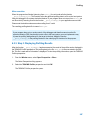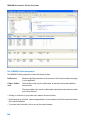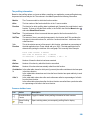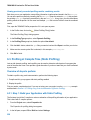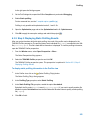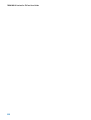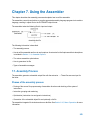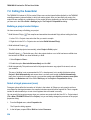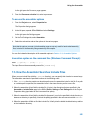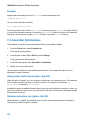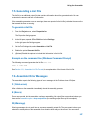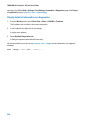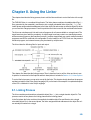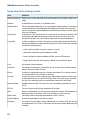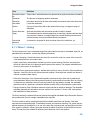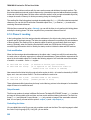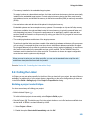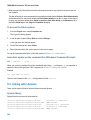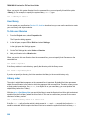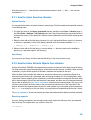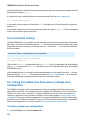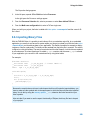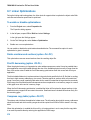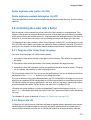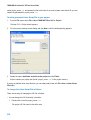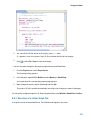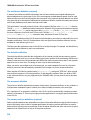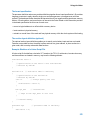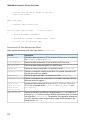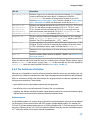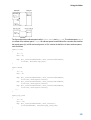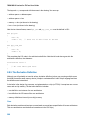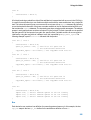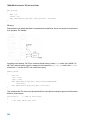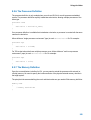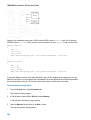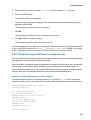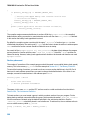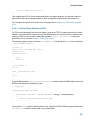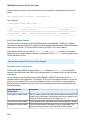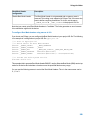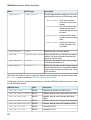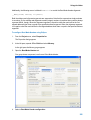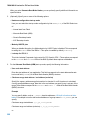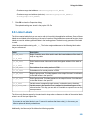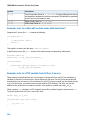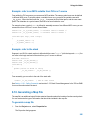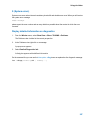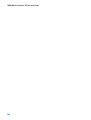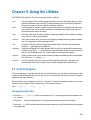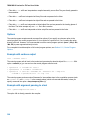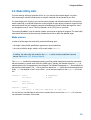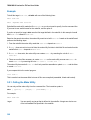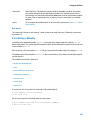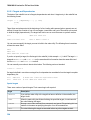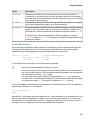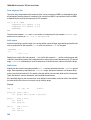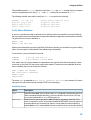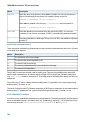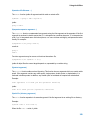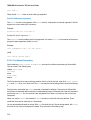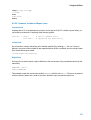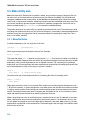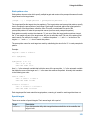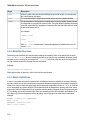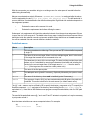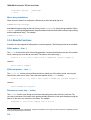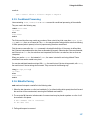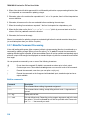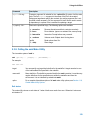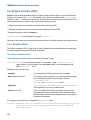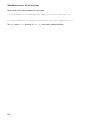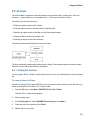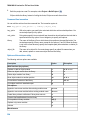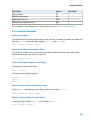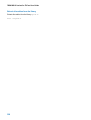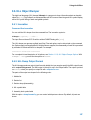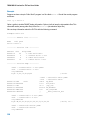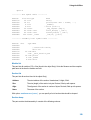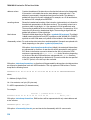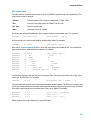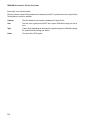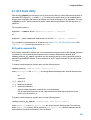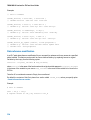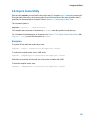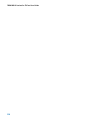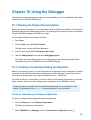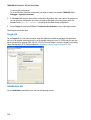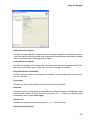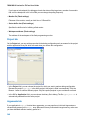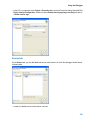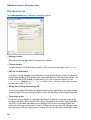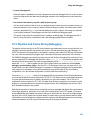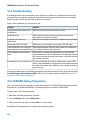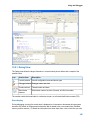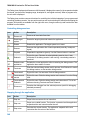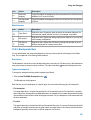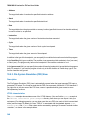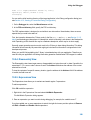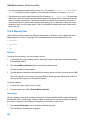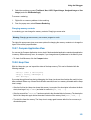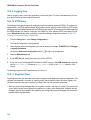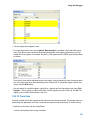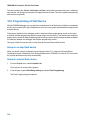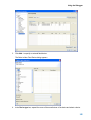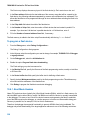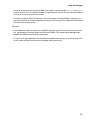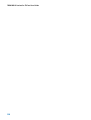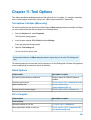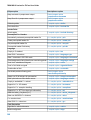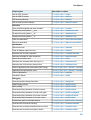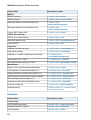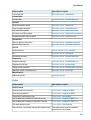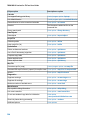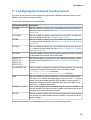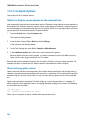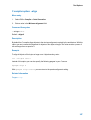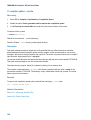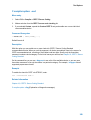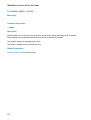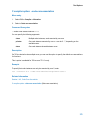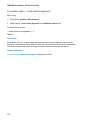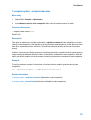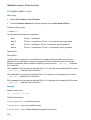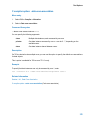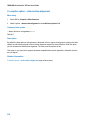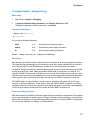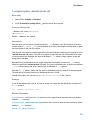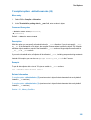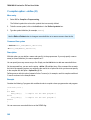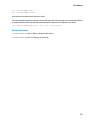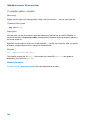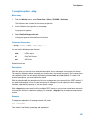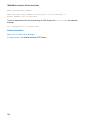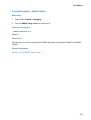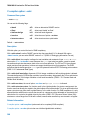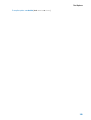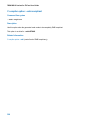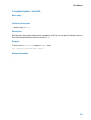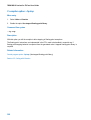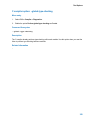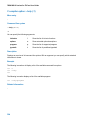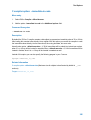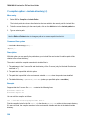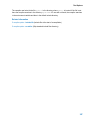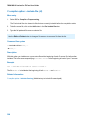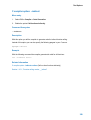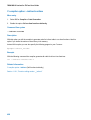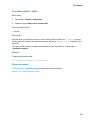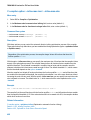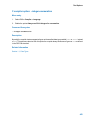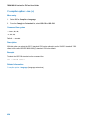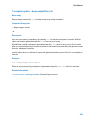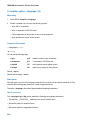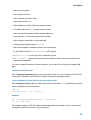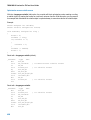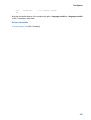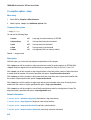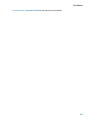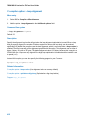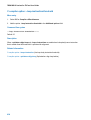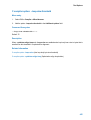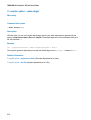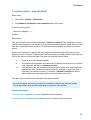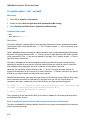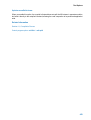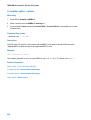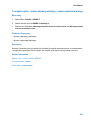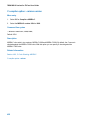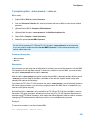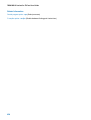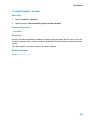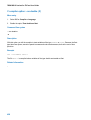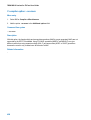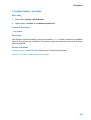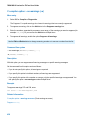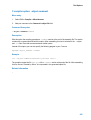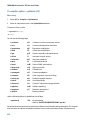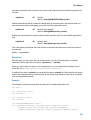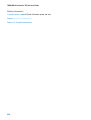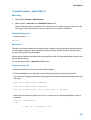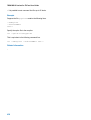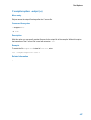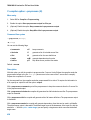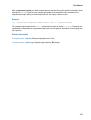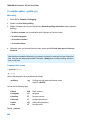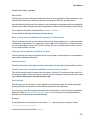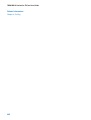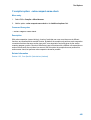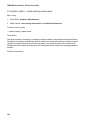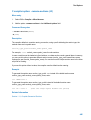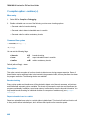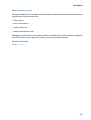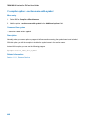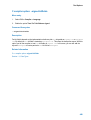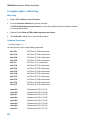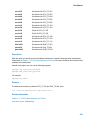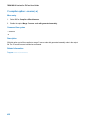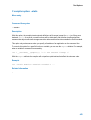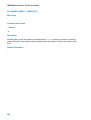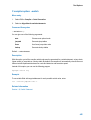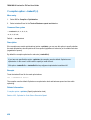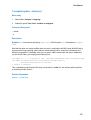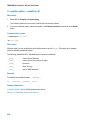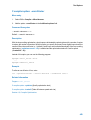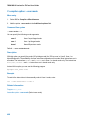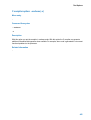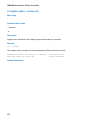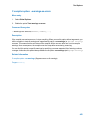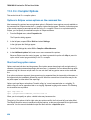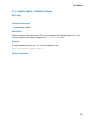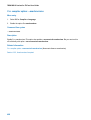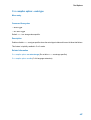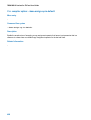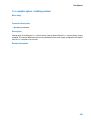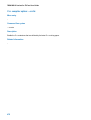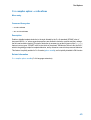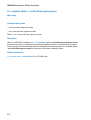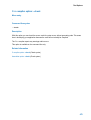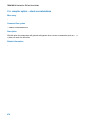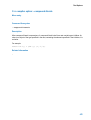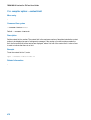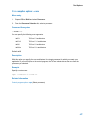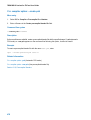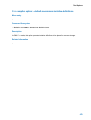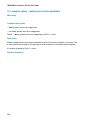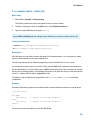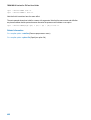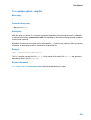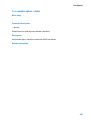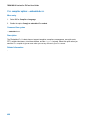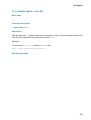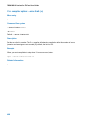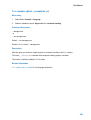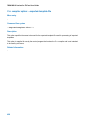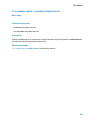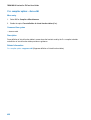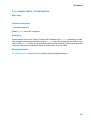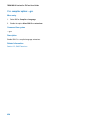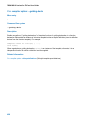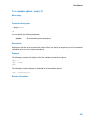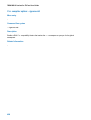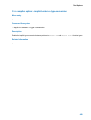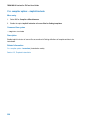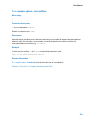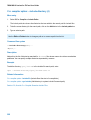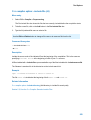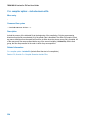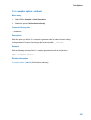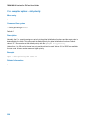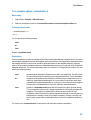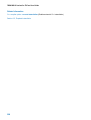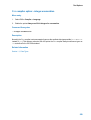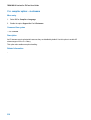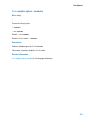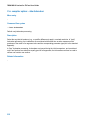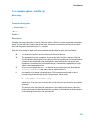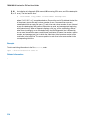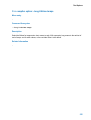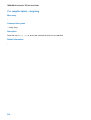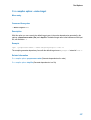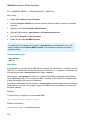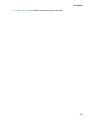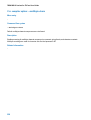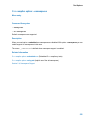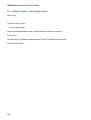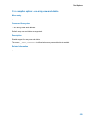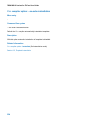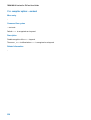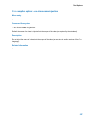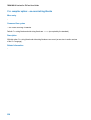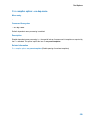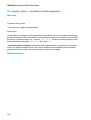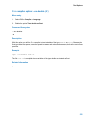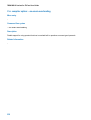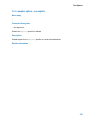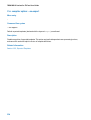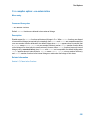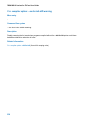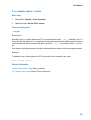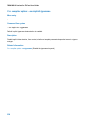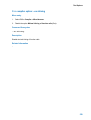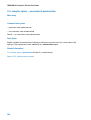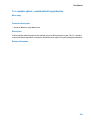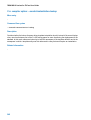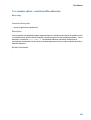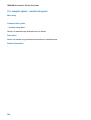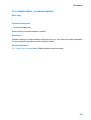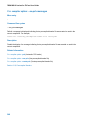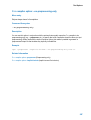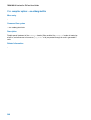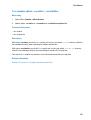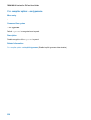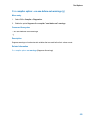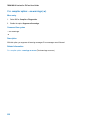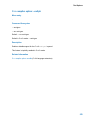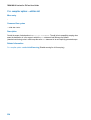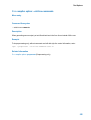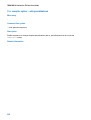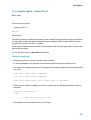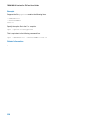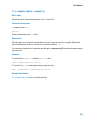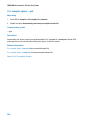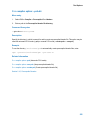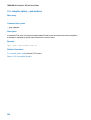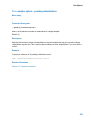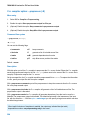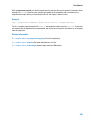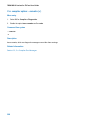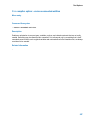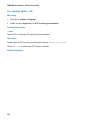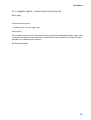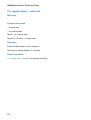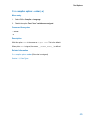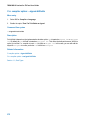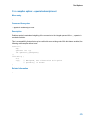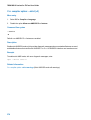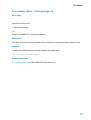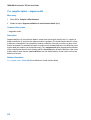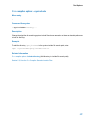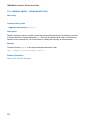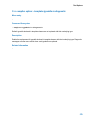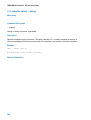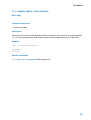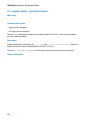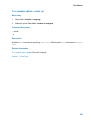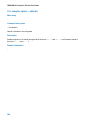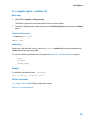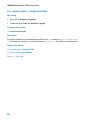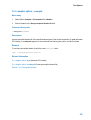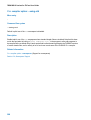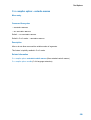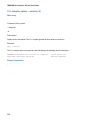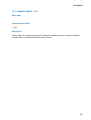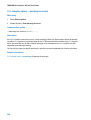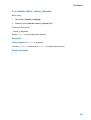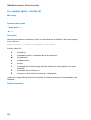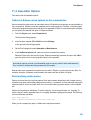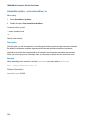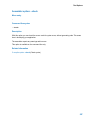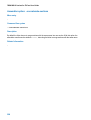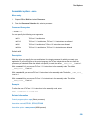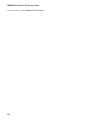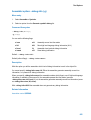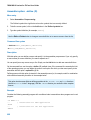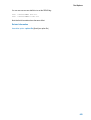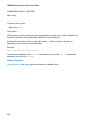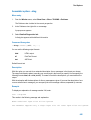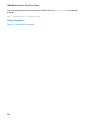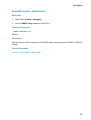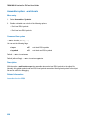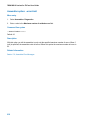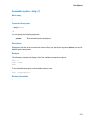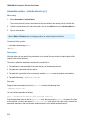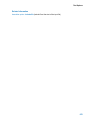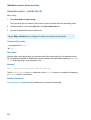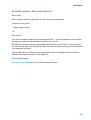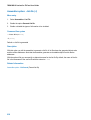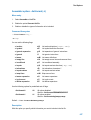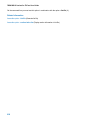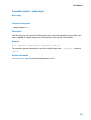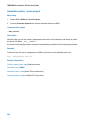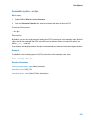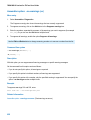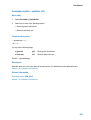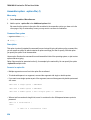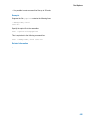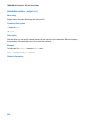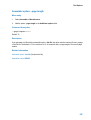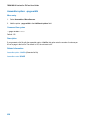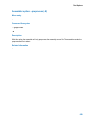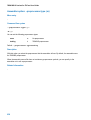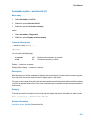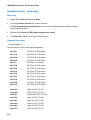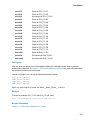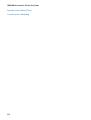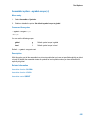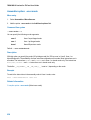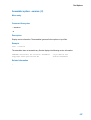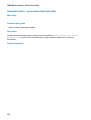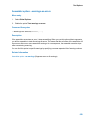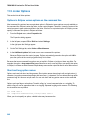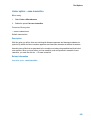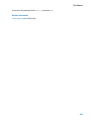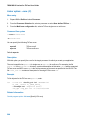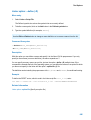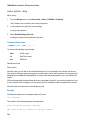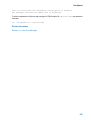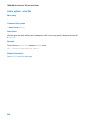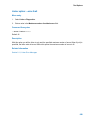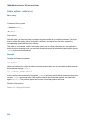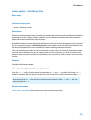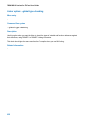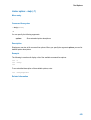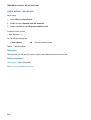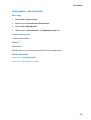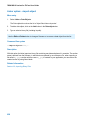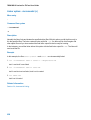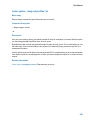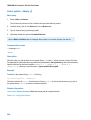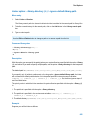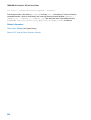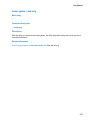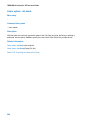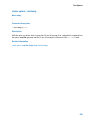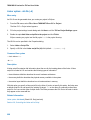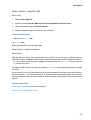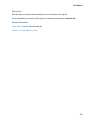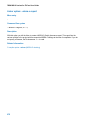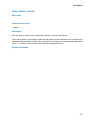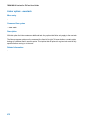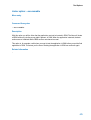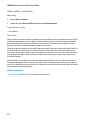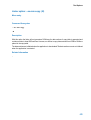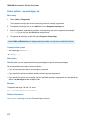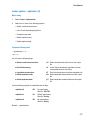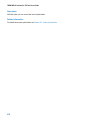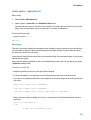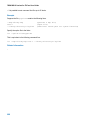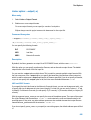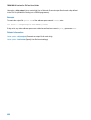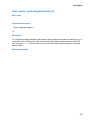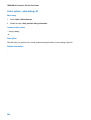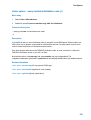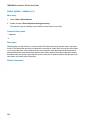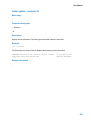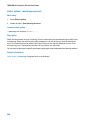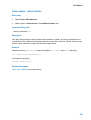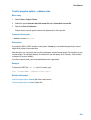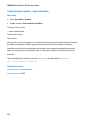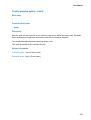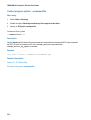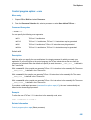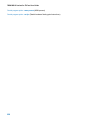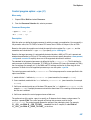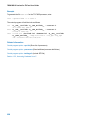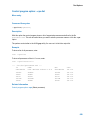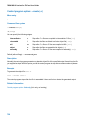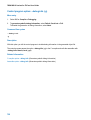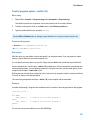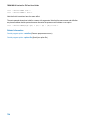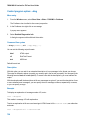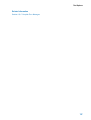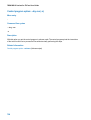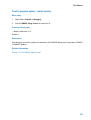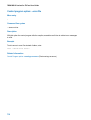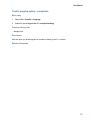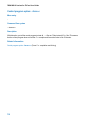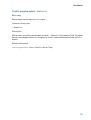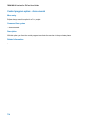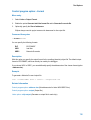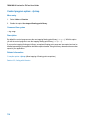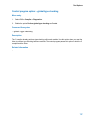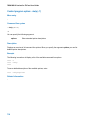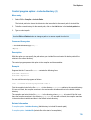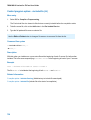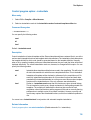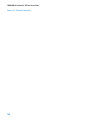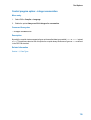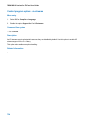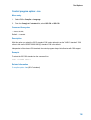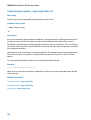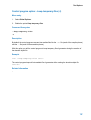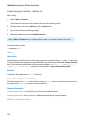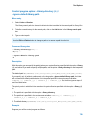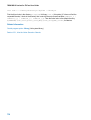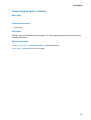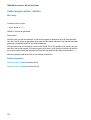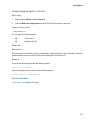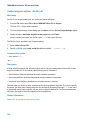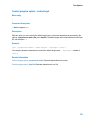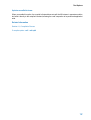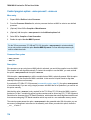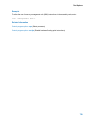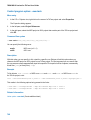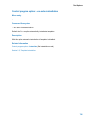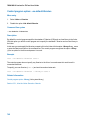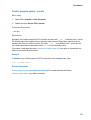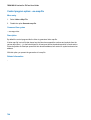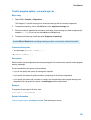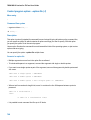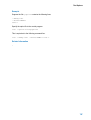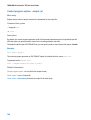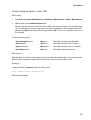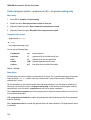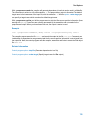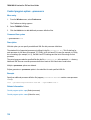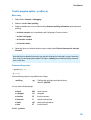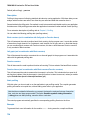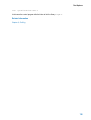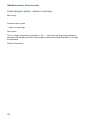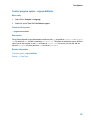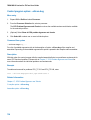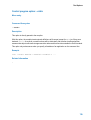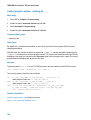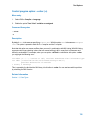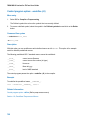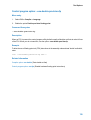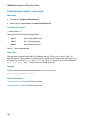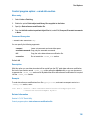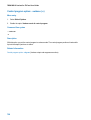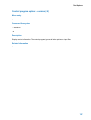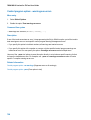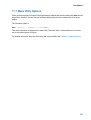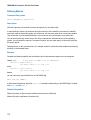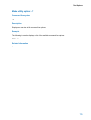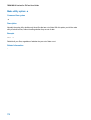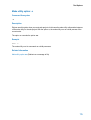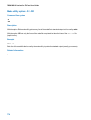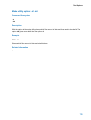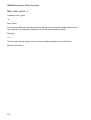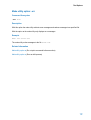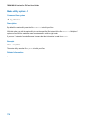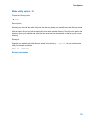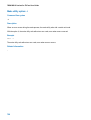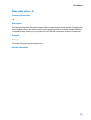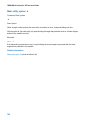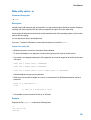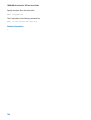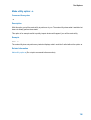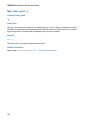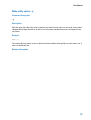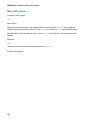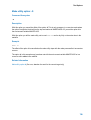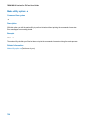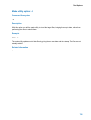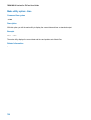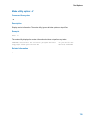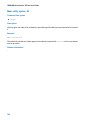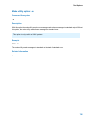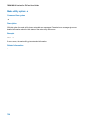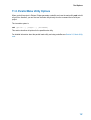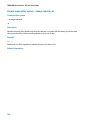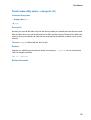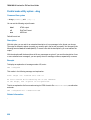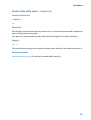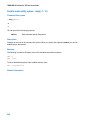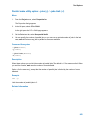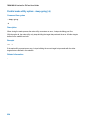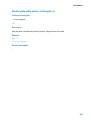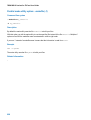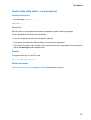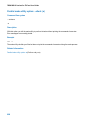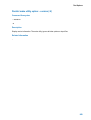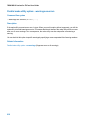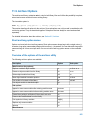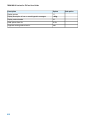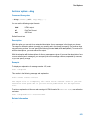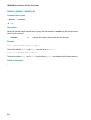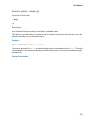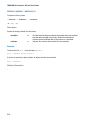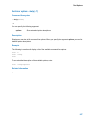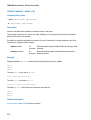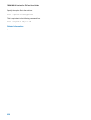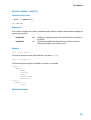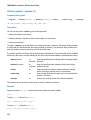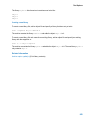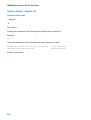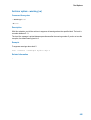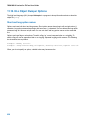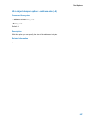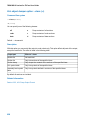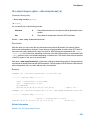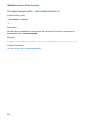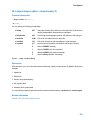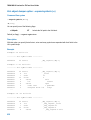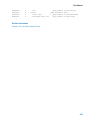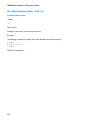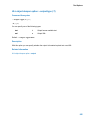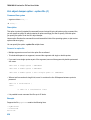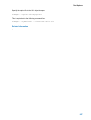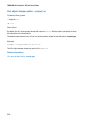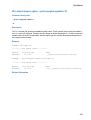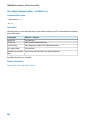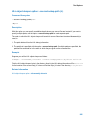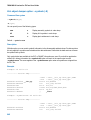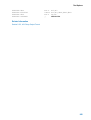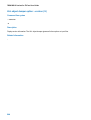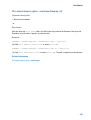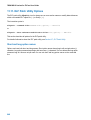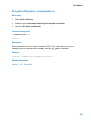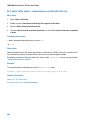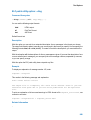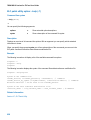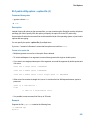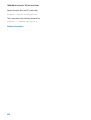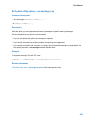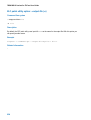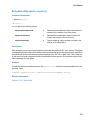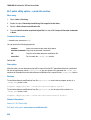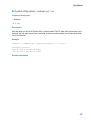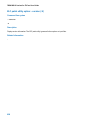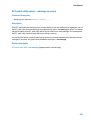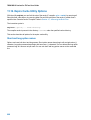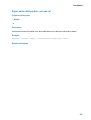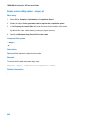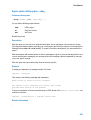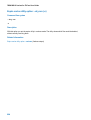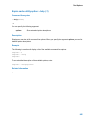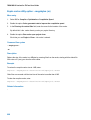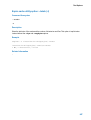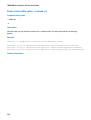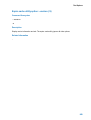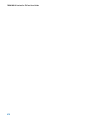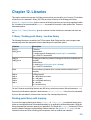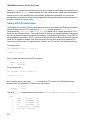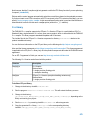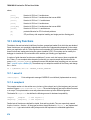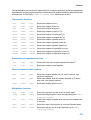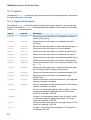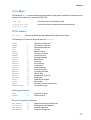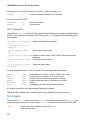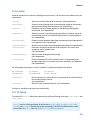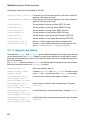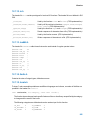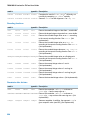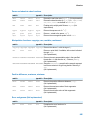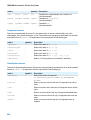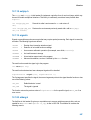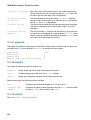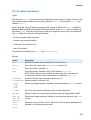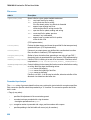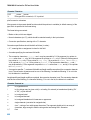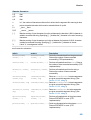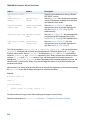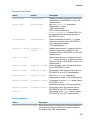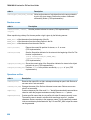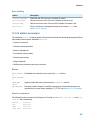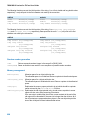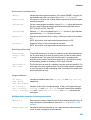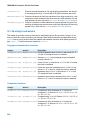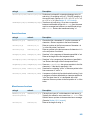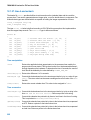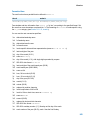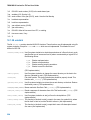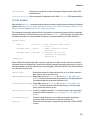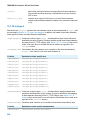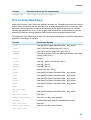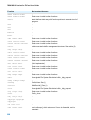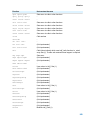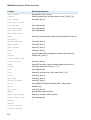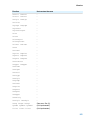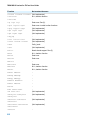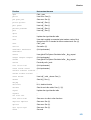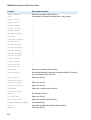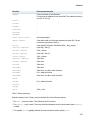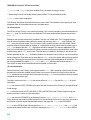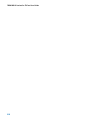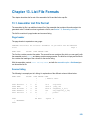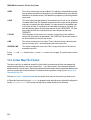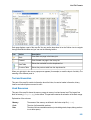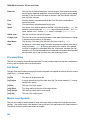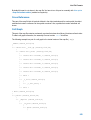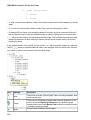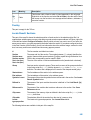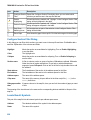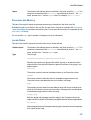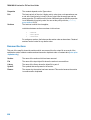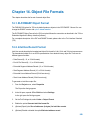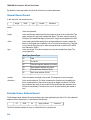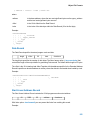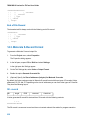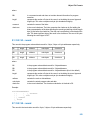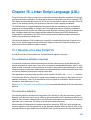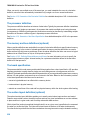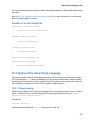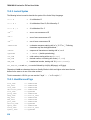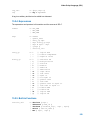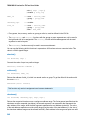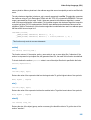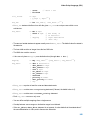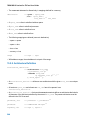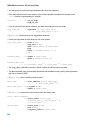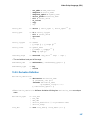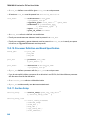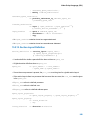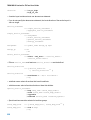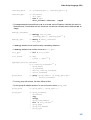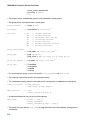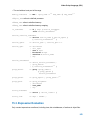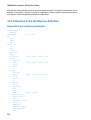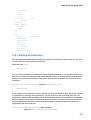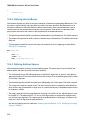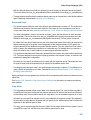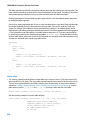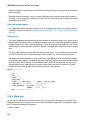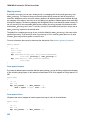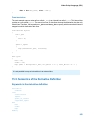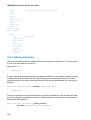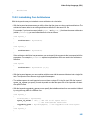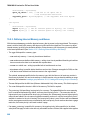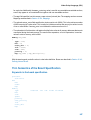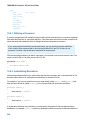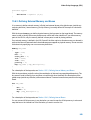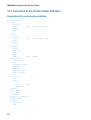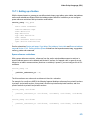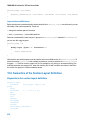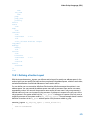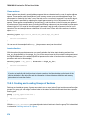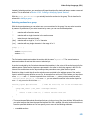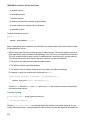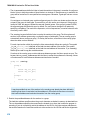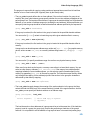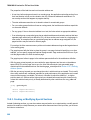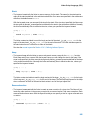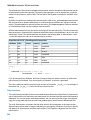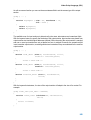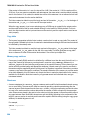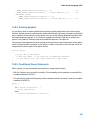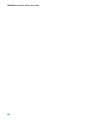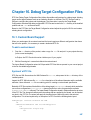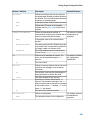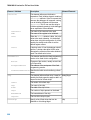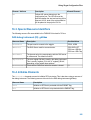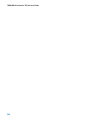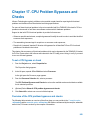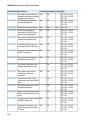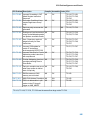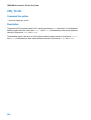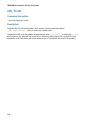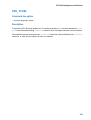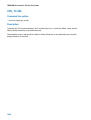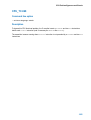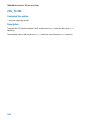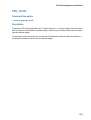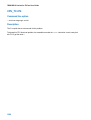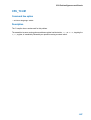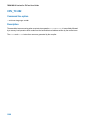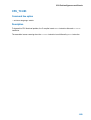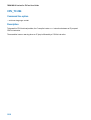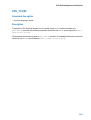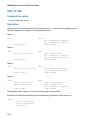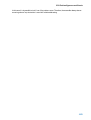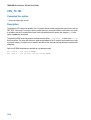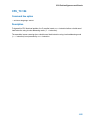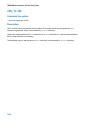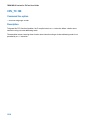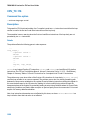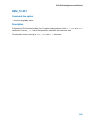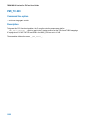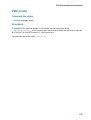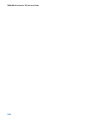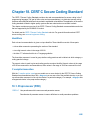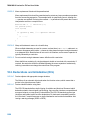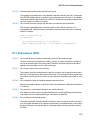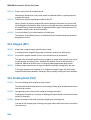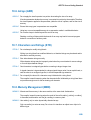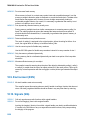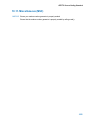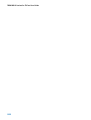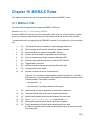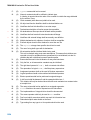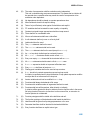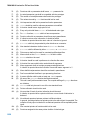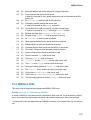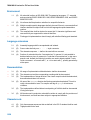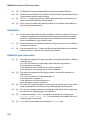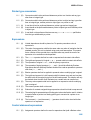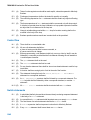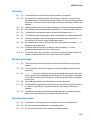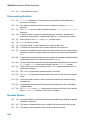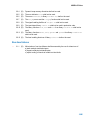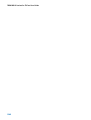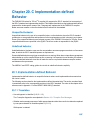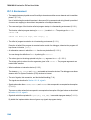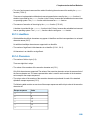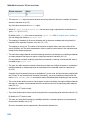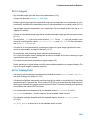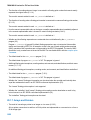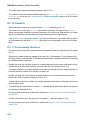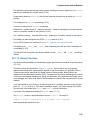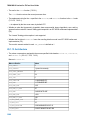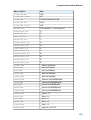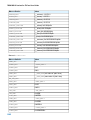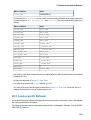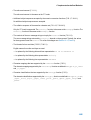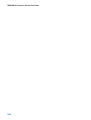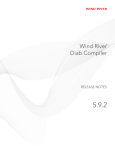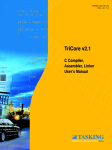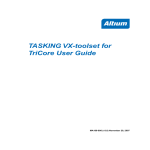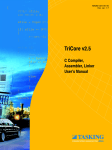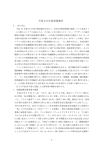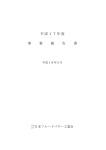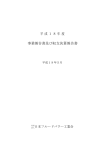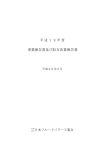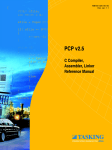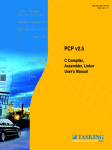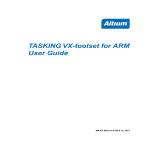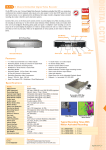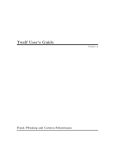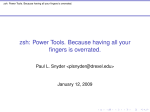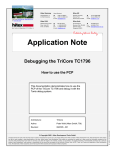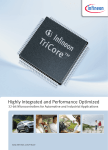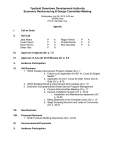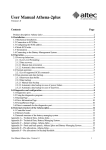Download TASKING VX-toolset for TriCore User Guide
Transcript
TASKING VX-toolset for
TriCore User Guide
MA160-800 (v4.3) July 12, 2013
Copyright © 2013 Altium BV.
All rights reserved. You are permitted to print this document provided that (1) the use of such is for personal use only
and will not be copied or posted on any network computer or broadcast in any media, and (2) no modifications of the
document is made. Unauthorized duplication, in whole or part, of this document by any means, mechanical or electronic,
including translation into another language, except for brief excerpts in published reviews, is prohibited without the
express written permission of Altium BV. Unauthorized duplication of this work may also be prohibited by local statute.
Violators may be subject to both criminal and civil penalties, including fines and/or imprisonment. Altium, TASKING,
and their respective logos are trademarks or registered trademarks of Altium Limited or its subsidiaries. All other
registered or unregistered trademarks referenced herein are the property of their respective owners and no trademark
rights to the same are claimed.
Table of Contents
1. C Language .................................................................................................................. 1
1.1. Data Types ......................................................................................................... 1
1.1.1. Bit Data Type ........................................................................................... 3
1.1.2. Fractional Types ........................................................................................ 4
1.1.3. Packed Data Types .................................................................................... 5
1.1.4. Changing the Alignment: __align() ................................................................ 6
1.2. Accessing Memory .............................................................................................. 7
1.2.1. Memory Qualifiers ..................................................................................... 7
1.2.2. Placing an Object at an Absolute Address: __at() ............................................ 9
1.2.3. Accessing Bits ........................................................................................ 10
1.3. Data Type Qualifiers ........................................................................................... 13
1.3.1. Circular Buffers: __circ ............................................................................. 13
1.3.2. Accessing Hardware from C ...................................................................... 14
1.3.3. Saturation: __sat ..................................................................................... 15
1.3.4. External MCS RAM Data References: __mcsram ........................................... 16
1.3.5. External PCP PRAM Data References: __pram ............................................. 16
1.3.6. Shared Data between TriCore and PCP: __share_pcp .................................... 17
1.4. Multi-Core Support ............................................................................................. 19
1.4.1. Data Core Association ............................................................................. 19
1.4.2. Code Core Association ............................................................................. 20
1.4.3. Core Association Restrictions .................................................................... 21
1.4.4. Core Association and Addressing Modes ..................................................... 24
1.4.5. Core Association and Function Calls ........................................................... 25
1.5. Using Assembly in the C Source: __asm() .............................................................. 26
1.6. Attributes ......................................................................................................... 31
1.7. Pragmas to Control the Compiler .......................................................................... 36
1.8. Predefined Preprocessor Macros .......................................................................... 43
1.9. Switch Statement ............................................................................................... 44
1.10. Functions ....................................................................................................... 45
1.10.1. Calling Convention ................................................................................. 45
1.10.2. Register Usage ..................................................................................... 48
1.10.3. Inlining Functions: inline .......................................................................... 48
1.10.4. Interrupt and Trap Functions .................................................................... 50
1.10.5. Intrinsic Functions ................................................................................. 57
1.11. Compiler Generated Sections ............................................................................. 68
1.11.1. Rename Sections .................................................................................. 69
1.11.2. Influence Section Definition ..................................................................... 70
2. C++ Language ............................................................................................................ 71
2.1. C++ Language Extension Keywords ...................................................................... 71
2.2. C++ Dialect Accepted ......................................................................................... 71
2.2.1. Standard Language Features Accepted ....................................................... 71
2.2.2. C++0x Language Features Accepted .......................................................... 74
2.2.3. Anachronisms Accepted ........................................................................... 78
2.2.4. Extensions Accepted in Normal C++ Mode ................................................... 79
2.3. GNU Extensions ................................................................................................ 81
2.4. Namespace Support .......................................................................................... 95
2.5. Template Instantiation ......................................................................................... 97
2.5.1. Automatic Instantiation ............................................................................. 98
iii
TASKING VX-toolset for TriCore User Guide
2.5.2. Instantiation Modes ................................................................................. 99
2.5.3. Instantiation #pragma Directives ............................................................... 100
2.5.4. Implicit Inclusion .................................................................................... 101
2.5.5. Exported Templates ............................................................................... 102
2.6. Inlining Functions ............................................................................................. 105
2.7. Extern Inline Functions ...................................................................................... 106
2.8. Pragmas to Control the C++ Compiler .................................................................. 106
2.9. Predefined Macros ........................................................................................... 107
2.10. Precompiled Headers ...................................................................................... 111
2.10.1. Automatic Precompiled Header Processing ............................................... 111
2.10.2. Manual Precompiled Header Processing .................................................. 114
2.10.3. Other Ways to Control Precompiled Headers ............................................. 115
2.10.4. Performance Issues ............................................................................. 115
3. Assembly Language .................................................................................................... 117
3.1. Assembly Syntax ............................................................................................. 117
3.2. Assembler Significant Characters ........................................................................ 118
3.3. Operands of an Assembly Instruction ................................................................... 118
3.4. Symbol Names ................................................................................................ 119
3.4.1. Predefined Preprocessor Symbols ............................................................ 120
3.5. Registers ........................................................................................................ 121
3.5.1. Special Function Registers ...................................................................... 121
3.6. Assembly Expressions ...................................................................................... 121
3.6.1. Numeric Constants ................................................................................ 122
3.6.2. Strings ................................................................................................ 123
3.6.3. Expression Operators ............................................................................. 123
3.7. Working with Sections ....................................................................................... 125
3.8. Built-in Assembly Functions ............................................................................... 126
3.9. Assembler Directives and Controls ...................................................................... 139
3.9.1. Assembler Directives .............................................................................. 140
3.9.2. Assembler Controls ................................................................................ 185
3.10. Macro Operations ........................................................................................... 201
3.10.1. Defining a Macro ................................................................................. 201
3.10.2. Calling a Macro ................................................................................... 201
3.10.3. Using Operators for Macro Arguments ..................................................... 202
4. Using the C Compiler .................................................................................................. 207
4.1. Compilation Process ......................................................................................... 207
4.2. Calling the C Compiler ...................................................................................... 208
4.3. The C Startup Code .......................................................................................... 210
4.4. How the Compiler Searches Include Files ............................................................. 214
4.5. Compiling for Debugging ................................................................................... 214
4.6. Compiler Optimizations ..................................................................................... 215
4.6.1. Generic Optimizations (frontend) .............................................................. 216
4.6.2. Core Specific Optimizations (backend) ....................................................... 219
4.6.3. Optimize for Code Size or Execution Speed ................................................ 221
4.7. Influencing the Build Time .................................................................................. 224
4.8. Static Code Analysis ......................................................................................... 227
4.8.1. C Code Checking: CERT C ...................................................................... 229
4.8.2. C Code Checking: MISRA-C .................................................................... 230
4.9. C Compiler Error Messages ............................................................................... 232
5. Using the C++ Compiler ............................................................................................... 235
iv
TASKING VX-toolset for TriCore User Guide
5.1. Calling the C++ Compiler ...................................................................................
5.2. How the C++ Compiler Searches Include Files .......................................................
5.3. C++ Compiler Error Messages ............................................................................
6. Profiling ....................................................................................................................
6.1. What is Profiling? .............................................................................................
6.1.1. Methods of Profiling ...............................................................................
6.2. Profiling using Code Instrumentation (Dynamic Profiling) ..........................................
6.2.1. Step 1: Build your Application for Profiling ...................................................
6.2.2. Step 2: Execute the Application ................................................................
6.2.3. Step 3: Displaying Profiling Results ...........................................................
6.3. Profiling at Compile Time (Static Profiling) .............................................................
6.3.1. Step 1: Build your Application with Static Profiling .........................................
6.3.2. Step 2: Displaying Static Profiling Results ...................................................
7. Using the Assembler ...................................................................................................
7.1. Assembly Process ............................................................................................
7.2. Calling the Assembler .......................................................................................
7.3. How the Assembler Searches Include Files ...........................................................
7.4. Assembler Optimizations ...................................................................................
7.5. Generating a List File ........................................................................................
7.6. Assembler Error Messages ................................................................................
8. Using the Linker .........................................................................................................
8.1. Linking Process ...............................................................................................
8.1.1. Phase 1: Linking ....................................................................................
8.1.2. Phase 2: Locating ..................................................................................
8.2. Calling the Linker .............................................................................................
8.3. Linking with Libraries ........................................................................................
8.3.1. How the Linker Searches Libraries ............................................................
8.3.2. How the Linker Extracts Objects from Libraries ............................................
8.4. Incremental Linking ..........................................................................................
8.5. Linking For a Multi-Core Processor in a Single-Core Configuration .............................
8.6. Importing Binary Files .......................................................................................
8.7. Linker Optimizations .........................................................................................
8.8. Controlling the Linker with a Script .......................................................................
8.8.1. Purpose of the Linker Script Language ......................................................
8.8.2. Eclipse and LSL ....................................................................................
8.8.3. Structure of a Linker Script File ................................................................
8.8.4. The Architecture Definition ......................................................................
8.8.5. The Derivative Definition .........................................................................
8.8.6. The Processor Definition .........................................................................
8.8.7. The Memory Definition ............................................................................
8.8.8. The Section Layout Definition: Locating Sections ..........................................
8.9. Linker Labels ..................................................................................................
8.10. Generating a Map File .....................................................................................
8.11. Linker Error Messages ....................................................................................
9. Using the Utilities ........................................................................................................
9.1. Control Program ..............................................................................................
9.2. Make Utility mktc ..............................................................................................
9.2.1. Calling the Make Utility ...........................................................................
9.2.2. Writing a Makefile ..................................................................................
9.3. Make Utility amk ..............................................................................................
235
237
238
241
241
241
242
243
245
247
250
250
251
253
253
254
255
256
257
257
259
259
261
262
263
264
267
267
268
268
269
270
271
271
271
273
277
280
283
283
285
293
295
296
299
299
301
302
303
312
v
TASKING VX-toolset for TriCore User Guide
9.3.1. Makefile Rules ......................................................................................
9.3.2. Makefile Directives .................................................................................
9.3.3. Macro Definitions ...................................................................................
9.3.4. Makefile Functions .................................................................................
9.3.5. Conditional Processing ...........................................................................
9.3.6. Makefile Parsing ....................................................................................
9.3.7. Makefile Command Processing ................................................................
9.3.8. Calling the amk Make Utility .....................................................................
9.4. Eclipse Console Utility .......................................................................................
9.4.1. Headless Build ......................................................................................
9.4.2. Generating Makefiles from the Command Line ............................................
9.5. Archiver .........................................................................................................
9.5.1. Calling the Archiver ................................................................................
9.5.2. Archiver Examples .................................................................................
9.6. HLL Object Dumper ..........................................................................................
9.6.1. Invocation ............................................................................................
9.6.2. HLL Dump Output Format .......................................................................
9.7. ELF Patch Utility ..............................................................................................
9.8. Expire Cache Utility ..........................................................................................
10. Using the Debugger ..................................................................................................
10.1. Reading the Eclipse Documentation ...................................................................
10.2. Creating a Customized Debug Configuration ........................................................
10.3. Pipeline and Cache During Debugging ................................................................
10.4. Troubleshooting ..............................................................................................
10.5. TASKING Debug Perspective ............................................................................
10.5.1. Debug View ........................................................................................
10.5.2. Breakpoints View .................................................................................
10.5.3. File System Simulation (FSS) View ..........................................................
10.5.4. Disassembly View ................................................................................
10.5.5. Expressions View .................................................................................
10.5.6. Memory View ......................................................................................
10.5.7. Compare Application View .....................................................................
10.5.8. Heap View ..........................................................................................
10.5.9. Logging View ......................................................................................
10.5.10. RTOS View .......................................................................................
10.5.11. Registers View ...................................................................................
10.5.12. Trace View ........................................................................................
10.6. Programming a Flash Device ............................................................................
10.6.1. Boot Mode Headers .............................................................................
11. Tool Options .............................................................................................................
11.1. Configuring the Command Line Environment .......................................................
11.2. C Compiler Options ........................................................................................
11.3. C++ Compiler Options .....................................................................................
11.4. Assembler Options .........................................................................................
11.5. Linker Options ...............................................................................................
11.6. Control Program Options .................................................................................
11.7. Make Utility Options ........................................................................................
11.8. Parallel Make Utility Options .............................................................................
11.9. Archiver Options ............................................................................................
11.10. HLL Object Dumper Options ...........................................................................
vi
312
314
314
316
317
317
318
319
320
321
321
323
323
325
327
327
327
333
335
337
337
337
343
344
344
345
347
348
349
349
350
351
351
352
352
352
353
354
356
359
365
366
464
595
640
690
769
797
811
826
TASKING VX-toolset for TriCore User Guide
11.11. ELF Patch Utility Options ................................................................................
11.12. Expire Cache Utility Options ...........................................................................
12. Libraries .................................................................................................................
12.1. Library Functions ...........................................................................................
12.1.1. assert.h .............................................................................................
12.1.2. complex.h ..........................................................................................
12.1.3. cstart.h ..............................................................................................
12.1.4. ctype.h and wctype.h ............................................................................
12.1.5. dbg.h .................................................................................................
12.1.6. errno.h ...............................................................................................
12.1.7. except.h .............................................................................................
12.1.8. fcntl.h ................................................................................................
12.1.9. fenv.h ................................................................................................
12.1.10. float.h ..............................................................................................
12.1.11. inttypes.h and stdint.h .........................................................................
12.1.12. io.h ..................................................................................................
12.1.13. iso646.h ...........................................................................................
12.1.14. limits.h .............................................................................................
12.1.15. locale.h ............................................................................................
12.1.16. malloc.h ...........................................................................................
12.1.17. math.h and tgmath.h ...........................................................................
12.1.18. setjmp.h ...........................................................................................
12.1.19. signal.h ............................................................................................
12.1.20. stdarg.h ............................................................................................
12.1.21. stdbool.h ..........................................................................................
12.1.22. stddef.h ............................................................................................
12.1.23. stdint.h .............................................................................................
12.1.24. stdio.h and wchar.h .............................................................................
12.1.25. stdlib.h and wchar.h ............................................................................
12.1.26. string.h and wchar.h ...........................................................................
12.1.27. time.h and wchar.h .............................................................................
12.1.28. unistd.h ............................................................................................
12.1.29. wchar.h ............................................................................................
12.1.30. wctype.h ...........................................................................................
12.2. C Library Reentrancy ......................................................................................
13. List File Formats .......................................................................................................
13.1. Assembler List File Format ...............................................................................
13.2. Linker Map File Format ....................................................................................
14. Object File Formats ...................................................................................................
14.1. ELF/DWARF Object Format ..............................................................................
14.2. Intel Hex Record Format ..................................................................................
14.3. Motorola S-Record Format ...............................................................................
15. Linker Script Language (LSL) ......................................................................................
15.1. Structure of a Linker Script File .........................................................................
15.2. Syntax of the Linker Script Language .................................................................
15.2.1. Preprocessing .....................................................................................
15.2.2. Lexical Syntax .....................................................................................
15.2.3. Identifiers and Tags ..............................................................................
15.2.4. Expressions ........................................................................................
15.2.5. Built-in Functions .................................................................................
846
860
871
874
874
874
876
876
877
877
878
878
879
879
880
881
881
881
881
882
882
887
887
887
888
888
888
889
897
900
902
904
905
906
907
919
919
920
929
929
929
932
935
935
937
937
938
938
939
939
vii
TASKING VX-toolset for TriCore User Guide
15.2.6. LSL Definitions in the Linker Script File ..................................................... 942
15.2.7. Memory and Bus Definitions .................................................................. 942
15.2.8. Architecture Definition ........................................................................... 944
15.2.9. Derivative Definition ............................................................................. 947
15.2.10. Processor Definition and Board Specification ........................................... 948
15.2.11. Section Setup .................................................................................... 948
15.2.12. Section Layout Definition ..................................................................... 949
15.3. Expression Evaluation ..................................................................................... 953
15.4. Semantics of the Architecture Definition .............................................................. 954
15.4.1. Defining an Architecture ........................................................................ 955
15.4.2. Defining Internal Buses ......................................................................... 956
15.4.3. Defining Address Spaces ...................................................................... 956
15.4.4. Mappings ........................................................................................... 960
15.5. Semantics of the Derivative Definition ................................................................. 963
15.5.1. Defining a Derivative ............................................................................ 964
15.5.2. Instantiating Core Architectures .............................................................. 965
15.5.3. Defining Internal Memory and Buses ....................................................... 966
15.6. Semantics of the Board Specification ................................................................. 967
15.6.1. Defining a Processor ............................................................................ 968
15.6.2. Instantiating Derivatives ........................................................................ 968
15.6.3. Defining External Memory and Buses ...................................................... 969
15.7. Semantics of the Section Setup Definition ........................................................... 970
15.7.1. Setting up a Section ............................................................................. 971
15.8. Semantics of the Section Layout Definition .......................................................... 972
15.8.1. Defining a Section Layout ...................................................................... 973
15.8.2. Creating and Locating Groups of Sections ................................................ 974
15.8.3. Creating or Modifying Special Sections .................................................... 980
15.8.4. Creating Symbols ................................................................................ 985
15.8.5. Conditional Group Statements ................................................................ 985
16. Debug Target Configuration Files ................................................................................. 987
16.1. Custom Board Support .................................................................................... 987
16.2. Description of DTC Elements and Attributes ........................................................ 988
16.3. Special Resource Identifiers ............................................................................. 991
16.4. Initialize Elements .......................................................................................... 991
17. CPU Problem Bypasses and Checks ............................................................................ 993
18. CERT C Secure Coding Standard ............................................................................... 1025
18.1. Preprocessor (PRE) ...................................................................................... 1025
18.2. Declarations and Initialization (DCL) ................................................................. 1026
18.3. Expressions (EXP) ........................................................................................ 1027
18.4. Integers (INT) .............................................................................................. 1028
18.5. Floating Point (FLP) ...................................................................................... 1028
18.6. Arrays (ARR) ............................................................................................... 1029
18.7. Characters and Strings (STR) ......................................................................... 1029
18.8. Memory Management (MEM) .......................................................................... 1029
18.9. Environment (ENV) ....................................................................................... 1030
18.10. Signals (SIG) ............................................................................................. 1030
18.11. Miscellaneous (MSC) ................................................................................... 1031
19. MISRA-C Rules ...................................................................................................... 1033
19.1. MISRA-C:1998 ............................................................................................. 1033
19.2. MISRA-C:2004 ............................................................................................. 1037
viii
TASKING VX-toolset for TriCore User Guide
20. C Implementation-defined Behavior ............................................................................
20.1. Implementation-defined Behavior .....................................................................
20.1.1. Translation ........................................................................................
20.1.2. Environment ......................................................................................
20.1.3. Identifiers .........................................................................................
20.1.4. Characters ........................................................................................
20.1.5. Integers ............................................................................................
20.1.6. Floating-Point ....................................................................................
20.1.7. Arrays and Pointers ............................................................................
20.1.8. Hints ................................................................................................
20.1.9. Structures, Unions, Enumerations, and Bit-fields .......................................
20.1.10. Qualifiers ........................................................................................
20.1.11. Preprocessing Directives ....................................................................
20.1.12. Library Functions ..............................................................................
20.1.13. Architecture .....................................................................................
20.2. Locale-specific Behavior ................................................................................
1047
1047
1047
1048
1049
1049
1051
1051
1052
1053
1053
1054
1054
1055
1060
1063
ix
TASKING VX-toolset for TriCore User Guide
x
Chapter 1. C Language
This chapter describes the target specific features of the C language, including language extensions that
are not standard in ISO-C. For example, pragmas are a way to control the compiler from within the C
source.
®
The TASKING VX-toolset for TriCore C compiler fully supports the ISO-C standard and adds extra
possibilities to program the special functions of the target.
In addition to the standard C language, the compiler supports the following:
• extra data types, like __bit, __fract, __laccum and __packb
• keywords to specify memory types for data and functions
• attribute to specify alignment and absolute addresses
• intrinsic (built-in) functions that result in target specific assembly instructions
• pragmas to control the compiler from within the C source
• predefined macros
• the possibility to use assembly instructions in the C source
• keywords for inlining functions and programming interrupt routines
• libraries
All non-standard keywords have two leading underscores (__).
In this chapter the target specific characteristics of the C language are described, including the above
mentioned extensions.
1.1. Data Types
The C compiler supports the ISO C99 defined data types, and additionally the bit data type, fractional
types and packed data types. The sizes of these types are shown in the following table.
C Type
Size
Align
Limits
__bit
1
8
0 or 1
_Bool
1
8
0 or 1
signed char
8
8
[-2 , 2 -1]
unsigned char
8
8
[0, 2 -1]
short
16
16
[-2 , 2 -1]
unsigned short
16
16
[0, 2 -1]
int
32
16
[-2 , 2 -1]
7
7
8
15
15
16
31
31
1
TASKING VX-toolset for TriCore User Guide
C Type
Size
Align
Limits
unsigned int
32
16
[0, 2 -1]
*
8
16
32
8
16
[-2 , 2 -1] or [0, 2 -1]
15 15
16
[-2 , 2 -1] or [0, 2 -1]
31 31
[-2 , 2 -1]
32
16
[-2 , 2 -1]
32
enum
long
32
7
7
31
8
31
unsigned long
32
16
[0, 2 -1]
long long
64
32
[-2 , 2 -1]
unsigned long long
64
32
[0, 2 -1]
float (23-bit mantissa)
32
16
[–3.402E+38, –1.175E-38]
[+1.175E-38, +3.402E+38]
double
long double (52-bit mantissa)
64
32
[-1.797E+308, -2.225E-308]
[+2.225E-308, +1.797E+308]
_Imaginary float
32
16
[–3.402E+38i, –1.175E-38i]
[+1.175E-38i, +3.402E+38i]
_Imaginary double
_Imaginary long double
64
32
[-1.797E+308i, -2.225E-308i]
[+2.225E-308i, +1.797E+308i]
_Complex float
64
32
real part + imaginary part
_Complex double
_Complex long double
128
32
real part + imaginary part
pointer to data or function
32
32
[0, 2 -1]
>= 64
32
[0, 2 -1]
__sfract
16
16
[-1, 1>
__fract
32
32
[-1, 1>
__laccum
64
32
[-131072,131072>
__packb
signed __packb
32
16
4x: [-2 , 2 -1]
unsigned __packb
32
16
4x: [0, 2 -1]
__packhw
signed __packhw
32
16
2x: [-2 , 2 -1]
unsigned __packhw
32
16
2x: [0, 2 -1]
struct/union
**
63
63
64
32
32
7
7
8
15
15
16
*
When you use the enum type, the compiler will use the smallest suitable integer type (char,
unsigned char, short, unsigned short or int), unless you use C compiler option
--integer-enumeration (always use 32-bit integers for enumeration).
**
Structures and unions that are equal to or larger than 64-bit, are word aligned to allow efficient
copy through LD.D and ST.D instructions. See also Section 1.1.3, Packed Data Types.
2
C Language
__bitsizeof() operator
The sizeof operator always returns the size in bytes. Use the __bitsizeof operator in a similar way
to return the size of an object or type in bits.
__bitsizeof( object | type )
1.1.1. Bit Data Type
The TASKING C compiler for the TriCore supports the data type __bit. The TriCore instruction set
supports some operations of the __bit type directly.
The following rules apply to __bit type variables:
• A __bit type variable is always unsigned.
• A __bit type variable can be exchanged with all other type-variables. The compiler generates the
correct conversion.
A __bit type variable is like a boolean. Therefore, if you convert an int type variable to a __bit type
variable, it becomes 1 (true) if the integer is not equal to 0, and 0 (false) if the integer is 0. The next
two C source lines have the same effect:
bit_variable = int_variable;
bit_variable = int_variable ? 1 : 0;
• Pointer to __bit is not allowed when it has the __atbit() qualifier.
• The __bit data type is allowed as a struct/union member.
• A __bit type variable is allowed as a parameter of a function.
• A __bit type variable is allowed as a return type of a function.
• A __bit typed expression is allowed as switch expression.
• The sizeof of a __bit type is 1.
• Global or static __bit type variables can be initialized.
• A __bit type variable can be declared absolute using the __atbit() attribute. See Section 1.2.3,
Accessing Bits.
• A __bit type variable can be declared volatile.
Promotion rules
For the __bit type, the promotion rules are similar to the promotion rules for char, short, int, long
and long long.
3
TASKING VX-toolset for TriCore User Guide
1.1.2. Fractional Types
The TASKING C compiler fully supports fractional data types which allow you to use normal expressions:
__fract f, f1, f2;
/* Declaration of fractional variables
*/
f1 = 0.5;
f2 = 0.242;
/* Assignment of a fractional constants
*/
f = f1 * f2;
/* Multiplication of two fractionals
*/
The __sfract type has 1 sign bit + 15 mantissa bits. The __fract type has 1 sign bit + 31 mantissa
bits. The __laccum type has 1 sign bit + 17 integral bits + 46 mantissa bits.
The __accum type is only included for compatibility reasons and is mapped to __laccum.
The TriCore instruction set supports most basic operations on fractional types directly. To obtain more
portable code, you can use several intrinsic functions that use fractional types. Fractional values are
automatically saturated.
Section 1.10.5, Intrinsic Functions explains intrinsic functions. Section 1.10.5.2, Fractional Arithmetic
Support lists the intrinsic functions.
Promotion rules
For the three fractional types, the promotion rules are similar to the promotion rules for char, short,
int, long and long long. This means that for an operation on two different fractional types, the smaller
type is promoted to the larger type before the operation is performed.
When you mix a fractional type with a float or double type, the fractional number is first promoted to
float respectively double.
When you mix an integer type with the __laccum type, the integer is first promoted to __laccum.
Because of the limited range of __sfract and __fract, only a few operations make sense when
combining an integer with an __sfract or __fract.Therefore, the C compiler only supports the following
operations for integers combined with fractional types:
left
operand right
result
fractional *
integer
integer
fractional fractional
*
fractional
fractional /
integer
fractional
fractional <<
integer
fractional
fractional >>
integer
fractional
fractional: __sfract, __fract
integer: char, short, int, long, long long
4
C Language
1.1.3. Packed Data Types
The TASKING C compiler additionally supports the packed types __packb and __packhw.
A __packb value consists of four signed or unsigned char values. A __packhw value consists of two
signed or unsigned short values.
The TriCore instruction set supports a number of arithmetic operations on packed data types directly. For
example, the following function:
__packb add4 ( __packb a, __packb b )
{
return a + b;
}
results into the following assembly code:
add4:
add.b
ret16
d2,d4,d5
Section 1.10.5, Intrinsic Functions explains intrinsic functions. Section 1.10.5.3, Packed Data Type Support
lists the intrinsic functions.
Halfword packed unions and structures
To minimize space consumed by alignment padding with unions and structures, elements follow the
minimum alignment requirements imposed by the architecture. The TriCore architecture supports access
to 32-bit integer variables on halfword boundaries.
Because only doubles, circular buffers, __laccum or pointers require the full word access, structures
that do not contain members of these types are automatically halfword (2 bytes) packed.
Structures and unions that are divisible by 64-bit or larger or contain members that are divisible by 64-bit
or larger, are word packed to allow efficient access through LD.D and ST.D instructions. These load and
store operations require word aligned structures that are divisible by 64-bit or larger. If necessary, 64-bit
(or larger) divisible structure elements are aligned or padded to make the structure 64-bit accessible. If
the LD.D/ST.D instructions are used depends on the tradeoff value (C compiler option --tradeoff (-t)):
only for tradeoff values 0, 1 or 2 these instructions are used.
You can see the difference by using the following code (struct.c):
typedef struct
{
char a;
char b;
char c;
char d;
char e;
char f;
char g;
5
TASKING VX-toolset for TriCore User Guide
char h;
char j;
} ST_64;
ST_64 st_64_1;
ST_64 st_64_2;
void main( void )
{
st_64_1 = st_64_2;
}
and use the following invocations:
ctc struct.c -t0
ctc struct.c
With #pragma pack 2 you can disable the LD.D/ST.D structure and union copy optimization to ensure
halfword structure and union packing when possible. This "limited" halfword packing only supports
structures and unions that do not contain double, circular buffer, __laccum or pointer type members and
that are not qualified with #pragma align to get an alignment larger than 2-byte. With #pragma pack
0 you turn off halfword packing again.
#pragma pack 2
typedef struct {
unsigned char
unsigned int
unsigned short
unsigned int
unsigned short
} packed_struct;
#pragma pack 0
uc1;
ui1;
us1;
ui2;
us2;
When you place a #pragma pack 0 before a structure or union, its alignment will not be changed:
#pragma pack 0
packed_struct pstruct;
The alignment of data sections and stack can also affect the alignment of the base address of a halfword
packed structure. A halfword packed structure can be aligned on a halfword boundary or larger alignment.
When located on the stack or at the beginning of a section, the alignment becomes a word, because of
the minimum required alignment of data sections and stack objects. A stack or data section can contain
any type of object. To avoid wrong word alignment of objects in the section, the section base is also word
aligned.
1.1.4. Changing the Alignment: __align()
By default the TriCore compiler aligns objects to the minimum alignment required by the architecture.
See Section 1.1, Data Types. With the attribute __align() you can change the alignment of objects of
6
C Language
a size greater than or equal to four bytes. The alignment must be a power of two and larger than or equal
to 4.
Caution: Use __align() with extreme care! You should know exactly how to use it properly,
otherwise it may result in incorrect (trapping) code. You can only use it to increase the alignment;
and the alignment must always be a multiple of the original required alignment!
Do not use __align() on local variables. As local variables are placed on the stack or in registers
the attribute __align() has no effect.
Example:
__align(4) int globalvar; /* changed to 4 bytes alignment
instead of default 2 bytes */
Instead of the attribute __align() you can also use __attribute__((__align(n))) or #pragma
align.
1.2. Accessing Memory
You can use static memory qualifiers to allocate static objects in a particular part of the addressing space
of the processor.
In addition, you can place variables at absolute addresses with the keyword __at(). If you declare an
integer at an absolute address, you can declare a single bit of that variable as a bit variable with the
keyword __atbit().
1.2.1. Memory Qualifiers
In the C language you can specify that a variable must lie in a specific part of memory. You can do this
with a memory qualifier.
You can specify the following memory qualifiers:
Qualifier Description
Location
Maximum Pointer
object size size
Section types
Near data, direct
addressable
First 16 kB of a 256 MB
block
16 kB
32-bit
neardata, nearrom,
nearbss,
nearnoclear
Far data, indirect
addressable
Anywhere
no limit
32-bit
fardata, farrom,
farbss, farnoclear
__a0
Small data
Sign-extended 16-bit offset 64 kB
from address register A0.
32-bit
a0data, a0bss
__a1
Literal data,
read-only
Sign-extended 16-bit offset 64 kB
from address register A1.
32-bit
a1rom
__near
__far
*
*
7
TASKING VX-toolset for TriCore User Guide
Qualifier Description
Location
Maximum Pointer
object size size
Section types
__a8
Data, reserved for
OS
Sign-extended 16-bit offset 64 kB
from address register A8.
32-bit
a8data, a8rom,
a8bss
__a9
Data, reserved for
OS
Sign-extended 16-bit offset 64 kB
from address register A9.
32-bit
a9data, a9rom,
a9bss
*
If you do not specify __near or __far, the compiler chooses where to place the declared object.
With the C compiler option --default-near-size (maximum size in bytes for data elements that are
by default located in __near sections) you can specify the size of data objects which the compiler
then by default places in near memory.
Address registers A0, A1, A8, and A9 are designated as system global registers. They are not part of
either context partition and are not saved/restored across calls. They can be protected against write
access by user applications.
By convention, A0 and A1 are reserved for compiler use, while A8 and A9 are reserved for OS or application
use. A0 is used as a base pointer to the small data section, where global data elements can be accessed
using base + offset addressing. A0 is initialized by the execution environment.
A1 is used as a base pointer to the literal data section. The literal data section is a read-only data section
intended for holding address constants and program literal values. Like A0, it is initialized by the execution
environment.
As noted, A8 and A9 are reserved for OS use, or for application use in cases where the application and
OS are tightly coupled.
All these memory qualifiers (__near, __far, __a0, __a1, __a8 and __a9) are related to the object
being defined, they influence where the object will be located in memory. They are not part of the type of
the object defined. Therefore, you cannot use these qualifiers in typedefs, type casts or for members of
a struct or union.
Examples using memory qualifiers
To declare a fast accessible integer in directly addressable memory:
int __near Var_in_near;
To allocate a pointer in far memory (the compiler will not use absolute addressing mode):
__far int * Ptr_in_far;
To declare and initialize a string in A0 memory:
char __a0 string[] = "TriCore";
If you use the __near memory qualifier, the compiler generates faster access code for those (frequently
used) variables. Pointers are always 32-bit.
8
C Language
Functions are by default allocated in ROM. In this case you can omit the memory qualifier. You cannot
use memory qualifiers for function return values.
Some examples of using pointers with memory qualifiers:
int __near * p;
int __far * g;
g = p;
/* pointer to int in __near memory
(pointer has 32-bit size)
*/
/* pointer to int in __far memory
(pointer has 32-bit size)
*/
/* the compiler issues a warning
*/
You cannot use memory qualifiers in structure declarations:
struct S {
__near int i;
/* put an integer in near
memory: Incorrect !
*/
__far int * p; /* put an integer pointer in
far memory: Incorrect !
*/
}
If a library function declares a variable in near memory and you try to redeclare the variable in far memory,
the linker issues an error:
extern int __near foo;
/* extern int in near memory*/
int __far foo;
/* int in far memory
*/
The usage of the variables is always without a storage specifier:
char __near example;
example = 2;
The generated assembly would be:
mov16 d15,2
st.b example,d15
All allocations with the same storage specifiers are collected in units called 'sections'. The section with
the __near attribute will be located within the first 16 kB of each 256 MB block.
1.2.2. Placing an Object at an Absolute Address: __at()
Just like you can declare a variable in a specific part of memory (using memory qualifiers), you can also
place an object or a function at an absolute address in memory.
With the attribute __at() you can specify an absolute address. The address is a 32-bit linear address.
If you use this keyword on __bit objects or functions, the address is a bit address.
Examples
unsigned char Display[80*24] __at( 0x2000 );
9
TASKING VX-toolset for TriCore User Guide
The array Display is placed at address 0x2000. In the generated assembly, an absolute section is
created. On this position space is reserved for the variable Display.
int i __at(0x1000) = 1;
void f(void) __at( 0xa0001000 ) { __nop(); }
The function f is placed at address 0xa0001000.
Restrictions
Take note of the following restrictions if you place a variable at an absolute address:
• The argument of the __at() attribute must be a constant address expression.
• You can place only global variables at absolute addresses. Parameters of functions, or automatic
variables within functions cannot be placed at absolute addresses.
• A variable that is declared extern, is not allocated by the compiler in the current module. Hence it is
not possible to use the keyword __at() on an external variable. Use __at() at the definition of the
variable.
• You cannot place structure members at an absolute address.
• Absolute variables cannot overlap each other. If you declare two absolute variables at the same address,
the assembler and/or linker issues an error. The compiler does not check this.
1.2.3. Accessing Bits
There are several methods to access single bits in a variable.The compiler generates efficient bit operations
where possible.
Masking and shifting
The classic method to extract a single bit in C is masking and shifting.
unsigned int bitword;
void foo( void )
{
if( bitword & 0x0004 )
{
bitword &= ~0x0004;
}
bitword |= 0x0001;
}
// bit 2 set?
// clear bit 2
// set bit 0;
Built-in macros __getbit() and __putbit()
The compiler has the built-in macros __getbit() and __putbit(). These macros expand to the
__extru() and __imaskldmst() and intrinsic functions to perform the required result.
10
C Language
int * bw;
void foo( void )
{
if( __getbit( bw, 2 ) )
{
__putbit( 0, bw, 2 );
}
__putbit( 1, bw, 0 );
}
Accessing bits using a struct/union combination
typedef union
{
unsigned int word;
struct
{
int b0 : 1;
int b1 : 1;
int b2 : 1;
int b3 : 1;
int b4 : 1;
int b5 : 1;
int b6 : 1;
int b7 : 1;
int b8 : 1;
int b9 : 1;
int b10: 1;
int b11: 1;
int b12: 1;
int b13: 1;
int b14: 1;
int b15: 1;
} bits;
} bitword_t;
bitword_t bw;
void foo( void )
{
if( bw.bits.b3 )
{
bw.bits.b3 = 0;
}
bw.bits.b0 = 1;
}
void reset( void )
{
11
TASKING VX-toolset for TriCore User Guide
bw.word = 0;
}
Declaring a bit variable with __atbit() (backwards compatibility only)
For backwards compatibility, you can still use the __atbit() keyword to define a bit symbol as an alias
for a single bit in a bit-addressable object. However, we recommend that you use one of the methods
described above to access a bit.
The syntax of __atbit() is:
__atbit(object,offset)
where, object is bit-addressable object and offset is the bit position in the object.
The following restrictions apply:
• This keyword can only be applied to __bit type symbols.
• The bit must be defined volatile explicitly. The compiler issues an error if the bit is not defined
volatile.
• The object can be any volatile bit-addressable object. The compiler issues an error if the
bit-addressable object was not volatile.
• The bit symbol cannot be used as a global symbol. An extern on the bit variable, without __atbit(),
will lead to an unresolved external message from the linker, so therefore __atbit() is required.
Examples
/* Module 1 */
volatile unsigned int bitword __at(0x100);
volatile __bit b __atbit( bitword, 3 );
/* Module 2 */
extern volatile unsigned int bitword;
extern volatile __bit b __atbit( bitword, 3);
Note that the keyword __bit is used to declare the variable b as a bit, and that the keyword __atbit()
is used to declare that variable at an absolute offset in variable bitword.
Drawbacks of __atbit()
The __atbit() requires all involved objects to be volatile. If your application does not require these
objects to be volatile, you may see in many cases that the generated code is less optimal than when the
objects were not volatile. The reason for that is that the compiler must generate each read and write
access for volatile objects as written down in the C code. Fortunately the standard C language provides
methods to achieve the same result as with __atbit(). The compiler is smart enough to generate
efficient bit operations where possible.
12
C Language
1.3. Data Type Qualifiers
1.3.1. Circular Buffers: __circ
The TriCore core has support for implementing specific DSP tasks, such as finite impulse response (FIR)
and infinite impulse response (IIR) filters. For the FIR and IIR filters the TriCore architecture supports the
circular addressing mode. The TriCore C compiler supports circular buffers for these DSP tasks. This
way, the TriCore C compiler makes hardware features available at C source level instead of at assembly
level only.
A circular buffer is a linear (one dimensional) array that you can access by moving a pointer through the
data. The pointer can jump from the last location in the array to the first, or vice-versa (the pointer
wraps-around). This way the buffer appears to be continuous. The TriCore C compiler supports the
keyword __circ (circular addressing mode) for this type of buffer.
Example:
__fract __circ circbuf[10];
__fract __circ * ptr_to_circbuf = circbuf;
Here, circbuf is declared as a circular buffer. The compiler aligns the base address of the buffer on
the access width (in this example an int, so 4 bytes). The compiler keeps the buffer size and uses it to
control pointer arithmetic of pointers that are assigned to the buffer later.
Note that it is not allowed to declare an automatic circular buffer, because circular buffers require an
alignment of 64-bit, but the TriCore stack uses a 32-bit alignment. Use keyword static for local circular
buffers.
Circular pointers
You can perform operations on circular pointers with the usual C pointer arithmetic with the difference
that the pointer will wrap. When you access the circular buffer with a circular pointer, it wraps at the buffer
limits. Circular pointer variables are 64 bits in size.
Example:
while( *Pptr_to_circbuf++ );
Indexing
Indexing in the circular buffer, using an integer index, is treated equally to indexing in a non-circular array.
Example:
int i = circbuf[3];
The index is not calculated modulo; indexing outside the array boundaries yields undefined results.
13
TASKING VX-toolset for TriCore User Guide
Intrinsic function __initcirc()
If you want to initialize a circular pointer with a dynamically allocated buffer at run-time, you should use
the intrinsic function __initcirc():
#define N 100
unsigned short s = sizeof(__fract);
__fract * buf = calloc( N, s );
__fract __circ * ptr_to_circbuf = __initcirc( buf, N * s, 0 * s );
1.3.2. Accessing Hardware from C
Using Special Function Registers
It is easy to access Special Function Registers (SFRs) that relate to peripherals from C. The SFRs are
defined in a special function register file (*.sfr) as symbol names for use with the compiler. An SFR file
contains the names of the SFRs and the bits in the SFRs.
Example use in C (SFRs from regtc1796b.sfr):
void set_sfr(void)
{
SBCU_SRC.I |= 0xb32a;
SBCU_SRC.B.SRE = 0x1;
/* access SBCU Service Request
Control register as a whole
*/
/* access SRE bit-field of SBCU
Service Request Control register */
}
You can find a list of defined SFRs and defined bits by inspecting the SFR file for a specific processor.
The files are located in the sfr subdirectory of the standard include directory. The files are named
regcpu.sfr, where cpu is the CPU specified with the control program option --cpu.The compiler includes
this register file if you specify option --include-file=sfr/regtc1796b.sfr.
Defining Special Function Registers: __sfrbit16, __sfrbit32
SFRs are defined in SFR files and are written in C. With the data type qualifiers __sfrbit16 and
__sfrbit32 you can declare bit-fields in special function registers.
According to the TriCore Embedded Applications Binary Interface, 'normal' bit-fields are accessed as
char, short or int. Bit-fields are aligned according to the table in Section 1.1, Data Types.
If you declare bit-fields in special function registers, this behavior is not always desired: some special
function registers require 16-bit or 32-bit access. To force 16-bit or 32-bit access, you can use the data
type qualifiers __sfrbit16 and __sfrbit32.
When the SFR contains fields, the layout of the SFR is defined by a typedef-ed union. The next example
is part of an SFR file and illustrates the declaration of a special function register using the data type
qualifier __sfrbit32:
14
C Language
typedef volatile union
{
struct
{
unsigned __sfrbit32
unsigned __sfrbit32
unsigned __sfrbit32
unsigned __sfrbit32
unsigned __sfrbit32
unsigned __sfrbit32
unsigned __sfrbit32
unsigned __sfrbit32
} B;
SRPN :
:
TOS :
SRE :
SRR :
CLRR :
SETR :
:
8;
2;
2;
1;
1;
1;
1;
16;
/* Service Priority Number */
/*
/*
/*
/*
/*
Type-of-Service Control */
Service Request Enable Control */
Service Request Flag */
Request Flag Clear Bit */
Request Flag Set Bit */
int I;
unsigned int U;
} LBCU_SRC_type;
Read-only fields can be marked by using the const keyword.
The SFR is defined by a cast to a ‘typedef-ed union’ pointer. The SFR address is given in parenthesis.
Read-only SFRs are marked by using the const keyword in the macro definition.
#define LBCU_SRC (*(LBCU_SRC_type*)(0xF87FFEFCu))
/* LBCU Service Control Register */
Restrictions
• You can use the __sfrbit32 data type qualifier only on int bit-field types. The compiler issues an
error if you use for example __sfrbit32 char x : 8;
• You can use the __sfrbit16 data type qualifier only on int or short bit-field types. The compiler
issues an error if you use for example __sfrbit16 char x : 8;
• When you use the __sfrbit32 and __sfrbit16 data type qualifiers on other types than a bit-field,
the compiler ignores this without a warning. For example, __sfrbit32 int global; is equal to
int global;.
• Structures or unions that contain a member qualified with __sfrbit16, are zero padded to complete
a halfword if necessary. The structure or union will be halfword aligned. Structures or unions that contain
a member qualified with __sfrbit32, are zero padded to complete a full word if necessary. The
structure or union will be word aligned.
1.3.3. Saturation: __sat
When a variable is declared with the type qualifier __sat, all operations on that variable will be performed
using saturating arithmetic. When an operation is performed on a plain variable and a __sat variable,
the __sat takes precedence, and the operation is done using saturating arithmetic. The type of the result
of such an operation also includes the qualifier __sat, so that another operation on the result will also
be saturated. In this respect, the behavior of the type qualifier __sat is comparable to the unsigned
15
TASKING VX-toolset for TriCore User Guide
keyword. You can overrule this behavior by inserting type casts with or without the type qualifier __sat
in an expression.
You can only use the type qualifier __sat on type int (fractional types are always saturated).
Care should be taken when combining signed and unsigned integers, since no saturation between signed
and unsigned is done.
Examples:
__sat int si
int i
unsigned int ui
si + i
= 0x7FFFFFFF;
= 0x12345;
= 0xFFFFFFFF;
// a saturated addition is performed,
// yielding a saturated int
si + ui // a saturated unsigned addition is performed,
// yielding a saturated unsigned int
i + ui
// a normal unsigned addition is performed,
// yielding an unsigned int
1.3.4. External MCS RAM Data References: __mcsram
You can reference external MCS RAM data from the TriCore with the keyword __mcsram. Only external
variables can be qualified with the keyword __mcsram.
Global MCS RAM variables can only be defined in the MCS application. Only types with a size of 32-bit
can have the keyword __mcsram, because only 32-bit types are supported by the MCS in the MCS RAM
space.
To refer to a global variable name in a specific MCS core, you need to prefix the variable name with core_
For example, if in two MCS cores a global variable count is defined, you can reference them externally
by the TriCore:
extern volatile int __mcsram mcs00_count; /* variable count in mcs00 */
extern volatile int __mcsram mcs01_count; /* variable count in mcs01 */
__mcsram external variables get the _lc_t_ linker prefix. _lc_t_mcs00_count and
_lc_t_mcs01_count for the example above.
1.3.5. External PCP PRAM Data References: __pram
You can reference external PCP PRAM data from the TriCore with the keyword __pram. Only external
variables can be qualified with the keyword __pram.
Global PRAM variables can only be defined in the PCP application. Only types with a size of 32-bit can
have the keyword __pram, because only 32-bit types are supported by the PCP in the PRAM space.
16
C Language
For example, in the PCP source channel3.c of the pcp-multi-ch3-ch4 example delivered with the
product, the following variable is defined:
int channel3_count = 0;
In the TriCore source tc_main.c of the pcp-multi-start example delivered with the product, this
global variable defined in a PCP channel is referenced externally by the TriCore. The symbol prefix used
by the PCP for this channel is _PCP_.
extern volatile int __pram _PCP_channel3_count;
__pram external variables get the _lc_s_ linker prefix.
When __pram is use for a TriCore 1.6.x core, a warning is generated and the keyword is ignored. The
warning generated is:
W757: bad symbol attribute __pram for object "_PCP_channel3_count" -- ignored
1.3.6. Shared Data between TriCore and PCP: __share_pcp
Global data can be shared between the TriCore and PCP with the keyword __share_pcp. Only global
and external variables can be qualified with the keyword __share_pcp. __share_pcp global variables
get the _lc_ linker prefix.
External reference of TriCore global variables from PCP
For example, in the TriCore source tc_main.c of the pcp-multi-start example delivered with the
product, the following variable is defined:
volatile int __far __share_pcp shared_CPU_FPI;
In the PCP source channel1.c of the pcp-multi-ch1 example delivered with the product, this variable
is referenced as:
extern int __far __share_pcp shared_CPU_FPI;
When __share_pcp is use for a TriCore 1.6.x core, a warning is generated and the keyword is ignored.
The warning generated is:
W757: bad symbol attribute __share_pcp for object "shared_CPU_FPI" -- ignored
External reference of PCP global variables from TriCore
For example, in the PCP source channel1.c of the pcp-multi-ch1 example delivered with the product,
the following variable is defined:
int __far __share_pcp channel2_shared_PCP_FPI = 0;
In the TriCore source tc_main.c of the pcp-multi-start example delivered with the product, this
variable is referenced as:
extern volatile int __far __share_pcp channel2_shared_PCP_FPI;
17
TASKING VX-toolset for TriCore User Guide
External reference of PCP PRAM variables that have application scope
To externally reference PCP PRAM variables that have application scope instead of channels scope, you
have to combine the keywords __share_pcp and __pram. Global PCP variables that are being shared
between PCP channels do not use a PCP channel symbol prefix. __pram __share_pcp external
variables get the _lc_s__lc_ linker prefix.
For example, in the PCP source channel1.c of the pcp-multi-ch1 example delivered with the product,
the following variable is shared between different PCP channels:
int __share_pcp channel1_shared_PCP_PRAM = 0;
In the TriCore source tc_main.c of the pcp-multi-start example delivered with the product, this
variable is referenced as:
extern volatile int __pram __share_pcp channel1_shared_PCP_PRAM;
18
C Language
1.4. Multi-Core Support
The TASKING VX-toolset for TriCore has support for multi-core versions of the TriCore. For example,
the TC27X contains three TriCore cores (core 0, core 1 and core 2). Each core has local memory for data
(data scratchpad RAM, DSPRn) and code (program scratchpad RAM, PSPRn). This local memory is
mirrored and can also be accessed by the other cores. Code can be shared between binary compatible
cores. Data can be shared between cores when the memory system provides access to the data. To
define how code and data is accessible from one or multiple cores you can specify code core associations
and data core associations, as explained in the following sections.
Note that accessing data or code scratch pad memory from another core (which is only possible via global
addresses) results in an extra instruction cycle penalty, while the core itself can access its own data or
code scratchpad memory (via local and global addressing modes) without this penalty.
Also note that multi-core is supported for the TriCore 1.6.x architecture only. This is automatically selected
when you select the TC27X in Eclipse. If you build your sources on the command line with the control
program, you have to specify control program option --cpu=tc27x. The control program will call the C
compiler, assembler and linker with the correct options.
If you want to build an application for a single-core configuration, you also need to select the specific core
in Eclipse (for example, TriCore core 0). If you build your sources on the command line with the control
program, you also have to specify control program option --lsl-core=tc0.
Code and data can be shared, private or cloned.
Shared
In the default situation all code and data are accessible by all cores. The symbols are located in shared
memory.
Private
Private means that the code and/or data is copied to, and accessed from, the local scratchpad memory
of one particular core.
Cloned
Cloned means that code or data is copied to the local scratchpad memory of each binary compatible
core, or a specific core. The core then treats the code/data as if it were private.
1.4.1. Data Core Association
The term "data core association" (DCA) is used to define:
• whether a data object is accessible from one or multiple cores
• the type of memory where the data will be allocated
• the number of memory instances of the data object
19
TASKING VX-toolset for TriCore User Guide
You can use a memory qualifier (__share, __private0, __private1, __private2 or __clone) or
pragma (#pragma data_core_association) to qualify individual data objects, or you can use an
option (C compiler option --data-core-association) to specify the default data core association. The
default data core association is “share”. This means that all data can be accessed by all cores.
Data core Memory
association qualifier
Visible/accessible Number of instances
from
Allocation in
Share
All cores
Global RAM or
core-local RAM
__share
One instance.
The data object is shared
between cores.
Note: when allocated in
core-local ram the
shared object is
accessed via the mirror
page.
Private
__private0
__private1
__private2
One core
One instance. For one
specific core.
Core-local RAM
Clone
__clone
All cores
Multiple instances.
Core-local RAM
For each core one instance
is allocated. All instances will
be located at identical
addresses.
Instead of a memory qualifier you can also use a pragma:
#pragma data_core_association share | private{012} | clone
Based on the specified data core association the compiler stores the data object in a section with the
following naming convention:
section_type_prefix.share|private{012}|clone.module_name.symbol_name
For more information on section names see Section 1.11, Compiler Generated Sections.
The linker recognizes the section names, duplicates clone sections for each binary compatible core and
locates core specific code and data in the scratchpad memory of each core, resulting in one absolute
object file (ELF) for each binary compatible set of cores.
1.4.2. Code Core Association
The term "code core association" (CCA) is used to define:
• the core or cores that are allowed to execute a function
• the type of memory where the function will be allocated
• the number of instances that are copied to local scratchpad RAM, i.e. the number of entries in the copy
table
20
C Language
• a restriction on the type of data (defined by a data core association) the code may access
You can use a memory qualifier (__share, __private0, __private1, __private2 or __clone) or
pragma (#pragma code_core_association) to qualify individual functions, or you can use an option
(C compiler option --code-core-association) to change the default code core association. The default
code core association is “share”. This means that all code can be executed by all cores.
Code core Memory
association qualifier
Executes
on
Number of
instances
Allowed access of Allocation in
DCA qualified data
Share
__share
Any core
One instance.
The code is
shared between
cores.
Shared
PFLASH_0,
Cloned (of executing PFLASH_1 or
core)
core-local RAM
Private
__private0
__private1
__private2
One core
only
One instance.
Shared
Private
Cloned
Core-local RAM
Clone
__clone
Any core
Multiple
instances.
Each code
instance is
executed by one
core.
Shared
Cloned
Core-local RAM
Instead of a memory qualifier you can also use a pragma:
#pragma code_core_association share | private{012} | clone
Based on the specified code core association the compiler stores the code object in a section with the
following naming convention:
section_type_prefix.share|private{012}|clone.module_name.symbol_name
For more information on section names see Section 1.11, Compiler Generated Sections.
The linker recognizes the section names, duplicates clone sections for each binary compatible core and
locates core specific code and data in the scratchpad memory of each core, resulting in one absolute
object file (ELF) for each binary compatible set of cores.
1.4.3. Core Association Restrictions
The following restriction apply to core associations:
Run-time bounds data is shared by all cores
For run-time bounds checking, bounds data is generated in a section declared with a fixed section name
'bounds'. No data core association is applied to this section. The linker uses the default core association
share. The bounds data is shared among all cores.
21
TASKING VX-toolset for TriCore User Guide
Example (bounds.c):
typedef struct
{
int i;
} s_t;
s_t s;
const int ci1
const int ci2
=55;
=55;
int main(void)
{
s.i = 42;
return ci1+ci2;
}
Use the following command to see the result:
ctc bounds.c --runtime --core=tc1.6.x --data-core-association=share
--code-core-association=share
Profile data is shared by all cores
For dynamic profiling, profiling data is generated in sections declared with fixed section names '*__prof_'.
No data core association is applied to these sections. The linker uses the default core association share.
The profiling data is shared among all cores.
Example (prof.c):
void f1(int i);
void f2(int i);
void f3(int i);
void f3(int i)
{
if ( i )
{
f1(i-1);
f2(i-1);
f3(i-1);
}
}
void f2(int i)
{
if ( i )
{
f1(i-1);
f2(i-1);
22
C Language
f3(i-1);
}
}
void f1(int i)
{
if ( i )
{
f1(i-1);
f2(i-1);
f3(i-1);
}
}
void main(void)
{
f1(3);
f2(3);
f3(3);
}
When you compile with:
ctc prof.c --profile --core=tc1.6.x --data-core-association=share
--code-core-association=share
This results in the following section declarations:
.sdecl
.sdecl
.sdecl
.sdecl
'.zbss.prof._999001___prof_counter_0',data
'.zbss.prof._999002___prof_counter_0',data
'.zbss.prof._999003___prof_counter_0',data
'.zbss.prof._999004___prof_counter_0',data
Predefined identifier __func__ is shared by all cores
You cannot use the data core association symbol qualifiers or pragmas to associate a core with predefined
identifier __func__. The linker uses the default core association share. __func__ is shared among all
cores.
Example (func.c):
char funcname[10];
void function( void )
{
for(int i = 0; i < 6; i++ ) {
funcname[i] = __func__[i];
}
}
23
TASKING VX-toolset for TriCore User Guide
When you compile with:
ctc func.c --core=tc1.6.x --data-core-association=share
--code-core-association=share
This results in the following section declaration:
.sdecl '.rodata.func._999001___func__',data,rom
No core is associated to a section renamed with the attribute section
No section prefixing is supported on sections that are renamed with attribute section. The linker uses
the default core association share. Of course it is still possible to use the core association section naming
convention in the section attribute to do the core association manually.
Example (section.c):
int function( void ) __section__("fixed_section_name")
{
return 0;
}
When you compile with:
ctc section.c --core=tc1.6.x --data-core-association=share
--code-core-association=share
This results in the following section declaration:
.sdecl 'fixed_section_name',code
Renaming with #pragma section supports the normal section prefixing.
#pragma section code "myname"
int function( void )
{
return 0;
}
results in the following section declaration:
.sdecl '.text.share.myname',code
For more details see Section 1.11, Compiler Generated Sections.
1.4.4. Core Association and Addressing Modes
You can combine the data core associations with the memory qualifiers from Section 1.2.1, Memory
Qualifiers. The most efficient way is to qualify cloned and private data objects as __near. You can use
the qualifier __near explicitly or you can use the C compiler option --default-near-size=value. All data
objects with a size less than or equal to value are located in __near sections.
24
C Language
Data objects located in scratchpad RAM of core N can be treated as __near by core N. Other cores
need to access the data object through the mirror pages and you have to use __far addressing. This
results into the following scheme where __near means that __near access may be used, and __far
means that __far access must be used:
Code core
association
Data core
association
Applicable addressing mode(s)
Share
Share
__far, __a[0|1|8|9]
Private
__near
Clone
__near
Share
__far, __a[0|1|8|9]
Private
__near
Clone
__near
Share
__far, __a[0|1|8|9]
Clone
__near
Private (RAM)
Clone
As a consequence shared data located in scratchpad memory of core N is accessed via __far addressing,
also by the code executing on core N.
1.4.5. Core Association and Function Calls
The code core association affects caller-callee relations. Private functions are not accessible by each
core. Therefore, calling a private function is illegal unless it is guaranteed that the code that contains the
call can only be executed by the core associated with the private function.
Both the C compiler and linker check for illegal function calls. However, the C compiler and linker cannot
check indirect calls and the C compiler cannot check calls to external functions, due to lack of type
information.
The following table shows the relation between function calls and code core associations.
Code core
association of
caller
Code core
association of
callee
Issues
Share
Share
No issues.
Private
Illegal call. A shared function is not allowed to call a private
function.
Clone
No issues.
Share
No issues.
Private
Caller and callee must be associated with the same core.
Clone
No issues.
Share
No issues.
Private
Illegal call. A cloned function is not allowed to call a private
function.
Private
Clone
25
TASKING VX-toolset for TriCore User Guide
Code core
association of
caller
Code core
association of
callee
Issues
Clone
No issues.
1.5. Using Assembly in the C Source: __asm()
With the keyword __asm you can use assembly instructions in the C source and pass C variables as
operands to the assembly code. Be aware that C modules that contain assembly are not portable and
harder to compile in other environments.
The compiler does not interpret assembly blocks but passes the assembly code to the assembly source
file; they are regarded as a black box. So, it is your responsibility to make sure that the assembly block
is syntactically correct. Possible errors can only be detected by the assembler.
You need to tell the compiler exactly what happens in the inline assembly code because it uses that for
code generation and optimization. The compiler needs to know exactly which registers are written and
which registers are only read. For example, if the inline assembly writes to a register from which the
compiler assumes that it is only read, the generated code after the inline assembly is based on the fact
that the register still contains the same value as before the inline assembly. If that is not the case the
results may be unexpected. Also, an inline assembly statement using multiple input parameters may be
assigned the same register if the compiler finds that the input parameters contain the same value. As
long as this register is only read this is not a problem.
General syntax of the __asm keyword
__asm( "instruction_template"
[ : output_param_list
[ : input_param_list
[ : register_reserve_list]]] );
instruction_template
%parm_nr[.regnum]
Assembly instructions that may contain parameters from the input
list or output list in the form: %parm_nr[.regnum]
Parameter number in the range 0 .. 9. With the optional .regnum you
can access an individual register from a register pair. For example,
with register pair d0/d1, .0 selects register d0.
output_param_list
[[ "=[&]constraint_char"(C_expression)],...]
input_param_list
[[ "constraint_char"(C_expression)],...]
&
Says that an output operand is written to before the inputs are read,
so this output must not be the same register as any input.
constraint _char
Constraint character: the type of register to be used for the
C_expression. See the table below.
C_expression
Any C expression. For output parameters it must be an lvalue, that
is, something that is legal to have on the left side of an assignment.
register_reserve_list
26
[["register_name"],...]
C Language
register_name
Name of the register you want to reserve. For example because this
register gets clobbered by the assembly code. The compiler will not
use this register for inputs or outputs. Note that reserving too many
registers can make register allocation impossible.
Specifying registers for C variables
With a constraint character you specify the register type for a parameter.
You can reserve the registers that are used in the assembly instructions, either in the parameter lists or
in the reserved register list (register_reserve_list). The compiler takes account of these lists, so no
unnecessary register saves and restores are placed around the inline assembly instructions.
Constraint
character
Type
Operand
Remark
a
address register
a0 .. a15
b
address register pair
b2, b4, b6, b12, b14 b2 = pair a2/a3, b4 = a4/a5, ...
d
data register
d0 .. d15
e
date register pair
e0, e2, ..., e14
e0 = pair d0/d1, e2 = d2/d3, ...
m
memory
variable
memory operand
i
immediate value
value
number
type of operand it is
associated with
same as %number
Input constraint only. The number
must refer to an output parameter.
Indicates that %number and number
are the same register.
If an input parameter is modified by the inline assembly then this input parameter must also be
added to the list of output parameters (see Example 6). If this is not the case, the resulting code
may behave differently than expected since the compiler assumes that an input parameter is not
being changed by the inline assembly.
Loops and conditional jumps
The compiler does not detect loops with multiple __asm() statements or (conditional) jumps across
__asm() statements and will generate incorrect code for the registers involved.
If you want to create a loop with __asm(), the whole loop must be contained in a single __asm()
statement. The same counts for (conditional) jumps. As a rule of thumb, all references to a label in an
__asm() statement must be in that same statement. You can use numeric labels for these purposes.
Example 1: no input or output
A simple example without input or output parameters. You can use any instruction or label. When it is
required that a sequence of __asm() statements generates a contiguous sequence of instructions, then
they can be best combined to a single __asm() statement. Compiler optimizations can insert instruction(s)
27
TASKING VX-toolset for TriCore User Guide
in between __asm() statements. Use newline characters ‘\n’ to continue on a new line in a __asm()
statement. For multi-line output, use tab characters '\t' to indent instructions.
__asm( "nop\n"
"\tnop" );
Example 2: using output parameters
Assign the result of inline assembly to a variable. With the constraint m memory is chosen for the parameter;
the compiler decides where to put the variable. The %0 in the instruction template is replaced with the
name of the variable. The compiler generates code to assign the result to the output variable.
__near int out;
void func( void )
{
__asm( "st.w %0,0x1234"
: "=m" (out) );
}
Generated assembly code:
st.w
out,0x1234
Example 3: using input parameters
Assign a variable to a data register. A data register is chosen for the parameter because of the constraint
d; the compiler decides which register is best to use. The %0 in the instruction template is replaced with
the name of this register. The compiler generates code to move the input variable to the input register.
Because there are no output parameters, the output parameter list is empty. Only the colon has to be
present.
int in;
void initreg( void )
{
__asm( "MOV D0,%0"
:
: "d" (in) );
}
Generated assembly code:
ld.w
MOV
d15,in
D0,d15
Example 4: using input and output parameters
Multiply two C variables and assign the result to a third C variable. Data type registers are necessary for
the input and output parameters (constraint d, %0 for out, %1 for in1, %2 for in2 in the instruction
template). The compiler generates code to move the input expressions into the input registers and to
assign the result to the output variable.
28
C Language
int in1, in2, out;
void multiply32( void )
{
__asm( "mul %0, %1, %2"
: "=d" (out)
: "d" (in1), "d" (in2) );
}
Generated assembly code:
ld.w
ld.w
mul
st.w
d15,in1
d0,in2
d15, d15, d0
out,d15
Example 5: reserving registers
Sometimes an instruction knocks out certain specific registers. The most common example of this is a
function call, where the called function is allowed to do whatever it likes with some registers. If this is the
case, you can list specific registers that get clobbered by an operation after the inputs.
Same as Example 4, but now register d0 is a reserved register. You can do this by adding a reserved
register list (: "d0"). As you can see in the generated assembly code, register d0 is not used (the first
register used is d1).
int in1, in2, out;
void multiply32( void )
{
__asm( "mul %0, %1, %2"
: "=d" (out)
: "d" (in1), "d" (in2)
: "d0" );
}
Generated assembly code:
ld.w
ld.w
mul
st.w
d15,in1
d1,in2
d15, d15, d1
out,d15
Example 6: use the same register for input and output
As input constraint you can use a number to refer to an output parameter. This tells the compiler that the
same register can be used for the input and output parameter. When the input and output parameter are
the same C expression, these will effectively be treated as if the input parameter is also used as output.
In that case it is allowed to write to this register. For example:
29
TASKING VX-toolset for TriCore User Guide
inline int foo(int par1, int par2, int * par3)
{
int retvalue;
__asm(
"sh
%1,#-2\n\t"
"add
%2,%1\n\t"
"st.w
[%5],%2\n\t"
"mov
%0,%2"
: "=&d" (retvalue), "=d" (par1), "=d" (par2)
: "1" (par1), "2" (par2), "a" (par3)
);
return retvalue;
}
int result,parm;
void func(void)
{
result = foo(1000,1000,&parm);
}
In this example the "1" constraint for the input parameter par1 refers to the output parameter par1, and
similar for the "2" constraint and par2. In the inline assembly %1 (par1) and %2 (par2) are written. This
is allowed because the compiler is aware of this.
This results in the following generated assembly code:
mov
lea
mov
d15,#1000
a15,parm
d0,d15
sh
add
st.w
mov
d15,#-2
d0,d15
[a15],d0
d1,d0
st.w
result,d1
However, when the inline assembly would have been as given below, the compiler would have assumed
that %1 (par1) and %2 (par2) were read-only. Because of the inline keyword the compiler knows that
par1 and par2 both contain 1000. Therefore the compiler can optimize and assign the same register to
%1 and %2. This would have given an unexpected result.
__asm(
"sh
"add
"st.w
"mov
: "=&d"
30
%1,#-2\n\t"
%2,%1\n\t"
[%3],%2\n\t"
%0,%2"
(retvalue)
C Language
: "d" (par1), "d" (par2), "a" (par3)
);
Generated assembly code:
mov
lea
d15,#1000
a15,parm
sh
add
st.w
mov
d15,#-2
d15,d15
[a15],d15
d0,d15
st.w
result,d0
; same register, but is expected read-only
; contains unexpected result
Example 7: accessing individual registers in a register pair
You can access the individual registers in a register pair by adding a '.' after the operand specifier in the
assembly part, followed by the index in the register pair.
int out1, out2;
void foo(double din)
{
__asm ("ld.w %0, %2.0\n"
"\tld.w %1, %2.1":"=&d"(out1),"=d"(out2):"e"(din) );
}
The first ld.w instruction uses index #0 of argument 2 (which is a double placed in a DxDx register) and
the second ld.w instruction uses index #1. The input operand is located in register pair d4/d5. The
assembly output becomes:
ld.w
ld.w
st.w
st.w
d15, d4
d0, e4,1 ; note that e4,1 corresponds to d5
out1,d15
out2,d0
If the index is not a valid index (for example, the register is not a register pair, or the argument has not a
register constraint), the '.' is passed into the assembly output. This way you can still use the '.' in assembly
instructions.
1.6. Attributes
You can use the keyword __attribute__ to specify special attributes on declarations of variables,
functions, types, and fields.
Syntax:
__attribute__((name,...))
31
TASKING VX-toolset for TriCore User Guide
or:
__name__
The second syntax allows you to use attributes in header files without being concerned about a possible
macro of the same name. This second syntax is only possible on attributes that do not already start with
an underscore. For example, you may use __noreturn__ instead of __attribute__((noreturn)).
alias("symbol")
You can use __attribute__((alias("symbol"))) to specify that the function declaration appears
in the object file as an alias for another symbol. For example:
void __f() { /* function body */; }
void f() __attribute__((weak, alias("__f")));
declares 'f' to be a weak alias for '__f'.
__align(value)
You can use __attribute__((__align(n))) to change the alignment of objects of a size greater
than or equal to four bytes. The alignment must be a power of two and larger than or equal to 4. See also
Section 1.1.4, Changing the Alignment: __align().
const
You can use __attribute__((const)) to specify that a function has no side effects and will not
access global data. This can help the compiler to optimize code. See also attribute pure.
The following kinds of functions should not be declared __const__:
• A function with pointer arguments which examines the data pointed to.
• A function that calls a non-const function.
export
You can use __attribute__((export)) to specify that a variable/function has external linkage and
should not be removed. During MIL linking, the compiler treats external definitions at file scope as if they
were declared static. As a result, unused variables/functions will be eliminated, and the alias checking
algorithm assumes that objects with static storage cannot be referenced from functions outside the current
module. During MIL linking not all uses of a variable/function can be known to the compiler. For example
when a variable is referenced in an assembly file or a (third-party) library. With the export attribute the
compiler will not perform optimizations that affect the unknown code.
int i __attribute__((export)); /* 'i' has external linkage */
32
C Language
flatten
You can use __attribute__((flatten)) to force inlining of all function calls in a function, including
nested function calls.
Unless inlining is impossible or disabled by __attribute__((noinline)) for one of the calls, the
generated code for the function will not contain any function calls.
format(type,arg_string_index,arg_check_start)
You can use __attribute__((format(type,arg_string_index,arg_check_start))) to
specify that functions take printf, scanf, strftime or strfmon style arguments and that calls to
these functions must be type-checked against the corresponding format string specification.
type determines how the format string is interpreted, and should be printf, scanf, strftime or
strfmon.
arg_string_index is a constant integral expression that specifies which argument in the declaration of the
user function is the format string argument.
arg_check_start is a constant integral expression that specifies the first argument to check against the
format string. If there are no arguments to check against the format string (that is, diagnostics should only
be performed on the format string syntax and semantics), arg_check_start should have a value of 0. For
strftime-style formats, arg_check_start must be 0.
Example:
int foo(int i, const char * my_format, ...) __attribute__((format(printf, 2, 3)));
The format string is the second argument of the function foo and the arguments to check start with the
third argument.
leaf
You can use __attribute__((leaf)) to specify that a function is a leaf function. A leaf function is
an external function that does not call a function in the current compilation unit, directly or indirectly. The
attribute is intended for library functions to improve dataflow analysis. The attribute has no effect on
functions defined within the current compilation unit.
malloc
You can use __attribute__((malloc)) to improve optimization and error checking by telling the
compiler that:
• The return value of a call to such a function points to a memory location or can be a null pointer.
• On return of such a call (before the return value is assigned to another variable in the caller), the memory
location mentioned above can be referenced only through the function return value; e.g., if the pointer
value is saved into another global variable in the call, the function is not qualified for the malloc attribute.
33
TASKING VX-toolset for TriCore User Guide
• The lifetime of the memory location returned by such a function is defined as the period of program
execution between a) the point at which the call returns and b) the point at which the memory pointer
is passed to the corresponding deallocation function. Within the lifetime of the memory object, no other
calls to malloc routines should return the address of the same object or any address pointing into that
object.
noinline
You can use __attribute__((noinline)) to prevent a function from being considered for inlining.
Same as keyword __noinline or #pragma noinline.
always_inline
With __attribute__((always_inline)) you force the compiler to inline the specified function,
regardless of the optimization strategy of the compiler itself. Same as keyword inline or #pragma
inline.
noreturn
Some standard C function, such as abort and exit cannot return. The C compiler knows this automatically.
You can use __attribute__((noreturn)) to tell the compiler that a function never returns. For
example:
void fatal() __attribute__((noreturn));
void fatal( /* ... */ )
{
/* Print error message */
exit(1);
}
The function fatal cannot return. The compiler can optimize without regard to what would happen if
fatal ever did return. This can produce slightly better code and it helps to avoid warnings of uninitialized
variables.
protect
You can use __attribute__((protect)) to exclude a variable/function from the duplicate/unreferenced
section removal optimization in the linker. When you use this attribute, the compiler will add the "protect"
section attribute to the symbol's section. Example:
int i __attribute__((protect));
Note that the protect attribute will not prevent the compiler from removing an unused variable/function
(see the used symbol attribute).
This attribute is the same as #pragma protect/endprotect.
34
C Language
pure
You can use __attribute__((pure)) to specify that a function has no side effects, although it may
read global data. Such pure functions can be subject to common subexpression elimination and loop
optimization. See also attribute const.
section("section_name")
You can use __attribute__((section("name"))) to specify that a function must appear in the
object file in a particular section. For example:
extern void foobar(void) __attribute__((section("bar")));
puts the function foobar in the section named bar.
See also #pragma section.
used
You can use __attribute__((used)) to prevent an unused symbol from being removed, by both the
compiler and the linker. Example:
static const char copyright[] __attribute__((used)) = "Copyright 2013 Altium BV";
When there is no C code referring to the copyright variable, the compiler will normally remove it. The
__attribute__((used)) symbol attribute prevents this. Because the linker should also not remove
this symbol, __attribute__((used)) implies __attribute__((protect)).
unused
You can use __attribute__((unused)) to specify that a variable or function is possibly unused. The
compiler will not issue warning messages about unused variables or functions.
weak
You can use __attribute__((weak)) to specify that the symbol resulting from the function declaration
or variable must appear in the object file as a weak symbol, rather than a global one. This is primarily
useful when you are writing library functions which can be overwritten in user code without causing
duplicate name errors.
See also #pragma weak.
35
TASKING VX-toolset for TriCore User Guide
1.7. Pragmas to Control the Compiler
Pragmas are keywords in the C source that control the behavior of the compiler. Pragmas overrule
compiler options. Put pragmas in your C source where you want them to take effect. Unless stated
otherwise, a pragma is in effect from the point where it is included to the end of the compilation unit or
until another pragma changes its status.
The syntax is:
#pragma [label:]pragma-spec pragma-arguments [on | off | default | restore]
or:
_Pragma( "[label:]pragma-spec pragma-arguments [on | off | default | restore]" )
Some pragmas can accept the following special arguments:
on
switch the flag on (same as without argument)
off
switch the flag off
default
set the pragma to the initial value
restore
restore the previous value of the pragma
Label pragmas
Some pragmas support a label prefix of the form "label:" between #pragma and the pragma name. Such
a label prefix limits the effect of the pragma to the statement following a label with the specified name.
The restore argument on a pragma with a label prefix has a special meaning: it removes the most
recent definition of the pragma for that label.
You can see a label pragma as a kind of macro mechanism that inserts a pragma in front of the statement
after the label, and that adds a corresponding #pragma ... restore after the statement.
Compared to regular pragmas, label pragmas offer the following advantages:
• The pragma text does not clutter the code, it can be defined anywhere before a function, or even in a
header file. So, the pragma setting and the source code are uncoupled. When you use different header
files, you can experiment with a different set of pragmas without altering the source code.
• The pragma has an implicit end: the end of the statement (can be a loop) or block. So, no need for
pragma restore / endoptimize etc.
Example:
#pragma lab1:optimize P
volatile int v;
voi f( void )
{
int i, a;
36
C Language
a = 42;
lab1: for( i=1; i<10; i++ )
{
/* the entire for loop is part of the pragma optimize */
a += i;
}
v = a;
}
Supported pragmas
The compiler recognizes the following pragmas, other pragmas are ignored. On the command line you
can use ctc --help=pragmas to get a list of all supported pragmas. Pragmas marked with (*) support a
label prefix.
alias symbol=defined_symbol
Define symbol as an alias for defined_symbol. It corresponds to a .ALIAS directive at assembly level.
The symbol should not be defined elsewhere, and defined_symbol should be defined with static storage
duration (not extern or automatic).
align {value | default | restore} (*)
Increase the alignment of objects of four bytes or longer. The alignment value must be a power of two
and larger than or equal to 4. Value 0 defaults to the compiler natural object alignment.
See C compiler option --align.
clear / noclear [on | off | default | restore] (*)
By default, uninitialized global or static variables are cleared to zero on startup. With pragma noclear,
this step is skipped. Pragma clear resumes normal behavior. This pragma applies to constant data as
well as non-constant data.
See C compiler option --no-clear.
code_core_association {value | default | restore} (*)
Switch to another code core association, where value is one of share, private0, private1, private2 or clone.
The code core association of this pragma is assigned to the functions declarations or definitions that
follow.
See C compiler option --code-core-association.
This pragma is only supported for the TriCore 1.6.x (--core=tricore1.6.x).
37
TASKING VX-toolset for TriCore User Guide
compactmaxmatch {value | default | restore} (*)
With this pragma you can control the maximum size of a match.
See C compiler option --compact-max-size.
CPU_TCnum / DMU_TCnum / PMI_TCnum / PMU_TCnum [on | off | default
| restore] (*)
Use software workarounds for the specified functional problem. For the list of functional problem numbers
see Chapter 17, CPU Problem Bypasses and Checks.
See also C compiler option --silicon-bug.
For example, to enable workarounds for problem CPU_TC.013, specify the following pragma (without
the dot):
#pragma CPU_TC013
data_core_association {value | default | restore} (*)
Switch to another data core association, where value is one of share, private0, private1, private2 or clone.
The data core association of this pragma is assigned to the data declarations that follow.
See C compiler option --data-core-association.
This pragma is only supported for the TriCore 1.6.x (--core=tricore1.6.x).
default_a0_size [value] [default | restore] (*)
With this pragma you can specify a threshold value for __a0 allocation.
See C compiler option --default-a0-size (-Z).
default_a1_size [value] [default | restore] (*)
With this pragma you can specify a threshold value for __a1 allocation.
See C compiler option --default-a1-size (-Y).
default_near_size [value] [default | restore] (*)
With this pragma you can specify a threshold value for __near allocation.
See C compiler option --default-near-size (-N).
extension isuffix [on | off | default | restore] (*)
Enables a language extension to specify imaginary floating-point constants. With this extension, you can
use an "i" suffix on a floating-point constant, to make the type _Imaginary.
38
C Language
float 0.5i
extern symbol
Normally, when you use the C keyword extern, the compiler generates an .EXTERN directive in the
generated assembly source. However, if the compiler does not find any references to the extern symbol
in the C module, it optimizes the assembly source by leaving the .EXTERN directive out.
With this pragma you can force an external reference (.EXTERN assembler directive), even when the
symbol is not used in the module.
for_constant_data_use_memory memory
for_extern_data_use_memory memory
for_initialized_data_use_memory memory
for_uninitialized_data_use_memory memory
Use the specified memory for the type of data mentioned in the pragma name. You can specify the
following memories: near, far, a0, a8 or a9. For pragma for_constant_data_use_memory you
can also specify the a1 memory.
This pragma overrules the pragmas default_a0_size, default_a1_size, default_near_size,
and the memory qualifiers __near and __far.
immediate_in_code [on | off | default | restore] (*)
With this pragma you force the compiler to encode all immediate values into instructions.
See C compiler option --immediate-in-code.
indirect [on | off | default | restore] (*)
Generates code for indirect function calling.
See C compiler option --indirect.
indirect_runtime [on | off | default | restore] (*)
Generates code for indirect calls to run-time functions.
See C compiler option --indirect-runtime.
inline / noinline / smartinline [default | restore] (*)
See Section 1.10.3, Inlining Functions: inline.
inline_max_incr {value | default | restore} (*)
39
TASKING VX-toolset for TriCore User Guide
inline_max_size {value | default | restore} (*)
With these pragmas you can control the automatic function inlining optimization process of the compiler.
It has effect only when you have enable the inlining optimization (C compiler option --optimize=+inline).
See C compiler options --inline-max-incr / --inline-max-size.
loop_alignment {value | default | restore} (*)
Specify the alignment loop bodies will get when --loop=+value is enabled. Loops are only aligned if the
align-loop optimization is enabled and the tradeoff is set to speed (<=2).
See C compiler option --loop-alignment.
macro / nomacro [on | off | default | restore] (*)
Turns macro expansion on or off. By default, macro expansion is enabled.
maxcalldepth {value | default | restore} (*)
With this pragma you can control the maximum call depth. Default is infinite (-1).
See C compiler option --max-call-depth.
message "message" ...
Print the message string(s) on standard output.
nomisrac [nr,...] [default | restore] (*)
Without arguments, this pragma disables MISRA-C checking. Alternatively, you can specify a
comma-separated list of MISRA-C rules to disable.
See C compiler option --misrac and Section 4.8.2, C Code Checking: MISRA-C.
object_comment "string" ... | default | restore (*)
This pragma generates a .comment section in the assembly file with the specified string. After assembling,
this string appears in the generated .o or .elf object file. If you specify this pragma more than once in
the same module, only the last pragma has effect.
See C compiler option --object-comment.
optimize [flags] / endoptimize [default | restore] (*)
You can overrule the C compiler option --optimize for the code between the pragmas optimize and
endoptimize. The pragma works the same as C compiler option --optimize.
See Section 4.6, Compiler Optimizations.
40
C Language
pack {0 | 2 | default | restore} (*)
Specifies packing of structures. See Section 1.1.3, Packed Data Types.
profile [flags] / endprofile [default | restore] (*)
Control the profile settings. The pragma works the same as C compiler option --profile. Note that this
pragma will only be checked at the start of a function. endprofile switches back to the previous profiling
settings.
profiling [on | off | default | restore] (*)
If profiling is enabled on the command line (C compiler option --profile), you can disable part of your
source code for profiling with the pragmas profiling off and profiling.
protect / endprotect [on | off | default | restore] (*)
With these pragmas you can protect sections against linker optimizations. This excludes a section from
unreferenced section removal and duplicate section removal by the linker. endprotect restores the
default section protection.
runtime [flags | default | restore] (*)
With this pragma you can control the generation of additional code to check for a number of errors at
run-time.The pragma argument syntax is the same as for the arguments of the C compiler option --runtime.
You can use this pragma to control the run-time checks for individual statements. In addition, objects
declared when the "bounds" sub-option is disabled are not bounds checked. The "malloc" sub-option
cannot be controlled at statement level, as it only extracts an alternative malloc implementation from the
library.
section all "name" (*)
section type "name"
section_name_with_module
section_name_with_symbol (*)
Changes section names. See Section 1.11, Compiler Generated Sections and C compiler option
--rename-sections for more information.
section code_init | const_init | vector_init
At startup copies corresponding sections to RAM for initialization. See Section 1.11.2, Influence Section
Definition.
section data_overlay
Allow overlaying data sections.
41
TASKING VX-toolset for TriCore User Guide
source / nosource [on | off | default | restore] (*)
With these pragmas you can choose which C source lines must be listed as comments in assembly output.
See C compiler option --source.
stdinc [on | off | default | restore] (*)
This pragma changes the behavior of the #include directive. When set, the C compiler options
--include-directory and --no-stdinc are ignored.
switch auto | jump_tab | linear | lookup | default | restore (*)
With these pragmas you can overrule the C compiler chosen switch method.
See Section 1.9, Switch Statement and C compiler option --switch.
tradeoff level [default | restore] (*)
Specify tradeoff between speed (0) and size (4). See C compiler option --tradeoff
unroll_factor value / endunroll_factor [default | restore] (*)
Specify how many times the following loop should be unrolled, if possible. At the end of the loop use
endunroll_factor.
See C compiler option --unroll-factor.
user_mode user-0 | user-1 | kernel | default | restore (*)
With this pragma you specify the user mode (I/O privilege mode) the TriCore runs in.
See C compiler option --user-mode.
warning [number,...] [default | restore] (*)
With this pragma you can disable warning messages. If you do not specify a warning number, all warnings
will be suppressed.
weak symbol
Mark a symbol as "weak" (.WEAK assembler directive). The symbol must have external linkage, which
means a global or external object or function. A static symbol cannot be declared weak.
A weak external reference is resolved by the linker when a global (or weak) definition is found in one of
the object files. However, a weak reference will not cause the extraction of a module from a library to
resolve the reference. When a weak external reference cannot be resolved, the null pointer is substituted.
A weak definition can be overruled by a normal global definition. The linker will not complain about the
duplicate definition, and ignore the weak definition.
42
C Language
1.8. Predefined Preprocessor Macros
The TASKING C compiler supports the predefined macros as defined in the table below. The macros are
useful to create conditional C code.
Macro
Description
__BUILD__
Identifies the build number of the compiler, composed of decimal digits for
the build number, three digits for the major branch number and three digits
for the minor branch number. For example, if you use build 1.22.1 of the
compiler, __BUILD__ expands to 1022001. If there is no branch number,
the branch digits expand to zero. For example, build 127 results in
127000000.
__CORE_core__
A symbol is defined depending on the option --core=core. The core is
converted to uppercase and '.' is removed. For example, if --core=tc1.3.1
is specified, the symbol __CORE_TC131__ is defined. When no --core is
supplied, the compiler defines __CORE_TC13__.
__CTC__
Identifies the compiler. You can use this symbol to flag parts of the source
which must be recognized by the TASKING ctc compiler only. It expands
to 1.
__CPU__
Expands to the name of the CPU supplied with the control program option
--cpu=cpu. When no --cpu is supplied, this symbol is not defined. For
example, if --cpu=tc1796b is specified to the control program, the symbol
__CPU__ expands to tc1796b.
__CPU_cpu__
A symbol is defined depending on the control program option --cpu=cpu.
The cpu is converted to uppercase. For example, if --cpu=tc1796b is
specified to the control program, the symbol __CPU_TC1796B__ is defined.
When no --cpu is supplied, this symbol is not defined.
__DATE__
Expands to the compilation date: “mmm dd yyyy”.
__DOUBLE_FP__
Expands to 1 if you did not use option --no-double (Treat ‘double’ as ‘float’),
otherwise unrecognized as macro.
__DSPC__
Indicates conformation to the DSP-C standard. It expands to 1.
__DSPC_VERSION__
Expands to the decimal constant 200001L.
__FILE__
Expands to the current source file name.
__FPU__
Expands to 1 by default, or is undefined if you used option --no-fpu (Do not
use hardware floating-point instructions).
__LINE__
Expands to the line number of the line where this macro is called.
__PROF_ENABLE__
Expands to 1 if profiling is enabled, otherwise expands to 0.
__REVISION__
Expands to the revision number of the compiler. Digits are represented as
they are; characters (for prototypes, alphas, betas) are represented by -1.
Examples: v1.0r1 -> 1, v1.0rb -> -1
43
TASKING VX-toolset for TriCore User Guide
Macro
Description
__SFRFILE__(cpu)
If control program option --cpu=cpu is specified, this macro expands to the
filename of the used SFR file, including the pathname and the < >. The cpu
is the argument of the macro. For example, if --cpu=tc1796b is specified,
the macro __SFRFILE__(__CPU__) expands to __SFRFILE__(tc1796b),
which expands to <sfr/regtc1796b.sfr>.
__SINGLE_FP__
Expands to 1 if you used option --no-double (Treat ‘double’ as ‘float’),
otherwise unrecognized as macro.
__STDC__
Identifies the level of ANSI standard. The macro expands to 1 if you set
option --language (Control language extensions), otherwise expands to 0.
__STDC_HOSTED__
Always expands to 0, indicating the implementation is not a hosted
implementation.
__STDC_VERSION__
Identifies the ISO-C version number. Expands to 199901L for ISO C99 or
199409L for ISO C90.
__TASKING__
Identifies the compiler as a TASKING compiler. Expands to 1 if a TASKING
compiler is used.
__TIME__
Expands to the compilation time: “hh:mm:ss”
__VERSION__
Identifies the version number of the compiler. For example, if you use version
2.1r1 of the compiler, __VERSION__ expands to 2001 (dot and revision
number are omitted, minor version number in 3 digits).
Example
#ifdef __FPU__
/* this part is only valid if an FPU is present */
...
#endif
1.9. Switch Statement
The TASKING C compiler supports three ways of code generation for a switch statement: a jump chain
(linear switch), a jump table or a lookup table.
A jump chain is comparable with an if/else-if/else-if/else construction. A jump table table filled with target
addresses for each possible switch value. The switch argument is used as an index within this table. A
lookup table is a table filled with a value to compare the switch argument with and a target address to
jump to. A binary search lookup is performed to select the correct target address.
By default, the compiler will automatically choose the most efficient switch implementation based on code
and data size and execution speed. With the C compiler option --tradeoff you can tell the compiler to put
more emphasis on speed than on ROM size.
Especially for large switch statements, the jump table approach executes faster than the lookup table
approach. Also the jump table has a predictable behavior in execution speed: independent of the switch
argument, every case is reached in the same execution time. However, when the case labels are distributed
44
C Language
far apart, the jump table becomes sparse, wasting code memory. The compiler will not use the jump table
method when the waste becomes excessive.
With a small number of cases, the jump chain method can be faster in execution and shorter in size.
Note that a jump table or lookup table is part of a function and as such is considered code instead of data.
How to overrule the default switch method
You can overrule the compiler chosen switch method by using a pragma:
#pragma switch linear
force jump chain code
#pragma switch jumptab force jump table code
#pragma switch lookup
force lookup table code
#pragma switch auto
let the compiler decide the switch method used (this is the default)
#pragma switch restore restore previous switch method
The switch pragmas must be placed before the switch statement. Nested switch statements use the
same switch method, unless the nested switch is implemented in a separate function which is preceded
by a different switch pragma.
Example:
/* place pragma before function body */
#pragma switch jumptab
void test(unsigned char val)
{ /* function containing the switch */
switch (val)
{
/* use jump table */
}
}
On the command line you can use C compiler option --switch.
1.10. Functions
1.10.1. Calling Convention
Parameter passing
A lot of execution time of an application is spent transferring parameters between functions. The fastest
parameter transport is via registers. Therefore, function parameters are first passed via registers. If no
more registers are available for a parameter, the compiler pushes parameters on the stack.
45
TASKING VX-toolset for TriCore User Guide
Registers available for parameter passing are D4, D5, E4, D6, D7, E6, A4, A5, A6, A7. Up to 4 arithmetic
types and 4 pointers can be passed this way. A 64-bit argument is passed in an even/odd data register
pair. Parameter registers skipped because of alignment for a 64-bit argument are used by subsequent
32-bit arguments. Any remaining function arguments are passed on the stack. Stack arguments are
pushed in reversed order, so that the first one is at the lowest address. On function entry, the first stack
parameter is at the address (SP+0).
Structures and unions up to eight bytes are passed via a data register or data register pair. Larger
structures/unions are passed via the stack.
All function arguments passed on the stack are aligned on a multiple of 4 bytes. As a result, the stack
offsets for all types except float are compatible with the stack offsets used by a function declared without
a prototype.
Examples:
void
void
void
void
func1(
func2(
func3(
func4(
int i, char * p, char c );
/*
int i1, double d, int i2 );
/*
char c1, char c2, char c3[] ); /*
double d1, int i1, double d2, int
/*
D4
D4
D4
i2
E4
A4
E6
D5
);
D6
D5 */
D5 */
A4 */
stack D7 */
Function return values
The C compiler uses registers to store C function return values, depending on the function return types.
Return Type
Register
Arithmetic, structure or union <= 32 bits
D2
Arithmetic, structure or union <= 64 bits
D2/D3 (E2)
Pointer
A2
Circular pointer
A2/A3
When the function returns an arithmetic, structure or union type larger than 64 bits, it is copied to a "return
area" that is allocated by the caller. The address of this area is passed as an implicit first argument in A4.
Stack usage
The user stack on TriCore derivatives is used for parameter passing and the allocation of automatic and
temporary storage. The stack grows from higher addresses to lower addresses. The stack pointer (SP)
points to the bottom (low address) of the stack frame. The stack pointer alignment is 8 bytes. For more
information about the stack and frame layout refer to section 2.2.2 Stack Frame Management in the EABI.
Stack model: __stackparm
The function qualifier __stackparm changes the standard calling convention of a function into a convention
where all function arguments are passed via the stack, conforming a so-called stack model. This qualifier
is only needed for situations where you need to use an indirect call to a function for which you do not
have a valid prototype.
46
C Language
Note that the TASKING TriCore compiler deviates from the EABI at this point. The EABI states
that objects larger than 64 bits must be passed via a pointer and a copy of the object is not
necessary. This is dangerous, because the user is then responsible for the copy object (if required).
Therefore, the TASKING TriCore compiler places ALL arguments on the stack.
The compiler sets the least significant bit of the function pointer when you take the address of a function
declared with the __stackparm qualifier, so that these function pointers can be identified at run-time.
The least significant bit of a function pointer address is ignored by the hardware.
Example:
void
plain_func ( int );
void __stackparm stack_func ( int );
void call_indirect ( unsigned int fp, int arg )
{
typedef __stackparm void (*SFP)( int );
typedef void (*RFP)( int );
SFP
RFP
fp_stack;
fp_reg;
if ( fp & 1 )
{
fp_stack = (SFP) fp;
fp_stack( arg );
}
else
{
fp_reg = (RFP) fp;
fp_reg( arg );
}
}
void main ( void )
{
call_indirect( (unsigned int) plain_func, 1 );
call_indirect( (unsigned int) stack_func, 2 );
}
Function calling modes: __indirect
Functions are by default called with a single word direct call. However, when you link the application and
the target address appears to be out of reach (+/- 16 MB from the callg or jg instruction), the linker
generates an error. In this case you can use the __indirect keyword to force the less efficient, two
and a half word indirect call to the function:
int __indirect foo( void )
{
47
TASKING VX-toolset for TriCore User Guide
...
}
With C compiler option --indirect you tell the C compiler to generate far calls for all functions.
1.10.2. Register Usage
The C compiler uses the data registers and address registers according to the convention given in the
following table.
Register
D0
E0
D1
D2
E2
D3
D4
E4
D5
D6
E6
D7
D8
E8
D9
D10
E10
D11
D12
E12
D13
D14
D15
E14
Usage
Register
Usage
scratch
A0
global
scratch
A1
global
return register for arithmetic types A2
and struct/union
return register for pointers
most significant part of 64 bit result A3
scratch
parameter passing
A4
parameter passing
parameter passing
A5
parameter passing
parameter passing
A6
parameter passing
parameter passing
A7
parameter passing
saved register
A8
global
saved register
A9
global
saved register
A10
stack pointer
saved register
A11
link register
saved register
A12
saved register
saved register
A13
saved register
saved register
A14
saved register
saved register, implicit pointer
A15
saved register, implicit pointer
1.10.3. Inlining Functions: inline
With the C compiler option --optimize=+inline, the C compiler automatically inlines small functions in
order to reduce execution time (smart inlining). The compiler inserts the function body at the place the
function is called. The C compiler decides which functions will be inlined. You can overrule this behavior
with the two keywords inline (ISO-C) and __noinline.
With the inline keyword you force the compiler to inline the specified function, regardless of the
optimization strategy of the compiler itself:
inline unsigned int abs(int val)
{
unsigned int abs_val = val;
if (val < 0) abs_val = -val;
48
C Language
return abs_val;
}
If a function with the keyword inline is not called at all, the compiler does not generate code for it.
You must define inline functions in the same source module as in which you call the function, because
the compiler only inlines a function in the module that contains the function definition. When you need to
call the inline function from several source modules, you must include the definition of the inline function
in each module (for example using a header file).
With the __noinline keyword, you prevent a function from being inlined:
__noinline unsigned int abs(int val)
{
unsigned int abs_val = val;
if (val < 0) abs_val = -val;
return abs_val;
}
Using pragmas: inline, noinline, smartinline
Instead of the inline qualifier, you can also use #pragma inline and #pragma noinline to inline
a function body:
#pragma inline
unsigned int abs(int val)
{
unsigned int abs_val = val;
if (val < 0) abs_val = -val;
return abs_val;
}
#pragma noinline
void main( void )
{
int i;
i = abs(-1);
}
If a function has an inline/__noinline function qualifier, then this qualifier will overrule the current
pragma setting.
With the #pragma noinline / #pragma smartinline you can temporarily disable the default behavior
that the C compiler automatically inlines small functions when you turn on the C compiler option
--optimize=+inline.
With the C compiler options --inline-max-incr and --inline-max-size you have more control over the
automatic function inlining process of the compiler.
49
TASKING VX-toolset for TriCore User Guide
Combining inline with __asm to create intrinsic functions
With the keyword __asm it is possible to use assembly instructions in the body of an inline function.
Because the compiler inserts the (assembly) body at the place the function is called, you can create your
own intrinsic function. See Section 1.10.5, Intrinsic Functions.
1.10.4. Interrupt and Trap Functions
The TriCore C compiler supports a number of function qualifiers and keywords to program interrupt service
routines (ISR) or trap handlers. Trap handlers may also be defined by the operating system if your target
system uses one.
An interrupt service routine (or: interrupt function, or: interrupt handler) is called when an interrupt event
(or: service request) occurs. This is always an external event; peripherals or external inputs can generate
an interrupt signals to the CPU to request for service. Unlike other interrupt systems, each interrupt has
a unique interrupt request priority number (IRPN). This number (0 to 255) is set as the pending interrupt
priority number (PIPN) in the interrupt control register (ICR) by the interrupt control unit. If multiple interrupts
occur at the same time, the priority number of the request with the highest priority is set, so this interrupt
is handled.
The TriCore vector table provides an entry for each pending interrupt priority number, not for a specific
interrupt source. A request is handled if the priority number is higher than the CPU priority number (CCPN).
An interrupt service routine can be interrupted again by another interrupt request with a higher priority.
Interrupts with priority number 0 are never handled.
A trap service routine (or: trap function, or: trap handler) is called when a trap event occurs. This is always
an event generated within or by the application. For example, a divide by zero or an invalid memory
access.
For information on locating the interrupt vector table and trap vector table and the possibility to copy the
vector tables from ROM to RAM at startup, see subsection Vector table in Section 15.4.3, Defining Address
Spaces in Chapter 15, Linker Script Language (LSL).
Overview of function qualifiers
With the following function qualifiers you can declare an interrupt handler or trap handler:
__interrupt()
__interrupt_fast()
__interrupt8() __interrupt8_fast()
__trap()
__trap_fast()
__vector_table()
There is one special type of trap function which you can call manually, the system call exception (trap
class 6). See Section 1.10.4.3, Defining a Trap Service Routine Class 6: __syscallfunc().
__syscallfunc()
During the execution of an interrupt service routine or trap service routine, the system blocks the CPU
from taking further interrupt requests. With the following keywords you can enable interrupts again,
immediately after an interrupt or trap function is called:
__enable_
50
__bisr_()
C Language
Multi-core interrupt/trap vector table number
For TriCore 1.6.x derivatives that support multiple cores, an interrupt vector table and trap vector table
is present for each core. These vector tables are defined in the LSL files inttabnr.lsl and
traptabnr.lsl. The vector table number nr corresponds to the TriCore core used. The default core is
tc0 and therefore, the default vector table number is 0.
The compiler generates a vector table entry for an interrupt function or trap function. With the interrupt
function qualifier __vector_table you can assign it to one or more core vector table.
Syntax:
__vector_table(vector_table_number,...)
When you do not specify __vector_table for an interrupt function or trap function, the default vector
table number 0 is used for functions with a clone or share code association. See also Section 1.4.2, Code
Core Association.
You do not have to specify a vector table number for an interrupt function or trap function with a private
code core association, the vector table corresponds to the private core number association. When you
do specify a vector table number for an interrupt function or trap function with a private code core
association, the number must correspond to the private core number association.
Fast interrupt functions or fast trap functions are only allowed for functions that have a share code core
association and can only be assigned to one vector table.
Restrictions of __vector_table:
• __vector_table is only allowed for multi-core TriCore derivatives.
• __vector_table is only allowed for (fast) interrupt functions or trap qualified functions.
• __vector_table does not accept more vector table numbers than defined by the number of cores
in the TriCore architecture.
• __vector_table does not accept duplicate vector table numbers.
1.10.4.1. Defining an Interrupt Service Routine: __interrupt(), __interrupt_fast(),
__interrup8t(), __interrupt8_fast()
With the function type qualifier __interrupt() you can declare a function as an interrupt service routine.
The function type qualifier __interrupt() takes one interrupt vector (0..255) as argument.
Interrupt functions cannot return anything and must have a void argument type list:
void __interrupt(vector) [__vector_table(nr,...)]
isr( void )
{
...
}
51
TASKING VX-toolset for TriCore User Guide
The argument vector identifies the entry into the interrupt vector table (0..255). Unlike other interrupt
systems, the priority number (PIPN) of the interrupt now being serviced by the CPU identifies the entry
into the vector table.
For an extensive description of the TriCore interrupt system, see the TriCore 1 Unified Processor Core
v1.3 Architecture Manual, Doc v1.3.3 [2002-09, Infineon].
The compiler generates an interrupt service frame for interrupts. The difference between a normal function
and an interrupt function is that an interrupt function ends with an RFE instruction instead of a RET, and
that the lower context is saved and restored with a pair of SVLCX / RSLCX instructions when one of the
lower context registers is used in the interrupt handler.
When you define an interrupt service routine with the __interrupt() qualifier, the compiler generates
an entry for the interrupt vector table. This vector jumps to the interrupt handler.
The compiler puts the interrupt vectors in sections with the following naming convention:
.text[.inttab{0|1|2}].intvec.vector
The optional .inttab0, .inttab1 or .inttab2 is generated when one of the cores of the TriCore
1.6.x is selected. You can specify a core vector table by using the interrupt function qualifier
__vector_table.
The next example illustrates the function definition for a function for a software interrupt with vector number
0x30:
int c;
void __interrupt( 0x30 ) __vector_table( 1 ) transmit( void )
{
c = 1;
}
This results in a section called ".text.inttab1.intvec.030".
8 byte vector table entry support (TriCore 1.6.x only)
For the TriCore 1.6.x an entry in the vector table can be 32 bytes or 8 bytes. For 32 byte entries you can
use __interrupt() as explained above. For 8 byte vector table entries you can use function type
qualifier __interrupt8().
void __interrupt8(vector) [__vector_table(nr,...)]
isr8( void )
{
...
}
An absolute jump instruction is generated to the interrupt service routine, which restricts the address
range to absolute 24. Loading a 32-bit address and jumping indirectly does not fit in an 8 byte vector.
52
C Language
The compiler puts the 8 byte interrupt vectors in sections with the following naming convention:
.text[.inttab{0|1|2}].intvec8.vector
8 byte and 32 byte spacing is available at the same time, no LSL configuration is required. Mixing 8 byte
and 32 byte spacing on the same core is not possible, but different cores can use different spacings. You
define at compile which kind of spacing is required.
The vector spacing is configured at startup per core in the Base Interrupt Vector (BIV) with startup macro
__BIV_8BYTE_INIT (see cstart.c). It is your responsibility that this is conform the spacing required
by the interrupt functions, because the compiler cannot check if usage of interrupt functions qualifiers
corresponds with the BIV configuration. In Eclipse you can set this macro as follows:
1.
From the Project menu, select Properties for
The Properties dialog appears.
2.
In the left pane, expand C/C++ Build and select Startup Configuration.
In the right pane the Startup Configuration page appears.
3.
Enable the option Initialize 8 byte spacing interrupt vector table.
4.
Click OK.
The file cstart.h in your project is updated with the new value.
Fast interrupts
When you define an interrupt service routine with the __interrupt_fast() qualifier, the interrupt
handler is directly placed in the interrupt vector table, thereby eliminating the jump code. There is only
32 bytes of space available for an entry in the vector table, but the compiler does not check this restriction.
Fast interrupts can span more than one vector. Fast interrupts are only restricted to one entry when the
next interrupt vector is also occupied. The linker generates an error when the fast interrupt does not fit
or overlaps with another vector or interrupt.
For the TriCore 1.6.x an entry in the vector table can be 32 bytes or 8 bytes using Base Interrupt Vector
0 (BIV[0]). For 8 byte fast interrupts you use the __interrupt8_fast() qualifier.
1.10.4.2. Defining a Trap Service Routine: __trap(), __trap_fast()
The definition of a trap service routine is similar to the definition of an interrupt service routine. Trap
functions cannot accept arguments and do not return anything:
void __trap( class )
tsr( void )
{
...
}
[__vector_table(nr,...)]
The argument class identifies the entry into the trap vector table. TriCore defines eight classes of trap
functions. Each class has its own trap handler.
53
TASKING VX-toolset for TriCore User Guide
When a trap service routine is called, the d15 register contains the so-called Trap Identification Number
(TIN). This number identifies the cause of the trap. In the trap service routine you can test and branch on
the value in d15 to reach the sub-handler for a specific TIN.
The next table shows the classes supported by TriCore.
Class
Description
Class 0 Reset
Class 1 Internal Protection Traps
Class 2 Instruction Errors
Class 3 Context Management
Class 4 System Bus and Peripheral Errors
Class 5 Assertion Traps
Class 6 System Call
Class 7 Non-Maskable Interrupt
For a complete overview of the trap system and the meaning of the trap identification numbers, see the
TriCore 1 Unified Processor Core v1.3 Architecture Manual, Doc v1.3.3 [2002-09, Infineon]
Analogous to interrupt service routines, the compiler generates a trap service frame for interrupts.
When you define a trap service routine with the __trap() qualifier, the compiler generates an entry for
the interrupt vector table. This vector jumps to the trap handler.
The compiler puts the trap vectors in sections with the following naming convention:
.text[.traptab{0|1|2}].trapvec.class
The optional .traptab0, .traptab1 or .traptab2 is generated when one of the cores of the TriCore
1.6.x is associated with the trap vector. You can specify a core vector table by using the interrupt function
qualifier __vector_table.
The next example illustrates the function definition for a reset trap:
int c;
void __trap( 0 ) __vector_table( 1 ) rst( void )
{
c = 1;
}
This results in a section called ".text.traptab1.trapvec.000".
Fast traps
When you define a trap service routine with the __trap_fast() qualifier, the trap handler is directly
placed in the trap vector table, thereby eliminating the jump code. You should only use this when the trap
handler is very small, as there is only 32 bytes of space available in the vector table. The compiler does
not check this restriction.
54
C Language
1.10.4.3. Defining a Trap Service Routine Class 6: __syscallfunc()
A special kind of trap service routine is the system call trap. With a system call the trap service routine
of class 6 is called. For the system call trap, the trap identification number (TIN) is taken from the immediate
constant specified with the function qualifier __syscallfunc():
__syscallfunc(TIN)
The TIN is a value in the range 0 and 255.You can only use __syscallfunc() in the function declaration.
A function body is useless, because when you call the function declared with __syscallfunc(), a trap
class 6 occurs which calls the corresponding trap service routine.
In case of the other traps, when a trap service routine is called, the system places a trap
identification number in d15.
Unlike the other traps, a class 6 trap service routine can contain arguments and return a value (the lower
context is not saved and restored). Arguments that are passed via the stack, remain on the stack of the
caller because it is not possible to pass arguments from the user stack to the interrupt stack on a system
call. This restriction, caused by the TriCore's run-time behavior, cannot be checked by the compiler.
Example
The next example illustrates the definition of a class 6 trap service routine and the corresponding system
call:
__syscallfunc(1) int syscall_a( int, int );
__syscallfunc(2) int syscall_b( int, int );
int x;
void main( void )
{
x = syscall_a(1,2);
x = syscall_b(4,3);
}
// causes a trap class 6 with TIN = 1
// causes a trap class 6 with TIN = 2
int __trap( 6 ) trap6( int a, int b ) // trap class 6 handler
{
int tin;
__asm("mov %0,d15" : "=d"(tin)); // put d15 in C variable tin
switch( tin )
{
case 1:
a += b;
break;
case 2:
a -= b;
break;
default:
55
TASKING VX-toolset for TriCore User Guide
break;
}
return a;
}
1.10.4.4. Enabling Interrupt Requests: __enable_, __bisr_()
Enabling interrupt service requests
During the execution of an interrupt service routine or trap service routine, the system blocks the CPU
from taking further interrupt requests. You can immediately re-enable the system to accept interrupt
requests:
__interrupt(vector) __enable_ isr( void )
__trap(class) __enable_ tsr( void )
The compiler generates an enable instruction as first instruction in the routine. The enable instruction
sets the interrupt enable bit (ICR.IE) in the interrupt control register.
You can also generate the enable instruction with the intrinsic function __enable(), but it is not
guaranteed that it will be the first instruction in the routine.
Enabling interrupt service requests and setting CPU priority number
The function qualifier __bisr_() also re-enables the system to accept interrupt requests. In addition,
the current CPU priority number (CCPN) in the interrupt control register is set:
__interrupt(vector) __bisr_(CCPN) isr( void )
__trap(class) __bisr_(CCPN) tsr( void )
The argument CCPN is a number between 0 and 255. The system accepts all interrupt requests that
have a higher pending interrupt priority number (PIPN) than the current CPU priority number. So, if the
CPU priority number is set to 0, the system accepts all interrupts. If it is set to 255, no interrupts are
accepted.
The compiler generates a bisr instruction as first instruction in the routine. The bisr instruction sets
the interrupt enable bit (ICR.IE) and the current CPU priority number (ICR.CCPN) in the interrupt control
register.
You can also generate the bisr instruction with the intrinsic function __bisr(), but it is not guaranteed
that it will be the first instruction in the routine.
Setting the CPU priority number in a Class 6 trap service routine
The bisr instruction saves the lower context so passing and returning arguments is not possible.
Therefore, you cannot use the function qualifier __bisr_() for class 6 traps.
Instead, you can use the function qualifier __enable_ to set the ICR.IE bit, and the intrinsic function
__mtcr( int, int ) to set the ICR.CCPN value at the beginning of a class 6 trap service routine (or
use the intrinsic function __mtcr() to set both the ICR.IE bit and the ICR.CCPN value).
56
C Language
1.10.4.5. Single Entry Vector Table for TriCore1.6.x
For the TriCore1.6.x you can reduce the vector table to a single entry by masking the PIPN.
A minimum vector table can be configured if the BIV masks the PIPN so that any interrupt address
calculation results in the same address.
For example in cstart.c:
__mtcr(BIV, (unsigned int)(_lc_u_int_tab) | (0xff<<3) | 1 );
This configures the BIV register to use a common, single entry where a function interrupt handler is located
to branch to the specific interrupt routine by using an array of function pointers. A pointer to an array is
used to switch the array quickly.
The C library contains functions to support Single Entry Vector Table (SEVT) for TriCore1.6.x. Interrupt
Service Routines can be installed in the SEVT ISR array for each core, using _sevt_isr_install.
For example, install C function blink() with Interrupt Request Priority Number (IRPN) 1 on core tc0.
#include <sevt.h>
extern void blink( void );
_sevt_isr_install( 1, &blink, 0 );
The SEVT ISR handler indirectly calls the functions installed in the SEVT data array. The SEVT ISR
handler is located at interrupt vector table entry 64. The SEVT ISR handler and SEVT data array are
supported by _sevt_isr_tc0|1|2() and _sevt_isrs_tc0|1|2[] in C library module sevt.c.The
SEVT data array can be switched with _sevt_isr_install_array(). SEVT can be enabled by cstart
macro __BIV_SINGLE_INIT, __BIV_SINGLE_TC1_INIT and __BIV_SINGLE_TC2_INIT (see files
cstart*.h ).
1.10.5. Intrinsic Functions
Some specific assembly instructions have no equivalence in C. Intrinsic functions give the possibility to
use these instructions. Intrinsic functions are predefined functions that are recognized by the compiler.
The compiler generates the most efficient assembly code for these functions.
The compiler always inlines the corresponding assembly instructions in the assembly source (rather than
calling it as a function). This avoids parameter passing and register saving instructions which are normally
necessary during function calls.
Intrinsic functions produce very efficient assembly code. Though it is possible to inline assembly code by
hand, intrinsic functions use registers even more efficiently. At the same time your C source remains very
readable.
You can use intrinsic functions in C as if they were ordinary C (library) functions. All intrinsics begin with
a double underscore character (__).
The following example illustrates the use of an intrinsic function and its resulting assembly code.
x = __min( 4,5 );
57
TASKING VX-toolset for TriCore User Guide
The resulting assembly code is inlined rather than being called:
mov16
min
d2,#4
d2,d2,#5
The intrinsics cover the following subjects:
• Minimum and maximum of (short) integers
• Fractional data type support
• Packed data type support
• Interrupt handling
• Insert single assembly instruction
• Register handling
• Insert / extract bit-fields and bits
• Miscellaneous
Writing your own intrinsic function
Because you can use any assembly instruction with the __asm() keyword, you can use the __asm()
keyword to create your own intrinsic functions. The essence of an intrinsic function is that it is inlined.
1.
First write a function with assembly in the body using the keyword __asm(). See Section 1.5, Using
Assembly in the C Source: __asm()
2.
Next make sure that the function is inlined rather than being called. You can do this with the function
qualifier inline. This qualifier is discussed in more detail in Section 1.10.3, Inlining Functions: inline.
int a, b, result;
inline void __my_mul( void )
{
__asm( "mul %0, %1, %2": "=d"(result): "d"(a), "d"(b) );
}
void main(void)
{
// call to function __my_mul
__my_mul();
}
Generated assembly code:
main:
; __my_mul code is inlined here
ld.w d15,a
ld.w d0,b
58
C Language
mul
st.w
d15, d15, d0
result,d15
As you can see, the generated assembly code for the function __my_mul is inlined rather than called.
1.10.5.1. Minimum and Maximum of (Short) Integers
The next table provides an overview of the intrinsic functions that return the minimum or maximum of a
signed integer, unsigned integer or short integer.
Intrinsic Function
Description
int __min( int, int );
Return minimum of two integers
short __mins( short, short );
Return minimum of two short integers
unsigned int __minu( unsigned int, unsigned int ); Return minimum of two unsigned integers
int __max( int, int );
Return maximum of two integers
short __maxs( short, short );
Return maximum of two short integers
unsigned int __maxu( unsigned int, unsigned int ); Return maximum of two unsigned integers
1.10.5.2. Fractional Arithmetic Support
The next table provides an overview of intrinsic functions to convert fractional values. Note that the
TASKING VX-toolset C compiler for TriCore fully supports the fractional type so normally you should not
need these intrinsic functions (except for __mulfractlong). For compatibility reasons the TASKING C
compiler does support these functions.
Conversion of fractional values
Intrinsic Function
Description
long __mulfractlong( __fract, long );
Integer part of the multiplication of a __fract and
a long
__sfract __round16( __fract );
Convert __fract to __sfract
__fract __getfract( __laccum );
Convert __laccum to __fract
short __clssf( __sfract );
Count the consecutive number of bits that have the
same value as bit 15 of an __sfract
__sfract __shasfracts( __sfract, int );
Left/right shift of an __sfract
__fract __shafracts( __fract, int );
Left/right shift of an __fract
__laccum __shaaccum( __laccum, int );
Left/right shift of an __laccum
__sfract __mac_sf( __sfract a, __sfract b, __sfract Multiply-add __sfract. Returns ( a + b * c )
c );
__sfract __mac_r_sf( __sfract, __sfract, __sfract ); Multiply-add with rounding. Returns the rounded
result of ( a + b * c )
__sfract __u16_to_sfract( unsigned short integer ); Convert unsigned short to __sfract
__sfract __s16_to_sfract( signed short integer );
Convert signed short to __sfract
59
TASKING VX-toolset for TriCore User Guide
Intrinsic Function
Description
unsigned short int __sfract_to_u16( __sfract );
Convert __sfract to unsigned short
signed short int __sfract_to_s16( __sfract );
Convert __sfract to signed short
1.10.5.3. Packed Data Type Support
The next table provides an overview of the intrinsic functions for initialization of packed data type.
Initialize packed data types
Intrinsic Function
Description
__packb __initpackbl( long );
Initialize __packb with a long integer
__packb __initpackb( int, int, int, int );
Initialize __packb with four integers
unsigned __packb __initupackb( unsigned, unsigned, unsigned, Idem, but unsigned
unsigned );
__packhw __initpackhwl( long );
Initialize __packhw with a long integer
__packhw __initpackhw( short, short );
Initialize __packhw with two integers
unsigned __packhw __initupackhw( unsigned short, unsigned Idem, but unsigned
short );
Extract values from packed data types
The next table provides an overview of the intrinsic functions to extract a single byte or halfword from a
__packb or __packhw data type.
Intrinsic Function
Description
char __extractbyte1( __packb );
Extract first byte from a __packb
unsigned char __extractubyte1( __unsigned packb );
Idem, but unsigned
char __extractbyte2( __packb );
Extract second byte from a __packb
unsigned char __extractubyte2( __unsigned packb );
Idem, but unsigned
char __extractbyte3( __packb );
Extract third byte from a __packb
unsigned char __extractubyte3( __unsigned packb );
Idem, but unsigned
char __extractbyte4( __packb );
Extract fourth byte from a __packb
unsigned char __extractubyte4( __unsigned packb );
Idem, but unsigned
short __extracthw1( __packhw );
Extract first short from a __packhw
unsigned short __extractuhw1( unsigned __packhw );
Idem, but unsigned
short __extracthw2( __packhw );
Extract second short from a __packhw
unsigned short __extractuhw2( unsigned __packhw );
Idem, but unsigned
volatile char __getbyte1( __packb * );
Extract first byte from a __packb
volatile unsigned char __getubyte1( __unsigned packb * ); Idem, but unsigned
60
C Language
Intrinsic Function
Description
volatile char __getbyte2( __packb * );
Extract second byte from a __packb
volatile unsigned char __getubyte2( __unsigned packb * ); Idem, but unsigned
volatile char __getbyte3( __packb * );
Extract third byte from a __packb
volatile unsigned char __getubyte3( __unsigned packb * ); Idem, but unsigned
volatile char __getbyte4( __packb * );
Extract fourth byte from a __packb
volatile unsigned char __getubyte4( __unsigned packb * ); Idem, but unsigned
volatile short __gethw1( __packhw * );
Extract first short from a __packhw
volatile unsigned short __getuhw1( unsigned __packhw * ); Idem, but unsigned
volatile short __gethw2( __packhw * );
Extract second short from a __packhw
volatile unsigned short __getuhw2( unsigned __packhw * ); Idem, but unsigned
Insert values into packed data types
The next table provides an overview of the intrinsic functions to insert a single byte or halfword into a
__packb or __packhw data type.
Intrinsic Function
Description
__packb __insertbyte1( __packb, char );
Insert char into first byte of a __packb
unsigned __packb __insertubyte1( unsigned __packb,
unsigned char );
Idem, but unsigned
__packb __insertbyte2( __packb, char );
Insert char into second byte of a __packb
unsigned __packb __insertubyte2( unsigned __packb,
unsigned char );
Idem, but unsigned
__packb __insertbyte3( __packb, char );
Insert char into third byte of a __packb
unsigned __packb __insertubyte3( unsigned __packb,
unsigned char );
Idem, but unsigned
__packb __insertbyte4( __packb, char );
Insert char into fourth byte of a __packb
unsigned __packb __insertubyte4( unsigned __packb,
unsigned char );
Idem, but unsigned
__packhw __inserthw1( __packhw, short );
Insert short into first halfword of a __packhw
unsigned __packhw __insertuhw1( unsigned __packhw,
unsigned short );
Idem, but unsigned
__packhw __inserthw2( __packhw, short );
Insert short into second halfword of a
__packhw
unsigned __packhw __insertuhw2( unsigned __packhw,
unsigned short );
Idem, but unsigned
void __setbyte1( __packb *, char );
Insert char into first byte of a __packb
void __setubyte1( unsigned __packb *, unsigned char );
Idem, but unsigned
void __setbyte2( __packb *, char );
Insert char into second byte of a __packb
61
TASKING VX-toolset for TriCore User Guide
Intrinsic Function
Description
void __setubyte2( unsigned __packb *, unsigned char );
Idem, but unsigned
void __setbyte3( __packb *, char );
Insert char into third byte of a __packb
void __setubyte3( unsigned __packb *, unsigned char );
Idem, but unsigned
void __setbyte4( __packb *, char );
Insert char into fourth byte of a __packb
void __setubyte4( unsigned __packb *, unsigned char );
Idem, but unsigned
void __sethw1( __packhw *, short );
Insert short into first halfword of a __packhw
void __setuhw1( unsigned __packhw *, unsigned short ); Idem, but unsigned
void __sethw2( __packhw *, short );
Insert short into second halfword of a
__packhw
void __setuhw2( unsigned __packhw *, unsigned short ); Idem, but unsigned
Calculate absolute values of packed data type values
The next table provides an overview of the intrinsic functions to calculate the absolute value of packed
data type values.
Intrinsic Function
Description
__packb __absb( __packb );
Absolute value of __packb
__packhw __absh( __packhw );
Absolute value of __packhw
__sat __packhw __abssh( __sat __packhw ); Absolute value of __packhw using saturation
Calculate minimum packed data type values
The next table provides an overview of the intrinsic functions to calculate the minimum from two packed
data type values.
Intrinsic Function
Description
__packb __minb( __packb,__packb );
Minimum of two __packb values
unsigned __packb __minbu( unsigned __packb, unsigned Minimum of two unsigned __packb values
__packb );
__packhw __minh( __packhw,__packhw );
Minimum of two __packhw values
unsigned __packhw __minhu( unsigned __packhw,
unsigned __packhw );
Minimum of two unsigned __packhw values
1.10.5.4. Interrupt Handling
The next table provides an overview of the intrinsic functions to read or set interrupt handling.
Intrinsic Function
Description
volatile void __enable ( void );
Enable interrupts immediately at function entry
volatile void __disable ( void );
Disable interrupts. Only supported for TriCore1.
62
C Language
Intrinsic Function
Description
volatile int __disable_and_save ( void );
Disable interrupts and return previous interrupt state (enabled
or disabled). Only supported for TriCore1.6 (--core=tc1.6).
volatile void __restore ( int );
Restore interrupt state. Only supported for TriCore1.6
(--core=tc1.6).
volatile void __bisr ( const unsigned int ); Set CPU priority number [0..255] and enable interrupts
immediately at function entry
volatile void __syscall ( int );
Call a system call function number
1.10.5.5. Insert Single Assembly Instruction
The next table provides an overview of the intrinsic functions that you can use to insert a single assembly
instruction. You can also use inline assembly but these intrinsics provide a shorthand for frequently used
assembly instructions.
See Section 1.5, Using Assembly in the C Source: __asm().
Intrinsic Function
Description
volatile void __debug( void );
Insert DEBUG instruction
volatile void __dsync( void );
Insert DSYNC instruction
volatile void __isync( void );
Insert ISYNC instruction
volatile void __svlcx( void );
Insert SVLCX instruction
volatile void __rslcx( void );
Insert RSLCX instruction
volatile void __nop( void );
Insert NOP instruction
volatile void __ldmst( unsigned int * address, unsigned Insert LDMST instruction. Note that address must
int mask, unsigned int value);
be word-aligned.
volatile unsigned int __swap( unsigned int * place,
unsigned int value);
Insert SWAP instruction. Note that place must be
word-aligned.
1.10.5.6. Register Handling
Access control registers
The next table provides an overview of the intrinsic functions that you can use to access control registers.
Intrinsic Function
Description
volatile int __mfcr( int csfr );
Move contents of the addressed Core Special Function Register
(CSFR) into a data register
volatile void __mtcr ( int csfr, int val ); Move contents of a data register (second int) to the addressed
CSFR (first int)
See the .sfr files in the include\sfr directory for a list of the 16-bit CSFRs.
For example:
63
TASKING VX-toolset for TriCore User Guide
#include "sfr/regtc1796b.sfr"
int get_cpu_id( void )
{
return __mfcr( CPU_ID ); // return contents of CSFR CPU_ID
}
This results in the assembly instruction:
mfcr d2,#65048
Note that if you want to set a single bit in a CSFR you have to create a bit mask. For example in cstart.c:
__mtcr(BIV, (unsigned int)(_lc_u_int_tab) | (0xff<<3) | 1 );
Perform register value operations
The next table provides an overview of the intrinsic functions that operate on a register and return a value
in another register.
Intrinsic Function
Description
int __clz ( int );
Count leading zeros in int
int __clo ( int );
Count leading ones in int
int __cls ( int );
Count number of redundant sign bits (all consecutive bits with the same
value as bit 31
signed char__satb ( int );
Return saturated byte
unsigned char __satbu ( int ); Return saturated unsigned byte
short __sath ( int );
Return saturated halfword
unsigned short __sathu ( int ); Return saturated unsigned halfword
int __abs ( int );
Return absolute value
int __abss ( int );
Return absolute value with saturation
float __fabsf ( float f );
Return absolute floating-point value
double __fabs ( double d );
Return absolute double precision floating-point value
int __parity ( int );
Return parity
1.10.5.7. Insert / Extract Bit-fields and Bits
Insert / extract bit-fields
The next table provides an overview of the intrinsic functions to insert or extract a bit-field.
Intrinsic Function
Description
int __extr ( int value, int pos, int width );
Extract a bit-field (bit pos to bit pos+width) from value
unsigned int __extru ( int value, int pos, int width Same as __extr() but return bit-field as unsigned
);
integer
64
C Language
Intrinsic Function
Description
int __insert ( int trg, int src, int pos, int width );
Extract bit-field (width bits starting at bit 0) from src
and insert it in trg at pos.
int __ins( int trg, int trgbit, int src, int srcbit );
Return trg but replace trgbit by srcbit in src.
int __insn( int trg, int trgbit, int src, int srcbit );
Return trg but replace trgbit by inverse of srcbit in src.
Atomic load-modify-store
With the next intrinsic function you can perform atomic Load-Modify-Store of a bit-field from an integer
value. This function uses the IMASK and LDMST instruction. The intrinsic writes the number of bits of an
integer value at a certain address location in memory with a bitoffset. The number of bits must be a
constant value. Note that all operands must be word-aligned.
Intrinsic Function
Description
void __imaskldmst( int* address, int value, int bitoffset, int bits); Atomic load-modify-store
Store a single bit
With the intrinsic macro __putbit() you can store a single bit atomicly in memory at a specified bit
offset. The bit at offset 0 in value is stored at an address location in memory with a bitoffset.
This intrinsic is implemented as a macro definition which uses the __imaskldmst() intrinsic:
#define __putbit ( value, address, bitoffset ) __imaskldmst
( address, value, bitoffset, 1 )
Note that all operands must be word-aligned.
Intrinsic Function
Description
void __putbit( int value, int* address, int bitoffset ); Store a single bit
Load a single bit
With the intrinsic macro __getbit() you can load a single bit from memory at a specified bit offset. A
bit value is loaded from an address location in memory with a bitoffset and returned as an unsigned integer
value.
This intrinsic is implemented as a macro definition which uses the __extru() intrinsic:
#define __getbit( address, bitoffset ) __extru( *(address), bitoffset, 1 )
Intrinsic Function
Description
unsigned int __getbit( int * address, int bitoffset ); Load a single bit
65
TASKING VX-toolset for TriCore User Guide
1.10.5.8. Miscellaneous Intrinsic Functions
Multiply and scale back
Intrinsic Function
Description
int __mulsc( int a, int b, int offset Multiply two 32-bit numbers to an intermediate 64-bit result, and scale
);
back the result to 32 bits. To scale back the result, 32 bits are
extracted from the intermediate 64-bit result: bit 63-offset to bit
31-offset.
Cache write back and invalidation
To support write back and invalidation of cache address or cache index the following intrinsics are available:
Intrinsic Function
Description
volatile void __cacheawi( unsigned char * p
);
Write back and invalidate cache address "p".
Generates CACHEA.WI [Ab].
volatile void __cacheiwi( unsigned char * p ); Write back and invalidate cache index "p".
Generates CACHEI.WI [Ab].
unsigned char * __cacheawi_bo_post_inc(
unsigned char * p );
Write back and invalidate cache address "p" and return
post incremented value of “p”.
Generates CACHEA.WI [Ab+].
See sync_on_halt.c for some examples.
Swap
Intrinsic Function
Description
volatile unsigned int __swapmskw(
unsigned int * memory, unsigned int
value, unsigned int mask );
Swap under mask. Exchanges the values of value and memory,
but only those bits that are allowed by mask. Before the
swapmsk.w instruction is generated, the parameters value and
mask are moved into a double register. Only supported for
TriCore1.6.x (--core=tc1.6.x). Note that memory must be
word-aligned.
volatile unsigned int __cmpswapw(
unsigned int * memory, unsigned int
value, unsigned int compare );
Compare and swap. Exchanges the values of value and memory
if the contents of memory equals compare. Generates the
cmpswap.w instruction. Only supported for TriCore1.6.x
(--core=tc1.6.x). Note that memory must be word-aligned.
66
C Language
CRC generate
Intrinsic Function
Description
unsigned int __crc32( unsigned int
b, unsigned int a );
Generate the CRC32 checksum of a and inverse of b and returns
the result. Generates the crc32 instruction. Only supported for
TriCore1.6.x (--core=tc1.6.x). For example:
ld.w
ld.w
crc32
d15,b
d0,a
d2,d15,d0
Wait for asynchronous event
Intrinsic Function
Description
void volatile __wait(void); The processor suspends execution until the next enabled interrupt or
asynchronous trap event is detected. Generates the wait instruction. Only
supported for TriCore1.6.x (--core=tc1.6.x).
Initialize circular pointer
Intrinsic Function
Description
__circ void * __initcirc( void * buf, unsigned short Initialize a circular pointer with a dynamically allocated
bufsize, unsigned short byteindex );
buffer at run-time. See also Section 1.3.1, Circular
Buffers: __circ.
Rotate left/right
Intrinsic Function
Description
unsigned int __rol( unsigned int operand,
unsigned in count)
Rotate operand left count times. The bits that are shifted
out are inserted at the right side (bit 31 is shifted to bit 0).
unsigned int __rol( unsigned int operand,
unsigned in count)
Rotate operand right count times. The bits that are shifted
out are inserted at the left side (bit 0 is shifted to bit 31).
Intrinsics used by compiler/libraries
Intrinsic Function
Description
void * volatile __alloc( __size_t size Allocate memory. Returns a pointer to memory of size bytes length.
);
Returns NULL if there is not enough space left. This function is used
internally for variable length arrays, it is not to be used by end users.
void * __dotdotdot__( void );
Variable argument '...' operator. Used in library function va_start().
Returns the stack offset to the variable argument list.
volatile void __free( void *p );
Deallocates the memory pointed to by p. p must point to memory
earlier allocated by a call to __alloc().
__codeptr __get_return_address( Used by the compiler for profiling when you compile with the option
void );
--profile. Returns the return address of a function.
67
TASKING VX-toolset for TriCore User Guide
1.11. Compiler Generated Sections
The compiler generates code and data in several types of sections. By default the C compiler generates
sections with the following names:
section_type_prefix[.core_association].module_name.symbol_name
A core association, share, private0, private1, private2 or clone, is only present when this is
specified for the TriCore 1.6.x. See Section 1.4, Multi-Core Support.
For interrupt vectors and trap vectors the C compiler generates special section names, where the number
0, 1 or 2 refers to a specific core:
.text[.inttab{0|1|2}].intvec.vector_number
.text[.traptab{0|1|2}].trapvec.vector_number
When you use a section renaming pragma, the compiler uses the following section naming convention:
section_type_prefix[.core_association][.module_name][.symbol_name][.pragma_value]
The prefix depends on the type of the section and determines if the section is initialized, constant or
uninitialized and which addressing mode is used. The symbol_name is either the name of an object or
the name of a function.
The following table lists the section types and name prefixes.
Section type Name prefix Description
code
.text
program code
neardata
.zdata
initialized __near data
fardata
.data
initialized __far data
nearrom
.zrodata
constant __near data
farrom
.rodata
constant __far data
nearbss
.zbss
uninitialized __near data (cleared)
farbss
.bss
uninitialized __far data (cleared)
nearnoclear
.zbss
uninitialized __near data
farnoclear
.bss
uninitialized __far data
a0data
.sdata
initialized __a0 data
a0bss
.sbss
uninitialized __a0 data (cleared)
a1rom
.ldata
constant __a1 data
a8data
.data_a8
initialized __a8 data
a8rom
.rodata_a8
constant __a8 data
a8bss
.bss_a8
uninitialized __a8 data (cleared)
a9data
.data_a9
initialized __a9 data
68
C Language
Section type Name prefix Description
a9rom
.rodata_a9
constant __a9 data
a9bss
.bss_a9
uninitialized __a9 data (cleared)
1.11.1. Rename Sections
You can change the default section names with one of the following pragmas. The naming convention
for the renamed section is:
section_type_prefix[.core_association][.module_name][.symbol_name][.pragma_value]
Note however that a symbol at an absolute address (__at) is located in a section that always uses the
default section name.
#pragma section type "name"
With this pragma all sections of the specified type will be named "prefix.name". For example,
#pragma section neardata "where"
all sections of type neardata have the name ".zdata.where".
#pragma section type will restore the default section naming for sections of this type.
#pragma section type restore will restore the previous setting of #pragma section type.
When name contains exactly one space, the new section name equals the section_type_prefix. For
example, after #pragma section code " " the section name will be .text.
#pragma section all "name"
With this pragma all sections will be named "prefix.name", unless you use a type specific renaming
pragma. For example,
#pragma section all "here"
all sections have the syntax "prefix.here". For example, sections of type neardata have the name
".zdata.here"
#pragma section all will restore the default section naming (not for sections that have a type specific
renaming pragma).
#pragma section all restore will restore the previous setting of #pragma section all.
On the command line you can use the C compiler option --rename-sections[=name].
Note that when you use one of the above section renaming pragmas, the module name and symbol name
are no longer part of the section name. Use one or both of the following pragmas to influence the section
naming convention.
69
TASKING VX-toolset for TriCore User Guide
#pragma section_name_with_module
With this pragma all section renaming pragmas will use a renaming scheme like:
section_type_prefix.module_name.pragma_value
#pragma section_name_with_symbol
With this pragma all section renaming pragmas will use a renaming scheme like:
section_type_prefix.symbol_name.pragma_value
See also C compiler option --section-name-with-symbol.
Examples
#pragma section all "rename_1"
// .text.rename_1
// .data.rename_1
#pragma section code "rename_2"
// .text.rename_2
// .data.rename_1
1.11.2. Influence Section Definition
The following pragmas also influence the section definition:
#pragma section code_init
Code sections are copied from ROM to RAM at program startup.
#pragma section const_init
Sections with constant data are copied from ROM to RAM at program startup.
#pragma section vector_init
Sections with interrupts and trap vectors are copied from ROM to RAM at program startup.
#pragma section data_overlay
The nearnoclear and farnoclear sections can be overlaid by other sections with the same name.
Since by default section naming never leads to sections with the same name, you must force the same
name by using one of the section renaming pragmas. To get noclear sections instead of BSS sections
you must also use #pragma noclear.
70
Chapter 2. C++ Language
The TASKING C++ compiler (cptc) offers a new approach to high-level language programming for the
TriCore family. The C++ compiler accepts the C++ language as defined by the ISO/IEC 14882:2003
standard. It also accepts the language extensions of the C compiler (see Chapter 1, C Language).
This chapter describes the C++ language implementation and some specific features.
Note that the C++ language itself is not described in this document. For more information on the C++
language, see
• The C++ Programming Language (second edition) by Bjarne Straustrup (1991, Addison Wesley)
• ISO/IEC 14882:1998 C++ standard [ANSI] More information on the standards can be found at
http://www.ansi.org/
2.1. C++ Language Extension Keywords
The C++ compiler supports the same language extension keywords as the C compiler. When option
--strict is used, the extensions will be disabled.
pragmas
The C++ compiler supports the pragmas as explained in Section 2.8, Pragmas to Control the C++ Compiler.
Pragmas give directions to the code generator of the compiler.
2.2. C++ Dialect Accepted
The C++ compiler accepts the C++ language as defined by the ISO/IEC 14882:2003 standard.
Command line options are also available to enable and disable anachronisms and strict
standard-conformance checking.
2.2.1. Standard Language Features Accepted
The following features not in traditional C++ (the C++ language of "The Annotated C++ Reference Manual"
by Ellis and Stroustrup (ARM)) but in the standard are implemented:
• The dependent statement of an if, while, do-while, or for is considered to be a scope, and the
restriction on having such a dependent statement be a declaration is removed.
• The expression tested in an if, while, do-while, or for, as the first operand of a "?" operator, or
as an operand of the "&&", ":", or "!"operators may have a pointer-to-member type or a class type that
can be converted to a pointer-to-member type in addition to the scalar cases permitted by the ARM.
• Qualified names are allowed in elaborated type specifiers.
• A global-scope qualifier is allowed in member references of the form x.::A::B and p->::A::B.
71
TASKING VX-toolset for TriCore User Guide
• The precedence of the third operand of the "?" operator is changed.
• If control reaches the end of the main() routine, and main() has an integral return type, it is treated
as if a return 0; statement were executed.
• Pointers to arrays with unknown bounds as parameter types are diagnosed as errors.
• A functional-notation cast of the form A() can be used even if A is a class without a (nontrivial)
constructor. The temporary created gets the same default initialization to zero as a static object of the
class type.
• A cast can be used to select one out of a set of overloaded functions when taking the address of a
function.
• Template friend declarations and definitions are permitted in class definitions and class template
definitions.
• Type template parameters are permitted to have default arguments.
• Function templates may have nontype template parameters.
• A reference to const volatile cannot be bound to an rvalue.
• Qualification conversions, such as conversion from T** to T const * const * are allowed.
• Digraphs are recognized.
• Operator keywords (e.g., not, and, bitand, etc.) are recognized.
• Static data member declarations can be used to declare member constants.
• When option --wchar_t-keyword is set, wchar_t is recognized as a keyword and a distinct type.
• bool is recognized.
• RTTI (run-time type identification), including dynamic_cast and the typeid operator, is implemented.
• Declarations in tested conditions (in if, switch, for, and while statements) are supported.
• Array new and delete are implemented.
• New-style casts (static_cast, reinterpret_cast, and const_cast) are implemented.
• Definition of a nested class outside its enclosing class is allowed.
• mutable is accepted on non-static data member declarations.
• Namespaces are implemented, including using declarations and directives. Access declarations are
broadened to match the corresponding using declarations.
• Explicit instantiation of templates is implemented.
• The typename keyword is recognized.
72
C++ Language
• explicit is accepted to declare non-converting constructors.
• The scope of a variable declared in the for-init-statement of a for loop is the scope of the loop
(not the surrounding scope).
• Member templates are implemented.
• The new specialization syntax (using "template <>") is implemented.
• Cv-qualifiers are retained on rvalues (in particular, on function return values).
• The distinction between trivial and nontrivial constructors has been implemented, as has the distinction
between PODs and non-PODs with trivial constructors.
• The linkage specification is treated as part of the function type (affecting function overloading and
implicit conversions).
• extern inline functions are supported, and the default linkage for inline functions is external.
• A typedef name may be used in an explicit destructor call.
• Placement delete is implemented.
• An array allocated via a placement new can be deallocated via delete.
• Covariant return types on overriding virtual functions are supported.
• enum types are considered to be non-integral types.
• Partial specialization of class templates is implemented.
• Partial ordering of function templates is implemented.
• Function declarations that match a function template are regarded as independent functions, not as
"guiding declarations" that are instances of the template.
• It is possible to overload operators using functions that take enum types and no class types.
• Explicit specification of function template arguments is supported.
• Unnamed template parameters are supported.
• The new lookup rules for member references of the form x.A::B and p->A::B are supported.
• The notation :: template (and ->template, etc.) is supported.
• In a reference of the form f()->g(), with g a static member function, f() is evaluated. The ARM
specifies that the left operand is not evaluated in such cases.
• enum types can contain values larger than can be contained in an int.
• Default arguments of function templates and member functions of class templates are instantiated only
when the default argument is used in a call.
73
TASKING VX-toolset for TriCore User Guide
• String literals and wide string literals have const type.
• Class name injection is implemented.
• Argument-dependent (Koenig) lookup of function names is implemented.
• Class and function names declared only in unqualified friend declarations are not visible except for
functions found by argument-dependent lookup.
• A void expression can be specified on a return statement in a void function.
• Function-try-blocks, i.e., try-blocks that are the top-level statements of functions, constructors, or
destructors, are implemented.
• Universal character set escapes (e.g., \uabcd) are implemented.
• On a call in which the expression to the left of the opening parenthesis has class type, overload resolution
looks for conversion functions that can convert the class object to pointer-to-function types, and each
such pointed-to "surrogate function" type is evaluated alongside any other candidate functions.
• Dependent name lookup in templates is implemented. Nondependent names are looked up only in the
context of the template definition. Dependent names are also looked up in the instantiation context, via
argument-dependent lookup.
• Value-initialization is implemented. This form of initialization is indicated by an initializer of "()" and
causes zeroing of certain POD-typed members, where the usual default-initialization would leave them
uninitialized.
• A partial specialization of a class member template cannot be added outside of the class definition.
• Qualification conversions may be performed as part of the template argument deduction process.
• The export keyword for templates is implemented.
2.2.2. C++0x Language Features Accepted
The following features added in the working paper for the next C++ standard (expected to be completed
in 2011) are enabled in C++0x mode (with option --c++0x). Several of these features are also enabled
in default (nonstrict) C++ mode.
• A "right shift token" (>>) can be treated as two closing angle brackets. For example:
template<typename T> struct S {};
S<S<int>> s; // OK. No whitespace needed
// between closing angle brackets.
• The static_assert construct is supported. For example:
template<typename T> struct S {
static_assert(sizeof(T) > 1, "Type T too small");
};
74
C++ Language
S<S[2]> s;
S<char> s2;
// OK.
// Instantiation error due to failing static_assert.
• The friend class syntax is extended to allow nonclass types as well as class types expressed through
a typedef or without an elaborated type name. For example:
typedef struct S ST;
class C {
friend S;
//
friend ST;
//
friend int;
//
friend S const; //
//
};
OK (requires S to be in scope).
OK (same as "friend S;").
OK (no effect).
Error: cv-qualifiers cannot
appear directly.
• Mixed string literal concatenations are accepted (a feature carried over from C99):
wchar_t *str = "a" L"b"; // OK, same as L"ab".
• Variadic macros and empty macro arguments are accepted, as in C99.
• In function bodies, the reserved identifier __func__ refers to a predefined array containing a string
representing the function's name (a feature carried over from C99).
• A trailing comma in the definition of an enumeration type is silently accepted (a feature carried over
from C99):
enum E { e, };
• If the command line option --long-long is specified, the type long long is accepted. Unsuffixed integer
literals that cannot be represented by type long, but could potentially be represented by type unsigned
long, have type long long instead (this matches C99, but not the treatment of the long long
extension in C89 or default C++ mode).
• An explicit instantiation directive may be prefixed with the extern keyword to suppress the instantiation
of the specified entity.
• The keyword typename followed by a qualified-id can appear outside a template declaration.
struct S { struct N {}; };
typename S::N *p; // Silently accepted
// in C++0x mode
• The keyword auto can be used as a type specifier in the declaration of a variable or reference. In such
cases, the actual type is deduced from the associated initializer. This feature can be used for variable
declarations, for inclass declarations of static const members, and for new-expressions.
75
TASKING VX-toolset for TriCore User Guide
auto x = 3.0;
// Same as "double x = 3.0;"
auto p = new auto(x);
// Same as "double *p = new double(x);"
struct S {
static auto const m = 3; // Same as "static int const m = 3;"
};
• Trailing return types are allowed in top-level function declarators. These must be paired with the auto
type specifier.
auto f()->int*;
// Same as: int *f();
• The keyword decltype is supported: It allows types to be described in terms of expressions. For
example:
template<typename T> struct S {
decltype(f(T())) *p; // A pointer to the return type of f.
};
• The constraints on the code points implied by universal character names (UCNs) are slightly different:
UCNs for surrogate code points (0xD000 through 0xDFFF) are never permitted, and UCN corresponding
to control characters or to characters in the basic source character set are permitted in string literals.
• Scoped enumeration types (defined with the keyword sequence enum class) and explicit underlying
integer types for enumeration types are supported. For example:
enum
enum
enum
void
}
class Primary { red, green, blue };
class Danger { green, yellow, red }; // No conflict on "red".
Code: unsigned char { yes, no, maybe };
f() {
Primary p = Primary::red; // Enum-qualifier is required to access
// scoped enumerator constants.
Code c = Code::maybe; // Enum qualifier is allowed (but not required)
// for unscoped enumeration types.
• Lambdas are supported. For example:
template<class F> int z(F f) { return f(0); }
int g() {
int v = 7;
return z([v](int x)->int { return x+v; });
}
• The C99-style _Pragma operator is supported.
• Rvalue references are supported. For example:
int f(int);
int &&rr = f(3);
76
C++ Language
• Functions can be "deleted". For example:
int f(int) = delete;
short f(short);
int x = f(3);
int y = f((short)3);
// Error: selected function is deleted.
// OK.
• Special member functions can be explicitly "defaulted" (i.e., given a default definition). For example:
struct S { S(S const&) = default; };
struct T { T(T const&); };
T::T(T const&) = default;
• The operand of sizeof, typeid, or decltype can refer directly to a non-static data member of a
class without using a member access expression. For example:
struct S {
int i;
};
decltype(S::i) j = sizeof(S::i);
• The keyword nullptr can be used as both a null pointer constant and a null pointer-to-member
constant. Variables and other expressions whose type is that of the nullptr keyword (conventionally
known by its standard typedef, std::nullptr_t) can also be used as null pointer(-to-member)
constants, although they are only constant expressions if they otherwise would be. For example:
#include <cstddef> // To get std::nullptr_t
struct S { };
template <int *> struct X { };
std::nullptr_t null();
void f() {
void *p = nullptr;
// Initializes p to null pointer
int S::* mp = nullptr; // Initializes mp to null ptr-to-member
p = null();
// Sets p to null pointer
X<nullptr> xnull0;
// Instantiates X with null int * value
X<null()> xnull1;
// Error: template argument not a
// constant expression
}
• Attributes delimited by double square brackets ([[ ... ]]) are accepted in declarations. The standard
attributes align, noreturn, nothrow, final, and carries_dependency are supported. For
example:
[[nothrow]] void f();
• Alias and alias template declarations are supported. For example:
77
TASKING VX-toolset for TriCore User Guide
using X = int;
X x; // equivalent to "int x"
template <typename T> using Y = T*;
Y<int> yi; // equivalent to "int* yi"
2.2.3. Anachronisms Accepted
The following anachronisms are accepted when anachronisms are enabled (with --anachronisms):
• overload is allowed in function declarations. It is accepted and ignored.
• Definitions are not required for static data members that can be initialized using default initialization.
The anachronism does not apply to static data members of template classes; they must always be
defined.
• The number of elements in an array may be specified in an array delete operation. The value is
ignored.
• A single operator++() and operator--() function can be used to overload both prefix and postfix
operations.
• The base class name may be omitted in a base class initializer if there is only one immediate base
class.
• Assignment to this in constructors and destructors is allowed. This is allowed only if anachronisms
are enabled and the "assignment to this" configuration parameter is enabled.
• A bound function pointer (a pointer to a member function for a given object) can be cast to a pointer to
a function.
• A nested class name may be used as a non-nested class name provided no other class of that name
has been declared. The anachronism is not applied to template classes.
• A reference to a non-const type may be initialized from a value of a different type. A temporary is
created, it is initialized from the (converted) initial value, and the reference is set to the temporary.
• A reference to a non-const class type may be initialized from an rvalue of the class type or a derived
class thereof. No (additional) temporary is used.
• A function with old-style parameter declarations is allowed and may participate in function overloading
as though it were prototyped. Default argument promotion is not applied to parameter types of such
functions when the check for compatibility is done, so that the following declares the overloading of
two functions named f:
int f(int);
int f(x) char x; { return x; }
Note that in C this code is legal but has a different meaning: a tentative declaration of f is followed by
its definition.
78
C++ Language
• When option --nonconst-ref-anachronism is set, a reference to a non-const class can be bound to a
class rvalue of the same type or a derived type thereof.
struct A {
A(int);
A operator=(A&);
A operator+(const A&);
};
main () {
A b(1);
b = A(1) + A(2); // Allowed as anachronism
}
2.2.4. Extensions Accepted in Normal C++ Mode
The following extensions are accepted in all modes (except when strict ANSI/ISO violations are diagnosed
as errors or were explicitly noted):
• A friend declaration for a class may omit the class keyword:
class A {
friend B; // Should be "friend class B"
};
• Constants of scalar type may be defined within classes:
class A {
const int size = 10;
int a[size];
};
• In the declaration of a class member, a qualified name may be used:
struct A {
int A::f(); // Should be int f();
};
• The restrict keyword is allowed.
• A const qualified object with file scope or namespace scope and the __at() attribute will have external
linkage, unless explicitly declared static. Examples:
const int i = 5;
const int j __at( 0x1234 ) = 10;
static const int k __at( 0x1236 ) = 15;
// internal linkage
// external linkage
// internal linkage
Note that no warning is generated when 'j' is not used.
79
TASKING VX-toolset for TriCore User Guide
• Implicit type conversion between a pointer to an extern "C" function and a pointer to an extern
"C++" function is permitted. Here's an example:
extern "C" void
void (*pf)() //
= &f;
//
//
f(); // f's type has extern "C" linkage
pf points to an extern "C++" function
error unless implicit conversion is
allowed
This extension is allowed in environments where C and C++ functions share the same calling
conventions. It is enabled by default.
• A "?" operator whose second and third operands are string literals or wide string literals can be implicitly
converted to "char *" or "wchar_t *". (Recall that in C++ string literals are const. There is a
deprecated implicit conversion that allows conversion of a string literal to "char *", dropping the const.
That conversion, however, applies only to simple string literals. Allowing it for the result of a "?" operation
is an extension.)
char *p = x ? "abc" : "def";
• Default arguments may be specified for function parameters other than those of a top-level function
declaration (e.g., they are accepted on typedef declarations and on pointer-to-function and
pointer-to-member-function declarations).
• Non-static local variables of an enclosing function can be referenced in a non-evaluated expression
(e.g., a sizeof expression) inside a local class. A warning is issued.
• In default C++ mode, the friend class syntax is extended to allow nonclass types as well as class types
expressed through a typedef or without an elaborated type name. For example:
typedef struct S ST;
class C {
friend S;
//
friend ST;
//
friend int;
//
friend S const; //
//
};
OK (requires S to be in scope).
OK (same as "friend S;").
OK (no effect).
Error: cv-qualifiers cannot
appear directly.
• In default C++ mode, mixed string literal concatenations are accepted. (This is a feature carried over
from C99 and also available in GNU modes).
wchar_t *str = "a" L"b"; // OK, same as L"ab".
• In default C++ mode, variadic macros are accepted. (This is a feature carried over from C99 and also
available in GNU modes.)
• In default C++ mode, empty macro arguments are accepted (a feature carried over from C99).
• A trailing comma in the definition of an enumeration type is silently accepted (a feature carried over
from C99):
80
C++ Language
enum E { e, };
2.3. GNU Extensions
The C++ compiler can be configured to support the GNU C++ mode (command line option --g++). In this
mode, many extensions provided by the GNU C++ compiler are accepted. The following extensions are
provided in GNU C++ mode.
• Attributes, introduced by the keyword __attribute__, can be used on declarations of variables,
functions, types, and fields. The alias, aligned, alloc_size, always_inline, artificial,
common, const, constructor, deprecated, destructor, error, externally_visible,
flatten, format, format_arg, gnu_inline, hot, init_priority, malloc, mode,
no_check_memory_usage, no_instrument_function, nocommon, noinline, nonnull,
noreturn, nothrow, packed, pure, section, sentinel, strong, unused, used, volatile,
warn_unused_result, warning, weak, and weakref attributes are supported.
• Extended designators are accepted
• Compound literals are accepted.
• Non-standard anonymous unions are accepted
• The typeof operator is supported. This operator can take an expression or a type (like the sizeof
operator, but parentheses are always required) and expands to the type of the given entity. It can be
used wherever a typedef name is allowed
typeof(2*2.3) d; // Declares a "double"
typeof(int) i;
// Declares an "int"
This can be useful in macro and template definitions.
• The __extension__ keyword is accepted preceding declarations and certain expressions. It has no
effect on the meaning of a program.
__extension__ __inline__ int f(int a) {
return a > 0 ? a/2 : f(__extension__ 1-a);
}
• In all GNU C modes and in GNU C++ modes with gnu_version < 30400, the type modifiers signed,
unsigned, long and short can be used with typedef types if the specifier is valid with the underlying
type of the typedef in ANSI C. E.g.:
typedef int I;
unsigned I *pui; // OK in GNU C++ mode;
// same as "unsigned int *pui"
• If the command line option --long-long is specified, the extensions for the long long and unsigned
long long types are enabled.
81
TASKING VX-toolset for TriCore User Guide
• Zero-length array types (specified by [0]) are supported. These are complete types of size zero.
• C99-style flexible array members are accepted. In addition, the last field of a class type have a class
type whose last field is a flexible array member. In GNU C++ mode, flexible array members are treated
exactly like zero-length arrays, and can therefore appear anywhere in the class type.
• The C99 _Pragma operator is supported.
• The gcc built-in <stdarg.h> and <varargs.h> facilities (__builtin_va_list, __builtin_va_arg, ...) are
accepted.
• The sizeof operator is applicable to void and to function types and evaluates to the value one.
• Variables can be redeclared with different top-level cv-qualifiers (the new qualification is merged into
existing qualifiers). For example:
extern int volatile x;
int const x = 32;
// x is now const volatile
• The "assembler name" of variables and routines can be specified. For example:
int counter __asm__("counter_v1") = 0;
• Register variables can be mapped on specific registers using the asm keyword.
register int i asm("eax");
// Map "i" onto register eax.
• The keyword inline is ignored (with a warning) on variable declarations and on block-extern function
declarations.
• Excess aggregate initializers are ignored with a warning.
struct S { int a, b; };
struct S a1 = { 1, 2, 3 };
// "3" ignored with a warning; no error
int a2[2] = { 7, 8, 9 };
// "9" ignored with a warning; no error
• Expressions of types void*, void const*, void volatile* and void const volatile* can
be dereferenced; the result is an lvalue.
• The __restrict__ keyword is accepted. It is identical to the C99 restrict keyword, except for its
spelling.
• Out-of-range floating-point values are accepted without a diagnostic. When IEEE floating-point is being
used, the "infinity" value is used.
• Extended variadic macros are supported.
82
C++ Language
• Dollar signs ($) are allowed in identifiers.
• Hexadecimal floating point constants are recognized.
• The __asm__ keyword is recognized and equivalent to the asm token. Extended syntax is supported
to indicate how assembly operands map to C/C++ variables.
asm("fsinx %1,%0" : "=f"(x) : "f"(a));
// Map the output operand on "x",
// and the input operand on "a".
• The \e escape sequence is recognized and stands for the ASCII "ESC" character.
• The address of a statement label can be taken by use of the prefix "&&" operator, e.g., void *a =
&&L. A transfer to the address of a label can be done by the "goto *" statement, e.g., goto *a.
• Multi-line strings are supported, e.g.,
char *p = "abc
def";
• ASCII "NULL" characters are accepted in source files.
• A source file can end with a backslash ("\") character.
• Case ranges (e.g., "case 'a' ... 'z':") are supported.
• A number of macros are predefined in GNU mode. See Section 2.9, Predefined Macros.
• A predefined macro can be undefined.
• If a directory is specified as both a normal include directory and a system include directory, the normal
directory entry is ignored.
• A large number of special functions of the form __builtin_xyz (e.g., __builtin_alloca) are
predeclared.
• Some expressions are considered to be constant-expressions even though they are not so considered
in standard C and C++. Examples include "((char *)&((struct S *)0)->c[0]) - (char
*)0" and "(int)"Hello" & 0".
• The macro __GNUC__ is predefined to the major version number of the emulated GNU compiler.
Similarly, the macros __GNUC_MINOR__ and __GNUC_PATCHLEVEL__ are predefined to the
corresponding minor version number and patch level. Finally, __VERSION__ is predefined to a string
describing the compiler version.
• The __thread specifier can be used to indicate that a variable should be placed in thread-local storage
(requires gnu_version >= 30400).
• An extern inline function that is referenced but not defined is permitted (with a warning).
83
TASKING VX-toolset for TriCore User Guide
• Trigraphs are ignored (with a warning).
• Non-standard casts are allowed in null pointer constants, e.g., (int)(int *)0 is considered a null
pointer constant in spite of the pointer cast in the middle.
• Statement expressions, e.g., ({int j; j = f(); j;)} are accepted. Branches into a statement
expression are not allowed. In C++ mode, branches out are also not allowed. Variable-length arrays,
destructible entities, try, catch, local non-POD class definitions, and dynamically-initialized local static
variables are not allowed inside a statement expression.
• Labels can be declared to be local in statement expressions by introducing them with a __label__
declaration.
({ __label__ lab; int i = 4; lab: i = 2*i-1; if (!(i%17)) goto lab; i; })
• Not-evaluated parts of constant expressions can contain non-constant terms:
int i;
int a[ 1 || i ]; // Accepted in g++ mode
• Casts on an lvalue that don't fall under the usual "lvalue cast" interpretation (e.g., because they cast
to a type having a different size) are ignored, and the operand remains an lvalue. A warning is issued.
int i;
(short)i = 0; // Accepted,cast is ignored; entire int is set
• Variable length arrays (VLAs) are supported. GNU C also allows VLA types for fields of local structures,
which can lead to run-time dependent sizes and offsets. The C++ compiler does not implement this,
but instead treats such arrays as having length zero (with a warning); this enables some popular
programming idioms involving fields with VLA types.
void f(int n) {
struct {
int a[n]; // Warning: n ignored and
// replaced by zero
};
}
• Complex type extensions are supported (these are the same as the C99 complex type features, with
the elimination of _Imaginary and the addition of __complex, __real, __imag, the use of "~" to
denote complex conjugation, and complex literals such as "1.2i").
• If an explicit instantiation directive is preceded by the keyword extern, no (explicit or implicit)
instantiation is for the indicated specialization.
• If an explicit instantiation directive for a class is preceded by the keyword inline, the virtual function
table for the class (if any) will be emitted by the compilation.
84
C++ Language
• An explicit instantiation directive that names a class may omit the class keyword, and may refer to a
typedef.
• An explicit instantiation or extern template directive that names a class is accepted in an invalid
namespace.
• std::type_info does not need to be introduced with a special pragma.
• A special keyword __null expands to the same constant as the literal "0", but is expected to be used
as a null pointer constant.
• When gnu_version < 30400, names from dependent base classes are ignored only if another name
would be found by the lookup.
const int n = 0;
template <class T> struct B {
static const int m = 1; static const int n = 2;
};
template <class T> struct D : B<T> {
int f() { return m + n; }
// B::m + ::n in g++ mode
};
• A non-static data member from a dependent base class, which would usually be ignored as described
above, is found if the lookup would have otherwise found a nonstatic data member of an enclosing
class (when gnu_version is < 30400).
template <class T> struct C {
struct A { int i; };
struct B: public A {
void f() {
i = 0; // g++ uses A::i not C::i
}
};
int i;
};
• A new operation in a template is always treated as dependent (when gnu_version >= 30400).
template <class T > struct A {
void f() {
void *p = 0;
new (&p) int(0); // calls operator new
// declared below
}
};
void* operator new(size_t, void* p);
• When doing name lookup in a base class, the injected class name of a template class is ignored.
85
TASKING VX-toolset for TriCore User Guide
namespace N {
template <class T> struct A {};
}
struct A {
int i;
};
struct B : N::A<int> {
B() { A x; x.i = 1; } // g++ uses ::A, not N::A
};
• The injected class name is found in certain contexts in which the constructor should be found instead.
struct A {
A(int) {};
};
A::A a(1);
• In a constructor definition, what should be treated as a template argument list of the constructor is
instead treated as the template argument list of the enclosing class.
template <int u1> struct A { };
template <> struct A<1> {
template<class T> A(T i, int j);
};
template <> A<1>::A<1>(int i, int j) { }
// accepted in g++ mode
• A difference in calling convention is ignored when redeclaring a typedef.
typedef void F();
extern "C" {
typedef void F(); // Accepted in GNU C++ mode
// (error otherwise)
}
• The macro __GNUG__ is defined identically to __GNUC__ (i.e., the major version number of the GNU
compiler version that is being emulated).
• The macro _GNU_SOURCE is defined as "1".
• Guiding declarations (a feature present in early drafts of the standard, but not in the final standard) are
disabled.
• Namespace std is predeclared.
• No connection is made between declarations of identical names in different scopes even when these
names are declared extern "C". E.g.,
86
C++ Language
extern "C" { void f(int); }
namespace N {
extern "C" {
void f() {} // Warning (not error) in g++ mode
}
}
int main() { f(1); }
This example is accepted by the C++ compiler, but it will emit two conflicting declarations for the function
f.
• When a using-directive lookup encounters more than one extern "C" declaration (created when
more than one namespace declares an extern "C" function of a given name, as described above),
only the first declaration encountered is considered for the lookup.
extern "C" int f(void);
extern "C" int g(void);
namespace N {
extern "C" int f(void); // same type
extern "C" void g(void); // different type
};
using namespace N;
int i = f(); // calls ::f
int j = g(); // calls ::f
• The definition of a member of a class template that appears outside of the class definition may declare
a nontype template parameter with a type that is different than the type used in the definition of the
class template. A warning is issued (GNU version 30300 and below).
template <int I> struct A { void f(); };
template <unsigned int I> void A<I>::f(){}
• The definition of a member of a nested class of a class template that appears outside of the class
definition may use an incorrect template argument list. A warning is issued.
template <class T, class V> struct Outer {
struct Inner {
void f();
};
};
template <class T, class V> void Outer<T, int>::Inner::f() { }
^ should be V
• A class template may be redeclared with a nontype template parameter that has a type that is different
than the type used in the earlier declaration. A warning is issued.
template <int I> class A;
template <unsigned int I> class A {};
87
TASKING VX-toolset for TriCore User Guide
• A friend declaration may refer to a member typedef.
class A {
class B {};
typedef B my_b;
friend class my_b;
};
• When a friend class is declared with an unqualified name, the lookup of that name is not restricted to
the nearest enclosing namespace scope.
struct S;
namespace N {
class C {
friend struct S; // ::S in g++ mode,
// N::S in default mode
};
}
• A friend class declaration can refer to names made visible by using-directives.
namespace N { struct A { }; }
using namespace N;
struct B {
void f() { A a; }
friend struct A; // in g++ mode N::A,
};
// not a new declaration of ::A
• Friend injection is enabled if gnu_version is < 40100 and disabled otherwise.
class X {
friend
friend
};
int main()
Y* y;
f(0);
}
void f(X*);
class Y;
{
// Y not declared without friend injection
// f not declared without friend injection
• When friend names are not injected, they can still be used in qualified declarator names when
gnu_version < 40300.
namespace N {
class A {
friend int f();
};
}
int N::f() { return 0; } // OK when gnu_version < 40300
88
C++ Language
• An inherited type name can be used in a class definition and later redeclared as a typedef.
struct A { typedef int I; };
struct B : A {
typedef I J;
// Refers to A::I
typedef double I; // Accepted in g++ mode
};
// (introduces B::I)
• In a catch clause, an entity may be declared with the same name as the handler parameter.
try { }
catch(int e) {
char e;
}
• The diagnostic issued for an exception specification mismatch is reduced to a warning if the previous
declaration was found in a system header.
• The exception specification for an explicit template specialization (for a function or member function)
does not have to match the exception specification of the corresponding primary template.
• A template argument list may appear following a constructor name in constructor definition that appears
outside of the class definition:
template <class T> struct A {
A();
};
template <class T> A<T>::A<T>(){}
• When gnu_version < 30400, an incomplete type can be used as the type of a nonstatic data member
of a class template.
class B;
template <class T> struct A {
B b;
};
• A constructor need not provide an initializer for every nonstatic const data member (but a warning is
still issued if such an initializer is missing).
struct S {
int const ic;
S() {}
// Warning only in GNU C++ mode
// (error otherwise).
};
• Exception specifications are ignored on function definitions when support for exception handling is
disabled (normally, they are only ignored on function declarations that are not definitions).
89
TASKING VX-toolset for TriCore User Guide
• A friend declaration in a class template may refer to an undeclared template.
template <class T> struct A {
friend void f<>(A<T>);
};
• A friend class template declaration in which the template parameter list does not match the original
declaration is accepted if the class template name is specified as a qualified name.
namespace N {
template <typename T, typename U> struct A { };
}
struct B {
template<typename T> friend struct N::A;
};
• When gnu_version is < 30400, the semantic analysis of a friend function defined in a class template is
performed only if the function is actually used and is done at the end of the translation unit (instead of
at the point of first use).
• A function template default argument may be redeclared. A warning is issued and the default from the
initial declaration is used.
template<class T> void f(int i = 1);
template<class T> void f(int i = 2){}
int main() {
f<void>();
}
• A definition of a member function of a class template that appears outside of the class may specify a
default argument.
template <class T> struct A { void f(T); };
template <class T> void A<T>::f(T value = T() ) { }
• Function declarations (that are not definitions) can have duplicate parameter names.
void f(int i, int i); // Accepted in GNU C++ mode
• Default arguments are retained as part of deduced function types.
• A namespace member may be redeclared outside of its namespace.
• A template may be redeclared outside of its class or namespace.
namespace N {
template< typename T > struct S {};
90
C++ Language
}
template< typename T > struct N::S;
• The injected class name of a class template can be used as a template argument.
template <template <class> class T> struct A {};
template <class T> struct B {
A<B> a;
};
• A partial specialization may be declared after an instantiation has been done that would have used the
partial specialization if it had been declared earlier. A warning is issued.
template <class T> class X {};
X<int*> xi;
template <class T> class X<T*> {};
• A static data member may be explicitly specialized after it has been used. A warning is issued.
template <class T> struct A {
static int i;
};
int j = A<int>::i;
template <> int A<int>::i = 1;
• The "." or "->" operator may be used in an integral constant expression if the result is an integral or
enumeration constant:
struct A { enum { e1 = 1 }; };
int main () {
A a;
int x[a.e1]; // Accepted in GNU C++ mode
return 0;
}
• Strong using-directives are supported.
using namespace debug __attribute__((strong));
• Partial specializations that are unusable because of nondeductible template parameters are accepted
and ignored.
template<class T> struct A {class C { };};
template<class T> struct B {enum {e = 1}; };
template <class T> struct B<typename A<T>::C> {enum {e = 2}; };
int main(int argc, char **argv) {
printf("%d\n", B<int>::e);
91
TASKING VX-toolset for TriCore User Guide
printf("%d\n", B<A<int>::C>::e);
}
• An incorrect number of template <> clauses is allowed on a full specialization (i.e., one with no
remaining template parameters). A warning is issued.
template <class T> struct A {
template <class U> struct B { };
};
template <> struct A<int> {
template <class U> struct B { };
};
template <> template <> struct A<int>::B<double> { };
• An incorrect number of template <> clauses is allowed on a friend class template declaration. A
warning is issued.
template <typename T> struct A {
template <typename U> class B {
template <typename V> friend class B;
};
};
• Template parameters that are not used in the signature of a function template are not ignored for partial
ordering purposes (i.e., the resolution of core language issue 214 is not implemented) when gnu_version
is < 40100.
template <class S, class T> void f(T t);
template <class T> void f(T t);
int main() {
f<int>(3); // not ambiguous when gnu_version
// is < 40100
}
• Prototype instantiations of functions are deferred until the first actual instantiation of the function to
allow the compilation of programs that contain definitions of unusable function templates (gnu_version
30400 and above). The example below is accepted when prototype instantiations are deferred.
class A {};
template <class T> struct B {
B () {}; // error: no initializer for
// reference member "B<T>::a"
A& a;
};
92
C++ Language
• When doing nonclass prototype instantiations (e.g., gnu_version 30400 and above), the severity of the
diagnostic issued if a const template static data member is defined without an initializer is reduced to
a warning.
template <class T> struct A {
static const int i;
};
template <class T> const int A<T>::i;
• When doing nonclass prototype instantiations (e.g., gnu_version 30400 and above), a template static
data member with an invalid aggregate initializer is accepted (the error is diagnosed if the static data
member is instantiated).
struct A {
A(double val);
};
template <class T> struct B {
static const A I[1];
};
template <class T> const A B<T>::I[1]= {
{1.,0.,0.,0.}
};
• A storage class may appear in a declaration that also has a “direct” linkage specification. For example,
extern "C" static void f();
is treated as equivalent to
extern "C" { static void f(); }
• A storage class (static or extern) is accepted on an explicit function template specialization.
• The storage class specifier extern is accepted on definitions of static data members.
• The lookup of a name that precedes a “::” ignores enum types and nonclass typedefs (gnu_version
30400 and above).
namespace N {
const int a = 42;
enum N { e };
int i = N::a; // refers to namespace N in g++ mode
}
namespace M {
const int a = 42;
typedef int M;
int i = M::a; // refers to namespace M in g++ mode
}
93
TASKING VX-toolset for TriCore User Guide
• A call of a dependent function template without the use of the template keyword is accepted if a
normal lookup in the scope of the reference finds a function template or an overload set containing a
function template (even though that function template will not end up being the one that is actually
called).
template <typename T> struct A
template <typename U> void
};
template <typename T> struct B
template <typename U> void
void f(){}
A<T> a;
void g(T t) {
a.f<T>(t); // accepted
// m_impl.f
}
};
{
f(U);
{
f(U);
in g++ mode - should be written as:
template <T>(t)
• The template keyword may be omitted in a dependent member class template reference when the
template argument list matches the implied template argument list of the prototype instantiation. In the
example below, in the reference to A<T>::B<...> the template parameter T has the same coordinates
(position and nesting depth) as the T of the prototype instantiation of A, so the template keyword can
be omitted.
template <class T> struct A {
template <class T2> struct B {};
};
template <class T, class U> struct C {
A<T>::B<T> ab1; // g++ accepts
A<T>::B<U> ab2; // g++ accepts
A<U>::B<T> ab3; // g++ gives error
typename A<U>::template B<T> ab4; // correct syntax
};
• Partial ordering in non-call contexts does not include the return type in the partial ordering process.
template <class T> T f(const T* p);
template <class T> int f(T* p);
// ambiguous specialization, but accepted in g++ mode
template <> int f(const int*){return 0;}
• A pointer to function is considered to be compatible with a reference to function for partial ordering
purposes (gnu_version 40100 and above).
template <typename T> void f(T** p, void (*)()); // #1
template <typename T> void f(T* p, void (&)()); // #2
void x(){}
void g(int** p) {
94
C++ Language
f(p, x); // calls #1
}
• A static_cast in which the operand is a pointer to a base class that is neither const- nor
volatile-qualified and the target type is a pointer to a const- and/or volatile-qualified derived class drops
the qualification from the result type when gnu_version is 30400 or higher.
struct B { };
struct D: B { };
D *f(B *p) {
return static_cast<const D *>(p);
// accepted in g++ mode with
// gnu_version >= 30400
}
The following GNU extensions are not currently supported:
• The forward declaration of function parameters (so they can participate in variable-length array
parameters).
• GNU-style complex integral types (complex floating-point types are supported)
• Nested functions
• Local structs with variable-length array fields.
2.4. Namespace Support
Namespaces are enabled by default. You can use the command line option --no-namespaces to disable
the features.
When doing name lookup in a template instantiation, some names must be found in the context of the
template definition while others may also be found in the context of the template instantiation. The C++
compiler implements two different instantiation lookup algorithms: the one mandated by the standard
(referred to as "dependent name lookup"), and the one that existed before dependent name lookup was
implemented.
Dependent name lookup is done in strict mode (unless explicitly disabled by another command line option)
or when dependent name processing is enabled by either a configuration flag or command line option.
Dependent Name Processing
When doing dependent name lookup, the C++ compiler implements the instantiation name lookup rules
specified in the standard. This processing requires that non-class prototype instantiations be done. This
in turn requires that the code be written using the typename and template keywords as required by
the standard.
95
TASKING VX-toolset for TriCore User Guide
Lookup Using the Referencing Context
When not using dependent name lookup, the C++ compiler uses a name lookup algorithm that
approximates the two-phase lookup rule of the standard, but does so in such a way that is more compatible
with existing code and existing compilers.
When a name is looked up as part of a template instantiation but is not found in the local context of the
instantiation, it is looked up in a synthesized instantiation context that includes both names from the
context of the template definition and names from the context of the instantiation. Here's an example:
namespace N {
int g(int);
int x = 0;
template <class T> struct A {
T f(T t) { return g(t); }
T f() { return x; }
};
}
namespace M {
int x = 99;
double g(double);
N::A<int> ai;
int i = ai.f(0);
//
//
//
//
N::A<int>::f(int) calls
N::g(int)
N::A<int>::f() returns
0 (= N::x)
N::A<double> ad;
double d = ad.f(0); //
//
double d2 = ad.f(); //
//
N::A<double>::f(double)
calls M::g(double)
N::A<double>::f() also
returns 0 (= N::x)
int i2 = ai.f();
}
The lookup of names in template instantiations does not conform to the rules in the standard in the
following respects:
• Although only names from the template definition context are considered for names that are not functions,
the lookup is not limited to those names visible at the point at which the template was defined.
• Functions from the context in which the template was referenced are considered for all function calls
in the template. Functions from the referencing context should only be visible for "dependent" function
calls.
Argument Dependent Lookup
When argument-dependent lookup is enabled (this is the default), functions made visible using
argument-dependent lookup overload with those made visible by normal lookup. The standard requires
that this overloading occurs even when the name found by normal lookup is a block extern declaration.
The C++ compiler does this overloading, but in default mode, argument-dependent lookup is suppressed
when the normal lookup finds a block extern.
96
C++ Language
This means a program can have different behavior, depending on whether it is compiled with or without
argument-dependent lookup --no-arg-dep-lookup, even if the program makes no use of namespaces.
For example:
struct A { };
A operator+(A, double);
void f() {
A a1;
A operator+(A, int);
a1 + 1.0; // calls operator+(A, double)
// with arg-dependent lookup enabled but
// otherwise calls operator+(A, int);
}
2.5. Template Instantiation
The C++ language includes the concept of templates. A template is a description of a class or function
1
that is a model for a family of related classes or functions. For example, one can write a template for a
Stack class, and then use a stack of integers, a stack of floats, and a stack of some user-defined type.
In the source, these might be written Stack<int>, Stack<float>, and Stack<X>. From a single
source description of the template for a stack, the compiler can create instantiations of the template for
each of the types required.
The instantiation of a class template is always done as soon as it is needed in a compilation. However,
the instantiations of template functions, member functions of template classes, and static data members
of template classes (hereafter referred to as template entities) are not necessarily done immediately, for
several reasons:
• One would like to end up with only one copy of each instantiated entity across all the object files that
make up a program. (This of course applies to entities with external linkage.)
• The language allows one to write a specialization of a template entity, i.e., a specific version to be used
in place of a version generated from the template for a specific data type. (One could, for example,
write a version of Stack<int>, or of just Stack<int>::push, that replaces the template-generated
version; often, such a specialization provides a more efficient representation for a particular data type.)
Since the compiler cannot know, when compiling a reference to a template entity, if a specialization for
that entity will be provided in another compilation, it cannot do the instantiation automatically in any
source file that references it.
• C++ templates can be exported (i.e., declared with the keyword export). Such templates can be used
in a translation unit that does not contain the definition of the template to instantiate. The instantiation
of such a template must be delayed until the template definition has been found.
• The language also dictates that template functions that are not referenced should not be compiled,
that, in fact, such functions might contain semantic errors that would prevent them from being compiled.
Therefore, a reference to a template class should not automatically instantiate all the member functions
of that class.
1
Since templates are descriptions of entities (typically, classes) that are parameterizable according to the types they operate upon,
they are sometimes called parameterized types.
97
TASKING VX-toolset for TriCore User Guide
(It should be noted that certain template entities are always instantiated when used, e.g., inline functions.)
From these requirements, one can see that if the compiler is responsible for doing all the instantiations
automatically, it can only do so on a program-wide basis. That is, the compiler cannot make decisions
about instantiation of template entities until it has seen all the source files that make up a complete
program.
This C++ compiler provides an instantiation mechanism that does automatic instantiation at link time. For
cases where you want more explicit control over instantiation, the C++ compiler also provides instantiation
modes and instantiation pragmas, which can be used to exert fine-grained control over the instantiation
process.
2.5.1. Automatic Instantiation
The goal of an automatic instantiation mode is to provide painless instantiation. You should be able to
compile source files to object code, then link them and run the resulting program, and never have to worry
about how the necessary instantiations get done.
In practice, this is hard for a compiler to do, and different compilers use different automatic instantiation
schemes with different strengths and weaknesses:
• AT&T/USL/Novell's cfront product saves information about each file it compiles in a special directory
called ptrepository. It instantiates nothing during normal compilations. At link time, it looks for
entities that are referenced but not defined, and whose mangled names indicate that they are template
entities. For each such entity, it consults the ptrepository information to find the file containing the
source for the entity, and it does a compilation of the source to generate an object file containing object
code for that entity. This object code for instantiated objects is then combined with the "normal" object
code in the link step.
If you are using cfront you must follow a particular coding convention: all templates must be declared
in .h files, and for each such file there must be a corresponding .cc file containing the associated
definitions. The compiler is never told about the .cc files explicitly; one does not, for example, compile
them in the normal way. The link step looks for them when and if it needs them, and does so by taking
2
the .h filename and replacing its suffix.
This scheme has the disadvantage that it does a separate compilation for each instantiated function
(or, at best, one compilation for all the member functions of one class). Even though the function itself
is often quite small, it must be compiled along with the declarations for the types on which the instantiation
is based, and those declarations can easily run into many thousands of lines. For large systems, these
compilations can take a very long time. The link step tries to be smart about recompiling instantiations
only when necessary, but because it keeps no fine-grained dependency information, it is often forced
to "recompile the world" for a minor change in a .h file. In addition, cfront has no way of ensuring that
preprocessing symbols are set correctly when it does these instantiation compilations, if preprocessing
symbols are set other than on the command line.
• Borland's C++ compiler instantiates everything referenced in a compilation, then uses a special linker
to remove duplicate definitions of instantiated functions.
2
The actual implementation allows for several different suffixes and provides a command line option to change the suffixes sought.
98
C++ Language
If you are using Borland's compiler you must make sure that every compilation sees all the source code
it needs to instantiate all the template entities referenced in that compilation. That is, one cannot refer
to a template entity in a source file if a definition for that entity is not included by that source file. In
practice, this means that either all the definition code is put directly in the .h files, or that each .h file
includes an associated .cc (actually, .cpp) file.
Our approach is a little different. It requires that, for each instantiation of a non-exported template, there
is some (normal, top-level, explicitly-compiled) source file that contains the definition of the template
entity, a reference that causes the instantiation, and the declarations of any types required for the
3
instantiation. This requirement can be met in various ways:
• The Borland convention: each .h file that declares a template entity also contains either the definition
of the entity or includes another file containing the definition.
• Implicit inclusion: when the compiler sees a template declaration in a .h file and discovers a need to
instantiate that entity, it is given permission to go off looking for an associated definition file having the
same base name and a different suffix, and it implicitly includes that file at the end of the compilation.
This method allows most programs written using the cfront convention to be compiled with our approach.
See Section 2.5.4, Implicit Inclusion.
• The ad hoc approach: you make sure that the files that define template entities also have the definitions
of all the available types, and add code or pragmas in those files to request instantiation of the entities
there.
Exported templates are also supported by our automatic instantiation method, but they require additional
mechanisms explained further on.
The automatic instantiation mode is enabled by default. It can be turned off by the command line option
--no-auto-instantiation. If automatic instantiation is turned off, the extra information about template
entities that could be instantiated in a file is not put into the object file.
2.5.2. Instantiation Modes
Normally, when a file is compiled, template entities are instantiated everywhere where they are used.
The overall instantiation mode can, however, be changed by a command line option:
--instantiate=used
Instantiate those template entities that were used in the compilation. This will include all static data
members for which there are template definitions. This is the default.
--instantiate=all
Instantiate all template entities declared or referenced in the compilation unit. For each fully instantiated
template class, all of its member functions and static data members will be instantiated whether or not
they were used. Non-member template functions will be instantiated even if the only reference was a
declaration.
3
Isn't this always the case? No. Suppose that file A contains a definition of class X and a reference to Stack<X>::push, and that
file B contains the definition for the member function push. There would be no file containing both the definition of push and the
definition of X.
99
TASKING VX-toolset for TriCore User Guide
--instantiate=local
Similar to --instantiate=used except that the functions are given internal linkage. This is intended to
provide a very simple mechanism for those getting started with templates. The compiler will instantiate
the functions that are used in each compilation unit as local functions, and the program will link and run
correctly (barring problems due to multiple copies of local static variables.) However, one may end up
with many copies of the instantiated functions, so this is not suitable for production use. --instantiate=local
cannot be used in conjunction with automatic template instantiation. If automatic instantiation is enabled
by default, it will be disabled by the --instantiate=local option.
In the case where the cctc command is given a single file to compile and link, e.g.,
cctc test.cc
the compiler knows that all instantiations will have to be done in the single source file. Therefore, it uses
the --instantiate=used mode and suppresses automatic instantiation.
2.5.3. Instantiation #pragma Directives
Instantiation pragmas can be used to control the instantiation of specific template entities or sets of
template entities. There are three instantiation pragmas:
• The instantiate pragma causes a specified entity to be instantiated.
• The do_not_instantiate pragma suppresses the instantiation of a specified entity. It is typically used
to suppress the instantiation of an entity for which a specific definition will be supplied.
• The can_instantiate pragma indicates that a specified entity can be instantiated in the current
compilation, but need not be; it is used in conjunction with automatic instantiation, to indicate potential
sites for instantiation if the template entity turns out to be required.
The argument to the instantiation pragma may be:
• a template class name A<int>
• a template class declaration class A<int>
• a member function name A<int>::f
• a static data member name A<int>::i
• a static data declaration int A<int>::i
• a member function declaration void A<int>::f(int,char)
• a template function declaration char* f(int, float)
A pragma in which the argument is a template class name (e.g., A<int> or class A<int>) is equivalent
to repeating the pragma for each member function and static data member declared in the class. When
instantiating an entire class a given member function or static data member may be excluded using the
do_not_instantiate pragma. For example,
100
C++ Language
#pragma instantiate A<int>
#pragma do_not_instantiate A<int>::f
The template definition of a template entity must be present in the compilation for an instantiation to occur.
If an instantiation is explicitly requested by use of the instantiate pragma and no template definition is
available or a specific definition is provided, an error is issued.
template <class T> void f1(T);
template <class T> void g1(T);
// No body provided
// No body provided
void f1(int) {} // Specific definition
void main()
{
int i;
double d;
f1(i);
f1(d);
g1(i);
g1(d);
}
#pragma instantiate void f1(int) //
//
#pragma instantiate void g1(int) //
//
error - specific
definition
error - no body
provided
f1(double) and g1(double) will not be instantiated (because no bodies were supplied) but no errors
will be produced during the compilation (if no bodies are supplied at link time, a linker error will be
produced).
A member function name (e.g., A<int>::f) can only be used as a pragma argument if it refers to a
single user defined member function (i.e., not an overloaded function). Compiler-generated functions are
not considered, so a name may refer to a user defined constructor even if a compiler-generated copy
constructor of the same name exists. Overloaded member functions can be instantiated by providing the
complete member function declaration, as in
#pragma instantiate char* A<int>::f(int, char*)
The argument to an instantiation pragma may not be a compiler-generated function, an inline function,
or a pure virtual function.
2.5.4. Implicit Inclusion
When implicit inclusion is enabled, the C++ compiler is given permission to assume that if it needs a
definition to instantiate a template entity declared in a .h file it can implicitly include the corresponding
.cc file to get the source code for the definition. For example, if a template entity ABC::f is declared in
file xyz.h, and an instantiation of ABC::f is required in a compilation but no definition of ABC::f appears
in the source code processed by the compilation, the compiler will look to see if a file xyz.cc exists, and
if so it will process it as if it were included at the end of the main source file.
101
TASKING VX-toolset for TriCore User Guide
To find the template definition file for a given template entity the C++ compiler needs to know the path
name specified in the original include of the file in which the template was declared and whether the file
was included using the system include syntax (e.g., #include <file.h>). This information is not
available for preprocessed source containing #line directives. Consequently, the C++ compiler will not
attempt implicit inclusion for source code containing #line directives.
The file to be implicitly included is found by replacing the file suffix with each of the suffixes specified in
the instantiation file suffix list. The normal include search path mechanism is then used to look for the file
to be implicitly included.
By default, the list of definition-file suffixes tried is .c, .cc, .cpp, and .cxx.
Implicit inclusion works well alongside automatic instantiation, but the two are independent. They can be
enabled or disabled independently, and implicit inclusion is still useful when automatic instantiation is not
done.
The implicit inclusion mode can be turned on by the command line option --implicit-include. If this option
is turned on, you cannot use exported templates.
Implicit inclusions are only performed during the normal compilation of a file, (i.e., not when doing only
preprocessing). A common means of investigating certain kinds of problems is to produce a preprocessed
source file that can be inspected. When using implicit inclusion it is sometimes desirable for the
preprocessed source file to include any implicitly included files. This may be done using the command
line option --no-preprocessing-only. This causes the preprocessed output to be generated as part of a
normal compilation. When implicit inclusion is being used, the implicitly included files will appear as part
of the preprocessed output in the precise location at which they were included in the compilation.
2.5.5. Exported Templates
Exported templates are templates declared with the keyword export. Exporting a class template is
equivalent to exporting each of its static data members and each of its non-inline member functions. An
exported template is special because its definition does not need to be present in a translation unit that
uses that template. In other words, the definition of an exported (non-class) template does not need to
be explicitly or implicitly included in a translation unit that instantiates that template. For example, the
following is a valid C++ program consisting of two separate translation units:
// File 1:
#include <stdio.h>
static void trace() { printf("File 1\n"); }
export template<class T> T const& min(T const&, T const&);
int main()
{
trace();
return min(2, 3);
}
// File 2:
#include <stdio.h>
static void trace() { printf("File 2\n"); }
102
C++ Language
export template<class T> T const& min(T const &a, T const &b)
{
trace();
return a<b? a: b;
}
Note that these two files are separate translation units: one is not included in the other. That allows the
two functions trace() to coexist (with internal linkage).
Support for exported templates is enabled by default, but you can turn it off with command line option
--no-export.
You cannot use exported templates together with the command line option --implicit-include.
2.5.5.1. Finding the Exported Template Definition
The automatic instantiation of exported templates is somewhat similar (from a user's perspective) to that
of regular (included) templates. However, an instantiation of an exported template involves at least two
translation units: one which requires the instantiation, and one which contains the template definition.
When a file containing definitions of exported templates is compiled, a file with a .et suffix is created
and some extra information is included in the associated .ti file. The .et files are used later by the C++
compiler to find the translation unit that defines a given exported template.
When a file that potentially makes use of exported templates is compiled, the compiler must be told where
to look for .et files for exported templates used by a given translation unit. By default, the compiler looks
in the current directory. Other directories may be specified with the command line option
--template-directory. Strictly speaking, the .et files are only really needed when it comes time to generate
an instantiation. This means that code using exported templates can be compiled without having the
definitions of those templates available. Those definitions must be available when explicit instantiation is
done.
The .et files only inform the C++ compiler about the location of exported template definitions; they do
not actually contain those definitions. The sources containing the exported template definitions must
therefore be made available at the time of instantiation. In particular, the export facility is not a mechanism
for avoiding the publication of template definitions in source form.
2.5.5.2. Secondary Translation Units
An instantiation of an exported template can be triggered by an explicit instantiation directive, or by the
command line option --instantiate=used. In each case, the translation unit that contains the initial point
of instantiation will be processed as the primary translation unit. Based on information it finds in the .et
files, the C++ compiler will then load and parse the translation unit containing the definition of the template
to instantiate. This is a secondary translation unit. The simultaneous processing of the primary and
secondary translation units enables the C++ compiler to create instantiations of the exported templates
(which can include entities from both translation units). This process may reveal the need for additional
instantiations of exported templates, which in turn can cause additional secondary translation units to be
4
loaded .
4
As a consequence, using exported templates may require considerably more memory that similar uses of regular (included)
templates.
103
TASKING VX-toolset for TriCore User Guide
When secondary translation units are processed, the declarations they contain are checked for consistency.
This process may report errors that would otherwise not be caught. Many these errors are so-called "ODR
violations" (ODR stands for "one-definition rule"). For example:
// File 1:
struct X {
int x;
};
int main() {
return min(2, 3);
}
// File 2:
struct X {
unsigned x; // Error: X::x declared differently
// in File 1
};
export template<class T> T const& min(T const &a, T const &b)
{
return a<b? a: b;
}
If there are no errors, the instantiations are generated in the output associated with the primary translation
unit. This may also require that entities with internal linkage in secondary translation units be "externalized"
so they can be accessed from the instantiations in the primary translation unit.
2.5.5.3. Libraries with Exported Templates
Typically a (non-export) library consists of an include directory and a lib directory. The include
directory contains the header files required by users of the library and the lib directory contains the
object code libraries that client programs must use when linking programs.
With exported templates, users of the library must also have access to the source code of the exported
templates and the information contained in the associated .et files. This information should be placed
in a directory that is distributed along with the include and lib directories: This is the export directory.
It must be specified using the command line option --template-directory when compiling client programs.
The recommended procedure to build the export directory is as follows:
1. For each .et file in the original source directory, copy the associated source file to the export directory.
2. Concatenate all of the .et files into a single .et file (e.g., mylib.et) in the export directory. The
individual .et files could be copied to the export directory, but having all of the .et information in one
file will make use of the library more efficient.
3. Create an export_info file in the export directory. The export_info file specifies the include
search paths to be used when recompiling files in the export directory. If no export_info file is
provided, the include search path used when compiling the client program that uses the library will
also be used to recompile the library exported template files.
104
C++ Language
The export_info file consists of a series of lines of the form
include=x
or
sys_include=x
where x is a path name to be placed on the include search path. The directories are searched in the order
in which they are encountered in the export_info file. The file can also contain comments, which begin
with a "#", and blank lines. Spaces are ignored but tabs are not currently permitted. For example:
# The include directories to be used for the xyz library
include = /disk1/xyz/include
sys_include = /disk2/abc/include
include=/disk3/jkl/include
The include search path specified for a client program is ignored by the C++ compiler when it processes
the source in the export library, except when no export_info file is provided. Command line macro
definitions specified for a client program are also ignored by the C++ compiler when processing a source
file from the export library; the command line macros specified when the corresponding .et file was
produced do apply. All other compilation options (other than the include search path and command line
macro definitions) used when recompiling the exported templates will be used to compile the client
program.
When a library is installed on a new system, it is likely that the export_info file will need to be adapted
to reflect the location of the required headers on that system.
2.6. Inlining Functions
The C++ compiler supports a minimal form of function inlining. When the C++ compiler encounters a call
of a function declared inline it can replace the call with the body of the function with the parameters
replaced by the corresponding arguments. When a function call occurs as a statement, the statements
of the function body are inserted in place of the call. When the function call occurs within an expression,
the body of the function is rewritten as one large expression and that expression is inserted in the proper
place in the containing expression. It is not always possible to do this sort of inlining: there are certain
constructs (e.g. loops and inline assembly) that cannot be rendered in expression form. Even when inlining
is done at the statement level, there are certain constructs that are not practical to inline. Calls that cannot
be inlined are left in their original call form, and an out-of-line copy of the function is used. When enabled,
a remark is issued.
When the C++ compiler decides not to inline a function, the keyword inline is passed to the generated
C file. This allows for the C compiler to decide again whether to inline a function or not.
A function is disqualified for inlining immediately if any of the following are true:
• The function has local static variables.
• The function has local constants.
105
TASKING VX-toolset for TriCore User Guide
• The function has local types.
• The function has block scopes.
• The function includes pragmas.
• The function has a variable argument list.
2.7. Extern Inline Functions
Depending on the way in which the C++ compiler is configured, out-of-line copies of extern inline
functions are either implemented using static functions, or are instantiated using a mechanism like the
template instantiation mechanism. Note that out-of-line copies of inline functions are only required in
cases where the function cannot be inlined, or when the address of the function is taken (whether explicitly
by the user, by implicitly generated functions, or by compiler-generated data structures such as virtual
function tables or exception handling tables).
When static functions are used, local static variables of the functions are promoted to global variables
with specially encoded names, so that even though there may be multiple copies of the code, there is
only one copy of such global variables. This mechanism does not strictly conform to the standard because
the address of an extern inline function is not constant across translation units.
When the instantiation mechanism is used, the address of an extern inline function is constant across
translation units, but at the cost of requiring the use of one of the template instantiation mechanisms,
even for programs that don't use templates. Definitions of extern inline functions can be provided either
through use of the automatic instantiation mechanism or by use of the --instantiate=used or
--instantiate=all instantiation modes. There is no mechanism to manually control the definition of extern
inline function bodies.
2.8. Pragmas to Control the C++ Compiler
Pragmas are keywords in the C++ source that control the behavior of the compiler. Pragmas overrule
compiler options.
The syntax is:
#pragma pragma-spec
The C++ compiler supports the following pragmas:
instantiate / do_not_instantiate / can_instantiate
These are template instantiation pragmas. They are described in detail in Section 2.5.3, Instantiation
#pragma Directives.
hdrstop / no_pch
These are precompiled header pragmas. They are described in detail in Section 2.10, Precompiled
Headers.
106
C++ Language
once
When placed at the beginning of a header file, indicates that the file is written in such a way that including
it several times has the same effect as including it once. Thus, if the C++ compiler sees #pragma once
at the start of a header file, it will skip over it if the file is #included again.
A typical idiom is to place an #ifndef guard around the body of the file, with a #define of the guard variable
after the #ifndef:
#pragma once
// optional
#ifndef FILE_H
#define FILE_H
... body of the header file ...
#endif
The #pragma once is marked as optional in this example, because the C++ compiler recognizes the
#ifndef idiom and does the optimization even in its absence. #pragma once is accepted for compatibility
with other compilers and to allow the programmer to use other guard-code idioms.
ident
This pragma is given in the form:
#pragma ident "string"
or
#ident "string"
2.9. Predefined Macros
The C++ compiler defines a number of preprocessing macros. Many of them are only defined under
certain circumstances. This section describes the macros that are provided and the circumstances under
which they are defined.
Macro
Description
__ABI_COMPATIBILITY_VERSION
Defines the ABI compatibility version being
used. This macro is set to 9999, which means
the latest version. This macro is used when
building the C++ library.
__ABI_CHANGES_FOR_RTTI
This macro is set to TRUE, meaning that the
ABI changes for RTTI are implemented. This
macro is used when building the C++ library.
__ABI_CHANGES_FOR_ARRAY_NEW_AND_DELETE This macro is set to TRUE, meaning that the
ABI changes for array new and delete are
implemented. This macro is used when
building the C++ library.
107
TASKING VX-toolset for TriCore User Guide
Macro
Description
__ABI_CHANGES_FOR_PLACEMENT_DELETE
This macro is set to TRUE, meaning that the
ABI changes for placement delete are
implemented. This macro is used when
building the C++ library.
__ARRAY_OPERATORS
Defined when array new and delete are
enabled. This is the default.
__BASE_FILE__
Similar to __FILE__ but indicates the primary
source file rather than the current one (i.e.,
when the current file is an included file).
_BOOL
Defined when bool is a keyword. This is the
default.
__BUILD__
Identifies the build number of the C++
compiler, composed of decimal digits for the
build number, three digits for the major branch
number and three digits for the minor branch
number. For example, if you use build 1.22.1
of the compiler, __BUILD__ expands to
1022001. If there is no branch number, the
branch digits expand to zero. For example,
build 127 results in 127000000.
__CHAR_MIN / __CHAR_MAX
Used in limits.h to define the
minimum/maximum value of a plain char
respectively.
__CPTC__
Identifies the C++ compiler. You can use this
symbol to flag parts of the source which must
be recognized by the cptc C++ compiler only.
It expands to 1.
__cplusplus
Always defined.
__CPU__
Expands to the name of the CPU supplied with
the control program option --cpu=cpu. When
no --cpu is supplied, this symbol is not
defined. For example, if --cpu=tc1796b is
specified to the control program, the symbol
__CPU__ expands to tc1796b.
__DATE__
Defined to the date of the compilation in the
form "Mmm dd yyyy".
__DELTA_TYPE
Defines the type of the offset field in the virtual
function table. This macro is used when
building the C++ library.
__DOUBLE_FP__
Expands to 1 if you did not use option
--no-double (Treat ‘double’ as ‘float’),
otherwise unrecognized as macro.
__embedded_cplusplus
Defined as 1 in Embedded C++ mode.
108
C++ Language
Macro
Description
__EXCEPTIONS
Defined when exception handling is enabled
(--exceptions).
__FILE__
Expands to the current source file name.
__FUNCTION__
Defined to the name of the current function.
An error is issued if it is used outside of a
function.
__func__
Same as __FUNCTION__ in GNU mode.
__IMPLICIT_USING_STD
Defined when the standard header files should
implicitly do a using-directive on the std
namespace (--using-std).
__JMP_BUF_ELEMENT_TYPE
Specifies the type of an element of the setjmp
buffer. This macro is used when building the
C++ library.
__JMP_BUF_NUM_ELEMENTS
Defines the number of elements in the setjmp
buffer. This macro is used when building the
C++ library.
__LINE__
Expands to the line number of the line where
this macro is called.
__NAMESPACES
Defined when namespaces are supported (this
is the default, you can disable support for
namespaces with --no-namespaces).
__NO_LONG_LONG
Defined when the long long type is not
supported. This is the default.
__NULL_EH_REGION_NUMBER
Defines the value used as the null region
number value in the exception handling tables.
This macro is used when building the C++
library.
__PLACEMENT_DELETE
Defined when placement delete is enabled.
__PRETTY_FUNCTION__
Defined to the name of the current function.
This includes the return type and parameter
types of the function. An error is issued if it is
used outside of a function.
__PTRDIFF_MIN / __PTRDIFF_MAX
Used in stdint.h to define the
minimum/maximum value of a ptrdiff_t
type respectively.
__PTRDIFF_TYPE__
Defined to be the type of ptrdiff_t.
__REGION_NUMBER_TYPE
Defines the type of a region number field in
the exception handling tables. This macro is
used when building the C++ library.
109
TASKING VX-toolset for TriCore User Guide
Macro
Description
__REVISION__
Expands to the revision number of the C++
compiler. Digits are represented as they are;
characters (for prototypes, alphas, betas) are
represented by -1. Examples: v1.0r1 -> 1,
v1.0rb -> -1
__RTTI
Defined when RTTI is enabled (--rtti).
__RUNTIME_USES_NAMESPACES
Defined when the run-time uses namespaces.
__SFRFILE__(cpu)
If control program option --cpu=cpu is
specified, this macro expands to the filename
of the used SFR file, including the pathname
and the < >. The cpu is the argument of the
macro. For example, if --cpu=tc1796b is
specified, the macro
__SFRFILE__(__CPU__) expands to
__SFRFILE__(tc1796b), which expands
to <sfr/regtc1796b.sfr>.
__SIGNED_CHARS__
Defined when plain char is signed.
__SINGLE_FP__
Expands to 1 if you used option --no-double
(Treat ‘double’ as ‘float’), otherwise
unrecognized as macro.
__SIZE_MIN / __SIZE_MAX
Used in stdint.h to define the
minimum/maximum value of a size_t type
respectively.
__SIZE_TYPE__
Defined to be the type of size_t.
__STDC__
Always defined, but the value may be
redefined.
__STDC_VERSION__
Identifies the ISO-C version number. Expands
to 199901L for ISO C99, but the value may be
redefined.
_STLP_NO_IOSTREAMS
Defined when option --io-streams is not used.
This disables I/O stream functions in the
STLport C++ library.
__TASKING__
Always defined for the TASKING C++
compiler.
__TIME__
Expands to the compilation time: “hh:mm:ss”
__TYPE_TRAITS_ENABLED
Defined when type traits pseudo-functions (to
ease the implementation of ISO/IEC TR
19768; e.g., __is_union) are enabled. This
is the default in C++ mode.
__VAR_HANDLE_TYPE
Defines the type of the variable-handle field
in the exception handling tables. This macro
is used when building the C++ library.
110
C++ Language
Macro
Description
__VERSION__
Identifies the version number of the C++
compiler. For example, if you use version 2.1r1
of the compiler, __VERSION__ expands to
2001 (dot and revision number are omitted,
minor version number in 3 digits).
__VIRTUAL_FUNCTION_INDEX_TYPE
Defines the type of the virtual function index
field of the virtual function table. This macro
is used when building the C++ library.
__VIRTUAL_FUNCTION_TYPE
Defines the type of the virtual function field of
the virtual function table. This macro is used
when building the C++ library.
__WCHAR_MIN / __WCHAR_MAX
Used in stdint.h to define the
minimum/maximum value of a wchar_t type
respectively.
_WCHAR_T
Defined when wchar_t is a keyword.
2.10. Precompiled Headers
It is often desirable to avoid recompiling a set of header files, especially when they introduce many lines
of code and the primary source files that #include them are relatively small. The C++ compiler provides
a mechanism for, in effect, taking a snapshot of the state of the compilation at a particular point and writing
it to a disk file before completing the compilation; then, when recompiling the same source file or compiling
another file with the same set of header files, it can recognize the "snapshot point", verify that the
corresponding precompiled header (PCH) file is reusable, and read it back in. Under the right
circumstances, this can produce a dramatic improvement in compilation time; the trade-off is that PCH
files can take a lot of disk space.
2.10.1. Automatic Precompiled Header Processing
When --pch appears on the command line, automatic precompiled header processing is enabled. This
means the C++ compiler will automatically look for a qualifying precompiled header file to read in and/or
will create one for use on a subsequent compilation.
The PCH file will contain a snapshot of all the code preceding the "header stop" point. The header stop
point is typically the first token in the primary source file that does not belong to a preprocessing directive,
but it can also be specified directly by #pragma hdrstop (see below) if that comes first. For example:
#include "xxx.h"
#include "yyy.h"
int i;
The header stop point is int (the first non-preprocessor token) and the PCH file will contain a snapshot
reflecting the inclusion of xxx.h and yyy.h. If the first non-preprocessor token or the #pragma hdrstop
appears within a #if block, the header stop point is the outermost enclosing #if. To illustrate, heres a
more complicated example:
111
TASKING VX-toolset for TriCore User Guide
#include "xxx.h"
#ifndef YYY_H
#define YYY_H 1
#include "yyy.h"
#endif
#if TEST
int i;
#endif
Here, the first token that does not belong to a preprocessing directive is again int, but the header stop
point is the start of the #if block containing it. The PCH file will reflect the inclusion of xxx.h and
conditionally the definition of YYY_H and inclusion of yyy.h; it will not contain the state produced by #if
TEST.
A PCH file will be produced only if the header stop point and the code preceding it (mainly, the header
files themselves) meet certain requirements:
• The header stop point must appear at file scope -- it may not be within an unclosed scope established
by a header file. For example, a PCH file will not be created in this case:
// xxx.h
class A {
// xxx.C
#include "xxx.h"
int i; };
• The header stop point may not be inside a declaration started within a header file, nor (in C++) may it
be part of a declaration list of a linkage specification. For example, in the following case the header
stop point is int, but since it is not the start of a new declaration, no PCH file will be created:
// yyy.h
static
// yyy.C
#include "yyy.h"
int i;
• Similarly, the header stop point may not be inside a #if block or a #define started within a header
file.
• The processing preceding the header stop must not have produced any errors. (Note: warnings and
other diagnostics will not be reproduced when the PCH file is reused.)
• No references to predefined macros __DATE__ or __TIME__ may have appeared.
• No use of the #line preprocessing directive may have appeared.
• #pragma no_pch (see below) must not have appeared.
112
C++ Language
• The code preceding the header stop point must have introduced a sufficient number of declarations to
justify the overhead associated with precompiled headers.The minimum number of declarations required
is 1.
When the host system does not support memory mapping, so that everything to be saved in the
precompiled header file is assigned to preallocated memory (MS-Windows), two additional restrictions
apply:
• The total memory needed at the header stop point cannot exceed the size of the block of preallocated
memory.
• No single program entity saved can exceed 16384, the preallocation unit.
When a precompiled header file is produced, it contains, in addition to the snapshot of the compiler state,
some information that can be checked to determine under what circumstances it can be reused. This
includes:
• The compiler version, including the date and time the compiler was built.
• The current directory (i.e., the directory in which the compilation is occurring).
• The command line options.
• The initial sequence of preprocessing directives from the primary source file, including #include
directives.
• The date and time of the header files specified in #include directives.
This information comprises the PCH prefix. The prefix information of a given source file can be compared
to the prefix information of a PCH file to determine whether the latter is applicable to the current compilation.
As an illustration, consider two source files:
// a.cc
#include "xxx.h"
...
// b.cc
#include "xxx.h"
...
// Start of code
// Start of code
When a.cc is compiled with --pch, a precompiled header file named a.pch is created. Then, when b.cc
is compiled (or when a.cc is recompiled), the prefix section of a.pch is read in for comparison with the
current source file. If the command line options are identical, if xxx.h has not been modified, and so
forth, then, instead of opening xxx.h and processing it line by line, the C++ compiler reads in the rest of
a.pch and thereby establishes the state for the rest of the compilation.
It may be that more than one PCH file is applicable to a given compilation. If so, the largest (i.e., the one
representing the most preprocessing directives from the primary source file) is used. For instance, consider
a primary source file that begins with
#include "xxx.h"
#include "yyy.h"
#include "zzz.h"
113
TASKING VX-toolset for TriCore User Guide
If there is one PCH file for xxx.h and a second for xxx.h and yyy.h, the latter will be selected (assuming
both are applicable to the current compilation). Moreover, after the PCH file for the first two headers is
read in and the third is compiled, a new PCH file for all three headers may be created.
When a precompiled header file is created, it takes the name of the primary source file, with the suffix
replaced by an implementation-specified suffix (pch by default). Unless --pch-dir is specified (see below),
it is created in the directory of the primary source file.
When a precompiled header file is created or used, a message such as
"test.cc": creating precompiled header file "test.pch"
is issued. The user may suppress the message by using the command line option --no-pch-messages.
When the option --pch-verbose is used the C++ compiler will display a message for each precompiled
header file that is considered that cannot be used giving the reason that it cannot be used.
In automatic mode (i.e., when --pch is used) the C++ compiler will deem a precompiled header file obsolete
and delete it under the following circumstances:
• if the precompiled header file is based on at least one out-of-date header file but is otherwise applicable
for the current compilation; or
• if the precompiled header file has the same base name as the source file being compiled (e.g., xxx.pch
and xxx.cc) but is not applicable for the current compilation (e.g., because of different command line
options).
This handles some common cases; other PCH file clean-up must be dealt with by other means (e.g., by
the user).
Support for precompiled header processing is not available when multiple source files are specified in a
single compilation: an error will be issued and the compilation aborted if the command line includes a
request for precompiled header processing and specifies more than one primary source file.
2.10.2. Manual Precompiled Header Processing
Command line option --create-pch=file-name specifies that a precompiled header file of the specified
name should be created.
Command line option --use-pch=file-name specifies that the indicated precompiled header file should
be used for this compilation; if it is invalid (i.e., if its prefix does not match the prefix for the current primary
source file), a warning will be issued and the PCH file will not be used.
When either of these options is used in conjunction with --pch-dir, the indicated file name (which may
be a path name) is tacked on to the directory name, unless the file name is an absolute path name.
The options --create-pch, --use-pch, and --pch may not be used together. If more than one of these
options is specified, only the last one will apply. Nevertheless, most of the description of automatic PCH
processing applies to one or the other of these modes -- header stop points are determined the same
way, PCH file applicability is determined the same way, and so forth.
114
C++ Language
2.10.3. Other Ways to Control Precompiled Headers
There are several ways in which the user can control and/or tune how precompiled headers are created
and used.
• #pragma hdrstop may be inserted in the primary source file at a point prior to the first token that does
not belong to a preprocessing directive. It enables you to specify where the set of header files subject
to precompilation ends. For example,
#include "xxx.h"
#include "yyy.h"
#pragma hdrstop
#include "zzz.h"
Here, the precompiled header file will include processing state for xxx.h and yyy.h but not zzz.h.
(This is useful if the user decides that the information added by what follows the #pragma hdrstop
does not justify the creation of another PCH file.)
• #pragma no_pch may be used to suppress precompiled header processing for a given source file.
• Command line option --pch-dir=directory-name is used to specify the directory in which to search for
and/or create a PCH file.
Moreover, when the host system does not support memory mapping and preallocated memory is used
instead, then one of the command line options --pch, --create-pch, or --use-pch, if it appears at all, must
be the first option on the command line.
2.10.4. Performance Issues
The relative overhead incurred in writing out and reading back in a precompiled header file is quite small
for reasonably large header files.
In general, it does not cost much to write a precompiled header file out even if it does not end up being
used, and if it is used it almost always produces a significant speedup in compilation. The problem is that
the precompiled header files can be quite large (from a minimum of about 250K bytes to several megabytes
or more), and so one probably does not want many of them sitting around.
Thus, despite the faster recompilations, precompiled header processing is not likely to be justified for an
arbitrary set of files with nonuniform initial sequences of preprocessing directives. Rather, the greatest
benefit occurs when a number of source files can share the same PCH file. The more sharing, the less
disk space is consumed. With sharing, the disadvantage of large precompiled header files can be
minimized, without giving up the advantage of a significant speedup in compilation times.
Consequently, to take full advantage of header file precompilation, users should expect to reorder the
#include sections of their source files and/or to group #include directives within a commonly used
header file.
Below is an example of how this can be done. A common idiom is this:
#include "comnfile.h"
#pragma hdrstop
#include ...
115
TASKING VX-toolset for TriCore User Guide
where comnfile.h pulls in, directly and indirectly, a few dozen header files; the #pragma hdrstop is
inserted to get better sharing with fewer PCH files. The PCH file produced for comnfile.h can be a bit
over a megabyte in size. Another idiom, used by the source files involved in declaration processing, is
this:
#include "comnfile.h"
#include "decl_hdrs.h"
#pragma hdrstop
#include ...
decl_hdrs.h pulls in another dozen header files, and a second, somewhat larger, PCH file is created.
In all, the source files of a particular program can share just a few precompiled header files. If disk space
were at a premium, you could decide to make comnfile.h pull in all the header files used -- then, a
single PCH file could be used in building the program.
Different environments and different projects will have different needs, but in general, users should be
aware that making the best use of the precompiled header support will require some experimentation
and probably some minor changes to source code.
116
Chapter 3. Assembly Language
This chapter describes the most important aspects of the TASKING assembly language for TriCore. For
a complete overview of the architecture you are using, refer to the target's core Architecture Manual.
3.1. Assembly Syntax
An assembly program consists of statements. A statement may optionally be followed by a comment.
Any source statement can be extended to more lines by including the line continuation character (\) as
the last character on the line. The length of a source statement (first line and continuation lines) is only
limited by the amount of available memory.
Mnemonics, directives and other keywords are case insensitive. Labels, symbols, directive arguments,
and literal strings are case sensitive.
The syntax of an assembly statement is:
[label[:]] [instruction | directive | macro_call] [;comment]
label
A label is a special symbol which is assigned the value and type of the current
program location counter. A label can consist of letters, digits and underscore
characters (_). The first character cannot be a digit. The label can also be a
number. A label which is prefixed by whitespace (spaces or tabs) has to be
followed by a colon (:). The size of an identifier is only limited by the amount of
available memory.
number is a number ranging from 1 to 255. This type of label is called a numeric
label or local label. To refer to a numeric label, you must put an n (next) or p
(previous) immediately after the label. This is required because the same label
number may be used repeatedly.
Examples:
LAB1:
LAB1
1: j 1p
instruction
;
;
;
;
;
;
This label is followed by a colon and
can be prefixed by whitespace
This label has to start at the beginning
of a line
This is an endless loop
using numeric labels
An instruction consists of a mnemonic and zero, one or more operands. It must
not start in the first column.
Operands are described in Section 3.3, Operands of an Assembly Instruction.
The instructions are described in the target's core Architecture Manual.
directive
With directives you can control the assembler from within the assembly source.
Except for preprocessing directives, these must not start in the first column.
Directives are described in Section 3.9, Assembler Directives and Controls.
117
TASKING VX-toolset for TriCore User Guide
macro_call
A call to a previously defined macro. It must not start in the first column. See
Section 3.10, Macro Operations.
comment
Comment, preceded by a ; (semicolon).
You can use empty lines or lines with only comments.
Apart from the assembly statements as described above, you can put a so-called 'control line' in your
assembly source file. These lines start with a $ in the first column and alter the default behavior of the
assembler.
$control
For more information on controls see Section 3.9, Assembler Directives and Controls.
3.2. Assembler Significant Characters
You can use all ASCII characters in the assembly source both in strings and in comments. Also the
extended characters from the ISO 8859-1 (Latin-1) set are allowed.
Some characters have a special meaning to the assembler. Special characters associated with expression
evaluation are described in Section 3.6.3, Expression Operators. Other special assembler characters
are:
Character Description
;
Start of a comment
\
Line continuation character or macro operator: argument concatenation
?
Macro operator: return decimal value of a symbol
%
Macro operator: return hex value of a symbol
^
Macro operator: override local label
”
Macro string delimiter or quoted string .DEFINE expansion character
'
String constants delimiter
@
Start of a built-in assembly function
*
Location counter substitution
#
Constant number
++
String concatenation operator
[]
Substring delimiter
3.3. Operands of an Assembly Instruction
In an instruction, the mnemonic is followed by zero, one or more operands. An operand has one of the
following types:
118
Assembly Language
Operand
Description
symbol
A symbolic name as described in Section 3.4, Symbol Names. Symbols can also occur
in expressions.
register
Any valid register as listed in Section 3.5, Registers.
expression
Any valid expression as described in Section 3.6, Assembly Expressions.
address
A combination of expression, register and symbol.
Addressing modes
The TriCore assembly language has several addressing modes. These are described in detail in the
target's core Architecture Manual.
3.4. Symbol Names
User-defined symbols
A user-defined symbol can consist of letters, digits and underscore characters (_). The first character
cannot be a digit. The size of an identifier is only limited by the amount of available memory. The case
of these characters is significant. You can define a symbol by means of a label declaration or an equate
or set directive.
Predefined preprocessor symbols
These symbols start and end with two underscore characters, __symbol__, and you can use them in your
assembly source to create conditional assembly. See Section 3.4.1, Predefined Preprocessor Symbols.
Labels
Symbols used for memory locations are referred to as labels. It is allowed to use reserved symbols as
labels as long as the label is followed by a colon.
Reserved symbols
Symbol names and other identifiers beginning with a period (.) are reserved for the system (for example
for directives or section names). Instructions and registers are also reserved. The case of these built-in
symbols is insignificant.
Examples
Valid symbol names:
loop_1
ENTRY
a_B_c
_aBC
119
TASKING VX-toolset for TriCore User Guide
Invalid symbol names:
1_loop
d15
.DEFINE
; starts with a number
; reserved register name
; reserved directive name
3.4.1. Predefined Preprocessor Symbols
The TASKING assembler knows the predefined symbols as defined in the table below. The symbols are
useful to create conditional assembly.
Symbol
Description
__ASTC__
Identifies the assembler. You can use this symbol to flag parts of the source
which must be recognized by the astc assembler only. It expands to 1.
__BUILD__
Identifies the build number of the assembler, composed of decimal digits for
the build number, three digits for the major branch number and three digits
for the minor branch number. For example, if you use build 1.22.1 of the
assembler, __BUILD__ expands to 1022001. If there is no branch number,
the branch digits expand to zero. For example, build 127 results in
127000000.
__CORE_core__
A symbol is defined depending on the option option --core=core. The core
is converted to uppercase and '.' is removed. For example, if --core=tc1.3.1
is specified, the symbol __CORE_TC131__ is defined. When no --core is
supplied, the assembler defines __CORE_TC13__.
__CPU_cpu__
A symbol is defined depending on the control program option --cpu=cpu.
The cpu is converted to uppercase. For example, if --cpu=tc1796b is
specified to the control program, the symbol __CPU_TC1796B__ is defined.
When no --cpu is supplied, this symbol is not defined.
__CPU_TCnum__
__DMU_TCnum__
__PMI_TCnum__
__PMU_TCnum__
The corresponding symbol is defined if the CPU functional problem
cpu-tcnum, dmu-tcnum, pmi-tcnum or pmu-tcnum, is specified with the option
--silicon-bug.
__FPU__
Expands to 0 if you used option --no-fpu (Disable FPU instructions),
otherwise expands to 1.
__MMU__
Expands to 1 if you used option --mmu-present (allow use of MMU
instructions), otherwise expands to 0.
__REVISION__
Expands to the revision number of the assembler. Digits are represented
as they are; characters (for prototypes, alphas, betas) are represented by
-1. Examples: v1.0r1 -> 1, v1.0rb -> -1
__TASKING__
Identifies the assembler as a TASKING assembler. Expands to 1 if a
TASKING assembler is used.
__UM_KERNEL__
Expands to 1 if the TriCore runs in kernel/supervisor mode (option
--user-mode=kernel).
__UM_USER_1__
Expands to 1 if the TriCore runs in User-1 mode (option
--user-mode=user-1).
120
Assembly Language
Symbol
Description
__VERSION__
Identifies the version number of the assembler. For example, if you use
version 2.1r1 of the assembler, __VERSION__ expands to 2001 (dot and
revision number are omitted, minor version number in 3 digits).
Example
.if @def('__ASTC__')
; this part is only for the astc assembler
...
.endif
3.5. Registers
The following register names, either uppercase or lowercase, should not be used for user-defined symbol
names in an assembly language source file:
D0
E0
A0
.. D15
.. E14
.. A15
(data registers)
(data register pairs, only the even numbers)
(address registers)
3.5.1. Special Function Registers
It is easy to access Special Function Registers (SFRs) that relate to peripherals from assembly. The
SFRs are defined in a special function register definition file (*.def) as symbol names for use by the
assembler. The assembler can include the SFR definition file with the command line option --include-file
(-H). SFRs are defined with .EQU directives.
For example (from regtc1796b.def):
PSW
.equ
0xFE04
Example use in assembly:
mfcr
andn
insert
insert
mtcr
isync
d0,#PSW
d0,d0,#0x7f
d0,d0,#1,#7,#1
d0,d0,#1,#8,#1
#PSW,d0
; reset counter
; enable
; set GW bit
Without an SFR file the assembler only knows the general purpose registers D0-D15 and A0-A15.
3.6. Assembly Expressions
An expression is a combination of symbols, constants, operators, and parentheses which represent a
value that is used as an operand of an assembler instruction (or directive).
121
TASKING VX-toolset for TriCore User Guide
Expressions can contain user-defined labels (and their associated integer or floating-point values), and
any combination of integers, floating-point numbers, or ASCII literal strings.
Expressions follow the conventional rules of algebra and boolean arithmetic.
Expressions that can be evaluated at assembly time are called absolute expressions. Expressions where
the result is unknown until all sections have been combined and located, are called relocatable or relative
expressions.
When any operand of an expression is relocatable, the entire expression is relocatable. Relocatable
expressions are emitted in the object file and evaluated by the linker. Relocatable expressions can only
contain integral functions; floating-point functions and numbers are not supported by the ELF/DWARF
object format.
The assembler evaluates expressions with 64-bit precision in two's complement.
The syntax of an expression can be any of the following:
• numeric constant
• string
• symbol
• expression binary_operator expression
• unary_operator expression
• (expression)
• function call
All types of expressions are explained in separate sections.
3.6.1. Numeric Constants
Numeric constants can be used in expressions. If there is no prefix, by default the assembler assumes
the number is a decimal number. Prefixes can be used in either lowercase or uppercase.
Base
Description
Example
Binary
A 0b or 0B prefix followed by binary digits (0,1).
0B1101
0b11001010
Hexadecimal
A 0x or 0X prefix followed by hexadecimal digits (0-9, A-F, a-f). 0X12FF
0x45
0xfa10
Decimal integer
Decimal digits (0-9).
122
12
1245
Assembly Language
Base
Description
Example
Decimal
floating-point
Decimal digits (0-9), includes a decimal point, or an 'E' or 'e'
followed by the exponent.
6E10
.6
3.14
2.7e10
3.6.2. Strings
ASCII characters, enclosed in single (') or double (”) quotes constitute an ASCII string. Strings between
double quotes allow symbol substitution by a .DEFINE directive, whereas strings between single quotes
are always literal strings. Both types of strings can contain escape characters.
Strings constants in expressions are evaluated to a number (each character is replaced by its ASCII
value). Strings in expressions can have a size of up to 4 characters or less depending on the operand of
an instruction or directive; any subsequent characters in the string are ignored. In this case the assembler
issues a warning. An exception to this rule is when a string is used in a .BYTE assembler directive; in
that case all characters result in a constant value of the specified size. Null strings have a value of 0.
Square brackets ([ ]) delimit a substring operation in the form:
[string,offset,length]
offset is the start position within string. length is the length of the desired substring. Both values may not
exceed the size of string.
Examples
'ABCD'
'''79'
"A\"BC"
'AB'+1
''
.word 'abcdef'
'abc'++'de'
['TASKING',0,4]
;
;
;
;
;
;
;
;
;
;
;
(0x41424344)
to enclose a quote double it
or to enclose a quote escape it
(0x4143) string used in expression
null string
(0x64636261) 'ef' are ignored
warning: string value truncated
you can concatenate
two strings with the '++' operator.
This results in 'abcde'
results in the substring 'TASK'
3.6.3. Expression Operators
The next table shows the assembler operators. They are ordered according to their precedence. Operators
of the same precedence are evaluated left to right. Parenthetical expressions have the highest priority
(innermost first).
Valid operands include numeric constants, literal ASCII strings and symbols.
123
TASKING VX-toolset for TriCore User Guide
Most assembler operators can be used with both integer and floating-point values. If one operand has
an integer value and the other operand has a floating-point value, the integer is converted to a floating-point
value before the operator is applied. The result is a floating-point value.
Type
Unary
Arithmetic
Shift
Relational
Operator
Name
Description
()
parenthesis
Expressions enclosed by parenthesis are evaluated
first.
+
plus
Returns the value of its operand.
-
minus
Returns the negative of its operand.
~
one's complement
Integer only. Returns the one’s complement of its
operand. It cannot be used with a floating-point
operand.
!
logical negate
Returns 1 if the operands' value is 0; otherwise 0.
For example, if buf is 0 then !buf is 1. If buf has
a value of 1000 then !buf is 0.
*
multiplication
Yields the product of its operands.
/
division
Yields the quotient of the division of the first operand
by the second. For integer operands, the divide
operation produces a truncated integer result.
%
modulo
Integer only. This operator yields the remainder from
the division of the first operand by the second.
+
addition
Yields the sum of its operands.
-
subtraction
Yields the difference of its operands.
<<
shift left
Integer only. Causes the left operand to be shifted
to the left (and zero-filled) by the number of bits
specified by the right operand.
>>
shift right
Integer only. Causes the left operand to be shifted
to the right by the number of bits specified by the
right operand. The sign bit will be extended.
<
less than
<=
less than or equal
Returns an integer 1 if the indicated condition is
TRUE or an integer 0 if the indicated condition is
FALSE.
>
greater than
>=
!=
greater than or equal For example, if D has a value of 3 and E has a value
of 5, then the result of the expression D<E is 1, and
equal
the result of the expression D>E is 0.
not equal
Use tests for equality involving floating-point values
with caution, since rounding errors could cause
unexpected results.
:
bit position
==
Bit and
Bitwise
124
Specify bit position (right operand) in a data register
(left operand) for use in bit operations (instructions
that have the .T data type modifier).
Assembly Language
Type
Logical
Operator
Name
Description
&
AND
Integer only. Yields the bitwise AND function of its
operand.
|
OR
Integer only. Yields the bitwise OR function of its
operand.
^
exclusive OR
Integer only.Yields the bitwise exclusive OR function
of its operands.
&&
logical AND
Returns an integer 1 if both operands are non-zero;
otherwise, it returns an integer 0.
||
logical OR
Returns an integer 1 if either of the operands is
non-zero; otherwise, it returns an integer 1
The relational operators and logical operators are intended primarily for use with the conditional assembly
.if directive, but can be used in any expression.
3.7. Working with Sections
Sections are absolute or relocatable blocks of contiguous memory that can contain code or data. Some
sections contain code or data that your program declared and uses directly, while other sections are
created by the compiler or linker and contain debug information or code or data to initialize your application.
These sections can be named in such a way that different modules can implement different parts of these
sections. These sections are located in memory by the linker (using the linker script language, LSL) so
that concerns about memory placement are postponed until after the assembly process.
All instructions and directives which generate data or code must be within an active section. The assembler
emits a warning if code or data starts without a section definition and activation. The compiler automatically
generates sections. If you program in assembly you have to define sections yourself.
For more information about locating sections see Section 8.8.8, The Section Layout Definition: Locating
Sections.
Section definition
Sections are defined with the .SDECL directive and have a name. A section may have attributes to instruct
the linker to place it on a predefined starting address, or that it may be overlaid with another section.
.SDECL "name",
type
[, attribute ]...
[AT address]
See the description of the .SDECL directive for a complete description of all possible attributes.
Section activation
Sections are defined once and are activated with the .SECT directive.
.SECT "name"
125
TASKING VX-toolset for TriCore User Guide
The linker will check between different modules and emits an error message if the section attributes do
not match. The linker will also concatenate all matching section definitions into one section. So, all "code"
sections generated by the compiler will be linked into one big "code" chunk which will be located in one
piece. A .SECT directive referring to an earlier defined section is called a continuation. Only the name
can be specified.
Examples
.SDECL
.SECT
".text.hello.main",CODE
".text.hello.main"
Defines and activates a relocatable section in CODE memory. Other parts of this section, with the same
name, may be defined in the same module or any other module. Other modules should use the same
.SDECL statement. When necessary, it is possible to give the section an absolute starting address.
.SDECL
.SECT
".CONST", CODE AT 0x1000
".CONST"
Defines and activates an absolute section named .CONST starting at address 0x1000.
.SDECL
.SECT
".fardata", DATA, CLEAR
".fardata"
Defines a relocatable named section in DATA memory. The CLEAR attribute instructs the linker to clear
the memory located to this section. When this section is used in another module it must be defined
identically. Continuations of this section in the same module are as follows:
.SECT
".fardata"
3.8. Built-in Assembly Functions
The TASKING assembler has several built-in functions to support data conversion, string comparison,
and math computations. You can use functions as terms in any expression.
Syntax of an assembly function
@function_name([argument[,argument]...])
Functions start with the '@' character and have zero or more arguments, and are always followed by
opening and closing parentheses. White space (a blank or tab) is not allowed between the function name
and the opening parenthesis and between the (comma-separated) arguments.
The names of assembly functions are case insensitive.
126
Assembly Language
Overview of mathematical functions
Try to avoid usage of assembler functions that work with float values. The assembler uses IEEE
floating-point routines of the host on which the assembler runs to calculate some fixed floating-point
values. Because of the fact that there are differences between hosts (Windows, Linux and Solaris)
with respect to the number of bits used and rounding mechanism (although all claim to be IEEE
compliant) it is possible that some internal assembler functions return a slightly different value
depending on the input. The difference is usually at position 16 behind the comma.
Function
Description
@ABS(expr)
Absolute value
@ACS(expr)
Arc cosine
@ASN(expr)
Arc sine
@AT2(expr1,expr2)
Arc tangent of expr1 / expr2
@ATN(expr)
Arc tangent
@CEL(expr)
Ceiling function
@COH(expr)
Hyperbolic cosine
@COS(expr)
Cosine
@FLR(expr)
Floor function
@L10(expr)
Log base 10
@LOG(expr)
Natural logarithm
@MAX(expr1[,...,exprN])
Maximum value
@MIN(expr1[,...,exprN])
Minimum value
@POW(expr1,expr2)
Raise to a power
@RND()
Random value
@SGN(expr)
Returns the sign of an expression as -1, 0 or 1
@SIN(expr)
Sine
@SNH(expr)
Hyperbolic sine
@SQT(expr)
Square root
@TAN(expr)
Tangent
@TNH(expr)
Hyperbolic tangent
@XPN(expr)
Exponential function (raise e to a power)
Overview of conversion functions
Function
Description
@CVF(expr)
Convert integer to floating-point
@CVI(expr)
Convert floating-point to integer
127
TASKING VX-toolset for TriCore User Guide
Function
Description
@FLD(base,value,width[,start])
Shift and mask operation
@FRACT(expr)
Convert floating-point to 32-bit fractional
@SFRACT(expr)
Convert floating-point to 16-bit fractional
@LNG(expr1,expr2)
Concatenate to double word
@LUN(expr)
Convert long fractional to floating-point
@RVB(expr[,exprN])
Reverse order of bits in field
@UNF(expr)
Convert fractional to floating-point
Overview of string functions
Function
Description
@CAT(str1,str2)
Concatenate str1 and str2
@LEN(string)
Length of string
@POS(str1,str2[,start])
Position of str2 in str1
@SCP(str1,str2)
Compare str1 with str2
@SUB(str,expr1,expr2)
Return substring
Overview of macro functions
Function
Description
@ARG('symbol' | expr)
Test if macro argument is present
@CNT()
Return number of macro arguments
@MAC(symbol)
Test if macro is defined
@MXP()
Test if macro expansion is active
Overview of address calculation functions
Function
Description
@HI(expr)
Returns upper 16 bits of expression value
@HIS(expr)
Returns upper 16 bits of expression value, adjusted for signed
addition
@LO(expr)
Returns lower 16 bits of expression value
@LOS(expr)
Returns lower 16 bits of expression value, adjusted for signed
addition
@LSB(expr)
Least significant byte of the expression
@MSB(expr)
Most significant byte of the expression
128
Assembly Language
Overview of assembler mode functions
Function
Description
@ASTC()
Returns the name of the assembler executable
@CPU('cpu')
Test if CPU type is selected
@DEF('symbol' | symbol)
Returns 1 if symbol has been defined
@EXP(expr)
Expression check
@INT(expr)
Integer check
@LST()
LIST control flag value
Detailed Description of Built-in Assembly Functions
@ABS(expression)
Returns the absolute value of the expression as an integer value.
Example:
AVAL
.SET
@ABS(-2.1)
; AVAL = 2
@ACS(expression)
Returns the arc cosine of expression as a floating-point value in the range zero to pi. The result of
expression must be between -1 and 1.
Example:
ACOS
.SET
@ACS(-1.0)
;ACOS = 3.1415926535897931
@ARG('symbol' | expression)
Returns integer 1 if the macro argument represented by symbol or expression is present, 0 otherwise.
You can specify the argument with a symbol name (the name of a macro argument enclosed in single
quotes) or with expression (the ordinal number of the argument in the macro formal argument list). If you
use this function when macro expansion is not active, the assembler issues a warning.
Example:
.IF @ARG('TWIDDLE') ;is argument twiddle present?
.IF @ARG(1)
;is first argument present?
@ASN(expression)
Returns the arc sine of expression as a floating-point value in the range -pi/2 to pi/2. The result of
expression must be between -1 and 1.
Example:
129
TASKING VX-toolset for TriCore User Guide
ARCSINE
.SET
@ASN(-1.0)
;ARCSINE = -1.570796
@ASTC()
Returns the name of the assembler executable. This is 'astc' for the TriCore assembler.
Example:
ANAME:
.byte
@ASTC()
;ANAME = 'astc'
@AT2(expression1,expression2)
Returns the arc tangent of expression1/expression2 as a floating-point value in the range -pi to pi.
expression1 and expression2 must be separated by a comma.
Example:
ATAN2
.EQU
@AT2(-1.0,1.0)
;ATAN2 = -0.7853982
@ATN(expression)
Returns the arc tangent of expression as a floating-point value in the range -pi/2 to pi/2.
Example:
ATAN
.SET
@ATN(1.0)
;ATAN = 0.78539816339744828
@CAT(string1,string2)
Concatenates the two strings into one string. The two strings must be enclosed in single or double quotes.
Example:
.DEFINE
ID
"@CAT('TASK','ING')"
;ID = 'TASKING'
@CEL(expression)
Returns a floating-point value which represents the smallest integer greater than or equal to expression.
Example:
CEIL
.SET
@CEL(-1.05)
;CEIL = -1.0
@CNT()
Returns the number of macro arguments of the current macro expansion as an integer. If you use this
function when macro expansion is not active, the assembler issues a warning.
Example:
ARGCOUNT .SET @CNT() ; reserve argument count
130
Assembly Language
@COH(expression)
Returns the hyperbolic cosine of expression as a floating-point value.
Example:
HYCOS
.EQU
@COH(VAL)
;compute hyperbolic cosine
@COS(expression)
Returns the cosine of expression as a floating-point value.
Example:
.WORD
-@COS(@CVF(COUNT)*FREQ) ;compute cosine value
@CPU(string)
Returns integer 1 if string corresponds to the selected CPU type; 0 otherwise. See also control program
option --cpu (Select CPU).
Example:
.IF @CPU("tc1.3.1")
;TriCore 1.3.1 specific part
@CVF(expression)
Converts the result of expression to a floating-point value.
Example:
FLOAT
.SET
@CVF(5)
;FLOAT = 5.0
@CVI(expression)
Converts the result of expression to an integer value. This function should be used with caution since the
conversions can be inexact (e.g., floating-point values are truncated).
Example:
INT
.SET
@CVI(-1.05)
;INT = -1
@DEF('symbol' | symbol)
Returns 1 if symbol has been defined, 0 otherwise. symbol can be any symbol or label not associated
with a .MACRO or .SDECL directive. If symbol is quoted, it is looked up as a .DEFINE symbol; if it is not
quoted, it is looked up as an ordinary symbol or label.
Example:
131
TASKING VX-toolset for TriCore User Guide
.IF @DEF('ANGLE')
.IF @DEF(ANGLE)
;is symbol ANGLE defined?
;does label ANGLE exist?
@EXP(expression)
Returns 0 if the evaluation of expression would normally result in an error. Returns 1 if the expression
can be evaluated correctly. With the @EXP function, you prevent the assembler from generating an error
if the expression contains an error. No test is made by the assembler for warnings. The expression may
be relative or absolute.
Example:
.IF
!@EXP(3/0)
;Do the IF on error
;assembler generates no error
.IF
!(3/0)
;assembler generates an error
@FLD(base,value,width[,start])
Shift and mask value into base for width bits beginning at bit start. If start is omitted, zero (least significant
bit) is assumed. All arguments must be positive integers and none may be greater than the target word
size. Returns the shifted and masked value.
Example:
VAR1
VAR2
VAR3
VAR4
VAR5
.EQU
.EQU
.EQU
.EQU
.EQU
@FLD(0,1,1)
@FLD(0,3,1)
@FLD(0,3,2)
@FLD(0,3,2,1)
@FLD(0,1,1,7)
;turn
;turn
;turn
;turn
;turn
bit 0 on, VAR1=1
bit 0 on, VAR2=1
bits 0 and 1 on, VAR3=3
bits 1 and 2 on, VAR4=6
eighth bit on, VAR5=0x80
@FLR(expression)
Returns a floating-point value which represents the largest integer less than or equal to expression.
Example:
FLOOR
.SET
@FLR(2.5)
;FLOOR = 2.0
@FRACT(expression)
Returns the 32-bit fractional representation of the floating-point expression. The expression must be in
the range [-1,+1>.
Example:
.WORD
132
@FRACT(0.1), @FRACT(1.0)
Assembly Language
@HI(expression)
Returns the upper 16 bits of a value. @HI(expression) is equivalent to ((expression>>16) &
0xffff).
Example:
mov.u
addih
d2,#@LO(COUNT)
d2,d2,#@HI(COUNT)
;upper 16 bits of COUNT
@HIS(expression)
Returns the upper 16 bits of a value, adjusted for a signed addition. @HIS(expression) is equivalent
to (((expression+0x800)>>16) & 0xffff).
Example:
movh.a
lea
a3,#@HIS(label)
a3,[a3]@LOS(label)
@INT(expression)
Returns integer 1 if expression has an integer result; otherwise, it returns a 0. The expression may be
relative or absolute.
Example:
.IF
@INT(TERM)
;Test if result is an integer
@L10(expression)
Returns the base 10 logarithm of expression as a floating-point value. expression must be greater than
zero.
Example:
LOG
.EQU
@L10(100.0)
;LOG = 2
@LEN(string)
Returns the length of string as an integer.
Example:
SLEN
.SET
@LEN('string')
;SLEN = 6
@LNG(expression1,expression2)
Concatenates the 16-bit expression1 and expression2 into a 32-bit word value such that expression1 is
the high half and expression2 is the low half.
133
TASKING VX-toolset for TriCore User Guide
Example:
LWORD
.WORD
@LNG(HI,LO)
;build long word
@LO(expression)
Returns the lower 16 bits of a value. @LO(expression) is equivalent to (expression & 0xffff).
Example:
mov.u
addih
d2,#@LO(COUNT)
d2,d2,#@HI(COUNT)
;lower 16 bits of COUNT
@LOG(expression)
Returns the natural logarithm of expression as a floating-point value. expression must be greater than
zero.
Example:
LOG
.EQU
@LOG(100.0)
;LOG = 4.605170
@LOS(expression)
Returns the lower 16 bits of a value, adjusted for a signed addition. @LOS(expression) is equivalent
to (((expression+0x8000) & 0xffff) - 0x8000).
Example:
movh.a
lea
a3,#@HIS(label)
a3,[a3]@LOS(label)
@LSB(expression)
Returns the least significant byte of the result of the expression. The result of the expression is calculated
as 16 bit.
Example:
VAR1
VAR2
VAR3
.SET @LSB(0x34)
.SET @LSB(0x1234)
.SET @LSB(0x654321)
;VAR1 = 0x34
;VAR2 = 0x34
;VAR3 = 0x21
@LST()
Returns the value of the $LIST ON/OFF control flag as an integer. Whenever a $LIST ON control is
encountered in the assembler source, the flag is incremented; when a $LIST OFF control is encountered,
the flag is decremented.
Example:
134
Assembly Language
.DUP
@ABS(@LST())
;list unconditionally
@LUN(expression)
Converts the 32-bit expression to a floating-point value. expression should represent a binary fraction.
Example:
DBLFRC1 .EQU
DBLFRC2 .EQU
DBLFRC3 .EQU
@LUN(0x40000000)
@LUN(3928472)
@LUN(0xE0000000)
;DBLFRC1 = 0.5
;DBLFRC2 = 0.007354736
;DBLFRC3 = -0.75
@MAC(symbol)
Returns integer 1 if symbol has been defined as a macro name, 0 otherwise.
Example:
.IF
@MAC(DOMUL)
;does macro DOMUL exist?
@MAX(expression1[,expressionN],...)
Returns the maximum value of expression1, ..., expressionN as a floating-point value.
Example:
MAX:
.BYTE @MAX(1,-2.137,3.5)
;MAX = 3.5
@MIN(expression1[,expressionN],...)
Returns the minimum value of expression1, ..., expressionN as a floating-point value.
Example:
MIN:
.BYTE @MIN(1,-2.137,3.5)
;MIN = -2.137
@MSB(expression)
Returns the most significant byte of the result of the expression. The result of the expression is calculated
as 16 bit.
Example:
VAR1
VAR2
VAR3
.SET @MSB(0x34)
.SET @MSB(0x1234)
.SET @MSB(0x654321)
;VAR1 = 0x00
;VAR2 = 0x12
;VAR3 = 0x43
@MXP()
Returns integer 1 if the assembler is expanding a macro, 0 otherwise.
135
TASKING VX-toolset for TriCore User Guide
Example:
.IF
@MXP()
;macro expansion active?
@POS(string1,string2[,start])
Returns the position of string2 in string1 as an integer. If string2 does not occur in string1, the last string
position + 1 is returned.
With start you can specify the starting position of the search. If you do not specify start, the search is
started from the beginning of string1. Note that the first position in a string is position 0.
Example:
ID1
ID2
ID3
.EQU
.EQU
.EQU
@POS('TASKING','ASK') ; ID1 = 1
@POS('ABCDABCD','B',2) ; ID2 = 5
@POS('TASKING','BUG') ; ID3 = 7
@POW(expression1,expression2)
Returns expression1 raised to the power expression2 as a floating-point value. expression1 and
expression2 must be separated by a comma.
Example:
BUF
.EQU
@CVI(@POW(2.0,3.0))
;BUF = 8
@RND()
Returns a random value in the range 0.0 to 1.0.
Example:
SEED
.EQU
@RND()
;save initial SEED value
@RVB(expression1,expression2)
Reverse the order of bits in expression1 delimited by the number of bits in expression2. If expression2
is omitted the field is bounded by the target word size. Both expressions must be 16-bit integer values.
Example:
VAR1 .SET @RVB(0x200)
;reverse all bits, VAR1=0x40
VAR2 .SET @RVB(0xB02)
;reverse all bits, VAR2=0x40D0
VAR3 .SET @RVB(0xB02,2) ;reverse bits 0 and 1,
;VAR3=0xB01
@SCP(string1,string2)
Returns integer 1 if the two strings compare, 0 otherwise. The two strings must be separated by a comma.
136
Assembly Language
Example:
.IF @SCP(STR,'MAIN')
; does STR equal 'MAIN'?
@SFRACT(expression)
This function returns the 16-bit fractional representation of the floating-point expression. The expression
must be in the range [-1,+1>.
Example:
.WORD
@SFRACT(0.1), @SFRACT(1.0)
@SGN(expression)
Returns the sign of expression as an integer: -1 if the argument is negative, 0 if zero, 1 if positive. The
expression may be relative or absolute.
Example:
VAR1
VAR2
VAR3
.SET @SGN(-1.2e-92)
.SET @SGN(0)
.SET @SGN(28.382)
;VAR1 = -1
;VAR2 = 0
;VAR3 = 1
@SIN(expression)
Returns the sine of expression as a floating-point value.
Example:
.WORD @SIN(@CVF(COUNT)*FREQ)
;compute sine value
@SNH(expression)
Returns the hyperbolic sine of expression as a floating-point value.
Example:
HSINE .EQU
@SNH(VAL)
;hyperbolic sine
@SQT(expression)
Returns the square root of expression as a floating-point value. expression must be positive.
Example:
SQRT1
SQRT2
.EQU
.EQU
@SQT(3.5)
@SQT(16)
;SQRT1 = 1.870829
;SQRT2 = 4
137
TASKING VX-toolset for TriCore User Guide
@SUB(string,expression1,expression2)
Returns the substring from string as a string. expression1 is the starting position within string, and
expression2 is the length of the desired string. The assembler issues an error if either expression1 or
expression2 exceeds the length of string. Note that the first position in a string is position 0.
Example:
.DEFINE
ID
"@SUB('TASKING',3,4)"
;ID = 'KING'
@TAN(expression)
Returns the tangent of expression as a floating-point value.
Example:
TANGENT .SET @TAN(1.0)
;TANGENT = 1.5574077
@TNH(expression)
Returns the hyperbolic tangent of expression as a floating-point value.
Example:
HTAN
.SET
@TNH(1)
;HTAN = 0.76159415595
@UNF(expression)
Converts expression to a floating-point value. expression should represent a 16-bit binary fraction.
Example:
FRC
.EQU
@UNF(0x4000)
;FRC = 0.5
@XPN(expression)
Returns the exponential function (base e raised to the power of expression) as a floating-point value.
Example:
EXP
138
.EQU
@XPN(1.0)
;EXP = 2.718282
Assembly Language
3.9. Assembler Directives and Controls
An assembler directive is simply a message to the assembler. Assembler directives are not translated
into machine instructions. There are three main groups of assembler directives.
• Assembler directives that tell the assembler how to go about translating instructions into machine code.
This is the most typical form of assembly directives. Typically they tell the assembler where to put a
program in memory, what space to allocate for variables, and allow you to initialize memory with data.
When the assembly source is assembled, a location counter in the assembler keeps track of where
the code and data is to go in memory.
The following directives fall under this group:
• Assembly control directives
• Symbol definition and section directives
• Data definition / Storage allocation directives
• High Level Language (HLL) directives
• Directives that are interpreted by the macro preprocessor. These directives tell the macro preprocessor
how to manipulate your assembly code before it is actually being assembled. You can use these
directives to write macros and to write conditional source code. Parts of the code that do not match the
condition, will not be assembled at all.
• Some directives act as assembler options and most of them indeed do have an equivalent assembler
(command line) option. The advantage of using a directive is that with such a directive you can overrule
the assembler option for a particular part of the code. Directives of this kind are called controls. A typical
example is to tell the assembler with an option to generate a list file while with the controls $LIST ON
and $LIST OFF you overrule this option for a part of the code that you do not want to appear in the
list file. Controls always appear on a separate line and start with a '$' sign in the first column.
The following controls are available:
• Assembly listing controls
• Miscellaneous controls
Each assembler directive or control has its own syntax. You can use assembler directives and controls
in the assembly code as pseudo instructions.
Some assembler directives can be preceded with a label. If you do not precede an assembler directive
with a label, you must use white space instead (spaces or tabs).The assembler recognizes both uppercase
and lowercase for directives.
139
TASKING VX-toolset for TriCore User Guide
3.9.1. Assembler Directives
Overview of assembly control directives
Directive
Description
.COMMENT
Start comment lines. You cannot use this directive in .IF/.ELSE/.ENDIF
constructs and .MACRO/.DUP definitions.
.END
Indicates the end of an assembly module
.FAIL
Programmer generated error message
.INCLUDE
Include file
.MESSAGE
Programmer generated message
.WARNING
Programmer generated warning message
Overview of symbol definition and section directives
Directive
Description
.ALIAS
Create an alias for a symbol
.EQU
Set permanent value to a symbol
.EXTERN
Import global section symbol
.GLOBAL
Declare global section symbol
.LOCAL
Declare local section symbol
.NAME
Specify name of original C source file
.ORG
Initialize memory space and location counters to create a nameless section
.SDECL
Declare a section with name, type and attributes
.SECT
Activate a declared section
.SET
Set temporary value to a symbol
.SIZE
Set size of symbol in the ELF symbol table
.TYPE
Set symbol type in the ELF symbol table
.WEAK
Mark a symbol as 'weak'
Overview of data definition / storage allocation directives
Directive
Description
.ACCUM
Define 64-bit constant of 18 + 46 bits format
.ALIGN
Align location counter
.ASCII, .ASCIIZ
Define ASCII string without / with ending NULL byte
.BYTE
Define byte
.DOUBLE
Define a 64-bit floating-point constant
.FLOAT
Define a 32-bit floating-point constant
140
Assembly Language
Directive
Description
.FRACT
Define a 32-bit constant fraction
.HALF
Define half-word (16 bits)
.SFRACT
Define a 16-bit constant fraction
.SPACE
Define storage
.WORD
Define word (32 bits)
Overview of macro preprocessor directives
Directive
Description
.DEFINE
Define substitution string
.DUP, .ENDM
Duplicate sequence of source lines
.DUPA, .ENDM
Duplicate sequence with arguments
.DUPC, .ENDM
Duplicate sequence with characters
.DUPF, .ENDM
Duplicate sequence in loop
.IF, .ELIF, .ELSE
Conditional assembly directive
.ENDIF
End of conditional assembly directive
.EXITM
Exit macro
.MACRO, .ENDM
Define macro
.PMACRO
Undefine (purge) macro
.UNDEF
Undefine .DEFINE symbol
Overview of HLL directives
Directive
Description
.CALLS
Pass call tree information and/or stack usage information
.MISRAC
Pass MISRA-C information
141
TASKING VX-toolset for TriCore User Guide
.ACCUM
Syntax
[label:].ACCUM expression[,expression]...
Description
With the .ACCUM directive the assembler allocates and initializes two words of memory (64 bits) for each
argument. Use commas to separate multiple arguments.
An expression can be:
17
17
• a fractional fixed point expression (range [-2 , 2 >)
• NULL (indicated by two adjacent commas: ,,)
Multiple arguments are stored in successive address locations in sets of two words. If an argument is
NULL its corresponding address location is filled with zeros.
17
17
If the evaluated expression is out of the range [-2 , 2 >, the assembler issues a warning and saturates
the fractional value.
Example
ACC:
.ACCUM
0.1,0.2,0.3
Related Information
.FRACT, .SFRACT (Define 32-bit/16-bit constant fraction)
.SPACE (Define Storage)
142
Assembly Language
.ALIAS
Syntax
alias-name .ALIAS function-name
Description
With the .ALIAS directive you can create an alias of a symbol. The C compiler generates this directive
when you use the #pragma alias.
Example
exit .ALIAS _Exit
143
TASKING VX-toolset for TriCore User Guide
.ALIGN
Syntax
.ALIGN expression
Description
With the .ALIGN directive you instruct the assembler to align the location counter. By default the assembler
aligns on one byte.
When the assembler encounters the .ALIGN directive, it advances the location counter to an address
that is aligned as specified by expression and places the next instruction or directive on that address.
The alignment is in minimal addressable units (MAUs). The assembler fills the ‘gap’ with NOP instructions
for code sections or with zeros for data sections. If the location counter is already aligned on the specified
alignment, it remains unchanged. The location of absolute sections will not be changed.
The expression must be a power of two: 2, 4, 8, 16, ... If you specify another value, the assembler changes
the alignment to the next higher power of two and issues a warning.
The assembler aligns sections automatically to the largest alignment value occurring in that section.
A label is not allowed before this directive.
Example
.sdecl '.text.mod.csec',code
.sect '.text.mod.csec'
.ALIGN 16
; the assembler aligns
instruction ; this instruction at 16 MAUs and
; fills the 'gap' with NOP instructions.
.sdecl '.text.mod.csec2',code
.sect '.text.mod.csec2'
.ALIGN 12
; WRONG: not a power of two, the
instruction ; assembler aligns this instruction at
; 16 MAUs and issues a warning.
144
Assembly Language
.ASCII, .ASCIIZ
Syntax
[label:] .ASCII
string[,string]...
[label:] .ASCIIZ string[,string]...
Description
With the .ASCII or .ASCIIZ directive the assembler allocates and initializes memory for each string
argument.
The .ASCII directive does not add a NULL byte to the end of the string. The .ASCIIZ directive does
add a NULL byte to the end of the string. The "z" in .ASCIIZ stands for "zero". Use commas to separate
multiple strings.
Example
STRING: .ASCII "Hello world"
STRINGZ: .ASCIIZ "Hello world"
Note that with the .BYTE directive you can obtain exactly the same effect:
STRING: .BYTE
STRINGZ: .BYTE
"Hello world"
"Hello world",0
; without a NULL byte
; with a NULL byte
Related Information
.BYTE (Define a constant byte)
.SPACE (Define Storage)
145
TASKING VX-toolset for TriCore User Guide
.BYTE
Syntax
[label:] .BYTE argument[,argument]...
Description
With the .BYTE directive the assembler allocates and initializes a byte of memory for each argument.
An argument can be:
• a single or multiple character string constant
• an integer expression
• NULL (indicated by two adjacent commas: ,,)
Multiple arguments are stored in successive byte locations. If an argument is NULL its corresponding
byte location is filled with zeros.
If you specify label, it gets the value of the location counter at the start of the directive processing.
Integer arguments are stored as is, but must be byte values (within the range 0-255); floating-point
numbers are not allowed. If the evaluated expression is out of the range [-256, +255] the assembler issues
an error. For negative values within that range, the assembler adds 256 to the specified value (for example,
-254 is stored as 2).
String constants
Single-character strings are stored in a byte whose lower seven bits represent the ASCII value of the
character, for example:
.BYTE 'R'
; = 0x52
Multiple-character strings are stored in consecutive byte addresses, as shown below. The standard C
language escape characters like ‘\n’ are permitted.
.BYTE 'AB',,'C'
; = 0x41420043 (second argument is empty)
Example
TABLE
CHARS
.BYTE
.BYTE
'two',0,'strings',0
'A','B','C','D'
Related Information
.ASCII, .ASCIIZ (Define ASCII string without/with ending NULL)
.WORD, .HALF (Define a word / halfword)
.SPACE (Define Storage)
146
Assembly Language
.CALLS
Syntax
.CALLS ’caller’,’callee’
or
.CALLS ’caller’,’’,stack_usage[,...]
Description
The first syntax creates a call graph reference between caller and callee. The linker needs this information
to build a call graph. caller and callee are names of functions.
The second syntax specifies stack information. When callee is an empty name, this means we define the
stack usage of the function itself. The value specified is the stack usage in bytes at the time of the call
including the return address. A function can use multiple stacks.
This information is used by the linker to compute the used stack within the application. The information
is found in the generated linker map file within the Memory Usage.
This directive is generated by the C compiler. Normally you will not use it in hand-coded assembly.
A label is not allowed before this directive.
Example
.CALLS 'main','nfunc'
Indicates that the function main calls the function nfunc.
.CALLS 'main','',8
The function main uses 8 bytes on the stack.
147
TASKING VX-toolset for TriCore User Guide
.COMMENT
Syntax
.COMMENT delimiter
.
.
delimiter
Description
With the .COMMENT directive you can define one or more lines as comments.The first non-blank character
after the .COMMENT directive is the comment delimiter. The two delimiters are used to define the comment
text. The line containing the second comment delimiter will be considered the last line of the comment.
The comment text can include any printable characters and the comment text will be produced in the
source listing as it appears in the source file.
A label is not allowed before this directive.
Example
.COMMENT
.COMMENT
148
+ This is a one line comment +
* This is a multiple line
comment. Any number of lines
can be placed between the two
delimiters.
*
Assembly Language
.DEFINE
Syntax
.DEFINE symbol
string
Description
With the .DEFINE directive you define a substitution string that you can use on all following source lines.
The assembler searches all succeeding lines for an occurrence of symbol, and replaces it with string. If
the symbol occurs in a double quoted string it is also replaced. Strings between single quotes are not
expanded.
This directive is useful for providing better documentation in the source program. A symbol can consist
of letters, digits and underscore characters (_), and the first character cannot be a digit.
Macros represent a special case. .DEFINE directive translations will be applied to the macro definition
as it is encountered. When the macro is expanded, any active .DEFINE directive translations will again
be applied.
The assembler issues a warning if you redefine an existing symbol.
A label is not allowed before this directive.
Example
Suppose you defined the symbol LEN with the substitution string "32":
.DEFINE LEN "32"
Then you can use the symbol LEN for example as follows:
.SPACE LEN
.MESSAGE "The length is: LEN"
The assembler preprocessor replaces LEN with "32" and assembles the following lines:
.SPACE 32
.MESSAGE "The length is: 32"
Related Information
.UNDEF (Undefine a .DEFINE symbol)
.MACRO, .ENDM (Define a macro)
149
TASKING VX-toolset for TriCore User Guide
.DUP, .ENDM
Syntax
[label:] .DUP expression
....
.ENDM
Description
With the .DUP/.ENDM directive you can duplicate a sequence of assembly source lines. With expression
you specify the number of duplications. If the expression evaluates to a number less than or equal to 0,
the sequence of lines will not be included in the assembler output. The expression result must be an
absolute integer and cannot contain any forward references (symbols that have not already been defined).
The .DUP directive may be nested to any level.
If you specify label, it gets the value of the location counter at the start of the directive processing.
Example
In this example the loop is repeated three times. Effectively, the preprocessor repeats the source lines
(.BYTE 10) three times, then the assembler assembles the result:
.DUP 3
.BYTE 10
.ENDM
; assembly source lines
Related Information
.DUPA, .ENDM (Duplicate sequence with arguments)
.DUPC, .ENDM (Duplicate sequence with characters)
.DUPF, .ENDM (Duplicate sequence in loop)
.MACRO, .ENDM (Define a macro)
150
Assembly Language
.DUPA, .ENDM
Syntax
[label:] .DUPA formal_arg,argument[,argument]...
....
.ENDM
Description
With the .DUPA/.ENDM directive you can repeat a block of source statements for each argument. For
each repetition, every occurrence of the formal_arg parameter within the block is replaced with each
succeeding argument string. If an argument includes an embedded blank or other assembler-significant
character, it must be enclosed with single quotes.
If you specify label, it gets the value of the location counter at the start of the directive processing.
Example
Consider the following source input statements,
.DUPA
.BYTE
.ENDM
VALUE,12,,32,34
VALUE
This is expanded as follows:
.BYTE
.BYTE
.BYTE
.BYTE
12
VALUE
32
34
; results in a warning
The second statement results in a warning of the assembler that the local symbol VALUE is not defined
in this module and is made external.
Related Information
.DUP, .ENDM (Duplicate sequence of source lines)
.DUPC, .ENDM (Duplicate sequence with characters)
.DUPF, .ENDM (Duplicate sequence in loop)
.MACRO, .ENDM (Define a macro)
151
TASKING VX-toolset for TriCore User Guide
.DUPC, .ENDM
Syntax
[label:] .DUPC formal_arg,string
....
.ENDM
Description
With the .DUPC/.ENDM directive you can repeat a block of source statements for each character within
string. For each character in the string, the formal_arg parameter within the block is replaced with that
character. If the string is empty, then the block is skipped.
If you specify label, it gets the value of the location counter at the start of the directive processing.
Example
Consider the following source input statements,
.DUPC
.BYTE
.ENDM
VALUE,'123'
VALUE
This is expanded as follows:
.BYTE
.BYTE
.BYTE
1
2
3
Related Information
.DUP, .ENDM (Duplicate sequence of source lines)
.DUPA, .ENDM (Duplicate sequence with arguments)
.DUPF, .ENDM (Duplicate sequence in loop)
.MACRO, .ENDM (Define a macro)
152
Assembly Language
.DUPF, .ENDM
Syntax
[label:] .DUPF formal_arg,[start],end[,increment]
....
.ENDM
Description
With the .DUPF/.ENDM directive you can repeat a block of source statements (end - start) + 1 / increment
times. start is the starting value for the loop index; end represents the final value. increment is the increment
for the loop index; it defaults to 1 if omitted (as does the start value). The formal_arg parameter holds the
loop index value and may be used within the body of instructions.
If you specify label, it gets the value of the location counter at the start of the directive processing.
Example
Consider the following source input statements,
.DUPF
NUM,0,7
MOV D\NUM,#0
.ENDM
This is expanded as follows:
MOV
MOV
MOV
MOV
MOV
MOV
MOV
MOV
D0,#0
D1,#0
D2,#0
D3,#0
D4,#0
D5,#0
D6,#0
D7,#0
Related Information
.DUP, .ENDM (Duplicate sequence of source lines)
.DUPA, .ENDM (Duplicate sequence with arguments)
.DUPC, .ENDM (Duplicate sequence with characters)
.MACRO, .ENDM (Define a macro)
153
TASKING VX-toolset for TriCore User Guide
.END
Syntax
.END
Description
With the optional .END directive you tell the assembler that the end of the module is reached. If the
assembler finds assembly source lines beyond the .END directive, it ignores those lines and issues a
warning.
You cannot use the .END directive in a macro expansion.
The assembler does not allow a label with this directive.
Example
; source lines
.END
Related Information
-
154
; End of assembly module
Assembly Language
.EQU
Syntax
symbol .EQU expression
Description
With the .EQU directive you assign the value of expression to symbol permanently. The expression can
be relocatable or absolute and forward references are allowed. Once defined, you cannot redefine the
symbol. With the .GLOBAL directive you can declare the symbol global.
Example
To assign the value 0x400 permanently to the symbol MYSYMBOL:
MYSYMBOL .EQU
0x4000
You cannot redefine the symbol MYSYMBOL after this.
Related Information
.SET (Set temporary value to a symbol)
155
TASKING VX-toolset for TriCore User Guide
.EXITM
Syntax
.EXITM
Description
With the .EXITM directive the assembler will immediately terminate a macro expansion. It is useful when
you use it with the conditional assembly directive .IF to terminate macro expansion when, for example,
error conditions are detected.
A label is not allowed before this directive.
Example
CALC
.MACRO
.IF
.FAIL
.EXITM
.ENDIF
.
.
.
.ENDM
XVAL,YVAL
XVAL<0
'Macro parameter value out of range'
;Exit macro
Related Information
.DUP, .ENDM (Duplicate sequence of source lines)
.DUPA, .ENDM (Duplicate sequence with arguments)
.DUPC, .ENDM (Duplicate sequence with characters)
.DUPF, .ENDM (Duplicate sequence in loop)
.MACRO, .ENDM (Define a macro)
156
Assembly Language
.EXTERN
Syntax
.EXTERN symbol[,symbol]...
Description
With the .EXTERN directive you define an external symbol. It means that the specified symbol is referenced
in the current module, but is not defined within the current module. This symbol must either have been
defined outside of any module or declared as globally accessible within another module with the .GLOBAL
directive.
If you do not use the .EXTERN directive and the symbol is not defined within the current module, the
assembler issues a warning and inserts the .EXTERN directive.
A label is not allowed with this directive.
Example
.EXTERN AA,CC,DD
;defined elsewhere
.sdecl ".text.code", code
.sect ".text.code"
.
.
MOV D0, #AA
; AA is used here
.
Related Information
.GLOBAL (Declare global section symbol)
.LOCAL (Declare local section symbol)
157
TASKING VX-toolset for TriCore User Guide
.FAIL
Syntax
.FAIL {str|exp}[,{str|exp}]...
Description
With the .FAIL directive you tell the assembler to print an error message to stderr during the assembling
process.
An arbitrary number of strings and expressions, in any order but separated by commas with no intervening
white space, can be specified to describe the nature of the generated error. If you use expressions, the
assembler outputs the result. The assembler outputs a space between each argument.
The total error count will be incremented as with any other error. The .FAIL directive is for example
useful in combination with conditional assembly for exceptional condition checking. The assembly process
proceeds normally after the error has been printed.
With this directive the assembler exits with exit code 1 (an error).
A label is not allowed with this directive.
Example
.FAIL
'Parameter out of range'
This results in the error:
E143: ["filename" line] Parameter out of range
Related Information
.MESSAGE (Programmer generated message)
.WARNING (Programmer generated warning)
158
Assembly Language
.FLOAT, .DOUBLE
Syntax
[label:].FLOAT expression[,expression]...
[label:].DOUBLE expression[,expression]...
Description
With the .FLOAT or .DOUBLE directive the assembler allocates and initializes a floating-point number
(32 bits) or a double (64 bits) in memory for each argument.
An expression can be:
• a floating-point expression
• NULL (indicated by two adjacent commas: ,,)
You can represent a constant as a signed whole number with fraction or with the 'e' format as used in the
C language. For example, 12.457 and +0.27E-13 are legal floating-point constants.
If the evaluated argument is too large to be represented in a single word / double-word, the assembler
issues an error and truncates the value.
If you specify label, it gets the value of the location counter at the start of the directive processing.
Example
FLT:
DBL:
.FLOAT
.DOUBLE
12.457,+0.27E-13
12.457,+0.27E-13
Related Information
.SPACE (Define Storage)
159
TASKING VX-toolset for TriCore User Guide
.FRACT, .SFRACT
Syntax
[label:].FRACT expression[,expression]...
[label:].SFRACT expression[,expression]...
Description
With the .FRACT or .SFRACT directive the assembler allocates and initializes a 32-bit or 16-bit constant
fraction in memory for each argument. Use commas to separate multiple arguments.
An expression can be:
• a fractional fixed point expression (range [-1, +1>)
• NULL (indicated by two adjacent commas: ,,)
Multiple arguments are stored in successive address locations in sets of two bytes. If an argument is
NULL its corresponding address location is filled with zeros.
If the evaluated expression is out of the range [-1, +1>, the assembler issues a warning and saturates
the fractional value.
Example
FRCT:
SFRCT:
.FRACT
.SFRACT
0.1,0.2,0.3
0.1,0.2,0.3
Related Information
.ACCUM (Define 64-bit constant fraction in 18+46 bits format)
.SPACE (Define Storage)
160
Assembly Language
.GLOBAL
Syntax
.GLOBAL symbol[,symbol]...
Description
All symbols or labels defined in the current section or module are local to the module by default. You can
change this default behavior with assembler option --symbol-scope=global.
With the .GLOBAL directive you declare one of more symbols as global. It means that the specified
symbols are defined within the current section or module, and that those definitions should be accessible
by all modules.
To access a symbol, defined with .GLOBAL, from another module, use the .EXTERN directive.
Only program labels and symbols defined with .EQU can be made global.
If the symbols that appear in the operand field are not used in the module, the assembler gives a warning.
The assembler does not allow a label with this directive.
Example
LOOPA .EQU 1
.GLOBAL
LOOPA
; definition of symbol LOOPA
; LOOPA will be globally
; accessible by other modules
Related Information
.EXTERN (Import global section symbol)
.LOCAL (Declare local section symbol)
161
TASKING VX-toolset for TriCore User Guide
.IF, .ELIF, .ELSE, .ENDIF
Syntax
.IF expression
.
.
[.ELIF expression] ; the .ELIF directive is optional
.
.
[.ELSE]
; the .ELSE directive is optional
.
.
.ENDIF
Description
With the .IF/.ENDIF directives you can create a part of conditional assembly code. The assembler
assembles only the code that matches a specified condition.
The expression must evaluate to an absolute integer and cannot contain forward references. If expression
evaluates to zero, the IF-condition is considered FALSE, any non-zero result of expression is considered
as TRUE.
If the optional .ELSE and/or .ELIF directives are not present, then the source statements following the
.IF directive and up to the next .ENDIF directive will be included as part of the source file being assembled
only if the expression had a non-zero result.
If the expression has a value of zero, the source file will be assembled as if those statements between
the .IF and the .ENDIF directives were never encountered.
If the .ELSE directive is present and expression has a nonzero result, then the statements between the
.IF and .ELSE directives will be assembled, and the statement between the .ELSE and .ENDIF directives
will be skipped. Alternatively, if expression has a value of zero, then the statements between the .IF and
.ELSE directives will be skipped, and the statements between the .ELSE and .ENDIF directives will be
assembled.
You can nest .IF directives to any level. The .ELSE and .ELIF directive always refer to the nearest
previous .IF directive.
A label is not allowed with this directive.
Example
Suppose you have an assemble source file with specific code for a test version, for a demo version and
for the final version. Within the assembly source you define this code conditionally as follows:
.IF
... ;
.ELIF
... ;
.ELSE
162
TEST
code for the test version
DEMO
code for the demo version
Assembly Language
... ; code for the final version
.ENDIF
Before assembling the file you can set the values of the symbols TEST and DEMO in the assembly source
before the .IF directive is reached. For example, to assemble the demo version:
TEST .SET 0
DEMO .SET 1
You can also define the symbols on the command line with the assembler option --define (-D):
astc --define=DEMO --define=TEST=0 test.asm
163
TASKING VX-toolset for TriCore User Guide
.INCLUDE
Syntax
.INCLUDE "filename" | <filename>
Description
With the .INCLUDE directive you include another file at the exact location where the .INCLUDE occurs.
This happens before the resulting file is assembled. The .INCLUDE directive works similarly to the
#include statement in C. The source from the include file is assembled as if it followed the point of the
.INCLUDE directive. When the end of the included file is reached, assembly of the original file continues.
The string specifies the filename of the file to be included. The filename must be compatible with the
operating system (forward/backward slashes) and can contain a directory specification.
If an absolute pathname is specified, the assembler searches for that file. If a relative path is specified
or just a filename, the order in which the assembler searches for include files is:
1. The current directory if you use the "filename" construction.
The current directory is not searched if you use the <filename> syntax.
2. The path that is specified with the assembler option --include-directory.
3. The path that is specified in the environment variable ASTCINC when the product was installed.
4. The default include directory in the installation directory.
The assembler does not allow a label with this directive.
Example
.INCLUDE 'storage\mem.asm'
.INCLUDE <data.asm>
164
; include file
; Do not look in
; current directory
Assembly Language
.LOCAL
Syntax
.LOCAL symbol[,symbol]...
Description
All symbols or labels defined in the current section or module are local to the module by default. You can
change this default behavior with assembler option --symbol-scope=global.
With the .LOCAL directive you declare one of more symbols as local. It means that the specified symbols
are explicitly local to the module in which you define them.
If the symbols that appear in the operand field are not used in the module, the assembler gives a warning.
The assembler does not allow a label with this directive.
Example
.SDECL
.SECT
.LOCAL
LOOPA .HALF
".data.io",DATA
".data.io"
LOOPA
; LOOPA is local to this section
0x100
; assigns the value 0x100 to LOOPA
Related Information
.EXTERN (Import global section symbol)
.GLOBAL (Declare global section symbol)
165
TASKING VX-toolset for TriCore User Guide
.MACRO, .ENDM
Syntax
macro_name .MACRO [argument[,argument]...]
...
macro_definition_statements
...
.ENDM
Description
With the .MACRO directive you define a macro. Macros provide a shorthand method for handling a repeated
pattern of code or group of instructions. You can define the pattern as a macro, and then call the macro
at the points in the program where the pattern would repeat.
The definition of a macro consists of three parts:
• Header, which assigns a name to the macro and defines the arguments (.MACRO directive).
• Body, which contains the code or instructions to be inserted when the macro is called.
• Terminator, which indicates the end of the macro definition (.ENDM directive).
The arguments are symbolic names that the macro processor replaces with the literal arguments when
the macro is expanded (called). Each formal argument must follow the same rules as symbol names: the
name can consist of letters, digits and underscore characters (_). The first character cannot be a digit.
Argument names cannot start with a percent sign (%).
Macro definitions can be nested but the nested macro will not be defined until the primary macro is
expanded.
You can use the following operators in macro definition statements:
Operator
Name
Description
\
Macro argument concatenation Concatenates a macro argument with adjacent
alphanumeric characters.
?
Return decimal value of symbol Substitutes the ?symbol sequence with a character string
that represents the decimal value of the symbol.
%
Return hex value of symbol
Substitutes the %symbol sequence with a character string
that represents the hexadecimal value of the symbol.
“
Macro string delimiter
Allows the use of macro arguments as literal strings.
^
Macro local label override
Prevents name mangling on labels in macros.
Example
The macro definition:
CONST.D .MACRO
movh
166
dx,v
dx,#@his(v)
;header
;body
Assembly Language
addi
.ENDM
dx,dx,#@los(v)
;terminator
The macro call:
.SDECL
.SECT
CONST.D
".text",code
".text"
d4,0x12345678
The macro expands as follows:
movh
addi
d4,#@his(0x12345678)
d4,d4,#@los(0x12345678)
Related Information
Section 3.10, Macro Operations
.DUP, .ENDM (Duplicate sequence of source lines)
.DUPA, .ENDM (Duplicate sequence with arguments)
.DUPC, .ENDM (Duplicate sequence with characters)
.DUPF, .ENDM (Duplicate sequence in loop)
.PMACRO (Undefine macro)
.DEFINE (Define a substitution string)
167
TASKING VX-toolset for TriCore User Guide
.MESSAGE
Syntax
.MESSAGE {str|exp}[,{str|exp}]...
Description
With the .MESSAGE directive you tell the assembler to print a message to stderr during the assembling
process.
An arbitrary number of strings and expressions, in any order but separated by commas with no intervening
white space, can be specified to describe the nature of the generated message. If you use expressions,
the assembler outputs the result. The assembler outputs a space between each argument.
The error and warning counts will not be affected. The .MESSAGE directive is for example useful in
combination with conditional assembly to indicate which part is assembled. The assembling process
proceeds normally after the message has been printed.
This directive has no effect on the exit code of the assembler.
A label is not allowed with this directive.
Example
.DEFINE LONG "SHORT"
.MESSAGE 'This is a LONG string'
.MESSAGE "This is a LONG string"
Within single quotes, the defined symbol LONG is not expanded. Within double quotes the symbol LONG
is expanded so the actual message is printed as:
This is a LONG string
This is a SHORT string
Related Information
.FAIL (Programmer generated error)
.WARNING (Programmer generated warning)
168
Assembly Language
.MISRAC
Syntax
.MISRAC string
Description
The C compiler can generate the .MISRAC directive to pass the compiler’s MISRA-C settings to the object
file. The linker performs checks on these settings and can generate a report. It is not recommended to
use this directive in hand-coded assembly.
Example
.MISRAC 'MISRA-C:2004,64,e2,0b,e,e11,27,6,ef83,e1,
ef,66,cb75,af1,eff,e7,e7f,8d,63,87ff7,6ff3,4'
Related Information
Section 4.8.2, C Code Checking: MISRA-C
C compiler option --misrac
169
TASKING VX-toolset for TriCore User Guide
.NAME
Syntax
.NAME string
Description
With the .NAME directive you specify the name of the original C source module.This directive is generated
by the C compiler. You do not need this directive in hand-written assembly.
Example
.NAME "main.c"
170
Assembly Language
.ORG
Syntax
.ORG [abs-loc][,sect_type][,attribute]...
Description
With the .ORG directive you can specify an absolute location (abs_loc) in memory of a section. This is
the same as a .SDECL/.SECT without a section name.
This directive uses the following arguments:
abs-loc
Initial value to assign to the run-time location counter. abs-loc must be an absolute
expression. If abs_loc is not specified, then the value is zero.
sect_type
An optional section type: code or data
attribute
An optional section attribute: init, noread, noclear, max, rom, group(string), cluster(string),
protect
For more information about the section types and attributes see the assembler directive .SDECL.
The section type and attributes are case insensitive. A label is not allowed with this directive.
Example
; define a section at location 100 decimal
.org
100
; define a relocatable nameless section
.org
; define a relocatable data section
.org
,data
; define a data section at 0x8000
.org
0x8000,data
Related Information
.SDECL (Declare section name and attributes)
.SECT (Activate a declared section)
171
TASKING VX-toolset for TriCore User Guide
.PMACRO
Syntax
.PMACRO symbol[,symbol]...
Description
With the .PMACRO directive you tell the assembler to undefine the specified macro, so that later uses of
the symbol will not be expanded.
The assembler does not allow a label with this directive.
Example
.PMACRO MAC1,MAC2
This statement causes the macros named MAC1 and MAC2 to be undefined.
Related Information
.MACRO, .ENDM (Define a macro)
172
Assembly Language
.SDECL
Syntax
.SDECL "name",type[,attribute]... [AT address]
Description
With the .SDECL directive you can define a section with a name, type and optional attributes. Before any
code or data can be placed in a section, you must use the .SECT directive to activate the section.
The name specifies the name of the section. The type operand specifies the section’s type and must be
one of:
Type
Description
CODE Code section.
DATA Data section.
The section type and attributes are case insensitive.
The defined attributes are:
Attribute
Description
Allowed on type
AT address
Locate the section at the given address.
CODE, DATA
CLEAR
Sections are zeroed at startup.
DATA
CLUSTER( ‘name‘ ) Cluster code sections with companion debug sections. Used by CODE, DATA
the linker during removal of unreferenced sections. The name
must be unique for this module (not for the application).
CONCAT
Concatenate sections. Used by the linker to merge sections with CODE, DATA
the same name.
INIT
Defines that the section contains initialization data, which is
copied from ROM to RAM at program startup.
LINKONCE ‘tag‘
For internal use only.
MAX
When data sections with the same name occur in different object DATA
modules with the MAX attribute, the linker generates a section
of which the size is the maximum of the sizes in the individual
object modules.
NOCLEAR
Sections are not zeroed at startup. This is a default attribute for DATA
data sections. This attribute is only useful with BSS sections,
which are cleared at startup by default.
NOREAD
Defines that the section can be executed from but not read.
PROTECT
Tells the linker to exclude a section from unreferenced section CODE, DATA
removal and duplicate section removal.
ROM
Section contains data to be placed in ROM. This ROM area is
not executable.
CODE, DATA
CODE
CODE, DATA
173
TASKING VX-toolset for TriCore User Guide
Section names
The name of a section can have a special meaning for locating sections. The name of code sections
should always start with ".text". With data sections, the prefix in the name is important. The prefix
determines if the section is initialized, constant or uninitialized and which addressing mode is used. See
the following table.
Name prefix Type of section
.text
program code
.data
initialized data
.zdata
initialized data, abs 18 addressing
.sdata
initialized data, a0 addressing
.data_a8
initialized data, a8 addressing
.data_a9
initialized data, a9 addressing
.rodata
constant data
.zrodata
constant data, abs 18 addressing
.ldata
constant data, a1 addressing (read only constants, literal data)
.rodata_a8
constant data, a8 addressing
.rodata_a9
constant data, a9 addressing
.bss
uninitialized data
.zbss
uninitialized data, abs 18 addressing
.sbss
uninitialized data, a0 addressing
.bss_a8
uninitialized data, a8 addressing
.bss_a9
uninitialized data, a9 addressing
Note that the compiler uses the following name convention:
prefix.module_name.function_or_object_name
Also note that you cannot use the @ sign in section names. The assembler strips the @ sign and any
following characters from the section name.
Example
.sdecl
.sect
".text.t.main", CODE
".text.t.main"
; declare code section
; activate section
.sdecl
.sect
".data.t.var1", DATA
".data.t.var1"
; declare data section
; activate section
.sdecl
".text.intvec.00a", CODE
; declare interrupt
; vector table entry for interrupt 10
".text.intvec.00a"
; activate section
.sect
174
Assembly Language
.sdecl
.sect
".data.t.abssec",data at 0x100
; absolute section
".data.t.abssec"
; activate section
Related Information
.SECT (Activate a declared section)
.ORG (Initialize a nameless section)
175
TASKING VX-toolset for TriCore User Guide
.SECT
Syntax
.SECT "name" [,RESET]
Description
With the .SECT directive you activate a previously declared section with the name name. Before you can
activate a section, you must define the section with the .SDECL directive. You can activate a section as
many times as you need.
With the attribute RESET you can reset counting storage allocation in data sections that have section
attribute MAX.
Example
.sdecl
.sect
".zdata.t.var2", DATA
".zdata.t.var2"
; declare data section
; activate section
Related Information
.SDECL (Declare section name and attributes)
.ORG (Initialize a nameless section)
176
Assembly Language
.SET
Syntax
symbol
.SET
expression
.SET
symbol
expression
Description
With the .SET directive you assign the value of expression to symbol temporarily. If a symbol was defined
with the .SET directive, you can redefine that symbol in another part of the assembly source, using the
.SET directive again. Symbols that you define with the .SET directive are always local: you cannot define
the symbol global with the .GLOBAL directive.
The .SET directive is useful in establishing temporary or reusable counters within macros. expression
must be absolute and forward references are allowed.
Example
COUNT
.SET
0
; Initialize count. Later on you can
; assign other values to the symbol
Related Information
.EQU (Set permanent value to a symbol)
177
TASKING VX-toolset for TriCore User Guide
.SIZE
Syntax
.SIZE
symbol,expression
Description
With the .SIZE directive you set the size of the specified symbol to the value represented by expression.
The .SIZE directive may occur anywhere in the source file unless the specified symbol is a function. In
this case, the .SIZE directive must occur after the function has been defined.
Example
main:
.type
func
.
; function main
.
ret16
main_function_end:
.size
main,main_function_end-main
Related Information
.TYPE (Set symbol type)
178
Assembly Language
.SPACE
Syntax
[label:] .SPACE expression
Description
The .SPACE directive reserves a block in memory. The reserved block of memory is not initialized to any
value.
If you specify the optional label, it gets the value of the location counter at the start of the directive
processing.
The expression specifies the number of MAUs (Minimal Addressable Units) to be reserved, and how
much the location counter will advance. The expression must evaluate to an integer greater than zero
and cannot contain any forward references (symbols that have not yet been defined). For the TriCore the
MAU size is 8 (1 byte).
If you specify label, it gets the value of the location counter at the start of the directive processing.
Example
To reserve 12 bytes (not initialized) of memory in a TriCore data section:
uninit
.sdecl
.sect
.SPACE
".zbss.tst.uninit",DATA
".zbss.tst.uninit"
12
; Sample buffer
Related Information
.BYTE (Define a constant byte)
179
TASKING VX-toolset for TriCore User Guide
.TYPE
Syntax
symbol
.TYPE
typeid
Description
With the .TYPE directive you set a symbol's type to the specified value in the ELF symbol table. Valid
symbol types are:
FUNC
The symbol is associated with a function or other executable code.
OBJECT The symbol is associated with an object such as a variable, an array, or a structure.
FILE
The symbol name represents the filename of the compilation unit.
Labels in code sections have the default type FUNC. Labels in data sections have the default type OBJECT.
Example
Afunc:
.type
func
Related Information
.SIZE (Set symbol size)
180
Assembly Language
.UNDEF
Syntax
.UNDEF symbol
Description
With the .UNDEF directive you can undefine a substitution string that was previously defined with the
.DEFINE directive. The substitution string associated with symbol is released, and symbol will no longer
represent a valid .DEFINE substitution or macro.
The assembler issues a warning if you redefine an existing symbol.
The assembler does not allow a label with this directive.
Example
The following example undefines the LEN substitution string that was previously defined with the .DEFINE
directive:
.UNDEF LEN
Related Information
.DEFINE (Define a substitution string)
181
TASKING VX-toolset for TriCore User Guide
.WARNING
Syntax
.WARNING {str|exp}[,{str|exp}]...
Description
With the .WARNING directive you tell the assembler to print a warning message to stderr during the
assembling process.
An arbitrary number of strings and expressions, in any order but separated by commas with no intervening
white space, can be specified to describe the nature of the generated warning. If you use expressions,
the assembler outputs the result. The assembler outputs a space between each argument.
The total warning count will be incremented as with any other warning. The .WARNING directive is for
example useful in combination with conditional assembly to indicate which part is assembled. The
assembling process proceeds normally after the message has been printed.
This directive has no effect on the exit code of the assembler, unless you use the assembler option
--warnings-as-errors. In that case the assembler exits with exit code 1 (an error).
A label is not allowed with this directive.
Example
.WARNING
'Parameter out of range'
This results in the warning:
W144: ["filename" line] Parameter out of range
Related Information
.FAIL (Programmer generated error)
.MESSAGE (Programmer generated message)
182
Assembly Language
.WEAK
Syntax
.WEAK symbol[,symbol]...
Description
With the .WEAK directive you mark one or more symbols as 'weak'. The symbol can be defined in the
same module with the .GLOBAL directive or the .EXTERN directive. If the symbol does not already exist,
it will be created.
A 'weak' external reference is resolved by the linker when a global (or weak) definition is found in one of
the object files. However, a weak reference will not cause the extraction of a module from a library to
resolve the reference.
You can overrule a weak definition with a .GLOBAL definition in another module. The linker will not
complain about the duplicate definition, and ignore the weak definition.
Only program labels and symbols defined with .EQU can be made weak.
Example
LOOPA .EQU 1
.GLOBAL
LOOPA
.WEAK LOOPA
;
;
;
;
definition of symbol LOOPA
LOOPA will be globally
accessible by other modules
mark symbol LOOPA as weak
Related Information
.EXTERN (Import global section symbol)
.GLOBAL (Declare global section symbol)
183
TASKING VX-toolset for TriCore User Guide
.WORD, .HALF
Syntax
[label:] .WORD argument[,argument]...
[label:] .HALF argument[,argument]...
Description
With the .WORD or .HALF directive the assembler allocates and initializes one word (32 bits) or a halfword
(16 bits) of memory for each argument.
If you specify the optional label, it gets the value of the location counter at the start of the directive
processing.
An argument can be a single- or multiple-character string constant, an expression or empty.
Multiple arguments are stored in sets of four or two bytes. One or more arguments can be null (indicated
by two adjacent commas), in which case the corresponding byte location will be filled with zeros.
The value of the arguments must be in range with the size of the directive; floating-point numbers are not
allowed. If the evaluated argument is too large to be represented in a word / halfword, the assembler
issues a warning and truncates the value.
String constants
Single-character strings are stored in the most significant byte of a word / halfword, where the lower seven
bits in that byte represent the ASCII value of the character, for example:
.WORD 'R'
.HALF 'R'
; = 0x52000000
; = 0x5200
Multiple-character strings are stored in consecutive byte addresses, as shown below. The standard C
language escape characters like ‘\n’ are permitted.
.WORD
'ABCD'
; = 0x44434241
Example
When a string is supplied as argument of a directive that initializes multiple bytes, each character in the
string is stored in consecutive bytes whose lower seven bits represent the ASCII value of the character.
For example:
HTBL: .HALF 'ABC',,'D'
WTBL: .WORD 'ABC'
Related Information
.BYTE (Define a constant byte)
.SPACE (Define Storage)
184
; results in 0x424100004400 , the 'C' is truncated
; results in 0x43424100
Assembly Language
3.9.2. Assembler Controls
Controls start with a $ as the first character on the line. Unknown controls are ignored after a warning is
issued.
Overview of assembler listing controls
Control
Description
$LIST ON/OFF
Print / do not print source lines to list file
$PAGE
Generate form feed in list file
$PAGE settings
Define page layout for assembly list file
$PRCTL
Send control string to printer
$STITLE
Set program subtitle in header of assembly list file
$TITLE
Set program title in header of assembly list file
Overview of miscellaneous assembler controls
Control
Description
$CASE ON/OFF
Case sensitive user names ON/OFF
$defect_TCnum ON
Enable/disable assembler check for specified functional problem, defect is
one of CPU, DMU, PMI or PMU
$DEBUG ON/OFF
Generation of symbolic debug ON/OFF
$DEBUG "flags"
Select debug information
$HW_ONLY
Prevent substitution of assembly instructions by smaller or faster instructions
$IDENT LOCAL/GLOBAL Assembler treats labels by default as local or global
$MMU
Allow memory management instructions
$NO_FPU
Do not allow single precision floating-point instructions
$OBJECT
Alternative name for the generated object file
$TC131 / $TC16 / $TC16X Allow TriCore 1.3.1, 1.6 or 1.6.x instructions
$WARNING OFF [num]
Suppress all or some warnings
185
TASKING VX-toolset for TriCore User Guide
$CASE
Syntax
$CASE
$CASE
ON
OFF
Default
$CASE ON
Description
With the $CASE ON and $CASE OFF controls you specify wether the assembler operates in case sensitive
mode or not. By default the assembler operates in case sensitive mode. This means that all user-defined
symbols and labels are treated case sensitive, so LAB and Lab are distinct.
Note that the instruction mnemonics, register names, directives and controls are always treated case
insensitive.
Example
;begin of source
$CASE OFF
; assembler in case insensitive mode
Related Information
Assembler option --case-insensitive
186
Assembly Language
$CPU_TCnum, $DMU_TCnum, $PMI_TCnum, $PMU_TCnum
Syntax
$CPU_TCnum
$CPU_TCnum
ON
OFF
$DMU_TCnum
$DMU_TCnum
ON
OFF
$PMI_TCnum
$PMI_TCnum
ON
OFF
$PMU_TCnum
$PMU_TCnum
ON
OFF
Description
With these controls you can enable or disable specific CPU functional problem checks.
When you use this control, the define __defect_TCnum__ is set to 1.
Example
$CPU_TC018 ON
; enable assembler check for CPU
; functional problem CPU_TC.018,
; __CPU_TC018__ is defined
Related Information
Assembler option --silicon-bug
Chapter 17, CPU Problem Bypasses and Checks
187
TASKING VX-toolset for TriCore User Guide
$DEBUG
Syntax
$DEBUG
$DEBUG
$DEBUG
ON
OFF
"flags"
Default
$DEBUG "AhLS"
Description
With the $DEBUG ON and $DEBUG OFF controls you turn the generation of debug information on or off.
($DEBUG ON is similar to the assembler option --debug-info=+local (-gl).
If you use the $DEBUG control with flags, you can set the following flags:
a/A
Assembly source line information
h/H
Pass high level language debug information (HLL)
l/L
Assembler local symbols debug information
s/S
Smart debug information
You cannot specify $DEBUG "ah". Either the assembler generates assembly source line information, or
it passes HLL debug information.
Debug information that is generated by the C compiler, is always passed to the object file.
Example
;begin of source
$DEBUG ON
; generate local symbols debug information
Related Information
Assembler option --debug-info
188
Assembly Language
$HW_ONLY
Syntax
$HW_ONLY
Description
Normally the assembler replaces instructions by other, smaller or faster instructions. For example, the
instruction jeq d0,#0,label1 is replaced by jz d0,label1.
With the $HW_ONLY control you instruct the assembler to encode all instruction as they are. The assembler
does not substitute instructions with other, faster or smaller instructions.
Example
;begin of source
$HW_ONLY
; the assembler does not substitute
; instructions with other, smaller or
; faster instructions.
Related Information
Assembler option --optimize=+generics
189
TASKING VX-toolset for TriCore User Guide
$IDENT
Syntax
$IDENT LOCAL
$IDENT GLOBAL
Default
$IDENT LOCAL
Description
With the controls $IDENT LOCAL and $IDENT GLOBAL you tell the assembler how to treat symbols that
you have not specified explicitly as local or global with the assembler directives .LOCAL or .GLOBAL.
By default the assembler treats all symbols as local symbols unless you have defined them to be global
explicitly.
Example
;begin of source
$IDENT GLOBAL ; assembly labels are global by default
Related Information
Assembler directive .GLOBAL
Assembler directive .LOCAL
Assembler option --symbol-scope
190
Assembly Language
$LIST ON/OFF
Syntax
$LIST ON
$LIST OFF
Default
$LIST ON
Description
If you generate a list file with the assembler option --list-file, you can use the $LIST ON and $LIST
OFF controls to specify which source lines the assembler must write to the list file. Without the assembler
option --list-file these controls have no effect. The controls take effect starting at the next line.
The $LIST ON control actually increments a counter that is checked for a positive value and is symmetrical
with respect to the $LIST OFF control. Note the following sequence:
; Counter value currently 1
$LIST ON
; Counter value
$LIST ON
; Counter value
$LIST OFF
; Counter value
$LIST OFF
; Counter value
=
=
=
=
2
3
2
1
The listing still would not be disabled until another $LIST OFF control was issued.
Example
... ; source line in list file
$LIST OFF
... ; source line not in list file
$LIST ON
... ; source line also in list file
Related Information
Assembler option --list-file
Assembler function @LST()
191
TASKING VX-toolset for TriCore User Guide
$MMU
Syntax
$MMU
Description
With the $MMU control you instruct the assembler to accept and encode memory management instructions
in the assembly source file.
When you use this control, the define __MMU__ is set to 1.
Example
;begin of source
$MMU
; the use of memory management instructions
; in this source is allowed.
Related Information
Assembler option --mmu-present
192
Assembly Language
$NO_FPU
Syntax
$NO_FPU
Description
By default, the assembler accepts and encodes single precision floating-point (FPU) instructions in the
assembly source file. With the $NO_FPU control you tell the assembler that FPU instructions are not
allowed in the assembly source file.
When you use this control, the define __FPU__ is set to 0. By default the define __FPU__ is set to 1
which tells the assembler to accept single precision floating-point instructions.
Example
;begin of source
$NO_FPU
; the use of single precision FPU instructions
; in this source is not allowed.
Related Information
Assembler option --no-fpu
193
TASKING VX-toolset for TriCore User Guide
$OBJECT
Syntax
$OBJECT "file"
$OBJECT OFF
Default
$OBJECT
Description
With the $OBJECT control you can specify an alternative name for the generated object file. With the
$OBJECT OFF control, the assembler does not generate an object file at all.
Example
;Begin of source
$object "x1.o"
Related Information
Assembler option --output
194
; generate object file x1.o
Assembly Language
$PAGE
Syntax
$PAGE [pagewidth[,pagelength[,blanktop[,blankbtm[,blankleft]]]]
Default
$PAGE 132,72,0,0,0
Description
If you generate a list file with the assembler option --list-file, you can use the $PAGE control to format
the generated list file.
The arguments may be any positive absolute integer expression, and must be separated by commas.
pagewidth
Number of columns per line. The default is 132, the minimum is 40.
pagelength
Total number of lines per page. The default is 72, the minimum is 10.
As a special case, a page length of 0 turns off page breaks.
blanktop
Number of blank lines at the top of the page. The default is 0, the
minimum is 0 and the maximum must be a value so that (blanktop +
blankbtm) ≤ (pagelength - 10).
blankbtm
Number of blank lines at the bottom of the page. The default is 0, the
minimum is 0 and the maximum must be a value so that (blanktop +
blankbtm) ≤ (pagelength - 10).
blankleft
Number of blank columns at the left of the page. The default is 0, the
minimum is 0, and the maximum must maintain the relationship: blankleft
< pagewidth.
If you use the $PAGE control without arguments, it causes a 'formfeed': the next source line is printed on
the next page in the list file. The $PAGE control itself is not printed.
Example
$PAGE
; formfeed, the next source line is printed
; on the next page in the list file.
$PAGE 96
; set page width to 96. Note that you can
; omit the last four arguments.
$PAGE ,,3,3
; use 3 line top/bottom margins.
Related Information
Assembler option --list-file
195
TASKING VX-toolset for TriCore User Guide
$PRCTL
Syntax
$PRCTL exp|string[,exp|string]...
Description
If you generate a list file with the assembler option --list-file, you can use the $PRCTL control to send
control strings to the printer.
The $PRCTL control simply concatenates its arguments and sends them to the listing file (the control line
itself is not printed unless there is an error).
You can specify the following arguments:
expr
A byte expression which may be used to encode non-printing control characters, such as ESC.
string An assembler string, which may be of arbitrary length, up to the maximum assembler-defined
limits.
The $PRCTL control can appear anywhere in the source file; the assembler sends out the control string
at the corresponding place in the listing file.
If a $PRCTL control is the last line in the last input file to be processed, the assembler insures that all
error summaries, symbol tables, and cross-references have been printed before sending out the control
string. In this manner, you can use a $PRCTL control to restore a printer to a previous mode after printing
is done.
Similarly, if the $PRCTL control appears as the first line in the first input file, the assembler sends out the
control string before page headings or titles.
Example
$PRCTL
$1B,'E'
; Reset HP LaserJet printer
Related Information
Assembler option --list-file
196
Assembly Language
$STITLE
Syntax
$STITLE "string"
Default
$STITLE ""
Description
If you generate a list file with the assembler option --list-file, you can use the $STITLE control to specify
the program subtitle which is printed at the top of all succeeding pages in the assembler list file below
the title.
The specified subtitle is valid until the assembler encounters a new $STITLE control. By default, the
subtitle is empty.
The $STITLE control itself will not be printed in the source listing.
If the page width is too small for the title to fit in the header, it will be truncated.
Example
$TITLE
$STITLE
'This is the title'
'This is the subtitle'
Related Information
Assembler option --list-file
Assembler control $TITLE
197
TASKING VX-toolset for TriCore User Guide
$TC131 / $TC16 / $TC16X
Syntax
$TC131
$TC16
$TC16X
Description
With the $TC131, $TC16 or $TC16X control you instruct the assembler to accept and encode TriCore
1.3.1, 1.6 or 1.6.x instructions respectively in the assembly source file.
When you use one of these controls, the define __CORE_TC131__, __CORE_TC16__ or __CORE_TC16X__
is set to 1 respectively. When no control and no --core option is given, the default core is TC1.3 and the
define __CORE_TC13__ is set to 1.
Example
;begin of source
$TC16
; the use of TriCore 1.6 instructions
; in this source is allowed.
Related Information
Assembler option --core
198
Assembly Language
$TITLE
Syntax
$TITLE "string"
Default
$TITLE ""
Description
If you generate a list file with the assembler option --list-file, you can use the $TITLE control to specify
the program title which is printed at the top of each page in the assembler list file.
The specified title is valid until the assembler encounters a new $TITLE control. By default, the title is
empty.
The $TITLE control itself will not be printed in the source listing.
If the page width is too small for the title to fit in the header, it will be truncated.
Example
$TITLE
'This is the title'
Related Information
Assembler option --list-file
Assembler control $STITLE
199
TASKING VX-toolset for TriCore User Guide
$WARNING OFF
Syntax
$WARNING OFF [number]
Default
All warnings are reported.
Description
This control allows you to disable all or individual warnings.The number argument must be a valid warning
message number.
Example
$WARNING OFF
; all warning messages are suppressed
$WARNING OFF 135
; suppress warning message 135
Related Information
Assembler option --no-warnings
200
Assembly Language
3.10. Macro Operations
Macros provide a shorthand method for inserting a repeated pattern of code or group of instructions. You
can define the pattern as a macro, and then call the macro at the points in the program where the pattern
would repeat.
Some patterns contain variable entries which change for each repetition of the pattern. Others are subject
to conditional assembly.
When a macro is called, the assembler executes the macro and replaces the call by the resulting in-line
source statements. 'In-line' means that all replacements act as if they are on the same line as the macro
call. The generated statements may contain substitutable arguments. The statements produced by a
macro can be any processor instruction, almost any assembler directive, or any previously-defined macro.
Source statements resulting from a macro call are subject to the same conditions and restrictions as any
other statements.
Macros can be nested. The assembler processes nested macros when the outer macro is expanded.
3.10.1. Defining a Macro
The first step in using a macro is to define it.
The definition of a macro consists of three parts:
• Header, which assigns a name to the macro and defines the arguments (.MACRO directive).
• Body, which contains the code or instructions to be inserted when the macro is called.
• Terminator, which indicates the end of the macro definition (.ENDM directive).
A macro definition takes the following form:
macro_name .MACRO [argument[,argument]...]
...
macro_definition_statements
...
.ENDM
For more information on the definition see the description of the .MACRO directive.
The .DUP, .DUPA, .DUPC, and .DUPF directives are specialized macro forms to repeat a block of source
statements.You can think of them as a simultaneous definition and call of an unnamed macro. The source
statements between the .DUP, .DUPA, .DUPC, and .DUPF directives and the .ENDM directive follow the
same rules as macro definitions.
3.10.2. Calling a Macro
To invoke a macro, construct a source statement with the following format:
[label] macro_name [argument[,argument]...]
[; comment]
where,
201
TASKING VX-toolset for TriCore User Guide
label
An optional label that corresponds to the value of the location counter
at the start of the macro expansion.
macro_name
The name of the macro. This may not start in the first column.
argument
One or more optional, substitutable arguments. Multiple arguments
must be separated by commas.
comment
An optional comment.
The following applies to macro arguments:
• Each argument must correspond one-to-one with the formal arguments of the macro definition. If the
macro call does not contain the same number of arguments as the macro definition, the assembler
issues a warning.
• If an argument has an embedded comma or space, you must surround the argument by single quotes
(').
• You can declare a macro call argument as null in three ways:
• enter delimiting commas in succession with no intervening spaces
macroname ARG1,,ARG3 ; the second argument is a null argument
• terminate the argument list with a comma, the arguments that normally would follow, are now
considered null
macroname ARG1,
; the second and all following arguments are null
• declare the argument as a null string
• No character is substituted in the generated statements that reference a null argument.
3.10.3. Using Operators for Macro Arguments
The assembler recognizes certain text operators within macro definitions which allow text substitution of
arguments during macro expansion. You can use these operators for text concatenation, numeric
conversion, and string handling.
Operator
Name
\
Macro argument concatenation Concatenates a macro argument with adjacent
alphanumeric characters.
?
Return decimal value of symbol Substitutes the ?symbol sequence with a character string
that represents the decimal value of the symbol.
%
Return hex value of symbol
Substitutes the %symbol sequence with a character string
that represents the hexadecimal value of the symbol.
“
Macro string delimiter
Allows the use of macro arguments as literal strings.
^
Macro local label override
Prevents name mangling on labels in macros.
202
Description
Assembly Language
Example: Argument Concatenation Operator - \
Consider the following macro definition:
SWAP_MEM .MACRO REG1,REG2
LD.W D0,[A\REG1]
LD.W D1,[A\REG2]
ST.W [A\REG1],D1
ST.W [A\REG2],D0
.ENDM
;swap memory contents
;use D0 as temp
;use D1 as temp
The macro is called as follows:
SWAP_MEM
0,1
The macro expands as follows:
LD.W
LD.W
ST.W
ST.W
D0,[A0]
D1,[A1]
[A0],D1
[A1],D0
The macro preprocessor substitutes the character '0' for the argument REG1, and the character '1' for the
argument REG2. The concatenation operator (\) indicates to the macro preprocessor that the substitution
characters for the arguments are to be concatenated with the character 'A'.
Without the '\' operator the macro would expand as:
LD.W
LD.W
ST.W
ST.W
D0,[AREG1]
D1,[AREG2]
[AREG1],D1
[AREG2],D0
which results in an assembler error (invalid operand).
Example: Decimal Value Operator - ?
Instead of substituting the formal arguments with the actual macro call arguments, you can also use the
value of the macro call arguments.
Consider the following source code that calls the macro SWAP_SYM after the argument AREG has been
set to 0 and BREG has been set to 1.
AREG .SET
BREG .SET
SWAP_SYM
0
1
AREG,BREG
If you want to replace the arguments with the value of AREG and BREG rather than with the literal strings
'AREG' and 'BREG', you can use the ? operator and modify the macro as follows:
SWAP_SYM
LD.W
.MACRO REG1,REG2
D0,_lab\?REG1
;swap memory contents
;use D0 as temp
203
TASKING VX-toolset for TriCore User Guide
LD.W D1,_lab\?REG2
ST.W _lab\?REG1,D1
ST.W _lab\?REG2,D0
.ENDM
;use D1 as temp
The macro first expands as follows:
LD.W
LD.W
ST.W
ST.W
D0,_lab\?AREG
D1,_lab\?BREG
_lab\?AREG,D1
_lab\?BREG,D0
Then ?AREG is replaced by '0' and ?BREG is replaced by '1':
LD.W
LD.W
ST.W
ST.W
D0,_lab\1
D1,_lab\2
_lab\1,D1
_lab\2,D0
Because of the concatenation operator '\' the strings are concatenated:
LD.W
LD.W
ST.W
ST.W
D0,_lab1
D1,_lab2
_lab1,D1
_lab2,D0
Example: Hex Value Operator - %
The percent sign (%) is similar to the standard decimal value operator (?) except that it returns the
hexadecimal value of a symbol.
Consider the following macro definition:
GEN_LAB
.MACRO
LAB\%VAL STMT
.ENDM
LAB,VAL,STMT
The macro is called after NUM has been set to 10:
NUM
.SET
GEN_LAB
10
HEX,NUM,NOP
The macro expands as follows:
HEXA NOP
The %VAL argument is replaced by the character 'A' which represents the hexadecimal value 10 of the
argument VAL.
204
Assembly Language
Example: Argument String Operator - "
To generate a literal string, enclosed by single quotes ('), you must use the argument string operator (")
in the macro definition.
Consider the following macro definition:
STR_MAC
.BYTE
.ENDM
.MACRO STRING
"STRING"
The macro is called as follows:
STR_MAC
ABCD
The macro expands as follows:
.BYTE
'ABCD'
Within double quotes .DEFINE directive definitions can be expanded. Take care when using constructions
with single quotes and double quotes to avoid inappropriate expansions. Since .DEFINE expansion
occurs before macro substitution, any .DEFINE symbols are replaced first within a macro argument string:
.DEFINE LONG 'short'
STR_MAC
.MACRO STRING
.MESSAGE 'This is a LONG STRING'
.MESSAGE "This is a LONG STRING"
.ENDM
If the macro is called as follows:
STR_MAC
sentence
it expands as:
.MESSAGE 'This is a LONG STRING'
.MESSAGE 'This is a short sentence'
Macro Local Label Override Operator - ^
If you use labels in macros, the assembler normally generates another unique name for the labels (such
as LAB__M_L000001).
The macro ^-operator prevents name mangling on macro local labels.
Consider the following macro definition:
INIT
LAB:
.MACRO addr
LD.W
D0,^addr
.ENDM
The macro is called as follows:
205
TASKING VX-toolset for TriCore User Guide
LAB:
INIT LAB
The macro expands as:
LAB__M_L000001: LD.W
D0,LAB
If you would have omitted the ^ operator, the macro preprocessor would choose another name for LAB
because the label already exists. The macro would expand like:
LAB__M_L000001: LD.W
206
D0,LAB__M_L000001
Chapter 4. Using the C Compiler
This chapter describes the compilation process and explains how to call the C compiler.
The TASKING VX-toolset for TriCore under Eclipse can use the internal builder (default) or the TASKING
makefile generator (external builder) to build your entire embedded project, from C source till the final
ELF/DWARF object file which serves as input for the debugger.
Although in Eclipse you cannot run the C compiler separately from the other tools, this section discusses
the options that you can specify for the C compiler.
On the command line it is possible to call the C compiler separately from the other tools. However, it is
recommended to use the control program for command line invocations of the toolset (see Section 9.1,
Control Program). With the control program it is possible to call the entire toolset with only one command
line.
The C compiler takes the following files for input and output:
This chapter first describes the compilation process which consists of a frontend and a backend part.
Next it is described how to call the C compiler and how to use its options. An extensive list of all options
and their descriptions is included in Section 11.2, C Compiler Options. Finally, a few important basic tasks
are described, such as including the C startup code and performing various optimizations.
4.1. Compilation Process
During the compilation of a C program, the C compiler runs through a number of phases that are divided
into two parts: frontend and backend.
The backend part is not called for each C statement, but starts after a complete C module or set of modules
has been processed by the frontend (in memory). This allows better optimization.
The C compiler requires only one pass over the input file which results in relative fast compilation.
Frontend phases
1. The preprocessor phase:
The preprocessor includes files and substitutes macros by C source. It uses only string manipulations
on the C source. The syntax for the preprocessor is independent of the C syntax but is also described
in the ISO/IEC 9899:1999(E) standard.
207
TASKING VX-toolset for TriCore User Guide
2. The scanner phase:
The scanner converts the preprocessor output to a stream of tokens.
3. The parser phase:
The tokens are fed to a parser for the C grammar. The parser performs a syntactic and semantic
analysis of the program, and generates an intermediate representation of the program. This code is
called MIL (Medium level Intermediate Language).
4. The frontend optimization phase:
Target processor independent optimizations are performed by transforming the intermediate code.
Backend phases
1. Instruction selector phase:
This phase reads the MIL input and translates it into Low level Intermediate Language (LIL). The LIL
objects correspond to a processor instruction, with an opcode, operands and information used within
the C compiler.
2. Peephole optimizer/instruction scheduler/software pipelining phase:
This phase replaces instruction sequences by equivalent but faster and/or shorter sequences, rearranges
instructions and deletes unnecessary instructions.
3. Register allocator phase:
This phase chooses a physical register to use for each virtual register.
4. The backend optimization phase:
Performs target processor independent and dependent optimizations which operate on the Low level
Intermediate Language.
5. The code generation/formatter phase:
This phase reads through the LIL operations to generate assembly language output.
4.2. Calling the C Compiler
The TASKING VX-toolset for TriCore under Eclipse can use the internal builder (default) or the TASKING
makefile generator (external builder) to build your entire project. After you have built your project, the
output files are available in a subdirectory of your project directory, depending on the active configuration
you have set in the C/C++ Build » Settings page of the Project » Properties for dialog.
208
Using the C Compiler
Building a project under Eclipse
You have several ways of building your project:
• Build Selected File(s) (
). This compiles and assembles the selected file(s) without calling the linker.
1. In the C/C++ Projects view, select the files you want to compile.
2. Right-click in the C/C++ Projects view and select Build Selected File(s).
• Build Individual Project (
).
To build individual projects incrementally, select Project » Build project.
• Rebuild Project ( ). This builds every file in the project whether or not a file has been modified since
the last build. A rebuild is a clean followed by a build.
1. Select Project » Clean...
2. Enable the option Start a build immediately and click OK.
• Build Automatically. This performs a build of all projects whenever any project file is saved, such as
your makefile.
This way of building is not recommended for C/C++ development, but to enable this feature select
Project » Build Automatically and ensure there is a check mark beside the Build Automatically
menu item. In order for this option to work, you must also enable option Build on resource save (Auto
build) on the Behaviour tab of the C/C++ Build page of the Project » Properties for dialog.
See also Section 4.7, Influencing the Build Time.
Select a target processor (core)
Processor options affect the invocation of all tools in the toolset. In Eclipse you only need to set them
once. Based on the target processor, the compiler includes a special function register file. This is a regular
include file which enables you to use virtual registers that are located in memory.
You can specify the target processor when you create a new project with the New C/C++ Project wizard
(File » New » TASKING TriCore C/C++ Project), but you can always change the processor in the project
properties dialog.
1.
From the Project menu, select Properties for
The Properties dialog appears.
2.
In the left pane, expand C/C++ Build and select Processor.
In the right pane the Processor page appears.
3.
From the Processor selection list, select a processor.
209
TASKING VX-toolset for TriCore User Guide
To access the C/C++ compiler options
1.
From the Project menu, select Properties for
The Properties dialog appears.
2.
In the left pane, expand C/C++ Build and select Settings.
In the right pane the Settings appear.
3.
On the Tool Settings tab, select C/C++ Compiler.
4.
Select the sub-entries and set the options in the various pages.
Note that the C/C++ compiler options are used to create an object file from a C or C++ file. The
options you enter in the Assembler page are not only used for hand-coded assembly files, but
also for intermediate assembly files.
You can find a detailed description of all C compiler options in Section 11.2, C Compiler Options.
Invocation syntax on the command line (Windows Command Prompt):
ctc [ [option]... [file]... ]...
4.3. The C Startup Code
You need the run-time startup code to build an executable application. The startup code consists of the
following components:
• Initialization code. This code is executed when the program is initiated and before the function main()
is called. It initializes the processor's registers and the application C variables.
• Exit code. This controls the close down of the application after the program's main function terminates.
• Trap vector table. This contains default trap vectors. See also Section 1.10.4, Interrupt and Trap
Functions.
To add the C startup code to your project
When you create a new project with the New C/C++ Project wizard (File » New » TASKING TriCore
C/C++ Project), fill in the dialogs and enable the option Add startup file(s) to the project in the following
dialog (this is the default setting).
210
Using the C Compiler
This adds the files cstart.c and cstart.h to your project. These files are copies of
lib/src/cstart.c and include/cstart.h. If you do not add the startup code here, you can always
add it later with File » New » Startup Files.
To change the C startup code configuration and registers
The project Properties dialog contains two pages where you can change the C startup code.
1.
From the Project menu, select Properties for
The Properties dialog appears.
2.
In the left pane, expand C/C++ Build and select Startup Configuration or Startup Registers.
In the right pane the Startup Configuration page or Startup Registers page appears.
211
TASKING VX-toolset for TriCore User Guide
3.
On the Startup Configuration page, you can make changes to the C startup code configuration.
4.
On the Startup Registers page, you can specify the registers and their settings that must be known
to the startup code. Enable the option Initialize in startup code to add a register setting to the startup
code. If you made changes to a register and you want to reset the register to its original value, click
on the Default button.
5.
Click OK.
The file cstart.h in your project is updated with the new values.
212
Using the C Compiler
The values of the startup registers for a project are only set to their default values at project
creation for the at that time selected processor.
When you switch to a different processor afterwards, in the Project » Properties for » C/C++
Build » Processor property page, the registers are not set to their defaults again. The reason for
that is that you may have set specific values in the startup registers that you want to keep.
If you want to set all registers to their default values for the selected processor, you can do that
any time by clicking on the Restore Defaults button on the Project » Properties for » C/C++
Build » Startup Registers property page.
When you use Import Board Configuration wizard to import (register) settings required for a certain
board, only the registers needed to get the board going in the default situation are changed.
To change the C startup code in Eclipse manually
1.
Double-click on the file cstart.c or cstart.h.
The file opens in the editor area.
2.
You can edit the C startup code directly in the editor.
A * appears in front of the name of the file to indicate that the file has changes.
3.
Click
or select File » Save to save the changes.
213
TASKING VX-toolset for TriCore User Guide
4.4. How the Compiler Searches Include Files
When you use include files (with the #include statement), you can specify their location in several ways.
The compiler searches the specified locations in the following order:
1. If the #include statement contains an absolute pathname, the compiler looks for this file. If no path
or a relative path is specified, the compiler looks in the same directory as the source file. This is only
possible for include files that are enclosed in "".
This first step is not done for include files enclosed in <>.
2. When the compiler did not find the include file, it looks in the directories that are specified in the C/C++
Compiler » Include Paths page in the C/C++ Build » Settings » Tool Settings tab of the Project
Properties dialog (equivalent to the -I command line option).
3. When the compiler did not find the include file (because it is not in the specified include directory or
because no directory is specified), it looks in the path(s) specified in the environment variable CTCINC.
4. When the compiler still did not find the include file, it finally tries the default include directory relative
to the installation directory (unless you specified option --no-stdinc).
Example
Suppose that the C source file test.c contains the following lines:
#include <stdio.h>
#include "myinc.h"
You can call the compiler as follows:
ctc -Imyinclude test.c
First the compiler looks for the file stdio.h in the directory myinclude relative to the current directory.
If it was not found, the compiler searches in the environment variable CTCINC and then in the default
include directory.
The compiler now looks for the file myinc.h, in the directory where test.c is located. If the file is not
there the compiler searches in the directory myinclude. If it was still not found, the compiler searches
in the environment variable CTCINC and then in the default include directory.
4.5. Compiling for Debugging
Compiling your files is the first step to get your application ready to run on a target. However, during
development of your application you first may want to debug your application.
To create an object file that can be used for debugging, you must instruct the compiler to include symbolic
debug information in the source file.
214
Using the C Compiler
To include symbolic debug information
1.
From the Project menu, select Properties for
The Properties dialog appears.
2.
In the left pane, expand C/C++ Build and select Settings.
In the right pane the Settings appear.
3.
On the Tool Settings tab, select C/C++ Compiler » Debugging.
4.
Select Default in the Generate symbolic debug information box.
Debug and optimizations
Due to different compiler optimizations, it might be possible that certain debug information is optimized
away. Therefore, if you encounter strange behavior during debugging it might be necessary to reduce
the optimization level, so that the source code is still suitable for debugging. For more information on
optimization see Section 4.6, Compiler Optimizations.
Invocation syntax on the command line (Windows Command Prompt)
The invocation syntax on the command line is:
ctc -g file.c
4.6. Compiler Optimizations
The compiler has a number of optimizations which you can enable or disable.
1.
From the Project menu, select Properties for
The Properties dialog appears.
2.
In the left pane, expand C/C++ Build and select Settings.
In the right pane the Settings appear.
3.
On the Tool Settings tab, select C/C++ Compiler » Optimization.
4.
Select an optimization level in the Optimization level box.
or:
In the Optimization level box select Custom optimization and enable the optimizations you want
on the Custom optimization page.
215
TASKING VX-toolset for TriCore User Guide
Optimization levels
The TASKING C compiler offers four optimization levels and a custom level, at each level a specific set
of optimizations is enabled.
• Level 0 - No optimization: No optimizations are performed. The compiler tries to achieve a 1-to-1
resemblance between source code and produced code. Expressions are evaluated in the order written
in the source code, associative and commutative properties are not used.
• Level 1 - Optimize: Enables optimizations that do not affect the debug-ability of the source code. Use
this level when you encounter problems during debugging your source code with optimization level 2.
• Level 2 - Optimize more (default): Enables more optimizations to reduce the memory footprint and/or
execution time. This is the default optimization level.
• Level 3 - Optimize most: This is the highest optimization level. Use this level when your
program/hardware has become too slow to meet your real-time requirements.
• Custom optimization: you can enable/disable specific optimizations on the Custom optimization page.
Optimization pragmas
If you specify a certain optimization, all code in the module is subject to that optimization. Within the C
source file you can overrule the C compiler options for optimizations with #pragma optimize flag
and #pragma endoptimize. Nesting is allowed:
#pragma optimize e
...
... C source ...
...
#pragma optimize c
...
... C source ...
...
#pragma endoptimize
...
#pragma endoptimize
...
/* Enable expression
simplification
*/
/* Enable common expression
elimination. Expression
simplification still enabled */
/* Disable common expression
elimination
/* Disable expression
simplification
*/
*/
The compiler optimizes the code between the pragma pair as specified.
You can enable or disable the optimizations described in the following subsection. The command line
option for each optimization is given in brackets.
4.6.1. Generic Optimizations (frontend)
Common subexpression elimination (CSE) (option -Oc/-OC)
The compiler detects repeated use of the same (sub-)expression. Such a "common" expression is replaced
by a variable that is initialized with the value of the expression to avoid recomputation. This method is
called common subexpression elimination (CSE).
216
Using the C Compiler
Expression simplification (option -Oe/-OE)
Multiplication by 0 or 1 and additions or subtractions of 0 are removed. Such useless expressions may
be introduced by macros or by the compiler itself (for example, array subscripting).
Constant propagation (option -Op/-OP)
A variable with a known value is replaced by that value.
Automatic function inlining (option -Oi/-OI)
Small functions that are not too often called, are inlined. This reduces execution time at the cost of code
size.
Control flow simplification (option -Of/-OF)
A number of techniques to simplify the flow of the program by removing unnecessary code and reducing
the number of jumps. For example:
• Switch optimization: A number of optimizations of a switch statement are performed, such as removing
redundant case labels or even removing an entire switch.
• Jump chaining: A (conditional) jump to a label which is immediately followed by an unconditional jump
may be replaced by a jump to the destination label of the second jump. This optimization speeds up
execution.
• Conditional jump reversal: A conditional jump over an unconditional jump is transformed into one
conditional jump with the jump condition reversed. This reduces both the code size and the execution
time.
• Dead code elimination: Code that is never reached, is removed. The compiler generates a warning
messages because this may indicate a coding error.
Subscript strength reduction (option -Os/-OS)
An array or pointer subscripted with a loop iterator variable (or a simple linear function of the iterator
variable), is replaced by the dereference of a pointer that is updated whenever the iterator is updated.
Loop transformations (option -Ol/-OL)
Transform a loop with the entry point at the bottom, to a loop with the entry point at the top. This enables
constant propagation in the initial loop test and code motion of loop invariant code by the CSE optimization.
Forward store (option -Oo/-OO)
A temporary variable is used to cache multiple assignments (stores) to the same non-automatic variable.
217
TASKING VX-toolset for TriCore User Guide
Branch prediction (option -O-predict/-O+predict)
A prediction is done if branches are likely to be taken or not. Based on this, other optimizations can take
place. Only with tradeoff level < 4 a branch is re-written with a larger instruction to improve performance.
This option is not available for TriCore1.6, because TriCore1.6 supports dynamic branch prediction.
MIL linking (Control program option --mil-link)
The frontend phase performs its optimizations on the MIL code. When all C modules and/or MIL modules
of an application are given to the C compiler in a single invocation, the C compiler will link MIL code of
the modules to a complete application automatically. Next, the frontend will run its optimizations again
with application scope. After this, the MIL code is passed on to the backend, which will generate a single
.src file for the whole application. Linking with the run-time library, floating-point library and C library is
still necessary. Linking with the C library is required because this library contains some hand-coded
assembly functions, that are not linked in at MIL level.
In the ISO C99 standard a "translation unit" is a preprocessed source file together with all the headers
and source files included via the preprocessing directive #include. After MIL linking the compiler will
treat the linked sources files as a single translation unit, allowing global optimizations to be performed,
that otherwise would be limited to a single module.
MIL splitting (option --mil-split)
When you specify that the C compiler has to use MIL splitting, the C compiler will first link the application
at MIL level as described above. However, after rerunning the optimizations the MIL code is not passed
on to the backend. Instead the frontend writes a .ms file for each input module. A .ms file has the same
format as a .mil file. Only .ms files that really change are updated. The advantage of this approach is
that it is possible to use the make utility to translate only those parts of the application to a .src file that
really have changed. MIL splitting is therefore a more efficient build process than MIL linking. The penalty
218
Using the C Compiler
for this is that the code compaction optimization in the backend does not have application scope. As with
MIL linking, it is still required to link with the normal libraries to build an ELF file.
To read more about how MIL linking influences the build process of your application, see Section 4.7,
Influencing the Build Time.
4.6.2. Core Specific Optimizations (backend)
Coalescer (option -Oa/-OA)
The coalescer seeks for possibilities to reduce the number of moves (MOV instruction) by smart use of
registers. This optimizes both speed and code size.
Peephole optimizations (option -Oy/-OY)
The generated assembly code is improved by replacing instruction sequences by equivalent but faster
and/or shorter sequences, or by deleting unnecessary instructions.
Align loop bodies (option -On/-ON)
Loop bodies are aligned to lower the number of fetches required to retrieve the loop body.
The loop alignment for non-cached (external) memory in segment 0xa requires a different alignment than
cached memory in segment 0x8.
Loops are only aligned when the loop alignment optimization option (this option) is enabled and the
trade-off between speed and size is less than 3. (--tradeoff={0..2}). This is because loop alignment is a
speed optimization that will cost code size.
219
TASKING VX-toolset for TriCore User Guide
To reduce the number of fetches in non-cached memory, loops are best aligned on 256-bit, which is the
length of a fetch line. Code size can increase significantly when aligning loops on 256-bit. Loop alignment
for (external) non-cached memory is enabled with option --loop=-cache.
Loop performance in cached memory cannot be improved efficiently with a simple 256-bit alignment.
Instead of alignment with nops, 16-bit instructions before the loop body are replaced with 32-bit alternative
instructions.
When performance is required, loops are best located in cached memory. With option --loop=+cache
(this is the default) loops are aligned for cached memory or SPRAM.
The loop alignment optimization of cached and non-cached memory is limited by loop characteristics.
Only loops that are below the loop body instruction count threshold, size threshold or cycles threshold
are aligned. These individual thresholds can be toggled with the loop control option --loop=i/I,s/S,t/T.
The threshold values can be set with the options --loop-cycle-threshold, --loop-instruction-threshold
and --loop-size-threshold.
The default alignment value is 32 bytes, because this is equal to a 256-bit fetch line. This alignment value
can be overruled when --loop=v is enabled and another alignment value is defined with option
--loop-alignment.
Instruction Scheduler (option -Ok/-OK)
The instruction scheduler is a backend optimization that acts upon the generated instructions. When two
instructions need the same machine resource - like a bus, register or functional unit - at the same time,
they suffer a structural hazard, which stalls the pipeline. This optimization tries to rearrange instructions
to avoid structural hazards, for example by inserting another non-related instruction, or pairing a L/S
instruction with a data arithmetic instruction in order to fill both pipelines as much as possible.
First the instruction stream is partitioned into basic blocks. A new basic block starts at a label, or right
after a jump instruction. Unschedulable instructions and, when -Av is enabled, instructions that access
volatile objects, each get their own basic block. Next, the scheduler searches the instructions within a
basic block, looking for places where the pipeline stalls. After identifying these places it tries to rebuild
the basic block using the existing instructions, while avoiding the pipeline stalls. In this process data
dependencies between instructions are honoured.
Note that the function inlining optimization happens in the frontend of the compiler. The instruction
scheduler has no knowledge about the origin of the instructions.
Unroll small loops (option -Ou/-OU)
To reduce the number of branches, short loops are eliminated by replacing them with a number of copies.
IFconversion (option -Ov/-OV)
IF - ELSE constructions are transformed into predicated instructions. This avoids unnecessary jumps
while the predicated instructions are optimized by the pipeline scheduler and the predicate optimization.
220
Using the C Compiler
Software pipelining (option -Ow/-OW)
A number of techniques to optimize loops. For example, within a loop the most efficient order of instructions
is chosen by the pipeline scheduler and it is examined what instructions can be executed parallel.
Code compaction (reverse inlining) (option -Or/-OR)
Compaction is the opposite of inlining functions: chunks of code that occur more than once, are transformed
into a function. This reduces code size at the cost of execution speed. The size of the chunks of code to
be inlined depends on the setting of the C compiler option --tradeoff (-t). See the subsection Code
Compaction in Section 4.6.3, Optimize for Code Size or Execution Speed.
Note that if you use section renaming, by default, the compiler only performs code compaction on sections
that have the same section type prefix, core association and name given by the section renaming pragma
or option. The module name and symbol name are not relevant in this case. When you use C compiler
option --relax-compact-name-check, the compiler does not perform this section name check, but performs
code compaction whenever possible.
Use of SIMD instructions (option -Om/-OM)
The iteration counts of loops are reduced where possible by taking advantage of the TriCore SIMD
instructions. This optimizes speed, but may cause a slight increase in code size.
Generic assembly optimizations (option -Og/-OG)
A set of target independent optimizations that increase speed and decrease code size.
4.6.3. Optimize for Code Size or Execution Speed
You can tell the compiler to focus on execution speed or code size during optimizations. You can do this
by specifying a size/speed trade-off level from 0 (speed) to 4 (size). This trade-off does not turn optimization
phases on or off. Instead, its level is a weight factor that is used in the different optimization phases to
influence the heuristics. The higher the level, the more the compiler focusses on code size optimization.
To choose a trade-off value read the description below about which optimizations are affected and the
impact of the different trade-off values.
Note that the trade-off settings are directions and there is no guarantee that these are followed. The
compiler may decide to generate different code if it assessed that this would improve the result.
To specify the size/speed trade-off optimization level:
1.
From the Project menu, select Properties for
The Properties dialog appears.
2.
In the left pane, expand C/C++ Build and select Settings.
In the right pane the Settings appear.
3.
On the Tool Settings tab, select C/C++ Compiler » Optimization.
4.
Select a trade-off level in the Trade-off between speed and size box.
221
TASKING VX-toolset for TriCore User Guide
See also C compiler option --tradeoff (-t)
Instruction Selection
Trade-off levels 0, 1 and 2: the compiler selects the instructions with the smallest number of cycles.
Trade-off levels 3 and 4: the compiler selects the instructions with the smallest number of bytes.
Switch Jump Chain versus Jump Table
Instruction selection for the switch statements follows different trade-off rules. A switch statement can
result in a jump chain or a jump table. The compiler makes the decision between those by measuring
and weighing bytes and cycles. This weigh is controlled with the trade-off values:
Trade-off value
Time
Size
0
100%
0%
1
75%
25%
2
50%
50%
3
25%
75%
4
0%
100%
Loop Optimization
For a top-loop, the loop is entered at the top of the loop. A bottom-loop is entered at the bottom. Every
loop has a test and a jump at the bottom of the loop, otherwise it is not possible to create a loop. Some
top-loops also have a conditional jump before the loop. This is only necessary when the number of loop
iterations is unknown. The number of iterations might be zero, in this case the conditional jump jumps
over the loop.
Bottom loops always have an unconditional jump to the loop test at the bottom of the loop.
Trade-off value
Try to rewrite top-loops to Optimize loops for
bottom-loops
size/speed
0
no
speed
1
yes
speed
2
yes
speed
3
yes
size
4
yes
size
Example:
int a;
void i( int l, int m )
{
int i;
222
Using the C Compiler
for ( i = m; i < l; i++ )
{
a++;
}
return;
}
Coded as a bottom loop (compiled with --tradeoff=4) is:
j
.L2
;; unconditional jump to loop test at bottom
.L3:
ld.w
add16
st.w
add16
d15,1
d15,#1
a,d15
d5,#1
jlt
d5,d4,.L3
.L2:
;; loop entry point
Coded as a top loop (compiled with --tradeoff=0) is:
ld.w
jlt
d15,a
d5,d4,.L2
.L3:
;; test for at least one loop iteration
;; can be omitted when number of iterations is known
;; loop entry point
add16 d15,#1
add16 d5,#1
jlt
d5,d4,.L3
.L2:
st.w
a,d15
Align Loop Bodies (-On)
Trade-off levels 0, 1 and 2: the compiler allows the align loop bodies optimization.
Trade-off levels 3 and 4: the compiler disables the align loop bodies optimization.
Automatic Function Inlining
You can enable automatic function inlining with the option --optimize=+inline (-Oi) or by using #pragma
optimize +inline. This option is also part of the -O3 predefined option set.
When automatic inlining is enabled, you can use the options --inline-max-incr and --inline-max-size (or
their corresponding pragmas inline_max_incr / inline_max_size) to control automatic inlining.
By default their values are set to -1. This means that the compiler will select a value depending upon the
selected trade-off level. The defaults are:
Trade-off value
inline-max-incr
inline-max-size
0
100
50
1
50
25
2
20
20
223
TASKING VX-toolset for TriCore User Guide
Trade-off value
inline-max-incr
inline-max-size
3
10
10
4
0
0
For example with trade-off value 1, the compiler inlines all functions that are smaller or equal to 25 internal
compiler units. After that the compiler tries to inline even more functions as long as the function will not
grow more than 50%.
When these options/pragmas are set to a value >= 0, the specified value is used instead of the values
from the table above.
Static functions that are called only once, are always inlined, independent of the values chosen for
inline-max-incr and inline-max-size.
Code Compaction
Trade-off levels 0 and 1: code compaction is disabled.
Trade-off level 2: only code compaction of matches outside loops.
Trade-off level 3: code compaction of matches outside loops, and matches inside loops of patterns that
have an estimate execution frequency lower or equal to 10.
Trade-off level 4: code compaction of matches outside loops, and matches inside loops of patterns that
have an estimate execution frequency lower or equal to 100.
For loops where the iteration count is unknown an iteration count of 10 is assumed.
For the execution frequency the compiler also accounts nested loops.
See C compiler option --compact-max-size
4.7. Influencing the Build Time
In general many settings have influence on the build time of a project. Any change in the tool settings of
your project source will have more or less impact on the build time.The following sections describe several
issues that can have significant influence on the build time.
SFR File
SFR files can define such a large number of SFRs that compiling the SFR file alone already takes up a
significant part of the build time. To reduce the build time:
• By default, the tools do not automatically include the SFR file. You should include the SFR file only in
the source modules where the SFRs are used, with a #include directive. In Eclipse make sure that
the automatic inclusion option is disabled. You can find this option on the "C/C++ Compiler »
Preprocessing" and the "Assembler » Preprocessing" pages.
224
Using the C Compiler
When you include the SFR file in the source, be aware that the SFR files are in the sfr subdirectory
of the include files, so you must use: #include <sfr/regtc1796b.sfr>
MIL Linking
With MIL linking it is possible to let the compiler apply optimizations application wide. This can yield
significant optimization improvements, but the build times can also be significantly longer. MIL linking
itself can require significant time, but also the changed build process implies longer build times. The MIL
linking settings in Eclipse are:
• Build for application wide optimizations (MIL linking)
This enables MIL linking. The build process changes: the C files are translated to intermediate code
(MIL files) and the generated MIL files of the whole project are linked together by the C compiler. The
next step depends on the setting of the option below.
• Application wide optimization mode: Optimize more/Build slower
When this option is enabled, the compiler runs the code generator immediately on the completely linked
MIL stream, which represents the entire application. This way the code generator can perform several
optimizations, such as "code compaction", at application scope. But this also requires significantly more
memory and requires more time to generate code. Besides that, it is no longer possible to do incremental
builds. With each build the full MIL linking phase and code generation has to be done, even with the
smallest change that would in a normal build (not MIL linking) require only a single module to be
translated.
• Application wide optimization mode: Optimize less/Build faster
When this option is disabled, the compiler splits the MIL stream after MIL linking in separate modules.
This allows the code generation to be performed for the modified modules only, and will therefore be
faster than with the other option enabled. Although the MIL stream is split in separate modules after
MIL linking, it still may happen that modifying a single C source file results in multiple MIL files to be
compiled.This is a natural result of global optimizations, where the code generated for multiple modules
was affected by the change.
In general, if you do not need code compaction, for example because you are optimizing fully for speed,
it is recommended to choose Optimize less/Build faster.
Optimization Options
In general any optimization may require more work to be done by the compiler. But this does not mean
that disabling all optimizations (level 0) gives the fastest compilation time. Disabling optimizations may
result in more code being generated, resulting in more work for other parts of the compiler, like for example
the register allocator.
Automatic Inlining
Automatic inlining is an optimization which can result in significant longer build time. The overall functions
will get bigger, often making it possible to do more optimizations. But also often resulting in more registers
to be in use in a function, giving the register allocation a tougher job.
225
TASKING VX-toolset for TriCore User Guide
Code Compaction
When you disable the code compaction optimization, the build times may be shorter. Certainly when MIL
linking is used where the full application is passed as a single MIL stream to the code generation. Code
compaction is however an optimization which can make a huge difference when optimizing for code size.
When size matters it makes no sense to disable this option. When you choose to optimize for speed
(--tradeoff=0) the code compaction is automatically disabled.
Compiler Cache
The C compiler has support for caching intermediate results to avoid full compilations. When the source
code after preprocessing and relevant compiler options and the compiler version are the same as in a
previous invocation, the previous result is copied to the output file. The cache only works when there is
a single C input file and a single output file (no --mil-split).
To enable caching from Eclipse:
1.
From the Project menu, select Properties for
The Properties dialog appears.
2.
In the left pane, expand C/C++ Build and select Settings.
In the right pane the Settings appear.
3.
On the Tool Settings tab, select C/C++ Compiler » Optimization » Compilation Speed.
4.
Enable the option Cache generated code to improve the compilation speed.
5.
In the Directory for cached files field, enter the name for the location of the cache.
By default this is the .cache directory under your project directory.
6.
Specify the Maximum days files will live in the cache.
7.
(Optional) Enable the option Clear cache upon project clean.
Each time you use Project » Clean... the cache is cleared.
Eclipse calls the C compiler with option --cache. The cache directory may be shared, for instance by
placing it on a network drive. The compiler creates a directory ctccache in the specified directory.
When a result from the cache is used, the C compiler generates a comment line in the assembly source
file to notify that. In that case be aware of the following:
• In case source merging is enabled an older version of the source is still shown. As long as a source
change has no effect on the preprocessed code, the cached version of the output file is used.
• Some options, like --define, --include-directory and --output are not part of the hash used for the
cache. As long as a change in these options has no influence on the preprocessed code, the cached
version of the output is used. This means that the options listed as comments in the generated assembly
file might not match the options actually used.
226
Using the C Compiler
With every compilation of a file that results in a cache miss, a new file is stored in the cache. Old files are
not removed from the cache automatically because that would slow down the compiler too much. To keep
the cache size reasonable specify a maximum number of days the files will live in the cache. Eclipse use
the utility expiretc for this. It is recommended to run this utility frequently, for example with each time the
project is linked. For more information on this utility see Section 9.8, Expire Cache Utility.
Header Files
Many applications include all header files in each module, often by including them all within a single
include file. Processing header files takes time. It is a good programming practice to only include the
header files that are really required in a module, because:
• it is clear what interfaces are used by a module
• an incremental build after modifying a header file results in less modules required to be rebuild
• it reduces compile time
Parallel Build
The make utility amk, which is used by Eclipse, has a feature to build jobs in parallel. This means that
multiple modules can be compiled in parallel. With today's multi-core processors this means that each
core can be fully utilized. In practice even on single core machines the compile time decreases when
using parallel jobs. On multi-core machines the build time even improves further when specifying more
parallel jobs than the number of cores.
In Eclipse you can control the parallel build behavior:
1.
From the Project menu, select Properties for
The Properties dialog appears.
2.
In the left pane, select C/C++ Build.
In the right pane the C/C++ Build page appears.
3.
On the Behaviour tab, select Use parallel build.
4.
You can specify the number of parallel jobs, or you can use an optimal number of jobs. In the last
case, amk will fork as many jobs in parallel as cores are available.
4.8. Static Code Analysis
Static code analysis (SCA) is a relatively new feature in compilers. Various approaches and algorithms
exist to perform SCA, each having specific pros and cons.
SCA Implementation Design Philosophy
SCA is implemented in the TASKING compiler based on the following design criteria:
227
TASKING VX-toolset for TriCore User Guide
• An SCA phase does not take up an excessive amount of execution time. Therefore, the SCA can be
performed during a normal edit-compile-debug cycle.
• SCA is implemented in the compiler front-end. Therefore, no new makefiles or work procedures have
to be developed to perform SCA.
• The number of emitted false positives is kept to a minimum. A false positive is a message that indicates
that a correct code fragment contains a violation of a rule/recommendation. A number of warnings is
issued in two variants, one variant when it is guaranteed that the rule is violated when the code is
executed, and the other variant when the rules is potentially violated, as indicated by a preceding
warning message.
For example see the following code fragment:
extern int some_condition(int);
void f(void)
{
char buf[10];
int i;
for (i = 0; i <= 10; i++)
{
if (some_condition(i))
{
buf[i] = 0; /* subscript may be out of bounds */
}
}
}
As you can see in this example, if i=10 the array buf[] might be accessed beyond its upper boundary,
depending on the result of some_condition(i). If the compiler cannot determine the result of this
function at run-time, the compiler issues the warning "subscript is possibly out of bounds" preceding
the CERT warning "ARR35: do not allow loops to iterate beyond the end of an array". If the compiler
can determine the result, or if the if statement is omitted, the compiler can guarantee that the "subscript
is out of bounds".
• The SCA implementation has real practical value in embedded system development. There are no real
objective criteria to measure this claim.Therefore, the TASKING compilers support well known standards
for safety critical software development such as the MISRA guidelines for creating software for safety
critical automotive systems and secure "CERT C Secure Coding Standard" released by CERT. CERT
is founded by the US government and studies internet and networked systems security vulnerabilities,
and develops information to improve security.
Effect of optimization level on SCA results
The SCA implementation in the TASKING compilers has the following limitations:
• Some violations of rules will only be detected when a particular optimization is enabled, because they
rely on the analysis done for that optimization, or on the transformations performed by that optimization.
In particular, the constant propagation and the CSE/PRE optimizations are required for some checks.
228
Using the C Compiler
It is preferred that you enable these optimizations. These optimizations are enabled with the default
setting of the optimization level (-O2).
• Some checks require cross-module inspections and violations will only be detected when multiple
source files are compiled and linked together by the compiler in a single invocation.
4.8.1. C Code Checking: CERT C
The CERT C Secure Coding Standard provides rules and recommendations for secure coding in the C
programming language. The goal of these rules and recommendations is to eliminate insecure coding
practices and undefined behaviors that can lead to exploitable vulnerabilities. The application of the secure
coding standard will lead to higher-quality systems that are robust and more resistant to attack.
For details about the standard, see the CERT C Secure Coding Standard web site. For general information
about CERT secure coding, see www.cert.org/secure-coding.
Versions of the CERT C standard
Version 1.0 of the CERT C Secure Coding Standard is available as a book by Robert C. Seacord
[Addison-Wesley]. Whereas the web site is a wiki and reflects the latest information, the book serves as
a fixed point of reference for the development of compliant applications and source code analysis tools.
The rules and recommendations supported by the TASKING compiler reflect the version of the CERT
web site as of June 1 2009.
The following rules/recommendations implemented by the TASKING compiler, are not part of the book:
PRE11-C, FLP35-C, FLP36-C, MSC32-C
For a complete overview of the supported CERT C recommendations/rules by the TASKING compiler,
see Chapter 18, CERT C Secure Coding Standard.
Priority and Levels of CERT C
Each CERT C rule and recommendation has an assigned priority. Three values are assigned for each
rule on a scale of 1 to 3 for
• severity - how serious are the consequences of the rule being ignored
1. low (denial-of-service attack, abnormal termination)
2. medium (data integrity violation, unintentional information disclosure)
3. high (run arbitrary code)
• likelihood - how likely is it that a flaw introduced by ignoring the rule could lead to an exploitable
vulnerability
1. unlikely
2. probable
3. likely
229
TASKING VX-toolset for TriCore User Guide
• remediation cost - how expensive is it to comply with the rule
1. high (manual detection and correction)
2. medium (automatic detection and manual correction)
3. low (automatic detection and correction)
The three values are then multiplied together for each rule. This product provides a measure that can be
used in prioritizing the application of the rules. These products range from 1 to 27. Rules and
recommendations with a priority in the range of 1-4 are level 3 rules (low severity, unlikely, expensive to
repair flaws), 6-9 are level 2 (medium severity, probable, medium cost to repair flaws), and 12-27 are
level 1 (high severity, likely, inexpensive to repair flaws).
The TASKING compiler checks most of the level 1 and some of the level 2 CERT C recommendations/rules.
For a complete overview of the supported CERT C recommendations/rules by the TASKING compiler,
see Chapter 18, CERT C Secure Coding Standard.
To apply CERT C code checking to your application
1.
From the Project menu, select Properties for
The Properties dialog appears.
2.
In the left pane, expand C/C++ Build and select Settings.
In the right pane the Settings appear.
3.
On the Tool Settings tab, select C/C++ Compiler » CERT C Secure Coding.
4.
Make a selection from the CERT C secure code checking list.
5.
If you selected Custom, expand the Custom CERT C entry and enable one or more individual
recommendations/rules.
On the command line you can use the option --cert.
ctc --cert={all | name [-name],...]
With --diag=cert you can see a list of the available checks, or you can use a three-letter mnemonic to
list only the checks in a particular category. For example, --diag=pre lists all supported checks in the
preprocessor category.
4.8.2. C Code Checking: MISRA-C
The C programming language is a standard for high level language programming in embedded systems,
yet it is considered somewhat unsuitable for programming safety-related applications. Through enhanced
code checking and strict enforcement of best practice programming rules, TASKING MISRA-C code
checking helps you to produce more robust code.
230
Using the C Compiler
MISRA-C specifies a subset of the C programming language which is intended to be suitable for embedded
automotive systems. It consists of a set of rules, defined in MISRA-C:2004, Guidelines for the Use of the
C Language in Critical Systems (Motor Industry Research Association (MIRA), 2004).
The compiler also supports MISRA-C:1998, the first version of MISRA-C.You can select this version with
the following C compiler option:
--misrac-version=1998
For a complete overview of all MISRA-C rules, see Chapter 19, MISRA-C Rules.
Implementation issues
The MISRA-C implementation in the compiler supports nearly all rules. Only a few rules are not supported
because they address documentation, run-time behavior, or other issues that cannot be checked by static
source code inspection, or because they require an application-wide overview.
During compilation of the code, violations of the enabled MISRA-C rules are indicated with error messages
and the build process is halted.
MISRA-C rules are divided in required rules and advisory rules. If rules are violated, errors are generated
causing the compiler to stop. With the following options warnings, instead of errors, are generated for
either or both the required rules and the advisory rules:
--misrac-required-warnings
--misrac-advisory-warnings
Note that not all MISRA-C violations will be reported when other errors are detected in the input
source. For instance, when there is a syntax error, all semantic checks will be skipped, including
some of the MISRA-C checks. Also note that some checks cannot be performed when the
optimizations are switched off.
Quality Assurance report
To ensure compliance to the MISRA-C rules throughout the entire project, the TASKING linker can
generate a MISRA-C Quality Assurance report. This report lists the various modules in the project with
the respective MISRA-C settings at the time of compilation. You can use this in your company's quality
assurance system to provide proof that company rules for best practice programming have been applied
in the particular project.
To apply MISRA-C code checking to your application
1.
From the Project menu, select Properties for
The Properties dialog appears.
2.
In the left pane, expand C/C++ Build and select Settings.
In the right pane the Settings appear.
3.
On the Tool Settings tab, select C/C++ Compiler » MISRA-C.
231
TASKING VX-toolset for TriCore User Guide
4.
Select the MISRA-C version (2004 or 1998).
5.
In the MISRA-C checking box select a MISRA-C configuration. Select a predefined configuration
for conformance with the required rules in the MISRA-C guidelines.
6.
(Optional) In the Custom 2004 or Custom 1998 entry, specify the individual rules.
On the command line you can use the option --misrac.
ctc --misrac={all | number [-number],...]
4.9. C Compiler Error Messages
The C compiler reports the following types of error messages in the Problems view of Eclipse.
F ( Fatal errors)
After a fatal error the compiler immediately aborts compilation.
E (Errors)
Errors are reported, but the compiler continues compilation. No output files are produced unless you have
set the C compiler option --keep-output-files (the resulting output file may be incomplete).
W (Warnings)
Warning messages do not result into an erroneous assembly output file. They are meant to draw your
attention to assumptions of the compiler for a situation which may not be correct.You can control warnings
in the C/C++ Build » Settings » Tool Settings » C/C++ Compiler » Diagnostics page of the Project
» Properties for menu (C compiler option --no-warnings).
I (Information)
Information messages are always preceded by an error message. Information messages give extra
information about the error.
S (System errors)
System errors occur when internal consistency checks fail and should never occur. When you still receive
the system error message
S9##: internal consistency check failed - please report
please report the error number and as many details as possible about the context in which the error
occurred.
Display detailed information on diagnostics
1.
232
From the Window menu, select Show View » Other » TASKING » Problems.
Using the C Compiler
The Problems view is added to the current perspective.
2.
In the Problems view right-click on a message.
A popup menu appears.
3.
Select Detailed Diagnostics Info.
A dialog box appears with additional information.
On the command line you can use the C compiler option --diag to see an explanation of a diagnostic
message:
ctc --diag=[format:]{all | number,...]
233
TASKING VX-toolset for TriCore User Guide
234
Chapter 5. Using the C++ Compiler
This chapter describes the compilation process and explains how to call the C++ compiler. You should
be familiar with the C++ language and with the ISO C language.
The C++ compiler can be seen as a preprocessor or front end which accepts C++ source files or sources
using C++ language features. The output generated by the TriCore C++ compiler (cptc) is intermediate
C, which can be translated with the TriCore C compiler (ctc).
The C++ compiler is part of a complete toolset, the TASKING VX-toolset for TriCore. For details about
the C compiler see Chapter 4, Using the C Compiler.
The C++ compiler takes the following files for input and output:
Although in Eclipse you cannot run the C++ compiler separately from the other tools, this section discusses
the options that you can specify for the C++ compiler.
On the command line it is possible to call the C++ compiler separately from the other tools. However, it
is recommended to use the control program for command line invocations of the toolset (see Section 9.1,
Control Program). With the control program it is possible to call the entire toolset with only one command
line. Eclipse also uses the control program to call the C++ compiler. Files with the extensions .cc, .cpp
or .cxx are seen as C++ source files and passed to the C++ compiler.
The C++ compiler accepts the C++ language of the ISO/IEC 14882:2003 C++ standard, with some minor
exceptions documented in Chapter 2, C++ Language. It also accepts embedded C++ language extensions.
The C++ compiler does no optimization. Its goal is to produce quickly a complete and clean parsed form
of the source program, and to diagnose errors. It does complete error checking, produces clear error
messages (including the position of the error within the source line), and avoids cascading of errors. It
also tries to avoid seeming overly finicky to a knowledgeable C or C++ programmer.
5.1. Calling the C++ Compiler
Under Eclipse you cannot run the C++ compiler separately. However, you can set options specific for the
C++ compiler. After you have built your project, the output files are available in a subdirectory of your
project directory, depending on the active configuration you have set in the C/C++ Build » Settings page
of the Project » Properties for dialog.
Building a project under Eclipse
You have several ways of building your project:
235
TASKING VX-toolset for TriCore User Guide
• Build Selected File(s) (
). This compiles and assembles the selected file(s) without calling the linker.
1. In the C/C++ Projects view, select the files you want to compile.
2. Right-click in the C/C++ Projects view and select Build Selected File(s).
• Build Individual Project (
).
To build individual projects incrementally, select Project » Build project.
• Rebuild Project ( ). This builds every file in the project whether or not a file has been modified since
the last build. A rebuild is a clean followed by a build.
1. Select Project » Clean...
2. Enable the option Start a build immediately and click OK.
• Build Automatically. This performs a build of all projects whenever any project file is saved, such as
your makefile.
This way of building is not recommended for C/C++ development, but to enable this feature select
Project » Build Automatically and ensure there is a check mark beside the Build Automatically
menu item. In order for this option to work, you must also enable option Build on resource save (Auto
build) on the Behaviour tab of the C/C++ Build page of the Project » Properties for dialog.
Select a target processor (core)
Processor options affect the invocation of all tools in the toolset. In Eclipse you only need to set them
once. Based on the target processor, the compiler includes a special function register file. This is a regular
include file which enables you to use virtual registers that are located in memory.
1.
From the Project menu, select Properties for
The Properties dialog appears.
2.
In the left pane, expand C/C++ Build and select Processor.
In the right pane the Processor page appears.
3.
From the Processor selection list, select a processor.
To access the C/C++ compiler options
1.
From the Project menu, select Properties for
The Properties dialog appears.
2.
In the left pane, expand C/C++ Build and select Settings.
In the right pane the Settings appear.
3.
236
On the Tool Settings tab, select C/C++ Compiler.
Using the C++ Compiler
4.
Select the sub-entries and set the options in the various pages.
Note that C++ compiler options are only enabled if you have added a C++ file to your project, a
file with the extension .cc, .cpp or .cxx.
Note that the options you enter in the Assembler page are also used for intermediate assembly
files.
You can find a detailed description of all C++ compiler options in Section 11.3, C++ Compiler Options.
Invocation syntax on the command line (Windows Command Prompt):
cptc [ [option]... [file]... ]...
5.2. How the C++ Compiler Searches Include Files
When you use include files (with the #include statement), you can specify their location in several ways.
The C++ compiler searches the specified locations in the following order:
1. If the #include statement contains an absolute pathname, the C++ compiler looks for this file. If no
path or a relative path is specified, the C++ compiler looks in the same directory as the source file.
This is only possible for include files that are enclosed in "".
This first step is not done for include files enclosed in <>.
2. When the C++ compiler did not find the include file, it looks in the directories that are specified in the
C/C++ Compiler » Include Paths page in the C/C++ Build » Settings » Tool Settings tab of the
Project Properties dialog (equivalent to the --include-directory (-I) command line option).
3. When the C++ compiler did not find the include file (because it is not in the specified include directory
or because no directory is specified), it looks in the path(s) specified in the environment variable
CPTCINC.
4. When the C++ compiler still did not find the include file, it finally tries the default include.cpp and
include directory relative to the installation directory.
5. If the include file is still not found, the directories specified in the --sys-include option are searched.
If the include directory is specified as -, e.g., -I-, the option indicates the point in the list of -I or
--include-directory options at which the search for file names enclosed in <...> should begin. That is,
the search for <...> names should only consider directories named in -I or --include-directory options
following the -I-, and the directories of items 3 and 4 above. -I- also removes the directory containing the
current input file (item 1 above) from the search path for file names enclosed in "...".
An include directory specified with the --sys-include option is considered a "system" include directory.
Warnings are suppressed when processing files found in system include directories.
237
TASKING VX-toolset for TriCore User Guide
If the filename has no suffix it will be searched for by appending each of a set of include file suffixes.
When searching in a given directory all of the suffixes are tried in that directory before moving on to the
next search directory. The default set of suffixes is, no extension and .stdh. The default can be overridden
using the --incl-suffixes command line option. A null file suffix cannot be used unless it is present in the
suffix list (that is, the C++ compiler will always attempt to add a suffix from the suffix list when the filename
has no suffix).
Example
Suppose that the C++ source file test.cc contains the following lines:
#include <stdio.h>
#include "myinc.h"
You can call the C++ compiler as follows:
cptc -Imyinclude test.cc
First the C++ compiler looks for the file stdio.h in the directory myinclude relative to the current
directory. If it was not found, the C++ compiler searches in the environment variable CPTCINC and then
in the default include directory.
The C++ compiler now looks for the file myinc.h, in the directory where test.cc is located. If the file
is not there the C++ compiler searches in the directory myinclude. If it was still not found, the C++
compiler searches in the environment variable CPTCINC and then in the default include.cpp and
include directories.
5.3. C++ Compiler Error Messages
The C++ compiler reports the following types of error messages in the Problems view of Eclipse.
F ( Fatal errors)
Catastrophic errors, also called 'fatal errors', indicate problems of such severity that the compilation cannot
continue. For example: command-line errors, internal errors, and missing include files. If multiple source
files are being compiled, any source files after the current one will not be compiled.
E (Errors)
Errors indicate violations of the syntax or semantic rules of the C++ language. Compilation continues,
but object code is not generated.
W (Warnings)
Warnings indicate something valid but questionable. Compilation continues and object code is generated
(if no errors are detected). You can control warnings in the C/C++ Build » Settings » Tool Settings »
C/C++ Compiler » Diagnostics page of the Project » Properties for menu (C++ compiler option
--no-warnings).
238
Using the C++ Compiler
R (Remarks)
Remarks indicate something that is valid and probably intended, but which a careful programmer may
want to check. These diagnostics are not issued by default. Compilation continues and object code is
generated (if no errors are detected). To enable remarks, enable the option Issue remarks on C++ code
in the C/C++ Build » Settings » Tool Settings » C/C++ Compiler » Diagnostics page of the Project
» Properties for menu (C++ compiler option --remarks).
S (Internal errors)
Internal compiler errors are caused by failed internal consistency checks and should never occur. However,
if such a 'SYSTEM' error appears, please report the occurrence to Altium. Please include a small C++
program causing the error.
Message format
By default, diagnostics are written in a form like the following:
cptc E0020: ["test.cc" 3] identifier "name" is undefined
With the command line option --error-file=file you can redirect messages to a file instead of stderr.
Note that the message identifies the file and line involved. Long messages are wrapped to additional lines
when necessary.
With the option C/C++ Build » Settings » Tool Settings » Global Options » Treat warnings as errors
(option --warnings-as-errors) you can change the severity of warning messages to errors.
With the command line option --diag you can see a list of all messages.
For some messages, a list of entities is useful; they are listed following the initial error message:
cptc E0308: ["test.cc" 4] more than one instance of overloaded
function "f" matches the argument list:
function "f(int)"
function "f(float)"
argument types are: (double)
In some cases, some additional context information is provided; specifically, such context information is
useful when the C++ compiler issues a diagnostic while doing a template instantiation or while generating
a constructor, destructor, or assignment operator function. For example:
cptc E0265: ["test.cc" 7] "A::A()" is inaccessible
detected during implicit generation of "B::B()" at line 7
Without the context information, it is very hard to figure out what the error refers to.
Termination Messages
The C++ compiler writes sign-off messages to stderr (the Problems view in Eclipse) if errors are detected.
For example, one of the following forms of message
239
TASKING VX-toolset for TriCore User Guide
n errors detected in the compilation of "file".
1 catastrophic error detected in the compilation of "file".
n errors and 1 catastrophic error detected in the compilation of "file".
is written to indicate the detection of errors in the compilation. No message is written if no errors were
detected. The following message
Error limit reached.
is written when the count of errors reaches the error limit (see the option --error-limit); compilation is
then terminated. The message
Compilation terminated.
is written at the end of a compilation that was prematurely terminated because of a catastrophic error.
The message
Compilation aborted
is written at the end of a compilation that was prematurely terminated because of an internal error. Such
an error indicates an internal problem in the compiler. If such an internal error appears, please report the
occurrence to Altium. Please include a small C++ program causing the error.
240
Chapter 6. Profiling
Profiling is the process of collecting statistical data about a running application. With these data you can
analyze which functions are called, how often they are called and what their execution time is. This chapter
describes the TASKING profiling method with code instrumentation techniques and static profiling.
6.1. What is Profiling?
Profiling is a collection of methods to gather data about your application which helps you to identify code
fragments where execution consumes the greatest amount of time.
TASKING supplies a number of profiler tools each dedicated to solve a particular type of performance
tuning problem. Performance problems can be solved by:
• Identifying time-consuming algorithms and rewrite the code using a more time-efficient algorithm.
• Identifying time-consuming functions and select the appropriate compiler optimizations for these functions
(for example, enable loop unrolling or function inlining).
• Identifying time consuming loops and add the appropriate pragmas to enable the compiler to further
optimize these loops.
A profiler helps you to find and identify the time consuming constructs and provides you this way with
valuable information to optimize your application.
TASKING employs various schemes for collecting profiling data, depending on the capabilities of the
target system and different information needs.
6.1.1. Methods of Profiling
There are several methods of profiling: recording by an instruction set simulator, profiling with code
instrumentation techniques (dynamic profiling) and profiling by the C compiler at compile time (static
profiling). Each method has its advantages and disadvantages.
Profiling by an instruction set simulator
One way to gather profiling information is built into the instruction set simulator (ISS). The ISS records
the time consumed by each instruction that is executed. The debugger then retrieves this information and
correlates the time spent for individual instructions to C source statements.
Advantages
• it gives (cycle) accurate information with extreme fine granularity
• the executed code is identical to the non-profiled code
Disadvantages
• the method requires an ISS as execution environment
241
TASKING VX-toolset for TriCore User Guide
Profiling using code instrumentation techniques (Dynamic Profiling)
The TASKING C compiler has an option to add code to your application which takes care of the profiling
process. This is called code instrumentation. The gathered profiling data is first stored in the target's
memory and will be written to a file when the application finishes execution or when the function
__prof_cleanup() is called.
Advantages
• it can give a complete call graph of the application annotated with the time spent in each function and
basic block
• this profiling method is execution environment independent
• the application is profiled while it executes on its aimed target taking real-life input
Disadvantage
• instrumentation code creates a significant run-time overhead, and instrumentation code and gathered
data take up target memory
This method provides a valuable complement to the other two methods and is described into more detail
below.
Profiling estimation by the C compiler (Static Profiling)
The TASKING C compiler has an option to generate static profile information through various heuristics
and estimates. The profiling data produced this way at compile time is stored in an XML file, which can
be processed and displayed using the same tools used for dynamic (run-time) profiling.
Advantages
• it can give a give a quick estimation of the time spent in each function and basic block
• this profiling method is execution environment independent
• the application is profiled at compile time
• it requires no extra code instrumentation, so no extra run-time overhead
Disadvantage
• it is an estimation by the compiler and therefore less accurate than dynamic profiling
This method also is described into more detail below.
6.2. Profiling using Code Instrumentation (Dynamic Profiling)
Profiling can be used to determine which parts of a program take most of the execution time.
Once the collected data are presented, it may reveal which pieces of your code execute slower than
expected and which functions contribute most to the overall execution time of a program. It gives you
242
Profiling
also information about which functions are called more or less often than expected. This information not
only reveal design flaws or bugs that had otherwise been unnoticed, it also reveals parts of the program
which can be effectively optimized.
Important considerations
The dynamic profiling method adds code to your original application which is needed to gather the profiling
data. Therefore, the code size of your application increases. Furthermore, during the profiling process,
the gathered data is initially stored into dynamically allocated memory of the target. The heap of your
application should be large enough to store this data. Since code instrumentation is done by the compiler,
assembly functions used in your program do not show up in the profile.
The profiling information is collected during the actual execution of the program. Therefore, the input of
the program influences the results. If a part/function of the program is not activated while the program is
profiled, no profile data is generated for that part/function.
When you use dynamic profiling on a target board, function clock() must be added to the application
to get profiling timer results.
It is not possible to profile applications that are compiled with the optimization code compaction (C compiler
option --optimize=+compact). Therefore, when you turn profiling on, the compiler automatically disables
parts of the code compaction optimization.
Overview of steps to perform
To obtain a profile using code instrumentation, perform the following steps:
1. Compile and link your program with profiling enabled
2. Execute the program to generate the profile data
3. Display the profile
First you need a completed project. If you are not using your own project, use the profiling example
as described below.
1.
From the File menu, select Import...
The Import dialog appears.
2.
Select TASKING C/C++ » TASKING TriCore Example Projects and click Next.
3.
In the Example projects box, disable all projects except profiling .
4.
Click Finish.
The profiling project should now be visible in the C/C++ view.
6.2.1. Step 1: Build your Application for Profiling
The first step is to add the code that takes care of the profiling, to your application. This is done with C
compiler options:
243
TASKING VX-toolset for TriCore User Guide
1.
From the Project menu, select Properties for
The Properties for profiling dialog box appears.
2.
In the left pane, expand C/C++ Build and select Settings.
In the right pane the Settings appear.
3.
On the Tool Settings tab, expand the C/C++ Compiler entry and select Debugging.
4.
Enable one or more of the following Generate profiling information options (the sample profiling
project already has profiling options enabled).
• for block counters (not in combination with Call graph or Function timers)
• to build a call graph (not in combination with Block counters)
• for function counters
• for function timers (not in combination with Block counters/Function counters)
Note that the more detailed information you request, the larger the overhead in terms of
execution time, code size and heap space needed. The option Generate symbolic debug
information (--debug) does not affect profiling, execution time or code size.
Block counters (not in combination with Call graph or Function timers)
This will instrument the code to perform basic block counting. As the program runs, it will count how
many time it executed each branch of each if statement, each iteration of a for loop, and so on. Note
that though you can combine Block counters with Function counters, this has no effect because
Function counters is only a subset of Block counters.
Call graph (not in combination with Block counters)
This will instrument the code to reconstruct the run-time call graph. As the program runs it associates
the caller with the gathered profiling data.
Function counters
This will instrument the code to perform function call counting. This is a subset of the basic Block
counters.
Function timers (not in combination with Block counters/Function counters)
This will instrument the code to measure the time spent in a function. This includes the time spent
in all called functions (callees). Also the time spent in interrupt functions is taken into account, unless
you enable option Exclude time spent in interrupt functions.
For the command line, see the C compiler option --profile (-p).
Profiling is only possible with optimization levels 0, 1 and 2. So:
244
Profiling
5.
Open the Optimization page and set the Optimization level to 2 - Optimize more.
6.
Click OK to apply the new option settings and rebuild the project (
).
6.2.1.1. Profiling Modules and C Libraries
Profiling individual modules
It is possible to profile individual C modules. In this case only limited profiling data is gathered for the
functions in the modules compiled without the profiling option. When you use the suboption Call graph,
the profiling data reveals which profiled functions are called by non-profiled functions. The profiling data
does not show how often and from where the non-profiled functions themselves are called. Though this
does not affect the flat profile, it might reduce the usefulness of the call graph.
Profiling C library functions
Eclipse and/or the control program will link your program with the standard version of the C library.
Functions from this library which are used in your application, will not be profiled. If you do want to
incorporate the library functions in the profile, you must set the appropriate C compiler options in the C
library makefiles and rebuild the library.
6.2.1.2. Linking Profiling Libraries
When building your application, the application must be linked against the corresponding profile library.
Eclipse (or the control program) automatically select the correct library based on the profiling options you
specified. However, if you compile, assemble and link your application manually, make sure you specify
the correct library.
See Section 8.3, Linking with Libraries for an overview of the (profiling) libraries.
6.2.2. Step 2: Execute the Application
Once you have compiled and linked the application for profiling, it must be executed to generate the
profiling data. Run the program as usual: the program should run normally taking the same input as usual
and producing the same output as usual. The application will run somewhat slower than normal because
of the extra time spent on collecting the profiling data.
Eclipse has already made a default simulator debug configuration for your project. Follow the steps below
to run the application on the TASKING simulator, using the debugger. (In fact, you can run the application
also on a target board.)
1.
From the Debug menu, select Debug Configurations...
The Debug Configurations dialog appears.
2.
Select the simulator debug configuration (TASKING C/C++ Debugger » profiling.simulator).
3.
Click the Debug button to start the debugger and launch the profiling application.
Eclipse will open the TASKING Debug perspective (as specified in the configuration) and asks for
confirmation.
245
TASKING VX-toolset for TriCore User Guide
4.
Click Yes to open the TASKING Debug perspective.
The TASKING Debug perspective opens while the application has stopped before it enters main()
5.
Click on the
(Resume) button.
A file system simulation (FSS) view appears in which the application outputs the results.
When the program has finished, the collected profiling data is saved (for details see 'After execution'
below).
Startup code
The startup code initializes the profiling functions by calling the function __prof_init(). Eclipse will
automatically make the required modifications to the startup code. Or, when you use the control program,
this extracts the correct startup code from the C library.
If you use your own startup code, you must manually insert a call to the function __prof_init just before
the call to main and its stack setup.
An application can have multiple entry points, such as main() and other functions that are called by
interrupt. This does not affect the profiling process.
Small heap problem
When the program does not run as usual, this is typically caused by a shortage of heap space. In this
case a message is issued (when running with file system simulation, it is displayed on the Debug console).
To solve this problem, increase the size of the heap. Information about the heap is stored in the linker
script file (.lsl) file which is automatically added when a project is created.
1.
From the Project menu, select Properties for
The Properties dialog appears.
2.
In the left pane, expand C/C++ Build and select Stack/Heap.
In the right pane the Stack/Heap property page appears.
3.
Enter larger values for heap and click OK.
The project LSL file is updated automatically according to the new settings.
Presumable incorrect call graph
The call graph is based on the compiled source code. Due to compiler optimizations the call graph may
therefor seem incorrect at first sight. For example, the compiler can replace a function call immediately
followed by a return instruction by a jump to the callee, thereby merging the callee function with the caller
function. In this case the time spent in the callee function is not recorded separately anymore, but added
to the time spent in the caller function (which, as said before, now holds the callee function).This represents
exactly the structure of your source in assembly but may differ from the structure in the initial C source.
246
Profiling
After execution
When the program has finished (returning from main()), the exit code calls the function
__prof_cleanup(void). This function writes the gathered profiling data to a file on the host system
using the debugger's file system simulation features. If your program does not return from main(), you
can force this by inserting a call to the function __prof_cleanup() in your application source code.
Please note the double underscores when calling from C code!
The resulting profiling data file is named amon.prf.
If your program does not run under control of the debugger and therefore cannot use the file
system simulation (FSS) functionality to write a file to the host system, you must implement a way
to pass the profiling data gathered on the target to the host. Adapt the function
__prof_cleanup() in the profiling libraries or the underlying I/O functions for this purpose.
6.2.3. Step 3: Displaying Profiling Results
After the function __prof_cleanup() has been executed, the result of the profiler can be displayed in
the TASKING Profiler perspective. The profiling data in the file amon.prf is then converted to an XML
file. This file is read and its information is displayed. To view the profiling information, open the TASKING
Profiler perspective:
1.
From the Window menu, select Open Perspective » Other...
The Select Perspective dialog appears.
2.
Select the TASKING Profiler perspective and click OK.
The TASKING Profiler perspective opens.
247
TASKING VX-toolset for TriCore User Guide
The TASKING Profiler perspective
The TASKING Profiler perspective contains the following Views:
Profiler view
Shows the profiling information of all functions in all C source modules belonging
to your application.
Callers / Callees
view
The first table in this view, the callers table, shows the functions that called the
focus function.
The second table in this view, the callees table, shows the functions that are called
by the focus function.
• Clicking on a function (or on its table row) makes it the focus function.
• Double-clicking on a function, opens the appropriate C source module in the Editor view at the location
of the function definition.
• To sort the rows in the table, click on one of the column headers.
248
Profiling
The profiling information
Based on the profiling options you have set before compiling your application, some profiling data may
be present and some may be not. The columns in the tables represent the following information:
Module
The C source module in which the function resides.
#Line
The line number of the function definition in the C source module.
Function
The function for which profiling data is gathered and (if present) the code blocks in each
function. To show or hide the block counts, in the Profiler view click the Menu button ( )
and select Show Block Counts.
Total Time
The total amount of time in seconds that was spent in this function and all of its
sub-functions.
Self Time
The amount of time in seconds that was spent in the function itself. This excludes the
time spent in the sub-functions. So, self time = function's total time - total times of the
called functions.
% in
Function
This is the relative amount of time spent in this function, calculated as a percentage of
the total application time. These should add up to 100%. The total application time is
determined by taking the total time of the call graph. This is usually main. Example:
Total time of main: 0.002000
Self time of function foo: 0.000100
%in Function = (0.000100 / 0.002000) * 100 =
5%
Calls
Number of times the function has been executed.
#Callers
Number of functions by which the function was called.
#Callees
Number of functions that was actually called from this function.
Contribution In the caller table: shows for which part (in percent) the caller contributes to the time spent
%
in the focus function.
In the callee table: shows how much time the focus function has spent relatively in each
of its callees.
Calls %
In the caller table: shows how often each callee was called as a percentage of all calls
from the focus function.
In the callee table: shows how often the focus function was called from a particular caller
as a percentage of all calls to the focus function.
Common toolbar icons
Icon
Action
Description
Show/Hide Block Toggle. If enabled, shows profiling information for block counters.
Counts
Select Profiling
File(s)
Opens a dialog where you can specify profiling files for display.
249
TASKING VX-toolset for TriCore User Guide
Viewing previously recorded profiling results, combining results
Each time you run your application, new profiling information is gathered and stored in the file amon.prf.
You can store previous results by renaming the file amon.prf (keep the extension .prf); this prevents
the existing amon.prf from being overwritten by the new amon.prf. At any time, you can reload these
profiling results in the profiler.You can even load multiple .prf files into the Profiler to view the combined
results.
First, open the TASKING Profiler perspective if it is not open anymore:
1.
In the Profiler view, click on the
(Select Profiling File(s)) button.
The Select Profiling File(s) dialog appears.
2.
In the Profiling Type group box, select Dynamic Profiling.
3.
In the Profiling Files group box, disable the option Use default.
4.
Click the Add... button, select the .prf files you want to load and click Open to confirm your choice.
5.
Make sure the correct symbol file is selected, in this example profiling.elf.
6.
Click OK to finish.
6.3. Profiling at Compile Time (Static Profiling)
Just as with dynamic profiling, static profiling can be used to determine which parts of a program take
most of the execution time. It can provide a good alternative if you do not want that your code is affected
by extra code.
Overview of steps to perform
To obtain a profile using code instrumentation, perform the following steps:
1. Compile and link your program with static profiling enabled
2. Display the profile
First you need a completed project. If you are not using your own project, use the profiling example
as described in Section 6.2, Profiling using Code Instrumentation (Dynamic Profiling).
6.3.1. Step 1: Build your Application with Static Profiling
The first step is to tell the C compiler to make an estimation of the profiling information of your application.
This is done with C compiler options:
1.
From the Project menu, select Properties for
The Properties for profiling dialog box appears.
2.
250
In the left pane, expand C/C++ Build and select Settings.
Profiling
In the right pane the Settings appear.
3.
On the Tool Settings tab, expand the C/C++ Compiler entry and select Debugging.
4.
Enable Static profiling.
For the command line, see the C compiler option --profile (-p).
Profiling is only possible with optimization levels 0, 1 and 2. So:
5.
Open the Optimization page and set the Optimization level to 2 - Optimize more.
6.
Click OK to apply the new option settings and rebuild the project (
).
6.3.2. Step 2: Displaying Static Profiling Results
After your project has been built with static profiling, the result of the profiler can be displayed in the
TASKING Profiler perspective. The profiling data of each individual file (.sxml), is combined in the XML
file profiling.xprof. This file is read and its information is displayed. To view the profiling information,
open the TASKING Profiler perspective:
1.
From the Window menu, select Open Perspective » Other...
The Select Perspective dialog appears.
2.
Select the TASKING Profiler perspective and click OK.
The TASKING Profiler perspective opens. This perspective is explained in Section 6.2.3, Step 3:
Displaying Profiling Results
To display static profiling information in the Profiler view
1.
In the Profiler view, click on the
(Select Profiling File(s)) button.
The Select Profiling File(s) dialog appears.
2.
In the Profiling Type group box, select Static Profiling.
3.
In the Static Profiling File group box, enable the option Use default.
By default, the file project.xprof is used (profiling.xprof). If you want to specify another file,
disable the option Use default and use the edit field and/or Browse button to specify a static profiling
file (.xprof).
4.
Click OK to finish.
251
TASKING VX-toolset for TriCore User Guide
252
Chapter 7. Using the Assembler
This chapter describes the assembly process and explains how to call the assembler.
The assembler converts hand-written or compiler-generated assembly language programs into machine
language, resulting in object files in the ELF/DWARF object format.
The assembler takes the following files for input and output:
The following information is described:
• The assembly process.
• How to call the assembler and how to use its options. An extensive list of all options and their descriptions
is included in Section 11.4, Assembler Options.
• The various assembler optimizations.
• How to generate a list file.
• Types of assembler messages.
7.1. Assembly Process
The assembler generates relocatable output files with the extension .o. These files serve as input for
the linker.
Phases of the assembly process
• Parsing of the source file: preprocessing of assembler directives and checking of the syntax of
instructions
• Instruction grouping and reordering
• Optimization (instruction size and generic instructions)
• Generation of the relocatable object file and optionally a list file
The assembler integrates file inclusion and macro facilities. See Section 3.10, Macro Operations for more
information.
253
TASKING VX-toolset for TriCore User Guide
7.2. Calling the Assembler
The TASKING VX-toolset for TriCore under Eclipse can use the internal builder (default) or the TASKING
makefile generator (external builder) to build your entire project. After you have built your project, the
output files are available in a subdirectory of your project directory, depending on the active configuration
you have set in the C/C++ Build » Settings page of the Project » Properties for dialog.
Building a project under Eclipse
You have several ways of building your project:
• Build Selected File(s) (
). This compiles and assembles the selected file(s) without calling the linker.
1. In the C/C++ Projects view, select the files you want to compile.
2. Right-click in the C/C++ Projects view and select Build Selected File(s).
• Build Individual Project (
).
To build individual projects incrementally, select Project » Build project.
• Rebuild Project ( ). This builds every file in the project whether or not a file has been modified since
the last build. A rebuild is a clean followed by a build.
1. Select Project » Clean...
2. Enable the option Start a build immediately and click OK.
• Build Automatically. This performs a build of all projects whenever any project file is saved, such as
your makefile.
This way of building is not recommended for C/C++ development, but to enable this feature select
Project » Build Automatically and ensure there is a check mark beside the Build Automatically
menu item. In order for this option to work, you must also enable option Build on resource save (Auto
build) on the Behaviour tab of the C/C++ Build page of the Project » Properties for dialog.
Select a target processor (core)
Processor options affect the invocation of all tools in the toolset. In Eclipse you only need to set them
once. Based on the target processor, the compiler includes a special function register file. This is a regular
include file which enables you to use virtual registers that are located in memory.
You can specify the target processor when you create a new project with the New C/C++ Project wizard
(File » New » TASKING TriCore C/C++ Project), but you can always change the processor in the project
properties dialog.
1.
From the Project menu, select Properties for
The Properties dialog appears.
2.
254
In the left pane, expand C/C++ Build and select Processor.
Using the Assembler
In the right pane the Processor page appears.
3.
From the Processor selection list, select a processor.
To access the assembler options
1.
From the Project menu, select Properties for
The Properties dialog appears.
2.
In the left pane, expand C/C++ Build and select Settings.
In the right pane the Settings appear.
3.
On the Tool Settings tab, select Assembler.
4.
Select the sub-entries and set the options in the various pages.
Note that the options you enter in the Assembler page are not only used for hand-coded assembly
files, but also for the assembly files generated by the compiler.
You can find a detailed description of all assembler options in Section 11.4, Assembler Options.
Invocation syntax on the command line (Windows Command Prompt):
astc [ [option]... [file]... ]...
The input file must be an assembly source file (.asm or .src).
7.3. How the Assembler Searches Include Files
When you use include files (with the .INCLUDE directive), you can specify their location in several ways.
The assembler searches the specified locations in the following order:
1. If the .INCLUDE directive contains an absolute path name, the assembler looks for this file. If no path
or a relative path is specified, the assembler looks in the same directory as the source file.
2. When the assembler did not find the include file, it looks in the directories that are specified in the
Assembler » Include Paths page in the C/C++ Build » Settings » Tool Settings tab of the Project
Properties dialog (equivalent to the -I command line option).
3. When the assembler did not find the include file (because it is not in the specified include directory or
because no directory is specified), it looks in the path(s) specified in the environment variable ASTCINC.
4. When the assembler still did not find the include file, it finally tries the default include directory relative
to the installation directory.
255
TASKING VX-toolset for TriCore User Guide
Example
Suppose that the assembly source file test.asm contains the following lines:
.INCLUDE 'myinc.inc'
You can call the assembler as follows:
astc -Imyinclude test.asm
First the assembler looks for the file myinc.asm, in the directory where test.asm is located. If the file
is not there the assembler searches in the directory myinclude. If it was still not found, the assembler
searches in the environment variable ASTCINC and then in the default include directory.
7.4. Assembler Optimizations
The assembler can perform various optimizations that you can enable or disable.
1.
From the Project menu, select Properties for
The Properties dialog appears.
2.
In the left pane, expand C/C++ Build and select Settings.
In the right pane the Settings appear.
3.
On the Tool Settings tab, select Assembler » Optimization.
4.
Enable one or more optimizations.
You can enable or disable the optimizations described below. The command line option for each
optimization is given in brackets.
Allow generic instructions (option -Og/-OG)
When this option is enabled, you can use generic instructions in your assembly source. The assembler
tries to replace instructions by faster or smaller instructions. For example, the instruction jeq
d0,#0,label1 is replaced by jz d0,label1.
By default this option is enabled. Because shorter instructions may influence the number of cycles, you
may want to disable this option when you have written timed code. In that case the assembler encodes
all instructions as they are.
Optimize instruction size (option -Os/-OS)
When this option is enabled, the assembler tries to find the shortest possible operand encoding for
instructions. By default this option is enabled.
256
Using the Assembler
7.5. Generating a List File
The list file is an additional output file that contains information about the generated code. You can
customize the amount and form of information.
If the assembler generates errors or warnings, these are reported in the list file just below the source line
that caused the error or warning.
To generate a list file
1.
From the Project menu, select Properties for
The Properties dialog appears.
2.
In the left pane, expand C/C++ Build and select Settings.
In the right pane the Settings appear.
3.
On the Tool Settings tab, select Assembler » List File.
4.
Enable the option Generate list file.
5.
(Optional) Enable the options to include that information in the list file.
Example on the command line (Windows Command Prompt)
The following command generates the list file test.lst:
astc -l test.asm
See Section 13.1, Assembler List File Format, for an explanation of the format of the list file.
7.6. Assembler Error Messages
The assembler reports the following types of error messages in the Problems view of Eclipse.
F ( Fatal errors)
After a fatal error the assembler immediately aborts the assembly process.
E (Errors)
Errors are reported, but the assembler continues assembling. No output files are produced unless you
have set the assembler option --keep-output-files (the resulting output file may be incomplete).
W (Warnings)
Warning messages do not result into an erroneous assembly output file. They are meant to draw your
attention to assumptions of the assembler for a situation which may not be correct. You can control
257
TASKING VX-toolset for TriCore User Guide
warnings in the C/C++ Build » Settings » Tool Settings » Assembler » Diagnostics page of the Project
» Properties for menu (assembler option --no-warnings).
Display detailed information on diagnostics
1.
From the Window menu, select Show View » Other » TASKING » Problems.
The Problems view is added to the current perspective.
2.
In the Problems view right-click on a message.
A popup menu appears.
3.
Select Detailed Diagnostics Info.
A dialog box appears with additional information.
On the command line you can use the assembler option --diag to see an explanation of a diagnostic
message:
astc --diag=[format:]{all | number,...]
258
Chapter 8. Using the Linker
This chapter describes the linking process, how to call the linker and how to control the linker with a script
file.
The TASKING linker is a combined linker/locator. The linker phase combines relocatable object files (.o
files, generated by the assembler), and libraries into a single relocatable linker object file (.out). The
locator phase assigns absolute addresses to the linker object file and creates an absolute object file which
you can load into a target processor. From this point the term linker is used for the combined linker/locator.
The linker can simultaneously link and locate all programs for all cores available on a target board. The
target board may be of arbitrary complexity. A simple target board may contain one standard processor
with some external memory that executes one task. A complex target board may contain multiple standard
processors and DSPs combined with configurable IP-cores loaded in an FPGA. Each core may execute
a different program, and external memory may be shared by multiple cores.
The linker takes the following files for input and output:
This chapter first describes the linking process. Then it describes how to call the linker and how to use
its options. An extensive list of all options and their descriptions is included in Section 11.5, Linker Options.
To control the link process, you can write a script for the linker. This chapter shortly describes the purpose
and basic principles of the Linker Script Language (LSL) on the basis of an example. A complete description
of the LSL is included in Linker Script Language.
8.1. Linking Process
The linker combines and transforms relocatable object files (.o) into a single absolute object file. This
process consists of two phases: the linking phase and the locating phase.
In the first phase the linker combines the supplied relocatable object files and libraries into a single
relocatable object file. In the second phase, the linker assigns absolute addresses to the object file so it
can actually be loaded into a target.
259
TASKING VX-toolset for TriCore User Guide
Terms used in the linking process
Term
Definition
Absolute object file Object code in which addresses have fixed absolute values, ready to load into a
target.
Address
A specification of a location in an address space.
Address space
The set of possible addresses. A core can support multiple spaces, for example in
a Harvard architecture the addresses that identify the location of an instruction
refer to code space, whereas addresses that identify the location of a data object
refer to a data space.
Architecture
A description of the characteristics of a core that are of interest for the linker. This
encompasses the address space(s) and the internal bus structure. Given this
information the linker can convert logical addresses into physical addresses.
Copy table
A section created by the linker. This section contains data that specifies how the
startup code initializes the data and BSS sections. For each section the copy table
contains the following fields:
• action: defines whether a section is copied or zeroed
• destination: defines the section's address in RAM
• source: defines the sections address in ROM, zero for BSS sections
• length: defines the size of the section in MAUs of the destination space
Core
An instance of an architecture.
Derivative
The design of a processor. A description of one or more cores including internal
memory and any number of buses.
Library
Collection of relocatable object files. Usually each object file in a library contains
one symbol definition (for example, a function).
Link task
A scope for linking: resolving symbols from object files and libraries. Such a task
is associated with one core in the LSL file(s). Other LSL cores may be imported
into this core, associating two or more hardware cores with one link task.
Logical address
An address as encoded in an instruction word, an address generated by a core
(CPU).
LSL file
The set of linker script files that are passed to the linker.
MAU
Minimum Addressable Unit. For a given processor the number of bits between an
address and the next address. This is not necessarily a byte or a word.
Object code
The binary machine language representation of the C source.
Physical address
An address generated by the memory system.
Processor
An instance of a derivative. Usually implemented as a (custom) chip, but can also
be implemented in an FPGA, in which case the derivative can be designed by the
developer.
260
Using the Linker
Term
Definition
Relocatable object
file
Object code in which addresses are represented by symbols and thus relocatable.
Relocation
The process of assigning absolute addresses.
Relocation
information
Information about how the linker must modify the machine code instructions when
it relocates addresses.
Section
A group of instructions and/or data objects that occupy a contiguous range of
addresses.
Section attributes
Attributes that define how the section should be linked or located.
Target
The hardware board on which an application is executing. A board contains at least
one processor. However, a complex target may contain multiple processors and
external memory and may be shared between processors.
Unresolved
reference
A reference to a symbol for which the linker did not find a definition yet.
8.1.1. Phase 1: Linking
The linker takes one or more relocatable object files and/or libraries as input. A relocatable object file, as
generated by the assembler, contains the following information:
• Header information: Overall information about the file, such as the code size, name of the source file
it was assembled from, and creation date.
• Object code: Binary code and data, divided into various named sections. Sections are contiguous
chunks of code that have to be placed in specific parts of the memory. The program addresses start
at zero for each section in the object file.
• Symbols: Some symbols are exported - defined within the file for use in other files. Other symbols are
imported - used in the file but not defined (external symbols). Generally these symbols are names of
routines or names of data objects.
• Relocation information: A list of places with symbolic references that the linker has to replace with
actual addresses. When in the code an external symbol (a symbol defined in another file or in a library)
is referenced, the assembler does not know the symbol's size and address. Instead, the assembler
generates a call to a preliminary relocatable address (usually 0000), while stating the symbol name.
• Debug information: Other information about the object code that is used by a debugger. The assembler
optionally generates this information and can consist of line numbers, C source code, local symbols
and descriptions of data structures.
The linker resolves the external references between the supplied relocatable object files and/or libraries
and combines the files into a single relocatable linker object file.
The linker starts its task by scanning all specified relocatable object files and libraries. If the linker
encounters an unresolved symbol, it remembers its name and continues scanning. The symbol may be
defined elsewhere in the same file, or in one of the other files or libraries that you specified to the linker.
If the symbol is defined in a library, the linker extracts the object file with the symbol definition from the
library. This way the linker collects all definitions and references of all of the symbols.
261
TASKING VX-toolset for TriCore User Guide
Next, the linker combines sections with the same section name and attributes into single sections. The
linker also substitutes (external) symbol references by (relocatable) numerical addresses where possible.
At the end of the linking phase, the linker either writes the results to a file (a single relocatable object file)
or keeps the results in memory for further processing during the locating phase.
The resulting file of the linking phase is a single relocatable object file (.out). If this file contains unresolved
references, you can link this file with other relocatable object files (.o) or libraries (.a) to resolve the
remaining unresolved references.
With the linker command line option --link-only, you can tell the linker to only perform this linking phase
and skip the locating phase. The linker complains if any unresolved references are left.
8.1.2. Phase 2: Locating
In the locating phase, the linker assigns absolute addresses to the object code, placing each section in
a specific part of the target memory. The linker also replaces references to symbols by the actual address
of those symbols. The resulting file is an absolute object file which you can actually load into a target
memory. Optionally, when the resulting file should be loaded into a ROM device the linker creates a
so-called copy table section which is used by the startup code to initialize the data and BSS sections.
Code modification
When the linker assigns absolute addresses to the object code, it needs to modify this code according
to certain rules or relocation expressions to reflect the new addresses. These relocation expressions are
stored in the relocatable object file. Consider the following snippet of x86 code that moves the contents
of variable a to variable b via the eax register:
A1 3412 0000 mov a,%eax
A3 0000 0000 mov %eax,b
(a defined at 0x1234, byte reversed)
(b is imported so the instruction refers to
0x0000 since its location is unknown)
Now assume that the linker links this code so that the section in which a is located is relocated by 0x10000
bytes, and b turns out to be at 0x9A12. The linker modifies the code to be:
A1 3412 0100 mov a,%eax
A3 129A 0000 mov %eax,b
(0x10000 added to the address)
(0x9A12 patched in for b)
These adjustments affect instructions, but keep in mind that any pointers in the data part of a relocatable
object file have to be modified as well.
Output formats
The linker can produce its output in different file formats. The default ELF/DWARF format (.elf) contains
an image of the executable code and data, and can contain additional debug information. The Intel-Hex
format (.hex) and Motorola S-record format (.sre) only contain an image of the executable code and
data. You can specify a format with the options --output (-o) and --chip-output (-c).
Controlling the linker
Via a so-called linker script file you can gain complete control over the linker. The script language is called
the Linker Script Language (LSL). Using LSL you can define:
262
Using the Linker
• The memory installed in the embedded target system:
To assign locations to code and data sections, the linker must know what memory devices are actually
installed in the embedded target system. For each physical memory device the linker must know its
start-address, its size, and whether the memory is read-write accessible (RAM) or read-only accessible
(ROM).
• How and where code and data should be placed in the physical memory:
Embedded systems can have complex memory systems. If for example on-chip and off-chip memory
devices are available, the code and data located in internal memory is typically accessed faster and
with dissipating less power. To improve the performance of an application, specific code and data
sections should be located in on-chip memory. By writing your own LSL file, you gain full control over
the locating process.
• The underlying hardware architecture of the target processor.
To perform its task the linker must have a model of the underlying hardware architecture of the processor
you are using. For example the linker must know how to translate an address used within the object
file (a logical address) into an offset in a particular memory device (a physical address). In most linkers
this model is hard coded in the executable and can not be modified. For the TASKING linker this
hardware model is described in the linker script file. This solution is chosen to support configurable
cores that are used in system-on-chip designs.
When you want to write your own linker script file, you can use the standard linker script files with
architecture descriptions delivered with the product.
See also Section 8.8, Controlling the Linker with a Script.
8.2. Calling the Linker
In Eclipse you can set options specific for the linker. After you have built your project, the output files are
available in a subdirectory of your project directory, depending on the active configuration you have set
in the C/C++ Build » Settings page of the Project » Properties for dialog.
Building a project under Eclipse
You have several ways of building your project:
• Build Individual Project (
).
To build individual projects incrementally, select Project » Build project.
• Rebuild Project ( ). This builds every file in the project whether or not a file has been modified since
the last build. A rebuild is a clean followed by a build.
1. Select Project » Clean...
2. Enable the option Start a build immediately and click OK.
263
TASKING VX-toolset for TriCore User Guide
• Build Automatically. This performs a build of all projects whenever any project file is saved, such as
your makefile.
This way of building is not recommended, but to enable this feature select Project » Build Automatically
and ensure there is a check mark beside the Build Automatically menu item. In order for this option
to work, you must also enable option Build on resource save (Auto build) on the Behaviour tab of
the C/C++ Build page of the Project » Properties for dialog.
To access the linker options
1.
From the Project menu, select Properties for
The Properties dialog appears.
2.
In the left pane, expand C/C++ Build and select Settings.
In the right pane the Settings appear.
3.
On the Tool Settings tab, select Linker.
4.
Select the sub-entries and set the options in the various pages.
You can find a detailed description of all linker options in Section 11.5, Linker Options.
Invocation syntax on the command line (Windows Command Prompt):
ltc [ [option]... [file]... ]...
When you are linking multiple files, either relocatable object files (.o) or libraries (.a), it is important to
specify the files in the right order. This is explained in Section 8.3, Linking with Libraries.
Example:
ltc -dtc1796b.lsl test.o
This links and locates the file test.o and generates the file test.elf.
8.3. Linking with Libraries
There are two kinds of libraries: system libraries and user libraries.
System library
System libraries are stored in the directories:
<TriCore
<TriCore
<TriCore
<TriCore
<TriCore
264
installation
installation
installation
installation
installation
path>\lib\tc13
path>\lib\tc13_mmu
path>\lib\tc131
path>\lib\tc16
path>\lib\tc16_mmu
(TriCore 1.3 libraries)
(MMU variant)
(TriCore 1.3.1 libraries)
(TriCore 1.6 libraries)
(MMU variant)
Using the Linker
<TriCore installation path>\lib\tc16x
<TriCore installation path>\lib\p
(TriCore 1.6.x libraries)
(protected libraries)
The p directory contains subdirectories with the protected libraries for CPU functional problems.
An overview of the system libraries is given in the following table:
Libraries
Description
libc[s].a
libc[s]_fpu.a
C libraries
Optional letter:
s = single precision floating-point (compiler option --no-double)
_fpu = with FPU instructions
libfp[t].a
libfp[t]_fpu.a
Floating-point libraries
Optional letter:
t = trapping (control program option --fp-trap)
_fpu = with FPU instructions
librt.a
Run-time library
libpb.a
libpc.a
libpct.a
libpd.a
libpt.a
Profiling libraries
pb = block/function counter
pc = call graph
pct = call graph and timing
pd = dummy
pt = function timing
libcp[s][x].a
C++ libraries
Optional letter:
s = single precision floating-point
x = exception handling
libstl[s]x.a
STLport C++ libraries (exception handling variants only)
Optional letter:
s = single precision floating-point
Sources for the libraries are present in the directories lib\src, lib\src.* in the form of an executable.
If you run the executable it will extract the sources in the corresponding directory.
To link the default C (system) libraries
1.
From the Project menu, select Properties for
The Properties dialog appears.
2.
In the left pane, expand C/C++ Build and select Settings.
In the right pane the Settings appear.
3.
On the Tool Settings tab, select Linker » Libraries.
4.
Enable the option Link default libraries.
5.
Enable or disable the option Use trapped floating-point library.
265
TASKING VX-toolset for TriCore User Guide
When you want to link system libraries from the command line, you must specify this with the option
--library (-l). For example, to specify the system library libc.a, type:
ltc --library=c test.o
User library
You can create your own libraries. Section 9.5, Archiver describes how you can use the archiver to create
your own library with object modules.
To link user libraries
1.
From the Project menu, select Properties for
The Properties dialog appears.
2.
In the left pane, expand C/C++ Build and select Settings.
In the right pane the Settings appear.
3.
On the Tool Settings tab, select Linker » Libraries.
4.
Add your libraries to the Libraries box.
When you want to link user libraries from the command line, you must specify their filenames on the
command line:
ltc start.o mylib.a
If the library resides in a sub-directory, specify that directory with the library name:
ltc start.o mylibs\mylib.a
If you do not specify a directory, the linker searches the library in the current directory only.
Library order
The order in which libraries appear on the command line is important. By default the linker processes
object files and libraries in the order in which they appear at the command line. Therefore, when you use
a weak symbol construction, like printf, in an object file or your own library, you must position this
object/library before the C library.
With the option --first-library-first you can tell the linker to scan the libraries from left to right, and extract
symbols from the first library where the linker finds it. This can be useful when you want to use newer
versions of a library routine:
ltc --first-library-first a.a test.o b.a
If the file test.o calls a function which is both present in a.a and b.a, normally the function in b.a
would be extracted. With this option the linker first tries to extract the symbol from the first library a.a.
266
Using the Linker
Note that routines in b.a that call other routines that are present in both a.a and b.a are now also
resolved from a.a.
8.3.1. How the Linker Searches Libraries
System libraries
You can specify the location of system libraries in several ways. The linker searches the specified locations
in the following order:
1. The linker first looks in the Library search path that are specified in the Linker » Libraries page in
the C/C++ Build » Settings » Tool Settings tab of the Project Properties dialog (equivalent to the -L
command line option). If you specify the -L option without a pathname, the linker stops searching after
this step.
2. When the linker did not find the library (because it is not in the specified library directory or because
no directory is specified), it looks in the path(s) specified in the environment variables LIBTC1V1_3
/ LIBTC1V1_3_1 / LIBTC1V1_6 / LIBTC1V1_6_X.
3. When the linker did not find the library, it tries the default lib directory relative to the installation
directory (or a processor specific sub-directory).
User library
If you use your own library, the linker searches the library in the current directory only.
8.3.2. How the Linker Extracts Objects from Libraries
A library built with the TASKING archiver artc always contains an index part at the beginning of the library.
The linker scans this index while searching for unresolved externals. However, to keep the index as small
as possible, only the defined symbols of the library members are recorded in this area.
When the linker finds a symbol that matches an unresolved external, the corresponding object file is
extracted from the library and is processed. After processing the object file, the remaining library index
is searched. If after a complete search of the library unresolved externals are introduced, the library index
will be scanned again. After all files and libraries are processed, and there are still unresolved externals
and you did not specify the linker option --no-rescan, all libraries are rescanned again. This way you do
not have to worry about the library order on the command line and the order of the object files in the
libraries. However, this rescanning does not work for 'weak symbols'. If you use a weak symbol construction,
like printf, in an object file or your own library, you must position this object/library before the C library.
The option--verbose (-v) shows how libraries have been searched and which objects have been extracted.
Resolving symbols
If you are linking from libraries, only the objects that contain symbols to which you refer, are extracted
from the library. This implies that if you invoke the linker like:
ltc mylib.a
267
TASKING VX-toolset for TriCore User Guide
nothing is linked and no output file will be produced, because there are no unresolved symbols when the
linker searches through mylib.a.
It is possible to force a symbol as external (unresolved symbol) with the option --extern (-e):
ltc --extern=main mylib.a
In this case the linker searches for the symbol main in the library and (if found) extracts the object that
contains main.
If this module contains new unresolved symbols, the linker looks again in mylib.a. This process repeats
until no new unresolved symbols are found.
8.4. Incremental Linking
With the TASKING linker it is possible to link incrementally. Incremental linking means that you link some,
but not all .o modules to a relocatable object file .out. In this case the linker does not perform the locating
phase. With the second invocation, you specify both new .o files as the .out file you had created with
the first invocation.
Incremental linking is only possible on the command line.
ltc --incremental test1.o -otest.out
ltc test2.o test.out
This links the file test1.o and generates the file test.out. This file is used again and linked together
with test2.o to create the file test.elf (the default name if no output filename is given in the default
ELF/DWARF format).
With incremental linking it is normal to have unresolved references in the output file until all .o files are
linked and the final .out or .elf file has been reached. The option --incremental (-r) for incremental
linking also suppresses warnings and errors because of unresolved symbols.
8.5. Linking For a Multi-Core Processor in a Single-Core
Configuration
The TASKING VX-toolset for TriCore has support for multi-core versions of the TriCore. Multi-core is
supported for the TriCore 1.6.x architecture only. For example, the AURIX family TC27X contains three
TriCore cores (core 0, core 1 and core 2). To build an application for such a multi-core processor it is
sufficient to specify the correct processor in Eclipse or to the control program (control program option
--cpu=tc27x). If you want to build an application for a single-core configuration, you also need to select
the specific core in Eclipse (for example, TriCore core 0). If you build your sources on the command line
with the control program, you also have to specify control program option --lsl-core=tc0.
To select a single-core configuration
1.
268
From the Project menu, select Properties for
Using the Linker
The Properties dialog appears.
2.
In the left pane, expand C/C++ Build and select Processor.
In the right pane the Processor settings appear.
3.
From the Processor Selection list, select a processor or select User defined TriCore ....
4.
From the Multi-core configuration list, select a TriCore single-core.
When you build your project, the linker is called with linker option --core=mpe:tc0 and the correct LSL
file is used.
8.6. Importing Binary Files
With the TASKING linker it is possible to add a binary file to your absolute output file. In an embedded
application you usually do not have a file system where you can get your data from. With the linker option
--import-object you can add raw data to your application. This makes it possible for example to display
images on a device or play audio. The linker puts the raw data from the binary file in a section. The section
is aligned on a 4-byte boundary.The section name is derived from the filename, in which dots are replaced
by an underscore. So, when importing a file called my.mp3, a section with the name my_mp3 is created.
In your application you can refer to the created section by using linker labels.
For example:
#include <stdio.h>
__far extern char
_lc_ub_my_mp3; /* linker labels */
__far extern char
_lc_ue_my_mp3;
char*
mp3 = &_lc_ub_my_mp3;
void main(void)
{
int size = &_lc_ue_my_mp3 - &_lc_ub_my_mp3;
int i;
for (i=0;i<size;i++)
putchar(mp3[i]);
}
Because the compiler does not know in which space the linker will locate the imported binary, you
have to make sure the symbols refer to the same space in which the linker will place the imported
binary. You do this by using the memory qualifier __far, otherwise the linker cannot bind your
linker symbols.
Also note that if you want to use the export functionality of Eclipse, the binary file has to be part
of your project.
269
TASKING VX-toolset for TriCore User Guide
8.7. Linker Optimizations
During the linking and locating phase, the linker looks for opportunities to optimize the object code. Both
code size and execution speed can be optimized.
To enable or disable optimizations
1.
From the Project menu, select Properties for
The Properties dialog appears.
2.
In the left pane, expand C/C++ Build and select Settings.
In the right pane the Settings appear.
3.
On the Tool Settings tab, select Linker » Optimization.
4.
Enable one or more optimizations.
You can enable or disable the optimizations described below. The command line option for each
optimization is given in brackets.
Delete unreferenced sections (option -Oc/-OC)
This optimization removes unused sections from the resulting object file.
First fit decreasing (option -Ol/-OL)
When the physical memory is fragmented or when address spaces are nested it may be possible that a
given application cannot be located although the size of the available physical memory is larger than the
sum of the section sizes. Enable the first-fit-decreasing optimization when this occurs and re-link your
application.
The linker's default behavior is to place sections in the order that is specified in the LSL file (that is, working
from low to high memory addresses or vice versa). This also applies to sections within an unrestricted
group. If a memory range is partially filled and a section must be located that is larger than the remainder
of this range, then the section and all subsequent sections are placed in a next memory range. As a result
of this gaps occur at the end of a memory range.
When the first-fit-decreasing optimization is enabled the linker will first place the largest sections in the
smallest memory ranges that can contain the section. Small sections are located last and can likely fit in
the remaining gaps.
Compress copy table (option -Ot/-OT)
The startup code initializes the application's data areas. The information about which memory addresses
should be zeroed and which memory ranges should be copied from ROM to RAM is stored in the copy
table.
When this optimization is enabled the linker will try to locate sections in such a way that the copy table
is as small as possible thereby reducing the application's ROM image.
270
Using the Linker
Delete duplicate code (option -Ox/-OX)
Delete duplicate constant data (option -Oy/-OY)
These two optimizations remove code and constant data that is defined more than once, from the resulting
object file.
8.8. Controlling the Linker with a Script
With the options on the command line you can control the linker's behavior to a certain degree. From
Eclipse it is also possible to determine where your sections will be located, how much memory is available,
which sorts of memory are available, and so on. Eclipse passes these locating directions to the linker via
a script file. If you want even more control over the locating process you can supply your own script.
The language for the script is called the Linker Script Language, or shortly LSL.You can specify the script
file to the linker, which reads it and locates your application exactly as defined in the script. If you do not
specify your own script file, the linker always reads a standard script file which is supplied with the toolset.
8.8.1. Purpose of the Linker Script Language
The Linker Script Language (LSL) serves three purposes:
1. It provides the linker with a definition of the target's core architecture. This definition is supplied with
the toolset.
2. It provides the linker with a specification of the memory attached to the target processor.
3. It provides the linker with information on how your application should be located in memory. This gives
you, for example, the possibility to create overlaying sections.
The linker accepts multiple LSL files. You can use the specifications of the core architectures that Altium
has supplied in the include.lsl directory. Do not change these files.
If you use a different memory layout than described in the LSL file supplied for the target core, you must
specify this in a separate LSL file and pass both the LSL file that describes the core architecture and your
LSL file that contains the memory specification to the linker. Next you may want to specify how sections
should be located and overlaid. You can do this in the same file or in another LSL file.
LSL has its own syntax. In addition, you can use the standard C preprocessor keywords, such as #include
and #define, because the linker sends the script file first to the C preprocessor before it starts interpreting
the script.
The complete LSL syntax is described in Chapter 15, Linker Script Language (LSL).
8.8.2. Eclipse and LSL
In Eclipse you can specify the size of the stack and heap; the physical memory attached to the processor;
identify that particular address ranges are reserved; and specify which sections are located where in
memory. Eclipse translates your input into an LSL file that is stored in the project directory under the
271
TASKING VX-toolset for TriCore User Guide
name project_name.lsl and passes this file to the linker. If you want to learn more about LSL you can
inspect the generated file project_name.lsl.
To add a generated Linker Script File to your project
1.
From the File menu, select File » New » TASKING TriCore C/C++ Project.
The New C/C++ Project wizard appears.
2.
Fill in the project settings in each dialog and click Next > until the following dialog appears.
3.
Enable the option Add linker script file to the project and click Finish.
Eclipse creates your project and the file "project_name.lsl" in the project directory.
If you do not add the linker script file here, you can always add it later with File » New » Linker Script
File (LSL).
To change the Linker Script File in Eclipse
There are two ways of changing the LSL file in Eclipse.
• You can change the LSL file directly in an editor.
1.
Double-click on the file project_name.lsl.
The project LSL file opens in the editor area.
272
Using the Linker
2.
You can edit the LSL file directly in the project_name.lsl editor.
A * appears in front of the name of the LSL file to indicate that the file has changes.
3.
Click
or select File » Save to save the changes.
• You can also make changes to the property pages Memory and Stack/Heap.
1.
From the Project menu, select Properties for
The Properties dialog appears.
2.
In the left pane, expand C/C++ Build and select Memory or Stack/Heap.
In the right pane the corresponding property page appears.
3.
Make changes to memory and/or stack/heap and click OK.
The project LSL file is updated automatically according to the changes you make in the pages.
You can quickly navigate through the LSL file by using the Outline view (Window » Show View » Outline).
8.8.3. Structure of a Linker Script File
A script file consists of several definitions. The definitions can appear in any order.
273
TASKING VX-toolset for TriCore User Guide
The architecture definition (required)
In essence an architecture definition describes how the linker should convert logical addresses into
physical addresses for a given type of core. If the core supports multiple address spaces, then for each
space the linker must know how to perform this conversion. In this context a physical address is an offset
on a given internal or external bus. Additionally the architecture definition contains information about items
such as the (hardware) stack and the interrupt vector table.
This specification is normally written by Altium. Altium supplies LSL files in the include.lsl directory.
The file tc_arch.lsl defines the base architecture for all generic TriCore cores and includes an interrupt
vector table (inttab.lsl) and an trap vector table (traptab.lsl). The file tc_mc_arch.lsl defines
the base architecture for all multi-core TriCore cores. The files tc1v1_3.lsl, tc1v1_3_1.lsl,
tc1v1_6.lsl and tc1v1_6_x.lsl extend the base architecture for each TriCore core.
The architecture definition of the LSL file should not be changed by you unless you also modify the core's
hardware architecture. If the LSL file describes a multi-core system an architecture definition must be
available for each different type of core.
The linker uses the architecture name in the LSL file to identify the target. For example, the default library
search path can be different for each core architecture.
The derivative definition
The derivative definition describes the configuration of the internal (on-chip) bus and memory system.
Basically it tells the linker how to convert offsets on the buses specified in the architecture definition into
offsets in internal memory. Microcontrollers and DSPs often have internal memory and I/O sub-systems
apart from one or more cores. The design of such a chip is called a derivative.
When you want to use multiple cores of the same type, you must instantiate the cores in a derivative
definition, since the linker automatically instantiates only a single core for an unused architecture.
Altium supplies LSL files for each derivative (derivative.lsl), along with "SFR files", which provide
easy access to registers in I/O sub-systems from C and assembly programs. When you build an ASIC
or use a derivative that is not (yet) supported by the TASKING tools, you may have to write a derivative
definition.
The processor definition
The processor definition describes an instance of a derivative. A processor definition is only needed in a
multi-processor embedded system. It allows you to define multiple processors of the same type.
If for a derivative 'A' no processor is defined in the LSL file, the linker automatically creates a processor
named 'A' of derivative 'A'. This is why for single-processor applications it is enough to specify the derivative
in the LSL file.
The memory and bus definitions (optional)
Memory and bus definitions are used within the context of a derivative definition to specify internal memory
and on-chip buses. In the context of a board specification the memory and bus definitions are used to
define external (off-chip) memory and buses. Given the above definitions the linker can convert a logical
address into an offset into an on-chip or off-chip memory device.
274
Using the Linker
The board specification
The processor definition and memory and bus definitions together form a board specification. LSL provides
language constructs to easily describe single-core and heterogeneous or homogeneous multi-core
systems.The board specification describes all characteristics of your target board's system buses, memory
devices, I/O sub-systems, and cores that are of interest to the linker. Based on the information provided
in the board specification the linker can for each core:
• convert a logical address to an offset within a memory device
• locate sections in physical memory
• maintain an overall view of the used and free physical memory within the whole system while locating
The section layout definition (optional)
The optional section layout definition enables you to exactly control where input sections are located.
Features are provided such as: the ability to place sections at a given address, to place sections in a
given order, and to overlay code and/or data sections.
Example: Skeleton of a Linker Script File
A linker script file that defines a derivative "X'" based on the TC1V1.3 architecture, its external memory
and how sections are located in memory, may have the following skeleton:
architecture TC1V1.3
{
// Specification of the TC1V1.3 core architecture.
// Written by Altium.
}
derivative X // derivative name is arbitrary
{
// Specification of the derivative.
// Written by Altium.
core tc
// always specify the core
{
architecture = TC1V1.3;
}
bus fpi_bus
// internal bus
{
// maps to bus "fpi_bus" in "tc" core
}
// internal memory
}
processor spe
{
derivative = X;
// processor name is arbitrary
275
TASKING VX-toolset for TriCore User Guide
// You can omit this part, except if you use a
// multi-core system.
}
memory ext_name
{
// external memory definition
}
section_layout spe:tc:linear
// section layout
{
// section placement statements
// sections are located in address space 'linear'
// of core 'tc' of processor 'spe'
}
Overview of LSL files delivered by Altium
Altium supplies the following LSL files in the directory include.lsl.
LSL file
Description
tc_arch.lsl
Defines the base architecture (TC) for all generic TriCore cores. It includes the
files inttab.lsl and traptab.lsl.
tc_mc_arch.lsl
Defines the base architecture (TC) for all multi-core TriCore cores.
mcs_arch.lsl
Defines the base architecture (MCS) for all MCS cores.
inttab.lsl
Defines the interrupt vector table. It is included in the file tc_arch.lsl.
inttab{0|1|2}.lsl Defines a core specific interrupt vector table. It is included in derivative LSL
files that have multi-core support.
traptab.lsl
Defines the trap vector table. It is included in the file tc_arch.lsl.
traptab{0|1|2}.lsl Defines a core specific trap vector table. It is included in derivative LSL files
that have multi-core support.
tc1v1_3.lsl
tc1v1_3_1.lsl
tc1v1_6.lsl
tc1v1_6_x.lsl
Extends the base architecture for cores TC1V1.3, TC1V1.3.1, TC1V1.6 or
TC1V1.6.X. It includes the file tc_arch.lsl or tc_mc_arch.lsl and
mcs_arch.lsl.
derivative.lsl
Defines the derivative and defines a single processor (spe) or a multi-core
processor (mpe). Contains a memory definition and section layout. It includes
one of the files tcversion.lsl. The selection of the derivative is based on
your CPU selection (control program option --cpu). AURIX derivatives also
include the file bmdh.lsl.
276
Using the Linker
LSL file
Description
derivative_core.lsl Defines a single core in a multi-core processor environment (mpe). Contains
a memory definition and section layout. It includes one of the files
tcversion.lsl. The selection of the derivative is based on your CPU
selection (control program option --cpu). The core is based on control program
option --lsl-core=core. AURIX derivatives also include the file bmdh.lsl.
userdef13.lsl
userdef131.lsl
userdef16.lsl
userdef16x.lsl
userdef16x_core.lsl
Defines a user defined derivative for cores TC1V1.3, TC1V1.3.1, TC1V1.6 or
TC1V1.6.X and defines a single processor for TC1V1.3, TC1V1.3.1 and
TC1V1.6 and a multi-core processor for TC1V1.6.X, or a single core in a
multi-core processor environment for TC1V1.6.X. userdef16x.lsl and
userdef16x_tc0.lsl also include the file bmdh.lsl.
template.lsl
This file is used by Eclipse as a template for the project LSL file. It includes
the file derivative.lsl or derivative_core.lsl based on your CPU
selection. The CPU is specified by the __CPU__ macro.
default.lsl
Contains a default memory definition and section layout based on the tc1796b
derivative. This file is used on a command line invocation of the tools, when
no CPU is selected (no option --cpu). It includes the file extmem.lsl.
extmem.lsl
Template file with a specification of the external memory attached to the target
processor.
bmdh.lsl
AURIX Boot Mode Header definition for BMHD0 .. BMHD3. See Section 8.8.8.2,
Boot Mode Headers.
When you select to add a linker script file when you create a project in Eclipse, Eclipse makes a copy of
the file template.lsl and names it “project_name.lsl". On the command line, the linker uses the file
default.lsl, unless you specify another file with the linker option --lsl-file (-d).
8.8.4. The Architecture Definition
Although you will probably not need to write an architecture definition (unless you are building your own
processor core) it helps to understand the Linker Script Language and how the definitions are interrelated.
Within an architecture definition the characteristics of a target processor core that are important for the
linking process are defined. These include:
• space definitions: the logical address spaces and their properties
• bus definitions: the core local buses and I/O buses of the core architecture
• mappings: the address translations between logical address spaces, the connections between logical
address spaces and buses and the address translations between buses
Address spaces
A logical address space is a memory range for which the core has a separate way to encode an address
into instructions. Most microcontrollers and DSPs support multiple address spaces. For example, the
TriCore's 32-bit linear address space encloses 16 24-bit sub-spaces and 16 14-bit sub-spaces. See also
the section "Memory Model" in the TriCore Architecture Manual. Normally, the size of an address space
N
is 2 , with N the number of bits used to encode the addresses.
277
TASKING VX-toolset for TriCore User Guide
The relation of an address space with another address space can be one of the following:
• one space is a subset of the other. These are often used for "small" absolute or relative addressing.
• the addresses in the two address spaces represent different locations so they do not overlap. This
means the core must have separate sets of address lines for the address spaces. For example, in
Harvard architectures we can identify at least a code and a data memory space.
Address spaces (even nested) can have different minimal addressable units (MAU), alignment restrictions,
and page sizes. All address spaces have a number that identifies the logical space (id). The following
table lists the different address spaces for the architecture TC as defined in tc_arch.lsl.
Space
Id MAU Description
ELF sections
linear
1 8
Linear address space
.text*, .data*, .sdata*, .ldata*, .rodata*, .bss*,
.sbss*, table, istack, ustack
abs24
2 8
Absolute 24-bit addressable space
abs18
3 8
Absolute 18-bit addressable space .zdata, .zrodata, .zbss
csa
4 8
Context Save Area
csa.*
pcp_code 8 16
PCP code
.pcptext
pcp_data 9 32
PCP data
.pcpdata
The following table lists the different address spaces for the architecture TC as defined in tc_mc_arch.lsl
for multi-core processors.
Space Id MAU Description
ELF sections
linear 1 8
Linear address space
.text*, .data*, .sdata*, .ldata*, .rodata*, .bss*, .sbss*,
table, istack, ustack
abs24 2 8
Absolute 24-bit addressable space
abs18 3 8
Absolute 18-bit addressable space .zdata, .zrodata, .zbss
csa
Context Save Area
4 8
csa.*
The MCS, which is part of TriCore v1.6.x derivatives, such as TC27X, has one address space for
architecture MCS as defined in mcs_arch.lsl
Space Id MAU Description
mcs
1 8
ELF sections
MCS address space .mcstext, .mcsdata
The MCS is described in separate manuals. See the Getting Started with the TASKING VX-toolset for
MCS and the TASKING VX-toolset for MCS User Guide for more information.
The TriCore architecture in LSL notation
The best way to write the architecture definition, is to start with a drawing. The following figure shows a
part of the TriCore architecture:
278
Using the Linker
The figure shows three address spaces called linear, abs18 and pcp_code.The address space abs18
is a subset of the address space linear. All address spaces have attributes like a number that identifies
the logical space (id), a MAU and an alignment. In LSL notation the definition of these address spaces
looks as follows:
space linear
{
id = 1;
mau = 8;
map (src_offset=0x00000000, dest_offset=0x00000000,
size=4G, dest=bus:fpi_bus);
}
space abs18
{
id = 3;
mau = 8;
map (src_offset=0x00000000, dest_offset=0x00000000,
size=16k, dest=space:linear);
map (src_offset=0x10000000, dest_offset=0x10000000,
size=16k, dest=space:linear);
map (src_offset=0x20000000, dest_offset=0x20000000,
size=16k, dest=space:linear);
//...
}
space pcp_code
{
id = 8;
mau = 16;
map (src_offset=0x00000000, dest_offset=0,
size=0x04000000, dest=bus:pcp_code_bus);
}
279
TASKING VX-toolset for TriCore User Guide
The keyword map corresponds with the arrows in the drawing. You can map:
• address space => address space
• address space => bus
• memory => bus (not shown in the drawing)
• bus => bus (not shown in the drawing)
Next the two internal buses, named fpi_bus and pcp_code_bus must be defined in LSL:
bus fpi_bus
{
mau = 8;
width = 32;
}
// there are 32 data lines on the bus
bus pcp_code_bus
{
mau = 8;
width = 8;
}
This completes the LSL code in the architecture definition. Note that all code above goes into the
architecture definition, thus between:
architecture TC1V1.3
{
// All code above goes here.
}
8.8.5. The Derivative Definition
Although you will probably not need to write a derivative definition (unless you are using multiple cores
that both access the same memory device) it helps to understand the Linker Script Language and how
the definitions are interrelated.
A derivative is the design of a processor, as implemented on a chip (or FPGA). It comprises one or more
cores and on-chip memory. The derivative definition includes:
• core definition: an instance of a core architecture
• bus definition: the I/O buses of the core architecture
• memory definitions: internal (or on-chip) memory
Core
Each derivative must have at least one core and each core must have a specification of its core architecture.
This core architecture must be defined somewhere in the LSL file(s).
280
Using the Linker
core tc
{
architecture = TC1V1.3;
}
A link task (resolving symbols from object files and libraries) is associated with one core in the LSL file(s).
In a multi-core environment you can combine multiple cores with the same architecture into a single link
task. This is done by importing one or more cores into a root core with an import statement. By importing
a core the hardware resources of that core are made available to the link task associated with the core
that contains the import statement. The imported cores share a single symbol namespace. The address
spaces in each imported core must have a unique ID in the link task. For each imported core is specified
that the space IDs of the imported core start at a specific offset. If writable sections for a core must be
initialized by using the copy table of a different core, this is specified by a copytable_space. The
following example is part of tc27x.lsl delivered with the product.
core tc0 // core 0
{
architecture = TC1V1.6.X;
space_id_offset = 100; // add
// the
copytable_space = vtc:linear;
}
core tc1 // core 1
{
architecture = TC1V1.6.X;
space_id_offset = 200; // add
// the
copytable_space = vtc:linear;
}
100 to all space IDs in
architecture definition
// use copytable from core vtc
200 to all space IDs in
architecture definition
// use copytable from core vtc
core tc2 // core 2
{
architecture = TC1V1.6.X;
space_id_offset = 300; // add 300 to all space IDs in
// the architecture definition
copytable_space = vtc:linear; // use copytable from core vtc
}
core vtc
{
architecture =
import tc0; //
import tc1; //
import tc2; //
}
TC1V1.6.X;
add all address spaces of tc0 for linking
add all address spaces of tc1 for linking
add all address spaces of tc2 for linking
Bus
Each derivative can contain a bus definition for connecting external memory. In this example, the bus
fpi_bus maps to the bus fpi_bus defined in the architecture definition of core tc:
281
TASKING VX-toolset for TriCore User Guide
bus fpi_bus
{
mau = 8;
width = 32;
map (dest=bus:tc:fpi_bus, dest_offset=0, size=4G);
}
Memory
External memory is usually described in a separate memory definition, but you can specify on-chip memory
for a derivative. For example:
According to the drawing, the TriCore contains internal memory called pcode with a size 0x04000 (16
kB). This is physical memory which is mapped to the internal bus pcp_code_bus and to the fpi_bus,
so both the tc unit and the PCP can access the memory:
memory pcode
{
mau = 8;
size = 16k;
type = ram;
map (dest=bus:tc:fpi_bus, dest_offset=0xF0020000,
size=16k);
map (dest=bus:tc:pcp_code_bus, size=16k);
}
This completes the LSL code in the derivative definition. Note that all code above goes into the derivative
definition, thus between:
derivative X
// name of derivative
{
// All code above goes here
}
282
Using the Linker
8.8.6. The Processor Definition
The processor definition is only needed when you write an LSL file for a multi-processor embedded
system. The processor definition explicitly instantiates a derivative, allowing multiple processors of the
same type.
processor name
{
derivative = derivative_name;
}
If no processor definition is available that instantiates a derivative, a processor is created with the same
name as the derivative.
Altium defines a “single processor environment” (spe) in each derivative.lsl file. For example:
processor spe
{
derivative = tc1796b;
}
For TriCore derivatives that have multiple processor cores, Altium defines a "multi-core processor
environment" (mpe) in each derivative.lsl file. For example:
processor mpe
{
derivative = tc27x;
}
8.8.7. The Memory Definition
Once the core architecture is defined in LSL, you may want to extend the processor with external (or
off-chip) memory. You need to specify the location and size of the physical external memory devices in
the target system.
The principle is the same as defining the core's architecture but now you need to fill the memory definition:
memory name
{
// memory definitions
}
283
TASKING VX-toolset for TriCore User Guide
Suppose your embedded system has 16 kB of external ROM, named code_rom and 2 kB of external
NVRAM, named my_nvsram. Both memories are connected to the bus fpi_bus. In LSL this looks like:
memory code_rom
{
mau = 8;
size = 16k;
type = rom;
map( dest=bus:spe:fpi_bus, dest_offset=0xa0000000, size=16k );
}
memory my_nvsram
{
mau = 8;
size = 2k;
type = nvram;
map( dest=bus:spe:fpi_bus, dest_offset=0xc0000000, size=2k );
}
If you use a different memory layout than described in the LSL file supplied for the target core, you can
specify this in Eclipse or you can specify this in a separate LSL file and pass both the LSL file that describes
the core architecture and your LSL file that contains the memory specification to the linker.
To add memory using Eclipse
1.
From the Project menu, select Properties for
The Properties dialog appears.
2.
In the left pane, expand C/C++ Build and select Memory.
In the right pane the Memory page appears.
3.
Open the Memory tab and click on the Add... button.
The Add new memory dialog appears.
284
Using the Linker
4.
Enter the memory name (for example my_nvsram), type (for example nvram) and size.
5.
Click on the Add... button.
The Add new mapping dialog appears.
6.
You have to specify at least one mapping. Enter the mapping name (optional), address, size and
destination and click OK.
The new mapping is added to the list of mappings.
7.
Click OK.
The new memory is added to the list of memories (user memory).
8.
Click OK to close the Properties dialog.
The updated settings are stored in the project LSL file.
If you make changes to the on-chip memory as defined in the architecture LSL file, the memory is copied
to your project LSL file and the line #define __REDEFINE_ON_CHIP_ITEMS is added. If you remove
all the on-chip memory from your project LSL file, also make sure you remove this define.
8.8.8. The Section Layout Definition: Locating Sections
Once you have defined the internal core architecture and optional memory, you can actually define where
your application must be located in the physical memory.
During compilation, the compiler divides the application into sections. Sections have a name, an indication
(section type) in which address space it should be located and attributes like writable or read-only.
In the section layout definition you can exactly define how input sections are placed in address spaces,
relative to each other, and what their absolute run-time and load-time addresses will be.
Example: section propagation through the toolset
To illustrate section placement, the following example of a C program (bat.c) is used. The program
saves the number of times it has been executed in battery back-upped memory, and prints the number.
#define BATTERY_BACKUP_TAG
#include <stdio.h>
0xa5f0
int uninitialized_data;
int initialized_data = 1;
#pragma section all "non_volatile"
#pragma noclear
int battery_backup_tag;
int battery_backup_invok;
#pragma clear
#pragma section all
void main (void)
285
TASKING VX-toolset for TriCore User Guide
{
if (battery_backup_tag != BATTERY_BACKUP_TAG )
{
// battery back-upped memory area contains invalid data
// initialize the memory
battery_backup_tag = BATTERY_BACKUP_TAG;
battery_backup_invok = 0;
}
printf( "This application has been invoked %d times\n",
battery_backup_invok++);
}
The compiler assigns names and attributes to sections. With the #pragma section the compiler's
default section naming convention is overruled and a section with the name non_volatile is defined.
In this section the battery back-upped data is stored.
By default the compiler creates a section with the name ".zbss.bat" of section type data to store
uninitialized data objects. The section prefix ".zbss" tells the linker to locate the section in address space
abs18 and that the section content should be filled with zeros at startup.
As a result of the #pragma section all "non_volatile", the data objects between the pragma
pair are placed in a section with the name ”.zbss.non_volatile". Note that ".zbss" sections are
cleared at startup. However, battery back-upped sections should not be cleared and therefore we used
#pragma noclear.
Section placement
The number of invocations of the example program should be saved in non-volatile (battery back-upped)
memory. This is the memory my_nvsram from the example in Section 8.8.7, The Memory Definition.
To control the locating of sections, you need to write one or more section definitions in the LSL file. At
least one for each address space where you want to change the default behavior of the linker. In our
example, we need to locate sections in the address space abs18:
section_layout ::abs18
{
select "ELF sections";
// Section placement statements
}
The space, in this case abs18, and the ELF sections must be a valid combination from the table in
Section 8.8.4, The Architecture Definition.
To locate sections, you must create a group in which you select sections from your program. For the
battery back-up example, we need to define one group, which contains the section .zbss.non_volatile.
All other sections are located using the defaults specified in the architecture definition. Section
.zbss.non_volatile should be placed in non-volatile ram. To achieve this, the run address refers to
our non-volatile memory called my_nvsram.
group ( ordered, run_addr = mem:my_nvsram )
{
286
Using the Linker
select ".zbss.non_volatile";
}
This completes the LSL file for the sample architecture and sample program. You can now invoke the
linker with this file and the sample program to obtain an application that works for this architecture.
For a complete description of the Linker Script Language, refer to Chapter 15, Linker Script Language
(LSL).
8.8.8.1. Locating Private Sections in ROM
For TriCore derivatives that have multi-core support, such as the TC27X, private sections are by default
located in core-local RAM. If however all core-local RAM is used, you can tell the linker to locate private
sections in ROM. You can do this by adding the keywords nocopy, attributes=rx to the group
specification in LSL. See also Section 1.4, Multi-Core Support.
The following example shows the function main() in main.c that calls function p0() that is marked as
__private0 in private0.c.
/* main.c */
extern void __private0 p0( void );
extern int i;
int main( void )
{
p0();
return i;
}
/* private0.c */
int i;
void __private0 p0( void )
{
i++;
}
To specify that the section .text.private0.private0.p0 must be located in ROM instead of core-local
RAM, you can specify the following LSL part:
// nocopy.lsl
section_layout mpe:tc0:code
{
group PSPR ( run_addr = mem:mpe:pflash0, nocopy, attributes=rx )
{
select ".text.private0.private0.p0";
}
}
The keyword nocopy specifies that the section is not copied from ROM to RAM at program startup and
attributes=rx marks the section read-only and executable.
287
TASKING VX-toolset for TriCore User Guide
After the following invocation on the command line, you can inspect the resulting map file to see the
results.
cctc -Ctc27x main.c private0.c -Wl-dnocopy.lsl
Part of map file:
+ Space mpe:tc0:code (MAU = 8bit)
+------------------------------------------------------------------------| Chip
| Group | Section
| Size (MAU) | ...
|=========================================================================
| mpe:pflash0 | PSPR | .text.private0.private0.p0 (2) | 0x0000000c | ...
+-------------------------------------------------------------------------
8.8.8.2. Boot Mode Headers
The linker and LSL has support for the AURIX Boot Mode Headers BMHD0 .. BMHD3. For detailed
information, for example for the TC27x, about Boot Mode Headers, Startup Software (SSW) and Bootstrap
loaders refer to chapter 5 TC27x BootROM Content in the AURIX TC27x User's Manual.
Altium delivers AURIX LSL files, such as tc27x.lsl, in the include.lsl directory of the product.
Support for the boot mode headers is present in a separate LSL file, bmhd.lsl, which is included in the
TriCore derivative LSL files.
Note that these system LSL files are not to be changed.
Boot Mode Header configurations
A Boot Mode Header (BMHD) is defined with a struct statement in bmhd.lsl. Part of the BMHD
structure is the Boot Mode Index (BMI), which holds information, for example, about the start-up mode
of the device.
You can configure each of the Boot Mode Headers BMHD0 .. BMHD3. The system LSL file bmhd.lsl
contains macros for the configuration. This system LSL file is not to be changed. However, you can use
macros in your project LSL file or you can use Eclipse to do this for you. When you make changes in
Eclipse, macros are added to the project's LSL file. The following configurations are possible for each
Boot Mode Header:
Boot Mode Header
configuration
Description
Reserved Boot Mode Header
Only the memory areas for the Boot Mode Headers are reserved. This
means it will not be flashed. This does not result in any settings in the
project's LSL files, because this is the default in bmhd.lsl.
Generate Boot Mode Header
The Boot Mode Header is generated with the values defined in Eclipse.
Invalidate Boot Mode Header
The Boot Mode Header is initialized with zeros (invalid data). This
ensures that the processor will not use this Boot Mode Header.
288
Using the Linker
Boot Mode Header
configuration
Description
Disable Boot Mode Header
The Boot Mode Header is not generated and no memory area is
reserved. This setting is not supported in Eclipse. This is for users who
want to define everything themselves. To do this, set the macro
__BMHDn_CONFIG to __BMHD_DISABLE in the project's LSL file.
Note that you cannot set all Boot Mode Headers to "invalidate". The linker generates an error because
this combination might brick the device.
To configure Boot Mode headers using macros in LSL
If you do not use Eclipse, you can configure the Boot Mode Headers in your project LSL file. The following
is an example of a configuration in project LSL file myproject.lsl.
//** start of myproject.lsl
//** define macros for Boot Mode Headers
#define __BMHD0_CONFIG
__BMHD_GENERATE
#define __BMHD0_STADABM
_START
#define __BMHD0_BMI
__BMHD_BMI_PINDIS|__BMHD_BMI_HWCFG_ABM
#define __BMHD0_CHKSTART
addressof(mem:flash)
#define __BMHD0_CHKEND
addressof(mem:flash) + sizeof(mem:flash)
//** include the TC27x system LSL file
#include "tc27x.lsl"
This example tells to generate Boot Mode Header BMHD0, use the Alternate Boot Mode (ABM) as start-up
mode for the device and calculate a checksum over the specified flash memory range.
You can use the following macros to control the Boot Mode Headers. The n in the macro name can be
0, 1, 2 or 3.
289
TASKING VX-toolset for TriCore User Guide
Macro
Default value
Description
__BMHDnCONFIG
__BMHD_RESERVE
The Boot Mode Header Configuration.This macro
must be defined with one of the following values:
__BMHD_RESERVE
Only reserve memory
areas for the Boot Mode
Header.
__BMHD_GENERATE Generate the Boot Mode
Header with the values
defined with the macros in
this table.
__BMHD_INVALIDATE Initialize the Boot Mode
Header with zeros (invalid
data).
__BMHD_DISABLE
Disable the Boot Mode
Header generation and
reservation.
Defines the user code start address.
__BMHDnSTADABM
_START
__BMHDnBMI
__BMHD_BMI_HWCFG_INTERNAL Defines the BMI value, the default is the factory
settings. The various fields are described with
macros in the table below.
__BMHDnCHKSTART
"_START"
Defines the start address of the memory range
to calculate the checksum of.
__BMHDnCHKEND
"_START" + 4
Defines the end address of the memory range to
calculate the checksum of. The specified address
is the first address after the last byte that is part
of the checksum.
Note that for the checksum memory range start address and end address you can specify labels, such
as "_START", absolute addresses, LSL built-in functions or linker labels.
The following macros are available for composing the value of the BMI field. These macros are the same
for each Boot Mode Header.
BMI field macro
Value
Description
__BMHD_BMI_PINDIS
0x0008
Disable mode selection by HWCFG pins.
__BMHD_BMI_HWCFG_INTERNAL 0x0070
__BMHD_BMI_HWCFG_ABM
0x0060
__BMHD_BMI_HWCFG_GENERIC_BSL 0x0040
Hardware start-up mode: internal start from flash
Hardware start-up mode: Alternate Boot Mode
(ABM)
Hardware start-up mode: Generic Bootstrap Loader
__BMHD_BMI_HWCFG_ASC_BSL
0x0040
Hardware start-up mode: ASC Bootstrap Loader
__BMHD_BMI_LCL0LSEN
0x0040
Lockstep for CPU 0
__BMHD_BMI_LCL1LSEN
0x0030
Lockstep for CPU 1
290
Using the Linker
Additionally, the following macro is defined in bmhd.lsl to control the Boot Mode Header alignment:
__BMHD_ALIGN( address, alignment )
Both the address and alignment arguments are expressions. Note that the expressions simply evaluate
to a number. So, the address and alignment are also (integer) numbers. In practice those numbers always
represent MAUs, though. When the alignment argument is a positive value the result will be the first
aligned address higher than or equal to the specified address argument. When the alignment argument
is a negative value the result will be the first aligned address lower than or equal to the specified address
argument.
To configure Boot Mode Headers using Eclipse
1.
From the Project menu, select Properties for
The Properties dialog appears.
2.
In the left pane, expand C/C++ Build and select Memory.
In the right pane the Memory page appears.
3.
Open the Boot Mode Headers tab.
Four group boxes are present, one for each Boot Mode Header.
4.
Select a Boot Mode Header configuration.
291
TASKING VX-toolset for TriCore User Guide
When you select Generate Boot Mode Header, you can optionally specify additional information as
specified below.
5.
(Optionally) Specify one or more of the following options:
• Hardware configuration start-up mode
Here you can select the start-up mode configuration by bits HWCFG[5:4] of the BMI. Select one
of:
• Internal start from Flash
• Alternate Boot Mode (ABM)
• Generic Bootstrap Loader
• ASC Bootstrap Loader
• Mode by HWCFG pins
When you disable this option, the Mode selection by HWCFG pins is disabled. This corresponds
to setting the PINDIS field of the BMI to 1. This option is enabled by default (PINDIS=0).
• Lockstep for CPU 0 / 1
This is the Lockstep Comparator Logic control for CPU 0 and/or CPU 1. These options correspond
to the LCL0LSEN and LCL1LSEN fields of the BMI. By default these options are disabled.
6.
For the Alternate Boot Mode (ABM) start-up mode, specify the following information:
• User code start address
Enter the start address of your application. This field corresponds to the start address alternate
boot mode field (STADABM) of the Boot Mode Header (BMHD) structure.
• Checksum range start address / end address (exclusive)
Specify the memory address range that needs to be checked. A crc32 checksum is calculated
over the specified address range. Note that in the end address you specify here is not part of the
range.These fields correspond to the ChkStart and ChkEnd + 4 fields of the Boot Mode Header
(BMHD) structure.
Example
You can specify labels, such as "_START", absolute addresses, LSL built-in functions or linker
labels. For example to use the start and end address of a group named crc32_bmhd0, you can
specify:
Checksum range start address: "_lc_gb_crc32_bmhd0"
Checksum range end address (exclusive): "_lc_ge_crc32_bmhd0"
or:
292
Using the Linker
Checksum range start address: addressof(group:crc32_bmhd0)
Checksum range end address (exclusive): addressof(group:crc32_bmhd0)+
sizeof(group:crc32_bmhd0)
7.
Click OK to close the Properties dialog.
The updated settings are stored in the project LSL file.
8.9. Linker Labels
The linker creates labels that you can use to refer to from within the application software. Some of these
labels are real labels at the beginning or the end of a section. Other labels have a second function, these
labels are used to address generated data in the locating phase. The data is only generated if the label
is used.
Linker labels are labels starting with _lc_. The linker assigns addresses to the following labels when
they are referenced:
Label
Description
_lc_ub_name
Begin of section name. Also used to mark the lowest address of the stack or
heap or copy table.
_lc_b_name
_lc_ue_name
End of section name. Also used to mark the highest address of the stack or
heap.
_lc_e_name
_lc_cb_name
Start address of an overlay section in ROM.
_lc_ce_name
End address of an overlay section in ROM.
_lc_gb_name
Begin of group name. This label appears in the output file even if no reference
to the label exists in the input file.
_lc_ge_name
End of group name. This label appears in the output file even if no reference
to the label exists in the input file.
_lc_s_name
Variable name is mapped through memory in shared memory situations.
_lc_t_core_name
Variable name in the specified core is mapped to the address space of the
referred section. This way you can refer to a variable on a specific core on the
same processor.
The linker only allocates space for the stack and/or heap when a reference to either of the section labels
exists in one of the input object files.
If you want to use linker labels in your C source for sections that have a dot (.) in the name, you
have to replace all dots by underscores.
Additionally, the linker script file defines the following symbols:
293
TASKING VX-toolset for TriCore User Guide
Symbol
Description
_lc_cp
Start of copy table. Same as _lc_ub_table. The copy table gives the source
and destination addresses of sections to be copied.This table will be generated
by the linker only if this label is used.
_lc_bh
Begin of heap. Same as _lc_ub_heap.
_lc_eh
End of heap. Same as _lc_ue_heap.
Example: refer to a label with section name with dots from C
Suppose the C source file foo.c contains the following:
int myfunc(int a)
{
/* some source lines */
return 1;
}
This results in a section with the name .text.foo.myfunc.
In the following source file main.c all dots of the section name are replaced by underscores:
#include <stdio.h>
extern char _lc_ub__text_foo_myfunc[];
void main(void)
{
printf("The function myfunc is located at %x\n",
_lc_ub__text_foo_myfunc);
}
Example: refer to a PCP variable from TriCore C source
When memory is shared between two or more cores, for instance TriCore and PCP, the addresses of
variables (or functions) on that memory may be different for the cores. For the TriCore the variable will
be defined and you can access it in the usual way. For the PCP, when you would use the variable directly
in your TriCore source, this would use an incorrect address (PCP address). The linker can map the
address of the variable from one space to another, if you prefix the variable name with _lc_s_.
When a symbol foo is defined in a PCP assembly source file, by default it gets the symbol name foo.
To use this symbol from a TriCore C source file, write:
extern long _lc_s_foo;
void main(int argc, char **argv)
{
_lc_s_foo = 7;
}
294
Using the Linker
Example: refer to an MCS variable from TriCore C source
From within the TriCore source you can access MCS variables. The same symbol name can be defined
in different MCS cores. To uniquely select a variable from a core, you prefix the variable name with
_lc_t_core_. When the linker sees the _lc_t_, it removes the linker label prefix, and the core name
prefix. The remainder is a symbol name, that has to be found inside the core.
For example, when a symbol count is defined in assembly sources of two different MCS cores, you can
access them from a TriCore C source file as follows:
extern int _lc_t_mcs00_count; /* variable count in mcs00 */
extern int _lc_t_mcs01_count; /* variable count in mcs01 *
void main(int argc, char **argv)
{
_lc_mcs00_count = 0;
_lc_mcs01_count = 1;
}
Example: refer to the stack
Suppose in an LSL file a stack section is defined with the name "ustack" (with the keyword stack).You
can refer to the begin and end of the stack from your C source as follows:
#include <stdio.h>
extern char _lc_ub_ustack[];
extern char _lc_ue_ustack[];
void main()
{
printf( "Size of stack is %d\n",
_lc_ue_ustack - _lc_ub_ustack );
}
From assembly you can refer to the end of the stack with:
.extern _lc_ue_ustack
; end of user stack
See Section 1.10.1, Calling Convention and section 2.2.2 Stack Frame Management in the TriCore EABI
for more information about the stack.
8.10. Generating a Map File
The map file is an additional output file that contains information about the location of sections and symbols.
You can customize the type of information that should be included in the map file.
To generate a map file
1.
From the Project menu, select Properties for
The Properties dialog appears.
295
TASKING VX-toolset for TriCore User Guide
2.
In the left pane, expand C/C++ Build and select Settings.
In the right pane the Settings appear.
3.
On the Tool Settings tab, select Linker » Map File.
4.
Enable the option Generate XML map file format (.mapxml) for map file viewer.
5.
(Optional) Enable the option Generate map file (.map).
6.
(Optional) Enable the options to include that information in the map file.
Example on the command line (Windows Command Prompt)
The following command generates the map file test.map:
ltc --map-file test.o
With this command the map file test.map is created.
See Section 13.2, Linker Map File Format, for an explanation of the format of the map file.
8.11. Linker Error Messages
The linker reports the following types of error messages in the Problems view of Eclipse.
F ( Fatal errors)
After a fatal error the linker immediately aborts the link/locate process.
E (Errors)
Errors are reported, but the linker continues linking and locating. No output files are produced unless you
have set the linker option--keep-output-files.
W (Warnings)
Warning messages do not result into an erroneous output file. They are meant to draw your attention to
assumptions of the linker for a situation which may not be correct. You can control warnings in the C/C++
Build » Settings » Tool Settings » Linker » Diagnostics page of the Project » Properties for menu
(linker option --no-warnings).
I (Information)
Verbose information messages do not indicate an error but tell something about a process or the state
of the linker. To see verbose information, use the linker option--verbose.
296
Using the Linker
S (System errors)
System errors occur when internal consistency checks fail and should never occur. When you still receive
the system error message
S6##: message
please report the error number and as many details as possible about the context in which the error
occurred.
Display detailed information on diagnostics
1.
From the Window menu, select Show View » Other » TASKING » Problems.
The Problems view is added to the current perspective.
2.
In the Problems view right-click on a message.
A popup menu appears.
3.
Select Detailed Diagnostics Info.
A dialog box appears with additional information.
On the command line you can use the linker option --diag to see an explanation of a diagnostic message:
ltc --diag=[format:]{all | number,...]
297
TASKING VX-toolset for TriCore User Guide
298
Chapter 9. Using the Utilities
The TASKING VX-toolset for TriCore comes with a number of utilities:
cctc
A control program. The control program invokes all tools in the toolset and lets you quickly
generate an absolute object file from C and/or assembly source input files. Eclipse uses
the control program to call the compiler, assembler and linker.
mktc
A utility program to maintain, update, and reconstruct groups of programs. The make utility
looks whether files are out of date, rebuilds them and determines which other files as a
consequence also need to be rebuilt.
amk
The make utility which is used in Eclipse. It supports parallelism which utilizes the multiple
cores found on modern host hardware.
eclipsec
The Eclipse console utility.You can use it to perform a headless build or generate makefiles
from the command line without starting the IDE.
artc
An archiver. With this utility you create and maintain library files with relocatable object
modules (.o) generated by the assembler.
hldumptc
A high level language (HLL) object dumper. With this utility you can dump information about
an absolute object file (.elf). Key features are a disassembler with HLL source intermixing
and HLL symbol display and a HLL symbol listing of static and global symbols.
elfpatch
A utility to change one or more section names or modify data references within a relocatable
ELF object file (.o) or library (.a).
expiretc
A utility to limit the size of the cache by removing all files older than a few days or by
removing older files until the total size of the cache is smaller than a specified size.
9.1. Control Program
The control program is a tool that invokes all tools in the toolset for you. It provides a quick and easy way
to generate the final absolute object file out of your C/C++ sources without the need to invoke the compiler,
assembler and linker manually.
Eclipse uses the control program to call the C++ compiler, C compiler, assembler and linker, but you can
call the control program from the command line. The invocation syntax is:
cctc [ [option]... [file]... ]...
Recognized input files
• Files with a .cc, .cxx or .cpp suffix are interpreted as C++ source programs and are passed to the
C++ compiler.
• Files with a .c suffix are interpreted as C source programs and are passed to the compiler.
• Files with a .asm suffix are interpreted as hand-written assembly source files which have to be passed
to the assembler.
299
TASKING VX-toolset for TriCore User Guide
• Files with a .src suffix are interpreted as compiled assembly source files. They are directly passed to
the assembler.
• Files with a .a suffix are interpreted as library files and are passed to the linker.
• Files with a .o suffix are interpreted as object files and are passed to the linker.
• Files with a .out suffix are interpreted as linked object files and are passed to the locating phase of
the linker. The linker accepts only one .out file in the invocation.
• Files with a .lsl suffix are interpreted as linker script files and are passed to the linker.
Options
The control program accepts several command line options. If you specify an unknown option to the
control program, the control program looks if it is an option for a specific tool. If so, it passes the option
directly to the tool. However, it is recommended to use the control program options --pass-* (-Wcp, -Wc,
-Wa, -Wl) to pass arguments directly to tools.
For a complete list and description of all control program options, see Section 11.6, Control Program
Options.
Example with verbose output
cctc --verbose test.c
The control program calls all tools in the toolset and generates the absolute object file test.elf. With
option --verbose (-v) you can see how the control program calls the tools:
+ "path\ctc" -o cc3248a.src test.c
+ "path\astc" -o cc3248b.o cc3248a.src
+ "path\ltc" -o test.elf -dextmem.lsl -ddefault.lsl --map-file
cc3248b.o "-Lpath\lib\tc1" -lc -lfp -lrt
The control program produces unique filenames for intermediate steps in the compilation process (such
as cc3248a.src and cc3248b.o in the example above) which are removed afterwards, unless you
specify command line option --keep-temporary-files (-t).
Example with argument passing to a tool
cctc --pass-compiler=-Oc test.c
The option -Oc is directly passed to the compiler.
300
Using the Utilities
9.2. Make Utility mktc
If you are working with large quantities of files, or if you need to build several targets, it is rather
time-consuming to call the individual tools to compile, assemble, link and locate all your files.
You save already a lot of typing if you use the control program and define an options file. You can even
create a batch file or script that invokes the control program for each target you want to create. But with
these methods all files are completely compiled, assembled and linked to obtain the target file, even if
you changed just one C source. This may demand a lot of (CPU) time on your host.
The make utility mktc is a tool to maintain, update, and reconstruct groups of programs. The make utility
looks which files are out-of-date and only recreates these files to obtain the updated target.
Make process
In order to build a target, the make utility needs the following input:
• the target it should build, specified as argument on the command line
• the rules to build the target, stored in a file usually called makefile
In addition, the make utility also reads the file mktc.mk which contains predefined rules and
macros. See Section 9.2.2, Writing a Makefile.
The makefile contains the relationships among your files (called dependencies) and the commands
that are necessary to create each of the files (called rules). Typically, the absolute object file (.elf) is
updated when one of its dependencies has changed. The absolute file depends on .o files and libraries
that must be linked together. The .o files on their turn depend on .src files that must be assembled and
finally, .src files depend on the C source files (.c) that must be compiled. In the makefile this looks
like:
test.src : test.c
ctc test.c
test.o
# dependency
# rule
: test.src
astc test.src
test.elf : test.o
ltc test.o -o test.elf --map-file -lc -lfp -lrt
You can use any command that is valid on the command line as a rule in the makefile. So, rules are
not restricted to invocation of the toolset.
301
TASKING VX-toolset for TriCore User Guide
Example
To build the target test.elf, call mktc with one of the following lines:
mktc test.elf
mktc -fmymake.mak test.elf
By default the make utility reads the file makefile so you do not need to specify it on the command line.
If you want to use another name for the makefile, use the option -f.
If you do not specify a target, mktc uses the first target defined in the makefile. In this example it would
build test.src instead of test.elf.
Based on the sample invocation, the make utility now tries to build test.elf based on the makefile and
performs the following steps:
1. From the makefile the make utility reads that test.elf depends on test.o.
2. If test.o does not exist or is out-of-date, the make utility first tries to build this file and reads from the
makefile that test.o depends on test.src.
3. If test.src does exist, the make utility now creates test.o by executing the rule for it: astc
test.src.
4. There are no other files necessary to create test.elf so the make utility now can use test.o to
create test.elf by executing the rule: ltc test.o -o test.elf ...
The make utility has now built test.elf but it only used the assembler to update test.o and the linker
to create test.elf.
If you compare this to the control program:
cctc test.c
This invocation has the same effect but now all files are recompiled (assembled, linked and located).
9.2.1. Calling the Make Utility
You can only call the make utility from the command line. The invocation syntax is:
mktc [ [option]... [target]... [macro=def]... ]
For example:
mktc test.elf
target
302
You can specify any target that is defined in the makefile. A target can also be one
of the intermediate files specified in the makefile.
Using the Utilities
macro=def
Macro definition. This definition remains fixed for the mktc invocation. It overrides
any regular definitions for the specified macro within the makefiles and from the
environment. It is inherited by subordinate mktc's but act as an environment variable
for these. That is, depending on the -e setting, it may be overridden by a makefile
definition.
option
For a complete list and description of all make utility options, see Section 11.7, Make
Utility Options.
Exit status
The make utility returns an exit status of 1 when it halts as a result of an error. Otherwise it returns an
exit status of 0.
9.2.2. Writing a Makefile
In addition to the standard makefile makefile, the make utility always reads the makefile mktc.mk
before other inputs. This system makefile contains implicit rules and predefined macros that you can use
in the makefile makefile.
With the option -r (Do not read the mktc.mk file) you can prevent the make utility from reading mktc.mk.
The default name of the makefile is makefile in the current directory. If you want to use another makefile,
use the option -f.
The makefile can contain a mixture of:
• targets and dependencies
• rules
• macro definitions or functions
• conditional processing
• comment lines
• include lines
• export lines
To continue a line on the next line, terminate it with a backslash (\):
# this comment line is continued\
on the next line
If a line must end with a backslash, add an empty macro:
# this comment line ends with a backslash \$(EMPTY)
# this is a new line
303
TASKING VX-toolset for TriCore User Guide
9.2.2.1. Targets and Dependencies
The basis of the makefile is a set of targets, dependencies and rules. A target entry in the makefile has
the following format:
target ... : [dependency ...] [; rule]
[rule]
...
Target lines must always start at the beginning of a line, leading white spaces (tabs or spaces) are not
allowed. A target line consists of one or more targets, a semicolon and a set of files which are required
to build the target (dependencies). The target itself can be one or more filenames or symbolic names:
all:
demo.elf final.elf
demo.elf final.elf:
test.o demo.o final.o
You can now can specify the target you want to build to the make utility. The following three invocations
all have the same effect:
mktc
mktc all
mktc demo.elf final.elf
If you do not specify a target, the first target in the makefile (in this example all) is built. The target all
depends on demo.elf and final.elf so the second and third invocation have the same effect and
the files demo.elf and final.elf are built.
You can normally use colons to denote drive letters. The following works as intended:
c:foo.o : a:foo.c
If a target is defined in more than one target line, the dependencies are added to form the target's complete
dependency list:
all:
all:
demo.elf
final.elf
# These two lines are equivalent with:
# all: demo.elf final.elf
Special targets
There are a number of special targets. Their names begin with a period.
Target
Description
.DEFAULT
If you call the make utility with a target that has no definition in the makefile, this
target is built.
.DONE
When the make utility has finished building the specified targets, it continues with
the rules following this target.
.IGNORE
Non-zero error codes returned from commands are ignored. Encountering this in a
makefile is the same as specifying the option -i on the command line.
.INIT
The rules following this target are executed before any other targets are built.
304
Using the Utilities
Target
Description
.PRECIOUS
Dependency files mentioned for this target are never removed. Normally, if a
command in a rule returns an error or when the target construction is interrupted,
the make utility removes that target file. You can use the option -p on the command
line to make all targets precious.
.SILENT
Commands are not echoed before executing them. Encountering this in a makefile
is the same as specifying the option -s on the command line.
.SUFFIXES
This target specifies a list of file extensions. Instead of building a completely specified
target, you now can build a target that has a certain file extension. Implicit rules to
build files with a number of extensions are included in the system makefile mktc.mk.
If you specify this target with dependencies, these are added to the existing
.SUFFIXES target in mktc.mk. If you specify this target without dependencies, the
existing list is cleared.
9.2.2.2. Makefile Rules
A line with leading white space (tabs or spaces) is considered as a rule and associated with the most
recently preceding dependency line. A rule is a line with commands that are executed to build the
associated target. A target-dependency line can be followed by one or more rules.
final.src : final.c
move test.c final.c
ctc final.c
# target and dependency
# rule1
# rule2
You can precede a rule with one or more of the following characters:
@
does not echo the command line, except if -n is used.
-
the make utility ignores the exit code of the command. Normally the make utility stops if a
non-zero exit code is returned. This is the same as specifying the option -i on the command
line or specifying the special .IGNORE target.
+
The make utility uses a shell or Windows command prompt (cmd.exe) to execute the
command. If the '+' is not followed by a shell line, but the command is an MS-DOS command
or if redirection is used (<, |, >), the shell line is passed to cmd.exe anyway.
You can force mktc to execute multiple command lines in one shell environment. This is accomplished
with the token combination ';\'. For example:
cd c:\Tasking\bin ;\
mktc -V
Note that the ';' must always directly be followed by the '\' token. Whitespace is not removed when it is at
the end of the previous command line or when it is in front of the next command line. The use of the ';'
as an operator for a command (like a semicolon ';' separated list with each item on one line) and the '\'
as a layout tool is not supported, unless they are separated with whitespace.
305
TASKING VX-toolset for TriCore User Guide
Inline temporary files
The make utility can generate inline temporary files. If a line contains <<LABEL (no whitespaces!) then
all subsequent lines are placed in a temporary file until the line LABEL is encountered. Next, <<LABEL
is replaced by the name of the temporary file. For example:
ltc -o $@ -f <<EOF
$(separate "\n" $(match .o $!))
$(separate "\n" $(match .a $!))
$(LKFLAGS)
EOF
The three lines between <<EOF and EOF are written to a temporary file (for example mkce4c0a.tmp),
and the rule is rewritten as: ltc -o $@ -f mkce4c0a.tmp.
Suffix targets
Instead of specifying a specific target, you can also define a general target. A general target specifies the
rules to generate a file with extension .ex1 to a file with extension .ex2. For example:
.SUFFIXES:
.c.o
:
.c
cctc -c $<
Read this as: to build a file with extension .o out of a file with extension .c, call the control program with
-c $<. $< is a predefined macro that is replaced with the name of the current dependency file. The special
target .SUFFIXES: is followed by a list of file extensions of the files that are required to build the target.
Implicit rules
Implicit rules are stored in the system makefile mktc.mk and are intimately tied to the .SUFFIXES special
target. Each dependency that follows the .SUFFIXES target, defines an extension to a filename which
must be used to build another file. The implicit rules then define how to actually build one file from another.
These files share a common basename, but have different extensions.
If the specified target on the command line is not defined in the makefile or has not rules in the makefile,
the make utility looks if there is an implicit rule to build the target.
Example:
LIB
=
-lc -lfp -lrt
# macro
prog.elf:
ltc
prog.o sub.o
prog.o sub.o $(LIB) -o prog.elf
prog.o:
ctc
astc
prog.c inc.h
prog.c
prog.src
sub.o:
ctc
astc
sub.c inc.h
sub.c
sub.src
306
Using the Utilities
This makefile says that prog.elf depends on two files prog.o and sub.o, and that they in turn depend
on their corresponding source files (prog.c and sub.c) along with the common file inc.h.
The following makefile uses implicit rules (from mktc.mk) to perform the same job.
LDFLAGS = -lc -lfp -lrt
prog.elf: prog.o sub.o
prog.o: prog.c inc.h
sub.o: sub.c inc.h
#
#
#
#
macro used by
implicit rule
implicit rule
implicit rule
implicit rules
used
used
used
9.2.2.3. Macro Definitions
A macro is a symbol name that is replaced with its definition before the makefile is executed. Although
the macro name can consist of lowercase or uppercase characters, uppercase is an accepted convention.
The general form of a macro definition is:
MACRO = text
MACRO += and more text
Spaces around the equal sign are not significant. With the += operator you can add a string to an existing
macro. An extra space is inserted before the added string automatically.
To use a macro, you must access its contents:
$(MACRO)
${MACRO}
# you can read this as
# the contents of macro MACRO
If the macro name is a single character, the parentheses are optional. Note that the expansion is done
recursively, so the body of a macro may contain other macros. These macros are expanded when the
macro is actually used, not at the point of definition:
FOOD = $(EAT) and $(DRINK)
EAT = meat and/or vegetables
DRINK = water
export FOOD
The macro FOOD is expanded as meat and/or vegetables and water at the moment it is used in
the export line, and the environment variable FOOD is set accordingly.
Predefined macros
Macro
Description
MAKE
Holds the value mktc. Any line which uses MAKE, temporarily overrides the option -n
(Show commands without executing), just for the duration of the one line. This way
you can test nested calls to MAKE with the option -n.
MAKEFLAGS
Holds the set of options provided to mktc (except for the options -f and -d). If this
macro is exported to set the environment variable MAKEFLAGS, the set of options is
processed before any command line options. You can pass this macro explicitly to
nested mktc's, but it is also available to these invocations as an environment variable.
307
TASKING VX-toolset for TriCore User Guide
Macro
Description
PRODDIR
Holds the name of the directory where mktc is installed. You can use this macro to
refer to files belonging to the product, for example a library source file.
DOPRINT = $(PRODDIR)/lib/src/_doprint.c
When mktc is installed in the directory c:/Tasking/bin this line expands to:
DOPRINT = c:/Tasking/lib/src/_doprint.c
SHELLCMD
Holds the default list of commands which are local to the SHELL. If a rule is an
invocation of one of these commands, a SHELL is automatically spawned to handle
it.
$
This macro translates to a dollar sign.Thus you can use "$$" in the makefile to represent
a single "$".
Dynamically maintained macros
There are several dynamically maintained macros that are useful as abbreviations within rules. It is best
not to define them explicitly.
Macro
Description
$*
The basename of the current target.
$<
The name of the current dependency file.
$@
The name of the current target.
$?
The names of dependents which are younger than the target.
$!
The names of all dependents.
The $< and $* macros are normally used for implicit rules. They may be unreliable when used within
explicit target command lines. All macros may be suffixed with F to specify the Filename components
(e.g. ${*F}, ${@F}). Likewise, the macros $*, $< and $@ may be suffixed by D to specify the Directory
component.
The result of the $* macro is always without double quotes ("), regardless of the original target having
double quotes (") around it or not.
The result of using the suffix F (Filename component) or D (Directory component) is also always without
double quotes ("), regardless of the original contents having double quotes (") around it or not.
9.2.2.4. Makefile Functions
A function not only expands but also performs a certain operation. Functions syntactically look like macros
but have embedded spaces in the macro name, e.g. '$(match arg1 arg2 arg3 )'. All functions are built-in
and currently these are: match, separate, protect, exist,nexist and addprefix.
308
Using the Utilities
$(match suffix filename ...)
The match function yields all arguments which match a certain suffix:
$(match .o prog.o sub.o mylib.a)
yields:
prog.o sub.o
$(separate separator argument ...)
The separate function concatenates its arguments using the first argument as the separator. If the first
argument is enclosed in double quotes then '\n' is interpreted as a newline character, '\t' is interpreted as
a tab, '\ooo' is interpreted as an octal value (where, ooo is one to three octal digits), and spaces are taken
literally. For example:
$(separate "\n" prog.o sub.o)
results in:
prog.o
sub.o
Function arguments may be macros or functions themselves. So,
$(separate "\n" $(match .o $!))
yields all object files the current target depends on, separated by a newline string.
$(protect argument)
The protect function adds one level of quoting. This function has one argument which can contain white
space. If the argument contains any white space, single quotes, double quotes, or backslashes, it is
enclosed in double quotes. In addition, any double quote or backslash is escaped with a backslash.
Example:
echo $(protect I'll show you the "protect" function)
yields:
echo "I'll show you the \"protect\" function"
$(exist file | directory argument)
The exist function expands to its second argument if the first argument is an existing file or directory.
Example:
$(exist test.c cctc test.c)
When the file test.c exists, it yields:
309
TASKING VX-toolset for TriCore User Guide
cctc test.c
When the file test.c does not exist nothing is expanded.
$(nexist file|directory argument)
The nexist function is the opposite of the exist function. It expands to its second argument if the first
argument is not an existing file or directory.
Example:
$(nexist test.src cctc test.c)
$(addprefix prefix, argument ...)
The addprefix function adds a prefix to its arguments. It is used in mktc.mk for invocation of the control
program to pass arguments directly to a tool.
Example:
cctc $(addprefix -Wc, -g1 -O2) test.c
yields:
cctc -Wc-g1 -Wc-O2 test.c
9.2.2.5. Conditional Processing
Lines containing ifdef, ifndef, else or endif are used for conditional processing of the makefile.
They are used in the following way:
ifdef macro-name
if-lines
else
else-lines
endif
The if-lines and else-lines may contain any number of lines or text of any kind, even other ifdef, ifndef,
else and endif lines, or no lines at all. The else line may be omitted, along with the else-lines following
it.
First the macro-name after the ifdef command is checked for definition. If the macro is defined then
the if-lines are interpreted and the else-lines are discarded (if present). Otherwise the if-lines are discarded;
and if there is an else line, the else-lines are interpreted; but if there is no else line, then no lines are
interpreted.
When you use the ifndef line instead of ifdef, the macro is tested for not being defined. These
conditional lines can be nested up to 6 levels deep.
You can also add tests based on strings. With ifeq the result is true if the two strings match, with ifneq
the result is true if the two strings do not match. They are used in the following way:
310
Using the Utilities
ifeq(string1,string2)
if-lines
else
else-lines
endif
9.2.2.6. Comment, Include and Export Lines
Comment lines
Anything after a "#" is considered as a comment, and is ignored. If the "#" is inside a quoted string, it is
not treated as a comment. Completely blank lines are ignored.
test.src
: test.c
cctc test.c
# this is comment and is
# ignored by the make utility
Include lines
An include line is used to include the text of another makefile (like including a .h file in a C source).
Macros in the name of the included file are expanded before the file is included. You can include several
files. Include files may be nested.
include makefile2 makefile3
Export lines
An export line is used to export a macro definition to the environment of any command executed by the
make utility.
GREETING = Hello
export GREETING
This example creates the environment variable GREETING with the value Hello. The macro is exported
at the moment the export line is read so the macro definition has to precede the export line.
311
TASKING VX-toolset for TriCore User Guide
9.3. Make Utility amk
amk is the make utility Eclipse uses to maintain, update, and reconstruct groups of programs. But you
can also use it on the command line. Its features are a little different from mktc. The main difference
compared to mktc and other make utilities, is that amk features parallelism which utilizes the multiple
cores found on modern host hardware, hardening for path names with embedded white space and it has
an (internal) interface to provide progress information for updating a progress bar. It does not use an
external command shell (/bin/sh, cmd.exe) but executes commands directly.
The primary purpose of any make utility is to speed up the edit-build-test cycle. To avoid having to build
everything from scratch even when only one source file changes, it is necessary to describe dependencies
between source files and output files and the commands needed for updating the output files. This is
done in a so called "makefile".
9.3.1. Makefile Rules
A makefile dependency rule is a single line of the form:
[target ...] : [prerequisite ...]
where target and prerequisite are path names to files. Example:
test.o : test.c
This states that target test.o depends on prerequisite test.c. So, whenever the latter is modified the
first must be updated. Dependencies accumulate: prerequisites and targets can be mentioned in multiple
dependency rules (circular dependencies are not allowed however). The command(s) for updating a
target when any of its prerequisites have been modified must be specified with leading white space after
any of the dependency rule(s) for the target in question. Example:
test.o :
cctc test.c
# leading white space
Command rules may contain dependencies too. Combining the above for example yields:
test.o : test.c
cctc test.c
White space around the colon is not required. When a path name contains special characters such as
':', '#' (start of comment), '=' (macro assignment) or any white space, then the path name must be enclosed
in single or double quotes. Quoted strings can contain anything except the quote character itself and a
newline. Two strings without white space in between are interpreted as one, so it is possible to embed
single and double quotes themselves by switching the quote character.
When a target does not exist, its modification time is assumed to be very old. So, amk will try to make it.
When a prerequisite does not exist possibly after having tried to make it, it is assumed to be very new.
So, the update commands for the current target will be executed in that case. amk will only try to make
targets which are specified on the command line. The default target is the first target in the makefile which
does not start with a dot.
312
Using the Utilities
Static pattern rules
Static pattern rules are rules which specify multiple targets and construct the prerequisite names for each
target based on the target name.
[target ...] : target-pattern : [prerequisite-patterns ...]
The target specifies the targets the rules applies to. The target-pattern and prerequisite-patterns specify
how to compute the prerequisites of each target. Each target is matched against the target-pattern to
extract a part of the target name, called the stem. This stem is substituted into each of the
prerequisite-patterns to make the prerequisite names (one from each prerequisite-pattern).
Each pattern normally contains the character '%' just once. When the target-pattern matches a target,
the '%' can match any part of the target name; this part is called the stem. The rest of the pattern must
match exactly. For example, the target foo.o matches the pattern '%.o', with 'foo' as the stem. The
targets foo.c and foo.elf do not match that pattern.
The prerequisite names for each target are made by substituting the stem for the '%' in each prerequisite
pattern.
Example:
objects = test.o filter.o
all: $(objects)
$(objects): %.o: %.c
cctc -c $< -o $@
echo the stem is $*
Here '$<' is the automatic variable that holds the name of the prerequisite, '$@' is the automatic variable
that holds the name of the target and '$*' is the stem that matches the pattern. Internally this translates
to the following two rules:
test.o: test.c
cctc -c test.c -o test.o
echo the stem is test
filter.o: filter.c
cctc -c filter.c -o filter.o
echo the stem is filter
Each target specified must match the target pattern; a warning is issued for each target that does not.
Special targets
There are a number of special targets. Their names begin with a period.
Target
Description
.DEFAULT
If you call the make utility with a target that has no definition in the makefile, this
target is built.
313
TASKING VX-toolset for TriCore User Guide
Target
Description
.DONE
When the make utility has finished building the specified targets, it continues with
the rules following this target.
.INIT
The rules following this target are executed before any other targets are built.
.PHONY
The prerequisites of this target are considered to be phony targets. A phony target
is a target that is not really the name of a file. The rules following a phony target are
executed unconditionally, regardless of whether a file with that name exists or what
its last-modification time is.
For example:
.PHONY: clean
clean:
rm *.o
With amk clean, the command is executed regardless of whether there is a file
named clean.
9.3.2. Makefile Directives
Directives inside makefiles are executed while reading the makefile. When a line starts with the word
"include" or "-include" then the remaining arguments on that line are considered filenames whose
contents are to be inserted at the current line. "-include" will silently skip files which are not present.
You can include several files. Include files may be nested.
Example:
include makefile2 makefile3
White spaces (tabs or spaces) in front of the directive are allowed.
9.3.3. Macro Definitions
A macro is a symbol name that is replaced with its definition before the makefile is executed. Although
the macro name can consist of lowercase or uppercase characters, uppercase is an accepted convention.
When a line does not start with white space and contains the assignment operator '=', ':=' or '+=' then the
line is interpreted as a macro definition. White space around the assignment operator and white space
at the end of the line is discarded. Single character macro evaluation happens by prefixing the name with
'$'. To evaluate macros with names longer than one character put the name between parentheses '()' or
curly braces '{}'. Macro names may contain anything, even white space or other macro evaluations.
Example:
DINNER = $(FOOD) and $(BEVERAGE)
FOOD = pizza
BEVERAGE = sparkling water
FOOD += with cheese
314
Using the Utilities
With the += operator you can add a string to an existing macro. An extra space is inserted before the
added string automatically.
Macros are evaluated recursively. Whenever $(DINNER) or ${DINNER} is mentioned after the above,
it will be replaced by the text "pizza with cheese and sparkling water". The left hand side in
a macro definition is evaluated before the definition takes place. Right hand side evaluation depends on
the assignment operator:
=
Evaluate the macro at the moment it is used.
:=
Evaluate the replacement text before defining the macro.
Subsequent '+=' assignments will inherit the evaluation behavior from the previous assignment. If there
is none, then '+=' is the same as '='. The default value for any macro is taken from the environment. Macro
definitions inside the makefile overrule environment variables. Macro definitions on the amk command
line will be evaluated first and overrule definitions inside the makefile.
Predefined macros
Macro
Description
$
This macro translates to a dollar sign.Thus you can use "$$" in the makefile to represent
a single "$".
@
The name of the current target. When a rule has multiple targets, then it is the name
of the target that caused the rule commands to be run.
*
The basename (or stem) of the current target. The stem is either provided via a static
pattern rule or is calculated by removing all characters found after and including the
last dot in the current target name. If the target name is 'test.c' then the stem is
'test' (if the target was not created via a static pattern rule).
<
The name of the first prerequisite.
MAKE
The amk path name (quoted if necessary). Optionally followed by the options -n and
-s.
ORIGIN
The name of the directory where amk is installed (quoted if necessary).
SUBDIR
The argument of option -G. If you have nested makes with -G options, the paths are
combined. This macro is defined in the environment (i.e. default macro value).
The @, * and < macros may be suffixed by 'D' to specify the directory component or by 'F' to specify the
filename component. $(@D) evaluates to the directory name holding the file$(@F). $(@D)/$(@F) is
equivalent to $@. Note that on MS-Windows most programs accept forward slashes, even for UNC path
names.
The result of the predefined macros @, * and < and 'D' and 'F' variants is not quoted, so it may be necessary
to put quotes around it.
Note that stem calculation can cause unexpected values. For example:
$@
/home/.wine/test
$*
/home/
315
TASKING VX-toolset for TriCore User Guide
/home/test/.project
/../file
/home/test/
/.
Macro string substitution
When the macro name in an evaluation is followed by a colon and equal sign as in
$(MACRO:string1=string2)
then amk will replace string1 at the end of every word in $(MACRO) by string2 during evaluation. When
$(MACRO) contains quoted path names, the quote character must be mentioned in both the original string
1
and the replacement string . For example:
$(MACRO:.o"=.d")
9.3.4. Makefile Functions
A function not only expands but also performs a certain operation. The following functions are available:
$(filter pattern ...,item ...)
The filter function filters a list of items using a pattern. It returns items that do match any of the pattern
words, removing any items that do not match. The patterns are written using '%',
${filter %.c %.h, test.c test.h test.o readme.txt .project output.c}
results in:
test.c test.h output.c
$(filter-out pattern ...,item ...)
The filter-out function returns all items that do not match any of the pattern words, removing the
items that do match one or more. This is the exact opposite of the filter function.
${filter-out %.c %.h, test.c test.h test.o readme.txt .project output.c}
results in:
test.o readme.txt .project
$(foreach var-name, item ..., action)
The foreach function runs through a list of items and performs the same action for each item. The
var-name is the name of the macro which gets dynamically filled with an item while iterating through the
item list. In the action you can refer to this macro. For example:
${foreach T, test filter output, ${T}.c ${T}.h}
1
Internally, amk tokenizes the evaluated text, but performs substitution on the original input text to preserve compatibility here with
existing make implementations and POSIX.
316
Using the Utilities
results in:
test.c test.h filter.c filter.h output.c output.h
9.3.5. Conditional Processing
Lines containing ifdef, ifndef, else or endif are used for conditional processing of the makefile.
They are used in the following way:
ifdef macro-name
if-lines
else
else-lines
endif
The if-lines and else-lines may contain any number of lines or text of any kind, even other ifdef, ifndef,
else and endif lines, or no lines at all. The else line may be omitted, along with the else-lines following
it. White spaces (tabs or spaces) in front of preprocessing directives are allowed.
First the macro-name after the ifdef command is checked for definition. If the macro is defined then
the if-lines are interpreted and the else-lines are discarded (if present). Otherwise the if-lines are discarded;
and if there is an else line, the else-lines are interpreted; but if there is no else line, then no lines are
interpreted.
When you use the ifndef line instead of ifdef, the macro is tested for not being defined. These
conditional lines can be nested to any level.
You can also add tests based on strings. With ifeq the result is true if the two strings match, with ifneq
the result is true if the two strings do not match. They are used in the following way:
ifeq(string1,string2)
if-lines
else
else-lines
endif
9.3.6. Makefile Parsing
amk reads and interprets a makefile in the following order:
1. When the last character on a line is a backslash (\) (i.e. without trailing white space) then that line and
the next line will be concatenated, removing the backslash and newline.
2. The unquoted '#' character indicates start of comment and may be placed anywhere on a line. It will
be removed in this phase.
# this comment line is continued\
on the next line
3. Trailing white space is removed.
317
TASKING VX-toolset for TriCore User Guide
4. When a line starts with white space and it is not followed by a directive or preprocessing directive, then
it is interpreted as a command for updating a target.
5. Otherwise, when a line contains the unquoted text '=', '+=' or ':=' operator, then it will be interpreted as
a macro definition.
6. Otherwise, all macros on the line are evaluated before considering the next steps.
7. When the resulting line contains an unquoted ':' the line is interpreted as a dependency rule.
8. When the first token on the line is "include" or "-include" (which by now must start on the first
column of the line), amk will execute the directive.
9. Otherwise, the line must be empty.
Macros in commands for updating a target are evaluated right before the actual execution takes place
(or would take place when you use the -n option).
9.3.7. Makefile Command Processing
A line with leading white space (tabs or spaces) without a (preprocessing) directive is considered as a
command for updating a target. When you use the option -j or -J, amk will execute the commands for
updating different targets in parallel. In that case standard input will not be available and standard output
and error output will be merged and displayed on standard output only after the commands have finished
for a target.
You can precede a command by one or more of the following characters:
@
Do not show the command. By default, commands are shown prior to their output.
-
Continue upon error. This means that amk ignores a non-zero exit code of the command.
+
Execute the command, even when you use option -n (dry run).
|
Execute the command on the foreground with standard input, standard output and error
output available.
Built-in commands
Command
Description
true
This command does nothing. Arguments are ignored.
false
This command does nothing, except failing with exit code 1. Arguments are
ignored.
echo arg...
Display a line of text.
exit code
Exit with defined code. Depending on the program arguments and/or the extra
rule options '-' this will cause amk to exit with the provided code. Please note
that 'exit 0' has currently no result.
318
Using the Utilities
Command
Description
argfile file arg...
Create an argument file suitable for the --option-file (-f) option of all the other
tools. The first argfile argument is the name of the file to be created.
Subsequent arguments specify the contents. An existing argument file is not
modified unless necessary. So, the argument file itself can be used to create
a dependency to options of the command for updating a target.
rm [option]... file...
Remove the specified file(s). The following options are available:
-r, --recursive
Remove directories and their contents recursively.
-f, --force
Force deletion. Ignore non-existent files, never prompt.
-i, --interactive
Interactive. Prompt before every removal.
-v, --verbose
Verbose mode. Explain what is being done.
-m file
Read options from file..
-?, --help
Show usage.
9.3.8. Calling the amk Make Utility
The invocation syntax of amk is:
amk [option]... [target]... [macro=def]...
For example:
amk test.elf
target
You can specify any target that is defined in the makefile. A target can also be one
of the intermediate files specified in the makefile.
macro=def
Macro definition. This definition remains fixed for the amk invocation. It overrides any
regular definitions for the specified macro within the makefiles and from the
environment. It is not inherited by subordinate amk's
option
For a complete list and description of all amk make utility options, see Section 11.8,
Parallel Make Utility Options.
Exit status
The make utility returns an exit status of 1 when it halts as a result of an error. Otherwise it returns an
exit status of 0.
319
TASKING VX-toolset for TriCore User Guide
9.4. Eclipse Console Utility
eclipsec is the console executable variant of Eclipse. Unlike the other utilities it is part of Eclipse and
therefore it is present in the eclipse sub-directory of the product (installation-path\ctc\eclipse)
instead of in the bin directory. You can use it to start Eclipse from a Windows Command Prompt. This
section describes how to use this utility to perform the following actions:
• Build a project from the command line without starting the Eclipse IDE.
• Generate makefiles from the command line without starting the Eclipse IDE.
The general invocation syntax of eclipsec is:
installation-dir\ctc\eclipse\eclipsec [option]...
Note that in this manual we only describe the options that are of interest to perform the desired actions.
9.4.1. Headless Build
The Eclipse workbench (IDE) is referred to as 'head'. Headless build essentially means running builds
from the command line without starting the Eclipse IDE.
To perform a headless build
Use the following invocation syntax in a Windows Command Prompt:
installation-dir\ctc\eclipse\eclipsec -nosplash -data workspace-location
-application org.eclipse.cdt.managedbuilder.core.headlessbuild
-build {project | all}
Explanation of the options used:
-nosplash
Do not generate the Eclipse splash screen on startup.
-data workspace-location
The location of your workspace. If you used the default settings
when installing the product, the workspace location is
C:\Documents and
Settings\user\workspace_ctc_version.
-application
org.eclipse.cdt.managedbuilder.core.headlessbuild
is the application to use for a headless build.
-build {project | all}
Perform a headless build. When you specify a project name,
Eclipse builds the active configuration of the specified project.
With all, Eclipse builds all active configurations of all projects in
the specified workspace.
For example, to build the active configuration of myproject, enter:
eclipsec -nosplash -data "C:\Documents and Settings\User\workspace_ctc_vx.yrz"
-application org.eclipse.cdt.managedbuilder.core.headlessbuild
-build myproject
320
Using the Utilities
Output similar to the following appears on the console:
**** Build of configuration Debug for project myproject ****
"C:\\Program Files\\TASKING\\TriCore vx.yrz\\ctc\\bin\\amk" -j1 all -a
Compiling cstart.c
Compiling myproject.c
Compiling sync_on_halt.c
Linking to myproject.elf
Time consumed: 4438 ms
**** End of build ****
9.4.2. Generating Makefiles from the Command Line
You can use eclipsec to generate makefiles for one or more of your projects, without starting the Eclipse
IDE. This can be useful for testing and batch processing.
To generate makefiles on the command line
Use the following invocation syntax in a Windows Command Prompt:
installation-dir\ctc\eclipse\eclipsec -nosplash -data workspace-location
-application com.tasking.ctc.headlessbuild
-generateMakefile {project[/configuration] | all}
Explanation of the options used:
-nosplash
Do not generate the Eclipse splash screen on startup.
-data workspace-location
The location of your workspace. If you used the default settings
when installing the product, the workspace location is
C:\Documents and
Settings\user\workspace_ctc_version.
-application
com.tasking.ctc.headlessbuild is the application to use
for generating makefiles on the command line.
-generateMakefile
{project[/configuration] | all | .*/.*}
Generate makefile(s). When you specify a project name, Eclipse
generates makefiles for all configurations of the specified project.
When you also specify a configuration, Eclipse generates
makefiles for the specified configuration of the project. With all,
Eclipse generates makefiles for all active configurations of all
projects in the specified workspace. With .*/.* Eclipse generates
makefiles for all configurations of all projects in the specified
workspace.
For example, to generate makefiles for all configurations of myproject, enter:
eclipsec -nosplash -data "C:\Documents and Settings\User\workspace_ctc_vx.yrz"
-application com.tasking.ctc.headlessbuild
-generateMakefile myproject
321
TASKING VX-toolset for TriCore User Guide
Output similar to the following appears on the console:
**** Build Makefile of configuration Debug for project myproject ****
**** Build Makefile of configuration Release for project myproject ****
The Debug and Release directory of myproject now contain updated makefiles.
322
Using the Utilities
9.5. Archiver
The archiver artc is a program to build and maintain your own library files. A library file is a file with
extension .a and contains one or more object files (.o) that may be used by the linker.
The archiver has five main functions:
• Deleting an object module from the library
• Moving an object module to another position in the library file
• Replacing an object module in the library or add a new object module
• Showing a table of contents of the library file
• Extracting an object module from the library
The archiver takes the following files for input and output:
The linker optionally includes object modules from a library if that module resolves an external symbol
definition in one of the modules that are read before.
9.5.1. Calling the Archiver
You can create a library in Eclipse, which calls the archiver or you can call the archiver on the command
line.
To create a library in Eclipse
Instead of creating a TriCore absolute ELF file, you can choose to create a library. You do this when you
create a new project with the New C/C++ Project wizard.
1.
From the File menu, select New » TASKING TriCore C/C++ Project.
The New C/C++ Project wizard appears.
2.
Enter a project name.
3.
In the Project type box, select TASKING TriCore Library and clickNext >.
4.
Follow the rest of the wizard and click Finish.
5.
Add the files to your project.
323
TASKING VX-toolset for TriCore User Guide
6.
Build the project as usual. For example, select Project » Build Project (
).
Eclipse builds the library. Instead of calling the linker, Eclipse now calls the archiver.
Command line invocation
You can call the archiver from the command line. The invocation syntax is:
artc key_option [sub_option...] library [object_file]
key_option
With a key option you specify the main task which the archiver should perform. You
must always specify a key option.
sub_option
Sub-options specify into more detail how the archiver should perform the task that is
specified with the key option. It is not obligatory to specify sub-options.
library
The name of the library file on which the archiver performs the specified action. You
must always specify a library name, except for the options -? and -V. When the library
is not in the current directory, specify the complete path (either absolute or relative) to
the library.
object_file
The name of an object file. You must always specify an object file name when you
add, extract, replace or remove an object file from the library.
Options of the archiver utility
The following archiver options are available:
Description
Option
Sub-option
Replace or add an object module
-r
-a -b -c -u -v
Extract an object module from the library
-x
-v
Delete object module from library
-d
-v
Move object module to another position
-m
-a -b -v
Print a table of contents of the library
-t
-s0 -s1
Print object module to standard output
-p
Main functions (key options)
Sub-options
Append or move new modules after existing module name
-a name
Append or move new modules before existing module name
-b name
Create library without notification if library does not exis
-c
Preserve last-modified date from the library
-o
Print symbols in library modules
-s{0|1}
Replace only newer modules
-u
Verbose
-v
Miscellaneous
324
Using the Utilities
Description
Option
Display options
-?
Display version header
-V
Read options from file
-f file
Suppress warnings above level n
-wn
Sub-option
For a complete list and description of all archiver options, see Section 11.9, Archiver Options.
9.5.2. Archiver Examples
Create a new library
If you add modules to a library that does not yet exist, the library is created. To create a new library with
the name mylib.a and add the object modules cstart.o and calc.o to it:
artc -r mylib.a cstart.o calc.o
Add a new module to an existing library
If you add a new module to an existing library, the module is added at the end of the module. (If the
module already exists in the library, it is replaced.)
artc -r mylib.a mod3.o
Print a list of object modules in the library
To inspect the contents of the library:
artc -t mylib.a
The library has the following contents:
cstart.o
calc.o
mod3.o
Move an object module to another position
To move mod3.o to the beginning of the library, position it just before cstart.o:
artc -mb cstart.o mylib.a mod3.o
Delete an object module from the library
To delete the object module cstart.o from the library mylib.a:
artc -d mylib.a cstart.o
325
TASKING VX-toolset for TriCore User Guide
Extract all modules from the library
Extract all modules from the library mylib.a:
artc -x mylib.a
326
Using the Utilities
9.6. HLL Object Dumper
The high level language (HLL) dumper hldumptc is a program to dump information about an absolute
object file (.elf). Key features are a disassembler with HLL source intermixing and HLL symbol display
and a HLL symbol listing of static and global symbols.
9.6.1. Invocation
Command line invocation
You can call the HLL dumper from the command line. The invocation syntax is:
hldumptc [option]... file...
The input file must be an ELF file with or without DWARF debug info (.elf).
The HLL dumper can process multiple input files. Files and options can be intermixed on the command
line. Options apply to all supplied files. If multiple files are supplied, the disassembly of each file is preceded
by a header to indicate which file is dumped. For example:
========== file.elf ==========
For a complete list and description of all options, see Section 11.10, HLL Object Dumper Options. With
hldumptc --help you will see the options on stdout.
9.6.2. HLL Dump Output Format
The HLL dumper produces output in text format by default, but you can also specify the XML output format
with --output-file-type=xml. The XML output is mainly for use in the Eclipse editor. The output is printed
on stdout, unless you specify an output file with --output=filename.
The parts of the output are dumped in the following order:
1. Module list
2. Section list
3. Section dump (disassembly)
4. HLL symbol table
5. Assembly level symbol table
With the option --dump-format=flag you can control which parts are shown. By default, all parts are
shown.
327
TASKING VX-toolset for TriCore User Guide
Example
Suppose we have a simple "Hello World" program in a file called hello.c. We call the control program
as follows:
cctc -g -t hello.c
Option -g tells to include DWARF debug information. Option -t tells to keep the intermediate files. This
command results (among other files) in the file hello.elf (the absolute object file).
We can dump information about the ELF file with the following command:
hldumptc hello.elf
---------- Module list ---------Name
Full path
hello.c hello.c
---------- Section list ---------Address Size
Align Name
80000776
20
2 .text.hello.main
80000004
6
1 .zrodata.hello..1.str
d0000000
4
4 .zdata.hello.world
800007b0
12
1 .rodata.hello..2.str
---------- Section dump ---------.sdecl '.zrodata.hello..1.str',DATA
.sect '.zrodata.hello..1.str'
.org 80000004
.byte 77,6f,72,6c,64,00
80000776
80000778
8000077c
8000077e
80000782
80000786
2008
main
85df0008
f4af
91000048
d94470e0
1d000200
.sdecl
.sect
sub.a
ld.a
st.a
movh.a
lea
j
; world.
'.text.hello.main',CODE
'.text.hello.main'
sp,#0x8
a15,world
[sp],a15
a4,#0x8000
a4,[a4]0x7b0
__main_function_end
.sdecl '.rodata.hello..2.str',DATA
.sect '.rodata.hello..2.str'
.org 800007b0
.byte 48,65,6c,6c,6f,2c,20,25,73,21,0a,00
.sdecl '.zdata.hello.world',DATA
.sect '.zdata.hello.world'
.org 0d000000
328
; Hello, %s!..
Using the Utilities
.space 4
---------- HLL symbol table ---------Address
80000776
8000078a
a0000000
d0000000
d0000004
d0000018
d0000068
d00000b8
Size
20
38
4
4
20
80
80
200
HLL Type
void
int
void
char
struct
static char
static char
struct _iobuf
Name
main()
printf(const char * format, ...)
_START()
* world [hello.c]
_dbg_request [dbg.c]
stdin_buf[80] [_iob.c]
stdout_buf[80] [_iob.c]
_iob[10] [_iob.c]
---------- assembly level symbol table ---------Address Size
Type Name
00000000
00000000
[.zdata.hello.world]
00000000
hello.src
80000776
20 code main
8000078a
code __main_function_end
8000078a
38 code printf
a0000000
4 code _START
d0000000
4 data world
Module list
This part lists all modules (C/C++ files) found in the object file(s). It lists the filename and the complete
path name at the time the module was built.
Section list
This part lists all sections found in the object file(s).
Address
The start address of the section. Hexadecimal, 8 digits, 32-bit.
Size
The size (length) of the section in bytes. Decimal, filled up with spaces.
Align
The alignment of the section in number of bytes. Decimal, filled up with spaces.
Name
The name of the section.
With option --sections=name[,name]... you can specify a list of sections that should be dumped.
Section dump
This part contains the disassembly. It consists of the following columns:
329
TASKING VX-toolset for TriCore User Guide
address column
Contains the address of the instruction or directive that is shown in the disassembly.
If the section is relocatable the section start address is assumed to be 0. The
address is represented in hexadecimal and has a fixed width. The address is
padded with zeros. No 0x prefix is displayed. For example, on a 32-bit architecture,
the address 0x32 is displayed as 00000032.
encoding column
Shows the hexadecimal encoding of the instruction (code sections) or it shows the
hexadecimal representation of data (data sections). The encoding column has a
maximum width of eight digits, i.e. it can represent a 32-bit hexadecimal value.
The encoding is padded to the size of the data or instruction. For example, a 16-bit
instruction only shows four hexadecimal digits. The encoding is aligned left and
padded with spaces to fill the eight digits.
label column
Displays the label depending on the option --symbols=[hll|asm|none]. The default
is asm, meaning that the low level (ELF) symbols are used. With hll, HLL (DWARF)
symbols are used. With none, no symbols will be included in the disassembly.
disassembly column For code sections the instructions are disassembled. Operands are replaced with
labels, depending on the option --symbols=[hll|asm|none].
With option --data-dump-format=directives (default), the contents of data sections
are represented by directives. A new directive will be generated for each symbol.
ELF labels in the section are used to determine the start of a directive. ROM
sections are represented with.byte, .half, .word kind of directives, depending
on the size of the data. RAM sections are represented with .space directives,
with a size operand depending on the data size.This can be either the size specified
in the ELF symbol, or the size up to the next label.
With option --data-dump-format=hex, no directives will be generated for data sections, but data sections
are dumped as hexadecimal code with ASCII translation. This only applies to ROM sections. The hex
dump has the following format:
AAAAAAAA H0 H1 H2 H3 H4 H5 H6 H7 H8 H9 HA HB HC HD HE HF RRRRRRRRRRRRRRRR
where,
A = Address (8 digits, 32-bit)
Hx = Hex contents, one byte (16 bytes max)
R = ASCII representation (16 characters max)
For example:
section 7 (.rodata.hello..2.str):
800007b0 48 65 6c 6c 6f 2c 20 25 73 21 0a 00
Hello, %s!..
With option --data-dump-format=hex, RAM sections will be represented with only a start address and
a size indicator:
AAAAAAAA Space: 48 bytes
With option --disassembly-intermix you can intermix the disassembly with HLL source code.
330
Using the Utilities
HLL symbol table
This part contains a symbol listing based on the HLL (DWARF) symbols found in the object file(s). The
symbols are sorted on address.
Address
The start address of the symbol. Hexadecimal, 8 digits, 32-bit.
Size
The size of the symbol from the DWARF info in bytes.
HLL Type
The HLL symbol type.
Name
The name of the HLL symbol.
HLL arrays are indicated by adding the size in square brackets to the symbol name. For example:
d0000018
80 static char
stdin_buf[80] [_iob.c]
HLL struct and union symbols are listed by default without fields. For example:
d0000004
20 struct
_dbg_request [dbg.c]
With option --expand-symbols all struct, union and array fields are included as well. For the fields the
types and names are indented with two spaces. For example:
d0000004
d0000004
d0000008
d000000c
d000000c
d000000c
d000000c
d000000c
d0000010
...
20 struct
_dbg_request [dbg.c]
4
int
_errno
1
enum
nr
12
union
u
4
struct
exit
4
int
status
8
struct
open
4
const char
* pathname
2
unsigned short int
flags
Functions are displayed with the full function prototype. Size is the size of the function. HLL Type is the
return type of the function. For example:
8000078a
38 int
printf(const char * format, ...)
The local and static symbols get an identification between square brackets. The filename is printed if and
if a function scope is known the function name is printed between the square brackets as well. If multiple
files with the same name exist, the unique part of the path is added. For example:
80004100
80004104
80004108
4 int
4 int
4 int
count [file.c, somefunc()]
count [x\a.c]
count [y\a.c, foo()]
Global symbols do not get information in square brackets.
331
TASKING VX-toolset for TriCore User Guide
Assembly level symbol table
This part contains a symbol listing based on the assembly level (ELF) symbols found in the object file(s).
The symbols are sorted on address.
Address
The start address of the symbol. Hexadecimal, 8 digits, 32-bit.
Size
The size of the symbol from the ELF info in bytes. If this field is empty, the size is
zero.
Type
Code or Data, depending on the section the symbol belongs to. If this field is empty,
the symbol does not belong to a section.
Name
The name of the ELF symbol.
332
Using the Utilities
9.7. ELF Patch Utility
With the utility elfpatch you can change one or more section names or modify data references within a
relocatable ELF object file (.o) or library (.a). This utility can be useful when you have objects and/or
libraries from a third party that have to be adopted to the local configuration of an application. The input
of elfpatch is an ELF patch command file and/or a data reference modification file and one library or
object file.
The invocation syntax is:
elfpatch --command-file=command-file [option]... ELF-file
or:
elfpatch --data-reference-modification-file=file [option]... ELF-file
For a complete list and description of all options, see Section 11.11, ELF Patch Utility Options. With
elfpatch --help you will see the options on stdout.
ELF patch command file
An ELF patch command file contains one or more commands to rename a section. With rename_section
commands you can rename sections based on section name(s). Wildcards are allowed. With
rename_section_by_symbol commands you can rename a section in which a specified symbol is
defined. No wildcards are allowed. To write comments in an ELF patch command file, you can use the
C++ style '//'.
To rename a section based on section name, use the following syntax:
rename_section( "section_from", "section_to" )
where, section_from and section_to are strings between double-quotes. Allowed characters are:
.
dot
_
underscore
0 .. 9
digits [0..9]
a .. z
lowercase characters
A .. Z
uppercase characters
*
asterisk, wildcard character, matches one or more characters
Can be used more than once, but the number and order of wildcards must match in both
section_from and section_to.
To rename a section based on symbol name, use the following syntax:
rename_section_by_symbol( "symbol_name", "new_section_name" )
where, symbol_name and new_section_name are strings between double-quotes. The section(s)
where symbol_name occurs in will be renamed to new_section_name. Allowed characters are the
same as above, except that wildcards (*) are not allowed.
333
TASKING VX-toolset for TriCore User Guide
Examples
// This is comment
rename_section( ".text.one", ".text.two" )
// renames section .text.one into .text.two
rename_section( ".text.*", ".text.two.*" )
// renames e.g. section .text.xyz into .text.two.xyz
rename_section( "*.something", "*.any" )
// renames e.g. section .data.something into .data.any
rename_section( ".text.*.xyz", ".text.*" )
// renames e.g. section .text.foo.xyz into .text.xyz
rename_section_by_symbol( "main", ".text.progstart" )
// renames e.g. section .text.foo.main where symbol main
// resides into .text.progstart
Data reference modification
In an ELF patch data reference modification file you can specify a replacement for any access to a specified
global variable. This feature can be useful to ensure data consistency by replacing access to original
variables by their copy. Use the following syntax:
function : original_variable = new_variable;
where, function is the name of the function where the original variable appears in. original_variable
is the name of the variable in your source. new_variable is the name of the variable to be used in the
ELF file.
Text after '#' is considered comments. Empty lines are allowed.
By default the contents of this file is placed in a section called .VarEd_Info, unless you specify option
--vared-info-section=no-section.
Example:
# This is comment
func : var_a = var_b
# replace access to var_a by access to var_b
334
Using the Utilities
9.8. Expire Cache Utility
With the utility expiretc you can limit the size of the cache (C compiler option --cache) by removing all
files older than a few days or by removing older files until the total size of the cache is smaller than a
specified size. See also section Compiler Cache in Section 4.7, Influencing the Build Time.
The invocation syntax is:
expiretc [option]... cache-directory
The compiler cache is present in the directory ctccache under the specified cache-directory.
For a complete list and description of all options, see Section 11.12, Expire Cache Utility Options. With
expiretc --help you will see the options on stdout.
Examples
To remove all files older than seven days, enter:
expiretc --days=7 "installation-dir\mproject\.cache"
To reduce the compiler cache size to 4 MB, enter:
expiretc --megabytes=4 "installation-dir\mproject\.cache"
Older files are removed until the total size of the cache is smaller than 4 MB.
To clear the compiler cache, enter:
expiretc --megabytes=0 "installation-dir\mproject\.cache"
335
TASKING VX-toolset for TriCore User Guide
336
Chapter 10. Using the Debugger
This chapter describes the debugger and how you can run and debug a C or C++ application.This chapter
only describes the TASKING specific parts.
10.1. Reading the Eclipse Documentation
Before you start with this chapter, it is recommended to read the Eclipse documentation first. It provides
general information about the debugging process. This chapter guides you through a number of examples
using the TASKING debugger with simulation as target.
You can find the Eclipse documentation as follows:
1.
Start Eclipse.
2.
From the Help menu, select Help Contents.
The help screen overlays the Eclipse Workbench.
3.
In the left pane, select C/C++ Development User Guide.
4.
Open the Getting Started entry and select Debugging projects.
This Eclipse tutorial provides an overview of the debugging process. Be aware that the Eclipse
example does not use the TASKING tools and TASKING debugger.
10.2. Creating a Customized Debug Configuration
Before you can debug a project, you need a Debug launch configuration. Such a configuration, identified
by a name, contains all information about the debug project: which debugger is used, which project is
used, which binary debug file is used, which perspective is used, ... and so forth.
If you want to debug on a target board, you have to create a custom debug configuration for your target
board, otherwise you have to create a debug launch configuration for the TASKING simulator.
To debug a project, you need at least one opened and active project in your workbench. In this
chapter, it is assumed that the myproject is opened and active in your workbench.
Create or customize your debug configuration
To create or change a debug configuration follow the steps below.
1.
From the Debug menu, select Debug Configurations...
The Debug Configurations dialog appears.
2.
Select TASKING C/C++ Debugger and click the New launch configuration button (
337
TASKING VX-toolset for TriCore User Guide
) to add a new configuration.
Or: In the left pane, select the configuration you want to change, for example, TASKING C/C++
Debugger » myproject.simulator.
3.
In the Name field enter the name of the configuration. By default, this is the name of the project, but
you can give your configuration any name you want to distinguish it from the project name. For
example enter myproject.simulator to identify the simulator debug configuration.
4.
On the Target tab, select the TriCore 1.3 Instruction Set Simulator or any of the target boards.
The dialog shows several tabs.
Target tab
On the Target tab you can select on which target the application should be debugged. An application
can run on an external evaluation board, or on a simulator using your own PC. On this tab you can also
select the connection settings (DAS, RS-232, TCP/IP). The information in this tab is based on the Debug
Target Configuration (DTC) files as explained in Chapter 16, Debug Target Configuration Files.
Initialization tab
On the Initialization tab enable one or more of the following options:
338
Using the Debugger
• Initial download of program
If enabled, the target application is downloaded onto the target. If disabled, only the debug information
in the file is loaded, which may be useful when the application has already been downloaded (or flashed)
earlier. If downloading fails, the debugger will shut down.
• Verify download of program
If enabled, the debugger verifies whether the code and data has been downloaded successfully. This
takes some extra time but may be useful if the connection to the target is unreliable.
• Program flash when downloading
If enabled, also flash devices are programmed (if necessary). Flash programming will not work when
you use a simulator.
• Reset target
If enabled, the target is immediately reset after downloading has completed.
• Goto main
If enabled, only the C startup code is processed when the debugger is launched. The application stops
executing when it reaches the first C instruction in the function main(). Usually you enable this option
in combination with the option Reset Target.
• Break on exit
If enabled, the target halts automatically when the exit() function is called.
• Reduce target state polling
339
TASKING VX-toolset for TriCore User Guide
If you have set a breakpoint, the debugger checks the status of the target every number of seconds to
find out if the breakpoint is hit. In this field you can change the polling frequency.
• Monitor file (Flash settings)
Filename of the monitor, usually an Intel Hex or S-Record file.
• Sector buffer size (Flash settings)
Specifies the buffer size for buffering a flash sector.
• Workspace address (Flash settings)
The address of the workspace of the flash programming monitor.
Project tab
On the Project tab, you can set the properties for the debug configuration such as a name for the project
and the application binary file which are used when you choose this configuration.
• In the Project field, you can choose the project for which you want to make a debug configuration.
Because the project myproject is the active project, this project is filled in automatically. Click the
Browse... button to select a different project. Only the opened projects in your workbench are listed.
• In the C/C++ Application field, you can choose the binary file to debug. The file myproject.elf is
automatically selected from the active project.
Arguments tab
If your application's main() function takes arguments, you can pass them in this tab. Arguments are
conventionally passed in the argv[] array. Because this array is allocated in target memory, make sure
you have allocated sufficient memory space for it.
340
Using the Debugger
• In the C/C++ perspective select Project » Properties for to open the Properties dialog. Expand C/C++
Build » Startup Configuration. Enable the option Enable passing argc/argv to main() and specify
a Buffer size for argv.
Source tab
On the Source tab, you can add additional source code locations in which the debugger should search
for debug data.
• Usually, the default source code location is correct.
341
TASKING VX-toolset for TriCore User Guide
Miscellaneous tab
On the Miscellaneous tab you can specify several file locations.
• Debugger location
The location of the debugger itself. This should not be changed.
• FSS root directory
The initial directory used by file system simulation (FSS) calls. See the description of the FSS view.
• ORTI file and KSM module
If you wish to use the debugger's special facilities for kernel-aware debugging, specify the name of a
Kernel Debug Interface (KDI) compatible KSM module (shared library) in the appropriate edit box. The
toolset comes with a KSM suitable for OSEK kernels. If you wish to use this, browse for the file
osek_radm.dll (Windows) or osek_radm.so (UNIX) in the bin directory of the toolset. See also
the description of the RTOS view.
• GDI log file and Debug instrument log file
You can use the options GDI log file and Debug instrument log file (if applicable) to control the generation
of internal log files. These are primarily intended for use by or at the request of Altium support personnel.
• Cache target access
Except when using a simulator, the debugger's performance is generally strongly dependent on the
throughput and latency of the connection to the target. Depending on the situation, enabling this option
may result in a noticeable improvement, as the debugger will then avoid re-reading registers and
memory while the target remains halted. However, be aware that this may cause the debugger to show
the wrong data if tasks with a higher priority or external sources can influence the halted target's state.
342
Using the Debugger
• Launch in background
When this option is disabled you will see a progress bar when the debugger starts. If you do not want
to see the progress bar and want that the debugger launches in the background you can enable this
option.
• Use linker/locator memory map file (.mdf) for memory map
You can use this option to find errors in your application that cause access to non-existent memory or
cause an attempt to write to read-only memory. When building your project, the linker/locator creates
a memory description file (.mdf) file which describes the memory regions of the target you selected
in your project properties. The debugger uses this file to initialize the debugging target.
This option is only useful in combination with a simulator as debug target. The debugger may fail to
start if you use this option in combination with other debugging targets than a simulator.
10.3. Pipeline and Cache During Debugging
The pipeline and the cache(s) of the TriCore architecture are implemented in such a way that there is no
automatic coherency between the state as seen by the CPU itself and that seen by the debugger via
OCDS. For example, if the target halts on a breakpoint, a memory value read via OCDS may not represent
the "real" value as implied by the program logic if the value still has to be written back from the cache.
The TASKING debugger has a special "sync(hronize)-on-halt" facility to bring about this coherency. Every
time the target halts, the debugger will execute a routine _sync_on_halt that flushes the pipeline and
the caches insofar as necessary.This routine is implemented in the file ctc/lib/src/sync_on_halt.c,
which (like cstart.c) will be added to a new TriCore project unless you disable the option Include
debugger synchronization utility in the New C/C++ Project wizard, which you may want to do if you
do not intend to use the TASKING debugger. For example, for third-party debuggers this synchronization
utility might not be necessary. In any case, by default the code will be linked in only in the Debug
configuration, not in the Release configuration (via the Exclude from build facility).
The code in sync_on_halt.c works for most supported TriCore derivatives. For the following derivatives,
you must exclude the file from the build process: TC11IB, TC1130. When you use a user-defined processor
or certain special features such as memory protection, you may have to adapt it. For all TriCore 1.3
architecture devices (such as the TC1130), only data cache flushing is supported, no instruction cache
flushing. It is recommended not to switch on the program cache when debugging these devices. This is
NOT the default setting for new projects.
Note that the execution of these routines at each halt may have unwanted side effects on the performance
of the target application, particularly as a result of the cache flushing. The CCNT register, for instance,
is also updated after each (hidden) execution of the sync on halt routine. So, when you are single stepping,
the value of the CCNT register can increase rapidly. In certain cases, you may therefore want to switch
off this feature, but realize that this could have a severe impact on the debugging experience. In particular,
software breakpoints and File System Simulation may not work properly anymore.
343
TASKING VX-toolset for TriCore User Guide
10.4. Troubleshooting
If the debugger does not launch properly, this is likely due to mistakes in the settings of the execution
environment or to an improper connection between the host computer and the execution environment.
Always read the notes for your particular execution environment.
Some common problems you may check for, are:
Problem
Solution
Wrong device name in the launch
configuration
Make sure the specified device name is correct.
Invalid baud rate
Specify baud rate that matches the baud rate the execution
environment is configured to expect.
No power to the execution
environment.
Make sure the execution environment or attached probe is powered.
Wrong type of RS–232 cable.
Make sure you are using the correct type of RS-232 cable.
Cable connected to the wrong port Some target machines and hosts have several ports. Make sure
on the execution environment or host. you connect the cable to the correct port.
Conflict between communication
ports.
A device driver or background application may use the same
communications port on the host system as the debugger. Disable
any service that uses the same port-number or choose a different
port-number if possible.
Port already in use by another user. The port may already be in use by another user on some UNIX
hosts, or being allocated by a login process. Some target machines
and hosts have several ports. Make sure you connect the cable to
the correct port.
If the program state shown by the debugger appears to deviate from the true state, check that the option
Include debugger synchronization utility in the New C/C++ project wizard is enabled. See Section 10.3,
Pipeline and Cache During Debugging.
10.5. TASKING Debug Perspective
After you have launched the debugger, you are either asked if the TASKING Debug perspective should
be opened or it is opened automatically. The Debug perspective consists of several views.
To open views in the Debug perspective:
1. Make sure the Debug perspective is opened
2. From the Window menu, select Show View »
3. Select a view from the menu or choose Other... for more views.
By default, the Debug perspective is opened with the following views:
344
Using the Debugger
10.5.1. Debug View
The Debug view shows the target information in a tree hierarchy shown below with a sample of the
possible icons:
Icon
Session item
Description
Launch instance
Launch configuration name and launch type
Debugger instance Debugger name and state
Thread instance
Thread number and state
Stack frame
instance
Stack frame number, function, file name, and file line number
The number beside the thread label is a reference counter, not a thread identification number (TID).
Stack display
During debugging (running) the actual stack is displayed as it increases or decreases during program
execution. By default, all views present information that is related to the current stack item (variables,
memory, source code etc.). To obtain the information from other stack items, click on the item you want.
345
TASKING VX-toolset for TriCore User Guide
The Debug view displays stack frames as child elements. It displays the reason for the suspension beside
the thread, (such as end of stepping range, breakpoint hit, and signal received). When a program exits,
the exit code is displayed.
The Debug view contains numerous functions for controlling the individual stepping of your programs and
controlling the debug session. You can perform actions such as terminating the session and stopping the
program. All functions are available from the right-click menu, though commonly used functions are also
available from the toolbar.
Controlling debug sessions
Icon
Action
Description
Remove all
Removes all terminated launches.
Reset target
system
Resets the target system and restarts the application.
Restart
Restarts the application. The target system is not reset.
Resume
Resumes the application after it was suspended (manually, breakpoint,
signal).
Suspend
Suspends the application (pause). Use the Resume button to continue.
Relaunch
Right-click menu. Restarts the selected debug session when it was
terminated. If the debug session is still running, a new debug session is
launched.
Reload current
application
Reloads the current application without restarting the debug session. The
application does restart of course.
Terminate
Ends the selected debug session and/or process. Use Relaunch to restart
this debug session, or start another debug session.
Terminate all
Right-click menu. As terminate. Ends all debug sessions.
Terminate and
remove
Right-click menu. Ends the debug session and removes it from the Debug
view.
Terminate and
Relaunch
Right-click menu. Ends the debug session and relaunches it. This is the
same as choosing Terminate and then Relaunch.
Disconnect
Detaches the debugger from the selected process (useful for debugging
attached processes).
Stepping through the application
Icon
346
Action
Description
Step into
Steps to the next source line or instruction.
Step over
Steps over a called function. The function is executed and the application
suspends at the next instruction after the call.
Step return
Executes the current function. The application suspends at the next
instruction after the return of the function.
Using the Debugger
Icon
Action
Description
Instruction
stepping
Toggle. If enabled, the stepping functions are performed on instruction level
instead of on C source line level.
Interrupt aware
stepping
Toggle. If enabled, the stepping functions do not step into an interrupt when
it occurs.
Miscellaneous
Icon
Action
Description
Copy Stack
Right-click menu. Copies the stack as text to the windows clipboard. You
can paste the copied selection as text in, for example, a text editor.
Edit project...
Right-click menu. Opens the debug configuration dialog to let you edit the
current debug configuration.
Edit Source
Lookup...
Right-click menu. Opens the Edit Source Lookup Path window to let you
edit the search path for locating source files.
10.5.2. Breakpoints View
You can add, disable and remove breakpoints by clicking in the marker bar (left margin) of the Editor
view. This is explained in the Getting Started manual.
Description
The Breakpoints view shows a list of breakpoints that are currently set. The button bar in the Breakpoints
view gives access to several common functions. The right-most button opens the Breakpoints menu.
Types of breakpoints
To access the breakpoints dialog, add a breakpoint as follows:
1. Click the Add TASKING Breakpoint button (
).
The Breakpoints dialog appears.
Each tab lets you set a breakpoint of a special type. You can set the following types of breakpoints:
• File breakpoint
The target halts when it reaches the specified line of the specified source file. Note that it is possible
that a source line corresponds to multiple addresses, for example when a header file has been included
into two different source files or when inlining has occurred. If so, the breakpoint will be associated with
all those addresses.
• Function
The target halts when it reaches the first line of the specified function. If no source file has been specified
and there are multiple functions with the given name, the target halts on all of those. Note that function
breakpoints generally will not work on inlined instances of a function.
347
TASKING VX-toolset for TriCore User Guide
• Address
The target halts when it reaches the specified instruction address.
• Stack
The target halts when it reaches the specified stack level.
• Data
The target halts when the given variable or memory location (specified in terms of an absolute address)
is read or written to, as specified.
• Instruction
The target halts when the given number of instructions has been executed.
• Cycle
The target halts when the given number of clock cycles has elapsed.
• Timer
The target halts when the given amount of time elapsed.
In addition to the type of the breakpoint, you can specify the condition that must be met to halt the program.
In the Condition field, type a condition.The condition is an expression which evaluates to 'true' (non-zero)
or 'false' (zero). The program only halts on the breakpoint if the condition evaluates to 'true'.
In the Ignore count field, you can specify the number of times the breakpoint is ignored before the program
halts. For example, if you want the program to halt only in the fifth iteration of a while-loop, type '4': the
first four iterations are ignored.
10.5.3. File System Simulation (FSS) View
Description
The File System Simulation (FSS) view is automatically opened when the target requests FSS input or
generates FSS output. The virtual terminal that the FSS view represents, follows the VT100 standard. If
you right-click in the view area of the FSS view, a menu is presented which gives access to some
self-explanatory functions.
VT100 characteristics
The queens example demonstrates some of the VT100 features. (You can find the queens example in
the <TriCore installation path>\examples directory from where you can import it into your
workspace.) Per debugging session, you can have more than one FSS view, each of which is associated
with a positive integer. By default, the view "FSS #1" is associated with the standard streams stdin,
stdout, stderr and stdaux. Other views can be accessed by opening a file named "terminal window
<number>", as shown in the example below.
348
Using the Debugger
FILE * f3 = fopen("terminal window 3", "rw");
fprintf(f3, "Hello, window 3.\n");
fclose(f3);
You can set the initial working directory of the target application in the Debug configuration dialog (see
also Section 10.2, Creating a Customized Debug Configuration):
1. On the Debugger tab, select the Miscellaneous sub-tab.
2. In the FSS root directory field, specify the FSS root directory.
The FSS implementation is designed to work without user intervention. Nevertheless, there are some
aspects that you need to be aware of.
First, the interaction between the C library code (in the files dbg*.c and dbg*.h; see Section 12.1.5,
dbg.h) and the debugger takes place via a breakpoint, which incidentally is not shown in the Breakpoints
view. Depending on the situation this may be a hardware breakpoint, which may be in short supply.
Secondly, proper operation requires certain code in the C library to have debug information. This debug
information should normally be present but might get lost when this information is stripped later in the
development process.
When you use MIL linking/splitting the C library is translated along with your application. Therefore you
need to build your application with debug information generation enabled when FSS support is needed.
10.5.4. Disassembly View
The Disassembly view shows target memory disassembled into instructions and / or data. If possible, the
associated C / C++ source code is shown as well. The Address field shows the address of the current
selected line of code.
To view the contents of a specific memory location, type the address in the Address field. If the address
is invalid, the field turns red.
10.5.5. Expressions View
The Expressions view allows you to evaluate and watch regular C expressions.
To add an expression:
Click OK to add the expression.
1. Right-click in the Expressions View and select Add Watch Expression.
The Add Watch Expression dialog appears.
2. Enter an expression you want to watch during debugging, for example, the variable name "i"
If you have added one or more expressions to watch, the right-click menu provides options to Remove
and Edit or Enable and Disable added expressions.
349
TASKING VX-toolset for TriCore User Guide
• You can access target registers directly using #NAME. For example "arr[#R0 << 3]" or "#TIMER3
= m++". If a register is memory-mapped, you can also take its address, for example, "&#ADCIN".
• Expressions may contain target function calls like for example "g1 + invert(&g2)". Be aware that
this will not work if the compiler has optimized the code in such a way that the original function code
does not actually exist anymore. This may be the case, for example, as a result of inlining. Also, be
aware that the function and its callees use the same stack(s) as your application, which may cause
problems if there is too little stack space. Finally, any breakpoints present affect the invoked code in
the normal way.
10.5.6. Memory View
Use the Memory view to inspect and change process memory. The Memory view supports the same
addressing as the C and C++ languages. You can address memory using expressions such as:
• 0x0847d3c
• (&y)+1024
• *ptr
Monitors
To monitor process memory, you need to add a monitor:
1.
In the Debug view, select a debug session. Selecting a thread or stack frame automatically selects
the associated session.
2.
Click the Add Memory Monitor button in the Memory Monitors pane.
The Monitor Memory dialog appears.
3.
Type the address or expression that specifies the memory section you want to monitor and click OK.
The monitor appears in the monitor list and the Memory Renderings pane displays the contents of
memory locations beginning at the specified address.
To remove a monitor:
1.
In the Monitors pane, right-click on a monitor.
2.
From the popup menu, select Remove Memory Monitor.
Renderings
You can inspect the memory in so-called renderings. A rendering specifies how the output is displayed:
hexadecimal, ASCII, signed integer, unsigned integer or traditional. You can add or remove renderings
per monitor. Though you cannot change a rendering, you can add or remove them:
1.
Click the New Renderings... tab in the Memory Renderings pane.
The Add Memory Rendering dialog appears.
350
Using the Debugger
2.
Select the rendering you want (Traditional, Hex, ASCII, Signed Integer, Unsigned Integer or Hex
Integer) and click Add Rendering(s).
To remove a rendering:
1.
Right-click on a memory address in the rendering.
2.
From the popup menu, select Remove Rendering.
Changing memory contents
In a rendering you can change the memory contents. Simply type a new value.
Warning: Changing process memory can cause a program to crash.
The right-click popup menu gives some more options for changing the memory contents or to change the
layout of the memory representation.
10.5.7. Compare Application View
You can use the Compare Application view to check if the downloaded application matches the application
in memory. Differences may occur, for example, if you changed memory addresses in the Memory view.
• To check for differences, click the Compare button.
10.5.8. Heap View
With the Heap view you can inspect the status of the heap memory. This can be illustrated with the
following example:
string = (char *) malloc(100);
strcpy ( string, "abcdefgh" );
free (string);
If you step through these lines during debugging, the Heap view shows the situation after each line has
been executed. Before any of these lines has been executed, there is no memory allocated and the Heap
view is empty.
• After the first line the Heap view shows that memory is occupied, the description tells where the block
starts, how large it is (100 MAUs) and what its content is (0x0, 0x0, ...).
• After the second line, "abcdefgh" has been copied to the allocated block of memory. The description
field of the Heap view again shows the actual contents of the memory block (0x61, 0x62,...).
• The third line frees the memory. The Heap view is empty again because after this line no memory is
allocated anymore.
351
TASKING VX-toolset for TriCore User Guide
10.5.9. Logging View
Use the Logging view to control the generation of internal log files. This view is intended mainly for use
by or at the request of Altium support personnel.
10.5.10. RTOS View
The debugger has special support for debugging real-time operating systems (RTOSs). This support is
implemented in an RTOS-specific shared library called a kernel support module (KSM) or RTOS-aware
debugging module (RADM). Specifically, the TASKING VX-toolset for TriCore ships with a KSM supporting
the OSEK standard. You have to create your own OSEK Run Time Interface (ORTI) and specify this file
on the Miscellaneous tab while configuring a customized debug configuration (see also Section 10.2,
Creating a Customized Debug Configuration):
1.
From the Debug menu, select Debug Configurations...
The Debug Configurations dialog appears.
2.
In the left pane, select the configuration you want to change, for example, TASKING C/C++ Debugger
» myproject.simulator.
Or: click the New launch configuration button (
) to add a new configuration.
3.
Open the Miscellaneous tab
4.
In the ORTI file field, specify the name of your own ORTI file.
5.
If you want to use the supplied KSM suitable for OSEK kernels, in the KSM module field browse for
the file osek_radm.dll (Windows) or osek_radm.so (UNIX) in the ctc\bin directory of the
toolset.
The debugger supports ORTI specifications v2.0 and v2.1.
10.5.11. Registers View
In the Registers view you can examine the value of registers while stepping through your application. The
registers are organized in a number of register groups, which together contain all known registers. You
can select a group to see which registers it contains. This view has a number of features:
• While you step through the application, the registers involved in the step turn yellow. If you scroll in the
view or switch groups, some registers may appear on a lighter yellow background, indicating that the
debugger does not know whether the registers have changed because the debugger did not read the
registers before the step began.
352
Using the Debugger
• You can change each register's value.
• For some registers the menu entry Symbolic Representation is available in their right-click popup
menu. This opens a new view which shows the internal fields of the register. (Alternatively, you can
double-click on a register). For example, the SBCU_CON register from the SBCU group may be shown
as follows:
In this view you can set the individual values in the register, either by selecting a value from a drop-down
box or by simply entering a value depending on the chosen field. To update the register with the new
values, click the Write button.
• You can search for a specific register: right-click on a register and from the popup menu select Find
Register.... Enter a group or register name filter, click the register you want to see and click OK. The
register of your interest will be shown in the view.
10.5.12. Trace View
If tracing is enabled, the Trace view shows the code was most recently executed. For example, while you
step through the application, the Trace view shows the executed code of each step. To enable tracing:
• Right-click in the Trace view and select Trace.
A check mark appears when tracing is enabled.
353
TASKING VX-toolset for TriCore User Guide
The view has three tabs, Source, Instruction and Raw, each of which represents the trace in a different
way. However, not all target environments will support all three of these. The view is updated automatically
each time the target halts.
10.6. Programming a Flash Device
With the TASKING debugger you can download an application file to flash memory. Before you download
the file, you must specify the type of flash devices you use in your system and the address range(s) used
by these devices.
To program a flash device the debugger needs to download a flash programming monitor to the target
to execute the flash programming algorithm (target-target communication). This method uses temporary
target memory to store the flash programming monitor and you have to specify a temporary data workspace
for interaction between the debugger and the flash programming monitor.
Two types of flash devices can exist: on-chip flash devices and external flash devices.
Setup an on-chip flash device
When you specify a target configuration board using the New C/C++ wizard or the Import Board
Configuration wizard, as explained in the Getting Started with the TASKING VX-toolset for TriCore manual,
any on-chip flash devices are setup automatically.
Setup an external flash device
1.
From the Project menu, select Properties for
The Properties for project dialog appears.
2.
In the left pane, expand Run/Debug Settings and select Flash Programming.
The Flash Programming pane appears.
354
Using the Debugger
3.
Click Add... to specify an external flash device.
The Select a New Flash Device dialog appears.
4.
In the Device type box, expand the name of the manufacturer of the device and select a device.
355
TASKING VX-toolset for TriCore User Guide
The Sector map displays the memory layout of the flash device(s). Each sector has a size and
5.
In the Base address field enter the start address of the memory range that will be covered by the
flash device. Any following addresses separated by commas are considered mirror addresses. This
allows the flash device to be programmed through its mirror address before switching the flash to its
base address.
6.
In the Chip width field select the width of the flash device.
7.
In the Number of chips field, enter the number of flash devices that are located in parallel. For
example, if you have two 8-bit devices in parallel attached to a 16-bit data bus, enter 2.
8.
Fill in the Number of unused address lines field, if necessary.
The flash memory is added to the linker script file automatically with the tag "flash=flash-id".
To program a flash device
1.
From the Debug menu, select Debug Configurations...
The Debug Configurations dialog appears.
2.
In the left pane, select the configuration you want to change, for example, TASKING C/C++ Debugger
» myproject.board.
3.
On the Debugger tab, select the Initialization tab
4.
Enable the option Program flash when downloading.
The Flash settings group box becomes active.
5.
In the Monitor file field, specify the filename of the flash programming monitor, usually an Intel Hex
or S-Record file.
6.
In the Sector buffer size field, specify the buffer size for buffering a flash sector.
7.
Specify the data Workspace address used by the flash programming monitor. This address may
not conflict with the addresses of the flash devices.
8.
Click Debug to program the flash device and start debugging.
10.6.1. Boot Mode Headers
Newer TriCore devices have (typically four) Boot Mode Headers (BMHs), which lie in flash memory. An
individual BMH can be either valid or invalid. If all BMHs are invalid, the device is normally inaccessible
to the debugger. This more or less "bricks" the device because reprogramming the flash to revalidate
one of the BMHs requires the debugger, or a similar program, to use the now inaccessible debug port.
Recovery is possible via, for example, CAN, but this is cumbersome.
Therefore, the debugger has a special functionality to prevent all BMHs from being invalidated. The
debugger only allows downloading if the target application adheres to one of the following restrictions.
356
Using the Debugger
• It contains at least one valid non-ranged BMH. "non-ranged" means that fields ChkStart and ChkEnd
must be identical. This is a restriction needed for implementation reasons. You may use ranged BMHs,
but they do not count as valid in this context.
• It contains no code or data in at least one of the 32-byte areas covered by a BMH. If necessary, you
can instruct the linker to do this by explicitly reserving one of these ranges. The default LSL files provided
with the product already do this.
Remarks
• If your application does not contain any valid BMHs itself and would overwrite the last currently valid
one, the debugger will silently validate one of the other BMHs. This means that the debugger may
program more flash sectors than you might expect.
• Of course, your target application has the ability to reprogram flash memory for its own purpose. This
too can cause bricking, but obviously the debugger cannot prevent this.
357
TASKING VX-toolset for TriCore User Guide
358
Chapter 11. Tool Options
This chapter provides a detailed description of the options for the C compiler, C++ compiler, assembler,
linker, control program, make utility, archiver, HLL object dumper and the ELF patch utility.
Tool options in Eclipse (Menu entry)
For each tool option that you can set from within Eclipse, a Menu entry description is available. In Eclipse
you can customize the tools and tool options in the following dialog:
1.
From the Project menu, select Properties
The Properties dialog appears.
2.
In the left pane, expand C/C++ Build and select Settings.
In the right pane the Settings appear.
3.
Open the Tool Settings tab.
You can set all tool options here.
Unless stated otherwise, all Menu entry descriptions expect that you have this Tool Settings tab
open.
The following tables give an overview of all tool options on the Tool Settings tab in Eclipse with hyperlinks
to the corresponding command line options (if available).
Global Options
Eclipse option
Description or option
Use global 'product directory' preference
Directory where the TASKING toolset is
installed
Treat warnings as errors
Control program option --warnings-as-errors
Keep temporary files
Control program option
--keep-temporary-files (-t)
Verbose mode of control program
Control program option --verbose (-v)
C/C++ Compiler
Eclipse option
Description or option
Preprocessing
Automatic inclusion of '.sfr' file
C compiler option --include-file
Store preprocessor output in <file>.pre
Control program option --preprocess (-E) /
--no-preprocessing-only
359
TASKING VX-toolset for TriCore User Guide
Eclipse option
Description or option
Keep comments in preprocessor output
Control program option
--preprocess=+comments
Keep #line info in preprocessor output
Control program option
--preprocess=-noline
Defined symbols
C compiler option --define
Pre-include files
C compiler option --include-file
Include Paths
Include paths
C compiler option --include-directory
Precompiled C++ Headers
Automatically use/create precompiled header file
C++ compiler option --pch
Create precompiled header file
C++ compiler option --create-pch
Use precompiled header file
C++ compiler option --use-pch
Precompiled header file directory
C++ compiler option --pch-dir
Language
Comply to C standard
C compiler option --iso
Allow GNU C extensions
C compiler option --language=+gcc
Allow // comments in ISO C90 mode
C compiler option --language=+comments
Check assignment of string literal to non-const string pointer C compiler option --language=-strings
Treat “char” variables as unsigned
C compiler option --uchar
Treat “int” bit-fields as signed
C compiler option --signed-bitfields
Treat double as float
C compiler option --no-double
Use double precision floating point
Control program option
--use-double-precision-fp
Always use 32-bit integers for enumeration
C compiler option --integer-enumeration
Allow optimization across volatile access
C compiler option --language=-volatile
Comply to embedded C++ subset
C++ compiler option --embedded-c++
Support for C++ I/O streams
C++ compiler option --io-streams
Support for C++ exception handling
C++ compiler option --exceptions
Support for C++ RTTI (run-time type information)
C++ compiler option --rtti
Allow the 'wchar_t' keyword (C++)
C++ compiler option --wchar_t-keyword
Allow non-ANSI/ISO C++ features
C++ compiler option --strict
C++ anachronisms
C++ compiler option --anachronisms
Allow GNU C++ extensions
C++ compiler option --g++
Code Generation
Algorithm for switch statements
C compiler option --switch
Minimum alignment
C compiler option --align
360
Tool Options
Eclipse option
Description or option
Use the FPU if present
C compiler option --no-fpu
Use the MMU if present
C compiler option --mmu-on
Call functions indirectly
C compiler option --indirect
Call run-time functions indirectly
C compiler option --indirect-runtime
Allocation
Clear uninitialized global and static variables
C compiler option --no-clear
Threshold for putting data in __near
C compiler option --default-near-size
Threshold for putting data in __a0
C compiler option --default-a0-size
Threshold for putting data in __a1
C compiler option --default-a1-size
Code core association
C compiler option --code-core-association
Data core association
C compiler option --data-core-association
Optimization
Optimization level
C compiler option --optimize
Trade-off between speed and size
C compiler option --tradeoff
Maximum size for code compaction
C compiler option --compact-max-size
Maximum call depth for code compaction
C compiler option --max-call-depth
Always inline function calls
C compiler option --inline
Maximum size increment when inlining (in %)
C compiler option --inline-max-incr
Maximum size for functions to always inline
C compiler option --inline-max-size
Build for application wide optimizations (MIL linking)
Control program option --mil-link / --mil-split
Application wide optimization mode
Control program option --mil-link / --mil-split
Custom Optimization
C compiler option --optimize
Compilation Speed
C compiler option --cache
Debugging
Generate symbolic debug information
C compiler option --debug-info
DWARF debug version
C compiler option --dwarf-version
Static profiling
C compiler option --profile=+static
Generate profiling information for block counters
C compiler option --profile=+block
Generate profiling information to build a call graph
C compiler option --profile=+callgraph
Generate profiling information for function counters
C compiler option --profile=+function
Generate profiling information for function timers
C compiler option --profile=+time
Exclude time spent in interrupt functions
C compiler option --profile=+time,+interrupt
Generate code for bounds checking
C compiler option --runtime=+bounds
Generate code to detect unhandled case in a switch
C compiler option --runtime=+case
Generate code for malloc consistency checks
C compiler option --runtime=+malloc
361
TASKING VX-toolset for TriCore User Guide
Eclipse option
Description or option
MISRA-C
MISRA-C checking
C compiler option --misrac
MISRA-C version
C compiler option --misrac-version
Warnings instead of errors for required rules
C compiler option
--misrac-required-warnings
Warnings instead of errors for advisory rules
C compiler option
--misrac-advisory-warnings
Custom 1998 / Custom 2004
C compiler option --misrac
CERT C Secure Coding
CERT C secure code checking
C compiler option --cert
Warnings instead of errors
C compiler option --warnings-as-errors
Custom CERT C
C compiler option --cert
Diagnostics
Suppress C compiler warnings
C compiler option --no-warnings=num
Suppress all warnings
C compiler option --no-warnings
Suppress C++ compiler “used before set” warnings
C++ compiler option
--no-use-before-set-warnings
Issue remarks on C++ code
C++ compiler option --remarks
Perform global type checking on C code
C compiler option --global-type-checking
Miscellaneous
Merge C source code with generated assembly
C compiler option --source
Force definition of virtual function tables (C++)
C++ compiler option --force-vtbl
Suppress definition of virtual function tables (C++)
C++ compiler option --suppress-vtbl
Implicit inclusion of source files for finding templates
C++ compiler option --implicit-include
Minimal inlining of function calls (C++)
C++ compiler option --no-inlining
Instantiation mode of external template entities
C++ compiler option --instantiate
Comment in object file
C compiler option --object-comment
Additional options
C compiler options, C++ compiler options,
Control program options
Assembler
Eclipse option
Description or option
Preprocessing
Use TASKING preprocessor
Assembler option --preprocessor-type
Automatic inclusion of '.def' file
Assembler option --include-file
Defined symbols
Assembler option --define
362
Tool Options
Eclipse option
Description or option
Pre-include files
Assembler option --include-file
Include Paths
Include paths
Assembler option --include-directory
Symbols
Generate symbolic debug
Assembler option --debug-info
Case insensitive identifiers
Assembler option --case-insensitive
Emit local EQU symbols
Assembler option --emit-locals=+equ
Emit local non-EQU symbols
Assembler option --emit-locals=+symbols
Set default symbol scope to global
Assembler option --symbol-scope
Optimization
Optimize generic instructions
Assembler option --optimize=+generics
Optimize instruction size
Assembler option --optimize=+instr-size
List File
Generate list file
Control program option --list-files
List ...
Assembler option --list-format
List section summary
Assembler option --section-info=+list
Diagnostics
Suppress warnings
Assembler option --no-warnings=num
Suppress all warnings
Assembler option --no-warnings
Display section summary
Assembler option --section-info=+console
Maximum number of emitted errors
Assembler option --error-limit
Miscellaneous
Additional options
Assembler options
Linker
Eclipse option
Description or option
Output Format
Generate Intel Hex format file
Linker option --output=file:IHEX
Generate S-records file
Linker option --output=file:SREC
Create file for each memory chip
Linker option --chip-output
Size of addresses (in bytes) for Intel Hex records
Linker option --output=file:IHEX:size
Size of addresses (in bytes) for Motorola S records
Linker option --output=file:SREC:size
Emit start address record
Linker option --hex-format=s
Hitex emulator (.htx) format (requires Hitex sptriced.exe)
Hitex sptriced.exe must be installed to
generate this output format.
363
TASKING VX-toolset for TriCore User Guide
Eclipse option
Description or option
Libraries
Use trapped floating-point library
Control program option --fp-trap
Link default libraries
Control program option --no-default-libraries
Rescan libraries to solve unresolved externals
Linker option --no-rescan
Libraries
The libraries are added as files on the
command line.
Library search path
Linker option --library-directory
Data Objects
Data objects
Linker option --import-object
Script File
Defined symbols
Linker option --define
Linker script file (.lsl)
Linker option --lsl-file
Optimization
Delete unreferenced sections
Linker option --optimize=c
Use a 'first-fit decreasing' algorithm
Linker option --optimize=l
Compress copy table
Linker option --optimize=t
Delete duplicate code
Linker option --optimize=x
Delete duplicate data
Linker option --optimize=y
Map File
Generate map file (.map)
Control program option --no-map-file
Generate XML map file format (.mapxml) for map file viewer Linker option --map-file=file.mapxml:XML
Include ...
Linker option --map-file-format
Diagnostics
Suppress warnings
Linker option --no-warnings=num
Suppress all warnings
Linker option --no-warnings
Maximum number of emitted errors
Linker option --error-limit
Miscellaneous
Strip symbolic debug information
Linker option --strip-debug
Link case insensitive
Linker option --case-insensitive
Do not use standard copy table for initialization
Linker option
--user-provided-initialization-code
Show link phases during processing
Linker option --verbose
Additional options
Linker options
364
Tool Options
11.1. Configuring the Command Line Environment
If you want to use the tools on the command line (either using a Windows command prompt or using
Solaris), you can set environment variables.
You can set the following environment variables:
Environment variable Description
ASTCINC
With this variable you specify one or more additional directories in which the
assembler looks for include files. See Section 7.3, How the Assembler Searches
Include Files.
CTCCACHE
With this variable you specify a cache directory in which the C compiler can
store intermediate results. See C compiler option: --cache.
CTCINC
With this variable you specify one or more additional directories in which the
C compiler looks for include files. See Section 4.4, How the Compiler Searches
Include Files.
CPTCINC
With this variable you specify one or more additional directories in which the
C++ compiler looks for include files. See Section 5.2, How the C++ Compiler
Searches Include Files.
CCTCBIN
When this variable is set, the control program prepends the directory specified
by this variable to the names of the tools invoked.
LIBTC1V1_3 /
LIBTC1V1_3_1 /
LIBTC1V1_6 /
LIBTC1V1_6_X
With these variables you specify one or more additional directories in which
the linker looks for libraries. See Section 8.3.1, How the Linker Searches
Libraries.
LM_LICENSE_FILE
With this variable you specify the location of the license data file.You only need
to specify this variable if the license file is not on its default location
(c:\flexlm\license.dat for Windows,
/usr/local/flexlm/licenses/license.dat for Solaris).
PATH
With this variable you specify the directory in which the executables reside.
This allows you to call the executables when you are not in the bin directory.
Usually your system already uses the PATH variable for other purposes. To
keep these settings, you need to add (rather than replace) the path. Use a
semicolon (;) to separate path names.
TASKING_LIC_WAIT
If you set this variable, the tool will wait for a license to become available, if all
licenses are taken. If you have not set this variable, the tool aborts with an error
message. (Only useful with floating licenses)
TMPDIR
With this variable you specify the location where programs can create temporary
files. Usually your system already uses this variable. In this case you do not
need to change it.
See the documentation of your operating system on how to set environment variables.
365
TASKING VX-toolset for TriCore User Guide
11.2. C Compiler Options
This section lists all C compiler options.
Options in Eclipse versus options on the command line
Most command line options have an equivalent option in Eclipse but some options are only available on
the command line. Eclipse invokes the compiler via the control program. Therefore, it uses the syntax of
the control program to pass options and files to the C compiler. If there is no equivalent option in Eclipse,
you can specify a command line option in Eclipse as follows:
1.
From the Project menu, select Properties for
The Properties dialog appears.
2.
In the left pane, expand C/C++ Build and select Settings.
In the right pane the Settings appear.
3.
On the Tool Settings tab, select C/C++ Compiler » Miscellaneous.
4.
In the Additional options field, enter one or more command line options.
Because Eclipse uses the control program, you have to precede the option with -Wc to pass the
option via the control program directly to the C compiler.
Be aware that some command line options are not useful in Eclipse or just do not have any effect. For
example, the option -n sends output to stdout instead of a file and has no effect in Eclipse.
Short and long option names
Options can have both short and long names. Short option names always begin with a single minus (-)
character, long option names always begin with two minus (--) characters.You can abbreviate long option
names as long as it forms a unique name. You can mix short and long option names on the command
line.
Options can have flags or suboptions. To switch a flag 'on', use a lowercase letter or a +longflag. To
switch a flag off, use an uppercase letter or a -longflag. Separate longflags with commas. The following
two invocations are equivalent:
ctc -Oac test.c
ctc --optimize=+coalesce,+cse test.c
When you do not specify an option, a default value may become active.
366
Tool Options
C compiler option: --align
Menu entry
1.
Select C/C++ Compiler » Code Generation.
2.
Enter a value in the Minimum alignment field.
Command line syntax
--align=value
Default: --align=0
Description
By default the C compiler aligns objects to the minimum alignment required by the architecture. With this
option you can increase this alignment for objects of four bytes or larger. The value must be a power of
two and larger than or equal to 4.
Example
To align all objects of four bytes or larger on a 4-byte boundary, enter:
ctc --align=4 test.c
Instead of this option you can also specify the following pragma in your C source:
#pragma align 4
With #pragma align restore you can return to the previous alignment setting.
Related information
Pragma align
367
TASKING VX-toolset for TriCore User Guide
C compiler option: --cache
Menu entry
1.
Select C/C++ Compiler » Optimization » Compilation Speed.
2.
Enable the option Cache generated code to improve the compilation speed.
3.
In the Directory for cached files field, enter the name for the location of the cache.
Command line syntax
--cache[=directory]
Default on command line: . (current directory)
Default in Eclipse: .cache directory under project directory
Description
This option enables a cache for output files in the specified directory. When the source code after
preprocessing and relevant compiler options and the compiler version are the same as in a previous
invocation, the previous result is copied to the output file. The cache only works when there is a single C
input file and a single output file (no --mil-split).
You can also enable the cache and specify the cache directory with the environment variable CTCCACHE.
This option takes precedence over the environment variable.
The cache directory may be shared, for instance by placing it on a network drive.
The compiler creates a directory ctccache in the directory specified with the option --cache or the
environment variable CTCCACHE. The directory is only created when it does not yet exist. The cache
files are stored in this directory.
Example
To improve the compilation speed and put cached files in directory .cache, enter:
ctc --cache=.cache test.c
Related information
Section 4.7, Influencing the Build Time
Section 9.8, Expire Cache Utility
368
Tool Options
C compiler option: --cert
Menu entry
1.
Select C/C++ Compiler » CERT C Secure Coding.
2.
Make a selection from the CERT C secure code checking list.
3.
If you selected Custom, expand the Custom CERT C entry and enable one or more individual
recommendations/rules.
Command line syntax
--cert={all | name[-name],...}
Default format: all
Description
With this option you can enable one or more checks for CERT C Secure Coding Standard
recommendations/rules. When you omit the argument, all checks are enabled. name is the name of a
CERT recommendation/rule, consisting of three letters and two digits. Specify only the three-letter
mnemonic to select a whole category. For the list of names you can use, see Chapter 18, CERT C Secure
Coding Standard.
On the command line you can use --diag=cert to see a list of the available checks, or you can use a
three-letter mnemonic to list only the checks in a particular category. For example, --diag=pre lists all
supported preprocessor checks.
Example
To enable the check for CERT rule STR30-C, enter:
ctc --cert=str30 test.c
Related information
Chapter 18, CERT C Secure Coding Standard
C compiler option --diag (Explanation of diagnostic messages)
369
TASKING VX-toolset for TriCore User Guide
C compiler option: --check
Menu entry
-
Command line syntax
--check
Description
With this option you can check the source code for syntax errors, without generating code. This saves
time in developing your application because the code will not actually be compiled.
The compiler reports any warnings and/or errors.
This option is available on the command line only.
Related information
Assembler option --check (Check syntax)
370
Tool Options
C compiler option: --code-core-association
Menu entry
1.
Select C/C++ Compiler » Allocation.
2.
Select a Code core association.
Command line syntax
--code-core-association=value
You can specify the following arguments:
clone
Multiple code instances, each executed by one core
privaten
One code instance executed by core n. n can be 0 .. 7, depending on the
available cores.
share
One code instance shared between cores.
Description
If a TriCore derivative has multiple cores you can use this option to specify the default core associations
for functions.
This is option is available for TriCore core TC1.6.x only.
Example
To specify that code instances can only be executed by core 0, enter:
ctc --core=tc1.6.x --code-core-association=private0 test.c
Related information
Section 1.4.2, Code Core Association
C compiler option --data-core-association (Data core association)
371
TASKING VX-toolset for TriCore User Guide
C compiler option: --code-section-alignment
Menu entry
1.
Select C/C++ Compiler » Miscellaneous.
2.
Add the option --code-section-alignment to the Additional options field.
Command line syntax
--code-section-alignment=value
Default: 2
Description
By default the TriCore C compiler aligns code sections to the minimum alignment required by the
architecture, which equals 2 bytes. With this option you can increase this alignment for code sections.
The value must be a power of two and larger or equal 2. Absolute sections are not aligned.
Related information
C compiler option --data-section-alignment (Align data sections)
372
Tool Options
C compiler option: --compact-max-size
Menu entry
1.
Select C/C++ Compiler » Optimization.
2.
In the Maximum size for code compaction field, enter the maximum size of a match.
Command line syntax
--compact-max-size=value
Default: 200
Description
This option is related to the compiler optimization --optimize=+compact (Code compaction or reverse
inlining). Code compaction is the opposite of inlining functions: large sequences of code that occur more
than once, are transformed into a function. This reduces code size (possibly at the cost of execution
speed).
However, in the process of finding sequences of matching instructions, compile time and compiler memory
usage increase quadratically with the number of instructions considered for code compaction. With this
option you tell the compiler to limit the number of matching instructions it considers for code compaction.
Example
To limit the maximum number of instructions in functions that the compiler generates during code
compaction:
ctc --optimize=+compact --compact-max-size=100 test.c
Related information
C compiler option --optimize=+compact (Optimization: code compaction)
C compiler option --max-call-depth (Maximum call depth for code compaction)
373
TASKING VX-toolset for TriCore User Guide
C compiler option: --core
Menu entry
1.
Expand C/C++ Build and select Processor.
2.
From the Processor Selection list, select a processor or select User defined TriCore ....
Command line syntax
--core=core
You can specify the following core arguments:
tc1.3
TriCore 1.3 architecture
tc1.3.1
TriCore 1.3.1 architecture, TriCore 1.3.1 instructions may be generated
tc1.6
TriCore 1.6 architecture, TriCore 1.6 instructions may be generated
tc1.6.x
TriCore 1.6.x architecture, TriCore 1.6.x instructions may be generated
Default: tc1.3
Description
With this option you specify the core architecture for a target processor for which you create your
application. If you use Eclipse or the control program, the TriCore toolset derives the core from the
processor you selected. When the default core (tc1.3) is used, the macro __CORE_TC13__ is defined in
the C source file.
With --core=tc1.3.1, the compiler can generate TriCore 1.3.1 instructions in the assembly file. The macro
__CORE_TC131__ is defined in the C source file.
With --core=tc1.6, the compiler can generate TriCore 1.6 instructions in the assembly file. The macro
__CORE_TC16__ is defined in the C source file.
With --core=tc1.6.x, the compiler can generate TriCore 1.6.x instructions in the assembly file. The macro
__CORE_TC16X__ is defined in the C source file.
Example
Specify a custom core:
ctc --core=tc1.3.1 test.c
Related information
Control program option --cpu (Select processor)
C compiler option --mmu-present (MMU present)
C compiler option --no-fpu (Disable hardware floating-point instructions)
374
Tool Options
C compiler option: --data-core-association
Menu entry
1.
Select C/C++ Compiler » Allocation.
2.
Select a Data core association.
Command line syntax
--data-core-association=value
You can specify the following arguments:
clone
Multiple data instances, each accessed by one core
privaten
One data instance accessed by core n. n can be 0 .. 7, depending on the
available cores.
share
One data instance shared between cores.
Description
If a TriCore derivative has multiple cores you can use this option to specify the default core associations
for data objects.
This is option is available for TriCore core TC1.6.x only.
Example
To specify that data instances can only be accessed by core 1, enter:
ctc --core=tc1.6.x --data-core-association=private1 test.c
Related information
Section 1.4.1, Data Core Association
C compiler option --code-core-association (Code core association)
375
TASKING VX-toolset for TriCore User Guide
C compiler option: --data-section-alignment
Menu entry
1.
Select C/C++ Compiler » Miscellaneous.
2.
Add the option --data-section-alignment to the Additional options field.
Command line syntax
--data-section-alignment=value
Default: 0
Description
By default the data sections data objects are allocated in do not require an alignment, because the data
objects are individually aligned to the minimum alignment required by the architecture. With this option
you can increase the data section alignment. The value must be a power of two.
This option is only required to support backward compatible data section generation. Absolute sections
are not aligned.
Related information
C compiler option --code-section-alignment (Align code sections)
376
Tool Options
C compiler option: --debug-info (-g)
Menu entry
1.
Select C/C++ Compiler » Debugging.
2.
To generate symbolic debug information, select Default, Small set or Full.
To disable the generation of debug information, select None.
Command line syntax
--debug-info[=suboption]
-g[suboption]
You can set the following suboptions:
small
1/c
Emit small set of debug information.
default
2/d
Emit default symbolic debug information.
all
3/a
Emit full symbolic debug information.
Default: --debug-info (same as --debug-info=default)
Description
With this option you tell the compiler to add directives to the output file for including symbolic information.
This facilitates high level debugging but increases the size of the resulting assembler file (and thus the
size of the object file). For the final application, compile your C files without debug information.
The DWARF debug format allows for a flexible approach as to how much symbolic information is included,
as long as the structure is valid. Adding all possible DWARF data for a program is not practical. The
amount of DWARF information per compilation unit can be huge. And for large projects, with many object
modules the link time can grow unacceptably long.That is why the compiler has several debug information
levels. In general terms one can say, the higher the level the more DWARF information is produced.
The DWARF data in an object module is not only used for debugging. The toolset can also do "type
checking" of the whole application. In that case the linker will use the DWARF information of all object
modules to determine if every use of a symbol is done with the same type. In other words, if the application
is built with type checking enabled then the compiler will add DWARF information too.
Small set of debug information
With this suboption only DWARF call frame information and type information are generated. This enables
you to inspect parameters of nested functions. The type information improves debugging.You can perform
a stack trace, but stepping is not possible because debug information on function bodies is not generated.
You can use this suboption, for example, to compact libraries.
377
TASKING VX-toolset for TriCore User Guide
Default debug information
This provides all debug information you need to debug your application. It meets the debugging
requirements in most cases without resulting in oversized assembler/object files.
Full debug information
With this suboption extra debug information is generated about unused typedefs and DWARF "lookup
table sections". Under normal circumstances this extra debug information is not needed to debug the
program. Information about unused typedefs concerns all typedefs, even the ones that are not used for
any variable in the program. (Possibly, these unused typedefs are listed in the standard include files.)
With this suboption, the resulting assembler/object file will increase significantly.
In the following table you see in more detail what DWARF information is included for the debug option
levels.
Feature
-g1
-g2
-g3
type check
Remarks
basic info
+
+
+
+
info such as symbol name and type
call frame
+
+
+
+
this is information for a debugger to compute
a stack trace when a program has stopped
at a breakpoint
symbol lifetime
+
+
line number info
+
+
this is information about where symbols live
(e.g. on stack at offset so and so, when the
program counter is in this range)
+
file name, line number, column number
”lookup tables"
+
DWARF sections ... this is an optimization
for the DWARF data, it is not essential
unused typedefs
+
in the C/C++ code of the program there can
be (many) typedefs that are not used for any
variable. Sometimes this can cause
enormous expansion of the DWARF data and
thus it is only included in -g3.
Related information
-
378
Tool Options
C compiler option: --default-a0-size (-Z)
Menu entry
1.
Select C/C++ Compiler » Allocation
2.
In the Threshold for putting data in __a0 field, enter a value in bytes.
Command line syntax
--default-a0-size[=threshold]
-Z[threshold]
Default: --default-a0-size=0
Description
With this option you can specify a threshold value for __a0 allocation. If you do not specify a memory
qualifier such as __near or __far in the declaration of an object, the compiler chooses where to place
the object based on the size of the object.
First, the size of the object is checked against the near size threshold, according to the description of the
--default-near-size (-N) option. If the size of the object is larger than the near size threshold, but lower
or equal to the a0 size threshold, the object is allocated in __a0 memory. Larger objects, arrays and
strings will be allocated __far.
By default the a0 size threshold is zero, which means that the compiler will never use __a0 memory
unless you specify the --default-a0-size (-Z) option. If you omit a threshold value, all objects not allocated
__near, including arrays and string constants, will be allocated in __a0 memory.
Allocation in __a0 memory means that the object is addressed indirectly, using A0 as the base pointer.
The total amount of memory that can be addressed this way is 64 kB.
Instead of this option you can also use #pragma default_a0_size in the C source.
Example
To put all data objects with a size of 12 bytes or smaller, but larger than the default near threshold of 8,
in __a0 sections:
ctc --default-a0-size=12 test.c
Related information
C compiler option --default-a1-size (-Y) (maximum size in bytes for data elements that are by default
located in __a1 sections)
C compiler option --default-near-size (-N) (maximum size in bytes for data elements that are by default
located in __near sections)
Section 1.2.1, Memory Qualifiers
379
TASKING VX-toolset for TriCore User Guide
C compiler option: --default-a1-size (-Y)
Menu entry
1.
Select C/C++ Compiler » Allocation
2.
In the Threshold for putting data in __a1 field, enter a value in bytes.
Command line syntax
--default-a1-size[=threshold]
-Y[threshold]
Default: --default-a1-size=0
Description
With this option you can specify a threshold value for __a1 allocation. If you do not specify a memory
qualifier such as __near or __far in the declaration of an object, the compiler chooses where to place
the object based on the size of the object.
First, the size of the object is checked against the near size threshold, according to the description of the
--default-near-size (-N) option. If the size of the object is larger than the near size threshold, but lower
or equal to the a1 size threshold, the object is allocated in __a1 memory. Larger objects, arrays and
strings will be allocated __far.
By default the a1 size threshold is zero, which means that the compiler will never use __a1 memory
unless you specify the --default-a1-size (-Y) option. If you omit a threshold value, all objects not allocated
__near, including arrays and string constants, will be allocated in __a1 memory.
Allocation in __a1 memory means that the object is addressed indirectly, using A1 as the base pointer.
The total amount of memory that can be addressed this way is 64 kB.
Instead of this option you can also use #pragma default_a1_size in the C source.
Example
To put all data objects with a size of 12 bytes or smaller, but larger than the default near threshold of 8,
in __a1 sections:
ctc --default-a1-size=12 test.c
Related information
C compiler option --default-a0-size (-Z) (maximum size in bytes for data elements that are by default
located in __a0 sections)
C compiler option --default-near-size (-N) (maximum size in bytes for data elements that are by default
located in __near sections)
Section 1.2.1, Memory Qualifiers
380
Tool Options
C compiler option: --default-near-size (-N)
Menu entry
1.
Select C/C++ Compiler » Allocation
2.
In the Threshold for putting data in __near field, enter a value in bytes.
Command line syntax
--default-near-size[=threshold]
-N[threshold]
Default: --default-near-size=8
Description
With this option you can specify a threshold value for __near allocation. If you do not specify __near
or __far in the declaration of an object, the compiler chooses where to place the object. The compiler
allocates objects smaller or equal to the threshold in __near sections. Larger objects are allocated in
__a0, __a1 or __far sections.
If you omit a threshold value, all objects will be allocated __near, including arrays and string constants.
Instead of this option you can also use #pragma default_near_size in the C source.
Example
To put all data objects with a size of 12 bytes or smaller in __near sections:
ctc --default-near-size=12 test.c
Related information
C compiler option --default-a0-size (-Z) (maximum size in bytes for data elements that are by default
located in __a0 sections)
C compiler option --default-a1-size (-Y) (maximum size in bytes for data elements that are by default
located in __a1 sections)
Section 1.2.1, Memory Qualifiers
381
TASKING VX-toolset for TriCore User Guide
C compiler option: --define (-D)
Menu entry
1.
Select C/C++ Compiler » Preprocessing.
The Defined symbols box shows the symbols that are currently defined.
2.
To define a new symbol, click on the Add button in the Defined symbols box.
3.
Type the symbol definition (for example, demo=1)
Use the Edit and Delete button to change a macro definition or to remove a macro from the list.
Command line syntax
--define=macro_name[=macro_definition]
-Dmacro_name[=macro_definition]
Description
With this option you can define a macro and specify it to the preprocessor. If you only specify a macro
name (no macro definition), the macro expands as '1'.
You can specify as many macros as you like. Simply use the Add button to add new macro definitions.
On the command line, you can use the option --define (-D) multiple times. If the command line exceeds
the limit of the operating system, you can define the macros in an option file which you then must specify
to the compiler with the option --option-file (-f) file.
Defining macros with this option (instead of in the C source) is, for example, useful to compile conditional
C source as shown in the example below.
Example
Consider the following C program with conditional code to compile a demo program and a real program:
void main( void )
{
#if DEMO
demo_func();
#else
real_func();
#endif
}
/* compile for the demo program */
/* compile for the real program */
You can now use a macro definition to set the DEMO flag:
382
Tool Options
ctc --define=DEMO test.c
ctc --define=DEMO=1 test.c
Note that both invocations have the same effect.
The next example shows how to define a macro with arguments. Note that the macro name and definition
are placed between double quotes because otherwise the spaces would indicate a new option.
ctc --define="MAX(A,B)=((A) > (B) ? (A) : (B))" test.c
Related information
C compiler option --undefine (Remove preprocessor macro)
C compiler option --option-file (Specify an option file)
383
TASKING VX-toolset for TriCore User Guide
C compiler option: --dep-file
Menu entry
Eclipse uses this option in the background to create a file with extension .d (one for every input file).
Command line syntax
--dep-file[=file]
Description
With this option you tell the compiler to generate dependency lines that can be used in a Makefile. In
contrast to the option --preprocess=+make, the dependency information will be generated in addition to
the normal output file.
By default, the information is written to a file with extension .d (one for every input file). When you specify
a filename, all dependencies will be combined in the specified file.
Example
ctc --dep-file=test.dep test.c
The compiler compiles the file test.c, which results in the output file test.src, and generates
dependency lines in the file test.dep.
Related information
C compiler option --preprocess=+make (Generate dependencies for make)
384
Tool Options
C compiler option: --diag
Menu entry
1.
From the Window menu, select Show View » Other » TASKING » Problems.
The Problems view is added to the current perspective.
2.
In the Problems view right-click on a message.
A popup menu appears.
3.
Select Detailed Diagnostics Info.
A dialog box appears with additional information.
Command line syntax
--diag=[format:]{all | msg[-msg],...}
You can set the following output formats:
html
HTML output.
rtf
Rich Text Format.
text
ASCII text.
Default format: text
Description
With this option you can ask for an extended description of error messages in the format you choose.
The output is directed to stdout (normally your screen) and in the format you specify. The compiler does
not compile any files. You can specify the following formats: html, rtf or text (default). To create a file
with the descriptions, you must redirect the output.
With the suboption all, the descriptions of all error messages are given (except for the CERT checks). If
you want the description of one or more selected error messages, you can specify the error message
numbers, separated by commas, or you can specify a range.
With --diag=cert you can see a list of the available CERT checks, or you can use a three-letter mnemonic
to list only the checks in a particular category. For example, --diag=pre lists all supported preprocessor
checks.
Example
To display an explanation of message number 282, enter:
ctc --diag=282
This results in the following message and explanation:
385
TASKING VX-toolset for TriCore User Guide
E282: unterminated comment
Make sure that every comment starting with /* has a matching */.
Nested comments are not possible.
To write an explanation of all errors and warnings in HTML format to file cerrors.html, use redirection
and enter:
ctc --diag=html:all > cerrors.html
Related information
Section 4.9, C Compiler Error Messages
C compiler option --cert (Enable individual CERT checks)
386
Tool Options
C compiler option: --dwarf-version
Menu entry
1.
Select C/C++ Compiler » Debugging.
2.
From the DWARF debug version list, select 2 or 3.
Command line syntax
--dwarf-version={2|3}
Default: 3
Description
With this option you tell the compiler which DWARF debug version to generate, DWARF2 or DWARF3
(default).
Related information
Section 14.1, ELF/DWARF Object Format
387
TASKING VX-toolset for TriCore User Guide
C compiler option: --eabi
Command line syntax
--eabi=flags
You can set the following flags:
+/-dwarf
d/D
allow an alternative DWARF version
+/-float
f/F
allow treat 'double' as 'float'
+/-half-word-align
h/H
allow half-word alignment
+/-no-clear
n/N
allow the use of option --no-clear
+/-structure-return
s/S
allow structure-return optimization
Default: --eabi=dfhns
Description
With this option you control the level of EABI compliancy.
With --eabi=+dwarf, another DWARF version than the prescribed 2.0.0 is allowed. With option
--dwarf-version you can select DWARF version 2 or 3. (EABI 4.5 Debugging Information Format)
With --eabi=+float, the compiler is allowed to treat variables and constants of type double as float
when option -F or --no-double is used. Because the float type takes less space, execution speed
increases and code size decreases, both at the cost of less precision. The TriCore FPU does support
single precision float operations, but does not support double precision float operations. The EABI
prescribes that the double precision float type is 8 bytes and conform IEEE-754 floating-point numbers.
(EABI 2.1.2 Fundamental Data Types)
With --eabi=+half-word-align, alignment of 32-bit integer variables on half-word boundaries is allowed.
The natural alignment of 32-bit integer variables is a word boundary, but generally the TriCore architecture
supports access to 32-bit integer variables on half-word boundaries. (EABI 2.1.5.1 Discrete Word and
Double Word Variables)
With --eabi=+no-clear, the use of option --no-clear and #pragma noclear is allowed.
With --eabi=+structure-return, if a function result is the right-hand side of a structure assignment, the
function result can directly be copied to the global object at the left-hand side. This is an optimization that
saves a structure copy from stack to global memory in the caller function. For EABI compliance it is only
allowed that the called function returns the structure in a temporary object allocated on the stack by the
caller before it is copied to the global object by the caller. (EABI 2.2.5.3 Structure Return Values) Only
structures or unions larger than 64-bit are involved, because when smaller they are returned in a register.
Related information
C compiler option --eabi-compliant (code needs to be completely EABI compliant)
C compiler option --no-clear (do not clear non-initialized global/static variables)
388
Tool Options
C compiler option --no-double (treat double as float)
389
TASKING VX-toolset for TriCore User Guide
C compiler option: --eabi-compliant
Command line syntax
--eabi-compliant
Description
Use this option when the generated code needs to be completely EABI compliant.
This option is an alias for --eabi=DFHNS.
Related information
C compiler option --eabi (control level of EABI compliancy)
390
Tool Options
C compiler option: --error-file
Menu entry
-
Command line syntax
--error-file[=file]
Description
With this option the compiler redirects error messages to a file. If you do not specify a filename, the error
file will be named after the input file with extension .err.
Example
To write errors to errors.err instead of stderr, enter:
ctc --error-file=errors.err test.c
Related information
-
391
TASKING VX-toolset for TriCore User Guide
C compiler option: --fp-trap
Menu entry
1.
Select Linker » Libraries.
2.
Enable the option Use trapped floating-point library.
Command line syntax
--fp-trap
Description
With this option you tell the compiler to allow trapping of floating-point exceptions.
The floating-point instructions, as implemented in the FPU, need to be handled in a special way if
floating-point trapping behavior is expected from the generated code. A trapped floating-point library is
required.
Related information
Control program option --fp-trap (Use trapped floating-point library)
Section 8.3, Linking with Libraries
392
Tool Options
C compiler option: --global-type-checking
Menu entry
1.
Select C/C++ Compiler » Diagnostics.
2.
Enable the option Perform global type checking on C code.
Command line syntax
--global-type-checking
Description
The C compiler already performs type checking within each module. Use this option when you want the
linker to perform type checking between modules.
Related information
-
393
TASKING VX-toolset for TriCore User Guide
C compiler option: --help (-?)
Menu entry
-
Command line syntax
--help[=item]
-?
You can specify the following arguments:
intrinsics
i
Show the list of intrinsic functions
options
o
Show extended option descriptions
pragmas
p
Show the list of supported pragmas
typedefs
t
Show the list of predefined typedefs
Description
Displays an overview of all command line options. With an argument you can specify which extended
information is shown.
Example
The following invocations all display a list of the available command line options:
ctc -?
ctc --help
ctc
The following invocation displays a list of the available pragmas:
ctc --help=pragmas
Related information
-
394
Tool Options
C compiler option: --immediate-in-code
Menu entry
1.
Select C/C++ Compiler » Miscellaneous.
2.
Add the option --immediate-in-code to the Additional options field.
Command line syntax
--immediate-in-code
Description
By default the TriCore C compiler creates a data object to represent an immediate value of 32 or 64 bits,
then loading this constant value directly into a register. With this option you can tell the compiler to code
the immediate values directly into the instructions, thus using less data, but more code.
Actually when option --default-near-size < 4, 32-bit immediates will be coded into instructions anyhow,
when it is >= 4 they will be located in neardata. When --default-near-size < 8, 64-bit immediates will be
located in fardata, when it is >= 8 they will be located in neardata as well.
Instead of this option you can also specify the following pragma in your C source:
#pragma immediate_in_code
Related information
C compiler option --default-near-size (Maximum size for objects to be allocated by default in __near
sections)
Pragma immediate_in_code
395
TASKING VX-toolset for TriCore User Guide
C compiler option: --include-directory (-I)
Menu entry
1.
Select C/C++ Compiler » Include Paths.
The Include paths box shows the directories that are added to the search path for include files.
2.
To define a new directory for the search path, click on the Add button in the Include paths box.
3.
Type or select a path.
Use the Edit and Delete button to change a path or to remove a path from the list.
Command line syntax
--include-directory=path,...
-Ipath,...
Description
With this option you can specify the path where your include files are located. A relative path will be
relative to the current directory,
The order in which the compiler searches for include files is:
1. The pathname in the C source file and the directory of the C source (only for #include files that are
enclosed in "")
2. The path that is specified with this option.
3. The path that is specified in the environment variable CTCINC when the product was installed.
4. The default directory $(PRODDIR)\include (unless you specified option --no-stdinc).
Example
Suppose that the C source file test.c contains the following lines:
#include <stdio.h>
#include "myinc.h"
You can call the compiler as follows:
ctc --include-directory=myinclude test.c
First the compiler looks for the file stdio.h in the directory myinclude relative to the current directory.
If it was not found, the compiler searches in the environment variable and then in the default include
directory.
396
Tool Options
The compiler now looks for the file myinc.h in the directory where test.c is located. If the file is not
there the compiler searches in the directory myinclude. If it was still not found, the compiler searches
in the environment variable and then in the default include directory.
Related information
C compiler option --include-file (Include file at the start of a compilation)
C compiler option --no-stdinc (Skip standard include files directory)
397
TASKING VX-toolset for TriCore User Guide
C compiler option: --include-file (-H)
Menu entry
1.
Select C/C++ Compiler » Preprocessing.
The Pre-include files box shows the files that are currently included before the compilation starts.
2.
To define a new file, click on the Add button in the Pre-include files box.
3.
Type the full path and file name or select a file.
Use the Edit and Delete button to change a file name or to remove a file from the list.
Command line syntax
--include-file=file,...
-Hfile,...
Description
With this option you include one or more extra files at the beginning of each C source file, before other
includes. This is the same as specifying #include "file" at the beginning of each of your C sources.
Example
ctc --include-file=stdio.h test1.c test2.c
The file stdio.h is included at the beginning of both test1.c and test2.c.
Related information
C compiler option --include-directory (Add directory to include file search path)
398
Tool Options
C compiler option: --indirect
Menu entry
1.
Select C/C++ Compiler » Code Generation.
2.
Enable the option Call functions indirectly.
Command line syntax
--indirect
Description
With this option you tell the compiler to generate code for indirect function calling.
Instead of this option you can also specify the following pragma in your C source:
#pragma indirect
Example
With the following command the compiler generates far calls for all functions:
ctc --indirect test.c
Related information
C compiler option --indirect-runtime (Call run-time functions indirectly)
Section 1.10.1, “Function calling modes: __indirect”
399
TASKING VX-toolset for TriCore User Guide
C compiler option: --indirect-runtime
Menu entry
1.
Select C/C++ Compiler » Code Generation.
2.
Enable the option Call run-time functions indirectly.
Command line syntax
--indirect-runtime
Description
With this option you tell the compiler to generate code for indirect calls to run-time functions. Use this
option if you locate the entire run-time library in far memory.
Instead of this option you can also specify the following pragma in your C source:
#pragma indirect_runtime
Example
With the following command the compiler generates far calls for all run-time functions:
ctc --indirect-runtime test.c
Related information
C compiler option --indirect (Call functions indirectly)
Section 1.10.1, “Function calling modes: __indirect”
400
Tool Options
C compiler option: --inline
Menu entry
1.
Select C/C++ Compiler » Optimization.
2.
Enable the option Always inline function calls.
Command line syntax
--inline
Description
With this option you instruct the compiler to inline calls to functions without the __noinline function
qualifier whenever possible. This option has the same effect as a #pragma inline at the start of the
source file.
This option can be useful to increase the possibilities for code compaction (C compiler option
--optimize=+compact).
Example
To always inline function calls:
ctc --optimize=+compact --inline test.c
Related information
C compiler option --optimize=+compact (Optimization: code compaction)
Section 1.10.3, Inlining Functions: inline
401
TASKING VX-toolset for TriCore User Guide
C compiler option: --inline-max-incr / --inline-max-size
Menu entry
1.
Select C/C++ Compiler » Optimization.
2.
In the Maximum size increment when inlining field, enter a value (default -1).
3.
In the Maximum size for functions to always inline field, enter a value (default -1).
Command line syntax
--inline-max-incr=percentage
--inline-max-size=threshold
(default: -1)
(default: -1)
Description
With these options you can control the automatic function inlining optimization process of the compiler.
These options have only effect when you have enabled the inlining optimization (option --optimize=+inline
or Optimize most).
Regardless of the optimization process, the compiler always inlines all functions that have the
function qualifier inline.
With the option --inline-max-size you can specify the maximum size of functions that the compiler inlines
as part of the optimization process. The compiler always inlines all functions that are smaller than the
specified threshold. The threshold is measured in compiler internal units and the compiler uses this
measure to decide which functions are small enough to inline. The default threshold is -1, which means
that the threshold depends on the option --tradeoff.
After the compiler has inlined all functions that have the function qualifier inline and all functions that
are smaller than the specified threshold, the compiler looks whether it can inline more functions without
increasing the code size too much. With the option --inline-max-incr you can specify how much the code
size is allowed to increase. The default value is -1, which means that the value depends on the option
--tradeoff.
Example
ctc --inline-max-incr=40 --inline-max-size=15 test.c
The compiler first inlines all functions with the function qualifier inline and all functions that are smaller
than the specified threshold of 15. If the code size has still not increased with 40%, the compiler decides
which other functions it can inline.
Related information
C compiler option --optimize=+inline (Optimization: automatic function inlining)
Section 1.10.3, Inlining Functions: inline
Section 4.6.3, Optimize for Code Size or Execution Speed
402
Tool Options
C compiler option: --integer-enumeration
Menu entry
1.
Select C/C++ Compiler » Language.
2.
Enable the option Always use 32-bit integers for enumeration.
Command line syntax
--integer-enumeration
Description
Normally the compiler treats enumerated types as the smallest data type possible (char or short instead
of int). This reduces code size. With this option the compiler always treats enum-types as int as defined
in the ISO C99 standard.
Related information
Section 1.1, Data Types
403
TASKING VX-toolset for TriCore User Guide
C compiler option: --iso (-c)
Menu entry
1.
Select C/C++ Compiler » Language.
2.
From the Comply to C standard list, select ISO C99 or ISO C90.
Command line syntax
--iso={90|99}
-c{90|99}
Default: --iso=99
Description
With this option you select the ISO C standard. C90 is also referred to as the "ANSI C standard". C99
refers to the newer ISO/IEC 9899:1999 (E) standard. C99 is the default.
Example
To select the ISO C90 standard on the command line:
ctc --iso=90 test.c
Related information
C compiler option --language (Language extensions)
404
Tool Options
C compiler option: --keep-output-files (-k)
Menu entry
Eclipse always removes the .src file when errors occur during compilation.
Command line syntax
--keep-output-files
-k
Description
If an error occurs during compilation, the resulting .src file may be incomplete or incorrect. With this
option you keep the generated output file (.src) when an error occurs.
By default the compiler removes the generated output file (.src) when an error occurs. This is useful
when you use the make utility. If the erroneous files are not removed, the make utility may process corrupt
files on a subsequent invocation.
Use this option when you still want to inspect the generated assembly source. Even if it is incomplete or
incorrect.
Example
ctc --keep-output-files test.c
When an error occurs during compilation, the generated output file test.src will not be removed.
Related information
C compiler option --warnings-as-errors (Treat warnings as errors)
405
TASKING VX-toolset for TriCore User Guide
C compiler option: --language (-A)
Menu entry
1.
Select C/C++ Compiler » Language.
2.
Enable or disable one or more of the following options:
• Allow GNU C extensions
• Allow // comments in ISO C90 mode
• Check assignment of string literal to non-const string pointer
• Allow optimization across volatile access
Command line syntax
--language=[flags]
-A[flags]
You can set the following flags:
+/-gcc
g/G
enable a number of gcc extensions
+/-comments
p/P
// comments in ISO C90 mode
+/-volatile
v/V
don't optimize across volatile access
+/-strings
x/X
relaxed const check for string literals
Default: -AGpVx
Default (without flags): -AGPVX
Description
With this option you control the language extensions the compiler can accept. By default the TriCore
compiler allows all language extensions, except for gcc extensions.
The option --language (-A) without flags disables all language extensions.
GNU C extensions
The --language=+gcc (-Ag) option enables the following gcc language extensions:
• The identifier __FUNCTION__ expands to the current function name.
• Alternative syntax for variadic macros.
• Alternative syntax for designated initializers.
406
Tool Options
• Allow zero sized arrays.
• Allow empty struct/union.
• Allow unnamed struct/union fields.
• Allow empty initializer list.
• Allow initialization of static objects by compound literals.
• The middle operand of a ? : operator may be omitted.
• Allow a compound statement inside braces as expression.
• Allow arithmetic on void pointers and function pointers.
• Allow a range of values after a single case label.
• Additional preprocessor directive #warning.
• Allow comma operator, conditional operator and cast as lvalue.
• An inline function without "static" or "extern" will be global.
• An "extern inline" function will not be compiled on its own.
• An __attribute__ directly following a struct/union definition relates to that tag instead of to the
objects in the declaration.
For a more complete description of these extensions, you can refer to the UNIX gcc info pages (info
gcc).
Comments in ISO C90 mode
With --language=+comments (-Ap) you tell the compiler to allow C++ style comments (//) in ISO C90
mode (option --iso=90). In ISO C99 mode this style of comments is always accepted.
Check assignment of string literal to non-const string pointer
With --language=+strings (-Ax) you disable warnings about discarded const qualifiers when a string
literal is assigned to a non-const pointer.
char *p;
void main( void ) { p = "hello"; }
Example
ctc --language=-comments,+strings --iso=90 test.c
ctc -APx -c90 test.c
The compiler compiles in ISO C90 mode, accepts assignments of a constant string to a non-constant
string pointer and does not allow C++ style comments.
407
TASKING VX-toolset for TriCore User Guide
Optimization across volatile access
With the --language=+volatile (-Av) option, the compiler will block optimizations when reading or writing
a volatile object, by treating the access as a call to an unknown function. With this option you can prevent
for example that code below the volatile object is optimized away to somewhere above the volatile object.
Example:
extern unsigned int variable;
extern volatile unsigned int access;
void TestFunc( unsigned int flag )
{
access = 0;
variable |= flag;
if( variable == 3 )
{
variable = 0;
}
variable |= 0x8000;
access = 1;
}
Result with --language=-volatile (default):
_TestFunc
mov
ld.w
or
st.w
eq
cmov
insert
st.w
mov
st.w
ret
.type
func
d15,#0
d0,variable
; <== Moved across volatile access
d0,d4
access,d15
; <== Volatile access
d15,d0,#3
d0,d15,#0
d15,d0,#1,#15,#1
variable,d15
d0,#1
access,d0
; <== Volatile access
Result with --language=+volatile:
_TestFunc
mov
st.w
ld.w
or
eq
cmov
insert
st.w
mov
408
.type
func
d15,#0
access,d15
; <== Volatile access
d0,variable
d0,d4
d15,d0,#3
d0,d15,#0
d15,d0,#1,#15,#1
variable,d15
d15,#1
Tool Options
st.w
ret
access,d15
; <== Volatile access
Note that the volatile behavior of the compiler with option --language=-volatile or --language=+volatile
is ISO C compliant in both cases.
Related information
C compiler option --iso (ISO C standard)
409
TASKING VX-toolset for TriCore User Guide
C compiler option: --loop
Menu entry
1.
Select C/C++ Compiler » Miscellaneous.
2.
Add the option --loop to the Additional options field.
Command line syntax
--loop[=flags]
You can set the following flags:
+/-cache
c/C
Loop align for cached memory or SPRAM
+/-instructions
i/I
Use loop body instruction threshold
+/-size
s/S
Use loop body size threshold
+/-time
t/T
Use loop body cycle threshold
+/-value
v/V
Use alignment value or memory default
Default: --loop=cistV
Description
With this option you control the loop alignment optimization of the compiler.
With --loop=c you tell the compiler to align loops that are located in cached memory or SPRAM. With
--loop=C loops are aligned for non-cached memory in segment 0xa. Only for TriCore 1.3 and 1.3.1.
With --loop=i you tell the compiler to align loops that have a loop body with a number of instructions that
is smaller than the number of instruction specified with option --loop-instruction-threshold.
With --loop=s you tell the compiler to align loops that have a loop body size in bytes that is smaller than
the number of bytes specified with option --loop-size-threshold.
With --loop=t you tell the compiler to align loops that have an estimated cycle count of its body that is
smaller than the number of cycles specified with option --loop-cycle-threshold.
With --loop=v you tell the compiler to use a fixed loop alignment value for the alignment of loops. The
alignment value is specified with option --loop-alignment=value.
Related information
C compiler option --optimize=+align-loop (Optimization: align loop bodies)
C compiler option --loop-alignment (Alignment value of loop bodies)
C compiler option --loop-cycle-threshold (Loop body cycle threshold)
C compiler option --loop-instruction-threshold (Loop body instruction threshold)
410
Tool Options
C compiler option --loop-size-threshold (Loop body byte size threshold)
411
TASKING VX-toolset for TriCore User Guide
C compiler option: --loop-alignment
Menu entry
1.
Select C/C++ Compiler » Miscellaneous.
2.
Add the option --loop-alignment to the Additional options field.
Command line syntax
--loop-alignment=alignment
Default: 32
Description
Specify the alignment loop bodies will get when the loop-alignment optimization is used. When a loop
body is properly aligned, the number of fetches required to retrieve the loop body, can be reduced
significantly. By default the compiler uses the best alignment, which is overruled when --loop=+value is
enabled. Then the loops will get the alignment specified with this option. This alignment can be either 4
bytes, 8 bytes, 16 bytes or 32 bytes. The default alignment value is 32 bytes, because this is equal to a
256-bit fetch line. Loops are only aligned if the align-loop optimization is enabled and the tradeoff is set
to speed (<=2)
Instead of this option you can also specify the following pragma in your C source:
#pragma loop_alignment value
Related information
C compiler option --loop=+value (Use alignment value or memory default)
C compiler option --optimize=+align-loop (Optimization: align loop bodies)
Pragma loop_alignment
412
Tool Options
C compiler option: --loop-cycle-threshold
Menu entry
1.
Select C/C++ Compiler » Miscellaneous.
2.
Add the option --loop-cycle-threshold to the Additional options field.
Command line syntax
--loop-cycle-threshold=value
Default: 25
Description
When --optimize=+align-loop and --loop=+time are enabled and a loop body has an estimated cycle
count that is smaller than this threshold it is optimized for alignment.
Related information
C compiler option --loop=+time (Use loop body cycle threshold)
C compiler option --optimize=+align-loop (Optimization: align loop bodies)
413
TASKING VX-toolset for TriCore User Guide
C compiler option: --loop-instruction-threshold
Menu entry
1.
Select C/C++ Compiler » Miscellaneous.
2.
Add the option --loop-instruction-threshold to the Additional options field.
Command line syntax
--loop-instruction-threshold=value
Default: 25
Description
When --optimize=+align-loop and --loop=+instructions are enabled and a loop body has an instruction
that is smaller than this threshold it is optimized for alignment.
Related information
C compiler option --loop=+instruction (Use loop body instruction threshold)
C compiler option --optimize=+align-loop (Optimization: align loop bodies)
414
Tool Options
C compiler option: --loop-size-threshold
Menu entry
1.
Select C/C++ Compiler » Miscellaneous.
2.
Add the option --loop-size-threshold to the Additional options field.
Command line syntax
--loop-size-threshold=value
Default: 75
Description
When --optimize=+align-loop and --loop=+size are enabled and a loop body has a size in bytes that is
smaller than this threshold it is optimized for alignment.
Related information
C compiler option --loop=+size (Use loop body byte size threshold)
C compiler option --optimize=+align-loop (Optimization: align loop bodies)
415
TASKING VX-toolset for TriCore User Guide
C compiler option: --make-target
Menu entry
-
Command line syntax
--make-target=name
Description
With this option you can overrule the default target name in the make dependencies generated by the
options --preprocess=+make (-Em) and --dep-file. The default target name is the basename of the input
file, with extension .o.
Example
ctc --preprocess=+make --make-target=mytarget.o test.c
The compiler generates dependency lines with the default target name mytarget.o instead of test.o.
Related information
C compiler option --preprocess=+make (Generate dependencies for make)
C compiler option --dep-file (Generate dependencies in a file)
416
Tool Options
C compiler option: --max-call-depth
Menu entry
1.
Select C/C++ Compiler » Optimization.
2.
In the Maximum call depth for code compaction field, enter a value.
Command line syntax
--max-call-depth=value
Default: -1
Description
This option is related to the compiler optimization --optimize=+compact (Code compaction or reverse
inlining). Code compaction is the opposite of inlining functions: large sequences of code that occur more
than once, are transformed into a function. This reduces code size (possibly at the cost of execution
speed).
During code compaction it is possible that the compiler generates nested calls. This may cause the
program to run out of its stack. To prevent stack overflow caused by too deeply nested function calls, you
can use this option to limit the call depth. This option can have the following values:
-1
Poses no limit to the call depth (default)
0
The compiler will not generate any function calls. (Effectively the same as if you turned of
code compaction with option --optimize=-compact)
>0
Code sequences are only reversed if this will not lead to code at a call depth larger than
specified with value. Function calls will be placed at a call depth no larger than value-1.
(Note that if you specified a value of 1, the option --optimize=+compact may remain
without effect when code sequences for reversing contain function calls.)
This option does not influence the call depth of user written functions.
If you use this option with various C modules, the call depth is valid for each individual module.
The call depth after linking may differ, depending on the nature of the modules.
Related information
C compiler option --optimize=+compact (Optimization: code compaction)
C compiler option --compact-max-size (Maximum size of a match for code compaction)
417
TASKING VX-toolset for TriCore User Guide
C compiler option: --mil / --mil-split
Menu entry
1.
Select C/C++ Compiler » Optimization.
2.
Enable the option Build for application wide optimizations (MIL linking).
3.
Select Optimize less/Build faster or Optimize more/Build slower.
Command line syntax
--mil
--mil-split[=file,...]
Description
With option --mil the C compiler skips the code generator phase and writes the optimized intermediate
representation (MIL) to a file with the suffix .mil. The C compiler accepts .mil files as input files on the
command line.
Option --mil-split does the same as option --mil, but in addition, the C compiler splits the MIL representation
and writes it to separate files with suffix .ms. One file is written for each input file or MIL library specified
on the command line. The .ms files are only updated on a change. The C compiler accepts .ms files as
input files on the command line.
With option --mil-split you can perform application-wide optimizations during the frontend phase by
specifying all modules at once, and still invoke the backend phase one module at a time to reduce the
total compilation time. Application wide code compaction is not possible in this case.
Optionally, you can specify another filename for the .ms file the C compiler generates. Without an
argument, the basename of the C source file is used to create the .ms filename. Note that if you specify
a filename, you have to specify one filename for every input file.
Note that with both options some extra strict type checking is done that can cause building to fail in a way
that is unforeseen and difficult to understand. For example, when you use one of these options in
combination with option --uchar and you link the MIL library, you might get the following error:
ctc E289: ["..\..\..\strlen.c" 14/1] "strlen" redeclared with a different type
ctc I802: ["installation-dir\ctc\include\string.h" 44/17]
previous declaration of "strlen"
1 errors, 0 warnings
This is caused by the fact that the MIL library is built without --uchar. You can workaround this problem
by rebuilding the MIL libraries.
Build for application wide optimizations (MIL linking) and Optimize less/Build faster
This option is standard MIL linking and splitting. Note that you can control the optimizations to be performed
with the optimization settings.
418
Tool Options
Optimize more/Build slower
When you enable this option, the compiler's frontend does not split the MIL stream in separate modules,
but feeds it directly to the compiler's backend, allowing the code compaction to be performed application
wide.
Related information
Section 4.1, Compilation Process
Control program option --mil-link / --mil-split
419
TASKING VX-toolset for TriCore User Guide
C compiler option: --misrac
Menu entry
1.
Select C/C++ Compiler » MISRA-C.
2.
Make a selection from the MISRA-C checking list.
3.
If you selected Custom, expand the Custom 2004 or Custom 1998 entry and enable one or more
individual rules.
Command line syntax
--misrac={all | nr[-nr]},...
Description
With this option you specify to the compiler which MISRA-C rules must be checked. With the option
--misrac=all the compiler checks for all supported MISRA-C rules.
Example
ctc --misrac=9-13 test.c
The compiler generates an error for each MISRA-C rule 9, 10, 11, 12 or 13 violation in file test.c.
Related information
Section 4.8.2, C Code Checking: MISRA-C
C compiler option --misrac-advisory-warnings
C compiler option --misrac-required-warnings
Linker option --misrac-report
420
Tool Options
C compiler option: --misrac-advisory-warnings / --misrac-required-warnings
Menu entry
1.
Select C/C++ Compiler » MISRA-C.
2.
Make a selection from the MISRA-C checking list.
3.
Enable one or both options Warnings instead of errors for required rules and Warnings instead
of errors for advisory rules.
Command line syntax
--misrac-advisory-warnings
--misrac-required-warnings
Description
Normally, if an advisory rule or required rule is violated, the compiler generates an error. As a consequence,
no output file is generated. With this option, the compiler generates a warning instead of an error.
Related information
Section 4.8.2, C Code Checking: MISRA-C
C compiler option --misrac
Linker option --misrac-report
421
TASKING VX-toolset for TriCore User Guide
C compiler option: --misrac-version
Menu entry
1.
Select C/C++ Compiler » MISRA-C.
2.
Select the MISRA-C version: 2004 or 1998.
Command line syntax
--misrac-version={1998|2004}
Default: 2004
Description
MISRA-C rules exist in two versions: MISRA-C:1998 and MISRA-C:2004. By default, the C source is
checked against the MISRA-C:2004 rules. With this option you can specify to check against the
MISRA-C:1998 rules.
Related information
Section 4.8.2, C Code Checking: MISRA-C
C compiler option --misrac
422
Tool Options
C compiler option: --mmu-present / --mmu-on
Menu entry
1.
Expand C/C++ Build and select Processor.
2.
From the Processor Selection list, select a processor that has an MMU or select a user defined
processor.
3.
(Optional) Select C/C++ Compiler » Miscellaneous.
4.
(Optional) Add the option --mmu-present to the Additional options field.
5.
Select C/C++ Compiler » Code Generation.
6.
Enable the option Use the MMU if present.
For the TriCore processors TC11IB and TC1130, the option --mmu-present is set automatically,
so you only need to enable the option Use the MMU if present. For user defined processors you
need to enable them both.
Command line syntax
--mmu-present
--mmu-on
Description
If the processor you are using has an MMU which is activated, you can tell the compiler to use the MMU.
The compiler then will align data naturally. To instruct the compiler to use the MMU, you must set both
the option --mmu-present and the option --mmu-on.
With the option --mmu-present you tell the compiler that an MMU is physically present. With the option
--mmu-on you tell the compiler the MMU is activated. In this case the compiler needs to align data
naturally. Both options are necessary.
If you select the TC11IB or TC1130 processor, the option --mmu-present is set automatically, based on
the chosen target processor. If you are using a target processor with MMU that is not predefined, you
need to set this option manually.
Note that the option --mmu-on is only required for the TC11IB and TC1130 when the MMU is used on
that device. This option provides a workaround for silicon bug CPU_TC.052 Alignment Restrictions for
Accesses using PTE-Based Translation, which states that natural alignment must be used for accesses
undergoing PTE-based translation which may result in a non-cacheable memory access.
Example
To instruct the compiler to use the activated MMU:
ctc --mmu-present --mmu-on test.c
423
TASKING VX-toolset for TriCore User Guide
Related information
Control program option --cpu (Select processor)
C compiler option --no-fpu (Disable hardware floating-point instructions)
424
Tool Options
C compiler option: --no-clear
Menu entry
1.
Select C Compiler » Allocation.
2.
Disable the option Clear uninitialized global and static variables.
Command line syntax
--no-clear
Description
Normally uninitialized global/static variables are cleared at program startup. With this option you tell the
compiler to generate code to prevent uninitialized global/static variables from being cleared at program
startup.
This option applies to constant as well as non-constant variables.
Related information
Pragmas clear/noclear
425
TASKING VX-toolset for TriCore User Guide
C compiler option: --no-double (-F)
Menu entry
1.
Select C/C++ Compiler » Language.
2.
Enable the option Treat double as float.
Command line syntax
--no-double
-F
Description
With this option you tell the compiler to treat variables of the type double as float. Because the float
type takes less space, execution speed increases and code size decreases, both at the cost of less
precision.
Example
ctc --no-double test.c
The file test.c is compiled where variables of the type double are treated as float.
Related information
-
426
Tool Options
C compiler option: --no-fpu
Menu entry
1.
Select C/C++ Compiler » Code Generation.
2.
Disable the option Use the FPU if present.
Command line syntax
--no-fpu
Description
By default, the compiler assumes an FPU is present and the macro __FPU__ is defined in the C source
file. With this option the compiler does not generate single precision floating-point instructions in the
assembly file. When you select this option, the macro __FPU__ is not defined in the C source file and
the compiler generates the assembler control $NO_FPU in the assembly source.
If you select a valid target processor, this option is automatically set, based on the chosen target processor.
Example
To disable the use of floating-point unit (FPU) instructions in the assembly code, enter:
ctc --no-fpu test.c
Related information
Control program option --cpu (Select processor)
C compiler option --core (Select TriCore architecture)
427
TASKING VX-toolset for TriCore User Guide
C compiler option: --no-macs
Menu entry
1.
Select C/C++ Compiler » Miscellaneous.
2.
Add the option --no-macs to the Additional options field.
Command line syntax
--no-macs
Description
With this option, the fused multiply-and-accumulate operations (MACs) are not generated. MACs are not
supported by the IEEE-754 standard. Using FPU MAC operations (MADD.F and MSUB.F) can give
different results from using separate multiply (MUL.F) and accumulate (ADD.F or SUB.F) operations
because the result is only rounded once at the end of a MAC.
Related information
-
428
Tool Options
C compiler option: --no-stdinc
Menu entry
1.
Select C/C++ Compiler » Miscellaneous.
2.
Add the option --no-stdinc to the Additional options field.
Command line syntax
--no-stdinc
Description
With this option you tell the compiler not to look in the default include directory relative to the installation
directory, when searching for include files. This way the compiler only searches in the include file search
paths you specified.
Related information
C compiler option --include-directory (Add directory to include file search path)
Section 4.4, How the Compiler Searches Include Files
429
TASKING VX-toolset for TriCore User Guide
C compiler option: --no-warnings (-w)
Menu entry
1.
Select C/C++ Compiler » Diagnostics.
The Suppress C compiler warnings box shows the warnings that are currently suppressed.
2.
To suppress a warning, click on the Add button in the Suppress warnings box.
3.
Enter the numbers, separated by commas or as a range, of the warnings you want to suppress (for
example 537,538). Or you can use the Add button multiple times.
4.
To suppress all warnings, enable the option Suppress all warnings.
Use the Edit and Delete button to change a warning number or to remove a number from the list.
Command line syntax
--no-warnings[=number[-number],...]
-w[number[-number],...]
Description
With this option you can suppresses all warning messages or specific warning messages.
On the command line this option works as follows:
• If you do not specify this option, all warnings are reported.
• If you specify this option but without numbers, all warnings are suppressed.
• If you specify this option with a number or a range, only the specified warnings are suppressed. You
can specify the option --no-warnings=number multiple times.
Example
To suppress warnings 537 and 538, enter:
ctc test.c --no-warnings=537,538
Related information
C compiler option --warnings-as-errors (Treat warnings as errors)
Pragma warning
430
Tool Options
C compiler option: --object-comment
Menu entry
1.
Select C/C++ Compiler » Miscellaneous.
2.
Add your comment to the Comment in object file field.
Command line syntax
--object-comment=comment
Description
With this option the compiler generates a .comment section at the end of the assembly file. The section
contains the comment specified with this option. After assembling, this text is included in the .o object
and .elf files. Place the comment between double quotes.
Instead of this option you can also specify the following pragma in your C source:
#pragma object_comment comment
Example
ctc --object-comment="Created by Altium" test.c
The compiler creates the file test.src with a .comment section at the end of the file. After assembling
this file, the text "Created by Altium" is incorporated in the generated object file.
Related information
-
431
TASKING VX-toolset for TriCore User Guide
C compiler option: --optimize (-O)
Menu entry
1.
Select C/C++ Compiler » Optimization.
2.
Select an optimization level in the Optimization level box.
Command line syntax
--optimize[=flags]
-Oflags
You can set the following flags:
+/-coalesce
a/A
Coalescer: remove unnecessary moves
+/-cse
c/C
Common subexpression elimination
+/-expression
e/E
Expression simplification
+/-flow
f/F
Control flow simplification
+/-glo
g/G
Generic assembly code optimizations
+/-inline
i/I
Automatic function inlining
+/-schedule
k/K
Instruction scheduler
+/-loop
l/L
Loop transformations
+/-simd
m/M
Perform SIMD optimizations
+/-align-loop
n/N
Align loop bodies
+/-forward
o/O
Forward store
+/-propagate
p/P
Constant propagation
+/-compact
r/R
Code compaction (reverse inlining)
+/-subscript
s/S
Subscript strength reduction
+/-unroll
u/U
Unroll small loops
+/-ifconvert
v/V
Convert IF statements using predicates
+/-pipeline
w/W
Software pipelining
+/-peephole
y/Y
Peephole optimizations
+/-predict
Branch prediction
Use the following options for predefined sets of flags:
--optimize=0
-O0
No optimization
Alias for -OaCEFGIKLMNOPRSUVWY,-predict
No optimizations are performed except for the coalescer (to allow better debug information). The compiler
tries to achieve an optimal resemblance between source code and produced code. Expressions are
432
Tool Options
evaluated in the same order as written in the source code, associative and commutative properties are
not used.
--optimize=1
-O1
Optimize
Alias for -OaCefgIKLMNOPRSUVWy,+predict
Enables optimizations that do not affect the debug ability of the source code. Use this level when you
encounter problems during debugging your source code with optimization level 2.
--optimize=2
-O2
Optimize more (default)
Alias for -OacefgIklMnoprsUvwy,+predict
Enables more optimizations to reduce code size and/or execution time. This is the default optimization
level.
--optimize=3
-O3
Optimize most
Alias for -Oacefgiklmnoprsuvwy,+predict
This is the highest optimization level. Use this level to decrease execution time to meet your real-time
requirements.
Default: --optimize=2
Description
With this option you can control the level of optimization. If you do not use this option, the default
optimization level is Optimize more (option --optimize=2 or --optimize).
When you use this option to specify a set of optimizations, you can overrule these settings in your C
source file with #pragma optimize flag / #pragma endoptimize.
In addition to the option --optimize, you can specify the option --tradeoff (-t). With this option you specify
whether the used optimizations should optimize for more speed (regardless of code size) or for smaller
code size (regardless of speed).
Example
The following invocations are equivalent and result all in the default optimization set:
ctc test.c
ctc --optimize=2 test.c
ctc -O2 test.c
ctc --optimize test.c
ctc -O test.c
ctc -OacefgIklMNoprsUvwy test.c
ctc --optimize=+coalesce,+cse,+expression,+flow,+glo,-inline,
+schedule,+loop,-simd,+align-loop,+forward,+propagate,
+compact,+subscript,-unroll,+ifconvert,+pipeline,+peephole test.c
433
TASKING VX-toolset for TriCore User Guide
Related information
C compiler option --tradeoff (Trade off between speed and size)
Pragma optimize/endoptimize
Section 4.6, Compiler Optimizations
434
Tool Options
C compiler option: --option-file (-f)
Menu entry
1.
Select C/C++ Compiler » Miscellaneous.
2.
Add the option --option-file to the Additional options field.
Be aware that the options in the option file are added to the C compiler options you have set in the
other pages. Only in extraordinary cases you may want to use them in combination.
Command line syntax
--option-file=file,...
-f file,...
Description
This option is primarily intended for command line use. Instead of typing all options on the command line,
you can create an option file which contains all options and flags you want to specify. With this option
you specify the option file to the compiler.
Use an option file when the command line would exceed the limits of the operating system, or just to store
options and save typing.
You can specify the option --option-file multiple times.
Format of an option file
• Multiple arguments on one line in the option file are allowed.
• To include whitespace in an argument, surround the argument with single or double quotes.
• If you want to use single quotes as part of the argument, surround the argument by double quotes and
vise versa:
"This has a single quote ' embedded"
'This has a double quote " embedded'
'This has a double quote " and a single quote '"' embedded"
• When a text line reaches its length limit, use a \ to continue the line. Whitespace between quotes is
preserved.
"This is a continuation \
line"
-> "This is a continuation line"
435
TASKING VX-toolset for TriCore User Guide
• It is possible to nest command line files up to 25 levels.
Example
Suppose the file myoptions contains the following lines:
--debug-info
--define=DEMO=1
test.c
Specify the option file to the compiler:
ctc --option-file=myoptions
This is equivalent to the following command line:
ctc --debug-info --define=DEMO=1 test.c
Related information
-
436
Tool Options
C compiler option: --output (-o)
Menu entry
Eclipse names the output file always after the C source file.
Command line syntax
--output=file
-o file
Description
With this option you can specify another filename for the output file of the compiler. Without this option
the basename of the C source file is used with extension .src.
Example
To create the file output.src instead of test.src, enter:
ctc --output=output.src test.c
Related information
-
437
TASKING VX-toolset for TriCore User Guide
C compiler option: --preprocess (-E)
Menu entry
1.
Select C/C++ Compiler » Preprocessing.
2.
Enable the option Store preprocessor output in <file>.pre.
3.
(Optional) Enable the option Keep comments in preprocessor output.
4.
(Optional) Enable the option Keep #line info in preprocessor output.
Command line syntax
--preprocess[=flags]
-E[flags]
You can set the following flags:
+/-comments
c/C
keep comments
+/-includes
i/I
generate a list of included source files
+/-list
l/L
generate a list of macro definitions
+/-make
m/M
generate dependencies for make
+/-noline
p/P
strip #line source position information
Default: -ECILMP
Description
With this option you tell the compiler to preprocess the C source. Under Eclipse the compiler sends the
preprocessed output to the file name.pre (where name is the name of the C source file to compile).
Eclipse also compiles the C source.
On the command line, the compiler sends the preprocessed file to stdout. To capture the information in
a file, specify an output file with the option --output.
With --preprocess=+comments you tell the preprocessor to keep the comments from the C source file
in the preprocessed output.
With --preprocess=+includes the compiler will generate a list of all included source files.The preprocessor
output is discarded.
With --preprocess=+list the compiler will generate a list of all macro definitions. The preprocessor output
is discarded.
With --preprocess=+make the compiler will generate dependency lines that can be used in a Makefile.
The preprocessor output is discarded. The default target name is the basename of the input file, with the
extension .o. With the option --make-target you can specify a target name which overrules the default
target name.
438
Tool Options
With --preprocess=+noline you tell the preprocessor to strip the #line source position information (lines
starting with #line). These lines are normally processed by the assembler and not needed in the
preprocessed output. When you leave these lines out, the output is easier to read.
Example
ctc --preprocess=+comments,-make,-noline test.c --output=test.pre
The compiler preprocesses the file test.c and sends the output to the file test.pre. Comments are
included but no dependencies are generated and the line source position information is not stripped from
the output file.
Related information
C compiler option --dep-file (Generate dependencies in a file)
C compiler option --make-target (Specify target name for -Em output)
439
TASKING VX-toolset for TriCore User Guide
C compiler option: --profile (-p)
Menu entry
1.
Select C/C++ Compiler » Debugging.
2.
Enable or disable Static profiling.
3.
Enable or disable one or more of the following Generate profiling information options (dynamic
profiling):
• for block counters (not in combination with Call graph or Function timers)
• to build a call graph
• for function counters
• for function timers
4.
Optionally, when you selected function timers, enable option Exclude time spent in interrupt
functions.
Note that the more detailed information you request, the larger the overhead in terms of execution
time, code size and heap space needed. The option --debug does not affect profiling, execution
time or code size.
Command line syntax
--profile[=flag,...]
-p[flags]
Use the following option for a predefined set of flags:
--profile=g
-pg
Profiling with call graph and function timers.
Alias for: -pBcFStI
You can set the following flags:
+/-block
b/B
block counters
+/-callgraph
c/C
call graph
+/-function
f/F
function counters
+/-interrupt
i/I
exclude interrupt time
+/-static
s/S
static profile generation
+/-time
t/T
function timers
Default: -pBCFSTI
440
Tool Options
Default (without flags): -pBCfSTI
Description
Profiling is the process of collecting statistical data about a running application. With these data you can
analyze which functions are called, how often they are called and what their execution time is.
Several methods of profiling exist. One method is code instrumentation which adds code to your application
that takes care of the profiling process when the application is executed. Another method is static profiling.
For an extensive description of profiling refer to Chapter 6, Profiling.
You can obtain the following profiling data (see flags above):
Block counters (not in combination with Call graph or Function timers)
This will instrument the code to perform basic block counting. As the program runs, it counts the number
of executions of each branch in an if statement, each iteration of a for loop, and so on. Note that though
you can combine Block counters with Function counters, this has no effect because Function counters
is only a subset of Block counters.
Call graph (not in combination with Block counters)
This will instrument the code to reconstruct the run-time call graph. As the program runs it associates the
caller with the gathered profiling data.
Function counters
This will instrument the code to perform function call counting. This is a subset of the basic Block counters.
Function timers (not in combination with Block counters/Function counters)
This will instrument the code to measure the time spent in a function. This includes the time spent in all
sub functions (callees). Also the time spent in interrupt functions is taken into account, unless you enable
option Exclude time spent in interrupt functions (-pti).
Static profiling
With this option you do not need to run the application to get profiling results. The compiler generates
profiling information at compile time, without adding extra code to your application.
If you use one or more profiling options that use code instrumentation, you must link the corresponding
libraries too! Refer to Section 8.3, Linking with Libraries, for an overview of the (profiling) libraries. In
Eclipse the correct libraries are linked automatically.
Example
To generate block count information for the module test.c during execution, compile as follows:
ctc --profile=+block test.c
In this case you must link the library libpb.a.
441
TASKING VX-toolset for TriCore User Guide
Related information
Chapter 6, Profiling
442
Tool Options
C compiler option: --relax-compact-name-check
Menu entry
1.
Select C/C++ Compiler » Miscellaneous.
2.
Add the option --relax-compact-name-check to the Additional options field.
Command line syntax
--relax-compact-name-check
Description
With code compaction (reverse inlining), chunks of code that can occur more than once in different
functions, are transformed into another function. By default, the compiler only performs code compaction
on sections that have the same section type prefix, core association and name given by the section
renaming pragma or option. Chunks of code that are part of functions with a different core association or
section rename suffix are not taken into account. With this option the compiler does not perform this
section name check, but performs code compaction whenever possible.
Related information
Section 4.6.2, Core Specific Optimizations (backend)
443
TASKING VX-toolset for TriCore User Guide
C compiler option: --relax-overlay-name-check
Menu entry
1.
Select C/C++ Compiler » Miscellaneous.
2.
Add the option --relax-overlay-name-check to the Additional options field.
Command line syntax
--relax-overlay-name-check
Description
This option relaxes the overlaying of romdata for internal constants, string literals and compound literals.
Romdata for internals are overlaid when equal. By default, the compiler only performs overlaying on equal
romdata for internals that have the same memory space, core association and section rename suffix.
With this option the compiler does not perform this overlay name check, but performs overlaying whenever
possible.
Related information
-
444
Tool Options
C compiler option: --rename-sections (-R)
Menu entry
1.
Select C/C++ Compiler » Miscellaneous.
2.
Add the option --rename-sections to the Additional options field.
Command line syntax
--rename-sections[=name]
-R[name]
Description
The compiler defaults to a section naming convention, using a prefix indicating the section type, the
module name and a symbol name:
section_type_prefix.module_name.symbol_name
For example, .text.module_name.symbol_name for code sections.
In case a module must be loaded at a fixed address, or a data section needs a special place in memory,
you can use this option to generate different section names (section_type_prefix.name where name
replaces the part module_name.symbol_name). You can then use this unique section name in the linker
script file for locating.
If you use this option without a value, the compiler uses the default section naming.
Example
To generate the section name section_type_prefix.NEW instead of the default section name
section_type_prefix.module_name.symbol_name, enter:
ctc -RNEW test.c
To generate the section name section_type_prefix instead of the default section name
section_type_prefix.module_name.symbol_name, enter:
ctc -R" " test.c
(note the single space between the quotes)
Related information
Section 1.11, Compiler Generated Sections
445
TASKING VX-toolset for TriCore User Guide
C compiler option: --runtime (-r)
Menu entry
1.
Select C/C++ Compiler » Debugging.
2.
Enable or disable one or more of the following run-time error checking options:
• Generate code for bounds checking
• Generate code to detect unhandled case in a switch
• Generate code for malloc consistency checks
Command line syntax
--runtime[=flag,...]
-r[flags]
You can set the following flags:
+/-bounds
b/B
bounds checking
+/-case
c/C
report unhandled case in a switch
+/-malloc
m/M
malloc consistency checks
Default (without flags): -rbcm
Description
This option controls a number of run-time checks to detect errors during program execution. Some of
these checks require additional code to be inserted in the generated code, and may therefore slow down
the program execution. The following checks are available:
Bounds checking
Every pointer update and dereference will be checked to detect out-of-bounds accesses, null pointers
and uninitialized automatic pointer variables. This check will increase the code size and slow down the
program considerably. In addition, some heap memory is allocated to store the bounds information. You
may enable bounds checking for individual modules or even parts of modules only (see #pragma
runtime).
Report unhandled case in a switch
Report an unhandled case value in a switch without a default part. This check will add one function call
to every switch without a default part, but it will have little impact on the execution speed.
446
Tool Options
Malloc consistency checks
This option enables the use of wrappers around the functions malloc/realloc/free that will check for common
dynamic memory allocation errors like:
• buffer overflow
• write to freed memory
• multiple calls to free
• passing invalid pointer to free
Enabling this check will extract some additional code from the library, but it will not enlarge your application
code. The dynamic memory usage will increase by a couple of bytes per allocation.
Related information
Pragma runtime
447
TASKING VX-toolset for TriCore User Guide
C compiler option: --section-name-with-symbol
Menu entry
1.
Select C/C++ Compiler » Miscellaneous.
2.
Add the option --section-name-with-symbol to the Additional options field.
Command line syntax
--section-name-with-symbol
Description
Normally, when you use an option or pragma to influence section naming, the symbol name is not included.
With this option you tell the compiler to include the symbol name in the section name.
Instead of this option you can use the following pragma:
#pragma section_name_with_symbol
Related information
Section 1.11.1, Rename Sections
448
Tool Options
C compiler option: --signed-bitfields
Menu entry
1.
Select C/C++ Compiler » Language.
2.
Enable the option Treat "int" bit-fields as signed.
Command line syntax
--signed-bitfields
Description
For bit-fields it depends on the implementation whether a plain int is treated as signed int or unsigned
int. By default an int bit-field is treated as unsigned int. This offers the best performance. With this
option you tell the compiler to treat int bit-fields as signed int. In this case, you can still add the
keyword unsigned to treat a particular int bit-field as unsigned.
Related information
C++ compiler option --signed-bitfields
Section 1.1, Data Types
449
TASKING VX-toolset for TriCore User Guide
C compiler option: --silicon-bug
Menu entry
1.
Expand C/C++ Build and select Processor.
2.
From the Processor Selection list, select a processor.
The CPU Problem Bypasses and Checks box shows the available workarounds/checks available
for the selected processor.
3.
(Optional) Select Show all CPU problem bypasses and checks.
4.
Click Select All or select one or more individual options.
Command line syntax
--silicon-bug=arg,...
You can give one or more of the following arguments:
450
all-tc11ib
All TriCore TC11IB workarounds
all-tc1130
All TriCore TC1130 workarounds
all-tc1164
All TriCore TC1164 workarounds
all-tc1166
All TriCore TC1166 workarounds
all-tc131
All TriCore 1.3.1 workarounds
all-tc1736
All TriCore TC1736 workarounds
all-tc1762
All TriCore TC1762 workarounds
all-tc1764
All TriCore TC1764 workarounds
all-tc1766
All TriCore TC1766 workarounds
all-tc1767
All TriCore TC1767 workarounds
all-tc1792
All TriCore TC1792 workarounds
all-tc1796
All TriCore TC1796 workarounds
all-tc1797
All TriCore TC1797 workarounds
cpu-tc013
Workaround for CPU_TC.013
cpu-tc048
Workaround for CPU_TC.048
cpu-tc051
Workaround for CPU_TC.051
cpu-tc060
Workaround for CPU_TC.060
cpu-tc065
Workaround for CPU_TC.065
cpu-tc068
Workaround for CPU_TC.068
cpu-tc069
Workaround for CPU_TC.069
cpu-tc070
Workaround for CPU_TC.070
Tool Options
cpu-tc072
Workaround for CPU_TC.072
cpu-tc083
Workaround for CPU_TC.083
cpu-tc094
Workaround for CPU_TC.094
cpu-tc095
Workaround for CPU_TC.095
cpu-tc096
Workaround for CPU_TC.096
cpu-tc103
Workaround for CPU_TC.103
cpu-tc104
Workaround for CPU_TC.104
cpu-tc105
Check for CPU_TC.105
cpu-tc106
Check for CPU_TC.106
cpu-tc108
Workaround for CPU_TC.108
cpu-tc109
Workaround for CPU_TC.109
cpu-tc116
Workaround for CPU_TC.116
dmu-tc001
Workaround for DMU_TC.001
pmi-tc003
Workaround for PMI_TC.003
pmu-tc004
Workaround for PMU_TC.004
Description
With this option you specify for which hardware problems the compiler should generate workarounds.
Please refer to Chapter 17, CPU Problem Bypasses and Checks for more information about the individual
problems and workarounds.
Instead of this option you can use the following pragmas:
#pragma CPU_functional_problem
#pragma DMU_functional_problem
For example:
#pragma CPU_TC013
Example
To enable workarounds for problems CPU_TC.013 and CPU_TC.048, enter:
ctc --silicon-bug=cpu-tc013,cpu-tc048 test.c
Related information
Chapter 17, CPU Problem Bypasses and Checks
Assembler option --silicon-bug
451
TASKING VX-toolset for TriCore User Guide
C compiler option: --source (-s)
Menu entry
1.
Select C/C++ Compiler » Miscellaneous.
2.
Enable the option Merge C source code with generated assembly.
Command line syntax
--source
-s
Description
With this option you tell the compiler to merge C source code with generated assembly code in the output
file. The C source lines are included as comments.
Related information
Pragmas source/nosource
452
Tool Options
C compiler option: --static
Menu entry
-
Command line syntax
--static
Description
With this option, the compiler treats external definitions at file scope (except for main) as if they were
declared static. As a result, unused functions will be eliminated, and the alias checking algorithm
assumes that objects with static storage cannot be referenced from functions outside the current module.
This option only makes sense when you specify all modules of an application on the command line.
To overrule this option for a specific function or variable, you can use the export attribute. For example,
when a variable is accessed from assembly:
int i __attribute__((export)); /* 'i' has external linkage */
With the export attribute the compiler will not perform optimizations that affect the unknown code.
Example
ctc --static module1.c module2.c module3.c ...
Related information
-
453
TASKING VX-toolset for TriCore User Guide
C compiler option: --stdout (-n)
Menu entry
-
Command line syntax
--stdout
-n
Description
With this option you tell the compiler to send the output to stdout (usually your screen). No files are
created. This option is for example useful to quickly inspect the output or to redirect the output to other
tools.
Related information
-
454
Tool Options
C compiler option: --switch
Menu entry
1.
Select C/C++ Compiler » Code Generation.
2.
Select an Algorithm for switch statements.
Command line syntax
--switch==arg
You can give one of the following arguments:
auto
Choose most optimal code
jumptab
Generate jump tables
linear
Use linear jump chain code
lookup
Generate lookup tables
Default: --switch=auto
Description
With this option you tell the compiler which code must be generated for a switch statement: a jump chain
(linear switch), a jump table or a lookup table. By default, the compiler will automatically choose the most
efficient switch implementation based on code and data size and execution speed.
Instead of this option you can use the following pragma:
#pragma switch arg
Example
To use a table filled with target addresses for each possible switch value, enter:
ctc --switch=jumptab test.c
Related information
Section 1.9, Switch Statement
455
TASKING VX-toolset for TriCore User Guide
C compiler option: --tradeoff (-t)
Menu entry
1.
Select C/C++ Compiler » Optimization.
2.
Select a trade-off level in the Trade-off between speed and size box.
Command line syntax
--tradeoff={0|1|2|3|4}
-t{0|1|2|3|4}
Default: --tradeoff=4
Description
If the compiler uses certain optimizations (option --optimize), you can use this option to specify whether
the used optimizations should optimize for more speed (regardless of code size) or for smaller code size
(regardless of speed).
By default the compiler optimizes for code size (--tradeoff=4).
If you have not specified the option --optimize, the compiler uses the default Optimize more
optimization. In this case it is still useful to specify a trade-off level.
With option --tradeoff=3 or --tradeoff=4 the loop alignment optimization is switched off.
Example
To set the trade-off level for the used optimizations:
ctc --tradeoff=2 test.c
The compiler uses the default Optimize more optimization level and balances speed and size while
optimizing.
Related information
C compiler option --optimize (Specify optimization level)
Section 4.6.3, Optimize for Code Size or Execution Speed
456
Tool Options
C compiler option: --uchar (-u)
Menu entry
1.
Select C/C++ Compiler » Language.
2.
Enable the option Treat "char" variables as unsigned.
Command line syntax
--uchar
-u
Description
By default char is the same as specifying signed char. With this option char is the same as unsigned
char.
Note that this option can cause conflicts when you use it in combination with MIL linking. With MIL linking
some extra strict type checking is done that can cause building to fail in a way that is unforeseen and
difficult to understand. For example, when you use option --mil in combination with option --uchar and
you link the MIL library, you might get the following error:
ctc E289: ["..\..\..\strlen.c" 14/1] "strlen" redeclared with a different type
ctc I802: ["installation-dir\ctc\include\string.h" 44/17]
previous declaration of "strlen"
1 errors, 0 warnings
This is caused by the fact that the MIL library is built without --uchar. You can workaround this problem
by rebuilding the MIL libraries.
Related information
Section 1.1, Data Types
457
TASKING VX-toolset for TriCore User Guide
C compiler option: --undefine (-U)
Menu entry
1.
Select C/C++ Compiler » Preprocessing
The Defined symbols box shows the symbols that are currently defined.
2.
To remove a defined symbol, select the symbol in the Defined symbols box and click on the Delete
button.
Command line syntax
--undefine=macro_name
-Umacro_name
Description
With this option you can undefine an earlier defined macro as with #undef. This option is for example
useful to undefine predefined macros.
The following predefined ISO C standard macros cannot be undefined:
__FILE__
current source filename
__LINE__
current source line number (int type)
__TIME__
hh:mm:ss
__DATE__
Mmm dd yyyy
__STDC__
level of ANSI standard
Example
To undefine the predefined macro __TASKING__:
ctc --undefine=__TASKING__ test.c
Related information
C compiler option --define (Define preprocessor macro)
Section 1.8, Predefined Preprocessor Macros
458
Tool Options
C compiler option: --unroll-factor
Menu entry
1.
Select C/C++ Compiler » Miscellaneous.
2.
Add the option --unroll-factor to the Additional options field.
Command line syntax
--unroll-factor=value
Default: --unroll-factor=-1
Description
With the loop unrolling optimization, short loops are eliminated by replacing them with a number of copies
to reduce the number of branches. With this option you specify how many times eligible loops should be
unrolled. When the unroll factor is -1 (default), small loops are unrolled automatically if the loop unrolling
optimization (--optimize=+unroll / -Ou) is enabled and the optimization trade-off is set for speed
(--tradeoff=0 / -t0)).
Instead of this option you can use the following pragmas:
#pragma unroll_factor value
...
#pragma endunroll_factor
Example
To allow an unroll factor of four, enter:
ctc --optimize=+unroll --unroll-factor=4 --tradeoff=0 test.c
Related information
Pragma unroll_factor
C compiler option --optimize (Specify optimization level)
C compiler option --tradeoff (Trade off between speed and size)
Section 4.6, Compiler Optimizations
459
TASKING VX-toolset for TriCore User Guide
C compiler option: --user-mode
Menu entry
1.
Select C/C++ Compiler » Miscellaneous.
2.
Add the option --user-mode to the Additional options field.
Command line syntax
--user-mode=mode
You can specify the following mode arguments:
user-0
User-0 unprivileged mode
user-1
User-1 privileged mode
kernel
Kernel/Supervisor mode
Default: --user-mode=kernel
Description
With this option you specify the mode (I/O privilege mode) the TriCore runs in: User-0, User-1 or
Kernel/Supervisor. The availability of some instructions depends on this mode. Most instructions run in
all modes. The instructions enable and disable run in User-1 or kernel mode only. The instructions
bisr, mtcr, cachea.i and tlb instructions run in kernel mode only.
Instead of this option you can use the following pragma:
#pragma user_mode mode
Example
To restrict the instructions in the assembly code to User-1 mode, enter:
ctc --user-mode=user-1 test.c
Related information
Pragma user_mode
Assembler option --user-mode (Select user mode)
460
Tool Options
C compiler option: --verbose (-v)
Menu entry
-
Command line syntax
--verbose
-v
Description
With this option you put the compiler in verbose mode. With this option the C compiler can generate
additional informational diagnostics when available. For example, when code is generated to circumvent
functional problems in the processor.
Related information
-
461
TASKING VX-toolset for TriCore User Guide
C compiler option: --version (-V)
Menu entry
-
Command line syntax
--version
-V
Description
Display version information. The compiler ignores all other options or input files.
Example
ctc --version
The compiler does not compile any files but displays the following version information:
TASKING VX-toolset for TriCore: C compiler
Copyright 2002-year Altium BV
Related information
-
462
vx.yrz Build nnn
Serial# 00000000
Tool Options
C compiler option: --warnings-as-errors
Menu entry
1.
Select Global Options.
2.
Enable the option Treat warnings as errors.
Command line syntax
--warnings-as-errors[=number[-number],...]
Description
If the compiler encounters an error, it stops compiling. When you use this option without arguments, you
tell the compiler to treat all warnings not suppressed by option --no-warnings (or #pragma warning)
as errors. This means that the exit status of the compiler will be non-zero after one or more compiler
warnings. As a consequence, the compiler now also stops after encountering a warning.
You can limit this option to specific warnings by specifying a comma-separated list of warning numbers
or ranges. In this case, this option takes precedence over option --no-warnings (and #pragma warning).
Related information
C compiler option --no-warnings (Suppress some or all warnings)
Pragma warning
463
TASKING VX-toolset for TriCore User Guide
11.3. C++ Compiler Options
This section lists all C++ compiler options.
Options in Eclipse versus options on the command line
Most command line options have an equivalent option in Eclipse but some options are only available on
the command line. Eclipse invokes the C++ compiler via the control program. Therefore, it uses the syntax
of the control program to pass options and files to the C++ compiler. If there is no equivalent option in
Eclipse, you can specify a command line option in Eclipse as follows:
1.
From the Project menu, select Properties for
The Properties dialog appears.
2.
In the left pane, expand C/C++ Build and select Settings.
In the right pane the Settings appear.
3.
On the Tool Settings tab, select C/C++ Compiler » Miscellaneous.
4.
In the Additional options field, enter one or more command line options.
Because Eclipse uses the control program, you have to precede the option with -Wcp to pass the
option via the control program directly to the C++ compiler.
Short and long option names
Options can have both short and long names. Short option names always begin with a single minus (-)
character, long option names always begin with two minus (--) characters.You can abbreviate long option
names as long as it forms a unique name. You can mix short and long option names on the command
line.
If an option requires an argument, the argument may be separated from the keyword by white space, or
the keyword may be immediately followed by =option. When the second form is used there may not be
any white space on either side of the equal sign.
Options can have flags or suboptions. To switch a flag 'on', use a lowercase letter or a +longflag. To
switch a flag off, use an uppercase letter or a -longflag. Separate longflags with commas. The following
two invocations are equivalent:
cptc -Ecp test.cc
cptc --preprocess=+comments,+noline test.cc
When you do not specify an option, a default value may become active.
The priority of the options is left-to-right: when two options conflict, the first (most left) one takes effect.
The -D and -U options are not considered conflicting options, so they are processed left-to-right for each
source file. You can overrule the default output file name with the --output-file option.
464
Tool Options
C++ compiler option: --alternative-tokens
Menu entry
-
Command line syntax
--alternative-tokens
Description
Enable recognition of alternative tokens. This controls recognition of the digraph tokens in C++, and
controls recognition of the operator keywords (e.g., not, and, bitand, etc.).
Example
To enable operator keywords (e.g., "not", "and") and digraphs, enter:
cptc --alternative-tokens test.cc
Related information
-
465
TASKING VX-toolset for TriCore User Guide
C++ compiler option: --anachronisms
Menu entry
1.
Select C/C++ Compiler » Language.
2.
Enable the option C++ anachronisms.
Command line syntax
--anachronisms
Description
Enable C++ anachronisms. This option also enables --nonconst-ref-anachronism. But you can turn this
off individually with option --no-nonconst-ref-anachronism.
Related information
C++ compiler option --nonconst-ref-anachronism (Nonconst reference anachronism)
Section 2.2.3, Anachronisms Accepted
466
Tool Options
C++ compiler option: --auto-type
Menu entry
-
Command line syntax
--auto-type
--no-auto-type
Default: auto is a storage class specifier.
Description
Enable or disable auto as a type specifier where the actual type is deduced from an initializer that follows.
This feature is implicitly enabled in C++0x mode.
Related information
C++ compiler option --no-auto-storage (Do not allow auto as storage specifier)
C++ compiler option --c++0x (C++0x language extensions)
467
TASKING VX-toolset for TriCore User Guide
C++ compiler option: --base-assign-op-is-default
Menu entry
-
Command line syntax
--base-assign-op-is-default
Description
Enable the anachronism of accepting a copy assignment operator that has an input parameter that is a
reference to a base class as a default copy assignment operator for the derived class.
Related information
-
468
Tool Options
C++ compiler option: --building-runtime
Menu entry
-
Command line syntax
--building-runtime
Description
Special option for building the C++ run-time library. Used to indicate that the C++ run-time library is being
compiled. This causes additional macros to be predefined that are used to pass configuration information
from the C++ compiler to the run-time.
Related information
-
469
TASKING VX-toolset for TriCore User Guide
C++ compiler option: --c++0x
Menu entry
-
Command line syntax
--c++0x
Description
Enable the C++ extensions that are defined by the latest C++ working paper.
Related information
-
470
Tool Options
C++ compiler option: --c++0x-sfinae
Menu entry
-
Command line syntax
--c++0x-sfinae
--no-c++0x-sfinae
Description
Enable or disable template deduction in the style dictated by the C++0x standard (SFINAE rules of
document N2634), i.e., where general expressions are allowed in deduction contexts and they undergo
the full usual semantic checking. This type of deduction is necessary to get the full power of the decltype
feature in return types. “SFINAE” refers to the initials of the phrase “Substitution Failure Is Not An Error”,
which is the guiding principle for template deduction, and by extension a name for the process of deduction.
This feature is implicitly enabled in C++0x mode (option --c++0x), and is implicitly disabled in GNU modes.
Related information
C++ compiler option --c++0x (C++0x language extensions)
471
TASKING VX-toolset for TriCore User Guide
C++ compiler option: --c++0x-sfinae-ignore-access
Menu entry
-
Command line syntax
--c++0x-sfinae-ignore-access
--no-c++0x-sfinae-ignore-access
Default: --no-c++0x-sfinae-ignore-access
Description
When C++0x SFINAE is enabled (option --c++0x-sfinae), option --c++0x-sfinae-ignore-access indicates
that access errors are not counted as errors that cause deduction failures. In document N2634 access
errors are ignored, but the standards committee changed its mind about that later. So, the default (option
--no-c++0x-sfinae-ignore-access) is that access errors cause a deduction failure.
Related information
C++ compiler option --c++0x-sfinae (C++0x SFINAE rules)
472
Tool Options
C++ compiler option: --check
Menu entry
-
Command line syntax
--check
Description
With this option you can check the source code for syntax errors, without generating code. This saves
time in developing your application because the code will not actually be compiled.
The C++ compiler reports any warnings and/or errors.
This option is available on the command line only.
Related information
C compiler option --check (Check syntax)
Assembler option --check (Check syntax)
473
TASKING VX-toolset for TriCore User Guide
C++ compiler option: --check-concatenations
Menu entry
-
Command line syntax
--check-concatenations
Description
With this option the preprocessor will generate a diagnostic when a macro concatenation (such as a ##
b) does not result in a valid token.
Related information
-
474
Tool Options
C++ compiler option: --compound-literals
Menu entry
-
Command line syntax
--compound-literals
Description
Allow compound literals in expressions. A compound literal looks like a cast containing an initializer. Its
value is an object of the type specified in the cast, containing the elements specified in the initializer; it is
an lvalue.
For example:
static int i[] = (int []) {1, 2, 3};
Related information
-
475
TASKING VX-toolset for TriCore User Guide
C++ compiler option: --context-limit
Menu entry
-
Command line syntax
--context-limit=number
Default: --context-limit=10
Description
Set the context limit to number. The context limit is the maximum number of template instantiation context
entries to be displayed as part of a diagnostic message. If the number of context entries exceeds the
limit, the first and last N context entries are displayed, where N is half of the context limit. A value of zero
is used to indicate that there is no limit.
Example
To set the context limit to 5, enter:
cptc --context-limit=5 test.cc
Related information
-
476
Tool Options
C++ compiler option: --core
Menu entry
1.
Expand C/C++ Build and select Processor.
2.
From the Processor Selection list, select a processor.
Command line syntax
--core=core
You can specify the following core arguments:
tc1.3
TriCore 1.3 architecture
tc1.3.1
TriCore 1.3.1 architecture
tc1.6
TriCore 1.6 architecture
tc1.6.x
TriCore 1.6.x architecture
Default: tc1.3
Description
With this option you specify the core architecture for a target processor for which you create your
application. If you use Eclipse or the control program, the TriCore toolset derives the core from the
processor you selected.
Example
Specify a custom core:
cptc --core=tc1.3.1 test.cc
Related information
Control program option --cpu (Select processor)
477
TASKING VX-toolset for TriCore User Guide
C++ compiler option: --create-pch
Menu entry
1.
Select C/C++ Compiler » Precompiled C++ Headers.
2.
Enter a filename in the Create precompiled header file field.
Command line syntax
--create-pch=filename
Description
If other conditions are satisfied, create a precompiled header file with the specified name. If --pch (automatic
PCH mode) or --use-pch appears on the command line following this option, its effect is erased.
Example
To create a precompiled header file with the name test.pch, enter:
cptc --create-pch=test.pch test.cc
Related information
C++ compiler option --pch (Automatic PCH mode)
C++ compiler option --use-pch (Use precompiled header file)
Section 2.10, Precompiled Headers
478
Tool Options
C++ compiler option: --default-nocommon-tentative-definitions
Menu entry
-
Command line syntax
--default-nocommon-tentative-definitions
Description
In GNU C++ mode, this option prevents tentative definitions to be placed in common storage.
Related information
-
479
TASKING VX-toolset for TriCore User Guide
C++ compiler option: --defer-parse-function-templates
Menu entry
-
Command line syntax
--defer-parse-function-templates
--no-defer-parse-function-templates
Default: --defer-parse-function-templates in GNU C++ mode.
Description
Enable or disable deferral of prototype instantiations until the first actual instantiation of a function. This
is used to permit the compilation of programs that contain definitions of unusable function templates.
It is enabled by default in GNU C++ mode.
Related information
-
480
Tool Options
C++ compiler option: --define (-D)
Menu entry
1.
Select C/C++ Compiler » Preprocessing.
The Defined symbols box shows the symbols that are currently defined.
2.
To define a new symbol, click on the Add button in the Defined symbols box.
3.
Type the symbol definition (for example, demo=1)
Use the Edit and Delete button to change a macro definition or to remove a macro from the list.
Command line syntax
--define=macro_name[(parm-list)][=macro_definition]
-Dmacro_name(parm-list)][=macro_definition]
Description
With this option you can define a macro and specify it to the preprocessor. If you only specify a macro
name (no macro definition), the macro expands as '1'.
Function-style macros can be defined by appending a macro parameter list to macro_name.
You can specify as many macros as you like. Simply use the Add button to add new macro definitions.
On the command line, you can use the option --define (-D) multiple times. If the command line exceeds
the limit of the operating system, you can define the macros in an option file which you then must specify
to the C++ compiler with the option --option-file (-f) file.
The definition can be tested by the preprocessor with #if, #ifdef and #ifndef, for conditional
compilations.
Example
Consider the following program with conditional code to compile a demo program and a real program:
void main( void )
{
#if DEMO
demo_func();
#else
real_func();
#endif
}
/* compile for the demo program */
/* compile for the real program */
You can now use a macro definition to set the DEMO flag:
481
TASKING VX-toolset for TriCore User Guide
cptc --define=DEMO test.cc
cptc --define=DEMO=1 test.cc
Note that both invocations have the same effect.
The next example shows how to define a macro with arguments. Note that the macro name and definition
are placed between double quotes because otherwise the spaces would indicate a new option.
cptc --define="MAX(A,B)=((A) > (B) ? (A) : (B))" test.cc
Related information
C++ compiler option --undefine (Remove preprocessor macro)
C++ compiler option --option-file (Specify an option file)
482
Tool Options
C++ compiler option: --dep-file
Menu entry
-
Command line syntax
--dep-file[=file]
Description
With this option you tell the C++ compiler to generate dependency lines that can be used in a Makefile.
In contrast to the option --preprocess=+make, the dependency information will be generated in addition
to the normal output file.
By default, the information is written to a file with extension .d (one for every input file). When you specify
a filename, all dependencies will be combined in the specified file.
Example
cptc --dep-file=test.dep test.cc
The C++ compiler compiles the file test.cc, which results in the output file test.ic, and generates
dependency lines in the file test.dep.
Related information
C++ compiler option --preprocess=+make (Generate dependencies for make)
483
TASKING VX-toolset for TriCore User Guide
C++ compiler option: --diag
Menu entry
-
Command line syntax
--diag
Description
With this option the C++ compiler displays a list of all diagnostic messages on stdout (usually your
screen). The C++ compiler does not compile any files.
Related information
Section 5.3, C++ Compiler Error Messages
484
Tool Options
C++ compiler option: --dollar
Menu entry
-
Command line syntax
--dollar
Default format: No dollar signs are allowed in identifiers.
Description
Accept dollar signs in identifiers. Names like A$VAR are allowed.
Related information
-
485
TASKING VX-toolset for TriCore User Guide
C++ compiler option: --embedded-c++
Menu entry
1.
Select C/C++ Compiler » Language.
2.
Enable the option Comply to embedded C++ subset.
Command line syntax
--embedded-c++
Description
The "Embedded C++" subset does not support templates, exceptions, namespaces, new-style casts,
RTTI, multiple inheritance, virtual base classes, and the mutable keyword. Select this option when you
want the C++ compiler to give an error when you use any of them in your C++ source.
Related information
-
486
Tool Options
C++ compiler option: --error-file
Menu entry
-
Command line syntax
--error-file[=file]
Description
With this option the C++ compiler redirects error messages to a file. If you do not specify a filename, the
error file will be named after the input file with extension .ecp.
Example
To write errors to errors.ecp instead of stderr, enter:
cptc --error-file=errors.ecp test.cc
Related information
-
487
TASKING VX-toolset for TriCore User Guide
C++ compiler option: --error-limit (-e)
Menu entry
-
Command line syntax
--error-limit=number
-enumber
Default: --error-limit=100
Description
Set the error limit to number. The C++ compiler will abandon compilation after this number of errors
(remarks and warnings are not counted). By default, the limit is 100.
Example
When you want compilation to stop when 10 errors occurred, enter:
cptc --error-limit=10 test.cc
Related information
-
488
Tool Options
C++ compiler option: --exceptions (-x)
Menu entry
1.
Select C/C++ Compiler » Language.
2.
Enable or disable the option Support for C++ exception handling.
Command line syntax
--exceptions
-x
--no-exceptions
Default: --no-exceptions
Default in C++0x mode: --exceptions
Description
With this option you enable or disable support for exception handling in the C++ compiler.
The macro __EXCEPTIONS is defined when exception handling support is enabled.
This feature is implicitly enabled in C++0x mode.
Related information
C++ compiler option --c++0x (C++0x language extensions)
489
TASKING VX-toolset for TriCore User Guide
C++ compiler option: --exported-template-file
Menu entry
-
Command line syntax
--exported-template-file=file
Description
This option specifies the name to be used for the exported template file used for processing of exported
templates.
This option is supplied for use by the control program that invokes the C++ compiler and is not intended
to be used by end-users.
Related information
-
490
Tool Options
C++ compiler option: --extended-variadic-macros
Menu entry
-
Command line syntax
--extended-variadic-macros
--no-extended-variadic-macros
Description
Enable or disable support for macros with a variable number of arguments (implies --variadic-macros)
and allow the naming of the variable argument list.
Related information
C++ compiler option --variadic-macros (Allow variadic macros)
491
TASKING VX-toolset for TriCore User Guide
C++ compiler option: --force-vtbl
Menu entry
1.
Select C/C++ Compiler » Miscellaneous.
2.
Enable the option Force definition of virtual function tables (C++).
Command line syntax
--force-vtbl
Description
Force definition of virtual function tables in cases where the heuristic used by the C++ compiler to decide
on definition of virtual function tables provides no guidance.
Related information
C++ compiler option --suppress-vtbl (Suppress definition of virtual function tables)
492
Tool Options
C++ compiler option: --friend-injection
Menu entry
-
Command line syntax
--friend-injection
Default: friend names are not injected.
Description
Controls whether the name of a class or function that is declared only in friend declarations is visible
when using the normal lookup mechanisms. When friend names are injected, they are visible to such
lookups. When friend names are not injected (as required by the standard), function names are visible
only when using argument-dependent lookup, and class names are never visible.
Related information
C++ compiler option --no-arg-dep-lookup (Disable argument dependent lookup)
493
TASKING VX-toolset for TriCore User Guide
C++ compiler option: --g++
Menu entry
1.
Select C/C++ Compiler » Language.
2.
Enable the option Allow GNU C++ extensions.
Command line syntax
--g++
Description
Enable GNU C++ compiler language extensions.
Related information
Section 2.3, GNU Extensions
494
Tool Options
C++ compiler option: --gnu-version
Menu entry
-
Command line syntax
--gnu-version=version
Default: 30300 (version 3.3.0)
Description
It depends on the GNU C++ compiler version if a particular GNU extension is supported or not. With this
option you set the GNU C++ compiler version that should be emulated in GNU C++ mode. Version x.y.z
of the GNU C++ compiler is represented by the value x*10000+y*100+z.
Example
To specify version 3.4.1 of the GNU C++ compiler, enter:
cptc --g++ --gnu-version=30401 test.cc
Related information
Section 2.3, GNU Extensions
495
TASKING VX-toolset for TriCore User Guide
C++ compiler option: --guiding-decls
Menu entry
-
Command line syntax
--guiding-decls
Description
Enable recognition of "guiding declarations" of template functions. A guiding declaration is a function
declaration that matches an instance of a function template but has no explicit definition (since its definition
derives from the function template). For example:
template <class T> void f(T) { ... }
void f(int);
When regarded as a guiding declaration, f(int) is an instance of the template; otherwise, it is an
independent function for which a definition must be supplied.
Related information
C++ compiler option --old-specializations (Old-style template specializations)
496
Tool Options
C++ compiler option: --help (-?)
Menu entry
-
Command line syntax
--help[=item]
-?
You can specify the following arguments:
options
Show extended option descriptions
Description
Displays an overview of all command line options. When you specify an argument you can list extended
information such as a list of option descriptions.
Example
The following invocations all display a list of the available command line options:
cptc -?
cptc --help
cptc
The following invocation displays an extended list of the available options:
cptc --help=options
Related information
-
497
TASKING VX-toolset for TriCore User Guide
C++ compiler option: --ignore-std
Menu entry
-
Command line syntax
--ignore-std
Description
Enable a GNU C++ compatibility feature that makes the std namespace a synonym for the global
namespace.
Related information
-
498
Tool Options
C++ compiler option: --implicit-extern-c-type-conversion
Menu entry
-
Command line syntax
--implicit-extern-c-type-conversion
Description
Enable the implicit type conversion between pointers to extern "C" and extern "C++" function types.
Related information
-
499
TASKING VX-toolset for TriCore User Guide
C++ compiler option: --implicit-include
Menu entry
1.
Select C/C++ Compiler » Miscellaneous.
2.
Enable the option Implicit inclusion of source files for finding templates.
Command line syntax
--implicit-include
Description
Enable implicit inclusion of source files as a method of finding definitions of template entities to be
instantiated.
Related information
C++ compiler option --instantiate (Instantiation mode)
Section 2.5, Template Instantiation
500
Tool Options
C++ compiler option: --incl-suffixes
Menu entry
-
Command line syntax
--incl-suffixes=suffixes
Default: no extension and .stdh.
Description
Specifies the list of suffixes to be used when searching for an include file whose name was specified
without a suffix. If a null suffix is to be allowed, it must be included in the suffix list. suffixes is a
colon-separated list of suffixes (e.g., "::stdh").
Example
To allow only the suffixes .h and .stdh as include file extensions, enter:
cptc --incl-suffixes=h:stdh test.cc
Related information
C++ compiler option --include-file (Include file at the start of a compilation)
Section 5.2, How the C++ Compiler Searches Include Files
501
TASKING VX-toolset for TriCore User Guide
C++ compiler option: --include-directory (-I)
Menu entry
1.
Select C/C++ Compiler » Include Paths.
The Include paths box shows the directories that are added to the search path for include files.
2.
To define a new directory for the search path, click on the Add button in the Include paths box.
3.
Type or select a path.
Use the Edit and Delete button to change a path or to remove a path from the list.
Command line syntax
--include-directory=path,...
-Ipath,...
Description
Add path to the list of directories searched for #include files whose names do not have an absolute
pathname. You can specify multiple directories separated by commas.
Example
To add the directory /proj/include to the include file search path, enter:
cptc --include-directory=/proj/include test.cc
Related information
C++ compiler option --include-file (Include file at the start of a compilation)
C++ compiler option --sys-include (Add directory to system include file search path)
Section 5.2, How the C++ Compiler Searches Include Files
502
Tool Options
C++ compiler option: --include-file (-H)
Menu entry
1.
Select C/C++ Compiler » Preprocessing.
The Pre-include files box shows the files that are currently included before the compilation starts.
2.
To define a new file, click on the Add button in the Pre-include files box.
3.
Type the full path and file name or select a file.
Use the Edit and Delete button to change a file name or to remove a file from the list.
Command line syntax
--include-file=file
-Hfile
Description
Include the source code of the indicated file at the beginning of the compilation. This is the same as
specifying #include "file" at the beginning of each of your C++ sources.
All files included with --include-file are processed after any of the files included with --include-macros-file.
The filename is searched for in the directories on the include search list.
Example
cptc --include-file=extra.h test1.cc test2.cc
The file extra.h is included at the beginning of both test1.cc and test2.cc.
Related information
C++ compiler option --include-directory (Add directory to include file search path)
Section 5.2, How the C++ Compiler Searches Include Files
503
TASKING VX-toolset for TriCore User Guide
C++ compiler option: --include-macros-file
Menu entry
-
Command line syntax
--include-macros-file=file
Description
Include the macros of the indicated file at the beginning of the compilation. Only the preprocessing
directives from the file are evaluated. All of the actual code is discarded. The effect of this option is that
any macro definitions from the specified file will be in effect when the primary source file is compiled. All
of the macro-only files are processed before any of the normal includes (--include-file). Within each
group, the files are processed in the order in which they were specified.
Related information
C++ compiler option --include-file (Include file at the start of a compilation)
Section 5.2, How the C++ Compiler Searches Include Files
504
Tool Options
C++ compiler option: --indirect
Menu entry
1.
Select C/C++ Compiler » Code Generation.
2.
Enable the option Call functions indirectly.
Command line syntax
--indirect
Description
With this option you tell the C++ compiler to generate code for indirect function calling.
In the generated C source, functions get the function qualifier __indirect.
Example
With the following command the C++ compiler generates far calls for all functions:
cptc --indirect test.cc
Related information
C compiler option --indirect (Call functions indirectly)
505
TASKING VX-toolset for TriCore User Guide
C++ compiler option: --init-priority
Menu entry
-
Command line syntax
--init-priority=number
Default: 0
Description
Normally, the C++ compiler assigns no priority to the global initialization functions and the exact order is
determined by the linker. This option sets the default priority for global initialization functions. Default
value is "0". You can also set the default priority with the #pragma init_priority.
Values from 1 to 100 are for internal use only and should not be used. Values 101 to 65535 are available
for user code. A lower number means a higher priority.
Example
cptc --init-priority=101 test.cc
Related information
-
506
Tool Options
C++ compiler option: --instantiate (-t)
Menu entry
1.
Select C/C++ Compiler » Miscellaneous.
2.
Select an instantiation mode in the Instantiation mode of external template entities box.
Command line syntax
--instantiate=mode
-tmode
You can specify the following modes:
used
all
local
Default: --instantiate=used
Description
Control instantiation of external template entities. External template entities are external (that is, non-inline
and non-static) template functions and template static data members. The instantiation mode determines
the template entities for which code should be generated based on the template definition. Normally,
when a file is compiled, template entities are instantiated wherever they are used (the linker will discard
duplicate definitions). The overall instantiation mode can, however, be changed with this option. You can
specify the following modes:
used
Instantiate those template entities that were used in the compilation. This will include
all static data members for which there are template definitions. This is the default.
all
Instantiate all template entities declared or referenced in the compilation unit. For
each fully instantiated template class, all of its member functions and static data
members will be instantiated whether or not they were used. Non-member template
functions will be instantiated even if the only reference was a declaration.
local
Similar to --instantiate=used except that the functions are given internal linkage.
This is intended to provide a very simple mechanism for those getting started with
templates. The compiler will instantiate the functions that are used in each
compilation unit as local functions, and the program will link and run correctly (barring
problems due to multiple copies of local static variables). However, one may end
up with many copies of the instantiated functions, so this is not suitable for production
use.
You cannot use --instantiate=local in conjunction with automatic template instantiation.
507
TASKING VX-toolset for TriCore User Guide
Related information
C++ compiler option --no-auto-instantiation (Disable automatic C++ instantiation)
Section 2.5, Template Instantiation
508
Tool Options
C++ compiler option: --integer-enumeration
Menu entry
1.
Select C/C++ Compiler » Language.
2.
Enable the option Always use 32-bit integers for enumeration.
Command line syntax
--integer-enumeration
Description
Normally the C++ compiler treats enumerated types as the smallest data type possible (char or short
instead of int). This reduces code size. With this option the C++ compiler always treats enum-types as
int as defined in the ISO C99 standard.
Related information
Section 1.1, Data Types
509
TASKING VX-toolset for TriCore User Guide
C++ compiler option: --io-streams
Menu entry
1.
Select C/C++ Compiler » Language.
2.
Enable the option Support for C++ I/O streams.
Command line syntax
--io-streams
Description
As I/O streams require substantial resources they are disabled by default. Use this option to enable I/O
streams support in the C++ library.
This option also enables exception handling.
Related information
-
510
Tool Options
C++ compiler option: --lambdas
Menu entry
-
Command line syntax
--lambdas
--no-lambdas
Default: --no-lambdas
Default in C++0x mode: --lambdas
Description
Enable or disable support for C++0x lambdas.
This feature is implicitly enabled in C++0x mode.
Related information
C++ compiler option --c++0x (C++0x language extensions)
511
TASKING VX-toolset for TriCore User Guide
C++ compiler option: --late-tiebreaker
Menu entry
-
Command line syntax
--late-tiebreaker
Default: early tiebreaker processing.
Description
Select the way that tie-breakers (e.g., cv-qualifier differences) apply in overload resolution. In "early"
tie-breaker processing, the tie-breakers are considered at the same time as other measures of the
goodness of the match of an argument value and the corresponding parameter type (this is the standard
approach).
In "late" tie-breaker processing, tie-breakers are ignored during the initial comparison, and considered
only if two functions are otherwise equally good on all arguments; the tie-breakers can then be used to
choose one function over another.
Related information
-
512
Tool Options
C++ compiler option: --list-file (-L)
Menu entry
-
Command line syntax
--list-file=file
-Lfile
Default: -1
Description
Generate raw listing information in the file. This information is likely to be used to generate a formatted
listing. The raw listing file contains raw source lines, information on transitions into and out of include
files, and diagnostics generated by the C++ compiler.
Each line of the listing file begins with a key character that identifies the type of line, as follows:
N
A normal line of source; the rest of the line is the text of the line.
X
The expanded form of a normal line of source; the rest of the line is the text of the line.
This line appears following the N line, and only if the line contains non-trivial modifications
(comments are considered trivial modifications; macro expansions, line splices, and
trigraphs are considered non-trivial modifications). Comments are replaced by a single
space in the expanded-form line.
S
A line of source skipped by an #if or the like; the rest of the line is text. Note that the
#else, #elif, or #endif that ends a skip is marked with an N.
L
An indication of a change in source position. The line has a format similar to the #
line-identifying directive output by the C preprocessor, that is to say
L
line_number "file-name" [key]
where key is, 1 for entry into an include file, or 2 for exit from an include file, and omitted
otherwise.
The first line in the raw listing file is always an L line identifying the primary input file. L
lines are also output for #line directives (key is omitted). L lines indicate the source position
of the following source line in the raw listing file.
513
TASKING VX-toolset for TriCore User Guide
R, W, An indication of a diagnostic (R for remark, W for warning, E for error, and C for catastrophic
E, or C error). The line has the form:
S
"file-name" line_number column-number message-text
where S is R, W, E, or C, as explained above. Errors at the end of file indicate the last line
of the primary source file and a column number of zero. Command line errors are
catastrophes with an empty file name ("") and a line and column number of zero. Internal
errors are catastrophes with position information as usual, and message-text beginning
with (internal error). When a diagnostic displays a list (e.g., all the contending routines
when there is ambiguity on an overloaded call), the initial diagnostic line is followed by
one or more lines with the same overall format (code letter, file name, line number, column
number, and message text), but in which the code letter is the lowercase version of the
code letter in the initial line. The source position in such lines is the same as that in the
corresponding initial line.
Example
To write raw listing information to the file test.lst, enter:
cptc --list-file=test.lst test.cc
Related information
-
514
Tool Options
C++ compiler option: --long-lifetime-temps
Menu entry
-
Command line syntax
--long-lifetime-temps
Description
Select the lifetime for temporaries: short means to end of full expression; long means to the earliest of
end of scope, end of switch clause, or the next label. Short is the default.
Related information
-
515
TASKING VX-toolset for TriCore User Guide
C++ compiler option: --long-long
Menu entry
-
Command line syntax
--long-long
Description
Permit the use of long long in strict mode in dialects in which it is non-standard.
Related information
-
516
Tool Options
C++ compiler option: --make-target
Menu entry
-
Command line syntax
--make-target=name
Description
With this option you can overrule the default target name in the make dependencies generated by the
options --preprocess=+make (-Em) and --dep-file. The default target name is the basename of the input
file, with extension .o.
Example
cptc --preprocess=+make --make-target=mytarget.o test.cc
The compiler generates dependency lines with the default target name mytarget.o instead of test.o.
Related information
C++ compiler option --preprocess=+make (Generate dependencies for make)
C++ compiler option --dep-file (Generate dependencies in a file)
517
TASKING VX-toolset for TriCore User Guide
C++ compiler option: --mmu-present / --mmu-on
Menu entry
1.
Expand C/C++ Build and select Processor.
2.
From the Processor Selection list, select a processor that has an MMU or select a user defined
processor.
3.
(Optional) Select C/C++ Compiler » Miscellaneous.
4.
(Optional) Add the option --mmu-present to the Additional options field.
5.
Select C/C++ Compiler » Code Generation.
6.
Enable the option Use the MMU if present.
For predefined TriCore processors, the option --mmu-present is set automatically, so you only
need to enable the option Use the MMU if present. For user defined processors you need to
enable them both.
Command line syntax
--mmu-present
--mmu-on
Description
If the processor you are using has an MMU which is activated, you can tell the C++ compiler to use the
MMU. The C++ compiler then will align data naturally. To instruct the C++ compiler to use the MMU, you
must set both the option --mmu-present and the option --mmu-on.
With the option --mmu-present you tell the C++ compiler that an MMU is physically present. With the
option --mmu-on you tell the C++ compiler the MMU is activated. In this case the C++ compiler needs
to align data naturally. Both options are necessary.
If you select a valid target processor, the option --mmu-present is set automatically, based on the chosen
target processor. If you are using a target processor with MMU that is not predefined, you need to set
this option manually.
Example
To instruct the C++ compiler to use the activated MMU:
cptc --mmu-present --mmu-on test.cc
Related information
Control program option --cpu (Select processor)
518
Tool Options
C++ compiler option --no-fpu (Disable hardware floating-point instructions)
519
TASKING VX-toolset for TriCore User Guide
C++ compiler option: --multibyte-chars
Menu entry
-
Command line syntax
--multibyte-chars
Default: multibyte character sequences are not allowed.
Description
Enable processing for multibyte character sequences in comments, string literals, and character constants.
Multibyte encodings are used for character sets like the Japanese SJIS.
Related information
-
520
Tool Options
C++ compiler option: --namespaces
Menu entry
-
Command line syntax
--namespaces
--no-namespaces
Default: namespaces are supported.
Description
When you used option --embedded-c++ namespaces are disabled. With option --namespaces you can
enable support for namespaces in this case.
The macro __NAMESPACES is defined when namespace support is enabled.
Related information
C++ compiler option --embedded-c++ (Embedded C++ compliancy tests)
C++ compiler option --using-std (Implicit use of the std namespace)
Section 2.4, Namespace Support
521
TASKING VX-toolset for TriCore User Guide
C++ compiler option: --no-arg-dep-lookup
Menu entry
-
Command line syntax
--no-arg-dep-lookup
Default: argument dependent lookup of unqualified function names is performed.
Description
With this option you disable argument dependent lookup of unqualified function names.
Related information
-
522
Tool Options
C++ compiler option: --no-array-new-and-delete
Menu entry
-
Command line syntax
--no-array-new-and-delete
Default: array new and delete are supported.
Description
Disable support for array new and delete.
The macro __ARRAY_OPERATORS is defined when array new and delete is enabled.
Related information
-
523
TASKING VX-toolset for TriCore User Guide
C++ compiler option: --no-auto-instantiation
Menu entry
-
Command line syntax
--no-auto-instantiation
Default: the C++ compiler automatically instantiates templates.
Description
With this option automatic instantiation of templates is disabled.
Related information
C++ compiler option --instantiate (Set instantiation mode)
Section 2.5, Template Instantiation
524
Tool Options
C++ compiler option: --no-auto-storage
Menu entry
-
Command line syntax
--no-auto-storage
Default: auto is a storage class specifier.
Description
Disable the traditional meaning of auto keyword as a storage class specifier.
Related information
C++ compiler option --auto-type (auto can be used as type specifier)
525
TASKING VX-toolset for TriCore User Guide
C++ compiler option: --no-bool
Menu entry
-
Command line syntax
--no-bool
Default: bool is recognized as a keyword.
Description
Disable recognition of the bool keyword.
The macro _BOOL is defined when bool is recognized as a keyword.
Related information
-
526
Tool Options
C++ compiler option: --no-class-name-injection
Menu entry
-
Command line syntax
--no-class-name-injection
Default: the name of a class is injected into the scope of the class (as required by the standard).
Description
Do not inject the name of a class into the scope of the class (as was true in earlier versions of the C++
language).
Related information
-
527
TASKING VX-toolset for TriCore User Guide
C++ compiler option: --no-const-string-literals
Menu entry
-
Command line syntax
--no-const-string-literals
Default: C++ string literals and wide string literals are const (as required by the standard).
Description
With this option C++ string literals and wide string literals are non-const (as was true in earlier versions
of the C++ language).
Related information
-
528
Tool Options
C++ compiler option: --no-dep-name
Menu entry
-
Command line syntax
--no-dep-name
Default: dependent name processing is enabled.
Description
Disable dependent name processing; i.e., the special lookup of names used in templates as required by
the C++ standard. This option implies the use of --no-parse-templates.
Related information
C++ compiler option --no-parse-templates (Disable parsing of nonclass templates)
529
TASKING VX-toolset for TriCore User Guide
C++ compiler option: --no-distinct-template-signatures
Menu entry
-
Command line syntax
--no-distinct-template-signatures
Description
Control whether the signatures for template functions can match those for non-template functions when
the functions appear in different compilation units. By default a normal function cannot be used to satisfy
the need for a template instance; e.g., a function "void f(int)" could not be used to satisfy the need
for an instantiation of a template "void f(T)" with T set to int.
--no-distinct-template-signatures provides the older language behavior, under which a non-template
function can match a template function. Also controls whether function templates may have template
parameters that are not used in the function signature of the function template.
Related information
-
530
Tool Options
C++ compiler option: --no-double (-F)
Menu entry
1.
Select C/C++ Compiler » Language.
2.
Enable the option Treat double as float.
Command line syntax
--no-double
-F
Description
With this option you tell the C++ compiler to treat variables of the type double as float. Because the
float type takes less space, execution speed increases and code size decreases, both at the cost of less
precision.
Example
cptc --no-double test.cc
The file test.cc is compiled where variables of the type double are treated as float.
Related information
-
531
TASKING VX-toolset for TriCore User Guide
C++ compiler option: --no-enum-overloading
Menu entry
-
Command line syntax
--no-enum-overloading
Description
Disable support for using operator functions to overload built-in operations on enum-typed operands.
Related information
-
532
Tool Options
C++ compiler option: --no-explicit
Menu entry
-
Command line syntax
--no-explicit
Default: the explicit specifier is allowed.
Description
Disable support for the explicit specifier on constructor declarations.
Related information
-
533
TASKING VX-toolset for TriCore User Guide
C++ compiler option: --no-export
Menu entry
-
Command line syntax
--no-export
Default: exported templates (declared with the keyword export) are allowed.
Description
Disable recognition of exported templates.This option requires that dependent name processing be done,
and cannot be used with implicit inclusion of template definitions.
Related information
Section 2.5.5, Exported Templates
534
Tool Options
C++ compiler option: --no-extern-inline
Menu entry
-
Command line syntax
--no-extern-inline
Default: inline functions are allowed to have external linkage.
Description
Disable support for inline functions with external linkage in C++. When inline functions are allowed
to have external linkage (as required by the standard), then extern and inline are compatible specifiers
on a non-member function declaration; the default linkage when inline appears alone is external (that
is, inline means extern inline on non-member functions); and an inline member function takes
on the linkage of its class (which is usually external). However, when inline functions have only internal
linkage (using --no-extern-inline), then extern and inline are incompatible; the default linkage when
inline appears alone is internal (that is, inline means static inline on non-member functions);
and inline member functions have internal linkage no matter what the linkage of their class.
Related information
Section 2.7, Extern Inline Functions
535
TASKING VX-toolset for TriCore User Guide
C++ compiler option: --no-for-init-diff-warning
Menu entry
-
Command line syntax
--no-for-init-diff-warning
Description
Disable a warning that is issued when programs compiled without the --old-for-init option would have
had different behavior under the old rules.
Related information
C++ compiler option --old-for-init (Use old for scoping rules)
536
Tool Options
C++ compiler option: --no-fpu
Menu entry
1.
Select C/C++ Compiler » Code Generation.
2.
Disable the option Use the FPU if present.
Command line syntax
--no-fpu
Description
By default, the C++ compiler assumes an FPU is present and the macro __FPU__ is defined in the C++
source file. With this option the C++ compiler does not generate single precision floating-point instructions
in the assembly file. When you select this option, the macro __FPU__ is not defined in the C++ source
file.
If you select a valid target processor, this option is automatically set, based on the chosen target processor.
Example
To disable the use of floating-point unit (FPU) instructions in the assembly code, enter:
cptc --no-fpu test.cc
Related information
Control program option --cpu (Select processor)
C++ compiler option --core (Select TriCore architecture)
537
TASKING VX-toolset for TriCore User Guide
C++ compiler option: --no-implicit-typename
Menu entry
-
Command line syntax
--no-implicit-typename
Default: implicit typename determination is enabled.
Description
Disable implicit determination, from context, whether a template parameter dependent name is a type or
nontype.
Related information
C++ compiler option --no-typename (Disable the typename keyword)
538
Tool Options
C++ compiler option: --no-inlining
Menu entry
1.
Select C/C++ Compiler » Miscellaneous.
2.
Disable the option Minimal inlining of function calls (C++).
Command line syntax
--no-inlining
Description
Disable minimal inlining of function calls.
Related information
-
539
TASKING VX-toolset for TriCore User Guide
C++ compiler option: --nonconst-ref-anachronism
Menu entry
-
Command line syntax
--nonconst-ref-anachronism
--no-nonconst-ref-anachronism
Default: --no-nonconst-ref-anachronism
Description
Enable or disable the anachronism of allowing a reference to nonconst to bind to a class rvalue of the
right type. This anachronism is also enabled by the --anachronisms option.
Related information
C++ compiler option --anachronisms (Enable C++ anachronisms)
Section 2.2.3, Anachronisms Accepted
540
Tool Options
C++ compiler option: --nonstd-default-arg-deduction
Menu entry
-
Command line syntax
--nonstd-default-arg-deduction
Description
Controls whether default arguments are retained as part of deduced function types. The C++ standard
requires that default arguments not be part of deduced function types. This option changes that behavior.
Related information
-
541
TASKING VX-toolset for TriCore User Guide
C++ compiler option: --nonstd-instantiation-lookup
Menu entry
-
Command line syntax
--nonstd-instantiation-lookup
Description
Controls whether the lookup of names during template instantiation should, instead of the normal lookup
rules, use rules that were part of the C++98 working paper for some time during the development of the
standard. In this mode, names are looked up in both the namespace of the template definition and in the
namespace in which a template entity was first referenced in a way that would require an instantiation.
Related information
-
542
Tool Options
C++ compiler option: --nonstd-qualifier-deduction
Menu entry
-
Command line syntax
--nonstd-qualifier-deduction
Description
Controls whether non-standard template argument deduction should be performed in the qualifier portion
of a qualified name. With this feature enabled, a template argument for the template parameter T can be
deduced in contexts like A<T>::B or T::B. The standard deduction mechanism treats these as
non-deduced contexts that use the values of template parameters that were either explicitly specified or
deduced elsewhere.
Related information
-
543
TASKING VX-toolset for TriCore User Guide
C++ compiler option: --nonstd-using-decl
Menu entry
-
Command line syntax
--nonstd-using-decl
Default: non-standard using declarations are not allowed.
Description
Allow a non-member using declaration that specifies an unqualified name.
Related information
-
544
Tool Options
C++ compiler option: --no-parse-templates
Menu entry
-
Command line syntax
--no-parse-templates
Default: parsing of nonclass templates is enabled.
Description
Disable the parsing of nonclass templates in their generic form (i.e., even if they are not really instantiated).
It is done by default if dependent name processing is enabled.
Related information
C++ compiler option --no-dep-name (Disable dependent name processing)
545
TASKING VX-toolset for TriCore User Guide
C++ compiler option: --no-pch-messages
Menu entry
-
Command line syntax
--no-pch-messages
Default: a message is displayed indicating that a precompiled header file was created or used in the
current compilation. For example,
"test.cc": creating precompiled header file "test.pch"
Description
Disable the display of a message indicating that a precompiled header file was created or used in the
current compilation.
Related information
C++ compiler option --pch (Automatic PCH mode)
C++ compiler option --use-pch (Use precompiled header file)
C++ compiler option --create-pch (Create precompiled header file)
Section 2.10, Precompiled Headers
546
Tool Options
C++ compiler option: --no-preprocessing-only
Menu entry
Eclipse always does a full compilation.
Command line syntax
--no-preprocessing-only
Description
You can use this option in conjunction with the options that normally cause the C++ compiler to do
preprocessing only (e.g., --preprocess, etc.) to specify that a full compilation should be done (not just
preprocessing). When used with the implicit inclusion option, this makes it possible to generate a
preprocessed output file that includes any implicitly included files.
Example
cptc --preprocess --implicit-include --no-preprocessing-only test.cc
Related information
C++ compiler option --preprocess (Preprocessing only)
C++ compiler option --implicit-include (Implicit source file inclusion)
547
TASKING VX-toolset for TriCore User Guide
C++ compiler option: --no-stdarg-builtin
Menu entry
-
Command line syntax
--no-stdarg-builtin
Description
Disable special treatment of the stdarg.h header. When enabled, the stdarg.h header is treated as
a built-in, and references to its macros ("va_start" et al) are passed through as such in generated C
code.
Related information
-
548
Tool Options
C++ compiler option: --no-stdinc / --no-stdstlinc
Menu entry
1.
Select C/C++ Compiler » Miscellaneous.
2.
Add the option --no-stdinc or --no-stdstlinc to the Additional options field.
Command line syntax
--no-stdinc
--no-stdstlinc
Description
With option --no-stdinc you tell the C++ compiler not to look in the default include directory relative to
the installation directory, when searching for standard include files.
With option --no-stdstlinc you tell the C++ compiler not to look in the default include.stl directory
relative to the installation directory, when searching for standard STL include files.
This way the C++ compiler only searches in the include file search paths you specified.
Related information
Section 5.2, How the C++ Compiler Searches Include Files
549
TASKING VX-toolset for TriCore User Guide
C++ compiler option: --no-typename
Menu entry
-
Command line syntax
--no-typename
Default: typename is recognized as a keyword.
Description
Disable recognition of the typename keyword.
Related information
C++ compiler option --no-implicit-typename (Disable implicit typename determination)
550
Tool Options
C++ compiler option: --no-use-before-set-warnings (-j)
Menu entry
1.
Select C/C++ Compiler » Diagnostics.
2.
Enable the option Suppress C++ compiler "used before set" warnings.
Command line syntax
--no-use-before-set-warnings
-j
Description
Suppress warnings on local automatic variables that are used before their values are set.
Related information
C++ compiler option --no-warnings (Suppress all warnings)
551
TASKING VX-toolset for TriCore User Guide
C++ compiler option: --no-warnings (-w)
Menu entry
1.
Select C/C++ Compiler » Diagnostics.
2.
Enable the option Suppress all warnings.
Command line syntax
--no-warnings
-w
Description
With this option you suppress all warning messages. Error messages are still issued.
Related information
C++ compiler option --warnings-as-errors (Treat warnings as errors)
552
Tool Options
C++ compiler option: --nullptr
Menu entry
-
Command line syntax
--nullptr
--no-nullptr
Default: --no-nullptr
Default in C++0x mode: --nullptr
Description
Enable or disable support for the C++0x nullptr keyword.
This feature is implicitly enabled in C++0x mode.
Related information
C++ compiler option --c++0x (C++0x language extensions)
553
TASKING VX-toolset for TriCore User Guide
C++ compiler option: --old-for-init
Menu entry
-
Command line syntax
--old-for-init
Description
Control the scope of a declaration in a for-init-statement. The old (cfront-compatible) scoping rules
mean the declaration is in the scope to which the for statement itself belongs; the default
(standard-conforming) rules in effect wrap the entire for statement in its own implicitly generated scope.
Related information
C++ compiler option --no-for-init-diff-warning (Disable warning for old for-scoping)
554
Tool Options
C++ compiler option: --old-line-commands
Menu entry
-
Command line syntax
--old-line-commands
Description
When generating source output, put out #line directives in the form # nnn instead of #line nnn.
Example
To do preprocessing only, without comments and with old style line control information, enter:
cptc --preprocess --old-line-commands test.cc
Related information
C++ compiler option --preprocess (Preprocessing only)
555
TASKING VX-toolset for TriCore User Guide
C++ compiler option: --old-specializations
Menu entry
-
Command line syntax
--old-specializations
Description
Enable acceptance of old-style template specializations (that is, specializations that do not use the
template<> syntax).
Related information
-
556
Tool Options
C++ compiler option: --option-file (-f)
Menu entry
-
Command line syntax
--option-file=file
-f file
Description
This option is primarily intended for command line use. Instead of typing all options on the command line,
you can create an option file which contains all options and flags you want to specify. With this option
you specify the option file to the C++ compiler.
Use an option file when the command line would exceed the limits of the operating system, or just to store
options and save typing.
You can specify the option --option-file multiple times.
Format of an option file
• Multiple arguments on one line in the option file are allowed.
• To include whitespace in an argument, surround the argument with single or double quotes.
• If you want to use single quotes as part of the argument, surround the argument by double quotes and
vise versa:
"This has a single quote ' embedded"
'This has a double quote " embedded'
'This has a double quote " and a single quote '"' embedded"
• When a text line reaches its length limit, use a \ to continue the line. Whitespace between quotes is
preserved.
"This is a continuation \
line"
-> "This is a continuation line"
• It is possible to nest command line files up to 25 levels.
557
TASKING VX-toolset for TriCore User Guide
Example
Suppose the file myoptions contains the following lines:
--embedded-c++
--define=DEMO=1
test.cc
Specify the option file to the C++ compiler:
cptc --option-file=myoptions
This is equivalent to the following command line:
cptc --embedded-c++ --define=DEMO=1 test.cc
Related information
-
558
Tool Options
C++ compiler option: --output (-o)
Menu entry
Eclipse names the output file always after the C++ source file.
Command line syntax
--output-file=file
-o file
Default: module name with .ic suffix.
Description
With this option you can specify another filename for the output file of the C++ compiler. Without this
option the basename of the C++ source file is used with extension .ic.
You can also use this option in combination with the option --preprocess (-E) to redirect the preprocessing
output to a file.
Example
To create the file output.ic instead of test.ic, enter:
cptc --output=output.ic test.cc
To use the file my.pre as the preprocessing output file, enter:
cptc --preprocess --output=my.pre test.cc
Related information
C++ compiler option --preprocess (Preprocessing)
559
TASKING VX-toolset for TriCore User Guide
C++ compiler option: --pch
Menu entry
1.
Select C/C++ Compiler » Precompiled C++ Headers.
2.
Enable the option Automatically use/create precompiled header file.
Command line syntax
--pch
Description
Automatically use and/or create a precompiled header file. If --use-pch or --create-pch (manual PCH
mode) appears on the command line following this option, its effect is erased.
Related information
C++ compiler option --use-pch (Use precompiled header file)
C++ compiler option --create-pch (Create precompiled header file)
Section 2.10, Precompiled Headers
560
Tool Options
C++ compiler option: --pch-dir
Menu entry
1.
Select C/C++ Compiler » Precompiled C++ Headers.
2.
Enter a path in the Precompiled header file directory.
Command line syntax
--pch-dir=directory-name
Description
Specify the directory in which to search for and/or create a precompiled header file. This option may be
used with automatic PCH mode (--pch) or manual PCH mode (--create-pch or --use-pch).
Example
To use the directory /usr/include/pch to automatically create precompiled header files, enter:
cptc --pch-dir=/usr/include/pch --pch test.cc
Related information
C++ compiler option --pch (Automatic PCH mode)
C++ compiler option --use-pch (Use precompiled header file)
C++ compiler option --create-pch (Create precompiled header file)
Section 2.10, Precompiled Headers
561
TASKING VX-toolset for TriCore User Guide
C++ compiler option: --pch-verbose
Menu entry
-
Command line syntax
--pch-verbose
Description
In automatic PCH mode, for each precompiled header file that cannot be used for the current compilation,
a message is displayed giving the reason that the file cannot be used.
Example
cptc --pch --pch-verbose test.cc
Related information
C++ compiler option --pch (Automatic PCH mode)
Section 2.10, Precompiled Headers
562
Tool Options
C++ compiler option: --pending-instantiations
Menu entry
-
Command line syntax
--pending-instantiations=n
where n is the maximum number of instantiations of a single template.
Default: 64
Description
Specifies the maximum number of instantiations of a given template that may be in process of being
instantiated at a given time. This is used to detect runaway recursive instantiations. If n is zero, there is
no limit.
Example
To specify a maximum of 32 pending instantiations, enter:
cptc --pending-instantiations=32 test.cc
Related information
Section 2.5, Template Instantiation
563
TASKING VX-toolset for TriCore User Guide
C++ compiler option: --preprocess (-E)
Menu entry
1.
Select C/C++ Compiler » Preprocessing.
2.
Enable the option Store preprocessor output in <file>.pre.
3.
(Optional) Enable the option Keep comments in preprocessor output.
4.
(Optional) Enable the option Keep #line info in preprocessor output.
Command line syntax
--preprocess[=flags]
-E[flags]
You can set the following flags:
+/-comments
c/C
keep comments
+/-includes
i/I
generate a list of included source files
+/-make
m/M
generate dependencies for make
+/-noline
p/P
strip #line source position information
Default: -ECIMP
Description
With this option you tell the C++ compiler to preprocess the C++ source. Under Eclipse the C++ compiler
sends the preprocessed output to the file name.pre (where name is the name of the C++ source file to
compile). Eclipse also compiles the C++ source.
On the command line, the C++ compiler sends the preprocessed file to stdout. To capture the information
in a file, specify an output file with the option --output.
With --preprocess=+comments you tell the preprocessor to keep the comments from the C++ source
file in the preprocessed output.
With --preprocess=+includes the C++ compiler will generate a list of all included source files. The
preprocessor output is discarded.
With --preprocess=+make the C++ compiler will generate dependency lines that can be used in a
Makefile. The preprocessor output is discarded. The default target name is the basename of the input
file, with the extension .o. With the option --make-target you can specify a target name which overrules
the default target name.
When implicit inclusion of templates is enabled, the output may indicate false (but safe)
dependencies unless --no-preprocessing-only is also used.
564
Tool Options
With --preprocess=+noline you tell the preprocessor to strip the #line source position information (lines
starting with #line). These lines are normally processed by the assembler and not needed in the
preprocessed output. When you leave these lines out, the output is easier to read.
Example
cptc --preprocess=+comments,-make,-noline test.cc --output=test.pre
The C++ compiler preprocesses the file test.cc and sends the output to the file test.pre. Comments
are included but no dependencies are generated and the line source position information is not stripped
from the output file.
Related information
C++ compiler option --no-preprocessing-only (Force full compilation)
C++ compiler option --dep-file (Generate dependencies in a file)
C++ compiler option --make-target (Specify target name for -Em output)
565
TASKING VX-toolset for TriCore User Guide
C++ compiler option: --remarks (-r)
Menu entry
1.
Select C/C++ Compiler » Diagnostics.
2.
Enable the option Issue remarks on C++ code.
Command line syntax
--remarks
-r
Description
Issue remarks, which are diagnostic messages even milder than warnings.
Related information
Section 5.3, C++ Compiler Error Messages
566
Tool Options
C++ compiler option: --remove-unneeded-entities
Menu entry
-
Command line syntax
--remove-unneeded-entities
Description
Enable an optimization to remove types, variables, routines, and related constructs that are not really
needed. Something may be referenced but unneeded if it is referenced only by something that is itself
unneeded; certain entities, such as global variables and routines defined in the translation unit, are always
considered to be needed.
Related information
-
567
TASKING VX-toolset for TriCore User Guide
C++ compiler option: --rtti
Menu entry
1.
Select C/C++ Compiler » Language.
2.
Enable the option Support for C++ RTTI (run-time type information).
Command line syntax
--rtti
Default: RTTI (run-time type information) features are disabled.
Description
Enable support for RTTI (run-time type information) features: dynamic_cast, typeid.
The macro __RTTI is defined when RTTI support is enabled.
Related information
-
568
Tool Options
C++ compiler option: --rvalue-ctor-is-not-copy-ctor
Menu entry
-
Command line syntax
--rvalue-ctor-is-not-copy-ctor
Description
Do not treat an rvalue (or "move") constructor as a copy constructor. In the default situation, where rvalue
constructors are treated as copy constructors, a user-declared rvalue constructor will inhibit the implicit
generation of a traditional copy constructor.
Related information
-
569
TASKING VX-toolset for TriCore User Guide
C++ compiler option: --rvalue-refs
Menu entry
-
Command line syntax
--rvalue-refs
--no-rvalue-refs
Default: --no-rvalue-refs
Default in C++0x mode: --rvalue-refs
Description
Enable or disable support for rvalue references.
This feature is implicitly enabled in C++0x mode.
Related information
C++ compiler option --c++0x (C++0x language extensions)
570
Tool Options
C++ compiler option: --schar (-s)
Menu entry
1.
Select C/C++ Compiler » Language.
2.
Disable the option Treat "char" variables as unsigned.
Command line syntax
--schar
-s
Description
With this option char is the same as signed char. This is the default.
When plain char is signed, the macro __SIGNED_CHARS__ is defined.
Related information
C++ compiler option --uchar (Plain char is unsigned)
Section 1.1, Data Types
571
TASKING VX-toolset for TriCore User Guide
C++ compiler option: --signed-bitfields
Menu entry
1.
Select C/C++ Compiler » Language.
2.
Enable the option Treat "int" bit-fields as signed.
Command line syntax
--signed-bitfields
Description
For bit-fields it depends on the implementation whether a plain int is treated as signed int or unsigned
int. By default an int bit-field is treated as unsigned int. This offers the best performance. With this
option you tell the C++ compiler to treat int bit-fields as signed int. In this case, you can still add the
keyword unsigned to treat a particular int bit-field as unsigned.
Related information
C compiler option --signed-bitfields
C++ compiler option --unsigned-bitfields
Section 1.1, Data Types
572
Tool Options
C++ compiler option: --special-subscript-cost
Menu entry
-
Command line syntax
--special-subscript-cost
Description
Enable a special nonstandard weighting of the conversion to the integral operand of the [] operator in
overload resolution.
This is a compatibility feature that may be useful with some existing code. With this feature enabled, the
following code compiles without error:
struct A {
A();
operator int *();
int operator[](unsigned);
};
void main() {
A a;
a[0];
// Ambiguous, but allowed with this option
// operator[] is chosen
}
Related information
-
573
TASKING VX-toolset for TriCore User Guide
C++ compiler option: --strict (-A)
Menu entry
1.
Select C/C++ Compiler » Language.
2.
Disable the option Allow non-ANSI/ISO C++ features.
Command line syntax
--strict
-A
Default: non-ANSI/ISO C++ features are enabled.
Description
Enable strict ANSI/ISO mode, which provides diagnostic messages when non-standard features are used,
and disables features that conflict with ANSI/ISO C or C++. All ANSI/ISO violations are issued as errors.
Example
To enable strict ANSI mode, with error diagnostic messages, enter:
cptc --strict test.cc
Related information
C++ compiler option --strict-warnings (Strict ANSI/ISO mode with warnings)
574
Tool Options
C++ compiler option: --strict-warnings (-a)
Menu entry
-
Command line syntax
--strict-warnings
-a
Default: non-ANSI/ISO C++ features are enabled.
Description
This option is similar to the option --strict, but all violations are issued as warnings instead of errors.
Example
To enable strict ANSI mode, with warning diagnostic messages, enter:
cptc --strict-warnings test.cc
Related information
C++ compiler option --strict (Strict ANSI/ISO mode with errors)
575
TASKING VX-toolset for TriCore User Guide
C++ compiler option: --suppress-vtbl
Menu entry
1.
Select C/C++ Compiler » Miscellaneous.
2.
Enable the option Suppress definition of virtual function tables (C++).
Command line syntax
--suppress-vtbl
Description
Suppress definition of virtual function tables in cases where the heuristic used by the C++ compiler to
decide on definition of virtual function tables provides no guidance. The virtual function table for a class
is defined in a compilation if the compilation contains a definition of the first non-inline non-pure virtual
function of the class. For classes that contain no such function, the default behavior is to define the virtual
function table (but to define it as a local static entity). The --suppress-vtbl option suppresses the definition
of the virtual function tables for such classes, and the --force-vtbl option forces the definition of the virtual
function table for such classes. --force-vtbl differs from the default behavior in that it does not force the
definition to be local.
Related information
C++ compiler option --force-vtbl (Force definition of virtual function tables)
576
Tool Options
C++ compiler option: --sys-include
Menu entry
-
Command line syntax
--sys-include=directory,...
Description
Change the algorithm for searching system include files whose names do not have an absolute pathname
to look in directory.
Example
To add the directory /proj/include to the system include file search path, enter:
cptc --sys-include=/proj/include test.cc
Related information
C++ compiler option --include-directory (Add directory to include file search path)
Section 5.2, How the C++ Compiler Searches Include Files
577
TASKING VX-toolset for TriCore User Guide
C++ compiler option: --template-directory
Menu entry
-
Command line syntax
--template-directory=directory,...
Description
Specifies a directory name to be placed on the exported template search path. The directories are used
to find the definitions of exported templates (.et files) and are searched in the order in which they are
specified on the command line. The current directory is always the first entry on the search path.
Example
To add the directory export to the exported template search path, enter:
cptc --template-directory=export test.cc
Related information
Section 2.5.5, Exported Templates
578
Tool Options
C++ compiler option: --template-typedefs-in-diagnostic
Menu entry
-
Command line syntax
--template-typedefs-in-diagnostic
Default: typedefs declared in template classes are not replaced with their underlying type.
Description
Enable the replacement of typedefs declared in template classes with their underlying type. Diagnostic
messages are often more useful when such typedefs are replaced.
Related information
-
579
TASKING VX-toolset for TriCore User Guide
C++ compiler option: --timing
Menu entry
-
Command line syntax
--timing
Default: no timing information is generated.
Description
Generate compilation timing information. This option causes the C++ compiler to display the amount of
CPU time and elapsed time used by each phase of the compilation and a total for the entire compilation.
Example
cptc --timing test.cc
processed 180 lines at 8102 lines/min
Related information
-
580
Tool Options
C++ compiler option: --trace-includes
Menu entry
-
Command line syntax
--trace-includes
Description
Output a list of the names of files #included to the error output file. The source file is compiled normally
(i.e. it is not just preprocessed) unless another option that causes preprocessing only is specified.
Example
cptc --trace-includes test.cc
iostream.h
string.h
Related information
C++ compiler option --preprocess (Preprocessing only)
581
TASKING VX-toolset for TriCore User Guide
C++ compiler option: --type-traits-helpers
Menu entry
-
Command line syntax
--type-traits-helpers
--no-type-traits-helpers
Default: in C++ mode type traits helpers are enabled by default. In GNU C++ mode, type traits helpers
are never enabled by default.
Description
Enable or disable type traits helpers (like __is_union and __has_virtual_destructor). Type traits
helpers are meant to ease the implementation of ISO/IEC TR 19768.
The macro __TYPE_TRAITS_ENABLED is defined when type traits pseudo-functions are enabled.
Related information
-
582
Tool Options
C++ compiler option: --uchar (-u)
Menu entry
1.
Select C/C++ Compiler » Language.
2.
Enable the option Treat "char" variables as unsigned.
Command line syntax
--uchar
-u
Description
By default char is the same as specifying signed char. With this option char is the same as unsigned
char.
Related information
C++ compiler option --schar (Plain char is signed)
Section 1.1, Data Types
583
TASKING VX-toolset for TriCore User Guide
C++ compiler option: --uliterals
Menu entry
-
Command line syntax
--uliterals
Default: U-literals are not recognized.
Description
Enable recognition of U-literals (string literals of the forms U"..." and u"...", and character literals of
the forms U'...' and u'...').
Related information
-
584
Tool Options
C++ compiler option: --undefine (-U)
Menu entry
1.
Select C/C++ Compiler » Preprocessing
The Defined symbols box shows the symbols that are currently defined.
2.
To remove a defined symbol, select the symbol in the Defined symbols box and click on the Delete
button.
Command line syntax
--undefine=macro_name
-Umacro_name
Description
Remove any initial definition of macro_name as in #undef. --undefine options are processed after all
--define options have been processed.
You cannot undefine a predefined macro as specified in Section 2.9, Predefined Macros, except for:
__STDC__
__cplusplus
__SIGNED_CHARS__
Example
To undefine the predefined macro __cplusplus:
cptc --undefine=__cplusplus test.cc
Related information
C++ compiler option --define (Define preprocessor macro)
Section 2.9, Predefined Macros
585
TASKING VX-toolset for TriCore User Guide
C++ compiler option: --unsigned-bitfields
Menu entry
1.
Select C/C++ Compiler » Language.
2.
Disable the option Treat "int" bit-fields as signed.
Command line syntax
--unsigned-bitfields
Description
For bit-fields it depends on the implementation whether a plain int is treated as signed int or unsigned
int. By default (this option) an int bit-field is treated as unsigned int.This offers the best performance.
Related information
C++ compiler option --signed-bitfields
C compiler option --signed-bitfields
Section 1.1, Data Types
586
Tool Options
C++ compiler option: --use-pch
Menu entry
1.
Select C/C++ Compiler » Precompiled C++ Headers.
2.
Enter a filename in the Use precompiled header file field.
Command line syntax
--use-pch=filename
Description
Use a precompiled header file of the specified name as part of the current compilation. If --pch (automatic
PCH mode) or --create-pch appears on the command line following this option, its effect is erased.
Example
To use the precompiled header file with the name test.pch, enter:
cptc --use-pch=test.pch test.cc
Related information
C++ compiler option --pch (Automatic PCH mode)
C++ compiler option --create-pch (Create precompiled header file)
Section 2.10, Precompiled Headers
587
TASKING VX-toolset for TriCore User Guide
C++ compiler option: --using-std
Menu entry
-
Command line syntax
--using-std
Default: implicit use of the std namespace is disabled.
Description
Enable implicit use of the std namespace when standard header files are included. Note that this does
not do the equivalent of putting a "using namespace std;" in the program to allow old programs to
be compiled with new header files; it has a special and localized meaning related to the TASKING versions
of certain header files, and is unlikely to be of much use to end-users of the TASKING C++ compiler.
Related information
C++ compiler option --namespaces (Support for namespaces)
Section 2.4, Namespace Support
588
Tool Options
C++ compiler option: --variadic-macros
Menu entry
-
Command line syntax
--variadic-macros
--no-variadic-macros
Default: --no-variadic-macros
Default in C++0x mode: --variadic-macros
Description
Allow or do not allow macros with a variable number of arguments.
This feature is implicitly enabled in C++0x mode.
Related information
C++ compiler option --extended-variadic-macros (Allow extended variadic macros)
C++ compiler option --c++0x (C++0x language extensions)
589
TASKING VX-toolset for TriCore User Guide
C++ compiler option: --version (-V)
Menu entry
-
Command line syntax
--version
-V
Description
Display version information. The C++ compiler ignores all other options or input files.
Example
cptc --version
The C++ compiler does not compile any files but displays the following version information:
TASKING VX-toolset for TriCore: C++ compiler
Copyright 2002-year Altium BV
Related information
-
590
vx.yrz Build nnn
Serial# 00000000
Tool Options
C++ compiler option: --vla
Menu entry
-
Command line syntax
--vla
Description
Enable support for variable length arrays. This allows the declaration and use of arrays of automatic
storage duration with dimensions that are fixed at run-time.
591
TASKING VX-toolset for TriCore User Guide
C++ compiler option: --warnings-as-errors
Menu entry
1.
Select Global Options.
2.
Enable the option Treat warnings as errors.
Command line syntax
--warnings-as-errors[=number,...]
Description
If the C++ compiler encounters an error, it stops compiling. When you use this option without arguments,
you tell the C++ compiler to treat all warnings as errors. This means that the exit status of the C++ compiler
will be non-zero after one or more compiler warnings. As a consequence, the C++ compiler now also
stops after encountering a warning.
You can limit this option to specific warnings by specifying a comma-separated list of warning numbers.
Related information
C++ compiler option --no-warnings (Suppress all warnings)
592
Tool Options
C++ compiler option: --wchar_t-keyword
Menu entry
1.
Select C/C++ Compiler » Language.
2.
Enable the option Allow the 'wchar_t' keyword (C++).
Command line syntax
--wchar_t-keyword
Default: wchar_t is not recognized as a keyword.
Description
Enable recognition of wchar_t as a keyword.
The macro _WCHAR_T is defined when wchar_t is recognized as a keyword.
Related information
-
593
TASKING VX-toolset for TriCore User Guide
C++ compiler option: --xref-file (-X)
Menu entry
-
Command line syntax
--xref-file=file
-Xfile
Description
Generate cross-reference information in a file. For each reference to an identifier in the source program,
a line of the form
symbol_id name X file-name line-number column-number
is written, where X is
D
for definition;
d
for declaration (that is, a declaration that is not a definition);
M
for modification;
A
for address taken;
U
for used;
C
for changed (but actually meaning used and modified in a single operation, such as an
increment);
R
for any other kind of reference, or
E
for an error in which the kind of reference is indeterminate.
symbol-id is a unique decimal number for the symbol. The fields of the above line are separated by tab
characters.
Related information
-
594
Tool Options
11.4. Assembler Options
This section lists all assembler options.
Options in Eclipse versus options on the command line
Most command line options have an equivalent option in Eclipse but some options are only available on
the command line. Eclipse invokes the assembler via the control program. Therefore, it uses the syntax
of the control program to pass options and files to the assembler. If there is no equivalent option in Eclipse,
you can specify a command line option in Eclipse as follows:
1.
From the Project menu, select Properties for
The Properties dialog appears.
2.
In the left pane, expand C/C++ Build and select Settings.
In the right pane the Settings appear.
3.
On the Tool Settings tab, select Assembler » Miscellaneous.
4.
In the Additional options field, enter one or more command line options.
Because Eclipse uses the control program, Eclipse automatically precedes the option with -Wa to
pass the option via the control program directly to the assembler.
Note that the options you enter in the Assembler page are not only used for hand-coded assembly
files, but also for the assembly files generated by the compiler.
Be aware that some command line options are not useful in Eclipse or just do not have any effect. For
example, the option -V displays version header information and has no effect in Eclipse.
Short and long option names
Options can have both short and long names. Short option names always begin with a single minus (-)
character, long option names always begin with two minus (--) characters.You can abbreviate long option
names as long as it forms a unique name. You can mix short and long option names on the command
line.
Options can have flags or suboptions. To switch a flag 'on', use a lowercase letter or a +longflag. To
switch a flag off, use an uppercase letter or a -longflag. Separate longflags with commas. The following
two invocations are equivalent:
astc -Ogs test.src
astc --optimize=+generics,+instr-size test.src
When you do not specify an option, a default value may become active.
595
TASKING VX-toolset for TriCore User Guide
Assembler option: --case-insensitive (-c)
Menu entry
1.
Select Assembler » Symbols.
2.
Enable the option Case insensitive identifiers.
Command line syntax
--case-insensitive
-c
Default: case sensitive
Description
With this option you tell the assembler not to distinguish between uppercase and lowercase characters.
By default the assembler considers uppercase and lowercase characters as different characters.
Assembly source files that are generated by the compiler must always be assembled case sensitive.
When you are writing your own assembly code, you may want to specify the case insensitive mode.
Example
When assembling case insensitive, the label LabelName is the same label as labelname.
astc --case-insensitive test.src
Related information
Assembler control $CASE
596
Tool Options
Assembler option: --check
Menu entry
-
Command line syntax
--check
Description
With this option you can check the source code for syntax errors, without generating code. This saves
time in developing your application.
The assembler reports any warnings and/or errors.
This option is available on the command line only.
Related information
C compiler option --check (Check syntax)
597
TASKING VX-toolset for TriCore User Guide
Assembler option: --concatenate-sections
Menu entry
-
Command line syntax
--concatenate-sections
Description
By default the linker does not merge sections with the same name into one section. With this option the
assembler uses the section attribute concat, instructing the linker to merge sections with the same name.
Related information
-
598
Tool Options
Assembler option: --core
Menu entry
1.
Expand C/C++ Build and select Processor.
2.
From the Processor Selection list, select a processor.
Command line syntax
--core=core
You can specify the following core arguments:
tc1.3
TriCore 1.3 architecture
tc1.3.1
TriCore 1.3.1 architecture, TriCore 1.3.1 instructions are allowed
tc1.6
TriCore 1.6 architecture, TriCore 1.6 instructions are allowed
tc1.6.x
TriCore 1.6.x architecture, TriCore 1.6.x instructions are allowed
Default: tc1.3
Description
With this option you specify the core architecture for a target processor for which you create your
application. If you use Eclipse or the control program, the TriCore toolset derives the core from the
processor you selected. When the default core (tc1.3) is used, the define __CORE_TC13__ is set to 1.
With --core=tc1.3.1, you can use TriCore 1.3.1 instructions in the assembly code. The define
__CORE_TC131__ is set to 1.
With --core=tc1.6, you can use TriCore 1.6 instructions in the assembly code.The define __CORE_TC16__
is set to 1.
With --core=tc1.6.x, you can use TriCore 1.6.x instructions in the assembly code. The define
__CORE_TC16X__ is set to 1.
Example
To allow the use of TriCore 1.3.1 instructions in the assembly code, enter:
astc --core=tc1.3.1 test.src
Related information
Control program option --cpu (Select processor)
Assembler controls $TC131, $TC16, $TC16X
Assembler option --mmu-present (MMU present)
599
TASKING VX-toolset for TriCore User Guide
Assembler option --no-fpu (Disable FPU instructions)
600
Tool Options
Assembler option: --debug-info (-g)
Menu entry
1.
Select Assembler » Symbols.
2.
Select an option from the Generate symbolic debug list.
Command line syntax
--debug-info[=flags]
-g[flags]
You can set the following flags:
+/-asm
a/A
Assembly source line information
+/-hll
h/H
Pass high level language debug information (HLL)
+/-local
l/L
Assembler local symbols debug information
+/-smart
s/S
Smart debug information
Default: --debug-info=+hll
Default (without flags): --debug-info=+smart
Description
With this option you tell the assembler which kind of debug information to emit in the object file.
You cannot specify --debug-info=+asm,+hll. Either the assembler generates assembly source line
information, or it passes HLL debug information.
When you specify --debug-info=+smart, the assembler selects which flags to use. If high level language
information is available in the source file, the assembler passes this information (same as
--debug-info=-asm,+hll,-local). If not, the assembler generates assembly source line information (same
as --debug-info=+asm,-hll,+local).
With --debug-info=AHLS the assembler does not generate any debug information.
Related information
Assembler control $DEBUG
601
TASKING VX-toolset for TriCore User Guide
Assembler option: --define (-D)
Menu entry
1.
Select Assembler » Preprocessing.
The Defined symbols box right-below shows the symbols that are currently defined.
2.
To define a new symbol, click on the Add button in the Defined symbols box.
3.
Type the symbol definition (for example, demo=1)
Use the Edit and Delete button to change a macro definition or to remove a macro from the list.
Command line syntax
--define=macro_name[=macro_definition]
-Dmacro_name[=macro_definition]
Description
With this option you can define a macro and specify it to the assembler preprocessor. If you only specify
a macro name (no macro definition), the macro expands as '1'.
You can specify as many macros as you like. Simply use the Add button to add new macro definitions.
On the command line, use the option --define (-D) multiple times. If the command line exceeds the limit
of the operating system, you can define the macros in an option file which you then must specify to the
assembler with the option --option-file (-f) file.
Defining macros with this option (instead of in the assembly source) is, for example, useful in combination
with conditional assembly as shown in the example below.
This option has the same effect as defining symbols via the .DEFINE, .SET, and .EQU directives.
(similar to #define in the C language). With the .MACRO directive you can define more complex
macros.
Example
Consider the following assembly program with conditional code to assemble a demo program and a real
program:
.IF DEMO == 1
...
; instructions for demo application
.ELSE
...
; instructions for the real application
.ENDIF
602
Tool Options
You can now use a macro definition to set the DEMO flag:
astc --define=DEMO test.src
astc --define=DEMO=1 test.src
Note that both invocations have the same effect.
Related information
Assembler option --option-file (Specify an option file)
603
TASKING VX-toolset for TriCore User Guide
Assembler option: --dep-file
Menu entry
-
Command line syntax
--dep-file[=file]
Description
With this option you tell the assembler to generate dependency lines that can be used in a Makefile. The
dependency information will be generated in addition to the normal output file.
By default, the information is written to a file with extension .d. When you specify a filename, all
dependencies will be combined in the specified file.
Example
astc --dep-file=test.dep test.src
The assembler assembles the file test.src, which results in the output file test.o, and generates
dependency lines in the file test.dep.
Related information
Assembler option --make-target (Specify target name for --dep-file output)
604
Tool Options
Assembler option: --diag
Menu entry
1.
From the Window menu, select Show View » Other » TASKING » Problems.
The Problems view is added to the current perspective.
2.
In the Problems view right-click on a message.
A popup menu appears.
3.
Select Detailed Diagnostics Info.
A dialog box appears with additional information.
Command line syntax
--diag=[format:]{all | nr,...}
You can set the following output formats:
html
HTML output.
rtf
Rich Text Format.
text
ASCII text.
Default format: text
Description
With this option you can ask for an extended description of error messages in the format you choose.
The output is directed to stdout (normally your screen) and in the format you specify. You can specify the
following formats: html, rtf or text (default). To create a file with the descriptions, you must redirect the
output.
With the suboption all, the descriptions of all error messages are given. If you want the description of one
or more selected error messages, you can specify the error message numbers, separated by commas.
Example
To display an explanation of message number 244, enter:
astc --diag=244
This results in the following message and explanation:
W244: additional input files will be ignored
The assembler supports only a single input file. All other input files are ignored.
605
TASKING VX-toolset for TriCore User Guide
To write an explanation of all errors and warnings in HTML format to file aserrors.html, use redirection
and enter:
astc --diag=html:all > aserrors.html
Related information
Section 7.6, Assembler Error Messages
606
Tool Options
Assembler option: --dwarf-version
Menu entry
1.
Select C/C++ Compiler » Debugging.
2.
From the DWARF debug version list, select 2 or 3.
Command line syntax
--dwarf-version={2|3}
Default: 3
Description
With this option you tell the assembler which DWARF debug version to generate, DWARF2 or DWARF3
(default).
Related information
Section 14.1, ELF/DWARF Object Format
607
TASKING VX-toolset for TriCore User Guide
Assembler option: --emit-locals
Menu entry
1.
Select Assembler » Symbols.
2.
Enable or disable one or both of the following options:
• Emit local EQU symbols
• Emit local non-EQU symbols
Command line syntax
--emit-locals[=flag,...]
You can set the following flags:
+/-equs
e/E
emit local EQU symbols
+/-symbols
s/S
emit local non-EQU symbols
Default: --emit-locals=ES
Default (without flags): --emit-locals=+symbols
Description
With the option --emit-locals=+equs the assembler also emits local EQU symbols to the object file.
Normally, only global symbols and non-EQU local symbols are emitted. Having local symbols in the object
file can be useful for debugging.
Related information
Assembler directive .EQU
608
Tool Options
Assembler option: --error-file
Menu entry
-
Command line syntax
--error-file[=file]
Description
With this option the assembler redirects error messages to a file. If you do not specify a filename, the
error file will be named after the input file with extension .ers.
Example
To write errors to errors.ers instead of stderr, enter:
astc --error-file=errors.ers test.src
Related information
Section 7.6, Assembler Error Messages
609
TASKING VX-toolset for TriCore User Guide
Assembler option: --error-limit
Menu entry
1.
Select Assembler » Diagnostics.
2.
Enter a value in the Maximum number of emitted errors field.
Command line syntax
--error-limit=number
Default: 42
Description
With this option you tell the assembler to only emit the specified maximum number of errors. When 0
(null) is specified, the assembler emits all errors. Without this option the maximum number of errors is
42.
Related information
Section 7.6, Assembler Error Messages
610
Tool Options
Assembler option: --help (-?)
Menu entry
-
Command line syntax
--help[=item]
-?
You can specify the following arguments:
options
Show extended option descriptions
Description
Displays an overview of all command line options. When you specify the argument options you can list
detailed option descriptions.
Example
The following invocations all display a list of the available command line options:
astc -?
astc --help
astc
To see a detailed description of the available options, enter:
astc --help=options
Related information
-
611
TASKING VX-toolset for TriCore User Guide
Assembler option: --include-directory (-I)
Menu entry
1.
Select Assembler » Include Paths.
The Include paths box shows the directories that are added to the search path for include files.
2.
To define a new directory for the search path, click on the Add button in the Include paths box.
3.
Type or select a path.
Use the Edit and Delete button to change a path or to remove a path from the list.
Command line syntax
--include-directory=path,...
-Ipath,...
Description
With this option you can specify the path where your include files are located. A relative path will be
relative to the current directory,
The order in which the assembler searches for include files is:
1. The pathname in the assembly file and the directory of the assembly source.
2. The path that is specified with this option.
3. The path that is specified in the environment variable ASTCINC when the product was installed.
4. The default directory $(PRODDIR)\include.
Example
Suppose that the assembly source file test.src contains the following lines:
.INCLUDE 'myinc.inc'
You can call the assembler as follows:
astc --include-directory=c:\proj\include test.src
First the assembler looks for the file myinc.inc in the directory where test.src is located. If it does
not find the file, it looks in the directory c:\proj\include (this option). If the file is still not found, the
assembler searches in the environment variable and then in the default include directory.
612
Tool Options
Related information
Assembler option --include-file (Include file at the start of the input file)
613
TASKING VX-toolset for TriCore User Guide
Assembler option: --include-file (-H)
Menu entry
1.
Select Assembler » Preprocessing.
The Pre-include files box shows the files that are currently included before the assembling starts.
2.
To define a new file, click on the Add button in the Pre-include files box.
3.
Type the full path and file name or select a file.
Use the Edit and Delete button to change a file name or to remove a file from the list.
Command line syntax
--include-file=file,...
-Hfile,...
Description
With this option (set at project level) you include one extra file at the beginning of the assembly source
file. The specified include file is included before all other includes. This is the same as specifying .INCLUDE
'file' at the beginning of your assembly source.
Example
astc --include-file=sfr/regtc1796b.def test.src
The file regtc1796b.def in the sfr subdirectory of the include directory is included at the beginning
of test.src before it is assembled.
Related information
Assembler option --include-directory (Add directory to include file search path)
614
Tool Options
Assembler option: --keep-output-files (-k)
Menu entry
Eclipse always removes the object file when errors occur during assembling.
Command line syntax
--keep-output-files
-k
Description
If an error occurs during assembling, the resulting object file (.o) may be incomplete or incorrect. With
this option you keep the generated object file when an error occurs.
By default the assembler removes the generated object file when an error occurs. This is useful when
you use the make utility. If the erroneous files are not removed, the make utility may process corrupt files
on a subsequent invocation.
Use this option when you still want to use the generated object. For example when you know that a
particular error does not result in a corrupt object file.
Related information
Assembler option --warnings-as-errors (Treat warnings as errors)
615
TASKING VX-toolset for TriCore User Guide
Assembler option: --list-file (-l)
Menu entry
1.
Select Assembler » List File.
2.
Enable the option Generate list file.
3.
Enable or disable the types of information to be included.
Command line syntax
--list-file[=file]
-l[file]
Default: no list file is generated
Description
With this option you tell the assembler to generate a list file. A list file shows the generated object code
and the relative addresses. Note that the assembler generates a relocatable object file with relative
addresses.
With the optional file you can specify an alternative name for the list file. By default, the name of the list
file is the basename of the source file with the extension .lst.
Related information
Assembler option --list-format (Format list file)
616
Tool Options
Assembler option: --list-format (-L)
Menu entry
1.
Select Assembler » List File.
2.
Enable the option Generate list file.
3.
Enable or disable the types of information to be included.
Command line syntax
--list-format=flag,...
-Lflags
You can set the following flags:
+/-section
d/D
List section directives (.SDECL, .SECT)
+/-symbol
e/E
List symbol definition directives
+/-generic-expansion
g/G
List expansion of generic instructions
+/-generic
i/I
List generic instructions
+/-macro
m/M
List macro definitions
+/-empty-line
n/N
List empty source lines and comment lines
+/-conditional
p/P
List conditional assembly
+/-equate
q/Q
List equate and set directives (.EQU, .SET)
+/-relocations
r/R
List relocations characters 'r'
+/-equate-values
v/V
List equate and set values
+/-wrap-lines
w/W
Wrap source lines
+/-macro-expansion
x/X
List macro expansions
+/-cycle-count
y/Y
List cycle counts
+/-define-expansion
z/Z
List define expansions
Use the following options for predefined sets of flags:
--list-format=0
-L0
All options disabled
Alias for --list-format=DEGIMNPQRVWXYZ
--list-format=1
-L1
All options enabled
Alias for --list-format=degimnpqrvwxyz
Default: --list-format=dEGiMnPqrVwXyZ
Description
With this option you specify which information you want to include in the list file.
617
TASKING VX-toolset for TriCore User Guide
On the command line you must use this option in combination with the option --list-file (-l).
Related information
Assembler option --list-file (Generate list file)
Assembler option --section-info=+list (Display section information in list file)
618
Tool Options
Assembler option: --make-target
Menu entry
-
Command line syntax
--make-target=name
Description
With this option you can overrule the default target name in the make dependencies generated by the
option --dep-file. The default target name is the basename of the input file, with extension .o.
Example
astc --dep-file --make-target=../mytarget.o test.src
The assembler generates dependency lines with the default target name ../mytarget.o instead of
test.o.
Related information
Assembler option --dep-file (Generate dependencies in a file)
619
TASKING VX-toolset for TriCore User Guide
Assembler option: --mmu-present
Menu entry
1.
Expand C/C++ Build and select Processor.
2.
From the Processor Selection list, select a processor that has an MMU.
Command line syntax
--mmu-present
Description
With this option you can use memory management instructions in the assembly code. When you select
this option, the define __MMU__ is set to 1.
If you select a valid target processor, this option is automatically set, based on the chosen target processor.
Example
To allow the use of memory management unit (MMU) instructions in the assembly code, enter:
astc --mmu-present test.src
Related information
Control program option --cpu (Select processor)
Assembler control $MMU
Assembler option --core (Select TriCore architecture)
Assembler option --no-fpu (Disable FPU instructions)
620
Tool Options
Assembler option: --no-fpu
Menu entry
1.
Expand C/C++ Build and select Processor.
2.
From the Processor Selection list, select a processor that does not have an FPU.
Command line syntax
--no-fpu
Description
By default, you can use single precision floating-point (FPU) instructions in the assembly code. With this
option you tell the assembler that FPU instructions are not allowed. When you select this option, the
define __FPU__ is set to 0.
If you select a valid target processor, this option is automatically set, based on the chosen target processor.
Example
To disable the use of floating-point unit (FPU) instructions in the assembly code, enter:
astc --no-fpu test.src
Related information
Control program option --cpu (Select processor)
Assembler control $NO_FPU
Assembler option --core (Select TriCore architecture)
621
TASKING VX-toolset for TriCore User Guide
Assembler option: --no-warnings (-w)
Menu entry
1.
Select Assembler » Diagnostics.
The Suppress warnings box shows the warnings that are currently suppressed.
2.
To suppress a warning, click on the Add button in the Suppress warnings box.
3.
Enter the numbers, separated by commas, of the warnings you want to suppress (for example
201,202). Or you can use the Add button multiple times.
4.
To suppress all warnings, enable the option Suppress all warnings.
Use the Edit and Delete button to change a warning number or to remove a number from the list.
Command line syntax
--no-warnings[=number,...]
-w[number,...]
Description
With this option you can suppresses all warning messages or specific warning messages.
On the command line this option works as follows:
• If you do not specify this option, all warnings are reported.
• If you specify this option but without numbers, all warnings are suppressed.
• If you specify this option with a number, only the specified warning is suppressed. You can specify the
option --no-warnings=number multiple times.
Example
To suppress warnings 201 and 202, enter:
astc test.src --no-warnings=201,202
Related information
Assembler option --warnings-as-errors (Treat warnings as errors)
622
Tool Options
Assembler option: --optimize (-O)
Menu entry
1.
Select Assembler » Optimization.
2.
Select one or more of the following options:
• Optimize generic instructions
• Optimize instruction size
Command line syntax
--optimize=flag,...
-Oflags
You can set the following flags:
+/-generics
g/G
Allow generic instructions
+/-instr-size
s/S
Optimize instruction size
Default: --optimize=gs
Description
With this option you can control the level of optimization. For details about each optimization see
Section 7.4, Assembler Optimizations.
Related information
Assembler control $HW_ONLY
Section 7.4, Assembler Optimizations
623
TASKING VX-toolset for TriCore User Guide
Assembler option: --option-file (-f)
Menu entry
1.
Select Assembler » Miscellaneous.
2.
Add the option --option-file to the Additional options field.
Be aware that the options in the option file are added to the assembler options you have set in the
other pages. Only in extraordinary cases you may want to use them in combination.
Command line syntax
--option-file=file,...
-f file,...
Description
This option is primarily intended for command line use. Instead of typing all options on the command line,
you can create an option file which contains all options and flags you want to specify. With this option
you specify the option file to the assembler.
Use an option file when the command line would exceed the limits of the operating system, or just to store
options and save typing.
Option files can also be generated on the fly, for example by the make utility. You can specify the option
--option-file multiple times.
Format of an option file
• Multiple arguments on one line in the option file are allowed.
• To include whitespace in an argument, surround the argument with single or double quotes.
• If you want to use single quotes as part of the argument, surround the argument by double quotes and
vise versa:
"This has a single quote ' embedded"
'This has a double quote " embedded'
'This has a double quote " and a single quote '"' embedded"
• When a text line reaches its length limit, use a \ to continue the line. Whitespace between quotes is
preserved.
"This is a continuation \
line"
-> "This is a continuation line"
624
Tool Options
• It is possible to nest command line files up to 25 levels.
Example
Suppose the file myoptions contains the following lines:
--debug=+asm,-local
test.src
Specify the option file to the assembler:
astc --option-file=myoptions
This is equivalent to the following command line:
astc --debug=+asm,-local test.src
Related information
-
625
TASKING VX-toolset for TriCore User Guide
Assembler option: --output (-o)
Menu entry
Eclipse names the output file always after the input file.
Command line syntax
--output=file
-o file
Description
With this option you can specify another filename for the output file of the assembler. Without this option,
the basename of the assembly source file is used with extension .o.
Example
To create the file relobj.o instead of asm.o, enter:
astc --output=relobj.o asm.src
Related information
-
626
Tool Options
Assembler option: --page-length
Menu entry
1.
Select Assembler » Miscellaneous.
2.
Add the option --page-length to the Additional options field.
Command line syntax
--page-length=number
Default: 72
Description
If you generate a list file with the assembler option --list-file, this option sets the number of lines in a page
in the list file. The default is 72, the minimum is 10. As a special case, a page length of 0 turns off page
breaks.
Related information
Assembler option --list-file (Generate list file)
Assembler control $PAGE
627
TASKING VX-toolset for TriCore User Guide
Assembler option: --page-width
Menu entry
1.
Select Assembler » Miscellaneous.
2.
Add the option --page-width to the Additional options field.
Command line syntax
--page-width=number
Default: 132
Description
If you generate a list file with the assembler option --list-file, this option sets the number of columns per
line on a page in the list file. The default is 132, the minimum is 40.
Related information
Assembler option --list-file (Generate list file)
Assembler control $PAGE
628
Tool Options
Assembler option: --preprocess (-E)
Menu entry
-
Command line syntax
--preprocess
-E
Description
With this option the assembler will only preprocess the assembly source file. The assembler sends the
preprocessed file to stdout.
Related information
-
629
TASKING VX-toolset for TriCore User Guide
Assembler option: --preprocessor-type (-m)
Menu entry
-
Command line syntax
--preprocessor-type=type
-mtype
You can set the following preprocessor types:
none
n
No preprocessor
tasking
t
TASKING preprocessor
Default: --preprocessor-type=tasking
Description
With this option you select the preprocessor that the assembler will use. By default, the assembler uses
the TASKING preprocessor.
When the assembly source file does not contain any preprocessor symbols, you can specify to the
assembler not to use a preprocessor.
Related information
-
630
Tool Options
Assembler option: --section-info (-t)
Menu entry
1.
Select Assembler » List File.
2.
Enable the option Generate list file.
3.
Enable the option List section summary.
and/or
1.
Select Assembler » Diagnostics.
2.
Enable the option Display section summary.
Command line syntax
--section-info[=flag,...]
-t[flags]
You can set the following flags:
+/-console
c/C
Display section summary on console
+/-list
l/L
List section summary in list file
Default: --section-info=CL
Default (without flags): --section-info=cl
Description
With this option you tell the assembler to display section information. For each section its memory space,
size, total cycle counts and name is listed on stdout and/or in the list file.
The cycle count consists of two parts: the total accumulated count for the section and the total accumulated
count for all repeated instructions. In the case of nested loops it is possible that the total supersedes the
section total.
Example
To writes the section information to the list file and also display the section information on stdout, enter:
astc --list-file --section-info asm.src
Related information
Assembler option --list-file (Generate list file)
631
TASKING VX-toolset for TriCore User Guide
Assembler option: --silicon-bug
Menu entry
1.
Expand C/C++ Build and select Processor.
2.
From the Processor Selection list, select a processor.
The CPU Problem Bypasses and Checks box shows the available workarounds/checks available
for the selected processor.
3.
(Optional) Select Show all CPU problem bypasses and checks.
4.
Click Select All or select one or more individual options.
Command line syntax
--silicon-bug=arg,...
You can give one or more of the following arguments:
632
all-tc11ib
All TriCore TC11IB checks
all-tc1130
All TriCore TC1130 checks
all-tc1164
All TriCore TC1164 checks
all-tc1166
All TriCore TC1166 checks
all-tc131
All TriCore 1.3.1 checks
all-tc1736
All TriCore TC1736 checks
all-tc1762
All TriCore TC1762 checks
all-tc1764
All TriCore TC1764 checks
all-tc1766
All TriCore TC1766 checks
all-tc1767
All TriCore TC1767 checks
all-tc1792
All TriCore TC1792 checks
all-tc1796
All TriCore TC1796 checks
all-tc1797
All TriCore TC1797 checks
cpu-tc013
Check for CPU_TC.013
cpu-tc048
Check for CPU_TC.048
cpu-tc051
Workaround for CPU_TC.051
cpu-tc060
Check for CPU_TC.060
cpu-tc065
Check for CPU_TC.065
cpu-tc068
Check for CPU_TC.068
cpu-tc069
Check for CPU_TC.069
cpu-tc070
Check for CPU_TC.070
Tool Options
cpu-tc071
Check for CPU_TC.071
cpu-tc072
Check for CPU_TC.072
cpu-tc074
Workaround for CPU_TC.074
cpu-tc081
Check for CPU_TC.081
cpu-tc082
Check for CPU_TC.082
cpu-tc083
Check for CPU_TC.083
cpu-tc094
Check for CPU_TC.094
cpu-tc095
Check for CPU_TC.095
cpu-tc096
Check for CPU_TC.096
cpu-tc104
Check for CPU_TC.104
cpu-tc105
Check for CPU_TC.105
cpu-tc106
Check for CPU_TC.106
cpu-tc108
Check for CPU_TC.108
cpu-tc109
Check for CPU_TC.109
cpu-tc116
Check for CPU_TC.116
dmu-tc001
Check for DMU_TC.001
pmi-tc003
Workaround for PMI_TC.003
pmu-tc004
Workaround for PMU_TC.004
Description
With this option you specify for which hardware problems the assembler should check or generate
workarounds. Please refer to Chapter 17, CPU Problem Bypasses and Checks for more information about
the individual problems and workarounds.
Instead of this option you can use the following assembler controls:
$CPU_TCnum
$DMU_TCnum
$PMI_TCnum
$PMU_TCnum
{ON|OFF}
{ON|OFF}
{ON|OFF}
{ON|OFF}
When you use this option or control, the define __defect_TCnum__ is set to 1.
Example
To check for problems CPU_TC.013 and CPU_TC.048, enter:
astc --silicon-bug=cpu-tc013,cpu-tc048 test.src
Related information
Chapter 17, CPU Problem Bypasses and Checks
633
TASKING VX-toolset for TriCore User Guide
Assembler controls $defect_TCnum
C compiler option --silicon-bug
634
Tool Options
Assembler option: --symbol-scope (-i)
Menu entry
1.
Select Assembler » Symbols.
2.
Enable or disable the option Set default symbol scope to global.
Command line syntax
--symbol-scope=scope
-iscope
You can set the following scope:
global
g
Default symbol scope is global
local
l
Default symbol scope is local
Default: --symbol-scope=local
Description
With this option you tell the assembler how to treat symbols that you have not specified explicitly as global
or local. By default the assembler treats all symbols as local symbols unless you have defined them
explicitly as global.
Related information
Assembler directive .GLOBAL
Assembler directive .LOCAL
Assembler control $IDENT
635
TASKING VX-toolset for TriCore User Guide
Assembler option: --user-mode
Menu entry
1.
Select Assembler » Miscellaneous.
2.
Add the option --user-mode to the Additional options field.
Command line syntax
--user-mode=mode
You can specify the following mode arguments:
user-0
User-0 unprivileged mode
user-1
User-1 privileged mode
kernel
Kernel/Supervisor mode
Default: --user-mode=kernel
Description
With this option you specify the mode (I/O privilege mode) the TriCore runs in: User-0, User-1 or
Kernel/Supervisor. The availability of some instructions depends on this mode. Most instructions run in
all modes. The instructions enable and disable run in User-1 or kernel mode only. The instructions
bisr, mtcr, cachea.i and tlb instructions run in kernel mode only.
The define __UM_KERNEL__ or __UM_USER_1__ is set to 1, depending on the mode.
Example
To restrict the instructions in the assembly code to User-1 mode, enter:
astc --user-mode=user-1 test.src
Related information
C compiler option --user-mode (Select user mode)
636
Tool Options
Assembler option: --version (-V)
Menu entry
-
Command line syntax
--version
-V
Description
Display version information. The assembler ignores all other options or input files.
Example
astc --version
The assembler does not assemble any files but displays the following version information:
TASKING VX-toolset for TriCore: assembler
Copyright 2002-year Altium BV
vx.yrz Build nnn
Serial# 00000000
Related information
-
637
TASKING VX-toolset for TriCore User Guide
Assembler option: --warn-access-interrupt-enable
Menu entry
-
Command line syntax
--warn-access-interrupt-enable
Description
With this option the assembler gives a warning when the instructions disable, disable D[a], enable
or restore D[a] are used. These instructions have a high potential for deadlocks in a multi-core
environment.
Related information
-
638
Tool Options
Assembler option: --warnings-as-errors
Menu entry
1.
Select Global Options.
2.
Enable the option Treat warnings as errors.
Command line syntax
--warnings-as-errors[=number,...]
Description
If the assembler encounters an error, it stops assembling. When you use this option without arguments,
you tell the assembler to treat all warnings as errors. This means that the exit status of the assembler will
be non-zero after one or more assembler warnings. As a consequence, the assembler now also stops
after encountering a warning.
You can limit this option to specific warnings by specifying a comma-separated list of warning numbers.
Related information
Assembler option --no-warnings (Suppress some or all warnings)
639
TASKING VX-toolset for TriCore User Guide
11.5. Linker Options
This section lists all linker options.
Options in Eclipse versus options on the command line
Most command line options have an equivalent option in Eclipse but some options are only available on
the command line. Eclipse invokes the linker via the control program. Therefore, it uses the syntax of the
control program to pass options and files to the linker. If there is no equivalent option in Eclipse, you can
specify a command line option in Eclipse as follows:
1.
From the Project menu, select Properties for
The Properties dialog appears.
2.
In the left pane, expand C/C++ Build and select Settings.
In the right pane the Settings appear.
3.
On the Tool Settings tab, select Linker » Miscellaneous.
4.
In the Additional options field, enter one or more command line options.
Because Eclipse uses the control program, Eclipse automatically precedes the option with -Wl to
pass the option via the control program directly to the linker.
Be aware that some command line options are not useful in Eclipse or just do not have any effect. For
example, the option --keep-output-files keeps files after an error occurred. When you specify this option
in Eclipse, it will have no effect because Eclipse always removes the output file after an error had occurred.
Short and long option names
Options can have both short and long names. Short option names always begin with a single minus (-)
character, long option names always begin with two minus (--) characters.You can abbreviate long option
names as long as it forms a unique name. You can mix short and long option names on the command
line.
Options can have flags or suboptions. To switch a flag 'on', use a lowercase letter or a +longflag. To
switch a flag off, use an uppercase letter or a -longflag. Separate longflags with commas. The following
two invocations are equivalent:
ltc -mfkl test.o
ltc --map-file-format=+files,+link,+locate test.o
When you do not specify an option, a default value may become active.
640
Tool Options
Linker option: --case-insensitive
Menu entry
1.
Select Linker » Miscellaneous.
2.
Enable the option Link case insensitive.
Command line syntax
--case-insensitive
Default: case sensitive
Description
With this option you tell the linker not to distinguish between uppercase and lowercase characters in
symbols. By default the linker considers uppercase and lowercase characters as different characters.
Assembly source files that are generated by the compiler must always be assembled and thus linked
case sensitive. When you have written your own assembly code and specified to assemble it case
insensitive, you must also link the .o file case insensitive.
Related information
Assembler option --case-insensitive
641
TASKING VX-toolset for TriCore User Guide
Linker option: --chip-output (-c)
Menu entry
1.
Select Linker » Output Format.
2.
Enable the option Generate Intel Hex format file and/or Generate S-records file.
3.
Enable the option Create file for each memory chip.
4.
Optionally, specify the Size of addresses.
Eclipse always uses the project name as the basename for the output file.
Command line syntax
--chip-output=[basename]:format[:addr_size],...
-c[basename]:format[:addr_size],...
You can specify the following formats:
IHEX
Intel Hex
SREC
Motorola S-records
The addr_size specifies the size of the addresses in bytes (record length). For Intel Hex you can use the
values 1, 2 or 4 bytes (default). For Motorola-S you can specify: 2 (S1 records), 3 (S2 records) or 4 bytes
(S3 records, default).
Description
With this option you specify the Intel Hex or Motorola S-record output format for loading into a
PROM-programmer. The linker generates a file for each ROM memory defined in the LSL file, where
sections are located:
memory memname
{ type=rom; }
The name of the file is the name of the Eclipse project or, on the command line, the name of the memory
device that was emitted with extension .hex or .sre. Optionally, you can specify a basename which
prepends the generated file name.
The linker always outputs a debugging file in ELF/DWARF format and optionally an absolute
object file in Intel Hex-format and/or Motorola S-record format.
Example
To generate Intel Hex output files for each defined memory, enter the following on the command line:
ltc --chip-output=myfile:IHEX test1.o
642
Tool Options
In this case, this generates the file myfile_memname.hex.
Related information
Linker option --output (Output file)
643
TASKING VX-toolset for TriCore User Guide
Linker option: --core (-C)
Menu entry
1.
Expand C/C++ Build and select Processor.
2.
From the Processor Selection list, select a processor or select User defined TriCore ....
3.
From the Multi-core configuration list, select a TriCore single-core or multi-core.
Command line syntax
--core=TriCore-core
-CTriCore-core
You can specify the following TriCore cores:
mpe:tc0
TriCore core 0
mpe:vtc
TriCore multi-core
Default: mpe:vtc
Description
With this option you specify the core for the target processor for which you create your application.
The core is specified as mpe:tc0 for single-core or mpe:vtc for multi-core. For example, the file
tc27x.lsl in the include.lsl directory, contains a description of derivative tc27x and the supported
TriCore cores and MCS cores. mpe is the multi-processor environment as specified in the LSL file. The
file tc27x_tc0.lsl contains a description for the single TriCore core tc0.
Example
To link objects for the TriCore core mpe:tc0, enter:
ltc
-o test.elf -dtc27x_tc0.lsl -dextmem.lsl
-D__CPU__=tc27x -D__PROC_TC27X__
--core=mpe:tc0 --map-file test.o
-lcs_fpu -lfp_fpu -lrt -L~/ctc/lib/tc16x
Related information
Control program option --lsl-core (Specify LSL core)
644
Tool Options
Linker option: --define (-D)
Menu entry
1.
Select Linker » Script File.
The Defined symbols box shows the symbols that are currently defined.
2.
To define a new symbol, click on the Add button in the Defined symbols box.
3.
Type the symbol definition (for example, demo=1)
Use the Edit and Delete button to change a macro definition or to remove a macro from the list.
Command line syntax
--define=macro_name[=macro_definition]
-Dmacro_name[=macro_definition]
Description
With this option you can define a macro and specify it to the linker LSL file preprocessor. If you only
specify a macro name (no macro definition), the macro expands as '1'.
You can specify as many macros as you like; just use the option --define (-D) multiple times. If the
command line exceeds the limit of the operating system, you can define the macros in an option file which
you then must specify to the linker with the option --option-file (-f) file.
The definition can be tested by the preprocessor with #if, #ifdef and #ifndef, for conditional locating.
Example
To define the RESET vector, which is used in the linker script file tc1v1_3.lsl, enter:
ltc test.o -otest.elf --lsl-file=tc1v1_3.lsl --define=RESET=0xa0000000
Related information
Linker option --option-file (Specify an option file)
645
TASKING VX-toolset for TriCore User Guide
Linker option: --diag
Menu entry
1.
From the Window menu, select Show View » Other » TASKING » Problems.
The Problems view is added to the current perspective.
2.
In the Problems view right-click on a message.
A popup menu appears.
3.
Select Detailed Diagnostics Info.
A dialog box appears with additional information.
Command line syntax
--diag=[format:]{all | nr,...}
You can set the following output formats:
html
HTML output.
rtf
Rich Text Format.
text
ASCII text.
Default format: text
Description
With this option you can ask for an extended description of error messages in the format you choose.
The output is directed to stdout (normally your screen) and in the format you specify. You can specify the
following formats: html, rtf or text (default). To create a file with the descriptions, you must redirect the
output.
With the suboption all, the descriptions of all error messages are given. If you want the description of one
or more selected error messages, you can specify the error message numbers, separated by commas.
With this option the linker does not link/locate any files.
Example
To display an explanation of message number 106, enter:
ltc --diag=106
This results in the following message and explanation:
E106: unresolved external: <message>
The linker could not resolve all external symbols.
646
Tool Options
This is an error when the incremental linking option is disabled.
The <message> indicates the symbol that is unresolved.
To write an explanation of all errors and warnings in HTML format to file lkerrors.html, use redirection
and enter:
ltc --diag=html:all > lkerrors.html
Related information
Section 8.11, Linker Error Messages
647
TASKING VX-toolset for TriCore User Guide
Linker option: --error-file
Menu entry
-
Command line syntax
--error-file[=file]
Description
With this option the linker redirects error messages to a file. If you do not specify a filename, the error file
is ltc.elk.
Example
To write errors to errors.elk instead of stderr, enter:
ltc --error-file=errors.elk test.o
Related information
Section 8.11, Linker Error Messages
648
Tool Options
Linker option: --error-limit
Menu entry
1.
Select Linker » Diagnostics.
2.
Enter a value in the Maximum number of emitted errors field.
Command line syntax
--error-limit=number
Default: 42
Description
With this option you tell the linker to only emit the specified maximum number of errors. When 0 (null) is
specified, the linker emits all errors. Without this option the maximum number of errors is 42.
Related information
Section 8.11, Linker Error Messages
649
TASKING VX-toolset for TriCore User Guide
Linker option: --extern (-e)
Menu entry
-
Command line syntax
--extern=symbol,...
-esymbol,...
Description
With this option you force the linker to consider the given symbol as an undefined reference. The linker
tries to resolve this symbol, either the symbol is defined in an object file or the linker extracts the
corresponding symbol definition from a library.
This option is, for example, useful if the startup code is part of a library. Because your own application
does not refer to the startup code, you can force the startup code to be extracted by specifying the symbol
_START as an unresolved external.
Example
Consider the following invocation:
ltc mylib.a
Nothing is linked and no output file will be produced, because there are no unresolved symbols when the
linker searches through mylib.a.
ltc --extern=_START mylib.a
In this case the linker searches for the symbol _START in the library and (if found) extracts the object that
contains _START, the startup code. If this module contains new unresolved symbols, the linker looks
again in mylib.a. This process repeats until no new unresolved symbols are found.
Related information
Section 8.3, Linking with Libraries
650
Tool Options
Linker option: --first-library-first
Menu entry
-
Command line syntax
--first-library-first
Description
When the linker processes a library it searches for symbols that are referenced by the objects and libraries
processed so far. If the library contains a definition for an unresolved reference the linker extracts the
object that contains the definition from the library.
By default the linker processes object files and libraries in the order in which they appear on the command
line. If you specify the option --first-library-first the linker always tries to take the symbol definition from
the library that appears first on the command line before scanning subsequent libraries.
This is for example useful when you are working with a newer version of a library that partially overlaps
the older version. Because they do not contain exactly the same functions, you have to link them both.
However, when a function is present in both libraries, you may want the linker to extract the most recent
function.
Example
Consider the following example:
ltc --first-library-first a.a test.o b.a
If the file test.o calls a function which is both present in a.a and b.a, normally the function in b.a
would be extracted. With this option the linker first tries to extract the symbol from the first library a.a.
Note that routines in b.a that call other routines that are present in both a.a and b.a are now
also resolved from a.a.
Related information
Linker option --no-rescan (Rescan libraries to solve unresolved externals)
651
TASKING VX-toolset for TriCore User Guide
Linker option: --global-type-checking
Menu entry
-
Command line syntax
--global-type-checking
Description
Use this option when you want the linker to check the types of variable and function references against
their definitions, using DWARF 2 or DWARF 3 debug information.
This check should give the same result as the C compiler when you use MIL linking.
Related information
-
652
Tool Options
Linker option: --help (-?)
Menu entry
-
Command line syntax
--help[=item]
-?
You can specify the following arguments:
options
Show extended option descriptions
Description
Displays an overview of all command line options. When you specify the argument options you can list
detailed option descriptions.
Example
The following invocations all display a list of the available command line options:
ltc -?
ltc --help
ltc
To see a detailed description of the available options, enter:
ltc --help=options
Related information
-
653
TASKING VX-toolset for TriCore User Guide
Linker option: --hex-format
Menu entry
1.
Select Linker » Output Format.
2.
Enable the option Generate Intel Hex format file.
3.
Enable or disable the optionEmit start address record.
Command line syntax
--hex-format=flag,...
You can set the following flag:
+/-start-address
s/S
Emit start address record
Default: --hex-format=s
Description
With this option you can specify to emit or omit the start address record from the hex file.
Related information
Linker option --output (Output file)
Section 14.2, Intel Hex Record Format
654
Tool Options
Linker option: --hex-record-size
Menu entry
1.
Select Linker » Output Format.
2.
Enable the option Generate Intel Hex format file.
3.
Select Linker » Miscellaneous.
4.
Add the option --hex-record-size to the Additional options field.
Command line syntax
--hex-record-size=size
Default: 32
Description
With this option you can set the size (width) of the Intel Hex data records.
Related information
Linker option --output (Output file)
Section 14.2, Intel Hex Record Format
655
TASKING VX-toolset for TriCore User Guide
Linker option: --import-object
Menu entry
1.
Select Linker » Data Objects.
The Data objects box shows the list of object files that are imported.
2.
To add a data object, click on the Add button in the Data objects box.
3.
Type or select a binary file (including its path).
Use the Edit and Delete button to change a filename or to remove a data object from the list.
Command line syntax
--import-object=file,...
Description
With this option the linker imports a binary file containing raw data and places it in a section. The section
name is derived from the filename, in which dots are replaced by an underscore. So, when importing a
file called my.jpg, a section with the name my_jpg is created. In your application you can refer to the
created section by using linker labels.
Related information
Section 8.6, Importing Binary Files
656
Tool Options
Linker option: --include-directory (-I)
Menu entry
-
Command line syntax
--include-directory=path,...
-Ipath,...
Description
With this option you can specify the path where your LSL include files are located. A relative path will be
relative to the current directory.
The order in which the linker searches for LSL include files is:
1. The pathname in the LSL file and the directory where the LSL file is located (only for #include files that
are enclosed in "")
2. The path that is specified with this option.
3. The default directory $(PRODDIR)\include.lsl.
Example
Suppose that your linker script file mylsl.lsl contains the following line:
#include "myinc.inc"
You can call the linker as follows:
ltc --include-directory=c:\proj\include --lsl-file=mylsl.lsl test.o
First the linker looks for the file myinc.inc in the directory where mylsl.lsl is located. If it does not
find the file, it looks in the directory c:\proj\include (this option). Finally it looks in the directory
$(PRODDIR)\include.lsl.
Related information
Linker option --lsl-file (Specify linker script file)
657
TASKING VX-toolset for TriCore User Guide
Linker option: --incremental (-r)
Menu entry
-
Command line syntax
--incremental
-r
Description
Normally the linker links and locates the specified object files. With this option you tell the linker only to
link the specified files. The linker creates a linker output file .out. You then can link this file again with
other object files until you have reached the final linker output file that is ready for locating.
In the last pass, you call the linker without this option with the final linker output file .out. The linker will
now locate the file.
Example
In this example, the files test1.o, test2.o and test3.o are incrementally linked:
1. ltc --incremental test1.o test2.o --output=test.out
test1.o and test2.o are linked
2. ltc --incremental test3.o test.out
test3.o and test.out are linked, task1.out is created
3. ltc task1.out
task1.out is located
Related information
Section 8.4, Incremental Linking
658
Tool Options
Linker option: --keep-output-files (-k)
Menu entry
Eclipse always removes the output files when errors occurred.
Command line syntax
--keep-output-files
-k
Description
If an error occurs during linking, the resulting output file may be incomplete or incorrect. With this option
you keep the generated output files when an error occurs.
By default the linker removes the generated output file when an error occurs. This is useful when you use
the make utility. If the erroneous files are not removed, the make utility may process corrupt files on a
subsequent invocation.
Use this option when you still want to use the generated file. For example when you know that a particular
error does not result in a corrupt object file, or when you want to inspect the output file, or send it to Altium
support.
Related information
Linker option --warnings-as-errors (Treat warnings as errors)
659
TASKING VX-toolset for TriCore User Guide
Linker option: --library (-l)
Menu entry
1.
Select Linker » Libraries.
The Libraries box shows the list of libraries that are linked with the project.
2.
To add a library, click on the Add button in the Libraries box.
3.
Type or select a library (including its path).
4.
Optionally, disable the option Link default libraries.
Use the Edit and Delete button to change a library name or to remove a library from the list.
Command line syntax
--library=name
-lname
Description
With this option you tell the linker to use system library libname.a, where name is a string. The linker
first searches for system libraries in any directories specified with --library-directory, then in the directories
specified with the environment variables LIBTC1V1_3 / LIBTC1V1_3_1 / LIBTC1V1_6 /
LIBTC1V1_6_X, unless you used the option --ignore-default-library-path.
Example
To search in the system library libc.a (C library):
ltc test.o mylib.a --library=c
The linker links the file test.o and first looks in library mylib.a (in the current directory only), then in
the system library libc.a to resolve unresolved symbols.
Related information
Linker option --library-directory (Additional search path for system libraries)
Section 8.3, Linking with Libraries
660
Tool Options
Linker option: --library-directory (-L) / --ignore-default-library-path
Menu entry
1.
Select Linker » Libraries.
The Library search path box shows the directories that are added to the search path for library files.
2.
To define a new directory for the search path, click on the Add button in the Library search path
box.
3.
Type or select a path.
Use the Edit and Delete button to change a path or to remove a path from the list.
Command line syntax
--library-directory=path,...
-Lpath,...
--ignore-default-library-path
-L
Description
With this option you can specify the path(s) where your system libraries, specified with the option --library
(-l), are located. If you want to specify multiple paths, use the option --library-directory for each separate
path.
The default path is $(PRODDIR)\lib\[tc13][tc131][tc13_mmu][tc16][tc16_mmu][tc16x].
If you specify only -L (without a pathname) or the long option --ignore-default-library-path, the linker
will not search the default path and also not in the paths specified in the environment variables
LIBTC1V1_3 / LIBTC1V1_3_1 / LIBTC1V1_6 / LIBTC1V1_6_X. So, the linker ignores steps 2
and 3 as listed below.
The priority order in which the linker searches for system libraries specified with the option --library (-l)
is:
1. The path that is specified with the option --library-directory.
2. The path that is specified in the environment variables LIBTC1V1_3 / LIBTC1V1_3_1 /
LIBTC1V1_6 / LIBTC1V1_6_X.
3. The default directory $(PRODDIR)\lib\[tc13][tc131][tc13_mmu][tc16][tc16_mmu][tc16x].
Example
Suppose you call the linker as follows:
661
TASKING VX-toolset for TriCore User Guide
ltc test.o --library-directory=c:\mylibs --library=c
First the linker looks in the directory c:\mylibs for library libc.a (this option). If it does not find the
requested libraries, it looks in the directory that is set with the environment variables LIBTC1V1_3 /
LIBTC1V1_3_1 / LIBTC1V1_6 / LIBTC1V1_6_X. Then the linker looks in the default directory
$(PRODDIR)\lib\[tc13][tc131][tc13_mmu][tc16][tc16_mmu][tc16x] for libraries.
Related information
Linker option --library (Link system library)
Section 8.3.1, How the Linker Searches Libraries
662
Tool Options
Linker option: --link-only
Menu entry
-
Command line syntax
--link-only
Description
With this option you suppress the locating phase. The linker stops after linking and informs you about
unresolved references.
Related information
Control program option --create=relocatable (-cl) (Stop after linking)
663
TASKING VX-toolset for TriCore User Guide
Linker option: --lsl-check
Menu entry
-
Command line syntax
--lsl-check
Description
With this option the linker just checks the syntax of the LSL file(s) and exits. No linking or locating is
performed. Use the option --lsl-file to specify the name of the Linker Script File you want to test.
Related information
Linker option --lsl-file (Linker script file)
Linker option --lsl-dump (Dump LSL info)
Section 8.8, Controlling the Linker with a Script
664
Tool Options
Linker option: --lsl-dump
Menu entry
-
Command line syntax
--lsl-dump[=file]
Description
With this option you tell the linker to dump the LSL part of the map file in a separate file, independent of
the option --map-file (generate map file). If you do not specify a filename, the file ltc.ldf is used.
Related information
Linker option --map-file-format (Map file formatting)
665
TASKING VX-toolset for TriCore User Guide
Linker option: --lsl-file (-d)
Menu entry
An LSL file can be generated when you create your project in Eclipse:
1.
From the File menu, select File » New » TASKING TriCore C/C++ Project.
The New C/C++ Project wizard appears.
2.
Fill in the project settings in each dialog and click Next > until the TriCore Project Settings appear.
3.
Enable the optionAdd linker script file to the project and click Finish.
Eclipse creates your project and the file project.lsl in the project directory.
The LSL file can be specified in the Properties dialog:
1.
Select Linker » Script File.
2.
Specify a LSL file in the Linker script file (.lsl) field (default ../${PROJ}.lsl).
Command line syntax
--lsl-file=file
-dfile
Description
A linker script file contains vital information about the core for the locating phase of the linker. A linker
script file is coded in LSL and contains the following types of information:
• the architecture definition describes the core's hardware architecture.
• the memory definition describes the physical memory available in the system.
• the section layout definition describes how to locate sections in memory.
With this option you specify a linker script file to the linker. If you do not specify this option, the linker uses
a default script file. You can specify the existing file target.lsl or the name of a manually written linker
script file. You can use this option multiple times. The linker processes the LSL files in the order in which
they appear on the command line.
Related information
Linker option --lsl-check (Check LSL file(s) and exit)
Section 8.8, Controlling the Linker with a Script
666
Tool Options
Linker option: --map-file (-M)
Menu entry
1.
Select Linker » Map File.
2.
Enable the option Generate XML map file format (.mapxml) for map file viewer.
3.
(Optional) Enable the option Generate map file.
4.
Enable or disable the types of information to be included.
Command line syntax
--map-file[=file][:XML]
-M[file][:XML]
Default (Eclipse): XML map file is generated
Default (linker): no map file is generated
Description
With this option you tell the linker to generate a linker map file. If you do not specify a filename and you
specified the option --output, the linker uses the same basename as the output file with the extension
.map. If you did not specify the option --output, the linker uses the file task1.map. Eclipse names the
.map file after the project.
In Eclipse the XML variant of the map file (extension .mapxml) is used for graphical display in the map
file viewer.
A linker map file is a text file that shows how the linker has mapped the sections and symbols from the
various object files (.o) to the linked object file. A locate part shows the absolute position of each section.
External symbols are listed per space with their absolute address, both sorted on symbol and sorted on
address.
Related information
Linker option --map-file-format (Format map file)
Section 13.2, Linker Map File Format
667
TASKING VX-toolset for TriCore User Guide
Linker option: --map-file-format (-m)
Menu entry
1.
Select Linker » Map File.
2.
Enable the option Generate XML map file format (.mapxml) for map file viewer.
3.
(Optional) Enable the option Generate map file.
4.
Enable or disable the types of information to be included.
Command line syntax
--map-file-format=flag,...
-mflags
You can set the following flags:
+/-callgraph
c/C
Include call graph information
+/-removed
d/D
Include information on removed sections
+/-files
f/F
Include processed files information
+/-invocation
i/I
Include information on invocation and tools
+/-link
k/K
Include link result information
+/-locate
l/L
Include locate result information
+/-memory
m/M
Include memory usage information
+/-nonalloc
n/N
Include information of non-alloc sections
+/-overlay
o/O
Include overlay information
+/-statics
q/Q
Include module local symbols information
+/-crossref
r/R
Include cross references information
+/-lsl
s/S
Include processor and memory information
+/-rules
u/U
Include locate rules
Use the following options for predefined sets of flags:
--map-file-format=0
-m0
Link information
Alias for -mcDfikLMNoQrSU
--map-file-format=1
-m1
Locate information
Alias for -mCDfiKlMNoQRSU
--map-file-format=2
-m2
Most information
Alias for -mcdfiklmNoQrSu
Default: --map-file-format=2
668
Tool Options
Description
With this option you specify which information you want to include in the map file.
On the command line you must use this option in combination with the option --map-file (-M).
Related information
Linker option --map-file (Generate map file)
Section 13.2, Linker Map File Format
669
TASKING VX-toolset for TriCore User Guide
Linker option: --misra-c-report
Menu entry
-
Command line syntax
--misra-c-report[=file]
Description
With this option you tell the linker to create a MISRA-C Quality Assurance report. This report lists the
various modules in the project with the respective MISRA-C settings at the time of compilation. If you do
not specify a filename, the file basename.mcr is used.
Related information
C compiler option --misrac (MISRA-C checking)
670
Tool Options
Linker option: --munch
Menu entry
-
Command line syntax
--munch
Description
With this option you tell the linker to activate the muncher in the pre-locate phase.
The muncher phase is a special part of the linker that creates sections containing a list of pointers to the
initialization and termination routines. The list of pointers is consulted at run-time by startup code invoked
from main, and the routines on the list are invoked at the appropriate times.
Related information
-
671
TASKING VX-toolset for TriCore User Guide
Linker option: --new-task
Menu entry
-
Command line syntax
--new-task
Description
With this option the linker creates an additional task. Any options that follow only apply to the new task.
The linker processes options on the command line from left to right. To know whether a certain option
belongs to a different task it uses this option. This implies that all options for a given task must be fully
specified before moving on to the next.
Related information
-
672
Tool Options
Linker option: --non-romable
Menu entry
-
Command line syntax
--non-romable
Description
With this option you tell the linker that the application must not be located in ROM. The linker will locate
all ROM sections, including a copy table if present, in RAM. When the application is started, the data
sections are re-initialized and the BSS sections are cleared as usual.
This option is, for example, useful when you want to test the application in RAM before you put the final
application in ROM. This saves you the time of flashing the application in ROM over and over again.
Related information
-
673
TASKING VX-toolset for TriCore User Guide
Linker option: --no-rescan
Menu entry
1.
Select Linker » Libraries.
2.
Disable the option Rescan libraries to solve unresolved externals.
Command line syntax
--no-rescan
Description
When the linker processes a library it searches for symbol definitions that are referenced by the objects
and libraries processed so far. If the library contains a definition for an unresolved reference the linker
extracts the object that contains the definition from the library. The linker processes object files and
libraries in the order in which they appear on the command line.
When all objects and libraries are processed the linker checks if there are unresolved symbols left. If so,
the default behavior of the linker is to rescan all libraries in the order given at the command line. The
linker stops rescanning the libraries when all symbols are resolved, or when the linker could not resolve
any symbol(s) during the rescan of all libraries. Notice that resolving one symbol may introduce new
unresolved symbols.
With this option, you tell the linker to scan the object files and libraries only once. When the linker has
not resolved all symbols after the first scan, it reports which symbols are still unresolved. This option is
useful if you are building your own libraries. The libraries are most efficiently organized if the linker needs
only one pass to resolve all symbols.
Related information
Linker option --first-library-first (Scan libraries in given order)
674
Tool Options
Linker option: --no-rom-copy (-N)
Menu entry
-
Command line syntax
--no-rom-copy
-N
Description
With this option the linker will not generate a ROM copy for data sections. A copy table is generated and
contains entries to clear BSS sections. However, no entries to copy data sections from ROM to RAM are
placed in the copy table.
The data sections are initialized when the application is downloaded.The data sections are not re-initialized
when the application is restarted.
Related information
-
675
TASKING VX-toolset for TriCore User Guide
Linker option: --no-warnings (-w)
Menu entry
1.
Select Linker » Diagnostics.
The Suppress warnings box shows the warnings that are currently suppressed.
2.
To suppress a warning, click on the Add button in the Suppress warnings box.
3.
Enter the numbers, separated by commas, of the warnings you want to suppress (for example
135,136). Or you can use the Add button multiple times.
4.
To suppress all warnings, enable the option Suppress all warnings.
Use the Edit and Delete button to change a warning number or to remove a number from the list.
Command line syntax
--no-warnings[=number,...]
-w[number,...]
Description
With this option you can suppresses all warning messages or specific warning messages.
On the command line this option works as follows:
• If you do not specify this option, all warnings are reported.
• If you specify this option but without numbers, all warnings are suppressed.
• If you specify this option with a number, only the specified warning is suppressed. You can specify the
option --no-warnings=number multiple times.
Example
To suppress warnings 135 and 136, enter:
ltc --no-warnings=135,136 test.o
Related information
Linker option --warnings-as-errors (Treat warnings as errors)
676
Tool Options
Linker option: --optimize (-O)
Menu entry
1.
Select Linker » Optimization.
2.
Select one or more of the following options:
• Delete unreferenced sections
• Use a 'first-fit decreasing' algorithm
• Compress copy table
• Delete duplicate code
• Delete duplicate data
Command line syntax
--optimize=flag,...
-Oflags
You can set the following flags:
+/-delete-unreferenced-sections
c/C Delete unreferenced sections from the output
file
+/-first-fit-decreasing
l/L
Use a 'first-fit decreasing' algorithm to locate
unrestricted sections in memory
+/-copytable-compression
t/T
Emit smart restrictions to reduce copy table size
+/-delete-duplicate-code
x/X Delete duplicate code sections from the output
file
+/-delete-duplicate-data
y/Y Delete duplicate constant data from the output
file
Use the following options for predefined sets of flags:
--optimize=0
-O0
No optimization
Alias for -OCLTXY
--optimize=1
-O1
Default optimization
Alias for -OcLtxy
--optimize=2
-O2
All optimizations
Alias for -Ocltxy
Default: --optimize=1
677
TASKING VX-toolset for TriCore User Guide
Description
With this option you can control the level of optimization.
Related information
For details about each optimization see Section 8.7, Linker Optimizations.
678
Tool Options
Linker option: --option-file (-f)
Menu entry
1.
Select Linker » Miscellaneous.
2.
Add the option --option-file to the Additional options field.
Be aware that the options in the option file are added to the linker options you have set in the other
pages. Only in extraordinary cases you may want to use them in combination.
Command line syntax
--option-file=file,...
-f file,...
Description
This option is primarily intended for command line use. Instead of typing all options on the command line,
you can create an option file which contains all options and flags you want to specify. With this option
you specify the option file to the linker.
Use an option file when the command line would exceed the limits of the operating system, or just to store
options and save typing.
Option files can also be generated on the fly, for example by the make utility. You can specify the option
--option-file multiple times.
Format of an option file
• Multiple arguments on one line in the option file are allowed.
• To include whitespace in an argument, surround the argument with single or double quotes.
• If you want to use single quotes as part of the argument, surround the argument by double quotes and
vise versa:
"This has a single quote ' embedded"
'This has a double quote " embedded'
'This has a double quote " and a single quote '"' embedded"
• When a text line reaches its length limit, use a \ to continue the line. Whitespace between quotes is
preserved.
"This is a continuation \
line"
-> "This is a continuation line"
679
TASKING VX-toolset for TriCore User Guide
• It is possible to nest command line files up to 25 levels.
Example
Suppose the file myoptions contains the following lines:
--map-file=my.map
test.o
--library-directory=c:\mylibs
(generate a map file)
(input file)
(additional search path for system libraries)
Specify the option file to the linker:
ltc --option-file=myoptions
This is equivalent to the following command line:
ltc --map-file=my.map test.o --library-directory=c:\mylibs
Related information
-
680
Tool Options
Linker option: --output (-o)
Menu entry
1.
Select Linker » Output Format.
2.
Enable one or more output formats.
For some output formats you can specify a number of suboptions.
Eclipse always uses the project name as the basename for the output file.
Command line syntax
--output=[filename][:format[:addr_size][,space_name]]...
-o[filename][:format[:addr_size][,space_name]]...
You can specify the following formats:
ELF
ELF/DWARF
IHEX
Intel Hex
SREC
Motorola S-records
Description
By default, the linker generates an output file in ELF/DWARF format, with the name task1.elf.
With this option you can specify an alternative filename, and an alternative output format. The default
output format is the format of the first input file.
You can use the --output option multiple times. This is useful to generate multiple output formats. With
the first occurrence of the --output option you specify the basename (the filename without extension),
which is used for subsequent --output options with no filename specified. If you do not specify a filename,
or you do not specify the --output option at all, the linker uses the default basename taskn.
IHEX and SREC formats
If you specify the Intel Hex format or the Motorola S-records format, you can use the argument addr_size
to specify the size of addresses in bytes (record length). For Intel Hex you can use the values: 1, 2, and
4 (default). For Motorola S-records you can specify: 2 (S1 records), 3 (S2 records, default) or 4 bytes (S3
records).
With the argument space_name you can specify the name of the address space. The name of the output
file will be filename with the extension .hex or .sre and contains the code and data allocated in the
specified space. If they exist, any other address spaces are also emitted whereas their output files are
named filename_spacename with the extension .hex or .sre.
If you do not specify space_name, or you specify a non-existing space, the default address space is filled
in.
681
TASKING VX-toolset for TriCore User Guide
Use option --chip-output (-c) to create Intel Hex or Motorola S-record output files for each chip defined
in the LSL file (suitable for loading into a PROM-programmer).
Example
To create the output file myfile.hex of the address space named linear, enter:
ltc test.o --output=myfile.hex:IHEX:2,linear
If they exist, any other address spaces are emitted as well and are named myfile_spacename.hex.
Related information
Linker option --chip-output (Generate an output file for each chip)
Linker option --hex-format (Specify Hex file format settings)
682
Tool Options
Linker option: --print-mangled-symbols (-P)
Menu entry
-
Command line syntax
--print-mangled-symbols
-P
Description
C++ compilers generate unreadable symbol names. These symbols cannot easily be related to your C++
source file anymore. Therefore the linker will by default decode these symbols conform the IA64 ABI
when printed to stdout. With this option you can override this default setting and print the mangled
names instead.
Related information
-
683
TASKING VX-toolset for TriCore User Guide
Linker option: --strip-debug (-S)
Menu entry
1.
Select Linker » Miscellaneous.
2.
Enable the option Strip symbolic debug information.
Command line syntax
--strip-debug
-S
Description
With this option you specify not to include symbolic debug information in the resulting output file.
Related information
-
684
Tool Options
Linker option: --user-provided-initialization-code (-i)
Menu entry
1.
Select Linker » Miscellaneous.
2.
Enable the option Do not use standard copy table for initialization.
Command line syntax
--user-provided-initialization-code
-i
Description
It is possible to use your own initialization code, for example, to save ROM space. With this option you
tell the linker not to generate a copy table for initialize/clear sections. Use linker labels in your source
code to access the positions of the sections when located.
If the linker detects references to the TASKING initialization code, an error is emitted: it is either the
TASKING initialization routine or your own, not both.
Note that the options --no-rom-copy and --non-romable, may vary independently. The
'copytable-compression' optimization (--optimize=t) is automatically disabled when you enable this option.
Related information
Linker option --no-rom-copy (Do not generate ROM copy)
Linker option --non-romable (Application is not romable)
Linker option --optimize (Specify optimization)
685
TASKING VX-toolset for TriCore User Guide
Linker option: --verbose (-v)
Menu entry
1.
Select Linker » Miscellaneous.
2.
Enable the option Show link phases during processing.
The verbose output is displayed in the Problems view and the Console view.
Command line syntax
--verbose
-v
Description
With this option you put the linker in verbose mode. The linker prints the link phases while it processes
the files. The linker prints one entry for each action it executes for a task. When you use this option twice
(-vv) you put the linker in extra verbose mode. In this mode the linker also prints the filenames and it
shows which objects are extracted from libraries and it shows verbose information that would normally
be hidden when you use the normal verbose mode or when you run without verbose. With this option you
can monitor the current status of the linker.
Related information
-
686
Tool Options
Linker option: --version (-V)
Menu entry
-
Command line syntax
--version
-V
Description
Display version information. The linker ignores all other options or input files.
Example
ltc --version
The linker does not link any files but displays the following version information:
TASKING VX-toolset for TriCore: object linker
Copyright 2002-year Altium BV
vx.yrz Build nnn
Serial# 00000000
Related information
-
687
TASKING VX-toolset for TriCore User Guide
Linker option: --warnings-as-errors
Menu entry
1.
Select Global Options.
2.
Enable the option Treat warnings as errors.
Command line syntax
--warnings-as-errors[=number,...]
Description
When the linker detects an error or warning, it tries to continue the link process and reports other errors
and warnings. When you use this option without arguments, you tell the linker to treat all warnings as
errors. This means that the exit status of the linker will be non-zero after the detection of one or more
linker warnings. As a consequence, the linker will not produce any output files.
You can also limit this option to specific warnings by specifying a comma-separated list of warning numbers.
Related information
Linker option --no-warnings (Suppress some or all warnings)
688
Tool Options
Linker option: --whole-archive
Menu entry
1.
Select Linker » Miscellaneous.
2.
Add the option --whole-archive to the Additional options field.
Command line syntax
--whole-archive=file
Description
This option tells the linker to directly load all object modules in a library, as if they were placed on the
command line. This is different from libraries specified as input files or with the -l option, which are only
used to resolve references in object files that were loaded earlier.
Example
Suppose the library myarchive.a contains the objects my1.o, my2.o and my3.o. Specifying
ltc --whole-archive=myarchive.a
is the same as specifying
ltc my1.o my3.o my3.o
Related information
Linker option --library (Link system library)
689
TASKING VX-toolset for TriCore User Guide
11.6. Control Program Options
The control program cctc facilitates the invocation of the various components of the TriCore toolset from
a single command line.
Options in Eclipse versus options on the command line
Eclipse invokes the compiler, assembler and linker via the control program. Therefore, it uses the syntax
of the control program to pass options and files to the tools. The control program processes command
line options either by itself, or, when the option is unknown to the control program, it looks whether it can
pass the option to one of the other tools. However, for directly passing an option to the C++ compiler, C
compiler, assembler or linker, it is recommended to use the control program options --pass-c++, --pass-c,
--pass-assembler, --pass-linker.
See the previous sections for details on the options of the tools.
Short and long option names
Options can have both short and long names. Short option names always begin with a single minus (-)
character, long option names always begin with two minus (--) characters.You can abbreviate long option
names as long as it forms a unique name. You can mix short and long option names on the command
line.
Options can have flags or suboptions. To switch a flag 'on', use a lowercase letter or a +longflag. To
switch a flag off, use an uppercase letter or a -longflag. Separate longflags with commas. The following
two invocations are equivalent:
cctc -Wc-Oac test.c
cctc --pass-c=--optimize=+coalesce,+cse test.c
When you do not specify an option, a default value may become active.
690
Tool Options
Control program option: --address-size
Menu entry
1.
Select Linker » Output Format.
2.
Enable the option Generate Intel Hex format file and/or Generate S-records file.
3.
Specify the Size of addresses.
Eclipse always uses the project name as the basename for the output file.
Command line syntax
--address-size=addr_size
Description
If you specify IHEX or SREC with the control option --format, you can additionally specify the record
length to be emitted in the output files.
With this option you can specify the size of the addresses in bytes (record length). For Intel Hex you can
use the values 1, 2 or 4 bytes (default). For Motorola-S you can specify: 2 (S1 records), 3 (S2 records)
or 4 bytes (S3 records, default).
If you do not specify addr_size, the default address size is generated.
Example
To create the SREC file test.sre with S1 records, type:
cctc --format=SREC --address-size=2 test.c
Related information
Control program option --format (Set linker output format)
Control program option --output (Output file)
691
TASKING VX-toolset for TriCore User Guide
Control program option: --case-insensitive
Menu entry
1.
Select Assembler » Symbols.
2.
Enable the option Case insensitive identifiers.
Command line syntax
--case-insensitive
Default: case sensitive
Description
With this option you tell the assembler not to distinguish between uppercase and lowercase characters.
By default the assembler considers uppercase and lowercase characters as different characters.
Assembly source files that are generated by the compiler must always be assembled case sensitive.
When you are writing your own assembly code, you may want to specify the case insensitive mode.
Example
When assembling case insensitive, the label LabelName is the same label as labelname.
cctc --case-insensitive test.src
Related information
Assembler option --case-insensitive
Assembler control $CASE
692
Tool Options
Control program option: --check
Menu entry
-
Command line syntax
--check
Description
With this option you can check the source code for syntax errors, without generating code. This saves
time in developing your application because the code will not actually be compiled.
The compiler/assembler reports any warnings and/or errors.
This option is available on the command line only.
Related information
C compiler option --check (Check syntax)
Assembler option --check (Check syntax)
693
TASKING VX-toolset for TriCore User Guide
Control program option: --command-file
Menu entry
1.
Select Linker » Patching.
2.
Enable the option Patch object and library files supplied to the linker.
3.
Specify an ELF patch command file.
Command line syntax
--command-file=file
Description
Call the elfpatch utility before linking and execute the commands from the specified ELF patch command
file (EPF). Such a file contains one or more rename_section commands and/or
rename_section_by_symbol commands.
Example
cctc test.c -Ctc27x --command-file=commands.epf
Related information
Section 9.7, ELF Patch Utility
ELF patch utility option --command-file
694
Tool Options
Control program option: --core
Menu entry
1.
Expand C/C++ Build and select Processor.
2.
From the Processor Selection list, select a processor or select User defined TriCore ....
Command line syntax
--core=core
You can specify the following core arguments:
tc1.3
TriCore 1.3 architecture
tc1.3.1
TriCore 1.3.1 architecture, TriCore 1.3.1 instructions may be generated
tc1.6
TriCore 1.6 architecture, TriCore 1.6 instructions may be generated
tc1.6.x
TriCore 1.6.x architecture, TriCore 1.6.x instructions may be generated
Default: tc1.3
Description
With this option you specify the core architecture for a target processor for which you create your
application. If you use Eclipse or the control program, the TriCore toolset derives the core from the
processor you selected. When the default core (tc1.3) is used, the macro __CORE_TC13__ is defined in
the C source file.
With --core=tc1.3.1, the compiler can generate TriCore 1.3.1 instructions in the assembly file. The macro
__CORE_TC131__ is defined in the C source file.
With --core=tc1.6, the compiler can generate TriCore 1.6 instructions in the assembly file. The macro
__CORE_TC16__ is defined in the C source file.
With --core=tc1.6.x, the compiler can generate TriCore 1.6.x instructions in the assembly file. The macro
__CORE_TC16X__ is defined in the C source file.
If you select a valid target processor (command line option --cpu (-C)), the core is automatically set,
based on the chosen target processor.
Example
To allow the use of TriCore 1.3.1 instructions in the assembly code, enter:
cctc --core=tc1.3.1 test.c
Related information
Control program option --cpu (Select processor)
695
TASKING VX-toolset for TriCore User Guide
Control program option --mmu-present (MMU present)
Control program option --no-fpu (Disable hardware floating-point instructions)
696
Tool Options
Control program option: --cpu (-C)
Menu entry
1.
Expand C/C++ Build and select Processor.
2.
From the Processor Selection list, select a processor.
Command line syntax
--cpu=id | name | cpu
-Cid | name | cpu
Description
With this option you define the target processor for which you create your application. You can specify a
full processor name, like TC1796B, or a base CPU name, like tc1796b or its unique id, like tc1796b.
Based on this option the compiler can include the special function register file regcpu.sfr, and the
assembler can include the file regcpu.def, if you specify option --tasking-sfr.
Based on the target processor it is automatically detected whether a MMU or FPU-unit is present and
whether the architecture is a TriCore1.6.This means you do not have to specify the options --mmu-present,
--no-fpu and --core=tc1.6 explicitly when one of the supported derivatives is selected.
The standard list of supported processors is defined in the file processors.xml. This file defines for
each processor its full name (for example, TC1796B), its ID, the base CPU name (for example, tc1796b),
the core settings (for example, tc1.3), the MMU and FPU settings and the list of silicon bugs for that
processor. To show a list of all supported processors you can use option --cpu-list.
The control program reads the file processors.xml. The lookup sequence for names specified to this
option is as follows:
1. match with the 'id' attribute in processors.xml (case insensitive, for example tc1796b)
2. if none matched, match with the 'name' attribute in processors.xml (case insensitive, for example
TC1796B)
3. if still none matched, match any of the base CPU names (the 'cpu' attribute in processors.xml, for
example tc1796b). If multiple processors exist with the same base CPU, a warning will be issued and
the first one is selected.
4. if still none matched, the control program issues a fatal error.
The preferred use of the option --cpu, is to specify an ID because that is always a unique name. For
example, --cpu=tc1796b. The control program will lookup this processor name in the file
processors.xml. The control program passes the options to the underlaying tools. For example,
-D__CPU__=tc1796b -D__CPU_TC1796B__ --core=tc1.3 to the C compiler, or -dtc1796b.lsl
-D__CPU__=tc1796b -D__PROC_TC1796B__ to the linker.
697
TASKING VX-toolset for TriCore User Guide
Example
To generate the file test.elf for the TC1796B processor, enter:
cctc --cpu=tc1796b -v -t test.c
The control program will call the tools as follows:
ctc
-D__CPU__=tc1796b -D__CPU_TC1796B__ --core=tc1.3
-F -o test.src test.c
astc -D__CPU__=tc1796b -D__CPU_TC1796B__ --core=tc1.3
-o test.o test.src
lktc -o test.elf -dtc1796b.lsl -dextmem.lsl -D__CPU__=tc1796b
-D__PROC_TC1796B__ --map-file test.o -lcs_fpu -lfp_fpu
-lrt -Linstall-dir/ctc/lib/tc13
Related information
Control program option --cpu-list (Show list of processors)
Control program option --processors (Read additional processor definitions)
Control program option --tasking-sfr (Include SFR file)
Section 1.3.2, Accessing Hardware from C
698
Tool Options
Control program option: --cpu-list
Menu entry
-
Command line syntax
--cpu-list[=pattern]
Description
With this option the control program shows a list of supported processors as defined in the file
processors.xml. This can be useful when you want to select a processor name or id for the --cpu
option.
The pattern works similar to the UNIX grep utility. You can use it to limit the output list.
Example
To show a list of all processors, enter:
cctc --cpu-list
To show all processors of the tc1.6.x core, enter:
cctc --cpu-list=tc1.6.x
--- ~/ctc/etc/processors.xml --id
name
userdef16x
User defined TriCore 1.6.x
tc2d5t
TC2D5T
tc26x
TC26X
tc27x
TC27X
tc27xb
TC27XB
tc29x
TC29X
CPU
userdef16x
tc2d5t
tc26x
tc27x
tc27xb
tc29x
core
tc1.6.x
tc1.6.x
tc1.6.x
tc1.6.x
tc1.6.x
tc1.6.x
Related information
Control program option --cpu (Select processor)
699
TASKING VX-toolset for TriCore User Guide
Control program option: --create (-c)
Menu entry
-
Command line syntax
--create[=stage]
-c[stage]
You can specify the following stages:
intermediate-c
c
Stop after C++ files are compiled to intermediate C files (.ic)
relocatable
l
Stop after the files are linked to a linker object file (.out)
mil
m
Stop after C++ files or C files are compiled to MIL (.mil)
object
o
Stop after the files are assembled to objects (.o)
assembly
s
Stop after C++ files or C files are compiled to assembly (.src)
Default (without flags): --create=object
Description
Normally the control program generates an absolute object file of the specified output format from the file
you supplied as input. With this option you tell the control program to stop after a certain number of phases.
Example
To generate the object file test.o:
cctc --create test.c
The control program stops after the file is assembled. It does not link nor locate the generated output.
Related information
Control program option --link-only (Link only, no locating)
700
Tool Options
Control program option: --data-reference-modification-file
Menu entry
1.
Select Linker » Patching.
2.
Enable the option Patch object and library files supplied to the linker.
3.
Specify a Data reference modification file.
4.
From the Add info section to patched object files list, select Full, Compact, Executed commands
or None.
Command line syntax
--data-reference-modification-file=file
Description
Call the elfpatch utility before linking and execute the commands from the specified ELF patch data
reference modification file (DRM). Such a file contains one or more commands to specify a replacement
for any access to a specified global variable.
By default the contents of this file is placed in a section called .VarEd_Info, unless you specify option
--vared-info-section=no-section.
Example
To read data reference modifications from file myproject.drm, enter:
cctc test.c -Ctc27x --data-reference-modification-file=myproject.drm
Related information
Section 9.7, ELF Patch Utility
Control program option --vared-info-section
701
TASKING VX-toolset for TriCore User Guide
Control program option: --debug-info (-g)
Menu entry
1.
Select C/C++ Compiler » Debugging.
2.
To generate symbolic debug information, select Default, Small set or Full.
To disable the generation of debug information, select None.
Command line syntax
--debug-info
-g
Description
With this option you tell the control program to include debug information in the generated object file.
The control program passes the option --debug-info (-g) to the C compiler and calls the assembler with
--debug-info=+smart,+local (-gsl).
Related information
C compiler option --debug-info (Generate symbolic debug information)
Assembler option --debug-info (Generate symbolic debug information)
702
Tool Options
Control program option: --define (-D)
Menu entry
1.
Select C/C++ Compiler » Preprocessing and/or Assembler » Preprocessing.
The Defined symbols box right-below shows the symbols that are currently defined.
2.
To define a new symbol, click on the Add button in the Defined symbols box.
3.
Type the symbol definition (for example, demo=1)
Use the Edit and Delete button to change a macro definition or to remove a macro from the list.
Command line syntax
--define=macro_name[=macro_definition]
-Dmacro_name[=macro_definition]
Description
With this option you can define a macro and specify it to the preprocessor. If you only specify a macro
name (no macro definition), the macro expands as '1'.
You can specify as many macros as you like. Simply use the Add button to add new macro definitions.
On the command line, use the option --define (-D) multiple times. If the command line exceeds the limit
of the operating system, you can define the macros in an option file which you then must specify to the
compiler with the option --option-file (-f) file.
Defining macros with this option (instead of in the C source) is, for example, useful to compile conditional
C source as shown in the example below.
The control program passes the option --define (-D) to the compiler and the assembler.
Example
Consider the following C program with conditional code to compile a demo program and a real program:
void main( void )
{
#if DEMO
demo_func();
#else
real_func();
#endif
}
/* compile for the demo program */
/* compile for the real program */
You can now use a macro definition to set the DEMO flag:
703
TASKING VX-toolset for TriCore User Guide
cctc --define=DEMO test.c
cctc --define=DEMO=1 test.c
Note that both invocations have the same effect.
The next example shows how to define a macro with arguments. Note that the macro name and definition
are placed between double quotes because otherwise the spaces would indicate a new option.
cctc --define="MAX(A,B)=((A) > (B) ? (A) : (B))" test.c
Related information
Control program option --undefine (Remove preprocessor macro)
Control program option --option-file (Specify an option file)
704
Tool Options
Control program option: --dep-file
Menu entry
-
Command line syntax
--dep-file[=file]
Description
With this option you tell the compiler to generate dependency lines that can be used in a Makefile. In
contrast to the option --preprocess=+make, the dependency information will be generated in addition to
the normal output file.
By default, the information is written to a file with extension .d (one for every input file). When you specify
a filename, all dependencies will be combined in the specified file.
Example
cctc --dep-file=test.dep -t test.c
The compiler compiles the file test.c, which results in the output file test.src, and generates
dependency lines in the file test.dep.
Related information
Control program option --preprocess=+make (Generate dependencies for make)
705
TASKING VX-toolset for TriCore User Guide
Control program option: --diag
Menu entry
1.
From the Window menu, select Show View » Other » TASKING » Problems.
The Problems view is added to the current perspective.
2.
In the Problems view right-click on a message.
A popup menu appears.
3.
Select Detailed Diagnostics Info.
A dialog box appears with additional information.
Command line syntax
--diag=[format:]{all | msg[-msg],...}
You can set the following output formats:
html
HTML output.
rtf
Rich Text Format.
text
ASCII text.
Default format: text
Description
With this option you can ask for an extended description of error messages in the format you choose.
The output is directed to stdout (normally your screen) and in the format you specify. You can specify the
following formats: html, rtf or text (default). To create a file with the descriptions, you must redirect the
output.
With the suboption all, the descriptions of all error messages are given. If you want the description of one
or more selected error messages, you can specify the error message numbers, separated by commas,
or you can specify a range.
Example
To display an explanation of message number 103, enter:
cctc --diag=103
This results in message 103 with explanation.
To write an explanation of all errors and warnings in HTML format to file ccerrors.html, use redirection
and enter:
cctc --diag=html:all > ccerrors.html
706
Tool Options
Related information
Section 4.9, C Compiler Error Messages
707
TASKING VX-toolset for TriCore User Guide
Control program option: --dry-run (-n)
Menu entry
-
Command line syntax
--dry-run
-n
Description
With this option you put the control program in verbose mode. The control program prints the invocations
of the tools it would use to process the files without actually performing the steps.
Related information
Control program option --verbose (Verbose output)
708
Tool Options
Control program option: --dwarf-version
Menu entry
1.
Select C/C++ Compiler » Debugging.
2.
From the DWARF debug version list, select 2 or 3.
Command line syntax
--dwarf-version={2|3}
Default: 3
Description
With this option you tell the compiler and assembler which DWARF debug version to generate, DWARF2
or DWARF3 (default).
Related information
Section 14.1, ELF/DWARF Object Format
709
TASKING VX-toolset for TriCore User Guide
Control program option: --error-file
Menu entry
-
Command line syntax
--error-file
Description
With this option the control program tells the compiler, assembler and linker to redirect error messages
to a file.
Example
To write errors to error files instead of stderr, enter:
cctc --error-file test.c
Related information
Control Program option --warnings-as-errors (Treat warnings as errors)
710
Tool Options
Control program option: --exceptions
Menu entry
1.
Select C/C++ Compiler » Language.
2.
Enable the option Support for C++ exception handling.
Command line syntax
--exceptions
Description
With this option you enable support for exception handling in the C++ compiler.
Related information
-
711
TASKING VX-toolset for TriCore User Guide
Control program option: --force-c
Menu entry
-
Command line syntax
--force-c
Description
With this option you tell the control program to treat all .cc files as C files instead of C++ files. This means
that the control program does not call the C++ compiler and forces the linker to link C libraries.
Related information
Control program option --force-c++ (Force C++ compilation and linking)
712
Tool Options
Control program option: --force-c++
Menu entry
Eclipse always uses this option for a C++ project.
Command line syntax
--force-c++
Description
With this option you tell the control program to treat all .c files as C++ files instead of C files. This means
that the control program calls the C++ compiler prior to the C compiler and forces the linker to link C++
libraries.
Related information
Control program option --force-c (Treat C++ files as C files)
713
TASKING VX-toolset for TriCore User Guide
Control program option: --force-munch
Menu entry
Eclipse always uses this option for a C++ project.
Command line syntax
--force-munch
Description
With this option you force the control program to activate the muncher in the pre-locate phase.
Related information
-
714
Tool Options
Control program option: --format
Menu entry
1.
Select Linker » Output Format.
2.
Enable the option Generate Intel Hex format file and/or Generate S-records file.
3.
Optionally, specify the Size of addresses.
Eclipse always uses the project name as the basename for the output file.
Command line syntax
--format=format
You can specify the following formats:
ELF
ELF/DWARF
IHEX
Intel Hex
SREC
Motorola S-records
Description
With this option you specify the output format for the resulting (absolute) object file. The default output
format is ELF/DWARF, which can directly be used by the debugger.
If you choose IHEX or SREC, you can additionally specify the address size of the chosen format (option
--address-size).
Example
To generate a Motorola S-record output file:
cctc --format=SREC test1.c test2.c --output=test.sre
Related information
Control program option --address-size (Set address size for linker IHEX/SREC files)
Control program option --output (Output file)
Linker option --chip-output (Generate an output file for each chip)
715
TASKING VX-toolset for TriCore User Guide
Control program option: --fp-trap
Menu entry
1.
Select Linker » Libraries.
2.
Enable the option Use trapped floating-point library.
Command line syntax
--fp-trap
Description
By default the control program uses the non-trapping floating-point library (libfp.a). With this option
you tell the control program to use the trapping floating-point library (libfpt.a).
If you use the trapping floating-point library, exceptional floating-point cases are intercepted and can be
handled separately by an application defined exception handler. Using this library decreases the execution
speed of your application.
Related information
C compiler option --fp-trap (Allow trapping of floating-point exceptions)
Section 8.3, Linking with Libraries
716
Tool Options
Control program option: --global-type-checking
Menu entry
1.
Select C/C++ Compiler » Diagnostics.
2.
Enable the option Perform global type checking on C code.
Command line syntax
--global-type-checking
Description
The C compiler already performs type checking within each module. Use this option when you want the
linker to perform type checking between modules. The control program passes this option to both the C
compiler and the linker.
Related information
-
717
TASKING VX-toolset for TriCore User Guide
Control program option: --help (-?)
Menu entry
-
Command line syntax
--help[=item]
-?
You can specify the following argument:
options
Show extended option descriptions
Description
Displays an overview of all command line options. When you specify the argument options you can list
detailed option descriptions.
Example
The following invocations all display a list of the available command line options:
cctc -?
cctc --help
cctc
To see a detailed description of the available options, enter:
cctc --help=options
Related information
-
718
Tool Options
Control program option: --include-directory (-I)
Menu entry
1.
Select C/C++ Compiler » Include Paths.
The Include paths box shows the directories that are added to the search path for include files.
2.
To define a new directory for the search path, click on the Add button in the Include paths box.
3.
Type or select a path.
Use the Edit and Delete button to change a path or to remove a path from the list.
Command line syntax
--include-directory=path,...
-Ipath,...
Description
With this option you can specify the path where your include files are located. A relative path will be
relative to the current directory.
The control program passes this option to the compiler and the assembler.
Example
Suppose that the C source file test.c contains the following lines:
#include <stdio.h>
#include "myinc.h"
You can call the control program as follows:
cctc --include-directory=myinclude test.c
First the compiler looks for the file stdio.h in the directory myinclude relative to the current directory.
If it was not found, the compiler searches in the environment variable and then in the default include
directory.
The compiler now looks for the file myinc.h in the directory where test.c is located. If the file is not
there the compiler searches in the directory myinclude. If it was still not found, the compiler searches
in the environment variable and then in the default include directory.
Related information
C compiler option --include-directory (Add directory to include file search path)
C compiler option --include-file (Include file at the start of a compilation)
719
TASKING VX-toolset for TriCore User Guide
Control program option: --include-file (-H)
Menu entry
1.
Select C/C++ Compiler » Preprocessing.
The Pre-include files box shows the files that are currently included before the compilation starts.
2.
To define a new file, click on the Add button in the Pre-include files box.
3.
Type the full path and file name or select a file.
Use the Edit and Delete button to change a file name or to remove a file from the list.
Command line syntax
--include-file=file,...
-Hfile,...
Description
With this option you include one or more extra files at the beginning of each C source file, before other
includes. This is the same as specifying #include "file" at the beginning of each of your C sources.
Example
cctc --include-file=stdio.h test1.c test2.c
The file stdio.h is included at the beginning of both test1.c and test2.c.
Related information
C compiler option --include-directory (Add directory to include file search path)
C compiler option --include-file (Include file at the start of a compilation)
720
Tool Options
Control program option: --instantiate
Menu entry
1.
Select C/C++ Compiler » Miscellaneous.
2.
Select an instantiation mode in the Instantiation mode of external template entities box.
Command line syntax
--instantiate=mode
You can specify the following modes:
used
all
local
Default: --instantiate=used
Description
Control instantiation of external template entities. External template entities are external (that is, non-inline
and non-static) template functions and template static data members. The instantiation mode determines
the template entities for which code should be generated based on the template definition. Normally,
when a file is compiled, template entities are instantiated wherever they are used (the linker will discard
duplicate definitions). The overall instantiation mode can, however, be changed with this option. You can
specify the following modes:
used
Instantiate those template entities that were used in the compilation. This will include
all static data members for which there are template definitions. This is the default.
all
Instantiate all template entities declared or referenced in the compilation unit. For
each fully instantiated template class, all of its member functions and static data
members will be instantiated whether or not they were used. Non-member template
functions will be instantiated even if the only reference was a declaration.
local
Similar to --instantiate=used except that the functions are given internal linkage.
This is intended to provide a very simple mechanism for those getting started with
templates. The compiler will instantiate the functions that are used in each
compilation unit as local functions, and the program will link and run correctly (barring
problems due to multiple copies of local static variables). However, one may end
up with many copies of the instantiated functions, so this is not suitable for production
use.
You cannot use --instantiate=local in conjunction with automatic template instantiation.
Related information
Control program option --no-auto-instantiation (Disable automatic C++ instantiation)
721
TASKING VX-toolset for TriCore User Guide
Section 2.5, Template Instantiation
722
Tool Options
Control program option: --integer-enumeration
Menu entry
1.
Select C/C++ Compiler » Language.
2.
Enable the option Always use 32-bit integers for enumeration.
Command line syntax
--integer-enumeration
Description
Normally the compiler treats enumerated types as the smallest data type possible (char or short instead
of int). This reduces code size. With this option the compiler always treats enum-types as int as defined
in the ISO C99 standard.
Related information
Section 1.1, Data Types
723
TASKING VX-toolset for TriCore User Guide
Control program option: --io-streams
Menu entry
1.
Select C/C++ Compiler » Language.
2.
Enable the option Support for C++ I/O streams.
Command line syntax
--io-streams
Description
As I/O streams require substantial resources they are disabled by default. Use this option to enable I/O
streams support in the C++ library.
This option also enables exception handling.
Related information
-
724
Tool Options
Control program option: --iso
Menu entry
1.
Select C/C++ Compiler » Language.
2.
From the Comply to C standard list, select ISO C99 or ISO C90.
Command line syntax
--iso={90|99}
Default: --iso=99
Description
With this option you select the ISO C standard. C90 is also referred to as the "ANSI C standard". C99
refers to the newer ISO/IEC 9899:1999 (E) standard. C99 is the default.
Independent of the chosen ISO standard, the control program always links libraries with C99 support.
Example
To select the ISO C90 standard on the command line:
cctc --iso=90 test.c
Related information
C compiler option --iso (ISO C standard)
725
TASKING VX-toolset for TriCore User Guide
Control program option: --keep-output-files (-k)
Menu entry
Eclipse always removes generated output files when an error occurs.
Command line syntax
--keep-output-files
-k
Description
If an error occurs during the compilation, assembling or linking process, the resulting output file may be
incomplete or incorrect. With this option you keep the generated output files when an error occurs.
By default the control program removes generated output files when an error occurs. This is useful when
you use the make utility. If the erroneous files are not removed, the make utility may process corrupt files
on a subsequent invocation.
Use this option when you still want to use the generated files. For example when you know that a particular
error does not result in a corrupt file, or when you want to inspect the output file, or send it to Altium
support.
The control program passes this option to the compiler, assembler and linker.
Example
cctc --keep-output-files test.c
When an error occurs during compiling, assembling or linking, the erroneous generated output files will
not be removed.
Related information
C compiler option --keep-output-files
Assembler option --keep-output-files
Linker option --keep-output-files
726
Tool Options
Control program option: --keep-temporary-files (-t)
Menu entry
1.
Select Global Options.
2.
Enable the option Keep temporary files.
Command line syntax
--keep-temporary-files
-t
Description
By default, the control program removes intermediate files like the .src file (result of the compiler phase)
and the .o file (result of the assembler phase).
With this option you tell the control program to keep temporary files it generates during the creation of
the absolute object file.
Example
cctc --keep-temporary-files test.c
The control program keeps all intermediate files it generates while creating the absolute object file
test.elf.
Related information
-
727
TASKING VX-toolset for TriCore User Guide
Control program option: --library (-l)
Menu entry
1.
Select Linker » Libraries.
The Libraries box shows the list of libraries that are linked with the project.
2.
To add a library, click on the Add button in the Libraries box.
3.
Type or select a library (including its path).
4.
Optionally, disable the option Link default libraries.
Use the Edit and Delete button to change a library name or to remove a library from the list.
Command line syntax
--library=name
-lname
Description
With this option you tell the linker via the control program to use system library libname.a, where name
is a string. The linker first searches for system libraries in any directories specified with --library-directory,
then in the directories specified with the environment variables LIBTC1V1_3 / LIBTC1V1_3_1 /
LIBTC1V1_6 / LIBTC1V1_6_X, unless you used the option --ignore-default-library-path.
Example
To search in the system library libc.a (C library):
cctc test.o mylib.a --library=c
The linker links the file test.o and first looks in library mylib.a (in the current directory only), then in
the system library libc.a to resolve unresolved symbols.
Related information
Control program option --no-default-libraries (Do not link default libraries)
Control program option --library-directory (Additional search path for system libraries)
Section 8.3, Linking with Libraries
728
Tool Options
Control program option: --library-directory (-L) /
--ignore-default-library-path
Menu entry
1.
Select Linker » Libraries.
The Library search path box shows the directories that are added to the search path for library files.
2.
To define a new directory for the search path, click on the Add button in the Library search path
box.
3.
Type or select a path.
Use the Edit and Delete button to change a path or to remove a path from the list.
Command line syntax
--library-directory=path,...
-Lpath,...
--ignore-default-library-path
-L
Description
With this option you can specify the path(s) where your system libraries, specified with the option --library
(-l), are located. If you want to specify multiple paths, use the option --library-directory for each separate
path.
The default path is $(PRODDIR)\lib\[tc13][tc131][tc13_mmu][tc16][tc16_mmu][tc16x].
If you specify only -L (without a pathname) or the long option --ignore-default-library-path, the linker
will not search the default path and also not in the paths specified in the environment variables
LIBTC1V1_3 / LIBTC1V1_3_1 / LIBTC1V1_6 / LIBTC1V1_6_X. So, the linker ignores steps 2
and 3 as listed below.
The priority order in which the linker searches for system libraries specified with the option --library (-l)
is:
1. The path that is specified with the option --library-directory.
2. The path that is specified in the environment variables LIBTC1V1_3 / LIBTC1V1_3_1 /
LIBTC1V1_3_1 / LIBTC1V1_6 / LIBTC1V1_6_X.
3. The default directory $(PRODDIR)\lib\[tc13][tc131][tc13_mmu][tc16][tc16_mmu][tc16x].
Example
Suppose you call the control program as follows:
729
TASKING VX-toolset for TriCore User Guide
cctc test.c --library-directory=c:\mylibs --library=c
First the linker looks in the directory c:\mylibs for library libc.a (this option). If it does not find the
requested libraries, it looks in the directory that is set with the environment variables LIBTC1V1_3 /
LIBTC1V1_3_1 / LIBTC1V1_6 / LIBTC1V1_6_X. Then the linker looks in the default directory
$(PRODDIR)\lib\[tc13][tc131][tc13_mmu][tc16][tc16_mmu][tc16x] for libraries.
Related information
Control program option --library (Link system library)
Section 8.3.1, How the Linker Searches Libraries
730
Tool Options
Control program option: --link-only
Menu entry
-
Command line syntax
--link-only
Description
With this option you suppress the locating phase. The linker stops after linking and informs you about
unresolved references.
Related information
Control program option --create=relocatable (-cl) (Stop after linking)
Linker option --link-only (Link only, no locating)
731
TASKING VX-toolset for TriCore User Guide
Control program option: --list-files
Menu entry
-
Command line syntax
--list-files[=file]
Default: no list files are generated
Description
With this option you tell the assembler via the control program to generate a list file for each specified
input file. A list file shows the generated object code and the relative addresses. Note that the assembler
generates a relocatable object file with relative addresses.
With the optional file you can specify a name for the list file. This is only possible if you specify only one
input file to the control program. If you do not specify a file name, or you specify more than one input file,
the control program names the generated list file(s) after the specified input file(s) with extension .lst.
Note that object files and library files are not counted as input files.
Related information
Assembler option --list-file (Generate list file)
Assembler option --list-format (Format list file)
732
Tool Options
Control program option: --lsl-core
Menu entry
1.
Expand C/C++ Build and select Processor.
2.
From the Multi-core configuration list, select a TriCore single-core or multi-core.
Command line syntax
--lsl-core=core
You can specify the following cores:
tc0
TriCore core 0
vtc
Multi-core TriCore
Default: vtc
Description
With this option you select the core name as specified in a linker script file, for the current task. The control
program passes the correct LSL file to the linker and specifies the correct core.
Example
If you call the control program with the following options:
-Ctc27x --lsl-core=tc0
the control program calls the linker with the following options:
-dtc27x_tc0.lsl --core=mpe:tc0
Related information
Linker option --core (Specify LSL core)
733
TASKING VX-toolset for TriCore User Guide
Control program option: --lsl-file (-d)
Menu entry
An LSL file can be generated when you create your project in Eclipse:
1.
From the File menu, select File » New » TASKING TriCore C/C++ Project.
The New C/C++ Project wizard appears.
2.
Fill in the project settings in each dialog and click Next > until the TriCore Project Settings appear.
3.
Enable the option Add linker script file to the project and click Finish.
Eclipse creates your project and the file project.lsl in the project directory.
The LSL file can be specified in the Properties dialog:
1.
Select Linker » Script File.
2.
Specify a LSL file in the Linker script file (.lsl) field (default ../${PROJ}.lsl).
Command line syntax
--lsl-file=file,...
-dfile,...
Description
A linker script file contains vital information about the core for the locating phase of the linker. A linker
script file is coded in LSL and contains the following types of information:
• the architecture definition describes the core's hardware architecture.
• the memory definition describes the physical memory available in the system.
• the section layout definition describes how to locate sections in memory.
With this option you specify a linker script file via the control program to the linker. If you do not specify
this option, the linker uses a default script file. You can specify the existing file target.lsl or the name
of a manually written linker script file. You can use this option multiple times. The linker processes the
LSL files in the order in which they appear on the command line.
Related information
Section 8.8, Controlling the Linker with a Script
734
Tool Options
Control program option: --make-target
Menu entry
-
Command line syntax
--make-target=name
Description
With this option you can overrule the default target name in the make dependencies generated by the
options --preprocess=+make (-Em) and --dep-file. The default target name is the basename of the input
file, with extension .o.
Example
cctc --preprocess=+make --make-target=../mytarget.o test.c
The compiler generates dependency lines with the default target name ../mytarget.o instead of
test.o.
Related information
Control program option --preprocess=+make (Generate dependencies for make)
Control program option --dep-file (Generate dependencies in a file)
735
TASKING VX-toolset for TriCore User Guide
Control program option: --mil-link / --mil-split
Menu entry
1.
Select C/C++ Compiler » Optimization.
2.
Enable the option Build for application wide optimizations (MIL linking).
3.
Select Optimize less/Build faster or Optimize more/Build slower.
Command line syntax
--mil-link
--mil-split[=file,...]
Description
With option --mil-link the C compiler links the optimized intermediate representation (MIL) of all input
files and MIL libraries specified on the command line in the compiler. The result is one single module that
is optimized another time.
Option --mil-split does the same as option --mil-link, but in addition, the resulting MIL representation is
written to a file with the suffix .mil and the C compiler also splits the MIL representation and writes it to
separate files with suffix .ms. One file is written for each input file or MIL library specified on the command
line. The .ms files are only updated on a change.
With option --mil-split you can perform application-wide optimizations during the frontend phase by
specifying all modules at once, and still invoke the backend phase one module at a time to reduce the
total compilation time. Application wide code compaction is not possible in this case.
Optionally, you can specify another filename for the .ms file the C compiler generates. Without an
argument, the basename of the C source file is used to create the .ms filename. Note that if you specify
a filename, you have to specify one filename for every input file.
Note that with both options some extra strict type checking is done that can cause building to fail in a way
that is unforeseen and difficult to understand. For example, when you use one of these options in
combination with option --uchar you might get the following error:
ctc E289: ["..\..\..\strlen.c" 14/1] "strlen" redeclared with a different type
ctc I802: ["installation-dir\ctc\include\string.h" 44/17]
previous declaration of "strlen"
1 errors, 0 warnings
This is caused by the fact that the MIL library is built without --uchar. You can workaround this problem
by rebuilding the MIL libraries.
Build for application wide optimizations (MIL linking) and Optimize less/Build faster
This option is standard MIL linking and splitting. Note that you can control the optimizations to be performed
with the optimization settings.
736
Tool Options
Optimize more/Build slower
When you enable this option, the compiler's frontend does not split the MIL stream in separate modules,
but feeds it directly to the compiler's backend, allowing the code compaction to be performed application
wide.
Related information
Section 4.1, Compilation Process
C compiler option --mil / --mil-split
737
TASKING VX-toolset for TriCore User Guide
Control program option: --mmu-present / --mmu-on
Menu entry
1.
Expand C/C++ Build and select Processor.
2.
From the Processor Selection list, select a processor that has an MMU or select a user defined
processor.
3.
(Optional) Select C/C++ Compiler » Miscellaneous.
4.
(Optional) Add the option --mmu-present to the Additional options field.
5.
Select C/C++ Compiler » Code Generation.
6.
Enable the option Use the MMU if present.
For the TriCore processors TC11IB and TC1130, the option --mmu-present is set automatically,
so you only need to enable the option Use the MMU if present. For user defined processors you
need to enable them both.
Command line syntax
--mmu-present
--mmu-on
Description
If the processor you are using has an MMU which is activated, you can tell the compiler to use the MMU.
The compiler then will align data naturally. To instruct the compiler to use the MMU, you must set both
the option --mmu-present and the option --mmu-on.
With the option --mmu-present you tell the compiler that an MMU is physically present. With the option
--mmu-on you tell the compiler the MMU is activated. In this case the compiler needs to align data
naturally. Both options are necessary.
If you select the TC11IB or TC1130 processor (command line option --cpu (-C)), the option --mmu-present
is set automatically. If you are using a target processor with MMU that is not predefined, you need to set
this option manually.
Note that the option --mmu-on is only required for the TC11IB and TC1130 when the MMU is used on
that device. For the C compiler this option provides a workaround for silicon bug CPU_TC.052 Alignment
Restrictions for Accesses using PTE-Based Translation, which states that natural alignment must be used
for accesses undergoing PTE-based translation which may result in a non-cacheable memory access.
The control program passes the option --mmu-present to the assembler also. With this option you can
use memory management instructions in the assembly code. When you select this option, the define
__MMU__ is set to 1.
738
Tool Options
Example
To allow the use of memory management unit (MMU) instructions in the assembly code, enter:
cctc --mmu-present test.c
Related information
Control program option --cpu (Select processor)
Control program option --no-fpu (Disable hardware floating-point instructions)
739
TASKING VX-toolset for TriCore User Guide
Control program option: --new-task
Menu entry
1.
In the C/C++ Projects view, right-click on the name of a TriCore project and select Properties.
The Properties dialog appears.
2.
In the left pane, select Project References.
3.
In the right pane, select the MCS project or 8051 project that must be part of the TriCore project and
click OK.
Command line syntax
--new-task=core,{obj|out|lib}[,obj|out|lib]...
You can specify the following cores:
mcs0n
MCS core (n=0 .. 6)
xc800
8051 core
Description
With this option you can specify to link a task for a specific core. Eclipse will call this option when you
reference an MCS project or 8051 project from a TriCore project. The first argument is a core name. After
the core name a comma separated task input list is specified. The input list is a list of objects, incrementally
linked files (.out) or library files (.lib).
Example
To link objects foo1.o, foo2.o of MCS core mcs00 and foo3.o and foo4.o of MCS core mcs01 to
the TriCore project, enter:
cctc --new-task=mcs00,foo1.o,foo2.o --new-task=mcs01,foo3.o,foo4.o mytcproject.c
This results in the following options being passed to the linker:
--new-task --core=mpe:mcs00 --map-file=mcs00.map foo1.o foo2.o
--new-task --core=mpe:mcs01 --map-file=mcs01.map foo3.o foo4.o
Related information
Linker option --new-task (Create additional task)
740
Tool Options
Control program option: --no-auto-instantiation
Menu entry
-
Command line syntax
--no-auto-instantiation
Default: the C++ compiler automatically instantiates templates.
Description
With this option automatic instantiation of templates is disabled.
Related information
Control program option --instantiate (Set instantiation mode)
Section 2.5, Template Instantiation
741
TASKING VX-toolset for TriCore User Guide
Control program option: --no-default-libraries
Menu entry
1.
Select Linker » Libraries.
2.
Disable the option Link default libraries.
Command line syntax
--no-default-libraries
Description
By default the control program specifies the standard C libraries (C99) and run-time library to the linker.
With this option you tell the control program not to specify the standard C libraries and run-time library to
the linker.
In this case you must specify the libraries you want to link to the linker with the option --library=library_name
or pass the libraries as files on the command line. The control program recognizes the option --library
(-l) as an option for the linker and passes it as such.
Example
cctc --no-default-libraries test.c
The control program does not specify any libraries to the linker. In normal cases this would result in
unresolved externals.
To specify your own libraries (libc.a) and avoid unresolved externals:
cctc --no-default-libraries --library=c test.c
Related information
Control program option --library (Link system library)
Section 8.3.1, How the Linker Searches Libraries
742
Tool Options
Control program option: --no-fpu
Menu entry
1.
Select C/C++ Compiler » Code Generation.
2.
Disable the option Use the FPU if present.
Command line syntax
--no-fpu
Description
By default, the compiler assumes an FPU is present and the macro __FPU__ is defined in the C source
file. With this option the compiler does not generate single precision floating-point instructions in the
assembly file. When you select this option, the macro __FPU__ is not defined in the C source file and
the compiler generates the assembler control $NO_FPU in the assembly source.
If you select a valid target processor (command line option --cpu (-C)), this option is automatically set,
based on the chosen target processor.
Example
To disable the use of floating-point unit (FPU) instructions in the assembly code, enter:
cctc --no-fpu test.c
Related information
Control program option --use-double-precision-fp (Do not replace doubles with floats)
Control program option --cpu (Select processor)
743
TASKING VX-toolset for TriCore User Guide
Control program option: --no-map-file
Menu entry
1.
Select Linker » Map File.
2.
Disable the option Generate map file.
Command line syntax
--no-map-file
Description
By default the control program tells the linker to generate a linker map file.
A linker map file is a text file that shows how the linker has mapped the sections and symbols from the
various object files (.o) to the linked object file. A locate part shows the absolute position of each section.
External symbols are listed per space with their absolute address, both sorted on symbol and sorted on
address.
With this option you prevent the generation of a map file.
Related information
-
744
Tool Options
Control program option: --no-warnings (-w)
Menu entry
1.
Select C/C++ Compiler » Diagnostics.
The Suppress C compiler warnings box shows the warnings that are currently suppressed.
2.
To suppress a warning, click on the Add button in the Suppress warnings box.
3.
Enter the numbers, separated by commas or as a range, of the warnings you want to suppress (for
example 537,538). Or you can use the Add button multiple times.
4.
To suppress all warnings, enable the option Suppress all warnings.
Use the Edit and Delete button to change a warning number or to remove a number from the list.
Command line syntax
--no-warnings[=number[-number],...]
-w[number[-number],...]
Description
With this option you can suppresses all warning messages for the various tools or specific control program
warning messages.
On the command line this option works as follows:
• If you do not specify this option, all warnings are reported.
• If you specify this option but without numbers, all warnings of all tools are suppressed.
• If you specify this option with a number or a range, only the specified control program warnings are
suppressed. You can specify the option --no-warnings=number multiple times.
Example
To suppress all warnings for all tools, enter:
cctc test.c --no-warnings
Related information
Control program option --warnings-as-errors (Treat warnings as errors)
745
TASKING VX-toolset for TriCore User Guide
Control program option: --option-file (-f)
Menu entry
-
Command line syntax
--option-file=file,...
-f file,...
Description
This option is primarily intended for command line use. Instead of typing all options on the command line,
you can create an option file which contains all options and flags you want to specify. With this option
you specify the option file to the control program.
Use an option file when the command line would exceed the limits of the operating system, or just to store
options and save typing.
You can specify the option --option-file multiple times.
Format of an option file
• Multiple arguments on one line in the option file are allowed.
• To include whitespace in an argument, surround the argument with single or double quotes.
• If you want to use single quotes as part of the argument, surround the argument by double quotes and
vise versa:
"This has a single quote ' embedded"
'This has a double quote " embedded'
'This has a double quote " and a single quote '"' embedded"
• When a text line reaches its length limit, use a \ to continue the line. Whitespace between quotes is
preserved.
"This is a continuation \
line"
-> "This is a continuation line"
• It is possible to nest command line files up to 25 levels.
746
Tool Options
Example
Suppose the file myoptions contains the following lines:
--debug-info
--define=DEMO=1
test.c
Specify the option file to the control program:
cctc --option-file=myoptions
This is equivalent to the following command line:
cctc —-debug-info --define=DEMO=1 test.c
Related information
-
747
TASKING VX-toolset for TriCore User Guide
Control program option: --output (-o)
Menu entry
Eclipse always uses the project name as the basename for the output file.
Command line syntax
--output=file
-o file
Description
By default, the control program generates a file with the same basename as the first specified input file.
With this option you specify another name for the resulting absolute object file.
The default output format is ELF/DWARF, but you can specify another output format with option --format.
Example
cctc test.c prog.c
The control program generates an ELF/DWARF object file (default) with the name test.elf.
To generate the file result.elf:
cctc --output=result.elf test.c prog.c
Related information
Control program option --format (Set linker output format)
Linker option --output (Output file)
Linker option --chip-output (Generate an output file for each chip)
748
Tool Options
Control program option: --pass (-W)
Menu entry
1.
Select C/C++ Compiler » Miscellaneous or Assembler » Miscellaneous or Linker » Miscellaneous.
2.
Add an option to the Additional options field.
Be aware that the options in the option file are added to the options you have set in the other pages.
Only in extraordinary cases you may want to use them in combination. The assembler options are
preceded by -Wa and the linker options are preceded by -Wl. For the C/C++ options you have to do
this manually.
Command line syntax
--pass-assembler=option
-Waoption
Pass option directly to the assembler
--pass-c=option
-Wcoption
Pass option directly to the C compiler
--pass-c++=option
-Wcpoption
Pass option directly to the C++ compiler
--pass-linker=option
-Wloption
Pass option directly to the linker
Description
With this option you tell the control program to call a tool with the specified option. The control program
does not use or interpret the option itself, but specifies it directly to the tool which it calls.
Example
To pass the option --verbose directly to the linker, enter:
cctc --pass-linker=--verbose test.c
Related information
-
749
TASKING VX-toolset for TriCore User Guide
Control program option: --preprocess (-E) / --no-preprocessing-only
Menu entry
1.
Select C/C++ Compiler » Preprocessing.
2.
Enable the option Store preprocessor output in <file>.pre.
3.
(Optional) Enable the option Keep comments in preprocessor output.
4.
(Optional) Enable the option Keep #line info in preprocessor output.
Command line syntax
--preprocess[=flags]
-E[flags]
--no-preprocessing-only
You can set the following flags:
+/-comments
c/C
keep comments
+/-includes
i/I
generate a list of included source files
+/-list
l/L
generate a list of macro definitions
+/-make
m/M
generate dependencies for make
+/-noline
p/P
strip #line source position information
Default: -ECILMP
Description
With this option you tell the compiler to preprocess the C source. The C compiler sends the preprocessed
output to the file name.pre (where name is the name of the C source file to compile). Eclipse also
compiles the C source.
On the command line, the control program stops after preprocessing. If you also want to compile the C
source you can specify the option --no-preprocessing-only. In this case the control program calls the
compiler twice, once with option --preprocess and once for a regular compilation.
With --preprocess=+comments you tell the preprocessor to keep the comments from the C source file
in the preprocessed output.
With --preprocess=+includes the compiler will generate a list of all included source files.The preprocessor
output is discarded.
With --preprocess=+list the compiler will generate a list of all macro definitions. The preprocessor output
is discarded.
750
Tool Options
With --preprocess=+make the compiler will generate dependency lines that can be used in a Makefile.
The information is written to a file with extension .d. The preprocessor output is discarded. The default
target name is the basename of the input file, with the extension .o. With the option --make-target you
can specify a target name which overrules the default target name.
With --preprocess=+noline you tell the preprocessor to strip the #line source position information (lines
starting with #line). These lines are normally processed by the assembler and not needed in the
preprocessed output. When you leave these lines out, the output is easier to read.
Example
cctc --preprocess=+comments,-make,-noline --no-preprocessing-only test.c
The compiler preprocesses the file test.c and sends the output to the file test.pre. Comments are
included but no dependencies are generated and the line source position information is not stripped from
the output file. Next, the control program calls the compiler, assembler and linker to create the final object
file test.elf
Related information
Control program option --dep-file (Generate dependencies in a file)
Control program option --make-target (Specify target name for -Em output)
751
TASKING VX-toolset for TriCore User Guide
Control program option: --processors
Menu entry
1.
From the Window menu, select Preferences.
The Preferences dialog appears.
2.
Select TASKING » TriCore.
3.
Click the Add button to add additional processor definition files.
Command line syntax
--processors=file
Description
With this option you can specify an additional XML file with processor definitions.
The standard list of supported processors is defined in the file processors.xml. This file defines for
each processor its full name (for example, TC1796B), its ID, the base CPU name (for example, tc1796b),
the core settings (for example, tc1.3), the MMU and FPU settings and the list of silicon bugs for that
processor.
The control program reads the specified file after the file processors.xml in the product's etc directory.
Additional XML files can override processor definitions made in XML files that are read before.
Multiple --processors options are allowed.
Eclipse generates a --processors option in the makefiles for each specified XML file.
Example
Specify an additional processor definition file (suppose processors-new.xml contains a new processor
TCNEW):
cctc --processors=processors-new.xml --cpu=TCNEW test.c
Related information
Control program option --cpu (Select processor)
Control program option --core (Select the core)
752
Tool Options
Control program option: --profile (-p)
Menu entry
1.
Select C/C++ Compiler » Debugging.
2.
Enable or disable Static profiling.
3.
Enable or disable one or more of the following Generate profiling information options (dynamic
profiling):
• for block counters (not in combination with Call graph or Function timers)
• to build a call graph
• for function counters
• for function timers
4.
Optionally, when you selected function timers, enable option Exclude time spent in interrupt
functions.
Note that the more detailed information you request, the larger the overhead in terms of execution
time, code size and heap space needed. The option --debug does not affect profiling, execution
time or code size.
Command line syntax
--profile[=flag,...]
-p[flags]
Use the following option for a predefined set of flags:
--profile=g
-pg
Profiling with call graph and function timers.
Alias for: -pBcFStI
You can set the following flags:
+/-block
b/B
block counters
+/-callgraph
c/C
call graph
+/-function
f/F
function counters
+/-interrupt
i/I
exclude interrupt time
+/-static
s/S
static profile generation
+/-time
t/T
function timers
Default: -pBCFSTI
753
TASKING VX-toolset for TriCore User Guide
Default (without flags): -pBCfSTI
Description
Profiling is the process of collecting statistical data about a running application. With these data you can
analyze which functions are called, how often they are called and what their execution time is.
Several methods of profiling exist. One method is code instrumentation which adds code to your application
that takes care of the profiling process when the application is executed. Another method is static profiling.
For an extensive description of profiling refer to Chapter 6, Profiling.
You can obtain the following profiling data (see flags above):
Block counters (not in combination with Call graph or Function timers)
This will instrument the code to perform basic block counting. As the program runs, it counts the number
of executions of each branch in an if statement, each iteration of a for loop, and so on. Note that though
you can combine Block counters with Function counters, this has no effect because Function counters
is only a subset of Block counters.
Call graph (not in combination with Block counters)
This will instrument the code to reconstruct the run-time call graph. As the program runs it associates the
caller with the gathered profiling data.
Function counters
This will instrument the code to perform function call counting. This is a subset of the basic Block counters.
Function timers (not in combination with Block counters/Function counters)
This will instrument the code to measure the time spent in a function. This includes the time spent in all
sub functions (callees). Also the time spent in interrupt functions is taken into account, unless you enable
option Exclude time spent in interrupt functions (-pti).
Static profiling
With this option you do not need to run the application to get profiling results. The compiler generates
profiling information at compile time, without adding extra code to your application.
Note that the more detailed information you request, the larger the overhead in terms of execution
time, code size and heap space needed. The option Generate symbolic debug information
(--debug) does not affect profiling, execution time or code size.
The control program automatically specifies the corresponding profiling libraries to the linker.
Example
To generate block count information for the module test.c during execution, compile as follows:
754
Tool Options
cctc --profile=+block test.c
In this case the control program tells the linker to link the library libpb.a.
Related information
Chapter 6, Profiling
755
TASKING VX-toolset for TriCore User Guide
Control program option: --show-c++-warnings
Menu entry
-
Command line syntax
--show-c++-warnings
Description
The C++ compiler may generate a compiled C++ file (.ic) that causes warnings during compilation or
assembling. With this option you tell the control program to show these warnings. By default C++ warnings
are suppressed.
Related information
-
756
Tool Options
Control program option: --signed-bitfields
Menu entry
1.
Select C/C++ Compiler » Language.
2.
Enable the option Treat "int" bit-fields as signed.
Command line syntax
--signed-bitfields
Description
For bit-fields it depends on the implementation whether a plain int is treated as signed int or unsigned
int. By default an int bit-field is treated as unsigned int. This offers the best performance. With this
option you tell the compiler to treat int bit-fields as signed int. In this case, you can still add the
keyword unsigned to treat a particular int bit-field as unsigned.
Related information
C compiler option --signed-bitfields
Section 1.1, Data Types
757
TASKING VX-toolset for TriCore User Guide
Control program option: --silicon-bug
Menu entry
1.
Expand C/C++ Build and select Processor.
2.
From the Processor Selection list, select a processor.
The CPU Problem Bypasses and Checks box shows the available workarounds/checks available
for the selected processor.
3.
(Optional) Select Show all CPU problem bypasses and checks.
4.
Click Select All or select one or more individual options.
Command line syntax
--silicon-bug=arg,...
For a list of available arguments refer to the description of option --silicon-bug of the compiler and
assembler. Depending on the available arguments this option is passed to the compiler and/or assembler.
Description
With this option the control program tells the compiler/assembler/linker to use software workarounds for
some CPU functional problems. Please refer to Chapter 17, CPU Problem Bypasses and Checks for
more information about the individual problems and workarounds.
Example
To enable workarounds for problems CPU_TC.013 and CPU_TC.048, enter:
cctc --silicon-bug=cpu-tc013,cpu-tc048 test.c
Related information
Chapter 17, CPU Problem Bypasses and Checks
C compiler option --silicon-bug
Assembler option --silicon-bug
758
Tool Options
Control program option: --static
Menu entry
-
Command line syntax
--static
Description
This option is directly passed to the compiler.
With this option, the compiler treats external definitions at file scope (except for main) as if they were
declared static. As a result, unused functions will be eliminated, and the alias checking algorithm
assumes that objects with static storage cannot be referenced from functions outside the current module.
This option only makes sense when you specify all modules of an application on the command line.
Example
cctc --static module1.c module2.c module3.c ...
Related information
-
759
TASKING VX-toolset for TriCore User Guide
Control program option: --tasking-sfr
Menu entry
1.
Select C/C++ Compiler » Preprocessing.
2.
Enable the option Automatic inclusion of '.sfr' file.
3.
Select Assembler » Preprocessing.
4.
Enable the option Automatic inclusion of '.def' file.
Command line syntax
--tasking-sfr
Description
By default, the C compiler and assembler do not include a special function register (SFR) file before
compiling/assembling.
With this option the compiler includes the register file regcpu.sfr and the assembler includes the file
regcpu.def as based on the selected target processor. The compiler and assembler select the SFR file
belonging to the target you selected on the Processor page (control program option --cpu). The control
program passes the appropriate -H option to the tools.
Example
To generate the file test.elf for the TC1796B processor and automatically include SFR files, enter:
cctc --cpu=tc1796b --tasking-sfr -v -t test.c
The control program will call the tools as follows:
ctc
-D__CPU__=tc1796b -D__CPU_TC1796B__ --core=tc1.3 -F
-Hsfr/regtc1796b.sfr -o test.src test.c
astc -D__CPU__=tc1796b -D__CPU_TC1796B__ --core=tc1.3
-Hsfr/regtc1796b.def -o test.o test.src
lktc -o test.elf -dtc1796b.lsl -dextmem.lsl -D__CPU__=tc1796b
-D__PROC_TC1796B__ --map-file test.o -lcs_fpu -lfp_fpu
-lrt -Linstall-dir/ctc/lib/tc13
Related information
Control program option --cpu (Select processor)
Section 1.3.2, Accessing Hardware from C
760
Tool Options
Control program option: --uchar (-u)
Menu entry
1.
Select C/C++ Compiler » Language.
2.
Enable the option Treat "char" variables as unsigned.
Command line syntax
--uchar
-u
Description
By default char is the same as specifying signed char. With this option char is the same as unsigned
char. This option is passed to both the C++ compiler and the C compiler.
Note that this option can cause conflicts when you use it in combination with MIL linking. With MIL linking
some extra strict type checking is done that can cause building to fail in a way that is unforeseen and
difficult to understand. For example, when you use option --mil-link in combination with option --uchar
you might get the following error:
ctc E289: ["..\..\..\strlen.c" 14/1] "strlen" redeclared with a different type
ctc I802: ["installation-dir\ctc\include\string.h" 44/17]
previous declaration of "strlen"
1 errors, 0 warnings
This is caused by the fact that the MIL library is built without --uchar. You can workaround this problem
by rebuilding the MIL libraries.
Related information
Section 1.1, Data Types
761
TASKING VX-toolset for TriCore User Guide
Control program option: --undefine (-U)
Menu entry
1.
Select C/C++ Compiler » Preprocessing
The Defined symbols box shows the symbols that are currently defined.
2.
To remove a defined symbol, select the symbol in the Defined symbols box and click on the Delete
button.
Command line syntax
--undefine=macro_name
-Umacro_name
Description
With this option you can undefine an earlier defined macro as with #undef. This option is for example
useful to undefine predefined macros.
The following predefined ISO C standard macros cannot be undefined:
__FILE__
current source filename
__LINE__
current source line number (int type)
__TIME__
hh:mm:ss
__DATE__
Mmm dd yyyy
__STDC__
level of ANSI standard
The control program passes the option --undefine (-U) to the compiler.
Example
To undefine the predefined macro __TASKING__:
cctc --undefine=__TASKING__ test.c
Related information
Control program option --define (Define preprocessor macro)
Section 1.8, Predefined Preprocessor Macros
762
Tool Options
Control program option: --use-double-precision-fp
Menu entry
1.
Select C/C++ Compiler » Language.
2.
Enable the option Double precision floating-point.
Command line syntax
--use-double-precision-fp
Description
When an FPU is present the control program will by default compile all doubles as floats to make full use
of the FPU. When you do not want this, use the option --use-double-precision-fp.
Example
To allow the use of floating-point unit (FPU) instructions in the assembly code and treat 'double' as 'double',
enter:
cctc --use-double-precision-fp test.c
Related information
Compiler option --no-double (Treat double as float)
Control program option --no-fpu (Disable hardware floating-point instructions)
763
TASKING VX-toolset for TriCore User Guide
Control program option: --user-mode
Menu entry
1.
Select C/C++ Compiler » Miscellaneous.
2.
Add the option --user-mode to the Additional options field.
Command line syntax
--user-mode=mode
You can specify the following mode arguments:
user-0
User-0 unprivileged mode
user-1
User-1 privileged mode
kernel
Kernel/Supervisor mode
Default: --user-mode=kernel
Description
With this option you specify the mode (I/O privilege mode) the TriCore runs in: User-0, User-1 or
Kernel/Supervisor. The availability of some instructions depends on this mode. Most instructions run in
all modes. The instructions enable and disable run in User-1 or kernel mode only. The instructions
bisr, mtcr, cachea.i and tlb instructions run in kernel mode only.
Example
To restrict the instructions in the assembly code to User-1 mode, enter:
cctc --user-mode=user-1 test.c
Related information
C compiler option --user-mode (Select user mode)
Assembler option --user-mode (Select user mode)
764
Tool Options
Control program option: --vared-info-section
Menu entry
1.
Select Linker » Patching.
2.
Enable the option Patch object and library files supplied to the linker.
3.
Specify a Data reference modification file.
4.
From the Add info section to patched object files list, select Full, Compact, Executed commands
or None.
Command line syntax
--vared-info-section=flag
You can specify the following arguments:
compact
Leave out comments and most white space.
executed-commands Copy only the executed commands.
full
Copy the entire data reference modification file.
no-section
Do not create the .VarEd_Info section.
Default: full
Description
With this option you can determine what will be copied from the ELF patch data reference modification
file into the new section named .VarEd_Info when calling the elfpatch utility, or you can choose not
to generate the .VarEd_Info section at all. By default the entire data reference modification file is copied
into the .VarEd_Info section.
Example
To read data reference modifications from file myproject.drm, and create a compact version in a
.VarEd_Info section, enter:
cctc test.c -Ctc27x --data-reference-modification-file=myproject.drm
--vared-info-section=compact mylib.a
Related information
Section 9.7, ELF Patch Utility
Control program option --data-reference-modification-file
765
TASKING VX-toolset for TriCore User Guide
Control program option: --verbose (-v)
Menu entry
1.
Select Global Options.
2.
Enable the option Verbose mode of control program.
Command line syntax
--verbose
-v
Description
With this option you put the control program in verbose mode. The control program performs it tasks while
it prints the steps it performs to stdout.
Related information
Control program option --dry-run (Verbose output and suppress execution)
766
Tool Options
Control program option: --version (-V)
Menu entry
-
Command line syntax
--version
-V
Description
Display version information. The control program ignores all other options or input files.
Related information
-
767
TASKING VX-toolset for TriCore User Guide
Control program option: --warnings-as-errors
Menu entry
1.
Select Global Options.
2.
Enable the option Treat warnings as errors.
Command line syntax
--warnings-as-errors[=number[-number],...]
Description
If one of the tools encounters an error, it stops processing the file(s). With this option you tell the tools to
treat warnings as errors or treat specific control program warning messages as errors:
• If you specify this option but without numbers, all warnings are treated as errors.
• If you specify this option with a number or a range, only the specified control program warnings are
treated as an error. You can specify the option --warnings-as-errors=number multiple times.
Use one of the --pass-tool options to pass this option directly to a tool when a specific warning for that
tool must be treated as an error. For example, use --pass-c=--warnings-as-errors=number to treat a
specific C compiler warning as an error.
Related information
Control program option --no-warnings (Suppress some or all warnings)
Control program option --pass (Pass option to tool)
768
Tool Options
11.7. Make Utility Options
When you build a project in Eclipse, Eclipse generates a makefile and uses the make utility mktc to build
all your files. However, you can also use the make utility directly from the command line to build your
project.
The invocation syntax is:
mktc [option...] [target...] [macro=def]
This section describes all options for the make utility. The make utility is a command line tool so there
are no equivalent options in Eclipse.
For detailed information about the make utility and using makefiles see Section 9.2, Make Utility mktc.
769
TASKING VX-toolset for TriCore User Guide
Defining Macros
Command line syntax
macro_name[=macro_definition]
Description
With this argument you can define a macro and specify it to the make utility.
A macro definition remains in existence during the execution of the makefile, even when the makefile
recursively calls the make utility again. In the recursive call, the macro acts as an environment variable.
This means that it is overruled by definitions in the recursive call. Use the option -e to prevent this.
You can specify as many macros as you like. If the command line exceeds the limit of the operating
system, you can define the macros in an option file which you then must specify to the make utility with
the option -m) file.
Defining macros on the command line is, for example, useful in combination with conditional processing
as shown in the example below.
Example
Consider the following makefile with conditional rules to build a demo program and a real program:
ifdef DEMO
# the value of DEMO is of no importance
real.elf : demo.o main.o
ltc demo.o main.o -lc -lfp -lrt
else
real.elf : real.o main.o
ltc real.o main.o -lc -lfp -lrt
endif
You can now use a macro definition to set the DEMO flag:
mktc real.elf DEMO=1
In both cases the absolute object file real.elf is created but depending on the DEMO flag it is linked
with demo.o or with real.o.
Related information
Make utility option -e (Environment variables override macro definitions)
Make utility option -m (Name of invocation file)
770
Tool Options
Make utility option: -?
Command line syntax
-?
Description
Displays an overview of all command line options.
Example
The following invocation displays a list of the available command line options:
mktc -?
Related information
-
771
TASKING VX-toolset for TriCore User Guide
Make utility option: -a
Command line syntax
-a
Description
Normally the make utility rebuilds only those files that are out of date. With this option you tell the make
utility to rebuild all files, without checking whether they are out of date.
Example
mktc -a
Rebuilds all your files, regardless of whether they are out of date or not.
Related information
-
772
Tool Options
Make utility option: -c
Command line syntax
-c
Description
Eclipse uses this option when you create sub-projects. In this case the make utility calls another instance
of the make utility for the sub-project. With the option -c, the make utility runs as a child process of the
current make.
The option -c overrules the option -err.
Example
mktc -c
The make utility runs its commands as a child processes.
Related information
Make utility option -err (Redirect error message to file)
773
TASKING VX-toolset for TriCore User Guide
Make utility option: -D / -DD
Command line syntax
-D
-DD
Description
With the option -D the make utility prints every line of the makefile to standard output as it is read by mktc.
With the option -DD not only the lines of the makefile are printed but also the lines of the mktc.mk file
(implicit rules).
Example
mktc -D
Each line of the makefile that is read by the make utility is printed to standard output (usually your screen).
Related information
-
774
Tool Options
Make utility option: -d/ -dd
Command line syntax
-d
-dd
Description
With the option -d the make utility shows which files are out of date and thus need to be rebuild. The
option -dd gives more detail than the option -d.
Example
mktc -d
Shows which files are out of date and rebuilds them.
Related information
-
775
TASKING VX-toolset for TriCore User Guide
Make utility option: -e
Command line syntax
-e
Description
If you use macro definitions, they may overrule the settings of the environment variables. With the option
-e, the settings of the environment variables are used even if macros define otherwise.
Example
mktc -e
The make utility uses the settings of the environment variables regardless of macro definitions.
Related information
-
776
Tool Options
Make utility option: -err
Command line syntax
-err file
Description
With this option the make utility redirects error messages and verbose messages to a specified file.
With the option -s the make utility only displays error messages.
Example
mktc -err error.txt
The make utility writes messages to the file error.txt.
Related information
Make utility option -s (Do not print commands before execution)
Make utility option -c (Run as child process)
777
TASKING VX-toolset for TriCore User Guide
Make utility option: -f
Command line syntax
-f my_makefile
Description
By default the make utility uses the file makefile to build your files.
With this option you tell the make utility to use the specified file instead of the file makefile. Multiple -f
options act as if all the makefiles were concatenated in a left-to-right order.
If you use '-' instead of a makefile name it means that the information is read from stdin.
Example
mktc -f mymake
The make utility uses the file mymake to build your files.
Related information
-
778
Tool Options
Make utility option: -G
Command line syntax
-G path
Description
Normally you must call the make utility from the directory where your makefile and other files are stored.
With the option -G you can call the make utility from within another directory. The path is the path to the
directory where your makefile and other files are stored and can be absolute or relative to your current
directory.
Example
Suppose your makefile and other files are stored in the directory ..\myfiles. You can call the make
utility, for example, as follows:
mktc -G ..\myfiles
Related information
-
779
TASKING VX-toolset for TriCore User Guide
Make utility option: -i
Command line syntax
-i
Description
When an error occurs during the make process, the make utility exits with a certain exit code.
With the option -i, the make utility exits without an error code, even when errors occurred.
Example
mktc -i
The make utility exits without an error code, even when an error occurs.
Related information
-
780
Tool Options
Make utility option: -K
Command line syntax
-K
Description
With this option the make utility keeps temporary files it creates during the make process. The make utility
stores temporary files in the directory that you have specified with the environment variable TMPDIR or
in the default 'temp' directory of your system when the TMPDIR environment variable is not specified.
Example
mktc -K
The make utility preserves all temporary files.
Related information
-
781
TASKING VX-toolset for TriCore User Guide
Make utility option: -k
Command line syntax
-k
Description
When during the make process the make utility encounters an error, it stops rebuilding your files.
With the option -k, the make utility only stops building the target that produced the error. All other targets
defined in the makefile are built.
Example
mktc -k
If the make utility encounters an error, it stops building the current target but proceeds with the other
targets that are defined in the makefile.
Related information
Make utility option -S (Undo the effect of -k)
782
Tool Options
Make utility option: -m
Command line syntax
-m file
Description
Instead of typing all options on the command line, you can create an option file which contains all options
and flags you want to specify. With this option you specify the option file to the make utility.
Use an option file when the command line would exceed the limits of the operating system, or just to store
options and save typing.
You can specify the option -m multiple times.
If you use '-' instead of a filename it means that the options are read from stdin.
Format of an option file
• Multiple arguments on one line in the option file are allowed.
• To include whitespace in an argument, surround the argument with single or double quotes.
• If you want to use single quotes as part of the argument, surround the argument by double quotes and
vise versa:
"This has a single quote ' embedded"
'This has a double quote " embedded'
'This has a double quote " and a single quote '"' embedded"
Note that adjacent strings are concatenated.
• When a text line reaches its length limit, use a \ to continue the line. Whitespace between quotes is
preserved.
"This is a continuation \
line"
-> "This is a continuation line"
• It is possible to nest command line files up to 25 levels.
Example
Suppose the file myoptions contains the following lines:
-k
-err errors.txt
test.elf
783
TASKING VX-toolset for TriCore User Guide
Specify the option file to the make utility:
mktc -m myoptions
This is equivalent to the following command line:
mktc -k -err errors.txt test.elf
Related information
-
784
Tool Options
Make utility option: -n
Command line syntax
-n
Description
With this option you tell the make utility to perform a dry run. The make utility shows what it would do but
does not actually perform these tasks.
This option is for example useful to quickly inspect what would happen if you call the make utility.
Example
mktc -n
The make utility does not perform any tasks but displays what it would do if called without the option -n.
Related information
Make utility option -s (Do not print commands before execution)
785
TASKING VX-toolset for TriCore User Guide
Make utility option: -p
Command line syntax
-p
Description
Normally, if a command in a target rule in a makefile returns an error or when the target construction is
interrupted, the make utility removes that target file. With this option you tell the make utility to make all
target files precious. This means that all dependency files are never removed.
Example
mktc -p
The make utility never removes target dependency files.
Related information
Special target .PRECIOUS in Section 9.2.2.1, Targets and Dependencies
786
Tool Options
Make utility option: -q
Command line syntax
-q
Description
With this option the make utility does not perform any tasks but only returns an exit code. A zero status
indicates that all target files are up to date, a non-zero status indicates that some or all target files are
out of date.
Example
mktc -q
The make utility only returns an error code that indicates whether all target files are up to date or not. It
does not rebuild any files.
Related information
-
787
TASKING VX-toolset for TriCore User Guide
Make utility option: -r
Command line syntax
-r
Description
When you call the make utility, it first reads the implicit rules from the file mktc.mk, then it reads the
makefile with the rules to build your files. (The file mktc.mk is located in the \etc directory of the toolset.)
With this option you tell the make utility not to read mktc.mk and to rely fully on the make rules in the
makefile.
Example
mktc -r
The make utility does not read the implicit make rules in mktc.mk.
Related information
-
788
Tool Options
Make utility option: -S
Command line syntax
-S
Description
With this option you cancel the effect of the option -k. This is only necessary in a recursive make where
the option -k might be inherited from the top-level make via MAKEFLAGS or if you set the option -k in
the environment variable MAKEFLAGS.
With this option you tell the make utility not to read mktc.mk and to rely fully on the make rules in the
makefile.
Example
mktc -S
The effect of the option -k is cancelled so the make utility stops with the make process after it encounters
an error.
The option -k in this example may have been set with the environment variable MAKEFLAGS or in a
recursive call to mktc in the makefile.
Related information
Make utility option -k (On error, abandon the work for the current target only)
789
TASKING VX-toolset for TriCore User Guide
Make utility option: -s
Command line syntax
-s
Description
With this option you tell the make utility to perform its tasks without printing the commands it executes.
Error messages are normally printed.
Example
mktc -s
The make utility rebuilds your files but does not print the commands it executes during the make process.
Related information
Make utility option -n (Perform a dry run)
790
Tool Options
Make utility option: -t
Command line syntax
-t
Description
With this option you tell the make utility to touch the target files, bringing them up to date, rather than
performing the rules to rebuild them.
Example
mktc -t
The make utility updates out-of-date files by giving them a new date and time stamp. The files are not
actually rebuild.
Related information
-
791
TASKING VX-toolset for TriCore User Guide
Make utility option: -time
Command line syntax
-time
Description
With this option you tell the make utility to display the current date and time on standard output.
Example
mktc -time
The make utility displays the current date and time and updates out-of-date files.
Related information
-
792
Tool Options
Make utility option: -V
Command line syntax
-V
Description
Display version information. The make utility ignores all other options or input files.
Example
mktc -V
The make utility displays the version information but does not perform any tasks.
TASKING VX-toolset for TriCore: program builder
Copyright 2004-year Altium BV
vx.yrz Build nnn
Serial# 00000000
Related information
-
793
TASKING VX-toolset for TriCore User Guide
Make utility option: -W
Command line syntax
-W target
Description
With this option the make utility considers the specified target file always as up to date and will not rebuild
it.
Example
mktc -W test.elf
The make utility rebuilds out of date targets in the makefile except the file test.elf which is considered
now as up to date.
Related information
-
794
Tool Options
Make utility option: -w
Command line syntax
-w
Description
With this option the make utility sends error messages and verbose messages to standard output. Without
this option, the make utility sends these messages to standard error.
This option is only useful on UNIX systems.
Example
mktc -w
The make utility sends messages to standard out instead of standard error.
Related information
-
795
TASKING VX-toolset for TriCore User Guide
Make utility option: -x
Command line syntax
-x
Description
With this option the make utility shows extended error messages. Extended error messages give more
detailed information about the exit status of the make utility after errors.
Example
mktc -x
If errors occur, the make utility gives extended information.
Related information
-
796
Tool Options
11.8. Parallel Make Utility Options
When you build a project in Eclipse, Eclipse generates a makefile and uses the make utility amk to build
all your files. However, you can also use the make utility directly from the command line to build your
project.
The invocation syntax is:
amk [option...] [target...] [macro=def]
This section describes all options for the parallel make utility.
For detailed information about the parallel make utility and using makefiles see Section 9.3, Make Utility
amk.
797
TASKING VX-toolset for TriCore User Guide
Parallel make utility option: --always-rebuild (-a)
Command line syntax
--always-rebuild
-a
Description
Normally the make utility rebuilds only those files that are out of date. With this option you tell the make
utility to rebuild all files, without checking whether they are out of date.
Example
amk -a
Rebuilds all your files, regardless of whether they are out of date or not.
Related information
-
798
Tool Options
Parallel make utility option: --change-dir (-G)
Command line syntax
--change-dir=path
-G path
Description
Normally you must call the make utility from the directory where your makefile and other files are stored.
With the option -G you can call the make utility from within another directory. The path is the path to the
directory where your makefile and other files are stored and can be absolute or relative to your current
directory.
The macro SUBDIR is defined with the value of path.
Example
Suppose your makefile and other files are stored in the directory ..\myfiles. You can call the make
utility, for example, as follows:
amk -G ..\myfiles
Related information
-
799
TASKING VX-toolset for TriCore User Guide
Parallel make utility option: --diag
Command line syntax
--diag=[format:]{all | nr,...}
You can set the following output formats:
html
HTML output.
rtf
Rich Text Format.
text
ASCII text.
Default format: text
Description
With this option you can ask for an extended description of error messages in the format you choose.
The output is directed to stdout (normally your screen) and in the format you specify. You can specify the
following formats: html, rtf or text (default). To create a file with the descriptions, you must redirect the
output.
With the suboption all, the descriptions of all error messages are given. If you want the description of one
or more selected error messages, you can specify the error message numbers, separated by commas.
Example
To display an explanation of message number 169, enter:
amk --diag=169
This results in the following message and explanation:
F169: target '%s' returned exit code %d
An error occured while executing one of the commands
of the target, and -k option is not specified.
To write an explanation of all errors and warnings in HTML format to file amkerrors.html, use redirection
and enter:
amk --diag=html:all > amkerrors.html
Related information
-
800
Tool Options
Parallel make utility option: --dry-run (-n)
Command line syntax
--dry-run
-n
Description
With this option you tell the make utility to perform a dry run. The make utility shows what it would do but
does not actually perform these tasks.
This option is for example useful to quickly inspect what would happen if you call the make utility.
Example
amk -n
The make utility does not perform any tasks but displays what it would do if called without the option -n.
Related information
Parallel make utility option -s (Do not print commands before execution)
801
TASKING VX-toolset for TriCore User Guide
Parallel make utility option: --help (-? / -h)
Command line syntax
--help[=item]
-h
-?
You can specify the following arguments:
options
Show extended option descriptions
Description
Displays an overview of all command line options. When you specify the argument options you can list
detailed option descriptions.
Example
The following invocations all display a list of the available command line options:
amk -?
amk --help
To see a detailed description of the available options, enter:
amk --help=options
Related information
-
802
Tool Options
Parallel make utility option: --jobs (-j) / --jobs-limit (-J)
Menu
1.
From the Project menu, select Properties for
The Properties dialog appears.
2.
In the left pane, select C/C++ Build.
In the right pane the C/C++ Build page appears.
3.
On the Behaviour tab, select Use parallel build.
4.
You can specify the number of parallel jobs, or you can use an optimal number of jobs. In the last
case, amk will fork as many jobs in parallel as cores are available.
Command line syntax
--jobs[=number]
-j[number]
--jobs-limit[=number]
-J[number]
Description
When these options you can limit the number of parallel jobs. The default is 1. Zero means no limit. When
you omit the number, amk uses the number of cores detected.
Option -J is the same as -j, except that the number of parallel jobs is limited by the number of cores
detected.
Example
amk -j3
Limit the number of parallel jobs to 3.
Related information
-
803
TASKING VX-toolset for TriCore User Guide
Parallel make utility option: --keep-going (-k)
Command line syntax
--keep-going
-k
Description
When during the make process the make utility encounters an error, it stops rebuilding your files.
With the option -k, the make utility only stops building the target that produced the error. All other targets
defined in the makefile are built.
Example
amk -k
If the make utility encounters an error, it stops building the current target but proceeds with the other
targets that are defined in the makefile.
Related information
-
804
Tool Options
Parallel make utility option: --list-targets (-l)
Command line syntax
--list-targets
-l
Description
With this option, the make utility lists all "primary" targets that are out of date.
Example
amk -l
list of targets
Related information
-
805
TASKING VX-toolset for TriCore User Guide
Parallel make utility option: --makefile (-f)
Command line syntax
--makefile=my_makefile
-f my_makefile
Description
By default the make utility uses the file makefile to build your files.
With this option you tell the make utility to use the specified file instead of the file makefile. Multiple -f
options act as if all the makefiles were concatenated in a left-to-right order.
If you use '-' instead of a makefile name it means that the information is read from stdin.
Example
amk -f mymake
The make utility uses the file mymake to build your files.
Related information
-
806
Tool Options
Parallel make utility option: --no-warnings (-w)
Command line syntax
--no-warnings[=number,...]
-w[number,...]
Description
With this option you can suppresses all warning messages or specific warning messages.
On the command line this option works as follows:
• If you do not specify this option, all warnings are reported.
• If you specify this option but without numbers, all warnings are suppressed.
• If you specify this option with a number, only the specified warning is suppressed. You can specify the
option --no-warnings=number multiple times.
Example
To suppress warnings 751 and 756, enter:
amk --no-warnings=751,756
Related information
Parallel make utility option --warnings-as-errors (Treat warnings as errors)
807
TASKING VX-toolset for TriCore User Guide
Parallel make utility option: --silent (-s)
Command line syntax
--silent
-s
Description
With this option you tell the make utility to perform its tasks without printing the commands it executes.
Error messages are normally printed.
Example
amk -s
The make utility rebuilds your files but does not print the commands it executes during the make process.
Related information
Parallel make utility option -n (Perform a dry run)
808
Tool Options
Parallel make utility option: --version (-V)
Command line syntax
--version
-V
Description
Display version information. The make utility ignores all other options or input files.
Related information
-
809
TASKING VX-toolset for TriCore User Guide
Parallel make utility option: --warnings-as-errors
Command line syntax
--warnings-as-errors[=number,...]
Description
If the make utility encounters an error, it stops. When you use this option without arguments, you tell the
make utility to treat all warnings as errors. This means that the exit status of the make utility will be non-zero
after one or more warnings. As a consequence, the make utility now also stops after encountering a
warning.
You can also limit this option to specific warnings by specifying a comma-separated list of warning numbers.
Related information
Parallel make utility option --no-warnings (Suppress some or all warnings)
810
Tool Options
11.9. Archiver Options
The archiver and library maintainer artc is a tool to build library files and it offers the possibility to replace,
extract and remove modules from an existing library.
The invocation syntax is:
artc key_option [sub_option...] library [object_file]
This section describes all options for the archiver. Some suboptions can only be used in combination with
certain key options. They are described together. Suboptions that can always be used are described
separately.
For detailed information about the archiver, see Section 9.5, Archiver.
Short and long option names
Options can have both short and long names. Short option names always begin with a single minus (-)
character, long option names always begin with two minus (--) characters.You can abbreviate long option
names as long as it forms a unique name. You can mix short and long option names on the command
line.
Overview of the options of the archiver utility
The following archiver options are available:
Description
Option
Sub-option
Replace or add an object module
-r
-a -b -c -u -v
Extract an object module from the library
-x
-o -v
Delete object module from library
-d
-v
Move object module to another position
-m
-a -b -v
Print a table of contents of the library
-t
-s0 -s1
Print object module to standard output
-p
Main functions (key options)
Sub-options
Append or move new modules after existing module name
-a name
Append or move new modules before existing module name
-b name
Create library without notification if library does not exist
-c
Preserve last-modified date from the library
-o
Print symbols in library modules
-s{0|1}
Replace only newer modules
-u
Verbose
-v
Miscellaneous
811
TASKING VX-toolset for TriCore User Guide
Description
Option
Display options
-?
Display description of one or more diagnostic messages
--diag
Display version header
-V
Read options from file
-f file
Suppress warnings above level n
-wn
812
Sub-option
Tool Options
Archiver option: --diag
Command line syntax
--diag=[format:]{all | msg[-msg],...}
You can set the following output formats:
html
HTML output.
rtf
Rich Text Format.
text
ASCII text.
Default format: text
Description
With this option you can ask for an extended description of error messages in the format you choose.
The output is directed to stdout (normally your screen) and in the format you specify. The archiver does
not perform any actions. You can specify the following formats: html, rtf or text (default). To create a file
with the descriptions, you must redirect the output.
With the suboption all, the descriptions of all error messages are given. If you want the description of one
or more selected error messages, you can specify the error message numbers, separated by commas,
or you can specify a range.
Example
To display an explanation of message number 102, enter:
artc --diag=102
This results in the following message and explanation:
F102: cannot create "<file>"
The output file or a temporary file could not be created. Check if you have
sufficient disk space and if you have write permissions for the specified
file.
To write an explanation of all errors and warnings in HTML format to file arerrors.html, use redirection
and enter:
artc --diag=html:all > arerrors.html
Related information
-
813
TASKING VX-toolset for TriCore User Guide
Archiver option: --delete (-d)
Command line syntax
--delete [--verbose]
-d [-v]
Description
Delete the specified object modules from a library. With the suboption --verbose (-v) the archiver shows
which files are removed.
--verbose
-v
Verbose: the archiver shows which files are removed.
Example
artc --delete mylib.a obj1.o obj2.o
The archiver deletes obj1.o and obj2.o from the library mylib.a.
artc -d -v mylib.a obj1.o obj2.o
The archiver deletes obj1.o and obj2.o from the library mylib.a and displays which files are removed.
Related information
-
814
Tool Options
Archiver option: --dump (-p)
Command line syntax
--dump
-p
Description
Print the specified object module(s) in the library to standard output.
This option is only useful when you redirect or pipe the output to other files or tools that serve your own
purposes. Normally you do not need this option.
Example
artc --dump mylib.a obj1.o > file.o
The archiver prints the file obj1.o to standard output where it is redirected to the file file.o. The effect
of this example is very similar to extracting a file from the library but in this case the 'extracted' file gets
another name.
Related information
-
815
TASKING VX-toolset for TriCore User Guide
Archiver option: --extract (-x)
Command line syntax
--extract [--modtime] [--verbose]
-x [-o] [-v]
Description
Extract an existing module from the library.
--modtime
-o
Give the extracted object module the same date as the last-modified
date that was recorded in the library. Without this suboption it
receives the last-modified date of the moment it is extracted.
--verbose
-v
Verbose: the archiver shows which files are extracted.
Example
To extract the file obj1.o from the library mylib.a:
artc --extract mylib.a obj1.o
If you do not specify an object module, all object modules are extracted:
artc -x mylib.a
Related information
-
816
Tool Options
Archiver option: --help (-?)
Command line syntax
--help[=item]
-?
You can specify the following argument:
options
Show extended option descriptions
Description
Displays an overview of all command line options. When you specify the argument options you can list
detailed option descriptions.
Example
The following invocations all display a list of the available command line options:
artc -?
artc --help
artc
To see a detailed description of the available options, enter:
artc --help=options
Related information
-
817
TASKING VX-toolset for TriCore User Guide
Archiver option: --move (-m)
Command line syntax
--move [-a posname] [-b posname]
-m [-a posname] [-b posname]
Description
Move the specified object modules to another position in the library.
The ordering of members in a library can make a difference in how programs are linked if a symbol is
defined in more than one member.
By default, the specified members are moved to the end of the archive. Use the suboptions -a or -b to
move them to a specified place instead.
--after=posname
-a
Move the specified object module(s) after the existing module
posname posname.
--before=posname
-b
Move the specified object module(s) before the existing
posname module posname.
Example
Suppose the library mylib.a contains the following objects (see option --print):
obj1.o
obj2.o
obj3.o
To move obj1.o to the end of mylib.a:
artc --move mylib.a obj1.o
To move obj3.o just before obj2.o:
artc -m -b obj3.o mylib.a obj2.o
The library mylib.a after these two invocations now looks like:
obj3.o
obj2.o
obj1.o
Related information
Archiver option --print (-t) (Print library contents)
818
Tool Options
Archiver option: --option-file (-f)
Command line syntax
--option-file=file
-f file
Description
Instead of typing all options on the command line, you can create an option file which contains all options
and flags you want to specify. With this option you specify the option file to the archiver.
Use an option file when the command line would exceed the limits of the operating system, or just to store
options and save typing.
You can specify the option --option-file (-f) multiple times.
If you use '-' instead of a filename it means that the options are read from stdin.
Format of an option file
• Multiple arguments on one line in the option file are allowed.
• To include whitespace in an argument, surround the argument with single or double quotes.
• If you want to use single quotes as part of the argument, surround the argument by double quotes and
vise versa:
"This has a single quote ' embedded"
'This has a double quote " embedded'
'This has a double quote " and a single quote '"' embedded"
• When a text line reaches its length limit, use a \ to continue the line. Whitespace between quotes is
preserved.
"This is a continuation \
line"
-> "This is a continuation line"
• It is possible to nest command line files up to 25 levels.
Example
Suppose the file myoptions contains the following lines:
-x mylib.a obj1.o
-w5
819
TASKING VX-toolset for TriCore User Guide
Specify the option file to the archiver:
artc --option-file=myoptions
This is equivalent to the following command line:
artc -x mylib.a obj1.o -w5
Related information
-
820
Tool Options
Archiver option: --print (-t)
Command line syntax
--print [--symbols=0|1]
-t [-s0|-s1]
Description
Print a table of contents of the library to standard output. With the suboption -s0 the archiver displays all
symbols per object file.
--symbols=0
-s0
Displays per object the name of the object itself and all symbols in
the object.
--symbols=1
-s1
Displays the symbols of all object files in the library in the form
library_name:object_name:symbol_name
Example
artc --print mylib.a
The archiver prints a list of all object modules in the library mylib.a:
artc -t -s0 mylib.a
The archiver prints per object all symbols in the library. For example:
cstart.o
symbols:
_START
__init_sp
_start
_endinit_clear
_endinit_set
cinit.o
symbols:
_c_init
Related information
-
821
TASKING VX-toolset for TriCore User Guide
Archiver option: --replace (-r)
Command line syntax
--replace [--after=posname] [--before=posname][--create] [--newer-only] [--verbose]
-r [-a posname] [-b posname][-c] [-u] [-v]
Description
You can use the option --replace (-r) for several purposes:
• Adding new objects to the library
• Replacing objects in the library with the same object of a newer date
• Creating a new library
The option --replace (-r) normally adds a new module to the library. However, if the library already contains
a module with the specified name, the existing module is replaced. If you specify a library that does not
exist, the archiver creates a new library with the specified name.
If you add a module to the library without specifying the suboption -a or -b, the specified module is added
at the end of the archive. Use the suboptions -a or -b to insert them after/before a specified place instead.
--after=posname
-a
Insert the specified object module(s) after the existing module
posname posname.
--before=posname
-b
Insert the specified object module(s) before the existing
posname module posname.
--create
-c
Create a new library without checking whether it already
exists. If the library already exists, it is overwritten.
--newer-only
-u
Insert the specified object module only if it is newer than the
module in the library.
--verbose
-v
Verbose: the archiver shows which files are replaced.
The suboptions -a or -b have no effect when an object is added to the library.
Example
Suppose the library mylib.a contains the following object (see option --print):
obj1.o
To add obj2.o to the end of mylib.a:
artc --replace mylib.a obj2.o
To insert obj3.o just before obj2.o:
artc -r -b obj2.o mylib.a obj3.o
822
Tool Options
The library mylib.a after these two invocations now looks like:
obj1.o
obj3.o
obj2.o
Creating a new library
To create a new library file, add an object file and specify a library that does not yet exist:
artc --replace obj1.o newlib.a
The archiver creates the library newlib.a and adds the object obj1.o to it.
To create a new library file and overwrite an existing library, add an object file and specify an existing
library with the supoption -c:
artc -r -c obj1.o mylib.a
The archiver overwrites the library mylib.a and adds the object obj1.o to it. The new library mylib.a
only contains obj1.o.
Related information
Archiver option --print (-t) (Print library contents)
823
TASKING VX-toolset for TriCore User Guide
Archiver option: --version (-V)
Command line syntax
--version
-V
Description
Display version information. The archiver ignores all other options or input files.
Example
artc -V
The archiver displays the version information but does not perform any tasks.
TASKING VX-toolset for TriCore: ELF archiver
Copyright 2002-year Altium BV
Related information
-
824
vx.yrz Build nnn
Serial# 00000000
Tool Options
Archiver option: --warning (-w)
Command line syntax
--warning=level
-wlevel
Description
With this suboption you tell the archiver to suppress all warnings above the specified level. The level is
a number between 0 - 9.
The level of a message is printed between parentheses after the warning number. If you do not use the
-w option, the default warning level is 8.
Example
To suppress warnings above level 5:
artc --extract --warning=5 mylib.a obj1.o
Related information
-
825
TASKING VX-toolset for TriCore User Guide
11.10. HLL Object Dumper Options
The high level language (HLL) dumper hldumptc is a program to dump information about an absolute
object file (.elf).
Short and long option names
Options can have both short and long names. Short option names always begin with a single minus (-)
character, long option names always begin with two minus (--) characters.You can abbreviate long option
names as long as it forms a unique name. You can mix short and long option names on the command
line.
Options can have flags or suboptions. To switch a flag 'on', use a lowercase letter or a +longflag. To
switch a flag off, use an uppercase letter or a -longflag. Separate longflags with commas. The following
two invocations are equivalent:
hldumptc -FdhMsy test.elf
hldumptc --dump-format=+dump,+hllsymbols,-modules,+sections,+symbols test.elf
When you do not specify an option, a default value may become active.
826
Tool Options
HLL object dumper option: --address-size (-A)
Command line syntax
--address-size=addr_size
-Aaddr_size
Default: 4
Description
With this option you can specify the size of the addresses in bytes.
Related information
-
827
TASKING VX-toolset for TriCore User Guide
HLL object dumper option: --class (-c)
Command line syntax
--class[=class]
-c[class]
You can specify one of the following classes:
all
a
Dump contents of all sections.
code
c
Dump contents of code sections.
data
d
Dump contents of data sections.
Default: --class=all
Description
With this option you can restrict the output to code or data only. This option affects all parts of the output,
except the module list. The effect is listed in the following table.
Output part
Effect of --class
Module list
Not restricted
Section list
Only lists sections of the specified class
Section dump
Only dumps the contents of the sections of the specified class
HLL symbol table
Only lists symbols of the specified class
Assembly level symbol
table
Only lists symbols defined in sections of the specified class
By default all sections are included.
Related information
Section 9.6.2, HLL Dump Output Format
828
Tool Options
HLL object dumper option: --data-dump-format (-d)
Command line syntax
--data-dump-format[=format]
-d[format]
You can specify one of the following formats:
directives
d
Dump data as directives. A new directive will be generated for each
symbol.
hex
h
Dump data as hexadecimal code with ASCII translation.
Default: --data-dump-format=directives
Description
With this option you can control the way data sections are dumped. By default, the contents of data
sections are represented by directives. A new directive will be generated for each symbol. ELF labels in
the section are used to determine the start of a directive. ROM sections are represented with .byte,
.half, .word kind of directives, depending on the size of the data. RAM sections are represented with
.space directives, with a size operand depending on the data size. This can be either the size specified
in the ELF symbol, or the size up to the next label.
With option --data-dump-format=hex, no directives will be generated for data sections, but data sections
are dumped as hexadecimal code with ASCII translation. This only applies to ROM sections. RAM sections
will be represented with only a start address and a size indicator.
Example
hldumptc -F2 --section=.rodata.hello..2.str hello.elf
---------- Section dump ---------.sdecl '.rodata.hello..2.str',DATA
.sect '.rodata.hello..2.str'
.org 800007b0
.byte 48,65,6c,6c,6f,2c,20,25,73,21,0a,00
; Hello, %s!..
hldumptc -F2 --section=.rodata.hello..2.str --data-dump-format=hex hello.elf
---------- Section dump ---------section 7 (.rodata.hello..2.str):
800007b0 48 65 6c 6c 6f 2c 20 25 73 21 0a 00
Hello, %s!..
Related information
Section 9.6.2, HLL Dump Output Format
829
TASKING VX-toolset for TriCore User Guide
HLL object dumper option: --disassembly-intermix (-i)
Command line syntax
--disassembly-intermix
-i
Description
With this option the disassembly is intermixed with HLL source code. The source is searched for as
described with option --source-lookup-path
Example
hldumptc --disassembly-intermix --source-lookup-path=c:\mylib\src hello.elf
Related information
HLL object dumper option --source-lookup-path
830
Tool Options
HLL object dumper option: --dump-format (-F)
Command line syntax
--dump-format[=flag,...]
-F[flag],...
You can specify the following format flags:
+/-dump
d/D
Dump the contents of the sections in the object file. Code sections
can be disassembled, data sections are dumped.
+/-hllsymbols
h/H
List the high level language symbols, with address, size and type.
+/-modules
m/M
Print a list of modules found in object file.
+/-sections
s/S
Print a list of sections with start address, length and type.
+/-symbols
y/Y
List the low level symbols, with address and length (if known).
0
Alias for DHMSY (nothing)
1
Alias for DhMSY (only HLL symbols)
2
Alias for dHMSY (only section contents)
3
Alias for dhmsy (default, everything)
Default: --dump-format=dhmsy
Description
With this option you can control which parts of the dump output you want to see. By default, all parts are
dumped.
1. Module list
2. Section list
3. Section dump (disassembly)
4. HLL symbol table
5. Assembly level symbol table
You can limit the number of sections that will be dumped with the options --sections and --section-types.
Related information
Section 9.6.2, HLL Dump Output Format
831
TASKING VX-toolset for TriCore User Guide
HLL object dumper option: --expand-symbols (-e)
Command line syntax
--expand-symbols[=flag]
-e[flag]
You can specify one of the following flags:
+/-fullpath
f/F
Include the full path to the field level.
Default (no flags): --expand-symbols=F
Description
With this option you specify that all struct, union and array symbols are expanded with their fields in the
HLL symbol dump.
Example
hldumptc -F1 hello.elf
---------- HLL symbol table ---------d0000004
20 struct
_dbg_request [dbg.c]
hldumptc -e -F1 hello.elf
---------- HLL symbol table ---------d0000004
d0000004
d0000008
d000000c
d000000c
d000000c
d000000c
d000000c
d0000010
...
20 struct
_dbg_request [dbg.c]
4
int
_errno
1
enum
nr
12
union
u
4
struct
exit
4
int
status
8
struct
open
4
const char
* pathname
2
unsigned short int
flags
hldumptc -ef -F1 hello.elf
---------- HLL symbol table ---------d0000004
d0000004
d0000008
d000000c
d000000c
832
20 struct
4
int
1
enum
12
union
4
struct
_dbg_request [dbg.c]
_dbg_request._errno
_dbg_request.nr
_dbg_request.u
_dbg_request.u.exit
Tool Options
d000000c
d000000c
d000000c
d0000010
...
4
8
4
2
int
_dbg_request.u.exit.status
struct
_dbg_request.u.open
const char
* _dbg_request.u.open.pathname
unsigned short int
_dbg_request.u.open.flags
Related information
Section 9.6.2, HLL Dump Output Format
833
TASKING VX-toolset for TriCore User Guide
HLL object dumper option: --help (-?)
Command line syntax
--help
-?
Description
Displays an overview of all command line options.
Example
The following invocations all display a list of the available command line options:
hldumptc -?
hldumptc --help
hldumptc
Related information
-
834
Tool Options
HLL object dumper option: --output-type (-T)
Command line syntax
--output-type[=type]
-T[type]
You can specify one of the following types:
text
t
Output human readable text.
xml
x
Output XML.
Default: --output-type=text
Description
With this option you can specify whether the output is formatted as plain text or as XML.
Related information
HLL object dumper option --output
835
TASKING VX-toolset for TriCore User Guide
HLL object dumper option: --option-file (-f)
Command line syntax
--option-file=file,...
-f file,...
Description
This option is primarily intended for command line use. Instead of typing all options on the command line,
you can create an option file which contains all options and flags you want to specify. With this option
you specify the option file to the HLL object dumper.
Use an option file when the command line would exceed the limits of the operating system, or just to store
options and save typing.
You can specify the option --option-file multiple times.
Format of an option file
• Multiple arguments on one line in the option file are allowed.
• To include whitespace in an argument, surround the argument with single or double quotes.
• If you want to use single quotes as part of the argument, surround the argument by double quotes and
vise versa:
"This has a single quote ' embedded"
'This has a double quote " embedded'
'This has a double quote " and a single quote '"' embedded"
• When a text line reaches its length limit, use a \ to continue the line. Whitespace between quotes is
preserved.
"This is a continuation \
line"
-> "This is a continuation line"
• It is possible to nest command line files up to 25 levels.
Example
Suppose the file myoptions contains the following lines:
--symbols=hll
--class=code
hello.elf
836
Tool Options
Specify the option file to the HLL object dumper:
hldumptc --option-file=myoptions
This is equivalent to the following command line:
hldumptc --symbols=hll --class=code hello.elf
Related information
-
837
TASKING VX-toolset for TriCore User Guide
HLL object dumper option: --output (-o)
Command line syntax
--output=file
-o file
Description
By default, the HLL object dumper dumps the output on stdout. With this option you specify to dump
the information in the specified file.
The default output format is text, but you can specify another output format with option --output-type.
Example
hldumptc --output=dump.txt hello.elf
The HLL object dumper dumps the output in file dump.txt.
Related information
HLL object dumper option --output-type
838
Tool Options
HLL object dumper option: --print-mangled-symbols (-P)
Command line syntax
--print-mangled-symbols
-P
Description
The C++ compiler can generate unreadable symbol names. These symbols cannot easily be related to
your C++ source file anymore. Therefore the HLL dumper by default demangles C++ function names and
variable names in the HLL symbol table. With this option you can override this default setting and print
the mangled names instead.
Example
hldumptc hellocpp.elf
---------- HLL symbol table ---------Address
80000eb4
Size HLL Type
12 void
Name
__register_finalization_routine()
hldumptc --print-mangled-symbols hellocpp.elf
---------- HLL symbol table ---------Address
80000eb4
Size HLL Type
12 void
Name
_Z31__register_finalization_routinev()
Related information
-
839
TASKING VX-toolset for TriCore User Guide
HLL object dumper option: --sections (-s)
Command line syntax
--sections=name,...
-sname,...
Description
With this option you can restrict the output to the specified sections only. This option affects the following
parts of the output:
Output part
Effect of --sections
Module list
Not restricted
Section list
Only lists the specified sections
Section dump
Only dumps the contents of the specified sections
HLL symbol table
Not restricted
Assembly level symbol
table
Only lists symbols defined in the specified sections
By default all sections are included.
Related information
Section 9.6.2, HLL Dump Output Format
840
Tool Options
HLL object dumper option: --source-lookup-path (-L)
Command line syntax
--source-lookup-path=path
-Lpath
Description
With this option you can specify an additional path where your source files are located. If you want to
specify multiple paths, use the option --source-lookup-path for each separate path.
The order in which the HLL object dumper will search for source files when intermixed disassembly is
used, is:
1. The path obtained from the HLL debug information.
2. The path that is specified with the option --source-lookup-path. If multiple paths are specified, the
paths will be searched for in the order in which they are given on the command line.
Example
Suppose you call the HLL object dumper as follows:
hldumptc --disassembly-intermix --source-lookup-path=c:\mylib\src hello.elf
First the HLL object dumper looks in the directory found in the HLL debug information of file hello.elf
for the location of the source file(s). If it does not find the file(s), it looks in the directory c:\mylib\src.
Related information
HLL object dumper option --disassembly-intermix
841
TASKING VX-toolset for TriCore User Guide
HLL object dumper option: --symbols (-S)
Command line syntax
--symbols[=type]
-S[type]
You can specify one of the following types:
asm
a
Display assembly symbols in code dump.
hll
h
Display HLL symbols in code dump.
none
n
Display plain addresses in code dump.
Default: --symbols=asm
Description
With this option you can control symbolic information in the disassembly and data dump. For data sections
this only applies to symbols used as labels at the data addresses. Data within the data sections will never
be replaced with symbols.
Only symbols that are available in the ELF or DWARF information are used. If you build an application
without HLL debug information the --symbols=hll option will result in the same output as with
--symbols=none. The same applies to the --symbols=asm option when all symbols are stripped from
the ELF file.
Example
hldumptc -F2 hello.elf
----------- Section dump ----------
80000290
80000294
80000298
8000029a
8000029e
800002a0
911000fd __init_sp
d9ff0009
80ff
b70f03f0
60fa
1d008b01
.sdecl
.sect
movh.a
lea
mov.d
insert
mov.a
j
'.text.__init_sp.libcs_fpu',CODE
'.text.__init_sp.libcs_fpu'
a15,#0xd001
a15,[a15]-0x7000
d15,a15
d15,d15,#0x0,#0x0,#0x3
sp,d15
_start
hldumptc --symbols=none -F2 hello.elf
----------- Section dump ----------
80000290 911000fd
80000294 d9ff0009
842
.sdecl
.sect
movh.a
lea
'.text.__init_sp.libcs_fpu',CODE
'.text.__init_sp.libcs_fpu'
a15,#0xd001
a15,[a15]-0x7000
Tool Options
80000298
8000029a
8000029e
800002a0
80ff
b70f03f0
60fa
1d008b01
mov.d
insert
mov.a
j
d15,a15
d15,d15,#0x0,#0x0,#0x3
sp,d15
0x800005b6
Related information
Section 9.6.2, HLL Dump Output Format
843
TASKING VX-toolset for TriCore User Guide
HLL object dumper option: --version (-V)
Command line syntax
--version
-V
Description
Display version information. The HLL object dumper ignores all other options or input files.
Related information
-
844
Tool Options
HLL object dumper option: --xml-base-filename (-X)
Command line syntax
--xml-base-filename
-X
Description
With this option the <File name> field in the XML output only contains the filename of the object file.
By default, any path name, if present, is printed as well.
Example
hldumptc --output-type=xml --output=hello.xml ../hello.elf
The field <File name="../hello.elf"> is used in hello.xml.
hldumptc --output-type=xml --output=hello.xml -X ../hello.elf
The field <File name="hello.elf"> is used in hello.xml. The path is stripped from the filename.
Related information
HLL object dumper option --output-type
845
TASKING VX-toolset for TriCore User Guide
11.11. ELF Patch Utility Options
The ELF patch utility elfpatch is a tool to change one or more section names or modify data references
within a relocatable ELF object file (.o) or library (.a).
The invocation syntax is:
elfpatch --command-file=command-file [option]... ELF-file
or:
elfpatch --data-reference-modification-file=file [option]... ELF-file
This section describes all options for the ELF patch utility.
For detailed information about the ELF patch utility, see Section 9.7, ELF Patch Utility.
Short and long option names
Options can have both short and long names. Short option names always begin with a single minus (-)
character, long option names always begin with two minus (--) characters.You can abbreviate long option
names as long as it forms a unique name. You can mix short and long option names on the command
line.
846
Tool Options
ELF patch utility option: --command-file (-c)
Menu entry
1.
Select Linker » Patching.
2.
Enable the option Patch object and library files supplied to the linker.
3.
Specify an ELF patch command file.
Command line syntax
--command-file=file
-c file
Description
Read commands from an ELF patch command file (EPF). Such a file contains one or more
rename_section commands and/or rename_section_by_symbol commands.
Example
elfpatch --command-file=commands.epf mylib.a
Related information
Section 9.7, ELF Patch Utility
847
TASKING VX-toolset for TriCore User Guide
ELF patch utility option: --data-reference-modification-file (-d)
Menu entry
1.
Select Linker » Patching.
2.
Enable the option Patch object and library files supplied to the linker.
3.
Specify a Data reference modification file.
4.
From the Add info section to patched object files list, select Full, Compact, Executed commands
or None.
Command line syntax
--data-reference-modification-file=file
-d file
Description
Read commands from an ELF patch data reference modification file (DRM). Such a file contains one or
more commands to specify a replacement for any access to a specified global variable.
By default the contents of this file is placed in a section called .VarEd_Info, unless you specify option
--vared-info-section=no-section.
Example
To read data reference modifications from file myproject.drm, enter:
elfpatch --data-reference-modification-file=myproject.drm mylib.a
Related information
Section 9.7, ELF Patch Utility
ELF patch utility option --vared-info-section
848
Tool Options
ELF patch utility option: --diag
Command line syntax
--diag=[format:]{all | msg[-msg],...}
You can set the following output formats:
html
HTML output.
rtf
Rich Text Format.
text
ASCII text.
Default format: text
Description
With this option you can ask for an extended description of error messages in the format you choose.
The output is directed to stdout (normally your screen) and in the format you specify. You can specify the
following formats: html, rtf or text (default). To create a file with the descriptions, you must redirect the
output.
With the suboption all, the descriptions of all error messages are given. If you want the description of one
or more selected error messages, you can specify the error message numbers, separated by commas,
or you can specify a range.
With this option the ELF patch utility does not patch any files.
Example
To display an explanation of message number 102, enter:
elfpatch --diag=102
This results in the following message and explanation:
F102: cannot delete "<file>"
The output file or a temporary file could not be deleted. Check if you have
sufficient disk space and if you have write permissions for the specified
file.
To write an explanation of all errors and warnings in HTML format to file elfpatch_errors.html, use
redirection and enter:
elfpatch --diag=html:all > elfpatch_errors.html
Related information
-
849
TASKING VX-toolset for TriCore User Guide
ELF patch utility option: --help (-?)
Command line syntax
--help[=item]
-?
You can specify the following arguments:
options
o
Show extended option descriptions
syntax
s
Show a description of the command file syntax
Description
Displays an overview of all command line options. With an argument you can specify which extended
information is shown.
When you specify the argument syntax you will see a description of the commands you can use in the
ELF patch command file and the data reference modification file.
Example
The following invocations all display a list of the available command line options:
elfpatch -?
elfpatch --help
elfpatch
The following invocation displays the syntax of the command file and data reference modification file:
elfpatch --help=syntax
Syntax of the command file:
rename_section( "<oldname_pattern>", "<newname>" ) // comments
rename_section_by_symbol( "<symbol-name>", "<new-section-name>" ) // comments
Wildcard character * can be used in the oldname_pattern.
Syntax of the data reference modification file:
<function_name> : <old_variable_name> = <new_variable_name> ; # comments
Related information
Section 9.7, ELF Patch Utility
850
Tool Options
ELF patch utility option: --option-file (-f)
Command line syntax
--option-file=file
-f file
Description
Instead of typing all options on the command line, you can create an option file which contains all options
and flags you want to specify. With this option you specify the option file to the ELF patch utility.
Use an option file when the command line would exceed the limits of the operating system, or just to store
options and save typing.
You can specify the option --option-file (-f) multiple times.
If you use '-' instead of a filename it means that the options are read from stdin.
Format of an option file
• Multiple arguments on one line in the option file are allowed.
• To include whitespace in an argument, surround the argument with single or double quotes.
• If you want to use single quotes as part of the argument, surround the argument by double quotes and
vise versa:
"This has a single quote ' embedded"
'This has a double quote " embedded'
'This has a double quote " and a single quote '"' embedded"
• When a text line reaches its length limit, use a \ to continue the line. Whitespace between quotes is
preserved.
"This is a continuation \
line"
-> "This is a continuation line"
• It is possible to nest command line files up to 25 levels.
Example
Suppose the file myoptions contains the following lines:
-c commands.epf
mylib.a
851
TASKING VX-toolset for TriCore User Guide
Specify the option file to the ELF patch utility:
elfpatch --option-file=myoptions
This is equivalent to the following command line:
elfpatch -c commands.epf mylib.a
Related information
-
852
Tool Options
ELF patch utility option: --no-warnings (-w)
Command line syntax
--no-warnings[=number[-number],...]
-w[number[-number],...]
Description
With this option you can suppresses all warning messages or specific warning messages.
On the command line this option works as follows:
• If you do not specify this option, all warnings are reported.
• If you specify this option but without numbers, all warnings are suppressed.
• If you specify this option with a number or a range, only the specified warnings are suppressed. You
can specify the option --no-warnings=number multiple times.
Example
To suppress warnings 753 and 755, enter:
elfpatch -c commands.epf --no-warnings=753,755 file.o
Related information
ELF patch utility option --warnings-as-errors (Treat warnings as errors)
853
TASKING VX-toolset for TriCore User Guide
ELF patch utility option: --output-file (-o)
Command line syntax
--output-file=file
-o file
Description
By default, the ELF patch utility uses input-file.new as the name for the output file. With this option you
can specify another name.
Example
elfpatch -c commands.epf --output-file=myfile.o file.o
Related information
-
854
Tool Options
ELF patch utility option: --report (-r)
Command line syntax
--report=result,...
-r result,...
You can specify the following reports:
not-executed-commands
c
Data reference modification: report commands not
executed in the module or the entire library
not-found-functions
f
Data reference modification: report functions not
found in the module or the entire library
not-found-sections
s
Section renaming: report sections not found in the
module or the entire library
Description
With this option you can report various types of results after processing an ELF file or a library. The reports
give detailed information about which section renaming commands (s) or which data reference modification
commands (d) were not executed during the processing of the ELF file or library. Also a list of functions
(f) that were not found during data reference modification can be reported. The reports are issued once
after processing an entire library.
Example
To read data reference modifications from file myproject.drm, and report the commands that are not
executed, enter:
elfpatch -dmyproject.drm --report=not-executed-commands mylib.a
Related information
Section 9.7, ELF Patch Utility
855
TASKING VX-toolset for TriCore User Guide
ELF patch utility option: --vared-info-section
Menu entry
1.
Select Linker » Patching.
2.
Enable the option Patch object and library files supplied to the linker.
3.
Specify a Data reference modification file.
4.
From the Add info section to patched object files list, select Full, Compact, Executed commands
or None.
Command line syntax
--vared-info-section=flag
You can specify the following arguments:
compact
Leave out comments and most white space.
executed-commands Copy only the executed commands.
full
Copy the entire data reference modification file.
no-section
Do not create the .VarEd_Info section.
Default: full
Description
With this option you can determine what will be copied from the ELF patch data reference modification
file into the new section named .VarEd_Info, or you can choose not to generate the .VarEd_Info
section at all. By default the entire data reference modification file is copied into the .VarEd_Info section.
Example
To read data reference modifications from file myproject.drm, and create a compact version in a
.VarEd_Info section, enter:
elfpatch -dmyproject.drm --vared-info-section=compact mylib.a
To read data reference modifications from file myproject.drm, but do not put the contents in a
.VarEd_Info section, enter:
elfpatch -dmyproject.drm --vared-info-section=no-section mylib.a
Related information
Section 9.7, ELF Patch Utility
ELF patch utility option --data-reference-modification-file
856
Tool Options
ELF patch utility option: --verbose (-v) / -vv
Command line syntax
--verbose
-v / -vv
Description
With this option you put the ELF patch utility in verbose mode. The ELF patch utility prints which rule is
executed and how many times a rule is executed. In the extra verbose mode, the tool also prints which
rule is not executed.
Example
elfpatch -c commands.epf --output-file=myfile.o -vv file.o
processing "file.o"
rule at line 2 executed 2 times
rule at line 3 executed 0 times
Related information
-
857
TASKING VX-toolset for TriCore User Guide
ELF patch utility option: --version (-V)
Command line syntax
--version
-V
Description
Display version information. The ELF patch utility ignores all other options or input files.
Related information
-
858
Tool Options
ELF patch utility option: --warnings-as-errors
Command line syntax
--warnings-as-errors[=number[-number],...]
Description
If the ELF patch utility encounters an error, it stops. When you use this option without arguments, you tell
the ELF patch utility to treat all warnings not suppressed by option --no-warnings as errors. This means
that the exit status of the ELF patch utility will be non-zero after one or more warnings. As a consequence,
the ELF patch utility now also stops after encountering a warning.
You can limit this option to specific warnings by specifying a comma-separated list of warning numbers
or ranges. In this case, this option takes precedence over option --no-warnings.
Related information
ELF patch utility option --no-warnings (Suppress some or all warnings)
859
TASKING VX-toolset for TriCore User Guide
11.12. Expire Cache Utility Options
With the utility expiretc you can limit the size of the cache (C compiler option --cache) by removing all
files older than a few days or by removing older files until the total size of the cache is smaller than a
specified size. See also section Compiler Cache in Section 4.7, Influencing the Build Time.
The invocation syntax is:
expiretc [option]... cache-directory
The compiler cache is present in the directory ctccache under the specified cache-directory.
This section describes all options for the expire cache utility.
Short and long option names
Options can have both short and long names. Short option names always begin with a single minus (-)
character, long option names always begin with two minus (--) characters.You can abbreviate long option
names as long as it forms a unique name. You can mix short and long option names on the command
line.
860
Tool Options
Expire cache utility option: --access (-a)
Command line syntax
--access
-a
Description
Use the last access time instead of the last modification time to determine which files to delete.
Example
expiretc --access --days=7 "installation-dir\mproject\.cache"
Related information
-
861
TASKING VX-toolset for TriCore User Guide
Expire cache utility option: --days (-d)
Menu entry
1.
Select C/C++ Compiler » Optimization » Compilation Speed.
2.
Enable the option Cache generated code to improve the compilation speed.
3.
In the Directory for cached files field, enter the name for the location of the cache.
By default this is the .cache directory under your project directory.
4.
Specify the Maximum days files will live in the cache.
Command line syntax
--days=n
-dn
Description
Remove all files older than n days from the cache.
Example
To remove all files older than seven days, enter:
expiretc --days=7 "installation-dir\mproject\.cache"
Related information
-
862
Tool Options
Expire cache utility option: --diag
Command line syntax
--diag=[format:]{all | msg[-msg],...}
You can set the following output formats:
html
HTML output.
rtf
Rich Text Format.
text
ASCII text.
Default format: text
Description
With this option you can ask for an extended description of error messages in the format you choose.
The output is directed to stdout (normally your screen) and in the format you specify. You can specify the
following formats: html, rtf or text (default). To create a file with the descriptions, you must redirect the
output.
With the suboption all, the descriptions of all error messages are given. If you want the description of one
or more selected error messages, you can specify the error message numbers, separated by commas,
or you can specify a range.
With this option the expire cache utility does not remove any files.
Example
To display an explanation of message number 204, enter:
expiretc --diag=204
This results in the following message and explanation:
E204: failed to remove "<file>" <<cause>>
The removal of the indicated file failed. The <cause>
provides more details of the problem.
To write an explanation of all errors and warnings in HTML format to file expiretc_errors.html, use
redirection and enter:
expiretc --diag=html:all > expiretc_errors.html
Related information
-
863
TASKING VX-toolset for TriCore User Guide
Expire cache utility option: --dry-run (-n)
Command line syntax
--dry-run
-n
Description
With this option you put the expire utility in verbose mode. The utility shows which files would be deleted,
without actually removing them.
Related information
Expire cache utility option --verbose (Verbose output)
864
Tool Options
Expire cache utility option: --help (-?)
Command line syntax
--help[=item]
-?
You can specify the following argument:
options
Show extended option descriptions
Description
Displays an overview of all command line options. When you specify the argument options you can list
detailed option descriptions.
Example
The following invocations all display a list of the available command line options:
expiretc -?
expiretc --help
expiretc
To see a detailed description of the available options, enter:
expiretc --help=options
Related information
-
865
TASKING VX-toolset for TriCore User Guide
Expire cache utility option: --megabytes (-m)
Menu entry
1.
Select C/C++ Compiler » Optimization » Compilation Speed.
2.
Enable the option