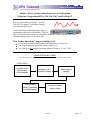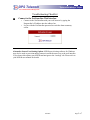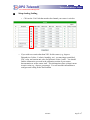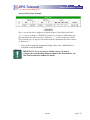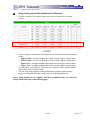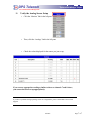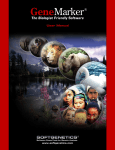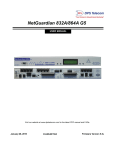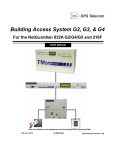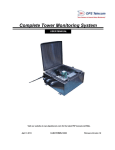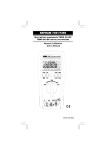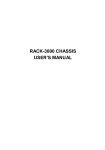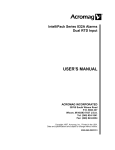Download How to Setup Analog Sensors on a NetGuardian.
Transcript
DPS Telecom “Techno Knowledge” Paper “Your Partners in Network Alarm Management” Subject: How to Setup Analog Sensors on a NetGuardian Platforms: Netguardian 832A, 16S, 216, 216T, and NetDog G2 How are your remote sites doing? Too hot? Too cold? Too humid? Low battery voltage? Low generator fuel levels? Use the following “techno knowledge” paper to setup analog sensors on a NetGuardian. This will allow you to effectively monitor the temperature, humidity, voltage, generator fuel levels, and other analog values at your remote sites. This “techno knowledge” paper can help you if: • • • You want to monitor the temperature and or humidity at a remote site. You want to monitor liquid levels, battery voltages, etc. You want to use any analog sensor that outputs 4-20mA or –97 to 97 VDC. Quick Reference Chart (for more details, review the troubleshooting checklist, starting on page 2 of this guide) START HERE Connect to the NetGuardian Web Interface Setup Analog Alarm Thresholds and Notifications Navigate to the 'Analogs' Screen Setup Analog Scaling Verify the Analog Sensor Setup 4/2/2007 Page 1 of 7 DPS Telecom “Techno Knowledge” Paper “Your Partners in Network Alarm Management” Troubleshooting Checklist Connect to the NetGuardian Web Interface o Connect to the NetGuardian with your web browser by typing the Netguardian’s IP address into the address bar. o Log on with the NetGuardian password to reach the alarm summary screen. Alternative Sensor Provisioning Option: NGEdit provisioning software for Windows may also be used to provision analog sensors in much the same way as the web interface. If you choose this option, start NGEdit and navigate to the ‘Analogs’ tab. Please refer to your NGEdit user manual for details. 4/2/2007 Page 2 of 7 DPS Telecom “Techno Knowledge” Paper “Your Partners in Network Alarm Management” Navigate to the Analog screen o Click the ‘Edit’ Link in the left pane o Click the ‘Analogs’ link in the left pane 4/2/2007 Page 3 of 7 DPS Telecom “Techno Knowledge” Paper “Your Partners in Network Alarm Management” Setup Analog Scaling o Click on the ‘Unit’ link that matches the channel your sensor is wired to. o If you wish to use units other than VDC for this sensor (e.g., degrees Fahrenheit or Celsius, % relative humidity, etc.), you must input a unit label, VDC value, and custom unit value for Reference values 1 and 2. You should find the information you need in the calibration section of your sensor documentation or on the sensor itself. This information relates voltage/current to native units (e.g., degrees, percentage). You will need this information to configure unit scaling on the NetGuardian. 4/2/2007 Page 4 of 7 DPS Telecom “Techno Knowledge” Paper “Your Partners in Network Alarm Management” Analog Scaling Setup Example: Here, a sensor has been configured to display degrees Fahrenheit (unit label = “F”). A sensor reading of 1.0000VDC translates to 23 degrees Fahrenheit, and this information has been entered as ‘Reference 1’. A sensor reading of 5.0000 VDC translates to 131 degrees Fahrenheit, and this information has been entered as ‘Reference 2’. o After you have input the appropriate scaling values, click “Submit Data” to write them to the NetGuardian. IMPORTANT: If you are using a 4-20mA sensor, you need to configure the corresponding hardware shunt in the NetGuardian. See your NetGuardian user manual for details. 4/2/2007 Page 5 of 7 DPS Telecom “Techno Knowledge” Paper “Your Partners in Network Alarm Management” Setup Analog Alarm Thresholds and Notifications o Click the ‘Analogs’ link in the left pane once more to return to the ‘Analogs’ screen. o On the ‘Analogs’ screen, enter a description for the channel and 4 alarm threshold values: o Major Under: A lower boundary that, when crossed, triggers a major alarm. o Minor Under: A lower boundary that, when crossed, triggers a minor alarm. o Minor Over: An upper boundary that, when crossed, triggers a minor alarm. o Major Over: An upper boundary that, when crossed, triggers a major alarm. o You may check or uncheck the ‘Trap’ box for a channel to select whether SNMP traps will be sent for related alarms. o You may also setup automatic alarm notification to a primary and secondary pager by entering the ID number of the pager(s) in the appropriate box. Sensor setup should now be complete, but DPS recommends that you verify the setup with the final step on the following page. 4/2/2007 Page 6 of 7 DPS Telecom “Techno Knowledge” Paper “Your Partners in Network Alarm Management” Verify the Analog Sensor Setup o Click the ‘Monitor’ link in the left pane o Then, click the ‘Analogs’ link in the left pane o Check the values displayed for the sensor you just set up. If you can see appropriate readings, similar to those on channels 7 and 8 above, your sensor has been set up appropriately. If you have a problems setting up analog sensor on a Netguardian , please contact DPS Telecom Tech Support. 4/2/2007 Page 7 of 7