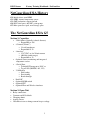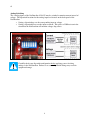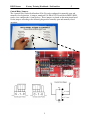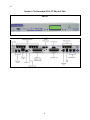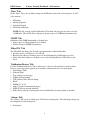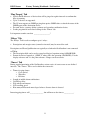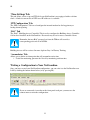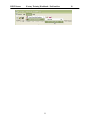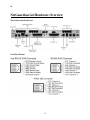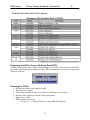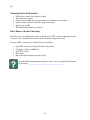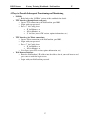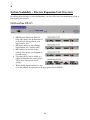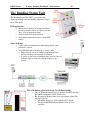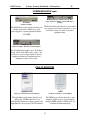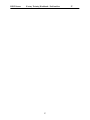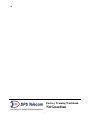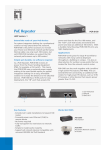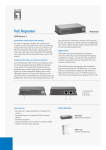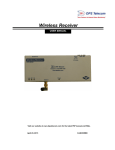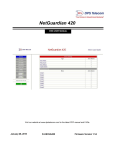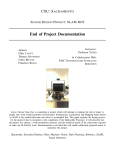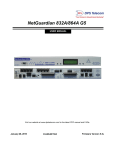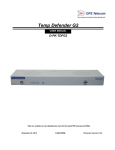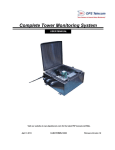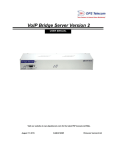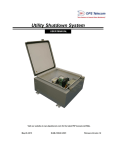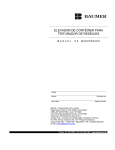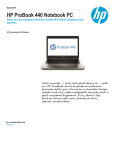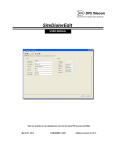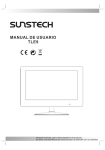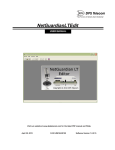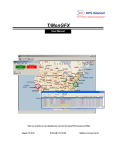Download NetGuardian - DPS Telecom
Transcript
NetGuardian and other RTUs 2 Factory Training Workbook – NetGuardian Contents • • • • • • • • • • The NetGuardian 832A G5 NGEdit Software NetGuardian Hardware NetGuardian Setup NetGuardian Provisioning and Monitoring Troubleshooting and FAQs NetGuardian Firmware Download NetGuardian Expansion Units SiteMON Visual Network Visibility Building Status Unit (BSU) 2 DPS Telecom Factory Training Workbook – NetGuardian NetGuardian 832A History G1: Initial release, non-NEBS G2: NEBS, internal temperature sensor G3: SMT production, support for hub G4: RJ45 serial ports, dual NIC, point groups G5: More processor speed, more storage space The NetGuardian 832A G5 Section 1: Capacities • • • • • • • • • • 32/64 Alarms (Optically isolated discretes) o Expandable to 256 8 Controls (Form C) o 2 leads brought out o Expandable to 32 8 Analogs o +/-97 VDC or 4 to 20-mA current o 4096 bits (multi ranges) o Expandable to 32 Optional: battery monitoring and integrated temperature sensor 8 Serial Ports o Telnet/ASCII transport to NOC, or o To poll NG (202/FSK, 485, 232) 33.6 Modem o Dial backup o Provisioning o Reach-through Dual NIC Optional10/100 switch Optional RTC Optional Fiber and Wireless interfaces Section 2: Open Unit • • • • • Relay connections Common and N/O default Changing shunts Analog sensors 250 ohm resistors to change current loop to voltage 3 3 4 Analog Switching The 8 analog inputs of the NetGuardian 832A G5 may be switched to monitor current instead of voltage. The dipswitch locations for the analog inputs are located on the back panel of the NetGuardian. o Setting a dipswitch up sets the corresponding input to voltage. o Setting a dipswitch down sets the input to current. This places a 250Ω resistor in the circuit that the NetGuardian will monitor voltage drop across. Carefully check your dipswitch configuration before applying power & wiring analogs to the NetGuardian. Failure to set correct dipswitch settings may result in equipment damage. 4 DPS Telecom Factory Training Workbook – NetGuardian 5 Control Relay Jumpers The 8 control relays on the NetGuardian 832A G4 can be configured for normally open and normally closed operation. 8 jumpers, numbered J16-J20 & J22-J24 and labeled RLY1-RLY8, can be set to configure the 8 control relays. These jumpers are found on the main circuit board. Set the jumpers according to the following diagram for normally open and normally closed operation: 5 6 Section 3: NetGuardian 832A G5 Physical Unit FRONT BACK 6 DPS Telecom Factory Training Workbook – NetGuardian Included on the NetGuardian Resource CD & at DpsTelecom.com/MyDps 7 NGEdit This section of the workbook provides an overview of the NGEdit software. The NGEdit User Manual provides additional details. NGEdit is the Windows-based utility for configuring NetGuardians • Sends configurations to NetGuardians via front craft port, dialup, or LAN • Maintains all NetGuardian configurations in one system • Can also import/export individual configurations To begin: • Open an existing device configuration, or • Create a new device configuration Navigation within NGEdit is accomplished mostly through the row of tabs near the top. Above the tabs is a row of buttons that make common functions (opening and saving configurations, reading and writing data to NetGuardians, etc.) quick and easy. 7 8 Why is NGEdit the recommended NetGuardian provisioning tool? ____________ ‘System’ Tab On the ‘System’ Tab, you will define basic name, location, and firmware information for NetGuardian profiles. • • • • • Device name/location o Used for review o Serves as the “FROM” address for email notifications Modem o Number that is plugged DCP ID o Unique device address used by T/Mon (must match T/Mon) Port o Default is 2001 Version Information • Set the NetGuardian firmware version here • Screens will vary based on the firmware version you choose here • The NetGuardian has had features added over the years, and setting the correct software version allows you to see what options are available. Why is it important to select the correct firmware version for your NetGuardian? _______________________________________________________________ ‘Login’ Tab The ‘Login’ Tab allows you to define login settings for the NetGuardian. You can: • • Set usernames and passwords for up to 16 users/groups. Define call-back phone numbers for each user/group. o When a login takes place and a call-back number is defined, the number is dialed to notify the user of a login. This feature provides ______________? o Setup what areas a user can access ‘Radius’ Tab The 'Radius' Tab allows defining of a Radius server for external authentication for access to the NetGuardian. Wikipedia definition of Radius • Remote Authentication Dial In User Service (RADIUS) is a networking protocol that provides centralized Authentication, Authorization, and Accounting (AAA) management for computers to connect and use a network service. RADIUS was developed by Livingston Enterprises, Inc., in 1991 as an access server authentication and accounting protocol and later brought into the Internet Engineering Task Force (IETF) standards. 8 DPS Telecom Factory Training Workbook – NetGuardian 9 ‘Ports’ Tab On the ‘Ports’ Tab, you can define settings for the Ethernet, front craft, and serial ports, as well as the modem. • • • • IP Settings Modem properties Options/Craft port Serial Port definitions NOTE: Pre-G4 versions of the NetGuardian 832A allow only one port at a time to exceed 19,200 baud. The G4/G5 allows all ports to operate at up to 115,200 baud simultaneously. ‘SNMP’ Tab Definition of the SNMP functionality is defined here. Allows up to two Trap managers to be defined Defines advanced SNMP v3 parameters ‘Filter IPA’ Tab The 'Filter IPA' tab defines the 'firewall' type functionality of the NetGuardian. 0 can be used as a wildcard, ie..192.168.0.0 Block Listed addresses disallows access to the NetGuardian by all IP addresses listed Allow Only listed addresses disallows access to the NetGuardian by all IP addresses not listed ‘Notification Devices’ Tab Use the ‘Notification Devices’ Tab to define up to 8 devices to be notified of specific alarms. Later on, you can associate primary and secondary notification devices for alarm points. • Alpha Pager (TAP) • Numeric Pager • Text (dial-up raw message) • T/Mon (dial-up backup) • TCP (behaves like LAN text dump) • Email • SNMP (V1 or V3) • Num 17 (used for international pagers) • SNPP (TAP over network interface) • Echo (allows echoing of alarm points on one NetGuardian to control points on another) ‘Alarms’ Tab The ‘Alarms’ Tab is used to define up to 32/64 discrete alarm points. The following settings can be configured for each alarm point: • Description 9 10 • • • o Not needed by T/Mon o Used for LCD alarm display, alpha pages, email alerts and SNMP traps Polarity o Normal = Normally Open circuit o Inverted = Normally Closed circuit Primary and secondary notification devices Qualification o Can be used to qualify the alarm itself or reporting of the alarm In the ‘System’ section of the ‘Alarms’ Tab, primary and secondary notification devices can be set for a variety of internal NetGuardian alarm points. ‘Point Groups’ Tab The ‘Point Groups’ Tab is used to create up to eight alarm point groups. Descriptions and energize states (normal or inverted) may be entered for each. Point groups are useful when you want to use non-standard alarm and clear descriptions for alarm points (such as “up” and “down” for power). When you assign an alarm point to a point group, it will acquire the alarm and clear descriptions assigned to that group. ‘Analogs’ Tab Monitored analogs are configured on the ‘Analogs’ tab. For each of up to 8 analogs, you can define the following: • • • • • Description Units (volts, degrees, relative humidity, etc.) Alarm Thresholds o Major under o Minor under o Major over o Minor over Primary and secondary notification devices Unit scaling (-35.0000 VDC = 70°C, etc.) If you are setting up scaling for an internal sensor, simply enter “iF” for units and the NetGuardian will scale automatically. Remember that configurations made in NGEdit should match those made in T/Mon. What makes unit scaling so useful? ____ ? For more information about analogs, download How to Setup an Analog Sensor on a NetGuardian from MyDPS. (http://www.dpstele.com/mydps) This guide is one of a series of “Techno Knowledge Papers” from DPS. 10 DPS Telecom Factory Training Workbook – NetGuardian 11 ‘Ping Targets’ Tab • • • • • Specify the IP addresses of devices that will be pinged at regular intervals to confirm that they are running. Up to 32 devices are supported. The G5 now supports an SNMP get ping that queries SNMP values to check the status of the SNMP agent on the destination device. For each device, you may define a primary and secondary notification device. Set the ping interval and related settings on the ‘Timers’ tab. It is important to make sure that __________________? ‘Relays’ Tab The ‘Relays’ Tab is used to configure up to 8 relays. • Descriptions and energize states (normal or inverted) may be entered for each. Descriptions and Event Qualification are typically used when the NetGuardian is not connected to T/Mon. • The Description field can be used to setup local derived equations using AND/OR/XOR • Format for derived controls is _OPDX.Y, where OP is the operation (AN/OR/XR), X is the display reference and Y is the point reference. Ranges can be used here. ‘Timers’ Tab During regular functioning of the NetGuardian, various series of events occur at user-defined intervals. The ‘Timers’ Tab is used to define these intervals: • • • • • • Timers for ping alarms o Cycle period o Wait time o Fail time Length of audible alarm notifications Craft Keep-Alive Web refresh and timeout LCD scrolling speed How many milliseconds must elapse before a discrete alarm is detected Increasing ping timers will _______________, but will increase the time to ___________. 11 12 ‘Time Settings Tab This tab allows you to set up an NTP job if your NetGuardian is not equipped with a real-time clock. A link to a current list of NTP server IP addresses is available. ‘PPP Configuration’ Tab The ‘PPP Configuration’ Tab is used configure the internal modem for dial-up primary or backup alarm reporting. ‘BAC’ Tab The ‘BAC’ (Building Access Controller) Tab is used to configure the Building Access Controller if it has been installed on the NetGuardian. Passwords may be set for access-controlled doors. Remember that any BAC password set from the T/Mon will override a corresponding password set in NGEdit. Building Access will be reviewed in more depth on Day 4 of Factory Training ‘Accumulator’ Tab Allows you to define an alarm point that will accumulate active time Useful for monitoring generator fuel levels by monitoring total run time. Writing a Configuration to Your NetGuardian Once you have created your NetGuardian configuration, you can write it to the NetGuardian over LAN by clicking the button shown below (or by pressing F6): If you are connected via modem or the front-panel craft port, you must use the connect menu to write the configuration: 12 DPS Telecom Factory Training Workbook – NetGuardian 13 13 14 NetGuardian G4 Hardware Overview The NetGuardian Back Panel Serial Port Pinouts 14 DPS Telecom Factory Training Workbook – NetGuardian 15 From the NetGuardian 832A G5 User Manual: Meanings of NetGuardian 832A G5 LEDs Diagnosing Serial Port Issues with Front-Panel LEDs As indicated in the table above, LEDs corresponding to each of the 8 serial data ports with blink green when transmitting and red when receiving. This information can assist you in dealing with serial port problems. Powering Up T/Mon • • • • • • Pull the fuses from Power Supplies A & B Wire the power supplies Check for green lights by the power connector to indicate correct polarity Measure with a voltmeter to check voltage and polarity Replace fuses A&B T/Mon should now boot up o IF you see “---“ on the LCD, please contact DPS Tech Support. 15 16 Powering Up the NetGuardian • • • • • • Pull the fuses from Power Supplies A & B Wire the power supplies Check for green lights by the power connector to indicate correct polarity Measure with a voltmeter to check voltage and polarity Replace fuses A&B The NetGuardian should now boot up First-Time or On-Site Unit Setup First-time or on-site NetGuardian setups are handled via a TTY connection through the front craft port. This command-line interface allows for initial configuration of IP. To open a TTY connection to a NetGuardian via Craft Port: • • • • • Open TTY software (ex. HyperTerminal or Procomm) Configure serial port: 9600 N 8 1 Start TTY session Press Enter Enter your NetGuardian password to login After initial IP setup through the craft port, where can you complete NetGuardian provisioning? ________________________________________ 16 DPS Telecom Factory Training Workbook – NetGuardian 17 4 Ways to Provide Subsequent Provisioning and Monitoring • • • • NGEdit o Refer back to the “NGEdit” section of this workbook for details TTY Interface (through front craft port) o Open a TTY connection to the NetGuardian, port 2002. o Login with your password o Press ‘C’ for Config, then: • ‘E’ for Ethernet, or • ‘M’ for Monitor, or • ‘S’ for Stats (access FW version, uptime information, etc.) TTY Interface (via Telnet connection) o Open a Telnet connection to the NetGuardian, port 2002. o Login with your password o Press ‘C’ for Config, then: • ‘E’ for Ethernet, or • ‘M’ for Monitor, or o S for Stats (access FW version, uptime information, etc.) Web Browser Interface o Enter the NetGuardian’s IP address into the address bar of your web browser and press enter to reach the login screen. o Login with your NetGuardian password. 17 18 NetGuardian Web Browser The NetGuardian includes web browser access that allows for databasing and web-based monitoring of your individual remote sites. To access the web browser interface, simply enter the IP address of a NetGuardian into the address bar of your web browser. To navigate through the pages of the web browser interface, simply click the links in the left pane. From the NetGuardian web interface, you can monitor all the discrete alarms, system alarms, analogs, and more from an entire remote site. The NetGuardian web interface is typically used to monitor alarms. It has some editing capability, but NGEdit is the recommended provisioning tool. Test Discrete Alarm When a test discrete alarm is sent to T/Mon, it will become visible in several locations: • The T/Mon • The NetGuardian o TTY monitor mode o Front-panel LCD o Web Browser interface 18 DPS Telecom Factory Training Workbook – NetGuardian 19 NetGuardian Loader The NetGuardian Loader software is a firmware-loading tool built into the NetGuardian's NGEdit configuration software. With NetGuardian Loader, you can upload firmware updates via LAN to one or multiple NetGuardian units. Hands-On Activity: Load NetGuardian firmware with NetGuardian Loader 1) 2) 3) 4) 5) Install NGEdit Start NGEdit, then start NetGuardian Loader Enter the target NetGuardian’s IP address and password Select a firmware file (*.tsk) Start the upload Additional Firmware Loading Option: COM Loader The NetGuardian has a second loading program, COM Loader, so there is a fallback option if something happens during loading new firmware. If COM Loader is the only active port, the password will revert to “dpstelecom”. COM Loader requires a craft port connection to the NetGuardian. 19 20 System Scalability – Discrete Expansion Unit Overview By adding expansion units to your NetGuardians, you can easily scale your monitoring system as you expand your network: NetGuardian DX G5 DPS Discrete Expansion (DX) G5 units add capacity for an additional 32 or 64 discrete alarm points at your larger remote sites. • DX units connect to your existing NetGuardians via a satellite cable • DIP switches are used to set the address of the device (see diagram on rear silkscreen) • Up to three DX’s may be added to a single NetGuardian for a total of up to 256 discrete alarm points and 32 analogs. • When adding expansion units, be sure to set the number of expansions in the appropriate field in NGEdit. • 20 DPS Telecom Factory Training Workbook – NetGuardian 21 NetGuardian DX G4 • • • • • DPS Discrete Expansion (DX) G4 units add capacity for an additional 48 discrete alarm points and 8 additional control relays at your larger remote sites. DX units connect to your existing NetGuardians via a satellite cable DIP switches are used to set the address of the device (see diagram on rear silkscreen) Up to three DX’s may be added to a single NetGuardian for a total of 176 discrete alarm points and 32 control relays. When adding expansion units, be sure to set the number of expansions in the appropriate field in NGEdit. NetGuardian 480 • • • • By flipping 2 of the NetGuardian 480’s dipswitches, you can change it from a standalone SNMP RTU into an 80-point discrete expansion for the NetGuardian 832A G4. The NetGuardian 480 also provides an additional 4 controls. The NetGuardian 480 is a good expansion option when you need a lot of discrete alarm points in a single rack unit. You may add up to 2 NG480 expansions to an NG832A G4, for a total of 192 discrete alarm points and 16 control relays. NOTE: Expansions should generally be installed within 100 feet of the base NetGuardian 21 22 The SiteMon IP The SiteMON adds visual network visibility to your network monitoring. The SiteMON IP Camera for NetGuardians • • Live Video Accessible via Web Browser Up to 4 SiteMONs can be attached to the NetGuardian’s 10BaseT hub. For higher performance, they can be attached to a separate 100BaseT hub. Live video is accessible through the NetGuardian’s web browser interface. Adding a SiteMON to a NetGuardian • “Discover” SiteMONs accessible on the network • Configure the SiteMON’s IP address using its MAC address Hands-On Activity: Log into the NetGuardian’s web browser interface and watch the SiteMON video feed as one user controls the camera movement. Use the pan/tilt controls Program and use one of the 8 angle presents What kind of site demands extra visual monitoring? _________ _________co-location_________________________________ The SiteMON’s pan/tilt control panel 22 DPS Telecom Factory Training Workbook – NetGuardian 23 The Building Status Unit The Building Status Unit (BSU) is an alarm status display providing visual and audible indication of up to three alarm levels. BSU Applications: • Mounted near the door of a remote facility to provide personnel with a "last glance out the door" view of equipment status. • An aisle indicator in large facilities. • An auxiliary notification device at large NOC centers Sanity Indicator • Verifies that communication is functioning and the status indicated is current. • Two LED indicators controlled by a "sanity" pulse. o Pulses must be received within a programmable time window for the green indicator to remain lit. o If a pulse is not received within the time window, the red indicator lights to alert users that the display is not current. The ACK Button with added Alarm Cut Off Functionality • The ACK button acknowledges an alarm at the BSU and ends the audible notification for the alarm event. • By pressing ACK three times, users can activate Alarm Cut Off (ACO) mode. o All audible alarms are silenced during ACO mode. o The green ONLINE indicator flashes when ACO is activated. 23 24 NETGUARDIAN REMOTES NetGuardian 832A G4 NetGuardian 216 G3 32 Discrete Inputs, 8 Control Relays, 8 Analogs 16 Discrete Inputs, 2 Control Relays, 2 Analogs The NetGuardian 832A monitors alarms, pings network elements, acts as an 8 port terminalserver that reports alarms via SNMP. The NetGuardian 216 G3 monitors exactly enough to monitor your small sites, without expensive extras and reports to up to 2 SNMP managers and T/Mon LNX. NetGuardian 480 NetGuardian 216T 80 Discrete Inputs, 2 Control Relays, 2 Analogs 16 Discrete Inputs, 2 Control Relays, 7 Analogs The NetGuardian 480 collects alarms from all the diverse equipment at your remote site and reports to multiple SNMP managers, your TL1 or T/Mon NOC. FrameRelay/T1 support, an integrated 7-port hub, and powerful alarm collection, the 216T can monitor outdoor enclosures & provide Ethernet to sites without existing LAN. VoIP OrderWire NetGuardian Voice 16 16 Discrete Inputs, 2 Control Relays, 4 Analogs 16 Discrete Inputs, 2-18 Control Relays, 4 Analogs The VoIP OrderWire offers the monitoring you'd expect from a NetGuardian with voice communication to your LAN based sites. The NetGuardian Voice 16 sends custom voice alerts for your alarms and can be built with18 relays. NetGuardian 420 NetGuardian LT 20 Discrete Inputs, 4 Control Relays, up to 6 Analogs 4 Discrete Inputs, 1 Control Relay, 2 Analogs The 420 is a perfect fit RTU, offering the capabilities of our 832A – terminal server, expandable capacity (via NetGuardian DX units), SNMP v3 support – in a smaller package. 24 The LT provides coverage for your smallest sites without sacrificing web access or the ability to send voice alerts and SNMP traps.. DPS Telecom Factory Training Workbook – NetGuardian 25 OTHER REMOTES (cont.) Remote Power Switch (AC or DC) Up to 16 Discrete Inputs, 2 Control Relays, 2 Analogs BVM 48 24 Battery Inputs The BVM allows you to monitor battery cell voltages to provide visibility over your power supplies, reporting threshold alarms via SNMP The Remote Power Switch gives you control over your powered devices remotely, so you don't have to hop in a truck every time equipment jams. TempDefender 8 Discrete Inputs, 16 D-Wire (Analog) Inputs The TempDefender handles up to 16 D-Wire analog sensors from DPS across 4 ports. Put 4 sensors to a port or daisy-chain 16 sensors together to make the TempDefender the champion of your server room DIALUP REMOTES Alphamax-82A DPM 8 Discrete Alarms and 2 Control Relays 16 Discrete Alarms, 2 Control Relays The AlphaMax sends alarms directly to an alpha pager. DTMF control lets you acknowledge alarms and operate control, the AlphaMax can also report to ASCII terminals. The DPM reports alarms directly to your numeric or alpha pager, or you can have multiple DPMs report to T/Mon NOC for centralized alarm monitoring. 25 26 26 DPS Telecom Factory Training Workbook – NetGuardian 27 27 28 Factory Training Workbook NetGuardian 28