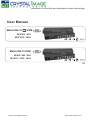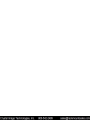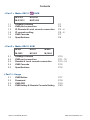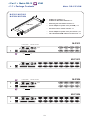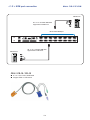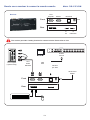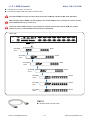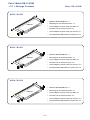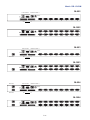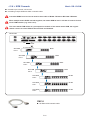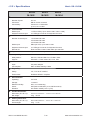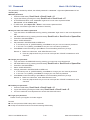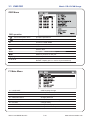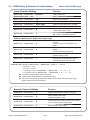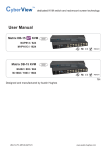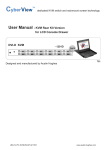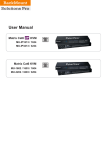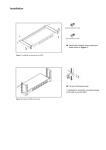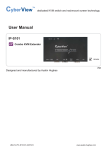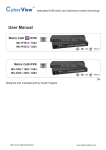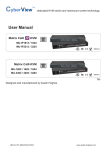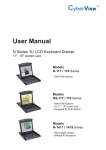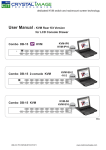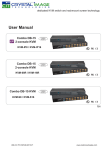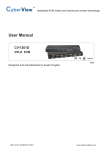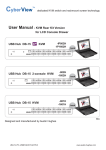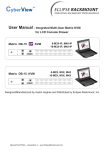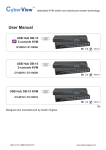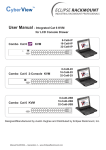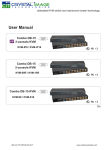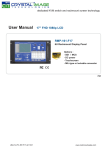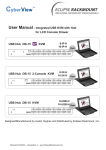Download Matrix KVM Switch User Manual
Transcript
dedicated KVM switch and rackmount screen technology User Manual Matrix DB-15 KVM M-IP813 / 824 M-IP1613 / 1624 Matrix DB-15 KVM M-802 / 803 / 804 M-1602 / 1603 / 1604 751 UM-CV-751-MKVM-Q115V1 www.austin-hughes.com Legal Information First English printing, October 2002 Information in this document has been carefully checked for accuracy; however, no guarantee is given to the correctness of the contents. The information in this document is subject to change without notice. We are not liable for any injury or loss that results from the use of this equipment. Safety Instructions Please read all of these instructions carefully before you use the device. Save this manual for future reference. ■ ■ ■ ■ ■ ■ ■ ■ ■ ■ ■ Unplug equipment before cleaning. Don’t use liquid or spray detergent; use a moist cloth. Keep equipment away from excessive humidity and heat. Preferably, keep it in an air-conditioned environment with temperatures not exceeding 40º Celsius (104º Fahrenheit). When installing, place the equipment on a sturdy, level surface to prevent it from accidentally falling and causing damage to other equipment or injury to persons nearby. When the equipment is in an open position, do not cover, block or in any way obstruct the gap between it and the power supply. Proper air convection is necessary to keep it from overheating. Arrange the equipment’s power cord in such a way that others won’t trip or fall over it. If you are using a power cord that didn’t ship with the equipment, ensure that it is rated for the voltage and current labeled on the equipment’s electrical ratings label. The voltage rating on the cord should be higher than the one listed on the equipment’s ratings label. Observe all precautions and warnings attached to the equipment. If you don’t intend on using the equipment for a long time, disconnect it from the power outlet to prevent being damaged by transient over-voltage. Keep all liquids away from the equipment to minimize the risk of accidental spillage. Liquid spilled on to the power supply or on other hardware may cause damage, fire or electrical shock. Only qualified service personnel should open the chassis. Opening it yourself could damage the equipment and invalidate its warranty. If any part of the equipment becomes damaged or stops functioning, have it checked by qualified service personnel. What the warranty does not cover ■ ■ ■ Any product, on which the serial number has been defaced, modified or removed. Damage, deterioration or malfunction resulting from: Accident, misuse, neglect, fire, water, lightning, or other acts of nature, unauthorized product modification, or failure to follow instructions supplied with the product. Repair or attempted repair by anyone not authorized by us. Any damage of the product due to shipment. Removal or installation of the product. Causes external to the product, such as electric power fluctuation or failure. Use of supplies or parts not meeting our specifications. Normal wear and tear. Any other causes which does not relate to a product defect. Removal, installation, and set-up service charges. □ □ □ □ □ □ □ □ Regulatory Notices Federal Communications Commission (FCC) This equipment has been tested and found to comply with the limits for a Class B digital device, pursuant to Part 15 of the FCC rules. These limits are designed to provide reasonable protection against harmful interference in a residential installation. Any changes or modifications made to this equipment may void the user’s authority to operate this equipment. This equipment generates, uses, and can radiate radio frequency energy and, if not installed and used in accordance with the instructions, may cause harmful interference to radio communications. However, there is no guarantee that interference will not occur in a particular installation. If this equipment does cause harmful interference to radio or television reception, which can be determined by turning the equipment off and on, the user is encouraged to try to correct the interference by one or more of the following measures: ■ Re-position or relocate the receiving antenna. ■ Increase the separation between the equipment and receiver. ■ Connect the equipment into an outlet on a circuit different from that to which the receiver is connected. UM-CV-751-MKVM-Q115V1 www.rackmountsales.com Contents < Part 1 > Matrix DB-15 1.1 1.2 1.3 1.4 1.5 1.6 KVM M-IP813 M-IP824 M-IP1613 M-IP1624 Package contents KVM port connection IP, Remote & Local console connection IP console setting KVM Cascade Specifications P.1 P.2 P.3 - 4 P.5 - 6 P.7 P.8 < Part 2 > Matrix DB-15 KVM 2.1 2.2 2.3 2.4 2.5 M-802 M-803 M-804 M-1602 M-1603 M-1604 Package contents KVM port connection Remote & Local console connection KVM Cascade Specifications P.10 P.11 - 12 P.13 - 14 P.15 P.16 < Part 3 > Usage 3.1 3.2 3.3 3.4 KVM Button Password KVM OSD KVM Hotkey & Remote Console Hotkey UM-CV-751-MKVM-Q115V1 P.17 P.18 P.19 P.20 www.rackmountsales.com Before Installation ■ It is very important to mount the equipment in a suitable cabinet or on a stable surface. ■ Make sure the place has a good ventilation, is out of direct sunlight, away from sources of excessive dust, dirt, heat, water, moisture and vibration. Unpacking The equipment comes with the standard parts shown in package content. Check and make sure they are included and in good condition. If anything is missing, or damaged, contact the supplier immediately. Installation for standalone KVM ■ A B ■ Figure 1. Screw A: 2 pcs Screw B: 8 pcs M3.2 x 4.5 mm M4 x 10 mm Install each bracket using screws provided shown in Figure 1. Fix the KVM into the rack < Part 1 > Matrix DB-15 < 1.1 > Package Contents KVM Matrix DB-15 IP KVM M-IP813 / M-IP1613 M-IP824 / M-IP1624 • M-IP813 or U-IP1613 or M-IP824 or M-IP1624 KVM unit x 1 • Mounting set w/ bracket & screws x 1 • Power adapter w/ power cord ( for KVM ) x 1 • Receiver box for remote console x 1 • Power adapter w/ power cord ( for receiver ) x 1 • CE-6 6ft Combo KVM cable for receiver box x 1 KVM unit Local Console M-IP813 Remote Console 1 Power 1 out in Cascade M-IP1613 2 Local Console M-IP824 Remote Console 1 Power 1 out in Cascade M-IP1624 P.1 Matrix DB-15 IP KVM < 1.2 > KVM port connection USB Servers CE - 6 / 10 / 15 Combo KVM cable support PS/2 or USB server DB-15 Combo KVM port PS/2 Servers CE - 6 / 10 / 15 Combo KVM cable support PS/2 or USB server CE-6 / CE-10 / CE-15 ■ 6 / 10 / 15 ft Combo KVM cable ■ Support PS/2 or USB server P.2 < 1.3 > IP, Remote & Local console connection Matrix DB-15 IP KVM Inter net Network device hub or router CAT 5 / 6 cable max. 100m Remote USB console Receiver CAT 5 / 6 cable max. 150m 2 Local USB console Remote Cat6 Console 1 Inter net Network device hub or router CAT 5 / 6 cable max. 100m UM-CV-751-MKVM-Q115V1 P.3 www.austin-hughes.com How to use a receiver to connect a remote console Receiver Local Computer Matrix DB-15 IP KVM Monitor Remote I/O Front Rear Power USB K/B Local Mouse Remote Button to PC Button to KVM switch The receiver provides a hotkey function for remote console. Please refer to P.19 Monitor Remote Console Local computer ( Optional setup ) CE-6 Combo KVM cable VGA cable Cat6 cable up to 150m 12V DC Power Adapter Front Rear P.4 Matrix DB-15 IP KVM < 1.4 > IP console setting After the cable connection, please take the following steps to configure the IP KVM : 1. Download IPKVMsetup.exe from the link: www.austin-hughes.com/support/utilities/cyberview/IPKVMsetup.exe 2. Double click IPKVMsetup.exe to configure the IP KVM by device setup as below. 3. Click Refresh Device to search the connected IP KVM 4. Select the M.A.C. address, which you want to setup, then click Query Device 5. Enter Super user login. The default is super 6. Enter Super user password. The default is pass 7. Enter the new super user password 8. Re-enter the new password 9. Change the desired IP address / Subnet mask / Gateway, then click Setup Device to confirm the setting to IP KVM 10. The default address is as below:-■ The single IP KVM model, such as M-IP1613 - http://192.168.1.22 ■ The dual IP KVM model, such as M-IP1624 - http://192.168.1.22 (for 1st IP) http://192.168.1.23 (for 2nd IP) 11. Open Internet Explorer ( I.E. ), version 6.0 or above 12. Enter the IP KVM address into the address bar - For Single IP - http://192.168.1.22 - For Dual IP - http://192.168.1.22 ( for 1st IP ) http://192.168.1.23 ( for 2nd IP ) 13. Enter username ( default is super ) Password ( default is pass ) 14. After successful login to IP KVM, the user will enter the main page of IP KVM The setting is enough for intranet. If the users access KVM GUI via internet, please ask MIS for assistance and download IP KVM user manual from the link : www.austin-hughes.com/support/usermanual/cyberview/UM-CV-IP.pdf UM-CV-751-MKVM-Q115V1 P.5 www.rackmountsales.com Matrix DB-15 IP KVM Java Security Issue Attention Due to the changes from Java security, customer may facing the "JAVA Block" message while accessing the remote console over IP. If it said so, here is the workaround solution : Customer can use the "Exception Site list" feature to run the applications blocked by security setting. Adding the URL of the blocked application to the Exception Site list allows it to run with some warnings. Steps to Add URLs to the Exception Site list : ■ Go to the Java Control Panel ( On Windows Click Start and then Configure Java ) ■ Click on the Security tab ■ Click on the Edit Site List button ■ Click Add in the Exception Site List window ■ Click in the empty field under the Location field to enter the URL ( URL should begin with http:// or https:// ) UM-CV-751-MKVM-Q115V1 P.6 www.rackmountsales.com Matrix DB-15 IP KVM < 1.5 > KVM Cascade ■ ■ Cascade up to 8 levels, 240 servers Cascading multiple KVM with CMC-8 cascade cable. Cascaded KVMs from level 2 to 8 must be the models of M-802 / M-1602 or MU-1602 / MU-3202. When multiple matrix KVMs cascade together, the master KVM at level 1 will take all control of other slave KVM switches (e.g. level 2 to 8). The slave matrix KVM will be as a port expansion module of the master matrix KVM, the original remote console on slave KVM will be sacrificed and disabled. Master KVM out 16 15 14 13 12 11 10 9 8 7 6 5 4 3 2 1 in Cascade To cascade OUT port M-802 Slave KVM level 2 M-802 Slave KVM level 3 M-802 Slave KVM level 4 M-802 Slave KVM level 5 Slave KVM level 6 M-1602 Slave KVM level 7 M-1602 Slave KVM level 8 M-1602 CMC-8 ■ 8ft Matrix KVM cascade cable UM-CV-751-MKVM-Q115V1 P.7 www.rackmountsales.com Matrix DB-15 IP KVM < 1.6 > Specifications M-IP813 M-IP1613 ▀ ▀ ▀ ▀ M-IP824 M-IP1624 KVM Port Number of ports: 8 or 16 Connector: DB-15 combo connector Connectivity: Combo 4-in-1 KVM cable up to 6, 10 & 15 feet Local Console Monitor port: 1 x DB-15 VGA ( Up to 1920 x 1080 / 1920 x 1200 ) Keyboard & mouse port: 2 x USB type connector for keyboard & mouse Cat6 Remote Console Number of remote port: 1 Monitor port: DB15-pin VGA, up to 1600 x 1200 Keyboard & mouse port: 2 x USB type connector for keyboard & mouse Remote I/O: RJ45 via Cat5 / Cat5e / Cat6 cable up to 500 feet IP Remote Console Number of IP console: 1 for M-IP813 / M-IP1613 2 for M-IP824 / M-IP1624 User management: 15-user login, 1 x active user Browser: Internet Explorer, Firefox, Safari Security: SSL v3, RSA, AES, HTTP / HTTPs, CSR IP Access: RJ45 Ethernet per IP console ▀ Expansion: Up to 240 servers by 8-level cascade ▀ Compatibility ▀ ▀ ▀ ▀ ▀ Multi-platform: Mix PCs, SUN and Mac G3 / G4 Mac / iMac Support: Windows 7 / Vista / 2003 / XP, Linux, Unix Power Input: AC power adapter Consumption: Max. 48 Watt, Standby 5 Watt Regulatory Safety: cUL, FCC & CE certified Environment: RoHS2 & REACH compliant Environmental Operating: 0 to 50°C Storage: -5 to 60°C Relative humidity: 90%, non-condensing Shock: 50G peak acceleration (11ms, half-sine wave) Vibration: 58~100Hz / 0.98G (11ms / cycle) Product Information Dimension (W x D x H): 443 x 171 x 44 mm / 17.4 x 6.7 x 1.73 inch Net weight: 3 kg / 6.5 lb Packing Information Dimension (W x D x H): 500 x 400 x 90 mm / 19.7 x 15.7 x 3.5 inch Gross weight: 5 kg / 11 lb UM-CV-751-MKVM-Q115V1 P.8 www.austin-hughes.com Part 2. Matrix DB-15 KVM < 2.1 > Package Contents Matrix DB-15 KVM M-802 / M-1602 KVM unit • M-802 or M-1602 KVM unit x 1 • Mounting set w/ bracket & screws x 1 • Power adapter w/ power cord ( for KVM ) x 1 • Receiver box for remote console x 1 • Power adapter w/ power cord ( for receiver ) x 1 • CE-6 6ft Combo KVM cable for receiver box x 1 • M-803 or M-1603 KVM unit x 1 • Mounting set w/ bracket & screws x 1 • Power adapter w/ power cord ( for KVM ) x 1 • Receiver box for remote console x 2 • Power adapter w/ power cord ( for receiver ) x 2 • CE-6 6ft Combo KVM cable for receiver box x 2 • M-804 or M-1604 KVM unit x 1 • Mounting set w/ bracket & screws x 1 • Power adapter w/ power cord ( for KVM ) x 1 • Receiver box for remote console x 3 • Power adapter w/ power cord ( for receiver ) x 3 • CE-6 6ft Combo KVM cable for receiver box x 3 M-803 / M-1603 KVM unit M-804 / M-1604 KVM unit P.10 Matrix DB-15 KVM Local Console M-802 Remote Console 1 Power out in Cascade M-1602 Local Console M-803 Remote Console 1 Power Remote-2 out in Cascade M-1603 Remote-3 Local Console M-804 Remote Console 1 Power Remote-2 out in Cascade M-1604 P.11 Matrix DB-15 KVM < 2.2 > KVM port connection USB Servers CE - 6 / 10 / 15 Combo KVM cable support PS/2 or USB server DB-15 Combo KVM port PS/2 Servers 16 15 14 13 12 11 10 9 8 7 6 5 4 3 2 1 CE - 6 / 10 / 15 Combo KVM cable support PS/2 or USB server CE-6 / CE-10 / CE-15 ■ 6 / 10 / 15 ft Combo KVM cable ■ Support PS/2 or USB server P.12 < 2.3 > Local console & remote console connection Matrix DB-15 KVM Receiver Remote USB console 3 Receiver Remote USB console 1 Receiver Remote USB console 2 CAT 5 / 6 cable max. 150m CAT 5 / 6 cable max. 150m Remote Cat6 Console 3 Local USB console Remote Cat6 Console 1 Remote Cat6 Console 2 CAT 5 / 6 cable max. 150m P.13 Matrix DB-15 KVM How to use a receiver to connect a remote console Receiver Local Computer Monitor Remote I/O Front Rear Power USB K/B Mouse Local Remote Button to PC Button to KVM switch The receiver provides a hotkey function for remote console. Please refer to P.19 Monitor Remote Console Local computer ( Optional setup ) CE-6 Combo KVM cable VGA cable Cat6 cable up to 150m 12V DC Power Adapter Front Rear P.14 Matrix DB-15 KVM < 2.4 > KVM Cascade ■ ■ Cascade up to 8 levels, 240 servers Cascading multiple KVM with CMC-8 cascade cable. Cascaded KVMs from level 2 to 8 must be the models of M-802 / M-1602 or MU-1602 / MU-3202. When multiple matrix KVMs cascade together, the master KVM at level 1 will take all control of other slave KVM switches (e.g. level 2 to 8). The slave matrix KVM will be as a port expansion module of the master matrix KVM, the original remote console on slave KVM will be sacrificed and disabled. Master KVM out in Cascade To cascade OUT port M-802 Slave KVM level 2 Slave KVM level 3 M-802 Slave KVM level 4 M-802 Slave KVM level 5 M-802 Slave KVM level 6 M-1602 Slave KVM level 7 M-1602 Slave KVM level 8 M-1602 CMC-8 ■ 8ft Matrix KVM cascade cable P.15 Matrix DB-15 KVM < 2.5 > Specifications M-802 M-1602 ▀ ▀ ▀ M-803 M-1603 M-804 M-1604 KVM Port Number of ports: 8 or 16 Connector: DB-15 combo connector Connectivity: Combo 4-in-1 KVM cable up to 6, 10 & 15 feet Local Console Monitor port: 1 x DB-15 VGA ( Up to 1920 x 1080 / 1920 x 1200 ) Keyboard & mouse port: 2 x USB type connector for keyboard & mouse Cat6 Remote Console Number of remote port: 1 for M-802 / M-1602 2 for M-803 / M-1603 3 for M-804 / M-1604 Monitor port: DB15-pin VGA, up to 1600 x 1200 Keyboard & mouse port: 2 x USB type connector for keyboard & mouse Remote I/O: RJ45 via Cat5 / Cat5e / Cat6 cable up to 500 feet ▀ Expansion: Up to 240 servers by 8-level cascade ▀ Compatibility ▀ ▀ ▀ ▀ ▀ Multi-platform: Mix PCs, SUN and Mac G3 / G4 Mac / iMac Support: Windows 7 / Vista / 2003 / XP, Linux, Unix Power Input: AC power adapter Consumption: Max. 48 Watt, Standby 5 Watt Regulatory Safety: cUL, FCC & CE certified Environment: RoHS2 & REACH compliant Environmental Operating: 0 to 50°C Storage: -5 to 60°C Relative humidity: 90%, non-condensing Shock: 50G peak acceleration (11ms, half-sine wave) Vibration: 58~100Hz / 0.98G (11ms / cycle) Product Information Dimension (W x D x H): 443 x 171 x 44 mm / 17.4 x 6.7 x 1.73 inch Net weight: 3 kg / 6.5 lb Packing Information Dimension (W x D x H): 500 x 400 x 90 mm / 19.7 x 15.7 x 3.5 inch Gross weight: 5 kg / 11 lb UM-CV-751-MKVM-Q115V1 P.16 www.rackmountsales.com Matrix DB-15 KVM Usage Part 3. Usage 3.1 KVM Button Power ON ■ Turn off all servers and KVM switches ■ Make sure all cables / connectors are properly connected ■ Recommend Power ON sequence is monitor, KVM switch finally computer Front Panel - Port LED Indications 8 ports Bank no. PC port LEDs Channel button Bank button 16 ports Bank no. 7-Segment BANK LED indication PC port LEDs Online : Blue LED on indicating a PC is connecting to the port Active : Green LED on indicating a selected channel Remote : Orange LED on indicating the port is selecting by IP / remote console Channel button Press to select channel from 01 to 16 Bank button Select the bank from 1 to 8 P.17 Matrix DB-15 KVM Usage 3.2 Password The password is enabled by default, the default password is “00000000” eight zeros (Do not use “0” on number pad) ■ Enable password 1. Press the KVM hotkey Scroll Lock + Scroll Lock + U 2. Logout the KVM by pressing the hotkey Scroll Lock + Scroll Lock + P 3. In SUPERVISOR level, enter “00000000” eight zeros in user name & password field (Do not use “0” on number pad) 4. In USER level, press Space bar + Enter in user name & password field Remark: Automatic logout after 10 minutes of inactivity ■ Set your own user name & password 1. Login the KVM in SUPERVISOR level by pressing “00000000” eight zeros in user name & password field 2. Call KVM OSD menu by pressing the KVM hotkey Scroll Lock + Scroll Lock + Space Bar 3. Press F1 to the MAIN MENU 4. Select “USER SECURITY” 5. Set password in SUPERVISOR & USER level a. In the left-top row “S” (SUPERVISOR), press Enter to set your own user name & password b. In the row 1 to 8 (USER), press Enter to set your own user name & password 6. Press Enter to save the setting or press Esc to cancel the editing without any change Remark: a. Blank has underscore, while SPACE doesn’t have b. Press any alphanumeric key to move to next input item. SPACE is treated as a valid character ■ Change your password 1. Login the KVM in SUPERVISOR level by pressing your own user name & password 2. Call KVM OSD menu by pressing the KVM hotkey Scroll Lock + Scroll Lock + Space Bar 3. Press F1 to the MAIN MENU 4. Select “USER SECURITY” 5. Change password in SUPERVISOR & USER level a. In the left-top row “S” (SUPERVISOR), press Enter to change your user name & password b. In the row 1 to 8 (USER), press Enter to change your user name & password 6. Press Enter to save the setting or press Esc to cancel the editing without any change Remark: a. Blank has underscore, while SPACE doesn’t have b. Press any alphanumeric key to move to next input item. SPACE is treated as a valid character ■ ■ Disable your password 1. Press the KVM hotkey Scroll Lock + Scroll Lock + U 2. Logout the KVM by pressing the KVM hotkey Scroll Lock + Scroll 3. You don’t need user name & password to access the KVM OSD menu Lock + P Forget your password Please contact your supplier for further support Remark: ■ You must press the KVM hotkey within 2 seconds ■ A beep sound will be heard for successful entering KVM hotkey UM-CV-751-MKVM-Q115V1 P.18 www.rackmountsales.com Matrix DB-15 KVM Usage 3.3 KVM OSD OSD Menu OSD operation next to the system name The PC is powered on next to the system name The PC is selected F1 Access F1 MAIN MENU F2 Logout the OSD menu F3 Previous menu Esc Cancel / Quit Enter Complete / Switch to selected port Switch to previous or next port PgUp/PgDn Switch to previous bank or next bank 1/2/3/4 Display port 01 ~ 08 / 09 ~ 16 / 17 ~ 24 / 25 ~ 32 Remark: Display port 17 ~ 32 for 32 port model only F1 Main Menu 01 LANGUAGE OSD language change 02 PORT NAME EDIT Define port name 03 PORT SEARCH Quick searching by port name 04 USER SECURITY Change password 05 ACCESS LIST Define user access authority 06 HOTKEY Change hotkey 07 TIME SETTINGS Modify scan display time interval 08 OSD MOUSE Modify OSD mouse speed UM-CV-751-MKVM-Q115V1 P.19 www.rackmountsales.com Matrix DB-15 KVM Usage 3.4 KVM Hotkey & Remote Console Hotkey Local Console Hotkey Function Scroll Lock + Scroll Lock + Space Bar Calling OSD menu Right-button mouse + Esc Calling OSD menu Scroll Lock + Scroll Lock + Switch to previous port Scroll Lock + Scroll Lock + Switch to next port Scroll Lock + Scroll Lock + PgUp / PgDn Switch to previous bank or next bank Scroll Lock + Scroll Lock + Bank no. + Port no. Switch to specific port Scroll Lock + Scroll Lock + B Turn the buzzer ON and OFF * Default the buzzer is ON Scroll Lock + Scroll Lock + P Logout the KVM if password security is ON. Show up the status windows Advance hotkeys (for Supervisor login only) Scroll Lock + Scroll Lock + S Activate auto-scan mode for connected servers *Press any key to exit the auto-scan mode Scroll Lock + Scroll Lock + R Reset all the KVM settings to factory default *Except User Security settings Scroll Lock + Scroll Lock + U Disable and enable password security *Default security is ON Scroll Lock + Scroll Lock + L To enable / disable the screen saving function and 10 minutes auto-logout *Default the screen saving is OFF Remarks: ■ ■ ■ ■ Example of “Scroll Lock + Scroll Lock + Bank no. + Port no.” - Bank No. : 1 to 8 - Port No. : 01 to 16 - e.g. Bank 1 Port 4 : Scroll Lock + Scroll Lock + 1 + 0 + 4 - e.g. Bank 2 Port 16 : Scroll Lock + Scroll Lock + 2 + 1 + 6 You must press the hotkey within 2 seconds A beep sound will be heard for successful entering The numeric keypad is not supported, while in OSD screen, the arrow keys, PgUp, PgDn, and Enter keys are supports Remote Console Hotkey Function Scroll Lock + Scroll Lock + C Toggle switch between remote & local port Scroll Lock + Scroll Lock + Q Turn the buzzer ON & OFF *Default the buzzer is ON Scroll Lock + Scroll Lock + S Activate auto-scan mode for remote & local port *The scan time interval is 5 seconds Scroll Lock + Scroll Lock + A Auto-adjust the video signal UM-CV-751-MKVM-Q115V1 P.20 www.rackmountsales.com