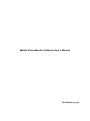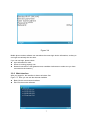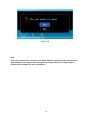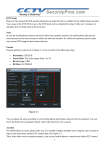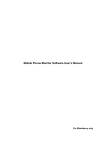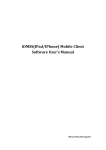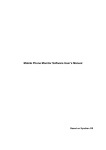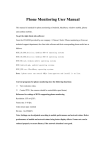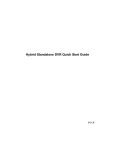Download Mobile Phone Monitor Software User`s Manual
Transcript
Mobile Phone Monitor Software User’s Manual For Blackberry only Table of Contents 1 OVERVIEW ......................................................................................................... 3 1.1 General Introduction .............................................................................................................................. 3 1.2 Feature .................................................................................................................................................... 3 1.3 Environment ........................................................................................................................................... 3 2 SOFTWARE INSTALLATION ............................................................................. 4 3 OPERATION ....................................................................................................... 5 3.1 DVR Setup .............................................................................................................................................. 5 3.1.1 Encode ............................................................................................................................................... 5 3.1.2 Account............................................................................................................................................... 5 3.2 Mobile Phone Software......................................................................................................................... 6 3.2.1 Software Login .................................................................................................................................. 6 3.2.2 Main Interface .................................................................................................................................... 7 3.2.3 Video Browser ................................................................................................................................... 8 3.2.4 PTZ Control........................................................................................................................................ 8 3.2.5 Set ....................................................................................................................................................... 9 3.2.6 Exit ...................................................................................................................................................... 9 2 1 Overview 1.1 General Introduction This user’s manual is to help you install and use the mobile phone monitor software based on Blackberry mobile phone. 1.2 Feature This software has the following features: Use mobile phone to view real-time video. Support PTZ control operation. 1.3 Environment Blackberry 9000 (Version 4.6.0). The connected devices shall support RTSP service. 3 2 Software Installation Please refer to the Blackberry mobile phone user’s manual to install the software to the mobile phone. Usually you need to use the Blackberry desktop manager to install. 4 3 Operation 3.1 DVR Setup Please set the connected DVR encode information to make the device suitable for the mobile phone monitor. You can go to the DVR Web or go to the DVR local end to complete the setup. In this user’s manual, we introduce how to finish setup at the local end. Note In case the mobile phone monitor adversely affects the regularly monitor, the mobile phone just gets the extra stream (not the main stream) to realize the real-time monitor. So, before the operation, please make sure current DVR supports dual stream function. 3.1.1 Encode Encode interface is shown as in Figure 3-1.You can refer to the following setup: Resolution: CIF/QCIF. Frame Rate: The value ranges from 5 to 10. Bit rate type: CBR Bit Rate: 64-256Kb/S Figure 3-1 You can adjust the setup according to your mobile phone performance and network environment. You can lower the frame rate to guarantee fluent video if the network is not so good. 3.1.2 Account For mobile phone account, please make sure it is reusable (support multiple users using the same account to login at the same time) and has PTZ control right. See Figure 3-2. Then, when other uses are monitor properly, you can use mobile phone to monitor and realize PTZ control operation. 5 Figure 3-2 3.2 Mobile Phone Software 3.2.1 Software Login In the mobile phone, from Function to the Download, you can see the software shortcut menu. Now you can see an interface is shown as in Figure 3-3. Figure 3-3 Click the button; you can see an interface is shown as in Figure 3-4. Device IP: Device IP or domain name. Device port: Device login port. User name: Please input the user name here. Password: Please input the corresponding password. Network: Please select the network here. It includes two options: WiFi/Other. 6 Figure 3-4 Mobile phone monitor software can remember the recent login device information, so that you can login conveniently the next time. If you can not login, please check: Input information is valid. Server is running properly now. Network connection is OK (please access a website via browser to make sure you have connected to the Internet.) 3.2.2 Main Interface After you logged in, the interface is shown as below. See Figure 3-5. Here you can see the channel available. Back: Click it to exit current interface. Exit: Exit the monitor software. 7 Figure 3-5 3.2.3 Video Browser Please select the corresponding channel you want to view; you can see an interface is shown as in Figure 3-6. Camera: Go to channel setup interface. PTZ: Display/Hide PTZ. Full: Click it to go to the full-screen display mode. You can click the rolling ball to exit the fullscreen mode. The “space” button is the full-screen short cut button. It is valid in video monitor mode. Set: Go to video monitor setup interface. Exit: Exit current monitor software. Figure 3-6 3.2.4 PTZ Control Please select the PTZ button to go to the PTZ operation interface. You can use the rolling ball to select the corresponding button here. See Figure 3-7. In the full-screen mode, you can use the rolling ball directly to control the PTZ direction. In video monitor mode, you can use E/S/X/F to realize the up/down/left/right PTZ operation. 8 Figure 3-7 3.2.5 Set Click set button, you can see the following interface. See Figure 3-8. RTSP port: You can set device listening port. Default value is 554. Stream type: You can select the stream type. It includes two options: main stream/extra stream. Figure 3-8 3.2.6 Exit Select exit button, you can see the following interface. See Figure 3-9. Select the Yes button; you can exit the mobile phone monitor software. 9 Figure 3-9 Note This user’s manual is for reference only. Slight difference may be found in user interface. All the designs and software here are subject to change without prior written notice. Please visit our website for more information. 10