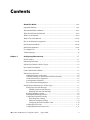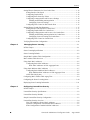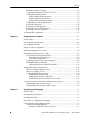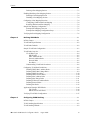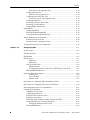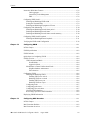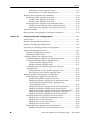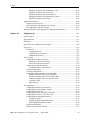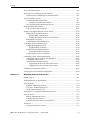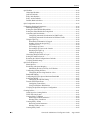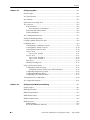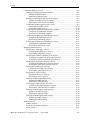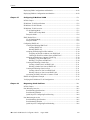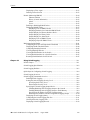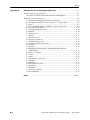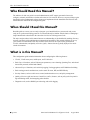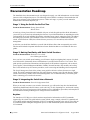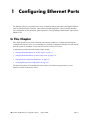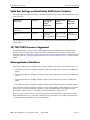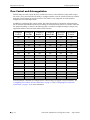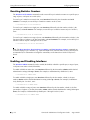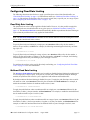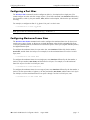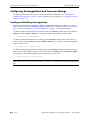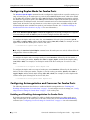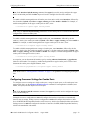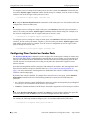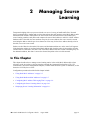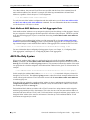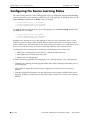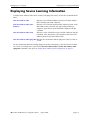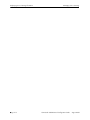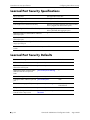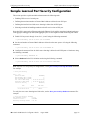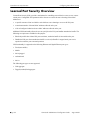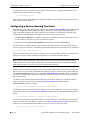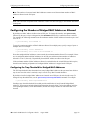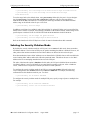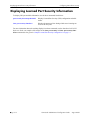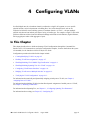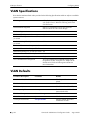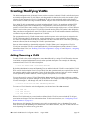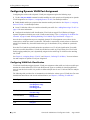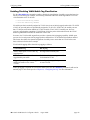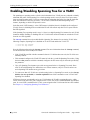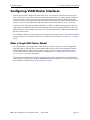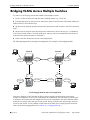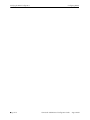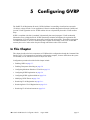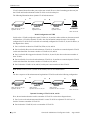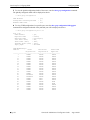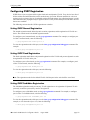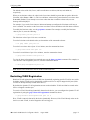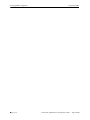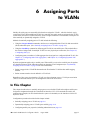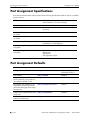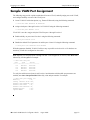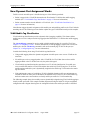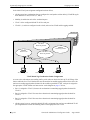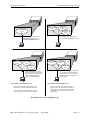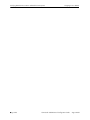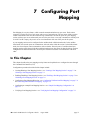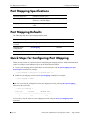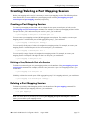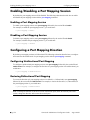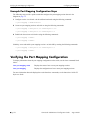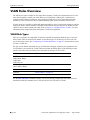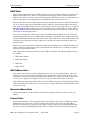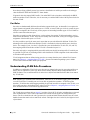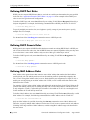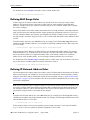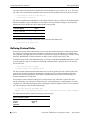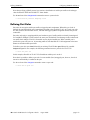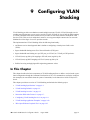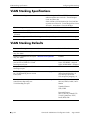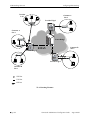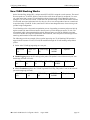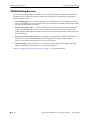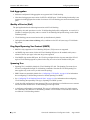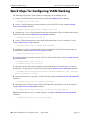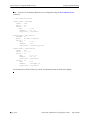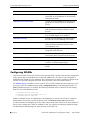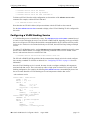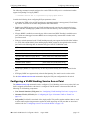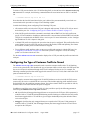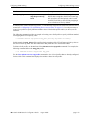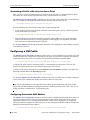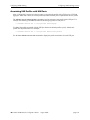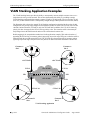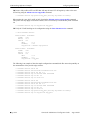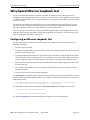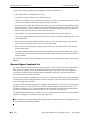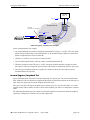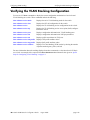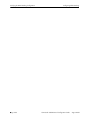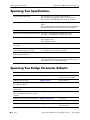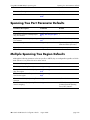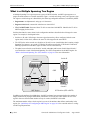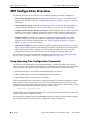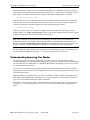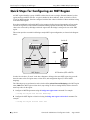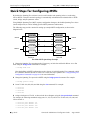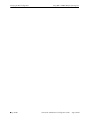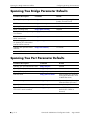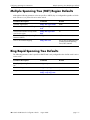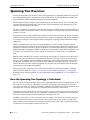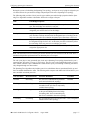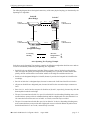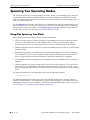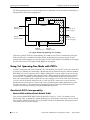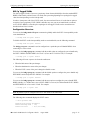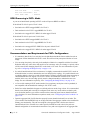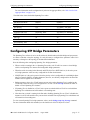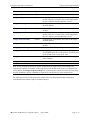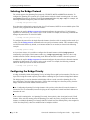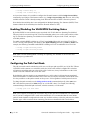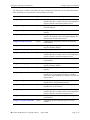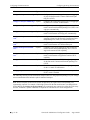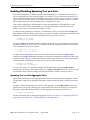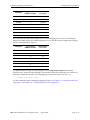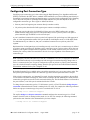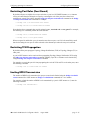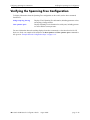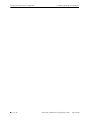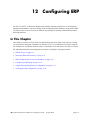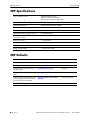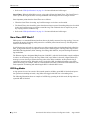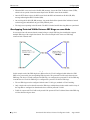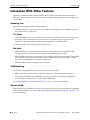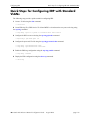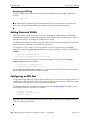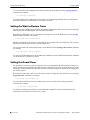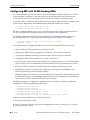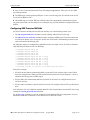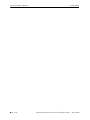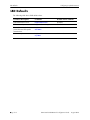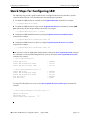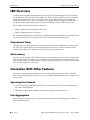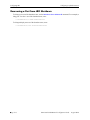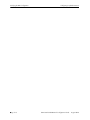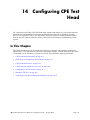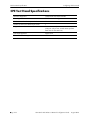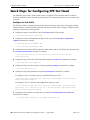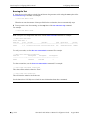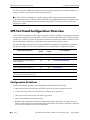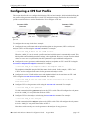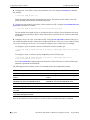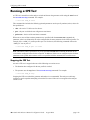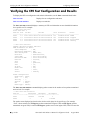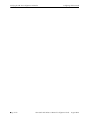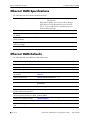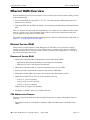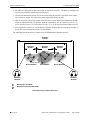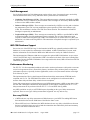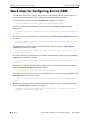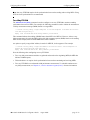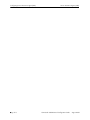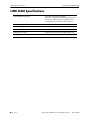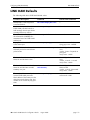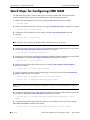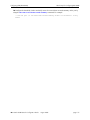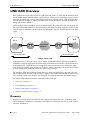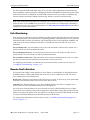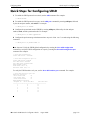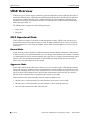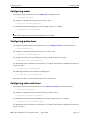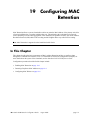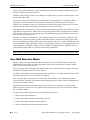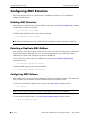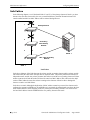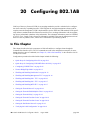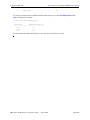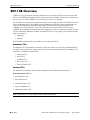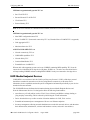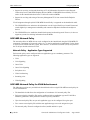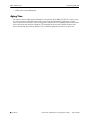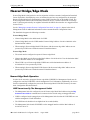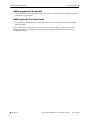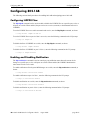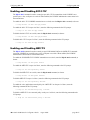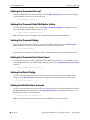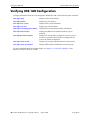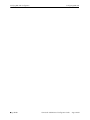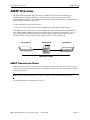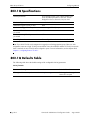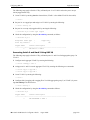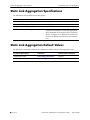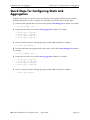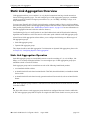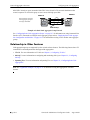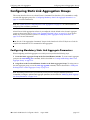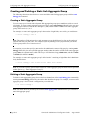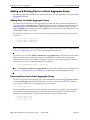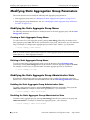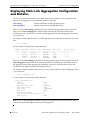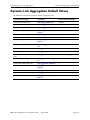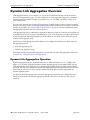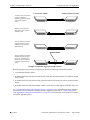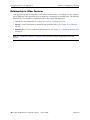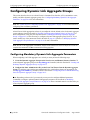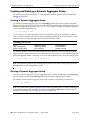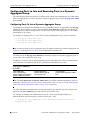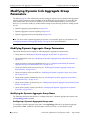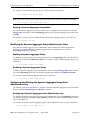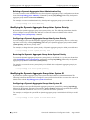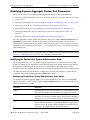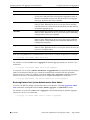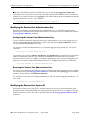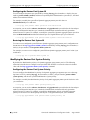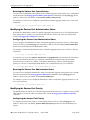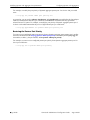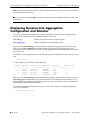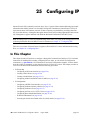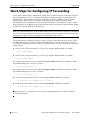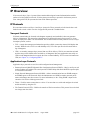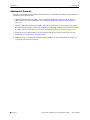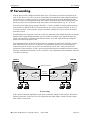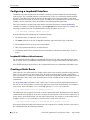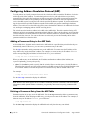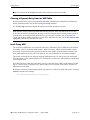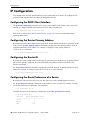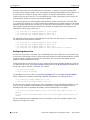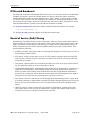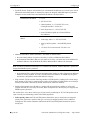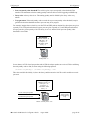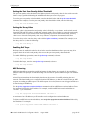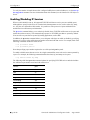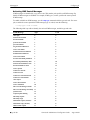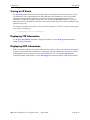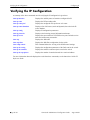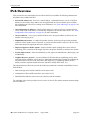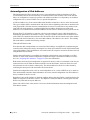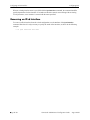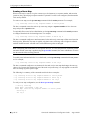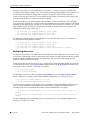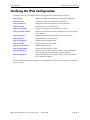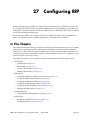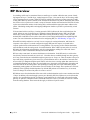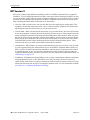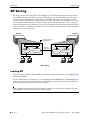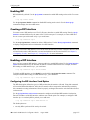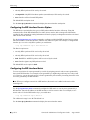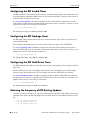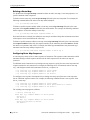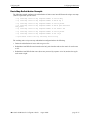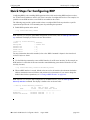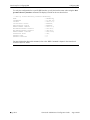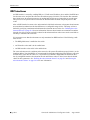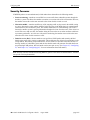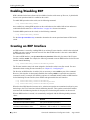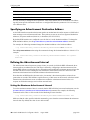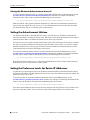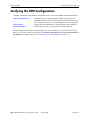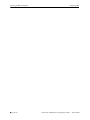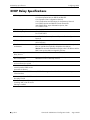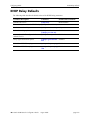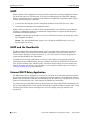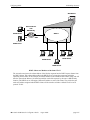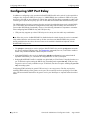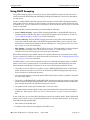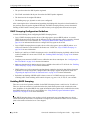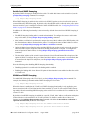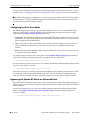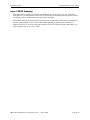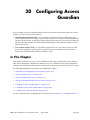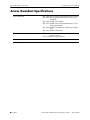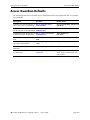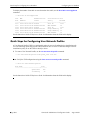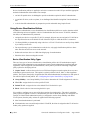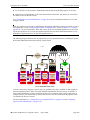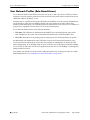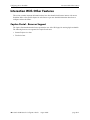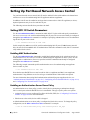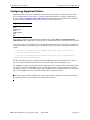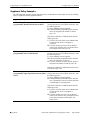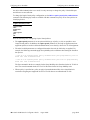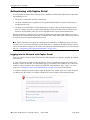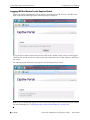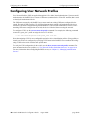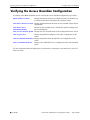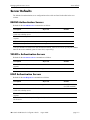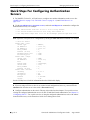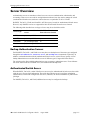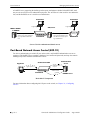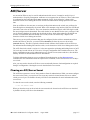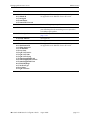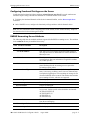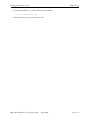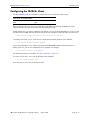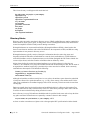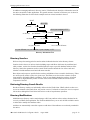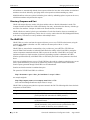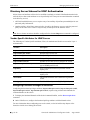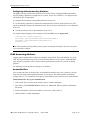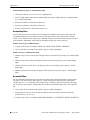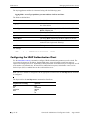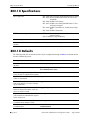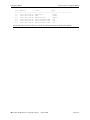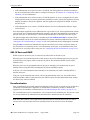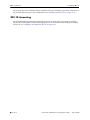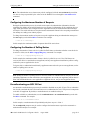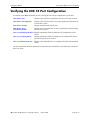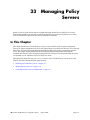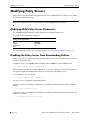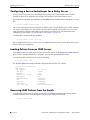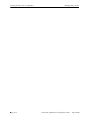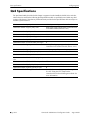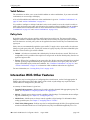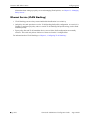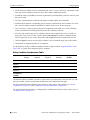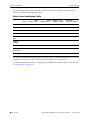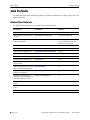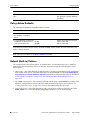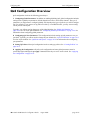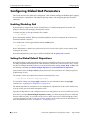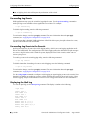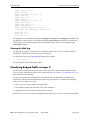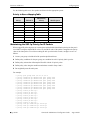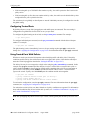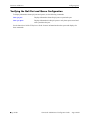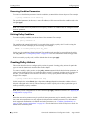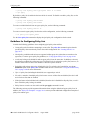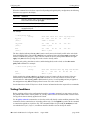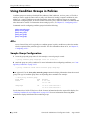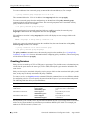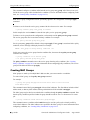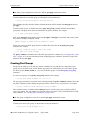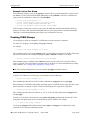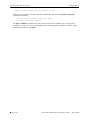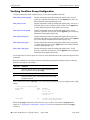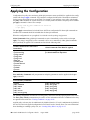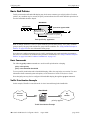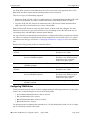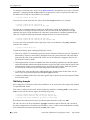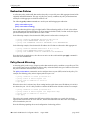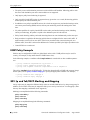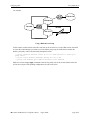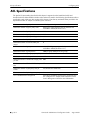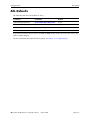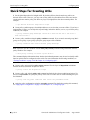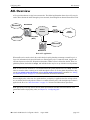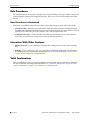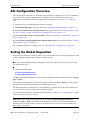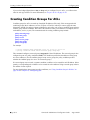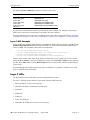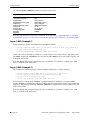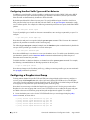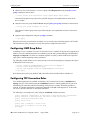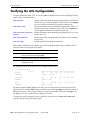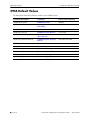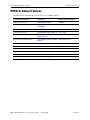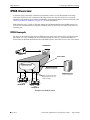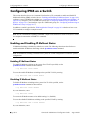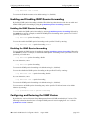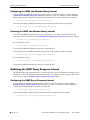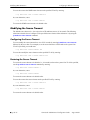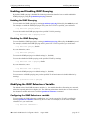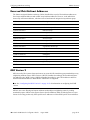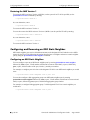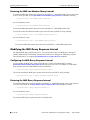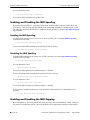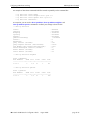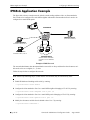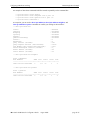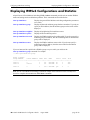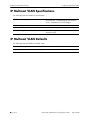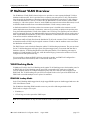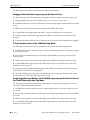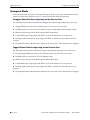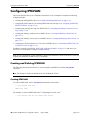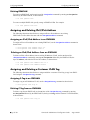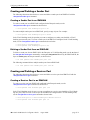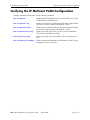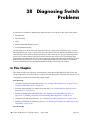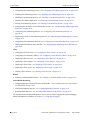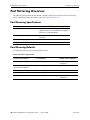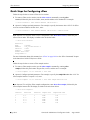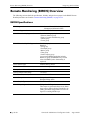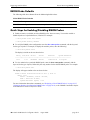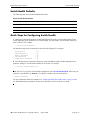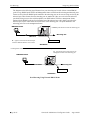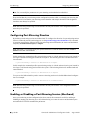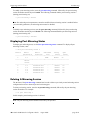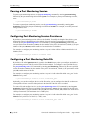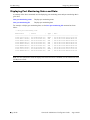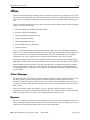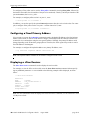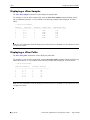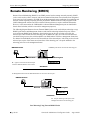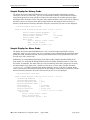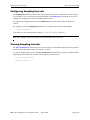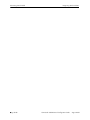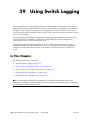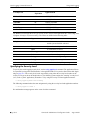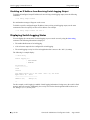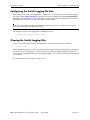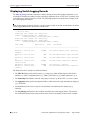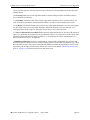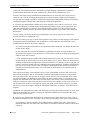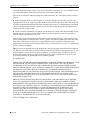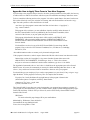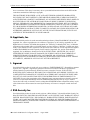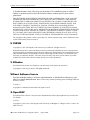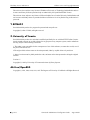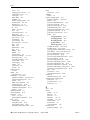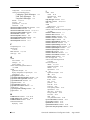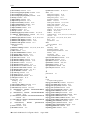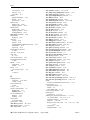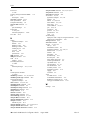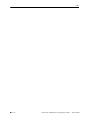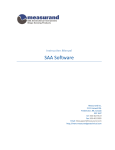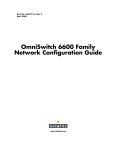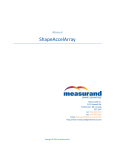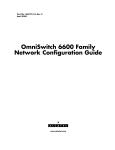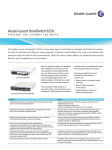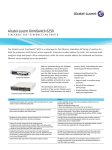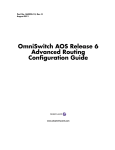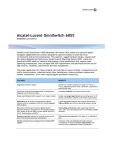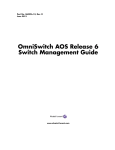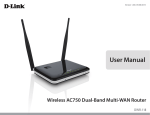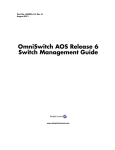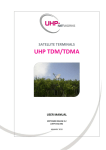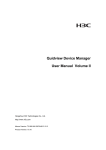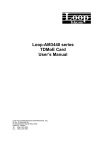Download In This Chapter
Transcript
Part No. 060304-10, Rev. B August 2010 OmniSwitch 6250 Network Configuration Guide www.alcatel-lucent.com This user guide documents release 6.6.2 of the OmniSwitch 6250 Series. The functionality described in this guide is subject to change without notice. Copyright © 2010 by Alcatel-Lucent. All rights reserved. This document may not be reproduced in whole or in part without the express written permission of Alcatel-Lucent. Alcatel-Lucent® and the Alcatel-Lucent logo are registered trademarks of Alcatel-Lucent. Xylan®, OmniSwitch®, OmniStack®, and Alcatel-Lucent OmniVista® are registered trademarks of Alcatel-Lucent. OmniAccess™, Omni Switch/Router™, PolicyView™, RouterView™, SwitchManager™, VoiceView™, WebView™, X-Cell™, X-Vision™, and the Xylan logo are trademarks of Alcatel-Lucent. This OmniSwitch product contains components which may be covered by one or more of the following U.S. Patents: •U.S. Patent No. 6,339,830 •U.S. Patent No. 6,070,243 •U.S. Patent No. 6,061,368 •U.S. Patent No. 5,394,402 •U.S. Patent No. 6,047,024 •U.S. Patent No. 6,314,106 •U.S. Patent No. 6,542,507 •U.S. Patent No. 6,874,090 26801 West Agoura Road Calabasas, CA 91301 (818) 880-3500 FAX (818) 880-3505 [email protected] US Customer Support—(800) 995-2696 International Customer Support—(818) 878-4507 Internet—service.esd.alcatel-lucent.com ii OmniSwitch 6250 Network Configuration Guide August 2010 Contents About This Guide ..................................................................................................... xxxv Supported Platforms ..................................................................................................... xxxv Who Should Read this Manual? .................................................................................. xxxvi When Should I Read this Manual? .............................................................................. xxxvi What is in this Manual? ............................................................................................... xxxvi What is Not in this Manual? ....................................................................................... xxxvii How is the Information Organized? ........................................................................... xxxvii Documentation Roadmap ..........................................................................................xxxviii Related Documentation ............................................................................................... xxxix User Manual CD ............................................................................................................... xl Technical Support ............................................................................................................. xl Chapter 1 Configuring Ethernet Ports ...................................................................................... 1-1 In This Chapter ................................................................................................................1-1 Ethernet Specifications ....................................................................................................1-2 Ethernet Port Defaults (All Port Types) ..........................................................................1-2 Non-Combo Port Defaults ...............................................................................................1-3 Combo Ethernet Port Defaults ........................................................................................1-3 Ethernet Ports Overview .................................................................................................1-4 OmniSwitch Series Combo Ports .............................................................................1-4 Valid Port Settings on OmniSwitch 6250 Series Switches ......................................1-5 10/100/1000 Crossover Supported ...........................................................................1-5 Autonegotiation Guidelines ......................................................................................1-5 Flow Control and Autonegotiation ...........................................................................1-6 Setting Ethernet Parameters for All Port Types ..............................................................1-7 Setting Trap Port Link Messages .............................................................................1-7 Enabling Trap Port Link Messages ...................................................................1-7 Disabling Trap Port Link Messages ..................................................................1-7 Resetting Statistics Counters ....................................................................................1-8 Enabling and Disabling Interfaces ...........................................................................1-8 Configuring Flood Rate Limiting .............................................................................1-9 Flood Only Rate Limiting .................................................................................1-9 Multicast Flood Rate Limiting ..........................................................................1-9 Configuring the Peak Flood Rate Value ..........................................................1-10 Configuring a Port Alias ........................................................................................1-11 Configuring Maximum Frame Sizes ......................................................................1-11 OmniSwitch 6250 Network Configuration Guide August 2010 iii Contents Setting Ethernet Parameters for Non-Combo Ports ......................................................1-12 Setting Interface Line Speed ..................................................................................1-12 Configuring Duplex Mode .....................................................................................1-12 Configuring Inter-frame Gap Values .....................................................................1-13 Configuring Autonegotiation and Crossover Settings ...........................................1-14 Enabling and Disabling Autonegotiation ........................................................1-14 Configuring Crossover Settings ......................................................................1-15 Configuring Flow Control on Non-Combo Ports ...................................................1-15 Setting Ethernet Combo Port Parameters ......................................................................1-17 Setting Interface Line Speed for Combo Ports .......................................................1-17 Configuring Duplex Mode for Combo Ports ..........................................................1-18 Configuring Autonegotiation and Crossover for Combo Ports ..............................1-18 Enabling and Disabling Autonegotiation for Combo Ports .............................1-18 Configuring Crossover Settings for Combo Ports ...........................................1-19 Configuring Flow Control on Combo Ports ...........................................................1-20 Verifying Ethernet Port Configuration ..........................................................................1-22 Chapter 2 Managing Source Learning ................................................................................... 2-1 In This Chapter ................................................................................................................2-1 Source Learning Specifications .......................................................................................2-2 Source Learning Defaults ...............................................................................................2-2 Sample MAC Address Table Configuration ...................................................................2-3 MAC Address Table Overview .......................................................................................2-5 Using Static MAC Addresses ..........................................................................................2-5 Configuring Static MAC Addresses .........................................................................2-6 Static MAC Addresses on Link Aggregate Ports ..............................................2-6 Using Static Multicast MAC Addresses .........................................................................2-7 Configuring Static Multicast MAC Addresses .........................................................2-7 Static Multicast MAC Addresses on Link Aggregate Ports ..............................2-8 ASCII-File-Only Syntax ..........................................................................................2-8 Configuring MAC Address Table Aging Time ..............................................................2-9 Configuring the Source Learning Status .......................................................................2-10 Displaying Source Learning Information ......................................................................2-11 Chapter 3 Configuring Learned Port Security ........................................................................ 3-1 In This Chapter ................................................................................................................3-1 Learned Port Security Specifications ..............................................................................3-2 Learned Port Security Defaults ......................................................................................3-2 Sample Learned Port Security Configuration .................................................................3-3 Learned Port Security Overview .....................................................................................3-4 How LPS Authorizes Source MAC Addresses ........................................................3-5 Dynamic Configuration of Authorized MAC Addresses .........................................3-5 Static Configuration of Authorized MAC Addresses ..............................................3-6 iv OmniSwitch 6250 Network Configuration Guide August 2010 Contents Understanding the LPS Table ..................................................................................3-6 Configuring Learned Port Security .................................................................................3-7 Enabling/Disabling Learned Port Security ...............................................................3-7 Configuring a Source Learning Time Limit .............................................................3-8 Configuring the Number of Bridged MAC Addresses Allowed ..............................3-9 Configuring the Trap Threshold for Bridged MAC Addresses .........................3-9 Configuring the Number of Filtered MAC Addresses Allowed ............................3-10 Configuring Authorized MAC Addresses ..............................................................3-10 Configuring an Authorized MAC Address Range .................................................3-10 Selecting the Security Violation Mode ..................................................................3-11 Displaying Learned Port Security Information .............................................................3-12 Chapter 4 Configuring VLANs .................................................................................................... 4-1 In This Chapter ................................................................................................................4-1 VLAN Specifications ......................................................................................................4-2 VLAN Defaults ..............................................................................................................4-2 Sample VLAN Configuration .........................................................................................4-3 VLAN Management Overview .......................................................................................4-4 Creating/Modifying VLANs ...........................................................................................4-5 Adding/Removing a VLAN .....................................................................................4-5 Enabling/Disabling the VLAN Administrative Status .............................................4-6 Modifying the VLAN Description ...........................................................................4-6 Defining VLAN Port Assignments .................................................................................4-7 Changing the Default VLAN Assignment for a Port ...............................................4-7 Configuring Dynamic VLAN Port Assignment .......................................................4-8 Configuring VLAN Rule Classification ............................................................4-8 Enabling/Disabling VLAN Mobile Tag Classification .....................................4-9 Enabling/Disabling Spanning Tree for a VLAN ...........................................................4-10 Configuring VLAN Router Interfaces ..........................................................................4-11 What is Single MAC Router Mode? ......................................................................4-11 Bridging VLANs Across Multiple Switches .................................................................4-12 Verifying the VLAN Configuration ..............................................................................4-13 Chapter 5 Configuring GVRP ...................................................................................................... 5-1 In This Chapter ................................................................................................................5-1 GVRP Specifications ......................................................................................................5-2 GVRP Defaults ................................................................................................................5-2 GARP Overview .............................................................................................................5-3 GVRP Overview .............................................................................................................5-3 Quick Steps for Configuring GVRP ...............................................................................5-5 Configuring GVRP ..........................................................................................................5-7 Enabling GVRP ........................................................................................................5-7 OmniSwitch 6250 Network Configuration Guide August 2010 v Contents Enabling Transparent Switching ..............................................................................5-8 Configuring the Maximum Number of VLANs .......................................................5-8 Configuring GVRP Registration ..............................................................................5-9 Setting GVRP Normal Registration ..................................................................5-9 Setting GVRP Fixed Registration .....................................................................5-9 Setting GVRP Forbidden Registration ..............................................................5-9 Configuring the GVRP Applicant Mode ................................................................5-10 Modifying GVRP timers ........................................................................................5-10 Restricting VLAN Registration ..............................................................................5-11 Restricting Static VLAN Registration ....................................................................5-12 Restricting VLAN Advertisement ..........................................................................5-12 Verifying GVRP Configuration ....................................................................................5-13 Chapter 6 Assigning Ports to VLANs ........................................................................................ 6-1 In This Chapter ................................................................................................................6-1 Port Assignment Specifications ......................................................................................6-2 Port Assignment Defaults ..............................................................................................6-2 Sample VLAN Port Assignment .....................................................................................6-3 Statically Assigning Ports to VLANs .............................................................................6-4 Dynamically Assigning Ports to VLANs ........................................................................6-4 How Dynamic Port Assignment Works ...................................................................6-5 VLAN Mobile Tag Classification .....................................................................6-5 VLAN Rule Classification ................................................................................6-8 Configuring Dynamic VLAN Port Assignment .....................................................6-10 Enabling/Disabling Port Mobility ..........................................................................6-11 Ignoring Bridge Protocol Data Units (BPDU) ................................................6-11 Understanding Mobile Port Properties ..........................................................................6-12 What is a Configured Default VLAN? ...................................................................6-12 What is a Secondary VLAN? .................................................................................6-13 Configuring Mobile Port Properties .......................................................................6-16 Enable/Disable Default VLAN ........................................................................6-16 Enable/Disable Default VLAN Restore ..........................................................6-17 Enable/Disable 802.1X Port-Based Access Control .......................................6-17 Verifying VLAN Port Associations and Mobile Port Properties ..................................6-18 Understanding ‘show vlan port’ Output .................................................................6-18 Understanding ‘show vlan port mobile’ Output .....................................................6-19 Chapter 7 Configuring Port Mapping ....................................................................................... 7-1 In This Chapter ................................................................................................................7-1 Port Mapping Specifications ...........................................................................................7-2 Port Mapping Defaults ....................................................................................................7-2 Quick Steps for Configuring Port Mapping ....................................................................7-2 Creating/Deleting a Port Mapping Session .....................................................................7-3 Creating a Port Mapping Session .............................................................................7-3 Deleting a User/Network Port of a Session .......................................................7-3 vi OmniSwitch 6250 Network Configuration Guide August 2010 Contents Deleting a Port Mapping Session .............................................................................7-3 Enabling/Disabling a Port Mapping Session ...................................................................7-4 Enabling a Port Mapping Session ............................................................................7-4 Disabling a Port Mapping Session ...........................................................................7-4 Configuring a Port Mapping Direction ...........................................................................7-4 Configuring Unidirectional Port Mapping ...............................................................7-4 Restoring Bidirectional Port Mapping .....................................................................7-4 Sample Port Mapping Configuration ..............................................................................7-5 Example Port Mapping Overview ............................................................................7-5 Example Port Mapping Configuration Steps ...........................................................7-6 Verifying the Port Mapping Configuration .....................................................................7-6 Chapter 8 Defining VLAN Rules ................................................................................................. 8-1 In This Chapter ................................................................................................................8-1 VLAN Rules Specifications ............................................................................................8-2 VLAN Rules Defaults ....................................................................................................8-2 Sample VLAN Rule Configuration .................................................................................8-3 VLAN Rules Overview ...................................................................................................8-4 VLAN Rule Types ...................................................................................................8-4 DHCP Rules ......................................................................................................8-5 MAC Address Rules ..........................................................................................8-5 Network Address Rules .....................................................................................8-5 Protocol Rules ...................................................................................................8-5 Port Rules ..........................................................................................................8-6 Understanding VLAN Rule Precedence ..................................................................8-6 Configuring VLAN Rule Definitions ..............................................................................8-8 Defining DHCP MAC Address Rules ......................................................................8-9 Defining DHCP MAC Range Rules .........................................................................8-9 Defining DHCP Port Rules ....................................................................................8-10 Defining DHCP Generic Rules ..............................................................................8-10 Defining MAC Address Rules ...............................................................................8-10 Defining MAC Range Rules ..................................................................................8-11 Defining IP Network Address Rules ......................................................................8-11 Defining Protocol Rules .........................................................................................8-12 Defining Port Rules ................................................................................................8-13 Application Example: DHCP Rules ..............................................................................8-14 The VLANs .....................................................................................................8-14 DHCP Servers and Clients ..............................................................................8-14 Verifying VLAN Rule Configuration ...........................................................................8-17 Chapter 9 Configuring VLAN Stacking ..................................................................................... 9-1 In This Chapter ................................................................................................................9-1 VLAN Stacking Specifications .......................................................................................9-2 VLAN Stacking Defaults ................................................................................................9-2 OmniSwitch 6250 Network Configuration Guide August 2010 vii Contents VLAN Stacking Overview ..............................................................................................9-3 How VLAN Stacking Works ...................................................................................9-5 VLAN Stacking Services .........................................................................................9-6 Interaction With Other Features ......................................................................................9-7 GARP VLAN Registration Protocol (GVRP) ...................................................9-7 IP Multicast VLANs ..........................................................................................9-7 Link Aggregation ...............................................................................................9-8 Quality of Service (QoS) ...................................................................................9-8 Ring Rapid Spanning Tree Protocol (RRSTP) ..................................................9-8 Spanning Tree ....................................................................................................9-8 Quick Steps for Configuring VLAN Stacking ................................................................9-9 Configuring VLAN Stacking Services ..........................................................................9-11 Configuring SVLANs ............................................................................................9-12 Configuring a VLAN Stacking Service .................................................................9-13 Configuring VLAN Stacking Network Ports .........................................................9-14 Configuring NNI Port Parameters ...................................................................9-14 Configuring a VLAN Stacking Service Access Point ............................................9-15 Configuring VLAN Stacking User Ports ...............................................................9-16 Configuring the Type of Customer Traffic to Tunnel ............................................9-17 Configuring a Service Access Point Profile ...........................................................9-18 Associating a Profile with a Service Access Point ..........................................9-20 Configuring a UNI Profile ......................................................................................9-20 Configuring Destination MAC Address ..........................................................9-20 Associating UNI Profiles with UNI Ports .......................................................9-21 VLAN Stacking Application Examples ........................................................................9-22 VLAN Stacking Configuration Example ...............................................................9-23 Wire-Speed Ethernet Loopback Test ............................................................................9-25 Configuring an Ethernet Loopback Test ................................................................9-25 Outward (Egress) Loopback Test ....................................................................9-26 Inward (Ingress) Loopback Test ......................................................................9-27 Verifying the VLAN Stacking Configuration ...............................................................9-29 Chapter 10 Using 802.1Q 2005 Multiple Spanning Tree .................................................... 10-1 In This Chapter ..............................................................................................................10-1 Spanning Tree Specifications ........................................................................................10-2 Spanning Tree Bridge Parameter Defaults ....................................................................10-2 Spanning Tree Port Parameter Defaults ........................................................................10-3 Multiple Spanning Tree Region Defaults .....................................................................10-3 MST General Overview ................................................................................................10-4 How MSTP Works .................................................................................................10-4 Comparing MSTP with STP and RSTP .................................................................10-7 What is a Multiple Spanning Tree Instance (MSTI) ..............................................10-7 What is a Multiple Spanning Tree Region .............................................................10-8 What is the Common Spanning Tree .....................................................................10-9 What is the Internal Spanning Tree (IST) Instance ................................................10-9 What is the Common and Internal Spanning Tree Instance ...................................10-9 viii OmniSwitch 6250 Network Configuration Guide August 2010 Contents MST Configuration Overview ....................................................................................10-10 Using Spanning Tree Configuration Commands .................................................10-10 Understanding Spanning Tree Modes ..................................................................10-11 MST Interoperability and Migration ...........................................................................10-12 Migrating from Flat Mode STP/RSTP to Flat Mode MSTP ................................10-12 Migrating from 1x1 Mode to Flat Mode MSTP ...................................................10-13 Quick Steps for Configuring an MST Region .............................................................10-14 Quick Steps for Configuring MSTIs ...........................................................................10-16 Verifying the MST Configuration ...............................................................................10-19 Chapter 11 Configuring Spanning Tree Parameters ........................................................... 11-1 In This Chapter ..............................................................................................................11-2 Spanning Tree Specifications ........................................................................................11-3 Spanning Tree Bridge Parameter Defaults ...................................................................11-4 Spanning Tree Port Parameter Defaults ........................................................................11-4 Multiple Spanning Tree (MST) Region Defaults ..........................................................11-5 Ring Rapid Spanning Tree Defaults .............................................................................11-5 Spanning Tree Overview ...............................................................................................11-6 How the Spanning Tree Topology is Calculated ...................................................11-6 Bridge Protocol Data Units (BPDU) ...............................................................11-8 Topology Examples .......................................................................................11-10 Spanning Tree Operating Modes ................................................................................11-12 Using Flat Spanning Tree Mode ..........................................................................11-12 Using 1x1 Spanning Tree Mode ...........................................................................11-13 Using 1x1 Spanning Tree Mode with PVST+ .....................................................11-14 OmniSwitch PVST+ Interoperability ............................................................11-14 BPDU Processing in PVST+ Mode ...............................................................11-16 Recommendations and Requirements for PVST+ Configurations ................11-16 Configuring STP Bridge Parameters ...........................................................................11-17 Bridge Configuration Commands Overview ........................................................11-18 Selecting the Bridge Protocol ...............................................................................11-20 Configuring the Bridge Priority ...........................................................................11-20 Configuring the Bridge Hello Time .....................................................................11-21 Configuring the Bridge Max Age Time ...............................................................11-22 Configuring the Bridge Forward Delay Time ......................................................11-23 Enabling/Disabling the VLAN BPDU Switching Status .....................................11-24 Configuring the Path Cost Mode ..........................................................................11-24 Using Automatic VLAN Containment .................................................................11-25 Configuring STP Port Parameters ...............................................................................11-26 Bridge Configuration Commands Overview ........................................................11-26 Enabling/Disabling Spanning Tree on a Port .......................................................11-29 Spanning Tree on Link Aggregate Ports .......................................................11-29 Configuring Port Priority .....................................................................................11-30 Port Priority on Link Aggregate Ports ...........................................................11-31 Configuring Port Path Cost ..................................................................................11-31 OmniSwitch 6250 Network Configuration Guide August 2010 ix Contents Path Cost for Link Aggregate Ports ...............................................................11-32 Configuring Port Mode ........................................................................................11-34 Mode for Link Aggregate Ports .....................................................................11-34 Configuring Port Connection Type ......................................................................11-35 Connection Type on Link Aggregate Ports ...................................................11-36 Configuring Edge Port .........................................................................................11-36 Restricting Port Roles (Root Guard) ....................................................................11-37 Restricting TCN Propagation ...............................................................................11-37 Limiting BPDU Transmission ..............................................................................11-37 Using RRSTP ..............................................................................................................11-38 Configuring RRSTP .............................................................................................11-39 Enabling and Disabling RRSTP ...........................................................................11-39 Creating and Removing RRSTP Rings ................................................................11-39 Sample Spanning Tree Configuration .........................................................................11-40 Example Network Overview ................................................................................11-40 Example Network Configuration Steps ................................................................11-41 Verifying the Spanning Tree Configuration ...............................................................11-43 Chapter 12 Configuring ERP ........................................................................................................ 12-1 In This Chapter ..............................................................................................................12-1 ERP Specifications ........................................................................................................12-2 ERP Defaults ................................................................................................................12-2 ERP Overview ...............................................................................................................12-3 ERP Terms .......................................................................................................12-3 ERP Timers .....................................................................................................12-3 How Does ERP Work? ...........................................................................................12-4 ERP Ring Modes .............................................................................................12-4 Overlapping Protected VLANs Between ERP Rings on same Node ..............12-6 ERP and RRSTP Differences .................................................................................12-7 Interaction With Other Features ....................................................................................12-8 Spanning Tree ..................................................................................................12-8 VLAN Stacking ...............................................................................................12-8 Ethernet OAM .................................................................................................12-8 Quick Steps for Configuring ERP with Standard VLANs ............................................12-9 Quick Steps for Configuring ERP with VLAN Stacking ............................................12-10 ERP Configuration Overview and Guidelines ............................................................12-11 Configuring an ERP Ring ...........................................................................................12-12 Adding Protected VLANs ....................................................................................12-13 Configuring an RPL Port ......................................................................................12-13 Setting the Wait-to-Restore Timer .......................................................................12-14 Setting the Guard Timer .......................................................................................12-14 Monitoring Remote Ethernet OAM End Points with ERP ..................................12-15 Configuring ERP with VLAN Stacking NNIs .....................................................12-16 Configuring ERP Protected SVLANs ...........................................................12-17 Clearing ERP Statistics ........................................................................................12-18 x OmniSwitch 6250 Network Configuration Guide August 2010 Contents Sample Ethernet Ring Protection Configuration .........................................................12-19 Example ERP Overview .......................................................................................12-19 Example ERP Configuration Steps ......................................................................12-20 Verifying the ERP Configuration ................................................................................12-21 Chapter 13 Configuring Loopback Detection ......................................................................... 13-1 In This Chapter ..............................................................................................................13-1 LBD Specifications .......................................................................................................13-1 LBD Defaults ................................................................................................................13-2 Quick Steps for Configuring LBD ................................................................................13-3 LBD Overview ..............................................................................................................13-4 Transmission Timer ................................................................................................13-4 Autorecovery ..........................................................................................................13-4 Interaction With Other Features ....................................................................................13-4 Spanning Tree Protocol ..........................................................................................13-4 Link Aggregation ...................................................................................................13-4 Configuring LBD ..........................................................................................................13-5 Enabling LBD ........................................................................................................13-5 Enabling LBD on a Port ..................................................................................13-5 Configuring the LBD Transmission Timer ............................................................13-5 Configuring the Autorecovery Timer .....................................................................13-5 Viewing LBD Statistics ..........................................................................................13-5 Recovering a Port from LBD Shutdown ................................................................13-6 Verifying the LBD Configuration .................................................................................13-7 Chapter 14 Configuring CPE Test Head .................................................................................... 14-1 In This Chapter ..............................................................................................................14-1 CPE Test Head Specifications ......................................................................................14-2 Quick Steps for Configuring CPE Test Head ...............................................................14-3 CPE Test Head Overview .............................................................................................14-5 CPE Test Head Configuration Overview ......................................................................14-6 Configuration Guidelines .......................................................................................14-6 Configuring a CPE Test Profile ....................................................................................14-7 Running a CPE Test ......................................................................................................14-9 Stopping the CPE Test ....................................................................................14-9 Verifying the CPE Test Configuration and Results ....................................................14-10 Chapter 15 Configuring Ethernet OAM .................................................................................... 15-1 In This Chapter ..............................................................................................................15-1 Ethernet OAM Specifications .......................................................................................15-2 Ethernet OAM Defaults ................................................................................................15-2 Ethernet OAM Overview ..............................................................................................15-3 OmniSwitch 6250 Network Configuration Guide August 2010 xi Contents Ethernet Service OAM ...........................................................................................15-3 Elements of Service OAM ...............................................................................15-3 CFM Maintenance Domain .............................................................................15-3 Fault Management ...........................................................................................15-5 MIP CCM Database Support ...........................................................................15-5 Performance Monitoring .................................................................................15-5 Interoperability with ITU-T Y.1731 ................................................................15-7 Quick Steps for Configuring Service OAM ..................................................................15-8 Configuring Ethernet OAM ..........................................................................................15-9 Configuring a Maintenance Domain ......................................................................15-9 Modifying a Maintenance Domain ................................................................15-10 Configuring a Maintenance Association ..............................................................15-10 Configuring Maintenance Association Attributes .........................................15-10 Configuring a Maintenance End Point .................................................................15-11 Configuring MEP Attributes .........................................................................15-11 Configuring Loopback .........................................................................................15-11 Configuring Linktrace ..........................................................................................15-12 Configuring the Fault Alarm Time .......................................................................15-12 Configuring the Fault Reset Time ........................................................................15-12 Configuring Ethernet Frame Delay Measurement ...............................................15-12 Verifying the Ethernet OAM Configuration ...............................................................15-14 Chapter 16 Service Assurance Agents (SAA) .......................................................................... 16-1 In This Chapter ..............................................................................................................16-1 SAA Specifications .......................................................................................................16-2 SAA Defaults ................................................................................................................16-2 Quick Steps for Configuring SAA ................................................................................16-3 Configuring Service Assurance Agent (SAA) ..............................................................16-4 Configuring SAA for MAC Addresses ..................................................................16-4 Configuring SAA for IP .........................................................................................16-4 Configuring SAA for Ethoam Loopback ...............................................................16-4 Configuring SAA for ETH-DMM ..........................................................................16-4 Starting and Stopping SAAs ..................................................................................16-5 Displaying the SAA Configuration ........................................................................16-5 Chapter 17 Configuring EFM (LINK OAM) ............................................................................... 17-1 In This Chapter ..............................................................................................................17-1 LINK OAM Specifications ...........................................................................................17-2 LINK OAM Defaults ....................................................................................................17-3 Quick Steps for Configuring LINK OAM ....................................................................17-4 LINK OAM Overview ..................................................................................................17-6 Discovery ...............................................................................................................17-6 Link Monitoring .....................................................................................................17-7 Remote Fault detection ...........................................................................................17-7 Remote Loopback Testing .....................................................................................17-8 xii OmniSwitch 6250 Network Configuration Guide August 2010 Contents Interaction With Other Features ....................................................................................17-8 Link Aggregate ................................................................................................17-8 Connectivity Fault Management .....................................................................17-8 ERP ..................................................................................................................17-8 Configuring LINK OAM ..............................................................................................17-9 Enabling and Disabling LINK OAM .....................................................................17-9 Setting the Transmit Delay .....................................................................................17-9 Enabling and Disabling Propagation of Events ......................................................17-9 Configuring Link Monitoring .....................................................................................17-10 Enabling and Disabling Errored frame period .....................................................17-10 Enabling and Disabling Errored frame .................................................................17-10 Enabling and Disabling Errored frame seconds summary ...................................17-10 Configuring LINK OAM Loopback ...........................................................................17-11 Enabling and Disabling Remote loopback ...........................................................17-11 Verifying the LINK OAM Configuration ...................................................................17-12 Chapter 18 Configuring UDLD .................................................................................................... 18-1 In This Chapter ..............................................................................................................18-1 UDLD Specifications ....................................................................................................18-2 UDLD Defaults ............................................................................................................18-2 Quick Steps for Configuring UDLD .............................................................................18-3 UDLD Overview ...........................................................................................................18-4 UDLD Operational Mode .......................................................................................18-4 Normal Mode ...................................................................................................18-4 Aggressive Mode .............................................................................................18-4 Mechanisms to Detect Unidirectional Links ..........................................................18-5 Neighbor database maintenance ......................................................................18-5 Echo detection .................................................................................................18-5 Configuring UDLD .......................................................................................................18-6 Enabling and Disabling UDLD ..............................................................................18-6 Enabling UDLD on a switch ...........................................................................18-6 Disabling UDLD on a switch ..........................................................................18-6 Enabling UDLD on a port ...............................................................................18-6 Disabling UDLD on a port ..............................................................................18-6 Configuring mode ..................................................................................................18-7 Configuring probe-timer ........................................................................................18-7 Configuring echo-wait-timer ..................................................................................18-7 Clearing UDLD Statistics .......................................................................................18-8 Recovering a port from UDLD shutdown ..............................................................18-8 Displaying UDLD Information .....................................................................................18-8 Chapter 19 Configuring MAC Retention ................................................................................... 19-1 In This Chapter ..............................................................................................................19-1 MAC Retention Defaults ...............................................................................................19-2 MAC Retention Overview ............................................................................................19-3 OmniSwitch 6250 Network Configuration Guide August 2010 xiii Contents How MAC Retention Works ..................................................................................19-4 MAC Retention After Multiple Take-Overs ..........................................................19-5 Configuring MAC Retention .........................................................................................19-6 Enabling MAC Retention .......................................................................................19-6 Detecting a Duplicate MAC Address .....................................................................19-6 Configuring MAC Release .....................................................................................19-6 MAC Retention Applications ........................................................................................19-7 Software Failure .....................................................................................................19-7 Link Failure ............................................................................................................19-8 Chapter 20 Configuring 802.1AB ............................................................................................... 20-1 In This Chapter ..............................................................................................................20-1 802.1AB Specifications .................................................................................................20-2 802.1AB Defaults Table ................................................................................................20-2 Quick Steps for Configuring 802.1AB ..........................................................................20-4 Quick Steps for Configuring LLDP-MED Network Policy ..........................................20-5 LLDP-MED Network Policy for Fixed Ports ........................................................20-5 LLDP on Mobile Ports ...........................................................................................20-5 LLDP-MED Network Policy on 802.1x Ports .......................................................20-6 802.1AB Overview .......................................................................................................20-8 LLDP-Media Endpoint Devices .............................................................................20-9 LLDP-MED Network Policy .........................................................................20-10 LLDP-MED Network Policy for VLAN Advertisement ..............................20-10 Fast Restart of LLDP on Detection of MED .................................................20-11 LLDP-MED for IP Phones ............................................................................20-11 LLDP Agent Operation ........................................................................................20-11 LLDPDU Transmission and Reception ................................................................20-11 Aging Time ..........................................................................................................20-12 Nearest Bridge/Edge Mode .........................................................................................20-13 Nearest-Edge Mode Operation ......................................................................20-13 Configuring 802.1AB ..................................................................................................20-15 Configuring LLDPDU Flow ................................................................................20-15 Enabling and Disabling Notification ....................................................................20-15 Enabling and Disabling Management TLV .........................................................20-16 Enabling and Disabling 802.1 TLV .....................................................................20-16 Enabling and Disabling 802.3 TLV .....................................................................20-17 Enabling and Disabling MED TLV .....................................................................20-17 Setting the Transmit Interval ................................................................................20-18 Setting the Transmit Hold Multiplier Value ........................................................20-18 Setting the Transmit Delay ...................................................................................20-18 Setting the Transmit Fast Start Count ..................................................................20-18 Setting the Reinit Delay .......................................................................................20-18 Setting the Notification Interval ...........................................................................20-18 Verifying 802.1AB Configuration ..............................................................................20-19 xiv OmniSwitch 6250 Network Configuration Guide August 2010 Contents Chapter 21 Using Interswitch Protocols ................................................................................... 21-1 In This Chapter ..............................................................................................................21-1 AIP Specifications .........................................................................................................21-2 AMAP Defaults ............................................................................................................21-2 AMAP Overview ..........................................................................................................21-3 AMAP Transmission States ...................................................................................21-3 Discovery Transmission State .........................................................................21-4 Common Transmission State ...........................................................................21-4 Passive Reception State ...................................................................................21-4 Common Transmission and Remote Switches .......................................................21-5 Configuring AMAP .......................................................................................................21-5 Enabling or Disabling AMAP ................................................................................21-5 Configuring the AMAP Discovery Time-out Interval ...........................................21-5 Configuring the AMAP Common Time-out Interval .............................................21-6 Displaying AMAP Information ..............................................................................21-7 Chapter 22 Configuring 802.1Q ................................................................................................. 22-1 In this Chapter ............................................................................................................... 22-1 802.1Q Specifications ...................................................................................................22-2 802.1Q Defaults Table ..................................................................................................22-2 802.1Q Overview ..........................................................................................................22-3 Configuring an 802.1Q VLAN .....................................................................................22-5 Enabling Tagging on a Port ....................................................................................22-5 Enabling Tagging with Link Aggregation .............................................................22-5 Configuring the Frame Type ..................................................................................22-6 Show 802.1Q Information ......................................................................................22-7 Application Example .....................................................................................................22-8 Verifying 802.1Q Configuration .................................................................................22-10 Chapter 23 Configuring Static Link Aggregation .................................................................. 23-1 In This Chapter ..............................................................................................................23-1 Static Link Aggregation Specifications ........................................................................23-2 Static Link Aggregation Default Values .......................................................................23-2 Quick Steps for Configuring Static Link Aggregation .................................................23-3 Static Link Aggregation Overview ...............................................................................23-5 Static Link Aggregation Operation ........................................................................23-5 Relationship to Other Features ...............................................................................23-6 Configuring Static Link Aggregation Groups ...............................................................23-7 Configuring Mandatory Static Link Aggregate Parameters ...................................23-7 Creating and Deleting a Static Link Aggregate Group ..........................................23-8 Creating a Static Aggregate Group ..................................................................23-8 Deleting a Static Aggregate Group ..................................................................23-8 Adding and Deleting Ports in a Static Aggregate Group .......................................23-9 OmniSwitch 6250 Network Configuration Guide August 2010 xv Contents Adding Ports to a Static Aggregate Group ......................................................23-9 Removing Ports from a Static Aggregate Group .............................................23-9 Modifying Static Aggregation Group Parameters .......................................................23-10 Modifying the Static Aggregate Group Name .....................................................23-10 Creating a Static Aggregate Group Name .....................................................23-10 Deleting a Static Aggregate Group Name .....................................................23-10 Modifying the Static Aggregate Group Administrative State ..............................23-10 Enabling the Static Aggregate Group Administrative State ..........................23-10 Disabling the Static Aggregate Group Administrative State .........................23-10 Application Example ...................................................................................................23-11 Displaying Static Link Aggregation Configuration and Statistics ..............................23-12 Chapter 24 Configuring Dynamic Link Aggregation ............................................................ 24-1 In This Chapter ..............................................................................................................24-1 Dynamic Link Aggregation Specifications ...................................................................24-2 Dynamic Link Aggregation Default Values .................................................................24-3 Quick Steps for Configuring Dynamic Link Aggregation ............................................24-4 Dynamic Link Aggregation Overview ..........................................................................24-7 Dynamic Link Aggregation Operation ...................................................................24-7 Relationship to Other Features ...............................................................................24-9 Configuring Dynamic Link Aggregate Groups ...........................................................24-10 Configuring Mandatory Dynamic Link Aggregate Parameters ...........................24-10 Creating and Deleting a Dynamic Aggregate Group ...........................................24-11 Creating a Dynamic Aggregate Group ..........................................................24-11 Deleting a Dynamic Aggregate Group ..........................................................24-11 Configuring Ports to Join and Removing Ports in a Dynamic Aggregate Group .................................................................................................24-12 Configuring Ports To Join a Dynamic Aggregate Group ..............................24-12 Removing Ports from a Dynamic Aggregate Group .....................................24-13 Modifying Dynamic Link Aggregate Group Parameters ............................................24-14 Modifying Dynamic Aggregate Group Parameters .............................................24-14 Modifying the Dynamic Aggregate Group Name .........................................24-14 Modifying the Dynamic Aggregate Group Administrative State ..................24-15 Configuring and Deleting the Dynamic Aggregate Group Actor Administrative Key ............................................................................24-15 Modifying the Dynamic Aggregate Group Actor System Priority ...............24-16 Modifying the Dynamic Aggregate Group Actor System ID .......................24-16 Modifying the Dynamic Aggregate Group Partner Administrative Key ......24-17 Modifying the Dynamic Aggregate Group Partner System Priority .............24-17 Modifying the Dynamic Aggregate Group Partner System ID .....................24-18 Modifying Dynamic Link Aggregate Actor Port Parameters ..............................24-18 Modifying the Actor Port System Administrative State ................................24-19 Modifying the Actor Port System ID ............................................................24-20 Modifying the Actor Port System Priority ....................................................24-21 Modifying the Actor Port Priority .................................................................24-22 Modifying Dynamic Aggregate Partner Port Parameters ....................................24-23 Modifying the Partner Port System Administrative State .............................24-23 xvi OmniSwitch 6250 Network Configuration Guide August 2010 Contents Modifying the Partner Port Administrative Key ...........................................24-25 Modifying the Partner Port System ID ..........................................................24-25 Modifying the Partner Port System Priority ..................................................24-26 Modifying the Partner Port Administrative Status ........................................24-27 Modifying the Partner Port Priority ...............................................................24-27 Application Examples .................................................................................................24-29 Sample Network Overview ..................................................................................24-29 Link Aggregation and Spanning Tree Example ...................................................24-30 Link Aggregation and QoS Example ...................................................................24-31 Displaying Dynamic Link Aggregation Configuration and Statistics ........................24-32 Chapter 25 Configuring IP ........................................................................................................... 25-1 In This Chapter ..............................................................................................................25-1 IP Specifications ............................................................................................................25-3 IP Defaults .....................................................................................................................25-3 Quick Steps for Configuring IP Forwarding .................................................................25-4 IP Overview ..................................................................................................................25-5 IP Protocols ............................................................................................................25-5 Transport Protocols .........................................................................................25-5 Application-Layer Protocols ...........................................................................25-5 Additional IP Protocols ...................................................................................25-6 IP Forwarding ................................................................................................................25-7 Configuring an IP Router Interface ........................................................................25-8 Modifying an IP Router Interface ....................................................................25-9 Removing an IP Router Interface ....................................................................25-9 Configuring a Loopback0 Interface .....................................................................25-10 Loopback0 Address Advertisement ..............................................................25-10 Creating a Static Route .........................................................................................25-10 Creating a Default Route ......................................................................................25-11 Configuring Address Resolution Protocol (ARP) ................................................25-12 Adding a Permanent Entry to the ARP Table ...............................................25-12 Deleting a Permanent Entry from the ARP Table .........................................25-12 Clearing a Dynamic Entry from the ARP Table ...........................................25-13 Local Proxy ARP ...........................................................................................25-13 ARP Filtering ................................................................................................25-14 IP Configuration ..........................................................................................................25-15 Configuring the DHCP Client Interface ...............................................................25-15 Configuring the Router Primary Address .............................................................25-15 Configuring the Router ID ...................................................................................25-15 Configuring the Route Preference of a Router .....................................................25-15 Configuring the Time-to-Live (TTL) Value ........................................................25-16 Configuring Route Map Redistribution ................................................................25-16 Using Route Maps .........................................................................................25-16 Configuring Route Map Redistribution .........................................................25-21 Route Map Redistribution Example ..............................................................25-22 IP-Directed Broadcasts .........................................................................................25-23 Denial of Service (DoS) Filtering ........................................................................25-23 OmniSwitch 6250 Network Configuration Guide August 2010 xvii Contents Enabling/Disabling IP Services ............................................................................25-28 Managing IP ................................................................................................................25-29 Internet Control Message Protocol (ICMP) .........................................................25-29 ICMP Control Table ......................................................................................25-32 ICMP Statistics Table ....................................................................................25-32 Using the Ping Command ....................................................................................25-32 Tracing an IP Route ..............................................................................................25-33 Displaying TCP Information ................................................................................25-33 Displaying UDP Information ...............................................................................25-33 Verifying the IP Configuration ...................................................................................25-34 Chapter 26 Configuring IPv6 ....................................................................................................... 26-1 In This Chapter ..............................................................................................................26-1 IPv6 Specifications ........................................................................................................26-2 IPv6 Defaults ................................................................................................................. 26-3 Quick Steps for Configuring IPv6 Routing ...................................................................26-4 IPv6 Overview ..............................................................................................................26-5 IPv6 Addressing .....................................................................................................26-6 IPv6 Address Notation ....................................................................................26-7 IPv6 Address Prefix Notation ..........................................................................26-7 Autoconfiguration of IPv6 Addresses .............................................................26-8 Configuring an IPv6 Interface .......................................................................................26-9 Modifying an IPv6 Interface ..................................................................................26-9 Removing an IPv6 Interface .................................................................................26-10 Assigning IPv6 Addresses ...........................................................................................26-11 Removing an IPv6 Address ..................................................................................26-12 Creating an IPv6 Static Route .....................................................................................26-13 Configuring the Route Preference of a Router ............................................................26-14 Configuring Route Map Redistribution ......................................................................26-15 Using Route Maps .........................................................................................26-15 Configuring Route Map Redistribution .........................................................26-19 Route Map Redistribution Example ..............................................................26-20 Verifying the IPv6 Configuration ...............................................................................26-21 Chapter 27 Configuring RIP ......................................................................................................... 27-1 In This Chapter ..............................................................................................................27-1 RIP Specifications .........................................................................................................27-2 RIP Defaults .................................................................................................................. 27-2 Quick Steps for Configuring RIP Routing ....................................................................27-3 RIP Overview ................................................................................................................27-4 RIP Version 2 .........................................................................................................27-5 RIP Routing ...................................................................................................................27-6 xviii OmniSwitch 6250 Network Configuration Guide August 2010 Contents Loading RIP ...........................................................................................................27-6 Enabling RIP ..........................................................................................................27-7 Creating a RIP Interface .........................................................................................27-7 Enabling a RIP Interface ........................................................................................27-7 Configuring the RIP Interface Send Option ....................................................27-7 Configuring the RIP Interface Receive Option ...............................................27-8 Configuring the RIP Interface Metric ..............................................................27-8 Configuring the RIP Interface Route Tag .......................................................27-9 RIP Options ...................................................................................................................27-9 Configuring the RIP Forced Hold-Down Interval ..................................................27-9 Configuring the RIP Update Interval .....................................................................27-9 Configuring the RIP Invalid Timer ......................................................................27-10 Configuring the RIP Garbage Timer ....................................................................27-10 Configuring the RIP Hold-Down Timer ..............................................................27-10 Reducing the Frequency of RIP Routing Updates ...............................................27-10 Enabling a RIP Host Route ..................................................................................27-11 Configuring Redistribution .........................................................................................27-12 Using Route Maps .........................................................................................27-12 Configuring Route Map Redistribution .........................................................27-16 Route Map Redistribution Example ..............................................................27-17 RIP Security ................................................................................................................27-18 Configuring Authentication Type ........................................................................27-18 Configuring Passwords ........................................................................................27-18 Verifying the RIP Configuration .................................................................................27-19 Chapter 28 Configuring RDP ....................................................................................................... 28-1 In This Chapter ..............................................................................................................28-1 RDP Specifications .......................................................................................................28-2 RDP Defaults ................................................................................................................28-2 Quick Steps for Configuring RDP ................................................................................28-3 RDP Overview ..............................................................................................................28-5 RDP Interfaces .......................................................................................................28-6 Security Concerns ..................................................................................................28-7 Enabling/Disabling RDP ...............................................................................................28-8 Creating an RDP Interface ............................................................................................28-8 Specifying an Advertisement Destination Address ................................................28-9 Defining the Advertisement Interval ......................................................................28-9 Setting the Maximum Advertisement Interval ................................................28-9 Setting the Minimum Advertisement Interval ...............................................28-10 Setting the Advertisement Lifetime .....................................................................28-10 Setting the Preference Levels for Router IP Addresses .......................................28-10 Verifying the RDP Configuration ...............................................................................28-11 OmniSwitch 6250 Network Configuration Guide August 2010 xix Contents Chapter 29 Configuring DHCP .................................................................................................... 29-1 In This Chapter ..............................................................................................................29-1 DHCP Relay Specifications ..........................................................................................29-2 DHCP Relay Defaults ...................................................................................................29-3 Quick Steps for Setting Up DHCP Relay .....................................................................29-4 DHCP Relay Overview .................................................................................................29-5 DHCP .....................................................................................................................29-6 DHCP and the OmniSwitch ...................................................................................29-6 External DHCP Relay Application ........................................................................29-6 Internal DHCP Relay .............................................................................................29-8 DHCP Relay Implementation .......................................................................................29-9 Global DHCP .........................................................................................................29-9 Setting the IP Address .....................................................................................29-9 Per-VLAN DHCP ..................................................................................................29-9 Identifying the VLAN .....................................................................................29-9 Configuring BOOTP/DHCP Relay Parameters ...................................................29-10 Setting the Forward Delay ....................................................................................29-10 Setting Maximum Hops .......................................................................................29-11 Setting the Relay Forwarding Option ...................................................................29-11 Configuring the DHCP Client Interface ......................................................................29-12 Configuring the DHCP Client Interface ...............................................................29-12 Reload and Takeover .....................................................................................29-12 DHCP Client Interface Guidelines ................................................................29-13 Configuring UDP Port Relay ......................................................................................29-14 Enabling/Disabling UDP Port Relay ....................................................................29-15 Specifying a Forwarding VLAN ..........................................................................29-15 Configuring DHCP Security Features .........................................................................29-16 Using the Relay Agent Information Option (Option-82) .....................................29-16 How the Relay Agent Processes DHCP Packets from the Client .................29-17 How the Relay Agent Processes DHCP Packets from the Server .................29-17 Enabling the Relay Agent Information Option-82 ........................................29-18 Configuring a Relay Agent Information Option-82 Policy ...........................29-18 Using DHCP Snooping ........................................................................................29-19 DHCP Snooping Configuration Guidelines ..................................................29-20 Enabling DHCP Snooping .............................................................................29-20 Configuring the Port Trust Mode ..................................................................29-22 Bypassing the Option-82 Check on Untrusted Ports .....................................29-22 Configuring Port IP Source Filtering ............................................................29-23 Configuring the DHCP Snooping Binding Table ..........................................29-23 Layer 2 DHCP Snooping ...............................................................................29-25 Verifying the DHCP Relay Configuration ..................................................................29-26 Chapter 30 Configuring Access Guardian ............................................................................... 30-1 In This Chapter ..............................................................................................................30-1 Access Guardian Specifications ....................................................................................30-2 xx OmniSwitch 6250 Network Configuration Guide August 2010 Contents Access Guardian Defaults .............................................................................................30-3 Quick Steps for Configuring Access Guardian .............................................................30-4 Quick Steps for Configuring User Network Profiles .............................................30-6 Access Guardian Overview ...........................................................................................30-7 Authentication and Classification ..........................................................................30-7 Using Device Classification Policies ...............................................................30-8 User Network Profiles (Role-Based Access) .......................................................30-10 Interaction With Other Features ..................................................................................30-11 Captive Portal - Browser Support ........................................................................30-11 Setting Up Port-Based Network Access Control ........................................................30-12 Setting 802.1X Switch Parameters .......................................................................30-12 Enabling MAC Authentication ......................................................................30-12 Enabling an Authentication Server Down Policy ..........................................30-12 Enabling 802.1X on Ports ....................................................................................30-13 Configuring 802.1X Port Parameters ...................................................................30-13 Configuring Access Guardian Policies .......................................................................30-14 Configuring Supplicant Policies ...........................................................................30-15 Supplicant Policy Examples ..........................................................................30-16 Configuring Non-supplicant Policies ...................................................................30-17 Non-supplicant Policy Examples ..................................................................30-18 Configuring the Captive Portal Policy .................................................................30-20 Configuring Captive Portal Authentication ................................................................30-22 Configuring Captive Portal Session Parameters ..................................................30-23 Customizing Captive Portal .................................................................................30-23 Authenticating with Captive Portal ......................................................................30-25 Logging Into the Network with Captive Portal .............................................30-25 Logging Off the Network with Captive Portal ..............................................30-28 Configuring User Network Profiles ............................................................................30-29 Verifying the Access Guardian Configuration ............................................................30-30 Chapter 31 Managing Authentication Servers ...................................................................... 31-1 In This Chapter ..............................................................................................................31-1 Authentication Server Specifications ............................................................................31-2 Server Defaults ..............................................................................................................31-3 RADIUS Authentication Servers ...........................................................................31-3 TACACS+ Authentication Servers ........................................................................31-3 LDAP Authentication Servers ................................................................................31-3 Quick Steps For Configuring Authentication Servers ..................................................31-4 Server Overview ............................................................................................................31-5 Backup Authentication Servers ..............................................................................31-5 Authenticated Switch Access .................................................................................31-5 Port-Based Network Access Control (802.1X) ......................................................31-6 ACE/Server ...................................................................................................................31-7 Clearing an ACE/Server Secret ..............................................................................31-7 OmniSwitch 6250 Network Configuration Guide August 2010 xxi Contents RADIUS Servers ...........................................................................................................31-8 RADIUS Server Attributes .....................................................................................31-8 Standard Attributes ..........................................................................................31-8 Vendor-Specific Attributes for RADIUS ......................................................31-10 Configuring Functional Privileges on the Server ..........................................31-11 RADIUS Accounting Server Attributes ........................................................31-11 Configuring the RADIUS Client ..........................................................................31-12 TACACS+ Server .......................................................................................................31-14 TACACS+ Client Limitations ..............................................................................31-14 Configuring the TACACS+ Client .......................................................................31-15 LDAP Servers .............................................................................................................31-16 Setting Up the LDAP Authentication Server .......................................................31-16 LDAP Server Details ............................................................................................31-17 LDIF File Structure .......................................................................................31-17 Common Entries ............................................................................................31-17 Directory Entries ...........................................................................................31-18 Directory Searches .........................................................................................31-19 Retrieving Directory Search Results .............................................................31-19 Directory Modifications ................................................................................31-19 Directory Compare and Sort ..........................................................................31-20 The LDAP URL ............................................................................................31-20 Password Policies and Directory Servers ......................................................31-21 Directory Server Schema for LDAP Authentication ............................................31-22 Vendor-Specific Attributes for LDAP Servers ..............................................31-22 LDAP Accounting Attributes ........................................................................31-23 Dynamic Logging ..........................................................................................31-25 Configuring the LDAP Authentication Client .....................................................31-26 Creating an LDAP Authentication Server .....................................................31-27 Modifying an LDAP Authentication Server ..................................................31-27 Setting Up SSL for an LDAP Authentication Server ....................................31-27 Removing an LDAP Authentication Server ..................................................31-28 Verifying the Authentication Server Configuration ....................................................31-28 Chapter 32 Configuring 802.1X .................................................................................................. 32-1 In This Chapter ..............................................................................................................32-1 802.1X Specifications ...................................................................................................32-2 802.1X Defaults ............................................................................................................32-2 Quick Steps for Configuring 802.1X ............................................................................32-4 802.1X Overview ..........................................................................................................32-6 Supplicant Classification ........................................................................................32-6 802.1X Ports and DHCP ..................................................................................32-7 Re-authentication .............................................................................................32-7 802.1X Accounting ................................................................................................32-8 Setting Up Port-Based Network Access Control ..........................................................32-9 Setting 802.1X Switch Parameters .........................................................................32-9 Enabling MAC Authentication ........................................................................32-9 Enabling 802.1X on Ports ......................................................................................32-9 xxii OmniSwitch 6250 Network Configuration Guide August 2010 Contents Configuring 802.1X Port Parameters ...................................................................32-10 Configuring the Port Control Direction .........................................................32-10 Configuring the Port Authorization ...............................................................32-10 Configuring 802.1X Port Timeouts ...............................................................32-10 Configuring the Maximum Number of Requests ..........................................32-11 Configuring the Number of Polling Retries ..................................................32-11 Re-authenticating an 802.1X Port .................................................................32-11 Initializing an 802.1X Port ............................................................................32-12 Configuring Accounting for 802.1X ....................................................................32-12 Verifying the 802.1X Port Configuration ...................................................................32-13 Chapter 33 Managing Policy Servers ....................................................................................... 33-1 In This Chapter ..............................................................................................................33-1 Policy Server Specifications .........................................................................................33-2 Policy Server Defaults ...................................................................................................33-2 Policy Server Overview ................................................................................................33-3 Installing the LDAP Policy Server ................................................................................33-3 Modifying Policy Servers .............................................................................................33-4 Modifying LDAP Policy Server Parameters ..........................................................33-4 Disabling the Policy Server From Downloading Policies ......................................33-4 Modifying the Port Number ...................................................................................33-5 Modifying the Policy Server Username and Password ..........................................33-5 Modifying the Searchbase ......................................................................................33-5 Configuring a Secure Socket Layer for a Policy Server ........................................33-6 Loading Policies From an LDAP Server ................................................................33-6 Removing LDAP Policies From the Switch ..........................................................33-6 Interaction With CLI Policies ................................................................................33-7 Verifying the Policy Server Configuration ...................................................................33-7 Chapter 34 Configuring QoS ....................................................................................................... 34-1 In This Chapter ..............................................................................................................34-1 QoS Specifications ........................................................................................................34-2 QoS General Overview .................................................................................................34-3 QoS Policy Overview ....................................................................................................34-4 How Policies Are Used ..........................................................................................34-4 Valid Policies .........................................................................................................34-5 Policy Lists .............................................................................................................34-5 Interaction With Other Features ....................................................................................34-5 Ethernet Service (VLAN Stacking) ........................................................................34-6 Condition Combinations ...............................................................................................34-7 Action Combinations ....................................................................................................34-9 Condition and Action Combinations ...........................................................................34-11 OmniSwitch 6250 Network Configuration Guide August 2010 xxiii Contents QoS Defaults ...............................................................................................................34-12 Global QoS Defaults ............................................................................................34-12 QoS Port Defaults .................................................................................................34-13 Policy Rule Defaults .............................................................................................34-13 Policy Action Defaults .........................................................................................34-14 Default (Built-in) Policies ....................................................................................34-14 QoS Configuration Overview .....................................................................................34-15 Configuring Global QoS Parameters ..........................................................................34-16 Enabling/Disabling QoS .......................................................................................34-16 Setting the Global Default Dispositions ...............................................................34-16 Setting the Global Default Servicing Mode .........................................................34-17 Automatic QoS Prioritization ...............................................................................34-17 Configuring Automatic Prioritization for NMS Traffic ................................34-17 Configuring Automatic Prioritization for IP Phone Traffic ..........................34-18 Using the QoS Log ...............................................................................................34-18 What Kind of Information Is Logged ............................................................34-18 Number of Lines in the QoS Log ..................................................................34-19 Log Detail Level ............................................................................................34-19 Forwarding Log Events .................................................................................34-20 Forwarding Log Events to the Console .........................................................34-20 Displaying the QoS Log ................................................................................34-20 Clearing the QoS Log ....................................................................................34-21 Classifying Bridged Traffic as Layer 3 ................................................................34-21 Setting the Statistics Interval ................................................................................34-22 Returning the Global Configuration to Defaults ..................................................34-22 Verifying Global Settings .....................................................................................34-22 QoS Ports and Queues .................................................................................................34-23 Shared Queues ......................................................................................................34-23 Prioritizing and Queue Mapping ..........................................................................34-23 Maintaining the 802.1p Priority for IP Packets .............................................34-24 Configuring Queuing Schemes ............................................................................34-25 Configuring the Servicing Mode for a Port ...................................................34-26 Bandwidth Shaping ..............................................................................................34-27 Configuring the Egress Queue Maximum Bandwidth .........................................34-27 Setting the DEI Bit ...............................................................................................34-27 Configuring the DEI Bit Setting ....................................................................34-28 Trusted and Untrusted Ports .................................................................................34-28 Configuring Trusted Ports .............................................................................34-29 Using Trusted Ports With Policies ................................................................34-29 Verifying the QoS Port and Queue Configuration ...............................................34-30 Creating Policies .........................................................................................................34-31 Quick Steps for Creating Policies ........................................................................34-31 ASCII-File-Only Syntax ......................................................................................34-32 Creating Policy Conditions ..................................................................................34-33 Removing Condition Parameters ...................................................................34-34 Deleting Policy Conditions ...........................................................................34-34 Creating Policy Actions .......................................................................................34-34 Removing Action Parameters ........................................................................34-35 Deleting a Policy Action ...............................................................................34-35 Creating Policy Rules ...........................................................................................34-35 xxiv OmniSwitch 6250 Network Configuration Guide August 2010 Contents Configuring a Rule Validity Period ...............................................................34-36 Disabling Rules .............................................................................................34-37 Rule Precedence ............................................................................................34-37 Saving Rules ..................................................................................................34-37 Logging Rules ...............................................................................................34-38 Deleting Rules ...............................................................................................34-38 Creating Policy Lists ............................................................................................34-38 Guidelines for Configuring Policy Lists ........................................................34-39 Using the Default Policy List ........................................................................34-40 Using Egress Policy Lists ..............................................................................34-40 Policy List Examples .....................................................................................34-41 Verifying Policy Configuration ............................................................................34-42 Testing Conditions ...............................................................................................34-43 Using Condition Groups in Policies ............................................................................34-46 ACLs ....................................................................................................................34-46 Sample Group Configuration ...............................................................................34-46 Creating Network Groups ....................................................................................34-47 Creating Services ..................................................................................................34-48 Creating Service Groups ......................................................................................34-49 Creating MAC Groups .........................................................................................34-50 Creating Port Groups ............................................................................................34-51 Port Groups and Maximum Bandwidth .........................................................34-52 Creating VLAN Groups .......................................................................................34-53 Verifying Condition Group Configuration ...........................................................34-55 Using Map Groups ......................................................................................................34-56 Sample Map Group Configuration .......................................................................34-56 How Map Groups Work .......................................................................................34-57 Creating Map Groups ...........................................................................................34-57 Verifying Map Group Configuration ...................................................................34-58 Applying the Configuration ........................................................................................34-59 Deleting the Pending Configuration ..............................................................34-60 Flushing the Configuration ............................................................................34-60 Interaction With LDAP Policies ..........................................................................34-61 Verifying the Applied Policy Configuration ........................................................34-61 Policy Applications .....................................................................................................34-62 Basic QoS Policies ...............................................................................................34-63 Basic Commands ...........................................................................................34-63 Traffic Prioritization Example .......................................................................34-63 Bandwidth Shaping Example ........................................................................34-64 Tri-Color Marking ................................................................................................34-64 Configuring TCM Policies ............................................................................34-65 Redirection Policies ..............................................................................................34-67 Policy-Based Mirroring ........................................................................................34-67 ICMP Policy Example ..........................................................................................34-68 802.1p and ToS/DSCP Marking and Mapping ....................................................34-68 Policy Based Routing ...........................................................................................34-70 OmniSwitch 6250 Network Configuration Guide August 2010 xxv Contents Chapter 35 Configuring ACLs ...................................................................................................... 35-1 In This Chapter ..............................................................................................................35-1 ACL Specifications .......................................................................................................35-2 ACL Defaults ................................................................................................................35-3 Quick Steps for Creating ACLs ....................................................................................35-4 ACL Overview ..............................................................................................................35-5 Rule Precedence .....................................................................................................35-6 How Precedence is Determined .......................................................................35-6 Interaction With Other Features .............................................................................35-6 Valid Combinations ................................................................................................35-6 ACL Configuration Overview .......................................................................................35-7 Setting the Global Disposition ......................................................................................35-7 Creating Condition Groups For ACLs ..........................................................................35-8 Configuring ACLs .........................................................................................................35-9 Creating Policy Conditions For ACLs ...................................................................35-9 Creating Policy Actions For ACLs ......................................................................35-10 Creating Policy Rules for ACLs ...........................................................................35-10 Layer 2 ACLs .......................................................................................................35-10 Layer 2 ACL Example ...................................................................................35-11 Layer 3 ACLs .......................................................................................................35-11 Layer 3 ACL: Example 1 ..............................................................................35-12 Layer 3 ACL: Example 2 ..............................................................................35-12 IPv6 ACLs ............................................................................................................35-13 Multicast Filtering ACLs .....................................................................................35-13 Using ACL Security Features .....................................................................................35-15 Configuring a UserPorts Group ............................................................................35-15 Configuring UserPort Traffic Types and Port Behavior ...............................35-16 Configuring a DropServices Group ......................................................................35-16 Configuring ICMP Drop Rules ............................................................................35-17 Configuring TCP Connection Rules ....................................................................35-17 Verifying the ACL Configuration ...............................................................................35-19 ACL Application Example ..........................................................................................35-21 Chapter 36 Configuring IP Multicast Switching ..................................................................... 36-1 In This Chapter ..............................................................................................................36-1 IPMS Specifications ......................................................................................................36-3 IPMSv6 Specifications ..................................................................................................36-3 IPMS Default Values ....................................................................................................36-4 IPMSv6 Default Values ................................................................................................36-5 IPMS Overview .............................................................................................................36-6 IPMS Example .......................................................................................................36-6 Reserved IP Multicast Addresses ...........................................................................36-7 xxvi OmniSwitch 6250 Network Configuration Guide August 2010 Contents Configuring IPMS on a Switch .....................................................................................36-8 Enabling and Disabling IP Multicast Status ...........................................................36-8 Enabling IP Multicast Status ...........................................................................36-8 Disabling IP Multicast Status ..........................................................................36-8 Enabling and Disabling IGMP Querier-forwarding ...............................................36-9 Enabling the IGMP Querier-forwarding .........................................................36-9 Disabling the IGMP Querier-forwarding ........................................................36-9 Configuring and Restoring the IGMP Version ......................................................36-9 Configuring the IGMP Version .....................................................................36-10 Restoring the IGMP Version .........................................................................36-10 Configuring and Removing an IGMP Static Neighbor ........................................36-10 Configuring an IGMP Static Neighbor ..........................................................36-10 Removing an IGMP Static Neighbor ............................................................36-11 Configuring and Removing an IGMP Static Querier ...........................................36-11 Configuring an IGMP Static Querier ............................................................36-11 Removing an IGMP Static Querier ...............................................................36-11 Configuring and Removing an IGMP Static Group .............................................36-11 Configuring an IGMP Static Group ..............................................................36-12 Removing an IGMP Static Group .................................................................36-12 Modifying IPMS Parameters .......................................................................................36-13 Modifying the IGMP Query Interval ...................................................................36-13 Configuring the IGMP Query Interval ..........................................................36-13 Restoring the IGMP Query Interval ..............................................................36-13 Modifying the IGMP Last Member Query Interval .............................................36-13 Configuring the IGMP Last Member Query Interval ....................................36-14 Restoring the IGMP Last Member Query Interval ........................................36-14 Modifying the IGMP Query Response Interval ...................................................36-14 Configuring the IGMP Query Response Interval ..........................................36-14 Restoring the IGMP Query Response Interval ..............................................36-15 Modifying the IGMP Router Timeout .................................................................36-15 Configuring the IGMP Router Timeout ........................................................36-15 Restoring the IGMP Router Timeout ............................................................36-15 Modifying the Source Timeout ............................................................................36-16 Configuring the Source Timeout ...................................................................36-16 Restoring the Source Timeout .......................................................................36-16 Enabling and Disabling IGMP Querying .............................................................36-17 Enabling the IGMP Querying ........................................................................36-17 Disabling the IGMP Querying .......................................................................36-17 Modifying the IGMP Robustness Variable ..........................................................36-17 Configuring the IGMP Robustness variable ..................................................36-17 Restoring the IGMP Robustness Variable .....................................................36-18 Enabling and Disabling the IGMP Spoofing ........................................................36-18 Enabling the IGMP Spoofing ........................................................................36-18 Disabling the IGMP Spoofing .......................................................................36-18 Enabling and Disabling the IGMP Zapping .........................................................36-19 Enabling the IGMP Zapping .........................................................................36-19 Disabling the IGMP Zapping ........................................................................36-19 IPMSv6 Overview .......................................................................................................36-20 IPMSv6 Example .................................................................................................36-20 Reserved IPv6 Multicast Addresses .....................................................................36-21 MLD Version 2 ....................................................................................................36-21 OmniSwitch 6250 Network Configuration Guide August 2010 xxvii Contents Configuring IPMSv6 on a Switch ...............................................................................36-22 Enabling and Disabling IPv6 Multicast Status .....................................................36-22 Enabling IPv6 Multicast Status .....................................................................36-22 Disabling IPv6 Multicast Status ....................................................................36-22 Enabling and Disabling MLD Querier-forwarding ..............................................36-23 Enabling the MLD Querier-forwarding .........................................................36-23 Disabling the MLD Querier-forwarding .......................................................36-23 Configuring and Restoring the MLD Version ......................................................36-23 Configuring the MLD Version 2 ...................................................................36-23 Restoring the MLD Version 1 .......................................................................36-24 Configuring and Removing an MLD Static Neighbor .........................................36-24 Configuring an MLD Static Neighbor ...........................................................36-24 Removing an MLD Static Neighbor ..............................................................36-25 Configuring and Removing an MLD Static Querier ............................................36-25 Configuring an MLD Static Querier ..............................................................36-25 Removing an MLD Static Querier ................................................................36-25 Configuring and Removing an MLD Static Group ..............................................36-25 Configuring an MLD Static Group ................................................................36-26 Removing an MLD Static Group ..................................................................36-26 Modifying IPMSv6 Parameters ...................................................................................36-27 Modifying the MLD Query Interval .....................................................................36-27 Configuring the MLD Query Interval ...........................................................36-27 Restoring the MLD Query Interval ...............................................................36-27 Modifying the MLD Last Member Query Interval ..............................................36-27 Configuring the MLD Last Member Query Interval .....................................36-27 Restoring the MLD Last Member Query Interval .........................................36-28 Modifying the MLD Query Response Interval ....................................................36-28 Configuring the MLD Query Response Interval ...........................................36-28 Restoring the MLD Query Response Interval ...............................................36-28 Modifying the MLD Router Timeout ...................................................................36-29 Configuring the MLD Router Timeout .........................................................36-29 Restoring the MLD Router Timeout .............................................................36-29 Modifying the Source Timeout ............................................................................36-29 Configuring the Source Timeout ...................................................................36-30 Restoring the Source Timeout .......................................................................36-30 Enabling and Disabling the MLD Querying ........................................................36-30 Enabling the MLD Querying .........................................................................36-30 Disabling the MLD Querying ........................................................................36-30 Modifying the MLD Robustness Variable ...........................................................36-31 Configuring the MLD Robustness Variable ..................................................36-31 Restoring the MLD Robustness Variable ......................................................36-31 Enabling and Disabling the MLD Spoofing .........................................................36-32 Enabling the MLD Spoofing .........................................................................36-32 Disabling the MLD Spoofing ........................................................................36-32 Enabling and Disabling the MLD Zapping ..........................................................36-32 Enabling the MLD Zapping ...........................................................................36-33 Disabling the MLD Zapping .........................................................................36-33 IPMS Application Example ........................................................................................36-34 IPMSv6 Application Example ....................................................................................36-36 xxviii OmniSwitch 6250 Network Configuration Guide August 2010 Contents Displaying IPMS Configurations and Statistics ..........................................................36-38 Displaying IPMSv6 Configurations and Statistics ......................................................36-39 Chapter 37 Configuring IP Multicast VLAN ............................................................................. 37-1 In This Chapter ..............................................................................................................37-1 IP Multicast VLAN Specifications ...............................................................................37-2 IP Multicast VLAN Defaults ........................................................................................37-2 IP Multicast VLAN Overview ......................................................................................37-3 VLAN Stacking Mode ...........................................................................................37-3 IPMVLAN Lookup Mode ...............................................................................37-3 Enterprise Mode .....................................................................................................37-4 IPMV Packet Flows ......................................................................................................37-5 VLAN Stacking Mode ...........................................................................................37-5 Enterprise Mode .....................................................................................................37-8 Configuring IPMVLAN ................................................................................................37-9 Creating and Deleting IPMVLAN .........................................................................37-9 Creating IPMVLAN ........................................................................................37-9 Deleting IPMVLAN ......................................................................................37-10 Assigning and Deleting IPv4/IPv6 Address .........................................................37-10 Assigning an IPv4/IPv6 Address to an IPMVLAN .......................................37-10 Deleting an IPv4/IPv6 Address from an IPMVLAN ...................................37-10 Assigning and Deleting a Customer VLAN Tag .................................................37-10 Assigning C-Tag to an IPMVLAN ................................................................37-10 Deleting C-Tag from an IPMVLAN .............................................................37-10 Creating and Deleting a Sender Port ....................................................................37-11 Creating a Sender Port in an IPMVLAN .......................................................37-11 Deleting a Sender Port from an IPMVLAN ..................................................37-11 Creating and Deleting a Receiver Port .................................................................37-11 Creating a Receiver Port in an IPMVLAN ....................................................37-11 Deleting a Receiver Port from an IPMVLAN ...............................................37-12 Associating an IPMVLAN with a Customer VLAN ...........................................37-12 IPMVLAN Application Example ...............................................................................37-13 Verifying the IP Multicast VLAN Configuration .......................................................37-15 Chapter 38 Diagnosing Switch Problems ................................................................................38-1 In This Chapter ..............................................................................................................38-1 Port Mirroring Overview ...............................................................................................38-3 Port Mirroring Specifications .................................................................................38-3 Port Mirroring Defaults ..........................................................................................38-3 Quick Steps for Configuring Port Mirroring ..........................................................38-4 Port Monitoring Overview ............................................................................................38-5 Port Monitoring Specifications ..............................................................................38-5 Port Monitoring Defaults .......................................................................................38-5 Quick Steps for Configuring Port Monitoring .......................................................38-6 OmniSwitch 6250 Network Configuration Guide August 2010 xxix Contents sFlow Overview ............................................................................................................38-7 sFlow Specifications ..............................................................................................38-7 sFlow Defaults ........................................................................................................38-7 Quick Steps for Configuring sFlow .......................................................................38-8 Remote Monitoring (RMON) Overview .....................................................................38-10 RMON Specifications ..........................................................................................38-10 RMON Probe Defaults .........................................................................................38-11 Quick Steps for Enabling/Disabling RMON Probes ............................................38-11 Switch Health Overview .............................................................................................38-12 Switch Health Specifications ...............................................................................38-12 Switch Health Defaults .........................................................................................38-13 Quick Steps for Configuring Switch Health ........................................................38-13 Port Mirroring .............................................................................................................38-14 What Ports Can Be Mirrored? ..............................................................................38-14 How Port Mirroring Works ..................................................................................38-14 What Happens to the Mirroring Port ....................................................................38-15 Mirroring on Multiple Ports .................................................................................38-15 Using Port Mirroring with External RMON Probes ............................................38-15 Remote Port Mirroring .........................................................................................38-17 Creating a Mirroring Session ...............................................................................38-18 Unblocking Ports (Protection from Spanning Tree) ............................................38-19 Enabling or Disabling Mirroring Status ...............................................................38-19 Disabling a Mirroring Session (Disabling Mirroring Status) ...............................38-19 Configuring Port Mirroring Direction ..................................................................38-20 Enabling or Disabling a Port Mirroring Session (Shorthand) ..............................38-20 Displaying Port Mirroring Status .........................................................................38-21 Deleting A Mirroring Session ..............................................................................38-21 Configuring Remote Port Mirroring ....................................................................38-22 Port Monitoring ...........................................................................................................38-24 Configuring a Port Monitoring Session ...............................................................38-25 Enabling a Port Monitoring Session .....................................................................38-25 Disabling a Port Monitoring Session ...................................................................38-25 Deleting a Port Monitoring Session .....................................................................38-25 Pausing a Port Monitoring Session ......................................................................38-26 Configuring Port Monitoring Session Persistence ...............................................38-26 Configuring a Port Monitoring Data File .............................................................38-26 Suppressing Port Monitoring File Creation .........................................................38-27 Configuring Port Monitoring Direction ...............................................................38-27 Displaying Port Monitoring Status and Data .......................................................38-28 sFlow ...........................................................................................................................38-29 sFlow Manager .....................................................................................................38-29 Receiver ................................................................................................................38-29 Sampler .................................................................................................................38-30 Poller ....................................................................................................................38-30 Configuring a sFlow Session ................................................................................38-30 Configuring a Fixed Primary Address .................................................................38-31 Displaying a sFlow Receiver ................................................................................38-31 Displaying a sFlow Sampler ................................................................................38-32 Displaying a sFlow Poller ....................................................................................38-32 xxx OmniSwitch 6250 Network Configuration Guide August 2010 Contents Displaying a sFlow Agent ....................................................................................38-33 Deleting a sFlow Session .....................................................................................38-33 Remote Monitoring (RMON) .....................................................................................38-34 Ethernet Statistics ..........................................................................................38-35 History (Control & Statistics) ........................................................................38-35 Alarm .............................................................................................................38-35 Event ..............................................................................................................38-35 Enabling or Disabling RMON Probes ..................................................................38-36 Displaying RMON Tables ....................................................................................38-37 Displaying a List of RMON Probes ..............................................................38-37 Displaying Statistics for a Particular RMON Probe ......................................38-38 Sample Display for Ethernet Statistics Probe ................................................38-38 Sample Display for History Probe .................................................................38-39 Sample Display for Alarm Probe ..................................................................38-39 Displaying a List of RMON Events ..............................................................38-40 Displaying a Specific RMON Event .............................................................38-40 Monitoring Switch Health ...........................................................................................38-41 Configuring Resource and Temperature Thresholds ...........................................38-43 Displaying Health Threshold Limits ....................................................................38-44 Configuring Sampling Intervals ...........................................................................38-45 Viewing Sampling Intervals .................................................................................38-45 Viewing Health Statistics for the Switch .............................................................38-46 Viewing Health Statistics for a Specific Interface ...............................................38-47 Resetting Health Statistics for the Switch ............................................................38-47 Chapter 39 Using Switch Logging .............................................................................................. 39-1 In This Chapter ..............................................................................................................39-1 Switch Logging Specifications .....................................................................................39-2 Switch Logging Defaults ...............................................................................................39-3 Quick Steps for Configuring Switch Logging ..............................................................39-4 Switch Logging Overview ............................................................................................39-5 Switch Logging Commands Overview .........................................................................39-6 Enabling Switch Logging .......................................................................................39-6 Setting the Switch Logging Severity Level ............................................................39-6 Specifying the Severity Level .........................................................................39-8 Removing the Severity Level ..........................................................................39-9 Specifying the Switch Logging Output Device ......................................................39-9 Enabling/Disabling Switch Logging Output to the Console ...........................39-9 Enabling/Disabling Switch Logging Output to Flash Memory .......................39-9 Specifying an IP Address for Switch Logging Output ....................................39-9 Disabling an IP Address from Receiving Switch Logging Output ...............39-10 Displaying Switch Logging Status .......................................................................39-10 Configuring the Switch Logging File Size ...........................................................39-11 Clearing the Switch Logging Files .......................................................................39-11 Displaying Switch Logging Records ....................................................................39-12 OmniSwitch 6250 Network Configuration Guide August 2010 xxxi Contents Appendix A Software License and Copyright Statements .....................................................A-1 Alcatel-Lucent License Agreement ................................................................................ A-1 ALCATEL-LUCENT SOFTWARE LICENSE AGREEMENT ............................ A-1 Third Party Licenses and Notices .................................................................................. A-4 A. Booting and Debugging Non-Proprietary Software .......................................... A-4 B. The OpenLDAP Public License: Version 2.8, 17 August 2003 ........................ A-4 C. Linux .................................................................................................................. A-5 D. GNU GENERAL PUBLIC LICENSE: Version 2, June 1991 .......................... A-5 E. University of California ................................................................................... A-10 F. Carnegie-Mellon University ............................................................................ A-10 G. Random.c ......................................................................................................... A-10 H. Apptitude, Inc. ................................................................................................. A-11 I. Agranat ............................................................................................................. A-11 J. RSA Security Inc. ............................................................................................ A-11 K. Sun Microsystems, Inc. .................................................................................... A-12 L. Wind River Systems, Inc. ................................................................................ A-12 M. Network Time Protocol Version 4 ................................................................... A-12 N. Remote-ni ......................................................................................................... A-13 O. GNU Zip .......................................................................................................... A-13 P. FREESCALE SEMICONDUCTOR SOFTWARE LICENSE AGREEMENT ................................................................................................ A-13 Q. Boost C++ Libraries ........................................................................................ A-14 R. U-Boot ............................................................................................................. A-14 S. Solaris .............................................................................................................. A-14 T. Internet Protocol Version 6 .............................................................................. A-14 U. CURSES .......................................................................................................... A-15 V. ZModem ........................................................................................................... A-15 W. Boost Software License ................................................................................... A-15 X. OpenLDAP ...................................................................................................... A-15 Y. BITMAP.C ....................................................................................................... A-16 Z. University of Toronto ...................................................................................... A-16 AA.Free/OpenBSD ............................................................................................... A-16 Index ...................................................................................................................... Index-1 xxxii OmniSwitch 6250 Network Configuration Guide August 2010 About This Guide This OmniSwitch 6250 Network Configuration Guide describes how to set up and monitor software features that will allow your switch to operate in a live network environment. The software features described in this manual are shipped standard with your OmniSwitch 6250 Series switches. These features are used when setting up your OmniSwitch in a network of switches and routers. Supported Platforms The information in this guide applies to the following products: • Omniswitch 6250-Enterprise Models • OmniSwitch 6250-Metro Models Note. This OmniSwitch 6250 Network Configuration Guide covers Release 6.6.2, which is supported on the OmniSwitch 6250 Series. Unsupported Platforms The information in this guide does not apply to the following products: • OmniSwitch 9000 Series • OmniSwitch 6400 Series • OmniSwitch 6600 Family • OmniSwitch 6800 Family • OmniSwitch 6850 Series • OmniSwitch 6855 Series • OmniSwitch (original version with no numeric model name) • OmniSwitch 7700/7800 • OmniSwitch 8800 • Omni Switch/Router • OmniStack • OmniAccess OmniSwitch 6250 Network Configuration Guide August 2010 page xxxv Who Should Read this Manual? About This Guide Who Should Read this Manual? The audience for this user guide is network administrators and IT support personnel who need to configure, maintain, and monitor switches and routers in a live network. However, anyone wishing to gain knowledge on how fundamental software features are implemented in the OmniSwitch 6250 Series will benefit from the material in this configuration guide. When Should I Read this Manual? Read this guide as soon as you are ready to integrate your OmniSwitch into your network and you are ready to set up advanced routing protocols. You should already be familiar with the basics of managing a single OmniSwitch as described in the OmniSwitch 6250 Switch Management Guide. The topics and procedures in this manual assume an understanding of the OmniSwitch stacking, directory structure, and basic switch administration commands and procedures. This manual will help you set up your switches to communicate with other switches in the network. The topics in this guide include VLANs, authentication, and Quality of Service (QoS)—features that are typically deployed in a multiswitch environment. What is in this Manual? This configuration guide includes information about configuring the following features: • VLANs, VLAN router ports, mobile ports, and VLAN rules. • Basic Layer 2 functions, such as Ethernet port parameters, source learning, Spanning Tree, and Alcatel interswitch protocols (AMAP and GMAP). • Advanced Layer 2 functions, such as 802.1Q tagging, Link Aggregation, and IP Multicast Switching. • Basic routing protocols and functions, such as static IP routes, RIP, and DHCP Relay. • Security features, such as switch access control, authentication servers, and policy management. • Quality of Service (QoS) and Access Control Lists (ACLs) features, such as policy rules for prioritiz- ing and filtering traffic, and remapping packet headers. • Diagnostic tools, such as RMON, port mirroring, and switch logging. page xxxvi OmniSwitch 6250 Network Configuration Guide August 2010 About This Guide What is Not in this Manual? What is Not in this Manual? The configuration procedures in this manual use Command Line Interface (CLI) commands in all examples. CLI commands are text-based commands used to manage the switch through serial (console port) connections or via Telnet sessions. Procedures for other switch management methods, such as web-based (WebView or OmniVista) or SNMP, are outside the scope of this guide. For information on WebView and SNMP switch management methods consult the OmniSwitch 6250 Switch Management Guide. Information on using WebView and OmniVista can be found in the contextsensitive on-line help available with those network management applications. This guide provides overview material on software features, how-to procedures, and application examples that will enable you to begin configuring your OmniSwitch. It is not intended as a comprehensive reference to all CLI commands available in the OmniSwitch. For such a reference to all OmniSwitch 6250 CLI commands, consult the OmniSwitch 6250 CLI Reference Guide. How is the Information Organized? Chapters in this guide are broken down by software feature. The titles of each chapter include protocol or features names (e.g., 802.1Q) with which most network professionals will be familiar. Each software feature chapter includes sections that will satisfy the information requirements of casual readers, rushed readers, serious detail-oriented readers, advanced users, and beginning users. Quick Information. Most chapters include a specifications table that lists RFCs and IEEE specifications supported by the software feature. In addition, this table includes other pertinent information such as minimum and maximum values and sub-feature support. Most chapters also include a defaults table that lists the default values for important parameters along with the CLI command used to configure the parameter. Many chapters include a Quick Steps section, which is a procedure covering the basic steps required to get a software feature up and running. In-Depth Information. All chapters include overview sections on the software feature as well as on selected topics of that software feature. Topical sections may often lead into procedure sections that describe how to configure the feature just described. Serious readers and advanced users will also find the many application examples, located near the end of chapters, helpful. Application examples include diagrams of real networks and then provide solutions using the CLI to configure a particular feature, or more than one feature, within the illustrated network. OmniSwitch 6250 Network Configuration Guide August 2010 page xxxvii Documentation Roadmap About This Guide Documentation Roadmap The OmniSwitch user documentation suite was designed to supply you with information at several critical junctures of the configuration process. The following section outlines a roadmap of the manuals that will help you at each stage of the configuration process. Under each stage, we point you to the manual or manuals that will be most helpful to you. Stage 1: Using the Switch for the First Time Pertinent Documentation: Getting Started Guide Release Notes A hard-copy Getting Started Guide is included with your switch; this guide provides all the information you need to get your switch up and running the first time. It provides information on unpacking the switch, rack mounting the switch, installing NI modules, unlocking access control, setting the switch’s IP address, and setting up a password. It also includes succinct overview information on fundamental aspects of the switch, such as hardware LEDs, the software directory structure, CLI conventions, and web-based management. At this time you should also familiarize yourself with the Release Notes that accompanied your switch. This document includes important information on feature limitations that are not included in other user guides. Stage 2: Gaining Familiarity with Basic Switch Functions Pertinent Documentation: Hardware Users Guide Switch Management Guide Once you have your switch up and running, you will want to begin investigating basic aspects of its hardware and software. Information about switch hardware is provided in the Hardware Users Guide. This guide provide specifications, illustrations, and descriptions of all hardware components, such as chassis, power supplies, Chassis Management Modules (CMMs), Network Interface (NI) modules, and cooling fans. It also includes steps for common procedures, such as removing and installing switch components. The Switch Management Guide is the primary users guide for the basic software features on a single switch. This guide contains information on the switch directory structure, basic file and directory utilities, switch access security, SNMP, and web-based management. It is recommended that you read this guide before connecting your switch to the network. Stage 3: Integrating the Switch Into a Network Pertinent Documentation: Network Configuration Guide When you are ready to connect your switch to the network, you will need to learn how the OmniSwitch implements fundamental software features, such as 802.1Q, VLANs, Spanning Tree, and network routing protocols. The Network Configuration Guide contains overview information, procedures, and examples on how standard networking technologies are configured in the OmniSwitch. Anytime The OmniSwitch CLI Reference Guide contains comprehensive information on all CLI commands supported by the switch. This guide includes syntax, default, usage, example, related CLI command, and CLI-to-MIB variable mapping information for all CLI commands supported by the switch. This guide can be consulted anytime during the configuration process to find detailed and specific information on each CLI command. page xxxviii OmniSwitch 6250 Network Configuration Guide August 2010 About This Guide Related Documentation Related Documentation The following are the titles and descriptions of all the related OmniSwitch 6250 user manuals: • OmniSwitch 6250 Series Getting Started Guide Describes the hardware and software procedures for getting an OmniSwitch 6250 Series switch up and running. Also provides information on fundamental aspects of OmniSwitch software and stacking architecture. • OmniSwitch 6250 Series Hardware Users Guide Complete technical specifications and procedures for all OmniSwitch 6250 Series chassis, power supplies, and fans. Also includes comprehensive information on assembling and managing stacked configurations. • OmniSwitch CLI Reference Guide Complete reference to all CLI commands supported on the OmniSwitch 6250. Includes syntax definitions, default values, examples, usage guidelines and CLI-to-MIB variable mappings. • OmniSwitch 6250 Switch Management Guide Includes procedures for readying an individual switch for integration into a network. Topics include the software directory architecture, image rollback protections, authenticated switch access, managing switch files, system configuration, using SNMP, and using web management software (WebView). • OmniSwitch 6250 Network Configuration Guide Includes network configuration procedures and descriptive information on all the major software features and protocols included in the base software package. Chapters cover Layer 2 information (Ethernet and VLAN configuration), Layer 3 information (routing protocols, such as RIP), security options (authenticated VLANs), Quality of Service (QoS), and link aggregation. • OmniSwitch Transceivers Guide Includes information on Small Form Factor Pluggable (SFPs) and 10 Gbps Small Form Factor Pluggables (XFPs) transceivers. • Technical Tips, Field Notices Includes information published by Alcatel’s Customer Support group. • Release Notes Includes critical Open Problem Reports, feature exceptions, and other important information on the features supported in the current release and any limitations to their support. OmniSwitch 6250 Network Configuration Guide August 2010 page xxxix User Manual CD About This Guide User Manual CD Some products are shipped with documentation included on a User Manual CD that accompanies the switch. This CD also includes documentation for other Alcatel data enterprise products. All products are shipped with a Product Documentation Card that provides details for downloading documentation for all OmniSwitch and other Alcatel-Lucent data enterprise products. All documentation is in PDF format and requires the Adobe Acrobat Reader program for viewing. Acrobat Reader freeware is available at www.adobe.com. Note. In order to take advantage of the documentation CD’s global search feature, it is recommended that you select the option for searching PDF files before downloading Acrobat Reader freeware. To verify that you are using Acrobat Reader with the global search option, look for the following button in the toolbar: Note. When printing pages from the documentation PDFs, de-select Fit to Page if it is selected in your print dialog. Otherwise pages may print with slightly smaller margins. Technical Support An Alcatel service agreement brings your company the assurance of 7x24 no-excuses technical support. You’ll also receive regular software updates to maintain and maximize your Alcatel product’s features and functionality and on-site hardware replacement through our global network of highly qualified service delivery partners. Additionally, with 24-hour-a-day access to Alcatel’s Service and Support web page, you’ll be able to view and update any case (open or closed) that you have reported to Alcatel’s technical support, open a new case or access helpful release notes, technical bulletins, and manuals. For more information on Alcatel’s Service Programs, see our web page at service.esd.alcatel-lucent.com, call us at 1-800995-2696, or email us at [email protected]. page xl OmniSwitch 6250 Network Configuration Guide August 2010 1 Configuring Ethernet Ports The Ethernet software is responsible for a variety of functions that support Ethernet and Gigabit Ethernet, ports on OmniSwitch Series switches. These functions include diagnostics, software loading, initialization, configuration of line parameters, gathering statistics, and responding to administrative requests from SNMP or CLI. In This Chapter This chapter describes your switch’s Ethernet port parameters and how to configure them through the Command Line Interface (CLI). CLI Commands are used in the configuration examples. For more details about the syntax of commands, see the OmniSwitch 6250 CLI Reference Guide. Configuration procedures described in this chapter include: • “Setting Ethernet Parameters for All Port Types” on page 1-7 • “Setting Ethernet Parameters for Non-Combo Ports” on page 1-12 • “Setting Ethernet Combo Port Parameters” on page 1-17 • “Verifying Ethernet Port Configuration” on page 1-22 For information about CLI commands that can be used to view Ethernet port parameters, see the OmniSwitch 6250 CLI Reference Guide. OmniSwitch 6250 Network Configuration Guide August 2010 page 1-1 Ethernet Specifications Configuring Ethernet Ports Ethernet Specifications IEEE Standards Supported 802.3 Carrier Sense Multiple Access with Collision Detection (CSMA/CD) 802.3u (100BaseTX) 802.3ab (1000BaseT) 802.3z (1000Base-X) Platforms Supported OmniSwitch 6250 Series Ports Supported Ethernet (10 Mbps) Fast Ethernet (100 Mbps) Gigabit Ethernet (1 Gb/1000 Mbps) Switching/Routing Support Layer 2 Switching/Layer 3 Routing Backbone Support Fast Ethernet, Gigabit Ethernet Port Mirroring Support Fast Ethernet and Gigabit Ethernet ports 802.1Q Hardware Tagging Fast Ethernet, Gigabit Ethernet Jumbo Frame Configuration Supported on Gigabit Ethernet Maximum Frame Size 1553 bytes (10/100 Mbps) 9216 bytes (1 Gbps) Ethernet Port Defaults (All Port Types) The following table shows Ethernet port default values: Parameter Description Command Default Value/Comments Trap Port Link Messages trap port link Disabled Interface Configuration interfaces admin Up (Enabled) Flood Only Rate Limiting interfaces flood rate Enable Multicast Rate Limiting interfaces flood multicast Disable Peak Flood Rate Configuration interfaces flood rate 4 Mbps (10 Ethernet) 49 Mbps (100 Fast Ethernet) 496 Mbps (1 Gigabit Ethernet) Interface Alias interfaces alias None configured Inter-Frame Gap interfaces ifg 12 bytes Maximum Frame Size interfaces max frame 1553 (untagged) Ethernet packets 1553 (tagged) Ethernet packets 9216 Gigabit Ethernet packets page 1-2 OmniSwitch 6250 Network Configuration Guide August 2010 Configuring Ethernet Ports Non-Combo Port Defaults Non-Combo Port Defaults The following table shows non-combo port default values: Parameter Description Command Default Value/Comments Interface Line Speed interfaces speed Auto (copper ports) 100 Mbps (fiber ports) 1 Gbps (GNI ports) Duplex Mode interfaces duplex Auto (copper ports)/Full (fiber, GNI and XNI ports) Autonegotiation interfaces autoneg Enable for all copper ports; Disable for all fiber ports Crossover interfaces crossover Auto for all copper ports; MDI for all fiber ports (not configurable on fiber ports) Flow Control (pause) interfaces pause Disabled Combo Ethernet Port Defaults The following table shows combo Ethernet port default values: Parameter Description Command Default Value/Comments Interface Line Speed interfaces hybrid speed Auto Duplex Mode interfaces hybrid duplex Auto Autonegotiation interfaces hybrid autoneg Enable Crossover interfaces hybrid crossover Auto for all copper ports Flow Control (pause) interfaces hybrid pause Disabled OmniSwitch 6250 Network Configuration Guide August 2010 page 1-3 Ethernet Ports Overview Configuring Ethernet Ports Ethernet Ports Overview This chapter describes the Ethernet software CLI commands used for configuring and monitoring your switch’s Ethernet port parameters. These commands allow you to handle administrative or port-related requests to and from SNMP, CLI, or WebView. OmniSwitch Series Combo Ports The OmniSwitch platforms mentioned above have ports that are shared between copper 10/100/1000 RJ45 connections and SFP connectors, which can accept any qualified SFP transceivers. These ports are known as combo ports (also sometimes referred to as “hybrid” ports). You can use either the copper 10/100/1000 port or the equivalent SFP connector, for example, but not both at the same time. By default, the switch will use the SFP connector instead of the equivalent copper RJ-45 port. However, if the SFP connector goes down, the equivalent combo port will come up. This can be used if you want to use the SFP connector as your main link while having a copper link as a backup. Note. See “Valid Port Settings on OmniSwitch 6250 Series Switches” on page 1-5 for more information on combo ports. In addition, refer to the specific Hardware Users Guide for each type of switch. See “Setting Interface Line Speed for Combo Ports” on page 1-17 for more information on configuring combo ports. Note: Settings for SFPs are dependent upon the type of transceiver being used. Refer to the OmniSwitch Transceivers Guide for information on supported SFPs. page 1-4 OmniSwitch 6250 Network Configuration Guide August 2010 Configuring Ethernet Ports Ethernet Ports Overview Valid Port Settings on OmniSwitch 6250 Series Switches This table below lists valid speed, duplex, and autonegotiation settings for the different OmniSwitch 6250 Series port types. Chassis Type (Port Nos.) Port Type User-Specified Port Speed (Mbps) Supported User-Specified Duplex Supported Auto Negotiation Supported? OmniSwitch 6250 Noncombo ports RJ-45 auto/10/100/ auto/full/half Yes RJ-45: auto/10/ 100/1000 SFP: Dependent RJ-45: auto/full/ RJ-45: Yes half SFP: Dependent SFP: Dependent OmniSwitch 6250 Combo RJ-45/SFP ports See the OmniSwitch 6250 Series Hardware Users Guide for more information about the OmniSwitch 6250 hardware. 10/100/1000 Crossover Supported By default, automatic crossover between MDI/MDIX (Media Dependent Interface/Media Dependent Interface with Crossover) media is supported on all the OmniSwitch ports. Therefore, either straightthrough or crossover cable can be used between two ports as long as autonegotiation is configured on both sides of the link. See “Configuring Autonegotiation and Crossover Settings” on page 1-14 for more information. Autonegotiation Guidelines Please note a link will not be established on any copper Ethernet port if any one of the following is true: • The local port advertises 100 Mbps full duplex and the remote link partner is forced to 100 Mbps full duplex. • The local port advertises 100 Mbps full duplex and the remote link partner is forced to 100 Mbps half duplex. • The local port advertises 10 Mbps full duplex and the remote link partner is forced to 10 Mbps full duplex. • The local port advertises 10 Mbps full duplex and the remote link partner is forced to 10 half duplex. This is due to the fact that when the local device is set to auto negotiating 10/100 full duplex it senses the remote device is not auto negotiating. Therefore it resolves to Parallel Detect with Highest Common Denominator (HCD), which is “10/100 Half” according to IEEE 802.3 Clause 28.2.3.1. However, since the local device is set to auto negotiating at 10/100 full duplex it cannot form a 10/100 Mbps half duplex link in any of the above mentioned cases. One solution is to configure the local device to autonegotiation, 10/100 Mbps, with auto or half duplex. OmniSwitch 6250 Network Configuration Guide August 2010 page 1-5 Ethernet Ports Overview Configuring Ethernet Ports Flow Control and Autonegotiation PAUSE frames are used to pause the flow of traffic between two connected devices when traffic congestion occurs. Flow control provides the ability to configure whether or not the switch will honor or transmit and honor PAUSE frames on an active interface. This feature is only supported on switch interfaces configured to run in full-duplex mode. In addition to configuring flow control settings, this feature also works in conjunction with autonegotiation to determine operational transmit/receive settings for PAUSE frames between two switches. Note that the operational settings, as shown in the following table, override the configured settings as long as autonegotiation and flow control are both enabled for the interface: Configured Local Tx Configured Local Rx Configured Remote Tx Configured Remote Rx Operational Local Tx Operational Local Rx No No No No No No Yes Yes Yes Yes Yes Yes Yes No Yes No No No No Yes No Yes Yes Yes No No No Yes No No Yes Yes No No No No Yes No Yes Yes No No No Yes Yes No No Yes No No Yes No No No Yes Yes No Yes Yes Yes Yes No No No No No No Yes Yes Yes Yes Yes No No Yes Yes No No Yes Yes Yes No No No Yes No No Yes Yes No No Yes No No No No If autonegotiation is disabled, the configured flow control settings are applied to the local interface. See “Configuring Flow Control on Non-Combo Ports” on page 1-15 and “Configuring Flow Control on Combo Ports” on page 1-20 for more information. page 1-6 OmniSwitch 6250 Network Configuration Guide August 2010 Configuring Ethernet Ports Setting Ethernet Parameters for All Port Types Setting Ethernet Parameters for All Port Types The following sections describe how to configure Ethernet port parameters using CLI commands that can be used on all port types. See “Setting Ethernet Parameters for Non-Combo Ports” on page 1-12 for information on configuring non-combo ports and see “Setting Ethernet Combo Port Parameters” on page 1-17 for more information on configuring combo ports. Setting Trap Port Link Messages The trap port link command can be used to enable or disable (the default) trap port link messages on a specific port, a range of ports, or all ports on a switch (slot). When enabled, a trap message will be displayed on a Network Management Station (NMS) whenever the port state has changed. Enabling Trap Port Link Messages To enable trap port link messages on an entire switch, enter trap followed by the slot number and port link enable. For example, to enable trap port link messages on all ports on slot 2, enter: -> trap 2 port link enable To enable trap port link messages on a single port, enter trap followed by the slot number, a slash (/), the port number, and port link enable. For example, to enable trap port link messages on slot 2 port 3, enter: -> trap 2/3 port link enable To enable trap port link messages on a range of ports, enter trap followed by the slot number, a slash (/), the first port number, a hyphen (-), the last port number, and port link enable. For example, to enable trap port link messages ports 3 through 5 on slot 2, enter: -> trap 2/3-5 port link enable Disabling Trap Port Link Messages To disable trap port link messages on an entire switch, enter trap followed by the slot number and port link disable. For example, to disable trap port link messages on all ports on slot 2, enter: -> trap 2 port link disable To disable trap port link messages on a single port, enter trap followed by the slot number, a slash (/), the port number, and port link disable. For example, to disable trap port link messages on slot 2 port 3, enter: -> trap 2/3 port link disable To disable trap port link messages on a range of ports, enter trap followed by the slot number, a slash (/), the first port number, a hyphen (-), the last port number, and port link disable. For example, to disable trap port link messages ports 3 through 5 on slot 2, enter: -> trap 2/3-5 port link disable OmniSwitch 6250 Network Configuration Guide August 2010 page 1-7 Setting Ethernet Parameters for All Port Types Configuring Ethernet Ports Resetting Statistics Counters The interfaces no l2 statistics command is used to reset all Layer 2 statistics counters on a specific port, a range of ports, or all ports on a switch (slot). To reset Layer 2 statistics on an entire slot, enter interfaces followed by the slot number and no l2 statistics. For example, to reset all Layer 2 statistics counters on slot 2, enter: -> interfaces 2 no l2 statistics To reset Layer 2 statistics on a single port, enter interfaces followed by the slot number, a slash (/), the port number, and no l2 statistics. For example, to reset all Layer 2 statistics counters on port 3 on slot 2, enter: -> interfaces 2/3 no l2 statistics To reset Layer 2 statistics on a range of ports, enter interfaces followed by the slot number, a slash (/), the first port number, a hyphen (-), the last port number, and no l2 statistics. For example, to reset all Layer 2 statistics counters on ports 1 through 3 on slot 2, enter: -> interfaces 2/1-3 no l2 statistics Note. The show interfaces, show interfaces accounting, and show interfaces counters commands can be used to display Layer 2 statistics (e.g., input and output errors, deferred frames received, unicast packets transmitted). For information on using these commands, see the OmniSwitch 6250 CLI Reference Guide. Enabling and Disabling Interfaces The interfaces admin command is used to enable (the default) or disable a specific port, a range of ports, or all ports on an entire switch (NI module). To enable or disable an entire slot, enter interfaces followed by the slot number, admin, and the desired administrative setting (either up or down). For example, to administratively disable slot 2, enter: -> interfaces 2 admin down To enable or disable a single port, enter interfaces followed by the slot number, a slash (/), the port number, admin, and the desired administrative setting (either up or down). For example, to administratively disable port 3 on slot 2, enter: -> interfaces 2/3 admin down To enable or disable a range of ports, enter interfaces followed by the slot number, a slash (/), the first port number, a hyphen (-), the last port number, admin, and the desired administrative setting (either up or down). For example, to administratively disable ports 1 through 3 on slot 2, enter: -> interfaces 2/1-3 admin down page 1-8 OmniSwitch 6250 Network Configuration Guide August 2010 Configuring Ethernet Ports Setting Ethernet Parameters for All Port Types Configuring Flood Rate Limiting The following subsections describe how to apply a peak flood rate value to limit flooded traffic (see “Flood Only Rate Limiting” on page 1-9), limit multicast traffic (see “Multicast Flood Rate Limiting” on page 1-9), and configure the flood rate value for an entire switch (slot), a specific port, or a range of ports (see “Configuring the Peak Flood Rate Value” on page 1-10). Flood Only Rate Limiting The peak flood rate value is always applied to flooded traffic. However, it is also possible to apply this value to limit the rate of multicast traffic on any given port (see “Multicast Flood Rate Limiting” on page 1-9). The interfaces flood rate command automatically disables any multicast flood rate limiting on a port so that the peak flood rate is only applied to flooded traffic. Note. The interfaces flood multicast command can also disable multicast flood rate limiting and is available on all the OmniSwitch Series switches. To specify flood only rate limiting for a single port, enter interfaces followed by the slot number, a slash (/), the port number, and flood. For example, the following command applies flood only rate limiting to port 2/3: -> interfaces 2/3 flood To specify flood only rate limiting for a range of ports, enter interfaces followed by the slot number, a slash (/), the first port number, a hyphen (-), the last port number, and flood. For example, the following command applies flood only rate limiting to ports 3 through 4 on slot 2: -> interfaces 2/3-4 flood To configure the peak rate value used for flood only rate limiting, see “Configuring the Peak Flood Rate Value” on page 1-10 for more information. Multicast Flood Rate Limiting The interfaces flood multicast command is used to enable or disable flood rate limiting for multicast traffic on a single port, a range of ports, or all ports on a switch (slot). When multicast flood rate limiting is enabled, the peak flood rate value for a port is applied to both multicast and flooded traffic. By default, multicast flood rate limiting is disabled for a port. To apply the peak flood rate value to multicast traffic on a slot, enter interfaces followed by the slot number and flood multicast. For example, to enable the maximum flood rate for multicast traffic on slot 2, enter: -> interfaces 2 flood multicast To apply the peak flood rate value to multicast traffic on a single port, enter interfaces followed by the slot number, a slash (/), the port number, and flood multicast. For example, to enable the maximum flood rate for multicast traffic on port 3 on slot 2, enter: -> interfaces 2/3 flood multicast To apply the peak flood rate value to multicast traffic on a range of ports, enter interfaces followed by the slot number, a slash (/), the first port number, a hyphen (-), the last port number, and flood multicast. For example, to enable the maximum flood rate for multicast traffic on ports 3 through 4 on slot 2, enter: -> interfaces 2/3-4 flood multicast OmniSwitch 6250 Network Configuration Guide August 2010 page 1-9 Setting Ethernet Parameters for All Port Types Configuring Ethernet Ports Note. Enabling multicast flood rate limiting with the interfaces flood multicast command will limit IP Multicast Switching (IPMS) and non-IPMS multicast traffic. Configuring the Peak Flood Rate Value The interfaces flood rate command is used to configure the peak flood rate value on a specific port, a range of ports, or all ports on a switch (slot) in megabits per second. Note the following regarding the configuration of this value: • The interfaces flood rate command configures a maximum ingress flood rate value for an interface. This peak flood rate value is applied to flooded (unknown destination address, broadcast) and multicast traffic combined. For example, if an interface is configured with a peak flood rate of 500 Mbps, the 500 Mbps limit is shared by all traffic types. • Although you can configure a flood rate equal to the line speed you should not do so. Alcatel-Lucent recommends that you always configure the flood rate to be less than the line speed. By default the following peak flood rate values are used for limiting the rate at which traffic is flooded on a switch port: parameter default Mbps (10 Ethernet) 4 Mbps (100 Fast Ethernet) 49 Mbps (Gigabit Ethernet) 496 To change the peak flood rate for an entire slot, enter interfaces followed by the slot number, flood rate, and the flood rate in megabits. For example, to configure the peak flood rate on slot 2 as 49 megabits, enter: -> interfaces 2 flood rate 49 To change the peak flood rate for a single port, enter interfaces followed by the slot number, a slash (/), the port number, flood rate, and the flood rate in megabits. For example, to configure the peak flood rate on port 3 on slot 2 as 49 megabits, enter: -> interfaces 2/3 flood rate 49 To change the peak flood rate for a range of ports, enter interfaces followed by the slot number, a slash (/ ), the first port number, a hyphen (-), the last port number, flood rate, and the flood rate in megabits. For example, to configure the peak flood rate on ports 1 through 3 on slot 2 as 49 megabits, enter: -> interfaces 2/1-3 flood rate 42 To specify the type of traffic eligible for rate limiting, see “Flood Only Rate Limiting” on page 1-9 and “Multicast Flood Rate Limiting” on page 1-9 for more information. page 1-10 OmniSwitch 6250 Network Configuration Guide August 2010 Configuring Ethernet Ports Setting Ethernet Parameters for All Port Types Configuring a Port Alias The interfaces alias command is used to configure an alias (i.e., description) for a single port. (You cannot configure an entire switch or a range of ports.) To use this command, enter interfaces followed by the slot number, a slash (/), the port number, alias, and the text description, which can be up to 40 characters long. For example, to configure an alias of “ip_phone1” for port 3 on slot 2 enter: -> interfaces 2/3 alias ip_phone1 Note. Spaces must be contained within quotes (e.g., “IP Phone 1”). Configuring Maximum Frame Sizes The interfaces max frame command can be used to configure the maximum frame size (in bytes) on a specific port, a range of ports, or all ports on a switch. Maximum values for this command range from 1518 bytes (Ethernet packets) for Ethernet or Fast Ethernet ports to 9216 bytes (Gigabit Ethernet packets) for Gigabit Ethernet ports. To configure the maximum frame size on an entire slot, enter interfaces followed by the slot number, max frame, and the frame size in bytes. For example, to set the maximum frame size on slot 2 to 9216 bytes, enter: -> interfaces 2 max frame 9216 To configure the maximum frame size on a single port, enter interfaces followed by the slot number, a slash (/), the port number, max frame, and the frame size in bytes. For example, to set the maximum frame size on port 3 on slot 2 to 9216 bytes, enter: -> interfaces 2/3 max frame 9216 To configure the maximum frame size on a range of ports, enter interfaces followed by the slot number, a slash (/), the first port number, a hyphen (-), the last port number, max frame, and the frame size in bytes. For example, to set the maximum frame size on ports 1 through 3 on slot 2 to 9216 bytes, enter: -> interfaces 2/1-3 max frame 9216 OmniSwitch 6250 Network Configuration Guide August 2010 page 1-11 Setting Ethernet Parameters for Non-Combo Ports Configuring Ethernet Ports Setting Ethernet Parameters for Non-Combo Ports The following sections describe how to use CLI commands to configure non-combo ports. (See the tables in “Valid Port Settings on OmniSwitch 6250 Series Switches” on page 1-5 for more information.) Setting Interface Line Speed The interfaces speed command is used to set the line speed on a specific port, a range of ports, or all ports on an entire switch (slot) to one of the following parameter values: • 10 (10 Mbps Ethernet) • 100 (100 Mbps Fast Ethernet) • auto (auto-sensing, which is the default)—The auto setting automatically detects and matches the line speed of the attached device. Note that available settings for the interfaces speed command depend on the available line speeds of your hardware interface. See “Valid Port Settings on OmniSwitch 6250 Series Switches” on page 1-5 for more information. In order to set up a speed and duplex on a port, autonegotiation should be disabled. -> interfaces 2 autoneg disable To set the line speed on an entire switch, enter interfaces followed by the slot number and the desired speed. For example, to set slot 2 to 100 Mbps, enter: -> interfaces 2 speed 100 To set the line speed on a single port, enter interfaces followed by the slot number, a slash (/), the port number, and the desired speed. For example, to set the line speed on slot 2 port 3 at 100 Mbps, enter: -> interfaces 2/3 speed 100 To set the line speed on a range of ports, enter interfaces followed by the slot number, a slash (/), the first port number, a hyphen (-), the last port number, and the desired speed. For example, to set the line speed on ports 1 through 3 on slot 2 at 100 Mbps, enter: -> interfaces 2/1-3 speed 100 Configuring Duplex Mode The interfaces duplex command is used to configure the duplex mode on a specific port, a range of ports, or all ports on a switch (slot) to full (full duplex mode, which is the default on fiber ports), half (half duplex mode), and auto (autonegotiation, which is the default on copper ports). (The Auto option causes the switch to advertise all available duplex modes (half/full/both) for the port during autonegotiation.) In full duplex mode, the interface transmits and receives data simultaneously. In half duplex mode, the interface can only transmit or receive data at a given time. Note. The Auto option sets both the duplex mode and line speed settings to autonegotiation. page 1-12 OmniSwitch 6250 Network Configuration Guide August 2010 Configuring Ethernet Ports Setting Ethernet Parameters for Non-Combo Ports In order to set up a speed and duplex on a port autonegotiation should be disabled. -> interfaces 2 autoneg disable To configure the duplex mode on an entire slot, enter interfaces followed by the slot number, duplex, and the desired duplex setting (auto, full, or half). For example, to set the duplex mode on slot 2 to full, enter: -> interfaces 2 duplex full To configure the duplex mode on a single port, enter interfaces followed by the slot number, a slash (/), the port number, duplex, and the desired duplex setting (auto, full, or half). For example, to set the duplex mode on port 3 on slot 2 to full, enter: -> interfaces 2/3 duplex full To configure the duplex mode on a range of ports, enter interfaces followed by the slot number, a slash (/ ), the first port number, a hyphen (-), the last port number, duplex, and the desired duplex setting (auto, full, or half). For example, to set the duplex mode on ports 1 through 3 on slot 2 to full, enter: -> interfaces 2/1-3 duplex full Configuring Inter-frame Gap Values Inter-frame gap is a measure of the minimum idle time between the end of one frame transmission and the beginning of another. By default, the inter-frame gap is 12 bytes. The interfaces ifg command can be used to configure the inter-frame gap value (in bytes) on a specific port, a range of ports, or all ports on a switch (slot). Values for this command range from 9 to 12 bytes. Note. This command is only valid on Gigabit ports. To configure the inter-frame gap on an entire slot, enter interfaces, followed by the slot number, ifg, and the desired inter-frame gap value. For example, to set the inter-frame gap value on slot 2 to 10 bytes, enter: -> interfaces 2 ifg 10 To configure the inter-frame gap on a single port, enter interfaces, followed by the slot number, a slash (/ ), the port number, ifg, and the desired inter-frame gap value. For example, to set the inter-frame gap value on port 20 on slot 2 to 10 bytes, enter: -> interfaces 2/20 ifg 10 To configure the inter-frame gap on a range of ports, enter interfaces, followed by the slot number, a slash (/), the first port number, a hyphen (-), the last port number, ifg, and the desired inter-frame gap value. For example, to set the inter-frame gap value on ports 20 through 22 on slot 2 to 10 bytes, enter: -> interfaces 2/20-22 ifg 10 OmniSwitch 6250 Network Configuration Guide August 2010 page 1-13 Setting Ethernet Parameters for Non-Combo Ports Configuring Ethernet Ports Configuring Autonegotiation and Crossover Settings The following subsections describe how to enable and disable autonegotiation (see “Enabling and Disabling Autonegotiation” on page 1-14) and configure crossover settings (see “Configuring Crossover Settings” on page 1-15). Enabling and Disabling Autonegotiation By default, autonegotiation is enabled. To enable or disable autonegotiation on a single port, a range of ports, or an entire slot, use the interfaces autoneg command. (See “Configuring Crossover Settings” on page 1-15 and “Setting Ethernet Combo Port Parameters” on page 1-17 for more information). To enable or disable autonegotiation on an entire switch, enter interfaces, followed by the slot number, autoneg, and either enable or disable. For example, to enable autonegotiation on slot 2, enter: -> interfaces 2 autoneg enable To enable or disable autonegotiation on a single port, enter interfaces, followed by the slot number, a slash (/), the port number, autoneg, and either enable or disable. For example, to enable autonegotiation on port 3 on slot 2, enter: -> interfaces 2/3 autoneg enable To enable or disable autonegotiation on a range of ports, enter interfaces, followed by the slot number, a slash (/), the first port number, a hyphen (-), the last port number, autoneg, and either enable or disable. For example, to enable autonegotiation on ports 1 through 3 on slot 2, enter: -> interfaces 2/1-3 autoneg enable Note. Please refer to “Autonegotiation Guidelines” on page 1-5 for guidelines on configuring autonegotiation. page 1-14 OmniSwitch 6250 Network Configuration Guide August 2010 Configuring Ethernet Ports Setting Ethernet Parameters for Non-Combo Ports Configuring Crossover Settings To configure crossover settings on a single port, a range of ports, or an entire slot, use the interfaces crossover command. If autonegotiation is disabled, auto MDIX, auto speed, and auto duplex are not accepted. Setting the crossover configuration to auto will configure the interface or interfaces to automatically detect crossover settings. Setting crossover configuration to mdix will configure the interface or interfaces for MDIX (Media Dependent Interface with Crossover), which is the standard for hubs and switches. Setting crossover to mdi will configure the interface or interfaces for MDI (Media Dependent Interface), which is the standard for end stations. To configure crossover settings on an entire switch, enter interfaces, followed by the slot number, crossover, and the desired setting. For example, to set the crossover configuration to auto on slot 2, enter: -> interfaces 2 crossover auto To configure crossover settings on a single port, enter interfaces, followed by the slot number, a slash (/), the port number, crossover, and the desired setting. For example, to set the crossover configuration to auto on port 3 on slot 2, enter: -> interfaces 2/3 crossover auto To configure crossover settings on a range of ports, enter interfaces, followed by the slot number, a slash (/), the first port number, a hyphen (-), the last port number, crossover, and the desired setting. For example, to set the crossover configuration to auto on ports 1 through 3 on slot 2, enter: -> interfaces 2/1-3 crossover auto Configuring Flow Control on Non-Combo Ports The interfaces pause command is used to configure flow control (pause) settings for non-combo ports that run in full duplex mode. Configuring flow control is done to specify whether or not an interface will honor or transmit and honor PAUSE frames. PAUSE frames are used to temporarily pause the flow of traffic between two connected devices to help prevent packet loss when traffic congestion occurs between switches. Note that if autonegotiation and flow control are both enabled for an interface, then autonegotiation determines how the interface will process PAUSE frames. See “Flow Control and Autonegotiation” on page 1-6 for more information. If autonegotiation is disabled but flow control is enabled, then the configured flow control settings apply. By default, flow control is disabled. To configure flow control for one or more ports, use the interfaces pause command with one of the following parameters to specify how PAUSE frames are processed: • rx—Allow the interface to honor PAUSE frames from peer switches and temporarily stop sending traf- fic to the peer. Do not transmit PAUSE frames to peer switches. • tx-and-rx—Transmit and honor PAUSE frames when traffic congestion occurs between peer switches. For example, the following command configures ports 1/1 through 1/10 to transmit and honor PAUSE frames: -> interfaces 1/1-10 pause tx-and-rx OmniSwitch 6250 Network Configuration Guide August 2010 page 1-15 Setting Ethernet Parameters for Non-Combo Ports Configuring Ethernet Ports To disable flow control for one or more ports, specify the disable parameter with the interfaces pause command. For example: -> interfaces 1/10 pause disable For more information about the interfaces pause command syntax, see the “Ethernet Port Commands” chapter in the OmniSwitch 6250 CLI Reference Guide. page 1-16 OmniSwitch 6250 Network Configuration Guide August 2010 Configuring Ethernet Ports Setting Ethernet Combo Port Parameters Setting Ethernet Combo Port Parameters The following sections describe how to use CLI commands to configure combo ports on OmniSwitch 6250 switches. Note. The commands used in this section are examples, please refer to page 1-5 for the combo port numbering. Setting Interface Line Speed for Combo Ports The interfaces hybrid speed command is used to set the line speed on a specific combo port, a range of combo ports, or all combo ports on an entire switch (slot) to one of the following parameter values: • 10 (10 Mbps Ethernet) • 100 (100 Mbps Fast Ethernet) • 1000 (1000 Mbps Gigabit Ethernet, which is the default for combo SFP connectors) • auto (auto-sensing, which is the default for combo 10/100/1000 ports)—The auto setting automati- cally detects and matches the line speed of the attached device. Available settings for the interfaces hybrid speed command depend on the available line speeds of your hardware interface. See “Valid Port Settings on OmniSwitch 6250 Series Switches” on page 1-5 for more information. Note. In the interfaces hybrid speed command, the copper keyword is used to configure the copper RJ45 10/100/1000 port while the fiber keyword is used to configure the fiber SFP connectors. To set the line speed for all combo ports on an entire switch, enter interfaces, followed by the slot number, hybrid, either fiber or copper, and the desired speed. For example, to set all combo copper ports on slot 2 to 100 Mbps, enter: -> interfaces 2 hybrid copper speed 100 Note. using the interfaces hybrid speed command to set all combo ports on a switch, will not affect the configurations of the non-combo ports. To set the line speed on a single combo port, enter interfaces, followed by the slot number, a slash (/), the combo port number, hybrid, either fiber or copper, and the desired speed. For example, to set the line speed on slot 2 combo copper RJ-45 port 25 to 100 Mbps, enter: -> interfaces 2/25 hybrid copper speed 100 To set the line speed on a range of combo ports, enter interfaces, followed by the slot number, a slash (/), the first combo port number, a hyphen (-), the last combo port number, hybrid, either fiber or copper, and the desired speed. For example, to set the line speed on combo copper ports 25 through 26 on slot 2 to 100 Mbps, enter: -> interfaces 2/25-26 hybrid copper speed 100 OmniSwitch 6250 Network Configuration Guide August 2010 page 1-17 Setting Ethernet Combo Port Parameters Configuring Ethernet Ports Configuring Duplex Mode for Combo Ports The interfaces hybrid duplex command is used to configure the duplex mode on a specific combo port, a range of combo ports, or all combo ports on a switch (slot) to full (full duplex mode, which is the default for 100 Mbps fiber SFP and 1 Gbps fiber SFP), half (half duplex mode), auto (auto-negotiation, which is the default for copper RJ-45 ports). (The Auto option sets both the duplex mode and line speed settings to autonegotiation.) In full duplex mode, the interface transmits and receives data simultaneously. In half duplex mode, the interface can only transmit or receive data at a given time. (Available settings for this command depend on the available line speeds of your hardware interface. See “Valid Port Settings on OmniSwitch 6250 Series Switches” on page 1-5 for more information.) Note. In the interfaces hybrid duplex command the copper keyword is used to configure the copper RJ45 10/100/1000 port while the fiber keyword is used to configure the fiber SFP connector. To configure the duplex mode on an entire slot, enter interfaces, followed by the slot number, hybrid, either fiber or copper, duplex, and the desired duplex setting (auto, full, or half). For example, to set the duplex mode on all fiber combo ports on slot 2 to full, enter: -> interfaces 2 hybrid fiber duplex full Note. using the interfaces hybrid duplex command to set all combo ports on a switch, will not affect the configurations of the non-combo ports. To configure the duplex mode on a single combo port, enter interfaces, followed by the slot number, a slash (/), the combo port number, hybrid, either fiber or copper, duplex, and the desired duplex setting (auto, full, or half). For example, to set the duplex mode on the fiber combo port 23 on slot 2 to full, enter: -> interfaces 2/25 hybrid fiber duplex full To configure the duplex mode on a range of combo ports, enter interfaces, followed by the slot number, a slash (/), the first combo port number, a hyphen (-), the last combo port number, hybrid, either fiber or copper, duplex, and the desired duplex setting (auto, full, or half). For example, to set the duplex mode on fiber combo ports 25 through 26 on slot 2 to full, enter: -> interfaces 2/25-26 hybrid fiber duplex full Configuring Autonegotiation and Crossover for Combo Ports The following subsections describe how to enable and disable autonegotiation (see “Enabling and Disabling Autonegotiation for Combo Ports” on page 1-18) and configure crossover settings (see “Configuring Crossover Settings for Combo Ports” on page 1-19) on combo ports. Enabling and Disabling Autonegotiation for Combo Ports By default, autonegotiation is enabled. To enable or disable autonegotiation on a single combo port, a range of combo ports, or all combo ports on an entire switch (slot), use the interfaces hybrid autoneg command. (See “Configuring Crossover Settings for Combo Ports” on page 1-19 for more information). page 1-18 OmniSwitch 6250 Network Configuration Guide August 2010 Configuring Ethernet Ports Setting Ethernet Combo Port Parameters Note. In the interfaces hybrid autoneg command, the copper keyword is used to configure the copper RJ-45 10/100/1000 port while the fiber keyword is used to configure the fiber SFP connector. To enable or disable autonegotiation on all combo ports in an entire switch, enter interfaces, followed by the slot number, hybrid, either fiber or copper, autoneg, and either enable or disable. For example, to enable autonegotiation on all copper combo ports on slot 2, enter: -> interfaces 2 hybrid copper autoneg enable Note. using the interface hybrid autoneg command to set all combo ports on a switch will not affect the configurations of the non-combo ports. To enable or disable autonegotiation on a single combo port, enter interfaces, followed by the slot number, a slash (/), the combo port number, hybrid, either fiber or copper, autoneg, and either enable or disable. For example, to enable autonegotiation on copper combo port 25 on slot 2, enter: -> interfaces 2/25 hybrid copper autoneg enable To enable or disable autonegotiation on a range of combo ports, enter interfaces, followed by the slot number, a slash (/), the first combo port number, a hyphen (-), the last combo port number, hybrid, either fiber or copper, autoneg, and either enable or disable. For example, to enable autonegotiation on copper combo ports 25 through 26 on slot 2, enter: -> interfaces 2/25-26 hybrid copper autoneg enable As an option, you can document the interface type by entering ethernet, fastethernet, or gigaethernet before the slot number. For example, to enable autonegotiation on copper combo port 23 on slot 2 and document the combo port as Gigabit Ethernet, enter: -> interfaces gigaethernet 2/23 hybrid copper autoneg enable Note. Please refer to “Autonegotiation Guidelines” on page 1-5 for guidelines on configuring autonegotiation. Configuring Crossover Settings for Combo Ports To configure crossover settings on a single combo port, a range of combo ports, or all combo ports in an entire switch (slot), use the interfaces hybrid crossover command. If autonegotiation is disabled, auto MDIX, auto speed, and auto duplex are not accepted. Note. In the interfaces hybrid crossover command, the copper keyword is used to configure the copper RJ-45 10/100/1000 port. Setting the crossover configuration to auto will configure the interface or interfaces to automatically detect crossover settings. Setting crossover configuration to mdix will configure the interface or interfaces for MDIX (Media Dependent Interface with Crossover), which is the standard for hubs and switches. Setting crossover to mdi will configure the interface or interfaces for MDI (Media Dependent Interface), which is the standard for end stations. OmniSwitch 6250 Network Configuration Guide August 2010 page 1-19 Setting Ethernet Combo Port Parameters Configuring Ethernet Ports To configure crossover settings for all combo ports on an entire switch, enter interfaces, followed by the slot number, hybrid, copper, crossover, and the desired setting. For example, to set the crossover configuration to auto on for all copper combo ports slot 2, enter: -> interfaces 2 hybrid copper crossover auto Note. using the interface hybrid crossover command to set all combo ports on a switch will not affect the configurations of the non-combo ports. To configure crossover settings on a single combo port, enter interfaces, followed by the slot number, a slash (/), the combo port number, hybrid, copper, crossover, and the desired setting. For example, to set the crossover configuration to auto on copper combo port 23 on slot 2, enter: -> interfaces 2/25 hybrid copper crossover auto To configure crossover settings on a range of combo ports, enter interfaces, followed by the slot number, a slash (/), the first combo port number, a hyphen (-), the last combo port number, hybrid, copper, crossover, and the desired setting. For example, to set the crossover configuration to auto on copper combo ports 25 through 26 on slot 2, enter: -> interfaces 2/25-26 hybrid copper crossover auto Configuring Flow Control on Combo Ports The interfaces hybrid pause command is used to configure flow control (pause) settings for combo ports that run in full duplex mode. Configuring flow control is done to specify whether or not an interface will honor or both transmit and honor PAUSE frames. PAUSE frames are used to temporarily pause the flow of traffic between two connected devices to help prevent packet loss when traffic congestion occurs between switches. Note that if autonegotiation and flow control are both enabled for an interface, then autonegotiation determines how the interface will process PAUSE frames. See “Flow Control and Autonegotiation” on page 1-6 for more information. If autonegotiation is disabled but flow control is enabled, then the configured flow control settings apply. By default, flow control is disabled. To configure flow control for one or more ports, use the interfaces hybrid pause command with one of the following parameters to specify how PAUSE frames are processed: • rx—Allow the interface to honor PAUSE frames from peer switches and temporarily stop sending traf- fic to the peer. Do not transmit PAUSE frames to peer switches. • tx-and-rx—Transmit and honor PAUSE frames when traffic congestion occurs between peer switches. Note. In the interfaces hybrid pause command, the copper keyword is used to configure the copper RJ45 10/100/1000 port while the fiber keyword is used to configure the fiber SFP connector. For example, the following command configures port 1/25 to transmit and honor PAUSE frames: -> interfaces 1/25 hybrid fiber pause tx-and-rx page 1-20 OmniSwitch 6250 Network Configuration Guide August 2010 Configuring Ethernet Ports Setting Ethernet Combo Port Parameters To disable flow control, use the disable parameter with the interfaces hybrid pause command. For example: -> interfaces 1/25 hybrid fiber pause disable For more information about the interfaces hybrid pause command syntax, see the “Ethernet Port Commands” chapter in the OmniSwitch 6250 CLI Reference Guide. OmniSwitch 6250 Network Configuration Guide August 2010 page 1-21 Verifying Ethernet Port Configuration Configuring Ethernet Ports Verifying Ethernet Port Configuration To display information about Ethernet port configuration settings, use the following show commands: show interfaces pause Displays the flow control pause configuration for switch interfaces. show interfaces Displays general interface information, such as hardware, MAC address, input and output errors. show interfaces accounting Displays interface accounting information. show interfaces counters Displays interface counters information. show interfaces counters errors Displays interface error frame information for Ethernet and Fast Ethernet ports. show interfaces collisions Displays collision statistics information for Ethernet and Fast Ethernet ports. show interfaces status Displays line status information. show interfaces port Displays port status information. show interfaces ifg Displays inter-frame gap values. show interfaces flood rate Displays peak flood rate settings. show interfaces traffic Displays interface traffic statistics. show interfaces capability Displays autonegotiation, flow, speed, duplex, and crossover settings. show interfaces hybrid Displays general interface information (e.g., hardware, MAC address, input errors, output errors) for combo ports. show interfaces hybrid status Displays line status information for combo ports. show interfaces hybrid flow control Displays interface flow control wait time settings in nanoseconds for combo ports. show interfaces hybrid pause Displays the flow control pause configuration for combo ports. show interfaces hybrid capability Displays autonegotiation, flow, speed, duplex, and crossover settings for combo ports. show interfaces hybrid accounting Displays interface accounting information (e.g., packets received/transmitted, deferred frames received) for combo ports. show interfaces hybrid counters Displays interface counters information (e.g., unicast, broadcast, multicast packets received/transmitted) for combo ports. show interfaces hybrid counters errors Displays interface error frame information (e.g., CRC errors, transit errors, receive errors) for combo ports. show interfaces hybrid collisions Displays interface collision information (e.g., number of collisions, number of retries) for combo ports. show interfaces hybrid traffic Displays interface traffic statistics for combo ports. show interfaces hybrid port Displays interface port status (up or down) for combo ports. show interfaces hybrid flood rate Displays interface peak flood rate settings for combo ports. show interfaces hybrid ifg Displays interface inter-frame gap values for combo ports. These commands can be quite useful in troubleshooting and resolving potential configuration issues or problems on your switch. For more information about the resulting displays from these commands, see the OmniSwitch 6250 CLI Reference Guide. page 1-22 OmniSwitch 6250 Network Configuration Guide August 2010 2 Managing Source Learning Transparent bridging relies on a process referred to as source learning to handle traffic flow. Network devices communicate by sending and receiving data packets that each contain a source MAC address and a destination MAC address. When packets are received on switch network interface (NI) module ports, source learning examines each packet and compares the source MAC address to entries in a MAC address database table. If the table does not contain an entry for the source address, then a new record is created associating the address with the port it was learned on. If an entry for the source address already exists in the table, a new one is not created. Packets are also filtered to determine if the source and destination address are on the same LAN segment. If the destination address is not found in the MAC address table, then the packet is forwarded to all other switches that are connected to the same LAN. If the MAC address table does contain a matching entry for the destination address, then there is no need to forward the packet to the rest of the network. In This Chapter This chapter describes how to manage source learning entries in the switch MAC address table (often referred to as the forwarding or filtering database) through the Command Line Interface (CLI). CLI commands are used in the configuration examples; for more details about the syntax of commands, see the OmniSwitch CLI Reference Guide. Configuration procedures described in this chapter include: • “Using Static MAC Addresses” on page 2-5. • “Using Static Multicast MAC Addresses” on page 2-7 • “Configuring MAC Address Table Aging Time” on page 2-9. • “Configuring the Source Learning Status” on page 2-10. • “Displaying Source Learning Information” on page 2-11. OmniSwitch 6250 Network Configuration Guide August 2010 page 2-1 Source Learning Specifications Managing Source Learning Source Learning Specifications The functionality described in this chapter is supported on the OmniSwitch 6250 Series unless otherwise stated in the following Specifications table or specifically noted within any section of this chapter. RFCs supported 2674—Definitions of Managed Objects for Bridges with Traffic Classes, Multicast Filtering and Virtual LAN Extensions IEEE Standards supported 802.1Q—Virtual Bridged Local Area Networks 802.1D—Media Access Control Bridges Maximum number of learned MAC addresses when OmniSwitch 6250 = 16K/stack synchronized MAC source learning mode is enabled Maximum number of static L2 multicast MAC addresses. OmniSwitch 6250 = 256/stack Source Learning Defaults Parameter Description Command Default Static MAC address management status mac-address-table permanent Static MAC address operating mode mac-address-table bridging MAC address aging timer mac-address-table aging-time 300 seconds MAC source learning status per port source-learning page 2-2 OmniSwitch 6250 Network Configuration Guide August 2010 Managing Source Learning Sample MAC Address Table Configuration Sample MAC Address Table Configuration The following steps provide a quick tutorial that will create a static MAC address and change the MAC address aging timer for VLAN 200: Note. Optional. Creating a static MAC address involves specifying an address that is not already used in another static entry or already dynamically learned by the switch. To determine if the address is already known to the MAC address table, enter show mac-address-table. If the address does not appear in the show mac-address-table output, then it is available to use for configuring a static MAC address entry. For example, -> show mac-address-table Legend: Mac Address: * = address not valid Vlan Mac Address Type Protocol Operation Interface ------+-------------------+--------------+-----------+------------+----------1 00:00:00:00:00:01 learned 0800 bridging 8/ 1 1 00:d0:95:6a:73:9a learned aaaa0003 bridging 10/23 Total number of Valid MAC addresses above = 2 The show mac-address-table command is also useful for monitoring general source learning activity and verifying dynamic VLAN assignments of addresses received on mobile ports. 1 Create VLAN 200, if it does not already exist, using the following command: -> vlan 200 2 Assign switch ports 2 through 5 on slot 3 to VLAN 200–if they are not already associated with VLAN 200–using the following command: -> vlan 200 port default 3/2-5 3 Create a static MAC address entry using the following command to assign address 002D95:5BF30E to port 3/4 associated with VLAN 200 and to specify a permanent management status for the static address: -> mac-address-table permanent 00:2d:95:5B:F3:0E 3/4 200 4 Change the MAC address aging time to 500 seconds (the default is 300 seconds) using the following command: -> mac-address-table aging-time 500 Note. Optional. To verify the static MAC address configuration, enter show mac-address-table. For example: -> show mac-address-table Legend: Mac Address: * = address not valid Vlan Mac Address Type Protocol Operation Interface ------+-------------------+--------------+-----------+------------+----------1 00:00:00:00:00:01 learned 0800 bridging 8/1 1 00:d0:95:6a:73:9a learned aaaa0003 bridging 10/23 200 00:2d:95:5b:f3:0e delontimeout 0 bridging 3/4 Total number of Valid MAC addresses above = 3 OmniSwitch 6250 Network Configuration Guide August 2010 page 2-3 Sample MAC Address Table Configuration Managing Source Learning To verify the new aging time value, enter show mac-address-table aging-time. For example, -> show mac-address-table aging-time Mac Address Aging Time (seconds) = 300 page 2-4 OmniSwitch 6250 Network Configuration Guide August 2010 Managing Source Learning MAC Address Table Overview MAC Address Table Overview Source learning builds and maintains the MAC address table on each switch. New MAC address table entries are created in one of two ways: they are dynamically learned or statically assigned. Dynamically learned MAC addresses are those that are obtained by the switch when source learning examines data packets and records the source address and the port and VLAN it was learned on. Static MAC addresses are user defined addresses that are statically assigned to a port and VLAN using the mac-address-table command. Accessing MAC Address Table entries is useful for managing traffic flow and troubleshooting network device connectivity problems. For example, if a workstation connected to the switch is unable to communicate with another workstation connected to the same switch, the MAC address table might show that one of these devices was learned on a port that belonged to a different VLAN or the source MAC address of one of the devices may not appear at all in the address table. Using Static MAC Addresses Static MAC addresses are configured using the mac-address-table command. These addresses direct network traffic to a specific port and VLAN. They are particularly useful when dealing with silent network devices. These types of devices do not send packets, so their source MAC address is never learned and recorded in the MAC address table. Assigning a MAC address to the silent device’s port creates a record in the MAC address table and ensures that packets destined for the silent device are forwarded out that port. When defining a static MAC address for a particular slot/port and VLAN, consider the following: • Configuring static MAC addresses is only supported on non-mobile ports. • The specified slot/port must already belong to the specified VLAN. Use the vlan port default command to assign a port to a VLAN before you configure the static MAC address. • Only traffic from other ports associated with the same VLAN is directed to the static MAC address slot/port. • Static MAC addresses are permanent addresses. This means that a static MAC address remains in use even if the MAC ages out or the switch is rebooted. • There are two types of static MAC address behavior supported: bridging (default) or filtering. Enter filtering to set up a denial of service to block potential hostile attacks. Traffic sent to or from a filtered MAC address is dropped. Enter bridging for regular traffic flow to or from the MAC address. For more information about Layer 2 filtering, see Chapter 34, “Configuring QoS.” • If a packet received on a port associated with the same VLAN contains a source address that matches a static MAC address, the packet is discarded. The same source address on different ports within the same VLAN is not supported. • If a static MAC address is configured on a port link that is down or disabled, an asterisk appears to the right of the MAC address in the show mac-address-table command display. The asterisk indicates that this is an invalid MAC address. When the port link comes up, however, the MAC address is then considered valid and the asterisk no longer appears next to the address in the display. OmniSwitch 6250 Network Configuration Guide August 2010 page 2-5 Using Static MAC Addresses Managing Source Learning Configuring Static MAC Addresses To configure a permanent, bridging static MAC address, enter mac-address-table followed by a MAC address, slot/port, and the VLAN ID to assign to the MAC address. For example, the following assigns a MAC address to port 10 on slot 4 associated with VLAN 255: -> mac-address-table 00:02:DA:00:59:0C 4/10 255 Since permanent and bridging options for a static MAC are default settings, it is not necessary to enter them as part of the command. Use the no form of this command to clear MAC address entries from the table. If the MAC address status type (permanent or learned) is not specified, then only permanent addresses are removed from the table. The following example removes a MAC address entry that is assigned on port 2 of slot 3 for VLAN 855 from the MAC address table: -> no mac-address-table 00:00:02:CE:10:37 3/2 855 If a slot/port and VLAN ID are not specified when removing MAC address table entries, then all MACs defined with the specified status are removed. For example, the following command removes all learned MAC addresses from the table, regardless of their slot/port or VLAN assignments: -> no mac-address-table learned To verify static MAC address configuration and other table entries, use the show mac-address-table command. For more information about this command, see the OmniSwitch CLI Reference Guide. Static MAC Addresses on Link Aggregate Ports Static MAC Addresses are not assigned to physical ports that belong to a link aggregate. Instead, they are assigned to a link aggregate ID that represents a collection of physical ports. This ID is specified at the time the link aggregate of ports is created and when using the mac-address-table command. To configure a permanent, bridging static MAC address on a link aggregate ID, enter mac-address-table followed by a MAC address, then linkagg followed by the link aggregate ID, and the VLAN ID to assign to the MAC address. For example, the following assigns a MAC address to link aggregate ID 2 associated with VLAN 455: -> mac-address-table 00:95:2A:00:3E:4C linkagg 2 455 For more information about configuring a link aggregate of ports, see Chapter 23, “Configuring Static Link Aggregation” and Chapter 24, “Configuring Dynamic Link Aggregation.” page 2-6 OmniSwitch 6250 Network Configuration Guide August 2010 Managing Source Learning Using Static Multicast MAC Addresses Using Static Multicast MAC Addresses Using static multicast MAC addresses allows you to send traffic intended for a single destination multicast MAC address to selected switch ports within a given VLAN. To specify which ports will receive the multicast traffic, a static multicast address is assigned to each selected port for a given VLAN. The ports associated with the multicast address are then identified as egress ports. When traffic received on ports within the same VLAN is destined for the multicast address, the traffic is forwarded only on the egress ports that are associated with the multicast address. When defining a static multicast MAC address for a particular port and VLAN, consider the following: • A MAC address is considered a multicast MAC address if the least significant bit of the most signifi- cant octet of the address is enabled. For example, MAC addresses with a prefix of 01, 03, 05, 13, etc., are multicast MAC addresses. • If a multicast prefix value is not present, then the address is treated as a regular MAC address and not allowed when using the mac-address-table static-multicast command. • Multicast addresses within the following ranges are not supported: 01:00:5E:00:00:00 to 01:00:5E:7F:FF:FF 01:80:C2:XX.XX.XX 33:33:XX:XX:XX:XX • Configuring static multicast addresses is only supported on non-mobile ports. • In addition to configuring the same static multicast address for multiple ports within a given VLAN, it is also possible to use the same multicast address across multiple VLANs. • The specified port or link aggregate ID must already belong to the specified VLAN. Use the vlan port default command to assign a port or link aggregate to a VLAN before you configure the static multicast address. Configuring Static Multicast MAC Addresses The mac-address-table static-multicast command is used to define a destination multicast MAC address and assign the address to one or more egress ports within a specified VLAN. For example, the following command assigns the multicast address 01:25:9a:5c:2f:10 to port 1/24 in VLAN 20: -> mac-address-table static-multicast 01:25:9a:5c:2f:10 1/24 20 To assign a multicast address to more than one port, enter a range of ports and/or multiple port entries on the same command line separated by a space. For example, the following command assigns the multicast address 01:25:9a:5c:2f:10 to port 1/24 and ports 2/1 through 2/6 in VLAN 20: -> mac-address-table static-multicast 01:25:9a:5c:2f:10 1/24 2/1-6 20 Use the no form of the mac-address-table static-multicast command to delete static multicast MAC address entries. For example, the following command deletes a static multicast address that is assigned to port 2 on slot 3 for VLAN 855: -> no mac-address-table static-multicast 01:00:02:CE:10:37 3/2 855 OmniSwitch 6250 Network Configuration Guide August 2010 page 2-7 Using Static Multicast MAC Addresses Managing Source Learning If a a MAC address, slot/port and VLAN ID are not specified with this form of the command, then all static multicast addresses are deleted. For example, the following command deletes all static MAC addresses, regardless of their slot/port or VLAN assignments: -> no mac-address-table static-multicast To verify the static MAC address configuration and other table entries, use the show mac-address-table and show mac-address-table static-multicast commands. For more information about these commands, see the OmniSwitch CLI Reference Guide. Static Multicast MAC Addresses on Link Aggregate Ports Static multicast MAC addresses are not assigned to physical ports that belong to a link aggregate. Instead, they are assigned to a link aggregate ID that represents a collection of physical ports. This ID is specified at the time the link aggregate of ports is created and when using the mac-address-table static-multicast command. To configure a static multicast MAC address on a link aggregate ID, use the mac-address-table staticmulticast command with the linkagg keyword to specify the link aggregate ID. For example, the following command assigns a static multicast MAC address to link aggregate ID 2 associated with VLAN 455: -> mac-address-table static-multicast 01:95:2A:00:3E:4C linkagg 2 455 For more information about configuring a link aggregate of ports, see Chapter 13, “Configuring Static Link Aggregation” and Chapter 14, “Configuring Dynamic Link Aggregation.” ASCII-File-Only Syntax When a static multicast MAC address is configured and saved (typically through the snapshot or write memory commands), the mac-address-table static-multicast command captured in the ASCII text file or boot.cfg file will include an additional group parameter. This parameter indicates the number of the multicast group that the switch has assigned to the multicast MAC address for the given VLAN association. For example: -> mac-address-table static-multicast 01:25:9a:5c:2f:10 1/24 2/1-6 20 group 1 In this example, the multicast MAC address, 01:25:9a:5c:2f:10, is associated with ports 1/24 and 2/1 through 2/6 in VLAN 20. The additional group parameter value shown in the example indicates that the switch will assign the multicast-VLAN association created with the mac-address-table static-multicast to multicast group one. Note that if the port assigned to a multicast MAC address is down or administratively disabled when the configuration snapshot or write memory command is used, the multicast MAC address is not saved to the resulting ASCII file or boot.cfg file. Each multicast MAC address association with a VLAN is treated as a unique instance and is assigned a multicast group number specific to that instance. This is also the case when the same multicast address is associated with more than one VLAN; each VLAN association is assigned a multicast group number even though the MAC address is the same for each instance. Note that up to 1022 multicast address-VLAN associations are supported per switch. page 2-8 OmniSwitch 6250 Network Configuration Guide August 2010 Managing Source Learning Configuring MAC Address Table Aging Time Configuring MAC Address Table Aging Time Source learning also tracks MAC address age and removes addresses from the MAC address table that have aged beyond the aging timer value. When a device stops sending packets, source learning keeps track of how much time has passed since the last packet was received on the device’s switch port. When this amount of time exceeds the aging time value, the MAC is aged out of the MAC address table. Source learning always starts tracking MAC address age from the time since the last packet was received. By default, the aging time is set to 300 seconds (5 minutes) and is configured on a global basis using the mac-address-table aging-time command. For example, the following sets the aging time for all VLANs to 500 seconds: -> mac-address-table aging-time 500 A MAC address learned on any VLAN port will age out if the time since a packet with that address was last seen on the port exceeds 500 seconds. Note. An inactive MAC address may take up to twice as long as the aging time value specified to age out of the MAC address table. For example, if an aging time of 60 seconds is specified, the MAC will age out any time between 60 and 120 seconds of inactivity. When using the mac-address-table aging-time command in a switch configuration file (e.g., boot.cfg), include an instance of this command specifying the VLAN ID for each VLAN configured on the switch. This is necessary even though all VLANs will have the same aging time value. To set the aging time back to the default value, use the no form of the mac-address-table aging-time command. For example, the following sets the aging time for all VLANs back to the default of 300 seconds: -> no mac-address-table aging-time Note. The MAC address table aging time is also used as the timeout value for the Address Resolution Protocol (ARP) table. This timeout value determines how long the switch retains dynamically learned ARP table entries. See Chapter 25, “Configuring IP,” for more information. To display the aging time value for one or all VLANs, use the show mac-address-table aging-time command. For more information about this command, see the OmniSwitch CLI Reference Guide. OmniSwitch 6250 Network Configuration Guide August 2010 page 2-9 Configuring the Source Learning Status Managing Source Learning Configuring the Source Learning Status The source learning status for a port or link aggregate of ports is configurable using the source-learning command. By default, source learning is enabled on a port or link aggregate. To disable the status, use the source-learning command with the disable option. For example: -> source-learning port 1/10 disable -> source-learning port 1/15-20 disable -> source-learning linkagg 10 disable To enable the source learning status for a port or link aggregate, use the source-learning command with the enable option. For example: -> source-learning port 1/10 enable -> source-learning port 1/15-20 enable -> source-learning linkagg 10 enable Disabling source learning on a port or link aggregate is useful on a ring configuration, where a switch within the ring does not need to learn the MAC addresses that the same switch is forwarding to another switch within the ring,. This functionality is also useful in Transparent LAN Service configurations, where the service provider device does not need to learn the MAC addresses of the customer network. Configuring the source learning status is not allowed on the following types of switch ports: • Mobile ports, including 802.1X ports (802.1X is enabled on mobile ports only). • Ports enabled with Learned Port Security (LPS). • Member ports of a link aggregate. Consider the following guidelines when changing the source learning status for a port or link aggregate: • Disabling source learning on a link aggregate disables MAC address learning on all member ports of the link aggregate. • MAC addresses dynamically learned on a port or aggregate are cleared when source learning is disabled. • Statically configured MAC addresses are not cleared when source learning is disabled for the port or aggregate. In addition, configuring a new static MAC address is allowed even when source learning is disabled. page 2-10 OmniSwitch 6250 Network Configuration Guide August 2010 Managing Source Learning Displaying Source Learning Information Displaying Source Learning Information To display MAC Address Table entries, statistics, and aging time values, use the show commands listed below: show mac-address-table Displays a list of all MAC addresses known to the MAC address table, including static MAC addresses. show mac-address-table staticmulticast Displays a list of all static multicast MAC addresses known to the MAC address table. Note that only static multicast addresses assigned to ports that are up and enabled are displayed with this command. show mac-address-table count Displays a count of the different types of MAC addresses (learned, permanent, reset, and timeout). Also includes a total count of all addresses known to the MAC address table. show mac-address-table aging-time Displays the current MAC address aging timer value by switch or VLAN. For more information about the resulting displays from these commands, see the OmniSwitch CLI Reference Guide. An example of the output for the show mac-address-table and show mac-address-table aging-time commands is also given in “Sample MAC Address Table Configuration” on page 2-3. OmniSwitch 6250 Network Configuration Guide August 2010 page 2-11 Displaying Source Learning Information page 2-12 Managing Source Learning OmniSwitch 6250 Network Configuration Guide August 2010 3 Configuring Learned Port Security Learned Port Security (LPS) provides a mechanism for authorizing source learning of MAC addresses on Ethernet and Gigabit Ethernet ports. The only types of Ethernet ports that LPS does not support are link aggregate and tagged (trunked) link aggregate ports. Using LPS to control source MAC address learning provides the following benefits: • A configurable source learning time limit that applies to all LPS ports. • A configurable limit on the number of MAC addresses allowed on an LPS port. • Dynamic configuration of a list of authorized source MAC addresses. • Static configuration of a list of authorized source MAC addresses. • Two methods for handling unauthorized traffic: stopping all traffic on the port or only blocking traffic that violates LPS criteria. In This Chapter This chapter describes how to configure LPS parameters through the Command Line Interface (CLI). CLI commands are used in the configuration examples; for more details about the syntax of commands, see the OmniSwitch 6250 CLI Reference Guide. Configuration procedures described in this chapter include: • Enabling LPS for a port on page 3-7. • Specifying a source learning time limit for all LPS ports on page 3-8. • Configuring the maximum number of MAC addresses learned per port on page 3-9. • Configuring the maximum number of filtered MAC addresses learned per port on page 3-10. • Configuring a list of authorized MAC addresses for an LPS port on page 3-10. • Configuring a range of authorized MAC addresses for an LPS port on page 3-10. • Selecting the security violation mode for an LPS port on page 3-11. • Displaying LPS configuration information on page 3-12. For more information about source MAC address learning, see Chapter 2, “Managing Source Learning.” OmniSwitch 6250 Network Configuration Guide August 2010 page 3-1 Learned Port Security Specifications Configuring Learned Port Security Learned Port Security Specifications RFCs supported Not applicable at this time. IEEE Standards supported Not applicable at this time. Platforms Supported OmniSwitch 6250 Series Ports eligible for Learned Port Security Ethernet and gigabit Ethernet ports (fixed, mobile, 802.1Q tagged, and authenticated ports). Ports not eligible for Learned Port Security Link aggregate ports. 802.1Q (trunked) link aggregate ports. Minimum number of learned MAC addresses allowed per port 1 Maximum number of learned MAC addresses allowed per port 100 Maximum number of configurable MAC address ranges per LPS port 1 Maximum number of learned MAC addresses per switch 16K Learned Port Security Defaults Parameter Description Command Default LPS status for a port. port-security disabled Number of learned MAC addresses allowed on an LPS port. port-security maximum 1 Maximum number of filtered MAC addresses that the LPS port can learn. port-security max-filtering 5 Source learning time limit. port-security shutdown disabled Configured MAC addresses per LPS port-security mac port. none MAC address range per LPS port. port-security mac-range 00:00:00:00:00:00– ff:ff:ff:ff:ff:ff LPS port violation mode. port-security violation restrict Number of bridged MAC addresses learned before a trap is sent. port-security learn-trapthreshold 5 page 3-2 OmniSwitch 6250 Network Configuration Guide August 2010 Configuring Learned Port Security Sample Learned Port Security Configuration Sample Learned Port Security Configuration This section provides a quick tutorial that demonstrates the following tasks: • Enabling LPS on a set of switch ports. • Defining the maximum number of learned MAC addresses allowed on an LPS port. • Defining the time limit in which source learning is allowed on all LPS ports. • Selecting a method for handling unauthorized traffic received on an LPS port. Note that LPS is supported on Ethernet and gigabit Ethernet fixed, mobile, tagged and authenticated ports. Link aggregate and tagged (trunked) link aggregate ports are not eligible for LPS monitoring and control. 1 Enable LPS on ports 6 through 12 on slot 3, 4, and 5 using the following command: -> port-security 3/6-12 4/6-12 5/6-12 enable 2 Set the total number of learned MAC addresses allowed on the same ports to 25 using the following command: -> port-security 3/6-12 4/6-12 5/6-12 maximum 25 3 Configure the amount of time in which source learning is allowed on all LPS ports to 30 minutes using the following command: -> port-security shutdown 30 4 Select shutdown for the LPS violation mode using the following command: -> port-security 3/6-12 4/6-12 5/6-12 violation shutdown Note. Optional. To verify LPS port configurations, use the port-security learn-trap-threshold command. For example: -> show port-security Port: 1/30 Operation Mode Max Bridged MAC allowed Max Filtered MAC allowed Low End of MAC Range High End of MAC Range Violation Setting : DISABLED, : 1, : 5, : 00:00:00:00:00:00, : ff:ff:ff:ff:ff:ff, : RESTRICT, MAC VLAN MAC TYPE -------------------+------+------------------00:20:95:00:fa:5c 1 STATIC To verify the new source learning time limit value, use the show port-security shutdown command. For example: -> show port-security shutdown LPS Shutdown Config = 2 min Convert-to-static = DISABLE Remaining Learning Window = 110 sec OmniSwitch 6250 Network Configuration Guide August 2010 page 3-3 Learned Port Security Overview Configuring Learned Port Security Learned Port Security Overview Learned Port Security (LPS) provides a mechanism for controlling network device access on one or more switch ports. Configurable LPS parameters allow the user to restrict the source learning of host MAC addresses to: • A specific amount of time in which the switch allows source learning to occur on all LPS ports. • A maximum number of learned MAC addresses allowed on the port. • A list of configured authorized source MAC addresses allowed on the port. Additional LPS functionality allows the user to specify how the LPS port handles unauthorized traffic. The following two options are available for this purpose: • Block only traffic that violates LPS port restrictions; authorized traffic is forwarded on the port. • Disable the LPS port when unauthorized traffic is received; all traffic is stopped and a port reset is required to return the port to normal operation. LPS functionality is supported on the following Ethernet and Gigabit Ethernet port types: • Fixed (non-mobile) • Mobile • 802.1Q tagged • Authenticated • 802.1x The following port types are not supported: • Link aggregate • Tagged (trunked) link aggregate page 3-4 OmniSwitch 6250 Network Configuration Guide August 2010 Configuring Learned Port Security Learned Port Security Overview How LPS Authorizes Source MAC Addresses When a packet is received on a port that has LPS enabled, switch software checks the following criteria to determine if the source MAC address contained in the packet is allowed on the port: • Is the source learning time window open? • Is the number of MAC addresses learned on the port below the maximum number allowed? • Is there a configured authorized MAC address entry for the LPS port that matches the packet’s source MAC address? Using the above criteria, the following table shows the conditions under which a MAC address is learned or blocked on an LPS port: Time Limit Max Number Configured MAC Result Open Below No entry No LPS violation; MAC learned Closed Below No entry LPS violation; MAC blocked Open Above No entry LPS violation; MAC blocked Open Below Yes; entry matches No LPS violation; MAC learned Closed Below Yes; entry matches No LPS violation; MAC learned Open Above Yes; entry matches LPS violation; MAC blocked Open Below Yes; entry doesn’t match No LPS violation; MAC learned Closed Below Yes; entry doesn’t match LPS violation; MAC blocked Open Above Yes; entry doesn’t match LPS violation; MAC blocked When a source MAC address violates any of the LPS conditions, the address is considered unauthorized. The LPS violation mode determines if the unauthorized MAC address is simply blocked (filtered) on the port or if the entire port is disabled (see “Selecting the Security Violation Mode” on page 3-11). Regardless of which mode is selected, notice is sent to the Switch Logging task to indicate that a violation has occurred. Dynamic Configuration of Authorized MAC Addresses Once LPS authorizes the learning of a source MAC address, an entry containing the address and the port it was learned on is made in an LPS database table. This entry is then used as criteria for authorizing future traffic from this source MAC on that same port. In other words, learned authorized MAC addresses become configured criteria for an LPS port. For example, if the source MAC address 00:da:95:00:59:0c is received on port 2/10 and meets the LPS restrictions defined for that port, then this address and its port are recorded in the LPS table. All traffic that is received on port 2/10 is compared to the 00:da:95:00:59:0c entry. If any traffic received on this port consists of packets that do not contain a matching source address, the packets are then subject to the LPS source learning time limit window and the maximum number of addresses allowed criteria. When a dynamically configured MAC address is added to the LPS table, it does not become a configured MAC address entry in the LPS table until the switch configuration file is saved and the switch is rebooted. If a reboot occurs before this is done, all dynamically learned MAC addresses in the LPS table are cleared. OmniSwitch 6250 Network Configuration Guide August 2010 page 3-5 Learned Port Security Overview Configuring Learned Port Security Static Configuration of Authorized MAC Addresses It is also possible to statically configure authorized source MAC address entries into the LPS table. This type of entry behaves the same way as dynamically configured entries in that it authorizes port access to traffic that contains a matching source MAC address. Static source MAC address entries, however, take precedence over dynamically learned entries. For example, if there are 2 static MAC address entries configured for port 2/1 and the maximum number allowed on port 2/1 is 10, then only 8 dynamically learned MAC addresses are allowed on this port. Note that source learning of configured authorized MAC addresses is still allowed after the LPS time limit has expired. However, all learning is stopped if the number of MAC addresses learned meets or exceeds the maximum number of addresses allowed, even if the LPS time limit has not expired. There are two ways to define a static source MAC address entry in the LPS table; specify an individual MAC address or a range of MAC addresses. See “Configuring Authorized MAC Addresses” on page 3-10 and “Configuring an Authorized MAC Address Range” on page 3-10 for more information. Note. Statically configured authorized MAC addresses are displayed permanently in the MAC address table for the specified LPS port; they will not be learned on any other port in the same VLAN. Understanding the LPS Table The LPS database table is separate from the source learning MAC address table. However, when a MAC is authorized for learning on an LPS port, an entry is made in the MAC address table in the same manner as if it was learned on a non-LPS port (see Chapter 2, “Managing Source Learning,” for more information). In addition to dynamic and configured source MAC address entries, the LPS table also provides the following information for each eligible LPS port: • The LPS status for the port; enabled or disabled. • The maximum number of MAC addresses allowed on the port. • The maximum number of MAC addresses that can be filtered on the port. • The violation mode selected for the port; restrict or shutdown. • Statically configured MAC addresses and MAC address ranges. • All MAC addresses learned on the port. • The management status for the MAC address entry; configured or dynamic. Note that dynamic MAC address entries become configured entries after the switch configuration is saved and the switch is rebooted. However, any dynamic MAC address entries that are not saved to the switch configuration are cleared if the switch reboots before the next save. If the LPS port is shut down or the network device is disconnected from the port, the LPS table entries for this port are retained, but the source learning MAC address table entries for the same port are automatically cleared. In addition, if an LPS table entry is intentionally cleared from the table, the MAC address for this entry is automatically cleared from the source learning table at the same time. To view the contents of the LPS table, use the show port-security command. Refer to the OmniSwitch 6250 CLI Reference Guide for more information about this command. page 3-6 OmniSwitch 6250 Network Configuration Guide August 2010 Configuring Learned Port Security Configuring Learned Port Security Configuring Learned Port Security This section describes how to use Command Line Interface (CLI) command to configure Learned Port Security (LPS) on a switch. See the “Sample Learned Port Security Configuration” on page 3-3 for a brief tutorial on configuring LPS. Configuring LPS involes the following procedures: • Enabling LPS for one or more switch ports. This procedure is described in “Enabling/Disabling Learned Port Security” on page 3-7. • Configuring the source learning time window during which MAC addresses are learned. This proce- dure is described in “Configuring a Source Learning Time Limit” on page 3-8. • Configuring the maximum number of bridged MAC addresses allowed on an LPS port. This procedure is described in “Configuring the Number of Bridged MAC Addresses Allowed” on page 3-9. • Configuring the maximum number of filtered MAC addresses allowed on an LPS port. This procedure is describe in “Configuring the Number of Filtered MAC Addresses Allowed” on page 3-10 • Configuring one or more static authorized MAC addresses. This procedure is described in “Configur- ing Authorized MAC Addresses” on page 3-10. • Specifying whether or not an LPS port shuts down all traffic or only restricts traffic when an unautho- rized MAC address is received on the port. This procedure is described in “Selecting the Security Violation Mode” on page 3-11. Enabling/Disabling Learned Port Security By default, LPS is disabled on all switch ports. To enable LPS on a port, use the port-security command. For example, the following command enables LPS on port 1 of slot 4: -> port-security 4/1 enable To enable LPS on multiple ports, specify a range of ports or multiple slots. For example: -> port-security 4/1-5 enable -> port-security 5/12-20 6/10-15 enable Note that when LPS is enabled on an active port, all MAC addresses learned on that port prior to the time LPS was enabled are cleared from the source learning MAC address table. To disable LPS on a port, use the port-security command with the disable parameter. For example, the following command disables LPS on a range of ports: -> port-security 5/21-24 6/1-4 disable To disable all the LPS ports on a chassis, use the port-security chassis disable command, as shown: -> port-security chassis disable When LPS is disabled on a port, MAC address entries for that port are retained in the LPS table. The next time LPS is enabled on the port, the same LPS table entries are again active. If there is a switch reboot before the switch configuration is saved, however, dynamic MAC address entries are discarded from the table. OmniSwitch 6250 Network Configuration Guide August 2010 page 3-7 Configuring Learned Port Security Configuring Learned Port Security Use the no form of this command to remove LPS and clear all entries (configured and dynamic) in the LPS table for the specified port. For example: -> no port-security 5/10 After LPS is removed, all the dynamic and static MAC addresses will be flushed and the learning of new MAC addresses will be enabled. Configuring a Source Learning Time Limit By default, the source learning time limit is disabled. Use the port-security shutdown command to set the number of minutes the source learning window is to remain open for LPS ports. While this window is open, source MAC addresses that comply with LPS port restrictions are authorized for learning on the related LPS port. The following actions trigger the start of the source learning timer: • The port-security shutdown command. Each time this command is issued, the timer restarts even if a current window is still open or a previous window has expired. • Switch reboot with a port-security shutdown command entry saved in the boot.cfg file. The LPS source learning time limit is a switch-wide parameter that applies to all LPS enabled ports, not just one or a group of LPS ports. The following command example sets the time limit value to 30 minutes: -> port-security shutdown time 30 Once the time limit value expires, source learning of any new dynamic MAC addresses is stopped on all LPS ports even if the number of addresses learned does not exceed the maximum allowed. Note. The LPS source learning time window has a higher priority over the maximum number of MAC addresses allowed. Therefore, if the learning interval expires before the port has learned the maximum MAC addresses allowed, the port will not learn anymore MAC addresses. When the source learning time window expires, all the dynamic MAC addresses learned on the LPS ports start to age out. To prevent this, all dynamic MAC addresses must be converted to static MAC addresses. The convert-to-static parameter used with the port-security shutdown command enables or disables the conversion of dynamic MAC addresses to static MAC addresses on LPS ports when the source learning time window expires. To enable the conversion of dynamic MAC addresses to static MAC addresses on LPS ports when the source learning time window expires, use the port-security shutdown command with the convert-to-static parameter, as shown: -> port-security shutdown 30 convert-to-static enable To disable the conversion of dynamic MAC addresses to static MAC addresses when the source learning time window expires, use the port-security shutdown command with the convert-to-static parameter, as shown: -> port-security shutdown 30 convert-to-static disable To convert the dynamically learned MAC addresses to static addresses on a specific LPS port at any time irrespective of the source learning time window, use the port-security convert-to-static command. For example, to convert the dynamic MAC addresses on port 8 of slot 4 to static ones, enter: -> port-security 4/8 convert-to-static page 3-8 OmniSwitch 6250 Network Configuration Guide August 2010 Configuring Learned Port Security Configuring Learned Port Security Note. The number of converted static MAC addresses cannot exceed the maximum number of MAC addresses allowed on the LPS ports. Note. The conversion of dynamic MAC addresses to static ones does not apply to LPS mobile and authenticated ports. Configuring the Number of Bridged MAC Addresses Allowed By default, one MAC address is allowed on an LPS port. To change this number, enter port-security followed by the port’s slot/port designation, then maximum followed by a number between 1 and 100. For example, the following command sets the maximum number of MAC addresses learned on port 10 of slot 6 to 75: -> port-security 6/10 maximum 75 To specify a maximum number of MAC addresses allowed for multiple ports, specify a range of ports or multiple slots. For example: -> port-security 1/10-15 maximum 10 -> port-security 2/1-5 4/2-8 5/10-14 maximum 25 Note that configured MAC addresses count towards the maximum number allowed. For example, if there are 10 configured authorized MAC addresses for an LPS port and the maximum number of addresses allowed is set to 15, then only 5 dynamically learned MAC address are allowed on this port. If the maximum number of MAC addresses allowed is reached before the switch LPS time limit expires, then all source learning of dynamic and configured MAC addresses is stopped on the LPS port. Configuring the Trap Threshold for Bridged MAC Addresses The LPS trap threshold value determines how many bridged MAC addresses the port must learn before a trap is sent. Once this value is reached, a trap is sent for every MAC learned thereafter. By default, when five bridged MAC addresses are learned on an LPS port, the switch sends a trap. To change the trap threshold value, use the port-security learn-trap-threshold command. For example: -> port-security learn-trap-threshold 10 Sending a trap when this threshold is reached provides notification of newly learned bridged MAC addresses. Trap contents includes identifying information about the MAC, such as the address itself, the corresponding IP address, switch identification, and the slot and port number on which the MAC was learned. OmniSwitch 6250 Network Configuration Guide August 2010 page 3-9 Configuring Learned Port Security Configuring Learned Port Security Configuring the Number of Filtered MAC Addresses Allowed By default, five filtered MAC addresses can be learned on an LPS port. To change this number, enter port-security followed by the port’s slot/port designation, then max-filtering followed by a number between 1 and 100. For example, the following command sets the maximum number of filtered MAC addresses learned on port 9 of slot 5 to 18: -> port-security 5/9 max-filtering 18 To specify a maximum number of filtered MAC addresses learned on multiple ports, specify a range of ports or multiple slots. For example: -> port-security 5/9-15 max-filtering 10 -> port-security 1/1-5 7/2-8 2/10-14 max-filtering 25 If the maximum number of filtered MAC addresses allowed is reached, either the LPS port is disabled (Shutdown Violation mode) or MAC address learning is disabled (Restrict Violation mode). Under both these modes, SNMP traps are generated and the events are logged in the switch log. For information on configuring the security violation modes, see “Selecting the Security Violation Mode” on page 3-11. Configuring Authorized MAC Addresses To configure a single source MAC address entry in the LPS table, enter port-security followed by the port’s slot/port designation, the keyword mac followed by a valid MAC address, then vlan followed by a VLAN ID. For example, the following command configures a MAC address for port 4 on slot 6 that belongs to VLAN 10: -> port-security 6/4 mac 00:20:da:9f:58:0c vlan 10 Note. If a VLAN is not specified, the default VLAN for the port is used. Use the no form of this command to clear configured and/or dynamic MAC address entries from the LPS table. For example, the following command removes a MAC address entry for port 4 of slot 6 that belongs to VLAN 10 from the LPS table: -> port-security 6/4 no mac 00:20:da:9f:58:0c vlan 10 Note that when a MAC address is cleared from the LPS table, it is automatically cleared from the source learning MAC address table at the same time. Configuring an Authorized MAC Address Range By default, each LPS port is set to a range of 00:00:00:00:00:00–ff:ff:ff:ff:ff:ff, which includes all MAC addresses. If this default is not changed, then addresses received on LPS ports are subject only to the source learning time limit and maximum number of MAC addresses allowed restrictions for the port. To configure a source MAC address range for an LPS port, enter port-security followed by the port’s slot/port designation, then mac-range followed by low and a MAC address, then high and a MAC address. For example, the following command configures a MAC address range for port 1 on slot 4: -> port-security 4/1 mac-range low 00:20:da:00:00:10 high 00:20:da:00:00:50 To configure a source MAC address range for multiple ports, specify a range of ports or multiple slots. For example: page 3-10 OmniSwitch 6250 Network Configuration Guide August 2010 Configuring Learned Port Security Configuring Learned Port Security -> port-security 4/1-5 mac-range low 00:20:da:00:00:10 high 00:20:da:00:00:50 -> port-security 2/1-4 4/5-8 mac-range low 00:20:d0:59:0c:9a high 00:20:d0:59:0c:9f To set the range back to the default values, enter port-security followed by the port’s slot/port designation, then mac-range. Leaving off the low and high MAC addresses will reset the range back to 00:00:00:00:00:00 and ff:ff:ff:ff:ff:ff. For example, the following command sets the authorized MAC address range to the default values for port 12 of slot 4: -> port-security 4/12 mac-range In addition, specifying a low end MAC and a high end MAC is optional. If either one is not specified, the default value is used. For example, the following commands set the authorized MAC address range on the specified ports to 00:da:25:59:0c:10–ff:ff:ff:ff:ff:ff and 00:00:00:00:00:00–00:da:25:00:00:9a: -> port-security 2/8 mac-range low pp:da:25:59:0c -> port-security 2/10 mac-range high 00:da:25:00:00:9a Refer to the OmniSwitch 6250 CLI Reference Guide for more information about this command. Selecting the Security Violation Mode By default, the security violation mode for an LPS port is set to restrict. In this mode, when an unauthorized MAC address is received on an LPS port, the packet containing the address is blocked. However, all other packets that contain an authorized source MAC address are allowed to forward on the port. Note that unauthorized source MAC addresses are not learned in the LPS table but are still recorded in the source learning MAC address table with a filtered operational status. This allows the user to view MAC addresses that were attempting unauthorized access to the LPS port. The other violation mode option is shutdown. In this mode, the LPS port is disabled when an unauthorized MAC address is received; all traffic is prevented from forwarding on the port. After a shutdown occurs, a manual reset is required to return the port back to normal operation. To configure the security violation mode for an LPS port, enter port-security followed by the port’s slot/port designation, then violation followed by restrict or shutdown. For example, the following command selects the shutdown mode for port 1 on slot 4: -> port-security 4/1 violation shutdown To configure the security violation mode for multiple LPS ports, specify a range of ports or multiple slots. For example: -> port-security 4/1-10 violation shutdown -> port-security 1/10-15 2/1-10 violation restrict OmniSwitch 6250 Network Configuration Guide August 2010 page 3-11 Displaying Learned Port Security Information Configuring Learned Port Security Displaying Learned Port Security Information To display LPS port and table information, use the show commands listed below: port-security learn-trap-threshold Displays Learned Port Security (LPS) configuration and table entries. show port-security shutdown Displays the amount of time during which source learning can occur on all LPS ports. For more information about the resulting display from these commands, see the OmniSwitch 6250 CLI Reference Guide. An example of the output for the show port-security and show port-security shutdown commands is also given in “Sample Learned Port Security Configuration” on page 3-3. page 3-12 OmniSwitch 6250 Network Configuration Guide August 2010 4 Configuring VLANs In a flat bridged network, a broadcast domain is confined to a single LAN segment or even a specific physical location, such as a department or building floor. In a switch-based network, such as one comprised of Alcatel-Lucent switching systems, a broadcast domain—or VLAN— can span multiple physical switches and can include ports from a variety of media types. For example, a single VLAN could span three different switches located in different buildings and include 10/100 Ethernet, Gigabit Ethernet, 802.1q tagged ports and/or a link aggregate of ports. In This Chapter This chapter describes how to define and manage VLAN configurations through the Command Line Interface (CLI). CLI commands are used in the configuration examples; for more details about the syntax of commands, see the OmniSwitch 6250 CLI Reference Guide. Configuration procedures described in this chapter include: • “Creating/Modifying VLANs” on page 4-5. • “Defining VLAN Port Assignments” on page 4-7. • “Enabling/Disabling VLAN Mobile Tag Classification” on page 4-9. • “Enabling/Disabling Spanning Tree for a VLAN” on page 4-10. • “Configuring VLAN Router Interfaces” on page 4-11. • “Bridging VLANs Across Multiple Switches” on page 4-12. • “Verifying the VLAN Configuration” on page 4-13. For information about statically and dynamically assigning switch ports to VLANs, see Chapter 6, “Assigning Ports to VLANs.” For information about defining VLAN rules that allow dynamic assignment of mobile ports to a VLAN, see Chapter 8, “Defining VLAN Rules.” For information about Spanning Tree, see Chapter 11, “Configuring Spanning Tree Parameters.” For information about routing, see Chapter 25, “Configuring IP.” OmniSwitch 6250 Network Configuration Guide August 2010 page 4-1 VLAN Specifications Configuring VLANs VLAN Specifications Note that the maximum limit values provided in the following Specifications table are subject to available system resources: RFCs Supported 2674 - Definitions of Managed Objects for Bridges with Traffic Classes, Multicast Filtering and Virtual LAN Extensions IEEE Standards Supported 802.1Q - Virtual Bridged Local Area Networks 802.1D - Media Access Control Bridges Platforms Supported OmniSwitch 6250 Series Maximum VLANs per switch 4094 Maximum VLAN port associations (VPA) per switch 32768 Maximum 802.1Q VLAN port associations per switch 2500 Maximum IP router interfaces per switch 128 IP Maximum IP router interfaces per VLAN 8 Maximum Spanning Tree VLANs per switch 252 Maximum authenticated VLANs per switch 128 MAC Router Mode Supported Single CLI Command Prefix Recognition All VLAN management commands support prefix recognition. See the “Using the CLI” chapter in the OmniSwitch 6250 Switch Management Guide for more information. VLAN Defaults Parameter Description Command Default VLAN identifier (VLAN ID) vlan VLAN 1 predefined on each switch. VLAN administrative state vlan Enabled VLAN description vlan name VLAN identifier (VLAN ID) VLAN Spanning Tree state vlan stp Enabled (Disabled if VLAN count exceeds 254) VLAN mobile tag status vlan mobile-tag Disabled VLAN IP router interface ip interface VLAN 1 router interface. VLAN port associations vlan port default All ports initially associated with default VLAN 1. page 4-2 OmniSwitch 6250 Network Configuration Guide August 2010 Configuring VLANs Sample VLAN Configuration Sample VLAN Configuration The following steps provide a quick tutorial that will create VLAN 255. Also included are steps to define a VLAN description, IP router interface, and static switch port assignments. Note. Optional. Creating a new VLAN involves specifying a VLAN ID that is not already assigned to an existing VLAN. To determine if a VLAN already exists in the switch configuration, enter show vlan. If VLAN 255 does not appear in the show vlan output, then it does not exist on the switch. For example: -> show vlan stree mble vlan type admin oper 1x1 flat auth ip tag name ----+-----+-----+----+-----+--------+------+----+-----+----------+-------------1 std on on on on off NA off VLAN 1 2 gvrp on on off off off NA off GVRPVLAN 2 3 ipmv on on off off off NA off IPMVVLAN 3 4 vstk on on on on off NA off SVLAN 4 1 Create VLAN 255 with a description (e.g., Finance IP Network) using the following command: -> vlan 255 name “Finance IP Network” 2 Define an IP router interface using the following command to assign an IP host address of 21.0.0.10 to VLAN 255 that will enable routing of VLAN traffic to other subnets: -> ip interface vlan-255 address 21.0.0.10 vlan 255 3 Assign switch ports 2 through 4 on slot 3 to VLAN 255 using the following command: -> vlan 255 port default 3/2-4 Note. Optional. To verify the VLAN 255 configuration, use the show vlan command. For example: -> show vlan 255 Name : Finance IP Network, Administrative State: enabled, Operational State : disabled, 1x1 Spanning Tree State : enabled, Flat Spanning Tree State : enabled, Authentication : disabled, IP Router Port : 21.0.0.10 255.0.0.0 Mobile Tag : off forward e2, To verify that ports 3/2-4 were assigned to VLAN 255, use the show vlan port command. For example: -> show vlan 255 port port type status --------+---------+-------------3/2 default inactive 3/3 default inactive 3/4 default inactive OmniSwitch 6250 Network Configuration Guide August 2010 page 4-3 VLAN Management Overview Configuring VLANs VLAN Management Overview One of the main benefits of using VLANs to segment network traffic, is that VLAN configuration and port assignment is handled through switch software. This eliminates the need to physically change a network device connection or location when adding or removing devices from the VLAN broadcast domain. The VLAN management software handles the following VLAN configuration tasks performed on an Alcatel-Lucent switch: • Creating or modifying VLANs. • Assigning or changing default VLAN port associations (VPAs). • Enabling or disabling VLAN participation in the current Spanning Tree algorithm. • Enabling or disabling classification of mobile port traffic by 802.1Q tagged VLAN ID. • Enabling or disabling VLAN authentication. • Enabling or disabling unique MAC address assignments for each router VLAN defined. • Displaying VLAN configuration information. In addition to the above tasks, VLAN management software tracks and reports the following information to other switch software applications: • VLAN configuration changes, such as adding or deleting VLANs, modifying the status of VLAN prop- erties (e.g., administrative, Spanning Tree, and authentication status), changing the VLAN description, or configuring VLAN router interfaces. • VLAN port associations triggered by VLAN management and other switch software applications, such as 802.1Q VLAN tagging and dynamic mobile port assignment. • The VLAN operational state, which is inactive until at least one active switch port is associated with the VLAN. page 4-4 OmniSwitch 6250 Network Configuration Guide August 2010 Configuring VLANs Creating/Modifying VLANs Creating/Modifying VLANs The initial configuration for all Alcatel-Lucent switches consists of a default VLAN 1 and all switch ports are initially assigned to this VLAN. When a switching module is added to the switch, the module’s physical ports are also assigned to VLAN 1. If additional VLANs are not configured on the switch, then the entire switch is treated as one large broadcast domain. All ports will receive all traffic from all other ports. Up to 4094 VLANs are supported per switch, including default VLAN 1. In compliance with the IEEE 802.1Q standard, each VLAN is identified by a unique number, referred to as the VLAN ID. The user specifies a VLAN ID to create, modify or remove a VLAN and to assign switch ports to a VLAN. When a packet is received on a port, the port’s VLAN ID is inserted into the packet. The packet is then bridged to other ports that are assigned to the same VLAN ID. In essence, the VLAN broadcast domain is defined by a collection of ports and packets assigned to its VLAN ID. The operational status of a VLAN remains inactive until at least one active switch port is assigned to the VLAN. This means that VLAN properties, such as Spanning Tree or router interfaces, also remain inactive. Ports are considered active if they are connected to an active network device. Non-active port assignments are allowed, but do not change the VLAN’s operational state. Ports are either statically or dynamically assigned to VLANs. When a port is assigned to a VLAN, a VLAN port association (VPA) is created and tracked by VLAN management switch software. For more information about VPAs, see “Defining VLAN Port Assignments” on page 4-7 and Chapter 6, “Assigning Ports to VLANs.” Adding/Removing a VLAN To add a VLAN to the switch configuration, enter vlan followed by a unique VLAN ID number between 2 and 4094, an optional administrative status, and an optional description. For example, the following command creates VLAN 755 with a description: -> vlan 755 enable name “IP Finance Network” By default, administrative status and Spanning Tree are enabled when the VLAN is created and the VLAN ID is used for the description if one is not specified. Note that quotation marks are required if the description contains multiple words separated by spaces. If the description consists of only one word or multiple words separated by another character, such as a hyphen, then quotes are not required. You can also specify a range of VLAN IDs with the vlan command. Use a hyphen to indicate a contiguous range and a space to separate multiple VLAN ID entries. For example, the following command creates VLANs 10 through 15, 100 through 105, and VLAN 200 on the switch: -> vlan 10-15 100-105 200 name “Marketing Network” To remove a VLAN from the switch configuration, use the no form of the vlan command. -> no vlan 755 -> no vlan 100-105 -> no vlan 10-15 200 When a VLAN is deleted, any router interfaces defined for the VLAN are removed and all VLAN port associations are dropped. For more information about VLAN router interfaces, see “Configuring VLAN Router Interfaces” on page 4-11. Note that up to 253 Spanning Tree instances per switch are supported in the 1x1 Spanning Tree mode. Since each VLAN with Spanning Tree enabled uses one of these instances, only 253 VLANs can have an active Spanning Tree instance at any given time. OmniSwitch 6250 Network Configuration Guide August 2010 page 4-5 Creating/Modifying VLANs Configuring VLANs To create more than 253 VLANs on a switch running in the 1x1 Spanning Tree mode, use the vlan stp disable, vlan 1x1 stp disable, or vlan flat stp disable command to create a VLAN with Spanning Tree disabled. See “Enabling/Disabling Spanning Tree for a VLAN” on page 4-10 for more information. To view a list of VLANs already configured on the switch, use the show vlan command. See “Verifying the VLAN Configuration” on page 4-13 for more information. Enabling/Disabling the VLAN Administrative Status To enable or disable the administrative status for an existing VLAN, enter vlan followed by an existing VLAN ID and either enable or disable. -> vlan 755 disable -> vlan 255 enable When the administrative status for a VLAN is disabled, VLAN port assignments are retained but traffic is not forwarded on these ports. If any rules were defined for the VLAN, they are also retained and continue to classify mobile port traffic. See Chapter 8, “Defining VLAN Rules,” for more information. Modifying the VLAN Description To change the description for a VLAN, enter vlan followed by an existing VLAN ID and the keyword name followed by the new description (up to 32 characters). For example, the following command changes the description for VLAN 455 to “Marketing IP Network”: -> vlan 455 name “Marketing IP Network” Note that quotation marks are required if the description consists of multiple words separated by spaces. If the description consists of only one word or words are separated by another character, such as a hyphen, then quotes are not required. For example, -> vlan 455 name Marketing-IP-Network page 4-6 OmniSwitch 6250 Network Configuration Guide August 2010 Configuring VLANs Defining VLAN Port Assignments Defining VLAN Port Assignments Alcatel-Lucent switches support static and dynamic assignment of physical switch ports to a VLAN. Regardless of how a port is assigned to a VLAN, once the assignment occurs, a VLAN port association (VPA) is created and tracked by VLAN management software on each switch. To view current VLAN port assignments in the switch configuration, use the show vlan port command. Methods for statically assigning ports to VLANs include the following: • Using the vlan port default command to define a new configured default VLAN for both non-mobile (fixed) and mobile ports. (See “Changing the Default VLAN Assignment for a Port” on page 4-7.) • Using the vlan 802.1q command to define tagged VLANs for non-mobile ports. This method allows the switch to bridge traffic for multiple VLANs over one physical port connection. (See Chapter 22, “Configuring 802.1Q.”) • Configuring ports as members of a link aggregate that is assigned to a configured default VLAN. (See Chapter 23, “Configuring Static Link Aggregation,” and Chapter 24, “Configuring Dynamic Link Aggregation,” for more information.) Dynamic assignment applies only to mobile ports. When traffic is received on a mobile port, the packets are classified using one of the following methods to automatically determine VLAN assignment (see Chapter 6, “Assigning Ports to VLANs,” for more information): • Packet is tagged with a VLAN ID that matches the ID of another VLAN that has mobile tagging enabled. (See “Enabling/Disabling VLAN Mobile Tag Classification” on page 4-9.) • Packet contents matches criteria defined in a VLAN rule. (See “Configuring VLAN Rule Classifica- tion” on page 4-8 and Chapter 8, “Defining VLAN Rules.”) Changing the Default VLAN Assignment for a Port To assign a switch port to a new default VLAN, enter vlan followed by an existing VLAN ID number, port default, then the slot/port designation. For example, the following command assigns port 5 on slot 2 to VLAN 955: -> vlan 955 port default 2/5 All ports initially belong to default VLAN 1. When the vlan port default command is used, the port’s default VLAN assignment is changed to the specified VLAN. In the above example, VLAN 955 is now the default VLAN for port 5 on slot 2 and this port is no longer associated with VLAN 1. The vlan port default command is also used to change the default VLAN assignment for an aggregate of ports. The link aggregate control number is specified instead of a slot and port. For example, the following command assigns link aggregate 10 to VLAN 755: -> vlan 755 port default 10 For more information about configuring an aggregate of ports, see Chapter 23, “Configuring Static Link Aggregation,” and Chapter 24, “Configuring Dynamic Link Aggregation.” Use the no form of the vlan port default command to remove a default VPA. When this is done, VLAN 1 is restored as the port’s default VLAN. -> vlan 955 no port default 2/5 OmniSwitch 6250 Network Configuration Guide August 2010 page 4-7 Defining VLAN Port Assignments Configuring VLANs Configuring Dynamic VLAN Port Assignment Configuring the switch to allow dynamic VLAN port assignment requires the following steps: 1 Use the vlan port mobile command to enable mobility on switch ports that will participate in dynamic VLAN assignment. See Chapter 6, “Assigning Ports to VLANs,”for detailed procedures. 2 Enable/disable mobile port properties that determine mobile port behavior. See Chapter 6, “Assigning Ports to VLANs,” for detailed procedures. 3 Create VLANs that will receive and forward mobile port traffic. See “Adding/Removing a VLAN” on page 4-5 for more information. 4 Configure the method of traffic classification (VLAN rules or tagged VLAN ID) that will trigger dynamic assignment of mobile ports to the VLANs created in Step 3. See “Configuring VLAN Rule Classification” on page 4-8 and “Enabling/Disabling VLAN Mobile Tag Classification” on page 4-9. Once the above configuration steps are completed, dynamic VLAN assignment occurs when a device connected to a mobile port starts to send traffic. This traffic is examined by switch software to determine which VLAN should carry the traffic based on the type of classification, if any, defined for a particular VLAN. Note that VLAN mobile tag classification takes precedence over VLAN rule classification. If a mobile port receives traffic that matches a VLAN rule and also has an 802.1Q VLAN ID tag for a VLAN with mobile tagging enabled, the port is dynamically assigned to the mobile tag VLAN and not the matching rule VLAN. See Chapter 6, “Assigning Ports to VLANs,” and Chapter 8, “Defining VLAN Rules,” for more information and examples of dynamic VLAN port assignment. Configuring VLAN Rule Classification VLAN rule classification triggers dynamic VLAN port assignment when traffic received on a mobile port matches the criteria defined in a VLAN rule. Different rule types are available for classifying different types of network device traffic. It is possible to define multiple rules for one VLAN and rules for multiple VLANs. The following table provides a list of commands used to define the various types of VLAN rules. For more detailed information about rule criteria and classification, see Chapter 8, “Defining VLAN Rules.” Rule Types Command DHCP vlan dhcp mac vlan dhcp mac range vlan dhcp port vlan dhcp generic MAC address vlan mac vlan mac range Network address vlan ip vlan protocol Protocol vlan protocol Port vlan port page 4-8 OmniSwitch 6250 Network Configuration Guide August 2010 Configuring VLANs Defining VLAN Port Assignments Enabling/Disabling VLAN Mobile Tag Classification Use the vlan mobile-tag command to enable or disable the classification of mobile port packets based on 802.1Q VLAN ID tag. For example, the following commands enable the mobile tag attribute for VLAN 1525 and disable it for VLAN 224: -> vlan 1525 mobile-tag enable -> vlan 224 mobile-tag disable If a mobile port that is statically assigned to VLAN 10 receives an 802.1Q tagged packet with a VLAN ID of 1525, the port and packet are dynamically assigned to VLAN 1525. In this case, the mobile port now has a VLAN port association defined for VLAN 10 and for VLAN 1525. If a mobile port, however, receives a tagged packet containing a VLAN ID tag of 224, the packet is discarded because the VLAN mobile tag classification attribute is disabled on VLAN 224. In essence, the VLAN mobile tag attribute provides a dynamic 802.1Q tagging capability. Mobile ports can now receive and process 802.1Q tagged packets destined for a VLAN that has this attribute enabled. This feature also allows the dynamic assignment of mobile ports to more than one VLAN at the same time, as discussed in the above example. VLAN mobile tagging differs from 802.1Q tagging as follows: VLAN Mobile Tag 802.1Q Tag Allows mobile ports to receive 802.1Q tagged packets. Not supported on mobile ports. Enabled on the VLAN that will receive tagged mobile port traffic. Enabled on fixed ports; tags port traffic for destination VLAN. Triggers dynamic assignment of tagged mobile port traffic to one or more VLANs. Statically assigns (tags) fixed ports to one or more VLANs. If 802.1Q tagging is required on a fixed (non-mobile) port, then the vlan 802.1q command is still used to statically tag VLANs for the port. See Chapter 22, “Configuring 802.1Q,” for more information. OmniSwitch 6250 Network Configuration Guide August 2010 page 4-9 Enabling/Disabling Spanning Tree for a VLAN Configuring VLANs Enabling/Disabling Spanning Tree for a VLAN The spanning tree operating mode set for the switch determines how VLAN ports are evaluated to identify redundant data paths. If the Spanning Tree switch operating mode is set to flat, then VLAN port connections are checked against other VLAN port connections for redundant data paths. Note that the single flat mode STP instance is referred to as instance 1 or the CIST (Common and Internal Spanning Tree) instance, depending on which STP protocol is active. In the flat mode, if STP instance 1 or the CIST instance is disabled, then it is disabled for all configured VLANs. However, disabling STP on an individual VLAN will exclude only that VLAN’s ports from the flat STP algorithm. If the Spanning Tree operating mode is set to 1x1, there is a single Spanning Tree instance for each VLAN broadcast domain. Enabling or disabling STP on a VLAN in this mode will include or exclude the VLAN from the 1x1 STP algorithm. The vlan stp command is used to enable/disable a Spanning Tree instance for an existing VLAN. In the following examples, Spanning Tree is disabled on VLAN 255 and enabled on VLAN 755: -> vlan 255 stp disable -> vlan 755 stp enable Note the following when using the vlan stp command. For more information about the vlan stp command, see the OmniSwitch 6250 CLI Reference Guide: • If the VLAN ID specified with this command is that of a VLAN that does not exist, the VLAN is auto- matically created. • This command configures the VLAN STP status for both the 1x1 and flat Spanning Tree modes. Using the 1x1 or flat parameter with this command, configures the STP status only for the mode specified by the parameter. • Up to 253 Spanning Tree instances per switch are supported in the 1x1 Spanning Tree mode. Since each VLAN with Spanning Tree enabled uses one of these instances, only 253 VLANs can have an active Spanning Tree instance at any given time. • To create more than 253 VLANs on a switch running in the 1x1 Spanning Tree mode, use the vlan stp disable, vlan 1x1 stp disable, or vlan flat stp disable form of this command to create a VLAN with Spanning Tree disabled. STP does not become operationally active on a VLAN unless the VLAN is operationally active, which occurs when at least one active port is assigned to the VLAN. Also, STP is enabled/disabled on individual ports. So even if STP is enabled for the VLAN, a port assigned to that VLAN must also have STP enabled. See Chapter 11, “Configuring Spanning Tree Parameters.” page 4-10 OmniSwitch 6250 Network Configuration Guide August 2010 Configuring VLANs Configuring VLAN Router Interfaces Configuring VLAN Router Interfaces Network device traffic is bridged (switched) at the Layer 2 level between ports that are assigned to the same VLAN. However, if a device needs to communicate with another device that belongs to a different VLAN, then Layer 3 routing is necessary to transmit traffic between the VLANs. Bridging makes the decision on where to forward packets based on the packet’s destination MAC address; routing makes the decision on where to forward packets based on the packet’s IP network address (e.g., IP - 21.0.0.10). Alcatel-Lucent switches support routing of IP traffic. A VLAN is available for routing when at least one router interface is defined for that VLAN and at least one active port is associated with the VLAN. Up to eight IP interfaces can be configured for each VLAN. The maximum number of IP interfaces allowed for the entire switch is 4094. If a VLAN does not have a router interface, the ports associated with that VLAN are in essence firewalled from other VLANs. For information about how to configure router interfaces, see Chapter 25, “Configuring IP.” What is Single MAC Router Mode? The switch operates only in single MAC router mode. In this mode, each router VLAN is assigned the same MAC address, which is the base chassis MAC address for the switch. This eliminates the need to allocate additional MAC addresses if more than 32 router VLANs are defined. The number of router VLANs allowed then is based on the IP interface configuration. See “Configuring VLAN Router Interfaces” on page 4-11 for more information. To determine the total number of VLANs configured on the switch, and the number of VLANs with IP router interfaces configured, use the show vlan router mac status command. For more information about this command, see the OmniSwitch 6250 CLI Reference Guide. OmniSwitch 6250 Network Configuration Guide August 2010 page 4-11 Bridging VLANs Across Multiple Switches Configuring VLANs Bridging VLANs Across Multiple Switches To create a VLAN bridging domain that extends across multiple switches: 1 Create a VLAN on each switch with the same VLAN ID number (e.g., VLAN 10). 2 If using mobile ports for end user device connections, define VLAN rules that will classify mobile port traffic into the VLAN created in Step 1. 3 On each switch, assign the ports that will provide connections to other switches to the VLAN created in Step 1. 4 On each switch, assign the ports that will provide connections to end user devices (e.g., workstations) to the VLAN created in Step 1. (If using mobile ports, this step will occur automatically when the device connected to the mobile port starts to send traffic.) 5 Connect switches and end user devices to the assigned ports. The following diagram shows the physical configuration of an example VLAN bridging domain: Switch B Switch C 138.0.0.3 138.0.0.4 3/10 2/2 VLAN 10 VLAN 10 2/1 3/7 VLAN 10 VLAN 10 VLAN 10 VLAN 10 2/3 3/9 2/10 3/2 VLAN 10 VLAN 10 VLAN 10 VLAN 10 2/9 3/1 VLAN 10 VLAN 10 3/3 3/8 Switch A Switch D 138.0.0.5 138.0.0.2 VLAN Bridging Domain: Physical Configuration In the above diagram, VLAN 10 exists on all four switches and the connection ports between these switches are assigned to VLAN 10. The workstations can communicate with each other because the ports to which they are connected are also assigned to VLAN 10. It is important to note that connection cables do not have to connect to the same port on each switch. The key is that the port must belong to the same VLAN on each switch. To carry multiple VLANs between switches across a single physical connection cable, use the 802.1Q tagging feature (see Chapter 22, “Configuring 802.1Q”). page 4-12 OmniSwitch 6250 Network Configuration Guide August 2010 Configuring VLANs Verifying the VLAN Configuration The connection between Switch C and D is shown with a broken line because the ports that provide this connection are in a blocking state. Spanning Tree is active by default on all switches, VLANs and ports. The Spanning Tree algorithm determined that if all connections between switches were active, a network loop would exist that could cause unnecessary broadcast traffic on the network. The path between Switch C and D was shut down to avoid such a loop. See Chapter 11, “Configuring Spanning Tree Parameters,” for information about how Spanning Tree configures network topologies that are loop free. The following diagram shows the same bridging domain example as seen by the end user workstations. Because traffic between these workstations is bridged across physical switch connections within the VLAN 10 domain, the workstations are basically unaware that the switches even exist. Each workstation believes that the others are all part of the same VLAN, even though they are physically connected to different switches. VLAN 10 138.0.0.3 138.0.0.4 138.0.0.2 138.0.0.5 VLAN Bridging Domain: Logical View Creating a VLAN bridging domain across multiple switches and/or stacks of switches allows VLAN members to communicate with each other, even if they are not connected to the same physical switch. This is how a logical grouping of users can traverse a physical network setup without routing and is one of the many benefits of using VLANs. Verifying the VLAN Configuration To display information about the VLAN configuration for a single switch or a stack of switches, use the show commands listed below: show vlan Displays a list of all VLANs configured on the switch and the status of related VLAN properties (e.g., admin and Spanning Tree status and router port definitions). show vlan port Displays a list of VLAN port assignments. show ip interface Displays VLAN IP router interface information. show vlan router mac status Displays the current MAC router operating mode (single or multiple) and VLAN router port statistics. For more information about the resulting displays from these commands, see the OmniSwitch 6250 CLI Reference Guide. An example of the output for the show vlan and show vlan port commands is also given in “Sample VLAN Configuration” on page 4-3. OmniSwitch 6250 Network Configuration Guide August 2010 page 4-13 Verifying the VLAN Configuration page 4-14 Configuring VLANs OmniSwitch 6250 Network Configuration Guide August 2010 5 Configuring GVRP The GARP VLAN Registration Protocol (GVRP) facilitates in controlling virtual local area networks (VLANs) in a large network. It is an application of Generic Attribute Registration Protocol (GARP) and provides VLAN registration service. GVRP enables devices to dynamically learn their VLAN memberships. GVRP is compliant with 802.1Q standard. It dynamically learns and propagates VLAN membership information across a bridged network. GVRP dynamically maintains and updates the registration and de-registration of VLANs and prunes unnecessary broadcast and unicast traffic. Through the propagation of GVRP information, a device is continuously able to update its knowledge on the set of VLANs that currently have active nodes and on the ports through which those nodes can be reached. In This Chapter This chapter describes the basic components of GVRP and their configuration through the Command Line Interface (CLI). CLI commands are used in the configuration examples; for more details about the syntax of commands, see the OmniSwitch 6250 CLI Reference Guide. Configuration procedures described in this chapter include: • Enabling GVRP on page 5-7. • Enabling Transparent Switching on page 5-8. • Configuring Maximum Number of VLANs on page 5-8. • Configuring GVRP Registration on page 5-9. • Configuring GVRP Applicant Mode on page 5-10. • Modifying GVRP Timers on page 5-10. • Restricting VLAN Registration on page 5-11. • Restricting Static VLAN Registration on page 5-12. • Restricting VLAN Advertisements on page 5-12. OmniSwitch 6250 Network Configuration Guide August 2010 page 5-1 GVRP Specifications Configuring GVRP GVRP Specifications IEEE Standards Supported IEEE Std. 802.1D - 2004, Media Access Control (MAC) Bridges IEEE Draft Std. P802.1Q-REV/D5.0 Platforms Supported OmniSwitch 6250 Series Maximum GVRP VLANs 256 GVRP Defaults The following table lists the defaults for GVRP configuration: Parameter Description Command Default Value/Comments Global status of GVRP gvrp disabled Status of GVRP on specified port gvrp port disabled Transparent switching gvrp transparent switching disabled Maximum number of VLANs gvrp maximum vlan 1024 Registration mode of the port gvrp registration normal Applicant mode of the port gvrp applicant participant Timer value for Join timer, Leave timer, or LeaveAll timer gvrp timer Join timer value: 600 ms Leave timer value: 1800 ms LeaveAll timer value: 30000 ms Restrict dynamic VLAN registration gvrp restrict-vlan-registration not restricted Restrict VLAN advertisement gvrp restrict-vlan-advertisement not restricted Restrict static VLAN registration gvrp static-vlan restrict not restricted Maximum VLANs learned through GVRP gvrp maximum vlan 256 page 5-2 OmniSwitch 6250 Network Configuration Guide August 2010 Configuring GVRP GARP Overview GARP Overview GARP was introduced to avoid manual configuration of devices and applications in a large network. It enables dynamic configuration of devices and applications in a network. It also provides a generic framework whereby devices in a bridged LAN can register and de-register attribute values, such as VLAN identifiers, with each other. These attributes are propagated through devices in the bridged LAN. GARP consists of: GARP Information Declaration (GID)—The part of GARP that generates data from the switch. GARP Information Propagation (GIP)—The part of GARP that distributes data to different switches. A GARP applicant may or may not choose to actively participate in declaring and registering an attribute value. By declaring an attribute, a GARP applicant indicates to other applicants that it is either associated with the attribute or it is interested to know about the other applicants associated with that attribute. A GARP applicant that declares attributes is referred to as an active member. A passive member is an applicant interested in an attribute but will not initiate GARP PDUs when it is aware that other applicants have also registered the attribute. The following messages are used in GARP: JoinIn and JoinEmpty—Used by an applicant (including itself) associated with an attribute. Receiving JoinIn messages from other applicants or transmitting JoinEmpty messages enables an applicant to register the attribute. LeaveIn and LeaveEmpty—Used by an applicant to withdraw its declaration when it is no more associated with an attribute. LeaveAll—Used for periodic declarations and registration maintenance. An applicant periodically sends LeaveAll messages, which enable other applicants to indicate their attributes’ registered states. These messages indicate the current state of the sender applicant device to other GARP applicant devices. With this information, these GARP applicant devices can modify their behavior associated with the attribute (declare and withdraw). GVRP Overview GVRP, an application of GARP, is designed to propagate VLAN information from device to device. With GVRP, a single switch is manually configured with all the desired VLANs for the network, and all the other switches on the network learn those VLANs dynamically. An end station can be plugged into a switch and be connected to its desired VLAN. However, end stations need GVRP-aware Network Interface Cards (NIC) to make use of GVRP. GVRP sends information encapsulated in an Ethernet frame to a specific MAC address (01:80:C2:00:00:21). Based on the received registration information (Join message of GARP), VLAN information is learned on a system. GVRP enables new dynamic VLANs on a device or dynamically registers a port to an existing VLAN. In effect, based on the received registration information of a VLAN, the port becomes associated with that VLAN. Similarly, whenever de-registration information is received for a VLAN (Leave message of GARP) on a particular port, the association of that VLAN with the port may get deleted. A GVRP-enabled port sends GVRP PDUs advertising the VLAN. Other GVRP-aware ports receiving advertisements over a link can dynamically join the advertised VLAN. All ports of a dynamic VLAN operate as tagged ports for that VLAN. Also, a GVRP-enabled port can forward an advertisement for a OmniSwitch 6250 Network Configuration Guide August 2010 page 5-3 GVRP Overview Configuring GVRP VLAN it learned about from other ports on the same switch. However, that forwarding port does not join that VLAN until an advertisement for that VLAN is received on that port. The following illustration shows dynamic VLAN advertisements: 1 2 3 4 Switch B Static VLAN Dynamic VLAN Switch A Static VLAN: 10, 20, 30 Dynamic VLAN 5 Switch C Static VLAN Dynamic VLAN End Station Static VLAN 50 Initial Configuration of GVRP Switch A has 3 VLANs configured as static VLANs (10, 20, and 30). Other switches on the same network will learn these 3 VLANs as dynamic VLANs. Also, the end station connected on port 5 is statically configured for VLAN 50. Port 1 on Switch A is manually configured for VLANs 10, 20, and 30. Hence, as the diagram above shows, 1 Port 1 on Switch A advertises VLAN IDs (VIDs) 10, 20, and 30. 2 Port 2 on Switch B receives the advertisements. VLANs 10, 20, and 30 are created as dynamic VLANs on this switch and Port 2 becomes a member of VLANs 10, 20, and 30. 3 Port 3 on Switch B is triggered to advertise VLANs 10, 20, and 30, but does not become a member of these VLANs. 4 Port 4 on Switch C receives the advertisements. VLANs 10, 20, and 30 are created as dynamic VLANs on this switch and Port 4 becomes a member of VLANs 10, 20, and 30. 5 Port 5 advertises VLANs 10, 20, and 30, but this port is not a member of these VLANs. Note. Default VLAN (VLAN 1) exists on all switches, but it is not considered here. The above sequence of advertisements and registration of VLANs results in the following configuration: 1 Switch A Static VLAN: 10, 20, 30 Dynamic VLAN 2 3 Switch B Static VLAN Dynamic VLAN: 10, 20, 30 4 5 Switch C Static VLAN Dynamic VLAN: 10, 20, 30 End Station Static VLAN 50 Dynamic Learning of VLANs 10, 20, and 30 Here, the end station advertises itself as a member of VLAN 50. As the above diagram shows, 1 Port 5 receives the advertisement and Switch C creates VLAN 50 as a dynamic VLAN. Port 5 of Switch C becomes a member of VLAN 50. 2 Port 4 advertises VLAN 50, but is not a member of VLAN 50. page 5-4 OmniSwitch 6250 Network Configuration Guide August 2010 Configuring GVRP Quick Steps for Configuring GVRP 3 Port 3 of Switch B receives the advertisement, Switch B creates the dynamic VLAN 50, and Port 3 becomes a member of VLAN 50. 4 Port 2 advertises VLAN 50, but is not a member of this VLAN. 5 Port 1 on Switch A receives the advertisement, creates dynamic VLAN 50. Port 1 becomes a member of VLAN 50. The resulting configuration is depicted below: 1 Switch A Static VLAN: 10, 20, 30 Dynamic VLAN: 50 2 3 Switch B Static VLAN Dynamic VLAN: 10, 20, 30, 50 4 5 Switch C Static VLAN Dynamic VLAN: 10, 20, 30, 50 End Station Static VLAN 50 Dynamic Learning of VLAN 50 Note. Every port on a switch is not a member of all the VLANs. Only those ports that receive the advertisement become members of the VLAN being advertised. Quick Steps for Configuring GVRP 1 Create a VLAN using the vlan command. For example: -> vlan 5 name "vlan-7" 2 Assign a port to the VLAN using the vlan port default command. For example: -> vlan 5 port default 3/2 3 Propagate the VLAN out of the assigned port using the vlan 802.1q command. For example, the following command propagates VLAN 5 out of port 3/2: -> vlan 5 802.1q 3/2 4 Enable GVRP globally on the switch by using the gvrp command. -> gvrp 5 Enable GVRP on the port by using the gvrp port command. For example, the following command enables GVRP on port 3/2 of the switch: -> gvrp port 3/2 6 Restrict a port from becoming a member of the statically created VLAN by using the gvrp static-vlan restrict command. For example, the following command restricts port 3/5 from becoming a member of static VLAN 10: -> gvrp static-vlan restrict port 3/5 10 OmniSwitch 6250 Network Configuration Guide August 2010 page 5-5 Quick Steps for Configuring GVRP Configuring GVRP 7 To view the global configuration details of the router, enter the show gvrp configuration command. The globally configured details will be displayed as shown: -> show gvrp configuration GVRP Enabled Transparent Switching Enabled Maximum VLAN Limit : yes, : no, : 256 8 To view GVRP configuration for a specific port, enter the show gvrp configuration linkagg/port command.The configuration details of the particular port will be displayed as shown: -> show gvrp configuration port 1/21 Port 1/21: GVRP Enabled Registrar Mode Applicant Mode Join Timer (msec) Leave Timer (msec) LeaveAll Timer (msec) Legacy Bpdu : : : : : : : yes, normal, participant, 600, 1800, 30000, disabled VLAN Memberships: VLAN Id Static Restricted Restricted Registration Registration Applicant ---------------+---------------+---------------+----------1 LEARN FALSE FALSE 2 LEARN FALSE FALSE 11 LEARN FALSE FALSE 12 LEARN FALSE FALSE 13 LEARN FALSE FALSE 14 LEARN FALSE FALSE 15 LEARN FALSE FALSE 16 LEARN FALSE FALSE 17 LEARN FALSE FALSE 18 LEARN FALSE FALSE 19 LEARN FALSE FALSE 20 LEARN FALSE FALSE 51 RESTRICT FALSE FALSE 52 RESTRICT FALSE FALSE 53 LEARN TRUE FALSE 54 LEARN TRUE FALSE 55 LEARN FALSE TRUE 56 LEARN FALSE TRUE 57 LEARN FALSE FALSE 58 LEARN FALSE FALSE 59 LEARN FALSE FALSE 60 LEARN FALSE FALSE page 5-6 OmniSwitch 6250 Network Configuration Guide August 2010 Configuring GVRP Configuring GVRP Configuring GVRP This section describes how to configure GVRP using Alcatel-Lucent’s Command Line Interface (CLI) commands. Enabling GVRP GVRP is used primarily to prune unnecessary broadcast and unknown unicast traffic, and dynamically create and manage VLANs. GVRP has to be globally enabled on a switch before it can start forwarding GVRP frames. To enable GVRP globally on the switch, enter the gvrp command at the CLI prompt as shown: -> gvrp To disable GVRP globally on the switch, use the no form of the gvrp command as shown: -> no gvrp Note. Disabling GVRP globally will lead to the deletion of all learned VLANs. GVRP can be enabled on ports regardless of whether it is globally enabled or not. However, for the port to become an active participant, you should enable GVRP globally on the switch. By default, GVRP is disabled on the ports. To enable GVRP on a specified port, use the gvrp port command. For example, to enable GVRP on port 2 of slot 1, enter: -> gvrp port 1/2 Similarly, to enable GVRP on aggregate group 2, enter: -> gvrp linkagg 2 To disable GVRP on a specific port, use the no form of the command as shown: -> no gvrp port 1/2 Note. GVRP can be configured only on fixed, 802.1 Q and aggregate ports. It cannot be configured on mirror, aggregable, mobile, and MSTI Trunking ports. OmniSwitch 6250 Network Configuration Guide August 2010 page 5-7 Configuring GVRP Configuring GVRP Enabling Transparent Switching A switch in the GVRP transparent mode floods GVRP frames to other switches transparently when GVRP is globally disabled on the switch. However, the switch does not advertise or synchronize its VLAN configuration based on received VLAN advertisements. By default, transparent switching is disabled on the switch. Note. If GVRP is globally enabled on a switch, transparent switching will have no effect on the switch. You can configure the switch to propagate GVRP frames transparently using the gvrp transparent switching command, as shown: -> gvrp transparent switching Use the no form of this command to disable the transparent switching capability of the switch. For example: -> no gvrp transparent switching Note. When both GVRP and GVRP transparent switching are globally disabled, the switch will discard the GVRP frames. Configuring the Maximum Number of VLANs A switch can create dynamic VLANs using GVRP. By default, the maximum number of dynamic VLANs that can be created using GVRP is 1024. If the VLAN limit to be set is less than the current number of dynamically learned VLANs, then the new configuration will take effect only after the GVRP is disabled and enabled again on the switch. If this operation is not done, the VLANs learned earlier will be maintained. To modify the maximum number of dynamic VLANs the switch is allowed to create, use the gvrp maximum vlan command as shown: -> gvrp maximum vlan 150 Here, the number of dynamic VLANs the switch can create is set to a maximum of 150. Note. A maximum of 4094 dynamic VLANs can be created using GVRP. These dynamically created VLANs do not support the following operations: • Authentication • IP routing • Configuring default VLAN on any port • Enabling/Disabling classification of tagged packets received on mobile ports (vlan mobile-tag) page 5-8 OmniSwitch 6250 Network Configuration Guide August 2010 Configuring GVRP Configuring GVRP Configuring GVRP Registration GVRP allows a port to register and de-register both static and dynamic VLANs. Every device has a list of all the switches and end stations that can be reached at any given time. When an attribute for a device is registered or de-registered, the set of reachable switches and end stations, also called participants, is modified. Data frames are propagated only to registered devices. This prevents attempts to send data to devices that are not reachable. The following sections describe GVRP registration on switches: Setting GVRP Normal Registration The normal registration mode allows dynamic creation, registration, and de-registration of VLANs on a device. The normal mode is the default registration mode. To configure a port in normal mode, use the gvrp registration command. For example, to configure port 2 of slot 3 in normal mode, enter the following: -> gvrp registration normal port 3/2 To view the registration mode of the port, use the show gvrp configuration linkagg/port command. For example: -> show gvrp configuration port 3/2 Setting GVRP Fixed Registration The fixed registration mode allows only manual registration of the VLANs and prevents dynamic or static de-registration of VLANs on the port. To configure a port to fixed mode, use the gvrp registration command. For example, to configure port 2 of slot 3 to fixed mode, enter the following: -> gvrp registration fixed port 3/2 To view the registration mode of the port, enter the following: -> show gvrp configuration port 3/2 Note. The registration mode for the default VLANs of all the ports in the switch will be set to fixed. Setting GVRP Forbidden Registration The forbidden registration mode prevents any VLAN registration or de-registration. If dynamic VLANs previously created are present, they must be de-registered. To configure a port to forbidden mode, use the gvrp registration command. For example, to configure port 2 of slot 3 to forbidden mode, enter the following: -> gvrp registration forbidden port 3/2 To view the registration mode of the port, use the show gvrp configuration linkagg/port command. For example, to view the mode of port 1/21, enter the following: -> show gvrp configuration port 3/2 OmniSwitch 6250 Network Configuration Guide August 2010 page 5-9 Configuring GVRP Configuring GVRP The GVRP registration mode of the port can be set to default value by using the no form of gvrp registration command. To set the GVRP registration mode of port 3/2 to default mode (normal mode) enter the following command: -> no gvrp registration port 3/2 Configuring the GVRP Applicant Mode The GVRP applicant mode determines whether or not GVRP PDU exchanges are allowed on a port, depending on the Spanning Tree state of the port. This mode can be configured to be participant, nonparticipant or active. By default, the port is in the participant mode. To prevent undesirable Spanning Tree Protocol topology reconfiguration on a port, configure the GVRP applicant mode as active. Ports in the GVRP active applicant state send GVRP VLAN declarations even when they are in the STP blocking state. This prevents the STP bridge protocol data units (BPDUs) from being pruned from the other ports. To set the applicant mode of a port to active, use the gvrp applicant command. For example, to set the applicant mode of port 3/2 to active, enter the following: -> gvrp applicant active port 3/2 When a port is set to participant mode, GVRP protocol exchanges are allowed only if the port is set to the STP forwarding state. To set the applicant mode of port 3/2 to participant mode, enter the following: -> gvrp applicant participant port 3/2 When a port is set to non-participant mode, GVRP PDUs are not sent through the STP forwarding and blocking ports. To set the applicant mode of port 3/2 to non-participant mode, enter the following: -> gvrp applicant non-participant port 3/2 The applicant mode of the port can be set to the default value by using the no form of the gvrp applicant command. To set the GVRP applicant mode of port 3/2 to the default mode (participant mode), enter the following command: -> no gvrp applicant port 3/2 Modifying GVRP timers GVRP timers control the timing of dynamic VLAN membership updates to connected devices. The following are the various timers in GVRP: • Join timer—The maximum time a GVRP instance waits before making declaration for VLANs. • Leave timer—The wait time taken to remove the port from the VLAN after receiving a Leave message on that port. • LeaveAll timer—The time a GVRP instance takes to generate LeaveAll messages. The LeaveAll message instructs the port to modify the GVRP state of all its VLANs to Leave. page 5-10 OmniSwitch 6250 Network Configuration Guide August 2010 Configuring GVRP Configuring GVRP The default values of the Join, Leave, and LeaveAll timers are 200 ms, 600 ms, and 10000 ms, respectively. When you set the timer values, the value for the Leave timer should be greater than or equal to thrice the Join timer value (Leave>=Join * 3). The LeaveAll timer value must be greater than the Leave timer value (LeaveAll > Leave). If you attempt to set a timer value that does not adhere to these rules, an error message will be displayed. For example, if you set the Leave timer to 900 ms and attempt to configure the Join timer to 450 ms, an error is returned. You need to set the Leave timer to at least 1350 ms and then set the Join timer to 450 ms. To modify the Join timer value, use the gvrp timer command. For example, to modify the Join timer value of port 3/2, enter the following: -> gvrp timer join 400 port 3/2 The Join timer value of port 3/2 is now set to 400 ms. To set the Join timer to the default value, use the no form of the command as shown: -> no gvrp timer join port 3/2 To set the Leave timer value of port 3/2 to 1200 ms, enter the command as shown: -> gvrp timer leave 1200 port 3/2 To set the LeaveAll timer of port 3/2 to 1400 ms, enter the command as shown: -> gvrp timer leaveall 1200 port 3/2 To view the timer value assigned to a particular port, use the show gvrp timer command. For example, to view the timer value assigned to port 1/21, enter the command as shown: -> show gvrp configuration port 1/21 Note. Set the same GVRP timer value on all the connected devices. Restricting VLAN Registration Restricted VLAN registration restricts GVRP from dynamically registering specific VLAN(s) on a switch. It decides whether VLANs can be dynamically created on a device or only be mapped to the ports (if the VLANs are already statically created on the device). By default, the dynamic VLAN registrations are not restricted and the VLAN can either be created on the device or mapped to another port. To restrict a VLAN from being dynamically learned on the device, you can configure the dynamic VLAN registrations by using the gvrp restrict-vlan-registration command as shown: -> gvrp restrict-vlan-registration port 3/1 4 Here, VLAN 4 cannot be learned by the device dynamically. However, if the VLAN already exists on the device as a static VLAN, it can be mapped to the receiving port. OmniSwitch 6250 Network Configuration Guide August 2010 page 5-11 Configuring GVRP Configuring GVRP To allow dynamic VLAN registrations on the port, use the no form of the gvrp restrict-vlan-registration command as shown: -> no gvrp restrict-vlan-registration port 3/1 4 Restricting Static VLAN Registration Ports can be exempted from becoming members of statically created VLANs. To restrict a port from becoming a member of a statically configured VLAN, use the gvrp static-vlan restrict command as shown: -> gvrp static-vlan restrict port 1/2 5 Note. This command does not apply to dynamic VLANs. Here, the port 1/2 is restricted from becoming a GVRP member of VLAN 5. To restrict a port from becoming a member of a range of statically created VLANs, enter the gvrp static-vlan restrict command as shown: -> gvrp static-vlan restrict port 1/2 5-9 Here, port 1/2 is restricted from becoming a GVRP member of VLANs 5 to 9. A port can be allowed to become a member of statically created VLANs using the no form of the gvrp static-vlan restrict command. To allow port 3/1 to become a member of a statically created VLAN, enter the command as shown: -> no gvrp static-vlan restrict 3/1 Restricting VLAN Advertisement VLANs learned by a switch through GVRP can either be propagated to other switches or be blocked. This helps prune VLANs that have no members on a switch. If the applicant mode is set to participant or active, you can use the gvrp restrict-vlan-advertisement command to restrict the propagation of VLAN information on a specified port as shown: -> gvrp restrict-vlan-advertisement port 3/1 4 Here, VLAN 4 is not allowed to propagate on port 1 of slot 3. To enable the propagation of dynamic VLANs on the specified port, use the no form of the command. To restrict VLAN 4 from being propagated to port 3/1, enter the command as shown: -> no gvrp restrict-vlan-advertisement port 3/1 4 page 5-12 OmniSwitch 6250 Network Configuration Guide August 2010 Configuring GVRP Verifying GVRP Configuration Verifying GVRP Configuration A summary of the commands used for verifying GVRP configuration is given here: clear gvrp statistics Clears GVRP statistics for all the ports, an aggregate of ports, or a specific port. show gvrp last-pdu-origin Displays the source MAC address of the last GVRP message received on a specified port or an aggregate of ports. show gvrp configuration Displays the global configuration for GVRP. show gvrp configuration port Displays the GVRP configuration status for all the ports. show gvrp configuration linkagg/port Displays the GVRP configuration for a specific port or an aggregate of ports. show gvrp timer Displays the timer values configured for all the ports or a specific port. For more information about the displays that result from these commands, see the OmniSwitch 6250 CLI Reference Guide. OmniSwitch 6250 Network Configuration Guide August 2010 page 5-13 Verifying GVRP Configuration page 5-14 Configuring GVRP OmniSwitch 6250 Network Configuration Guide August 2010 6 Assigning Ports to VLANs Initially all switch ports are non-mobile (fixed) and are assigned to VLAN 1, which is also their configured default VLAN. When additional VLANs are created on the switch, ports are assigned to the VLANs so that traffic from devices connected to these ports is bridged within the VLAN domain. Switch ports are either statically or dynamically assigned to VLANs. Methods for statically assigning ports to VLANs include the following: • Using the vlan port default command to define a new configured default VLAN for both non-mobile (fixed) and mobile ports. (See “Statically Assigning Ports to VLANs” on page 6-4.) • Using the vlan 802.1q command to define tagged VLANs for non-mobile ports. This method allows the switch to bridge traffic for multiple VLANs over one physical port connection. (See Chapter 22, “Configuring 802.1Q.”) • Configuring ports as members of a link aggregate that is assigned to a configured default VLAN. (See Chapter 23, “Configuring Static Link Aggregation,” and Chapter 24, “Configuring Dynamic Link Aggregation.”) Dynamic assignment applies only to mobile ports. When traffic is received on a mobile port, the packets are classified using one of the following methods to determine VLAN assignment (see “Dynamically Assigning Ports to VLANs” on page 6-4 for more information): • Packet is tagged with a VLAN ID that matches the ID of another VLAN that has mobile tagging enabled. • Packet contents matches criteria defined in a VLAN rule. Regardless of how a port is assigned to a VLAN, once the assignment occurs, a VLAN port association (VPA) is created and tracked by VLAN management software on each switch. In This Chapter This chapter describes how to statically assign ports to a new default VLAN and configure mobile ports for dynamic assignment through the Command Line Interface (CLI). CLI commands are used in the configuration examples; for more details about the syntax of commands, see the OmniSwitch 6250 CLI Reference Guide. Configuration procedures described in this chapter include: • Statically assigning ports to VLANs on page 6-4. • Dynamically assigning ports to VLANs (port mobility) page 6-10. • Configuring mobile port properties (including authentication) on page 6-16. OmniSwitch 6250 Network Configuration Guide August 2010 page 6-1 Port Assignment Specifications Assigning Ports to VLANs Port Assignment Specifications Note that the maximum limit values provided in the following Specifications table are subject to available system resources: IEEE Standards Supported 802.1Q–Virtual Bridged Local Area Networks 802.1D–Media Access Control Bridges Platforms Supported OmniSwitch 6250 Series Maximum VLANs per switch 4094 (based on switch configuration and available resources). Maximum VLAN port associations (VPA) per switch 32768 Maximum 802.1Q VLAN port associations per switch 2500 Switch ports eligible for port mobility. Untagged Ethernet and gigabit Ethernet ports that are not members of a link aggregate. Switch ports eligible for dynamic VLAN assignment. Mobile ports. Switch ports eligible for static VLAN assignment. Non-mobile (fixed) ports. Mobile ports. Uplink ports. Link aggregate of ports. Port Assignment Defaults Parameter Description Command Default Configured default VLAN vlan port default All ports initially associated with default VLAN 1. Port mobility vlan port mobile Disabled Bridge mobile port traffic that doesn’t match any VLAN rules on the configured default VLAN vlan port default vlan Disabled Drop mobile port dynamic VLAN vlan port default vlan restore assignments when learned mobile port traffic that triggered the assignment ages out Enabled Enable Layer 2 authentication on the vlan port authenticate mobile port Disabled Enable 802.1x port-based access control on a mobile port Disabled page 6-2 vlan port 802.1x OmniSwitch 6250 Network Configuration Guide August 2010 Assigning Ports to VLANs Sample VLAN Port Assignment Sample VLAN Port Assignment The following steps provide a quick tutorial that will create a VLAN, statically assign ports to the VLAN, and configure mobility on some of the VLAN ports: 1 Create VLAN 255 with a description (e.g., Finance IP Network) using the following command: -> vlan 255 name "Finance IP Network" 2 Assign switch ports 2 through 5 on slot 3 to VLAN 255 using the following command: -> vlan 255 port default 3/2-5 VLAN 255 is now the configured default VLAN for ports 2 through 5 on slot 3. 3 Enable mobility on ports 4 and 5 on slot 3 using the following command: -> vlan port mobile 3/4-5 4 Disable the default VLAN parameter for mobile ports 3/4 and 3/5 using the following command: -> vlan port 3/4-5 default vlan disable With this parameter disabled, VLAN 255 will not carry any traffic received on 3/4 or 3/5 that does not match any VLAN rules configured on the switch. Note. Optional. To verify that ports 2 through 5 on slot 3 were assigned to VLAN 255, enter show vlan followed by 255 then port. For example: -> show vlan 255 port port type status --------+---------+-------------3/2 default inactive 3/3 default inactive 3/4 default inactive 3/5 default inactive To verify the mobile status of ports 4 and 5 on slot 3 and determine which mobile port parameters are enabled, enter show vlan port mobile followed by a slot and port number. For example: -> show vlan port mobile 3/4 Mobility : on, Config Default Vlan: 255, Default Vlan Enabled: off, Default Vlan Perm : on, Default Vlan Restore: on, Authentication : off, Ignore BPDUs : off OmniSwitch 6250 Network Configuration Guide August 2010 page 6-3 Statically Assigning Ports to VLANs Assigning Ports to VLANs Statically Assigning Ports to VLANs The vlan port default command is used to statically assign both mobile and non-mobile ports to another VLAN. When the assignment is made, the port drops the previous VLAN assignment. For example, the following command assigns port 2 on slot 3, currently assigned to VLAN 1, to VLAN 755: -> vlan 755 port default 3/2 Port 3/2 is now assigned to VLAN 755 and no longer associated with VLAN 1. In addition, VLAN 755 is now the new configured default VLAN for the port. A configured default VLAN is the VLAN statically assigned to a port. Any time the vlan port default command is used, the VLAN assignment is static and a new configured default VLAN is defined for the port. This command is also the only way to change a non-mobile port VLAN assignment. In addition, nonmobile ports can only retain one VLAN assignment, unlike mobile ports that can dynamically associate with multiple VLANs. See “Dynamically Assigning Ports to VLANs” on page 6-4 for more information about mobile ports. Additional methods for statically assigning ports to VLANs include the following: • Using the vlan 802.1q command to define tagged VLANs for non-mobile ports. This method allows the switch to bridge traffic for multiple VLANs over one physical port connection. (See Chapter 22, “Configuring 802.1Q,” for more information.) • Configuring ports as members of a link aggregate that is assigned to a configured default VLAN. (See Chapter 23, “Configuring Static Link Aggregation,” and Chapter 24, “Configuring Dynamic Link Aggregation,” for more information.) When a port is statically assigned to a VLAN, a VLAN port association (VPA) is created and tracked by VLAN management software on each switch. To display a list of all VPAs, use the show vlan port command. For more information, see “Verifying VLAN Port Associations and Mobile Port Properties” on page 6-18. Dynamically Assigning Ports to VLANs Mobile ports are the only types of ports that are eligible for dynamic VLAN assignment. When traffic received on a mobile port matches pre-defined VLAN criteria, the port and the matching traffic are assigned to the VLAN without user intervention. By default, all switch ports are non-mobile (fixed) ports that are statically assigned to a specific VLAN and can only belong to one default VLAN at a time. The vlan port mobile command is used to enable mobility on a port. Once enabled, switch software classifies mobile port traffic to determine the appropriate VLAN assignment. Depending on the type of traffic classification used (VLAN rules or VLAN ID tag), mobile ports can also associate with more than one VLAN. VLANs do not have a mobile or non-mobile distinction and there is no overall switch setting to invoke the mobile port feature. Instead, mobility is enabled on individual switch ports and rules are defined for individual VLANs to classify mobile port traffic. When a port is dynamically assigned to a VLAN, a VLAN port association (VPA) is created and tracked by VLAN management software on each switch. To display a list of all VPAs, use the show vlan port command. For more information, see “Verifying VLAN Port Associations and Mobile Port Properties” on page 6-18. page 6-4 OmniSwitch 6250 Network Configuration Guide August 2010 Assigning Ports to VLANs Dynamically Assigning Ports to VLANs How Dynamic Port Assignment Works Traffic received on mobile ports is classified using one of the following methods: • Packet is tagged with a VLAN ID that matches the ID of another VLAN that has mobile tagging enabled. (See “VLAN Mobile Tag Classification” on page 6-5 for more information.) • Packet contents matches criteria defined in a VLAN rule. (See “VLAN Rule Classification” on page 6-8 for more information.) Classification triggers dynamic assignment of the mobile port and qualifying traffic to the VLAN with the matching criteria. The following sections further explain the types of classification and provide examples. VLAN Mobile Tag Classification VLAN mobile tag classification provides a dynamic 802.1Q tagging capability. This features allows mobile ports to receive and process 802.1Q tagged packets destined for a VLAN that has mobile tagging enabled. The vlan mobile-tag command is used to enable or disable mobile tagging for a specific VLAN (see Chapter 4, “Configuring VLANs,” for more information). If 802.1Q tagging is required on a fixed (nonmobile) port, then the vlan 802.1q command is still used to statically tag VLANs for the port (see Chapter 22, “Configuring 802.1Q,” for more information). Consider the following when using VLAN mobile tag classification: • Using mobile tagging allows the dynamic assignment of mobile ports to one or more VLANs at the same time. • If a mobile port receives a tagged packet with a VLAN ID of a VLAN that does not have mobile tagging enabled or the VLAN does not exist, the packet is dropped. • VLAN mobile tag classification takes precedence over VLAN rule classification. If a mobile port receives traffic that matches a VLAN rule and also has an 802.1Q VLAN ID tag for a VLAN with mobile tagging enabled, the port is dynamically assigned to the mobile tag VLAN and not the matching rule VLAN. • If the administrative status of a mobile tag VLAN is disabled, dynamic mobile port assignments are retained but traffic on these ports is filtered for the disabled VLAN. However, the VLAN mobile tag attribute remains active and continues to classify mobile port traffic for VLAN membership. The following example shows how mobile ports are dynamically assigned using VLAN mobile tagging to classify mobile port traffic. This example includes diagrams showing the initial VLAN port assignment configuration and a diagram showing how the configuration looks after mobile port traffic is classified. OmniSwitch 6250 Network Configuration Guide August 2010 page 6-5 Dynamically Assigning Ports to VLANs Assigning Ports to VLANs In the initial VLAN port assignment configuration shown below, • All three ports have workstations that are configured to send packets with an 802.1Q VLAN ID tag for three different VLANs (VLAN 2, 3, and 4). • Mobility is enabled on each of the workstation ports. • VLAN 1 is the configured default VLAN for each port. • VLANs 2, 3, and 4 are configured on the switch, each one has VLAN mobile tagging enabled. OmniSwitch VLAN 2 Mobile Tag Enabled VLAN 4 Mobile Tag Enabled VLAN 1 Default VLAN VLAN 3 Mobile Tag Enabled Port 1 Port 2 VLAN ID Tag = 2 VLAN ID Tag = 3 Port 3 VLAN ID Tag = 4 VLAN Mobile Tag Classification: Initial Configuration As soon as the workstations start sending traffic, switch software checks the 802.1Q VLAN ID tag of the frames and looks for a VLAN that has the same ID and also has mobile tagging enabled. Since the workstations are sending tagged packets destined for the mobile tag enabled VLANs, each port is assigned to the appropriate VLAN without user intervention. As the diagram on page 6-7 shows, • Port 1 is assigned to VLAN 2, because the workstation is transmitting tagged packets destined for VLAN 2. • Port 2 is assigned to VLAN 3 because the workstation is transmitting tagged packets destined for VLAN 3. • Port 3 is assigned to VLAN 4 because the workstation is transmitting tagged packets destined for VLAN 4. • All three ports, however, retain their default VLAN 1 assignment, but now have an additional VLAN port assignment that carries the matching traffic on the appropriate rule VLAN. page 6-6 OmniSwitch 6250 Network Configuration Guide August 2010 Assigning Ports to VLANs Dynamically Assigning Ports to VLANs OmniSwitch VLAN 2 VLAN 4 IP Network 130.0.0.0 IP Network 140.0.0.0 VLAN 1 VLAN 3 Default VLAN IP Network 138.0.0.0 Port 1 130.0.0.1 Port 2 138.0.0.1 Port 3 140.0.0.1 Dynamic VPA Default VLAN Tagged Mobile Port Traffic Triggers Dynamic VLAN Assignment OmniSwitch 6250 Network Configuration Guide August 2010 page 6-7 Dynamically Assigning Ports to VLANs Assigning Ports to VLANs VLAN Rule Classification VLAN rule classification triggers dynamic VLAN port assignment when traffic received on a mobile port matches the criteria defined in a VLAN rule. Different rule types are available for classifying different types of network device traffic (see Chapter 8, “Defining VLAN Rules,” for more information). Note the following items when using VLAN rule classification: • IP network address rules are applied to traffic received on both mobile and fixed ports. If traffic contains a source IP address that is included in the subnet specified by the rule, the traffic is dropped. This does not occur, however, if the IP network address rule is configured on the default VLAN for the fixed port. • If the contents of a mobile port frame matches the values specified in both an IP network address rule and a port-protocol binding rule, the IP network address rule takes precedence. However, if the contents of such frame violates the port-protocol binding rule, the frame is dropped. See Chapter 8, “Defining VLAN Rules,” for more information about rule precedence. • When an active device is disconnected from a mobile port and connected to a fixed port, the source MAC address of that device is not learned on the fixed port until the MAC address has aged out and no longer appears on the mobile port. • If a VLAN is administratively disabled, dynamic mobile port assignments are retained but traffic on these ports is filtered for the disabled VLAN. However, VLAN rules remain active and continue to classify mobile port traffic for VLAN membership. • When a VLAN is deleted from the switch configuration, all rules defined for that VLAN are automati- cally removed and any static or dynamic port assignments are dropped. The following example illustrates how mobile ports are dynamically assigned using VLAN rules to classify mobile port traffic. This example includes diagrams showing the initial VLAN port assignment configuration and a diagram showing how the configuration looks after mobile port traffic is classified. In the initial VLAN port assignment configuration shown on page 6-9, • All three ports have workstations that belong to three different IP subnets (130.0.0.0, 138.0.0.0, and 140.0.0.0). • Mobility is enabled on each of the workstation ports. • VLAN 1 is the configured default VLAN for each port. • Three additional VLANs are configured on the switch, each one has an IP network address rule defined for one of the IP subnets. page 6-8 OmniSwitch 6250 Network Configuration Guide August 2010 Assigning Ports to VLANs Dynamically Assigning Ports to VLANs OmniSwitch VLAN 2 IP Network 130.0.0.0 VLAN 4 IP Network 140.0.0.0 VLAN 1 Default VLAN VLAN 3 IP Network 138.0.0.0 Port 1 130.0.0.1 Port 2 138.0.0.5 Port 3 140.0.0.3 VLAN Rule Classification: Initial Configuration As soon as the workstations start sending traffic, switch software checks the source subnet of the frames and looks for a match with any configured IP network address rules. Since the workstations are sending traffic that matches a VLAN rule, each port is assigned to the appropriate VLAN without user intervention. As the diagram on page 6-10 shows, • Port 1 is assigned to VLAN 2, because the workstation is transmitting IP traffic on network 130.0.0.0 that matches the VLAN 2 network address rule. • Port 2 is assigned to VLAN 3 because the workstation is transmitting IP traffic on network 138.0.0.0 that matches the VLAN 3 network address rule. • Port 3 is assigned to VLAN 4 because the workstation is transmitting IP traffic on network 140.0.0.0 that matches the VLAN 4 network address rule. OmniSwitch 6250 Network Configuration Guide August 2010 page 6-9 Dynamically Assigning Ports to VLANs Assigning Ports to VLANs OmniSwitch VLAN 2 VLAN 4 IP Network 130.0.0.0 IP Network 140.0.0.0 VLAN 1 VLAN 3 Default VLAN Port 1 130.0.0.1 IP Network 138.0.0.0 Port 3 Port 2 138.0.0.1 140.0.0.1 Dynamic VPA Default VLAN Mobile Port Traffic Triggers Dynamic VLAN Assignment Configuring Dynamic VLAN Port Assignment Dynamic VLAN port assignment requires the following configuration steps: 1 Use the vlan port mobile command to enable mobility on switch ports that will participate in dynamic VLAN assignment. See “Enabling/Disabling Port Mobility” on page 6-11 for detailed procedures. 2 Enable/disable mobile port properties that determine mobile port behavior. See “Configuring Mobile Port Properties” on page 6-16 for detailed procedures. 3 Create VLANs that will receive and forward mobile port traffic. See Chapter 4, “Configuring VLANs,” for more information. 4 Configure the method of traffic classification (VLAN rules or tagged VLAN ID) that will trigger dynamic assignment of a mobile port to the VLANs created in Step 3. See “VLAN Rule Classification” on page 6-8 and “VLAN Mobile Tag Classification” on page 6-5 for more information. Once the above configuration steps are completed, dynamic VLAN assignment occurs when a device connected to a mobile port starts to send traffic. This traffic is examined by switch software to determine which VLAN should carry the traffic based on the type of classification, if any, defined for a particular VLAN. See “Dynamically Assigning Ports to VLANs” on page 6-4 for more information and examples of dynamic VLAN port assignment. page 6-10 OmniSwitch 6250 Network Configuration Guide August 2010 Assigning Ports to VLANs Dynamically Assigning Ports to VLANs Enabling/Disabling Port Mobility To enable mobility on a port, use the vlan port mobile command. For example, the following command enables mobility on port 1 of slot 4: -> vlan port mobile 4/1 To enable mobility on multiple ports, specify a range of ports and/or multiple slots. -> vlan port mobile 4/1-5 5/12-20 6/10-15 Use the no form of this command to disable port mobility. -> vlan no port mobile 5/21-24 6/1-4 Only Ethernet and gigabit Ethernet ports are eligible to become mobile ports. If any of the following conditions are true, however, these ports are considered non-mobile ports and are not available for dynamic VLAN assignment: • The mobile status for the port is disabled (the default). • The port is an 802.1Q tagged port. • The port belongs to a link aggregate of ports. • Spanning Tree is active on the port and the BPDU ignore status is disabled for the port. (See “Ignoring Bridge Protocol Data Units (BPDU)” on page 6-11 for more information.) • The port is configured to mirror other ports. Note. Mobile ports are automatically trusted ports regardless of the QoS settings. See Chapter 34, “Configuring QoS,” for more information. Use the show vlan port mobile command to display a list of ports that are mobile or are eligible to become mobile. For more information about this command, see the OmniSwitch 6250 CLI Reference Guide. Ignoring Bridge Protocol Data Units (BPDU) By default, ports that send or receive Spanning Tree Bridge Protocol Data Units (BPDU) are not eligible for dynamic VLAN assignment. If the switch sees BPDU on a port, it does not attempt to classify the port’s traffic. The vlan port mobile command, however, provides an optional BPDU ignore parameter. If this parameter is enabled when mobility is enabled on the port, the switch does not look for BPDU to determine if the port is eligible for dynamic assignment. When BPDU ignore is disabled and the mobile port receives a BPDU, mobility is shut off on the port and the following occurs: • The Switch Logging feature is notified of the port’s change in mobile status (see Chapter 39, “Using Switch Logging,” for more information). • The port becomes a fixed (non-mobile) port that is associated only with its configured default VLAN. • The port is included in the Spanning Tree algorithm. • Mobility remains off on the port even if the port’s link is disabled or disconnected. Rebooting the switch, however, will restore the port’s original mobile status. OmniSwitch 6250 Network Configuration Guide August 2010 page 6-11 Understanding Mobile Port Properties Assigning Ports to VLANs When BPDU ignore is enabled and the mobile port receives a BPDU, the following occurs: • The port retains its mobile status and remains eligible for dynamic VLAN assignment. • The port is not included in the Spanning Tree algorithm. Note. Enabling BPDU ignore is not recommended. In specific cases where it is required, such as connecting legacy networks to mobile port networks, make sure that ignoring BPDU on a mobile port will not cause network loops to go undetected. Connectivity problems could also result if a mobile BPDU port dynamically moves out of its configured default VLAN where it provides traffic flow to/from the network. The following command enables mobility and BPDU ignore on port 8 of slot 3: -> vlan port mobile 3/8 BPDU ignore enable Enabling mobility on an active port that sends or receives BPDU (e.g. ports that connect two switches and Spanning Tree is enabled on both the ports and their assigned VLANs) is not allowed. If mobility is required on this type of port, enable mobility and the BPDU ignore parameter when the port is not active. Understanding Mobile Port Properties Dynamic assignment of mobile ports occurs without user intervention when mobile port traffic matches VLAN criteria. When ports are dynamically assigned, however, the following configurable mobile port properties affect how a port uses its configured default VLAN and how long it retains a VLAN port association (VPA): Mobile Port Property If enabled Default VLAN If disabled Port traffic that does not match any VLAN Port traffic that does not match any rules configured on the switch is flooded VLAN rules is discarded. on the port’s configured default VLAN. Restore default VLAN Port does not retain a dynamic VPA when the traffic that triggered the assignment ages out of the switch MAC address table (forwarding database). Port retains a dynamic VPA when the qualifying traffic ages out of the switch MAC address table. The effects of enabling or disabling mobile port properties are described through the following diagrams: • How Mobile Port Traffic that Does Not Match any VLAN Rules is Classified on page 6-14. • How Mobile Port VLAN Assignments Age on page 6-15. What is a Configured Default VLAN? Every switch port, mobile or non-mobile, has a configured default VLAN. Initially, this is VLAN 1 for all ports, but is configurable using the vlan port default command. For more information, see “Statically Assigning Ports to VLANs” on page 6-4. To view current VPA information for the switch, use the show vlan port command. Configured default VLAN associations are identified with a value of default in the type field. For more information, see “Verifying VLAN Port Associations and Mobile Port Properties” on page 6-18. page 6-12 OmniSwitch 6250 Network Configuration Guide August 2010 Assigning Ports to VLANs Understanding Mobile Port Properties What is a Secondary VLAN? All mobile ports start out with a configured default VLAN assignment. When mobile port traffic matches VLAN criteria, the port is assigned to that VLAN. Secondary VLANs are any VLAN a port is subsequently assigned to that is not the configured default VLAN for that port. A mobile port can obtain more than one secondary VLAN assignment under the following conditions: • Mobile port receives untagged frames that contain information that matches rules on more than one VLAN. For example, if a mobile port receives IP and RIP frames and there is an IP protocol rule on VLAN 10 and an RIP protocol rule on VLAN 20, the mobile port is dynamically assigned to both VLANs. VLANs 10 and 20 become secondary VLAN assignments for the mobile port. • Mobile port receives 802.1Q tagged frames that contain a VLAN ID that matches a VLAN that has VLAN mobile tagging enabled. For example, if a mobile port receives frames tagged for VLAN 10, 20 and 30 and these VLANs have mobile tagging enabled, the mobile port is dynamically assigned to all three VLANs. VLANs 10, 20, and 30 become secondary VLAN assignments for the mobile port. VLAN Management software on each switch tracks VPAs. When a mobile port link is disabled and then enabled, all secondary VLAN assignments for that port are automatically dropped and the port’s original configured default VLAN assignment is restored. Switch ports are disabled when a device is disconnected from the port, a configuration change is made to disable the port, or switch power is turned off. To view current VPA information for the switch, use the show vlan port command. Dynamic secondary VLAN associations are identified with a value of mobile in the type field. For more information, see “Verifying VLAN Port Associations and Mobile Port Properties” on page 6-18. OmniSwitch 6250 Network Configuration Guide August 2010 page 6-13 Understanding Mobile Port Properties Assigning Ports to VLANs OmniSwitch Configured Default VLAN 1 VLAN 3 Device connected to a mobile port sends traffic. If the traffic matches existing VLAN criteria, then the mobile port and its traffic are dynamically assigned to that VLAN. If device traffic does not match any VLAN rules, then the default VLAN property determines if the traffic is forwarded on the port’s configured default VLAN (VLAN 1 in this example). If default VLAN is enabled.... If default VLAN is disabled.... Configured Default VLAN 1 Configured Default VLAN 1 VLAN 3 VLAN 3 Device traffic that does not match any VLAN rules is forwarded on the mobile port’s configured default VLAN. Device traffic that does not match any VLAN rules is discarded. Why enable default VLAN? Why disable default VLAN? Ensures that all mobile port device traffic is carried on at least one VLAN. Reduces unnecessary traffic flow on a port’s configured default VLAN. Restricts dynamic assignment to mobile port traffic that matches one or more VLAN rules. How Mobile Port Traffic that Does Not Match any VLAN Rules is Classified page 6-14 OmniSwitch 6250 Network Configuration Guide August 2010 Assigning Ports to VLANs Understanding Mobile Port Properties Secondary VLAN 2 Configured Default VLAN 1 Configured Default VLAN 1 Secondary VLAN 3 Port assigned to default VLAN 1 or another VLAN using the vlan port default command. Port is assigned to other VLANs when its traffic matches their criteria. If restore default VLAN is disabled.... If restore default VLAN is enabled.... Configured Default VLAN 1 Configured Default VLAN 1 Secondary VLAN 2 Secondary VLAN 2 Secondary VLAN 3 Secondary VLAN 3 VLAN 2 and VLAN 3 assignments are retained for the port when port device traffic ages out of the forwarding database (switch MAC address table). VLAN 2 and VLAN 3 assignments are dropped from the port when port device traffic ages out of the forwarding database (switch MAC address table). Why enable restore default VLAN? Why disable restore default VLAN? Security. VLANs only contain mobile port traffic that has recently matched rule criteria. VPAs are retained even when port traffic is idle for some time. When traffic resumes, it is not necessary to relearn the same VPA again. Appropriate for devices that only send occasional traffic. VPAs created from occasional network users (e.g., laptop) are not unnecessarily retained. How Mobile Port VLAN Assignments Age OmniSwitch 6250 Network Configuration Guide August 2010 page 6-15 Understanding Mobile Port Properties Assigning Ports to VLANs Configuring Mobile Port Properties Mobile port properties indicate mobile port status and affect port behavior when the port is dynamically assigned to one or more VLANs. For example, mobile port properties determine the following: • Should the configured default VLAN forward or discard port traffic that does not match any VLAN rule criteria. • Should the port retain or drop a dynamic VPA when traffic that triggered the assignment stops and the source MAC address learned on the port for that VLAN is aged out. (See Chapter 2, “Managing Source Learning,” for more information about the aging of MAC addresses.) This section contains procedures for using the following commands to configure mobile port properties. For more details about the syntax of commands, see the OmniSwitch 6250 CLI Reference Guide. Command Description vlan port default vlan Enables or disables forwarding of mobile port traffic on the port’s configured default VLAN that does not match any existing VLAN rules. vlan port default vlan restore Enables or disables the retention of VLAN port assignments when mobile port traffic ages out. vlan port authenticate Enables or disables authentication on a mobile port. vlan port 802.1x Enables or disables 802.1X port-based access control on a mobile port. Use the show vlan port mobile command to view the current status of these properties for one or more mobile ports. See “Verifying VLAN Port Associations and Mobile Port Properties” on page 6-18 for more information. Enable/Disable Default VLAN To enable or disable forwarding of mobile port traffic that does not match any VLAN rules on the port’s configured default VLAN, enter vlan port followed by the port’s slot/port designation then default vlan followed by enable or disable. For example, -> vlan port 3/1 default vlan enable -> vlan port 5/2 default vlan disable To enable or disable the configured default VLAN on multiple ports, specify a range of ports and/or multiple slots. -> vlan port 2/1-12 3/10-24 4/3-14 default vlan enable Note. It is recommended that mobile ports with their default VLAN disabled should not share a VLAN with any other types of ports (e.g., mobile ports with default VLAN enabled or non-mobile, fixed ports). See “Understanding Mobile Port Properties” on page 6-12 for an overview and illustrations of how this property affects mobile port behavior. page 6-16 OmniSwitch 6250 Network Configuration Guide August 2010 Assigning Ports to VLANs Understanding Mobile Port Properties Enable/Disable Default VLAN Restore To enable or disable default VLAN restore, enter vlan port followed by the port’s slot/port designation then default vlan restore followed by enable or disable. For example, -> vlan port 3/1 default vlan restore enable -> vlan port 5/2 default vlan restore disable To enable or disable default VLAN restore on multiple ports, specify a range of ports and/or multiple slots. -> vlan port 2/1-12 3/10-24 4/3-14 default vlan restore enable Note the following when changing the restore default VLAN status for a mobile port: • If a hub is connected to a mobile port, enabling default VLAN restore on that port is recommended. • VLAN port rule assignments are exempt from the effects of the restore default VLAN status. See Chapter 8, “Defining VLAN Rules,” for more information about using port rules to forward mobile port traffic. • When a mobile port link is disabled and then enabled, all secondary VPAs for that port are automati- cally dropped regardless of the restore default VLAN status for that port. Switch ports are disabled when a device is disconnected from the port, a configuration change is made to disable the port, or switch power is turned off. See “Understanding Mobile Port Properties” on page 6-12 for an overview and illustrations of how this property affects mobile port behavior. Enable/Disable 802.1X Port-Based Access Control To enable or disable 802.1X on a mobile port, enter vlan port followed by the port’s slot/port designation then 802.1x followed by enable or disable. For example, -> vlan port 3/1 802.1x enable -> vlan port 5/2 802.1x disable To enable or disable 802.1X on multiple ports, specify a range of ports and/or multiple slots. -> vlan port 6/1-32 8/10-24 9/3-14 802.1x enable -> vlan port 5/3-6 9/1-4 802.1x disable Only mobile ports are eligible for 802.1X port-based access control. If enabled, the mobile port participates in the authentication and authorization process defined in the IEEE 802.1X standard and supported by Alcatel-Lucent switches. For more information, see Chapter 32, “Configuring 802.1X.” OmniSwitch 6250 Network Configuration Guide August 2010 page 6-17 Verifying VLAN Port Associations and Mobile Port Properties Assigning Ports to VLANs Verifying VLAN Port Associations and Mobile Port Properties To display a list of VLAN port assignments or the status of mobile port properties, use the show commands listed below: show vlan port Displays a list of VLAN port assignments, including the type and status for each assignment. show vlan port mobile Displays the mobile status and current mobile parameter values for each port. Understanding ‘show vlan port’ Output Each line of the show vlan port command display corresponds to a single VLAN port association (VPA). In addition to showing the VLAN ID and slot/port number, the VPA type and current status of each association are also provided. The VPA type indicates that one of the following methods was used to create the VPA: Type Description default The port was statically assigned to the VLAN using the vlan port default command. The VLAN is now the port’s configured default VLAN. qtagged The port was statically assigned to the VLAN using the vlan 802.1q command. The VLAN is a static secondary VLAN for the 802.1Q tagged port. mobile The port is mobile and was dynamically assigned when traffic received on the port matched VLAN criteria (VLAN rules or tagged VLAN ID). The VLAN is a dynamic secondary VLAN assignment for the mobile port. mirror The port is assigned to the VLAN because it is configured to mirror another port that is assigned to the same VLAN. For more information about the Port Mirroring feature, see Chapter 38, “Diagnosing Switch Problems.” The VPA status indicates one of the following: Status Description inactive Port is not active (administratively disabled, down, or nothing connected to the port) for the VPA. blocking Port is active, but not forwarding traffic for the VPA. forwarding Port is forwarding all traffic for the VPA. filtering Mobile port traffic is filtered for the VPA; only traffic received on the port that matches VLAN rules is forwarded. Occurs when a mobile port’s VLAN is administratively disabled or the port’s default VLAN status is disabled. Does not apply to fixed ports. page 6-18 OmniSwitch 6250 Network Configuration Guide August 2010 Assigning Ports to VLANs Verifying VLAN Port Associations and Mobile Port Properties The following example uses the show vlan port command to display VPA information for all ports in VLAN 200: -> show vlan 200 port port type status --------+---------+-------------3/24 default inactive 5/11 mobile forwarding 5/12 qtagged blocking The above example output provides the following information: • VLAN 200 is the configured default VLAN for port 3/24, which is currently not active. • VLAN 200 is a secondary VLAN for mobile port 5/11, which is currently forwarding traffic for this VPA. • VLAN 200 is an 802.1Q tagged VLAN for port 5/12, which is an active port but currently blocked from forwarding traffic. Another example of the output for the show vlan port command is also given in “Sample VLAN Port Assignment” on page 6-3. For more information about the resulting display from this command, see the OmniSwitch 6250 CLI Reference Guide. Understanding ‘show vlan port mobile’ Output The show vlan port mobile command provides information regarding a port’s mobile status. If the port is mobile, the resulting display also provides the current status of the port’s mobile properties. The following example displays mobile port status and property values for ports 8/2 through 8/5: -> show vlan port mobile cfg ignore port mobile def authent enabled restore bpdu -------+--------+----+--------+---------+---------+------8/2 on 200 off off on off 8/3 on 200 off on off off 8/4 on 200 on-8021x on off off Note that the show vlan port mobile command only displays ports that are mobile or are eligible to become mobile ports. For example, ports that are part of a link aggregate or are configured for 802.1Q VLAN tagging are not included in the output of this command. Another example of the output for the show vlan port mobile command is also given in “Sample VLAN Port Assignment” on page 6-3. For more information about the resulting display from this command, see the OmniSwitch 6250 CLI Reference Guide. OmniSwitch 6250 Network Configuration Guide August 2010 page 6-19 Verifying VLAN Port Associations and Mobile Port Properties page 6-20 Assigning Ports to VLANs OmniSwitch 6250 Network Configuration Guide August 2010 7 Configuring Port Mapping Port Mapping is a security feature, which controls communication between peer users. Each session comprises a session ID, a set of user ports, and/or a set of network ports. The user ports within a session cannot communicate with each other and can only communicate via network ports. In a port mapping session with user port set A and network port set B, the ports in set A can only communicate with the ports in set B. If set B is empty, the ports in set A can communicate with rest of the ports in the system. A port mapping session can be configured in the unidirectional or bidirectional mode. In the unidirectional mode, the network ports can communicate with each other within the session. In the bidirectional mode, the network ports cannot communicate with each other. Network ports of a unidirectional port mapping session can be shared with other unidirectional sessions, but cannot be shared with any sessions configured in the bidirectional mode. Network ports of different sessions can communicate with each other. In This Chapter This chapter describes the port mapping security feature and explains how to configure the same through the Command Line Interface (CLI). Configuration procedures described in this chapter include: • Creating/Deleting a Port Mapping Session—see “Creating a Port Mapping Session” on page 7-3 or “Deleting a Port Mapping Session” on page 7-3. • Enabling/Disabling a Port Mapping Session—see “Enabling a Port Mapping Session” on page 7-4 or “Disabling a Port Mapping Session” on page 7-4. • Configuring a Port Mapping Direction—see “Configuring Unidirectional Port Mapping” on page 7-4 and “Restoring Bidirectional Port Mapping” on page 7-4. • Configuring an example Port Mapping Session—see “Sample Port Mapping Configuration” on page 7-5. • Verifying a Port Mapping Session—see “Verifying the Port Mapping Configuration” on page 7-6. OmniSwitch 6250 Network Configuration Guide August 2010 page 7-1 Port Mapping Specifications Configuring Port Mapping Port Mapping Specifications Platforms Supported OmniSwitch 6250 Series Ports Supported Ethernet (10 Mbps)/Fast Ethernet (100 Mbps)/Gigabit Ethernet (1 Gb/1000 Mbps) Mapping Sessions Eight sessions supported per standalone switch and stack. Port Mapping Defaults The following table shows port mapping default values. Parameter Description CLI Command Default Value/Comments Mapping Session Creation port mapping user-port network-port No mapping sessions Mapping Status configuration port mapping Disabled Port Mapping Direction port mapping Bidirectional Quick Steps for Configuring Port Mapping Follow the steps below for a quick tutorial on configuring port mapping sessions. Additional information on how to configure each command is given in the subsections that follow. 1 Create a port mapping session with/without, user/network ports with the port mapping user-port network-port command. For example: -> port mapping 8 user-port 1/2 network-port 1/3 2 Enable the port mapping session with the port mapping command. For example: -> port mapping 8 enable Note. You can verify the configuration of the port mapping session by entering show port mapping followed by the session ID. -> show port mapping 3 SessionID USR-PORT NETWORK-PORT -----------+----------------+-----------------8 1/2 1/3 You can also verify the status of a port mapping session by using the show port mapping status command. page 7-2 OmniSwitch 6250 Network Configuration Guide August 2010 Configuring Port Mapping Creating/Deleting a Port Mapping Session Creating/Deleting a Port Mapping Session Before port mapping can be used, it is necessary to create a port mapping session. The following subsections describe how to create and delete a port mapping session with the port mapping user-port network-port and port mapping command, respectively. Creating a Port Mapping Session To create a port mapping session either with or without the user ports, network ports, or both, use the port mapping user-port network-port command. For example, to create a port mapping session 8 with a user port on slot 1 port 2 and a network port on slot 1 port 3, you would enter: -> port mapping 8 user-port 1/2 network-port 1/3 You can create a port mapping session with link aggregate network ports. For example, to create a port mapping session 3 with network ports of link aggregation group 7, you would enter: -> port mapping 3 network-port linkagg 7 You can specify all the ports of a slot to be assigned to a mapping session. For example, to create a port mapping session 3 with all the ports of slot 1 as network ports, you would enter: -> port mapping 3 network-port slot 1 You can specify a range of ports to be assigned to a mapping session. For example, to create a port mapping session 4 with ports 5 through 8 on slot 2 as user ports, you would enter: -> port mapping 4 user-port 2/5-8 Deleting a User/Network Port of a Session To delete a user/network port of a port mapping session, use the no form of the port mapping user-port network-port command. For example, to delete a user port on slot 1 port 3 of a mapping session 8, you would enter: -> port mapping 8 no user-port 1/3 Similarly, to delete the network ports of link aggregation group 7 of a mapping session 4, you would enter: -> port mapping 4 no network-port linkagg 7 Deleting a Port Mapping Session To delete a previously created mapping session, use the no form of the port mapping command. For example, to delete the port mapping session 6, you would enter: -> no port mapping 6 Note. You must delete any attached ports with the port mapping user-port network-port command before you can delete a port mapping session. OmniSwitch 6250 Network Configuration Guide August 2010 page 7-3 Enabling/Disabling a Port Mapping Session Configuring Port Mapping Enabling/Disabling a Port Mapping Session By default, the port mapping session will be disabled. The following subsections describe how to enable and disable the port mapping session with the port mapping command. Enabling a Port Mapping Session To enable a port mapping session, enter port mapping followed by the session ID and enable. For example, to enable the port mapping session 5, you would enter: -> port mapping 5 enable Disabling a Port Mapping Session To disable a port mapping session, enter port mapping followed by the session ID and disable. For example, to disable the port mapping session 5, you would enter: -> port mapping 5 disable Configuring a Port Mapping Direction By default, port mapping sessions are bidirectional. The following subsections describe how to configure and restore the directional mode of a port mapping session with the port mapping command. Configuring Unidirectional Port Mapping To configure a unidirectional port mapping session, enter port mapping followed by the session ID and unidirectional. For example, to configure the direction of a port mapping session 6 as unidirectional, you would enter: -> port mapping 6 unidirectional Restoring Bidirectional Port Mapping To restore the direction of a port mapping session to its default (i.e., bidirectional), enter port mapping followed by the session ID and bidirectional. For example, to restore the direction (i.e., bidirectional) of the port mapping session 5, you would enter: -> port mapping 5 bidirectional Note. To change the direction of an active session with network ports, delete the network ports of the session, change the direction, and recreate the network ports. page 7-4 OmniSwitch 6250 Network Configuration Guide August 2010 Configuring Port Mapping Sample Port Mapping Configuration Sample Port Mapping Configuration This section provides an example port mapping network configuration. In addition, a tutorial is also included that provides steps on how to configure the example port mapping session using the Command Line Interface (CLI). Example Port Mapping Overview The following diagram shows a four-switch network configuration with active port mapping sessions. In the network diagram, the Switch A is configured as follows: • Port mapping session 1 is created with user ports 2/1, 2/2 and network ports 1/1, 1/2 and is configured in the unidirectional mode. • Port mapping session 2 is created with user ports 3/1, 3/2, and 3/3 and network port 1/3. The Switch D is configured by creating a port mapping session 1 with user ports 2/1, 2/2 and network ports 1/1. 2/1 3/1 3/2 3/3 Switch A Switch C 1/1 2/1 1/1 3/1 3/2 1/2 2/2 1/3 Switch B Switch D 1/1 2/1 2/1 2/2 2/2 3/1 3/1 Port mapping session 1 Port mapping session 2 Example Port Mapping Topology In the above example topology: • Ports 2/1 and 2/2 on Switch A do not interact with each other and do not interact with the ports on Switch B. • Ports 2/1, 2/2, and 3/1 on Switch B interact with all the ports of the network except with ports 2/1 and 2/2 on Switch A. • Ports 2/1 and 2/2 on Switch D do not interact with each other but they interact with all the user ports on Switch A except 3/1, 3/2, and 3/3. They also interact with all the ports on Switch B and Switch C. • Ports 3/1, 3/2, and 2/1 on Switch C can interact with all the user ports on the network except 3/1, 3/2, and 3/3 on Switch A. OmniSwitch 6250 Network Configuration Guide August 2010 page 7-5 Verifying the Port Mapping Configuration Configuring Port Mapping Example Port Mapping Configuration Steps The following steps provide a quick tutorial that configures the port mapping session shown in the diagram on page 7-5. 1 Configure session 1 on Switch A in the unidirectional mode using the following command: -> port mapping 1 unidirectional 2 Create two port mapping sessions on Switch A using the following commands: -> port mapping 1 user-port 2/1-2 network-port 1/1-2 -> port mapping 2 user-port 3/1-3 network-port 1/3 3 Enable both the sessions on Switch A using the following commands: -> port mapping 1 enable -> port mapping 2 enable Similarly, create and enable a port mapping session 1 on Switch D by entering the following commands: -> port mapping 1 user-port 2/1-2 network-port 1/1 -> port mapping 1 enable Verifying the Port Mapping Configuration To display information about the port mapping configuration on the switch, use the show commands listed below: show port mapping status Displays the status of one or more port mapping sessions. show port mapping Displays the configuration of one or more port mapping sessions. For more information about the displays that result from these commands, see the OmniSwitch 6250 CLI Reference Guide. page 7-6 OmniSwitch 6250 Network Configuration Guide August 2010 8 Defining VLAN Rules VLAN rules are used to classify mobile port traffic for dynamic VLAN port assignment. Rules are defined by specifying a port, MAC address, protocol, network address, or DHCP criteria to capture certain types of network device traffic. It is also possible to define multiple rules for the same VLAN. A mobile port is assigned to a VLAN if its traffic matches any one VLAN rule. There is an additional method for dynamically assigning mobile ports to VLANs that involves enabling VLAN mobile tagging. This method is similar to defining rules in that the feature is enabled on the VLAN that is going to receive the mobile port tagged traffic. The difference, however, is that tagged packets received on mobile ports are classified by their 802.1Q VLAN ID tag and not by whether or not their source MAC, network address, or protocol type matches VLAN rule criteria. In This Chapter This chapter contains information and procedures for defining VLAN rules through the Command Line Interface (CLI). CLI commands are used in the configuration examples; for more details about the syntax of commands, see the OmniSwitch 6250 CLI Reference Guide. Refer to Chapter 4, “Configuring VLANs,” and Chapter 6, “Assigning Ports to VLANs,” for information about the VLAN mobile tagging feature. Configuration procedures described in this chapter include: • Defining DHCP rules on page 8-9. • Defining MAC address rules on page 8-10. • Defining IP betwork address rules on page 8-11. • Defining protocol rules on page 8-12. • Defining forwarding-only port rules on page 8-13. • Verifying the VLAN rule configuration on page 8-17. For information about creating and managing VLANs, see Chapter 4, “Configuring VLANs.” For information about enabling port mobility and defining mobile port properties, see Chapter 6, “Assigning Ports to VLANs.” OmniSwitch 6250 Network Configuration Guide August 2010 page 8-1 VLAN Rules Specifications Defining VLAN Rules VLAN Rules Specifications Note that the maximum limit values provided in the following Specifications table are subject to available system resources. IEEE Standards Supported 802.1Q–Virtual Bridged Local Area Networks 802.1v–VLAN Classification by Protocol and Port 802.1D–Media Access Control Bridges Platforms Supported OmniSwitch 6250 Series Maximum number of VLANs per switch 4094 (based on switch configuration and available resources) Maximum number of rules per VLAN Unlimited Maximum number of rules per switch 8129 of each rule type with the following exceptions: • 1 DHCP generic rule (only one is needed) • 256 MAC and IP rules • 8 port-protocol rules Switch ports that are eligible for VLAN rule classification (dynamic VLAN assignment) Mobile 10/100 Ethernet and gigabit ports. Switch ports that are not eligible for VLAN rule classification Non-mobile (fixed) ports. Uplink/stack ports. 802.1Q tagged fixed ports. Link aggregate ports. CLI Command Prefix Recognition All VLAN management commands support prefix recognition. See the “Using the CLI” chapter in the OmniSwitch 6250 Switch Management Guide for more information. VLAN Rules Defaults Parameter Description Command Default IP network address rule subnet mask vlan ip The IP address class range; Class A, B, or C. page 8-2 OmniSwitch 6250 Network Configuration Guide August 2010 Defining VLAN Rules Sample VLAN Rule Configuration Sample VLAN Rule Configuration The following steps provide a quick tutorial that will create an IP network address and DHCP MAC range rule for VLAN 255. The remaining sections of this chapter provide further explanation of all VLAN rules and how they are defined. 1 Create VLAN 255 with a description (e.g., Finance IP Network) using the following command: -> vlan 255 name "Finance IP Network" 2 Define an IP network address rule for VLAN 255 that will capture mobile port traffic containing a network 21.0.0.0 IP source address. For example: -> vlan 255 ip 21.0.0.0 3 Define a DHCP MAC range rule for VLAN 255 that will capture mobile port DHCP traffic that contains a source MAC address that falls within the range specified by the rule. For example: -> vlan 255 dhcp mac 00:DA:95:00:59:10 00:DA:95:00:59:9F Note. Optional. To verify that the rules in this tutorial were defined for VLANs 255, 355, and 1500, enter show vlan rules. For example: -> show vlan rules type vlan rule -----------------+------+------------------------------------------------------ip-net 255 21.0.0.0, 255.0.0.0 dhcp-mac-range 255 00:da:95:00:59:10, 00:da:95:00:59:9f OmniSwitch 6250 Network Configuration Guide August 2010 page 8-3 VLAN Rules Overview Defining VLAN Rules VLAN Rules Overview The mobile port feature available on the switch allows dynamic VLAN port assignment based on VLAN rules that are applied to mobile port traffic.When a port is defined as a mobile port, switch software compares traffic coming in on that port with configured VLAN rules. If any of the mobile port traffic matches any of the VLAN rules, the port and the matching traffic become a member of that VLAN. VLANs do not have a mobile or non-mobile distinction and there is no overall switch setting to invoke the mobile port feature. Instead, mobility is enabled on individual switch ports and rules are defined for individual VLANs to capture mobile port traffic. Refer to Chapter 6, “Assigning Ports to VLANs,” for more information about using mobile ports and dynamic VLAN port assignments. VLAN Rule Types There are several types of configurable VLAN rules available for classifying different types of network device traffic. There is no limit to the number of rules allowed per VLAN and up to 8,129 of each rule type is allowed per switch. See “Configuring VLAN Rule Definitions” on page 8-8 for instructions on how to create a VLAN rule. The type of rule defined determines the type of traffic that will trigger a dynamic port assignment to the VLAN and the type of traffic the VLAN will forward within its domain. Refer to the following sections (listed in the order of rule precedence) for a description of each type of VLAN rule: Rule See DHCP MAC Address DHCP MAC Range DHCP Port DHCP Generic “DHCP Rules” on page 8-5 MAC Address MAC Address Range “MAC Address Rules” on page 8-5 Network Address “Network Address Rules” on page 8-5 Protocol “Protocol Rules” on page 8-5 Port “Port Rules” on page 8-6 Use the show vlan rules command to display a list of rules already configured on the switch. For more information about this command, refer to the OmniSwitch 6250 CLI Reference Guide. page 8-4 OmniSwitch 6250 Network Configuration Guide August 2010 Defining VLAN Rules VLAN Rules Overview DHCP Rules Dynamic Host Configuration Protocol (DHCP) frames are sent from client workstations to request an IP address from a DHCP server. The server responds with the same type of frames, which contain an IP address for the client. If clients are connected to mobile ports, DHCP rules are used to classify this type of traffic for the purposes of transmitting and receiving DHCP frames to and from the server. When a mobile port receives a DHCP frame that matches a DHCP rule, the port is temporarily assigned to the VLAN long enough to forward the DHCP requests within the VLAN broadcast domain. The source MAC address of the DHCP frame, however, is not learned for that VLAN port association. As a result, the show mac-address-table command output will not contain an entry for the DHCP source MAC address. The show vlan port command output, however, will contain an entry for the temporary VLAN port association that occurs during this process. Once a device connected to a mobile port receives an IP address from the DHCP server, the VLAN port assignment triggered by the device’s DHCP frames matching a VLAN DHCP rule is dropped unless regular port traffic matches another rule on that same VLAN. If this match occurs, or the traffic matches a rule on another VLAN, then the source MAC address of the mobile port’s frames is learned for that VLAN port association. DHCP rules are most often used in combination with IP network address rules. A DHCP client has an IP address of all zeros (0.0.0.0) until it receives an IP address from a DHCP server, so initially it would not match any IP network address rules. MAC address rules, and protocol rules also capture DHCP client traffic. The following DHCP rule types are available: • DHCP MAC Address • DHCP MAC Range • DHCP Port • DHCP Generic MAC Address Rules MAC address rules determine VLAN assignment based on a device’s source MAC address. This is the simplest type of rule and provides the maximum degree of control and security. Members of the VLAN will consist of devices with specific MAC addresses. In addition, once a device joins a MAC address rule VLAN, it is not eligible to join multiple VLANs even if device traffic matches other VLAN rules. MAC address rules also capture DHCP traffic, if no other DHCP rule exists that would classify the DHCP traffic into another VLAN. Therefore, it is not necessary to combine DHCP rules with MAC address rules for the same VLAN. Network Address Rules An IP network address rule determines VLAN mobile port assignment based on a device’s source IP address. Protocol Rules Protocol rules determine VLAN assignment based on the protocol a device uses to communicate. When defining this type of rule, there are several generic protocol values to select from: IP, AppleTalk, or DECNet. If none of these are sufficient, it is possible to specify an Ethernet type, Destination and Source Service Access Protocol (DSAP/SSAP) header values, or a Sub-network Access Protocol (SNAP) type. OmniSwitch 6250 Network Configuration Guide August 2010 page 8-5 VLAN Rules Overview Defining VLAN Rules Note that specifying a SNAP protocol type restricts classification of mobile port traffic to the ethertype value found in the IEEE 802.2 SNAP LLC frame header. IP protocol rules also capture DHCP traffic, if no other DHCP rule exists that would classify the DHCP traffic into another VLAN. Therefore, it is not necessary to combine DHCP rules with IP protocol rules for the same VLAN. Port Rules Port rules are fundamentally different from all other supported rule types, in that traffic is not required to trigger dynamic assignment of the mobile port to a VLAN. As soon as this type of rule is created, the specified port is assigned to the VLAN only for the purpose of forwarding broadcast types of VLAN traffic to a device connected to that same port. Port rules are mostly used for silent devices, such as printers, that require VLAN membership to receive traffic forwarded from the VLAN. These devices usually don’t send traffic, so they do not trigger dynamic assignment of their mobile ports to a VLAN. It is also possible to specify the same port in more than one port rule defined for different VLANs. The advantage to this is that traffic from multiple VLANs is forwarded out the one mobile port to the silent device. For example, if port 3 on slot 2 is specified in a port rule defined for VLANs 255, 355, and 755, then outgoing traffic from all three of these VLANs is forwarded on port 2/3. Port rules only apply to outgoing mobile port traffic and do not classify incoming traffic. If a mobile port is specified in a port rule, its incoming traffic is still classified for VLAN assignment in the same manner as all other mobile port traffic. VLAN assignments that are defined using port rules are exempt from the port’s default VLAN restore status. See Chapter 6, “Assigning Ports to VLANs,” for more information regarding a port’s default VLAN restore status and other mobile port properties. Understanding VLAN Rule Precedence In addition to configurable VLAN rule types, there are two internal rule types for processing mobile port frames. One is referred to as frame type and is used to identify Dynamic Host Configuration Protocol (DHCP) frames. The second internal rule is referred to as default and identifies frames that do not match any VLAN rules. Note. Another type of mobile traffic classification, referred to as VLAN mobile tagging, takes precedence over all VLAN rules. If a mobile port receives an 802.1Q packet that contains a VLAN ID tag that matches a VLAN that has mobile tagging enabled, the port and its traffic are assigned to this VLAN, even if the traffic matches a rule defined on any other VLAN. See Chapter 6, “Assigning Ports to VLANs,” for more information about VLAN mobile tag classification. The VLAN rule precedence table on page 8-7 provides a list of all VLAN rules, including the two internal rules mentioned above, in the order of precedence that switch software applies to classify mobile port frames. The first column lists the rule type names, the second and third columns describe how the switch handles frames that match or don’t match rule criteria. The higher the rule is in the list, the higher its level of precedence. page 8-6 OmniSwitch 6250 Network Configuration Guide August 2010 Defining VLAN Rules VLAN Rules Overview When a frame is received on a mobile port, switch software starts with rule one in the rule precedence table and progresses down the list until there is a successful match between rule criteria and frame contents. Precedence Step/Rule Type Condition Result 1. Frame Type Frame is a DHCP frame. Go to Step 2. Frame is not a DHCP frame. Skip Steps 2, 3, 4, and 5. 2. DHCP MAC DHCP frame contains a matching source MAC address. Frame source is assigned to the rule’s VLAN, but not learned. 3. DHCP MAC Range DHCP frame contains a source Frame source is assigned to the MAC address that falls within a rule’s VLAN, but not learned. specified range of MAC addresses. 4. DHCP Port DHCP frame matches the port specified in the rule. Frame source is assigned to the rule’s VLAN, but not learned. 5. DHCP Generic DHCP frame. Frame source is assigned to the rule’s VLAN, but not learned. 6. MAC Address Frames contain a matching source MAC address. Frame source is assigned to the rule’s VLAN. 7. MAC Range Frame contains a source MAC Frame source is assigned to the address that falls within a specified rule’s VLAN. range of MAC addresses. 8. Network Address Frame contains a matching IP sub- Frame source is assigned to the net address, or rule’s VLAN. 9. Protocol Frame contains a matching protocol type. Frame source is assigned to the rule’s VLAN. 10. Default Frame does not match any rules. Frame source is assigned to mobile port’s default VLAN. OmniSwitch 6250 Network Configuration Guide August 2010 page 8-7 Configuring VLAN Rule Definitions Defining VLAN Rules Configuring VLAN Rule Definitions Note the following when configuring rules for a VLAN: • The VLAN must already exist. Use the vlan command to create a new VLAN or the show vlan command to verify a VLAN is already configured. Refer to Chapter 4, “Configuring VLANs,” for more information. • Which type of rule is needed; DHCP, MAC address, protocol, network address, or port. Refer to “VLAN Rule Types” on page 8-4 for a summary of rule type definitions. • IP network address rules are applied to traffic received on both mobile and fixed ports. If traffic contains a source IP address that is included in the subnet specified by the rule, the traffic is dropped. This does not occur, however, if the IP network address rule is configured on the default VLAN for the fixed port. • If mobile port traffic matches rules defined for more than one VLAN, the mobile port is dynamically assigned to the VLAN with the higher precedence rule. Refer to “Understanding VLAN Rule Precedence” on page 8-6 for more information. • It is possible to define multiple rules for the same VLAN, as long as each rule is different. If mobile port traffic matches only one of the rules, the port and traffic are dynamically assigned to that VLAN. • There is no limit to the number of rules defined for a single VLAN and up to 8129 rules are allowed per switch. • It is possible to create a protocol rule based on Ether type, SNAP type, or DSAP/SSAP values. However, using predefined rules (such as MAC address, network address, and generic protocol rules) is recommended to ensure accurate results when capturing mobile port traffic. • When an active device is disconnected from a mobile port and connected to a fixed port, the source MAC address of that device is not learned on the fixed port until the MAC address has aged out and no longer appears on the mobile port. • When a VLAN is administratively disabled, static port and dynamic mobile port assignments are retained but traffic on these ports is not forwarded. However, VLAN rules remain active and continue to classify mobile port traffic for VLAN membership. • When a VLAN is deleted from the switch configuration, all rules defined for that VLAN are automati- cally removed and any static or dynamic port assignments are dropped. Refer to the following sections (listed in the order of rule precedence) for instructions on how to define each type of VLAN rule: Rule See DHCP MAC Address “Defining DHCP MAC Address Rules” on page 8-9 DHCP MAC Range “Defining DHCP MAC Range Rules” on page 8-9 DHCP Port “Defining DHCP Port Rules” on page 8-10 DHCP Generic “Defining DHCP Generic Rules” on page 8-10 MAC Address “Defining MAC Address Rules” on page 8-10 MAC Address Range “Defining MAC Range Rules” on page 8-11 Network Address “Defining IP Network Address Rules” on page 8-11 and “Defining Protocol Rules” on page 8-12 page 8-8 OmniSwitch 6250 Network Configuration Guide August 2010 Defining VLAN Rules Configuring VLAN Rule Definitions Rule See Protocol “Defining Protocol Rules” on page 8-12 Port “Defining Port Rules” on page 8-13 To display a list of VLAN rules already configured on the switch, use the show vlan rules command. For more information about this command, refer to the OmniSwitch 6250 CLI Reference Guide. Defining DHCP MAC Address Rules DHCP MAC address rules capture DHCP frames that contain a source MAC address that matches the MAC address specified in the rule. See “Application Example: DHCP Rules” on page 8-14 for an example of how DHCP port rules are used in a typical network configuration. To define a DHCP MAC address rule, enter vlan followed by an existing VLAN ID then dhcp mac followed by a valid MAC address. For example, the following command defines a DHCP MAC address rule for VLAN 255: -> vlan 255 dhcp mac 00:00:da:59:0c:11 Only one MAC address is specified when using the vlan dhcp mac command to create a DHCP MAC rule. Therefore, to specify multiple MAC addresses for the same VLAN, create a DHCP MAC rule for each address. If dealing with a large number of MAC addresses in sequential order, consider using a DHCP MAC range rule described in the next section. Use the no form of the vlan dhcp mac command to remove a DHCP MAC address rule. -> vlan 255 no dhcp mac 00:00:da:59:0c:11 Defining DHCP MAC Range Rules A DHCP MAC range rule is similar to a DHCP MAC address rule, but allows the user to specify a range of MAC addresses. This is useful when it is necessary to define rules for a large number of sequential MAC addresses. One DHCP MAC range rule could serve the same purpose as 10 or 20 DHCP MAC address rules, requiring less work to configure. DHCP frames that contain a source MAC address that matches the low or high end MAC or that falls within the range specified by the low and high end MAC trigger dynamic port assignment to the rule’s VLAN. To define a DHCP MAC range rule, enter vlan followed by an existing VLAN ID then dhcp mac range followed by valid low and high end MAC addresses. For example, the following command creates a DHCP MAC range rule for VLAN 1100: -> vlan 1100 dhcp mac range 00:00:da:00:00:01 00:00:da:00:00:09 Only valid source MAC addresses are allowed for the low and high end boundary MACs. For example, multicast addresses (e.g., 01:00:00:c5:09:1a) are ignored even if they fall within a specified MAC range and are not allowed as the low or high end boundary MAC. If an attempt is made to use a multicast address for one of the boundary MACs, an error message is displayed and the rule is not created. Use the no form of the vlan dhcp mac range command to remove a DHCP MAC range rule. Note that it is only necessary to enter the low end MAC address to identify which rule to remove. -> vlan 1000 no dhcp mac range 00:00:da:00:00:01 OmniSwitch 6250 Network Configuration Guide August 2010 page 8-9 Configuring VLAN Rule Definitions Defining VLAN Rules Defining DHCP Port Rules DHCP port rules capture DHCP frames that are received on a mobile port that matches the port specified in the rule. See “Application Example: DHCP Rules” on page 8-14 for an example of how DHCP port rules are used in a typical network configuration. To define a DHCP port rule, enter vlan followed by an existing VLAN ID then dhcp port followed by a slot/port designation. For example, the following command defines a DHCP port rule for VLAN 255: -> vlan 255 dhcp port 2/3 To specify multiple ports and/or slots, use a hyphen to specify a range of ports and a space to specify multiple slots. For example, -> vlan 255 dhcp port 4/1-5 5/12-20 6/10-15 Use the no form of the vlan dhcp port command to remove a DHCP port rule. -> vlan 255 no dhcp port 2/10-12 3/1-5 6/1-9 Defining DHCP Generic Rules DHCP generic rules capture all DHCP traffic that does not match an existing DHCP MAC or DHCP port rule. If none of these other rules exist, then all DHCP frames are captured regardless of the port they came in on or the frame’s source MAC address. Only one rule of this type is allowed per switch. To define a DHCP generic rule, enter vlan followed by an existing VLAN ID then dhcp generic. For example, -> vlan 255 dhcp generic Use the no form of the vlan dhcp generic command to remove a DHCP generic rule. -> vlan 255 no dhcp generic Defining MAC Address Rules MAC address rules capture frames that contain a source MAC address that matches the MAC address specified in the rule. The mobile port that receives the matching traffic is dynamically assigned to the rule’s VLAN. Using MAC address rules, however, limits dynamic port assignment to a single VLAN. A mobile port can only belong to one MAC address rule VLAN, even if it sends traffic that matches rules defined for other VLANs. For example, if VLAN 10 has a MAC address rule defined for 00:00:2a:59:0c:f1 and VLAN 20 has an IP protocol rule defined, mobile port 4/2 sending IP traffic with a source MAC address of 00:00:2a:59:0c:f1 is only assigned to VLAN 10. All mobile port 4/2 traffic is forwarded on VLAN 10, even though its traffic also matches the VLAN 20 IP protocol rule. To define a MAC address rule, enter vlan followed by an existing VLAN ID then mac followed by a valid MAC address. For example, the following command defines a MAC address rule for VLAN 255: -> vlan 255 mac 00:00:da:59:0c:11 Only one MAC address is specified when using the vlan mac command to create a MAC address rule. Therefore, to specify multiple MAC addresses for the same VLAN, create a separate rule for each address. If dealing with a large number of MAC addresses, consider using MAC address range rules described in the next section. page 8-10 OmniSwitch 6250 Network Configuration Guide August 2010 Defining VLAN Rules Configuring VLAN Rule Definitions Use the no form of the vlan mac command to remove a MAC address rule. -> vlan 255 no mac 00:00:da:59:0c:11 Defining MAC Range Rules A MAC range rule is similar to a MAC address rule, but allows the user to specify a range of MAC addresses. This is useful when it is necessary to define rules for a large number of sequential MAC addresses. One MAC range rule could serve the same purpose as 10 or 20 MAC address rules, requiring less work to configure. Frames that contain a source MAC address that matches the low or high end MAC or that falls within the range specified by the low and high end MAC trigger dynamic port assignment to the rule’s VLAN. As is the case with MAC address rules, dynamic port assignment is limited to a single VLAN. A mobile port can only belong to one MAC range rule VLAN, even if it sends traffic that matches rules defined for other VLANs. To define a MAC range rule, enter vlan followed by an existing VLAN ID then mac range followed by valid low and high end MAC addresses. For example, the following command creates a MAC range rule for VLAN 1000: -> vlan 1000 mac range 00:00:da:00:00:01 00:00:da:00:00:09 Only valid source MAC addresses are allowed for the low and high end boundary MACs. For example, multicast addresses (e.g., 01:00:00:c5:09:1a) are ignored even if they fall within a specified MAC range and are not allowed as the low or high end boundary MAC. If an attempt is made to use a multicast address for one of the boundary MACs, an error message is displayed and the rule is not created. Use the no form of the vlan mac range command to remove a MAC range rule. Note that it is only necessary to enter the low end MAC address to identify which rule to remove. -> vlan 1000 no mac range 00:00:da:00:00:01 Defining IP Network Address Rules IP network address rules capture frames that contain a source IP subnet address that matches the IP subnet address specified in the rule. If DHCP is used to provide client workstations with an IP address, consider using one of the DHCP rules in combination with an IP network address rule. See “Application Example: DHCP Rules” on page 8-14 for an example of how IP network address and DHCP rules are used in a typical network configuration. Note. IP network address rules are applied to traffic received on both mobile and fixed (non-mobile) ports. As a result, fixed port traffic that contains an IP address that is included in the IP subnet specified by the rule is dropped. However, if the IP network address rule VLAN is also the default VLAN for the fixed port, then the fixed port traffic is forwarded and not dropped. To define an IP network address rule, enter vlan followed by an existing VLAN ID then ip followed by a valid IP network address and an optional subnet mask. For example, the following command creates an IP network address rule for VLAN 1200: -> vlan 1200 ip 31.0.0.0 255.0.0.0 In this example, frames received on any mobile port must contain a network 31.0.0.0 source IP address (e.g., 31.0.0.10, 31.0.0.4) to qualify for dynamic assignment to VLAN 1200. OmniSwitch 6250 Network Configuration Guide August 2010 page 8-11 Configuring VLAN Rule Definitions Defining VLAN Rules If a subnet mask is not specified, the default class for the IP address is used (Class A, B, or C). For example, either one of the following commands will create an IP network address rule for network 134.10.0.0: -> vlan 1200 ip 134.10.0.0 255.255.0.0 -> vlan 1200 ip 134.10.0.0 The pool of available internet IP addresses is divided up into three classes, as shown in the following table. Each class includes a range of IP addresses. The range an IP network address belongs to determines the default class for the IP network when a subnet mask is not specified. Network Range Class 1.0.0.0 - 126.0.0.0 A 128.1.0.0 - 191.254.0.0 B 192.0.1.0 - 223.255.254.0 C Use the no form of the vlan ip command to remove an IP network address rule. -> vlan 1200 no ip 134.10.0.0 Defining Protocol Rules Protocol rules capture frames that contain a protocol type that matches the protocol value specified in the rule. There are several generic protocol parameter values to select from; IP Ethernet-II, IP SNAP, Ethernet II, DECNet, and AppleTalk. If none of these are sufficient to capture the desired type of traffic, use the Ethertype, DSAP/SSAP, or SNAP parameters to define a more specific protocol type value. To define a protocol rule, enter vlan followed by an existing VLAN ID then protocol followed by a valid protocol parameter value. For example, the following commands define a protocol rule for VLAN 1503 and VLAN 1504: -> vlan 1503 protocol ip-snap -> vlan 1504 protocol dsapssap f0/f0 The first example command specifies that frames received on any mobile port must contain an IP SNAP protocol type to qualify for dynamic assignment to VLAN 1503. The second command specifies that frames received on any mobile port must contain a DSAP/SSAP protocol value of f0/f0 to qualify for dynamic assignment to VLAN 1504. If an attempt is made to define an ethertype rule with a protocol type value that is equal to the value already captured by one of the generic IP protocol rule, a message displays recommending the use of the IP generic rule. The following example shows what happens when an attempt is made to create a protocol rule with an ethertype value of 0800 (IP Ethertype): -> vlan 200 protocol ethertype 0800 ERROR: Part of ip ethernet protocol class - use <vlan # protocol ip-e2> instead The following table lists keywords for specifying a protocol type: protocol type keywords ip-e2 ip-snap decnet appletalk page 8-12 ethertype dsapssap snap OmniSwitch 6250 Network Configuration Guide August 2010 Defining VLAN Rules Configuring VLAN Rule Definitions Note that specifying a SNAP protocol type restricts classification of mobile port traffic to the ethertype value found in the IEEE 802.2 SNAP LLC frame header. Use the no form of the vlan protocol command to remove a protocol rule. -> vlan 1504 no protocol dsapssap f0/f0 Defining Port Rules Port rules do not require mobile port traffic to trigger dynamic assignment. When this type of rule is defined, the specified mobile port is immediately assigned to the specified VLAN. As a result, port rules are often used for silent network devices, which do not trigger dynamic assignment because they do not send traffic. Port rules only apply to outgoing mobile port broadcast types of traffic and do not classify incoming traffic. In addition, multiple VLANs can have the same port rule defined. The advantage to this is that broadcast traffic from multiple VLANs is forwarded out one physical mobile port. When a mobile port is specified in a port rule, however, its incoming traffic is still classified for VLAN assignment in the same manner as all other mobile port traffic. To define a port rule, enter vlan followed by an existing VLAN ID then port followed by a mobile slot/port designation. For example, the following command creates a port rule for VLAN 755: -> vlan 755 port 2/3 In this example, all traffic on VLAN 755 is flooded out mobile port 2 on slot 3. Note that it is possible to define a port rule for a non-mobile (fixed, untagged) port, however, the rule is not active until mobility is enabled on the port. Use the no form of the vlan port command to remove a port rule. -> vlan 755 no port 2/3 OmniSwitch 6250 Network Configuration Guide August 2010 page 8-13 Application Example: DHCP Rules Defining VLAN Rules Application Example: DHCP Rules This application example shows how Dynamic Host Configuration Protocol (DHCP) port and MAC address rules are used in a DHCP-based network. DHCP is built on a client-server model in which a designated DHCP server allocates network addresses and delivers configuration parameters to dynamically configured clients. Since DHCP clients initially have no IP address, assignment of these clients to a VLAN presents a problem. The switch determines VLAN membership by looking at traffic from source devices. Since the first traffic transmitted from a source DHCP client does not contain the actual address for the client (because the server has not allocated the address yet), the client may not have the same VLAN assignment as its server. Before the introduction of DHCP port and MAC address rules, various strategies were deployed to use DHCP with VLANs. Typically these strategies involved IP protocol and network address rules along with DHCP Relay functionality. These solutions required the grouping of all DHCP clients in a particular VLAN through a common IP policy. DHCP port and MAC address rules simplify the configuration of DHCP networks. Instead of relying on IP-based rules to group all DHCP clients in the same network as a DHCP server, you can manually place each individual DHCP client in the VLAN or mobile group of your choice. The VLANs This application example contains three (3) VLANs. These VLANs are called Test, Production, and Branch. The Test VLAN connects to the main network, the Production VLAN, through an external router. The configuration of this VLAN is self-contained, making it easy to duplicate for testing purposes. The Test VLAN contains its own DHCP server and DHCP clients. The clients gain membership to the VLAN through DHCP port rules. The Production VLAN carries most of the traffic in this network. It does not contain a DHCP server, but does contain DHCP clients that gain membership through DHCP port rules. Two external routers connect this VLAN to the Test VLAN and a Branch VLAN. One of the external routers—the one connected to the Branch VLAN—has DHCP Relay functionality enabled. It is through this router that the DHCP clients in the Production VLAN access the DHCP server in the Branch VLAN. The Branch VLAN contains a number of DHCP client stations and its own DHCP server. The DHCP clients gain membership to the VLAN through both DHCP port and MAC address rules. The DHCP server allocates IP addresses to all Branch and Production VLAN clients. DHCP Servers and Clients DHCP clients must communicate with a DHCP server at initialization. The most reliable way to ensure this communication is for the server and its associated clients to share the same VLAN. However, if the network configuration does not lend itself to this solution (as the Production VLAN does not in this application example), then the server and clients can communicate through a router with DHCP Relay enabled. The DHCP servers and clients in this example are either in the same VLAN or are connected through a router with DHCP Relay. All clients in the Test VLAN receive IP addresses from the server in their VLAN (Server 1). Likewise, all clients in the Branch VLAN receive IP addresses from their local server (Server 2). The DHCP clients in the Production VLAN do not have a local DHCP server, so they must rely on the DHCP Relay functionality in external Router 2 to obtain their IP addresses from the DHCP server in the Branch VLAN. Both DHCP servers are assigned to their VLANs through IP network address rules. page 8-14 OmniSwitch 6250 Network Configuration Guide August 2010 Defining VLAN Rules Application Example: DHCP Rules The following table summarizes the VLAN architecture and rules for all devices in this network configuration. The diagram on the following page illustrates this network configuration. Device VLAN Membership Rule Used/Router Role DHCP Server 1 Test VLAN IP network address rule=10.15.0.0 DHCP Server 2 Branch VLAN IP network address rule=10.13.0.0 External Router 1 Test VLAN Production VLAN Connects Test VLAN to Production VLAN External Router 2 Production VLAN Branch VLAN DHCP Relay provides access to DHCP server in Branch VLAN for clients in Production VLAN. DHCP Client 1 Test VLAN DHCP Port Rule DHCP Client 2 Test VLAN DHCP Port Rule DHCP Client 3 Production VLAN DHCP Port Rule DHCP Client 4 Production VLAN DHCP Port Rule DHCP Client 5 Branch VLAN DHCP Port Rule DHCP Client 6 Branch VLAN DHCP Port Rule DHCP Client 7 Branch VLAN DHCP MAC Address Rule DHCP Client 8 Branch VLAN DHCP MAC Address Rule OmniSwitch 6250 Network Configuration Guide August 2010 page 8-15 Application Example: DHCP Rules Defining VLAN Rules OmniSwitch Client 1 DHCP Port Rule Server 1 10.15.14.16 Test VLAN IP Subnet 10.15.X.X Client 2 DHCP Port Rule DHCP Port Rules Client 3 DHCP Port Rule Router 1 No DHCP Relay Client 4 DHCP Port Rule Production VLAN IP Subnet 10.15.128.X DHCP Port Rules Router 2 DHCP Relay On Client 5 DHCP Port Rule Branch VLAN Server 2 10.13.15.17 Client 6 DHCP Port Rule IP Subnet 10.13.X.X DHCP Port/MAC Rules Client 7 DHCP MAC Client 8 DHCP MAC DHCP Servers Both DHCP servers become members in their respective VLANs via IP subnet rules. Routers Router 1 provides connectivity between the Test VLAN and the Production VLAN. It does not have Bootup functionality enabled so it cannot connect DHCP servers and clients from different VLANs. Router 2 connects the Production VLAN and the Branch VLAN. With DHCP Relay enabled, this router can provide connectivity between the DHCP server in the Branch VLAN and the DHCP clients in the Production VLAN. DHCP Clients Clients 1 to 6 are assigned to their respective VLANs through DHCP port rules. Clients 3 and 4 are not in a VLAN with a DHCP server so they must rely on the server in the Branch VLAN for initial addressing information. Clients 7 and 8 share a port with other devices, so they are assigned to the Branch VLAN via DHCP MAC address rules. DHCP Port and MAC Rule Application Example page 8-16 OmniSwitch 6250 Network Configuration Guide August 2010 Defining VLAN Rules Verifying VLAN Rule Configuration Verifying VLAN Rule Configuration To display information about VLAN rules configured on the switch, use the following show command; show vlan rules Displays a list of rules for one or all VLANs configured on the switch. For more information about the resulting display from this command, see the OmniSwitch 6250 CLI Reference Guide. An example of the output for the show vlan rules command is also given in “Sample VLAN Rule Configuration” on page 8-3. OmniSwitch 6250 Network Configuration Guide August 2010 page 8-17 Verifying VLAN Rule Configuration page 8-18 Defining VLAN Rules OmniSwitch 6250 Network Configuration Guide August 2010 9 Configuring VLAN Stacking VLAN Stacking provides a mechanism to tunnel multiple customer VLANs (CVLAN) through a service provider network using one or more service provider VLANs (SVLAN) by way of 802.1Q double-tagging or VLAN Translation. This feature enables service providers to offer their customers Transparent LAN Services (TLS). This service is multipoint in nature so as to support multiple customer sites or networks distributed over the edges of a service provider network. This implementation of VLAN Stacking offers the following functionality: • An Ethernet service-based approach that is similar to configuring a virtual private LAN service (VPLS). • Ingress bandwidth sharing across User Network Interface (UNI) ports. • Ingress bandwidth rate limiting on a per UNI port, per CVLAN, or CVLAN per UNI port basis. • CVLAN (inner) tag 802.1p-bit mapping to SVLAN (outer) tag 802.1p bit. • CVLAN (inner) tag DSCP mapping to SVLAN (outer) tag 802.1p bit. • Profiles for saving and applying traffic engineering parameter values. In This Chapter This chapter describes the basic components of VLAN Stacking and how to define a service-based or portbased configuration through the Command Line Interface (CLI). CLI commands are used in the configuration examples; for more details about the syntax of commands, see the OmniSwitch 6250 CLI Reference Guide. This chapter provides an overview of VLAN Stacking and includes the following topics: • “VLAN Stacking Specifications” on page 9-2. • “VLAN Stacking Defaults” on page 9-2. • “VLAN Stacking Overview” on page 9-3. • “Interaction With Other Features” on page 9-7. • “Configuring VLAN Stacking Services” on page 9-11 • “VLAN Stacking Application Examples” on page 9-22. • “Wire-Speed Ethernet Loopback Test” on page 9-25. OmniSwitch 6250 Network Configuration Guide August 2010 page 9-1 VLAN Stacking Specifications Configuring VLAN Stacking VLAN Stacking Specifications IEEE Standards Supported IEEE 802.1Q, 2003 Edition, IEEE Standards for Local and metropolitan area networks—Virtual Bridged Local Area Networks P802.1ad/D6.0 (C/LM) Standard for Local and Metropolitan Area Networks - Virtual Bridged Local Area Networks - Amendment 4: Provider Bridges Platforms Supported OmniSwitch 6250-Metro Models Maximum number of SVLANs 4093 (VLAN 2 through 4094) Maximum number of UNI port associations with CVLANs. 256 Features not supported on VLAN Stacking ports Group Mobility, Authentication, and L3 Routing VLAN Stacking Defaults Parameter Description Command Default Value/Comments SVLAN administrative and Spanning Tree status. ethernet-service svlan Enabled IPMVLAN administrative and Span- ethernet-service ipmvlan ning Tree status. Enabled Vendor TPID and legacy BPDU sup- ethernet-service nni port for STP or GVRP on a VLAN Stacking network port. TPID = 0x8100 legacy STP BPDU = dropped. legacy GVRP BPDU = dropped. Acceptable frame types on a VLAN Stacking user port. ethernet-service sap cvlan None. Traffic engineering profile attributes ethernet-service sap-profile for a VLAN Stacking Service Access Point (SAP). ingress bandwidth = shared ingress bandwidth mbps = 0 CVLAN tag is preserved. SVLAN priority mapping = 0 Treatment of customer protocol control frames ingressing on a VLAN Stacking user port. Processed Frames: 802.3ad, UDLD, OAM, LACPMarker ethernet-service uni-profile Tunneled Frames: STP, GVRP Discarded Frames: 802.1x, 802.1ab, AMAP, VTP VLAN, Uplink Fast, PVST, PAGP, DTP, CDP page 9-2 OmniSwitch 6250 Network Configuration Guide August 2010 Configuring VLAN Stacking VLAN Stacking Overview VLAN Stacking Overview VLAN Stacking provides a mechanism for defining a transparent bridging configuration through a service provider network. The major components of VLAN Stacking that provide this type of functionality are described as follows: • Provider Edge (PE) Bridge—An ethernet switch that resides on the edge of the service provider network. The PE Bridge interconnects customer network space with service provider network space. A switch is considered a PE bridge if it transports packets between a customer-facing port and a network port or between two customer-facing ports. • Transit Bridge—An ethernet switch that resides inside the service provider network and provides a connection between multiple provider networks. It employs the same SVLAN on two or more network ports. This SVLAN does not terminate on the switch itself; traffic ingressing on a network port is switched to other network ports. It is also possible for the same switch to function as a both a PE Bridge and a Transit Bridge. • Tunnel (SVLAN)—A tunnel, also referred to as an SVLAN, is a logical entity that connects customer networks by transparently bridging customer traffic through a service provider network. The tunnel is defined by an SVLAN tag that is appended to all customer traffic. This implementation provides the following three types of SVLANs, which are both defined by the type of traffic that they carry: •an SVLAN that carries customer traffic •an SVLAN that carries provider management traffic •an IP Multicast VLAN (IPMVLAN) that distributes multicast traffic • Network Network Interface (NNI)—An NNI is a port that resides on either a PE Bridge or a Transit Bridge and connects to a service provider network. Traffic ingressing on a network port is considered SVLAN traffic and is switched to a customer-facing port or to another network port. • User Network Interface (UNI)—A UNI is a port that resides on a PE bridge that connects to a customer network and carries customer traffic. The UNI may consist of a single port or an aggregate of ports and can accept tagged or untagged traffic. The following illustration shows how VLAN Stacking uses the above components to tunnel customer traffic through a service provider network: OmniSwitch 6250 Network Configuration Guide August 2010 page 9-3 VLAN Stacking Overview Configuring VLAN Stacking Provider LAN Customer A Site 2 Provider Edge 2 Customer A Site 1 Transit Bridge Customer B Site 2 EMAN Provider Edge 1 Provider Edge 3 Customer B Site 1 NNI Port UNI Port NNI Port VLAN Stacking Elements page 9-4 OmniSwitch 6250 Network Configuration Guide August 2010 Configuring VLAN Stacking VLAN Stacking Overview How VLAN Stacking Works On the Provider Edge bridge (PE), a unique tunnel (SVLAN) ID is assigned to each customer. The tunnel ID corresponds to a VLAN ID, which is created on the switch when the tunnel is configured. For example, when tunnel 100 is created, VLAN Stacking software interacts with VLAN Manager software to configure a VLAN 100 on the switch. VLAN 100 is the provider bridge VLAN that will tunnel customer VLAN traffic associated with tunnel 100. So, there is a one to one correspondence between a tunnel and its provider bridge VLAN ID. In fact, tunnel and VLAN are interchangeable terms when referring to the provider bridge configuration. VLAN Stacking refers to the tunnel encapsulation process of appending to customer packets an 802.1Q tag that contains the tunnel ID associated to that customer’s provider bridge port and/or VLANs. The encapsulated traffic is then transmitted through the Ethernet metro area network (EMAN) cloud and received on another PE bridge that contains the same tunnel ID, where the packet is then stripped of the tunnel tag and forwarded to the traffic destination. The following provides an example of how a packet ingressing on a VLAN Stacking UNI port that is tagged with the customer VLAN (CVLAN) ID transitions through the VLAN Stacking encapsulation process: 1 Packet with CVLAN tag ingressing on a user port. MAC DA (6) MAC SA (6) CVLAN Tag (4) ETYPE 0x0800 Payload 2 Double Tagging inserts the SVLAN tag in the packet. The packet is sent out the network port with double tags (SVLAN+CVLAN). MAC DA (6) MAC SA SVLAN Tag CVLAN Tag ETYPE (6) 0x0800 (4) (4) Payload 3 VLAN Translation replaces the CVLAN Tag with SVLAN Tag. The packet is sent out the network port with a single tag (SVLAN). MAC DA (6) MAC SA (6) SVLAN Tag (4) OmniSwitch 6250 Network Configuration Guide August 2010 ETYPE 0x0800 Payload page 9-5 VLAN Stacking Overview Configuring VLAN Stacking VLAN Stacking Services The VLAN Stacking application uses an Ethernet service based approach for tunneling customer traffic through a provider network. This approach requires the configuration of the following components to define a tunneling service: • VLAN Stacking Service—A service name that is associated with an SVLAN, NNI ports, and one or more VLAN Stacking service access points. The service identifies the customer traffic that the SVLAN will carry through the provider traffic. • Service Access Point (SAP)—A SAP is associated with a VLAN Stacking service name and a SAP profile. The SAP binds UNI ports and customer traffic received on those ports to the service. The profile specifies traffic engineering attribute values that are applied to the customer traffic received on the SAP UNI ports. • Service Access Point (SAP) Profile—A SAP profile is associated with a SAP ID. Profile attributes define values for ingress bandwidth sharing, rate limiting, CVLAN tag processing (translate or preserve), and priority mapping (inner to outer tag or fixed value). • UNI Port Profile—This type of profile is associated with each UNI port and configures how Span- ning Tree and GVRP control packets are processed on the UNI port. See the “Configuring VLAN Stacking Services” on page 9-11 for more information. page 9-6 OmniSwitch 6250 Network Configuration Guide August 2010 Configuring VLAN Stacking Interaction With Other Features Interaction With Other Features This section contains important information about VLAN Stacking interaction with other OmniSwitch features. Refer to the specific chapter for each feature to get more detailed information about how to configure and use the feature. GARP VLAN Registration Protocol (GVRP) • GVRP control frames are tunneled by default; processing of GVRP frames similar to processing of Spanning Tree frames (see below). • The VLAN Stacking provider edge (PE) switch will not tunnel GVRP frames unless the GVRP feature and/or GVRP transparent switching functionality is enabled on the PE switch. This is true even if GVRP processing is enabled for the VLAN Stacking port. IP Multicast VLANs The IP Multicast VLANs (IPMV) application has the following interactions with VLAN Stacking functionality and commands: • IPMV operates in one of two modes: enterprise or VLAN Stacking. When the enterprise mode is active, IPMV uses sender and receiver ports for IP multicast traffic. When the IPMV VLAN Stacking mode is active, IPMV maps sender and receiver ports to VLAN Stacking NNI and UNI ports. • If IPMV is operating in the enterprise mode, there are no CLI usage changes. • If IPMV is operating in the VLAN Stacking mode, the following VLAN Stacking CLI commands are used to configure interoperability with IPMV: VLAN Stacking Commands ethernet-service ipmvlan ethernet-service svlan nni ethernet-service sap ethernet-service sap uni ethernet-service sap cvlan vlan ipmvlan ctag vlan ipmvlan address vlan ipmvlan sender-port vlan ipmvlan receiver-port ethernet-service sap-profile ethernet-service sap sap-profile See the OmniSwitch 6250 CLI Reference Guide for more information about these commands. OmniSwitch 6250 Network Configuration Guide August 2010 page 9-7 Interaction With Other Features Configuring VLAN Stacking Link Aggregation • Both static and dynamic link aggregation are supported with VLAN Stacking. • Note that a link aggregate must consist of all UNI or all NNI ports. VLAN Stacking functionality is not supported on link aggregates that consist of a mixture of VLAN Stacking ports and conventional switch ports. Quality of Service (QoS) The QoS application has the following interactions with VLAN Stacking: • QoS policy rules take precedence over the VLAN Stacking SAP profile configuration. As a result, it is possible to configure QoS policy rules to override VLAN Stacking SAP profile settings, such as bandwidth and priority. • VLAN Stacking ports are trusted and use 802.1p classification by default. • QoS applies the source vlan and 802.1p policy conditions to the SVLAN (outer) tag of VLAN Stack- ing packets. Ring Rapid Spanning Tree Protocol (RRSTP) • RRSTP is only supported on VLAN Stacking NNI ports; UNI ports are not supported. • An RRSTP ring must consist of either all VLAN Stacking NNI ports or all standard switch ports; a mixture of the two port types in the same ring is not supported. • If an RRSTP ring contains NNI ports, the VLAN tag configured for the ring must match the SVLAN tag that VLAN Stacking appends to packets before they are received or forwarded on NNI ports. Spanning Tree • Spanning Tree is enabled by default for VLAN Stacking SVLANs. The Spanning Tree status for an SVLAN is configurable through VLAN Stacking commands. Note that the SVLAN Spanning Tree status applies only to the service provider network topology. • BPDU frames are tunneled by default. See “Configuring a UNI Profile” on page 9-20 for information about configuring VLAN Stacking to tunnel or discard Spanning Tree BPDU. • See “Configuring VLAN Stacking Network Ports” on page 9-14 for information about configuring VLAN Stacking interoperability with legacy Spanning Tree BPDU systems. • A back door link configuration is not supported. This occurs when there is a link between two customer sites that are both connected to a VLAN Stacking provider edge switch. • A dual home configuration is not supported. This type of configuration consists of a single customer site connected to two different VLAN Stacking switches or two switches at a customer site connect to two different VLAN Stacking switches. page 9-8 OmniSwitch 6250 Network Configuration Guide August 2010 Configuring VLAN Stacking Quick Steps for Configuring VLAN Stacking Quick Steps for Configuring VLAN Stacking The following steps provide a quick tutorial for configuring a VLAN Stacking service: 1 Create a VLAN Stacking VLAN (SVLAN) 1001 using the ethernet-service command. -> ethernet-service svlan 1001 2 Create a VLAN Stacking service and associate the service with SVLAN 1001 using the ethernet- service service-name command. -> ethernet-service service-name CustomerA svlan 1001 3 Configure port 3/1 as a VLAN Stacking Network Network Interface (NNI) port and associate the port with SVLAN 1001 using the ethernet-service svlan nni command. -> ethernet-service svlan 1001 nni 3/1 4 Create a VLAN Stacking Service Access Point (SAP) and associate it to the “CustomerA” service using the ethernet-service sap command. -> ethernet-service sap 10 service-name CustomerA 5 Configure port 1/49 as a VLAN Stacking User Network Interface (UNI) port and associate the port with SAP ID 10 using the ethernet-service sap uni command. -> ethernet-service sap 10 uni 1/49 6 Associate traffic from customer VLANs (CVLAN) 10 and 20 with SAP 10 using the ethernet-service sap cvlan command. -> ethernet-service sap 10 cvlan 10 -> ethernet-service sap 10 cvlan 20 7 (Optional) Create a SAP profile that applies an ingress bandwidth of 10, translates the CVLAN tag, and maps the CVLAN priority to the SVLAN priority using the ethernet-service sap-profile command. -> ethernet-service sap-profile sap-video1 ingress-bandwidth 10 cvlan translate priority map-inner-to-outer-p 8 (Optional) Associate the “sap-video1” profile with SAP 10 using the ethernet-service sap sap-profile command. -> ethernet-service sap 10 sap-profile sap-video1 9 (Optional) Create a UNI port profile to block GVRP and STP control frames received on UNI ports using the ethernet-service uni-profile command. -> ethernet-service uni-profile uni_1 l2-protocol stp gvrp discard 10 (Optional) Associate the “uni_1” profile with port 1/49 using the ethernet-service uni uni-profile command. -> ethernet-service uni 1/49 uni-profile uni_1 OmniSwitch 6250 Network Configuration Guide August 2010 page 9-9 Quick Steps for Configuring VLAN Stacking Configuring VLAN Stacking Note. Verify the VLAN Stacking Ethernet service configuration using the show ethernet-service command: -> show ethernet-service Service Name : CustomerA SVLAN : 1001 NNI(s) : 3/1 SAP Id : 10 UNIs : 1/49 CVLAN(s) : 10, 20 sap-profile : sap-video1 Service Name : ipmv_service IPMVLAN : 40 NNI(s) : No NNIs configured SAP Id : 2 UNIs : 1/22 CVLAN(s) : 100 sap-profile : translate_profile Service Name : Video-Service SVLAN : 300 NNI(s) : 2/1, 3/2 SAP Id : 20 UNIs : 1/1, 1/2 CVLAN(s) : 10, 20 sap-profile : sap-video1 SAP Id : 30 UNIs : 1/3 CVLAN(s) : untagged, 40 sap-profile : sap-video2 See the OmniSwitch 6250 CLI Reference Guide for information about the fields in this display. page 9-10 OmniSwitch 6250 Network Configuration Guide August 2010 Configuring VLAN Stacking Configuring VLAN Stacking Services Configuring VLAN Stacking Services Configuring a VLAN Stacking Ethernet service requires several steps. These steps are outlined here and further described throughout this section. For a brief tutorial on configuring a VLAN Stacking service, see “Quick Steps for Configuring VLAN Stacking” on page 9-9. 1 Create an SVLAN. An SVLAN is associated to a VLAN Stacking service to carry customer or provider traffic. In addition, an SVLAN may also distribute IP multicast traffic, if it is configured as an IP multicast VLAN (IPMVLAN). See “Configuring SVLANs” on page 9-12. 2 Create a VLAN Stacking service. A service name is associated with an SVLAN to identify the customer traffic that the SVLAN will carry through the provider network. See “Configuring a VLAN Stacking Service” on page 9-13. 3 Configure Network Network Interface (NNI) ports. An NNI port is associated with an SVLAN and carries the encapsulated SVLAN traffic through the provider network. See “Configuring VLAN Stacking Network Ports” on page 9-14. 4 Configure a VLAN Stacking service access point (SAP). A SAP binds UNI ports, the type of customer traffic, and traffic engineering parameter attributes to the VLAN Stacking service. Each SAP is associated to one service name, but a single service can have multiple SAPs to which it is associated. See “Configuring a VLAN Stacking Service Access Point” on page 9-15. 5 Configure User Network Interface (UNI) ports. One or more UNI ports are associated with a SAP to identify to the service which ports will receive customer traffic that the service will process for tunneling through the provider network. When a UNI port is associated with a SAP, the SAP parameter attributes are applied to traffic received on the UNI port. See “Configuring VLAN Stacking User Ports” on page 9-16. 6 Associate CVLAN traffic with an SAP. This step specifies the type of traffic customer traffic that is allowed on UNI ports and then tunneled through the SVLAN. The type of customer traffic is associated with a SAP and applies to all UNI ports associated with the same SAP. See “Configuring the Type of Customer Traffic to Tunnel” on page 9-17. 7 Define SAP profile attributes. A SAP profile contains traffic engineering attributes for specifying bandwidth sharing, rate limiting, CVLAN translation or double-tagging, and priority bit mapping. A default profile is automatically associated with a SAP at the time the SAP is created. As a result, it is only necessary to configure a SAP profile if the default attribute values are not sufficient. See “Configuring a Service Access Point Profile” on page 9-18. 8 Define UNI profile attributes. A default UNI profile is automatically assigned to a UNI port at the time a port is configured as a VLAN Stacking UNI. This profile determines how control frames received on the port are processed. It is only necessary to configure a UNI profile if the default attribute values are not sufficient. See “Configuring a UNI Profile” on page 9-20. The following table provides a summary of commands used in these procedures: OmniSwitch 6250 Network Configuration Guide August 2010 page 9-11 Configuring VLAN Stacking Services Configuring VLAN Stacking Commands Used for ... ethernet-service Creating SVLANs to tunnel customer or management traffic or an IP Multicast VLAN for distributing multicast traffic. ethernet-service service-name Creating a VLAN Stacking service and associating the service with an SVLAN or IP multicast VLAN. ethernet-service svlan nni Configuring a switch port as a VLAN Stacking NNI port and associating the NNI port with an SVLAN. ethernet-service nni Configuring a vendor TPID and legacy Spanning Tree or GVRP support for an NNI port. ethernet-service sap Creating a VLAN Stacking SAP and associates the SAP with a VLAN Stacking service name. ethernet-service sap uni Configuring a switch port as a VLAN Stacking UNI port and associating the UNI port with a VLAN Stacking SAP. ethernet-service sap cvlan Specifying the type of customer traffic that is accepted on SAP UNI ports. ethernet-service sap-profile Configures traffic engineering attributes for customer traffic that is accepted on SAP UNI ports. ethernet-service sap sap-profile Associates a VLAN Stacking SAP with a profile. ethernet-service uni-profile Configures how protocol control frames are processed on VLAN Stacking UNI ports. ethernet-service uni uni-profile Associates a VLAN Stacking UNI port with a profile. Configuring SVLANs There are three kinds of SVLANs: one that carries customer traffic, one that carries provider management traffic, and one that carries IP Multicast VLAN traffic (IPMVLAN). SVLANs are not configurable or modifiable using standard VLAN commands. The exception to this is that it is possible to configure an IP interface for a provider management SVLAN. However, traffic is not routed on this interface. The ethernet-service command is used to create an SVLAN. This command provides parameters to specify the type of SVLAN: svlan (customer traffic), management-vlan (provider management traffic), or ipmv (IP Multicast traffic). For example, the following commands create a customer SVLAN, management SVLAN, and IP Multicast VLAN: -> ethernet-service svlan 300 -> ethernet-service management-vlan 200 -> ethernet-service impv 500 Similar to standard VLANs, the administrative and Spanning Tree status for the SVLAN is enabled by default and the SVLAN ID is used as the default name. The ethernet-service svlan command also provides parameters for changing any of these status values and the name. These are the same parameters that are used to change these values for standard VLANs. For example, the following commands change the administrative and Spanning Tree status and name for SVLAN 300: page 9-12 OmniSwitch 6250 Network Configuration Guide August 2010 Configuring VLAN Stacking Configuring VLAN Stacking Services -> ethernet-service svlan 300 disable -> ethernet-service svlan 300 stp disable -> ethernet-service svlan 300 name “Customer A” To delete an SVLAN from the switch configuration, use the no form of the ethernet-service svlan command. For example, to delete SVLAN 300 enter: -> no ethernet-service svlan 300 Note that when an SVLAN is deleted, all port associations with the SVLAN are also removed. Use the show ethernet-service vlan command to display a list of VLAN Stacking VLANs configured for the switch. Configuring a VLAN Stacking Service A VLAN Stacking service is identified by a name. The ethernet-service service-name command is used to create a service and assign the service to an SVLAN or IMPVLAN ID, depending on the type of traffic the service will process. The ID specified with this command identifies the SVLAN that will carry traffic for the service. Each service is associated with only one SVLAN, but an SVLAN may belong to multiple services. To create a VLAN Stacking service, use the ethernet-service service-name command and specify a name and SVLAN or IPMVLAN ID. For example, the following command creates a service named “VideoService” and associates the service with SVLAN 300: -> ethernet-service service-name Video-Service svlan 300 The SVLAN or IPMPVLAN ID specified with this command must already exist in the switch configuration; entering a standard VLAN ID is not allowed. See “Configuring SVLANs” on page 9-12 for more information. Once the VLAN Stacking service is created, the name is used to configure and display all components associated with that service. The service name provides a single point of reference for a specific VLAN Stacking configuration. For example, the following show ethernet-service command display shows how the service name identifies a VLAN Stacking service and components related to that service: ->show ethernet-service Service Name : Video-Service SVLAN : 300 NNI(s) : 2/1, 3/2 SAP Id : 20 UNIs : 1/1, 1/2 CVLAN(s) : 10, 20 sap-profile : sap-video1 SAP Id : 30 UNIs : 1/3 CVLAN(s) : untagged, 40 sap-profile : sap-video2 Service Name : ipmv_service IPMVLAN : 40 NNI(s) : No NNIs configured SAP Id : 2 UNIs : 1/22 CVLAN(s) : 100 sap-profile : translate_profile OmniSwitch 6250 Network Configuration Guide August 2010 page 9-13 Configuring VLAN Stacking Services Configuring VLAN Stacking To delete a service from the switch configuration, use the no form of the ethernet-service service-name command. For example, the following command deletes the “Video-Service” service: -> no ethernet-service servic-name Video-Service Note that when a VLAN Stacking service is deleted, the SVLAN or IMPVLAN ID association with the service is automatically deleted. However, if one or more VLAN Stacking service access point (SAP) are associated with the service, remove the SAPs first before attempting to delete the service. Configuring VLAN Stacking Network Ports The ethernet-service svlan nni command is used to configure a switch port or link aggregate of ports as a VLAN Stacking Network Network Interface (NNI) and associate the NNI with an SVLAN. Note that NNI ports are not associated with IP Multicast VLANs. For example, the following command configures port 2/1 as an NNI port and associates 2/1 with SVLAN 300: -> ethernet-service svlan 300 nni 2/1 When a port is associated with an SVLAN using this command, the port is automatically defined as an NNI to carry traffic for the specified SVLAN. In addition, the default VLAN for the port is changed to a VLAN that is reserved for the VLAN Stacking application. At this point, the port is no longer configurable using standard VLAN port commands. To delete an NNI port association with an SVLAN, use the no form of the ethernet-service svlan nni command. For example, the following command deletes the association between NNI 2/1 and SVLAN 300: -> no ethernet-service svlan 300 nni 2/1 Note that when the last SVLAN association for the port is deleted, the port automatically reverts back to a conventional switch port and is no longer VLAN Stacking capable. Use the show ethernet-service port command to verify the NNI port configuration for the switch. Configuring NNI Port Parameters The ethernet-service nni command is used to configure the following parameters that apply to traffic processed by NNI ports: • tpid—Configures the vendor TPID value for the SVLAN tag. This value is set to 0x8100 by default. and is applied to traffic egressing on the NNI port and is compared to the SVLAN tag of packets ingressing on the NNI port. If the configured NNI TPID value and the ingress packet value match, then the packet is considered an SVLAN tagged packet. If these values do not match, then the packet is classified as a non-SVLAN tagged packet. • gvrp legacy-bpdu—Specifies whether or not legacy GVRP BPDU are tunneled on the NNI port. GVRP BPDU are dropped by default. • stp legacy-bpdu—Specifies whether or not legacy Spanning Tree BPDU are tunneled on the NNI port. Spanning Tree BPDU are dropped by default. • transparent-bridging—Configures the transparent bridging status for the NNI port. When transparent bridging is enabled, the NNI forwards SVLAN traffic without processing packet contents. As a result, the NNI port can also forward traffic for SVLANs that are not configured on the local switch, thus allowing for a greater number of NNI port associations with SVLANs. Enabling transparent bridging is recommended only on NNI ports that are known to and controlled by the network administrator. page 9-14 OmniSwitch 6250 Network Configuration Guide August 2010 Configuring VLAN Stacking Configuring VLAN Stacking Services The following command example configures the vendor TPID for NNI port 2/1 to 0x88a8 and enables support for Spanning Tree legacy BPDU: -> ethernet-service nni 2/1 tpid 88a8 stp legacy-bpdu enable Consider the following when configuring NNI port parameter values: • A mismatch of TPID values on NNI ports that are connected together is not supported; VLAN Stack- ing will not work between switches using different NNI TPID values. • Enable legacy BPDU support only on VLAN Stacking network ports that are connected to legacy BPDU switches. Enabling legacy BPDU between AOS switches may cause flooding or an unstable network. • If legacy BPDU is enabled on a network port while at same time BPDU flooding is enabled on user ports, make sure that tagged customer BPDUs are not interpreted by intermediate switches in the provider network. • If the peer switch connected to the VLAN Stacking network port supports the Provider MAC address (i.e., STP, 802.1ad/D6.0 MAC), then enabling legacy BPDU support is not required on the network port. Refer to the following table to determine the type of STP or GVRP MAC used: STP Customer MAC {0x01, 0x80, 0xc2, 0x00, 0x00, 0x00} Provider MAC address (802.1ad/D6.0) {0x01, 0x80, 0xc2, 0x00, 0x00, 0x08} Provider MAC address (Legacy MAC) {0x01, 0x80, 0xc2, 0x00, 0x00, 0x00} GVRP Customer MAC address {0x01, 0x80, 0xc2, 0x00, 0x00, 0x21} Provider MAC address {0x01, 0x80, 0xc2, 0x00, 0x00, 0x0D} • GVRP legacy BPDU are supported only on network ports that already have GVRP enabled for the port. • STP legacy BPDU are supported only when the flat Spanning Tree mode is active on the switch. Use the show ethernet-service nni command to display the NNI port configuration for the switch. Configuring a VLAN Stacking Service Access Point The ethernet-service sap command is used to configure a VLAN Stacking service access point (SAP). An SAP is assigned an ID number at the time it is configured. This ID number is then associated with the following VLAN Stacking components: • User Network Interface (UNI) ports. See “Configuring VLAN Stacking User Ports” on page 9-16. • Customer VLANs (CVLANs). See “Configuring the Type of Customer Traffic to Tunnel” on page 9-17. • SAP profile. Each SAP is associated with a single profile. This profile contains attributes that are used to define traffic engineering parameters applied to traffic ingressing on UNI ports that are associated with the SAP. See “Configuring a Service Access Point Profile” on page 9-18. OmniSwitch 6250 Network Configuration Guide August 2010 page 9-15 Configuring VLAN Stacking Services Configuring VLAN Stacking The above components are all configured separately using different VLAN Stacking commands. The ethernet-service sap command is for creating a SAP ID and associating the ID with a VLAN Stacking service. For example, the following command creates SAP 20 and associates it with Video-Service: -> ethernet-service sap 20 service-name Video-Service To delete a VLAN Stacking SAP from the switch configuration, use the no form of the ethernet-service sap command. For example, the following command deletes SAP 20: -> no ethernet-service sap 20 Note that when the SAP is deleted, all UNI port, CVLAN, and profile associations are automatically dropped. It is not necessary to remove these items before deleting the SAP. A VLAN Stacking SAP basically identifies the location where customer traffic enters the provider network edge, the type of customer traffic to service, parameters to apply to the traffic, and the service that will process the traffic for tunneling through the provider network. Consider the following when configuring a VLAN Stacking SAP: • A SAP is assigned to only one service, but a service can have multiple SAPs. So, a single service can process and tunnel traffic for multiple UNI ports and customers. • Associating multiple UNI ports to one SAP is allowed. • A default SAP profile is associated with the SAP at the time the SAP is created. This profile contains the following default attribute values: Ingress bandwidth sharing shared Ingress bandwidth maximum 0 CLAN tag preserve (double-tag) Priority mapping fixed 0 The above default attribute values are applied to customer traffic associated with the SAP. Only one profile is assigned to each SAP; however, it is possible to use the same profile for multiple SAPs. • To use different profile attribute values, create a new profile and associate it with the SAP. See “Configuring a Service Access Point Profile” on page 9-18. Each time a profile is assigned to a SAP, the existing profile is overwritten with the new one. Use the show ethernet-service sap command to display the SAPs configured for the switch. Use the show ethernet-service command to display a list of VLAN Stacking services and the SAPs associated with each service. Configuring VLAN Stacking User Ports The ethernet-service sap uni command is used to configure a switch port or a link aggregate as a VLAN Stacking User Network Interface (UNI) and associate the UNI with a VLAN Stacking service access point (SAP). For example, the following command configures port 1/1 as an UNI port and associates 1/1 with SAP 20: -> ethernet-service sap 20 uni 1/1 A UNI port is a customer-facing port on which traffic enters the VLAN Stacking service. When the port is associated with a service access point, the port is automatically defined as a UNI port and the default VLAN for the port is changed to a VLAN that is reserved for the VLAN Stacking application. page 9-16 OmniSwitch 6250 Network Configuration Guide August 2010 Configuring VLAN Stacking Configuring VLAN Stacking Services To delete a UNI port association with a VLAN Stacking SAP, use the no form of the ethernet-service sap uni command. For example, the following command deletes the association between UNI 1/1 and SAP 20: -> ethernet-service sap 20 no uni 1/1 Note that when the last SAP association for the port is deleted, the port automatically reverts back to a conventional switch port and is no longer VLAN Stacking capable. Consider the following when configuring VLAN Stacking UNI ports: • All customer traffic received on the UNI port is dropped until customer VLANs (CVLAN) are associ- ated with the port. See “Configuring the Type of Customer Traffic to Tunnel” on page 9-17. • If the SAP ID specified with this command is associated with an IPMVLAN, the SAP profile must specify CVLAN translation. In addition, multicast traffic is not associated with the IPMVLAN until the UNI port is associated with the IPMVLAN as a receiver port. For more information, see the “Configuring IP Multicast VLANs” chapter in this guide. • A default UNI profile is assigned to the port at the time the port is configured. This profile defines how control frames received on the UNI ports are processed. By default, GVRP and Spanning Tree frames are tunneled. All other protocol control frames are dropped. • To use different profile attribute values, create a new profile and associate it with the UNI port. See “Configuring a UNI Profile” on page 9-20. Each time a profile is assigned to a UNI, the existing profile is overwritten with the new one. Use the show ethernet-service uni command to display a list of UNI ports and the profile association for each port. Configuring the Type of Customer Traffic to Tunnel The ethernet-service sap cvlan command is used to associate customer traffic with a VLAN Stacking service access point (SAP). This identifies the type of customer traffic received on the SAP UNI ports that the service will process and tunnel through the SVLAN configured for the service. For example, the following command specifies that traffic tagged with customer VLAN (CVLAN) 500 is allowed on UNI ports associated with SAP 20: -> ethernet-service sap 20 cvlan 500 In this example, customer frames tagged with VLAN ID 500 that are received on SAP 20 UNI ports are processed by the service to which SAP 20 is associated. This includes applying profile attributes associated with SAP 20 to the qualifying customer frames. If no other customer traffic is specified for SAP 20, all other frames received on SAP 20 UNI ports are dropped. In addition to specifying one or more CVLANs, it is also possible to specify the following parameters when using the ethernet-service sap cvlan command: • all—Specifies that all untagged and tagged frames are accepted on the UNI ports. If this parameter is combined with a CVLAN ID and bandwidth sharing and rate limiting are enabled for the SAP profile, then frames tagged with the CVLAN ID are given a higher bandwidth priority than all other frames received on the port. • untagged—Specifies that only untagged frames are accepted on the UNI ports. If this parameter is combined with a CVLAN ID, then all untagged frames plus frames tagged with the CVLAN ID are accepted on the UNI ports. OmniSwitch 6250 Network Configuration Guide August 2010 page 9-17 Configuring VLAN Stacking Services Configuring VLAN Stacking For example, the following command specifies that all untagged frames and frames tagged with CVLAN ID 500 is accepted on UNI ports associated with SAP 20: -> ethernet-service sap 20 cvlan 500 untagged Use the no form of the ethernet-service sap cvlan command to delete an association between customer traffic and a VLAN Stacking SAP. For example, the following command deletes the association between CVLAN 500 and SAP 20: -> ethernet-service sap 20 no cvlan 500 Note that when the last customer traffic association is deleted from a SAP, the SAP itself is not automatically deleted. No traffic is accepted or processed by a SAP in this state, but the SAP ID is still known to the switch. Consider the following when configuring the type of customer traffic to tunnel: • If no customer traffic is associated with a VLAN Stacking SAP, then the SAP does not process any traffic for the service. • Only one all or untagged designation is allowed for any given SAP; specifying both for the same SAP is not allowed. • Only one untagged designation is allowed per UNI port, even if the UNI port is associated with multi- ple SAPs. • Only one all designation is allowed per UNI port, even if the UNI port is associated with multiple SAPs. • Associating customer traffic with a service using an IP Multicast VLAN (IPMVLAN) is not allowed. Use the show ethernet-service command to display the type of customer traffic associated with each SAP configured for the switch Configuring a Service Access Point Profile The ethernet-service sap-profile command is used to create a VLAN Stacking service access point (SAP) profile. The following command parameters define the traffic engineering attributes that are applied to customer traffic that is accepted on UNI ports associated with the SAP profile: Profile Attribute Command Parameters Description Ingress bandwidth sharing shared | not shared Whether or not ingress bandwidth is shared across UNI ports and CVLANs. Ingress rate limiting ingress-bandwidth The rate at which customer frames ingress on UNI ports. Tri-Color Marking (TCM) cir cbs pir pbs Configures committed and peak information rate and burst size values to rate limit frames ingressing on UNI ports. See Chapter 34, “Configuring QoS,” for details about configuring TCM. Double-tag or translate cvlan | preserve | translate Determines if a customer frame is tagged with the SVLAN ID (double-tag) or the CVLAN ID is changed to the SVLAN ID (translate) when the frame is encapsulated for tunneling. Double-tag is used by default. page 9-18 OmniSwitch 6250 Network Configuration Guide August 2010 Configuring VLAN Stacking Configuring VLAN Stacking Services Profile Attribute Command Parameters Description Priority mapping map-inner-to-outer-p | map-dscp-to-outer-p | fixed Determines if the CVLAN (inner tag) 802.1p or DSCP value is mapped to the SVLAN (outer tag) 802.1p value or if a fixed priority value is used for the SVLAN 802.1p value. Priority mapping is set to a fixed rate of zero by default. A default profile, named “default-sap-profile”, is automatically assigned to the SAP at the time the SAP is created (see “Configuring a VLAN Stacking Service Access Point” on page 9-15). It is only necessary to create a new profile to specify different attribute values if the default profile values (see above) are not sufficient. The following command provides an example of creating a new SAP profile to specify a different method for mapping the SVLAN priority value: -> ethernet-service sap-profile map_pbit priority map-inner-to-outer-p In this example the map_pbit profile specifies priority mapping of the CVLAN inner tag 802.1p value to the SVLAN outer tag value. The other attributes in this profile are set to their default values. To delete a SAP profile, use the no form of the ethernet-service sap-profile command. For example, the following command deletes the map_pbit profile: -> no ethernet-service sap-profile map_pbit Use the show ethernet-service sap-profile command to view a list of profiles that are already configured for the switch. This command also displays the attribute values for each profile. OmniSwitch 6250 Network Configuration Guide August 2010 page 9-19 Configuring VLAN Stacking Services Configuring VLAN Stacking Associating a Profile with a Service Access Point After a profile is created, it is then necessary to associate the profile with a VLAN Stacking SAP. When this is done, the current profile associated with a SAP is replaced with the new profile. The ethernet-service sap sap-profile command is used to associate a new profile with a VLAN Stacking SAP. For example, the following command associates the map_pbit profile to SAP 20: -> ethernet-service sap 20 sap-profile map_pbit Note the following when associating a profile with a VLAN Stacking SAP: • To change the profile associated with the SAP back to the default profile, specify “default-sap-profile” for the profile name. For example: -> ethernet-service sap 20 sap-profile default-sap-profile • If the SAP ID specified with this command is associated with an IPMVLAN, the profile associated with the SAP ID must specify CVLAN tag translation. Double tagging is not supported with IPMVLAN SAPs that are also associated with a UNI port. Use the show ethernet-service sap command to display the SAP configuration, which includes the profile association for each SAP. Configuring a UNI Profile The ethernet-service uni-profile command is used to create a VLAN Stacking UNI port profile. The UNI profile determines how control frames ingressing on UNI ports are processed. For example, the following command creates a UNI profile to specify that VLAN Stacking should discard GVRP frames: -> ethernet-service uni-profile discard-gvrp l2-protocol gvrp discard A default UNI profile, named “default-uni-profile”, is automatically associated with a UNI port. The default UNI profile specifies how control frames ingressing on the UNI port. To delete a UNI profile, use the no form of the ethernet-service uni-profile command. For example, the following command deletes the discard-gvrp profile: -> no ethernet-service uni-profile discard-gvrp Use the show ethernet-service uni-profile command to view a list of profiles that are already configured for the switch. This command also displays the attribute values for each profile. Note. The VLAN Stacking provider edge (PE) switch will not tunnel GVRP frames unless the GVRP feature and/or GVRP transparent switching functionality is enabled on the PE switch. This is true even if GVRP processing is enabled for the VLAN Stacking port. Configuring Destination MAC Address The ethernet-service uni-profile command can also be used to configure the destination MAC address of L2 protocol control packets as they are sent through the provider network. Each protocol has a default tunnel MAC address or a user specified destination MAC address can be configured. For example the following command configures the VRP protocol to use the configured tunnel MAC address instead of the default protocol destination MAC address: -> ethernet-service uni-profile uni_1 l2-protocol vrp mac-tunnel page 9-20 OmniSwitch 6250 Network Configuration Guide August 2010 Configuring VLAN Stacking Configuring VLAN Stacking Services Associating UNI Profiles with UNI Ports After a UNI profile is created, it is then necessary to associate the profile with a UNI port or a UNI link aggregate. When this is done, the current profile associated with the port is replaced with the new profile. The ethernet-service uni uni-profile command is used to associate a new profile with a UNI port. For example, the following command associates the discard-gvrp profile to UNI port 1/1: -> ethernet-service uni 1/1 uni-profile discard-gvrp To change the profile associated with the UNI port back to the default profile, specify “default-uniprofile” for the profile name. For example: -> ethernet-service uni 1/1 uni-profile default-uni-profile Use the show ethernet-service uni command to display the profile associations for each UNI port. OmniSwitch 6250 Network Configuration Guide August 2010 page 9-21 VLAN Stacking Application Examples Configuring VLAN Stacking VLAN Stacking Application Examples The VLAN Stacking feature provides the ability to transparently connect multiple customer sites over a single shared service provider network. This section demonstrates this ability by providing a sample VLAN Stacking configuration that tunnels customer VLANs (CVLAN) inside a service provider VLAN (SVLAN} so that customer traffic is transparently bridged through a Metropolitan Area Network (MAN). The illustration below shows the sample VLAN Stacking configuration described in this section. In this configuration, the provider edge bridges will encapsulate Customer A traffic (all CVLANs) into SVLAN 100 and Customer B traffic (CVLAN 10 only) into SVLAN 200. In addition, the CVLAN 10 inner tag priority bit value is mapped to the SVLAN out tag priority value. The customer traffic is then transparently bridged across the MAN network and sent out to the destined customer site. Double-tagging is the encapsulation method used in this application example, This method consists of appending the SVLAN tag to customer packets ingressing on provider edge UNI ports so that the traffic is bridged though the provider network SVLAN. The SVLAN tag is then stripped off of customer packets egressing on provider edge UNI ports before the packets are delivered to their destination customer site. Customer A Site 2 Customer A Site 1 All CVLANs All CVLANs MAN CLOUD UNI 1/1 UNI 1/1 SVLAN 100 MAN CLOUD PE1 NNI 3/1 SVLAN 200 UNI 2/1 CVLAN 10 PE2 NNI 3/1 UNI 2/1 CVLAN 10 Customer B Site 1 Customer B Site 2 VLAN Stacking Application page 9-22 OmniSwitch 6250 Network Configuration Guide August 2010 Configuring VLAN Stacking VLAN Stacking Application Examples VLAN Stacking Configuration Example This section provides a tutorial for configuring the sample application, as illustrated on page 9-22, using VLAN Stacking Ethernet services. This tutorial assumes that both provider edge switches (PE1 and PE2) are operating in the VLAN Stacking service mode. 1 Configure SVLAN 100 and SVLAN 200 on PE1 and PE2 switches using the ethernet-service command. -> ethernet-service svlan 100 -> ethernet-service svlan 200 2 Configure two VLAN Stacking services on PE1 and PE2 using the ethernet-service service-name command. Configure one service with the name “CustomerA” and the other service with the name “Customer B”. Assign “CustomerA” service to SVLAN 100 and “CustomerB” service to SVLAN 200. -> ethernet-service service-name CustomerA svlan 100 -> ethernet-service service-name CustomerB svlan 200 3 Configure port 3/1 on PE1 and PE2 as VLAN Stacking NNI ports using the ethernet-service svlan nni command. Associate each port with both SVLAN 100 and SVLAN 200. -> ethernet-service svlan 100 nni 3/1 -> ethernet-service svlan 200 nni 3/1 4 Configure a VLAN Stacking SAP with ID 20 on PE1 and PE2 using the ethernet-service sap. Associate the SAP with the “CustomerA” service. -> ethernet-service sap 20 service-name CustomerA 5 Configure a VLAN Stacking SAP with ID 30 on PE1 and PE2 using the ethernet-service sap command. Associate the SAP with the “CustomerB” service. -> ethernet-service sap 30 service-name CustomerB 6 Configure port 1/1 on PE1 and PE2 as a VLAN Stacking UNI port and associate 1/1 with SAP 20 using the ethernet-service sap uni command. -> ethernet-service sap 20 uni 1/1 7 Configure port 2/1 on PE1 and PE2 as a VLAN Stacking UNI port and associate 2/1 with SAP 30 using the ethernet-service sap uni command. -> ethernet-service sap 30 uni 2/1 8 Configure SAP 20 on PE1 and PE2 to accept all customer traffic on UNI port 1/1 using the ethernet- service sap cvlan command. -> ethernet-service sap 20 cvlan all 9 Configure SAP 30 on PE1 and PE2 to accept only customer traffic that is tagged with CVLAN 10 using the ethernet-service sap cvlan command. -> ethernet-service sap 30 cvlan 10 OmniSwitch 6250 Network Configuration Guide August 2010 page 9-23 VLAN Stacking Application Examples Configuring VLAN Stacking 10 Create a SAP profile on PE1 and PE2 that will map the inner CVLAN tag 802.1p value to the outer SVLAN tag using the ethernet-service sap-profile command. -> ethernet-service sap-profile map_pbit priority map-inner-to-outer-p 11 Associate the “map_pbit” profile to SAP 30 using the ethernet-service sap sap-profile command. This profile will only apply to Customer B traffic, so it is not necessary to associate the profile with SAP 20. -> ethernet-service sap 30 sap-profile map_pbit 12 Verify the VLAN Stacking service configuration using the show ethernet-service command. -> show ethernet-service Service Name : CustomerA SVLAN : 100 NNI(s) : 3/1 SAP Id : 20 UNIs : 1/1 CVLAN(s) : all sap-profile : default-sap-profile Service Name : CustomerB SVLAN : 200 NNI(s) : 3/1 SAP Id : 10 UNIs : 2/1 CVLAN(s) : 10 sap-profile : map_pbit The following is an example of what the sample configuration commands look like entered sequentially on the command line of the provider edge switches: -> -> -> -> -> -> ethernet-service ethernet-service ethernet-service ethernet-service ethernet-service ethernet-service svlan 100 service-name CustomerA svlan 100 svlan 100 nni 3/1 sap 20 service-name CustomerA sap 20 uni 1/1 sap 20 cvlan all -> -> -> -> -> -> -> -> ethernet-service ethernet-service ethernet-service ethernet-service ethernet-service ethernet-service ethernet-service ethernet-service svlan 200 service-name CustomerB svlan 200 svlan 200 nni 3/1 sap 30 service-name CustomerB sap 30 uni 2/1 sap 30 cvlan 10 sap-profile map_pbit priority map-inner-to-outer-p sap 30 sap-profile map_pbit page 9-24 OmniSwitch 6250 Network Configuration Guide August 2010 Configuring VLAN Stacking Wire-Speed Ethernet Loopback Test Wire-Speed Ethernet Loopback Test A wire-speed Ethernet loopback test function is available to perform In-Service and Out-of-Service throughput testing during initial turn-up or on-the-fly in an active network. The loopback tests can be used to validate the configured Service Level Agreements (SLAs) and QoS parameters that are associated with a service or a flow. The loopback test capability provided allows the use of an external test head to send traffic at wire-rate speed to a specific switch port which then loops the traffic back to the test head. The test head measures and collects statistics on frame loss, delay, and latency of the loopback traffic. There are two types of loopback tests supported with this implementation: inward loopback and outward loopback. The inward test loops back test head frames ingressing on a given port. The outward test loops back test head frames egressing on a given port. Configuring an Ethernet Loopback Test The type of loopback test performed is determined by a user-configured test profile that specifies the following information: • The name of the test profile. • A unique source MAC address for the test frames. In this case, the MAC address of the device that will generate the test frames is used. • A unique destination MAC address for the test frames. For an inward test, using the base MAC address of the destination switch is recommended. For an outward test, use the base MAC address of customer premises equipment (CPE) or the MAC address of the egress port on the provider edge (PE) switch. • The VLAN ID on which the test frames are forwarded (if the frame is double-tagged, this is the VLAN ID of the outer tag). • The switch port (for example, the UNI or NNI port) that will perform the egress or ingress loopback operation for the test. • The type of test to run (outward or inward loopback). The loopback-test command is used to define the test profile and is also the same command that is used to enable or disable the actual loopback operation. For example, the following command creates an inward loopback test profile: -> loopback-test PE1-inward-UNI source-mac 00:00:00:dd:aa:01 destination-mac 00:00:00:cc:aa:bb vlan 1001 loopback-port 1/1 type inward The following commands enable and disable the PE1-inward-UNI profile attributes for the switch: -> loopback-test PE1-inward-UNI enable -> loopback-test PE1-inward-UNI disable Use the show loopback-test command to display the loopback test profile configuration. OmniSwitch 6250 Network Configuration Guide August 2010 page 9-25 Wire-Speed Ethernet Loopback Test Configuring VLAN Stacking Consider the following guidelines when configuring an Ethernet loopback test: • Up to eight profiles are configurable per switch. • Test frames must have an Ethertype of 0x800 (IP frames). • Only Layer 2 loopback tests are supported: test frames are not routed. The loopback operation will only swap the source and destination MAC address of bridged test frames. • The switch creates a static MAC address entry for the egress port when the outward loopback profile is applied on that port.. The static address created is the destination MAC address specified in the profile. If the switch receives a non-test frame that contains the same MAC address, both the test and non-test frames are filtered even if they were received on different ports. • Each loopback test is associated with one VLAN; using multiple VLANs is not supported. • Once a port is designated as the loopback port for a test, that port is no longer available for use by other switch applications. • Ports used for an outward loopback operation go “out-of-service” and will no longer carry customer traffic. The port does remain active, however, for test frame traffic. • Ports used for an inward loopback operation remain “in-service”. Test frame traffic is mixed in with customer frame traffic. • If the MAC addresses specified in the loopback test profile is an actual network address (for example, 02:da:95:e1:22:10, not aa:aa:aa:aa:aa:aa), flush the MAC address table for the switch when loopback testing is finished. The following sections provide more information about using and configuring both types of Ethernet loopback tests. Outward (Egress) Loopback Test An outward loopback test loops back test frames egressing on a specific port. The source and destination MAC addresses of the test frames are swapped and the frames are then redirected back to the port on which they were initially received and learned (the redirect port). The redirect port is not configured as part of the test profile; the source learning function determines which port to use based on the known source MAC and VLAN of the test frames. This type of test renders the loopback port “out-of-service”, which means the port is no longer available to forward customer traffic. Although customer frames are dropped, the port does remain in an up state and is active for looping back test frames. Typically, an outward loopback operation is configured and performed on a UNI port. Test frames egressing on the UNI port are looped back on to the UNI port where the frames are processed as if they were sent from a customer site. As a result, the attributes of the Ethernet Services SAP profile associated with the UNI port are applied to the test frames before they are sent back to the redirect port. The following illustration shows an example of an outward loopback test operation in which the loopback operation is configured on a UNI port of a provider edge switch. Note. Conducting an outward loopback test disrupts the flow of customer traffic on the loopback port and may cause network reachability problems. page 9-26 OmniSwitch 6250 Network Configuration Guide August 2010 Configuring VLAN Stacking Wire-Speed Ethernet Loopback Test Test Head MAC A MAC A MAC B Provider Network PE1 UNI Port Out-of-Service Loopback MAC A UNI MAC B NNI 1/1 PE2 PE3 CPE - Customer A MAC B MAC A Outward (Egress) Loopback Test Example In this outward loopback test example: • An outward loopback test profile is configured and enabled for UNI port 1/1 on PE3. The source MAC address for the profile is that of the test head (MAC A); the destination MAC address is a static MAC address configured for the UNI port (MAC B). • UNI port 1/1 on PE3 is out of service for customer traffic. • The test head transmits frames with source MAC A and destination MAC B. • When the test frames reach UNI port 1/1 on PE3, the egress loopback operation is triggered on that port. MAC A and B are swapped in each test frame as the frames are looped back on to the egress port. • Once the egress loopback operation is complete, the frames are then sent to the redirect port and forwarded back to the test head. Inward (Ingress) Loopback Test An inward loopback test loops back test frames ingressing on a specific port. The source and destination MAC addresses of the test frames are swapped and the frames are then redirected back to the same port. In other words, the ingress port is both the loopback and redirect port. This type of test allows the ingress loopback port to remain “in-service” for customer traffic. As a result, customer frames and test frames are both serviced on the loopback port; there is no disruption to customer traffic. The following illustration shows an example of an inward loopback test operation in which the loopback operation is configured on a NNI port of a provider edge switch. OmniSwitch 6250 Network Configuration Guide August 2010 page 9-27 Wire-Speed Ethernet Loopback Test Configuring VLAN Stacking Test Head MAC A MAC A MAC N Provider Network PE1 NNI Port In-Service Loopback MAC A UNI MAC N NNI 1/1 PE2 2/1 CPE - Customer A PE3 MAC N MAC A Inward (Ingress) Loopback Test In this inward loopback example: • An inward loopback test profile is configured and enabled for NNI port 2/1 on PE3. The source MAC address for the profile is that of the test head (MAC A); the destination MAC address is the switch base MAC address for PE3 (MAC N). • NNI port 2/1 on PE3 is in-service for customer traffic and test frames. • The test head transmits frames with source MAC A and destination MAC N. • When the test frames reach NNI port 2/1 on PE3, the ingress loopback operation is triggered on that port. MAC A and N are swapped in each test frame as the frames are looped back onto the ingress port. • Once the ingress loopback operation is complete and because the NNI port is also the redirect port in this case, the frames are forwarded back to the test head. page 9-28 OmniSwitch 6250 Network Configuration Guide August 2010 Configuring VLAN Stacking Verifying the VLAN Stacking Configuration Verifying the VLAN Stacking Configuration You can use CLI show commands to display the current configuration and statistics of service-based VLAN Stacking on a switch. These commands include the following: show ethernet-service mode Displays the active VLAN Stacking mode for the switch. show ethernet-service vlan Displays the SVLAN configuration for the switch. show ethernet-service Displays the VLAN Stacking service configuration for the switch. show ethernet-service sap Displays the VLAN Stacking service access point (SAP) configuration for the switch. show ethernet-service port Displays configuration information for VLAN Stacking ports. show ethernet-service nni Displays configuration information for NNI port parameters. show ethernet-service uni Displays profile associations for UNI ports. show ethernet-service uni-profile Displays UNI profile attribute values. show ethernet-service sap-profile Displays SAP profile attribute values. show ethernet-service statistics Displays Tri-Color Marking (TCM) results by showing the number of packets marked green, yellow, and red. For more information about the resulting displays from these commands, see the OmniSwitch CLI Reference Guide. An example of the output for the show ethernet-service command is also given in “Quick Steps for Configuring VLAN Stacking” on page 9-9. OmniSwitch 6250 Network Configuration Guide August 2010 page 9-29 Verifying the VLAN Stacking Configuration page 9-30 Configuring VLAN Stacking OmniSwitch 6250 Network Configuration Guide August 2010 10 Using 802.1Q 2005 Multiple Spanning Tree The Alcatel-Lucent Multiple Spanning Tree (MST) implementation provides support for the Multiple Spanning Tree Protocol (MSTP) as defined in the IEEE 802.1Q 2005 standard. In addition to the 802.1D Spanning Tree Algorithm and Protocol (STP) and the 802.1w Rapid Spanning Tree Algorithm and Protocol (RSTP), MSTP also ensures that there is always only one data path between any two switches for a given Spanning Tree instance to prevent network loops. MSTP is an enhancement to the 802.1Q Common Spanning Tree (CST), which is provided when an Alcatel-Lucent switch is running in the flat Spanning Tree operating mode. The flat mode applies a single spanning tree instance across all VLAN port connections on a switch. MSTP allows the configuration of Multiple Spanning Tree Instances (MSTIs) in addition to the CST instance. Each MSTI is mapped to a set of VLANs. As a result, flat mode can support the forwarding of VLAN traffic over separate data paths. In addition to MSTP support, the STP and RSTP are still available in either the flat or 1x1 mode. However, if using STP or RSTP in the flat mode, the single Spanning Tree instance per switch algorithm applies. In This Chapter This chapter describes MST in general and how MSTP works on the switch. It provides information about configuring MSTP through the Command Line Interface (CLI). For more details about the syntax of commands, see the OmniSwitch 6250 CLI Reference Guide. For more information about Spanning Tree configuration commands as they apply to all supported protocols (STP, RSTP, and MSTP), see Chapter 11, “Configuring Spanning Tree Parameters.” The following topics are included in this chapter as they relate to the Alcatel-Lucent implementation of the MSTP standard: • “MST General Overview” on page 10-4. • “MST Configuration Overview” on page 10-10. • “Using Spanning Tree Configuration Commands” on page 10-10. • “MST Interoperability and Migration” on page 10-12. • “Quick Steps for Configuring an MST Region” on page 10-14. • “Quick Steps for Configuring MSTIs” on page 10-16. • “Verifying the MST Configuration” on page 10-19. OmniSwitch 6250 Network Configuration Guide August 2010 page 10-1 Spanning Tree Specifications Using 802.1Q 2005 Multiple Spanning Tree Spanning Tree Specifications IEEE Standards supported 802.1D–Media Access Control (MAC) Bridges 802.1w–Rapid Reconfiguration (802.1D Amendment 2) 802.1Q 2005–Virtual Bridged Local Area Networks Spanning Tree Protocols supported 802.1D Standard Spanning Tree Algorithm and Protocol (STP) 802.1w Rapid Spanning Tree Algorithm and Protocol (RSTP) Multiple Spanning Tree Algorithm and Protocol (MSTP) Platforms Supported OmniSwitch 6250 Series Spanning Tree Operating Modes supported Flat mode - one spanning tree instance per switch 1x1 mode - one spanning tree instance per VLAN Spanning Tree port eligibility Fixed ports (non-mobile) 802.1Q tagged ports Link aggregate of ports Maximum 1x1 Spanning Tree instances per switch 252 Maximum flat mode Multiple Spanning Tree Instances (MSTI) per switch 16 MSTI, in addition to the Common and Internal Spanning Tree instance (also referred to as MSTI 0). Number of Ring Rapid Spanning Tree (RRSTP) rings supported 8 CLI Command Prefix Recognition All Spanning Tree commands support prefix recognition. See the “Using the CLI” chapter in the OmniSwitch 6250 Switch Management Guide for more information. Spanning Tree Bridge Parameter Defaults Parameter Description Command Default Spanning Tree operating mode bridge mode 1x1 (a separate Spanning Tree instance for each VLAN) Spanning Tree protocol bridge protocol RSTP (802.1w) Priority value for a Multiple Spanning Tree Instance (MSTI). bridge msti priority 32768 Hello time interval between each BPDU transmission. bridge hello time 2 seconds Maximum aging time allowed for Spanning Tree information learned from the network. bridge max age 20 seconds Spanning Tree port state transition time. bridge forward delay 15 seconds BPDU switching status. bridge bpdu-switching Disabled Path cost mode bridge path cost mode AUTO (16-bit in 1x1 mode, 32bit in flat mode) page 10-2 OmniSwitch 6250 Network Configuration Guide August 2010 Using 802.1Q 2005 Multiple Spanning Tree Spanning Tree Port Parameter Defaults Parameter Description Command Default Automatic VLAN Containment bridge auto-vlan-containment Disabled Spanning Tree Port Parameter Defaults Parameter Description Command Default Spanning Tree port administrative state bridge slot/port Enabled Port priority value for a Multiple Spanning Tree instance bridge msti slot/port prior- 7 ity Port path cost for a Multiple Spanning Tree instance bridge msti slot/port path cost 0 (cost is based on port speed) Port state management mode bridge slot/port mode Dynamic (Spanning Tree Algorithm determines port state) Type of port connection bridge slot/port connection auto point to point Multiple Spanning Tree Region Defaults Although the following parameter values are specific to MSTP, they are configurable regardless of which mode (flat or 1x1) or protocol is active on the switch. Parameter Description Command Default The Multiple Spanning Tree region name bridge mst region name blank The revision level for the Multiple Span- bridge mst region revision ning Tree region level 0 The maximum number of hops authorized for the region bridge mst region max hops 20 The number of Multiple Spanning Tree instances bridge msti 1 (flat mode instance) The VLAN to Multiple Spanning Tree instance mapping. bridge msti vlan All VLANs are mapped to the Common Internal Spanning Tree (CIST) instance OmniSwitch 6250 Network Configuration Guide August 2010 page 10-3 MST General Overview Using 802.1Q 2005 Multiple Spanning Tree MST General Overview The Multiple Spanning Tree (MST) feature allows for the mapping of one or more VLANs to a single Spanning Tree instance, referred to as a Multiple Spanning Tree Instance (MSTI), when the switch is running in the flat Spanning Tree mode. MST uses the Multiple Spanning Tree Algorithm and Protocol (MSTP) to define the Spanning Tree path for each MSTI. In addition, MSTP provides the ability to group switches into MST Regions. An MST Region appears as a single, flat Spanning Tree instance to switches outside the region. This section provides an overview of the MST feature that includes the following topics: • “How MSTP Works” on page 10-4. • “Comparing MSTP with STP and RSTP” on page 10-7. • “What is a Multiple Spanning Tree Instance (MSTI)” on page 10-7. • “What is a Multiple Spanning Tree Region” on page 10-8. • “What is the Internal Spanning Tree (IST) Instance” on page 10-9. • “What is the Common and Internal Spanning Tree Instance” on page 10-9. How MSTP Works MSTP, as defined in the IEEE 802.1Q 2005 standard, is an enhancement to the IEEE 802.1Q Common Spanning Tree (CST). The CST is a single spanning tree that uses 802.1D (STP) or 802.1w (RSTP) to provide a loop-free network topology. The Alcatel-Lucent flat spanning tree mode applies a single CST instance on a per switch basis. The 1x1 mode is an Alcatel-Lucent proprietary implementation that applies a single spanning tree instance on a per VLAN basis. MSTP is only supported in the flat mode and allows for the configuration of additional spanning tree instances instead of just the one CST. On Alcatel-Lucent MSTP flat mode switches, the CST is represented by the Common and Internal Spanning Tree (CIST) instance 0 and exists on all switches. Up to 17 instances, including the CIST, are supported. Each additional instance created is referred to as a Multiple Spanning Tree Instance (MSTI). An MSTI represents a configurable association between a single Spanning Tree instance and a set of VLANs. Note that although MSTP provides the ability to define MSTIs while running in the flat mode, port state and role computations are still automatically calculated by the CST algorithm across all MSTIs. However, it is possible to configure the priority and/or path cost of a port for a particular MSTI so that a port remains in a forwarding state for an MSTI instance, even if it is blocked as a result of automatic CST computations for other instances. The following diagrams help to further explain how MSTP works by comparing how port states are determined on 1x1 STP/RSTP mode, flat mode STP/RSTP, and flat mode MSTP switches. page 10-4 OmniSwitch 6250 Network Configuration Guide August 2010 Using 802.1Q 2005 Multiple Spanning Tree MST General Overview VLAN 100 3/1 2/1 4/2 5/1 VLAN 200 4/8 || VLAN 100 VLAN 200 5/2 1x1 Mode STP/RSTP In the above 1x1 mode example: • Both switches are running in the 1x1 mode (one Spanning Tree instance per VLAN). • VLAN 100 and VLAN 200 are each associated with their own Spanning Tree instance. • The connection between 3/1 and 2/1 is left in a forwarding state because it is part of the VLAN 100 Spanning Tree instance and is the only connection for that instance. Note that if additional switches containing a VLAN 100 were attached to the switches in this diagram, the 3/1 to 2/1 connection could also go into blocking if the VLAN 100 Spanning Tree instance determines it is necessary to avoid a network loop. • The connections between 4/8 and 5/2 and 4/2 and 5/1 are seen as redundant because they are both controlled by the VLAN 200 Spanning Tree instance and connect to the same switches. The VLAN 200 Spanning Tree instance determines which connection provides the best data path and transitions the other connection to a blocking state. VLAN 100 3/1 4/2 VLAN 200 4/8 2/1 || || VLAN 100 5/1 VLAN 200 5/2 Flat Mode STP/RSTP (802.1D/802.1w) In the above flat mode STP/RSTP example: • Both switches are running in the flat mode. As a result, a single flat mode Spanning Tree instance applies to the entire switch and compares port connections across VLANs to determine which connection provides the best data path. • The connection between 3/1 and 2/1 is left forwarding because the flat mode instance determined that this connection provides the best data path between the two switches. • The 4/8 to 5/2 connection and the 4/2 to 5/1 connection are considered redundant connections so they are both blocked in favor of the 3/1 to 2/1 connection. OmniSwitch 6250 Network Configuration Guide August 2010 page 10-5 MST General Overview Using 802.1Q 2005 Multiple Spanning Tree VLAN 100 3/1 2/1 4/2 || 5/1 || 5/2 || 3/6 VLAN 100 CIST-0 CIST-0 VLAN 150 VLAN 200 4/8 VLAN 150 VLAN 200 MSTI-2 MSTI-2 VLAN 250 2/12 VLAN 250 Flat Mode MSTP In the above flat mode MSTP example: • Both switches are running in the flat mode and using MSTP. • VLANs 100 and 150 are not associated with an MSTI. By default they are controlled by the CIST instance 0, which exists on every switch. • VLANs 200 and 250 are associated with MSTI 2 so their traffic can traverse a path different from that determined by the CIST. • Ports are blocked the same way they were blocked in the flat mode STP/RSTP example; all port connections are compared to each other across VLANs to determine which connection provides the best path. However, because VLANs 200 and 250 are associated to MSTI 2, it is possible to change the port path cost for ports 2/12, 3/6, 4/8 and/or 5/2 so that they provide the best path for MSTI 2 VLANs, but do not carry CIST VLAN traffic or cause CIST ports to transition to a blocking state. Another alternative is to assign all VLANs to an MSTI, leaving no VLANs controlled by the CIST. As a result, the CIST BPDU will only contain MSTI information. See “Quick Steps for Configuring MSTIs” on page 10-16 for more information about how to direct VLAN traffic over separate data paths using MSTP. page 10-6 OmniSwitch 6250 Network Configuration Guide August 2010 Using 802.1Q 2005 Multiple Spanning Tree MST General Overview Comparing MSTP with STP and RSTP Using MSTP has the following items in common with STP (802.1D) and RSTP (802.1w) protocols: • Each protocol ensures one data path between any two switches within the network topology. This prevents network loops from occurring while at the same time allowing for redundant path configuration. • Each protocol provides automatic reconfiguration of the network Spanning Tree topology in the event of a connection failure and/or when a switch is added to or removed from the network. • All three protocols are supported in the flat Spanning Tree operating mode. • The flat mode CST instance automatically determines port states and roles across VLAN port and MSTI associations. This is because the CST instance is active on all ports and only one BPDU is used to forward information for all MSTIs. • MSTP is based on RSTP. Using MSTP differs from STP and RSTP as follows: • MSTP is only supported when the switch is running in the flat Spanning Tree mode. STP and RSTP are supported in both the 1x1 and flat modes. • MSTP allows for the configuration of up to 16 Multiple Spanning Tree Instances (MSTI) in addition to the CST instance. Flat mode STP and RSTP protocols only use the single CST instance for the entire switch. See “What is a Multiple Spanning Tree Instance (MSTI)” on page 10-7 for more information. • MSTP applies a single Spanning Tree instance to an MSTI ID number that represents a set of VLANs; a one to many association. STP and RSTP in the flat mode apply one Spanning Tree instance to all VLANs; a one to all association. STP and RSTP in the 1x1 mode apply a single Spanning Tree instance to each existing VLAN; a one to one association. • The port priority and path cost parameters are configurable for an individual MSTI that represents the VLAN associated with the port. • The flat mode 802.1D or 802.1w CST is identified as instance 1. When using MSTP, the CST is identi- fied as CIST (Common and Internal Spanning Tree) instance 0. See “What is the Common and Internal Spanning Tree Instance” on page 10-9 for more information. • MSTP allows the segmentation of switches within the network into MST regions. Each region is seen as a single virtual bridge to the rest of the network, even though multiple switches may belong to the one region. See “What is a Multiple Spanning Tree Region” on page 10-8 for more information. • MSTP has lower overhead than a 1x1 configuration. In 1x1 mode, because each VLAN is assigned a separate Spanning Tree instance, BPDUs are forwarded on the network for each VLAN. MSTP only forwards one BPDU for the CST that contains information for all configured MSTI on the switch. What is a Multiple Spanning Tree Instance (MSTI) An MSTI is a single Spanning Tree instance that represents a group of VLANs. Alcatel-Lucent switches support up to 16 MSTIs on one switch. This number is in addition to the Common and Internal Spanning Tree (CIST) instance 0, which is also known as MSTI 0. The CIST instance exists on every switch. By default, all VLANs not mapped to an MSTI are associated with the CIST instance. See “What is the Common and Internal Spanning Tree Instance” on page 10-9 for more information. OmniSwitch 6250 Network Configuration Guide August 2010 page 10-7 MST General Overview Using 802.1Q 2005 Multiple Spanning Tree What is a Multiple Spanning Tree Region A Multiple Spanning Tree region represents a group of MSTP switches. An MST region appears as a single, flat mode instance to switches outside the region. A switch can belong to only one region at a time. The region a switch belongs to is identified by the following configurable attributes, as defined by MSTP. • Region name–An alphanumeric string up to 32 characters. • Region revision level–A numerical value between 0 and 65535. • VLAN to MSTI table–Generated when VLANs are associated with MSTIs. Identifies the VLAN to MSTI mapping for the switch. Switches that share the same values for the configuration attributes described above belong to the same region. For example, in the diagram below: • Switches A, B, and C all belong to the same region because they all are configured with the same region name, revision level, and have the same VLANs mapped to the same MSTI. • The CST for the entire network sees Switches A, B, and C as one virtual bridge that is running a single Spanning Tree instance. As a result, CST blocks the path between Switch C and Switch E instead of blocking a path between the MST region switches to avoid a network loop. • The paths between Switch A and Switch C and the redundant path between Switch B and Switch C were blocked as a result of the Internal Spanning Tree (IST) computations for the MST Region. See “What is the Internal Spanning Tree (IST) Instance” on page 10-9 for more information. Switch D Switch A || CST IST || || Switch B Switch C MST Region Switch E SST Switches (STP or RSTP) In addition to the attributes described above, the MST maximum hops parameter defines the number of bridges authorized to propagate MST BPDU information. In essence, this value defines the size of the region in that once the maximum number of hops is reached, the BPDU is discarded. The maximum number of hops for the region is not one of the attributes that defines membership in the region. See “Quick Steps for Configuring an MST Region” on page 10-14 for a tutorial on how to configure MST region parameters. page 10-8 OmniSwitch 6250 Network Configuration Guide August 2010 Using 802.1Q 2005 Multiple Spanning Tree MST General Overview What is the Common Spanning Tree The Common Spanning Tree (CST) is the overall network Spanning Tree topology resulting from STP, RSTP, and/or MSTP calculations to provide a single data path through the network. CST provides connectivity between MST regions and other MST regions and/or Single Spanning Tree (SST) switches. For example, in the above diagram, CST calculations detected a network loop created by the connections between Switch D, Switch E, and the MST Region. As a result, one of the paths was blocked. What is the Internal Spanning Tree (IST) Instance The IST instance determines and maintains the CST topology between MST switches that belong to the same MST region. In other words, the IST is simply a CST that only applies to MST Region switches while at the same time representing the region as a single Spanning Tree bridge to the network CST. As shown in the above diagram, the redundant path between Switch B and Switch C is blocked and the path between Switch A and Switch C is blocked. These blocking decisions were based on IST computations within the MST region. IST sends and receives BPDU to/from the network CST. MSTI within the region do not communicate with the network CST. As a result, the CST only sees the IST BPDU and treats the MST region as a single Spanning Tree bridge. What is the Common and Internal Spanning Tree Instance The Common and Internal Spanning Tree (CIST) instance is the Spanning Tree calculated by the MST region IST and the network CST. The CIST is represented by the single Spanning Tree flat mode instance that is available on all switches. By default, all VLANs are associated to the CIST until they are mapped to an MSTI. When using STP (802.1D) or RSTP (802.1w), the CIST is also known as instance 1 or bridge 1. When using MSTP, the CIST is also known as instance 0 or MSTI 0. Note that when MSTP is the active flat mode protocol, explicit Spanning Tree bridge commands are required to configure parameter values. Implicit commands are for configuring parameters when the STP or RSTP protocols are in use. See “Using Spanning Tree Configuration Commands” on page 10-10 for more information. OmniSwitch 6250 Network Configuration Guide August 2010 page 10-9 MST Configuration Overview Using 802.1Q 2005 Multiple Spanning Tree MST Configuration Overview The following general steps are required to set up a Multiple Spanning Tree (MST) configuration: • Select the flat Spanning Tree mode. By default, each switch runs in the 1x1 mode. MSTP is only supported on a flat mode switch. See “Understanding Spanning Tree Modes” on page 10-11 for more information. • Select the MSTP protocol. By default, each switch uses the 802.1w protocol. Selecting MSTP acti- vates the Multiple Spanning Tree. See “How MSTP Works” on page 10-4 for more information. • Configure an MST region name and revision level. Switches that share the same MST region name, revision level, and VLAN to Multiple Spanning Tree Instance (MSTI) mapping belong to the same MST region. See “What is a Multiple Spanning Tree Region” on page 10-8 for more information. • Configure MSTIs. By default, every switch has a Common and Internal Spanning Tree (CIST) instance 0, which is also referred to as MSTI 0. Configuration of additional MSTI is required to segment switch VLANs into separate instances. See “What is a Multiple Spanning Tree Instance (MSTI)” on page 10-7 for more information. • Map VLANs to MSTI. By default, all existing VLANs are mapped to the CIST instance 0. Associat- ing a VLAN to an MSTI specifies which Spanning Tree instance will determine the best data path for traffic carried on the VLAN. In addition, the VLAN-to-MSTI mapping is also one of three MST configuration attributes used to determine that the switch belongs to a particular MST region. For a tutorial on setting up an example MST configuration, see “Quick Steps for Configuring an MST Region” on page 10-14 and “Quick Steps for Configuring MSTIs” on page 10-16. Using Spanning Tree Configuration Commands The Alcatel-Lucent implementation of the Multiple Spanning Tree Protocol introduces the concept of implicit and explicit CLI commands for Spanning Tree configuration and verification. Explicit commands contain one of the following keywords that specifies the type of Spanning Tree instance to modify: • cist–command applies to the Common and Internal Spanning Tree instance. • msti–command applies to the specified Multiple Spanning Tree Instance. • 1x1–command applies to the specified VLAN instance. Explicit commands allow the configuration of a particular Spanning Tree instance independent of which mode and/or protocol is currently active on the switch. The configuration, however, does not go active until the switch is changed to the appropriate mode. For example, if the switch is running in the 1x1 mode, the following explicit commands changes the MSTI 3 priority to 12288: -> bridge msti 3 priority 12288 Even though the above command is accepted in the 1x1 mode, the new priority value does not take effect until the switch mode is changed to flat mode. Note that explicit commands using the cist and msti keywords are required to define an MSTP configuration. Implicit commands are only allowed for defining STP or RSTP configurations. page 10-10 OmniSwitch 6250 Network Configuration Guide August 2010 Using 802.1Q 2005 Multiple Spanning Tree MST Configuration Overview Implicit commands resemble previously implemented Spanning Tree commands, but apply to the appropriate instance based on the current mode and protocol that is active on the switch. For example, if the 1x1 mode is active, the instance number specified with the following command implies a VLAN ID: -> bridge 255 priority 16384 If the flat mode is active, the single flat mode instance is implied and thus configured by the command. Since the flat mode instance is implied in this case, there is no need to specify an instance number. For example, the following command configures the protocol for the flat mode instance: -> bridge protocol mstp Similar to previous releases, it is possible to configure the flat mode instance by specifying 1 for the instance number (e.g., bridge 1 protocol rstp). However, this is only available when the switch is already running in the flat mode and STP or RSTP is the active protocol. Note. When a snapshot is taken of the switch configuration, the explicit form of all Spanning Tree commands is captured. For example, if the priority of MSTI 2 was changed from the default value to a priority of 16384, then bridge msti 2 priority 16384 is the command captured to reflect this in the snapshot file. In addition, explicit commands are captured for both flat and 1x1 mode configurations. For more information about Spanning Tree configuration commands as they apply to all supported protocols (STP, RSTP, and MSTP), see Chapter 11, “Configuring Spanning Tree Parameters.” Understanding Spanning Tree Modes The switch can operate in one of two Spanning Tree modes: flat and 1x1. The flat mode provides a Common Spanning Tree (CST) instance that applies across all VLANs by default. This mode supports the use of the STP (802.1D), RSTP (802.1w), and MSTP. MSTP allows the mapping of one or more VLANs to a single Spanning Tree instance. The 1x1 mode is an Alcatel-Lucent proprietary implementation that automatically calculates a separate Spanning Tree instance for each VLAN configured on the switch. This mode only supports the use of the STP and RSTP protocols. Although MSTP is not supported in the 1x1 mode, it is possible to define an MSTP configuration in this mode using explicit Spanning Tree commands. See “Using Spanning Tree Configuration Commands” on page 10-10 for more information about explicit commands. By default, a switch is running in the 1x1 mode and using the 802.1D protocol when it is first turned on. See Chapter 11, “Configuring Spanning Tree Parameters,” for more information about Spanning Tree modes. OmniSwitch 6250 Network Configuration Guide August 2010 page 10-11 MST Interoperability and Migration Using 802.1Q 2005 Multiple Spanning Tree MST Interoperability and Migration Connecting an MSTP switch to a non-MSTP flat mode switch is supported. Since the Common and Internal Spanning Tree (CIST) controls the flat mode instance on both switches, STP or RSTP can remain active on the non-MSTP switch within the network topology. An MSTP switch is part of a Multiple Spanning Tree (MST) Region, which appears as a single, flat mode instance to the non-MSTP switch. The port that connects the MSTP switch to the non-MSTP switch is referred to as a boundary port. When a boundary port detects an STP (802.1D) or RSTP (802.1w) BPDU, it responds with the appropriate protocol BPDU to provide interoperability between the two switches. This interoperability also serves to indicate the edge of the MST region. Interoperability between MSTP switches and 1x1 mode switches is not recommended. The 1x1 mode is a proprietary implementation that creates a separate Spanning Tree instance for each VLAN configured on the switch. The MSTP implementation is in compliance with the IEEE standard and is only supported on flat mode switches. Tagged BPDU transmitted from a 1x1 switch are ignored by a flat mode switch, which can cause a network loop to go undetected. Although it is not recommended, it may be necessary to temporarily connect a 1x1 switch to a flat mode switch until migration to MSTP is complete. If this is the case, then only configure a fixed, untagged connection between VLAN 1 on both switches. Migrating from Flat Mode STP/RSTP to Flat Mode MSTP Migrating an STP/RSTP flat mode switch to MSTP is relatively transparent. When STP or RSTP is the active protocol, the Common and Internal Spanning Tree (CIST) controls the flat mode instance. If on the same switch the protocol is changed to MSTP, the CIST still controls the flat mode instance. Note the following when converting a flat mode STP/RSTP switch to MSTP: • Making a backup copy of the switch boot.cfg file before changing the protocol to MSTP is highly recommended. Having a backup copy will make it easier to revert to the non-MSTP configuration if necessary. Once MSTP is active, commands are written in their explicit form and not compatible with previous releases of Spanning Tree. • When converting multiple switches, change the protocol to MSTP first on every switch before starting to configure Multiple Spanning Tree Instances (MSTI). • Once the protocol is changed, MSTP features are available for configuration. Multiple Spanning Tree Instances (MSTI) are now configurable for defining data paths for VLAN traffic. See “How MSTP Works” on page 10-4 for more information. • Using explicit Spanning Tree commands to define the MSTP configuration is required. Implicit commands are for configuring STP and RSTP. See “Using Spanning Tree Configuration Commands” on page 10-10 for more information. • STP and RSTP use a 16-bit port path cost (PPC) and MSTP uses a 32-bit PPC. When the protocol is changed to MSTP, the bridge priority and PPC values for the flat mode CIST instance are reset to their default values. • It is possible to configure the switch to use 32-bit PPC value for all protocols (see the bridge path cost mode command page for more information). If this is the case, then the PPC for the CIST is not reset when the protocol is changed to/from MSTP. • This implementation of MSTP is compliant with the IEEE 802.1Q 2005 standard and thus provides interconnectivity with MSTP compliant systems. page 10-12 OmniSwitch 6250 Network Configuration Guide August 2010 Using 802.1Q 2005 Multiple Spanning Tree MST Interoperability and Migration Migrating from 1x1 Mode to Flat Mode MSTP As previously described, the 1x1 mode is an Alcatel-Lucent proprietary implementation that applies one Spanning Tree instance to each VLAN. For example, if five VLANs exist on the switch, then their are five Spanning Tree instances active on the switch, unless Spanning Tree is disabled on one of the VLANs. Note the following when converting a 1x1 mode STP/RSTP switch to flat mode MSTP: • Making a backup copy of the switch boot.cfg file before changing the protocol to MSTP is highly recommended. Having a backup copy will make it easier to revert to the non-MSTP configuration if necessary. Once MSTP is active, commands are written in their explicit form and not compatible with previous releases of Spanning Tree. • Using MSTP requires changing the switch mode from 1x1 to flat. When the mode is changed from 1x1 to flat, ports still retain their VLAN associations but are now part of a single, flat mode Spanning Tree instance that spans across all VLANs. As a result, a path that was forwarding traffic in the 1x1 mode may transition to a blocking state after the mode is changed to flat. • Once the protocol is changed, MSTP features are available for configuration. Multiple Spanning Tree Instances (MSTI) are now configurable for defining data paths for VLAN traffic. See “How MSTP Works” on page 10-4 for more information. • Note that STP/RSTP use a 16-bit port path cost (PPC) and MSTP uses a 32-bit PPC. When the proto- col is changed to MSTP, the bridge priority and PPC values for the flat mode CIST instance are reset to their default values. • It is possible to configure the switch to use 32-bit PPC value for all protocols (see the bridge path cost mode command page for more information). If this is the case, then the PPC for the CIST is not reset when the protocol is changed to/from MSTP. • This implementation of MSTP is compliant with the IEEE 802.1Q 2005 standard and thus provides interconnectivity with MSTP compliant systems. OmniSwitch 6250 Network Configuration Guide August 2010 page 10-13 Quick Steps for Configuring an MST Region Using 802.1Q 2005 Multiple Spanning Tree Quick Steps for Configuring an MST Region An MST region identifies a group of MSTP switches that is seen as a single, flat mode instance by other regions and/or non-MSTP switches. A region is defined by three attributes: name, revision level, and a VLAN-to-MSTI mapping. Switches configured with the same value for all three of these attributes belong to the same MST region. Note that an additional configurable MST region parameter defines the maximum number of hops authorized for the region but is not considered when determining regional membership.The maximum hops value is the value used by all bridges within the region when the bridge is acting as the root of the MST region. This section provides a tutorial for defining a sample MST region configuration, as shown in the diagram below: Switch D Switch A || CST IST || || Switch B Switch C Switch E SST Switches (STP or RSTP) MST Region In order for switches A, B, and C in the above diagram to belong to the same MST region, they must all share the same values for region name, revision level, and configuration digest (VLAN-to-MSTI mapping). The following steps are performed on each switch to define Alcatel-Lucent Marketing as the MST region name, 2000 as the MST region revision level, map exiting VLANs to existing MSTIs, and 3 as the maximum hops value for the region: 1 Configure an MST Region name using the bridge mst region name command. For example: -> bridge mst region name “Alcatel Marketing” 2 Configure the MST Region revision level using the bridge mst region revision level command. For example: -> bridge mst region revision level 2000 page 10-14 OmniSwitch 6250 Network Configuration Guide August 2010 Using 802.1Q 2005 Multiple Spanning Tree Quick Steps for Configuring an MST Region 3 Map VLANs 100 and 200 to MSTI 2 and VLANs 300 and 400 to MSTI 4 using the bridge msti vlan command to define the configuration digest. For example: -> bridge msti 2 vlan 100 200 -> bridge msti 4 vlan 300 400 See “Quick Steps for Configuring MSTIs” on page 10-16 for a tutorial on how to create and map MSTIs to VLANs. 4 Configure 3 as the maximum number of hops for the region using the bridge mst region max hops command. For example: -> bridge mst region max hops 3 Note. (Optional) Verify the MST region configuration on each switch with the show spantree mst region command. For example: -> show spantree mst region Configuration Name : Alcatel Marketing, Revision Level : 2000, Configuration Digest : 0x922fb3f 31752d68 67fe1155 d0ce8380, Revision Max hops : 3, Cist Instance Number : 0 All switches configured with the exact same values as shown in the above example are considered members of the Alcatel-Lucent Marketing MST region. OmniSwitch 6250 Network Configuration Guide August 2010 page 10-15 Quick Steps for Configuring MSTIs Using 802.1Q 2005 Multiple Spanning Tree Quick Steps for Configuring MSTIs By default, the Spanning Tree software is active on all switches and operating in the 1x1 mode using 802.1w RSTP. A loop-free network topology is automatically calculated based on default 802.1w RSTP switch, bridge, and port parameter values. Using Multiple Spanning Tree (MST) requires configuration changes to the default Spanning Tree values (mode and protocol) as well as defining specific MSTP parameters and instances. The following steps provide a tutorial for setting up a sample MSTP configuration, as shown in the diagram below: VLAN 100 3/1 2/1 VLAN 100 CIST-0 CIST-0 VLAN 150 VLAN 200 4/2 4/8 || 5/1 || 5/2 || 3/6 VLAN 150 VLAN 200 MSTI-1 MSTI-1 VLAN 250 2/12 Switch A VLAN 250 Switch B Flat Mode MSTP Quick Steps Example 1 Change the Spanning Tree operating mode, if necessary, on Switch A and Switch B from 1x1 to flat mode using the bridge mode command. For example: -> bridge mode flat Note that defining an MSTP configuration requires the use of explicit Spanning Tree commands, which are available in both the flat and 1x1 mode. As a result, this step is optional. See “Using Spanning Tree Configuration Commands” on page 10-10 for more information. 2 Change the Spanning Tree protocol to MSTP using the bridge protocol command. For example: -> bridge protocol mstp 3 Create VLANs 100, 200, 300, and 400 using the vlan command. For example: -> -> -> -> vlan vlan vlan vlan 100 150 200 250 4 Assign switch ports to VLANs, as shown in the above diagram, using the vlan port default command. For example, the following commands assign ports 3/1, 4/2, 4/8, and 2/12 to VLANs 100, 150, 200, and 250 on Switch A: -> -> -> -> page 10-16 vlan vlan vlan vlan 100 150 200 250 port port port port default default default default 3/1 4/2 4/8 2/12 OmniSwitch 6250 Network Configuration Guide August 2010 Using 802.1Q 2005 Multiple Spanning Tree Quick Steps for Configuring MSTIs The following commands assign ports 2/1, 5/1, 5/2, and 3/6 to VLANs 100, 150, 200, and 250 on Switch B: -> -> -> -> vlan vlan vlan vlan 100 150 200 250 port port port port default default default default 2/1 5/1 5/2 3/6 5 Create one MSTI using the bridge msti command. For example: -> bridge msti 1 6 Assign VLANs 200 and 250 to MSTI 1. For example: -> bridge msti 1 vlan 100 200 By default, all VLANs are associated with the CIST instance. As a result, VLANs 100 and 150 do not require any configuration to map them to the CIST instance. 7 Configure the port path cost (PPC) for all ports on both switches associated with MSTI 1 to a PPC value that is lower than the PPC value for the ports associated with the CIST instance using the bridge msti slot/port path cost command. For example, the PPC for ports associated with the CIST instance is set to the default of 200,000 for 100 MB connections. The following commands change the PPC value for ports associated with the MSTI 1 to 20,000: -> -> -> -> bridge bridge bridge bridge msti msti msti msti 1 1 1 1 4/8 path cost 20,000 2/12 path cost 20,000 5/2 path cost 20,000 3/6 path cost 20,000 Note that in this example, port connections between VLANs 150, 200, and 250 on each switch initially were blocked, as shown in the diagram on page 10-16. This is because in flat mode MSTP, each instance is active on all ports resulting in a comparison of connections independent of VLAN and MSTI associations. To avoid this and allow VLAN traffic to flow over separate data paths based on MSTI association, Step 7 of this tutorial configures a superior port path cost value for ports associated with MSTI 1. As a result, MSTI 1 selects one of the data paths between its VLANs as the best path, rather than the CIST data paths, as shown in the diagram on page 10-18. VLAN 100 3/1 2/1 VLAN 100 CIST-0 CIST-0 VLAN 150 VLAN 200 4/2 || 5/1 4/8 5/2 2/12 3/6 VLAN 150 VLAN 200 MSTI-1 MSTI-1 VLAN 250 || Switch A OmniSwitch 6250 Network Configuration Guide VLAN 250 Switch B August 2010 page 10-17 Quick Steps for Configuring MSTIs Using 802.1Q 2005 Multiple Spanning Tree Flat Mode MSTP with Superior MSTI 1 PPC Values Note that of the two data paths available to MSTI 1 VLANs, one is still blocked because it is seen as redundant for that instance. In addition, the CIST data path still remains available for CIST VLAN traffic. Another solution to this scenario is to assign all VLANs to an MSTI, leaving no VLANs controlled by the CIST. As a result, the CIST BPDU will only contain MSTI information. See “How MSTP Works” on page 10-4 for more information. page 10-18 OmniSwitch 6250 Network Configuration Guide August 2010 Using 802.1Q 2005 Multiple Spanning Tree Verifying the MST Configuration Verifying the MST Configuration To display information about the MST configuration on the switch, use the show commands listed below: show spantree cist Displays the Spanning Tree bridge configuration for the flat mode Common and Internal Spanning Tree (CIST) instance. show spantree msti Displays Spanning Tree bridge information for a Multiple Spanning Tree Instance (MSTI). show spantree cist ports Displays Spanning Tree port information for the flat mode Common and Internal Spanning Tree (CIST) instance. show spantree msti ports Displays Spanning Tree port information for a flat mode Multiple Spanning Tree Instance (MSTI). show spantree mst region Displays the Multiple Spanning Tree (MST) region information for the switch. show spantree cist vlan-map Displays the range of VLANs associated with the flat mode Common and Internal Spanning Tree (CIST) instance. show spantree msti vlan-map Displays the range of VLANs associated with the specified Multiple Spanning Tree Instance (MSTI). show spantree map-msti Displays the Multiple Spanning Tree Instance (MSTI) that is associated to the specified VLAN. show spantree mst port Displays a summary of Spanning Tree connection information and instance associations for the specified port or a link aggregate of ports. For more information about the resulting displays from these commands, see the OmniSwitch 6250 CLI Reference Guide. OmniSwitch 6250 Network Configuration Guide August 2010 page 10-19 Verifying the MST Configuration page 10-20 Using 802.1Q 2005 Multiple Spanning Tree OmniSwitch 6250 Network Configuration Guide August 2010 11 Configuring Spanning Tree Parameters The Spanning Tree Algorithm and Protocol (STP) is a self-configuring algorithm that maintains a loopfree topology while providing data path redundancy and network scalability. Based on the IEEE 802.1D standard, the Alcatel-Lucent STP implementation distributes the Spanning Tree load between the primary management module and the network interface modules. In the case of a stack of switches, the STP load is distributed between the primary management switch and other switches in the stack. This functionality improves network robustness by providing a Spanning Tree that continues to respond to BPDUs (Bridge Protocol Data Unit) and port link up and down states in the event of a fail over to a backup management module or switch. The Alcatel-Lucent distributed implementation also incorporates the following Spanning Tree features: • Configures a physical topology into a single Spanning Tree to ensure that there is only one data path between any two switches. • Supports fault tolerance within the network topology. The Spanning Tree is configured again in the event of a data path or bridge failure or when a new switch is added to the topology. • Supports two Spanning Tree operating modes; flat (single STP instance per switch) and 1x1 (single STP instance per VLAN). The 1x1 mode can be configured to interoperate with Cisco’s properiatary Per VLAN Spanning Tree instance (PVST+). • Supports four Spanning Tree Algorithms; 802.1D (STP), 802.1w (RSTP), 802.1Q 2005 (MSTP), and RRSTP. • Allows 802.1Q tagged ports and link aggregate logical ports to participate in the calculation of the STP topology. The Distributed Spanning Tree software is active on all switches by default. As a result, a loop-free network topology is automatically calculated based on default Spanning Tree switch, VLAN, and port parameter values. It is only necessary to configure Spanning Tree parameters to change how the topology is calculated and maintained. OmniSwitch 6250 Network Configuration Guide August 2010 page 11-1 In This Chapter Configuring Spanning Tree Parameters In This Chapter This chapter provides an overview about how Spanning Tree works and how to configure Spanning Tree parameters through the Command Line Interface (CLI). CLI commands are used in the configuration examples; for more details about the syntax of commands, see the OmniSwitch 6250 CLI Reference Guide. Configuration procedures described in this chapter include: • Selecting the switch Spanning Tree operating mode (flat or 1x1) on page 11-12. • Configuring Spanning Tree bridge parameters on page 11-17. • Configuring Spanning Tree port parameters on page 11-26. • Configuring Ring Rapid Spanning Tree on page 11-39. • Configuring an example Spanning Tree topology on page 11-40. page 11-2 OmniSwitch 6250 Network Configuration Guide August 2010 Configuring Spanning Tree Parameters Spanning Tree Specifications Spanning Tree Specifications IEEE Standards supported 802.1D–Media Access Control (MAC) Bridges 802.1w–Rapid Reconfiguration (802.1D Amendment 2) 802.1Q 2005–Virtual Bridged Local Area Networks 802.1Q 2005–Multiple Spanning Trees (MSTP) Spanning Tree Protocols supported 802.1D Standard Spanning Tree Algorithm and Protocol (STP) 802.1w Rapid Spanning Tree Algorithm and Protocol (RSTP) 802.1Q 2005 Multiple Spanning Tree Protocol (MSTP) Ring Rapid Spanning Tree Protocol (RRSTP) Platforms Supported OmniSwitch 6250 Series Spanning Tree Operating Modes supported Flat mode - one spanning tree instance per switch 1x1 mode - one spanning tree instance per VLAN Spanning Tree port eligibility Fixed ports (non-mobile) 802.1Q tagged ports Link aggregate of ports Number of 1x1 Spanning Tree instances supported 252 Number of Multiple Spanning Tree Instances (MSTI) supported 16 MSTI, in addition to the Common and Internal Spanning Tree instance (also referred to as MSTI 0). Number of Ring Rapid Spanning Tree (RRSTP) rings supported 8 CLI Command Prefix Recognition All Spanning Tree commands support prefix recognition. See the “Using the CLI” chapter in the OmniSwitch 6250 Switch Management Guide for more information. OmniSwitch 6250 Network Configuration Guide August 2010 page 11-3 Spanning Tree Bridge Parameter Defaults Configuring Spanning Tree Parameters Spanning Tree Bridge Parameter Defaults Parameter Description Command Default Spanning Tree operating mode bridge mode 1x1 (a separate Spanning Tree instance for each VLAN) PVST+ status bridge mode 1x1 pvst+ Disabled Spanning Tree protocol bridge protocol RSTP (802.1w) BPDU switching status bridge bpdu-switching Disabled Priority value for the Spanning Tree instance bridge priority 32768 Hello time interval between each bridge hello time BPDU transmission 2 seconds Maximum aging time allowed for Spanning Tree information learned from the network bridge max age 20 seconds Spanning Tree port state transition time bridge forward delay 15 seconds Automatic VLAN Containment bridge auto-vlan-containment Disabled Spanning Tree Port Parameter Defaults Parameter Description Command Default Spanning Tree port administrative state bridge slot/port Enabled Spanning Tree port priority value bridge slot/port priority 7 Spanning Tree port path cost bridge slot/port path cost 0 (cost is based on port speed) Path cost mode bridge path cost mode Auto (16-bit in 1x1 mode and STP or RSTP flat mode, 32-bit in MSTP flat mode) Port state management mode bridge slot/port mode Dynamic (Spanning Tree Algorithm determines port state) Type of port connection bridge slot/port connection auto point to point Type of BPDU to be used on a port when bridge port pvst+ 1X1 PVST+ mode is enabled page 11-4 auto (IEEE BPDUs are used until a PVST+ BPDU is detected) OmniSwitch 6250 Network Configuration Guide August 2010 Configuring Spanning Tree Parameters Multiple Spanning Tree (MST) Region Defaults Multiple Spanning Tree (MST) Region Defaults Although the following parameter values are specific to MSTP, they are configurable regardless of which mode (flat or 1x1) or protocol is active on the switch. Parameter Description Command Default The MST region name bridge mst region name blank The revision level for the MST region bridge mst region revision level 0 The maximum number of hops authorized for the region bridge mst region max hops 20 The number of Multiple Spanning Tree Instances (MSTI) bridge msti 1 (flat mode instance) The VLAN to MSTI mapping bridge msti vlan All VLANs are mapped to the Common Internal Spanning Tree (CIST) instance Ring Rapid Spanning Tree Defaults The following parameter value is specific to RRSTP and is only configurable when the flat mode is active on the switch. Parameter Description Command Default Ring Rapid Spanning Tree Protocol status bridge rrstp Disabled Number of rings bridge rrstp ring 0 Ring status bridge rrstp ring bridge rrstp ring status Disabled OmniSwitch 6250 Network Configuration Guide August 2010 page 11-5 Spanning Tree Overview Configuring Spanning Tree Parameters Spanning Tree Overview Alcatel-Lucent switches support the use of the 802.1D Spanning Tree Algorithm and Protocol (STP), the 802.1w Rapid Spanning Tree Algorithm and Protocol (RSTP), the 802.1Q 2005 Multiple Spanning Tree Protocol (MSTP), and the Ring Rapid Spanning Tree Protocol (RRSTP). RSTP expedites topology changes by allowing blocked ports to transition directly into a forwarding state, bypassing listening and learning states. This provides rapid reconfiguration of the Spanning Tree in the event of a network path or device failure. The 802.1w standard is an amendment to the 802.1D document, thus RSTP is based on STP. Regardless of which one of these two protocols a switch or VLAN is running, it can successfully interoperate with other switches or VLANs. 802.1Q 2005 is a new version of MSTP that combines the 802.1D 2004 and 802.1S protocols. This implementation of 802.1Q 2005 also includes improvements to edge port configuration and provides administrative control to restrict port role assignment and the propagation of topology change information through bridge ports. MSTP is an enhancement to the 802.1Q Common Spanning Tree (CST), which is provided when an Alcatel-Lucent switch is running in the flat Spanning Tree operating mode. The flat mode applies a single spanning tree instance across all VLAN port connections on a switch. MSTP allows the configuration of Multiple Spanning Tree Instances (MSTIs) in addition to the CST instance. Each MSTI is mapped to a set of VLANs. As a result, flat mode can now support the forwarding of VLAN traffic over separate data paths. RRSTP is faster than MSTP. It is used in a ring topology where bridges are connected in a point to point manner. This protocol identifies the bridge hosting the alternate (ALT) port in lesser convergence time. This ALT port is changed to the forwarding state immediately without altering the MSTP state to enable the data path. The RRSTP frame travels from the point of failure to the bridge hosting the ALT port in both the directions. The MAC addresses matching the ports in the ring are flushed to make the data path convergence much faster than normal MSTP. This section provides a Spanning Tree overview based on RSTP operation and terminology. Although MSTP is based on RSTP, see Chapter 10, “Using 802.1Q 2005 Multiple Spanning Tree,” for specific information about configuring MSTP. For more information about using RRSTP, see “Using RRSTP” on page 11-38. How the Spanning Tree Topology is Calculated The tree consists of links and bridges that provide a single data path that spans the bridged network. At the base of the tree is a root bridge. One bridge is elected by all the bridges participating in the network to serve as the root of the tree. After the root bridge is identified, STP calculates the best path that leads from each bridge back to the root and blocks any connections that would cause a network loop. To determine the best path to the root, STP uses the path cost value, which is associated with every port on each bridge in the network. This value is a configurable weighted measure that indicates the contribution of the port connection to the entire path leading from the bridge to the root. In addition, a root path cost value is associated with every bridge. This value is the sum of the path costs for the port that receives frames on the best path to the root (this value is zero for the root bridge). The bridge with the lowest root path cost becomes the designated bridge for the LAN, as it provides the shortest path to the root for all bridges connected to the LAN. page 11-6 OmniSwitch 6250 Network Configuration Guide August 2010 Configuring Spanning Tree Parameters Spanning Tree Overview During the process of calculating the Spanning Tree topology, each port on every bridge is assigned a port role based on how the port and/or its bridge will participate in the active Spanning Tree topology. The following table provides a list of port role types and the port and/or bridge properties that the Spanning Tree Algorithm examines to determine which role to assign to the port. Role Port/Bridge Properties Root Port Port connection that provides the shortest path (lowest path cost value) to the root. The root bridge does not have a root port. Designated Port The designated bridge provides the LAN with the shortest path to the root. The designated port connects the LAN to this bridge. Backup Port Any operational port on the designated bridge that is not a root or designated port. Provides a backup connection for the designated port. A backup port can only exist when there are redundant designated port connections to the LAN. Alternate Port Any operational port that is not the root port for its bridge and its bridge is not the designated bridge for the LAN. An alternate port offers an alternate path to the root bridge if the root port on its own bridge goes down. Disabled Port Port is not operational. If an active connection does come up on the port, it is assigned an appropriate role. Note. The distinction between a backup port and an alternate port was introduced with the IEEE 802.1w standard to help define rapid transition of an alternate port to a root port. The role a port plays or may potentially play in the active Spanning Tree topology determines the port’s operating state; discarding, learning, or forwarding. The port state is also configurable in that it is possible to enable or disable a port’s administrative status and/or specify a forwarding or blocking state that is only changed through user intervention. The Spanning Tree Algorithm only includes ports in its calculations that are operational (link is up) and have an enabled administrative status. The following table compares and defines 802.1D and 802.1w port states and their associated port roles: STP Port State RSTP Port State Port State Definition Port Role Disabled Discarding Port is down or administratively disabled and is not included in the topology. Disabled Blocking Discarding Frames are dropped, nothing is learned or forwarded on the port. Port is temporarily excluded from topology. Alternate, Backup Learning Learning Port is learning MAC addresses that are seen Root, Designated on the port and adding them to the bridge forwarding table, but not transmitting any data. Port is included in the active topology. Forwarding Forwarding Port is transmitting and receiving data and is Root, Designated included in the active topology. OmniSwitch 6250 Network Configuration Guide August 2010 page 11-7 Spanning Tree Overview Configuring Spanning Tree Parameters Once the Spanning Tree is calculated, there is only one root bridge, one designated bridge for each LAN, and one root port on each bridge (except for the root bridge). Data travels back and forth between bridges over forwarding port connections that form the best, non-redundant path to the root. The active topology ensures that network loops do not exist. Bridge Protocol Data Units (BPDU) Switches send layer 2 frames, referred to as Configuration Bridge Protocol Data Units (BPDU), to relay information to other switches. The information in these BPDU is used to calculate and reconfigure the Spanning Tree topology. A Configuration BPDU contains the following information that pertains to the bridge transmitting the BPDU: Root ID The Bridge ID for the bridge that this bridge believes is the root. Root Path Cost The sum of the Path Costs that lead from the root bridge to this bridge port. The Path Cost is a configurable parameter value. The IEEE 802.1D standard specifies a default value that is based on port speed. See “Configuring Port Path Cost” on page 11-31 for more information. Bridge ID An eight-byte hex value that identifies this bridge within the Spanning Tree. The first two bytes contain a configurable priority value and the remaining six bytes contain a bridge MAC address. See “Configuring the Bridge Priority” on page 11-20 for more information. Each switch chassis is assigned a dedicated base MAC address. This is the MAC address that is combined with the priority value to provide a unique Bridge ID for the switch. For more information about the base MAC address, see the appropriate Hardware Users Guide for the switch. Port ID A 16-bit hex value that identifies the bridge port that transmitted this BPDU. The first 4 bits contain a configurable priority value and the remaining 12 bits contain the physical switch port number. See “Configuring Port Priority” on page 11-30 for more information. The sending and receiving of Configuration BPDU between switches participating in the bridged network constitute the root bridge election; the best path to the root is determined and then advertised to the rest of the network. BPDU provide enough information for the STP software running on each switch to determine the following: • Which bridge will serve as the root bridge. • The shortest path between each bridge and the root bridge. • Which bridge will serve as the designated bridge for the LAN. • Which port on each bridge will serve as the root port. • The port state (forwarding or discarding) for each bridge port based on the role the port will play in the active Spanning Tree topology. The following events trigger the transmitting and/or processing of BPDU in order to discover and maintain the Spanning Tree topology: • When a bridge first comes up, it assumes it is the root and starts transmitting Configuration BPDU on all its active ports advertising its own bridge ID as the root bridge ID. page 11-8 OmniSwitch 6250 Network Configuration Guide August 2010 Configuring Spanning Tree Parameters Spanning Tree Overview • When a bridge receives BPDU on its root port that contains more attractive information (higher prior- ity parameters and/or lower path costs), it forwards this information on to other LANs to which it is connected for consideration. • When a bridge receives BPDU on its designated port that contains information that is less attractive (lower priority values and/or higher path costs), it forwards its own information to other LANs to which it is connected for consideration. STP evaluates BPDU parameter values to select the best BPDU based on the following order of precedence: 1 The lowest root bridge ID (lowest priority value, then lowest MAC address). 2 The best root path cost. 3 If root path costs are equal, the bridge ID of the bridge sending the BPDU. 4 If the previous three values tie, then the port ID (lowest priority value, then lowest port number). When a topology change occurs, such as when a link goes down or a switch is added to the network, the affected bridge sends Topology Change Notification (TCN) BPDU to the designated bridge for its LAN. The designated bridge will then forward the TCN to the root bridge. The root then sends out a Configuration BPDU and sets a Topology Change (TC) flag within the BPDU to notify other bridges that there is a change in the configuration information. Once this change is propagated throughout the Spanning Tree network, the root stops sending BPDU with the TC flag set and the Spanning Tree returns to an active, stable topology. Note. You can restrict the propagation of TCNs on a port. To restrict TCN propagation on a port, see “Configuring STP Port Parameters” on page 11-26. OmniSwitch 6250 Network Configuration Guide August 2010 page 11-9 Spanning Tree Overview Configuring Spanning Tree Parameters Topology Examples The following diagram shows an example of a physical network topology that incorporates data path redundancy to ensure fault tolerance. These redundant paths, however, create loops in the network configuration. If a device connected to Switch A sends broadcast packets, Switch A will flood the packets out all of its active ports. The switches connected to Switch A will in turn flood the broadcast packets out their active ports, and Switch A will eventually receive the same packets back and the cycle will start over again. This causes severe congestion on the network, often referred to as a broadcast storm. Switch D Switch C Switch A Switch B Physical Topology Example The Spanning Tree Algorithm prevents network loops by ensuring that there is always only one active link between any two switches. This is done by transitioning one of the redundant links into a blocking state, leaving only one link actively forwarding traffic. If the active link goes down, then Spanning Tree will transition one of the blocked links to the forwarding state to take over for the downed link. If a new switch is added to the network, the Spanning Tree topology is automatically recalculated to include the monitoring of links to the new switch. page 11-10 OmniSwitch 6250 Network Configuration Guide August 2010 Configuring Spanning Tree Parameters Spanning Tree Overview The following diagram shows the logical connectivity of the same physical topology as determined by the Spanning Tree Algorithm: Switch D (Root Bridge) Switch C 2/3 PC=4 3/8 Bridge ID 10, 00:00:00:00:00:01 Bridge ID 13, 00:00:00:00:00:04 2/2 PC=19 3/9 2/1 3/10 PC=100 PC=19 3/2 2/10 Bridge ID 11, 00:00:00:00:00:02 Bridge ID 12, 00:00:00:00:00:03 PC=19 2/9 Switch A (Designated Bridge) 3/1 Switch B Root Port Designated Port PC Path Cost Forwarding Blocking Active Spanning Tree Topology Example In the above active Spanning Tree topology example, the following configuration decisions were made as a result of calculations performed by the Spanning Tree Algorithm: • Switch D is the root bridge because its bridge ID has a priority value of 10 (the lower the priority value, the higher the priority the bridge has in the Spanning Tree). If all four switches had the same priority, then the switch with the lowest MAC address in its bridge ID would become the root. • Switch A is the designated bridge for Switch B, because it provides the best path for Switch B to the root bridge. • Port 2/9 on Switch A is a designated port, because it connects the LAN from Switch B to Switch A. • All ports on Switch D are designated ports, because Switch D is the root and each port connects to a LAN. • Ports 2/10, 3/1, and 3/8 are the root ports for Switches A, B, and C, respectively, because they offer the shortest path towards the root bridge. • The port 3/9 connection on Switch C to port 2/2 on Switch D is in a discarding (blocking) state, as the connection these ports provides is redundant (backup) and has a higher path cost value than the 2/3 to 3/8 connection between the same two switches. As a result, a network loop is avoided. • The port 3/2 connection on Switch B to port 3/10 on Switch C is also in a discarding (blocking) state, as the connection these ports provides has a higher path cost to root Switch D than the path between Switch B and Switch A. As a result, a network loop is avoided. OmniSwitch 6250 Network Configuration Guide August 2010 page 11-11 Spanning Tree Operating Modes Configuring Spanning Tree Parameters Spanning Tree Operating Modes The switch can operate in one of two Spanning Tree modes: flat and 1x1. Both modes apply to the entire switch and determine whether a single Spanning Tree instance is applied across multiple VLANs (flat mode) or a single instance is applied to each VLAN (1x1 mode). By default, a switch is running in the 1x1 mode when it is first turned on. Use the bridge mode command to select the flat or 1x1 Spanning Tree mode.The switch operates in one mode or the other, however, it is not necessary to reboot the switch when changing modes. To determine which mode the switch is operating in, use the bridge rrstp ring vlan-tag command. For more information about this command, see the OmniSwitch 6250 CLI Reference Guide. Using Flat Spanning Tree Mode Before selecting the flat Spanning Tree mode, consider the following: • If STP (802.1D) is the active protocol, then there is one Spanning Tree instance for the entire switch; port states are determined across VLANs. If MSTP (802.1s) is the active protocol, then multiple instances up to a total of 17 are allowed. Port states, however, are still determined across VLANs. • Multiple connections between switches are considered redundant paths even if they are associated with different VLANs. • Spanning Tree parameters are configured for the single flat mode instance. For example, if Spanning Tree is disabled on VLAN 1, then it is disabled for all VLANs. Disabling STP on any other VLAN, however, only exclude ports associated with that VLAN from the Spanning Tree Algorithm. • Fixed (untagged) and 802.1Q tagged ports are supported in each VLAN. BPDU, however, are always untagged. • When the Spanning Tree mode is changed from 1x1 to flat, ports still retain their VLAN associations but are now part of a single Spanning Tree instance that spans across all VLANs. As a result, a path that was forwarding traffic in the 1x1 mode may transition to a blocking state after the mode is changed to flat. To change the Spanning Tree operating mode to flat, enter the following command: -> bridge mode flat The following diagram shows a flat mode switch with STP (802.1D) as the active protocol. All ports, regardless of their default VLAN configuration or tagged VLAN assignments, are considered part of one Spanning Tree instance. To see an example of a flat mode switch with MSTP (802.1s) as the active protocol, see Chapter 10, “Using 802.1Q 2005 Multiple Spanning Tree.” page 11-12 OmniSwitch 6250 Network Configuration Guide August 2010 Configuring Spanning Tree Parameters Spanning Tree Operating Modes Flat STP Switch Port 8/3 Default VLAN 2 Port 10/5 Default VLAN 20 Port 1/2 Default VLAN 5 VLAN 10 (tagged) Port 2/5 Default VLAN 5 VLAN 6 (tagged) Flat Spanning Tree Example In the above example, if port 8/3 connects to another switch and port 10/5 connects to that same switch, the Spanning Tree Algorithm would detect a redundant path and transition one of the ports into a blocking state. The same holds true for the tagged ports. Using 1x1 Spanning Tree Mode Before selecting the 1x1 Spanning Tree operating mode, consider the following: • A single Spanning Tree instance is enabled for each VLAN configured on the switch. For example, if there are five VLANs configured on the switch, then there are five separate Spanning Tree instances, each with its own root VLAN. In essence, a VLAN is a virtual bridge in that it will have its own bridge ID and configurable STP parameters, such as protocol, priority, hello time, max age, and forward delay. • Port state is determined on a per VLAN basis. For example, port connections in VLAN 10 are only examined for redundancy within VLAN 10 across all switches. If a port in VLAN 10 and a port in VLAN 20 both connect to the same switch within their respective VLANs, they are not considered redundant data paths and STP will not block one of them. However, if two ports within VLAN 10 both connect to the same switch, then STP will transition one of these ports to a blocking state. • Fixed (untagged) ports participate in the single Spanning Tree instance that applies to their configured default VLAN. • 802.1Q tagged ports participate in an 802.1Q Spanning Tree instance that allows the Spanning Tree to extend across tagged VLANs. As a result, a tagged port may participate in more than one Spanning Tree instance; one for each VLAN that the port carries. • If a VLAN contains both fixed and tagged ports, then a hybrid of the two Spanning Tree instances (single and 802.1Q) is applied. If a VLAN appears as a tag on a port, then the BPDU for that VLAN are also tagged. However, if a VLAN appears as the configured default VLAN for the port, then BPDU are not tagged and the single Spanning Tree instance applies. To change the Spanning Tree operating mode to 1x1, enter the following command: -> bridge mode 1x1 OmniSwitch 6250 Network Configuration Guide August 2010 page 11-13 Spanning Tree Operating Modes Configuring Spanning Tree Parameters The following diagram shows a switch running in the 1x1 Spanning Tree mode and shows Spanning Tree participation for both fixed and tagged ports. STP 2 STP 3 STP 4 Switch Port 1/5 Default VLAN 10 VLAN 2 (tagged) Port 1/3 Default VLAN 5 Port 2/5 Default VLAN 2 VLAN 10 (tagged) Port 2/3 Default VLAN 5 Port 1/4 Default VLAN 2 Port 2/4 Default VLAN 2 1x1 (single and 802.1Q) Spanning Tree Example In the above example, STP2 is a single Spanning Tree instance since VLAN 5 contains only fixed ports. STP 3 and STP 4 are a combination of single and 802.1Q Spanning Tree instances because VLAN 2 contains both fixed and tagged ports. On ports where VLAN 2 is the default VLAN, BPDU are not tagged. On ports where VLAN 2 is a tagged VLAN, BPDU are also tagged. Using 1x1 Spanning Tree Mode with PVST+ In order to interoperate with Cisco's proprietary Per Vlan Spanning Tree (PVST+) mode, the current Alcatel-Lucent 1x1 Spanning Tree mode allows OmniSwitch ports to transmit and receive either the standard IEEE BPDUs or Cisco's proprietary PVST+ BPDUs. When PVST+ mode is enabled, a user port operates in 1x1 mode initially by default, until it detects a PVST+ BPDU which will enable that port to operate in the Cisco PVST+ compatible mode automatically. Thus, an OmniSwitch can have ports running in 1x1 mode when connecting to another OmniSwitch, or ports running in Cisco PVST+ mode when connecting to a Cisco switch. So both the Alcatel-Lucent 1x1 and Cisco PVST+ modes can co-exist on the same OmniSwitch and yet interoperate correctly with a Cisco switch using the standard Spanning Tree protocols (802.1d or 802.1w). Note that in the flat Spanning Tree mode, both the OmniSwitch and Cisco switches can interoperate seamlessly using the standard MSTP protocol. OmniSwitch PVST+ Interoperability Native VLAN and OmniSwitch Default VLAN Cisco uses the standard IEEE BPDU format for the native VLAN (i.e., VLAN 1 by default) over an 802.1Q trunk. Thus, by default the Common Spanning Tree (CST) instance of the native VLAN 1 for all Cisco switches and the STP instance for a port's default VLAN on an OmniSwitch will interoperate and successfully create a loop-free topology. page 11-14 OmniSwitch 6250 Network Configuration Guide August 2010 Configuring Spanning Tree Parameters Spanning Tree Operating Modes 802.1q Tagged VLANs For 802.1q tagged VLANs, Cisco uses a proprietary frame format which differs from the standard IEEE BPDU format used by Alcatel-Lucent 1X1 mode, thus preventing Spanning Tree topologies for tagged vlans from interoperating over the 802.1Q trunk. In order to interoperate with Cisco PVST+ mode, the current Alcatel-Lucent 1x1 mode has an option to recognize Cisco's proprietary PVST+ BPDUs and allow any user port on an OmniSwitch to send and receive PVST+ BPDUs, so that loop-free topologies for the tagged VLANs can be created between OmniSwitch and Cisco switches. Configuration Overview You can use the bridge mode 1X1 pvst+ command to globally enable the PVST+ interoperability mode on an OmniSwitch: -> bridge mode 1x1 pvst+ enable To disable the PVST+ mode interoperability mode on an OmniSwitch, use the following command: -> bridge mode 1x1 pvst+ disable The bridge port pvst+ command is used to configure how a particular port will handle BPDUs when connecting to a Cisco switch. You can use the bridge port pvst+ command with the enable option to configure the port to handle only the PVST+ BPDUs and IEEE BPDUs for VLAN 1 (Cisco native VLAN for CST). For example: -> bridge port 1/3 pvst+ enable The following will cause a port to exit from the enable state: • When the link status of the port changes. • When the administrative status of the port changes. • When the PVST+ status of the port is changed to disable or auto. You can use the bridge port pvst+ command with the disable option to configure the port to handle only IEEE BPDUs and to drop all PVST+ BPDUs. For example: -> bridge port 1/3 pvst+ disable You can use the bridge port pvst+ command with the auto option to configure the port to handle IEEE BPDUs initially (i.e., disable state). Once a PVST+ BPDU is received, it will then handle PVST+ BPDUs and IEEE BPDUs for a Cisco native VLAN. For example: -> bridge port 1/3 pvst+ auto Note. By default, a port is configured for PVST+ auto mode on an Omniswitch. The following show command displays the PVST+ status. -> show spantree mode Spanning Tree Global Parameters Current Running Mode : 1x1, Current Protocol : N/A (Per VLAN), OmniSwitch 6250 Network Configuration Guide August 2010 page 11-15 Spanning Tree Operating Modes Configuring Spanning Tree Parameters Path Cost Mode : 32 BIT, Auto Vlan Containment : N/A Cisco PVST+ mode : Enabled BPDU Processing in PVST+ Mode A port on an OmniSwitch operating in PVST+ mode will process BPDUs as follows: If the default VLAN of a port is VLAN 1 then: • Send and receive IEEE untagged BPDUs for VLAN 1 • Don't send and receive PVST+ tagged BPDUs for VLAN 1 • Send and receive tagged PVST+ BPDUs for other tagged VLANs. If the default VLAN of a port is not VLAN 1 then: • Send and receive IEEE untagged BPDUs for VLAN 1 • Don't send and receive PVST+ tagged BPDUs for VLAN 1 • Send and receive untagged PVST+ BPDUs for the port's default VLAN • Send and receive tagged PVST+ BPDUs for other tagged VLANs Recommendations and Requirements for PVST+ Configurations • It is mandatory that all the Cisco switches have the Mac Reduction Mode feature enabled in order to interoperate with an OmniSwitch in PVST+ mode. This will avoid any unexpected election of a root bridge. • You can assign the priority value only in the multiples of 4096 to be compatible with the Cisco MAC Reduction mode; any other values will result in an error message. Also, the existing 1x1 priority values will be restored when changing from PVST+ mode back to 1x1 mode. For more information on priority, refer “Configuring the Bridge Priority” on page 11-20. • In a mixed OmniSwitch and Cisco environment, it is highly recommended to enable PVST+ mode on all OmniSwitches in order to maintain the same root bridge for the topology. It is possible that the new root bridge might be elected as a result of inconsistencies of MAC reduction mode when connecting an OmniSwitch that does not support Cisco PVST+ mode to an OmniSwitch with the PVST+ mode enabled. In this case, the root bridge priority must be changed manually to maintain the same root bridge. For more information on priority, refer “Configuring the Bridge Priority” on page 11-20. • A Cisco switch running in PVST mode (another Cisco proprietary mode prior to 802.1q standard) is not compatible with an OmniSwitch running in 1X1 PVST+ mode. • Both Cisco and an OmniSwitch support two default path cost modes; long or short. It is recommended that the same default path cost mode be configured in the same way on all switches so that the path costs for similar interface types will be consistent when connecting ports between OmniSwitch and Cisco Switches. For more information on path cost mode, refer “Configuring the Path Cost Mode” on page 11-24. • Dynamic aggregate link (LACP) functions properly between OmniSwitch and Cisco switches. The Cisco switches send the BPDUs only on one physical link of the aggregate, similar to the OmniSwitch Primary port functionality. The path cost assigned to the aggregate link is not the same between OmniSwitch and Cisco switches since vendor-specific formulas are used to derive the path cost. Manual configuration is recommended to match the Cisco path cost assignment for an aggregate link. page 11-16 OmniSwitch 6250 Network Configuration Guide August 2010 Configuring Spanning Tree Parameters Configuring STP Bridge Parameters For more information on the configuration of path cost for aggregate links, refer “Path Cost for Link Aggregate Ports” on page 11-32. The table below shows the default Spanning Tree values. Parameters OmniSwitch Cisco Mac Reduction Mode Enabled Disabled Bridge Priority 32768 32768 Port Priority 128 32 (catOS) / 128 (IOS) Port Path Cost IEEE Port Speed Table IEEE Port Speed Table Aggregate Path Cost Proprietary Table Avg Path Cost / NumPorts Default Path Cost Mode Short (16-bit) Short (16-bit) Max Age 20 20 Hello Time 2 2 Forward Delay Time 15 15 Default Protocol RSTP (1w) Per Vlan PVST+ (1d) Per Switch Configuring STP Bridge Parameters The Spanning Tree software is active on all switches by default and uses default bridge and port parameter values to calculate a loop free topology. It is only necessary to configure these parameter values if it is necessary to change how the topology is calculated and maintained. Note the following when configuring Spanning Tree bridge parameters: • When a switch is running in the 1x1 Spanning Tree mode, each VLAN is in essence a virtual bridge with its own Spanning Tree instance and configurable bridge parameters. • When the switch is running in the flat mode and STP (802.1D) or RSTP (802.1w) is the active proto- col, bridge parameter values are only configured for the flat mode instance. • If MSTP (802.1s) is the active protocol, then the priority value is configurable for each Multiple Span- ning Tree Instance (MSTI). All other parameters, however, are still only configured for the flat mode instance and are applied across all MSTIs. • Bridge parameter values for a VLAN instance are not active unless Spanning Tree is enabled on the VLAN and at least one active port is assigned to the VLAN. Use the vlan stp command to enable or disable a VLAN Spanning Tree instance. • If Spanning Tree is disabled on a VLAN, active ports associated with that VLAN are excluded from Spanning Tree calculations and will remain in a forwarding state. • Note that when a switch is running in the flat mode, disabling Spanning Tree on VLAN 1 disables the instance for all VLANs and all active ports are then excluded from any Spanning Tree calculations and will remain in a forwarding state. To view current Spanning Tree bridge parameter values, use the bridge rrstp ring vlan-tag command. For more information about this command, see the OmniSwitch 6250 CLI Reference Guide. OmniSwitch 6250 Network Configuration Guide August 2010 page 11-17 Configuring STP Bridge Parameters Configuring Spanning Tree Parameters Bridge Configuration Commands Overview Spanning Tree bridge commands are available in an implicit form and an explicit form. Implicit commands resemble commands that were previously released with this feature. The type of instance configured with these commands is determined by the Spanning Tree operating mode that is active at the time the command is used. For example, if the 1x1 mode is active, the instance number specified with the command implies a VLAN ID. If the flat mode is active, the single flat mode instance is implied and thus configured by the command. Explicit commands introduce three new keywords: cist, 1x1, and msti. Each of these keywords when used with a bridge command explicitly identify the type of instance that the command will configure. As a result, explicit commands only configure the type of instance identified by the explicit keyword, regardless of which mode (1x1 or flat) is active. The cist keyword specifies the Common and Internal Spanning Tree (CIST) instance. The CIST is the single Spanning Tree flat mode instance that is available on all switches. When using STP or RSTP, the CIST is also known as instance 1 or bridge 1. When using MSTP (802.1s), the CIST is also known as instance 0. In either case, an instance number is not required with cist commands, as there is only one CIST instance. The 1x1 keyword indicates that the instance number specified with the command is a VLAN ID. The msti keyword indicates that the instance number specified with the command is an 802.1s Multiple Spanning Tree Instance (MSTI). Note that explicit commands using the cist and msti keywords are required to define an MSTP (802.1s) configuration. Implicit commands are only allowed for defining STP or RSTP configurations. See Chapter 10, “Using 802.1Q 2005 Multiple Spanning Tree,” for more information about these keywords and using implicit and explicit commands. The following is a summary of Spanning Tree bridge configuration commands. For more information about these commands, see the OmniSwitch 6250 CLI Reference Guide. Commands Type Used for ... bridge protocol Implicit Configuring the protocol for a VLAN instance when the 1x1 mode is active or the single Spanning Tree instance when the flat mode is active. bridge cist protocol Explicit Configuring the protocol for the single flat mode instance. bridge 1x1 protocol Explicit Configuring the protocol for a VLAN instance. bridge priority Implicit Configuring the priority value for a VLAN instance or the flat mode instance. bridge cist priority Explicit Configuring the priority value for the single flat mode instance. bridge msti priority Explicit Configuring the protocol for an 802.1s Multiple Spanning Tree Instance (MSTI). bridge 1x1 priority Explicit Configuring the priority value for a VLAN instance. bridge hello time Implicit Configuring the hello time value for a VLAN instance when the 1x1 mode is active or the single Spanning Tree instance when the flat mode is active. bridge cist hello time Explicit Configuring the hello time value for the single flat mode instance. page 11-18 OmniSwitch 6250 Network Configuration Guide August 2010 Configuring Spanning Tree Parameters Configuring STP Bridge Parameters Commands Type Used for ... bridge 1x1 hello time Explicit Configuring the hello time value for a VLAN instance. bridge max age Implicit Configuring the maximum age time value for a VLAN instance when the 1x1 mode is active or the single Spanning Tree instance when the flat mode is active. bridge cist max age Explicit Configuring the maximum age time value for the single flat mode instance. bridge 1x1 max age Explicit Configuring the maximum age time value for a VLAN instance. bridge forward delay Implicit Configuring the forward delay time value for a VLAN instance when the 1x1 mode is active or the single Spanning Tree instance when the flat mode is active. bridge cist forward delay Explicit Configuring the forward delay time value for the single flat mode instance. bridge 1x1 forward delay Explicit Configuring the forward delay time value for a VLAN instance. bridge bpdu-switching N/A Configuring the BPDU switching status for a VLAN. bridge path cost mode N/A Configuring the automatic selection of a 16-bit path cost for STP/RSTP ports and a 32-bit path cost for MSTP ports or sets all path costs to use a 32-bit value. bridge auto-vlan-containment N/A Enables or disables Auto VLAN Containment (AVC) for 802.1s instances. bridge mode 1x1 pvst+ Enables or disables PVST+ mode on the switch. N/A Note. When a snapshot is taken of the switch configuration, the explicit form of all Spanning Tree commands is captured. For example, if the bridge protocol for the flat mode instance was changed from STP to MSTP, then bridge cist protocol mstp is the command syntax captured to reflect this in the snapshot file. In addition, explicit commands are captured for both flat and 1x1 mode configurations. The following sections provide information and procedures for using implicit bridge configuration commands and also includes explicit command examples. OmniSwitch 6250 Network Configuration Guide August 2010 page 11-19 Configuring STP Bridge Parameters Configuring Spanning Tree Parameters Selecting the Bridge Protocol The switch supports four Spanning Tree protocols: STP, RSTP, MSTP, and RRSTP (the default). To configure the Spanning Tree protocol for a VLAN instance when the switch is running in the 1x1 mode, enter bridge followed by an existing VLAN ID, then protocol followed by stp or rstp. For example, the following command changes the protocol to RSTP for VLAN 455: -> bridge 455 protocol rstp Note that when configuring the protocol value for a VLAN instance, MSTP is not an available option. This protocol is only supported on the flat mode instance. In addition, the explicit bridge 1x1 protocol command configures the protocol for a VLAN instance regardless of which mode (1x1 or flat) is active on the switch. For example, the following command also changes the protocol for VLAN 455 to RSTP: -> bridge 1x1 455 protocol rstp To configure the protocol for the single flat mode instance when the switch is running in either mode (1x1 or flat), use the bridge protocol command but do not specify an instance number. This command configures the flat mode instance by default, so an instance number is not needed, as shown in the following example: -> bridge protocol mstp As in previous releases, it is possible to configure the flat mode instance with the bridge protocol command by specifying 1 as the instance number (e.g., bridge 1 protocol rstp). However, this is only available when the switch is already running in the flat mode and STP or RSTP is the active protocol. In addition, the explicit bridge cist protocol command configures the protocol for the flat mode instance regardless of which mode (1x1 or flat) is active on the switch. For example, the following command selects the RSTP protocol for the flat mode instance: -> bridge cist protocol mstp Configuring the Bridge Priority A bridge is identified within the Spanning Tree by its bridge ID (an eight byte hex number). The first two bytes of the bridge ID contain a priority value and the remaining six bytes contain a bridge MAC address. The bridge priority is used to determine which bridge will serve as the root of the Spanning Tree. The lower the priority value, the higher the priority. If more than one bridge have the same priority, then the bridge with the lowest MAC address becomes the root. Note. Configuring a Spanning Tree bridge instance with a priority value that will cause the instance to become the root is recommended, instead of relying on the comparison of switch base MAC addresses to determine the root. If the switch is running in the 1x1 Spanning Tree mode, then a priority value is assigned to each VLAN instance. If the switch is running in the flat Spanning Tree mode, the priority is assigned to the flat mode instance or a Multiple Spanning Tree Instance (MSTI). In both cases, the default priority value assigned is 32768. Note that priority values for an MSTI must be multiples of 4096. page 11-20 OmniSwitch 6250 Network Configuration Guide August 2010 Configuring Spanning Tree Parameters Configuring STP Bridge Parameters To change the bridge priority value for a VLAN instance, specify a VLAN ID with the bridge priority command when the switch is running in the 1x1 mode. For example, the following command changes the priority for VLAN 455 to 25590: -> bridge 455 priority 25590 The explicit bridge 1x1 priority command configures the priority for a VLAN instance when the switch is running in either mode (1x1 or flat). For example, the following command performs the same function as the command in the previous example: -> bridge 1x1 455 priority 25590 Note. If PVST+ mode is enabled on the switch, then the priority values can be assigned only in the multiples of 4096 to be compatible with the Cisco MAC Reduction mode; any other values will result in an error message. To change the bridge priority value for the flat mode instance, use either the bridge priority command or the bridge cist priority command. Note that both commands are available when the switch is running in either mode (1x1 or flat) and an instance number is not required. For example, the following commands change the priority value for the flat mode instance to 12288: -> bridge priority 12288 -> bridge cist priority 12288 As in previous releases, it is possible to configure the flat mode instance with the bridge protocol command by specifying 1 as the instance number (e.g., bridge 1 protocol rstp). However, this is only available when the switch is already running in the flat mode and STP or RSTP is the active protocol. The bridge priority value is also configurable for a Multiple Spanning Tree Instance (MSTI). To configure this value for an MSTI, use the explicit bridge msti priority command and specify the MSTI ID for the instance number and a priority value that is a multiple of 4096. For example, the following command configures the priority value for MSTI 10 to 61440: -> bridge msti 10 priority 61440 Note that when MSTP is the active flat mode protocol, explicit Spanning Tree bridge commands are required to configure parameter values. Implicit commands are for configuring parameters when the STP or RSTP protocols are in use. See Chapter 10, “Using 802.1Q 2005 Multiple Spanning Tree,” for more information. Configuring the Bridge Hello Time The bridge hello time interval is the number of seconds a bridge will wait between transmissions of Configuration BPDU. When a bridge is attempting to become the root or if it has become the root or a designated bridge, it sends Configuration BPDU out all forwarding ports once every hello time value. The hello time propagated in a root bridge Configuration BPDU is the value used by all other bridges in the tree for their own hello time. Therefore, if this value is changed for the root bridge, all other bridges associated with the same STP instance will adopt this value as well. Note that lowering the hello time interval improves the robustness of the Spanning Tree algorithm. Increasing the hello time interval lowers the overhead of Spanning Tree processing. OmniSwitch 6250 Network Configuration Guide August 2010 page 11-21 Configuring STP Bridge Parameters Configuring Spanning Tree Parameters If the switch is running in the 1x1 Spanning Tree mode, then a hello time value is defined for each VLAN instance. If the switch is running in the flat Spanning Tree mode, then a hello time value is defined for the single flat mode instance. In both cases, the default hello time value used is 2 seconds. To change the bridge hello time value for a VLAN instance, specify a VLAN ID with the bridge hello time command when the switch is running in the 1x1 mode. For example, the following command changes the hello time for VLAN 455 to 5 seconds: -> bridge 455 hello time 5 The explicit bridge 1x1 hello time command configures the hello time value for a VLAN instance when the switch is running in either mode (1x1 or flat). For example, the following command performs the same function as the command in the previous example: -> bridge 1x1 455 hello time 5 To change the bridge hello time value for the flat mode instance, use either the bridge hello time command or the bridge cist hello time command. Note that both commands are available when the switch is running in either mode (1x1 or flat) and an instance number is not required. For example, the following commands change the hello time value for the flat mode instance to 12288: -> bridge hello time 10 -> bridge cist hello time 10 As in previous releases, it is possible to configure the flat mode instance with the bridge hello time command by specifying 1 as the instance number (e.g., bridge 1 hello time 5). However, this is only available when the switch is already running in the flat mode and STP or RSTP is the active protocol. Note that the bridge hello time is not configurable for Multiple Spanning Tree Instances (MSTI). These instances inherit the hello time from the flat mode instance (CIST). Configuring the Bridge Max Age Time The bridge max age time specifies how long, in seconds, the bridge retains Spanning Tree information it receives from Configuration BPDU. When a bridge receives a BPDU, it updates its configuration information and the max age timer is reset. If the max age timer expires before the next BPDU is received, the bridge will attempt to become the root, designated bridge, or change its root port. The max age time propagated in a root bridge Configuration BPDU is the value used by all other bridges in the tree for their own max age time. Therefore, if this value is changed for the root bridge, all other VLANs associated with the same instance will adopt this value as well. If the switch is running in the 1x1 Spanning Tree mode, then a max age time value is defined for each VLAN instance. If the switch is running in the flat Spanning Tree mode, then the max age value is defined for the flat mode instance. In both cases, the default max age time used is 20 seconds. Note that configuring a low max age time may cause Spanning Tree to reconfigure the topology more often. To change the bridge max age time value for a VLAN instance, specify a VLAN ID with the bridge max age command when the switch is running in the 1x1 mode. For example, the following command changes the max age time for VLAN 455 to 10 seconds: -> bridge 455 max age 10 page 11-22 OmniSwitch 6250 Network Configuration Guide August 2010 Configuring Spanning Tree Parameters Configuring STP Bridge Parameters The explicit bridge 1x1 max age command configures the max age time for a VLAN instance when the switch is running in either mode (1x1 or flat). For example, the following command performs the same function as the command in the previous example: -> bridge 1x1 455 max age 10 To change the max age time value for the flat mode instance, use either the bridge max age command or the bridge cist max age command. Note that both commands are available when the switch is running in either mode (1x1 or flat) and an instance number is not required. For example, the following commands change the max age time for the flat mode instance to 10: -> bridge max age 10 -> bridge cist max age 10 As in previous releases, it is possible to configure the flat mode instance with the bridge max age command by specifying 1 as the instance number (e.g., bridge 1 max age 30). However, this is only available when the switch is already running in the flat mode and STP or RSTP is the active protocol. Note that the max age time is not configurable for Multiple Spanning Tree Instances (MSTI). These instances inherit the max age time from the flat mode instance (CIST). Configuring the Bridge Forward Delay Time The bridge forward delay time specifies how long, in seconds, a port remains in the learning state while it is transitioning to a forwarding state. In addition, when a topology change occurs, the forward delay time value is used to age out all dynamically learned addresses in the MAC address forwarding table. For more information about the MAC address table, see Chapter 2, “Managing Source Learning.” The forward delay time propagated in a root bridge Configuration BPDU is the value used by all other bridges in the tree for their own forward delay time. Therefore, if this value is changed for the root bridge, all other bridges associated with the same instance will adopt this value as well. If the switch is running in the 1x1 Spanning Tree mode, then a forward delay time value is defined for each VLAN instance. If the switch is running in the flat Spanning Tree mode, then the forward delay time value is defined for the flat mode instance. In both cases, the default forward delay time used is 15 seconds. Note that specifying a low forward delay time may cause temporary network loops, because packets may get forwarded before Spanning Tree configuration or change notices have reached all nodes in the network. To change the bridge forward delay time value for a VLAN instance, specify a VLAN ID with the bridge forward delay command when the switch is running in the 1x1 mode. For example, the following command changes the forward delay time for VLAN 455 to 10 seconds: > bridge 455 forward delay 20 The explicit bridge 1x1 forward delay command configures the forward delay time for a VLAN instance when the switch is running in either mode (1x1 or flat). For example, the following command performs the same function as the command in the previous example: -> bridge 1x1 455 forward delay 20 To change the forward delay time value for the flat mode instance, use either the bridge forward delay command or the bridge cist forward delay command. Note that both commands are available when the switch is running in either mode (1x1 or flat) and an instance number is not required. For example, the following commands change the forward delay time for the flat mode instance to 10: OmniSwitch 6250 Network Configuration Guide August 2010 page 11-23 Configuring STP Bridge Parameters Configuring Spanning Tree Parameters -> bridge forward delay 10 -> bridge cist forward delay 10 As in previous releases, it is possible to configure the flat mode instance with the bridge forward delay command by specifying 1 as the instance number (e.g., bridge 1 forward delay 30). However, this is only available when the switch is already running in the flat mode and STP or RSTP is the active protocol. Note that the forward delay time is not configurable for Multiple Spanning Tree Instances (MSTI). These instances inherit the forward delay time from the flat mode instance (CIST). Enabling/Disabling the VLAN BPDU Switching Status By default, BPDU are not switched on ports associated with VLANs that have Spanning Tree disabled. This may result in a network loop if the VLAN has redundant paths to one or more other switches. Allowing VLANs that have Spanning Tree disabled to forward BPDU to all ports in the VLAN, can help to avoid this problem. To enable or disable BPDU switching on a VLAN, enter bridge followed by an existing VLAN ID (or VLAN 1 if using a flat Spanning Tree instance) then bpdu-switching followed by enable or disable. For example, the following commands enable BPDU switching on VLAN 10 and disable it on VLAN 20: -> bridge 10 bpdu-switching enable -> bridge 20 bpdu-switching disable Note. Make sure that disabling BPDU switching on a Spanning Tree disabled VLAN will not cause network loops to go undetected. Configuring the Path Cost Mode The path cost mode controls whether the switch uses a 16-bit port path cost (PPC) or a 32-bit PPC. When a 32-bit PPC switch connects to a 16-bit PPC switch, the 32-bit switch will have a higher PPC value that will advertise an inferior path cost to the 16-bit switch. In this case, it may be desirable to set the 32-bit switch to use STP or RSTP with a 16-bit PPC value. By default, the path cost mode is set to automatically use a 16-bit value for all ports that are associated with an STP instance or an RSTP instance and a 32-bit value for all ports associated with an MSTP value. It is also possible to set the path cost mode to always use a 32-bit regardless of which protocol is active. To change the path cost mode, use the bridge path cost mode command and specify either auto (uses PPC value based on protocol) or 32bit.(always use a 32-bit PPC value). For example, the following command changes the default path cost mode, which is automatic, to 32-bit mode: -> bridge path cost mode 32bit Note. Cisco supports two default path cost modes: long or short just like in OmniSwitch 1x1 implementation. If you have configured PVST+ mode in the OmniSwitch, it is recommended that the same default path cost mode should be configured in the same way in all the switches, so that, the path costs for similar interface types will be consistent when connecting ports between OmniSwitch and Cisco Switches. page 11-24 OmniSwitch 6250 Network Configuration Guide August 2010 Configuring Spanning Tree Parameters Configuring STP Bridge Parameters Using Automatic VLAN Containment In a Multiple Spanning Tree (MST) configuration, it is possible for a port that belongs to a VLAN that is not a member of an instance to become the root port for that instance. This can cause a topology change that could lead to a loss of connectivity between VLANs/switches. Enabling Automatic VLAN Containment (AVC) helps to prevent this from happening by making such a port an undesirable choice for the root. When AVC is enabled, it identifies undesirable ports and automatically configures them with an infinite path cost value. For example, in the following diagram a link exists between VLAN 2 on two different switches. The ports that provide this link belong to default VLAN 1 but are tagged with VLAN 2. In addition, VLAN 2 is mapped to MSTI 1 on both switches. VLAN 1 VLAN 1 4/2 MSTI-1 5/1 802.1q tag VLAN 2 VLAN 2 MSTI-1 In the above diagram, port 4/2 is the Root port and port 5/1 is a Designated port for MSTI 1. AVC is not enabled. If another link with the same speed and lower port numbers is added to default VLAN 1 on both switches, the new link becomes the root for MSTI 1 and the tagged link between VLAN 2 is blocked, as shown below: 3/1 2/1 VLAN 1 VLAN 1 || MSTI-1 VLAN 2 4/2 802.1q tag 5/1 VLAN 2 MSTI-1 If AVC was enabled in the above example, AVC would have assigned the new link an infinite path cost value that would make this link undesirable as the root for MSTI 1. Balancing VLANs across links according to their Multiple Spanning Tree Instance (MSTI) grouping is highly recommended to ensure that there is not a loss of connectivity during any possible topology changes. Enabling AVC on the switch is another way to prevent undesirable ports from becoming the root for an MSTI. By default AVC is disabled on the switch. Use the bridge auto-vlan-containment command to globally enable this feature for all MSTIs. Once AVC is globally enabled, then it is possible to disable AVC for individual MSTIs using the same command. For example, the following commands globally enable AVC and then disable it for MSTI 10: -> bridge auto-vlan-containment enable -> bridge msti 10 auto-vlan-containment disable Note that an administratively set port path cost takes precedence and prevents AVC configuration of the path cost. The exception to this is if the port path cost is administratively set to zero, which resets the path cost to the default value. In addition, AVC does not have any effect on root bridges. OmniSwitch 6250 Network Configuration Guide August 2010 page 11-25 Configuring STP Port Parameters Configuring Spanning Tree Parameters Configuring STP Port Parameters The following sections provide information and procedures for using CLI commands to configure STP port parameters. These parameters determine the behavior of a port for a specific Spanning Tree instance. When a switch is running in the 1x1 STP mode, each VLAN is in essence a virtual STP bridge with its own STP instance and configurable parameters. To change STP port parameters while running in this mode, a VLAN ID is specified to identify the VLAN STP instance associated with the specified port. When a switch is running in the flat Spanning Tree mode, VLAN 1 is specified for the VLAN ID. Only bridged ports participate in the Spanning Tree Algorithm. A port is considered bridged if it meets all the following criteria: • Port is either a fixed (non-mobile) port, an 802.1Q tagged port, or a link aggregate logical port. • Spanning tree is enabled on the port. • Port is assigned to a VLAN that has Spanning Tree enabled. • Port state (forwarding or blocking) is dynamically determined by the Spanning Tree Algorithm, not manually set. Bridge Configuration Commands Overview Spanning Tree port commands are available in an implicit form and an explicit form. Implicit commands resemble commands that were previously released with this feature. The type of instance configured with these commands is determined by the Spanning Tree operating mode that is active at the time the command is used. For example, if the 1x1 mode is active, the instance number specified with the command implies a VLAN ID. If the flat mode is active, the single flat mode instance is implied and thus configured by the command. Explicit commands introduce three new keywords: cist, 1x1, and msti. Each of these keywords when used with a port command explicitly identify the type of instance that the command will configure. As a result, explicit commands only configure the type of instance identified by the explicit keyword regardless of which mode (1x1 or flat) is active. The cist keyword specifies the Common and Internal Spanning Tree (CIST) instance. The CIST is the single Spanning Tree flat mode instance that is available on all switches. When using STP or RSTP, the CIST is also known as instance 1 or bridge 1. When using MSTP, the CIST is also known as instance 0. In either case, an instance number is not required with cist commands, as there is only one CIST instance. The 1x1 keyword indicates that the instance number specified with the command is a VLAN ID. The msti keyword indicates that the instance number specified with the command is a Multiple Spanning Tree Instance (MSTI). Note that explicit commands using the cist and msti keywords are required to define an MSTP configuration. Implicit commands are only allowed for defining STP or RSTP configurations. See Chapter 10, “Using 802.1Q 2005 Multiple Spanning Tree,” for more information about these keywords and using implicit and explicit commands. page 11-26 OmniSwitch 6250 Network Configuration Guide August 2010 Configuring Spanning Tree Parameters Configuring STP Port Parameters The following is a summary of Spanning Tree port configuration commands. For more information about these commands, see the OmniSwitch 6250 CLI Reference Guide. Commands Type Used for ... bridge slot/port Implicit Configuring the port Spanning Tree status for a VLAN instance when the 1x1 mode is active or the single Spanning Tree instance when the flat mode is active. bridge cist slot/port Explicit Configuring the port Spanning Tree status for the single flat mode instance. bridge 1x1 slot/port Explicit Configuring the port Spanning Tree status for a VLAN instance. bridge slot/port priority Implicit Configuring the port priority value for a VLAN instance when the 1x1 mode is active or the single Spanning Tree instance when the flat mode is active. bridge cist slot/port priority Explicit Configuring the port priority value for the single flat mode instance. bridge msti slot/port priority Explicit Configuring the port priority value for a Multiple Spanning Tree Instance (MSTI). bridge 1x1 slot/port priority Explicit Configuring the port priority value for a VLAN instance. bridge slot/port path cost Implicit Configuring the port path cost value for a VLAN instance when the 1x1 mode is active or the single Spanning Tree instance when the flat mode is active. bridge cist slot/port path cost Explicit Configuring the port path cost value for the single flat mode instance. bridge msti slot/port path cost Explicit Configuring the port path cost value for a Multiple Spanning Tree Instance (MSTI). bridge 1x1 slot/port path cost Explicit Configuring the port path cost value for a VLAN instance. bridge slot/port mode Explicit Configuring the port Spanning Tree mode (dynamic or manual) for a VLAN instance when the 1x1 mode is active or the single Spanning Tree instance when the flat mode is active. bridge cist slot/port mode Implicit Configuring the port Spanning Tree mode (dynamic or manual) for the single flat mode instance. bridge 1x1 slot/port mode Explicit Configuring the port Spanning Tree mode (dynamic or manual) for a VLAN instance. bridge slot/port connection Explicit Configuring the port connection type for a VLAN instance when the 1x1 mode is active or the single Spanning Tree instance when the flat mode is active. bridge cist slot/port connection Implicit Configuring the port connection type for the single flat mode instance. bridge 1x1 slot/port connection Explicit Configuring the port connection type for a VLAN instance. OmniSwitch 6250 Network Configuration Guide August 2010 page 11-27 Configuring STP Port Parameters Commands Configuring Spanning Tree Parameters Type Used for ... bridge cist slot/port admin-edge Explicit Configures the connection type for a port or an aggregate of ports for the flat mode Common and Internal Spanning Tree (CIST). bridge 1x1 slot/port admin-edge Explicit Configures the connection type for a port or an aggregate of ports for a 1x1 mode VLAN instance. bridge cist slot/port auto-edge Explicit Configures a port or an aggregate of ports for the flat mode Common and Internal Spanning Tree (CIST) as an edge port, automatically. bridge 1x1 slot/port auto-edge Explicit Configures a port or an aggregate of ports for the 1x1 mode VLAN instance as an edge port, automatically. bridge cist slot/port restrictedrole Explicit Configures the restricted role status for a port or an aggregate of ports for the flat mode Common and Internal Spanning Tree (CIST) as a restricted role port. bridge 1x1 slot/port restrictedrole Explicit Configures a port or an aggregate of ports for the 1x1 mode VLAN instance as a restricted role port. bridge cist slot/port restrictedtcn Explicit Configures a port or an aggregate of ports for the flat mode Common and Internal Spanning Tree (CIST) to support the restricted TCN capability. bridge 1x1 slot/port restrictedtcn Explicit Configures a port or an aggregate of ports for the 1x1 mode VLAN instance to support the restricted TCN capability. bridge cist txholdcount Explicit Limits the transmission of BPDU through a given port for the flat mode Common and Internal Spanning Tree (CIST). bridge 1x1 txholdcount Explicit Limits the transmission of BPDU through a given port for the 1x1 mode VLAN instance. bridge port pvst+ Explicit Configures the type of BPDU to be used on a port when PVST+ mode is enabled. The following sections provide information and procedures for using implicit Spanning Tree port configuration commands and also includes explicit command examples. Note. When a snapshot is taken of the switch configuration, the explicit form of all Spanning Tree commands is captured. For example, if the bridge protocol for the flat mode instance was changed from STP to MSTP, then bridge cist protocol mstp is the command syntax captured to reflect this in the snapshot file. In addition, explicit commands are captured for both flat and 1x1 mode configurations. page 11-28 OmniSwitch 6250 Network Configuration Guide August 2010 Configuring Spanning Tree Parameters Configuring STP Port Parameters Enabling/Disabling Spanning Tree on a Port By default, Spanning Tree is enabled on all ports. When Spanning Tree is disabled on a port, the port is put in a forwarding state for the specified instance. For example, if a port is associated with both VLAN 10 and VLAN 20 and Spanning Tree is disabled on the port for VLAN 20, the port state is set to forwarding for VLAN 20. However, the VLAN 10 instance still controls the port’s state as it relates to VLAN 10. This example assumes the switch is running in the 1x1 Spanning Tree mode. If the switch is running in the flat Spanning Tree mode, then disabling the port Spanning Tree status applies across all VLANs associated with the port. The flat mode instance is specified as the port’s instance, even if the port is associated with multiple VLANs. To change the port Spanning Tree status for a VLAN instance, specify a VLAN ID with the bridge slot/ port command when the switch is running in the 1x1 mode. For example, the following commands enable Spanning Tree on port 8/1 for VLAN 10 and disable STP on port 6/2 for VLAN 20: -> bridge 10 8/1 enable -> bridge 20 6/2 disable The explicit bridge 1x1 slot/port command configures the priority for a VLAN instance when the switch is running in either mode (1x1 or flat). For example, the following commands perform the same function as the commands in the previous example: -> bridge 1x1 10 8/1 enable -> bridge 1x1 20 6/2 disable To change the port Spanning Tree status for the flat mode instance, use either the bridge slot/port command or the bridge cist slot/port command. Note that both commands are available when the switch is running in either mode (1x1 or flat) and an instance number is not required. For example, the following commands disable the Spanning Tree status on port 1/24 for the flat mode instance: -> bridge 1/24 disable -> bridge cist 1/24 disable As in previous releases, it is possible to configure the flat mode instance with the bridge slot/port command by specifying 1 as the instance number (e.g., bridge 1 1/24 enable). However, this is only available when the switch is already running in the flat mode and STP or RSTP is the active protocol. Spanning Tree on Link Aggregate Ports Physical ports that belong to a link aggregate do not participate in the Spanning Tree Algorithm. Instead, the algorithm is applied to the aggregate logical link (virtual port) that represents a collection of physical ports. To enable or disable the Spanning Tree status for a link aggregate, use the bridge slot/port commands described above but specify a link aggregate control number instead of a slot and port. For example, the following command disables Spanning Tree for link aggregate 10 associated with VLAN 755: -> bridge 755 10 disable For more information about configuring an aggregate of ports, see Chapter 23, “Configuring Static Link Aggregation,” and Chapter 24, “Configuring Dynamic Link Aggregation.” OmniSwitch 6250 Network Configuration Guide August 2010 page 11-29 Configuring STP Port Parameters Configuring Spanning Tree Parameters Configuring Port Priority A bridge port is identified within the Spanning Tree by its Port ID (a 16-bit or 32-bit hex number). The first 4 bits of the Port ID contain a priority value and the remaining 12 bits contain the physical switch port number. The port priority is used to determine which port offers the best path to the root when multiple paths have the same path cost. The port with the highest priority (lowest numerical priority value) is selected and the others are put into a blocking state. If the priority values are the same for all ports in the path, then the port with the lowest physical switch port number is selected. By default, Spanning Tree is enabled on a port and the port priority value is set to 7. If the switch is running in the 1x1 Spanning Tree mode, then the port priority applies to the specified VLAN instance associated with the port. If the switch is running in the flat Spanning Tree mode, then the port priority applies across all VLANs associated with the port. The flat mode instance is specified as the port’s instance, even if the port is associated with multiple VLANs. To change the port priority value for a VLAN instance, specify a VLAN ID with the bridge slot/port priority command when the switch is running in the 1x1 mode. For example, the following command sets the priority value for port 8/1 to 3 for the VLAN 10 instance: -> bridge 10 8/1 priority 3 The explicit bridge cist slot/port priority command configures the port priority value for a VLAN instance when the switch is running in either mode (1x1 or flat). For example, the following command performs the same function as the command in the previous example: -> bridge 1x1 10 8/1 priority 3 To change the port priority value for the flat mode instance, use either the bridge slot/port priority command or the bridge cist slot/port priority command. Note that both commands are available when the switch is running in either mode (1x1 or flat) and an instance number is not required. For example, the following commands change the priority value for port 1/24 for the flat mode instance to 15: -> bridge 1/24 priority 15 -> bridge cist 1/24 priority 10 As in previous releases, it is possible to configure the flat mode instance with the bridge slot/port priority command by specifying 1 as the instance number (e.g., bridge 1 1/24 priority 15). However, this is only available when the switch is already running in the flat mode and STP or RSTP is the active protocol. The port priority value is also configurable for a Multiple Spanning Tree Instance (MSTI). To configure this value for an MSTI, use the explicit bridge msti slot/port priority command and specify the MSTI ID for the instance number. For example, the following command configures the priority value for port 1/12 for MSTI 10 to 5: -> bridge msti 10 1/12 priority 5 Note that when MSTP is the active flat mode protocol, explicit Spanning Tree bridge commands are required to configure parameter values. Implicit commands are for configuring parameters when the STP or RSTP protocols are in use. See Chapter 10, “Using 802.1Q 2005 Multiple Spanning Tree,” for more information. page 11-30 OmniSwitch 6250 Network Configuration Guide August 2010 Configuring Spanning Tree Parameters Configuring STP Port Parameters Port Priority on Link Aggregate Ports Physical ports that belong to a link aggregate do not participate in the Spanning Tree Algorithm. Instead, the algorithm is applied to the aggregate logical link (virtual port) that represents a collection of physical ports. To change the port priority for a link aggregate, use the bridge slot/port priority commands described above, but specify a link aggregate control number instead of a slot and port. For example, the following command sets the priority for link aggregate 10 associated with VLAN 755 to 9: -> bridge 755 10 priority 9 For more information about configuring an aggregate of ports, see Chapter 23, “Configuring Static Link Aggregation,” and Chapter 24, “Configuring Dynamic Link Aggregation.” Configuring Port Path Cost The path cost value specifies the contribution of a port to the path cost towards the root bridge that includes the port. The root path cost is the sum of all path costs along this same path and is the value advertised in Configuration BPDU transmitted from active Spanning Tree ports. The lower the cost value, the closer the switch is to the root. Note that type of path cost value used depends on which path cost mode is active (automatic or 32-bit). If the path cost mode is set to automatic, a 16-bit value is used when STP or RSTP is the active protocol and a 32-bit value is used when MSTP is the active protocol. If the mode is set to 32-bit, then a 32-bit path cost value is used regardless of which protocol is active. See “Configuring the Path Cost Mode” on page 11-24 for more information. If a 32-bit path cost value is in use and the path_cost is set to zero, the following IEEE 802.1Q 2005 recommended default path cost values based on link speed are used: Link Speed IEEE 802.1D Recommended Value 10 MB 2,000,000 100 MB 200,000 1 GB 20,000 Is a 16-bit path cost value is in use and the path_cost is set to zero, the following IEEE 802.1D recommended default path cost values based on link speed are used: Link Speed IEEE 802.1D Recommended Value 4 Mbps 250 10 Mbps 100 16 Mbps 62 100 Mbps 19 1 Gbps 4 By default, Spanning Tree is enabled on a port and the path cost is set to zero. If the switch is running in the 1x1 Spanning Tree mode, then the port path cost applies to the specified VLAN instance associated with the port. If the switch is running in the flat Spanning Tree mode, then the port path cost applies across OmniSwitch 6250 Network Configuration Guide August 2010 page 11-31 Configuring STP Port Parameters Configuring Spanning Tree Parameters all VLANs associated with the port. The flat mode instance is specified as the port’s instance, even if the port is associated with other VLANs. To change the port path cost value for a VLAN instance, specify a VLAN ID with the bridge slot/port path cost command when the switch is running in the 1x1 mode. For example, the following command configures a 16-bit path cost value for port 8/1 for VLAN 10 to 19 (the port speed is 100 MB, 19 is the recommended value). -> bridge 10 8/1 path cost 19 The explicit bridge 1x1 slot/port path cost command configures the port path cost value for a VLAN instance when the switch is running in either mode (1x1 or flat). For example, the following command performs the same function as the command in the previous example: -> bridge 1x1 10 8/1 path cost 19 To change the port path cost value for the flat mode instance, use either the bridge slot/port path cost command or the bridge cist slot/port path cost command. Note that both commands are available when the switch is running in either mode (1x1 or flat) and an instance number is not required. For example, the following commands configure a 32-bit path cost value for port 1/24 for the flat mode instance to 20,000 (the port speed is 1 GB, 20,000 is the recommended value): -> bridge 1/24 path cost 20000 -> bridge cist 1/24 path cost 20000 As in previous releases, it is possible to configure the flat mode instance with the bridge slot/port path cost command by specifying 1 as the instance number (e.g., bridge 1 1/24 path cost 19). However, this is only available when the switch is already running in the flat mode and STP or RSTP is the active protocol. The port path cost value is also configurable for a Multiple Spanning Tree Instance (MSTI). To configure this value for an MSTI, use the explicit bridge msti slot/port path cost command and specify the MSTI ID for the instance number. For example, the following command configures the path cost value for port 1/ 12 for MSTI 10 to 19: -> bridge msti 10 1/12 path cost 19 Note that when MSTP is the active flat mode protocol, explicit Spanning Tree bridge commands are required to configure parameter values. Implicit commands are for configuring parameters when the STP or RSTP protocols are in use. See Chapter 10, “Using 802.1Q 2005 Multiple Spanning Tree,” for more information. Path Cost for Link Aggregate Ports Physical ports that belong to a link aggregate do not participate in the Spanning Tree Algorithm. Instead, the algorithm is applied to the aggregate logical link (virtual port) that represents a collection of physical ports. By default, Spanning Tree is enabled on the aggregate logical link and the path cost value is set to zero. If a 32-bit path cost value is in use and the path_cost for a link aggregate is set to zero, the following default values based on link speed and link aggregate size are used: Link Speed Aggregate Size (number of links) Default Path Cost Value 10 MB 2 1,200,000 page 11-32 OmniSwitch 6250 Network Configuration Guide August 2010 Configuring Spanning Tree Parameters Link Speed 100 MB 1 GB Configuring STP Port Parameters Aggregate Size (number of links) Default Path Cost Value 4 800,000 8 600,000 2 120,000 4 80,000 8 60,000 2 12,000 4 8,000 8 6,000 If a 16-bit path cost value is in use and the path_cost for a link aggregate is set to zero, the following default values based on link speed and link aggregate size are used. Note that for Gigabit ports the aggregate size is not applicable in this case: Link Speed Aggregate Size (number of links) Default Path Cost Value 10 Mbps 2 60 4 40 8 30 2 12 4 9 8 7 N/A 3 100 Mbps 1 Gbps To change the path cost value for a link aggregate, use the bridge slot/port path cost commands described above, but specify a link aggregate control number instead of a slot and port. For example, the following command sets the path cost for link aggregate 10 associated with VLAN 755 to 19: -> bridge 755 10 path cost 19 For more information about configuring an aggregate of ports, see Chapter 23, “Configuring Static Link Aggregation,” and Chapter 24, “Configuring Dynamic Link Aggregation.” OmniSwitch 6250 Network Configuration Guide August 2010 page 11-33 Configuring STP Port Parameters Configuring Spanning Tree Parameters Configuring Port Mode There are two port modes supported: manual and dynamic. Manual mode indicates that the port was set by the user to a forwarding or blocking state. The port will operate in the state selected until the state is manually changed again or the port mode is changed to dynamic. Ports operating in a manual mode state do not participate in the Spanning Tree Algorithm. Dynamic mode indicates that the active Spanning Tree Algorithm will determine port state. By default, Spanning Tree is enabled on the port and the port operates in the dynamic mode. If the switch is running in the 1x1 Spanning Tree mode, then the port mode applies to the specified VLAN instance associated with the port. If the switch is running in the flat Spanning Tree mode, then the port mode applies across all VLANs associated with the port. The flat mode instance is specified as the port’s instance, even if the port is associated with other VLANs. To change the port Spanning Tree mode for a VLAN instance, specify a VLAN ID with the bridge slot/ port mode command when the switch is running in the 1x1 mode. For example, the following command sets the mode for port 8/1 for VLAN 10 to forwarding. -> bridge 10 8/1 mode forwarding The explicit bridge 1x1 slot/port mode command configures the port mode for a VLAN instance when the switch is running in either mode (1x1 or flat). For example, the following command performs the same function as the command in the previous example: -> bridge 1x1 10 8/1 mode forwarding To change the port Spanning Tree mode for the flat mode instance, use either the bridge slot/port mode command or the bridge cist slot/port mode command. Note that both commands are available when the switch is running in either mode (1x1 or flat) and an instance number is not required. For example, the following commands configure the Spanning Tree mode on port 1/24 for the flat mode instance: -> bridge 1/24 mode blocking -> bridge cist 1/24 mode blocking As in previous releases, it is possible to configure the flat mode instance with the bridge slot/port mode command by specifying 1 as the instance number (e.g., bridge 1 1/24 mode dynamic). However, this is only available when the switch is already running in the flat mode and STP or RSTP is the active protocol. Mode for Link Aggregate Ports Physical ports that belong to a link aggregate do not participate in the Spanning Tree Algorithm. Instead, the algorithm is applied to the aggregate logical link (virtual port) that represents a collection of physical ports. To change the port mode for a link aggregate, use the bridge slot/port mode commands described above, but specify a link aggregate control number instead of a slot and port. For example, the following command sets the port mode for link aggregate 10 associated with VLAN 755 to blocking: -> bridge 755 10 mode blocking For more information about configuring an aggregate of ports, see Chapter 23, “Configuring Static Link Aggregation,” and Chapter 24, “Configuring Dynamic Link Aggregation.” page 11-34 OmniSwitch 6250 Network Configuration Guide August 2010 Configuring Spanning Tree Parameters Configuring STP Port Parameters Configuring Port Connection Type Specifying a port connection type is done when using the Rapid Spanning Tree Algorithm and Protocol (RSTP), as defined in the IEEE 802.1w standard. RSTP transitions a port from a blocking state directly to forwarding, bypassing the listening and learning states, to provide a rapid reconfiguration of the Spanning Tree in the event of a path or root bridge failure. Rapid transition of a port state depends on the port’s configurable connection type. These types are defined as follows: • Point-to-point LAN segment (port connects directly to another switch). • No point-to-point shared media LAN segment (port connects to multiple switches). • Edge port (port is at the edge of a bridged LAN, does not receive BPDU and has only one MAC address learned). Edge ports, however, will operationally revert to a point to point or a no point to point connection type if a BPDU is received on the port. A port is considered connected to a point-to-point LAN segment if the port belongs to a link aggregate of ports, or if auto negotiation determines if the port should run in full duplex mode, or if full duplex mode was administratively set. Otherwise, that port is considered connected to a no point-to-point LAN segment. Rapid transition of a designated port to forwarding can only occur if the port’s connection type is defined as a point to point or an edge port. Defining a port’s connection type as a point to point or as an edge port makes the port eligible for rapid transition, regardless of what actually connects to the port. However, an alternate port is always allowed to transition to the role of root port regardless of the alternate port’s connection type. Note. Configure ports that will connect to a host (PC, workstation, server, etc.) as edge ports so that these ports will transition directly to a forwarding state and not trigger an unwanted topology change when a device is connected to the port. If a port is configured as a point to point or no point to point connection type, the switch will assume a topology change when this port goes active and will flush and relearn all learned MAC addresses for the port’s assigned VLAN. By default, Spanning Tree is enabled on the port and the connection type is set to auto point to point. The auto point to point setting determines the connection type based on the operational status of the port. If the switch is running in the 1x1 Spanning Tree mode, then the connection type applies to the specified VLAN instance associated with the port. If the switch is running in the flat Spanning Tree mode, then the connection type applies across all VLANs associated with the port. The flat mode instance is referenced as the port’s instance, even if the port is associated with other VLANs. To change the port connection type for a VLAN instance, specify a VLAN ID with the bridge slot/port connection command when the switch is running in the 1x1 mode. For example, the following command defines an edge port connection type for port 8/1 associated with VLAN 10. -> bridge 10 8/1 connection edgeport The explicit bridge 1x1 slot/port connection command configures the connection type for a VLAN instance when the switch is running in either mode (1x1 or flat). For example, the following command performs the same function as the command in the previous example: -> bridge 1x1 10 8/1 connection edgeport OmniSwitch 6250 Network Configuration Guide August 2010 page 11-35 Configuring STP Port Parameters Configuring Spanning Tree Parameters To change the port Spanning Tree mode for the flat mode instance, use either the bridge slot/port connection command or the bridge cist slot/port connection command. Note that both commands are available when the switch is running in either mode (1x1 or flat) and an instance number is not required. For example, the following commands configure the connection type for port 1/24 for the flat mode instance: -> bridge 1/24 connection ptp -> bridge cist 1/24 connection ptp As in previous releases, it is possible to configure the flat mode instance with the bridge slot/port connection command by specifying 1 as the instance number (e.g., bridge 1 1/24 connection noptp). However, this is only available when the switch is running in the flat mode and STP or RSTP is the active protocol. Note that the bridge slot/port connection command only configures one port at a time. Connection Type on Link Aggregate Ports Physical ports that belong to a link aggregate do not participate in the Spanning Tree Algorithm. Instead, the algorithm is applied to the aggregate logical link (virtual port) that represents a collection of physical ports. To change the port connection type for a link aggregate, use the bridge slot/port connection commands described above, but specify a link aggregate control number instead of a slot and port. For example, the following command defines link aggregate 1, associated with VLAN 755, as an edge port: -> bridge 755 10 connection edgeport For more information about configuring an aggregate of ports, see Chapter 23, “Configuring Static Link Aggregation,” and Chapter 24, “Configuring Dynamic Link Aggregation.” Configuring Edge Port By default, auto-edge functionality is enabled on the ports which implies that the Spanning Tree automatically determines the operational edge port status of the ports. The auto-edge functionality can be enabled or disabled on a port in the flat mode Common and Internal Spanning Tree (CIST) instance by using the bridge cist slot/port auto-edge command. Similarly a port in 1x1 instance can be configured by using the bridge 1x1 slot/port auto-edge command. To disable the auto-edge functionality of a port in CIST instance, enter the following command: -> bridge cist 8/23 auto-edge disable To enable the auto-edge functionality of the port, enter the following command: -> bridge cist 8/23 auto-edge enable The administrative edge port status (admin-edge) is used to determine the status of the port when automatic edge port configuration (auto-edge) is disabled. To define the administrative edge port status (admin-edge) of a port in a CIST instance, use the bridge cist slot/port admin-edge command. Similarly for a port in 1x1 instance, use the bridge 1x1 slot/port admin-edge command. Note. If auto-edge is enabled on a port, then the admin-edge value is overridden. To enable the administrative edge port status for a port in CIST mode, enter the following command: -> bridge cist 8/23 admin-edge disable page 11-36 OmniSwitch 6250 Network Configuration Guide August 2010 Configuring Spanning Tree Parameters Configuring STP Port Parameters Restricting Port Roles (Root Guard) By default, all ports are eligible for root port selection. A port in a CIST/MSTI instance or 1x1 instance can be prevented from becoming the root port by restricting the role of the port (also referred to as enabling root guard). This is done using the bridge cist slot/port restricted-role command or the bridge 1x1 slot/port restricted-role command. For example: -> bridge cist 1/24 restricted-role enable -> bridge 1x1 100 8/1 restricted-role enable Note that the above commands also provide optional syntax; restricted-role or root-guard. For example, the following two commands perform the same function: -> bridge 1x1 2/1 restricted-role enable -> bridge 1x1 2/1 root-guard enable When root guard is enabled for a port, it cannot become the root port, even if it is the most likely candidate for becoming the root port. It will be selected as the alternate port when the root port is selected. Restricting TCN Propagation By default, all the ports propagate Topology Change Notifications (TCN) or Topology Changes (TC) to other ports. A port in CIST instance can be restricted from propagating Topology Change Notification (TCN) using the bridge cist slot/port restricted-tcn command. Similarly a port in 1x1 instance can be restricted by using the bridge 1x1 slot/port restricted-tcn command. For example, to restrict the port 2/2 from propagating the received TCNs and TCs to the other ports, enter the following command: -> bridge cist 2/2 restricted-tcn enable Limiting BPDU Transmission The number of BPDUs to be transmitted per port per second can be limited using the bridge cist txholdcount command for a CIST instance or bridge 1x1 txholdcount commands for a 1x1 instance. For example, to limit the number of BPDUs to be transmitted by a port in CIST instance to 5, enter the following command: -> bridge cist txholdcount 5 OmniSwitch 6250 Network Configuration Guide August 2010 page 11-37 Using RRSTP Configuring Spanning Tree Parameters Using RRSTP The Ring Rapid Spanning Tree Protocol (RRSTP) is complimentary to both the Spanning Tree Protocol (STP) as well as the Multiple Spanning Tree Protocol (MSTP). It is designed to provide faster convergence time when switches are connected point to point in a ring topology. RRSTP can only be configured on an OmniSwitch running in flat mode. RRSTP reduces convergence time by finding the bridge that hosts the alternate (ALT) port and immediately changing the ALT port state to forwarding without altering the MSTP port state. This process quickly enables the data path. The RRSTP frame travels from the point of failure to the ALT port in both directions. The MAC addresses corresponding to the ports in the ring are flushed to make the data path convergence time much faster than the normal MSTP. While RRSTP is already reacting to the loss of connectivity, the standard MSTP BPDU carrying the link down information is processed in normal fashion at each hop. When this MSTP BPDU reaches the bridge whose ALT port is now in the "ALT FWD" state, due to RRSTP frame processing, it updates the MSTP state of the two ports in the ring as per the MSTP standard. The following limitations should be noted when using RRSTP: • There can be no alternate connections for the same instance between any two switches within an RRSTP ring topology. • A port on a bridge can only be part of one RRSTP ring at any given instance. • All bridges, which need to be made part of a ring, can be configured only statically. • Fast convergence will not occur if an RRSTP frame is lost. However, MSTP convergence will still take place at a later time because there is no way of knowing about the RRSTP frame loss. • RRSTP convergence may not happen when changes in configuration result in an unstable topology. • If either of the two ports of the RRSTP ring on a bridge goes down or if one of the bridges in the ring goes down, the RRSTP convergence may not happen. However, MSTP convergence will continue without interruption. • A single switch can participate in up to 128 RRSTP rings. page 11-38 OmniSwitch 6250 Network Configuration Guide August 2010 Configuring Spanning Tree Parameters Using RRSTP Configuring RRSTP This section describes how to use Alcatel-Lucent’s Command Line Interface (CLI) commands to configure Ring Rapid Spanning Tree Protocol (RRSTP) on a switch. When configuring RRSTP parameters, you must perform the following steps: 1 Enable RRSTP on your switch. To enable RRSTP globally on a switch, use the bridge rrstp command, which is described in “Enabling and Disabling RRSTP” on page 11-39. 2 Create RRSTP ring comprising of two ports. To create an RRSTP ring comprising of two ports, use the bridge rrstp ring command, which is described in “Creating and Removing RRSTP Rings” on page 11-39. Enabling and Disabling RRSTP To enable RRSTP switch-wide, use the bridge rrstp command by entering: -> bridge rrstp To disable RRSTP switch-wide, use the no form of the command by entering: -> no bridge rrstp You can display the current RRSTP status at a global level using the show bridge rrstp configuration command. -> show bridge rrstp configuration RRSTP Global state is Enabled Creating and Removing RRSTP Rings By default, an RRSTP ring is disabled on the switch. To create an RRSTP ring comprising of two ports, use the bridge rrstp ring command by entering: -> bridge rrstp ring 1 port1 1/1 port2 1/3 vlan-tag 10 status enable To modify the vlan-tag associated with the ring, use the bridge rrstp ring vlan-tag command by entering: -> bridge rrstp ring 1 vlan-tag 20 To remove an RRSTP ring comprising of two ports, use the no form of the command by entering: -> no bridge rrstp ring 1 You can display the information of a specific ring or all the rings on the switch using the show bridge rrstp ring command, as shown: -> show bridge rrstp ring RingId Vlan-Tag Ring-Port1 Ring-Port2 Ring Status -----------+------------+---------------+--------------+--------------2 1000 1/19 1/10 enabled 6 20 1/1 1/8 disabled 128 1 0/1 0/31 enabled OmniSwitch 6250 Network Configuration Guide August 2010 page 11-39 Sample Spanning Tree Configuration Configuring Spanning Tree Parameters Sample Spanning Tree Configuration This section provides an example network configuration in which the Spanning Tree Algorithm and Protocol has calculated a loop-free topology. In addition, a tutorial is also included that provides steps on how to configure the example network topology using the Command Line Interface (CLI). Note that the following example network configuration illustrates using switches operating in the 1x1 Spanning Tree mode and using RSTP (802.1w) to calculate a single data path between VLANs. See Chapter 10, “Using 802.1Q 2005 Multiple Spanning Tree,” for an overview and examples of using MSTP (802.1s). Example Network Overview The following diagram shows a four-switch network configuration with an active Spanning Tree topology, which was calculated based on both configured and default Spanning Tree parameter values: Switch D (Root Bridge) VLAN 255 Bridge ID 10, 00:d0:95:00:00:01 2/1 Switch C 2/3 PC=4 3/8 2/2 PC=19 3/9 VLAN 255 Bridge ID 32768, 00:d0:95:00:00:04 3/10 PC=19 PC=4 3/2 2/10 VLAN 255 Bridge ID 32768, 00:d0:95:00:00:02 2/8 PC=4 3/3 2/9 PC=4 3/1 VLAN 255 Bridge ID 32768, 00:d0:95:00:00:03 Switch A (Designated Bridge) Switch B Forwarding Blocking Root Port Designated Port PC Path Cost Example Active Spanning Tree Topology In the above example topology: • Each switch is operating in the 1x1 Spanning Tree mode by default. • Each switch configuration has a VLAN 255 defined. The Spanning Tree administrative status for this VLAN was enabled by default when the VLAN was created. • VLAN 255 on each switch is configured to use the 802.1w (rapid reconfiguration) Spanning Tree Algorithm and Protocol. • Ports 2/1-3, 2/8-10, 3/1-3, and 3/8-10 provide connections to other switches and are all assigned to VLAN 255 on their respective switches. The Spanning Tree administrative status for each port is enabled by default. page 11-40 OmniSwitch 6250 Network Configuration Guide August 2010 Configuring Spanning Tree Parameters Sample Spanning Tree Configuration • The path cost for each port connection defaults to a value based on the link speed. For example, the connection between Switch B and Switch C is a 100 Mbps link, which defaults to a path cost of 19. • VLAN 255 on Switch D is configured with a Bridge ID priority value of 10, which is less than the same value for VLAN 255 configured on the other switches. As a result, VLAN 255 was elected the Spanning Tree root bridge for the VLAN 255 broadcast domain. • A root port is identified for VLAN 255 on each switch, except the root VLAN 255 switch. The root port identifies the port that provides the best path to the root VLAN. • VLAN 255 on Switch A was elected the designated bridge because it offers the best path cost for Switch B to the root VLAN 255 on Switch D. • Port 2/9 on Switch A is the designated port for the Switch A to Switch B connection because Switch A is the designated bridge for Switch B. • Redundant connections exist between Switch D and Switch C. Ports 2/2 and 3/9 are in a discarding (blocking) state because this connection has a higher path cost than the connection provided through ports 2/3 and 3/8. As a result, a network loop condition is avoided. • Redundant connections also exist between Switch A and Switch B. Although the path cost value for both of these connections is the same, ports 2/8 and 3/3 are in a discarding state because their port priority values (not shown) are higher than the same values for ports 2/10 and 3/1. • The ports that provide the connection between Switch B and Switch C are in a discarding (blocking) state, because this connection has a higher path cost than the other connections leading to the root VLAN 255 on Switch D. As a result, a network loop is avoided. Example Network Configuration Steps The following steps provide a quick tutorial that configures the active Spanning Tree network topology shown in the diagram on page 11-40. 1 Create VLAN 255 on Switches A, B, C, and D with “Marketing IP Network” for the VLAN descrip- tion on each switch using the following command: -> vlan 255 name "Marketing IP Network" 2 Assign the switch ports that provide connections between each switch to VLAN 255. For example, the following commands entered on Switches A, B, C, and D, respectively, assign the ports shown in the example network diagram on page 11-40 to VLAN 255: -> -> -> -> vlan vlan vlan vlan 255 255 255 255 port port port port default default default default 2/8-10 3/1-3 3/8-10 2/1-3 3 Change the Spanning Tree protocol for VLAN 255 to 802.1w (rapid reconfiguration) on each switch using the following command: -> bridge 255 protocol 1w OmniSwitch 6250 Network Configuration Guide August 2010 page 11-41 Sample Spanning Tree Configuration Configuring Spanning Tree Parameters 4 Change the bridge priority value for VLAN 255 on Switch D to 10 using the following command (leave the priority for VLAN 255 on the other three switches set to the default value of 32768): -> bridge 255 priority 10 VLAN 255 on Switch D will have the lowest Bridge ID priority value of all four switches, which will qualify it as the Spanning Tree root VLAN for the VLAN 255 broadcast domain. Note. To verify the VLAN 255 Spanning Tree configuration on each switch use the following show commands. The following outputs are for example purposes only and may not match values shown in the sample network configuration: -> show spantree 255 Spanning Tree Parameters for Vlan 255 Spanning Tree Status : ON, Protocol : IEEE 802.1W (Fast STP), mode : 1X1 (1 STP per Vlan), Priority : 32768(0x0FA0), Bridge ID : 8000-00:d0:95:00:00:04, Designated Root : 000A-00:d0:95:00:00:01, Cost to Root Bridge : 4, Root Port : Slot 3 Interface 8, Next Best Root Cost : 0, Next Best Root Port : None, Tx Hold Count : 6, Topology Changes : 3, Topology age : 0:4:37 Current Parameters (seconds) Max Age = 30, Forward Delay = 15, Hello Time = 2 Parameters system uses when attempting to become root System Max Age = 30, System Forward Delay = 15, System Hello Time = 2 -> show spantree 255 ports Spanning Tree Port Summary for Vlan 255 Adm Oper Man. Path Desig Prim. Op Op Port Pri St St mode Cost Cost Role Port Cnx Edg Desig Bridge ID -----+---+---+----+----+-----+-----+----+-----+---+---+---------------------3/8 7 ENA FORW No 4 29 ROOT 3/8 NPT Edg 000A-00:d0:95:00:00:01 3/9 7 ENA BLOCK No 19 48 BACK 3/9 NPT No 8000-00:d0:95:00:00:04 3/10 7 ENA BLOCK No 19 48 ALTN 3/10 NPT No 8000-00:d0:95:00:00:03 page 11-42 OmniSwitch 6250 Network Configuration Guide August 2010 Configuring Spanning Tree Parameters Verifying the Spanning Tree Configuration Verifying the Spanning Tree Configuration To display information about the Spanning Tree configuration on the switch, use the show commands listed below: bridge rrstp ring vlan-tag Displays VLAN Spanning Tree information, including parameter values and topology change statistics. show spantree ports Displays Spanning Tree information for switch ports, including parameter values and the current port state. For more information about the resulting displays from these commands, see the OmniSwitch 6250 CLI Reference Guide. An example of the output for the show spantree and show spantree ports commands is also given in “Example Network Configuration Steps” on page 11-41. OmniSwitch 6250 Network Configuration Guide August 2010 page 11-43 Verifying the Spanning Tree Configuration page 11-44 Configuring Spanning Tree Parameters OmniSwitch 6250 Network Configuration Guide August 2010 12 Configuring ERP The ITU-T G.8032/Y.1344 Ethernet Ring Protection (ERP) switching mechanism is a self-configuring algorithm that maintains a loop-free topology while providing data path redundancy and network scalability. ERP provides fast recovery times for Ethernet ring topologies by utilizing traditional Ethernet MAC and bridge functions. In This Chapter This chapter provides an overview about how Ethernet Ring Protection (ERP) works and how to configure its parameters through the Command Line Interface (CLI). CLI commands are used in the configuration examples; for more details about the syntax of commands, see the OmniSwitch CLI Reference Guide. The following information and configuration procedures are included in this chapter include: • “ERP Overview” on page 12-3. • “Interaction With Other Features” on page 12-8. • “ERP Configuration Overview and Guidelines” on page 12-11. • “Configuring an ERP Ring” on page 12-12. • “Sample Ethernet Ring Protection Configuration” on page 12-19. • “Verifying the ERP Configuration” on page 12-21. OmniSwitch AOS Release 6 Network Configuration Guide August 2010 page 12-1 ERP Specifications Configuring ERP ERP Specifications ITU-T G.8032/Y.1344 Ethernet Ring Protection (Hold-off timer not supported) (Non-revertive mode not supported) ITU-T Y.1731/IEEE 802.1ag ERP packet compliant with OAM PDU format for CFM Supported Platforms OmniSwitch 6250-Metro Models Maximum number of rings per node 4 Maximum number of rings per ring port 1 Maximum number of nodes per ring 16 (recommended) Maximum number of ERP protected VLANs per switch. 252 on switch operating in the 1x1 Spanning Tree mode. Range for ring ID 1 - 2147483647 Range for remote MEPID 1 - 8191 Range for wait-to-restore timer 1 - 12 minutes Range for guard timer 1 - 200 centi-seconds ERP Defaults Parameter Description Command Default ERP ring status erp-ring Disabled RPL status for the node erp-ring rpl-node Disabled The wait-to-restore timer value for the RPL node erp-ring wait-to-restore 5 minutes The guard-timer value for the ring node erp-ring guard-timer 50 centi-seconds ERP interaction with Ethernet OAM erp-ring ethoam-event remote(accept or drop loss of connectivity endpoint events from remote endpoint). Events are dropped The NNI-SVLAN association type. STP page 12-2 ethernet-service svlan nni OmniSwitch AOS Release 6 Network Configuration Guide August 2010 Configuring ERP ERP Overview ERP Overview Ethernet Ring Protection (ERP) is a protection switching mechanism for Ethernet ring topologies, such as multi-ring and ladder networks. This implementation of ERP is based on Recommendation ITU-T G.8032/ Y.1344 and uses the ring Automatic Protection Switching (APS) protocol to coordinate the prevention of network loops within a bridged Ethernet ring. Loop prevention is achieved by allowing the traffic to flow on all but one of the links within the protected Ethernet ring. This link is blocked and is referred to as the Ring Protection Link (RPL). When a ring failure condition occurs, the RPL is unblocked to allow the flow of traffic to continue through the ring. One designated node within the ring serves as the RPL owner and is responsible for blocking the traffic over the RPL. When a ring failure condition occurs, the RPL owner is responsible for unblocking the RPL so that the link can forward traffic to maintain ring connectivity. ERP Terms Ring Protection Link (RPL)—A designated link between two ring nodes that is blocked to prevent a loop on the ring. RPL Owner—A node connected to an RPL. This node blocks traffic on the RPL during normal ring operations and activates the link to forward traffic when a failure condition occurs on another link in the ring. Link Monitoring—Ring links are monitored using standard ETH CC OAM messages (CFM). Note that for improved convergence times, this implementation also uses Ethernet link up and link down events. Signal Fail (SF)—Signal Fail is declared when a failed link or node is detected. No Request (NR)—No Request is declared when there are no outstanding conditions (e.g., SF) on the node. Ring APS (R-APS) Messages—Protocol messages defined in Y.1731 and G.8032 that determine the status of the ring. ERP Service VLAN—Ring-wide VLAN used exclusively for transmission of messages, including R-APS messages. ERP Protected VLAN—A VLAN that is added to the ERP ring. ERP determines the forwarding state of protected VLANs. ERP Timers Wait To Restore (WTR) Timer. To prevent link flapping, this timer is used by the RPL to verify that the ring has stabilized. This timer determines the number of minutes the RPL switch waits before returning the RPL ports to a blocked state after the ring has recovered from a link failure. Some important points about the WTR Timer are as follows: • The timer is started when the RPL node receives an R-APS (NR) message that indicates ring protec- tion is no longer required. • The timer is stopped when the RPL owner receives an R-APS (SF) message while WTR is running, which indicates that an error still exists in the ring. • When the time runs out, the RPL port is blocked and an R-APS (NR, RB) message is transmitted from both the ring ports to indicate that the RPL is blocked. OmniSwitch AOS Release 6 Network Configuration Guide August 2010 page 12-3 ERP Overview Configuring ERP • Refer to the “ERP Specifications” on page 12-2 for timer defaults and valid ranges. Guard Timer. When the failed link recovers, a ring node will start the Guard Timer. The Guard Timer is used to prevent the ring nodes from receiving outdated R-APS messages that are no longer relevant. Some important points about the Guard Timer are as follows: • When the Guard Timer is running, any R-APS messages received are not forwarded. • The Guard Timer value should be greater than the maximum expected forwarding delay time for which it takes one R-APS message to circulate around the ring. This calculated value is required to prevent any looping scenarios within the ring. • Refer to the “ERP Specifications” on page 12-2 for timer defaults and valid ranges. How Does ERP Work? ERP operates over standard Ethernet interfaces that are physically connected in a ring topology. It uses an Automatic Protection Switching (APS) protocol to coordinate protection and recovery switching mechanisms over the Ethernet ring. In an Ethernet ring, each node is connected to two adjacent nodes using two independent links called ring links. A ring link is bound by two adjacent nodes on ports called ring ports. The ring nodes support standard FDB (Filtering database) MAC learning, forwarding, flush behavior, and port blocking and unblocking mechanisms. The Ethernet ring has a designated Ring Protection Link (RPL), which is blocked under normal conditions in order to avoid forming a loop in the ring. When a link or port failure is detected, a Signal Failure (SF) message is sent on the ring to inform other ring nodes of the failure condition. At this point the ring is operating in protection mode. When this mode is invoked, the RPL is unblocked forming a new traffic pattern on the ring, (for example, traffic is accommodated on the RPL but blocked on the failed link). The node responsible for blocking and unblocking the RPL is called the RPL Owner. ERP Ring Modes A ring operates in one of two modes: idle (normal operation; all links up and RPL is blocked) and protection (protection switching activated; a ring failure has triggered the RPL into a forwarding state). The following illustration shows an example of an ERP ring operating in the idle mode; all ring nodes are up and the RPL is blocked: page 12-4 OmniSwitch AOS Release 6 Network Configuration Guide August 2010 Configuring ERP ERP Overview Normal Mode If a link or node failure occurs in the ring shown in the above illustration, the ring transitions as follows into the protection mode: • Nodes adjacent to the failure detect and report the failure using the R-APS (SF) message. • The R-APS (SF) message triggers the RPL owner to unblock the RPL. • All nodes in the ring flush all the dynamic MAC addresses learned on their ring ports. • The ring is now operating in the protection mode, as shown below: Protection Mode When the failed link shown in the above illustration recovers, the ring transitions as follows back to the idle mode: • Nodes adjacent to the recovered link initiate an R-APS (NR) message and start the Guard Timer. OmniSwitch AOS Release 6 Network Configuration Guide August 2010 page 12-5 ERP Overview Configuring ERP • When the RPL owner receives the R-APS (NR) message, it starts the Wait-To-Restore timer (WTR), which is the set period of time that must elapse before the RPL owner blocks the RPL. • Once the WTR timer expires, the RPL owner blocks the RPL and transmits an R-APS (NR, RB) message indicating that RPL is blocked (RB). • On receiving the R-APS (NR, RB) message, ring nodes flush all the dynamic MAC addresses learned on their ring ports and unblock any previously blocked ports. • The ring is now operating in the idle mode. The RPL is blocked and all other ring links are operational. Overlapping Protected VLANs Between ERP Rings on same Node In a network where all connected nodes cannot belong to a single ERP ring, the OmniSwitch supports multiple ERP rings with a single shared node. The network example below shows two ERP rings connected with a shared node. Overlapping Protected VLANs In this example each of the ERP rings has a different Service VLAN configured which allows the ERP PDUs to be processed by the corresponding ERP ring node. The protected VLANS can be shared across ERP rings. The Service VLAN configured for ERP ring 1 is configured as a protected VLAN for ERP ring 2 and the Service VLAN for ERP ring 2 is configured as a protected VLAN for ERP ring 1. • The two ERP rings must be configured with the same VLAN type; standard or VLAN stacking. • Only a single node can be shared between the ERP rings; multiple shared nodes could result in a loop if the rings that are configured on shared nodes have common protected VLANS. • Traffic for a protected VLAN will not be passed if the protected VLAN is deleted from either ERP ring or if the shared node goes down. page 12-6 OmniSwitch AOS Release 6 Network Configuration Guide August 2010 Configuring ERP ERP Overview ERP and RRSTP Differences ERP and the Ring Rapid Spanning Tree Protocol (RRSTP) are both used for the prevention of loops in ring-based topologies but have the following differences in their implementation and functionality: • RRSTP uses a different destination MAC address for each ring, based on the ring ID. ERP uses the same destination MAC address for all ERP protocol frames and identifies the ring based on a unique Service VLAN associated with each ring, which carries the ERP protocol frames. • When a link failure is detected, RRSTP quickly sets the blocking ports to a forwarding state but relies on MSTP for actual protocol convergence. ERP does not require any support from MSTP. ERP has an inherent mechanism to recover from a failed state once the failed link is active again. • MSTP determines which ports of a fully active RRSTP ring are blocked. The blocked ports (Ring Protection Link) for an ERP ring is pre-determined and configured by the user. • RRSTP requires a ring of contiguous RRSTP nodes. ERP allows non-ERP nodes to participate in the ring by using the connectivity monitoring capabilities of Ethernet OAM to alert ERP of a link failure through non-ERP nodes. OmniSwitch AOS Release 6 Network Configuration Guide August 2010 page 12-7 Interaction With Other Features Configuring ERP Interaction With Other Features This section contains important information about ERP’s interaction with other OmniSwitch features. Refer to the specific chapter for each feature to get more detailed information about how to configure and use the feature. Spanning Tree ERP has the following interactions with Spanning Tree. • Disabling Spanning Tree on the ring ports is required before changing the switch Spanning Tree oper- ating mode from 1x1 to flat mode. 1X1 Mode • 1X1 STP and ERP can co-exist on different ports on the same switch but not on the same VLAN-port association (VPA). STP continues to operate as usual on non-ERP ring ports even for the ERP Protected VLANs. On the ERP ring ports, the forwarding state is controlled by ERP. • Maximum number of Protected VLANs supported is 252. Flat Mode • MSTP and ERP can co-exist on the same switch but are not supported on the same MSTI. ERP Protected VLANs can not be part of the same MSTI as non-ERP Protected VLANs. • RSTP and ERP can co-exist on a node only if STP is disabled on ERP ports, the default-VLAN of ERP ports is disabled, and ERP protected VLANs are not configured on non-ERP ports. Also, non-ERP Protected VLANs should not be configured on ERP ports. • RRSTP and ERP cannot be configured on the same port. VLAN Stacking The VLAN Stacking application has the following interactions with ERP: • ERP is supported on Network Network Interface (NNI) ports; it is not supported on UNI ports. • Tunneling of STP BPDUs across ERP links is not supported. However, tunneling of STP BPDUs across UNI ports is supported in a VLAN stacking configuration. See “Configuring ERP with VLAN Stacking NNIs” on page 12-16 for more information. Ethernet OAM ERP ring ports can be configured to accept a loss of connectivity event for a Remote Ethernet OAM Maintenance End Point (MEP). See “Monitoring Remote Ethernet OAM End Points with ERP” on page 12-15 for more information. page 12-8 OmniSwitch AOS Release 6 Network Configuration Guide August 2010 Configuring ERP Quick Steps for Configuring ERP with Standard VLANs Quick Steps for Configuring ERP with Standard VLANs The following steps provide a quick tutorial for configuring ERP. 1 Create a VLAN using the vlan command. -> vlan 1001 2 Create ERP ring ID 1, ERP Service VLAN and MEG Level and associate two ports to the ring using the erp-ring command. -> erp-ring 1 port 1/1 port2 1/2 service-vlan 1001 level 5 3 Configure the RPL on one node using the erp-ring rpl-node command. -> erp-ring 1 rpl-node port 1/1 4 Configure the protected VLANs using the erp-ring protected-vlan command. -> erp-ring 1 protected-vlan 1002 -> erp-ring 1 protected-vlan 1003-1005 5 Enable the ERP ring configuration using the erp-ring enable command. -> erp-ring 1 enable 6 Display the ERP configuration using the show erp command. -> show erp OmniSwitch AOS Release 6 Network Configuration Guide August 2010 page 12-9 Quick Steps for Configuring ERP with VLAN Stacking Configuring ERP Quick Steps for Configuring ERP with VLAN Stacking The following steps provide a quick tutorial for configuring ERP with VLAN Stacking: 1 Create a VLAN Stacking SVLAN 1001 using the ethernet-service command. -> ethernet-service svlan 1001 2 Create a VLAN Stacking service and associate the service with SVLAN 1001 using the ethernet- service service-name command. -> ethernet-service service-name CustomerA svlan 1001 3 Configure ports 1/1 and 1/2 as VLAN Stacking Network Network Interface (NNI) ports, associate the ports with SVLAN 1001, and configure them for use with ERP using the ethernet-service svlan nni command. -> ethernet-service svlan 1001 nni 1/1 erp -> ethernet-service svlan 1001 nni 1/2 erp 4 Create ERP ring ID 1 and associate the two NNI ports to the ring using the erp-ring command. -> erp-ring 1 port 1/1 port2 1/2 service-vlan 1001 level 5 5 Configure the RPL on one node using the erp-ring rpl-node command. -> erp-ring 1 rpl-node port 1/1 6 Create additional SVLANs to add to the ring using the ethernet-service command. -> -> -> -> ethernet-service ethernet-service ethernet-service ethernet-service svlan svlan svlan svlan 1002 1003 1004 1005 7 Configure the SVLANs created in Step 6 as ERP protected VLANs using the erp-ring protected-vlan command. -> erp-ring 1 protected-vlan 1002-1005 Note that when two VLAN Stacking NNI ports are associated with the same SVLAN and both those ports will serve as the ring ports for the node, the SVLAN is automatically added to the list of protected SVLANs for the ERP ring. For example, the following commands designate SVLAN 1002 as a protected VLAN: -> ethernet-service svlan 1002 nni 1/1 erp -> ethernet-service svlan 1002 nni 1/2 erp 8 Enable the ERP ring configuration using the erp-ring enable command. -> erp-ring 1 enable 9 Display the ERP configuration using the show erp command. -> show erp page 12-10 OmniSwitch AOS Release 6 Network Configuration Guide August 2010 Configuring ERP ERP Configuration Overview and Guidelines ERP Configuration Overview and Guidelines Configuring ERP requires several steps. These steps are outlined here and further described throughout this section. For a brief tutorial on configuring ERP, see ““Quick Steps for Configuring ERP with Standard VLANs” on page 12-9. By default, ERP is disabled on a switch. Configuring ERP consists of these main tasks: 1 Configure the basic components of an ERP ring (ring ports, service VLAN, and MEG level). See “Configuring an ERP Ring” on page 12-12. 2 Tag VLANs for ring protection. See “Adding Protected VLANs” on page 12-13. 3 Configure an RPL port. When a ring port is configured as an RPL port, the node to which the port belongs becomes the RPL owner. The RPL owner is responsible for blocking and unblocking the RPL. See “Configuring an RPL Port” on page 12-13. 4 Change the Wait-To-Restore timer value. This timer value determines how long the RPL owner waits before restoring the RPL to a forwarding state. See “Setting the Wait-to-Restore Timer” on page 12-14. 5 Change the Guard timer value. This timer value determines an amount of time during which ring nodes ignore R-APS messages. See “Setting the Guard Timer” on page 12-14. 6 Configure the ring port to receive the loss of connectivity event for a Remote Ethernet OAM endpoint. See “Monitoring Remote Ethernet OAM End Points with ERP” on page 12-15. 7 Configure a VLAN Stacking NNI-to-SVLAN association for ERP control. This is done to include an SVLAN in a ring configuration. See “Configuring ERP with VLAN Stacking NNIs” on page 12-16. 8 Clear ERP statistics. Commands to clear ERP statistics for a single ring or multiple rings are described in “Clearing ERP Statistics” on page 12-18. Configuration Guidelines Use the following guidelines when configuring ERP for the switch: • Physical switch ports and logical link aggregate ports can be configured as ERP ring ports. This also includes VLAN Stacking Network Network Interface (NNI) ports. • ERP is not supported on mobile ports, mirroring ports, link aggregate member ports, high availability ports, multicast VLAN receiver ports (ERP is supported on Multicast VLAN sender ports only), VLAN Stacking User Network Interface (UNI) ports, or RRSTP ring ports. • An ERP ring port can belong to only one ERP ring at a time. • When configuring a ring for a switch that is operating in the flat Spanning Tree mode using STP or RSTP (not MSTP), administratively disable the default VLAN for the ring port. In this case, if the switch is using RSTP, disabling Spanning Tree on the ring port is also required. • When configuring a ring for a switch that is operating in the flat Spanning Tree mode using MSTP, make sure the standard VLAN to which the ring port is assigned is not a member of an MSTI that is also associated with ERP protected VLANs. • The specified service VLAN ID must not participate in a Spanning Tree instance that is associated with non-ERP VLANs. This may require changing the Spanning Tree configuration for the VLAN ID prior to using this command. OmniSwitch AOS Release 6 Network Configuration Guide August 2010 page 12-11 Configuring an ERP Ring Configuring ERP • If the ERP switch participates in an Ethernet OAM MaintenanceDomain(MD), configure the Manage- ment Entity Group (MEG) level of the ERP service VLAN with the number that is used for the Ethernet OAM MD. • The Service VLAN can belong to only one ERP ring at a time and must be a static VLAN. Note that the service VLAN is also a protected VLAN. Configuring an ERP Ring The following configuration steps are required to create an ERP ring: 1 Determine which two ports on the switch will become the ring ports. For example, ports 1/2 and 3/1. 2 Administratively disable the VLAN that will serve as the default VLAN for the ring ports if the switch is operating in the flat Spanning Tree mode without MSTP. For example, if VLAN 10 is the default VLAN for ports 1/2 and 3/1, before configuring 1/2 and 3/1 as a ring ports, disable VLAN 10. -> vlan 10 disable 3 Disable Spanning Tree on the ports that will become the ring ports if the switch is operating in the flat Spanning Tree mode and using RSTP. For example, disable the Spanning Tree for the VLAN 10 port 1/2 instance and VLAN 10 port 3/1 instance: -> bridge 10 1/2 disable -> bridge 10 3/1 disable 4 Determine which VLAN on the switch will become the ERP service VLAN for the ring. If the VLAN does not exist, create the VLAN. For example: -> vlan 500 5 Determine the APS Management Entity Group (MEG) level number to assign to the service VLAN. If the ERP switch participates in an Ethernet OAM MaintenanceDomain(MD), configure the MEG level with the same number used for the Ethernet OAM MD. 6 Create the ERP ring configuration on each switch using the erp-ring command. For example the following command configures an ERP ring with ring ID 1 on ports 1/2 and 3/1 along with service VLAN 1001 and MEG level 2. -> erp-ring 1 port1 1/2 port2 3/1 service-vlan 500 level 2 -> erp-ring 1 enable To configure link aggregate logical ports as ring ports, use the erp-ring command with the linkagg parameter. For example: -> erp-ring 1 port1 linkagg 1 port2 linkagg 2 service-vlan 1001 level 2 -> erp-ring 1 enable 7 Repeat Steps 1 through 6 for each switch that will participate in the ERP ring. Make sure to use the same VLAN ID and MEG level for the service VLAN on each switch. Use the show erp command to verify the ERP ring configuration. For more information about this command, see the OmniSwitch CLI Reference Guide. page 12-12 OmniSwitch AOS Release 6 Network Configuration Guide August 2010 Configuring ERP Configuring an ERP Ring Removing an ERP Ring To delete an ERP ring from the switch configuration, use the no form of the erp-ring command. For example: -> no erp-ring 1 Note. Administratively disable ring ports before deleting the ring to avoid creating any network loops. Once a ring is deleted, then administratively enable the ports under Spanning Tree protocol. Adding Protected VLANs ERP allows a single VLAN or a number of VLANs to participate in a single ERP ring. The erp-ring protected-vlan command is used to tag the ring ports of the ERP ring with a VLAN ID. Once a VLAN is associated with a ring, it is referred to as an ERP protected VLAN. An ERP ring must already exist before protected VLANs are added to the ring. Similarly, the VLAN must already exist before it is added as a protected VLAN to the ring. To configure a VLAN or range of VLANs as protected VLANs for a specific ring, enter erp-ring followed by a ring ID then protected-vlan followed by a single VLAN ID or a range of VLAN IDs. For example: -> erp-ring 1 protected-vlan 11 -> erp-ring 1 protected-vlan 12-20 25-40 100 To delete a protected VLAN or group of VLANs from the ring, use the no form of the erp-ring protected-vlan command. For example: -> no erp-ring 1 protected-vlan 11 -> no erp-ring 1 protected-vlan 31-40 Use the show erp protected-vlan command to view the protected VLANs. For more information about this command, see the OmniSwitch CLI Reference Guide. Configuring an RPL Port A ring protection link (RPL) port can be a physical or logical port. The port must be a ring port before it is configured as an RPL port, and out of the two ring ports on the node, only one can be configured as a RPL port. The RPL remains blocked to prevent loops within the ERP ring. To configure an RPL port, first disable the ring and then use the erp-ring rpl-node command to specify which ring port will serve as the RPL. For example: -> erp-ring 1 disable -> erp-ring 1 rpl-node port 1/1 -> erp-ring 1 enable Note. RPL node can be configured only when the ring is disabled; RPL configuration applied to the ring while it is enabled will be rejected. OmniSwitch AOS Release 6 Network Configuration Guide August 2010 page 12-13 Configuring an ERP Ring Configuring ERP To remove the RPL node configuration for the specified ring, use the no form of the erp-ring rpl-node command. For example: -> no erp-ring 1 rpl-node To verify the RPL node configuration for the switch, use the show erp command. For more information about this command, see the OmniSwitch CLI Reference Guide. Setting the Wait-to-Restore Timer The wait-to-restore (WTR) timer determines the number of minutes the RPL owner waits before blocking the RPL port after the ERP ring has recovered from a link failure. By default, the WTR time is set to five minutes. To change the value of the WTR timer, use the erp-ring wait-to-restore command. For example: -> erp-ring 1 wait-to-restore 6 The above command is only used on a switch that serves as the RPL node for the ERP ring. The specified ERP ring ID must already exist in the switch configuration. To restore the timer back to the default setting, use the no form of the erp-ring wait-to-restore command. For example: -> no erp-ring 1 wait-to-restore To verify the WTR configuration, use the show erp command. For more information about this command, see the OmniSwitch CLI Reference Guide. Setting the Guard Timer The guard timer is used to prevent the ring nodes from receiving outdated R-APS messages, which are no longer relevant. Receiving outdated R-APS messages could result in incorrect switching decisions. During the amount of time determined by this timer, all received R-APS messages are ignored by the ring protection control process. By default, the guard timer value is set to 50 centi-seconds. To change the value of this timer, use the erpring guard-timer command. For example: -> erp-ring 1 guard-timer 100 To restore the Guard Timer back to the default value, use the no form of the erp-ring guard-timer command. For example: -> no erp-ring 1 guard-timer To verify the configured Guard Timer, use the show erp command. For more information about this command, see the OmniSwitch CLI Reference Guide. page 12-14 OmniSwitch AOS Release 6 Network Configuration Guide August 2010 Configuring ERP Configuring an ERP Ring Monitoring Remote Ethernet OAM End Points with ERP By default, ERP ring ports drop loss of connectivity events for a Remote Ethernet OAM Maintenance End Point (MEP). Configuring the ring port to accept such events allows ERP to interact with Ethernet OAM and monitor non-ERP nodes that may exist in the ring. The erp-ring ethoam-event remote-endpoint command is used to configure a ring port to accept or deny loss of connectivity events. Note that following conditions are required before this command is allowed: • An Ethernet OAM Maintenance Domain(MD) exists, and the ERP ring Maintenance Entity Group (MEG) level value is configured with the same number used for the MD level value. • An Ethernet OAM Maintenance Association (MA) is present on the service VLAN for the ring. • A down MEP is created on the port before the port is configured as a ring port. • The Remote MEP-ID (RMEP-ID) is present in the MEP-LIST and the RMEP-ID specified is different from the down MEP ID configured for the ring port. For more information about configuring the Ethernet OAM components mentioned above, see Chapter 15, “Configuring Ethernet OAM.” To configure a ring port to accept loss of connectivity events, enter erp-ring followed by an existing ring ID number, ethoam-event port followed by the ring port number, then remote-endpoint followed by the remote MEP ID number. For example: -> erp-ring 1 ethoam-event port 1/1 remote-endpoint 10 The above command configures ring port 1/1 on ERP ring 1 to accept loss of connectivity events from remote endpoint 10. The erp-ring ethoam-event remote-endpoint command is also used to configure a link aggregate logical port to accept or drop loss of connectivity events. For example: -> erp-ring 1 ethoam-event linkagg 1 remote-endpoint 20 To configure the ERP ring port to drop loss of connectivity events, use the no form of the erp-ring ethoam-event remote-endpoint command. For example: -> no erp-ring 1 ethoam-event port 1/1 To verify the Ethernet OAM event configuration for a specific ring port, use the show erp command with the port parameter. For example: -> show erp port 1/15 Legend: * - Inactive Configuration Ring-Id : 1 Ring Port Status Ring Port Type Ethoam Event : forwarding, : non-rpl, : disabled For more information about these commands, see the OmniSwitch CLI Reference Guide. OmniSwitch AOS Release 6 Network Configuration Guide August 2010 page 12-15 Configuring an ERP Ring Configuring ERP Configuring ERP with VLAN Stacking NNIs A VLAN Stacking Network Network Interface (NNI) can participate in an ERP ring. However, an NNI is created through an association of a port with an SVLAN. Both STP and ERP cannot control the same VLAN-port association (VPA). By default, the NNI to SVLAN association is controlled by STP. To include an NNI in an ERP ring, specify ERP control at the time the NNI association is configured. This is done using the erp parameter of the ethernet-service svlan nni command. For example: -> ethernet-service svlan 1001 nni 1/1 erp -> ethernet-service svlan 1001 nni 1/2 erp The above commands configure ports 1/1 and 1/2 as NNI ports for SVLAN 1001 with ERP control over the VPA. Note that the SVLAN specified must already exist in the switch configuration. To configure an ERP ring with NNI-SVLAN associations, use the erp-ring command but specify an SVLAN ID for the service VLAN and the associated NNI ports as the ring ports. For example: -> erp-ring 1 port1 1/1 port2 1/2 service-vlan 1001 level 2 -> erp-ring 1 enable Note the following when configuring an ERP ring with VLAN Stacking NNI-SVLAN associations: • Only two ERP type NNI associations are allowed per SVLAN. • Configuring an ERP ring on 8021q tagged port associations with SVLANs is not allowed. • Configuring an ERP Ring on an STP type NNI association with an SVLAN is not allowed. • Configuring an IMPVLAN as an ERP service VLAN is not allowed. • If an SVLAN that is not associated with any NNI ports is configured as the service VLAN for an ERP ring, the NNI ring ports are automatically associated with that SVLAN at the time the ring is created. • SVLAN User Network Interface (UNI) associations are not eligible for ERP ring protection. • If the ERP type NNI ports are connected to the STP path via UNI ports, then STP BPDUs can be tunneled with the help of VLAN-stacking mechanism. • Deleting an ERP service VLAN and it’s associated NNI ports is only allowed when the ERP ring itself is deleted using the no for of the erp-ring command. None of the VLAN Stacking CLI commands can remove a service VLAN consisting of an NNI-SVLAN association. The following sequence of configuration commands provides an example of configuring an ERP ring consisting of VLAN Stacking NNI ports and SVLANs: -> -> -> -> -> -> ethernet-service svlan 100 ethernet-service svlan 200 ethernet-service svlan 100 nni 1/3 ethernet-service svlan 100 nni 1/1 erp ethernet-service svlan 100 nni 1/2 erp erp-ring 10 port1 1/1 port2 1/2 service-vlan 200 level 3 enable In the above example, ERP ring 10 is configured as follows: 1 SVLANs 100 and 200 are created. 2 Port 1/3 is associated with SVLAN 100, but no erp parameter is used. As a result, port 1/3 is an STP type NNI association by default. page 12-16 OmniSwitch AOS Release 6 Network Configuration Guide August 2010 Configuring ERP Configuring an ERP Ring 3 Ports 1/1 and 1/2 are associated with VLAN 100 using the erp parameter. These ports are now ERP type NNI associations. 4 The ERP ring is created specifying NNI ports 1/1 and 1/2 as the ring ports, SVLAN 200 as the service VLAN, and an MEG level of 3. 5 When ERP ring 10 is created, ERP type NNI associations are automatically configured between the ring ports and SVLAN 200. Note that prior to creating this ring, SVLAN 200 had no configured NNI associations. Configuring ERP Protected SVLANs An SVLAN becomes an ERP protected SVLAN when any one of the following actions occur: • The erp-ring protected-vlan command is used to explicitly add an SVLAN to the ring. • The ethernet-service svlan nni command is used to configure an ERP type SVLAN association with two NNI ports that also serve as ring ports. In this case, the SVLAN is automatically protected as part of the association with NNI ring ports. The following sequence of configuration commands provides an example of how SVLANs are automatically added as protected SVLANs to an ERP ring: -> -> -> -> -> -> -> -> -> -> -> ethernet-service svlan 100 ethernet-service svlan 200 ethernet-service svlan 300 ethernet-service svlan 400 ethernet-service svlan 100 nni ethernet-service svlan 100 nni ethernet-service svlan 200 nni ethernet-service svlan 200 nni ethernet-service svlan 300 nni ethernet-service svlan 300 nni erp-ring 10 port1 1 1/1 port 2 1/1 1/2 1/1 1/2 1/1 1/2 1/2 erp erp erp erp erp erp service-vlan 400 level 2 In the above example: • SVLANs 100 and 200 are automatically added as protected VLANs when the ring is created. This is due to the configuration of ERP type NNI associations between these SVLANs and ports 1/1 and 1/2, which become the ring ports for ERP ring 10. • SVLAN 400 is also automatically added as a protected VLAN when it is configured as the service VLAN for the ring. • SVLAN 300 is not added as a protected SVLAN because it is configured with an STP type NNI associ- ation. As an alternative, the user could have manually added SVLANs 100 and 200 as protected SVLANs to ring 10 using the erp-ring protected-vlan command. Use the show erp command to verify the configured VLAN Stacking ERP ring configuration. For more information about these commands, see the OmniSwitch CLI Reference Guide. OmniSwitch AOS Release 6 Network Configuration Guide August 2010 page 12-17 Configuring an ERP Ring Configuring ERP Clearing ERP Statistics To clear ERP statistics for all rings in the switch, use the clear erp statistics command. For example: -> clear erp statistics To clear ERP statistics for a specific ring in the switch, use the clear erp statistics command with the ring parameter to specify a ring ID. For example: -> clear erp statistics ring 5 To clear ERP statistics for a specific ring port, use the clear erp statistics command with the ring and port parameters. For example: -> clear erp statistics ring 5 port 1/2 To clear ERP statistics for a specific link aggregate ring port, use clear erp statistics command with the ring and linkagg parameters. For example: -> clear erp statistics ring 5 linkagg 2 Use the show erp statistics command to verify ERP statistics. For more information about this command, see the OmniSwitch CLI Reference Guide. page 12-18 OmniSwitch AOS Release 6 Network Configuration Guide August 2010 Configuring ERP Sample Ethernet Ring Protection Configuration Sample Ethernet Ring Protection Configuration This section provides an example network configuration in which ERP is configured on network switches to maintain a loop-free topology. In addition, a tutorial is also included that provides steps on how to configure the example network topology using the Command Line Interface (CLI). Example ERP Overview The following diagram shows a five-switch ERP ring configuration: Switch D Fa 2/1 Fa ] 17 .1. 6 1 . 72 [1 NG RI NK LI Pr ot ec tio nL IN K (R PL ) [17 2.1 6.1 .13 ] RPL 8] 2/2 6.1.1 a F 2.1 7 [1 Port 2/1 Switch C 1/2 Fa ] .21 6.1 2.1 [17 Fa 1/2 [17 2.1 6.1 .10 ] Fa 2/1 Fa ] .22 6.1 2.1 [17 Fa 2/2 [17 2.1 6.1 .9] INK GL RIN RING LINK Fa 2/2 [172.16.1.5] RPL Owner RIN GL INK Switch E 1/2 [17 2.1 6.1 .14 ] RI NG Fa 1/1 [172.16.1.6] Switch A Switch B Configuring the sample ERP ring network shown in the above diagram involves the following tasks: 1 Configure an ERP ring with ERP ring ID 1 on all switches in the network. 2 Define an ERP Service VLAN as VLAN 10 on all switches. 3 Set the Management Entity Group (MEG) level to 2 for all switches. 4 Switch C is the RPL owner; configure the port connected to the Ring Protection Link as a RPL port. 5 Enable the configured ERP ring. 6 Assign VLANs 11-20 as a protected VLANs to ERP ring 1. 7 Use the default settings for the guard timer and WTR timer values. These values can be adjusted as necessary. OmniSwitch AOS Release 6 Network Configuration Guide August 2010 page 12-19 Sample Ethernet Ring Protection Configuration Configuring ERP Example ERP Configuration Steps The following steps provide a quick tutorial for configuring the ERP ring network shown in the diagram on page 12-19: 1 Configure ERP ring 1 and add protected VLANs 11 through 20 on Switch A, B, C, D, and E using the following commands: -> erp-ring 1 port1 2/1 port2 2/2 service-vlan 10 level 2 -> erp-ring 1 enable -> erp-ring 1 protected-vlan 11 - 20 2 Configure Switch C as the RPL owner for the ring using the following commands to designate port 2/1 as the RPL port: -> erp-ring 1 disable -> erp-ring 1 rpl-node port 2/1 -> erp-ring 1 enable 3 Verify the ERP ring configuration on any switch using the following command: -> show erp ring 1 Legend: * - Inactive Configuration Ring Id Ring Port1 Ring Port2 Ring Status Service VLAN WTR Timer (min) Guard Timer (centi-sec) MEG Level Ring State Ring Node Type RPL Port Last State Change : : : : : : : : : : : : 1, 2/1, 1/2, enabled, 10, 5, 50, 2, idle, rpl, 2/1, SUN DEC 25 06:50:17 2016 (sysUpTime 00h:01m:31s) The above output example shows that ERP ring 1 is created on ring ports 2/1 and 1/2 with service VLAN 10, WTR timer of 5 mins, Guard timer of 50 centi-seconds, MEG level 2, and port 2/1 is the RPL port. 4 Verify that VLANs 11 through 20 are protected VLANs for ERP ring 1 using the following command: -> show erp ring 1 protected-vlan Ring Id : 1, Protected VLAN : 11-20, 5 Verify the status of an ERP ring port on any switch using the following command: -> show erp port 1/2 Legend: * - Inactive Configuration Ring-Id : 1 Ring Port Status Ring Port Type Ethoam Event : forwarding, : non-rpl, : disabled The above command shows the forwarding status of the port, the type of ring port (RPL or non-RPL), and ETHOAM event status. page 12-20 OmniSwitch AOS Release 6 Network Configuration Guide August 2010 Configuring ERP Verifying the ERP Configuration Verifying the ERP Configuration A summary of the show commands used for verifying the ERP configuration is given here: show erp Displays the ERP configuration information for all rings, a specific ring, or for a specific ring port. show erp protected-vlan Displays the protected VLAN configuration for all ERP rings or for a specific ring. show erp statistics Displays the ERP statistics for all rings, a specific ring, or a specific ring port. show ethernet-service Displays configuration information for VLAN Stacking Ethernet services, which includes SVLANs and NNI port associations. show ethernet-service nni Displays the VLAN Stacking NNI configuration. show ethernet-service vlan Displays a list of SVLANs configured fro the switch. For more information about the displays that result from these commands, see the OmniSwitch CLI Reference Guide. OmniSwitch AOS Release 6 Network Configuration Guide August 2010 page 12-21 Verifying the ERP Configuration page 12-22 Configuring ERP OmniSwitch AOS Release 6 Network Configuration Guide August 2010 13 Configuring Loopback Detection Loopback Detection (LBD) automatically detects and prevents forwarding loops on ports and Link Aggregations (LAGs) that have forwarded network traffic which has looped back to the originating switch. LBD detects and prevents Layer 2 forwarding loops on a port either in the absence of other loop detection mechanisms such as STP/RSTP/MSTP, or when these mechanisms cannot detect it (e.g., a client's equipment may drop BPDUs, or the STP protocol may be restricted to the network edge). In This Chapter This chapter describes the LBD feature and how to configure it through the Command Line Interface (CLI). CLI commands are used in the configuration examples; for more details about the syntax of commands, see the OmniSwitch CLI Reference Guide. This chapter provides an overview of LBD and includes the following information: • “LBD Specifications” on page 13-1 • “Quick Steps for Configuring LBD” on page 13-3 • “LBD Overview” on page 13-4 • “Configuring LBD” on page 13-5 • “Verifying the LBD Configuration” on page 13-7 LBD Specifications RFCs supported Not applicable at this time IEEE Standards Supported Not applicable at this time Platforms Supported OmniSwitch 6250-Metro Models Ports Supported There is no restriction on type of ports on which the LBD can be enabled. But it is recomended LBD should be enabled on the edge ports. Transmission Timer The valid range is from 5 to 600 seconds. Autorecovery Timer The valid range is from 30 to 86400 seconds. OmniSwitch 6250 Network Configuration Guide August 2010 page 13-1 LBD Defaults Configuring Loopback Detection LBD Defaults The following table shows LBD default values. Parameter Description Command Default Value/Comments LBD administrative state loopback-detection Disabled LBD status of a port loopback-detection port Disabled Transmission time is the time period between LBD packet transmissions. loopback-detection transmission-timer 30 seconds Autorecovery timer loopback-detection autorecovery-timer 300 seconds page 13-2 OmniSwitch 6250 Network Configuration Guide August 2010 Configuring Loopback Detection Quick Steps for Configuring LBD Quick Steps for Configuring LBD The following steps provide a quick tutorial on how to configure LBD. Each step describes a specific operation and provides the CLI command syntax for performing that operation. 1 To enable the LBD protocol on a switch, use the loopback-detection command. For example: -> loopback-detection enable 2 To enable the LBD protocol on a port, use the loopback-detection port command by entering LBD port, followed by the slot and port number, and enable. For example: -> loopback-detection port 1/1 enable 3 Configure the LBD transmission timer by using the loopback-detection transmission-timer command. For example: -> loopback-detection transmission-timer 200 4 Configure the LBD autorecovery timer by using the loopback-detection autorecovery-timer command. For example: -> loopback-detection autorecovery-timer 300 Note. Optional. Verify the LBD global configuration by entering the show loopback-detection configuration command or verify the LBD configuration on a port by entering the show loopback-detection port command. For example: -> show loopback-detection Global LBD Status Global LBD Transmission Timer Global LBD Auto-recovery Timer : Enabled : 200 sec : 300 sec -> show loopback-detection port 1/1 Global LBD Status Global LBD Transmission Timer Global LBD Transmission Timer Port LBD Status Port LBD State : : : : : Enabled 200 sec 300 sec Enabled Normal To verify the LBD statistics of a port, use the show loopback-detection statistics port command. For example: -> show loopback-detection statistics port 1/1 LBD Port Statistics LBD Packet Send Invalid LBD Packet Received : 1 : 0 OmniSwitch 6250 Network Configuration Guide August 2010 page 13-3 LBD Overview Configuring Loopback Detection LBD Overview Loopback Detection (LBD) automatically detects and prevents L2 forwarding loops on a port. LBD operates in addition to STP which detects forwarding loops. When a loopback is detected, the port is disabled and goes into a shutown state. Once a loop is discovered, the port from where the loops originated is placed into shutdown state. A trap is sent and the event is logged. Network managers can define a Recovery Interval which automatically places the port into an normal state, after the defined time period. When enabling and configuring Loopback Detection: • Enable Loopback Detection globally on the switch. • Enable Loopback Detection on edge port. The switch periodically sends out LBD frame from loopback detection enabled port and concludes that the port is looped back if it receives the frame on any of the loop-back detection enabled ports. Transmission Timer Transmission timer is the time duration in seconds at which the port sends LBD frame on the link. When any of the port is getting blocked due to loopback detection, there will be no further transmission and receiving of any traffic on the blocked port. The port will be go to shutdown state. Autorecovery When the ports are shutdown due to LBD, the auto recovery mechanism moves the ports to a normal state after a specific time period. Autorecovery is available on all the ports that have been disabled due to loopback detection and also be configured on the switch by using CLI command. The autorecovery time period can be configured globally on the switch. Interaction With Other Features This section contains important information about how other OmniSwitch features interact with LBD. Refer to the specific chapter for each feature to get more detailed information about how to configure and use the feature. Spanning Tree Protocol • If the STP mode is set to Multiple Spanning Tree, Loopback Detection can only be enabled on inter- faces where STP is disabled. • LBD frame are always sent untagged regardless of the spanning tree state on the port. Link Aggregation When loopback is detected on any one of the Linkagg port, all the ports of the linkagg will be shutdown due to loopback detection. page 13-4 OmniSwitch 6250 Network Configuration Guide August 2010 Configuring Loopback Detection Configuring LBD Configuring LBD This section describes how to use Alcatel-Lucent’s Command Line Interface (CLI) commands to configure LBD on a switch. • Enable LBD on a switch or port (see “Enabling LBD” on page 13-5) • Configure the LBD transmission timer (see “Configuring the LBD Transmission Timer” on page 13-5) • Configure the autorecovery timer (see “Configuring the Autorecovery Timer” on page 13-5) • View the LBD statistics on a port (see “Viewing LBD Statistics” on page 13-5) • Recover a port from LBD shutdown (see “Recovering a Port from LBD Shutdown” on page 13-6) Enabling LBD By default, LBD is disabled on the switch. To enable LBD on a switch, use the loopback-detection command. For example, the following command enables LBD on a switch: -> loopback-detection enable Enabling LBD on a Port By default, LBD is disabled on all switch ports. To enable LBD on a port, use the loopback-detection port command. For example, the following command enables LBD on port 1 of slot 1: -> loopback-detection port 1/1 enable To enable LBD on multiple ports, specify a range of ports. For example: -> loopback-detection port 1/1-8 enable Configuring the LBD Transmission Timer To configure the transmission time period between LBD packet transmissions, use the loopback-detection transmission-timer command. For example: -> loopback-detection transmission-timer 200 Configuring the Autorecovery Timer To configure the LBD autorecovery timer on the switch, use the loopback-detection autorecovery-timer command. For example: -> loopback-detection autorecovery-timer 300 Viewing LBD Statistics To view the LBD statistics on a specific port, use the show loopback-detection statistics port command. For example, to view the statistics for port 1 on slot 1, enter: -> show loopback-detection statistics port 1/1 OmniSwitch 6250 Network Configuration Guide August 2010 page 13-5 Configuring LBD Configuring Loopback Detection Recovering a Port from LBD Shutdown To bring a port out of the shutdown state, use the interfaces clear-violation-all command. For example, to bring port 5 on slot 1 out of the shutdown state, enter: -> interfaces 1/5 clear-violation-all To bring multiple ports out of the shutdown state, enter: -> interfaces 5/5-10 clear-violation-all page 13-6 OmniSwitch 6250 Network Configuration Guide August 2010 Configuring Loopback Detection Verifying the LBD Configuration Verifying the LBD Configuration To display LBD configuration and statistics information, use the show commands listed below: show loopback-detection Displays the global LBD configuration information for the switch. show loopback-detection port Displays LBD configuration information for all ports on the switch. show loopback-detection statistics Displays LBD statistics information for a specific port on the port switch.. Note. For more information about the resulting display from these commands, see the OmniSwitch CLI Reference Guide. OmniSwitch 6250 Network Configuration Guide August 2010 page 13-7 Verifying the LBD Configuration page 13-8 Configuring Loopback Detection OmniSwitch 6250 Network Configuration Guide August 2010 14 Configuring CPE Test Head The Customer Provider Edge (CPE) Test Head traffic generator and analyzer is a Test-OAM (Operation, Administration and Maintenance) tool used in the Metro Ethernet Network to validate the customer Service Level Agreements (SLA). This functionality allows the operator to validate the Metro Ethernet Network between customer end points, which is critical when provisioning or troubleshooting network services. In This Chapter This chapter describes the CPE Test Head feature and how to configure it through the Command Line Interface (CLI). CLI commands are used in the configuration examples; for more details about the syntax of commands, see the OmniSwitch CLI Reference Guide. This includes the following information: • “CPE Test Head Specifications” on page 14-2 • “Quick Steps for Configuring CPE Test Head” on page 14-3 • “CPE Test Head Overview” on page 14-5 • “CPE Test Head Configuration Overview” on page 14-6 • “Configuring a CPE Test Profile” on page 14-7 • “Running a CPE Test” on page 14-9 • “Verifying the CPE Test Configuration and Results” on page 14-10 OmniSwitch AOS Release 6 Network Configuration Guide August 2010 page 14-1 CPE Test Head Specifications Configuring CPE Test Head CPE Test Head Specifications Platforms Supported OmniSwitch 6250-Metro Models Tests supported Unidirectional throughput test Maximum number of tests per switch 32 Number of active tests allowed per switch 1 Supported test roles Generator or Analyzer (Only one role per test; switch cannot perform both roles for the same test) Test mode supported ingress UNI Test traffic direction supported unidirectional page 14-2 OmniSwitch AOS Release 6 Network Configuration Guide August 2010 Configuring CPE Test Head Quick Steps for Configuring CPE Test Head Quick Steps for Configuring CPE Test Head The following steps provide a quick tutorial on how to configure a CPE test profile and run a CPE test. Each step describes a specific operation and provides the CLI command syntax that is used to perform that operation. Configure the Test Profile The CPE test profile is configured on both the generator and analyzer switch. Steps 1 through 4 configure profile parameters common to both the generator and analyzer switch. Steps 5 through 7 configure profile parameters required only for the generator. 1 Configure the name for the CPE test, use the test-oam command. For example: -> test-oam Test1 descr First-test 2 Configure the source and destination end point for the test, use the test-oam src-endpoint dstendpoint command. For example: -> test-oam Test1 src-endpoint SW1 -> test-oam Test1 dst-endpoint SW2 3 Configure the source MAC address, destination MAC address and the SVLAN for the test frame using the test-oam vlan test-frame command. For example: -> test-oam Test1 vlan 100 test-frame src-mac 00:00:00:00:00:01 dst-mac 00:00:00:00:00:02 4 Configure the type of role the switch will perform using the test-oam role command. For example: -> test-oam Test1 role generator 5 Configure the test port on the generator switch using the test-oam port command. For example: -> test-oam Test1 port 1/1 6 Configure the test packet parameters using the test-oam frame command. For example: To configure a Layer 2 test frame, specify a hexidecimal Ether type value. -> test-oam Test1 frame vlan-tag 1 priority 2 drop-eligible false ether-type 0x0100 data-pattern 0x0010 To configure a Layer 3 test frame, specify ipv4 as the Ether type value. -> test-oam Test1 frame vlan-tag 1 priority 2 drop-eligible false ether-type ipv4 src-ip 1.1.1.1 dst-ip 2.2.2.2 ttl 4 tos 0x01 protocol udp src-port 2000 dst-port 3000 data-pattern 0x0010 7 Configure the test duration, rate and packet-size using the test-oam duration rate packet-size command. For example: -> test-oam Test1 duration 10 rate 8kbps packet-size 64 OmniSwitch AOS Release 6 Network Configuration Guide August 2010 page 14-3 Quick Steps for Configuring CPE Test Head Configuring CPE Test Head Running the Test 1 Start the test on the analyzer switch first and then on the generator switch using the start option of the test-oam start stop command. For example: -> test-oam Test1 start When the test runs the amount of time specified for the test duration, the test automatically stops. 2 To stop an active test from running, use the stop form of the test-oam start stop command. For example: -> test-oam Test1 start Note. Verify the test configuration and status with the show test-oam command. For example: -> show test-oam tests Total Test-Ids: 1 Test-Id Port Src-Mac Dst-Mac Vlan Direction Status ------------+-----+----------------+------------------+-----+--------------+-----Test1 1/1 00:00:00:00:00:01 00:00:00:00:00:02 100 Unidirectional ended To verify test results, use the show test-oam statistics command. For example: -> show test-oam Test1 statistics Test-Id TX-Ingress TX-Egress RX-Ingress -----------------+------------+------------+------------Test1 1200366 1200366 0 To clear test statistics, use the clear test-oam statistics command. For example: -> clear test-oam Test1 statistics This clears all the statistics related to “Test1”. -> clear test-oam statistics This will clear the statistics for all the tests. See the OmniSwitch CLI Reference Guide for more information about these commands. page 14-4 OmniSwitch AOS Release 6 Network Configuration Guide August 2010 Configuring CPE Test Head CPE Test Head Overview CPE Test Head Overview The OmniSwitch CPE Test Head feature provides a remote test generator and analyzer capability for testing and validating the customer Ethernet service domain from ene-to-end. This allows the service provider to perform the following tasks without the need for an external test head device: • Generate specific flow-based traffic across the customer’s Ethernet Virtual Circuit (EVC) to help iden- tify flow-based issues. • Identify the impact of QoS settings (SAP profile or QoS policies) on the overall traffic. • Confirm throughput across the provider network. • Debug flow-specific traffic forwarding across the provider network. • Analyze the behavior of various user-defined traffic patterns across the provider network. • Perform the handover testing after initial deployment. • Perform on-demand testing and results monitoring using a central entity. The OmniSwitch implementation of CPE Test Head supports the ability to run unidirectional, ingress tests.Test setup involves configuring one CPE switch as the generator and a remote switch as the analyzer. The following diagram shows an example of an OmniSwitch CPE Test Head configuration: Carrier Network Customer CPE Generator Customer CPE Analyzer Customer Domain - One Way 100K packets counted sent on egress NNI 100K packets counted received on ingress NNI 100K packets generated, counted on ingress UNI CPE Test Head Example - Unidirectional, Ingress Test In this example: 1 The CPE test is started first on the analyzer switch and then on the generator switch. The analyzer switch sends packets to the generator switch to learn the source. 2 A configurable amount of traffic is generated and counted on the ingress UNI port of the generator switch, as if the traffic was generated from a test head connected to the UNI port. This subjects the test traffic to the ingress UNI SAP profile policies. 3 Traffic is counted and sent out on the SAP NNI port. This subjects the test frames to the egress NNI QoS policies. 4 Test frames are forwarded through the provider network over the customer EVC to the ingress NNI on the analyzer switch, where the packets are received and counted. Note that test frames are dropped after they are counted. OmniSwitch AOS Release 6 Network Configuration Guide August 2010 page 14-5 CPE Test Head Configuration Overview Configuring CPE Test Head 5 CPE Test Head CLI show commands are used on the generator and analyzer switches to display and verify test statistics, such as packets transmitted and received. Note. The CPE test is non-disruptive to traffic running on other UNI ports that are associated with the same SAP profile as the test UNI port. All UNI and NNI ports, including CPE test ports, are subject to any SAP profile or QoS configuration associated with the SAP profile. This is important to consider when analyzing test results. CPE Test Head Configuration Overview CPE Test Head configuration is done using a test profile to define test attributes. Configuring a test profile is required on both the generator and analyzer switch. Not all test profile information is required for both switches. For example, the profile on the generator switch must contain a port number to identify the UNI port on which the test will run, but a port number is not required for the analyzer profile. The following table provides a list of test profile parameters and identifies if the parameter is required on the generator, analyzer, or both. Also included is the CLI command used to configure the parameter. Generator Analyzer Switch Switch Test Profile Parameters CLI Command Profile name Yes Yes test-oam Source and destination endpoints Yes Yes test-oam src-endpoint dst-endpoint Test frame source and destination MAC addresses Yes Yes test-oam vlan test-frame Service VLAN Yes Yes test-oam vlan test-frame Test role (generator or analyzer) Yes Yes test-oam role UNI port for test packet generation Yes No test-oam port Test frame parameters, such as VLAN tag, priority, and frame type Yes No test-oam frame Test duration, rate, and packet size Yes No test-oam duration rate packet-size Configuration Guidelines Consider the following guidelines when configuring the OmniSwitch CPE Test Head: • Make sure the same test profile name (test ID) is used on the generator and analyzer switch. • A switch can only perform one role (generator or analyzer) for a specific test. • Only one test can be active for the switch at any given time. • Up to 32 test profiles are allowed per switch. • Regular traffic is disrupted on the ingress UNI port that is used to generate the test traffic. However, traffic on other UNI ports associated with the same SAP profile is not disrupted. Therefore, running the test on a UNI port that is not in use is recommended. page 14-6 OmniSwitch AOS Release 6 Network Configuration Guide August 2010 Configuring CPE Test Head Configuring a CPE Test Profile Configuring a CPE Test Profile This section describes how to configure the following CPE test head example, which includes defining the test profile on the generator and analyzer switch. The configuration steps described in this section also provide a tutorial for how to use the OmniSwitch CLI to configure a CPE test. Customer CPE-1 Generator Customer CPE-2 Analyzer Provider Network egress NNI port 1/23 ingress NNI port 1/24 ingress UNI port 1/4 To configure the test setup in the above example: 1 Configure the test profile name and an optional description on the generator (CPE-1 switch) and analyzer (CPE-2 switch) using the test-oam command. For example: -> test-oam 100M_L2 descr “60 sec 100MB L2 test” When the “100M_L2” test is created, a profile associated with this name is automatically created. This initial profile contains default parameter settings, where applicable. However, in some cases the default values are set to zero as a placeholder, but these parameters require additional configuration. 2 Configure the source (generator) and destination (analyzer) endpoints on CPE-1 and CPE-2 using the test-oam src-endpoint dst-endpoint command. For example: -> test-oam 100M_L2 src-endpoint "CPE-1" dst-endpoint "CPE-2" The endpoint is identified using the DNS host name for the switch. In this example, “CPE-1” and “CPE-2” are the configured host names for the generator and analyze switch. 3 Configure the service VLAN and the source and destination MAC for the test frame on CPE-1 and CPE-2 using the test-oam vlan test-frame command. For example: -> test-oam 100M_L2 vlan 100 test-frame src-mac 00:00:00:11:11:11 dst-mac 00:00:00:22:22:22 4 Configure CPE-1 as the generator switch using the test-oam role command. For example: -> test-oam 100M_L2 role generator Use this command with the generator option on the CPE-1 switch. This will configure the role parameter in the “100M_L2” test profile that resides on CPE-1. 5 Configure CPE-2 as the analyzer switch using the test-oam role command. For example: -> test-oam 100M_L2 role analyzer Use this command with the analyzer option on the CPE-2 switch. This will configure the role parameter in the “100M_L2” test profile that resides on CPE-2. Note that a switch can only serve as the generator or the analyzer for any given test. OmniSwitch AOS Release 6 Network Configuration Guide August 2010 page 14-7 Configuring a CPE Test Profile Configuring CPE Test Head 6 Configure port 1/4 on CPE-1 as the port on which the test is run, using the test-oam port command. For example: -> test-oam 100M_L2 port 1/4 This is the ingress UNI port that will generate test packets. The packets are then subject to the SAP profile and QoS policies that are associated with the port. 7 Configure the test duration, rate, and size of the test packet on CPE-1 using the test-oam duration rate packet-size command. For example: -> test-oam 100M_L2 duration 100 rate 100m packet-size 1518 The test duration is the length of time, in seconds, that the test will run. The rate determines the rate at which packets are generated, in kbps or mbps. The packet size specifies the size of the test packet that is generated. 8 Configure a Layer 2 or Layer 3 test frame on CPE-1 using the test-oam frame command. The type of test needed determines the type of frame that is configured for the test. If a Layer 2 test is required, configure a Layer 2 frame type; if a Layer 3 test is required, configure a Layer 2 frame type. For example: To configure a Layer 2 test frame, specify a hexidecimal value for the Ether type. -> test-oam 100M_L2 frame vlan-tag 20 priority 5 ether-type 0x8101 data-pattern 0xabcd To configure a Layer 3 test frame, specify the ipv4 keyword for the Ether type. -> test-oam 100M_IP frame vlan-tag 10 priority 5 ether-type ipv4 src-ip 10.10.10.111 dst-ip 10.10.10.222 See the test-oam frame command page in the OmniSwitch 6250 CLI Reference Guide for frame type parameter requirements and definitions. The following provides a summary of the CLI commands used in the configuration example: CPE-1 Generator CPE-2 Analyzer test-oam 100M_L2 descr “60 sec 100MB L2 Test” test-oam 100M_L2 descr “60 sec 100MB L2 Test” test-oam 100M_L2 src-endpoint CPE-1 dst-endpoint CPE-2 test-oam 100M_L2 src-endpoint CPE-1 dst-endpoint CPE-2 test-oam 100M_L2 vlan 100 test-frame src-mac 00:00:00:11:11:11 dst-mac 00:00:00:22:22:22 test-oam 100M_L2 vlan 100 test-frame src-mac 00:00:00:11:11:11 dst-mac 00:00:00:22:22:22 test-oam 100M_L2 role generator test-oam 100M_L2 role analyzer test-oam 100M_L2 port 1/4 test-oam 100M_L2 duration 100 rate 100m packetsize 1518 test-oam 100M_L2 frame vlan-tag 20 priority 5 ethertype 0x8101 data-pattern 0xabcd Refer to the OmniSwitch 6250 CLI Reference Guide for more information about these commands. page 14-8 OmniSwitch AOS Release 6 Network Configuration Guide August 2010 Configuring CPE Test Head Running a CPE Test Running a CPE Test A CPE test is started first on the analyzer switch and then on the generator switch using the start form of the test-oam start stop command. For example: -> test-oam 100M_L2 start This command also includes the following optional parameters used to specify runtime (active) values for the specified test: • vlan—the service VLAN to use for the test. • port—the port on which the test will generate test frames. • packet-size—the size of the test frame to transmit. When one or more of these runtime parameters are specified with the test-oam start command, the parameter value is used instead of the value configured for the same parameter in the CPE test profile. For example, if the “100M_L2” profile specifies port 1/10 for the test, the following command will run the “100M_L2” test on port 1/4: -> test-oam 100M_L2 port 1/4 start Note. The runtime values specified for any of the optional test-oam start command parameters do not overwrite the configured values for the test profile. In addition, if there are no configured values for these parameters in the profile and a runtime value is not specified with the command, the test will not run. Stopping the CPE Test An active CPE test is stopped when one of the following two actions occur: • The duration time configured for the test profile is reached. • The operator uses the stop form of the test-oam start stop command. For example: -> test-oam 100M_L2 stop Stopping the CPE test on both the generator and analyzer is recommended. The analyzer switch may continue to send out packets attempting to learn the test source if the test is not stopped on the analyzer switch as well. OmniSwitch AOS Release 6 Network Configuration Guide August 2010 page 14-9 Verifying the CPE Test Configuration and Results Configuring CPE Test Head Verifying the CPE Test Configuration and Results To display the CPE test configuration and statistics information, use the show commands listed below: show test-oam Displays the test configuration and status. show test-oam statistics Displays test statistics. The show test-oam command displays a summary of CPE test information or more detailed information for a specific test. For example: -> show test-oam tests Total Test-Ids: 4 Test-Id Port Src-Mac Dst-Mac Vlan Direction Status ---------+-----+----------------+------------------+-----+-------------+----------Test1 1/1 00:11:22:33:44:55 00:22:33:44:55:66 100 unidirectional ended Test2 1/2 00:44:22:33:44:55 00:66:33:44:55:66 200 unidirectional stopped Test3 2/3 00:00:00:00:00:03 00:00:00:00:00:04 200 unidirectional not-started Test4 1/1 00:00:00:00:00:07 00:00:00:00:00:08 100 unidirectional running -> show test-oam Test1 Legend: dei-drop eligible indicator TEST Parameters for Test1: Source Endpoint : SW1, Destination Endpoint : SW2, Test Description : Ether Test, Direction : unidirectional, Source MAC : 00:11:22:33:44:55, Destination MAC : 00:22:33:44:55:66, Duration : 10(secs), Vlan : 100, Role : generator, Port : 1/1, Tx Rate : 80m, Frame Size : 100, State : start, Status : running Frame Configuration: Frame Type : ether, Vlan : 200, Priority : 7, Pattern : 0x0001, Dei : none, Ether Type : 0x8000, The show test-oam statistics command displays packet counts for the number of test packets transmitted and received. For example: -> show test-oam statistics Test-Id TX-Ingress TX-Egress RX-Ingress -----------------+------------+------------+-------------Test1 1200366 1200366 0 Test2 0 0 1200366 The packet counts displayed are based on the role the switch plays for the specific test. For example, “Test1” shows statistics for TX-Ingress (packets transmitted on ingress UNI) and TX-Egress (packets transmitted on egress NNI), but not for RX-Ingress (packets received on ingress NNI). This is because the page 14-10 OmniSwitch AOS Release 6 Network Configuration Guide August 2010 Configuring CPE Test Head Verifying the CPE Test Configuration and Results show command was performed on the generator switch for “Test1”. The “Test2” display output only shows statistics for RX-Ingress because the switch is the analyzer for “Test2”. To verify the received test packet count for “Test1”, use the show test-oam statistics command on the analyzer switch. To verify the transmitted test packet count for “Test2”, use the same show command on the generator switch. Note. For more information about the resulting display from these commands, see the OmniSwitch CLI Reference Guide. OmniSwitch AOS Release 6 Network Configuration Guide August 2010 page 14-11 Verifying the CPE Test Configuration and Results page 14-12 Configuring CPE Test Head OmniSwitch AOS Release 6 Network Configuration Guide August 2010 15 Configuring Ethernet OAM The rise in the number of Ethernet service instances has resulted in service providers requiring a powerful and robust set of management tools to maintain Ethernet service networks. Service provider networks are large and intricate, often comprising of different operators that work together to provide the customers with end-to-end services. The challenge for the service providers is to provide a highly available convergent network to its customer base. Ethernet OAM (Operations, Administration, and Maintenance) provides the detection, resiliency, and monitoring capability for end-to-end service guarantee in an Ethernet network. In This Chapter This chapter describes the Ethernet OAM feature, how to configure it and display Ethernet OAM information through the Command Line Interface (CLI). For more details about the syntax of commands, see the OmniSwitch 6250 CLI Reference Guide. The following procedures are described in this chapter: • “Ethernet OAM Overview” on page 15-3. • “Elements of Service OAM” on page 15-3. • “Fault Management” on page 15-5. • “Performance Monitoring” on page 15-5. • “Interoperability with ITU-T Y.1731” on page 15-7. • “Configuring Ethernet OAM” on page 15-9. • “Verifying the Ethernet OAM Configuration” on page 15-14. OmniSwitch 6250 Network Configuration Guide August 2010 page 15-1 Ethernet OAM Specifications Configuring Ethernet OAM Ethernet OAM Specifications The following table lists Ethernet OAM specifications. Standards Supported IEEE 802.1ag Version 8.1–Connectivity Fault Management IEEE 802.1D–Media Access Control (MAC) Bridges IEEE 802.1Q–Virtual Bridged Local Area Networks ITU-T Y.1731–OAM Functions and Mechanisms for Ethernet-Based Networks Platforms Supported OmniSwitch 6250-Metro Models Maximum Maintenance Domains (MD) per Bridge 4 Maximum Maintenance Associations (MA) per Bridge 64 Maximum Maintenance End Points (MEP) per Bridge 128 Maximum MEP CMM Database Size 4092 Ethernet OAM Defaults The following table shows Ethernet OAM default values. Parameter Description Command Default Value/Comments MHF value assigned to a MD ethoam domain mhf none ID-permission value for MD entry ethoam domain id-permission none MHF value assigned to a MA ethoam association mhf defer Continuity Check Message interval for the MA ethoam association ccminterval 10 seconds Default domain level ethoam default-domain level 0 Default domain MHF value ethoam domain mhf none Default domain ID permission ethoam default-domain idpermission none The administrative status of the MEP ethoam endpoint admin-state disable The priority value for CCMs and LTMs transmitted by the MEP 7 ethoam endpoint priority The lowest priority fault alarm for ethoam endpoint lowestthe lowest priority defect for a MEP priority-defect mac-rem-err-xcon Number of Loopback messages ethoam loopback 1 Fault notification alarm time ethoam fault-alarm-time 250 centiseconds Fault notification generation reset time ethoam fault-reset-time 1000 centiseconds page 15-2 OmniSwitch 6250 Network Configuration Guide August 2010 Configuring Ethernet OAM Ethernet OAM Overview Ethernet OAM Overview Ethernet OAM focuses on two main areas that service providers require the most and are rapidly evolving in the standards bodies: • Service OAM (IEEE 802.1ag and ITU-T Y.1731)—for monitoring and troubleshooting end-to-end Ethernet service instances. • Link OAM (IEEE 802.3ah EFM Link OAM)—for monitoring and troubleshooting individual Ethernet links. These two protocols are both unique and complimentary. For example, Service OAM may isolate a fault down to a specific service, but to determine exactly where the fault occurred within the network infrastructure might also require the use of Link OAM. This chapter provides information about configuring Service OAM. For information about Link OAM, see Chapter 17, “Configuring EFM (LINK OAM).” Ethernet Service OAM Ethernet Service OAM Connectivity Fault Management (CFM) allows service providers to manage customer services end-to-end on a per-service-instance basis. A customer service instance, or Ethernet Virtual Connection (EVC), is the service that is sold to a customer and is designated by a VLAN tag on the User-to-Network Interface (UNI). Elements of Service OAM • Maintenance End Points (MEPs) and Maintenance Intermediate Points (MIPs) – MEPs initiate OAM commands. MEPs prevent leakage between domains. – MIPs passively receive and respond to OAM frames. • Maintenance Association (MA) is a logical connection between 2 or more MEPs. • Point-to-point MA: logical sub-MA component only between 2 MEPs MA. • Maintenance Domain (MD): One or more MAs under the same administrative control. • Maintenance Domain Levels: There are 8 levels defined in 802.1ag: – levels [5, 6, 7] are for operators, – levels [3, 4] are for service provider – levels [0, 1, 2] are for customers Multiple levels are supported for flexibility. • Mechanisms: continuity check (CC), loopback, link trace CFM Maintenance Domain CFM uses a hierarchical Maintenance Domain (MD) infrastructure to manage and administer Ethernet networks. • Each domain is made up of Maintenance Endpoints (MEPs) and Maintenance Intermediate Points (MIPs). OmniSwitch 6250 Network Configuration Guide August 2010 page 15-3 Ethernet OAM Overview Configuring Ethernet OAM • The MEPs are configured on edge ports within the domain for each EVC. The MIPs are configured on relevant ports within the domain itself (interior ports). • The network administrator selects the relevant points within the network to determine where mainte- nance points are needed. The maintenance point configuration defines the MD. • MDs are assigned a unique level number (between 0 and 7) to help identify and differentiate the MD within the domain hierarchy. For example, different organizations, such as customers (levels 0, 1, 2), service providers (levels 3, 4), and operators (levels 5, 6, 7), are involved in a Metro Ethernet Service. • Each organization can have its own Maintenance Domain, designated by the assigned level number to specify the scope of management needed for that domain. The following illustration shows an example of the CFM Maintenance Domain hierarchy: Customer Domain Provider Domain Operator Domain Access Network Operator Domain Core Network Operator Domain Access Network Customer Network Customer Network Maintenance End Point Maintenance Intermediate Point CFM Maintenance Domain Hierarchy page 15-4 OmniSwitch 6250 Network Configuration Guide August 2010 Configuring Ethernet OAM Ethernet OAM Overview Fault Management Service OAM Connectivity Fault Management consists of three types of messages that are used to help network administrators detect, verify, and isolate when a problem occurs in the network: • Continuity Check Messages (CCM)—These are multicast messages exchanged periodically by MEPs to detect loss of service connectivity between MEPs. These messages are also used by MEPs and MIPs to discover other MEPs within a domain. • Linktrace Messages (LTM)—These messages are transmitted by a MEP to trace the path to a destina- tion maintenance point. The receiving maintenance point responds to LTMs with a linktrace reply (LTR). This mechanism is similar to the UDP Trace Route function. The transmission of linktrace messages is requested by an administrator. • Loopback Messages (LBM)—These messages are transmitted by a MEP to a specified MIP or MEP to determine whether or not the maintenance point is reachable. The receiving maintenance point responds to LBMs with a loopback reply (LBR). This mechanism is not used to discover a path to the destination; it is similar to the Ping function. The transmission of loopback messages is requested by an administrator. MIP CCM Database Support Per section 19.4 of the IEEE 802.1ag 5.2 draft standard, an MHF may optionally maintain a MIP CCM database as it is not required for conformance to this standard. A MIP CCM database, if present, maintains the information received from the MEPs in the MD and can be used by the Linktrace Protocol. This implementation of Ethernet OAM does not support the optional MIP CCM database. As per section 19.4.4 of the IEEE 802.1ag 5.2 draft standard, LTM is forwarded on the basis of the source learning filtering database. Because the MIP CCM database is not supported in this release, MIPs will not forward LTM on blocked egress ports. Performance Monitoring The ITU-T Y.1731 Recommendation addresses the need to monitor performance to help enforce customer service level agreements (SLAs). Frame delay (latency) and frame delay variation (jitter) are important performance objectives, especially for those applications (such as voice) that cannot function with a high level of latency or jitter. This implementation of Service OAM supports Ethernet frame delay measurement (ETH-DM) and is compliant with Y.1731. The ETH-DM feature allows for the configuration of on-demand OAM to measure frame delay and frame delay variation between endpoints. Frame delay measurement is performed between peer MEPs (measurements to MIPs are not done) within the same MA. Although the OmniSwitch implementation of ETH-DM is compliant with ITU-T Y.1731, delay measurement can be performed for both ITU-T Y.1731 and IEEE 802.1ag MEPs. Any MEP can initiate or reply to an ETH-DM request, depending on the type of delay measurement requested. There are two types of delay measurements supported: one-way and two-way. One-way ETH-DM • A MEP sends one-way delay measurement (1DM)) frames to a peer MEP. The sending MEP inserts the transmission time into the 1DM frame at the time the frame is sent. • When a MEP receives a 1DM frame, the MEP calculates the one-way delay as the difference between the time at which the frame was received and the transmission time indicated by the frame timestamp (receive time minus transmission time). OmniSwitch 6250 Network Configuration Guide August 2010 page 15-5 Ethernet OAM Overview Configuring Ethernet OAM • One-way delay measurement statistics are gathered and stored on the receiving MEP (the MEP that receives a 1DM request). • One-way ETH-DM requires clock synchronization between the sending and receiving MEPs. Using NTP for clock synchronization is recommended. Two-way ETH-DM • A MEP sends delay measurement message (DMM) frames to a peer MEP to request a two-way ETH- DM. The sending MEP inserts the transmission time into the DMM frame at the time the frame is sent. • When a MEP receives a DMM frame, the MEP responds to the DMM with a delay message reply (DMR) frame that contains the following timestamps: – Timestamp copied from the DMM frame. – Timestamp indicating when the DMM frame was received. – Timestamp indicating the time at which the receiving MEP transmitted the DMR frame back to the sending MEP. • When a MEP receives a DMR frame, the MEP compares all the DMR timestamps with the time at which the MEP received the DMR frame to calculate the two-way delay. • The two-way delay is the difference between the time the originating MEP sent a DMM request and the time at which the originating MEP received a DMR frame minus the time taken by the responding MEP to process the DMM request. • Two-way delay measurement statistics are gathered and stored on the originating MEP (the MEP that initiates a DMM request). • This method does not require clock synchronization between the transmitting and receiving MEPs. • Two-way ETH-DM is an on-demand OAM performance measurement. To set up continuous two-way delay measurement, see the “Service Assurance Agent Commands” chapter in the OmniSwitch CLI Reference Guide for information about how to configure a SAA for continuous two-way frame delay measurement. Frame Delay Variation The delay variation (jitter) for both one-way and two-way ETH-DM is determined by calculating the difference between the current delay measurement value and the previous delay measurement value. If a previous delay value is not available, which is the case when a DM request is first made, then jitter is not calculated. page 15-6 OmniSwitch 6250 Network Configuration Guide August 2010 Configuring Ethernet OAM Ethernet OAM Overview Interoperability with ITU-T Y.1731 This implementation of Ethernet Service OAM supports both IEEE 802.1ag and ITU-T Y.1731 for connectivity fault management (plus performance monitoring provided by ITU-T Y.1731). Although both standards are supported, the OmniSwitch implementation uses the 802.1ag terminology and hierarchy for Ethernet CFM configuration. The following table provides a mapping of 802.1ag terms to the equivalent ITU-T Y.1731 terms: IEEE 802.1ag v8.1 ITU-T Y.1731 Maintenance Domain (MD) Maintenance Entity (ME) Maintenance Association (MA) Maintenance Entity Group (MEG) Maintenance Endpoint (MEP) MEG Endpoint (MEP) Maintenance Intermediate Point (MIP) MEG Intermediate Point (MIP) Maintenance Domain Level MEG Level Support for both the IEEE and ITU-T Ethernet CFM standards allows interoperability between OmniSwitch 802.1ag and Y.1731 CFM with the following minor configuration requirements: • The OmniSwitch MD format must be configured as “none”. • ITU-T Y.1731 uses the “icc-based” format for a MEG, so the OmniSwitch MA format must also be configured to use the “icc-based” format. • When the OmniSwitch MA is configured with the “icc-based” format, the MA name is automatically padded with zeros if the name specified is less than 13 characters. The OmniSwitch CLI commands to configure an MD and MA include the “none” and “icc-based” format options. See “Configuring Ethernet OAM” on page 15-9 for more information. OmniSwitch 6250 Network Configuration Guide August 2010 page 15-7 Quick Steps for Configuring Service OAM Configuring Ethernet OAM Quick Steps for Configuring Service OAM The following steps provide a quick tutorial on how to configure Ethernet OAM. Each step describes a specific operation and provides the CLI command syntax for performing that operation. 1 Create an Ethernet domain using the ethoam domain command. For example: -> ethoam domain esd.alcatel-lucent.com format dnsName level 1 2 Create an Ethernet OAM Maintenance Association using the ethoam association command. For example: -> ethoam association alcatel-sales format string domain esd.alcatel-lucent.com vlan 10 3 Create an Ethernet OAM Maintenance End Point using the ethoam endpoint admin-state command. For example: -> ethoam endpoint 100 domain esd.alcatel-lucent.com association alcatel-sales direction up port 1/10 4 Administratively enable the Ethernet OAM Maintenance End Point using the ethoam endpoint admin-state command. For example: -> ethoam endpoint 100 domain esd.alcatel-lucent.com association alcatel-sales admin-state enable 5 Enable Continuity Check Messages for the Ethernet OAM Maintenance End Point using the ethoam endpoint ccm command. For example: -> ethoam endpoint 100 domain esd.alcatel-lucent.com association alcatel-sales ccm enable 6 Configure the Message Handling Function (MHF) value of an Ethernet OAM Maintenance Domain using the ethoam domain mhf command. For example: -> ethoam domain esd.alcatel-lucent.com mhf explicit 7 Configure the endpoint list for the Ethernet OAM Maintenance Association using the ethoam associa- tion endpoint-list command. For example: -> ethoam association alcatel-sales domain esd.alcatel-lucent.com endpoint-list 100 8 Enable the maintenance entity to initiate transmitting loopback messages to obtain loopback replies using the ethoam loopback command. For example: -> ethoam loopback target-endpoint 15 source-endpoint 100 domain esd.alcatellucent.com association alcatel-sales page 15-8 OmniSwitch 6250 Network Configuration Guide August 2010 Configuring Ethernet OAM Configuring Ethernet OAM Configuring Ethernet OAM This section describes how to use Alcatel-Lucent’s Command Line Interface (CLI) commands to configure Ethernet Service OAM on a switch. Consider the following guidelines when configuring Service OAM maintenance entities: • Ethernet OAM is not supported on mobile, mirrored, or aggregate ports (the physical port members of an aggregate). • Ethernet OAM is also not supported on dynamically learned VLANs. • Implementing Ethernet OAM is supported on any full-duplex point-to-point or emulated point-to-point Ethernet link. It need not be implemented system wide. • Management systems are important for configuring Ethernet OAM across the network. They also help to automate network monitoring and troubleshooting. Ethernet OAM can be configured in two phases: network configuration phase and service activation phase. • The network configuration phase enables Connectivity Fault Management (CFM) on the switches. This is also the phase where Maintenance Intermediate Points (MIP) and Maintenance End Points (MEP) are identified and set up. • Any port on a switch is referred to as a Maintenance Point (MP). An MP can be either a MEP or MIP. A MEP resides at the edge of a Maintenance Domain (MD), while a MIP is located within a MD. • In the Service Activation phase, a new end point is created on a VLAN as a MEP. This enables the configuration of continuity-check and cross-check functionality. Configuring a Maintenance Domain To create a Maintenance Domain (MD), use the ethoam domain command, by entering ethoam domain, followed by the domain name, the keyword format, the domain name format type, the keyword level, and the level of the domain. For example: -> ethoam domain esd.alcatel-lucent.com format dnsName level 5 Here, the MD esd.alcatel.com is created. Note that the level must be 0-2 at operator level, 3-5 at provider level, and 6-7 at customer level when creating the level of domain. To remove an MD, use the no form of this command. For example: -> no ethoam domain esd.alcatel-lucent.com Note that with this implementation of Ethernet OAM, it is only possible to delete an MD when there is no Maintenance Association, End Point, or Intermediate Point associated with the MD. OmniSwitch 6250 Network Configuration Guide August 2010 page 15-9 Configuring Ethernet OAM Configuring Ethernet OAM Modifying a Maintenance Domain To modify the MHF value of an MD, use the ethoam domain mhf command, as shown: -> ethoam domain esd.alcatel-lucent.com mhf explicit To modify the default Ethernet OAM Maintenance Domain, use the ethoam default-domain level command, as shown: -> ethoam default-domain vlan 100 level 4 mhf none Note. The no form of this command restores the default Ethernet OAM Maintenance Domain value. Configuring a Maintenance Association To create an Ethernet OAM Maintenance Association (MA), use the ethoam association command. For example, to create the MA alcatel-sales in the esd.alcatel.com domain, enter: -> ethoam association alcatel-sales format string domain esd.alcatel-lucent.com primary-vlan 10 To remove an MA, use the no form of this command. For example: -> no ethoam association alcatel-sales domain esd.alcatel-lucent.com Note that with this implementation of Ethernet OAM, it is only possible to delete an MA when there is no Maintenance End Point (MEP) or Maintenance Intermediate Point (MIP) associated with the MA. Configuring Maintenance Association Attributes The MIP Half Function (MHF), Continuity Check Message (CCM) interval, and MEP list are configurable attributes of a Maintenance Association. By default, the MHF value is set to defer. To modify this value for an MA, use the ethoam association mhf command. For example: -> ethoam association alcatel-sales domain esd.alcatel-lucent.com mhf default By default, the CCM interval is set to 10 seconds. To modify this value for an MA, use the ethoam association ccm-interval command: -> ethoam association alcatel-sales domain esd.alcatel-lucent.com ccm-interval interval1m To modify the MEP list of an MA, use the ethoam association endpoint-list command, as shown: -> ethoam association alcatel-sales domain esd.alcatel-lucent.com endpoint-list 100-200 To remove the MEP list from an Ethernet OAM Maintenance Association, enter: -> no ethoam association alcatel-sales domain esd.alcatel-lucent.com endpointlist 100-200 page 15-10 OmniSwitch 6250 Network Configuration Guide August 2010 Configuring Ethernet OAM Configuring Ethernet OAM Configuring a Maintenance End Point To create an Ethernet OAM Maintenance End Point (MEP), use the ethoam endpoint command. For example, to create UP MEP 100 in domain “esd.alcatel-lucent.com” of the “alcatel-sales” Maintenance Association on port 1/2 of VLAN 400, enter: -> ethoam end-point 100 domain esd.alcatel-lucent.com association alcatel-sales direction up port 1/2 vlan 400 To remove a MEP, use the no form of this command. For example: -> no ethoam end-point 100 domain esd.alcatel-lucent.com association alcatelsales To configure the administrative state of a MEP, use the ethoam endpoint admin-state command. For example: -> ethoam end-point 100 domain esd.alcatel-lucent.com association alcatel-sales admin-state enable Configuring MEP Attributes To configure the MEP to generate Continuity Check Messages (CCM), use the ethoam endpoint ccm command. For example: -> ethoam end-point 100 domain esd.alcatel-lucent.com association alcatel-sales ccm enable To configure the priority values for Continuity Check Messages and Linktrace Messages transmitted by a MEP, use the ethoam endpoint priority command. For example: -> ethoam end-point 100 domain esd.alcatel-lucent.com association alcatel-sales priority 6 To configure the lowest priority fault alarm for the lowest priority defect for a MEP, use the ethoam endpoint lowest-priority-defect command. For example: -> ethoam end-point 100 domain esd.alcatel-lucent.com association alcatel-sales lowest-priority-defect all-defect Configuring Loopback To initiate transmitting Loopback messages (LBMs) and obtaining Loopback replies (LBRs), use the ethoam loopback command. For example: -> ethoam loopback target-endpoint 10 source-endpoint 20 domain MD association MA number 3 Reply from 00:0E:B1:6B:43:89: bytes=64 seq=0 time=100ms Reply form 00:0E:B1:6B:43:89: bytes=64 seq=0 time=112ms Request timed out. ----00:E0:B1:6B:43:89 ETH-LB Statistics---3 packets transmitted, 2 packets received, 33% packet loss round-trip (ms) min/avg/max = 100/106/112 OmniSwitch 6250 Network Configuration Guide August 2010 page 15-11 Configuring Ethernet OAM Configuring Ethernet OAM Configuring Linktrace To initiate transmitting Linktrace messages (LTMs) and detecting Linktrace replies (LTR), use the ethoam linktrace command. For example: -> ethoam linktrace 10:aa:ac:12:12:ad end-point 4 domain esd.alcatel-lucent.com association alcatel_sales flag fdbonly hop-count 32 Configuring the Fault Alarm Time The Fault Alarm time is the period of time during which one or more defects should be detected before the Fault Alarm is issued. By default, this timer is set to 250 centiseconds. To change the Fault Alarm time, use the ethoam fault-alarm-time command. For example: -> ethoam fault-alarm-time 500 end-point 100 domain esd.alcatel-lucent.com association alcatel_sales Configuring the Fault Reset Time The Fault Reset time is the time interval in which Fault Alarm is re-enabled to process the faults. By default, this timer value is set to 1000 centiseconds. To change the Fault Reset time, use the ethoam faultreset-time command. For example: -> ethoam fault-reset-time 250 end-point 100 domain esd.alcatel-lucent.com association alcatel_sales Configuring Ethernet Frame Delay Measurement Ethernet frame delay measurement (ETH-DM) is an on-demand OAM function used to measure frame delay (latency) and delay variation (jitter) between MEPs. There are two types of ETH-DM supported: one-way and two-way. One-Way ETH-DM The ethoam one-way-delay command is used to configure a one-way ETH-DM (1DM) to monitor performance between two MEPs. For example, the following command is used to initiate the transmission of 1DM frames to a target MEP: -> ethoam one-way-delay target-endpoint 10 source-endpoint 12 domain MD1 association MA1 vlan-priority 4 This command initiates the sending of 1DM frames from MEP 12 to MEP 10, which does not reply to frames received from MEP 12. The latency and jitter statistics are gathered and stored on the receiving MEP, which is MEP 10 in this example. An option to specify a target MAC address, instead of a MEP ID, is also supported. For example: -> ethoam one-way-delay target-macaddress 00:e0:b1:6a:52:4c source-endpoint 12 domain MD association MA vlan-priority 4 One-way delay measurement statistics are gathered and stored on the receiving MEP (the MEP that receives a 1DM request). page 15-12 OmniSwitch 6250 Network Configuration Guide August 2010 Configuring Ethernet OAM Configuring Ethernet OAM Note. One-way ETH-DM requires clock synchronization between the sending and receiving MEPs. Using NTP for clock synchronization is recommended. Two-Way ETH-DM The ethoam two-way-delay command is used to configure a two-way ETH-DM to monitor roundtrip performance between two MEPs. For example, the following command is used to initiate the transmission of delay measurement message (DMM) frames to a target MEP: -> ethoam two-way-delay target-endpoint 10 source-endpoint 12 domain MD association MA vlan-priority 4 Reply from 00:0E:B1:6B:43:89 delay=2584us jitter=282us This command initiates the sending of DMM frames from MEP 12 to MEP 10. However, with two-way delay measurement, the receiving MEP replies with delay message response (DMR) frames to the sending MEP. In this example, MEP 10 sends DMR frames back to MEP 12. An option to specify a target MAC address, instead of a MEP ID, is also supported. For example: -> ethoam two-way-delay target-macaddress 00:e0:b1:6a:52:4c source-endpoint 12 domain MD association MA vlan-priority 4 Reply form 00:E0:B1:6A:52:4C: delay=2584us jitter=282us Note the following when configuring two-way ETH-DM: • Two-way delay measurement statistics are gathered and stored on the originating MEP (the MEP that initiates a DMM request). • This method does not require clock synchronization between the transmitting and receiving MEPs. • Two-way ETH-DM is an on-demand OAM performance measurement. To schedule continuous two- way delay measurement, see Chapter 16, “Service Assurance Agents (SAA),” for more information. OmniSwitch 6250 Network Configuration Guide August 2010 page 15-13 Verifying the Ethernet OAM Configuration Configuring Ethernet OAM Verifying the Ethernet OAM Configuration To display information about Ethernet OAM on the switch, use the show commands listed below: show ethoam Displays the information of all the Management Domains configured on the switch. show ethoam domain Displays the information of a specific Management Domain configured on the switch. show ethoam domain association Displays the information of a specific MA in a Management Domain configured on the switch. show ethoam domain association end-point Displays the information of a specific MEP in a Management Domain configured on the switch. show ethoam default-domain Displays all the default MD information for all the VLANs or a specific VLAN. show ethoam remote-endpoint Displays the information of all remote MEPs learned as a part of the CCM message exchange. show ethoam cfmstack Displays the contents of CFM Stack Managed Object, which determines the relationships among MEPs and MIPs on a specific switch port. show ethoam linktrace-reply Displays the content of the Linktrace reply (LTR) returned by a previously transmitted LTM. This command displays the LTR based on the transaction identifier or sequence number of the LTM for which the LTR is to be displayed show ethoam linktrace-tran-id Displays the transaction identifiers returned by previously generated LTMs from a specified MEP. show ethoam vlan page 15-14 Displays the Ethernet OAM statistics of all the Management Domains configured on the switch. Also, displays the statistics of all the MAs and matching MEPs for all the MDs. OmniSwitch 6250 Network Configuration Guide August 2010 16 Service Assurance Agents (SAA) With SAAs, users can verify service guarantees, increase network reliability by validating network performance, proactively identify network issues, and increase Return on Investment (ROI) by easing the deployment of new services. SAA uses active monitoring to generate traffic in a continuous, reliable, and predictable manner, thus enabling the measurement of network performance and health. IP SAAs enhance the service level monitoring to become IP application-aware by measuring both end-toend and at the IP layer. IP SAA allows performance measurement against any IP addresses in the network (e.g., switch, server, PC). ETH-LB/DMM can be used to measure delay and jitter by sending out frames with DM information to the peer MEP and receiving frames with DM information from the peer MEP.. In This Chapter This chapter describes the various types of SAAs that can be configured on an OmniSwitch. Configuration procedures described in this chapter include: Service Assurance Agent • Configuring SAA for MAC Address on page 16-4. • Configuring SAA for IP on page 16-4. • Configuring SAA for Ethoam Loopback on page 16-4. • Configuring SAA for ETH-DMM on page 16-4. • Displaying SAA Configuration on page 16-5. OmniSwitch 6250 Network Configuration Guide August 2010 page 16-1 SAA Specifications Service Assurance Agents (SAA) SAA Specifications The following table lists Ethernet OAM specifications. IEEE Standards Supported N/A Platforms Supported OmniSwitch 6250-Metro Models SAA Defaults The following table shows SAA default values. Parameter Description Command Default Value/Comments Configure SAA for ETH-LB saa type ethoam-loopback 5 Configure SAA for ETH-DMM saa type ethoam-two-waydelay 5 page 16-2 OmniSwitch 6250 Network Configuration Guide August 2010 Service Assurance Agents (SAA) Quick Steps for Configuring SAA Quick Steps for Configuring SAA The following steps provide a quick tutorial on how to configure SAA. Each step describes a specific operation and provides the CLI command syntax for performing that operation. 1 Configure SAA for IP using the saa type ip-ping command. For example: -> saa “saa-ip” type ip-ping destination-ip 123.32.45.76 source-ip 123.35.42.124 type-of-service 4 2 Configure SAA for MAC using the saa type mac-ping command. For example: -> saa “saa-mac” type mac-ping destination-macaddress 00:11:11:11:11:11 vlan 10 vlan-priority 3 3 Configure SAA for Ethoam loopback using the saa type ethoam-loopback command. For example: -> saa “saa-lb” type ethoam-loopback target-endpoint 10 source endpoint 1 domain md1 association ma1 vlan-priority 5 drop-eligible false 4 Configure SAA for ETH-DMM using saa type ethoam-two-way-delay command. For example: -> saa “saa-dmm” type ethoam-two-way-delay target-endpoint 10 source endpoint 1 domain md1 association ma1 vlan-priority 5 5 Start the saa using the saa start command. -> saa “saa-ip” start 6 Stop the saa using the saa stop command. -> saa “saa-ip” start OmniSwitch 6250 Network Configuration Guide August 2010 page 16-3 Configuring Service Assurance Agent (SAA) Service Assurance Agents (SAA) Configuring Service Assurance Agent (SAA) With SAAs, users can verify service guarantees, increase network reliability by validating network performance and proactively identify network issues. SAA uses active monitoring to generate traffic in a continuous, reliable, and predictable manner, thus enabling the measurement of network performance and health. IP SAAs enhance the service level monitoring to become IP application-aware by measuring both end-toend and at the IP layer. IP SAA allows performance measurements against any IP addresses in the network (e.g., switch, server, PC). ETH-LB/DMM can be used to measure delay and jitter by sending out frames with DM information to the peer MEP and receiving frames with DM information from the peer MEP. Configuring SAA for MAC Addresses L2 SAAs enhance the service level monitoring by enabling performance measurement against any L2 address within the provider network. To configure SAA for MAC, use the saa type mac-ping command, by entering saa, followed saa name, keyword type mac-ping, keyword destination-macaddress, the destination MAC address as well any other additional parameters as shown below: -> saa saa5 type mac-ping destination-macaddress 00:11:11:11:11:11 vlan 10 data "asdf" drop-eligible true vlan-priority 3 num-pkts 4 Configuring SAA for IP To configure SAA for IP, use the saa type ip-ping command, by entering saa, followed saa name, keyword type ip-ping, keyword destination-ip, the destination ip address, keyword source-ip, the source ip adress, the keyword type-of-service and type of service. -> saa “saa1” type ip-ping destination-ip 123.32.45.76 source-ip 123.35.42.124 type-of-service 4 Configuring SAA for Ethoam Loopback To configure SAA for Ethoam Loopback, use the saa type ethoam-loopback command, by entering saa, followed saa name, keyword type ethoam-loopback, keyword target-endpoint, the id of destination endpoint, keyword source-endpoint, the id of source endpoint, the keyword domain, the domain name, the keyword association, the association name, the keyword vlan-priority, the vlan prority number, the keyword drop-eligible and drop-eligible value (true or false). -> saa “saa1” type ethoam-loopback target-endpoint 10 source endpoint 1 domain md1 association ma1 vlan-priority 5 drop-eligible false Configuring SAA for ETH-DMM To configure SAA for ETH-DMM, use the saa type ethoam-two-way-delay command, by entering saa, followed saa name, keyword type ethoam-two-way-delay, keyword target-endpoint, the id of destination endpoint, keyword source-endpoint, the id of source endpoint, the keyword association, the association name, the keyword vlan-priority, the vlan prority number -> saa “saa1” type ethoam-two-way-delay target-endpoint 10 source endpoint 1 domain md1 association ma1 vlan-priority 5 page 16-4 OmniSwitch 6250 Network Configuration Guide August 2010 Service Assurance Agents (SAA) Configuring Service Assurance Agent (SAA) Starting and Stopping SAAs Once an SAA is configured it must be started and stopped using the saa start and saa stop commands as shown in the example below: -> saa “saa1” start -> saa “saa1 stop Displaying the SAA Configuration To display information about SAA on the switch, use the show commands listed below: show saa Displays generic configuration parameters of all the SAAs maintained at a given point of time. show saa statistics Displays SAA statistics. show saa type config Displays configured SAAs of the given type. OmniSwitch 6250 Network Configuration Guide August 2010 page 16-5 Configuring Service Assurance Agent (SAA) page 16-6 Service Assurance Agents (SAA) OmniSwitch 6250 Network Configuration Guide August 2010 17 Configuring EFM (LINK OAM) Ethernet in the First Mile (EFM), also known as LINK OAM, is a collection of protocols specified in IEEE 802.3ah, defining Ethernet in the access networks that connects subscribers to their immediate service provider. EFM, EFM-OAM and LINK OAM refers to IEEE 802.3ah standard. LINK OAM (Operation, Administration, and Maintenance) is a tool monitoring Layer-2 link status by sending OAM protocol data units (OAMPDUs) between networked devices on the first mile. The first mile network refers to the connection between the subscriber and the public carrier network. LINK OAM is mainly used to address common link-related issues on the first mile. It helps network administrators manage their networks effectively. By enabling LINK OAM on two devices connected by a point-to-point connection, network administrators can monitor the status of the link, detect faults in network segments, and probe link errors by using loopback testing. In This Chapter This chapter describes the LINK OAM feature and how to configure it through the Command Line Interface (CLI). CLI commands are used in the configuration examples; for more details about the syntax of commands, see the OmniSwitch CLI Reference Guide. This chapter provides an overview of LINK OAM and includes the following information: • “LINK OAM Specifications” on page 17-2 • “LINK OAM Defaults” on page 17-3 • “Quick Steps for Configuring LINK OAM” on page 17-4 • “Interaction With Other Features” on page 17-8 • “Configuring Link Monitoring” on page 17-10 • “Configuring LINK OAM” on page 17-9 • “Verifying the LINK OAM Configuration” on page 17-12 OmniSwitch 6250 Network Configuration Guide August 2010 page 17-1 LINK OAM Specifications Configuring EFM (LINK OAM) LINK OAM Specifications IEEE Standards Supported IEEE 802.3ah–EFM LINK OAM RFC 4878 - Definitions and Managed Objects for Operations, Administration, and Maintenance (OAM) functions on Ethernet-Like Interfaces. Platforms Supported OmniSwitch 6250-Metro Models. Maximum LINK OAM instances per switch 24 ports per NI and 48 ports per switch. Maximum loopback sessions 2 simultaneous loopback sessions per NI. Maximum event logs 64 most recent event logs is supported per port Mirroring ports LINK OAM is not supported on mirroring ports. page 17-2 OmniSwitch 6250 Network Configuration Guide August 2010 Configuring EFM (LINK OAM) LINK OAM Defaults LINK OAM Defaults The following table shows LINK OAM default values. Parameter Description Command Default Value/Comments Multiple PDU count assigned for event notifications. efm-oam multiple-pdu-count 3 Maximum time period for which a LINK OAM port shall wait for a hello message from its peer before resetting a discovery session. efm-oam port keepalive-interval 5 seconds Time interval (in seconds) by which efm-oam port hello-interval the information OAMPDUs are transmitted out of an LINK OAM enabled port. 1 second Propagate local event notifications to the remote peer. critical event - enabled dying-gasp event - enabled. efm-oam port propagate-events The threshold, window frame values efm-oam errored-frame-period and notify status for errored frame period events. threshold_symbols - 1 frame error window_frames - Depends on port types. notify status - enable The threshold, window, and notify status for errored frame events. efm-oam errored-frame threshold_symbols - 1 frame error window_seconds - 1 second notify status - enable The threshold, window and notifystatus for errored-frame-secondssummary on a port. efm-oam errored-frame-seconds-summary threshold_symbols - 1 errored frame second window_seconds - 60 seconds. notify status - enable The number of frames sent by the efm-oam port l1-ping current LINK OAM port to the MAC address of the remote port, the delay between the frames sent, and whether or not to start the ping operation. OmniSwitch 6250 Network Configuration Guide August 2010 number - 5 frames milliseconds - 1000 page 17-3 Quick Steps for Configuring LINK OAM Configuring EFM (LINK OAM) Quick Steps for Configuring LINK OAM The following steps provide a quick tutorial on how to configure LINK OAM. Each step describes a specific operation and provides the CLI command syntax for performing that operation. 1 Enable LINK OAM globally on the switch by using the efm-oam command. For example: -> efm-oam enable 2 Enable LINK OAM protocol for a specific port using the efm-oam port status command. For example -> efm-oam port 1/1 status enable 3 Configure the LINK AOM port to active mode by using the efm-oam port mode command. For example: -> efm-oam port 1/1 mode active Note. The above step is optional. By default, LINK OAM mode is active on all ports. 4 Configure the timeout interval (keep-alive)for the dynamically learned neighboring devices on the port by using the efm-oam port keepalive-interval command. For example: -> efm-oam port 1/1 keepalive-interval 10 5 Configure the time interval by which the information OAMPDUs should be transmitted out of an LINK OAM enabled port by using the efm-oam port hello-interval command. For example: -> efm-oam port 1/1 hello-interval 5 6 Activate remote loop back processing on the port by using the efm-oam port remote-loopback command. For example: -> efm-oam port 1/1 remote-loopback process 7 Activate propagation of critical events and dying gasp events on the port by using the efm-oam port propagate-events command. For example: -> efm-oam port 1/1 propagate-events critical-event enable -> efm-oam port 1/1 propagate-events dying-gasp enable Note. The above step is optional. By default, propagation of critical events and dying gasp is enabled on the port. 8 Configure the threshold, window frame values and notify status for errored frame period events on the port by using the efm-oam errored-frame-period command. For example: -> efm-oam port 1/1 errored-frame-period window 3000000 threshold 1 notify enable 9 Configure the threshold, window, and notify status for errored frame events on the port by using the efm-oam errored-frame command. For example: -> efm-oam port 1/1 errored-frame window 32 threshold 10 notify enable page 17-4 OmniSwitch 6250 Network Configuration Guide August 2010 Configuring EFM (LINK OAM) Quick Steps for Configuring LINK OAM 10 Configure the threshold, window and notify-status for errored-frame-seconds-summary on the port by using the efm-oam errored-frame-seconds-summary command. For example: -> efm-oam port 1/1 errored-frame-seconds-summary window 700 threshold 1 notify enable OmniSwitch 6250 Network Configuration Guide August 2010 page 17-5 LINK OAM Overview Configuring EFM (LINK OAM) LINK OAM Overview IEEE standard 802.3ah provides support for LINK OAM. The Clause 57 of std. 802.3ah defines the Operations, Administration, and Maintenance (OAM) sub layer, which provides mechanisms useful for monitoring link operation such as remote fault indication and remote loopback control. LINK OAM provides network operators the ability to monitor the health of the network and quickly determine the location of failing links or fault conditions. LINK OAM provides an OAMPDU-based mechanism to notify the remote DTE when one direction of a link is non-operational and therefore data transmission is disabled. The ability to operate a link in a unidirectional mode for diagnostic purposes supports the maintenance objective of failure detection and notification. Site B Site A CPE OmniSwitch Service Provider IP Network OmniSwitch CPE 802.3ah LINK OAM 802.3ah LINK OAM Example LINK OAM OAM information is conveyed in slow protocol frames called OAM Protocol Data Units (OAMPDUs). OAMPDUs contain the appropriate control and status information used to monitor, test and troubleshoot OAM-enabled links. OAMPDUs traverse a single link, being passed between peer OAM nodes, and as such, are not forwarded by MAC clients (e.g., bridges or switches). OAM does not include functions such as station management, bandwidth allocation or provisioning functions. The mandatory LINK OAM functions include discovery operations (determining if the other end of the link is OAM capable and what OAM functions it supports), state machine implementation and some critical event flows. OAM remote loopback can be used for fault localization and link performance testing. The features of the LINK OAM protocol discussed in this section are: • “Discovery” on page 17-6 • “Link Monitoring” on page 17-7 • “Remote Fault detection” on page 17-7 • “Remote Loopback Testing” on page 17-8 Discovery Discovery is the first phase of the IEEE 802.3ah OAM protocol. During discovery, information about LINK OAM node’s capabilities, configuration, and identity are exchanged in the form of OAM protocol data units (OAMPDUs). page 17-6 OmniSwitch 6250 Network Configuration Guide August 2010 Configuring EFM (LINK OAM) LINK OAM Overview The interconnected LINK OAM nodes notify the peer of their OAM configuration information and the OAM capabilities of the local nodes by exchanging Information OAMPDUs and determine whether LINK OAM connections can be established. A LINK OAM connection between two nodes is established only when the settings concerning Loopback, link detecting, and link event of the both sides match. Note. LINK OAM requires that frames be exchanged with a minimum frequency to maintain the relationship( keep-alive). If no OAMPDUs are received in a 5 second window, the OAM peering relationship is lost and must be restored to perform OAM functions. Use efm-oam port keepalive-interval command to configure the keepalive time interval. Link Monitoring Error detection in an Ethernet network is difficult, especially when the physical connection in the network is not disconnected but network performance is degrading gradually. Link monitoring is used to detect and indicate link faults in various environments. Link monitoring uses the Event Notification OAMPDU, and sends events to the remote OAM node when there is a disorder detected on the link. The error events defined are: Errored frame event - An errored frame event occurs when the number of detected error frames over a specific interval exceeds the predefined threshold. Errored frame period event - An errored frame period event occurs if the number of frame errors in specific number of received frames exceeds the predefined threshold. Errored frame seconds event - When the number of error frame seconds detected on a port over a detection interval reaches the error threshold, an errored frame seconds event occurs. For configuring errored frame, errored frame period, and errored frame seconds events on a port, see “Configuring Link Monitoring” on page 17-10 Remote Fault detection In a network where traffic is interrupted due to device failures or unavailability, the flag field defined in OAMPDUs allows a LINK OAM enabled node to send severe error conditions to its peer. The severe error conditions that can be identified are: Dying Gasp - This flag is raised when a node is about to reset, reboot, or otherwise go to an operationally down state. (An unexpected fault, such as power failure has occurred.) Critical Event - This flag indicates a severe error condition that does not result in a complete reset or reboot by the peer node. (An undetermined critical event happened.) One of the most critical problems in an access network for carriers is differentiating between a simple power failure at the customer premise and an equipment or facility failure. Dying gasp provides this information by having a node indicate to the network that it is having a power failure. More details on the failure may be included in additional event information conveyed in the frame. For setting up the notification of critical events on a port, see “Enabling and Disabling Propagation of Events” on page 17-9 OmniSwitch 6250 Network Configuration Guide August 2010 page 17-7 Interaction With Other Features Configuring EFM (LINK OAM) Remote Loopback Testing Remote loopback, which is often used to troubleshoot networks, allows one node to put the other node into a state whereby all inbound traffic is immediately reflected back onto the link. Remote loopback is most useful as a diagnostic tool, where it can be used to isolate problem segments in a large network. By performing remote loopback tests periodically, network administrators can detect network faults in time and also isolate the network segments where errors have occurred. Remote loopback testing in networks can be done only after the LINK OAM connection is established. With remote loopback enabled, the LINK OAM node operating in active LINK OAM mode issues remote loopback requests and the peer responds to them. If the peer operates in the loopback mode, it returns all the PDUs except Ethernet OAMPDUs to the senders along the original paths. For enabling or disabling remote loopback process on a port, see “Enabling and Disabling Remote loopback” on page 17-11 Interaction With Other Features This section contains important information about how other OmniSwitch features interact with LINK OAM. Refer to the specific chapter for each feature to get more detailed information about how to configure and use the feature. Link Aggregate LINK OAM will not work on the logical link aggregate port. But, it can run on the individual aggregable (physical) port. Connectivity Fault Management Connectivity Fault Management (IEEE 802.1ag) covers the scope of Ethernet service over any path, whether a single link or end-to-end, enabling service providers to fully monitor Ethernet service regardless of the layers supporting the service, the network path, or the various network operators involved. It divides a network into maintenance domains in the form of hierarchy levels, which are then allocated to users, service providers and operators. Connectivity Fault Management (CFM) assigns maintenance end points (MEPs) to the edges of each domain and maintenance intermediate points (MIPs) to ports within domains. This helps to define the relationships between all entities from a maintenance perspective, to allow each entity to monitor the layers under its responsibility and localize the errors easily. ERP LINK OAM is supported in Ethernet Ring Protection (ERP) switching mechanism. ERP (ITU-T G.8032/ Y.1344) is a self-configuring algorithm that maintains a loop-free topology while providing data path redundancy and network scalability. ERP provides fast recovery times for Ethernet ring topologies by utilizing traditional Ethernet MAC and bridge functions.. page 17-8 OmniSwitch 6250 Network Configuration Guide August 2010 Configuring EFM (LINK OAM) Configuring LINK OAM Configuring LINK OAM This section describes how to use Alcatel-Lucent’s Command Line Interface (CLI) commands to configure LINK OAM on a switch. Enabling and Disabling LINK OAM The efm-oam should be used to enable LINK OAM globally. By default, LINK OAM is disabled on the switch. The efm-oam port status command can be used to enable or disable the LINK OAM on a specific port or a range of ports on a switch. When enabled, the port can be set to receive, transmit, or both transmit and receive OAMPDUs. To enable LINK OAM globally on a range of ports, use the efm-oam command, as shown: -> efm-oam port 2/1-10 status enable To disable LINK OAM globally on a range of ports, use the disable form of the command, as shown: -> efm-oam port 2/1-10 status disable To enable LINK OAM mode to active, use the port mode command, as shown: -> efm-oam port 2/1-10 mode active By default, LINK OAM port mode is active on all the ports. Setting the Transmit Delay LINK OAM requires that frames be exchanged with a minimum frequency to maintain the relationship ( keep-alive). If no OAMPDUs are received in a specific time interval window, the OAM peering relationship is lost and must be restored to perform OAM functions. Use efm-oam port keepalive-interval command to configure the keepalive time interval. -> efm-oam port 2/1-10 keepalive-interval 10 To configure the time interval by which the information OAMPDUs should be transmitted out of an LINK OAM enabled port, use the efm-oam port hello-interval command. -> efm-oam port 2/1-10 hello-interval 10 Note. By default, the keep-alive interval value is 5 seconds and the hello-interval value is set to 1 second. Enabling and Disabling Propagation of Events In a network where traffic is interrupted due to device failures or unavailability, the flag field defined in OAMPDUs allows a LINK OAM enabled node to send severe error conditions to its peer. See “Remote Fault detection” on page 17-7 for more information on error conditions. The ports can be enabled to report severe error conditions like critical events and dying gasp events by using the efm-oam port propagate-events command. -> efm-oam port 2/1-10 propagate-events critical-event enable OmniSwitch 6250 Network Configuration Guide August 2010 page 17-9 Configuring Link Monitoring Configuring EFM (LINK OAM) -> efm-oam port 2/1-10 propagate-events dying-gasp enable Note. The above commands are optional. By default, propagation of critical events and dying gasp is enabled on the port. Configuring Link Monitoring Link monitoring is used to detect and indicate link faults in various environments. Link monitoring uses the Event Notification OAMPDU, and sends events to the remote OAM node when there is a disorder detected on the link. For more information on error events, see “Link Monitoring” on page 17-7 Enabling and Disabling Errored frame period Configure the threshold, window frame values and notify status for errored frame period events on the port by using the efm-oam errored-frame-period command. -> efm-oam port 2/1-10 errored-frame-period window 3000000 threshold 1 notify enable To disable notification of errored frame period events, use the following command. -> efm-oam port 2/1-10 errored-frame-period notify disable Enabling and Disabling Errored frame Configure the threshold, window, and notify status for errored frame events on the port by using the efmoam errored-frame command. -> efm-oam port 2/1-10 errored-frame window 32 threshold 10 notify enable To disable notification of errored frame events, use the following command. -> efm-oam port 2/1-10 errored-frame notify disable Enabling and Disabling Errored frame seconds summary Configure the threshold, window and notify-status for errored-frame-seconds-summary on the port by using the efm-oam errored-frame-seconds-summary command. -> efm-oam port 2/1-10 errored-frame-seconds-summary window 700 threshold 1 notify enable To disable notification of errored frame events, use the following command. -> efm-oam port 2/1-10 errored-frame-seconds-summary notify disable page 17-10 OmniSwitch 6250 Network Configuration Guide August 2010 Configuring EFM (LINK OAM) Configuring LINK OAM Loopback Configuring LINK OAM Loopback Remote loopback is most useful as a diagnostic tool, where it can be used to isolate problem segments in a large network. See “Remote Loopback Testing” on page 17-8 for more information. Enabling and Disabling Remote loopback LINK OAM loopback testing can be performed only after the LINK OAM connection is established and the hosts are operating in active LINK OAM mode. When the remote-loopback is in process mode, the session started by peer LINK OAM client will be processed by local LINK OAM port. As a result, remote port will be in remote-loopback state and the local port will be local-loopback state. Activate remote loop back processing on the port by using the remote-loopback command. -> efm-oam port 2/1-10 remote-loopback process When the remote-loopback is in ignore mode, the session started by peer LINK OAM will not be processed by the local port. For remote loop back processing to be ignored on the port, use the following command. -> efm-oam port 2/1-10 remote-loopback ignore After configuring the port to process remote loopback, the port should be initiated for loopback session to start. -> efm-oam port 1/1 remote-loopback start The above command will initiate the loopback control PDU towards the peer port to start. To stop the remote-loopback sessionl, use the following command. -> efm-oam port 1/1 remote-loopback stop To configure the number of frames to be sent by the current LINK OAM port to the remote port’s MAC address (l1 ping) and the delay between each consecutive sent frames and to start the ping operation, use the following command. -> efm-oam port 1/20 l1-ping num-frames 12 delay 500 start Note. By default, the number of frames value is 5 frames and the delay is set to 1000 milliseconds. OmniSwitch 6250 Network Configuration Guide August 2010 page 17-11 Verifying the LINK OAM Configuration Configuring EFM (LINK OAM) Verifying the LINK OAM Configuration To display information about LINK OAM on the switch, use the show commands listed below: show efm-oam configuration Displays the global LINK OAM configuration. show efm-oam port Displays the status of LINK OAM on all the ports in the system, along with other relevant information such as OAM mode, operational status and loopback status of the port. show efm-oam port detail Displays the LINK OAM configuration and other related parameters for a port. show efm-oam port statistics Displays the LINK OAM statistics on a port, or a range of ports or on all ports. show efm-oam port remote detail Displays the LINK OAM configuration and details of the related parameters of the remote port. show efm-oam port history Displays the log of events that have occurred on a port. Use this command to display specific event logs on a port. show efm-oam port l1-ping detail Displays the frames lost during a loopback session. page 17-12 OmniSwitch 6250 Network Configuration Guide August 2010 18 Configuring UDLD UniDirectional Link Detection (UDLD) is a protocol for detecting and disabling unidirectional Ethernet fiber or copper links caused by mis-wiring of fiber strands, interface malfunctions, media converter faults, etc. The UDLD operates at Layer 2 in conjunction with IEEE 802.3's existing Layer 1 fault detection mechanisms. UDLD is a lightweight protocol that can be used to detect and disable one-way connections before they create dangerous situations such as Spanning Tree loops or other protocol malfunctions. The protocol is mainly used to advertise the identities of all the UDLD-capable devices attached to the same LAN segment and to collect the information received on the ports of each device to determine whether the Layer 2 communication is functioning properly. All connected devices must support UDLD for the protocol to successfully identify and disable unidirectional links. When UDLD detects a unidirectional link, the protocol administratively shuts down the affected port and generates a trap to alert the user. In This Chapter This chapter describes how to configure UDLD parameters through the Command Line Interface (CLI). CLI commands are used in the configuration examples; for more details about the syntax of commands, see the OmniSwitch 6250 CLI Reference Guide. Configuration procedures described in this chapter include the following: • Configuring UDLD on page 18-6. • Configuring the operational mode on page 18-7. • Configuring the probe-message advertisement timer on page 18-7. • Configuring the echo-based detection timer on page 18-7. • Clearing UDLD statistics on page 18-8. • Recovering a port from UDLD shutdown on page 18-8. • Displaying UDLD information on page 18-8. OmniSwitch 6250 Network Configuration Guide August 2010 page 18-1 UDLD Specifications Configuring UDLD UDLD Specifications RFCs supported Not applicable at this time IEEE Standards supported Not applicable at this time Platforms Supported OmniSwitch 6250-Metro Models Probe-message advertisement timer 7 to 90 in seconds Echo-based detection timer 4 to 15 in seconds Maximum neighbors per UDLD port 32 Maximum number of UDLD ports per system 128 UDLD Defaults Parameter Description Command Default UDLD administrative state udld Disabled UDLD status of a port udld port Disabled UDLD operational mode udld mode Normal Probe-message advertisement timer udld probe-timer 15 seconds Echo-based detection timer udld echo-wait-timer 8 seconds page 18-2 OmniSwitch 6250 Network Configuration Guide August 2010 Configuring UDLD Quick Steps for Configuring UDLD Quick Steps for Configuring UDLD 1 To enable the UDLD protocol on a switch, use the udld command. For example: -> udld enable 2 To enable the UDLD protocol on a port, use the udld port command by entering udld port, followed by the slot and port number, and enable. For example: -> udld port 1/6 enable 3 Configure the operational mode of UDLD by entering udld port, followed by the slot and port number, mode, and the operational mode. For example: -> udld port 1/6 mode aggressive 4 Configure the probe-message advertisement timer on port 6 of slot 1 as 17 seconds using the following command: -> udld port 1/6 probe-timer 17 Note. Optional. Verify the UDLD global configuration by entering the show udld configuration command or verify the UDLD configuration on a port by entering the show udld configuration port command. For example: -> show udld configuration Global UDLD Status : Disabled -> show udld configuration port 1/6 Global UDLD Status: enabled Port UDLD Status: enabled Port UDLD State: bidirectional UDLD Op-Mode: normal Probe Timer (Sec): 20, Echo-Wait Timer (Sec): 10 To verify the UDLD statistics of a port, use the show udld statistics port command. For example: -> show udld statistics port 1/42 UDLD Port Statistics Hello Packet Send :8, Echo Packet Send :8, Flush Packet Recvd :0 UDLD Neighbor Statistics Neighbor ID Hello Pkts Recv Echo Pkts Recv --------------+--------------------+-------------1 8 15 2 8 15 3 8 21 4 8 14 5 8 15 6 8 20 OmniSwitch 6250 Network Configuration Guide August 2010 page 18-3 UDLD Overview Configuring UDLD UDLD Overview UDLD is a Layer 2 protocol used to examine the physical configuration connected through fiber-optic or twisted-pair Ethernet cables. UDLD detects and administratively shuts down the affected port, and alerts the user when a unidirectional link exists. Unidirectional links can create hazardous situations such as Spanning-Tree topology loops caused, for instance, by unwiring of fiber strands, interface malfunctions, media converter’s faults, etc. The UDLD feature is supported on the following port types: • Copper ports • Fiber ports UDLD Operational Mode UDLD supports two modes of operation: normal and aggressive modes. UDLD works with the Layer 1 mechanisms to determine the physical status of a link. A unidirectional link occurs whenever the traffic sent by a local device is received by its neighbor; but the traffic from the neighbor is not received by the local device. Normal Mode In this mode, the protocol depends on explicit information instead of implicit information. If the protocol is unable to retrieve any explicit information, the port is not put in the shutdown state; instead, it is marked as Undetermined. The port is put in the shutdown state only when it is explicitly determined that the link is defective when it is determined on the basis of UDLD-PDU processing that link has become unidirectional. In any such state transition, a trap is raised. Aggressive Mode In this mode, UDLD checks whether the connections are correct and the traffic is flowing bidirectionally between the respective neighbors. The loss of communication with the neighbor is considered an event to put the port in shutdown state. Thus, if the UDLD PDUs are not received before the expiry of a timer, the port is put in the UDLD-shutdown state. Since the lack of information is not always due to a defective link, this mode is optional and is recommended only for point-to-point links. UDLD shuts down the affected interface when one of these problems occurs: • On fiber-optic or twisted-pair links, one of the interfaces cannot send or receive traffic. • On fiber-optic or twisted-pair links, one of the interfaces is down while the other is up. • One of the fiber strands in the cable is disconnected. page 18-4 OmniSwitch 6250 Network Configuration Guide August 2010 Configuring UDLD UDLD Overview Mechanisms to Detect Unidirectional Links The UDLD protocol is implemented to correct certain assumptions made by other protocols, and to help the Spanning Tree Protocol to function properly to avoid the creation of dangerous Layer 2 loops. UDLD uses two basic mechanisms: • It advertises the identity of a port and learns about its neighbors. This information about the neighbors is maintained in a cache table. • It sends continuous echo messages in certain circumstances that require fast notifications or fast re- synchronization of the cached information. Neighbor database maintenance UDLD learns about other UDLD neighbors by periodically sending a Hello packet (also called an advertisement or probe) on every active interface to inform each device about its neighbors. When the switch receives a Hello message, the switch caches the information until the age time expires. If the switch receives a new Hello message before the aging of an older cache entry, the switch replaces the older entry with the new one. Whenever an interface is disabled and UDLD is running, or UDLD is disabled on an interface, or the switch is reset, UDLD clears all the existing cache entries for the interfaces that are affected by the configuration change. UDLD sends a message to the neighbors to flush the part of their caches affected by the status change. The message is intended to synchronize the caches. Echo detection UDLD depends on an echo-detection mechanism. UDLD restarts the detection window on its side of the connection and sends echo messages in response to the request, whenever a UDLD device learns about a new neighbor or receives a re-synchronization request from an out-of-sync neighbor. This behavior is the same on all UDLD neighbors because the sender of the echoes expects to receive an echo as a response. If the detection window ends and no valid response is received, the link will be shut down, depending on the UDLD mode. When UDLD is in normal mode, the link is considered to be undetermined and will not be shut down. When UDLD is in aggressive mode, the link is considered to be unidirectional, and the interface is shut down. In normal mode, if UDLD is in the advertisement or in the detection phase and all the neighbor cache entries are aged out, UDLD restarts the link-up sequence to re-synchronize with potentially out-of-sync neighbors. In aggressive mode, if UDLD is in the advertisement or in the detection phase and all the neighbors of a port are aged out, UDLD restarts the link-up sequence to re-synchronize with potentially out-of-sync neighbors. UDLD shuts down the port, after the continuous messages, if the link state is undetermined. OmniSwitch 6250 Network Configuration Guide August 2010 page 18-5 Configuring UDLD Configuring UDLD Configuring UDLD This section describes how to use Command Line Interface (CLI) commands for enabling and disabling UDLD on a switch or port (see “Enabling and Disabling UDLD” on page 18-6), configuring the operational mode (see “Configuring mode” on page 18-7), configuring and resetting probe-message advertisement timer (see “Configuring probe-timer” on page 18-7), configuring and resetting echo-based detection timer (see “Configuring echo-wait-timer” on page 18-7), clearing the UDLD statistics on a switch or port (see “Clearing UDLD Statistics” on page 18-8), and recovering a port from UDLD shutdown (see ““Recovering a port from UDLD shutdown” on page 18-8). Note. See the “UDLD Commands” chapter in the OmniSwitch 6250 CLI Reference Guide for complete documentation of UDLD CLI commands. Enabling and Disabling UDLD The following subsections describe how to enable and disable UDLD on a switch or a port. Enabling UDLD on a switch By default, UDLD is disabled on all switch ports. To enable UDLD on a switch, use the udld command. For example, the following command enables UDLD on a switch: -> udld enable Disabling UDLD on a switch To disable UDLD on a switch, use the udld command with the disable parameter. For example, the following command disables UDLD on a switch: -> udld disable Enabling UDLD on a port By default, UDLD is disabled on all switch ports. To enable UDLD on a port, use the udld port command. For example, the following command enables UDLD on port 3 of slot 1: -> udld port 1/3 enable To enable UDLD on multiple ports, specify a range of ports. For example: -> udld port 1/6-10 enable Disabling UDLD on a port To disable UDLD on a port, use the udld port command with the disable parameter. For example, the following command disables UDLD on a range of ports: -> udld port 5/21-24 disable page 18-6 OmniSwitch 6250 Network Configuration Guide August 2010 Configuring UDLD Configuring UDLD Configuring mode To configure the operational mode, use the udld mode command as shown: -> udld mode aggressive For example, to configure the mode for port 4 on slot 2, enter: -> udld port 2/4 mode aggressive To configure the mode for multiple ports, specify a range of ports. For example: -> udld port 2/7-18 mode normal Note. The Normal mode is the default operational mode of UDLD. Configuring probe-timer To configure the probe-message advertisement timer, use the udld probe-timer command as shown: -> udld probe-timer 20 For example, to configure the probe-timer for port 3 on slot 6, enter: -> udld port 6/3 probe-timer 18 To configure the probe-timer for multiple ports, specify a range of ports. For example: -> udld port 1/8-21 probe-timer 18 Use the no form of this command to reset the timer. For example, the following command resets the timer for port 4 of slot 6: -> no udld port 6/4 probe-timer The following command resets the timer for multiple ports: -> no udld port 1/8-21 probe-timer Note that when a timer is reset, the default value of 15 seconds is set. Configuring echo-wait-timer To configure the echo-based detection timer, use the udld echo-wait-timer command as shown: -> udld echo-wait-timer 9 For example, to configure the echo-wait-timer for port 5 on slot 6, enter: -> udld port 6/5 echo-wait-timer 12 To configure the echo-wait-timer for multiple ports, specify a range of ports. For example: -> udld port 1/8-21 echo-wait-timer 9 Use the no form of this command to reset the timer. For example, the following command resets the timer for port 6 of slot 4: OmniSwitch 6250 Network Configuration Guide August 2010 page 18-7 Displaying UDLD Information Configuring UDLD -> no udld port 4/6 echo-wait-timer The following command resets the timer for multiple ports: -> no udld port 1/8-21 echo-wait-timer Note that when a timer is reset, the default value of 8 seconds is set. Clearing UDLD Statistics To clear the UDLD statistics, use the clear udld statistics port command. For example, to clear the statistics for port 4 on slot 1, enter: -> clear udld statistics port 1/4 To clear the UDLD statistics on all the ports, enter: -> clear udld statistics Recovering a port from UDLD shutdown To bring a port out of the shutdown state, use the interfaces clear-violation-all command. For example, to bring port 5 on slot 1 out of the shutdown state, enter: -> interfaces 1/5 clear-violation-all To bring multiple ports out of the shutdown state, enter: ->interfaces 5/5-10 clear-violation-all Displaying UDLD Information To display UDLD configuration and statistics information, use the show commands listed below: show udld configuration Displays the global status of UDLD configuration. show udld configuration port Displays the configuration information for all UDLD ports or for a particular UDLD port on the switch. show udld statistics port Displays the UDLD statistics for a specific port. show udld neighbor port Displays the UDLD neighbor ports. show udld status port Displays the UDLD status for all ports or for a specific port. For more information about the resulting display from these commands, see the OmniSwitch 6250 CLI Reference Guide. An example of the output for the show udld configuration port and show udld statistics port commands is also given in “Quick Steps for Configuring UDLD” on page 18-3. page 18-8 OmniSwitch 6250 Network Configuration Guide August 2010 19 Configuring MAC Retention MAC Retention allows a system of stackable switches to retain the MAC address of the primary switch for a fixed or indefinite time, even after multiple takeovers. This minimizes the recalculation of protocols, such as Spanning Tree and Link Aggregation. It also minimizes the updation of tables, such as the Address Resolution Protocol (ARP) table for IPv4 routing and the Neighbor Discovery table for IPv6 routing. Note. MAC Retention is supported on the OmniSwitch 6250 Series. In This Chapter This chapter describes the basic components of MAC Address Retention and how to configure them through the Command Line Interface (CLI). CLI commands are used in the configuration examples; for more details about the syntax of the commands, see the OmniSwitch 6250 CLI Reference Guide. Configuration procedures described in this chapter include: • Enabling MAC Retention on page 19-6. • Detecting a Duplicate MAC Address on page 19-6. • Configuring MAC Release on page 19-6. OmniSwitch 6250 Network Configuration Guide August 2010 page 19-1 MAC Retention Defaults Configuring MAC Retention MAC Retention Defaults The following table lists the defaults for MAC Retention configuration: Parameter Description Command Default MAC Address Retention status mac-retention status disabled Status of duplicate MAC Address trap mac-retention dup-mac-trap disabled page 19-2 OmniSwitch 6250 Network Configuration Guide August 2010 Configuring MAC Retention MAC Retention Overview MAC Retention Overview A “stack element” or simply “element” is a switch that has designated stacking ports. The switches are operatively interconnected via these ports to form a virtual chassis referred to as a stack. Each element in a stack can be elected as the primary or the secondary element. The primary element is elected based on the highest uptime or the lowest slot number or the lowest base MAC address. The secondary element is elected based on the lowest slot number or the lowest base MAC address of the remaining elements in the stack.The system of stackable switches is generally coupled in a series and the topology of the system is generally characterized by a closed loop called a ring. A stackable switch is adapted to perform switching between its own data ports and between the data ports of other stackable switches by transmitting packets via the stacking ports. Each stack element has a unique base MAC address. Generally, the stack address is the MAC address of the current primary element. When a primary element fails, a secondary element starts functioning as the new primary element. This is known as takeover. During takeover, the stack address is also accordingly changed to reflect the base MAC address of the new primary element. Whenever a takeover occurs, it impacts not only the stack, but also the devices that communicate with that stack. The following diagram shows a stack connected to a stand-alone switch: 1 a Primary Element b 2 a Secondary Element b 3 a Switch 1 Idle Element b Stack 1 Initial State of Stack with 3 Stack Elements In the above diagram, Stack 1 has the stack address M1. When a takeover occurs, the secondary element starts functioning as the new primary element and the stack address is also changed, for example, to M2, the new primary element’s MAC address. Stack 1 advertises its new stack address M2. Switch 1, which OmniSwitch 6250 Network Configuration Guide August 2010 page 19-3 MAC Retention Overview Configuring MAC Retention had previously associated Stack 1 with the stack address M1, now has to change its ARP tables to associate Stack 1 with the new stack address M2. Similarly, in IPv6 routing, Switch 1 has to change its Neighbor Discovery tables to associate Stack 1 with the new stack address M2. Another aspect that may be impacted is the recalculation of the Spanning Tree in accordance with the Spanning Tree Protocol (STP). If the stack address is changed due to the election of a new primary element, a new Spanning Tree has to be recalculated to account for this change. This becomes even more difficult when the newly elected primary element becomes the new root bridge. Link Aggregation Control Protocol (LACP) is another application that is influenced by the takeover. This application uses the base MAC address of the switch as the system ID while exchanging the LACP PDUs in the network. After takeover, the aggregate ports will administratively go down and then come up again due to the change in the system ID. Therefore, to avoid these recalculations, when a primary element fails in a stack, the secondary element, which takes over as the new primary element uses the MAC address of the former primary element.This feature of retaining the base MAC address of the former primary element for a fixed or indefinite period of time is called MAC Address Retention. In this way, recalculation of protocols, such as Spanning Tree and Link Aggregation and updation of tables, such as the Address Resolution Protocol (ARP) table for IPv4 routing and the Neighbor Discovery table for IPv6 routing is minimized. Note. The MAC Retention feature is only supported on the switch that operates in the single MAC mode. How MAC Retention Works During a full system startup, all the elements in the stack receive the base MAC address read from the EEPROM of the primary element. When the primary element of the stack fails, the secondary element takes over as the new primary element. This new primary element and all the idle elements of the stack retain this base MAC address. Therefore, this address is called the retained base MAC address. The ability of the elements to retain this address can be configured, i.e., the MAC Retention feature can be enabled or disabled on the stack. By default, it is disabled. After a takeover, if the element still uses a retained base MAC address, you can disable the retention process manually. Thereafter, the element will start using the base MAC address from the EEPROM of the currently active primary element. When the element retains the base MAC address during a takeover, it continues to use this base MAC address irrespective of the return of the former primary element to the stack. This can lead to the duplication of the MAC address. The duplication of MAC addresses may arise in the following scenarios: • Failure of non-adjacent elements • Failure of non-adjacent primary and secondary elements • Failure of non-adjacent primary and idle elements • Failure of non-adjacent secondary and idle elements page 19-4 OmniSwitch 6250 Network Configuration Guide August 2010 Configuring MAC Retention MAC Retention Overview If the primary element does not return to the stack after the elapse of the specified time interval, a trap is generated, which notifies the administrator of a possible MAC address duplication. The trap and syslog provide details about the slot number and the base MAC address of the removed former primary element. Note. The duplication of MAC addresses in the network cannot be prevented in case of simultaneous failure of stacking links connected to primary stack element. MAC Retention After Multiple Take-Overs After multiple takeovers, if the new primary element still uses the MAC address of the former primary element, you can release the MAC address or disable MAC Retention. In such a case, the stack will obtain a new stack address from the EEPROM of the current primary element. If you enable the MAC Retention feature again, the old MAC address released earlier will not be retained. Thereafter, the stack will retain the MAC address of the current primary element during future takeovers. OmniSwitch 6250 Network Configuration Guide August 2010 page 19-5 Configuring MAC Retention Configuring MAC Retention Configuring MAC Retention This section describes how to use Alcatel-Lucent’s Command Line Interface (CLI) commands to configure MAC Retention. Enabling MAC Retention MAC Retention is disabled on the switch by default. If necessary, use the mac-retention status command to enable MAC retention. For example: -> mac-retention status enable To disable MAC Retention on the switch, enter the following: -> mac-retention status disable Note. When the administrative status of MAC retention is enabled, the stack performance is enhanced. Detecting a Duplicate MAC Address After a takeover, if the former primary switch does not return to the stack after the preset time interval has elapsed, MAC address duplication may occur. To alert the administrator of a possible MAC address duplication, the switch can be configured to generate an SNMP trap. You can enable the switch to generate an SNMP trap by using the mac-retention dup-mac-trap command as shown: -> mac-retention dup-mac-trap enable To disable SNMP trap generation, enter the following: -> mac-retention dup-mac-trap disable Configuring MAC Release After multiple takeovers, the switch can be allowed to release the retained MAC address. This enables the stack to obtain a new stack address from the EEPROM of the current primary element. To release the retained MAC address from a switch, use the mac release command as shown: -> mac release Note. A switch will not be allowed to release the MAC address derived from its EEPROM. To view the MAC Retention status, use the show mac-retention status command as shown: -> show mac-retention status page 19-6 OmniSwitch 6250 Network Configuration Guide August 2010 Configuring MAC Retention MAC Retention Applications MAC Retention Applications This section illustrates the MAC Retention feature using two different scenarios: • Software Failure • Link Failure Software Failure In the following diagram, if the primary element faces a fatal software exception, the MAC Retention feature will remain enabled and the base MAC address will be retained during takeover. Primary Element a 1 b 2 a Secondary Element b 3 Switch 1 a Idle Element b Stack 1 Stack Status when Switch 1 is Down In the above diagram, when the primary element in Stack 1 fails, the secondary element becomes the new primary element and shares the MAC address of the former primary element of the stack. In this scenario, the decision to retain the base MAC address is acceptable. This feature also works well during the following failures: • Power failure of the primary element • Hardware failure of the primary element OmniSwitch 6250 Network Configuration Guide August 2010 page 19-7 MAC Retention Applications Configuring MAC Retention Link Failure In the following diagram, even if both stack links "a" and "b" of the primary element of Stack 1 go down almost at the same time (removed by the user or actual link failures), the MAC Retention feature will remain enabled and the base MAC address will be retained during takeover. 1 a Primary Element b 2 a b 3 Secondary / New Primary Element a Switch 1 b Idle / New Secondary Element Stack 1 Link Failure In the above diagram, if the links between the primary and the secondary element and the primary and the idle element fail, the entire stack will split into two separate stacks. The primary element will become an independent stack, and the new primary element (after takeover) and the new secondary element will form another separate stack. Both the stacks will share the same base MAC address.This will lead to the duplication of MAC address because the software running on the elements will not be able to distinguish between a crash or two link failures. In the above scenario, although the duplication of MAC address cannot be prevented, the element can be configured to generate an SNMP trap. If an SNMP trap is generated, the administrator can release the base MAC address from the stack consisting of the new primary and secondary elements. This stack will use the base MAC address from the EEPROM of the new primary element of the stack. page 19-8 OmniSwitch 6250 Network Configuration Guide August 2010 20 Configuring 802.1AB Link Layer Discovery Protocol (LLDP) is an emerging standard to provide a solution for the configuration issues caused by expanding networks. LLDP supports the network management software used for complete network management. LLDP is implemented as per the IEEE 802.1AB standard. LLDP specifically defines a standard method for Ethernet network devices to exchange information with its neighboring devices and maintain a database of the information. The exchanged information, passed as LLDPDU, is in TLV (Type, Length, Value) format.The information available to the network management software must be as new as possible; hence, remote device information is periodically updated. In This Chapter This chapter describes the basic components of 802.1AB and how to configure them through the Command Line Interface (CLI). The CLI commands are used in the configuration examples; for more details about the syntax of commands, see Chapter 12, “802.1AB Commands,” in the OmniSwitch 6250 CLI Reference Guide. Configuration procedures described in this chapter include the following: • “Quick Steps for Configuring 802.1AB” on page 20-4 • “Quick Steps for Configuring LLDP-MED Network Policy” on page 20-5 • “Configuring LLDPDU Flow” on page 20-15. • “Nearest Bridge/Edge Mode” on page 20-13 • “Enabling and Disabling Notification” on page 20-15. • “Enabling and Disabling Management TLV” on page 20-16. • “Enabling and Disabling 802.1 TLV” on page 20-16. • “Enabling and Disabling 802.3 TLV” on page 20-17. • “Enabling and Disabling MED TLV” on page 20-17. • “Setting the Transmit Interval” on page 20-18. • “Setting the Transmit Hold Multiplier Value” on page 20-18. • “Setting the Transmit Delay” on page 20-18. • “Setting the Transmit Fast Start Count” on page 20-18 • “Setting the Transmit Fast Start Count” on page 20-18. • “Setting the Notification Interval” on page 20-18. • “Verifying 802.1AB Configuration” on page 20-19. OmniSwitch 6250 Network Configuration Guide August 2010 page 20-1 802.1AB Specifications Configuring 802.1AB 802.1AB Specifications IEEE Specification IEEE 802.1AB-2005 Station and Media Access Control Connectivity Discovery Platforms Supported OmniSwitch 6250 Series Transmit time interval for LLDPDUs 5 to 32768 in seconds Transmit hold multiplier value 2 to 10 Transmit delay 1 to 8192 in seconds Reinit delay 1 to 10 in seconds Notification interval 5 to 3600 in seconds Maximum number of network policies that can be associated with a port 8 Maximum number of network policies that can be configured on the switch 32 VLAN ID Range for assigning explicit LLDP-MED Network Policy 1 to 4094 DSCP range 0 to 63 802.1p priority range 0 to 7 Nearest Bridge MAC Address 01:80:c2:00:00:0e Nearest Edge MAC Address 01:20:da:02:01:73 802.1AB Defaults Table The following table shows the default settings of the configurable 802.1AB parameters. Parameter Description Command Default Value/Comments Transmit time interval for LLDPDUs lldp destination mac-address 30 seconds Transmit hold multiplier value lldp transmit hold-multiplier 4 Transmit delay lldp transmit delay 2 seconds Transmit Fast Start Count lldp transmit fast-start-count 3 Reinit delay lldp reinit delay 2 seconds Notification interval lldp notification interval 5 seconds LLDPDUs transmission lldp lldpdu Transmission and Reception LLDP Network Policy lldp network-policy 802.1p value: 5 for voice application. 0 for other applications. DSCP value: 0 Per port notification lldp notification Disable Management TLV lldp tlv management Disable page 20-2 OmniSwitch 6250 Network Configuration Guide August 2010 Configuring 802.1AB 802.1AB Defaults Table Parameter Description Command Default Value/Comments 802.1 TLV lldp tlv dot1 Disable 802.3 TLV lldp tlv dot3 Disable LLDP Media Endpoint Device lldp tlv med Disable Mode lldp destination mac-address Nearest Bridge OmniSwitch 6250 Network Configuration Guide August 2010 page 20-3 Quick Steps for Configuring 802.1AB Configuring 802.1AB Quick Steps for Configuring 802.1AB 1 To enable the transmission and the reception of LLDPUs on a port, use the lldp lldpdu command. For example: -> lldp 2/47 lldpdu tx-and-rx 2 To control per port notification status about the remote device change on a port, use the lldp notifica- tion command. For example: -> lldp 2/47 notification enable 3 To control per port management TLV to be incorporated in the LLDPDUs, use the lldp tlv management command. For example: -> lldp 2/47 tlv management port-description enable 4 Set the transmit time interval for LLDPDUs. To set the timer for a 50 second delay, use the lldp desti- nation mac-address command. For example: -> lldp transmit interval 50 5 Set the minimum time interval between successive LDPDUs. To set the interval for a 20 second delay, use the lldp transmit delay command. For example: -> lldp transmit delay 20 Note. Optional. Verify the LLDP per port statistics by entering the show lldp statistics command. For example: -> show lldp statistics ----------+--------------------------------------+---------------------+---------| LLDPDU | TLV | Device Slot/Port| Tx Rx Errors Discards | Unknown Discards | Ageouts ----------+--------+----------+----------+----------+----------+----------+----1/23 52 0 0 0 0 0 0 2/47 50 50 0 0 0 0 0 2/48 50 50 0 0 0 0 0 To verify the remote system information, use the show lldp remote-system command. For example: -> show lldp remote-system Remote LLDP Agents on Local Slot/Port: 2/47, Chassis ID Subtype = 4 (MAC Address), Chassis ID = 00:d0:95:e9:c9:2e, Port ID Subtype = 7 (Locally assigned), Port ID = 2048, Port Description = (null), System Name = (null), System Description = (null), Capabilites Supported = none supported, Capabilites Enabled = none enabled, For more information about this display, see the OmniSwitch CLI Reference Guide. page 20-4 OmniSwitch 6250 Network Configuration Guide August 2010 Configuring 802.1AB Quick Steps for Configuring LLDP-MED Network Policy Quick Steps for Configuring LLDP-MED Network Policy Note. A VLAN and VPA must be created for LLDP-MED to work on fixed, mobile or 802.1x ports. However, if the VLAN is not created and the VLAN is added in the LLDP-MED Network Policy, no error is displayed. LLDP-MED Network Policy for Fixed Ports Create a VLAN, and associate a port to the VLAN. Subsequently, a network policy ID can be created and associated to the related port. The lldp tlv med, lldp network-policy, and lldp med network-policy commands must be used to configure and enable network policy for fixed ports. 1 Enable the transmission of network policy through a VLAN port using the lldp tlv med command. Configure the LLDP-MED TLVs to be transmitted through a particular port using this command. For example: -> lldp 1/10 tlv med network-policy enable 2 Configure a local network policy on the switch for a specific application type using the lldp network- policy command. Assign a network policy identifier (ID) to a particular application type using this command. For example: -> lldp network-policy 1 application voice vlan 10 l2-priority 5 3 Bind the network policy to the VLAN port using the lldp med network-policy command. For example: -> lldp 1/10 med network-policy 1 LLDP on Mobile Ports For mobile VPA to be created, enable Group Mobility on a port and then define a MAC address rule for an existing VLAN. If the source MAC address of a device matches a MAC address specified in this rule, the device and its mobile port joins the VLAN when the device starts to send traffic. 1 Enable group mobility on a VLAN port using the vlan command. -> vlan port mobile 2/10 2 Define MAC address rule for the associated VLAN. -> vlan 10 mac mac-address-of-the-lldp-device 3 Enable network policy using the lldp tlv med command. Configure LLDP-MED TLVs for a particular port using this command. -> lldp 2/10 tlv med network-policy enable 4 Configure a local network policy on the switch for a specific application type using the lldp network- policy command. -> lldp network-policy 1 application voice vlan 10 l2-priority 5 OmniSwitch 6250 Network Configuration Guide August 2010 page 20-5 Quick Steps for Configuring LLDP-MED Network Policy Configuring 802.1AB 5 Bind the network policy to a port associated with a VLAN using the lldp med command. -> lldp 2/10 med network-policy 1 LLDP-MED Network Policy on 802.1x Ports 1 Enable group mobility on a VLAN port using the vlan port command. -> vlan port mobile 3/10 2 Enable 802.1x on the VLAN mobile port. -> vlan port 3/10 802.1x enable 3 Use the aaa radius-server command to configure the radius server to be used for port authentication. Configure the radius server to return the VLAN ID for the incoming MAC address of the LLDP device. -> aaa radius-server rad1 host 10.10.2.1 timeout 25 4 Associate the RADIUS server with authentication for 802.1X ports using the aaa authentication command. -> aaa authentication 802.1x rad1 5 Configure the User Network Profile and add a classification rule for the MAC address using the following command. -> aaa classification-rule mac-address <mac-address-of-the-lldp-device> user-network-profile name engineering 6 Enable network policy using the lldp tlv med command. Configure LLDP-MED TLVs for a particular port using this command. -> lldp 3/10 tlv med network-policy enable 7 Configure a local network policy on the switch for a specific application type using the lldp network policy application command. -> lldp network-policy 1 application voice vlan 10 l2-priority 5 8 Bind the network policy to a port associated with a VLAN using the lldp med command. -> lldp 3/10 med network-policy 1 If the authentication server returns a VLAN ID, then the client device is assigned to the related VLAN. Note. Optional. Verify the LLDP network policies enabled with regard to different network policy IDs, by entering the show lldp network-policy command. For example: -> show lldp network-policy Legend: 0 Priority Tagged Vlan - Untagged Vlan Network Application Vlan Layer2 DSCP Policy ID Type Id Priority Value -----------+----------------------+------+--------+------1 voice 10 5 - page 20-6 OmniSwitch 6250 Network Configuration Guide August 2010 Configuring 802.1AB 2 guest-voice Quick Steps for Configuring LLDP-MED Network Policy - - 44 To verify the network policies enabled on different slots and ports, use the show lldp med networkpolicy command. For example: -> show lldp med network-policy slot/port Network Policy ID --------------+------------------------1/10 1 2 2/10 1 2 3/10 1 2 For more information about this display, see the OmniSwitch CLI Reference Guide. OmniSwitch 6250 Network Configuration Guide August 2010 page 20-7 802.1AB Overview Configuring 802.1AB 802.1AB Overview LLDP is a Layer 2 protocol for detecting adjacent devices in a network. Each device in a network sends and receives LLDPDUs through all its ports, when the protocol is enabled. If the protocol is disabled on a port or on a device, then LLDPDUs received on that port or device are dropped. The LLDPDUs are transmitted at a certain interval that can be configured. When an LLDPDU is received from a neighboring device, the LLDPDU software validates the frame and stores the information in its remote device Management Information Base (MIB). This information is aged periodically, if an LLDPDU is not received from the same device within the time mentioned in the TTL TLV of the LLDPDU. By exchanging information with all the neighbors, each device will know its neighbor on each port. The information within the LLDPDU is transmitted in TLV (Type, Length, Value) format and falls under two categories: • Mandatory • Optional Each LLDPDU contains all the four mandatory TLVs and optional TLVs. Mandatory TLVs The mandatory TLV's information contains the LAN device's MAC service access point (MSAP) identifier and the time period for the validity of the LAN device's associated information.The mandatory TLVs contained in a LLDPDU are listed below: • Chassis ID TLV • Port ID TLV • VLAN ID TLV • Time to live TLV • End of LLDPDU TLV Optional TLVs The optional TLVs defined as part of LLDP are grouped into the following sets listed below: Basic management TLV set • Port Description TLV • System Name TLV • System Description TLV • System capabilities TLV • Management address TLV Note. This optional TLV set is required for all LLDP implementation. page 20-8 OmniSwitch 6250 Network Configuration Guide August 2010 Configuring 802.1AB 802.1AB Overview IEEE 802.1 organizationally specific TLV set • Port VLAN ID TLV • Port and Protocol VLAN ID TLV • VLAN name TLV • Protocol identity TLV Note. If one TLV from this set is included in the LLDPDU, then all TLVs need to be included. IEEE 802.3 organizationally specific TLV set • MAC/PHY configuration/status TLV • Power Via MDI TLV (In network connectivity TLV set, Extended Power-Via-MDI TLV is supported.) • Link Aggregation TLV • Maximum frame size TLV ANSI-TIA LLDP-MED TLV sets • Network connectivity TLV set • LLDP-MED capabilities TLV • Network Policy TLV • Location Identification TLV • Extended Power-via-MDI TLV When an 802.1AB supporting system receives an LLDPDU containing MED capability TLV, then the remote device is identified as an edge device (IP phone, IP PBX, etc.). In such a case the Alcatel device will stop sending LLDPDU and start sending MED LLDPDU on the port connected to the edge device. LLDP-Media Endpoint Devices LLDP-MED is an extension to 802.1ab (Link Layer Discovery Protocol - LLDP), a link-layer protocol that defines a method for network access devices using Ethernet connectivity to advertise device information, device capabilities and media specific configuration information periodically to peer devices attached to the same network. The LLDP-MED feature facilitates the information sharing between Media Endpoint Devices and Network Infrastructure Devices. It is designed to allow the following functionalities: • Auto-discovery of LAN policies (such as VLAN, Layer 2 Priority and Diffserv settings) leading to "plug and play" networking. This is achieved by advertising the VLAN information. • Device location discovery to allow creation of location databases for VoIP, E911 services. • Extended and automated power management of Power-over-Ethernet endpoints. • Inventory management, allowing network administrators to track their network devices, and determine their characteristics (manufacturer, software and hardware versions, and serial / asset number). OmniSwitch 6250 Network Configuration Guide August 2010 page 20-9 802.1AB Overview Configuring 802.1AB • Support for receiving, storing and advertising of VLAN information from and to remote Network Connectivity Devices and Media Endpoint Devices (MEDs). LLDP-MED Network Policy TLVs are used to let the OmniSwitch advertise the VLAN to the connected MEDs. • Support for receiving and storing of Inventory Management TLVs from remote Media Endpoint Devices. VLAN assignment through explicit LLDP-MED Network Policy is supported on the OmniSwitch AOS. • The LLDP-MED service advertises the information over the Logical Link-Layer Control Frames and records higher layer management reachability and connection endpoint information from adjacent devices. • The LLDP-MED service enabled on OmniSwitch operates in advertising mode. However, it does not support any means for soliciting information from the MEDs. LLDP-MED Network Policy The network policies for MED devices can be configured on the OmniSwitch using the LLDP-MED CLI commands. A maximum of 32 network policies (0 - 31) can be configured on OmniSwitch. For the feature to work on fixed, mobile and 802.1x ports, there must be a VLAN Port Association (VPA) setup between the VLAN port and the advertised VLAN. Network Policy - Application Types Supported Each network policy can be configured with one application type as a mandatory parameter. The following application types are supported: • Voice • Voice Signaling • Guest Voice • Guest Voice Signaling • Soft phone voice • Video Conferencing • Streaming voice • Video Signaling LLDP-MED Network Policy for VLAN Advertisement The following provisions are provided in the OmniSwitch AOS to assign LLDP-MED network policy for VLAN advertisement: • The OmniSwitch AOS allows the configuration of a maximum of 32 network policy IDs. • Each network policy identifier (ID) must be configured with an application type and VLAN-ID as mandatory parameters. Other parameters include L2 priority and DSCP. • Upto 8 network policy IDs; one per each application type; can be configured for a given port. • Two or more network policy IDs with the same application type can not be assigned to a port. • The network policy ID can be configured on fixed, mobile and 802.1x ports. page 20-10 OmniSwitch 6250 Network Configuration Guide August 2010 Configuring 802.1AB 802.1AB Overview • When any MED connects to a port with an explicit MED network policy configuration, the OmniSwitch advertises the policy in the LLDPDU along with the MED Network Policy TLVs. This advertisement occurs only if the transmission of the Network Policy TLV is enabled by the user. The Media Endpoint Device must configure itself according to the advertised policy. Fast Restart of LLDP on Detection of MED The Fast Restart (as described in IEEE 802.1ab rev) is implemented on the OmniSwitch to transmit the related LLDP-MED Network Policy TLV as soon as a new MED endpoint is detected. The MED TLVs are encapsulated in the LLDPDU. The transmission of LLDP-MED TLV starts only when the OmniSwitch detects a MED capable endpoint on the VLAN port. LLDP-MED for IP Phones The LLDP-MED feature on OmniSwitch for voice transmission and VoIP Phones provides a network friendly solution. The information received from and transmitted to IP phones is tagged with voice VLAN ID. A VLAN can be explicitly assigned to IP Phones through explicit definition of an LLDP-MED network policy identifier. The LLDP-MED Network Policy for the voice and voice signalling application must be activated on the OmniSwitch to advertise the VLAN to the connected IP Phones. For example on how to setup LLDP-MED for IP Phones, see “Enabling and Disabling Notification” on page 20-15 LLDP Agent Operation A network device that implements LLDP, supports an LLDP agent. An LLDP agent operates in any one of the following three modes: Transmit-only mode: The agent can only transmit the information about the capabilities and the current status of the local system at regular intervals. Receive-only mode: The agent can only receive information about the capabilities and the current status of the remote systems. Transmit and receive mode: The agent can transmit the capabilities and status information of the local system and receive the capabilities and the status information of the remote system. LLDPDU Transmission and Reception LLDP operates in a one-way direction, so that the information in the LLDPDUs flows from one device to another. LLDPDUs are not exchanged as an information request by one device and a response sent by another device. The other devices do not acknowledge LLDP information received from a device. The transmission of LLDPDU is based on two factors: • Transmit countdown timing counter. For example, whenever the counter expires, it will go through the entire database of ports that have links and send the LLDPDU if the current time has surpassed the retransmission time interval. • If there is change in status of any of the ports. For example, a new port is attached or a new link has come up. Reception of LLDPDU is a two phase process: • LLDPDU and TLV error handling as per the 802.1AB standard. OmniSwitch 6250 Network Configuration Guide August 2010 page 20-11 802.1AB Overview Configuring 802.1AB • LLDP remote system MIB update. Aging Time The remote system's LLDP specific information is stored in the LLDP MIB. The TTL TLV carries a positive value in seconds, and tells the other device as how long this information is valid. Once a remote device is learned on a local port, if the receiving device doesn't receive an LLDPDU from the same remote device and on the same local port within the TTL mentioned in the previous LLDPDU, then the local device discards that entry from its database. This is called the aging time and can be set by the user. page 20-12 OmniSwitch 6250 Network Configuration Guide August 2010 Configuring 802.1AB Nearest Bridge/Edge Mode Nearest Bridge/Edge Mode Nearest Edge Mode is designed to be used in conjunction with the Automatic Configuration Download feature. By default, when deploying a new switch that does not have any configuration, the Automatic Remote Configuration feature automatically creates a DHCP interface only on the default VLAN. The Nearest Edge mode enhances this functionality and allows the new switch to learn the ID of a management VLAN being advertised by its neighbor and enable the DHCP client interface on a tagged interface for that VLAN. See the “Managing Automatic Remote Configuration Download” on page 8-1 chapter in the Switch Management Guide for additional information on the Automatic Remote Configuration feature. The OmniSwitch supports the following two modes: Nearest-Bridge Mode: • Nearest-bridge Mode is the default mode for LLDP. • Nearest-bridge Mode uses the LLDP standard "nearest-bridge" address of 01:80:c2:00:00:0e as the destination MAC address. • When running in Nearest-bridge Mode LLDP frames with the nearest-edge MAC address are not processed by LLDP but are flooded as normal L2 multicast frames. Nearest-Edge Mode: • The switch must be configured to operate in Nearest-edge Mode. • Nearest-edge Mode uses the Nearest-edge MAC address of 01:20:da:02:01:73 as the destination MAC address, this MAC address is not configurable. • When LLDP is set to Nearest-edge Mode LLDP frames with a destination mac-address of 01:20:da:02:01:73 are processed by LLDP. • When running in Nearest-edge Mode LLDP frames with the nearest-bridge MAC address are not processed by LLDP but are flooded as normal L2 multicast frames. Nearest-Edge Mode Operation In order for the network to propogate Nearest-edge Mode LLDP PDUs a Management Switch must be configured to send the LLDP PDUs with the management VLAN information. Additionally, the Access Switch is automatically configured to process the Nearest-edge Mode LLDP PDU frames by the Automatic Configuration Download feature. LLDP Transmisson By The Management Switch • The Management Switch is configured to use the Nearest-edge Mode MAC address using the lldp destination mac-address command and is connected to the network using an untagged interface. • LLDP is configured on the untagged port of the Management Switch so that the LLDP PDUs are sent with the management VLAN information. • The LLDP interval should not be set higher than 30 seconds (default). • The Management Switch sends LLDP PDUs on the untagged interface with the MAC address of 01:20: DA: 02:01:73. OmniSwitch 6250 Network Configuration Guide August 2010 page 20-13 Nearest Bridge/Edge Mode Configuring 802.1AB LLDP Propogation By The Network • These LLDP PDUs are propogated througout the network as normal L2 multicast frames, eventually reaching the Access Switch. LLDP Reception By The Access Switch • The Automatic Configuration Download feature enables the processing of the Nearest-edge LLDP PDUs by default. See the “Managing Automatic Remote Configuration Download” on page 8-1 chapter in the Switch Management Guide for a configuration example using the Nearest-Edge Mode with the AutomaticConfiguration feature. page 20-14 OmniSwitch 6250 Network Configuration Guide August 2010 Configuring 802.1AB Configuring 802.1AB Configuring 802.1AB The following sections detail procedures for enabling 802.1AB and assigning ports to 802.1AB. Configuring LLDPDU Flow The lldp lldpdu command can be used to enable or disable the LLDPDU flow on a specific port, a slot, or all ports on a switch. When enabled, the port can be set to receive, transmit, or both transmit and receive LLDPDUs. To set the LLDPDU flow on a switch as transmit and receive, enter the lldp lldpdu command, as shown: -> lldp chassis lldpdu tx-and-rx To set the LLDPDU flow on port 4 of slot 3 as receive, enter the following command at the CLI prompt: -> lldp 3/4 lldpdu rx To disable the flow of LLDPDU on a switch, enter the lldp lldpdu command, as shown: -> lldp chassis lldpdu disable To disable the flow of LLDPDU on port 5 of slot 1, enter the following command at the CLI prompt: -> lldp 1/5 lldpdu disable Enabling and Disabling Notification The lldp notification command is used to control per port notification status about the remote device change on a specific port, a slot, or all ports on a switch. When enabled, the LLDPDU administrative status must be in the receive state. To enable notification of local system MIB changes on a switch, enter the lldp notification command, as shown: -> lldp chassis notification enable To enable notification on port 2 of slot 1, enter the following command at the CLI prompt: -> lldp 1/2 notification enable To disable notification on a switch, enter the lldp notification command, as shown: -> lldp chassis notification disable To disable notification on port 4 of slot 1, enter the following command at the CLI prompt: -> lldp 1/4 notificaition disable OmniSwitch 6250 Network Configuration Guide August 2010 page 20-15 Configuring 802.1AB Configuring 802.1AB Enabling and Disabling Management TLV The lldp tlv management command is used to control per port management TLVs transmission in the LLDPDUs on a specific port, a slot, or all ports on a switch. When enabled, the LLDPDU administrative status must be in the transmit state. To enable the management TLV LLDPDU transmission on a switch, enter the lldp tlv management command, as shown: -> lldp chassis tlv management port-description enable To enable the management TLV on port 3 of slot 2, enter the following command at the CLI prompt: -> lldp 2/3 tlv management system-capabilities enable To disable the management TLV on a switch, enter the lldp tlv management command, as shown: -> lldp chassis tlv management port-description disable To disable management TLV on port 3 of slot 2, enter the following command at the CLI prompt: -> lldp 2/3 tlv management system-capabilities disable Enabling and Disabling 802.1 TLV The lldp tlv dot1 command is used to control per port 802.1 TLVs transmission in the LLDPDUs on a specific port, a slot, or all ports on a switch. When enabled, the LLDPDU administrative status must be in the transmit state. To enable the 802.1 TLV LLDPDU transmission on a switch, enter the lldp tlv dot1 command, as shown: -> lldp chassis tlv dot1 port-vlan enable To enable the 802.1 TLV on port 1 of slot 5, enter the following command at the CLI prompt: -> lldp 5/1 tlv dot1 vlan-name enable To disable the 802.1 TLV on a switch, enter the lldp tlv dot1 command, as shown: -> lldp chassis tlv dot1 port-vlan disable To disable 802.1 TLV on port 2 of slot 5, enter the following command at the CLI prompt: -> lldp 5/2 tlv dot1 vlan-name disable page 20-16 OmniSwitch 6250 Network Configuration Guide August 2010 Configuring 802.1AB Configuring 802.1AB Enabling and Disabling 802.3 TLV The lldp tlv dot3 command is used to control per port 802.3 TLVs transmission in the LLDPDUs on a specific port, a slot, or all ports on a switch. When enabled, the LLDPDU administrative status must be in the transmit state. To enable the 802.3 TLV LLDPDU transmission on a switch, enter the lldp tlv dot3 command, as shown: -> lldp chassis tlv dot3 mac-phy enable To enable the 802.3 TLV on port 4 of slot 2, enter the following command at the CLI prompt: -> lldp 2/4 tlv dot3 mac-phy enable To disable the 802.3 TLV on a switch, enter the lldp tlv dot3 command, as shown: -> lldp chassis tlv dot3 mac-phy disable To disable 802.3 TLV on port 5 of slot 3, enter the following command at the CLI prompt: -> lldp 3/5 tlv dot3 mac-phy disable Enabling and Disabling MED TLV The lldp tlv med command is used to control per port LLDP Media End Device (MED) TLVs transmission in the LLDPDUs on a specific port, a slot, or all ports on a switch. When enabled, the LLDPDU administrative status must be in the transmit state. To enable the LLDP-MED TLV LLDPDU transmission on a switch, enter the lldp tlv med command, as shown: -> lldp chassis tlv med power enable To enable the MED TLV on port 4 of slot 4, enter the following command at the CLI prompt: -> lldp 4/4 tlv med capability enable To disable the MED TLV on a switch, enter the lldp tlv med command, as shown: -> lldp chassis tlv med power disable To disable MED TLV on port 3 of slot 4, enter the following command at the CLI prompt: -> lldp 4/3 tlv med capability disable To enable the voice application network policy for a MED TLV on the port 3 of slot 4, enter the following command at the CLI prompt: -> lldp 4/3 tlv med network policy 1 enable To disable a MED TLV voice network policy on the port 3 of slot 4, enter the following command at the CLI prompt: -> lldp 4/3 tlv med network policy 1 disable OmniSwitch 6250 Network Configuration Guide August 2010 page 20-17 Configuring 802.1AB Configuring 802.1AB Setting the Transmit Interval To set the transmit time interval for LLDPDUs, enter the lldp transmit interval command. For example, to set the transmit time interval as 40 seconds, enter: -> lldp transmit interval 40 Setting the Transmit Hold Multiplier Value To set the transmit hold multiplier value, enter the lldp transmit hold-multiplier command. For example, to set the transmit hold multiplier value to 2, enter: -> lldp transmit hold-multiplier 2 Note: The Time To Live is a multiple of the transmit interval and transmit hold-multiplier. Setting the Transmit Delay To set the minimum time interval between successive LLDPDUs transmitted, enter the lldp transmit delay command. For example, to set the transmit delay value to 20 seconds, enter: -> lldp transmit delay 20 By default, the transmit delay is less than or equal to the multiplication of the transmit interval and 0.25. Setting the Transmit Fast Start Count To set the fast start count in order to transmit the LLDP-MED Network Policy TLV in LLDPDU as soon as the OmniSwitch detects a new MED capable endpoint device, enter the lldp transmit fast-start-count command. -> lldp transmit fast-start-count 3 Setting the Reinit Delay To set the time interval that must elapse before the current status of a port is reinitialized after a status change, enter the lldp reinit delay command. For example, to set the reinit delay to 7 seconds, enter: -> lldp reinit delay 7 Setting the Notification Interval To set the time interval that must elapse before a notification about the local system Management Information Base (MIB) change is generated, enter the lldp notification interval command. For example, to set the notification value to 130 seconds, enter: -> lldp notification interval 130 Note: In a specified interval, generating more than one notification-event is not possible. page 20-18 OmniSwitch 6250 Network Configuration Guide August 2010 Configuring 802.1AB Verifying 802.1AB Configuration Verifying 802.1AB Configuration To display information about the ports configured to handle 802.1AB, use the following show command: show lldp config Displays system-wide statistics. show lldp statistics Displays per port statistics. show lldp local -system Displays local system information. show lldp local -port Displays per port information. show lldp local-management-address Displays the local management address information. show lldp network-policy Displays the MED Network Policy details for a given policy ID. show lldp med network-policy Displays the network policy configured on a slot or port. If no option is specified, network policies configured on all ports of the chassis are displayed. show lldp remote-system Displays per local port and information of remote system. show lldp remote-system med Displays MED local port information of remote system. For more information about the resulting display, see Chapter 12, “802.1AB Commands,” in the OmniSwitch 6250 CLI Reference Guide. OmniSwitch 6250 Network Configuration Guide August 2010 page 20-19 Verifying 802.1AB Configuration page 20-20 Configuring 802.1AB OmniSwitch 6250 Network Configuration Guide August 2010 21 Using Interswitch Protocols Alcatel-Lucent Interswitch Protocol (AIP) is used to discover adjacent switches in the network. The following protocol is supported: • Alcatel-Lucent Mapping Adjacency Protocol (AMAP), which is used to discover the topology of OmniSwitches and Omni Switch/Router (Omni S/R). See “AMAP Overview” on page 21-3. This protocol is described in detail in this chapter. In This Chapter This chapter describes the AMAP protocol and how to configure it through the Command Line Interface (CLI). CLI commands are used in the configuration examples; for more details about the syntax of commands, see the OmniSwitch 6250 CLI Reference Guide. Configuration procedures described in this chapter include: • Activating AMAP on page 21-5. • Configuring the AMAP discovery time-out interval on page 21-5. • Configuring the AMAP common time-out interval on page 21-6. For information about statically and dynamically assigning switch ports to VLANs, see Chapter 6, “Assigning Ports to VLANs.” For information about defining VLAN rules that allow dynamic assignment of mobile ports to a VLAN, see Chapter 8, “Defining VLAN Rules.” OmniSwitch 6250 Network Configuration Guide August 2010 page 21-1 AIP Specifications Using Interswitch Protocols AIP Specifications Standards Not applicable at this time. AMAP is an AlcatelLucent proprietary protocol. Platforms Supported OmniSwitch 6250 Series Maximum number of IP addresses propagated by AMAP 255 AMAP Defaults Parameter Description Command Default AMAP status amap Enabled Discovery time interval amap discovery time 30 seconds Common time interval amap common time 300 seconds page 21-2 OmniSwitch 6250 Network Configuration Guide August 2010 Using Interswitch Protocols AMAP Overview AMAP Overview The Alcatel-Lucent Mapping Adjacency Protocol (AMAP) is used to discover the topology of OmniSwitches in a particular installation. Using this protocol, each switch determines which OmniSwitches are adjacent to it by sending and responding to Hello update packets. For the purposes of AMAP, adjacent switches are those that: • have a Spanning Tree path between them • do not have any switch between them on the Spanning Tree path that has AMAP enabled In the illustration here, all switches are on the Spanning Tree path. OmniSwitch A and OmniSwitch C have AMAP enabled. OmniSwitch B does not. OmniSwitch A is adjacent to OmniSwitch C and vice versa. If OmniSwitch B enables AMAP, the adjacency changes. OmniSwitch A would be next to OmniSwitch B, B would be adjacent to both A and C, and C would be adjacent to B. OmniSwitch A OmniSwitch B OmniSwitch C Spanning Tree Path AMAP Transmission States AMAP switch ports are either in the discovery transmission state, common transmission state, or passive reception state. Ports transition to these states depending on whether or not they receive Hello responses from adjacent switches. Note. All Hello packet transmissions are sent to a well-known MAC address (0020da:007004). The transmission states are illustrated on page 21-3. OmniSwitch 6250 Network Configuration Guide August 2010 page 21-3 AMAP Overview Using Interswitch Protocols Send out Hello packets every discovery time-out interval (default: 30 seconds) No Hello packets received after 3 discovery time-outs intervals Discovery Transmission State Hello packets received before 3 discovery time-out intervals Passive Reception State No Common Transmission State Hello packet received before discovery time-out interval? Yes Any Hello packet received? No Send out Hello packets every common time-out interval (default: 300 seconds) Yes AMAP Transmission States Discovery Transmission State When AMAP is active, at startup all active switch ports are in the discovery transmission state. In this state, ports send out Hello packets and wait for Hello responses. Ports send out Hello packets at a configurable interval called the discovery time-out interval. This interval is 30 seconds by default. The ports send out Hello packets up to three time-outs of this interval trying to discover adjacent switches. Any switch ports that receive Hello packets send a Hello response and transition to the common transmission state. Any switch ports that do not receive a Hello response before three discovery time-out intervals have expired are placed in the passive reception state. Common Transmission State In the common transmission state, ports detect adjacent switch failures or disconnects by sending Hello packets and waiting for Hello responses. Ports send out Hello packets at a configurable interval called the common time-out interval. This interval is 300 seconds by default. To avoid synchronization with adjacent switches, the common time-out interval is jittered randomly by plus or minus ten percent. Ports wait for a Hello response using the discovery time-out interval. If a Hello response is detected within one discovery time-out interval, the port remains in the common transmission state. If a Hello response is not detected within one discovery time-out interval, the port reverts to the discovery transmission state. Passive Reception State In the passive reception state, switch ports are in receive-only mode. Hello packets are not sent out from ports in this state and there is no timer on waiting for Hello responses. If the port receives a Hello packet at any time, it enters the common transmission state and transmits a Hello packet in reply. If a port transitions to the passive reception state, any remote switch entries for that port are deleted. page 21-4 OmniSwitch 6250 Network Configuration Guide August 2010 Using Interswitch Protocols Configuring AMAP Common Transmission and Remote Switches If an AMAP switch is connected to multiple AMAP switches via a hub, the switch sends and receives Hello traffic to and from the remote switches through the same port. If one of the remote switches stops sending Hello packets and other remote switches continue to send Hello packets, the ports in the common transmission state will remain in the common transmission state. The inactive switch will eventually be aged out of the switch’s AMAP database because each remote switch entry has a “last seen” field that is updated when Hello packets are received. The switch checks the “last seen” field at least once every common time-out interval. Switch ports that are no longer “seen” may still retain an entry for up to three common time-out intervals. The slow aging out prevents the port from sending Hello packets right away to the inactive switch and creating additional unnecessary traffic. Configuring AMAP AMAP is active by default. In addition to disabling or enabling AMAP, you can view a list of adjacent switches or configure the time-out intervals for Hello packet transmission and reception. Enabling or Disabling AMAP To display whether or not AMAP is active or inactive, enter the following command: -> show amap To activate AMAP on the switch, enter the following command: -> amap enable To deactivate AMAP on the switch, enter the following command: -> amap disable Configuring the AMAP Discovery Time-out Interval The discovery time-out interval is used in both the discovery transmission state and the common transmission state to determine how long the port will wait for Hello packets. For ports in the discovery transmission state, this timer is also used as the interval between sending out Hello packets. Note. Ports in the common transmission state send out Hello packets based on the common time-out interval described later. The discovery time-out interval is set to 30 seconds by default. To display the current discovery time-out interval, enter the following command: -> show amap To change the discovery time-out interval, use either of these forms of the command with the desired value (any value between 1 and 65535). Note that the use of the time command keyword is optional. For example: -> amap discovery 60 -> amap discovery time 60 OmniSwitch 6250 Network Configuration Guide August 2010 page 21-5 Configuring AMAP Using Interswitch Protocols Configuring the AMAP Common Time-out Interval The common time-out interval is used only in the common transmission state to determine the time interval between sending Hello update packets. A switch sends an update for a port just before or after the common time-out interval expires. Note. Switches avoid synchronization by jittering the common time-out interval plus or minus 10 percent of the configured value. For example, if the default common time-out interval is used (300 seconds), the jitter is plus or minus 30 seconds. When a Hello packet is received from an adjacent switch before the common time-out interval expires, the switch sends a Hello reply and restarts the common transmission timer. The common time-out interval is set to 300 seconds by default. To display the current common time-out interval, enter the following command: -> show amap To change the common time-out interval, use either of these forms of the command with the desired value (any value between 1 and 65535). Note that the use of the time command keyword is optional. For example: -> amap common 600 -> amap common time 600 page 21-6 OmniSwitch 6250 Network Configuration Guide August 2010 Using Interswitch Protocols Configuring AMAP Displaying AMAP Information Use the show amap command to view a list of adjacent switches and their associated MAC addresses, interfaces, VLANs, and IP addresses. For remote switches that stop sending Hello packets and that are connected via a hub, entries may take up to three times the common time-out intervals to age out of this table. The following example shows three interfaces on a local AMAP switch (4/1, 5/1, 7/1) connected to interfaces on two remote switches. Interface 5/1 is connected to a remote switch through a hub. -> show amap AMAP: Operational Status = enabled, Common Phase Timeout Interval (seconds) = 300, Discovery Phase Timeout Interval (seconds) = 30 Remote Host ‘OmniSwitch B’ On Port 4/1 Vlan 1: Remote Device = OS6250, Remote Base MAC = 00:20:da:03:2c:40, Remote Interface = 2/1, Remote VLAN = 1, Number of Remote IP Address(es) Configured = 4, Remote IP(s) = 18.1.1.1 27.0.0.2 192.168.10.1 192.206.184.40 Remote Host ‘OmniSwitch C’ On Port 5/1 Vlan 7: Remote Device = OS6250, Remote Base MAC = 00:20:da:99:96:60, Remote Interface = 1/8, Remote Vlan = 7, Number of Remote IP Address(es) Configured = 1, Remote IP(s) = 192.206.184.20 Remote Host ‘OmniSwitch C’ On Port 5/1 Vlan 7: Remote Device = OS6250, Remote Base MAC = 00:20:da:99:96:60, Remote Interface = 2/8, Remote Vlan = 255, Number of Remote IP Address(es) Configured = 1, Remote IP(s) = 192.206.185.30 Remote Host ‘OmniSwitch C’ On Port 7/1 Vlan 455: Remote Device = OS6250, Remote Base MAC = 00:20:da:99:96:60, Remote Interface = 4/8, Remote Vlan = 455, Number of Remote IP Address(es) Configured = 3, Remote IP(s) = 192.206.183.10 192.206.184.20 192.206.185.30 OmniSwitch 6250 Network Configuration Guide August 2010 page 21-7 Configuring AMAP Using Interswitch Protocols A visual illustration of these connections is shown here: Remote interface 2/1 Remote OmniSwitch B OmniSwitch A (local) Local interface 4/1 Remote OmniSwitch C Local interface 5/1 Local interface 7/1 hub Remote interface 1/8 Remote interface 2/8 Remote interface 4/8 AMAP Application Example See the OmniSwitch 6250 CLI Reference Guide for information about the show amap command. page 21-8 OmniSwitch 6250 Network Configuration Guide August 2010 22 Configuring 802.1Q 802.1Q is the IEEE standard for segmenting networks into VLANs. 802.1Q segmentation is done by adding a specific tag to a packet. In this Chapter This chapter describes the basic components of 802.1Q VLANs and how to configure them through the Command Line Interface (CLI). The CLI commands are used in the configuration examples; for more details about the syntax of commands, see “802.1Q Commands” in the OmniSwitch 6250 CLI Reference Guide. Configuration procedures described in this chapter include: • Setting up an 802.1Q VLAN for a specific port. See “Enabling Tagging on a Port” on page 22-5. • Setting up an 802.1Q VLAN for a link aggregation group. See “Enabling Tagging with Link Aggrega- tion” on page 22-5. • Configuring 802.1Q VLAN parameters. See “Configuring the Frame Type” on page 22-6. For information on creating and managing VLANs, see Chapter 4, “Configuring VLANs.” For information on creating and managing link aggregation groups, see Chapter 23, “Configuring Static Link Aggregation” and Chapter 24, “Configuring Dynamic Link Aggregation.” OmniSwitch 6250 Network Configuration Guide August 2010 page 22-1 802.1Q Specifications Configuring 802.1Q 802.1Q Specifications IEEE Specification Draft Standard P802.1Q/D11 IEEE Standards for Local And Metropolitan Area Network: Virtual Bridged Local Area Networks, July 30, 1998 Platforms Supported OmniSwitch 6250 Series Maximum Tagged VLANs per Port 4093 Maximum Untagged VLANs per Port One untagged VLAN per port. Maximum VLAN Port Associations (VPA) per switch 32768 Maximum 802.1Q VLAN port associations per switch 2500 Force Tag Internal Not configurable on the OmniSwitch 6250 Series. Note. Up to 4093 VLANs can be assigned to a tagged port or link aggregation group. However, each assignment counts as a single VLAN port association. Once the maximum number of VLAN port associations is reached, no more VLANs can be assigned to ports. For more information, see the chapter titled Chapter 6, “Assigning Ports to VLANs.” 802.1Q Defaults Table The following table shows the default settings of the configurable 802.1Q parameters. 802.1Q Defaults Parameter Description Command Default Value/Comments What type of frames accepted vlan 802.1q frame type Both tagged and untagged frames are accepted page 22-2 OmniSwitch 6250 Network Configuration Guide August 2010 Configuring 802.1Q 802.1Q Overview 802.1Q Overview Alcatel-Lucent’s 802.1Q is an IEEE standard for sending frames through the network tagged with VLAN identification. This chapter details procedures for configuring and monitoring 802.1Q tagging on a single port in a switch or a link aggregation group in a switch. 802.1Q tagging is the IEEE version of VLANs. It is a method for segregating areas of a network into distinct VLANs. By attaching a label or tag to a packet, the packet can be identified as being from a specific area or identified as being destined for a specific area. When enabling a tagged port, you will also need to specify whether only 802.1Q tagged traffic is allowed on the port, or whether the port accepts both tagged and untagged traffic. “Tagged” refers to four bytes of reserved space in the header of the packet. The four bytes of “tagging” are broken down as follows: the first two bytes indicate whether the packet is an 802.1Q packet, and the next two bytes carry the VLAN identification (VID) and priority. On the ingress side, packets are classified in a VLAN. After classifying a packet, the switch adds an 802.1Q header to the packet. Egress processing of packets is done by the switch hardware. Packets have an 802.1Q tag, which may be stripped off based on 802.1Q tagging/stripping rules. If a port is configured to be a tagged port, then all the untagged traffic (including priority tagged or VLAN 0 traffic) received on the port will be dropped. You do not need to reboot the switch after changing the configuration parameters. Note. Priority tagged traffic or traffic from VLAN 0 is used for Quality of Service (QoS) functionality. 802.1Q views priority tagged traffic as untagged traffic. Mobile ports can be configured to accept 802.1Q traffic by enabling the VLAN mobile tagging feature as described in Chapter 4, “Configuring VLANs.” The following diagram illustrates a simple network by using tagged and untagged traffic: VLAN 1 untagged VLAN 1 untagged Stack 1 VLAN 2 tagged port 4/3 tagged Stack 2 port 2/1 tagged/ untagged VLAN 3 tagged VLAN 2 tagged VLAN 3 tagged Tagged and Untagged Traffic Network Stack 1 and 2 have three VLANs, one for untagged traffic and two for tagged traffic. The ports connecting Stack 1 and 2 are configured in such a manner that Port 4/3 will only accept tagged traffic, while Port 2/1 will accept both tagged and untagged traffic. OmniSwitch 6250 Network Configuration Guide August 2010 page 22-3 802.1Q Overview Configuring 802.1Q The port can only be assigned to one untagged VLAN (in every case, this will be the default VLAN). In the example above the default VLAN is VLAN 1. The port can be assigned to as many 802.1Q VLANs as necessary, up to 4093 per port or 32768 VLAN port associations. For the purposes of Quality of Service (QoS), 802.1Q ports are always considered to be trusted ports. For more information on QoS and trusted ports, see Chapter 34, “Configuring QoS.” Alcatel-Lucent’s 802.1Q tagging is done at wire speed, providing high-performance throughput of tagged frames.The procedures below use CLI commands that are thoroughly described in “802.1Q Commands” of the OmniSwitch 6250 CLI Reference Guide. page 22-4 OmniSwitch 6250 Network Configuration Guide August 2010 Configuring 802.1Q Configuring an 802.1Q VLAN Configuring an 802.1Q VLAN The following sections detail procedures for creating 802.1Q VLANs and assigning ports to 802.1Q VLANs. Enabling Tagging on a Port To set a port to be a tagged port, you must specify a VLAN identification (VID) number and a port number. You may also optionally assign a text identification. For example, to configure port 4 on slot 3 to be a tagged port, enter the following command at the CLI prompt: -> vlan 5 802.1q 3/4 Tagging would now be enabled on port 3/4, with a VID of 5. To add tagging to a port and label it with a text name, you would enter the text identification following the slot and port number. For example, to enable tagging on port 4 of slot 3 with a text name of port tag, enter the command in the following manner: -> vlan 5 802.1q 3/4 “port tag” The tagged port would now also be labeled port tag. Note that you must use quotes around the text description. The VLAN used to handle traffic on the tagged port must be created prior to using the vlan 802.1q command. Creating a VLAN is described in Chapter 4, “Configuring VLANs.” For more specific information, see the vlan 802.1q command section in the OmniSwitch 6250 CLI Reference Guide. Enabling Tagging with Link Aggregation To enable tagging on link aggregation groups, enter the link aggregation group identification number in place of the slot and port number, as shown: -> vlan 5 802.1q 8 (For further information on creating link aggregation groups, see Chapter 23, “Configuring Static Link Aggregation,” or Chapter 24, “Configuring Dynamic Link Aggregation.”) To add tagging to a port or link aggregation group and label it with a text name enter the text identification following the slot and port number or link aggregation group identification number. For example, to enable tagging on link aggregation group 8 with a text name of agg port tag, enter the command in the following manner: -> vlan 5 802.1q 8 “agg port tag” The tagged port would now also be labeled agg port tag. Note that you must use quotes around the text description. OmniSwitch 6250 Network Configuration Guide August 2010 page 22-5 Configuring an 802.1Q VLAN Configuring 802.1Q To remove 802.1Q tagging from a selected port, use the same command as above with a no keyword added, as shown: -> vlan 5 no 802.1q 8 Note. The link aggregation group must be created first before it can be set to use 802.1Q tagging For more specific information, see the vlan 802.1q command section in the OmniSwitch 6250 CLI Reference Guide. Configuring the Frame Type Once a port has been set to receive and send tagged frames, it will be able to receive or send tagged or untagged traffic. Tagged traffic will be subject to 802.1Q rules, while untagged traffic will behave as directed by normal switch operation. (Setting up rules for non-802.1Q traffic is defined in Chapter 4, “Configuring VLANs.”) A port can also be configured to accept only tagged frames. To configure a port to only accept tagged frames, enter the frame type command at the CLI prompt: -> vlan 802.1q 3/4 frame type tagged To configure a port back to accepting both tagged and untagged traffic, use the same command with the all keyword, as shown: -> vlan 802.1q 3/4 frame type all Note. If you configure a port to accept only VLAN-tagged frames, then any frames received on this port that do not carry a VLAN identification (i.e., untagged frames or priority-tagged frames) will be discarded by the ingress rules for this port. Frames that are not discarded by this ingress rule are classified and processed according to the ingress rules for this port. When a port is set to support both tagged and untagged traffic, multiple VLANs for 802.1Q traffic can be added to the port, but only one VLAN can be used to support untagged traffic. The untagged traffic VLAN will always be the port’s default VLAN. Note. You cannot configure a link aggregation group to accept only tagged frames. For more specific information, see the vlan 802.1q frame type command section in the OmniSwitch 6250 CLI Reference Guide. page 22-6 OmniSwitch 6250 Network Configuration Guide August 2010 Configuring 802.1Q Configuring an 802.1Q VLAN Show 802.1Q Information After configuring a port or link aggregation group to be a tagged port, you can view the settings by using the show 802.1q command, as demonstrated: -> show 802.1q 3/4 Acceptable Frame Type Force Tag Internal : : Any Frame Type NA Tagged VLANS Internal Description -------------+-------------------------------------------------+ 2 TAG PORT 3/4 VLAN 2 -> show 802.1q 2 Tagged VLANS Internal Description -------------+-------------------------------------------------+ 3 TAG AGGREGATE 2 VLAN 3 To display all VLANs, enter the following command: -> show vlan port OmniSwitch 6250 Network Configuration Guide August 2010 page 22-7 Application Example Configuring 802.1Q Application Example In this section the steps to create 802.1Q connections between switches are shown. The following diagram shows a simple network employing 802.1Q on both regular ports and link aggregation groups. Switch 2 VLAN 1 (untagged) Stack 1 Port 2/1 (tagged) VLAN 2 (tagged) Port 1/1 (untagged/ tagged) VLAN 2 (tagged) VLAN 1 (untagged) VLAN 3 (tagged) Ports 3/1, 3/2 Aggregate Link 5 Ports 4/1, 4/2 Stack 3 VLAN 1 (untagged) VLAN 3 (tagged) 802.1Q Application Example The following sections show how to create the network illustrated above. Connecting Stack 1 and Switch 2 Using 802.1Q The following steps apply to Stack 1. They will attach port 1/1 to VLAN 2 and set the port to accept 802.1Q tagged traffic and untagged traffic. 1 Create VLAN 2 by entering vlan 2 as shown below (VLAN 1 is the default VLAN for the switch): -> vlan 2 2 Set port 1/1 as a tagged port and assign it to VLAN 2 by entering the following: -> vlan 2 802.1q 1/1 3 Check the configuration by using the show 802.1q command as follows: -> show 802.1q 1/1 Acceptable Frame Type Force Tag Internal : : Any Frame Type NA Tagged VLANS Internal Description -------------+-------------------------------------------------+ 2 TAG PORT 1/1 VLAN 2 page 22-8 OmniSwitch 6250 Network Configuration Guide August 2010 Configuring 802.1Q Application Example The following steps apply to Switch 2. They will attach port 2/1 to VLAN 2 and set the port to accept 802.1Q tagged traffic only: 1 Create VLAN 2 by entering vlan 2 as shown below (VLAN 1 is the default VLAN for the switch): -> vlan 2 2 Set port 2/1 as a tagged port and assign it to VLAN 2 by entering the following: -> vlan 2 802.1q 2/1 3 Set port 2/1 to accept only tagged traffic by entering the following: -> vlan 802.1q 2/1 frame type tagged 4 Check the configuration by using the show 802.1q command, as follows: -> show 802.1q 2/1 Acceptable Frame Type Force Tag Internal : : tagged only NA Tagged VLANS Internal Description -------------+-------------------------------------------------+ 2 TAG PORT 2/1 VLAN 2 Connecting Switch 2 and Stack 3 Using 802.1Q The following steps apply to Switch 2. They will attach ports 3/1 and 3/2 as link aggregation group 5 to VLAN 3. 1 Configure static aggregate VLAN 5 by entering the following: -> static linkagg 5 size 2 2 Assign ports 3/1 and 3/2 to static aggregate VLAN 5 by entering the following two commands: -> static agg 3/1 agg num 5 -> static agg 3/2 agg num 5 3 Create VLAN 3 by entering the following: -> vlan 3 4 Configure 802.1Q tagging with a tagging ID of 3 on link aggregation group 5 (on VLAN 3) by enter- ing vlan 3 802.1q 5 as shown below: -> vlan 3 802.1q 5 5 Check the configuration by using the show 802.1q command as follows: -> show 802.1q 5 Tagged VLANS Internal Description -------------+-------------------------------------------------+ 3 TAG AGGREGATE 5 VLAN 3 OmniSwitch 6250 Network Configuration Guide August 2010 page 22-9 Verifying 802.1Q Configuration Configuring 802.1Q The following steps apply to Stack 3. They will attach ports 4/1 and 4/2 as link aggregation group 5 to VLAN 3. 1 Configure static link aggregation group 5 by entering the following: -> static linkagg 5 size 2 2 Assign ports 4/1 and 4/2 to static link aggregation group 5 by entering the following two commands: -> static agg 4/1 agg num 5 -> static agg 4/2 agg num 5 3 Create VLAN 3 by entering the following: -> vlan 3 4 Configure 802.1Q tagging with a tagging ID of 3 on static link aggregation group 5 (on VLAN 3) by entering the following: -> vlan 3 802.1q 5 5 Check the configuration by using the show 802.1q command, as follows: -> show 802.1q 5 Tagged VLANS Internal Description -------------+-------------------------------------------------+ 3 TAG AGGREGATE 5 VLAN 3 Verifying 802.1Q Configuration To display information about the ports configured to handle tagging, use the following show command: show 802.1q Displays 802.1Q tagging information for a single port or a link aggregation group. For more information about the resulting display, see Chapter 6, “802.1Q Commands,” in the OmniSwitch 6250 CLI Reference Guide. page 22-10 OmniSwitch 6250 Network Configuration Guide August 2010 23 Configuring Static Link Aggregation Alcatel-Lucent’s static link aggregation software allows you to combine several physical links into one large virtual link known as a link aggregation group. Using link aggregation provides the following benefits: • Scalability. It is possible to configure up to 32 link aggregation groups that consist of 2, 4, or 8 10- Mbps, 100-Mbps, 1-Gbps, or 10-Gbps Ethernet links. • Reliability. If one of the physical links in a link aggregate group goes down (unless it is the last one) the link aggregate group can still operate. • Ease of Migration. Link aggregation can ease the transition from 100-Mbps Ethernet backbones to Gigabit Ethernet backbones. In This Chapter This chapter describes the basic components of static link aggregation and how to configure them through the Command Line Interface (CLI). CLI commands are used in the configuration examples; for more details about the syntax of commands, see the OmniSwitch 6250 CLI Reference Guide. Configuration procedures described in this chapter include: • Configuring static link aggregation groups on page 23-7. • Adding and deleting ports from a static aggregate group on page 23-9. • Modifying static link aggregation default values on page 23-10. Note. You can also configure and monitor static link aggregation with WebView, Alcatel-Lucent’s embedded web-based device management application. WebView is an interactive and easy-to-use GUI that can be launched from OmniVista or a web browser. Please refer to WebView’s online documentation for more information on configuring and monitoring static link aggregation with WebView. OmniSwitch 6250 Network Configuration Guide August 2010 page 23-1 Static Link Aggregation Specifications Configuring Static Link Aggregation Static Link Aggregation Specifications The table below lists specifications for static groups. Platforms Supported OmniSwitch 6250 Series Maximum number of link aggregation groups 32 (per switch or a stack of switches) Number of links per group supported 2, 4, or 8 (per switch or a stack of switches) Range for optional group name 1 to 255 characters CLI Command Prefix Recognition All static link aggregation configuration commands support prefix recognition. (Static link aggregation show commands do not support prefix recognition.) See the “Using the CLI” chapter in the OmniSwitch 6250 Switch Management Guide for more information. Static Link Aggregation Default Values The table below lists default values and the commands to modify them for static aggregate groups. Parameter Description Command Default Value/Comments Administrative State static linkagg admin state enabled Group Name static linkagg name No name configured page 23-2 OmniSwitch 6250 Network Configuration Guide August 2010 Configuring Static Link Aggregation Quick Steps for Configuring Static Link Aggregation Quick Steps for Configuring Static Link Aggregation Follow the steps below for a quick tutorial on configuring a static aggregate link between two switches. Additional information on how to configure each command is given in the subsections that follow. 1 Create the static aggregate link on the local switch with the static linkagg size command. For example: -> static linkagg 1 size 4 2 Assign all the necessary ports with the static agg agg num command. For example: -> -> -> -> static static static static agg agg agg agg 1/1 1/2 1/3 1/4 agg agg agg agg num num num num 1 1 1 1 3 Create a VLAN for this static link aggregate group with the vlan command. For example: -> vlan 10 port default 1 4 Create the equivalent static aggregate link on the remote switch with the static linkagg size command. For example: -> static linkagg 1 size 4 5 Assign all the necessary ports with the static agg agg num command. For example: -> -> -> -> static static static static agg agg agg agg 1/9 agg num 1 1/10 agg num 1 1/11 agg num 1 1/12 agg num 1 6 Create a VLAN for this static link aggregate group with the vlan command. For example: -> vlan 10 port default 1 OmniSwitch 6250 Network Configuration Guide August 2010 page 23-3 Quick Steps for Configuring Static Link Aggregation Configuring Static Link Aggregation Note. Optional. You can verify your static link aggregation settings with the show linkagg command. For example: -> show linkagg 1 Static Aggregate SNMP Id : 40000001, Aggregate Number : 1, SNMP Descriptor : Omnichannel Aggregate Number 1 ref 40000001 size 4, Name : , Admin State : ENABLED, Operational State : UP, Aggregate Size : 4, Number of Selected Ports : 4, Number of Reserved Ports : 4, Number of Attached Ports : 4, Primary Port : 1/1 You can also use the show linkagg port port command to display information on specific ports. See “Displaying Static Link Aggregation Configuration and Statistics” on page 23-12 for more information on the show commands. An example of what these commands look like entered sequentially on the command line on the local switch: -> -> -> -> -> -> static linkagg 1 size 4 static agg 1/1 agg num 1 static agg 1/2 agg num 1 static agg 1/3 agg num 1 static agg 1/4 agg num 1 vlan 10 port default 1 And an example of what these commands look like entered sequentially on the command line on the remote switch: -> -> -> -> -> -> page 23-4 static linkagg 1 size 4 static agg 1/9 agg num 1 static agg 1/10 agg num 1 static agg 1/11 agg num 1 static agg 1/12 agg num 1 vlan 10 port default 1 OmniSwitch 6250 Network Configuration Guide August 2010 Configuring Static Link Aggregation Static Link Aggregation Overview Static Link Aggregation Overview Link aggregation allows you to combine 2, 4, or 8 physical connections into large virtual connections known as link aggregation groups. You can configure up to 32 link aggregation groups per a standalone switch or a stack of switches. Each group can consist of 2, 4, or 8 10-Mbps, 100-Mbps, 1-Gbps, or 10Gbps Ethernet links. You can create Virtual LANs (VLANs), 802.1Q framing, configure Quality of Service (QoS) conditions, and other networking features on link aggregation groups because the switch’s software treats these virtual links just like physical links. (See “Relationship to Other Features” on page 23-6 for more information on how link aggregation interacts with other software features.) Load balancing for Layer 2 non-IP packets is on a MAC address basis and for IP packets the balancing algorithm uses IP address as well. Ports must be of the same speed within the same link aggregate group. Alcatel-Lucent’s link aggregation software allows you to configure the following two different types of link aggregation groups: • Static link aggregate groups • Dynamic link aggregate groups This chapter describes static link aggregation. For information on dynamic link aggregation, please refer to Chapter 24, “Configuring Dynamic Link Aggregation.” Static Link Aggregation Operation Static link aggregate groups are virtual links between two nodes consisting of 2, 4, or 8 10-Mbps, 100Mbps, or 1-or 10-Gbps fixed physical links. You can configure up to 32 link aggregation groups per a standalone switch or a stack of switches. Static aggregate groups can be created between each of the following OmniSwitch products: • two OmniSwitch 6250 switches. • an OmniSwitch 6250 switch and an OmniSwitch 7700/7800, OmniSwitch 8800, or OmniSwitch 6600 Series switch. • an OmniSwitch 6250 switch and an early-generation Alcatel-Lucent switch, such as an Omni Switch/ Router. Note. Static aggregate groups cannot be created between an OmniSwitch 6250 switch and some switches from other vendors. The figure below shows a static aggregate group that has been configured between Switch A and Switch B. The static aggregate group links four ports on a single OS9-GNI-C24 on Switch A to two ports on one OmniSwitch 6250 Network Configuration Guide August 2010 page 23-5 Static Link Aggregation Overview Configuring Static Link Aggregation OS9-GNI-C24 and two ports on another OS9-GNI-C24 on Switch B. The network administrator has created a separate VLAN for this group so users can use this high speed link. Switch B Switch A Switch software treats the static aggregate groups as one large virtual link. Static Group Example of a Static Link Aggregate Group Network See “Configuring Static Link Aggregation Groups” on page 23-7 for information on using Command Line Interface (CLI) commands to configure static aggregate groups and see “Displaying Static Link Aggregation Configuration and Statistics” on page 23-12 for information on using CLI to monitor static aggregate groups. Relationship to Other Features Link aggregation groups are supported by other switch software features. The following features have CLI commands or command parameters that support link aggregation: • VLANs. For more information on VLANs see Chapter 4, “Configuring VLANs.” • 802.1Q. For more information on configuring and monitoring 802.1Q see Chapter 22, “Configuring 802.1Q.” • Spanning Tree. For more information on Spanning Tree see Chapter 23, “Configuring Static Link Aggregation.” Note. See “Application Example” on page 23-11 for tutorials on using link aggregation with other features. page 23-6 OmniSwitch 6250 Network Configuration Guide August 2010 Configuring Static Link Aggregation Configuring Static Link Aggregation Groups Configuring Static Link Aggregation Groups This section describes how to use Alcatel-Lucent’s Command Line Interface (CLI) commands to configure static link aggregate groups. See “Configuring Mandatory Static Link Aggregate Parameters” on page 23-7 for more information. Note. See “Quick Steps for Configuring Static Link Aggregation” on page 23-3 for a brief tutorial on configuring these mandatory parameters. Alcatel-Lucent’s link aggregation software is preconfigured with the default values for static aggregate groups as shown in the table in “Static Link Aggregation Default Values” on page 23-2. If you need to modify any of these parameters, please see “Modifying Static Aggregation Group Parameters” on page 23-10 for more information. Note. See the “Link Aggregation Commands” chapter in the OmniSwitch 6250 CLI Reference Guide for complete documentation of CLI commands for link aggregation. Configuring Mandatory Static Link Aggregate Parameters When configuring static link aggregates on a switch you must perform the following steps: 1 Create the Static Aggregate Group on the Local and Remote Switches. To create a static aggregate group use the static linkagg size command, which is described in “Creating and Deleting a Static Link Aggregate Group” on page 23-8. 2 Assign Ports on the Local and Remote Switches to the Static Aggregate Group. To assign ports to the static aggregate group you use the static agg agg num command, which is described in “Adding and Deleting Ports in a Static Aggregate Group” on page 23-9. Note. Depending on the needs of your network you may need to configure additional parameters. Commands to configure optional static aggregate parameters are described in “Modifying Static Aggregation Group Parameters” on page 23-10. OmniSwitch 6250 Network Configuration Guide August 2010 page 23-7 Configuring Static Link Aggregation Groups Configuring Static Link Aggregation Creating and Deleting a Static Link Aggregate Group The following subsections describe how to create and delete static link aggregate groups with the static linkagg size command. Creating a Static Aggregate Group You can create up to 32 static and/or dynamic link aggregation groups per a standalone switch or a stack of switches. To create a static aggregate group on a switch, enter static linkagg followed by the user-specified aggregate number (which can be 0 through 31), size, and the number of links in the static aggregate group, which can be 2, 4, or 8. For example, to create static aggregate group 5 that consists of eight links, on a switch, you would enter: -> static linkagg 5 size 8 Note. The number of links assigned to a static aggregate group should always be close to the number of physical links that you plan to use. For example, if you are planning to use 2 physical links you should create a group with a size of 2 and not 4 or 8. As an option you can also specify a name and/or the administrative status of the group by entering static linkagg followed by the user-specified aggregate number, size, the number of links in the static aggregate group, name, the optional name (which can be up to 255 characters long), admin state, and either enable or disable (the default is enable). For example, to create static aggregate group 5 called “static1” consisting of eight links that is administratively disabled enter: -> static linkagg 5 size 8 name static1 admin state disable Note. If you want to specify spaces within a name for a static aggregate group the name must be specified within quotes (e.g., “Static Aggregate Group 5”). Deleting a Static Aggregate Group To delete a static aggregation group from a switch use the no form of the static linkagg size command by entering no static linkagg followed by the number that identifies the group. For example, to remove static aggregate group 5 from a switch’s configuration you would enter: -> no static linkagg 5 Note. You must delete any attached ports with the static agg agg num command before you can delete a static link aggregate group. page 23-8 OmniSwitch 6250 Network Configuration Guide August 2010 Configuring Static Link Aggregation Configuring Static Link Aggregation Groups Adding and Deleting Ports in a Static Aggregate Group The following subsections describe how to add and delete ports in a static aggregate group with the static agg agg num command. Adding Ports to a Static Aggregate Group The number of ports assigned in a static aggregate group can be less than or equal to the maximum size you specified in the static linkagg size command. To assign a port to a static aggregate group you use the static agg agg num command by entering static agg followed by the slot number, a slash (/), the port number, agg num, and the number of the static aggregate group. Ports must be of the same speed (i.e., all 10 Mbps, all 100 Mbps, or all 1 Gbps). For example, to assign ports 1, 2, and 3 in slot 1 to static aggregate group 10 (which has a size of 4) you would enter: -> static agg 1/1 agg num 10 -> static agg 1/2 agg num 10 -> static agg 1/3 agg num 10 Note. A port may belong to only one aggregate group. In addition, mobile ports cannot be aggregated. See Chapter 6, “Assigning Ports to VLANs,” for more information on mobile ports. As an option, you can use the ethernet, fastethernet, and gigaethernet keywords before the slot and port number to document the interface type or make the command look consistent with early-generation Alcatel-Lucent CLI syntax. For example, to assign port 1 in slot 1 to static aggregate group 10 and document that port 1 in slot 5 is a Giga Ethernet port you would enter: -> static gigaethernet agg 1/1 agg num 10 Note. The ethernet, fastethernet, and gigaethernet keywords do not modify a port’s configuration. See Chapter 23, “Configuring Static Link Aggregation,” for information on configuring Ethernet ports. Removing Ports from a Static Aggregate Group To remove a port from a static aggregate group you use the no form of the static agg agg num command by entering static agg no followed by the slot number, a slash (/), and the port number. For example, to remove port 4 in slot 1from a static aggregate group you would enter: -> static agg no 1/4 Ports must be deleted in the reverse order in which they were assigned. For example, if port 9 through 16 were assigned to static aggregate group 2 you must first delete port 16, then port 15, and so forth. The following is an example of how to delete ports in the proper sequence from the console: -> static agg no 1/24 -> static agg no 1/23 -> static agg no 1/22 OmniSwitch 6250 Network Configuration Guide August 2010 page 23-9 Modifying Static Aggregation Group Parameters Configuring Static Link Aggregation Modifying Static Aggregation Group Parameters This section describes how to modify the following static aggregate group parameters: • Static aggregate group name (see “Modifying the Static Aggregate Group Name” on page 23-10) • Static aggregate group administrative state (see “Modifying the Static Aggregate Group Administra- tive State” on page 23-10) Modifying the Static Aggregate Group Name The following subsections describe how to modify the name of the static aggregate group with the static linkagg name command. Creating a Static Aggregate Group Name To create a name for a static aggregate group by entering static linkagg followed by the number of the static aggregate group, name, and the user-specified name of the group, which can be up to 255 characters long. For example, to configure static aggregate group 4 with the name “Finance” you would enter: -> static linkagg 4 name Finance Note. If you want to specify spaces within a name for a static aggregate group the name must be specified within quotes (e.g., “Static Aggregate Group 4”). Deleting a Static Aggregate Group Name To remove a name from a static aggregate group you use the no form of the static linkagg name command by entering static linkagg followed by the number of the static aggregate group and no name. For example, to remove any user-specified name from static aggregate group 4 you would enter: -> static linkagg 4 no name Modifying the Static Aggregate Group Administrative State By default, the administrative state for a static aggregate group is enabled. The following subsections describe how to enable and disable the administrative state with the static linkagg admin state command. Enabling the Static Aggregate Group Administrative State To enable a static aggregate group by entering static linkagg followed by the number of the group and admin state enable. For example, to enable static aggregate group 1 you would enter: -> static linkagg 1 admin state enable Disabling the Static Aggregate Group Administrative State To disable a static aggregate group by entering static linkagg followed by the number of the group and admin state disable. For example, to disable static aggregate group 1 you would enter: -> static linkagg 1 admin state disable page 23-10 OmniSwitch 6250 Network Configuration Guide August 2010 Configuring Static Link Aggregation Application Example Application Example Static link aggregation groups are treated by the switch’s software the same way it treats individual physical ports. This section demonstrates this by providing a sample network configuration that uses static link aggregation along with other software features. In addition, a tutorial is provided that shows how to configure this sample network using Command Line Interface (CLI) commands. The figure below shows VLAN 8, which has been configured on static aggregate 1 and uses 802.1Q tagging. The actual physical links connect ports 4/1, 4/2, 4/3, and 4/4 on Switch A to port 2/41, 2/42, 2/43, and 2/44 on Switch B. Switch B Switch A Static Aggregate Group 1 VLAN 8 with 802.1Q tagging has been configured to use this group. Sample Network Using Static Link Aggregation Follow the steps below to configure this network: Note. Only the steps to configure the local (i.e., Switch A) switch are provided here since the steps to configure the remote (i.e., Switch B) switch would not be significantly different. 1 Configure static aggregate group 1 by entering static linkagg 1 size 4 as shown below: -> static linkagg 1 size 4 2 Assign ports 4/1, 4/2, 4/3, and 4/4 to static aggregate group 1 by entering: -> -> -> -> static static static static agg agg agg agg 4/1 4/2 4/3 4/4 agg agg agg agg num num num num 1 1 1 1 3 Create VLAN 8 by entering: -> vlan 8 4 Configure 802.1Q tagging with a tagging ID of 8 on static aggregate group 1 (on VLAN 8) by enter- ing: -> vlan 8 802.1q 1 5 Repeat steps 1 through 4 on Switch B. All the commands would be the same except you would substi- tute the appropriate port numbers. Note. Optional. Use the show 802.1q command to display 802.1Q configurations. OmniSwitch 6250 Network Configuration Guide August 2010 page 23-11 Displaying Static Link Aggregation Configuration and Statistics Configuring Static Link Aggregation Displaying Static Link Aggregation Configuration and Statistics You can use Command Line Interface (CLI) show commands to display the current configuration and statistics of link aggregation. These commands include the following: show linkagg Displays information on link aggregation groups. show linkagg port Displays information on link aggregation ports. When you use the show linkagg command without specifying the link aggregation group number and when you use the show linkagg port command without specifying the slot and port number these commands provide a “global” view of switch-wide link aggregate group and link aggregate port information, respectively. For example, to display global statistics on all link aggregate groups (both static and dynamic) you would enter: -> show linkagg A screen similar to the following would be displayed: Number Aggregate SNMP Id Size Admin State Oper State Att/Sel Ports -------+----------+--------+----+-------------+-------------+------------1 Static 40000001 8 ENABLED UP 2 2 2 Dynamic 40000002 4 ENABLED DOWN 0 0 3 Dynamic 40000003 8 ENABLED DOWN 0 2 4 Static 40000005 2 DISABLED DOWN 0 0 When you use the show linkagg command with the link aggregation group number and when you use the show linkagg port command with the slot and port number these commands provide detailed views of link aggregate group and link aggregate port information, respectively. These detailed views provide excellent tools for diagnosing and troubleshooting problems. For example, to display detailed statistics for port 1 in slot 4 that is attached to static link aggregate group 1 you would enter: -> show linkagg port 4/1 A screen similar to the following would be displayed: Static Aggregable Port SNMP Id Slot/Port Administrative State Operational State Port State Link State Selected Agg Number Port position in the aggregate Primary port : : : : : : : : : 4001, 4/1, ENABLED, DOWN, CONFIGURED, DOWN, 2, 0, NONE Note. See the “Link Aggregation Commands” chapter in the OmniSwitch 6250 CLI Reference Guide for complete documentation of show commands for link aggregation. page 23-12 OmniSwitch 6250 Network Configuration Guide August 2010 24 Configuring Dynamic Link Aggregation Alcatel-Lucent’s dynamic link aggregation software allows you to combine several physical links into one large virtual link known as a link aggregation group. Using link aggregation provides the following benefits: • Scalability. It is possible to configure up to 32 link aggregation groups that consist of 2, 4, or 8 10- Mbps, 100-Mbps, 1-Gbps, or 10-Gbps Ethernet links. • Reliability. If one of the physical links in a link aggregate group goes down (unless it is the last one) the link aggregate group can still operate. • Ease of Migration. Link aggregation can ease the transition from 100-Mbps Ethernet backbones to Gigabit Ethernet backbones. In This Chapter This chapter describes the basic components of dynamic link aggregation and how to configure them through the Command Line Interface (CLI). CLI commands are used in the configuration examples; for more details about the syntax of commands, see the OmniSwitch 6250 CLI Reference Guide. Configuration procedures described in this chapter include: • Configuring dynamic link aggregation groups on page 24-10. • Configuring ports so they can be aggregated in dynamic link aggregation groups on page 24-12. • Modifying dynamic link aggregation parameters on page 24-14. Note. You can also configure and monitor dynamic link aggregation with WebView, Alcatel-Lucent’s embedded Web-based device management application. WebView is an interactive and easy-to-use GUI that can be launched from OmniVista or a Web browser. Please refer to WebView’s online documentation for more information on configuring and monitoring dynamic link aggregation with WebView. OmniSwitch 6250 Network Configuration Guide August 2010 page 24-1 Dynamic Link Aggregation Specifications Configuring Dynamic Link Aggregation Dynamic Link Aggregation Specifications The table below lists specifications for dynamic aggregation groups and ports: IEEE Specifications Supported 802.3ad — Aggregation of Multiple Link Segments Platforms Supported OmniSwitch 6250 Series Maximum number of link aggregation groups 32 (per standalone switch or a stack of switches) Range for optional group name 1 to 255 characters Number of links per group supported 2, 4, or 8 Group actor admin key 0 to 65535 Group actor system priority 0 to 65535 Group partner system priority 0 to 65535 Group partner admin key 0 to 65535 Port actor admin key 0 to 65535 Port actor system priority 0 to 255 Port partner admin key 0 to 65535 Port partner admin system priority 0 to 255 Port actor port 0 to 65535 Port actor port priority 0 to 255 Port partner admin port 0 to 65535 Port partner admin port priority 0 to 255 CLI Command Prefix Recognition All dynamic link aggregation configuration commands support prefix recognition. See the “Using the CLI” chapter in the OmniSwitch 6250 Switch Management Guide for more information. page 24-2 OmniSwitch 6250 Network Configuration Guide August 2010 Configuring Dynamic Link Aggregation Dynamic Link Aggregation Default Values Dynamic Link Aggregation Default Values The table below lists default values for dynamic aggregate groups. Parameter Description Command Default Value/Comments Group Administrative State lacp linkagg admin state enabled Group Name lacp linkagg name No name configured Group Actor Administrative Key lacp linkagg actor admin key 0 Group Actor System Priority lacp linkagg actor system priority 0 Group Actor System ID lacp linkagg actor system id 00:00:00:00:00:00 Group Partner System ID lacp linkagg partner system id 00:00:00:00:00:00 Group Partner System Priority lacp linkagg partner system priority 0 Group Partner Administrative Key lacp linkagg partner admin key 0 Actor Port Administrative State lacp agg actor admin state active timeout aggregate Actor Port System ID lacp agg actor system id 00:00:00:00:00:00 Partner Port System Administrative State lacp agg partner admin state active timeout aggregate Partner Port Admin System ID lacp agg partner admin system 00:00:00:00:00:00 id Partner Port Administrative Key lacp agg partner admin key Partner Port Admin System Priority lacp agg partner admin system 0 priority Actor Port Priority lacp agg actor port priority 0 Partner Port Administrative Port lacp agg partner admin port 0 Partner Port Priority lacp agg partner admin port priority 0 OmniSwitch 6250 Network Configuration Guide August 2010 0 page 24-3 Quick Steps for Configuring Dynamic Link Aggregation Configuring Dynamic Link Aggregation Quick Steps for Configuring Dynamic Link Aggregation Follow the steps below for a quick tutorial on configuring a dynamic aggregate link between two switches. Additional information on how to configure each command is given in the subsections that follow. 1 Create the dynamic aggregate group on the local (actor) switch with the lacp linkagg size command as shown below: -> lacp linkagg 2 size 8 actor admin key 5 2 Configure ports (the number of ports should be less than or equal to the size value set in step 1) with the same actor administrative key (which allows them to be aggregated) with the lacp agg actor admin key command. For example: -> -> -> -> -> -> -> -> lacp lacp lacp lacp lacp lacp lacp lacp agg agg agg agg agg agg agg agg 1/1 1/4 3/3 5/4 6/1 6/2 7/3 8/1 actor actor actor actor actor actor actor actor admin admin admin admin admin admin admin admin key key key key key key key key 5 5 5 5 5 5 5 5 3 Create a VLAN for this dynamic link aggregate group with the vlan command. For example: -> vlan 2 port default 2 4 Create the equivalent dynamic aggregate group on the remote (partner) switch with the lacp linkagg size command as shown below: -> lacp linkagg 2 size 8 actor admin key 5 5 Configure ports (the number of ports should be less than or equal to the size value set in step 4) with the same actor administrative key (which allows them to be aggregated) with the lacp agg actor admin key command. For example: -> -> -> -> -> -> -> -> lacp lacp lacp lacp lacp lacp lacp lacp agg agg agg agg agg agg agg agg 2/1 3/1 3/3 3/6 5/1 5/6 8/1 8/3 actor actor actor actor actor actor actor actor admin admin admin admin admin admin admin admin key key key key key key key key 5 5 5 5 5 5 5 5 6 Create a VLAN for this dynamic link aggregate group with the vlan command. For example: -> vlan 2 port default 2 page 24-4 OmniSwitch 6250 Network Configuration Guide August 2010 Configuring Dynamic Link Aggregation Quick Steps for Configuring Dynamic Link Aggregation Note. As an option, you can verify your dynamic aggregation group settings with the show linkagg command on either the actor or the partner switch. For example: -> show linkagg 2 Dynamic Aggregate SNMP Id Aggregate Number SNMP Descriptor Name Admin State Operational State Aggregate Size Number of Selected Ports Number of Reserved Ports Number of Attached Ports Primary Port LACP MACAddress Actor System Id Actor System Priority Actor Admin Key Actor Oper Key Partner System Id Partner System Priority Partner Admin Key Partner Oper Key : : : : : : : : : : : 40000002, 2, Dynamic Aggregate Number 2 ref 40000002 size 8, , ENABLED, UP, 8, 8, 8, 8, 1/1, : : : : : : : : : [00:1f:cc:00:00:00], [00:20:da:81:d5:b0], 0, 5, 0, [00:20:da:81:d5:b1], 0, 5, 0 You can also use the show linkagg port port command to display information on specific ports. See “Displaying Dynamic Link Aggregation Configuration and Statistics” on page 24-32 for more information on show commands. An example of what these commands look like entered sequentially on the command line on the actor switch: -> -> -> -> -> -> -> -> -> -> lacp lacp lacp lacp lacp lacp lacp lacp lacp vlan linkagg 2 size 8 actor admin key 5 agg 1/1 actor admin key 5 agg 1/4 actor admin key 5 agg 3/3 actor admin key 5 agg 5/4 actor admin key 5 agg 6/1 actor admin key 5 agg 6/2 actor admin key 5 agg 7/3 actor admin key 5 agg 8/1 actor admin key 5 2 port default 2 OmniSwitch 6250 Network Configuration Guide August 2010 page 24-5 Quick Steps for Configuring Dynamic Link Aggregation Configuring Dynamic Link Aggregation An example of what these commands look like entered sequentially on the command line on the partner switch: -> -> -> -> -> -> -> -> -> -> page 24-6 lacp lacp lacp lacp lacp lacp lacp lacp lacp vlan linkagg 2 size 8 actor admin key 5 agg 2/1 actor admin key 5 agg 3/1 actor admin key 5 agg 3/3 actor admin key 5 agg 3/6 actor admin key 5 agg 5/1 actor admin key 5 agg 5/6 actor admin key 5 agg 8/1 actor admin key 5 agg 8/3 actor admin key 5 2 port default 2 OmniSwitch 6250 Network Configuration Guide August 2010 Configuring Dynamic Link Aggregation Dynamic Link Aggregation Overview Dynamic Link Aggregation Overview Link aggregation allows you to combine 2, 4, or 8 physical connections into large virtual connections known as link aggregation groups. You can configure up to 32 link aggregation groups per a standalone switch or a stack of switches. Each group can consist of 2, 4, or 8 10-Mbps, 100-Mbps, 1-Gbps, or 10Gbps Ethernet links. You can create Virtual LANs (VLANs), 802.1Q framing, configure Quality of Service (QoS) conditions, and other networking features on link aggregation groups because switch software treats these virtual links just like physical links. (See “Relationship to Other Features” on page 24-9 for more information on how link aggregation interacts with other software features.) Link aggregation groups are identified by unique MAC addresses, which are created by the switch but can be modified by the user at any time. Load balancing for Layer 2 non-IP packets is on a MAC address basis and for IP packets the balancing algorithm uses the IP address as well. Ports must be of the same speed within the same aggregate group. Alcatel-Lucent’s link aggregation software allows you to configure the following two different types of link aggregation groups: • Static link aggregate groups • Dynamic link aggregate groups This chapter describes dynamic link aggregation. For information on static link aggregation, please refer to Chapter 23, “Configuring Static Link Aggregation.” Dynamic Link Aggregation Operation Dynamic aggregate groups are virtual links between two nodes consisting of 2, 4, or 8 10-Mbps, 100Mbps, or 1-or 10-Gbps fixed physical links. Dynamic aggregate groups use the standard IEEE 802.3ad Link Aggregation Control Protocol (LACP) to dynamically establish the best possible configuration for the group. This task is accomplished by special Link Aggregation Control Protocol Data Unit (LACPDU) frames that are sent and received by switches on both sides of the link to monitor and maintain the dynamic aggregate group. The figure on the following page shows a dynamic aggregate group that has been configured between Switch A and Switch B. The dynamic aggregate group links four ports on Switch A to four ports on Switch B. OmniSwitch 6250 Network Configuration Guide August 2010 page 24-7 Dynamic Link Aggregation Overview Configuring Dynamic Link Aggregation Local (Actor) Switch Remote (Partner) Switch 1. Local (actor) switch sends requests to establish a dynamic aggregate group link to the remote (partner) switch. 2. Partner switch acknowledges that it can accept this dynamic group. 3. Actor and partner switches negotiate parameters for the dynamic group, producing optimal settings. Dynamic Group 4. Actor and partner switches establish the dynamic aggregate group. LACPDU messages are sent back and forth to monitor and maintain the group. Example of a Dynamic Aggregate Group Network Dynamic aggregate groups can be created between each of the following OmniSwitch products: • two OmniSwitch 6250 switches. • an OmniSwitch 6250 switch and an OmniSwitch 7700/7800, OmniSwitch 8800, or OmniSwitch 6600 Series switch. • an OmniSwitch 6250 switch and an early-generation Alcatel-Lucent switch, such as an Omni Switch/ Router. • an OmniSwitch 6250 switch and another vendor’s switch if that vendor supports IEEE 802.3ad LACP. See “Configuring Dynamic Link Aggregate Groups” on page 24-10 for information on using Command Line Interface (CLI) commands to configure dynamic aggregate groups and see “Displaying Dynamic Link Aggregation Configuration and Statistics” on page 24-32 for information on using the CLI to monitor dynamic aggregate groups. page 24-8 OmniSwitch 6250 Network Configuration Guide August 2010 Configuring Dynamic Link Aggregation Dynamic Link Aggregation Overview Relationship to Other Features Link aggregation groups are supported by other switch software features. For example, you can configure 802.1Q tagging on link aggregation groups in addition to configuring it on individual ports. The following features have CLI commands or command parameters that support link aggregation: • VLANs. For more information on VLANs, see Chapter 4, “Configuring VLANs.” • 802.1Q. For more information on configuring and monitoring 802.1Q, see Chapter 22, “Configuring 802.1Q.” • Spanning Tree. For more information on Spanning Tree, see Chapter 11, “Configuring Spanning Tree Parameters.” Note. See “Application Examples” on page 24-29 for tutorials on using link aggregation with other features. OmniSwitch 6250 Network Configuration Guide August 2010 page 24-9 Configuring Dynamic Link Aggregate Groups Configuring Dynamic Link Aggregation Configuring Dynamic Link Aggregate Groups This section describes how to use Alcatel-Lucent’s Command Line Interface (CLI) commands to create, modify, and delete dynamic aggregate groups. See “Configuring Mandatory Dynamic Link Aggregate Parameters” on page 24-10 for more information. Note. See “Quick Steps for Configuring Dynamic Link Aggregation” on page 24-4 for a brief tutorial on configuring these mandatory parameters. Alcatel-Lucent’s link aggregation software is preconfigured with the default values for dynamic aggregate groups and ports shown in the table in “Dynamic Link Aggregation Default Values” on page 24-3. For most configurations, using only the steps described in “Creating and Deleting a Dynamic Aggregate Group” on page 24-11 will be necessary to configure a dynamic link aggregate group. However, if you need to modify any of the parameters listed in the table on page 24-3, please see “Modifying Dynamic Link Aggregate Group Parameters” on page 24-14 for more information. Note. See the “Link Aggregation Commands” chapter in the OmniSwitch 6250 CLI Reference Guide for complete documentation of show commands for link aggregation. Configuring Mandatory Dynamic Link Aggregate Parameters When configuring LACP link aggregates on a switch you must perform the following steps: 1 Create the Dynamic Aggregate Groups on the Local (Actor) and Remote (Partner) Switches. To create a dynamic aggregate group use the lacp linkagg size command, which is described in “Creating and Deleting a Dynamic Aggregate Group” on page 24-11. 2 Configure the Same Administrative Key on the Ports You Want to Join the Dynamic Aggregate Group. To configure ports with the same administrative key (which allows them to be aggregated), use the lacp agg actor admin key command, which is described in “Configuring Ports to Join and Removing Ports in a Dynamic Aggregate Group” on page 24-12. Note. Depending on the needs of your network you may need to configure additional parameters. Commands to configure optional dynamic link aggregate parameters are described in “Modifying Dynamic Link Aggregate Group Parameters” on page 24-14.These commands must be executed after you create a dynamic aggregate group. page 24-10 OmniSwitch 6250 Network Configuration Guide August 2010 Configuring Dynamic Link Aggregation Configuring Dynamic Link Aggregate Groups Creating and Deleting a Dynamic Aggregate Group The following subsections describe how to create and delete dynamic aggregate groups with the lacp linkagg size command. Creating a Dynamic Aggregate Group To configure a dynamic aggregate group, enter lacp linkagg followed by the user-configured dynamic aggregate number (which can be from 0 to 31), size, and the maximum number of links that will belong to this dynamic aggregate group, which can be 2, 4, or 8. For example, to configure the dynamic aggregate group 2 consisting of eight links enter: -> lacp linkagg 2 size 8 You can create up to 32 link aggregation (both static and dynamic) groups per a standalone switch or a stack of switches. In addition, you can also specify optional parameters shown in the table below. These parameters must be entered after size and the user-specified number of links. lacp linkagg size keywords name actor system priority partner system priority admin state enable admin state disable actor system id partner admin key actor admin key partner system id For example, Alcatel-Lucent recommends assigning the actor admin key when you create the dynamic aggregate group to help ensure that ports are assigned to the correct group. To create a dynamic aggregate group with aggregate number 3 consisting of two ports with an admin actor key of 10, for example, enter: -> lacp linkagg 3 size 2 actor admin key 10 Note. The optional keywords for this command may be entered in any order as long as they are entered after size and the user-specified number of links. Deleting a Dynamic Aggregate Group To remove a dynamic aggregation group configuration from a switch use the no form of the lacp linkagg size command by entering no lacp linkagg followed by its dynamic aggregate group number. For example, to delete dynamic aggregate group 2 from a switch’s configuration you would enter: -> no lacp linkagg 2 Note. You cannot delete a dynamic aggregate group if it has any attached ports. To remove attached ports you must disable the dynamic aggregate group with the lacp linkagg admin state command, which is described in “Disabling a Dynamic Aggregate Group” on page 24-15. OmniSwitch 6250 Network Configuration Guide August 2010 page 24-11 Configuring Dynamic Link Aggregate Groups Configuring Dynamic Link Aggregation Configuring Ports to Join and Removing Ports in a Dynamic Aggregate Group The following subsections describe how to configure ports with the same administrative key (which allows them to be aggregated) or to remove them from a dynamic aggregate group with the lacp agg actor admin key command. Configuring Ports To Join a Dynamic Aggregate Group To configure ports with the same administrative key (which allows them to be aggregated) enter lacp agg followed by the slot number, a slash (/), the port number, actor admin key, and the user-specified actor administrative key (which can range from 0 to 65535). Ports must be of the same speed (i.e., all 10 Mbps, all 100 Mbps, or all 1 Gbps). For example, to configure ports 1, 2, and 3 in slot 4 with an administrative key of 10 you would enter: -> lacp agg 4/1 actor admin key 10 -> lacp agg 4/2 actor admin key 10 -> lacp agg 4/3 actor admin key 10 Note. A port may belong to only one aggregate group. In addition, mobile ports cannot be aggregated. See Chapter 6, “Assigning Ports to VLANs,” for more information on mobile ports. You must execute the lacp agg actor admin key command on all ports in a dynamic aggregate group. If not, the ports will be unable to join the group. In addition, you can also specify optional parameters shown in the table below. These keywords must be entered after the actor admin key and the user-specified actor administrative key value. lacp agg actor admin key keywords actor admin state actor system priority partner admin system priority partner admin port priority partner admin state partner admin system id actor port priority actor system id partner admin keypartner admin port Note. The actor admin state and partner admin state keywords have additional parameters, which are described in “Modifying the Actor Port System Administrative State” on page 24-19 and “Modifying the Partner Port System Administrative State” on page 24-23, respectively. All of the optional keywords listed above for this command may be entered in any order as long as they appear after the actor admin key keywords and their user-specified value. For example, to configure actor administrative key of 10, a local system ID (MAC address) of 00:20:da:06:ba:d3, and a local priority of 65535 to slot 4 port 1, enter: -> lacp agg 4/1 actor admin key 10 actor system id 00:20:da:06:ba:d3 actor system priority 65535 page 24-12 OmniSwitch 6250 Network Configuration Guide August 2010 Configuring Dynamic Link Aggregation Configuring Dynamic Link Aggregate Groups As an option, you can use the ethernet, fastethernet, and gigaethernet keywords before the slot and port number to document the interface type or make the command look consistent with early-generation Alcatel-Lucent CLI syntax. For example, to configure an actor administrative key of 10 and to document that the port is a 10-Mbps Ethernet port to slot 4 port 1, enter: -> lacp agg ethernet 4/1 actor admin key 10 Note. The ethernet, fastethernet, and gigaethernet keywords do not modify a port’s configuration. See Chapter 1, “Configuring Ethernet Ports,” for information on configuring Ethernet ports. Removing Ports from a Dynamic Aggregate Group To remove a port from a dynamic aggregate group, use the no form of the lacp agg actor admin key command by entering lacp agg no followed by the slot number, a slash (/), and the port number. For example, to remove port 4 in slot 4 from any dynamic aggregate group you would enter: -> lacp agg no 4/4 Ports must be deleted in the reverse order in which they were configured. For example, if port 9 through 16 were configured to join dynamic aggregate group 2 you must first delete port 16, then port 15, and so forth. The following is an example of how to delete ports in the proper sequence from the console: -> lacp agg no 4/24 -> lacp agg no 4/23 -> lacp agg no 4/22 OmniSwitch 6250 Network Configuration Guide August 2010 page 24-13 Modifying Dynamic Link Aggregate Group Parameters Configuring Dynamic Link Aggregation Modifying Dynamic Link Aggregate Group Parameters The table on page 24-3 lists default group and port settings for Alcatel-Lucent’s dynamic link aggregation software. These parameters ensure compliance with the IEEE 802.3ad specification. For most networks, these default values do not need to be modified or will be modified automatically by switch software. However, if you need to modify any of these default settings see the following sections to modify parameters for: • Dynamic aggregate groups beginning on page 24-14 • Dynamic aggregate actor ports beginning on page 24-18 • Dynamic aggregate partner ports beginning on page 24-23 Note. You must create a dynamic aggregate group before you can modify group or port parameters. See “Configuring Dynamic Link Aggregate Groups” on page 24-10 for more information. Modifying Dynamic Aggregate Group Parameters This section describes how to modify the following dynamic aggregate group parameters: • Group name (see “Modifying the Dynamic Aggregate Group Name” on page 24-14) • Group administrative state (see “Modifying the Dynamic Aggregate Group Administrative State” on page 24-15) • Group local (actor) switch actor administrative key (see “Configuring and Deleting the Dynamic Aggregate Group Actor Administrative Key” on page 24-15) • Group local (actor) switch system priority (see “Modifying the Dynamic Aggregate Group Actor System Priority” on page 24-16) • Group local (actor) switch system ID (see “Modifying the Dynamic Aggregate Group Actor System ID” on page 24-16) • Group remote (partner) administrative key (see “Modifying the Dynamic Aggregate Group Partner Administrative Key” on page 24-17) • Group remote (partner) system priority (see “Modifying the Dynamic Aggregate Group Partner System Priority” on page 24-17) • Group remote (partner) switch system ID (see “Modifying the Dynamic Aggregate Group Partner System ID” on page 24-18) Modifying the Dynamic Aggregate Group Name The following subsections describe how to configure and remove a dynamic aggregate group name with the lacp linkagg name command. Configuring a Dynamic Aggregate Group name To configure a dynamic aggregate group name, enter lacp linkagg followed by the dynamic aggregate group number, name, and the user-specified name, which can be from 1 to 255 characters long. page 24-14 OmniSwitch 6250 Network Configuration Guide August 2010 Configuring Dynamic Link Aggregation Modifying Dynamic Link Aggregate Group Parameters For example, to name dynamic aggregate group 4 “Engineering” you would enter: -> lacp linkagg 4 name Engineering Note. If you want to specify spaces within a name, the name must be enclosed in quotes. For example: -> lacp linkagg 4 name "Engineering Lab" Deleting a Dynamic Aggregate Group Name To remove a dynamic aggregate group name from a switch’s configuration use the no form of the lacp linkagg name command by entering lacp linkagg followed by the dynamic aggregate group number and no name. For example, to remove any user-configured name from dynamic aggregate group 4 you would enter: -> lacp linkagg 4 no name Modifying the Dynamic Aggregate Group Administrative State By default, the dynamic aggregate group administrative state is enabled. The following subsections describe how to enable and disable a dynamic aggregate group’s administrative state with the lacp linkagg admin state command. Enabling a Dynamic Aggregate Group To enable the dynamic aggregate group administrative state, enter lacp linkagg followed by the dynamic aggregate group number and admin state enable. For example, to enable dynamic aggregate group 4 you would enter: -> lacp linkagg 4 admin state enable Disabling a Dynamic Aggregate Group To disable a dynamic aggregate group’s administrative state, use the lacp linkagg admin state command by entering lacp linkagg followed by the dynamic aggregate group number and admin state disable. For example, to disable dynamic aggregate group 4 you would enter: -> lacp linkagg 4 admin state disable Configuring and Deleting the Dynamic Aggregate Group Actor Administrative Key The following subsections describe how to configure and delete a dynamic aggregate group actor administrative key with the lacp linkagg actor admin key command. Configuring a Dynamic Aggregate Actor Administrative Key To configure the dynamic aggregate group actor switch administrative key enter lacp linkagg followed by the dynamic aggregate group number, actor admin key, and the value for the administrative key, which can be 0 through 65535. For example, to configure dynamic aggregate group 4 with an administrative key of 10 you would enter: -> lacp linkagg 4 actor admin key 10 OmniSwitch 6250 Network Configuration Guide August 2010 page 24-15 Modifying Dynamic Link Aggregate Group Parameters Configuring Dynamic Link Aggregation Deleting a Dynamic Aggregate Actor Administrative Key To remove an actor switch administrative key from a dynamic aggregate group’s configuration use the no form of the lacp linkagg actor admin key command by entering lacp linkagg followed by the dynamic aggregate group number and no actor admin key. For example, to remove an administrative key from dynamic aggregate group 4 you would enter: -> lacp linkagg 4 no actor admin key Modifying the Dynamic Aggregate Group Actor System Priority By default, the dynamic aggregate group actor system priority is 0. The following subsections describe how to configure a user-specified value and how to restore the value to its default value with the lacp linkagg actor system priority command. Configuring a Dynamic Aggregate Group Actor System Priority You can configure a user-specified dynamic aggregate group actor system priority value to a value ranging from 0 to 65535 by entering lacp linkagg followed by the dynamic aggregate group number, actor system priority, and the new priority value. For example, to change the actor system priority of dynamic aggregate group 4 to 2000 you would enter: -> lacp linkagg 4 actor system priority 2000 Restoring the Dynamic Aggregate Group Actor System Priority To restore the dynamic aggregate group actor system priority to its default (i.e., 0) value use the no form of the lacp linkagg actor system priority command by entering lacp linkagg followed by the dynamic aggregate group number and no actor system priority. For example, to restore the actor system priority to its default value on dynamic aggregate group 4 you would enter: -> lacp linkagg 4 no actor system priority Modifying the Dynamic Aggregate Group Actor System ID By default, the dynamic aggregate group actor system ID (MAC address) is 00:00:00:00:00:00. The following subsections describe how to configure a user-specified value and how to restore the value to its default value with the lacp linkagg actor system id command. Configuring a Dynamic Aggregate Group Actor System ID You can configure a user-specified dynamic aggregate group actor system ID by entering lacp linkagg followed by the dynamic aggregate group number, actor system id, and the user-specified MAC address (in the hexadecimal format of xx:xx:xx:xx:xx:xx), which is used as the system ID. For example, to configure the system ID on dynamic aggregate group 4 as 00:20:da:81:d5:b0 you would enter: -> lacp linkagg 4 actor system id 00:20:da:81:d5:b0 page 24-16 OmniSwitch 6250 Network Configuration Guide August 2010 Configuring Dynamic Link Aggregation Modifying Dynamic Link Aggregate Group Parameters Restoring the Dynamic Aggregate Group Actor System ID To remove the user-configured actor switch system ID from a dynamic aggregate group’s configuration use the no form of the lacp linkagg actor system id command by entering lacp linkagg followed by the dynamic aggregate group number and no actor system id. For example, to remove the user-configured system ID from dynamic aggregate group 4 you would enter: -> lacp linkagg 4 no actor system id Modifying the Dynamic Aggregate Group Partner Administrative Key By default, the dynamic aggregate group partner administrative key (i.e., the administrative key of the partner switch) is 0. The following subsections describe how to configure a user-specified value and how to restore the value to its default value with the lacp linkagg partner admin key command. Configuring a Dynamic Aggregate Group Partner Administrative Key You can modify the dynamic aggregate group partner administrative key to a value ranging from 0 to 65535 by entering lacp linkagg followed by the dynamic aggregate group number, partner admin key, and the value for the administrative key, which can be 0 through 65535. For example, to set the partner administrative key to 4 on dynamic aggregate group 4 you would enter: -> lacp linkagg 4 partner admin key 10 Restoring the Dynamic Aggregate Group Partner Administrative Key To remove a partner administrative key from a dynamic aggregate group’s configuration use the no form of the lacp linkagg partner admin key command by entering lacp linkagg followed by the dynamic aggregate group number and no partner admin key. For example, to remove the user-configured partner administrative key from dynamic aggregate group 4 you would enter: -> lacp linkagg 4 no partner admin key Modifying the Dynamic Aggregate Group Partner System Priority By default, the dynamic aggregate group partner system priority is 0. The following subsections describe how to configure a user-specified value and how to restore the value to its default value with the lacp linkagg partner system priority command. Configuring a Dynamic Aggregate Group Partner System Priority You can modify the dynamic aggregate group partner system priority to a value ranging from 0 to 65535 by entering lacp linkagg followed by the dynamic aggregate group number, partner system priority, and the new priority value. For example, to set the partner system priority on dynamic aggregate group 4 to 2000 you would enter: -> lacp linkagg 4 partner system priority 2000 Restoring the Dynamic Aggregate Group Partner System Priority To restore the dynamic aggregate group partner system priority to its default (i.e., 0) value use the no form of the lacp linkagg partner system priority command by entering lacp linkagg followed by the dynamic aggregate group number and no partner system priority. OmniSwitch 6250 Network Configuration Guide August 2010 page 24-17 Modifying Dynamic Link Aggregate Group Parameters Configuring Dynamic Link Aggregation For example, to reset the partner system priority of dynamic aggregate group 4 to its default value you would enter: -> lacp linkagg 4 no partner system priority Modifying the Dynamic Aggregate Group Partner System ID By default, the dynamic aggregate group partner system ID is 00:00:00:00:00:00. The following subsections describe how to configure a user-specified value and how to restore it to its default value with the lacp linkagg partner system id command. Configuring a Dynamic Aggregate Group Partner System ID You can configure the dynamic aggregate group partner system ID by entering lacp linkagg followed by the dynamic aggregate group number, partner system id, and the user-specified MAC address (in the hexadecimal format of xx:xx:xx:xx:xx:xx), which is used as the system ID. For example, to configure the partner system ID as 00:20:da:81:d5:b0 on dynamic aggregate group 4 you would enter: -> lacp linkagg 4 partner system id 00:20:da:81:d5:b0 Restoring the Dynamic Aggregate Group Partner System ID To remove the user-configured partner switch system ID from the dynamic aggregate group’s configuration, use the no form of the lacp linkagg partner system id command by entering lacp linkagg followed by the dynamic aggregate group number and no partner system id. For example, to remove the user-configured partner system ID from dynamic aggregate group 4 you would enter: -> lacp linkagg 4 no partner system id Modifying Dynamic Link Aggregate Actor Port Parameters This section describes how to modify the following dynamic aggregate actor port parameters: • Actor port administrative state (see “Modifying the Actor Port System Administrative State” on page 24-19) • Actor port system ID (see “Modifying the Actor Port System ID” on page 24-20) • Actor port system priority (see “Modifying the Actor Port System Priority” on page 24-21) • Actor port priority (see “Modifying the Actor Port Priority” on page 24-22) Note. See “Configuring Ports to Join and Removing Ports in a Dynamic Aggregate Group” on page 24-12 for information on modifying a dynamic aggregate group administrative key. All of the commands to modify actor port parameters allow you to add the ethernet, fastethernet, and gigaethernet keywords before the slot and port number to document the interface type or make the command look consistent with early-generation Alcatel-Lucent CLI syntax. However, these keywords do not modify a port’s configuration. See Chapter 1, “Configuring Ethernet Ports,” for information on configuring Ethernet ports. page 24-18 OmniSwitch 6250 Network Configuration Guide August 2010 Configuring Dynamic Link Aggregation Modifying Dynamic Link Aggregate Group Parameters Note. A port may belong to only one aggregate group. In addition, mobile ports cannot be aggregated. See Chapter 6, “Assigning Ports to VLANs,” for more information on mobile ports. Modifying the Actor Port System Administrative State The system administrative state of a dynamic aggregate group actor port is indicated by bit settings in Link Aggregation Control Protocol Data Unit (LACPDU) frames sent by the port. By default, bits 0 (indicating that the port is active), 1 (indicating that short timeouts are used for LACPDU frames), and 2 (indicating that this port is available for aggregation) are set in LACPDU frames. The following subsections describe how to configure user-specified values and how to restore them to their default values with the lacp agg actor admin state command. Configuring Actor Port Administrative State Values To configure an LACP actor port’s system administrative state values by entering lacp agg, the slot number, a slash (/), the port number, actor admin state, and one or more of the keywords shown in the table below or none: lacp agg actor admin state Keyword Definition active Specifies that bit 0 in LACPDU frames is set, which indicates that the link is able to exchange LACPDU frames. By default, this bit is set. timeout Specifies that bit 1 in LACPDU frames is set, which indicates that a short time-out is used for LACPDU frames. When this bit is disabled, a long time-out is used for LACPDU frames. By default, this bit is set. aggregate Specifies that bit 2 in LACPDU frames is set, which indicates that the system considers this link to be a potential candidate for aggregation. If this bit is not set, the system considers the link to be individual (it can only operate as a single link). By default, this bit is set. synchronize Specifying this keyword has no effect because the system always determines its value. When this bit (bit 3) is set by the system, the port is allocated to the correct dynamic aggregation group. If this bit is not set by the system, the port is not allocated to the correct dynamic aggregation group. collect Specifying this keyword has no effect because the system always determines its value. When this bit (bit 4) is set by the system, incoming LACPDU frames are collected from the individual ports that make up the dynamic aggregate group. distribute Specifying this keyword has no effect because the system always determines its value. When this bit (bit 5) is set by the system, distributing outgoing frames on the port is disabled. default Specifying this keyword has no effect because the system always determines its value. When this bit (bit 6) is set by the system, it indicates that the actor is using defaulted partner information administratively configured for the partner. OmniSwitch 6250 Network Configuration Guide August 2010 page 24-19 Modifying Dynamic Link Aggregate Group Parameters lacp agg actor admin state Keyword expire Configuring Dynamic Link Aggregation Definition Specifying this keyword has no effect because the system always determines its value. When this bit (bit 7) is set by the system, the actor cannot receive LACPDU frames. Note. Specifying none removes all administrative states from the LACPDU configuration. For example: -> lacp agg 5/49 actor admin state none For example, to set bits 0 (active) and 2 (aggregate) on dynamic aggregate actor port 49 in slot 5 you would enter: -> lacp agg 5/49 actor admin state active aggregate As an option you can use the ethernet, fastethernet, and gigaethernet keywords before the slot and port number to document the interface type or make the command look consistent with early-generation Alcatel-Lucent CLI syntax. For example, to set bits 0 (active) and 2 (aggregate) on dynamic aggregate actor port 49 in slot 5 and document that the port is a Gigabit Ethernet port you would enter: -> lacp agg gigaethernet 5/49 actor admin state active aggregate Restoring Actor Port Administrative State Values To restore LACPDU bit settings to their default values, use the lacp agg actor admin state command by entering no before the active, timeout, and aggregate keywords. For example, to restore bits 0 (active) and 2 (aggregate) to their default settings on dynamic aggregate actor port 2 in slot 5 you would enter: -> lacp agg 5/2 actor admin state no active no aggregate Note. Since individual bits with the LACPDU frame are set with the lacp agg actor admin state command you can set some bits on and restore other bits within the same command. For example, if you wanted to restore bit 2 (aggregate) to its default settings and set bit 0 (active) on dynamic aggregate actor port 49 in slot 5 you would enter: -> lacp agg 5/49 actor admin state active no aggregate Modifying the Actor Port System ID By default, the actor port system ID (i.e., the MAC address used as the system ID on dynamic aggregate actor ports) is 00:00:00:00:00:00. The following subsections describe how to configure a user-specified value and how to restore the value to its default value with the lacp agg actor system id command. Configuring an Actor Port System ID You can configure the actor port system ID by entering lacp agg, the slot number, a slash (/), the port number, actor system id, and the user specified actor port system ID (i.e., MAC address) in the hexadecimal format of xx:xx:xx:xx:xx:xx. page 24-20 OmniSwitch 6250 Network Configuration Guide August 2010 Configuring Dynamic Link Aggregation Modifying Dynamic Link Aggregate Group Parameters For example, to modify the system ID of the dynamic aggregate actor port 3 in slot 7 to 00:20:da:06:ba:d3 you would enter: -> lacp agg 7/3 actor system id 00:20:da:06:ba:d3 As an option, you can use the ethernet, fastethernet, and gigaethernet keywords before the slot and port number to document the interface type or make the command look consistent with early-generation Alcatel-Lucent CLI syntax. For example, to modify the system ID of the dynamic aggregate actor port 3 in slot 7 to 00:20:da:06:ba:d3 and document that the port is 10 Mbps Ethernet you would enter: -> lacp agg ethernet 7/3 actor system id 00:20:da:06:ba:d3 Restoring the Actor Port System ID To remove a user-configured system ID from a dynamic aggregate group actor port’s configuration use the no form of the lacp agg actor system id command by entering lacp agg, the slot number, a slash (/), the port number, and no actor system id. For example, to remove a user-configured system ID from dynamic aggregate actor port 3 in slot 7 you would enter: -> lacp agg 7/3 no actor system id Modifying the Actor Port System Priority By default, the actor system priority is 0. The following subsections describe how to configure a userspecified value and how to restore the value to its default value with the lacp agg actor system priority command. Configuring an Actor Port System Priority You can configure the actor system priority to a value ranging from 0 to 255 by entering lacp agg, the slot number, a slash (/), the port number, actor system priority, and the user-specified actor port system priority. For example, to modify the system priority of dynamic aggregate actor port 5 in slot 2 to 200 you would enter: -> lacp agg 2/5 actor system priority 200 As an option, you can use the ethernet, fastethernet, and gigaethernet keywords before the slot and port number to document the interface type or make the command look consistent with early-generation Alcatel-Lucent CLI syntax. For example, to modify the system priority of dynamic aggregate actor port 5 in slot 2 to 200 and document that the port is a Giga Ethernet port you would enter: -> lacp agg gigaethernet 2/5 actor system priority 200 Restoring the Actor Port System Priority To remove a user-configured actor port system priority from a dynamic aggregate group actor port’s configuration use the no form of the lacp agg actor system priority command by entering lacp agg, the slot number, a slash (/), the port number, and no actor system priority. For example, to remove a user-configured system priority from dynamic aggregate actor port 5 in slot 2 you would enter: -> lacp agg 2/5 no actor system priority OmniSwitch 6250 Network Configuration Guide August 2010 page 24-21 Modifying Dynamic Link Aggregate Group Parameters Configuring Dynamic Link Aggregation Modifying the Actor Port Priority By default, the actor port priority (used to converge dynamic key changes) is 0. The following subsections describe how to configure a user-specified value and how to restore the value to its default value with the lacp agg actor port priority command. Configuring the Actor Port Priority You can configure the actor port priority to a value ranging from 0 to 255 by entering lacp agg, the slot number, a slash (/), the port number, actor port priority, and the user-specified actor port priority. For example, to modify the actor port priority of dynamic aggregate actor port 1 in slot 2 to 100 you would enter: -> lacp agg 2/1 actor port priority 100 As an option, you can use the ethernet, fastethernet, and gigaethernet keywords before the slot and port number to document the interface type or make the command look consistent with early-generation Alcatel-Lucent CLI syntax. For example, to modify the actor port priority of dynamic aggregate actor port 1 in slot 2 to 100 and document that the port is a Giga Ethernet port you would enter: -> lacp agg gigaethernet 2/1 actor port priority 100 Restoring the Actor Port Priority To remove a user configured actor port priority from a dynamic aggregate group actor port’s configuration use the no form of the lacp agg actor port priority command by entering lacp agg, the slot number, a slash (/), the port number, and no actor port priority. For example, to remove a user-configured actor priority from dynamic aggregate actor port 1 in slot 2 you would enter: -> lacp agg 2/1 no actor port priority page 24-22 OmniSwitch 6250 Network Configuration Guide August 2010 Configuring Dynamic Link Aggregation Modifying Dynamic Link Aggregate Group Parameters Modifying Dynamic Aggregate Partner Port Parameters This section describes how to modify the following dynamic aggregate partner port parameters: • Partner port system administrative state (see “Modifying the Partner Port System Administrative State” on page 24-23) • Partner port administrative key (see “Modifying the Partner Port Administrative Key” on page 24-25) • Partner port system ID (see “Modifying the Partner Port System ID” on page 24-25) • Partner port system priority (see “Modifying the Partner Port System Priority” on page 24-26) • Partner port administrative state (see “Modifying the Partner Port Administrative Status” on page 24-27) • Partner port priority (see “Modifying the Partner Port Priority” on page 24-27) All of the commands to modify partner port parameters allow you to add the ethernet, fastethernet, and gigaethernet keywords before the slot and port number to document the interface type or make the command look consistent with early-generation Alcatel-Lucent CLI syntax. However, these keywords do not modify a port’s configuration. See Chapter 1, “Configuring Ethernet Ports,” for information on configuring Ethernet ports. Note. A port may belong to only one aggregate group. In addition, mobile ports cannot be aggregated. See Chapter 6, “Assigning Ports to VLANs,” for more information on mobile ports. Modifying the Partner Port System Administrative State The system administrative state of a dynamic aggregate group partner (i.e., remote switch) port is indicated by bit settings in Link Aggregation Control Protocol Data Unit (LACPDU) frames sent by this port. By default, bits 0 (indicating that the port is active), 1 (indicating that short timeouts are used for LACPDU frames), and 2 (indicating that this port is available for aggregation) are set in LACPDU frames. The following subsections describe how to configure user-specified values and how to restore them to their default values with the lacp agg partner admin state command. Configuring Partner Port System Administrative State Values To configure the dynamic aggregate partner port’s system administrative state values by entering lacp agg, the slot number, a slash (/), the port number, partner admin state, and one or more of the keywords shown in the table below or none: Keyword Definition active Specifies that bit 0 in LACPDU frames is set, which indicates that the link is able to exchange LACPDU frames. By default, this bit is set. timeout Specifies that bit 1 in LACPDU frames is set, which indicates that a short time-out is used for LACPDU frames. When this bit is disabled, a long time-out is used for LACPDU frames. By default, this bit is set. aggregate Specifies that bit 2 in LACPDU frames is set, which indicates that the system considers this link to be a potential candidate for aggregation. If this bit is not set, the system considers the link to be individual (it can only operate as a single link). By default, this bit is set. OmniSwitch 6250 Network Configuration Guide August 2010 page 24-23 Modifying Dynamic Link Aggregate Group Parameters Configuring Dynamic Link Aggregation Keyword Definition synchronize Specifies that bit 3 in the partner state octet is enabled. When this bit is set, the port is allocated to the correct dynamic aggregation group. If this bit is not enabled, the port is not allocated to the correct aggregation group. By default, this value is disabled. collect Specifying this keyword has no effect because the system always determines its value. When this bit (bit 4) is set by the system, incoming LACPDU frames are collected from the individual ports that make up the dynamic aggregate group. distribute Specifying this keyword has no effect because the system always determines its value. When this bit (bit 5) is set by the system, distributing outgoing frames on the port is disabled. default Specifying this keyword has no effect because the system always determines its value. When this bit (bit 6) is set by the system, it indicates that the partner is using defaulted actor information administratively configured for the partner. expire Specifying this keyword has no effect because the system always determines its value. When this bit (bit 7) is set by the system, the actor cannot receive LACPDU frames. Note. Specifying none removes all administrative states from the LACPDU configuration. For example: -> lacp agg 7/49 partner admin state none For example, to set bits 0 (active) and 2 (aggregate) on dynamic aggregate partner port 49 in slot 7 you would enter: -> lacp agg 7/49 partner admin state active aggregate As an option, you can use the ethernet, fastethernet, and gigaethernet keywords before the slot and port number to document the interface type or make the command look consistent with early-generation Alcatel-Lucent CLI syntax. For example, to set bits 0 (active) and 2 (aggregate) on dynamic aggregate partner port 49 in slot 7 and document that the port is a Gigabit Ethernet port you would enter: -> lacp agg gigaethernet 7/49 partner admin state active aggregate Restoring Partner Port System Administrative State Values To restore LACPDU bit settings to their default values use the no form of the lacp agg partner admin state command by entering no before the active, timeout, aggregate, or synchronize keywords. For example, to restore bits 0 (active) and 2 (aggregate) to their default settings on dynamic aggregate partner port 1 in slot 7 you would enter: -> lacp agg 7/1 partner admin state no active no aggregate page 24-24 OmniSwitch 6250 Network Configuration Guide August 2010 Configuring Dynamic Link Aggregation Modifying Dynamic Link Aggregate Group Parameters Note. Since individual bits with the LACPDU frame are set with the lacp agg partner admin state command you can set some bits on and restore other bits to default values within the same command. For example, if you wanted to restore bit 2 (aggregate) to its default settings and set bit 0 (active) on dynamic aggregate partner port 1 in slot 7 you would enter: -> lacp agg 7/1 partner admin state active no aggregate Modifying the Partner Port Administrative Key By default, the dynamic aggregate partner port’s administrative key is 0. The following subsections describe how to configure a user-specified value and how to restore the value to its default value with the lacp agg partner admin key command. Configuring the Partner Port Administrative Key You can configure the dynamic aggregate partner port’s administrative key to a value ranging from 0 to 65535 by entering lacp agg, the slot number, a slash (/), the port number, partner admin key, and the user-specified partner port administrative key. For example, to modify the administrative key of a dynamic aggregate group partner port 1 in slot 6 to 1000 enter: -> lacp agg 6/1 partner admin key 1000 As an option, you can use the ethernet, fastethernet, and gigaethernet keywords before the slot and port number to document the interface type or make the command look consistent with early-generation Alcatel-Lucent CLI syntax. For example, to modify the administrative key of a dynamic aggregate group partner port 1 in slot 6 to 1000 and document that the port is a 10 Mbps Ethernet port you would enter: -> lacp agg ethernet 6/1 partner admin key 1000 Restoring the Partner Port Administrative Key To remove a user-configured administrative key from a dynamic aggregate group partner port’s configuration use the no form of the lacp agg partner admin key command by entering lacp agg, the slot number, a slash (/), the port number, and no partner admin key. For example, to remove the user-configured administrative key from dynamic aggregate partner port 1 in slot 6, enter: -> lacp agg 6/1 no partner admin key Modifying the Partner Port System ID By default, the partner port system ID (i.e., the MAC address used as the system ID on dynamic aggregate partner ports) is 00:00:00:00:00:00. The following subsections describe how to configure a user-specified value and how to restore the value to its default value with the lacp agg partner admin system id command. OmniSwitch 6250 Network Configuration Guide August 2010 page 24-25 Modifying Dynamic Link Aggregate Group Parameters Configuring Dynamic Link Aggregation Configuring the Partner Port System ID You can configure the partner port system ID by entering lacp agg, the slot number, a slash (/), the port number, partner admin system id, and the user-specified partner administrative system ID (i.e., the MAC address in hexadecimal format). For example, to modify the system ID of dynamic aggregate partner port 49 in slot 6 to 00:20:da:06:ba:d3 you would enter: -> lacp agg 6/49 partner admin system id 00:20:da:06:ba:d3 As an option, you can use the ethernet, fastethernet, and gigaethernet keywords before the slot and port number to document the interface type or make the command look consistent with early-generation Alcatel-Lucent CLI syntax. For example, to modify the system ID of dynamic aggregate partner port 49 in slot 6 to 00:20:da:06:ba:d3 and document that the port is a Gigabit Ethernet port you would enter: -> lacp agg gigaethernet 6/49 partner admin system id 00:20:da:06:ba:d3 Restoring the Partner Port System ID To remove a user-configured system ID from a dynamic aggregate group partner port’s configuration use the no form of the lacp agg partner admin system id command by entering lacp agg, the slot number, a slash (/), the port number, and no partner admin system id. For example, to remove a user-configured system ID from dynamic aggregate partner port 2 in slot 6 you would enter: -> lacp agg 6/2 no partner admin system id Modifying the Partner Port System Priority By default, the administrative priority of a dynamic aggregate group partner port is 0. The following subsections describe how to configure a user-specified value and how to restore the value to its default value with the lacp agg partner admin system priority command. Configuring the Partner Port System Priority You can configure the administrative priority of a dynamic aggregate group partner port to a value ranging from 0 to 255 by entering lacp agg, the slot number, a slash (/), the port number, partner admin system priority, and the user-specified administrative system priority. For example, to modify the administrative priority of a dynamic aggregate partner port 49 in slot 4 to 100 you would enter: -> lacp agg 4/49 partner admin system priority 100 As an option, you can use the ethernet, fastethernet, and gigaethernet keywords before the slot and port number to document the interface type or make the command look consistent with early-generation Alcatel-Lucent CLI syntax. For example, to modify the administrative priority of dynamic aggregate partner port 49 in slot 4 to 100 and specify that the port is a Gigabit Ethernet port you would enter: -> lacp agg gigaethernet 4/49 partner admin system priority 100 page 24-26 OmniSwitch 6250 Network Configuration Guide August 2010 Configuring Dynamic Link Aggregation Modifying Dynamic Link Aggregate Group Parameters Restoring the Partner Port System Priority To remove a user-configured system priority from a dynamic aggregate group partner port’s configuration use the no form of the lacp agg partner admin system priority command by entering lacp agg, the slot number, a slash (/), the port number, and no partner admin system priority. For example, to remove a user-configured system ID from dynamic aggregate partner port 3 in slot 4 you would enter: -> lacp agg 4/3 no partner admin system priority Modifying the Partner Port Administrative Status By default, the administrative status of a dynamic aggregate group partner port is 0. The following subsections describe how to configure a user-specified value and how to restore the value to its default value with the lacp agg partner admin port command. Configuring the Partner Port Administrative Status You can configure the administrative status of a dynamic aggregate group partner port to a value ranging from 0 to 65535 by entering lacp agg, the slot number, a slash (/), the port number, partner admin port, and the user-specified partner port administrative status. For example, to modify the administrative status of dynamic aggregate partner port 1 in slot 7 to 200 you would enter: -> lacp agg 7/1 partner admin port 200 As an option, you can use the ethernet, fastethernet, and gigaethernet keywords before the slot and port number to document the interface type or make the command look consistent with early-generation Alcatel-Lucent CLI syntax. For example, to modify the administrative status of dynamic aggregate partner port 1 in slot 7 to 200 and document that the port is a Giga Ethernet port you would enter: -> lacp agg gigaethernet 7/1 partner admin port 200 Restoring the Partner Port Administrative Status To remove a user-configured administrative status from a dynamic aggregate group partner port’s configuration use the no form of the lacp agg partner admin port command by entering lacp agg, the slot number, a slash (/), the port number, and no partner admin port. For example, to remove a user-configured administrative status from dynamic aggregate partner port 1 in slot 7 you would enter: -> lacp agg 7/1 no partner admin port Modifying the Partner Port Priority The default partner port priority is 0. The following subsections describe how to configure a user-specified value and how to restore the value to its default value with the lacp agg partner admin port priority command. Configuring the Partner Port Priority To configure the partner port priority to a value ranging from 0 to 255 by entering lacp agg, the slot number, a slash (/), the port number, partner admin port priority, and the user-specified partner port priority. OmniSwitch 6250 Network Configuration Guide August 2010 page 24-27 Modifying Dynamic Link Aggregate Group Parameters Configuring Dynamic Link Aggregation For example, to modify the port priority of dynamic aggregate partner port 3 in slot 4 to 100 you would enter: -> lacp agg 4/3 partner admin port priority 100 As an option, you can use the ethernet, fastethernet, and gigaethernet keywords before the slot and port number to document the interface type or make the command look consistent with early-generation Alcatel-Lucent CLI syntax. For example, to modify the port priority of dynamic aggregate partner port 3 in slot 4 to 100 and document that the port is a Giga Ethernet port you would enter: -> lacp agg gigaethernet 4/3 partner admin port priority 100 Restoring the Partner Port Priority To remove a user-configured partner port priority from a dynamic aggregate group partner port’s configuration use the no form of the lacp agg partner admin port priority command by entering lacp agg, the slot number, a slash (/), the port number, and no partner admin port priority. For example, to remove a user-configured partner port priority from dynamic aggregate partner port 3 in slot 4 you would enter: -> lacp agg 4/3 no partner admin port priority page 24-28 OmniSwitch 6250 Network Configuration Guide August 2010 Configuring Dynamic Link Aggregation Application Examples Application Examples Dynamic link aggregation groups are treated by the switch’s software the same way it treats individual physical ports.This section demonstrates this feature by providing sample network configurations that use dynamic aggregation along with other software features. In addition, tutorials are provided that show how to configure these sample networks by using Command Line Interface (CLI) commands. Sample Network Overview The figure below shows two VLANs on Switch A that use two different link aggregation groups. VLAN 10 has been configured on dynamic aggregate group 5 with Spanning Tree Protocol (STP) with the highest (15) priority possible. And VLAN 12 has been configured on dynamic aggregate group 7 with 802.1Q tagging and 802.1p priority bit settings. Switch B Switch A Dynamic Aggregate Group 5 VLAN 10 has been configured to use this group with Spanning Tree with a priority of 15. Switch C Dynamic Aggregate Group 7 VLAN 12 with 802.1Q tagging using 802.1p priority has been configured to use this group. Sample Network Using Dynamic Link Aggregation The steps to configure VLAN 10 (Spanning Tree example) are described in “Link Aggregation and Spanning Tree Example” on page 24-30. The steps to configure VLAN 12 (802.1Q and 802.1p example) are described in “Link Aggregation and QoS Example” on page 24-31. Note. Although you would need to configure both the local (i.e., Switch A) and remote (i.e., Switches B and C) switches, only the steps to configure the local switch are provided since the steps to configure the remote switches are not significantly different. OmniSwitch 6250 Network Configuration Guide August 2010 page 24-29 Application Examples Configuring Dynamic Link Aggregation Link Aggregation and Spanning Tree Example As shown in the figure on page 24-29, VLAN 10, which uses the Spanning Tree Protocol (STP) with a priority of 15, has been configured to use dynamic aggregate group 7. The actual physical links connect ports 3/9 and 3/10 on Switch A to ports 1/1 and 1/2 on Switch B. Follow the steps below to configure this network: Note. Only the steps to configure the local (i.e., Switch A) are provided here since the steps to configure the remote (i.e., Switch B) would not be significantly different. 1 Configure dynamic aggregate group 5 by entering: -> lacp linkagg 5 size 2 2 Configure ports 5/5 and 5/6 with the same actor administrative key (5) by entering: -> lacp agg 3/9 actor admin key 5 -> lacp agg 3/10 actor admin key 5 3 Create VLAN 10 by entering: -> vlan 10 4 If the Spanning Tree Protocol (STP) has been disabled on this VLAN (STP is enabled by default), enable it on VLAN 10 by entering: -> vlan 10 stp enable Note. Optional. Use the show spantree ports command to determine if the STP is enabled or disabled and to display other STP parameters. For example: -> show spantree 10 ports Spanning Tree Port Summary for Vlan 10 Adm Oper Man. Path Desig Fw Prim. Adm Op Port Pri St St mode Cost Cost Role Tx Port Cnx Cnx Desig Bridge ID -----+---+---+----+----+-----+-----+----+---+-----+---+---+--------------------3/13 7 ENA FORW No 100 0 DESG 1 3/13 EDG NPT 000A-00:d0:95:6b:0a:c0 2/10 7 ENA FORW No 19 0 DESG 1 2/10 PTP PTP 000A-00:d0:95:6b:0a:c0 5/2 7 ENA DIS No 0 0 DIS 0 5/2 EDG NPT 0000-00:00:00:00:00:00 0/5 7 ENA FORW No 4 0 DESG 1 0/10 PTP PTP 000A-00:d0:95:6b:0a:c0 In the example above the link aggregation group is indicated by the “0” for the slot number. 5 Configure VLAN 10 (which uses dynamic aggregate group 5) to the highest (15) priority possible by entering: -> bridge 10 5 mode priority 15 6 Repeat steps 1 through 5 on Switch B. All the commands would be the same except you would substi- tute the appropriate port numbers. page 24-30 OmniSwitch 6250 Network Configuration Guide August 2010 Configuring Dynamic Link Aggregation Application Examples Link Aggregation and QoS Example As shown in the figure on page 24-29, VLAN 12, which uses 802.1Q frame tagging and 802.1p prioritization, has been configured to use dynamic aggregate group 7. The actual physical links connect ports 4/1, 4/2, 4/3, and 4/4 on Switch A to ports 1/1, 1/2, 1/3, and 1/4 on Switch C. Follow the steps below to configure this network: Note. Only the steps to configure the local (i.e., Switch A) switch are provided here since the steps to configure the remote (i.e., Switch C) switch would not be significantly different. 1 Configure dynamic aggregate group 7 by entering: -> lacp linkagg 7 size 4 2 Configure ports 4/1, 4/2, 4/3, and 4/4 the same actor administrative key (7) by entering: -> -> -> -> lacp lacp lacp lacp agg agg agg agg 4/1 4/2 4/3 4/4 actor actor actor actor admin admin admin admin key key key key 7 7 7 7 3 Create VLAN 12 by entering: -> vlan 12 4 Configure 802.1Q tagging with a tagging ID (i.e., VLAN ID) of 12 on dynamic aggregate group 7 by entering: -> vlan 12 802.1q 7 5 If the QoS Manager has been disabled (it is enabled by default) enable it by entering: -> qos enable Note. Optional. Use the show qos config command to determine if the QoS Manager is enabled or disabled. 6 Configure a policy condition for VLAN 12 called “vlan12_condition” by entering: -> policy condition vlan12_condition destination vlan 12 7 Configure an 802.1p policy action with the highest priority possible (i.e., 7) for VLAN 12 called “vlan12_action” by entering: -> policy action vlan12_action 802.1P 7 8 Configure a QoS rule called “vlan12_rule” by using the policy condition and policy rules you config- ured in steps 8 and 9 above by entering: -> policy rule vlan12_rule enable condition vlan12_condition action vlan12_action 9 Enable your 802.1p QoS settings by entering qos apply as shown below: -> qos apply OmniSwitch 6250 Network Configuration Guide August 2010 page 24-31 Displaying Dynamic Link Aggregation Configuration and Statistics Configuring Dynamic Link Aggregation 10 Repeat steps 1 through 9 on Switch C. All the commands would be the same except you would substi- tute the appropriate port numbers. Note. If you do not use the qos apply command any QoS policies you configured will be lost on the next switch reboot. Displaying Dynamic Link Aggregation Configuration and Statistics You can use Command Line Interface (CLI) show commands to display the current configuration and statistics of link aggregation. These commands include the following: show linkagg Displays information on link aggregation groups. show linkagg port Displays information on link aggregation ports. When you use the show linkagg command without specifying the link aggregation group number and when you use the show linkagg port command without specifying the slot and port number, these commands provide a “global” view of switch-wide link aggregate group and link aggregate port information, respectively. For example, to display global statistics on all link aggregate groups (both dynamic and static) you would enter: -> show linkagg A screen similar to the following would be displayed: Number Aggregate SNMP Id Size Admin State Oper State Att/Sel Ports -------+----------+--------+----+-------------+-------------+------------1 Static 40000001 8 ENABLED UP 2 2 2 Dynamic 40000002 4 ENABLED DOWN 0 0 3 Dynamic 40000003 8 ENABLED DOWN 0 2 4 Static 40000005 2 DISABLED DOWN 0 0 When you use the show linkagg command with the link aggregation group number and when you use the show linkagg port command with the slot and port number, these commands provide detailed views of the link aggregate group and port information, respectively. These detailed views provide excellent tools for diagnosing and troubleshooting problems. For example, to display detailed statistics for port 1 in slot 2 that is attached to dynamic link aggregate group 1 you would enter: -> show linkagg port 2/1 page 24-32 OmniSwitch 6250 Network Configuration Guide August 2010 Configuring Dynamic Link Aggregation Displaying Dynamic Link Aggregation Configuration and Statistics A screen similar to the following would be displayed: Dynamic Aggregable Port SNMP Id Slot/Port Administrative State Operational State Port State Link State Selected Agg Number Primary port LACP Actor System Priority Actor System Id Actor Admin Key Actor Oper Key Partner Admin System Priority Partner Oper System Priority Partner Admin System Id Partner Oper System Id Partner Admin Key Partner Oper Key Attached Agg Id Actor Port Actor Port Priority Partner Admin Port Partner Oper Port Partner Admin Port Priority Partner Oper Port Priority Actor Admin State Actor Oper State Partner Admin State Partner Oper State : : : : : : : : 2001, 2/1, ENABLED, DOWN, CONFIGURED, DOWN, NONE, UNKNOWN, : : : : : : : : : : : : : : : : : : : : : 10, [00:d0:95:6a:78:3a], 8, 8, 20, 20, [00:00:00:00:00:00], [00:00:00:00:00:00], 8, 0, 0, 7, 15, 0, 0, 0, 0, act1.tim1.agg1.syn0.col0.dis0.def1.exp0, act1.tim1.agg1.syn0.col0.dis0.def1.exp0, act0.tim0.agg1.syn1.col1.dis1.def1.exp0, act0.tim0.agg1.syn0.col1.dis1.def1.exp0 Note. See the “Link Aggregation Commands” chapter in the OmniSwitch 6250 CLI Reference Guide for complete documentation of show commands for link aggregation. OmniSwitch 6250 Network Configuration Guide August 2010 page 24-33 Displaying Dynamic Link Aggregation Configuration and Statistics page 24-34 Configuring Dynamic Link Aggregation OmniSwitch 6250 Network Configuration Guide August 2010 25 Configuring IP Internet Protocol (IP) is primarily a network-layer (Layer 3) protocol that contains addressing and control information that enables packets to be forwarded. Along with Transmission Control Protocol (TCP), IP represents the heart of the Internet protocols. IP has two primary responsibilities, providing connectionless, best-effort delivery of datagrams through an internetwork; and providing fragmentation and reassembly of datagrams to support data links with different Maximum Transmission Unit (MTU) sizes. Note. IP routing (Layer 3) can be accomplished using static routes or by using an IP routing protocol such as Routing Information Protocol (RIP) For more information see Chapter 23, “Configuring RIP”. There are two versions of Internet Protocol supported, IPv4 and IPv6. For more information about using IPv6, see Chapter 26, “Configuring IPv6.” In This Chapter This chapter describes IP and how to configure it through the Command Line Interface (CLI). It includes instructions for enabling IP forwarding, configuring IP route maps, as well as basic IP configuration commands (e.g., ip default-ttl). CLI commands are used in the configuration examples; for more details about the syntax of commands, see the OmniSwitch 6250 CLI Reference Guide. This chapter provides an overview of IP and includes information about the following procedures: • IP Forwarding – – – – Configuring an IP Router Interface (see page 25-8) Creating a Static Route (see page 25-10) Creating a Default Route (see page 25-11) Configuring Address Resolution Protocol (ARP) (see page 25-12) • IP Configuration – – – – – – – Configuring a DHCP Client Interface (see page 25-15) Configuring the Router Primary Address (see page 25-15) Configuring the Router ID (see page 25-15) Configuring the Time-to-Live (TTL) Value (see page 25-16) Configuring Route Map Redistribution (see page 25-16) IP-Directed Broadcasts (see page 25-23) Protecting the Switch from Denial of Service (DoS) attacks (see page 25-23) OmniSwitch 6250 Network Configuration Guide August 2010 page 25-1 In This Chapter Configuring IP • Managing IP – – – – – page 25-2 Internet Control Message Protocol (ICMP) (see page 25-29) Using the Ping Command (see page 25-32) Tracing an IP Route (see page 25-33) Displaying TCP Information (see page 25-33) Displaying User Datagram Protocol (UDP) Information (see page 25-33) OmniSwitch 6250 Network Configuration Guide August 2010 Configuring IP IP Specifications IP Specifications Note that the maximum limit values provided in the following Specifications table are subject to available system resources: RFCs Supported RFC 791–Internet Protocol RFC 792–Internet Control Message Protocol RFC 826–An Ethernet Address Resolution Protocol 2784–Generic Routing Encapsulation (GRE) 2890–Key and Sequence Number Extensions to GRE (extensions defined are not supported) 1701–Generic Routing Encapsulation (GRE) 1702–Generic Routing Encapsulation over IPV4 Networks 2003-IP Encapsulation within IP. Platforms Supported OmniSwitch 6250 Series Maximum VLANs per switch 4094 Maximum router IP interfaces per switch 128 Maximum IP router interfaces per VLAN 8 Maximum ARP entries per switch 256 Maximum ARP filters per switch 200 Maximum IP static routes per switch 256 Maximum IP host routes per switch 256 IP Defaults The following table lists the defaults for IP configuration through the ip command. Description Command Default IP-Directed Broadcasts ip directed-broadcast off Time-to-Live Value ip default-ttl 64 (hops) IP interfaces ip interface VLAN 1 interface. ARP filters ip dos arp-poison restrictedaddress 0 OmniSwitch 6250 Network Configuration Guide August 2010 page 25-3 Quick Steps for Configuring IP Forwarding Configuring IP Quick Steps for Configuring IP Forwarding Using only IP, which is always enabled on the switch, devices connected to ports on the same VLAN are able to communicate at Layer 2. The initial configuration for all Alcatel-Lucent switches consists of a default VLAN 1. All switch ports are initially assigned to this VLAN. In addition, when a stackable OmniSwitch is added to a stack of switches or a switching module is added to a chassis-based OmniSwitch, all ports belonging to the new switch and/or module are also assigned to VLAN 1. If additional VLANs are not configured on the switch, the entire switch is treated as one large broadcast domain, and all ports receive all traffic from all other ports. Note. The operational status of a VLAN remains inactive until at least one active switch port is assigned to the VLAN. Ports are considered active if they are connected to an active network device. Non-active port assignments are allowed, but do not change the operational state of the VLAN. To forward packets to a different VLAN on a switch, you must create a router interface on each VLAN. The following steps show you how to enable IP forwarding between VLANs “from scratch”. If active VLANs have already been created on the switch, you only need to create router interfaces on each VLAN (Steps 5 and 6). 1 Create VLAN 1 with a description (e.g., VLAN 1) by using the vlan command. For example: -> vlan 1 name “VLAN 1” 2 Create VLAN 2 with a description (e.g., VLAN 2) by using the vlan command. For example: -> vlan 2 name “VLAN 2” 3 Assign an active port to VLAN 1 by using the vlan port default command. For example, the follow- ing command assigns port 1 on slot 1 to VLAN 1: -> vlan 1 port default 1/1 4 Assign an active port to VLAN 2 by using the vlan port default command. For example, the follow- ing command assigns port 2 on slot 1 to VLAN 2: -> vlan 2 port default 1/2 5 Create an IP router interface on VLAN 1 using the ip interface command. For example: -> ip interface vlan-1 address 171.10.1.1 vlan 1 6 Create an IP router interface on VLAN 2 using the ip interface command. For example: -> ip interface vlan-2 address 171.11.1.1 vlan 2 Note. See Chapter 4, “Configuring VLANs.” for more information about how to create VLANs and VLAN router interfaces. page 25-4 OmniSwitch 6250 Network Configuration Guide August 2010 Configuring IP IP Overview IP Overview IP is a network-layer (Layer 3) protocol that contains addressing and control information that enables packets to be forwarded on a network. IP is the primary network-layer protocol in the Internet protocol suite. Along with TCP, IP represents the heart of the Internet protocols. IP Protocols IP is associated with several Layer 3 and Layer 4 protocols. These protocols are built into the base code loaded on the switch. A brief overview of supported IP protocols is included below. Transport Protocols IP is both connectionless (it forwards each datagram separately) and unreliable (it does not guarantee delivery of datagrams). This means that a datagram may be damaged in transit, thrown away by a busy switch, or simply never make it to its destination. The resolution of these transit problems is to use a Layer 4 transport protocol, such as: • TCP—A major data transport mechanism that provides reliable, connection-oriented, full-duplex data streams. While the role of TCP is to add reliability to IP, TCP relies upon IP to do the actual delivering of datagrams. • UDP—A secondary transport-layer protocol that uses IP for delivery. UDP is not connection-oriented and does not provide reliable end-to-end delivery of datagrams. But some applications can safely use UDP to send datagrams that do not require the extra overhead added by TCP. For more information on UDP, see Chapter 29, “Configuring DHCP.” Application-Layer Protocols Application-layer protocols are used for switch configuration and management: • Bootstrap Protocol (BOOTP)/Dynamic Host Configuration Protocol (DHCP)—May be used by an end station to obtain an IP address. The switch provides a DHCP Relay that allows BOOTP requests/replies to cross different networks. • Simple Network Management Protocol (SNMP)—Allows communication between SNMP managers and SNMP agents on an IP network. Network administrators use SNMP to monitor network performance and manage network resources. For more information, see the “Using SNMP” chapter in the OmniSwitch 6250 Switch Management Guide. • Telnet—Used for remote connections to a device. You can telnet to a switch and configure the switch and the network by using the CLI. • File Transfer Protocol (FTP)—Enables the transfer of files between hosts. This protocol is used to load new images onto the switch. OmniSwitch 6250 Network Configuration Guide August 2010 page 25-5 IP Overview Configuring IP Additional IP Protocols There are several additional IP-related protocols that may be used with IP forwarding. These protocols are included as part of the base code. • Address Resolution Protocol (ARP)—Used to match the IP address of a device with its physical (MAC) address. For more information, see “Configuring Address Resolution Protocol (ARP)” on page 25-12. • Internet Control Message Protocol (ICMP)—Specifies the generation of error messages, test packets, and informational messages related to IP. ICMP supports the ping command used to determine if hosts are online. For more information, see “Internet Control Message Protocol (ICMP)” on page 25-29. • Router Discovery Protocol (RDP)—Used to advertise and discover routers on the LAN. For more information, see Chapter 28, “Configuring RDP.” • Multicast Services—Includes IP multicast switching (IPMS). For more information, see Chapter 36, “Configuring IP Multicast Switching.” page 25-6 OmniSwitch 6250 Network Configuration Guide August 2010 Configuring IP IP Forwarding IP Forwarding Network device traffic is bridged (switched) at the Layer 2 level between ports that are assigned to the same VLAN. However, if a device needs to communicate with another device that belongs to a different VLAN, then Layer 3 routing is necessary to transmit traffic between the VLANs. Bridging makes the decision on where to forward packets based on the packet’s destination MAC address; routing makes the decision on where to forward packets based on the packet’s IP network address (e.g., IP - 21.0.0.10). Alcatel-Lucent switches support routing of IP traffic. A VLAN is available for routing when at least one router interface is defined for that VLAN and at least one active port is associated with the VLAN. If a VLAN does not have a router interface, the ports associated with that VLAN are in essence firewalled from other VLANs. IP multinetting is also supported. A network is said to be multinetted when multiple IP subnets are brought together within a single broadcast domain. It is now possible to configure up to eight IP interfaces per VLAN. Each interface is configured with a different subnet. As a result, traffic from each configured subnet can coexist on the same VLAN. In the illustration below, an IP router interface has been configured on each VLAN. Therefore, workstations connected to ports on VLAN 1 on Switch 1 can communicate with VLAN 2; and workstations connected to ports on VLAN 3 on Switch 2 can communicate with VLAN 2. Also, ports from both switches have been assigned to VLAN 2, and a physical connection has been made between the switches. Therefore, workstations connected to VLAN 1 on Switch 1 can communicate with workstations connected to VLAN 3 on Switch 2. Switch 1 Switch 2 = IP Router Interface VLAN 1 110.0.0.0 110.0.0.1 VLAN 2 120.0.0.0 Physical Connection VLAN 2 120.0.0.0 VLAN 3 130.0.0.0 130.0.0.1 110.0.0.2 130.0.0.2 IP Forwarding If the switch is running in single MAC router mode, a maximum of 4094 VLANs can have IP interfaces defined. In this mode, each router VLAN is assigned the same MAC address, which is the base chassis MAC address for the switch. OmniSwitch 6250 Network Configuration Guide August 2010 page 25-7 IP Forwarding Configuring IP Configuring an IP Router Interface IP is enabled by default. Using IP, devices connected to ports on the same VLAN are able to communicate. However, to forward packets to a different VLAN, you must create at least one router interface on each VLAN. Use the ip interface command to define up to eight IP interfaces for an existing VLAN. The following parameter values are configured with this command: • A unique interface name (text string up to 20 characters) is used to identify the IP interface. Specifying this parameter is required to create or modify an IP interface. • The VLAN ID of an existing VLAN. • An IP address to assign to the router interface (e.g., 193.204.173.21). Note that router interface IP addresses must be unique. You cannot have two router interfaces with the same IP address. • A subnet mask (defaults to the IP address class). It is possible to specify the mask in dotted decimal notation (e.g., 255.255.0.0) or with a slash (/) after the IP address followed by the number of bits to specify the mask length (e.g., 193.204.173.21/64). • The forwarding status for the interface (defaults to forwarding). A forwarding router interface sends IP frames to other subnets. A router interface that is not forwarding can receive frames from other hosts on the same subnet. • An Ethernet-II or SNAP encapsulation for the interface (defaults to Ethernet-II). The encapsulation determines the framing type the interface uses when generating frames that are forwarded out of VLAN ports. Select an encapsulation that matches the encapsulation of the majority of VLAN traffic. • The Local Proxy ARP status for the VLAN. If enabled, traffic within the VLAN is routed instead of bridged. ARP requests return the MAC address of the IP router interface defined for the VLAN. For more information about Local Proxy ARP, see “Local Proxy ARP” on page 25-13. • The primary interface status. Designates the specified IP interface as the primary interface for the VLAN. By default, the first interface bound to a VLAN becomes the primary interface for that VLAN. The following ip interface command example creates an IP interface named Marketing with an IP network address of 21.0.0.1 and binds the interface to VLAN 455: -> ip interface Marketing address 21.0.0.1 vlan 455 The name parameter is the only parameter required with this command. Specifying additional parameters is only necessary to configure a value other than the default value for that parameter. For example, all of the following commands will create an IP router interface for VLAN 955 with a class A subnet mask, an enabled forwarding status, Ethernet-II encapsulation, and a disabled Local Proxy ARP and primary interface status: -> no -> -> page 25-8 ip interface Accounting address 71.0.0.1 mask 255.0.0.0 vlan 955 forward e2 local-proxy-arp no primary ip interface Accounting address 71.0.0.1/8 vlan 955 ip interface Accounting address 71.0.0.1 vlan 955 OmniSwitch 6250 Network Configuration Guide August 2010 Configuring IP IP Forwarding Modifying an IP Router Interface The ip interface command is also used to modify existing IP interface parameter values. It is not necessary to first remove the IP interface and then create it again with the new values. The changes specified will overwrite existing parameter values. For example, the following command changes the subnet mask to 255.255.255.0, the forwarding status to no forwarding and the encapsulation to snap by overwriting existing parameter values defined for the interface. The interface name, Accounting, is specified as part of the command syntax to identify which interface to change. -> ip interface Accounting mask 255.255.255.0 no forward snap Note that when changing the IP address for the interface, the subnet mask will revert back to the default mask value if it was previously set to a non-default value and it is not specified when changing the IP address. For example, the following command changes the IP address for the Accounting interface: -> ip interface Accounting address 40.0.0.1 The subnet mask for the Accounting interface was previously set to 255.255.255.0. The above example resets the mask to the default value of 255.0.0.0 because 40.0.0.1 is a Class A address and no other mask was specified with the command. This only occurs when the IP address is modified; all other parameter values remain unchanged unless otherwise specified. To avoid the problem in the above example, simply enter the non-default mask value whenever the IP address is changed for the interface. For example: -> ip interface Accounting address 40.0.0.1 mask 255.255.255.0 -> ip interface Accounting address 40.0.0.1/8 Use the show ip interface command to verify IP router interface changes. For more information about these commands, see the OmniSwitch 6250 CLI Reference Guide. Removing an IP Router Interface To remove an IP router interface, use the no form of the ip interface command. Note that it is only necessary to specify the name of the IP interface, as shown in the following example: -> no ip interface Marketing To view a list of IP interfaces configured on the switch, use the show ip interface command. For more information about this command, see the OmniSwitch 6250 CLI Reference Guide. OmniSwitch 6250 Network Configuration Guide August 2010 page 25-9 IP Forwarding Configuring IP Configuring a Loopback0 Interface Loopback0 is the name assigned to an IP interface to identify a consistent address for network management purposes. The Loopback0 interface is not bound to any VLAN, so it will always remain operationally active. This differs from other IP interfaces in that if there are no active ports in the VLAN, all IP interface associated with that VLAN are not active. In addition, the Loopback0 interface provides a unique IP address for the switch that is easily identifiable to network management applications. This type of interface is created in the same manner as all other IP interfaces, using the ip interface command. To identify a Loopback0 interface, enter Loopback0 for the interface name. For example, the following command creates the Loopback0 interface with an IP address of 10.11.4.1: -> ip interface Loopback0 address 10.11.4.1 Note the following when configuring the Loopback0 interface: • The interface name, “Loopback0”, is case sensitive. • The admin parameter is the only configurable parameter supported with this type of interface. • The Loopback0 interface is always active and available. • Only one Loopback0 interface per switch is allowed. • Creating this interface does not deduct from the total number of IP interfaces allowed per VLAN or switch. Loopback0 Address Advertisement The Loopback0 IP interface address is automatically advertised by the IGP protocol RIP when the interface is created. There is no additional configuration necessary to trigger advertisement with this protocol. Note that RIP advertises the host route to the Loopback0 IP interface as a redistributed (directhost) route.. Creating a Static Route Static routes are user-defined and carry a higher priority than routes created by dynamic routing protocols. That is, if two routes have the same metric value, the static route has the higher priority. Static routes allow you to define, or customize, an explicit path to an IP network segment, which is then added to the IP Forwarding table. Static routes can be created between VLANs to enable devices on these VLANs to communicate. Use the ip static-route command to create a static route. You must specify the destination IP address of the route as well as the IP address of the first hop (gateway) used to reach the destination. For example, to create a static route to IP address 171.11.0.0 through gateway 171.11.2.1, you would enter: -> ip static-route 171.11.0.0 gateway 171.11.2.1 The subnet mask is not required if you want to use the natural subnet mask. By default, the switch imposes a natural mask on the IP address. In the above example, the Class B mask of 255.255.0.0 is implied. If you do not want to use the natural mask, you must enter a subnet mask. For example, to create a static route to IP address 10.255.11.0, you would have to enter the Class C mask of 255.255.255.0: -> ip static-route 10.255.11.0 mask 255.255.255.0 gateway 171.11.2.1 Note that specifying the length of the mask in bits is also supported. For example, the above static route is also configurable using the following command: page 25-10 OmniSwitch 6250 Network Configuration Guide August 2010 Configuring IP IP Forwarding -> ip static-route 10.255.11.0/24 gateway 171.11.2.1 When you create a static route, the default metric value of 1 is used. However, you can change the priority of the route by increasing its metric value. The lower the metric value, the higher the priority. This metric is added to the metric cost of the route. The metric range is 1 to 15. For example: -> ip static-route 10.255.11.0/24 gateway 171.11.2.1 metric 5 Static routes do not age out of the IP Forwarding table; you must delete them from the table. Use the no ip static route command to delete a static route. You must specify the destination IP address of the route as well as the IP address of the first hop (gateway). For example, to delete a static route to IP address 171.11.0.0 through gateway 171.11.2.1, you would enter: -> no ip static-route 171.11.0.0 gateway 171.11.2.1 The IP Forwarding table includes routes learned through RIP as well as any static routes that are configured. Use the show ip route command to display the IP Forwarding table. Note. A static route is not active unless the gateway it is using is active. Creating a Default Route A default route can be configured for packets destined for networks that are unknown to the switch. Use the ip static-route command to create a default route. You must specify a default route of 0.0.0.0 with a subnet mask of 0.0.0.0 and the IP address of the next hop (gateway). For example, to create a default route through gateway 171.11.2.1 you would enter: -> ip static-route 0.0.0.0 mask 0.0.0.0 gateway 171.11.2.1 Note that specifying the length of the mask in bits is also supported. For example, the above default route is also configurable using the following command: -> ip static-route 0.0.0.0/0 gateway 171.11.2.1 Note. You cannot create a default route by using the EMP port as a gateway. OmniSwitch 6250 Network Configuration Guide August 2010 page 25-11 IP Forwarding Configuring IP Configuring Address Resolution Protocol (ARP) To send packets on a locally connected network, the switch uses ARP to match the IP address of a device with its physical (MAC) address. To send a data packet to a device with which it has not previously communicated, the switch first broadcasts an ARP request packet. The ARP request packet requests the Ethernet hardware address corresponding to an Internet address. All hosts on the receiving Ethernet receive the ARP request, but only the host with the specified IP address responds. If present and functioning, the host with the specified IP address responds with an ARP reply packet containing its hardware address. The switch receives the ARP reply packet, stores the hardware address in its ARP cache for future use, and begins exchanging packets with the receiving device. The switch stores the hardware address in its ARP cache (ARP table). The table contains a listing of IP addresses and their corresponding translations to MAC addresses. Entries in the table are used to translate 32-bit IP addresses into 48-bit Ethernet or IEEE 802.3 hardware addresses. Dynamic addresses remain in the table until they time out. You can set this time-out value and you can also manually add or delete permanent addresses to/from the table. Adding a Permanent Entry to the ARP Table As described above, dynamic entries remain in the ARP table for a specified time period before they are automatically removed. However, you can create a permanent entry in the table. Use the arp command to add a permanent entry to the ARP table. You must enter the IP address of the entry followed by its physical (MAC) address. For example, to create an entry for IP address 171.11.1.1 with a corresponding physical address of 00:05:02:c0:7f:11, you would enter: -> arp 171.11.1.1 00:05:02:c0:7f:11 When you add an entry to the ARP table, the IP address and hardware address (MAC address) are required. Optionally, you may also specify: • Alias. Use the alias keyword to specify that the switch will act as an alias (proxy) for this IP address. When the alias option is used, the switch responds to all ARP requests for the specified IP address with its own MAC address. Note that this option is not related to Proxy ARP as defined in RFC 925. For example: -> arp 171.11.1.1 00:05:02:c0:7f:11 alias Use the show arp command to display the ARP table. Note. Because most hosts support the use of address resolution protocols to determine and cache address information (called dynamic address resolution), you generally do not need to specify permanent ARP entries. Deleting a Permanent Entry from the ARP Table Permanent entries do not age out of the ARP table. Use the no arp command to delete a permanent entry from the ARP table. When deleting an ARP entry, you only need to enter the IP address. For example, to delete an entry for IP address 171.11.1.1, you would enter: -> no arp 171.11.1.1 Use the show arp command to display the ARP table and verify that the entry was deleted. page 25-12 OmniSwitch 6250 Network Configuration Guide August 2010 Configuring IP IP Forwarding Note. You can also use the no arp command to delete a dynamic entry from the table. Clearing a Dynamic Entry from the ARP Table Dynamic entries can be cleared using the clear arp-cache command. This command clears all dynamic entries. Permanent entries must be cleared using the no arp command. Use the show arp command to display the table and verify that the table was cleared. Note. Dynamic entries remain in the ARP table until they time out. If the switch does not receive data from a host for this user-specified time, the entry is removed from the table. If another packet is received from this host, the switch goes through the discovery process again to add the entry to the table. The switch uses the MAC Address table time-out value as the ARP time-out value. Use the mac-address-table aging-time command to set the time-out value. Local Proxy ARP The Local Proxy ARP feature is an extension of the Proxy ARP feature, but is enabled on an IP interface and applies to the VLAN bound to that interface. When Local Proxy ARP is enabled, all ARP requests received on VLAN member ports are answered with the MAC address of the IP interface that has Local Proxy ARP enabled. In essence, all VLAN traffic is now routed within the VLAN instead of bridged. This feature is intended for use with port mapping applications where VLANs are one-port associations. This allows hosts on the port mapping device to communicate via the router. ARP packets are still bridged across multiple ports. Note that Local Proxy ARP takes precedence over any switch-wide Proxy ARP or ARP function. In addition, it is not necessary to configure Proxy ARP in order to use Local Proxy ARP. The two features are independent of each other. By default, Local Proxy ARP is disabled when an IP interface is created. To enable this feature, use the ip interface command. For example: -> ip interface Accounting local-proxy-arp OmniSwitch 6250 Network Configuration Guide August 2010 page 25-13 IP Forwarding Configuring IP Note that when Local Proxy ARP is enabled for any one IP router interface associated with a VLAN, the feature is applied to the entire VLAN. It is not necessary to enable it for each interface. However, if the IP interface that has this feature enabled is moved to another VLAN, Local Proxy ARP is enabled for the new VLAN and must be enabled on another interface for the old VLAN. ARP Filtering ARP filtering is used to determine whether or not the switch responds to ARP requests that contain a specific IP address. This feature is generally used in conjunction with the Local Proxy ARP application; however, ARP filtering is available for use on its own and/or with other applications. By default, no ARP filters exist in the switch configuration. When there are no filters present, all ARP packets are processed, unless they are blocked or redirected by some other feature. Use the ip dos arp-poison restricted-address command to specify the following parameter values required to create an ARP filter: • An IP address (e.g., 193.204.173.21) used to determine whether or not an ARP packet is filtered. • An IP mask (e.g. 255.0.0.0) used to identify which part of the ARP packet IP address is compared to the filter IP address. • An optional VLAN ID to specify that the filter is only applied to ARP packets from that VLAN. • Which ARP packet IP address to use for filtering (sender or target). If the target IP address in the ARP packet matches a target IP specified in a filter, then the disposition for that filter applies to the ARP packet. If the sender IP address in the ARP packet matches a sender IP specified in a filter, then the disposition for that filter applies to the ARP packet. • The filter disposition (block or allow). If an ARP packet meets filter criteria, the switch is either blocked from responding to the packet or allowed to respond to the packet depending on the filter disposition. Packets that do not meet any filter criteria are responded to by the switch. The following arp filter command example creates an ARP filter, which will block the switch from responding to ARP packets that contain a sender IP address that starts with 198: -> arp filter 198.0.0.0 mask 255.0.0.0 sender block Up to 200 ARP filters can be defined on a single switch. To remove an individual filter, use the no form of the arp filter command. For example: -> no arp filter 198.0.0.0 To clear all ARP filters from the switch configuration, use the clear arp filter command. For example: -> clear arp filter Use the show arp filter command to verify the ARP filter configuration. For more information about this and other ARP filter commands, see the OmniSwitch 6250 CLI Reference Guide. page 25-14 OmniSwitch 6250 Network Configuration Guide August 2010 Configuring IP IP Configuration IP Configuration IP is enabled on the switch by default and there are few options that can, or need to be, configured. This section provides instructions for some basic IP configuration options. Configuring the DHCP Client Interface The ip interface dhcp-client command can be used to create a DHCP client interface on the switch. For example, to configure a DHCP client interface on VLAN 100 you would enter : -> ip interface dhcp-client vlan 100 Refer to the “Configuring the DHCP Client Interface” on page 29-12 for more detailed information regarding DHCP client. Configuring the Router Primary Address By default, the router primary address is derived from the first IP interface that becomes operational on the router. Use the ip router primary-address command to configure the router primary address. Enter the command, followed by the IP address. For example, to configure a router primary address of 172.22.2.115, you would enter: -> ip router primary-address 172.22.2.115 Configuring the Router ID By default, the router primary address of the router is used as the router ID. However, if a primary address has not been explicitly configured, the router ID defaults to the address of the first IP interface that becomes operational. Use the ip router router-id command to configure the router ID. Enter the command, followed by the IP address. For example, to configure a router ID of 172.22.2.115, you would enter: -> ip router router-id 172.22.2.115 Configuring the Route Preference of a Router By default, the route preference of a router is in this order: local, static, and RIP (highest to lowest). Use the ip route-pref command to change the route preference value of a router. For example, to configure the route preference of a RIP route, you would enter: -> ip route-pref rip 15 To display the current route preference configuration, use the show ip route-pref command: -> show ip route-pref Protocol Route Preference Value ------------+-----------------------Local 1 Static 2 RIP 120 OmniSwitch 6250 Network Configuration Guide August 2010 page 25-15 IP Configuration Configuring IP Configuring the Time-to-Live (TTL) Value The TTL value is the default value inserted into the TTL field of the IP header of datagrams originating from the switch whenever a TTL value is not supplied by the transport layer protocol. The value is measured in hops. Use the ip default-ttl command to set the TTL value. Enter the command, followed by the TTL value. For example, to set a TTL value of 75, you would enter: -> ip default-ttl 75 The default hop count is 64. The valid range is 1 to 255. Use the show ip config command to display the default TTL value. Configuring Route Map Redistribution It is possible to learn and advertise IPv4 routes between different protocols. Such a process is referred to as route redistribution and is configured using the ip redist command. Redistribution uses route maps to control how external routes are learned and distributed. A route map consists of one or more user-defined statements that can determine which routes are allowed or denied access to the receiving network. In addition a route map may also contain statements that modify route parameters before they are redistributed. When a route map is created, it is given a name to identify the group of statements that it represents. This name is required by the ip redist command. Therefore, configuring route redistribution involves the following steps: 1 Create a route map, as described in “Using Route Maps” on page 25-16. 2 Configure redistribution to apply a route map, as described in “Configuring Route Map Redistribution” on page 25-21. Using Route Maps A route map specifies the criteria that are used to control redistribution of routes between protocols. Such criteria is defined by configuring route map statements. There are three different types of statements: • Action. An action statement configures the route map name, sequence number, and whether or not redistribution is permitted or denied based on route map criteria. • Match. A match statement specifies criteria that a route must match. When a match occurs, then the action statement is applied to the route. • Set. A set statement is used to modify route information before the route is redistributed into the receiving protocol. This statement is only applied if all the criteria of the route map is met and the action permits redistribution. page 25-16 OmniSwitch 6250 Network Configuration Guide August 2010 Configuring IP IP Configuration The ip route-map command is used to configure route map statements and provides the following action, match, and set parameters: ip route-map action ... ip route-map match ... ip route-map set ... permit deny ip-address ip-nexthop ipv6-address ipv6-nexthop tag ipv4-interface ipv6-interface metric metric tag ip-nexthop ipv6-nexthop Refer to the “IP Commands” chapter in the OmniSwitch CLI Reference Guide for more information about the ip route-map command parameters and usage guidelines. Once a route map is created, it is then applied using the ip redist command. See “Configuring Route Map Redistribution” on page 25-21 for more information. Creating a Route Map When a route map is created, it is given a name (up to 20 characters), a sequence number, and an action (permit or deny). Specifying a sequence number is optional. If a value is not configured, then the number 50 is used by default. To create a route map, use the ip route-map command with the action parameter. For example, -> ip route-map static-to-rip sequence-number 10 action permit The above command creates the static-to-rip route map, assigns a sequence number of 10 to the route map, and specifies a permit action. To optionally filter routes before redistribution, use the ip route-map command with a match parameter to configure match criteria for incoming routes. For example, -> ip route-map static-to-rip sequence-number 10 match tag 8 The above command configures a match statement for the static-to-rip route map to filter routes based on their tag value. When this route map is applied, only Static routes with a tag value of eight are redistributed into the RIP network. All other routes with a different tag value are dropped. Note. Configuring match statements is not required. However, if a route map does not contain any match statements and the route map is applied using the ip redist command, the router redistributes all routes into the network of the receiving protocol. To modify route information before it is redistributed, use the ip route-map command with a set parameter. For example, -> ip route-map static-to-rip sequence-number 10 set tag 5 The above command configures a set statement for the static-to-rip route map that changes the route tag value to five. Because this statement is part of the static-to-rip route map, it is only applied to routes that have an existing tag value equal to eight. The following is a summary of the commands used in the above examples: OmniSwitch 6250 Network Configuration Guide August 2010 page 25-17 IP Configuration Configuring IP -> ip route-map static-to-rip sequence-number 10 action permit -> ip route-map static-to-rip sequence-number 10 match tag 8 -> ip route-map static-to-rip sequence-number 10 set tag 5 To verify a route map configuration, use the show ip route-map command: -> show ip route-map Route Maps: configured: 1 max: 200 Route Map: static-to-rip Sequence Number: 10 Action permit match tag 8 set tag 5 page 25-18 OmniSwitch 6250 Network Configuration Guide August 2010 Configuring IP IP Configuration Deleting a Route Map Use the no form of the ip route-map command to delete an entire route map, a route map sequence, or a specific statement within a sequence. To delete an entire route map, enter no ip route-map followed by the route map name. For example, the following command deletes the entire route map named redistipv4: -> no ip route-map redistipv4 To delete a specific sequence number within a route map, enter no ip route-map followed by the route map name, then sequence-number followed by the actual number. For example, the following command deletes sequence 10 from the redistipv4 route map: -> no ip route-map redistipv4 sequence-number 10 Note that in the above example, the redistripv4 route map is not deleted. Only those statements associated with sequence 10 are removed from the route map. To delete a specific statement within a route map, enter no ip route-map followed by the route map name, then sequence-number followed by the sequence number for the statement, then either match or set and the match or set parameter and value. For example, the following command deletes only the match tag 8 statement from route map redistipv4 sequence 10: -> no ip route-map redistipv4 sequence-number 10 match tag 8 Configuring Route Map Sequences A route map may consist of one or more sequences of statements. The sequence number determines which statements belong to which sequence and the order in which sequences for the same route map are processed. To add match and set statements to an existing route map sequence, specify the same route map name and sequence number for each statement. For example, the following series of commands creates route map rm_1 and configures match and set statements for the rm_1 sequence 10: -> ip route-map rm_1 sequence-number 10 action permit -> ip route-map rm_1 sequence-number 10 match tag 8 -> ip route-map rm_1 sequence-number 10 set metric 1 To configure a new sequence of statements for an existing route map, specify the same route map name but use a different sequence number. For example, the following commands create a new sequence 20 for the rm_1 route map: -> ip route-map rm_1 sequence-number 20 action permit -> ip route-map rm_1 sequence-number 20 match ipv4-interface to-finance -> ip route-map rm_1 sequence-number 20 set metric 5 The resulting route map appears as follows: -> show ip route-map rm_1 Route Map: rm_1 Sequence Number: 10 Action permit match tag 8 set metric 1 Route Map: rm_1 Sequence Number: 20 Action permit match ip4 interface to-finance set metric 5 OmniSwitch 6250 Network Configuration Guide August 2010 page 25-19 IP Configuration Configuring IP Sequence 10 and sequence 20 are both linked to route map rm_1 and are processed in ascending order according to their sequence number value. Note that there is an implied logical OR between sequences. As a result, if there is no match for the tag value in sequence 10, then the match interface statement in sequence 20 is processed. However, if a route matches the tag 8 value, then sequence 20 is not used. The set statement for whichever sequence was matched is applied. A route map sequence may contain multiple match statements. If these statements are of the same kind (e.g., match tag 5, match tag 8, etc.) then a logical OR is implied between each like statement. If the match statements specify different types of matches (e.g. match tag 5, match ip4 interface to-finance, etc.), then a logical AND is implied between each statement. For example, the following route map sequence will redistribute a route if its tag is either 8 or 5: -> ip route-map rm_1 sequence-number 10 action permit -> ip route-map rm_1 sequence-number 10 match tag 5 -> ip route-map rm_1 sequence-number 10 match tag 8 The following route map sequence will redistribute a route if the route has a tag of 8 or 5 and the route was learned on the IPv4 interface to-finance: -> -> -> -> ip ip ip ip route-map route-map route-map route-map rm_1 rm_1 rm_1 rm_1 sequence-number sequence-number sequence-number sequence-number 10 10 10 10 action permit match tag 5 match tag 8 match ipv4-interface to-finance Configuring Access Lists An IP access list provides a convenient way to add multiple IPv4 or IPv6 addresses to a route map. Using an access list avoids having to enter a separate route map statement for each individual IP address. Instead, a single statement is used that specifies the access list name. The route map is then applied to all the addresses contained within the access list. Configuring an IP access list involves two steps: creating the access list and adding IP addresses to the list. To create an IP access list, use the ip access-list command (IPv4) or the ipv6 access-list command (IPv6) and specify a name to associate with the list. For example, -> ip access-list ipaddr -> ipv6 access-list ip6addr To add addresses to an access list, use the ip access-list address (IPv4) or the ipv6 access-list address (IPv6) command. For example, the following commands add addresses to an existing access list: -> ip access-list ipaddr address 10.0.0.0/8 -> ipv6 access-list ip6addr address 2001::/64 Use the same access list name each time the above commands are used to add additional addresses to the same access list. In addition, both commands provide the ability to configure if an address and/or its matching subnet routes are permitted (the default) or denied redistribution. For example: -> ip access-list ipaddr address 16.24.2.1/16 action deny redist-control allsubnets -> ipv6 access-list ip6addr address 2001::1/64 action permit redist-control nosubnets For more information about configuring access list commands, see the “IP Commands” chapter in the OmniSwitch CLI Reference Guide. page 25-20 OmniSwitch 6250 Network Configuration Guide August 2010 Configuring IP IP Configuration Configuring Route Map Redistribution The ip redist command is used to configure the redistribution of routes from a source protocol into the destination protocol. This command is used on the IPv4 router that will perform the redistribution. A source protocol is a protocol from which the routes are learned. A destination protocol is the one into which the routes are redistributed. Make sure that both protocols are loaded and enabled before configuring redistribution. Redistribution applies criteria specified in a route map to routes received from the source protocol. Therefore, configuring redistribution requires an existing route map. For example, the following command configures the redistribution of Static routes into a RIP network using the static-to-rip route map: -> ip redist static into rip route-map static-to-rip Static routes received by the router interface are processed based on the contents of the static-to-rip route map. Routes that match criteria specified in this route map are either allowed or denied redistribution into the RIP network. The route map may also specify the modification of route information before the route is redistributed. See “Using Route Maps” on page 25-16 for more information. To remove a route map redistribution configuration, use the no form of the ip redist command. For example: -> no ip redist static into rip route-map staic-to-rip Use the show ip redist command to verify the redistribution configuration: -> show ip redist Source Destination Protocol Protocol Status Route Map ------------+------------+---------+-------------------LOCAL4 RIP Enabled rip_1 Configuring the Administrative Status of the Route Map Redistribution The administrative status of a route map redistribution configuration is enabled by default. To change the administrative status, use the status parameter with the ip redist command. For example, the following command disables the redistribution administrative status for the specified route map: -> ip redist static into rip route-map static-to-rip status disable The following command example enables the administrative status: -> ip redist static into rip route-map static-to-rip status enable OmniSwitch 6250 Network Configuration Guide August 2010 page 25-21 IP Configuration Configuring IP Route Map Redistribution Example The following example configures the redistribution of Static routes into a RIP network using a route map (static-to-rip) to filter specific routes: -> ip route-map static-to-rip sequence-number 10 action deny -> ip route-map static-to-rip sequence-number 10 match tag 5 -> ip route-map static-to-rip sequence-number 20 action permit -> ip route-map static-to-rip sequence-number 20 match ipv4-interface intf_static -> ip route-map static-to-rip sequence-number 20 set metric 255 -> ip route-map static-to-rip sequence-number 30 action permit -> ip route-map static-to-rip sequence-number 30 set tag 8 -> ip redist static into rip route-map static-to-rip The resulting static-to-rip route map redistribution configuration does the following • Denies the redistribution of routes with a tag set to five. • Redistributes into RIP all routes learned on the intf_rip interface and sets the metric for such routes to 255. • Redistributes into RIP all other routes (those not processed by sequence 10 or 20) and sets the tag for such routes to eight. page 25-22 OmniSwitch 6250 Network Configuration Guide August 2010 Configuring IP IP Configuration IP-Directed Broadcasts An IP directed broadcast is an IP datagram that has all zeroes or all 1 in the host portion of the destination IP address. The packet is sent to the broadcast address of a subnet to which the sender is not directly attached. Directed broadcasts are used in denial-of-service “smurf” attacks. In a smurf attack, a continuous stream of ping requests is sent from a falsified source address to a directed broadcast address, resulting in a large stream of replies, which can overload the host of the source address. By default, the switch drops directed broadcasts. Typically, directed broadcasts should not be enabled. Use the ip directed-broadcast command to enable or disable IP-directed broadcasts. For example: -> ip directed-broadcast off Use the show ip config command to display the IP-directed broadcast state. Denial of Service (DoS) Filtering By default, the switch filters denial of service (DoS) attacks, which are security attacks aimed at devices that are available on a private network or the Internet. Some of these attacks aim at system bugs or vulnerability (for example, teardrop attacks), while other types of attacks involve generating large volumes of traffic so that network service will be denied to legitimate network users (such as pepsi attacks). These attacks include the following: • ICMP Ping of Death—Ping packets that exceed the largest IP datagram size (65535 bytes) are sent to a host and hang or crash the system. • SYN Attack—Floods a system with a series of TCP SYN packets, resulting in the host issuing SYN- ACK responses. The half open TCP connections can exhaust TCP resources, such that no other TCP connections are accepted. • Land Attack—Spoofed packets are sent with the SYN flag set to a host on any open port that is listen- ing. The machine may hang or reboot in an attempt to respond. • Teardrop/Bonk/Boink Attacks—Bonk/boink/teardrop attacks generate IP fragments in a special way to exploit IP stack vulnerabilities. If the fragments overlap the way those attacks generate packets, an attack is recorded. Since teardrop, bonk, and boink all use the same IP fragmentation mechanism to attack, these is no distinction between detection of these attacks. The old IP fragments in the fragmentation queue is also reaped once the reassemble queue goes above certain size. • Pepsi Attack—The most common form of UDP flooding directed at harming networks. A pepsi attack is an attack consisting of a large number of spoofed UDP packets aimed at diagnostic ports on network devices. This can cause network devices to use up a large amount of CPU time responding to these packets. • ARP Flood Attack—Floods a switch with a large number of ARP requests, resulting in the switch using a large amount of the CPU time to respond to these requests. If the number of ARP requests exceeds the preset value of 500 per second, an attack is detected. OmniSwitch 6250 Network Configuration Guide August 2010 page 25-23 IP Configuration Configuring IP • Invalid IP Attack—Packets with invalid source or destination IP addresses are received by the switch. When such an Invalid-IP attack is detected, the packets are dropped, and SNMP traps are generated. Examples of some invalid source and destination IP addresses are listed below: Invalid Source IP address • 0.x.x.x. • 255.255.255.255. • subnet broadcast, i.e. 172.28.255.255, for an existing IP interface 172.28.0.0/16. • in the range 224.x.x.x - 255.255.255.254. • Source IP address equals one of Switch IP Inter- face addresses. Invalid Destination IP address • 127.x.x.x. • in the range 240.x.x.x - 255.255.255.254. • 0.0.0.0 (valid exceptions - certain DHCP packets e.g.). • 172.28.0.0 for a router network 172.28.4.11/16. • 0.x.x.x. • Multicast IP and MAC Address Mismatch—This attack is detected when: • the source MAC address of a packet received by a switch is a Multicast MAC address. • the destination IP and MAC addresses of a packet received by a switch is same as the Multicast IP and MAC addresses, but the Multicast IP and the Multicast MAC addresses do not match. Note. In both the conditions described above in “Multicast IP and MAC Address Mismatch”, packets are dropped and SNMP traps are generated. • the destination IP is a unicast IP and the destination MAC address is either a Broadcast or Multicast address. In such a condition, an event is recorded in the DoS statistics. No SNMP traps are generated because valid packets can also fall under this category. • Ping overload—Floods a switch with a large number of ICMP packets, resulting in the switch using a large amount of CPU time to respond to these packets. If the number of ICMP packets exceed 100 per second, a DoS attack is detected. By default, the detection of attack is disabled. • Packets with loopback source IP address—Packets with an invalid source address of 127.0.0.0/8 (loopack network) are received by the switch. When such packets are detected, they are dropped, and SNMP traps are generated. The switch can be set to detect various types of port scans by monitoring for TCP or UDP packets sent to open or closed ports. Monitoring is done in the following manner: • Packet penalty values set. TCP and UDP packets destined for open or closed ports are assigned a penalty value. Each time a packet of this type is received, its assigned penalty value is added to a running total. This total is cumulative and includes all TCP and UDP packets destined for open or closed ports. page 25-24 OmniSwitch 6250 Network Configuration Guide August 2010 Configuring IP IP Configuration • Port scan penalty value threshold.The switch is given a port scan penalty value threshold. This number is the maximum value the running penalty total can achieve before triggering an SNMP trap. • Decay value. A decay value is set. The running penalty total is divided by the decay value every minute. • Trap generation. If the total penalty value exceeds the set port scan penalty value threshold, a trap is generated to alert the administrator that a port scan may be in progress. For example, imagine that a switch is set so that TCP and UDP packets destined for closed ports are given a penalty of 10, TCP packets destined for open ports are given a penalty of 5, and UDP packets destined for open ports are given a penalty of 20. The decay is set to 2, and the switch port scan penalty value threshold is set to 2000: . DoS Settings UDP/TCP closed = 10 UDP open = 20 TCP open = 5 Threshold = 2000 Decay = 2 Penalty Total = 0 In one minute, 10 TCP closed port packets and 10 UDP closed port packets are received. This would bring the total penalty value to 200, as shown using the following equation: (10 TCP X 10 penalty) + (10 UDP X 10 penalty) = 200 This value would be divided by 2 (due to the decay) and decreased to 100. The switch would not record a port scan: DoS Settings UDP/TCP closed = 10 UDP open = 20 TCP open = 5 Threshold = 2000 Decay = 2 10 TCP closed port packets Do Not Generate DoS Attack Warning Trap 10 UDP closed port packets Minute 1 Penalty Total = 100 OmniSwitch 6250 Network Configuration Guide August 2010 page 25-25 IP Configuration Configuring IP In the next minute, 10 more TCP and UDP closed port packets are received, along with 200 UDP openport packets. This would bring the total penalty value to 4300, as shown using the following equation: (100 previous minute value) + (10 TCP X 10 penalty) + (10 UDP X 10 penalty) + (200 UDP X 20 penalty) = 4300 This value would be divided by 2 (due to decay) and decreased to 2150. The switch would record a port scan and generate a trap to warn the administrator: DoS Settings UDP/TCP closed = 10 UDP open =20 TCP open = 5 Threshold = 2000 Decay = 2 10 TCP closed port packets 10 UDP closed port packets Generate DoS Attack Warning Trap 100 UDP open port packets Minute 2 Penalty Total = 2150 The above functions and how to set their values are covered in the sections that follow. Setting Penalty Values There are three types of traffic you can set a penalty value for: • TCP/UDP packets bound for closed ports. • TCP traffic bound for open ports. • UDP traffic bound for open ports. Each type has its own command to assign a penalty value. Penalty values can be any non-negative integer. Each time a packet is received that matches an assigned penalty, the total penalty value for the switch is increased by the penalty value of the packet in question. To assign a penalty value to TCP/UDP packets bound for a closed port, use the ip dos scan close-portpenalty command with a penalty value. For example, to assign a penalty value of 10 to TCP/UDP packets destined for closed ports, enter the following: -> ip dos scan close-port-penalty 10 To assign a penalty value to TCP packets bound for an open port, use the ip dos scan tcp open-portpenalty command with a penalty value. For example, to assign a penalty value of 10 to TCP packets destined for opened ports, enter the following: -> ip dos scan tcp open-port-penalty 10 To assign a penalty value to UDP packets bound for an open port, use the ip dos scan udp open-portpenalty command with a penalty value. For example, to assign a penalty value of 10 to TCP/UDP packets destined for closed ports, enter the following: -> ip dos scan udp open-port-penalty 10 page 25-26 OmniSwitch 6250 Network Configuration Guide August 2010 Configuring IP IP Configuration Setting the Port Scan Penalty Value Threshold The port scan penalty value threshold is the highest point the total penalty value for the switch can reach before a trap is generated informing the administrator that a port scan is in progress. To set the port scan penalty value threshold, enter the threshold value with the ip dos scan threshold command. For example, to set the port scan penalty value threshold to 2000, enter the following: -> ip dos scan threshold 2000 Setting the Decay Value The decay value is the amount the total penalty value is divided by every minute. As the switch records incoming UDP and TCP packets, it adds their assigned penalty values together to create the total penalty value for the switch. To prevent the switch from registering a port scan from normal traffic, the decay value is set to lower the total penalty value every minute to compensate from normal traffic flow. To set the decay value, enter the decay value with the ip dos scan decay command. For example, to set the decay value to 2, enter the following: -> ip dos scan decay 2 Enabling DoS Traps DoS traps must be enabled in order for the switch to warn the administrator that a port scan may be in progress when the switch’s total penalty value crosses the port scan penalty value threshold. To enable SNMP trap generation, enter the ip dos trap command, as shown: -> ip dos trap enable To disable DoS traps, enter the same ip dos trap command, as shown: -> ip dos trap disable ARP Poisoning ARP Poisoning allows an attacker to sniff and tamper the data frames on a network. It also modifies or halts the traffic. The principle of ARP Poisoning is to send false or spoofed ARP messages to an Ethernet LAN. Alcatel-Lucent introduces the functionality that detects the presence of an ARP poisoning host on a network. This functionality uses a configured restricted IP addresses, so that the switch will not get ARP response on sending an ARP request. If an ARP response is received, then an event is logged and the user is alerted using an SNMP trap. Use the ip dos arp-poison restricted-address command to add an ARP Poison restricted address. Enter the command, followed by the IP address. For example, to add an ARP Poison restricted address as 192.168.1.1, you would enter: -> ip dos arp-poison restricted-address 192.168.1.1 A maximum of two IP addresses per IP interface can be configured as restricted addresses. To delete an ARP Poison restricted address, enter no ip dos arp-poison restricted-address followed by the IP address. For example: -> no ip dos arp-poison restricted-address 192.168.1.1 OmniSwitch 6250 Network Configuration Guide August 2010 page 25-27 IP Configuration Configuring IP To verify the number of attacks detected for configured ARP poison restricted addresses, use the show ip dos arp-poison command. For more information about this command, see the OmniSwitch CLI Reference Guide. Enabling/Disabling IP Services When a switch initially boots up, all supported TCP/UDP well-known service ports are enabled (open). Although these ports provide access for essential switch management services, such as telnet, ftp, snmp, etc., they also are vulnerable to DoS attacks. It is possible to scan open service ports and launch such attacks based on well-known port information. The ip service command allows you to selectively disable (close) TCP/UDP well-known service ports and enable them when necessary. This command only operates on TCP/UDP ports that are opened by default. It has no effect on ports that are opened by loading applications, such as RIP. In addition, the ip service command allows you to designate which port to enable or disable by specifying the name of a service or the well-known port number associated with that service. For example, both of the following commands disable the telnet service: -> no ip service telnet -> no ip service port 23 Note that specifying a port number requires the use of the optional port keyword. To enable or disable more than one service in a single command line, enter each service name separated by a space. For example, the following command enables the telnet, ftp, and snmp service ports: -> ip service telnet ftp snmp The following table lists ip service command options for specifying TCP/UDP services and also includes the well-known port number associated with each service: service port ftp 21 ssh 22 telnet 23 http 80 secure-http 443 udp-relay 67 network-time 123 snmp 161 proprietary 1024 proprietary 1025 page 25-28 OmniSwitch 6250 Network Configuration Guide August 2010 Configuring IP Managing IP Managing IP The following sections describe IP commands that can be used to monitor and troubleshoot IP forwarding on the switch. Internet Control Message Protocol (ICMP) Internet Control Message Protocol (ICMP) is a network layer protocol within the IP protocol suite that provides message packets to report errors and other IP packet processing information back to the source. ICMP generates several kinds of useful messages, including Destination Unreachable, Echo Request and Reply, Redirect, Time Exceeded, and Router Advertisement and Solicitation. If an ICMP message cannot be delivered, a second one is not generated. This prevents an endless flood of ICMP messages. When an ICMP destination-unreachable message is sent by a switch, it means that the switch is unable to send the package to its final destination. The switch then discards the original packet. There are two reasons why a destination might be unreachable. Most commonly, the source host has specified a nonexistent address. Less frequently, the switch does not have a route to the destination. The destinationunreachable messages include four basic types: • Network-Unreachable Message—Usually means that a failure has occurred in the route lookup of the destination IP in the packet. • Host-Unreachable Message—Usually indicates delivery failure, such as an unresolved client's hard- ware address or an incorrect subnet mask. • Protocol-Unreachable Message—Usually means that the destination does not support the upper-layer protocol specified in the packet. • Port-Unreachable Message—Implies that the TCP/UDP socket or port is not available. Additional ICMP messages include: • Echo-Request Message—Generated by the ping command, the message is sent by any host to test node reachability across an internetwork. The ICMP echo-reply message indicates that the node can be successfully reached. • Redirect Message—Sent by the switch to the source host to stimulate more efficient routing. The switch still forwards the original packet to the destination. ICMP redirect messages allow host routing tables to remain small because it is necessary to know the address of only one switch, even if that switch does not provide the best path. Even after receiving an ICMP redirect message, some devices might continue using the less-efficient route. • Time-Exceeded Message—Sent by the switch if an IP packet’s TTL field reaches zero. The TTL field prevents packets from continuously circulating the internetwork if the internetwork contains a routing loop. Once a packet’s TTL field reaches 0, the switch discards the packet. OmniSwitch 6250 Network Configuration Guide August 2010 page 25-29 Managing IP Configuring IP Activating ICMP Control Messages ICMP messages are identified by a type and a code. This number pair specifies an ICMP message. By default, ICMP messages are disabled. For example, ICMP type 4, code 0, specifies the source quench ICMP message. To enable or disable an ICMP message, use the icmp type command with the type and code. For example, to enable the source quench the ICMP message (type 4, code 0) enter the following: -> icmp type 4 code 0 enable The following table is provide to identify the various ICMP messages, and their type and code: ICMP Message Type Code echo reply 0 0 network unreachable 0 3 host unreachable 3 1 protocol unreachable 3 2 port unreachable 3 3 frag needed but DF bit set 3 4 source route failed 3 5 destination network unknown 3 6 destination host unknown 3 7 source host isolated 3 8 dest network admin prohibited 3 9 host admin prohibited by filter 3 10 network unreachable for TOS 3 11 host unreachable for TOS 3 12 source quench 4 0 redirect for network 5 0 redirect for host 5 1 redirect for TOS and network 5 2 redirect for TOS and host 5 3 echo request 8 0 router advertisement 9 0 router solicitation 10 0 time exceeded during transmit 11 0 time exceeded during reassembly 11 1 ip header bad 12 0 required option missing 12 1 timestamp request 13 0 timestamp reply 14 0 information request (obsolete) 15 0 information reply (obsolete) 16 0 address mask request 17 0 page 25-30 OmniSwitch 6250 Network Configuration Guide August 2010 Configuring IP Managing IP ICMP Message Type Code address mask reply 18 0 In addition to the icmp type command, several commonly used ICMP messages have been separate CLI commands for convenience. These commands are listed below with the ICMP message name, type, and code: ICMP Message Command Network unreachable (type 0, code 3) icmp unreachable Host unreachable (type 3, code 1) icmp unreachable Protocol unreachable (type 3, code 2) icmp unreachable Port unreachable (type 3, code 3) icmp unreachable Echo reply (type 0, code 0) icmp echo Echo request (type 8, code 0) icmp echo Timestamp request (type 13, code 0) icmp timestamp Timestamp reply (type 14, code 0) icmp timestamp Address Mask request (type 17, code 0) icmp addr-mask Address Mask reply (type 18, code 0) icmp addr-mask These commands are entered as the icmp type command, only without specifying a type or code. The echo, timestamp, and address mask commands have options for distinguishing between a request or a reply, and the unreachable command has options distinguishing between a network, host, protocol, or port. For example, to enable an echo request message, enter the following: -> icmp echo request enable To enable a network unreachable message, enter the following: -> icmp unreachable net-unreachable enable Note. Enabling host-unreachable and net-unreachable messages are not recommended as it can cause the switch instability due to high-CPU conditions depending upon the volume of traffic required by these messages. See Chapter 14, “IP Commands,” for specifics on the ICMP message commands. Enabling All ICMP Types To enable all ICMP message types, use the icmp messages command with the enable keyword. For example: -> icmp messages enable To disable all ICMP messages, enter the same command with the disable keyword. For example: -> icmp messages enable OmniSwitch 6250 Network Configuration Guide August 2010 page 25-31 Managing IP Configuring IP Setting the Minimum Packet Gap The minimum packet gap is the time required between sending messages of a like type. For instance, if the minimum packet gap for Address Mask request messages is 40 microseconds, and an Address Mask message is sent, at least 40 microseconds must pass before another one could be sent. To set the minimum packet gap, use the min-pkt-gap keyword with any of the ICMP control commands. For example, to set the Source Quench minimum packet gap to 100 microseconds, enter the following: -> icmp type 4 code 0 min-pkt-gap 100 Likewise, to set the Timestamp Reply minimum packet gap to 100 microseconds, enter the following: -> icmp timestamp reply min-pkt-gap 100 The default minimum packet gap for ICMP messages is 0. ICMP Control Table The ICMP Control Table displays the ICMP control messages, whether they are enabled or disabled, and the minimum packet gap times. Use the show icmp control command to display the table. ICMP Statistics Table The ICMP Statistics Table displays the ICMP statistics and errors. This data can be used to monitor and troubleshoot IP on the switch. Use the show icmp statistics command to display the table. Using the Ping Command The ping command is used to test whether an IP destination can be reached from the local switch. This command sends an ICMP echo request to a destination and then waits for a reply. To ping a destination, enter the ping command and enter either the destination’s IP address or host name. The switch will ping the destination by using the default frame count, packet size, interval, and time-out parameters (6 frames, 64 bytes, 1 second, and 5 seconds, respectively). For example: -> ping 172.22.2.115 When you ping a device, the device IP address or host name is required. Optionally, you may also specify: • Count. Use the count keyword to set the number of frames to be transmitted. • Size. Use the size keyword to set the size, in bytes, of the data portion of the packet sent for this ping. You can specify a size or a range of sizes up to 60000. • Interval. Use the interval keyword to set the frequency, in seconds, that the switch will poll the host. • Time-out. Use the time-out keyword to set the number of seconds the program will wait for a response before timing out. For example, to send a ping with a count of 2, a size of 32 bytes, an interval of 2 seconds, and a time-out of 10 seconds you would enter: -> ping 172.22.2.115 count 2 size 32 interval 2 timeout 10 Note. If you change the default values, they will only apply to the current ping. The next time you use the ping command, the default values will be used unless you enter different values again. page 25-32 OmniSwitch 6250 Network Configuration Guide August 2010 Configuring IP Managing IP Tracing an IP Route The traceroute command is used to find the path taken by an IP packet from the local switch to a specified destination. This command displays the individual hops to the destination as well as some timing information. When using this command, you must enter the name of the destination as part of the command line (either the IP address or host name). Use the optional max-hop parameter to set a maximum hop count to the destination. If the trace reaches this maximum hop count without reaching the destination, the trace stops. For example, to perform a traceroute to a device with an IP address of 172.22.2.115 with a maximum hop count of 10 you would enter: -> traceroute 172.22.2.115 max-hop 10 Displaying TCP Information Use the show tcp statistics command to display TCP statistics. Use the show tcp ports command to display TCP port information. Displaying UDP Information UDP is a secondary transport-layer protocol that uses IP for delivery. UDP is not connection-oriented and does not provide reliable end-to-end delivery of datagrams. But some applications can safely use UDP to send datagrams that do not require the extra overhead added by TCP. Use the show udp statistics command to display UDP statistics. Use the show udp ports command to display UDP port information. OmniSwitch 6250 Network Configuration Guide August 2010 page 25-33 Verifying the IP Configuration Configuring IP Verifying the IP Configuration A summary of the show commands used for verifying the IP configuration is given here: show ip interface Displays the usability status of interfaces configured for IP. show ip route Displays the IP Forwarding table. show ip route-pref Displays the configured route preference of a router. show ip router database Displays a list of all routes (static and dynamic) that exist in the IP router database. show ip config Displays IP configuration parameters. show ip protocols Displays switch routing protocol information and status. show ip service Displays the current status of TCP/UDP service ports. Includes service name and well-known port number. show arp Displays the ARP table. show arp filter Displays the ARP filter configuration for the switch. show icmp control This command allows the viewing of the ICMP control settings. show ip dos config Displays the configuration parameters of the DoS scan for the switch. show ip dos statistics Displays the statistics on detected port scans for the switch. show ip dos arp-poison Displays the number of attacks detected for a restricted address. For more information about the displays that result from these commands, see the OmniSwitch 6250 CLI Reference Guide. page 25-34 OmniSwitch 6250 Network Configuration Guide August 2010 26 Configuring IPv6 Internet Protocol version 6 (IPv6) is the next generation of Internet Protocol version 4 (IPv4). Both versions are supported. Implementing IPv6 solves the limited address problem currently facing IPv4, which provides a 32-bit address space. IPv6 increases the address space available to 128 bits. In This Chapter This chapter describes IPv6 and how to configure it through Command Line Interface (CLI). The CLI commands are used in the configuration examples; for more details about the syntax of commands, see the OmniSwitch 6250 CLI Reference Guide. This chapter provides an overview of IPv6 and includes information about the following procedures: • Configuring an IPv6 interface (see page 26-9) • Assigning IPv6 Addresses (see page 26-11) • Creating a Static Route (see page 26-13) • Configuring the Route Preference of a Router (see page 26-14) • Configuring Route Map Redistribution (see page 26-15) OmniSwitch 6250 Network Configuration Guide August 2010 page 26-1 IPv6 Specifications Configuring IPv6 IPv6 Specifications Note that the maximum limit values provided in the following Specifications table are subject to available system resources: RFCs Supported 2460–Internet Protocol, Version 6 (IPv6) Specification 2461–Neighbor Discovery for IP Version 6 (IPv6) 2462–IPv6 Stateless Address Autoconfiguration 2464–Transmission of IPv6 Packets Over Ethernet Networks 3056–Connection of IPv6 Domains via IPv4 Clouds 4213–Basic Transition Mechanisms for IPv6 Hosts and Routers 4291–Internet Protocol Version 6 (IPv6) Addressing Architecture 4443–Internet Control Message Protocol (ICMPv6) for the Internet Protocol Version 6 (IPv6) Specification Platforms Supported OmniSwitch 6250 Series Maximum IPv6 interfaces 16 Maximum IPv6 interfaces per VLAN 1 Maximum IPv6 global unicast addressess 16 Maximum IPv6 global unicast addresses per 10 IPv6 interface Maximum IPv6 static routes per switch 128 Maximum IPv6 host routes per switch 128 Maximum IPv6 neighbors (ND) 128 Maximum Number of RIPng Peers 10 Maximum Number of RIPng Interfaces 10 Maximum Number of RIPng Routes 128 page 26-2 OmniSwitch 6250 Network Configuration Guide August 2010 Configuring IPv6 IPv6 Defaults IPv6 Defaults The following table lists the defaults for IPv6 configuration through the ip command. Description Command Default Global status of IPv6 on the switch N/A Enabled IPv6 interfaces ipv6 interface None OmniSwitch 6250 Network Configuration Guide August 2010 page 26-3 Quick Steps for Configuring IPv6 Routing Configuring IPv6 Quick Steps for Configuring IPv6 Routing The following tutorial assumes that VLAN 200 and VLAN 300 already exist in the switch configuration. For information about how to configure VLANs, see Chapter 4, “Configuring VLANs.” 1 Configure an IPv6 interface for VLAN 200 by using the ipv6 interface command. For example: -> ipv6 interface v6if-v200 vlan 200 Note that when the IPv6 interface is configured, the switch automatically generates a link-local address for the interface. This allows for communication with other interfaces and/or devices on the same link, but does not provide routing between interfaces. 2 Assign a unicast address to the v6if-v200 interface by using the ipv6 address command. For example: -> ipv6 address 4100:1::/64 eui-64 v6if-v200 3 Configure an IPv6 interface for VLAN 300 by using the ipv6 interface command. For example: -> ipv6 interface v6if-v300 vlan 300 4 Assign a unicast address to the v6if-v300 interface by using the ipv6 address command. For example: -> ipv6 address 4100:2::/64 eui-64 v6if-v300 Note. Optional. To verify the IPv6 interface configuration, enter show ipv6 interface For example: -> show ipv6 interface Name IPv6 Address/Prefix Length Status Device --------------------+------------------------------------------+-------+----------v6if-v200 fe80::2d0:95ff:fe12:fab5/64 Down VLAN 200 4100:1::2d0:95ff:fe12:fab5/64 4100:1::/64 v6if-v300 fe80::2d0:95ff:fe12:fab6/64 Down VLAN 300 4100:2::2d0:95ff:fe12:fab6/64 4100:2::/64 loopback ::1/128 Active Loopback fe80::1/64 Note that the link-local addresses for the two new interfaces and the loopback interface were automatically created and included in the show ipv6 interface display output. In addition, the subnet router anycast address that corresponds to the unicast address is also automatically generated for the interface. 5 Enable RIPng for the switch by using the ipv6 load rip command. For example: -> ipv6 load rip 6 Create a RIPng interface for each of the IPv6 VLAN interfaces by using the ipv6 rip interface command. For example: -> ipv6 rip interface v6if-v200 -> ipv6 rip interface v6if-v300 IPv6 routing is now configured for VLAN 200 and VLAN 300 interfaces, but it is not active until at least one port in each VLAN goes active. page 26-4 OmniSwitch 6250 Network Configuration Guide August 2010 Configuring IPv6 IPv6 Overview IPv6 Overview IPv6 provides the basic functionality that is offered with IPv4 but includes the following enhancements and features not available with IPv4: • Increased IP address size—IPv6 uses a 128-bit address, a substantial increase over the 32-bit IPv4 address size. Providing a larger address size also significantly increases the address space available, thus eliminating the concern over running out of IP addresses. See “IPv6 Addressing” on page 26-6 for more information. • Autoconfiguration of addresses—When an IPv6 interface is created or a device is connected to the switch, an IPv6 link-local address is automatically assigned for the interface and/or device. See “Autoconfiguration of IPv6 Addresses” on page 26-8 for more information. • Anycast addresses—A new type of address. Packets sent to an anycast address are delivered to one member of the anycast group. • Simplified header format—A simpler IPv6 header format is used to keep the processing and band- width cost of IPv6 packets as low as possible. As a result, the IPv6 header is only twice the size of the IPv4 header despite the significant increase in address size. • Improved support for header options—Improved header option encoding allows more efficient forwarding, fewer restrictions on the length of options, and greater flexibility to introduce new options. • Security improvements—Extension definitions provide support for authentication, data integrity, and confidentiality. • Neighbor Discovery protocol—A protocol defined for IPv6 that detects neighboring devices on the same link and the availability of those devices. Additional information that is useful for facilitating the interaction between devices on the same link is also detected (e.g., neighboring address prefixes, address resolution, duplicate address detection, link MTU, and hop limit values, etc.). This implementation of IPv6 also provides the following mechanisms to maintain compatibility between IPv4 and IPv6: • Dual-stack support for both IPv4 and IPv6 on the same switch. • Configuration of IPv6 and IPv4 interfaces on the same VLAN. • Embedded IPv4 addresses in the four lower-order bits of the IPv6 address. The remainder of this section provides a brief overview of the new IPv6 address notation and autoconfiguration of addresses. OmniSwitch 6250 Network Configuration Guide August 2010 page 26-5 IPv6 Overview Configuring IPv6 IPv6 Addressing One of the main differences between IPv6 and IPv4 is that the address size has increased from 32 bits to 128 bits. Going to a 128-bit address also increases the size of the address space to the point where running out of IPv6 addresses is not a concern. The following types of IPv6 addresses are supported: Link-local—A link-local address is a private unicast address that identifies an interface or device on the local network. This type of address allows communication with devices and/or neighboring nodes that are attached to the same physical link. Note that when the communication is between two nodes that are not attached to the same link, both nodes must have a configured global unicast address. Routing between link-local addresses is not available because link-local addresses are not known or advertised to the general network. Unicast—Standard unicast addresses, similar to IPv4. Multicast—Addresses that represent a group of devices. Traffic sent to a multicast address is delivered to all members of the multicast group. Anycast—Traffic that is sent to this type of address is delivered to one member of the anycast group. The device that receives the traffic is usually the one that is easiest to reach as determined by the active routing protocol. Note. IPv6 does not support the use of broadcast addresses. This functionality is replaced using improved multicast addressing capabilities. IPv6 address types are identified by the high-order bits of the address, as shown in the following table: Address Type Binary Prefix IPv6 Notation Unspecified 00...0 (128 bits) ::/128 Loopback 00...1 (128 bits) ::1/128 Multicast 11111111 FF00::/8 Link-local unicast 1111111010 FE80::/10 Global unicast everything else Note that anycast addresses are unicast addresses that are not identifiable by a known prefix. page 26-6 OmniSwitch 6250 Network Configuration Guide August 2010 Configuring IPv6 IPv6 Overview IPv6 Address Notation IPv4 addresses are expressed using dotted decimal notation and consist of four eight-bit octets. If this same method was used for IPv6 addresses, the address would contain 16 such octets, thus making it difficult to manage. IPv6 addresses are expressed using colon hexadecimal notation and consist of eight 16-bit words, as shown in the following example: 1234:000F:531F:4567:0000:0000:BCD2:F34A Note that any field may contain all zeros or all ones. In addition, it is possible to shorten IPv6 addresses by suppressing leading zeros. For example: 1234:F:531F:4567:0:0:BCD2:F34A Another method for shortening IPv6 addresses is known as zero compression. When an address contains contiguous words that consist of all zeros, a double colon (::) is used to identify these words. For example, using zero compression the address 0:0:0:0:1234:531F:BCD2:F34A is expressed as follows: ::1234:531F:BCD2:F34A Because the last four words of the above address are uncompressed values, the double colon indicates that the first four words of the address all contain zeros. Note that using the double colon is only allowed once within a single address. So if the address was1234:531F:0:0:BCD2:F34A:0:0, a double colon could not replace both sets of zeros. For example, the first two versions of this address shown below are valid, but the last version is not valid: 1 1234:531F::BCD2:F34A:0:0 2 1234:531F:0:0:BCD2:F34A:: 3 1234:531F::BCD2:F34A:: (not valid) With IPv6 addresses that have long strings of zeros, the benefit of zero compression is more dramatic. For example, address FF00:0:0:0:0:0:4501:32 becomes FF00::4501:32. Note that hexadecimal notation used for IPv6 addresses resembles the notation which is used for MAC addresses. However, it is important to remember that IPv6 addresses still identify a device at the Layer 3 level and MAC addresses identify a device at the Layer 2 level. Another supported IPv6 address notation includes embedding an IPv4 address as the four lower-order bits of the IPv6 address. This is especially useful when dealing with a mixed IPv4/IPv6 network. For example: 0:0:0:0:0:0:212.100.13.6 IPv6 Address Prefix Notation The Classless Inter-Domain Routing (CIDR) notation is used to express IPv6 address prefixes. This notation consists of the 128-bit IPv6 address followed by a slash (/) and a number representing the prefix length (IPv6-address/prefix-length). For example, the following IPv6 address has a prefix length of 64 bits: FE80::2D0:95FF:FE12:FAB2/64 OmniSwitch 6250 Network Configuration Guide August 2010 page 26-7 IPv6 Overview Configuring IPv6 Autoconfiguration of IPv6 Addresses This implementation of IPv6 supports the stateless autoconfiguration of link-local addresses for IPv6 VLAN interfaces and for devices when they are connected to the switch. Stateless refers to the fact that little or no configuration is required to generate such addresses and there is no dependency on an address configuration server, such as a DHCP server, to provide the addresses. A link-local address is a private unicast address that identifies an interface or device on the local network. This type of address allows communication with devices and/or neighboring nodes that are attached to the same physical link. Note that when the communication is between two nodes that are not attached to the same link, both nodes must have a configured global unicast address. Routing between link-local addresses is not available because link-local addresses are not known or advertised to the general network. When an IPv6 VLAN interface is created or a device is connected to the switch, a link-local address is automatically generated for the interface or device. This type of address consists of the well-known IPv6 prefix FE80::/64 combined with an interface ID. The interface ID is derived from the router MAC address associated with the IPv6 interface or the source MAC address if the address is for a device. The resulting link-local address resembles the following example: FE80::2d0:95ff:fe6b:5ccd/64 Note that when this example address was created, the MAC address was modified by complementing the second bit of the leftmost byte and by inserting the hex values 0xFF and 0xFE between the third and fourth octets of the address. These modifications were made because IPv6 requires an interface ID that is derived using Modified EUI-64 format. Stateless autoconfiguration is not available for assigning a global unicast or anycast address to an IPv6 interface. In other words, manual configuration is required to assign a non-link-local address to an interface. See “Assigning IPv6 Addresses” on page 22-14 for more information. Both stateless and stateful autoconfiguration is supported for devices, such as a workstation, when they are connected to the switch. When the stateless method is used in this instance, the device listens for router advertisements in order to obtain a subnet prefix. The unicast address for the device is then formed by combining the subnet prefix with the interface ID for that device. Stateful autoconfiguration refers to the use of an independent server, such as a DHCP server, to obtain an IPv6 unicast address and other related information. Of course, manual configuration of an IPv6 address is always available for devices as well. Regardless of how an IPv6 address is obtained, duplicate address detection (DAD) is performed before the address is assigned to an interface or device. If a duplicate is found, the address is not assigned. Note that DAD is not performed for anycast addresses. Please refer to RFCs 2462, 2464, and 3513 for more technical information about autoconfiguration and IPv6 address notation. page 26-8 OmniSwitch 6250 Network Configuration Guide August 2010 Configuring IPv6 Configuring an IPv6 Interface Configuring an IPv6 Interface The ipv6 interface command is used to create an IPv6 interface for a VLAN. Note the following when configuring an IPv6 interface: • A unique interface name is required for a VLAN interface. • If creating a VLAN interface, the VLAN must already exist. See Chapter 4, “Configuring VLANs,” for more information. • The following configurable interface parameters are set to their default values unless otherwise speci- fied when the ipv6 interface command is used: IPv6 interface parameters ra-send ra-max-interval ra-managed-config-flag ra-other-config-flag ra-reachable-time ra-retrans-timer ra-default-lifetime ra-send-mtu base-reachable-time Refer to the ipv6 interface command page in the OmniSwitch 6250 CLI Reference Guide for more details regarding these parameters. • Each VLAN can have one IPv6 interface. Configuring both an IPv4 and IPv6 interface on the same VLAN is allowed. Note that the VLAN interfaces of both types are not active until at least one port associated with the VLAN goes active. • A link-local address is automatically configured for an IPv6 interface when the interface is configured. For more information regarding how this address is formed, see “Autoconfiguration of IPv6 Addresses” on page 26-8. • Assigning more than one IPv6 address to a single IPv6 interface is allowed. • Assigning the same link-local address to multiple interfaces is allowed. Each global unicast prefix, however, can only exist on one interface. For example, if an interface for a VLAN 100 is configured with an address 4100:1000::1/64, an interface for VLAN 200 cannot have an address 4100:1000::2/64. • Each IPv6 interface anycast address must also have a unique prefix. However, multiple devices may share the same anycast address prefix to identify themselves as members of the anycast group. To create an IPv6 interface for a VLAN, enter ipv6 interface followed by an interface name, then followed by a VLAN ID. For example, the following command creates an IPv6 interface for VLAN 200: -> ipv6 interface v6if-v200 vlan 200 Use the show ipv6 interface command to verify the interface configuration for the switch. For more information about this command, see the OmniSwitch 6250 CLI Reference Guide. Modifying an IPv6 Interface The ipv6 interface command is also used to modify existing IPv6 interface parameter values. It is not necessary to first remove the interface and then create it again with the new values. The changes specified will overwrite existing parameter values. For example, the following command changes the router advertisement (RA) reachable time and the RA retransmit timer values for interface v6if-v200: -> ipv6 interface v6if-v200 ra-reachable-time 60000 ra-retrans-time 2000 OmniSwitch 6250 Network Configuration Guide August 2010 page 26-9 Configuring an IPv6 Interface Configuring IPv6 When an existing interface name is specified with the ipv6 interface command, the command modifies specified parameters for that interface. If an unknown interface name is entered along with an existing VLAN parameter, a new interface is created with the name specified. Removing an IPv6 Interface To remove an IPv6 interface from the switch configuration, use the no form of the ipv6 interface command. Note that it is only necessary to specify the name of the interface, as shown in the following example: -> no ipv6 interface v6if-v200 page 26-10 OmniSwitch 6250 Network Configuration Guide August 2010 Configuring IPv6 Assigning IPv6 Addresses Assigning IPv6 Addresses As was previously mentioned, when an IPv6 interface is created for a VLAN, an IPv6 link-local address is automatically created for that interface. This is also true when a device, such as a workstation, is connected to the switch. Link-local addresses, although private and non-routable, enable interfaces and workstations to communicate with other interfaces and workstations that are connected to the same link. This simplifies getting devices up and running on the local network. If this level of communication is sufficient, assigning additional addresses is not required. If it is necessary to identify an interface or device to the entire network, or as a member of a particular group, or enable an interface to perform routing functions, then configuring additional addresses (e.g., global unicast or anycast) is required. Use the ipv6 address command to manually assign addresses to an existing interface or device. For example, the following command assigns a global unicast address to the VLAN interface v6if-v200: -> ipv6 address 4100:1000::20/64 v6if-v200 In the above example, 4100:1000:: is specified as the subnet prefix and 20 is the interface identifier. Note that the IPv6 address is expressed using CIDR notation to specify the prefix length. In the above example, /64 indicates a subnet prefix length of 64 bits. To use the MAC address of an interface or device as the interface ID, specify the eui-64 option with this command. For example: -> ipv6 address 4100:1000::/64 eui-64 v6if-v200 The above command example creates address 4100:1000::2d0:95ff:fe12:fab2/64 for interface v6if-v200. Note the following when configuring IPv6 addresses: • It is possible to assign more than one address to a single interface. • Any field of an address may contain all zeros or all ones. The exception to this is the interface identi- fier portion of the address, which cannot be all zeros. If the eui-64 option is specified with the ipv6 address command, this is not an issue. • The EUI-64 interface identifier takes up the last 64 bits of the 128-bit IPv6 address. If the subnet prefix combined with the EUI-64 interface ID is longer than 128 bits, an error occurs and the address is not created. • A subnet router anycast address is automatically created when a global unicast address is assigned to an interface. The anycast address is derived from the global address by adding an interface ID of all zeros to the prefix of the global address. For example, the global address 4100:1000::20/64 generates the anycast address 4100:1000::/64. • Devices, such as a PC, are eligible for stateless autoconfiguration of unicast addresses in addition to the link-local address. If this type of configuration is in use on the network, manual configuration of addresses is not required. • IPv6 VLAN interfaces are only eligible for stateless autoconfiguration of their link-local addresses. Manual configuration of addresses is required for all additional addresses. See “IPv6 Addressing” on page 26-6 for an overview of IPv6 address notation. Refer to RFC 4291 for more technical address information. OmniSwitch 6250 Network Configuration Guide August 2010 page 26-11 Assigning IPv6 Addresses Configuring IPv6 Removing an IPv6 Address To remove an IPv6 address from an interface, use the no form of the ipv6 address command as shown: -> no ipv6 address 4100:1000::20 v6if-v200 Note that the subnet router anycast address is automatically deleted when the last unicast address of the same subnet is removed from the interface. page 26-12 OmniSwitch 6250 Network Configuration Guide August 2010 Configuring IPv6 Creating an IPv6 Static Route Creating an IPv6 Static Route Static routes are user-defined and carry a higher priority than routes created by dynamic routing protocols. That is, if two routes have the same metric value, the static route has the higher priority. Static routes allow you to define, or customize, an explicit path to an IPv6 network segment, which is then added to the IPv6 Forwarding table. Static routes can be created between VLANs to enable devices on these VLANs to communicate. Use the ipv6 static-route command to create a static route. You must specify the destination IPv6 address of the route as well as the IPv6 address of the first hop (gateway) used to reach the destination. For example, to create a static route to IPv6 address 212:95:5::/64 through gateway fe80::2d0:95ff:fe6a:f458 on interface v6if-137, you would enter: -> ipv6 static-route 212:95:5::/64 gateway fe80::2d0:95ff:fe6a:f458 v6if-137 Note that in the example above the IPv6 interface name for the gateway was included. This parameter is required only when a link local address is specified as the gateway. When you create a static route, the default metric value of 1 is used. However, you can change the priority of the route by increasing its metric value. The lower the metric value, the higher the priority. This metric is added to the metric cost of the route. The metric range is 1 to 15. For example: -> ipv6 static-route 212:95:5::/64 gateway fe80::2d0:95ff:fe6a:f458 v6if-137 metric 3 Static routes do not age out of the IPv6 Forwarding table; you must delete them from the table. Use the no ipv6 static-route command to delete a static route. You must specify the destination IPv6 address of the route as well as the IPv6 address of the first hop (gateway). For example, to delete a static route to IPv6 address 212:95:5::/64 through gateway fe80::2d0:95ff:fe6a:f458 on interface v6if-137, you would enter: -> no ip static-route 212:95:5::/64 gateway fe80::2d0:95ff:fe6a:f458 v6if-137 The IPv6 Forwarding table includes routes learned through RIP as well as any static routes that are configured. Use the show ipv6 routes command to display the IPv6 Forwarding table. Note. A static route is not active unless the gateway it is using is active. OmniSwitch 6250 Network Configuration Guide August 2010 page 26-13 Configuring the Route Preference of a Router Configuring IPv6 Configuring the Route Preference of a Router By default, the route preference of a router is in this order: local, static, and RIPng (highest to lowest). Use the ipv6 route-pref command to change the route preference value of a router. For example, to configure the route preference of a RIP route, you would enter: -> ipv6 route-pref rip 15 To display the current route preference configuration, use the show ipv6 route-pref command: -> show ipv6 route-pref Protocol Route Preference Value ------------+-----------------------Local 1 Static 2 RIP 120 page 26-14 OmniSwitch 6250 Network Configuration Guide August 2010 Configuring IPv6 Configuring Route Map Redistribution Configuring Route Map Redistribution It is possible to learn and advertise IPv6 routes between different protocols. Such a process is referred to as route redistribution and is configured using the ipv6 redist command. Redistribution uses route maps to control how external routes are learned and distributed. A route map consists of one or more user-defined statements that can determine which routes are allowed or denied access to the receiving network. In addition a route map may also contain statements that modify route parameters before they are redistributed. When a route map is created, it is given a name to identify the group of statements that it represents. This name is required by the ipv6 redist command. Therefore, configuring route redistribution involves the following steps: 1 Create a route map, as described in “Using Route Maps” on page 26-15. 2 Configure redistribution to apply a route map, as described in “Configuring Route Map Redistribution” on page 26-19. Using Route Maps A route map specifies the criteria that are used to control redistribution of routes between protocols. Such criteria is defined by configuring route map statements. There are three different types of statements: • Action. An action statement configures the route map name, sequence number, and whether or not redistribution is permitted or denied based on route map criteria. • Match. A match statement specifies criteria that a route must match. When a match occurs, then the action statement is applied to the route. • Set. A set statement is used to modify route information before the route is redistributed into the receiving protocol. This statement is only applied if all the criteria of the route map is met and the action permits redistribution. The ip route-map command is used to configure route map statements and provides the following action, match, and set parameters: ip route-map action ... ip route-map match ... ip route-map set ... permit deny ip-address ip-nexthop ipv6-address ipv6-nexthop tag ipv4-interface ipv6-interface metric metric tag ip-nexthop ipv6-nexthop Refer to the “IP Commands” chapter in the OmniSwitch CLI Reference Guide for more information about the ip route-map command parameters and usage guidelines. Once a route map is created, it is then applied using the ipv6 redist command. See “Configuring Route Map Redistribution” on page 26-19 for more information. OmniSwitch 6250 Network Configuration Guide August 2010 page 26-15 Configuring Route Map Redistribution Configuring IPv6 Creating a Route Map When a route map is created, it is given a name (up to 20 characters), a sequence number, and an action (permit or deny). Specifying a sequence number is optional. If a value is not configured, then the number 50 is used by default. To create a route map, use the ip route-map command with the action parameter. For example, -> ip route-map static-to-rip sequence-number 10 action permit The above command creates the static-to-rip route map, assigns a sequence number of 10 to the route map, and specifies a permit action. To optionally filter routes before redistribution, use the ip route-map command with a match parameter to configure match criteria for incoming routes. For example, -> ip route-map static-to-rip sequence-number 10 match tag 8 The above command configures a match statement for the static-to-rip route map to filter routes based on their tag value. When this route map is applied, only Static routes with a tag value of eight are redistributed into the RIP network. All other routes with a different tag value are dropped. Note. Configuring match statements is not required. However, if a route map does not contain any match statements and the route map is applied using the ipv6 redist command, the router redistributes all routes into the network of the receiving protocol. To modify route information before it is redistributed, use the ip route-map command with a set parameter. For example, -> ip route-map static-to-rip sequence-number 10 set tag 5 The above command configures a set statement for the static-to-rip route map that changes the route tag value to five. Because this statement is part of the static-to-rip route map, it is only applied to routes that have an existing tag value equal to eight. The following is a summary of the commands used in the above examples: -> ip route-map static-to-rip sequence-number 10 action permit -> ip route-map static-to-rip sequence-number 10 match tag 8 -> ip route-map static-to-rip sequence-number 10 set tag 5 To verify a route map configuration, use the show ip route-map command: -> show ip route-map Route Maps: configured: 1 max: 200 Route Map: static-to-rip Sequence Number: 10 Action permit match tag 8 set tag 5 page 26-16 OmniSwitch 6250 Network Configuration Guide August 2010 Configuring IPv6 Configuring Route Map Redistribution Deleting a Route Map Use the no form of the ip route-map command to delete an entire route map, a route map sequence, or a specific statement within a sequence. To delete an entire route map, enter no ip route-map followed by the route map name. For example, the following command deletes the entire route map named redistipv4: -> no ip route-map redistipv4 To delete a specific sequence number within a route map, enter no ip route-map followed by the route map name, then sequence-number followed by the actual number. For example, the following command deletes sequence 10 from the redistipv4 route map: -> no ip route-map redistipv4 sequence-number 10 Note that in the above example, the redistripv4 route map is not deleted. Only those statements associated with sequence 10 are removed from the route map. To delete a specific statement within a route map, enter no ip route-map followed by the route map name, then sequence-number followed by the sequence number for the statement, then either match or set and the match or set parameter and value. For example, the following command deletes only the match tag 8 statement from route map redistipv4 sequence 10: -> no ip route-map redistipv4 sequence-number 10 match tag 8 Configuring Route Map Sequences A route map may consist of one or more sequences of statements. The sequence number determines which statements belong to which sequence and the order in which sequences for the same route map are processed. To add match and set statements to an existing route map sequence, specify the same route map name and sequence number for each statement. For example, the following series of commands creates route map rm_1 and configures match and set statements for the rm_1 sequence 10: -> ip route-map rm_1 sequence-number 10 action permit -> ip route-map rm_1 sequence-number 10 match tag 8 -> ip route-map rm_1 sequence-number 10 set metric 1 To configure a new sequence of statements for an existing route map, specify the same route map name but use a different sequence number. For example, the following command creates a new sequence 20 for the rm_1 route map: -> ip route-map rm_1 sequence-number 20 action permit -> ip route-map rm_1 sequence-number 20 match ipv4-interface to-finance -> ip route-map rm_1 sequence-number 20 set metric 5 The resulting route map appears as follows: -> show ip route-map rm_1 Route Map: rm_1 Sequence Number: 10 Action permit match tag 8 set metric 1 Route Map: rm_1 Sequence Number: 20 Action permit match ip4 interface to-finance set metric 5 OmniSwitch 6250 Network Configuration Guide August 2010 page 26-17 Configuring Route Map Redistribution Configuring IPv6 Sequence 10 and sequence 20 are both linked to route map rm_1 and are processed in ascending order according to their sequence number value. Note that there is an implied logical OR between sequences. As a result, if there is no match for the tag value in sequence 10, then the match interface statement in sequence 20 is processed. However, if a route matches the tag 8 value, then sequence 20 is not used. The set statement for whichever sequence was matched is applied. A route map sequence may contain multiple match statements. If these statements are of the same kind (e.g., match tag 5, match tag 8, etc.) then a logical OR is implied between each like statement. If the match statements specify different types of matches (e.g. match tag 5, match ip4 interface to-finance, etc.), then a logical AND is implied between each statement. For example, the following route map sequence will redistribute a route if its tag is either 8 or 5: -> ip route-map rm_1 sequence-number 10 action permit -> ip route-map rm_1 sequence-number 10 match tag 5 -> ip route-map rm_1 sequence-number 10 match tag 8 The following route map sequence will redistribute a route if the route has a tag of 8 or 5 and the route was learned on the IPv6 interface to-finance: -> -> -> -> ip ip ip ip route-map route-map route-map route-map rm_1 rm_1 rm_1 rm_1 sequence-number sequence-number sequence-number sequence-number 10 10 10 10 action permit match tag 5 match tag 8 match ipv6-interface to-finance Configuring Access Lists An IP access list provides a convenient way to add multiple IPv4 or IPv6 addresses to a route map. Using an access list avoids having to enter a separate route map statement for each individual IP address. Instead, a single statement is used that specifies the access list name. The route map is then applied to all the addresses contained within the access list. Configuring an IP access list involves two steps: creating the access list and adding IP addresses to the list. To create an IP access list, use the ip access-list command (IPv4) or the ipv6 access-list command (IPv6) and specify a name to associate with the list. For example, -> ip access-list ipaddr -> ipv6 access-list ip6addr To add addresses to an access list, use the ip access-list address (IPv4) or the ipv6 access-list address (IPv6) command. For example, the following commands add addresses to an existing access list: -> ip access-list ipaddr address 10.0.0.0/8 -> ipv6 access-list ip6addr address 2001::/64 Use the same access list name each time the above commands are used to add additional addresses to the same access list. In addition, both commands provide the ability to configure if an address and/or its matching subnet routes are permitted (the default) or denied redistribution. For example: -> ip access-list ipaddr address 16.24.2.1/16 action deny redist-control allsubnets -> ipv6 access-list ip6addr address 2001::1/64 action permit redist-control nosubnets For more information about configuring access list commands, see the “IP Commands” chapter in the OmniSwitch CLI Reference Guide. page 26-18 OmniSwitch 6250 Network Configuration Guide August 2010 Configuring IPv6 Configuring Route Map Redistribution Configuring Route Map Redistribution The ipv6 redist command is used to configure the redistribution of routes from a source protocol into the destination protocol. This command is used on the IPv6 router that will perform the redistribution. Note. A router automatically becomes an Autonomous System Border Router (ASBR) when redistribution is configured on the router. A source protocol is a protocol from which the routes are learned. A destination protocol is the one into which the routes are redistributed. Make sure that both protocols are loaded and enabled before configuring redistribution. Redistribution applies criteria specified in a route map to routes received from the source protocol. Therefore, configuring redistribution requires an existing route map. For example, the following command configures the redistribution of Static routes into the RIPng network using the static-to-rip route map: -> ipv6 redist static into rip route-map static-to-rip Static routes received by the router interface are processed based on the contents of the static-to-rip route map. Routes that match criteria specified in this route map are either allowed or denied redistribution into the RIPng network. The route map may also specify the modification of route information before the route is redistributed. See “Using Route Maps” on page 26-15 for more information. To remove a route map redistribution configuration, use the no form of the ipv6 redist command. For example: -> no ipv6 redist static into rip route-map static-to-rip Use the show ipv6 redist command to verify the redistribution configuration: -> show ipv6 redist Source Destination Protocol Protocol Status Route Map ------------+------------+---------+-------------------localIPv6 RIPng Enabled ipv6rm Static RIPng Enabled static-to-rip Configuring the Administrative Status of the Route Map Redistribution The administrative status of a route map redistribution configuration is enabled by default. To change the administrative status, use the status parameter with the ipv6 redist command. For example, the following command disables the redistribution administrative status for the specified route map: -> ipv6 redist static into rip route-map static-to-rip status disable The following command example enables the administrative status: -> ipv6 redist static into rip route-map static-to-rip status enable OmniSwitch 6250 Network Configuration Guide August 2010 page 26-19 Configuring Route Map Redistribution Configuring IPv6 Route Map Redistribution Example The following example configures the redistribution of Static routes into a RIPng network using a route map (static-to-rip) to filter specific routes: -> ip route-map static-to-rip sequence-number 10 action deny -> ip route-map static-to-rip sequence-number 10 match tag 5 -> ip route-map static-to-rip sequence-number 20 action permit -> ip route-map static-to-rip sequence-number 20 match ipv6-interface intf_static -> ip route-map static-to-rip sequence-number 20 set metric 255 -> ip route-map static-to-rip sequence-number 30 action permit -> ip route-map static-to-rip sequence-number 30 set tag 8 -> ip redist static into rip route-map static-to-rip The resulting static-to-rip route map redistribution configuration does the following: • Denies the redistribution of routes with a tag set to five. • Redistributes into RIPng all routes learned on the intf_static interface and sets the metric for such routes to 255. • Redistributes into RIPng all other routes (those not processed by sequence 10 or 20) and sets the tag for such routes to eight. page 26-20 OmniSwitch 6250 Network Configuration Guide August 2010 Configuring IPv6 Verifying the IPv6 Configuration Verifying the IPv6 Configuration A summary of the show commands used for verifying the IPv6 configuration is given here: show ipv6 rip Displays the RIPng status and general configuration parameters. show ipv6 redist Displays the route map redistribution configuration. show ipv6 interface Displays the status and configuration of IPv6 interfaces. show ipv6 routes Displays the IPv6 Forwarding Table. show ipv6 route-pref Displays the configured route preference of a router. show ipv6 router database Displays a list of all routes (static and dynamic) that exist in the IPv6 router database. show ipv6 prefixes Displays IPv6 subnet prefixes used in router advertisements. show ipv6 hosts Displays the IPv6 Local Host Table. show ipv6 neighbors Displays the IPv6 Neighbor Table. show ipv6 traffic Displays statistics for IPv6 traffic. show ipv6 icmp statistics Displays ICMP6 statistics. show ipv6 pmtu table Displays the IPv6 Path MTU Table. show ipv6 tcp ports Displays TCP Over IPv6 Connection Table. Contains information about existing TCP connections between IPv6 endpoints. show ipv6 udp ports Displays the UDP Over IPv6 Listener Table. Contains information about UDP/IPv6 endpoints. For more information about the displays that result from these commands, see the OmniSwitch 6250 CLI Reference Guide. OmniSwitch 6250 Network Configuration Guide August 2010 page 26-21 Verifying the IPv6 Configuration page 26-22 Configuring IPv6 OmniSwitch 6250 Network Configuration Guide August 2010 27 Configuring RIP Routing Information Protocol (RIP) is a widely used Interior Gateway Protocol (IGP) that uses hop count as its routing metric. RIP-enabled routers update neighboring routers by transmitting a copy of their own routing table. The RIP routing table uses the most efficient route to a destination, that is, the route with the fewest hops and longest matching prefix. The switch supports RIP version 1 (RIPv1), RIP version 2 (RIPv2), and RIPv2 that is compatible with RIPv1. It also supports text key and MD5 authentication, on an interface basis, for RIPv2. In This Chapter This chapter describes RIP and how to configure it through the Command Line Interface (CLI). It includes instructions for configuring basic RIP routing and fine-tuning RIP by using optional RIP configuration parameters (e.g., RIP send/receive option and RIP interface metric). It also details RIP redistribution. CLI commands are used in the configuration examples; for more details about the syntax of commands, see the OmniSwitch 6250 CLI Reference Guide. This chapter provides an overview of RIP and includes information about the following procedures: • RIP Routing – – – – Loading RIP (see page 27-6) Enabling RIP (see page 27-7) Creating a RIP Interface (see page 27-7) Enabling a RIP Interface (see page 27-7) • RIP Options – – – – – – Configuring the RIP Forced Hold-Down Interval (see page 27-9) Configuring the RIP Update Interval (see page 27-9) Configuring the RIP Invalid Timer (see page 27-10) Configuring the RIP Garbage Timer (see page 27-10) Configuring the RIP Hold-Down Timer (see page 27-10) Enabling a RIP Host Route (see page 27-11) • RIP Redistribution – Configuring Route Redistribution (see page page 27-12) • RIP Security – Configuring Authentication Type (see page 27-18) – Configuring Passwords (see page 27-18) OmniSwitch 6250 Network Configuration Guide August 2010 page 27-1 RIP Specifications Configuring RIP RIP Specifications RFCs Supported RFC 1058–RIP v1 RFC 2453–RIP v2 RFC 1722–RIP v2 Protocol Applicability Statement RFC 1724–RIP v2 MIB Extension Platforms Supported OmniSwitch 6250 Series Maximum Number of RIP Peers 10 Maximum Number of RIP Interfaces 10 Maximum Number of RIP Routes 256 RIP Defaults The following table lists the defaults for RIP configuration through the ip rip command. Description Command Default RIP Status ip rip status disable RIP Forced Hold-Down Interval ip rip force-holddowntimer 0 RIP Update Interval ip rip update-interval 30 seconds RIP Invalid Timer ip rip invalid-timer 180 seconds RIP Garbage Timer ip rip garbage-timer 120 seconds RIP Hold-Down Timer ip rip holddown-timer 0 RIP Interface Metric ip rip interface metric 1 RIP Interface Send Version ip rip interface send-version v2 RIP Interface Receive Version ip rip interface recv-version both RIP Host Route ip rip host-route enable RIP Route Tag ip rip host-route 0 page 27-2 OmniSwitch 6250 Network Configuration Guide August 2010 Configuring RIP Quick Steps for Configuring RIP Routing Quick Steps for Configuring RIP Routing To forward packets to a device on a different VLAN, you must create a router interface on each VLAN. To route packets by using RIP, you must enable RIP and create a RIP interface on the router interface. The following steps show you how to enable RIP routing between VLANs “from scratch”. If active VLANs and router ports have already been created on the switch, go to Step 7. 1 Create VLAN 1 with a description (e.g., VLAN 1) by using the vlan command. For example: -> vlan 1 name “VLAN 1” 2 Create VLAN 2 with a description (e.g., VLAN 2) by using the vlan command. For example: -> vlan 2 name “VLAN 2” 3 Assign an active port to VLAN 1 by using the vlan port default command. For example, the follow- ing command assigns port 1 on slot 1 to VLAN 1: -> vlan 1 port default 1/1 4 Assign an active port to VLAN 2 by using the vlan port default command. For example, the follow- ing command assigns port 2 on slot 1 to VLAN 2: -> vlan 2 port default 1/2 5 Configure an IP interface to enable IP routing on a VLAN by using the ip interface command. For example: -> ip interface vlan-1 address 171.10.1.1 vlan 1 6 Configure an IP interface to enable IP routing on a VLAN by using the ip interface command. For example: -> ip interface vlan-2 address 171.11.1.1 vlan 2 7 Load RIP into the switch memory by using the ip load rip command. For example: -> ip load rip 8 Enable RIP on the switch by using the ip rip status command. For example: -> ip rip status enable 9 Create a RIP interface on VLAN 1 by using the ip rip interface command. For example: -> ip rip interface vlan-1 10 Enable the RIP interface by using the ip rip interface status command. For example: -> ip rip interface vlan-1 status enable 11 Create an RIP interface on VLAN 2 by using the ip rip interface command. For example: -> ip rip interface vlan-2 Note. For more information on VLANs and router ports, see Chapter 4, “Configuring VLANs.” OmniSwitch 6250 Network Configuration Guide August 2010 page 27-3 RIP Overview Configuring RIP RIP Overview In switching, traffic may be transmitted from one media type to another within the same VLAN. Switching happens at Layer 2, the link layer; routing happens at Layer 3, the network layer. In IP routing, traffic can be transmitted across VLANs. When IP routing is enabled, the switch uses routing protocols to build routing tables that keep track of stations in the network and decide the best path for forwarding data. When the switch receives a packet to be routed, it strips off the MAC header and examines the IP header. It looks up the source/destination address in the routing table, and then adds the appropriate MAC address to the packet. Calculating routing tables and stripping/adding MAC headers to packets is performed by switch software. IP is associated with several Layer 3 routing protocols. RIP is built into the base code loaded onto the switch. Others are part of Alcatel-Lucent’s optional Advanced Routing Software. RIP is an IGP that defines how routers exchange information. RIP makes routing decisions by using a “least-cost path” method. RIPv1 and RIPv2 services allow the switch to learn routing information from neighboring RIP routers. For more information and instructions for configuring RIP, see “RIP Routing” on page 27-6. When RIP is initially enabled on a switch, it issues a request for routing information, and listens for responses to the request. If a switch configured to supply RIP hears the request, it responds with a response packet based on information in its routing database. The response packet contains destination network addresses and the routing metric for each destination. When a RIP response packet is received, RIP takes the information and rebuilds the switch’s routing database, adding new routes and “better” (lower metric) routes to destinations already listed in the database. RIP uses a hop count metric to measure the distance to a destination. In the RIP metric, a switch advertises directly connected networks at a metric of 1. Networks that are reachable through one other gateway are 2 hops, networks that are reachable through two gateways are 3 hops, etc. Thus, the number of hops (or hop count) along a path from a given source to a given destination refers to the number of networks that are traversed by a datagram along that path. When a switch receives a routing update that contains a new or changed destination network entry, the switch adds one to the metric value indicated in the update and enters the network in the routing table. After updating its routing table, the switch immediately begins transmitting routing updates to inform other network switches of the change. These updates are sent independently of the regularly scheduled updates. By default, RIP packets are broadcast every 30 seconds, even if no change has occurred anywhere in a route or service. RIP deletes routes from the database if the next switch to that destination says the route contains more than 15 hops. In addition, all routes through a gateway are deleted by RIP if no updates are received from that gateway for a specified time period. If a gateway is not heard from for 120 seconds, all routes from that gateway are placed in a hold-down state. If the hold-down timer value is exceeded, the routes are deleted from the routing database. These intervals also apply to deletion of specific routes. page 27-4 OmniSwitch 6250 Network Configuration Guide August 2010 Configuring RIP RIP Overview RIP Version 2 RIP version 2 (RIPv2) adds additional capabilities to RIP. Not all RIPv2 enhancements are compatible with RIPv1. To avoid supplying information to RIPv1 routes that could be misinterpreted, RIPv2 can only use non-compatible features when its packets are multicast. Multicast is not supported by RIPv1. On interfaces that are not compatible with IP multicast, the RIPv1-compatible packets used do not contain potentially confusing information. RIPv2 enhancements are listed below. • Next Hop—RIPv2 can advertise a next hop other than the switch supplying the routing update. This capability is useful when advertising a static route to a silent switch not using RIP, since packets passing through the silent switch do not have to cross the network twice. • Network Mask—RIPv1 assumes that all subnetworks of a given network have the same network mask. It uses this assumption to calculate the network masks for all routes received. This assumption prevents subnets with different netmasks from being included in RIP packets. RIPv2 adds the ability to specify the network mask with each network in a packet. Because RIPv1 switches ignore the network mask in RIPv2 packets, their calculation of the network mask could possibly be wrong. For this reason, RIPv1compatible RIPv2 packets cannot contain networks that would be misinterpreted by RIPv1. These networks must only be provided in native RIPv2 packets that are multicast. • Authentication—RIPv2 packets can contain an authentication key that may be used to verify the valid- ity of the supplied routing data. Authentication may be used in RIPv1-compatible RIPv2 packets, but RIPv1 switches will ignore authentication information. Authentication is a simple password in which an authentication key of up to 16 characters is included in the packet. If this key does not match the configured authentication key, the packet is discarded. For more information on RIP authentication, see “RIP Security” on page 27-18. • IP Multicast—IP Multicast Switching (IPMS) is a one-to-many communication technique employed by emerging applications such as video distribution, news feeds, netcasting, and resource discovery. Unlike unicast, which sends one packet per destination, multicast sends one packet to all devices in any subnetwork that has at least one device requesting the multicast traffic. For more information on IPMS, see Chapter 36, “Configuring IP Multicast Switching.” OmniSwitch 6250 Network Configuration Guide August 2010 page 27-5 RIP Routing Configuring RIP RIP Routing IP routing requires IP router interfaces to be configured on VLANs and a routing protocol to be enabled and configured on the switch. RIP also requires a RIP interface to be created and enabled on the routing interface. In the illustration below, a router interface and RIP interface have been configured on each VLAN. Therefore, workstations connected to ports on VLAN 1 on Switch 1 can communicate with VLAN 2; workstations connected to ports on VLAN 3 on Switch 2 can communicate with VLAN 2. Also, ports from both switches have been assigned to VLAN 2, and a physical connection has been made between the switches. Therefore, workstations connected to VLAN 1 on Switch 1 can communicate with workstations connected to VLAN 3 on Switch 2. Switch 1 Switch 2 Router interface/ = RIP Interface RIP Routing Table VLAN 1 110.0.0.0 110.0.0.1 VLAN 2 120.0.0.0 RIP Routing Table Physical Connection 110.0.0.2 VLAN 2 120.0.0.0 VLAN 3 130.0.0.0 130.0.0.1 130.0.0.2 RIP Routing Loading RIP When the switch is initially configured, RIP must be loaded into the switch memory. Use the ip load rip command to load RIP. To remove RIP from the switch memory, you must manually edit the boot.cfg file. The boot.cfg file is an ASCII text-based file that controls many of the switch parameters. Open the file and delete all references to RIP. You must reboot the switch when this is complete. Note. In simple networks where only IP forwarding is required, you may not want to use RIP. If you are not using RIP, it is best not to load it to save switch resources. page 27-6 OmniSwitch 6250 Network Configuration Guide August 2010 Configuring RIP RIP Routing Enabling RIP RIP is disabled by default. Use the ip rip status command to enable RIP routing on the switch. For example: -> ip rip status enable Use the ip rip status disable command to disable RIP routing on the switch. Use the show ip rip command to display the current RIP status. Creating a RIP Interface You must create a RIP interface on a VLAN’s IP router interface to enable RIP routing. Enter the ip rip interface command followed by the name of the VLAN router port. For example, to create a RIP interface on a router port with a name of rip-1 you would enter: -> ip rip interface rip-1 Use the no ip rip interface command to delete a RIP interface. Use the show ip rip interface command to display configuration and error information for a RIP interface. Note. You can create a RIP interface even if an IP router interface has not been configured. However, RIP will not function unless a RIP interface is created and enabled on an IP router interface. See Chapter 4, “Configuring VLANs,” and Chapter 25, “Configuring IP,” for more information. Enabling a RIP Interface Once you have created a RIP interface, you must enable it to enable RIP routing. Use the ip rip interface status command followed by the interface IP address to enable a RIP interface. For example, to enable RIP routing on a RIP interface rip-1 you would enter: -> ip rip interface rip-1 status enable To disable an RIP interface, use the disable keyword with the ip rip interface status command. For example to disable RIP routing on a RIP interface rip-1 you would enter: -> ip rip interface rip-1 status disable Configuring the RIP Interface Send Option The RIP Send option defines the type(s) of RIP packets that the interface will send. Using this command will override RIP default behavior. Other devices must be able to interpret the information provided by this command or routing information will not be properly exchanged between the switch and other devices on the network. Use the ip rip interface send-version command to configure an individual RIP interface Send option. Enter the IP address of the RIP interface, and then enter a Send option. For example, to configure a RIP interface rip-1 to send only RIPv1 packets you would enter: -> ip rip interface rip-1 send-version v1 The Send options are: • v1. Only RIPv1 packets will be sent by the switch. OmniSwitch 6250 Network Configuration Guide August 2010 page 27-7 RIP Routing Configuring RIP • v2. Only RIPv2 packets will be sent by the switch. • v1compatible. Only RIPv2 broadcast packets (not multicast) will be sent by the switch. • none. Interface will not forward RIP packets. The default RIP send option is v2. Use the show ip rip interface command to display the current interface send option. Configuring the RIP Interface Receive Option The RIP Receive option defines the type(s) of RIP packets that the interface will accept. Using this command will override RIP default behavior. Other devices must be able to interpret the information provided by this command or routing information will not be properly exchanged between the switch and other devices on the network. Use the ip rip interface recv-version command to configure an individual RIP interface Receive option. Enter the IP address of the RIP interface, and then enter a Receive option. For example, to configure RIP interface rip-1 to receive only RIPv1 packets you would enter: -> ip rip interface rip-1 recv-version v1 The Receive options are: • v1. Only RIPv1 packets will be received by the switch. • v2. Only RIPv2 packets will be received by the switch. • both. Both RIPv1 and RIPv2 packets will be received by the switch. • none. Interface ignores any RIP packets received. The default RIP receive option is both. Configuring the RIP Interface Metric You can set priorities for routes generated by a switch by assigning a metric value to routes generated by that switch’s RIP interface. For example, routes generated by a neighboring switch may have a hop count of 1. However, you can lower the priority of routes generated by that switch by increasing the metric value for routes generated by the RIP interface. Note. When you configure a metric for a RIP interface, this metric cost is added to the metric of the incoming route. Use the ip rip interface metric command to configure the RIP metric or cost for routes generated by a RIP interface. Enter the IP address of the RIP interface as well as a metric value. For example, to set a metric value of 2 for the RIP interface rip-1 you would enter: -> ip rip interface rip-1 metric 2 The valid metric range is 1 to 15. The default is 1. Use the show ip rip interface command to display the current interface metric. page 27-8 OmniSwitch 6250 Network Configuration Guide August 2010 Configuring RIP RIP Options Configuring the RIP Interface Route Tag Use the ip rip route-tag command to configure a route tag value for routes generated by the RIP interface. This value is used to set priorities for RIP routing. Enter the command and the route tag value. For example, to set a route tag value of 1 you would enter: -> ip rip route-tag 1 The valid route tag value range is 1 to 2147483647. The default is 0. Use the show ip rip command to display the current route tag value. RIP Options The following sections detail procedures for configuring RIP options. RIP must be loaded and enabled on the switch before you can configure any of the RIP configuration options. Configuring the RIP Forced Hold-Down Interval The RIP forced hold-down timer value defines an amount of time, in seconds, during which routing information regarding better paths is suppressed. A route enters into a forced hold-down state when an update packet is received that indicates the route is unreachable and when this timer is set to a non-zero value. After this timer has expired and if the value is less that 120 seconds, the route enters a hold-down state f