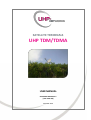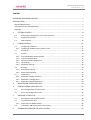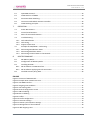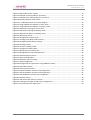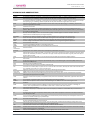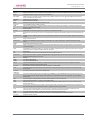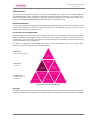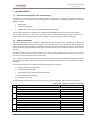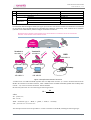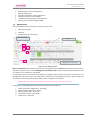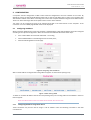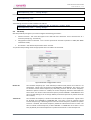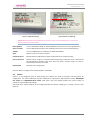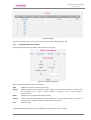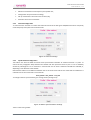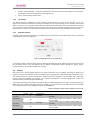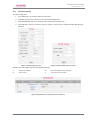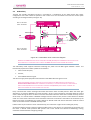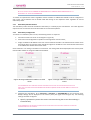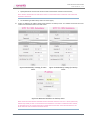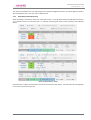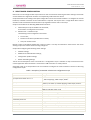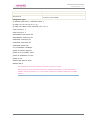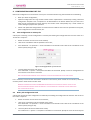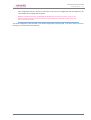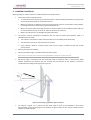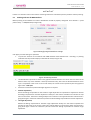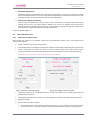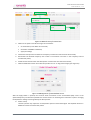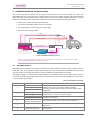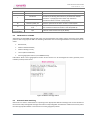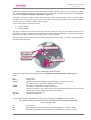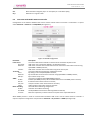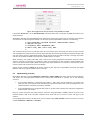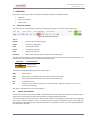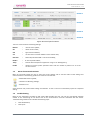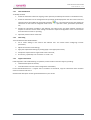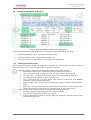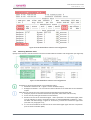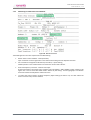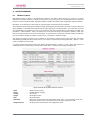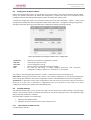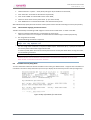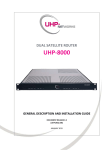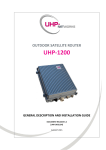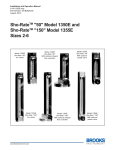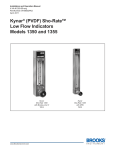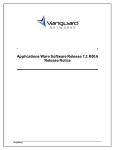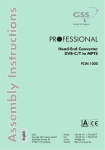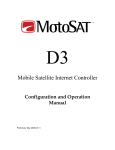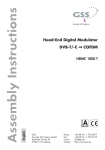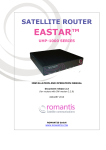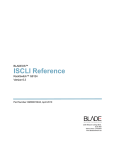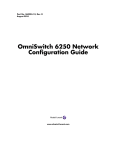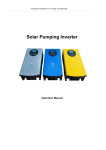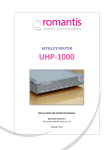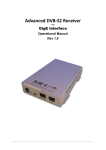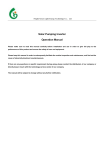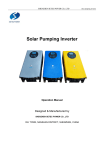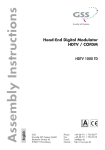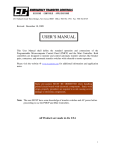Download User Guide and Operations Manual
Transcript
SATELLITE TERMINALS UHP TDM/TDMA USER MANUAL SOFTWARE RELEASE 3.2 [UHP.TD32.EN] JANUARY 2015 UHP SATELLITE ROUTER USER MANUAL, v3.2 CONTENT ACRONYMS AND ABBREVIATIONS...................................................................................................5 INTRODUCTION ...............................................................................................................................7 Required Qualifications .............................................................................................................................7 Document Version and Applicability .........................................................................................................7 Copyright ...................................................................................................................................................7 1. GETTING STARTED ................................................................................................................8 1.1 Measurement Equipment, Tools and Accessories ...................................................................8 1.2 Required Information ...............................................................................................................8 1.3 WEB-Interface .........................................................................................................................10 2. CONFIGURATION ................................................................................................................11 2.1 Configuring IP Address............................................................................................................11 2.1.1 2.2 Configuring IP Address using Telnet Access ...........................................................................11 Site Setup ................................................................................................................................12 2.3 Profiles ....................................................................................................................................13 2.3.1 2.3.2 2.3.3 2.3.4 2.3.5 2.4 Star Station/Mesh Station Profiles .........................................................................................14 Outroute Configuration ..........................................................................................................15 Synchronization Configuration ...............................................................................................15 TLC Settings.............................................................................................................................16 Modulator Settings .................................................................................................................16 Routing....................................................................................................................................16 2.4.1 2.4.2 2.5 Star Station Routing ................................................................................................................17 Mesh Station Routing .............................................................................................................18 Redundancy ............................................................................................................................19 2.5.1 2.5.2 2.5.3 Redundancy Mode Activation ................................................................................................20 Redundancy Configuration .....................................................................................................20 Redundancy Status Monitoring ..............................................................................................22 3. SCRIPT-BASED CONFIGURATION ........................................................................................23 4. CONFIGURATION USING OPT FILE ......................................................................................25 4.1 Save Configuration as a Binary File .........................................................................................25 4.2 Binary File Configuration Load................................................................................................25 5. 6. POINTING TO SATELLITE .....................................................................................................27 5.1 Pointing with Use of WEB-Interface .......................................................................................28 5.2 Cross Polarization Test............................................................................................................29 5.2.1 5.3 Preparation for Measurement................................................................................................29 Transmitter 1dB Compression Point Setting ..........................................................................31 COMMUNICATIONS ON THE MOVE (COTM) ......................................................................32 © ROMANTIS 2015 2 www.uhp.net UHP SATELLITE ROUTER USER MANUAL, v3.2 6.1 OpenAMIP Protocol ................................................................................................................32 6.2 COTM with use of SNMP ........................................................................................................33 6.3 Automatic Beam Switching .....................................................................................................33 6.4 Interaction with Mobile Antenna Controller ..........................................................................35 6.5 COTM working principles........................................................................................................36 7. OPERATION .........................................................................................................................37 7.1 Status Bar Statistics ................................................................................................................37 7.2 Control Panel Statistics ...........................................................................................................37 7.3 Menu of Commands Statistics ................................................................................................38 7.4 Troubleshooting......................................................................................................................38 7.4.1 7.4.2 7.4.3 7.5 Fault Identification..................................................................................................................39 Fault Fixing ..............................................................................................................................39 Support Information ...............................................................................................................39 Example Of TDM/TDMA – Fault Fixing ...................................................................................40 7.5.1 7.5.2 7.5.3 Monitoring Demodulator Status.............................................................................................40 Monitoring Modulator Status. ................................................................................................41 Monitoring Terminal Status in the Network...........................................................................42 8. ROUTER FIRMWARE ...........................................................................................................43 8.1 SW Memory Banks..................................................................................................................43 8.2 Configuration of Memory Banks.............................................................................................44 8.3 Installing New SW ...................................................................................................................44 8.3.1 8.3.2 8.4 SW Installation via WEB-Interface ..........................................................................................44 SW Installation Applying Console Connection........................................................................45 Installed Licenses (Keys) Data .................................................................................................45 FIGURES Figure 1 Structure of UHP Manuals...............................................................................................................7 Figure 2 Example VSAT network structure....................................................................................................9 Figure 3 UHP WEB interface. .......................................................................................................................10 Figure 4 Assigning new IP address ..............................................................................................................11 Figure 5 UHP routing table ..........................................................................................................................11 Figure 6 General configuration screen ........................................................................................................12 Figure 7 LNB LO labeling..............................................................................................................................13 Figure 8 BUC LO labeling .............................................................................................................................13 Figure 9 Profiles...........................................................................................................................................14 Figure 10 Profile configuration....................................................................................................................14 Figure 11 Outroute settings ........................................................................................................................15 Figure 12 Station synchronization settings .................................................................................................15 Figure 13 Management of the modulator ..................................................................................................16 Figure 14 Add outgoing route .....................................................................................................................17 © ROMANTIS 2015 3 www.uhp.net UHP SATELLITE ROUTER USER MANUAL, v3.2 Figure 15 Add SVLAN receive number ........................................................................................................17 Figure 16 Example of routing table for Terminal-1 .....................................................................................17 Figure 17 Example of the routing table for Terminal-2...............................................................................18 Figure 18 Routing tables for mesh mode ....................................................................................................18 Figure 19 1:1 redundant router connection diagram .................................................................................19 Figure 20 Assign additional IP address on main router...............................................................................20 Figure 21 Assign additional IP address on backup router. ..........................................................................20 Figure 22 Redundancy settings for main router .........................................................................................21 Figure 23 Redundancy settings for backup router ......................................................................................21 Figure 24 Additional IP address on backup router ......................................................................................21 Figure 25 Redundancy status ......................................................................................................................22 Figure 26 Configuration of TFTP server .......................................................................................................25 Figure 27 Pointing of parabolic offset antenna...........................................................................................27 Figure 28 Configuring demodulator settings ..............................................................................................28 Figure 29 Pointing monitor .........................................................................................................................28 Figure 30 Create a CrossPol profile .............................................................................................................29 Figure 31 Configure CrossPol profile ...........................................................................................................29 Figure 32 Manual start of CrossPol test ......................................................................................................30 Figure 33 Management of unmodulated carrier ........................................................................................30 Figure 34 COTM terminal structure ............................................................................................................32 Figure 35 Beam coverage editor .................................................................................................................33 Figure 36 Definition of the coverage...........................................................................................................34 Figure 37 COTM configurator......................................................................................................................35 Figure 38 Configuration and permission using SNMP for COTM ................................................................36 Figure 39 Status bar statistics .....................................................................................................................37 Figure 40 Control panel statistics ................................................................................................................38 Figure 41 UHP demodulator statistics and configuration ...........................................................................40 Figure 42 UHP demodulator statistics and configuration ...........................................................................41 Figure 43 UHP Modulator statistics and configuration. ..............................................................................41 Figure44. Network section ..........................................................................................................................42 Figure 45 UHP router flash memory content ..............................................................................................43 Figure 46 Loading and storage of UHP router configuration ......................................................................44 Figure 47 Key information for UHP router ..................................................................................................45 © ROMANTIS 2015 4 www.uhp.net UHP SATELLITE ROUTER USER MANUAL, v3.2 ACRONYMS AND ABBREVIATIONS NAME DESCRIPTION 16APSK 16 Amplitude and Phase-shift keying or Asymmetric Phase-shift keying, (APSK), is a digital modulation scheme that conveys data by changing, or modulating, both the amplitude and the phase of a reference signal (the carrier wave). 32 Amplitude and Phase-shift keying or Asymmetric Phase-shift keying, (APSK), is a digital modulation scheme that conveys data by changing, or modulating, both the amplitude and the phase of a reference signal (the carrier wave). 8 Phase-shift keying (8PSK) is a digital modulation scheme that conveys data by changing, or modulating, the phase of a reference signal (the carrier wave). Automatic Gain Control. BCH code is a multilevel cyclic variable-length digital error-correcting code used for correcting multiple random error patterns. BCH codes may also be used with multilevel phase-shift keying whenever the number of levels is a prime number or a power of a prime number. Block Up-Converter (BUC) is used in the transmission (uplink) of satellite signals. It converts a band (or "block") of frequencies from a lower frequency to a higher frequency. Bandwidth is the difference between the upper and lower frequencies in a continuous set of frequencies. Carrier-to-noise ratio, often written as CNR or C/N, is the signal-to-noise ratio (SNR) of a modulated signal. Carrier is a waveform that is modulated with an input signal for the purpose of conveying information. Constant coding and modulation. DVB-S2 mode when MODCOD is not changed during channel operation. Communication on the move Compressing IP/UDP/RTP Headers for Low-Speed Serial Links. Demand Assigned Multiple Access. Channel establishment on demand. Data transmission. 32APSK 8PSK AGC BCH BUC Bandwidth C/N Carrier CCM COTM CRTP DAMA Data transmission Data rate DSCP DVB ES Eb/No EIRP ETSI FEC Frame Frame plan Hard priority HTTP HUB Hubless HW ICMP IESS IF IFL IGMP Inroute IP LDPC LNB Local oscillator Long frames © ROMANTIS 2015 Data (bit) rate is the number of bits that are conveyed or processed per unit of time. Differentiated Services Code Point (DSCP) is a 6-bit field in the header of IP packets for packet classification purposes. DSCP replaces the outdated IP precedence, a 3-bit field in the Type of Service byte of the IP header originally used to classify and prioritize types of traffic Digital Video Broadcasting (DVB) is a suite of internationally accepted open standards for digital television. Earth station Eb/No (the energy per bit to noise power spectral density ratio) is a normalized signal-to-noise ratio (SNR) measure, also known as the “SNR per bit”. Effective Isotropically Radiated Power The European Telecommunications Standards Institute (ETSI). Forward error correction (FEC) is a system of error control for data transmission, whereby the sender adds redundant data to its messages, also known as an error-correction code. Digital data transmission unit (consequence of packets) of fixed length and periodicity. TDMA service packet describing which station should transmit in which time slot. Method of transmission queues handling when packets from lower priority queue are not transmitted until all packets from higher priority queue are transmitted. Hypertext Transfer Protocol (HTTP) is an application-level protocol for distributed, collaborative, hypermedia information systems. Central Station of satellite network that is managing all the terminals and resources. Special mode of operation when all stations are transmitting to one TDMA carrier and all receiving this carrier. Hardware. The Internet Control Message Protocol (ICMP) is used by networked devices to send error messages—indicating, for instance, that a requested service is not available or that a host or router could not be reached. Intelsat Earth Station Standards Intermediate Frequency is a frequency to which a carrier frequency is shifted as an intermediate step in transmission or reception. Connection from the indoor equipment (modem/router) to the outdoor equipment at the antenna normally involves two inter-facility (IFL) cables. The Internet Group Management Protocol (IGMP) is a communications protocol used by hosts and adjacent routers on IP networks to establish multicast group memberships. Channel from stations to hub. IP is the usual abbreviation for Internet Protocol. Low-density parity-check (LDPC) code is a linear error correcting code, a method of transmitting a message over a noisy transmission channel, and is constructed using a sparse bipartite graph. Low-noise block converter is the receiving converter installed at satellite antenna. Oscillator built into RF block converter (BUC or LNB) for the purpose of converting RF-IF frequencies. Value of LO is usually written on block enclosure or in datasheet. DVB-S2 frames 64800 bits long (including FEC). Require slightly lower C/N than short frames. 5 www.uhp.net UHP SATELLITE ROUTER USER MANUAL, v3.2 Master MCPC Mesh MF-TDMA MODCOD NMS ODU Outroute QPSK RF RF level RSV Satellite router SCPC Short frames SNMP SNR SNTP SR Star Symbol rate SW TDM TDMA Telnet Terminal TFTP Time-slot, TDMA slot Timestamp UDP UHP USB VLAN VoIP VSAT WFQ X-modem © ROMANTIS 2015 Main station of Hubless network. Master allocates bandwidth and performs stations acquisition. Multiple channels per carrier. All TDM carriers generated by UHP can be treated as MCPC. Even if they are called SCPC. Capability of station to receive other stations via TDMA link. TDMA working on several RF channels simultaneously. All MF channels work as one aggregate TDMA channel and have similar parameters except frequency. Modulation and coding mode. Network Management System Outdoor Unit – part of earth station installed outside. Forward TDM channel from HUB to stations. 4 Phase-shift keying (QPSK) is a digital modulation scheme that conveys data by changing, or modulating, the phase of a reference signal (the carrier wave). Radio frequency Absolute RF level of entire signal (carrier + adjacent carriers) expressed in dBm. Reed–Solomon error correction is an error-correcting code that works by oversampling a polynomial constructed from the data. Satellite router is a networking device, commonly specialized hardware that forwards data packets between networks via satellite. Single Channel Per Carrier DVB-S2 frames 16200 bits long (including FEC). Advisable to use at lower symbol rates. Produce less delay than Long frames. Simple Network Management Protocol Signal-to-noise ratio is an electrical engineering measurement defined as the ratio of a signal power to the noise power corrupting the signal. Simple Network Time Protocol (SNTP) is a protocol and software implementation for synchronizing the clocks of computer systems over packet-switched, variable-latency data networks. Symbol Rate Type of network with one central station (hub) and several peripheral stations. Symbol rate is the number of symbol changes (waveform changes) made to the transmission medium per second using a digitally modulated signal or a line code. Software. Time Division Multiplexing Time Division Multiple Access Telecommunication Network (Telnet) is a network protocol used on the Internet or local area networks to provide a bidirectional interactive communications facility. Earth Stations (usually VSAT) operated under management of network HUB. Trivial File Transfer Protocol (TFTP) is a file transfer protocol, with the functionality of a very basic form of File Transfer Protocol (FTP). Time interval for station transmission in TDMA mode. Time format used by UHP. Plus sign at the beginning (+HH:MM:SS or +NN d HH:MM:SS) denotes relative time from some event or UHP start-up. If UHP has time synchronized to hub or SNTP absolute time can be displayed. Time zone affects absolute time. The User Datagram Protocol (UDP) is the set of network protocols used for the Internet. Universal Hardware Platform – common name of UHP routers USB (Universal Serial Bus) is a specification to establish communication between devices and a host controller (usually personal computers). A virtual LAN, commonly known as a VLAN, is a group of hosts with a common set of requirements that communicate as if they were attached to the same broadcast domain, regardless of their physical location. Voice over Internet Protocol (VoIP) is a general term for a family of transmission technologies for delivery of voice communications over IP networks such as the Internet or other packet-switched networks. Very Small Aperture Terminal – satellite earth station with small-size antenna (<2.5m) Weighted fair queuing. Method of proportional division of bandwidth between transmission queues. Simple file-transfer protocol 6 www.uhp.net UHP SATELLITE ROUTER USER MANUAL, v3.2 INTRODUCTION This document provides general guidance on operation of UHP-X000 series satellite routers, in TDM/TDMA Star and TDM/TDMA Mesh modes. The document describes the system capabilities, specifications and operation rules. Additional information about specifications, installation and operation guidelines for specific router models can be found in the GENERAL DESCRIPTION AND INSTALLATION GUIDE for the specific router. Required Qualifications This manual is intended for engineering personnel operating TDM/TDMA VSAT networks. Such specialists should have adequate educational credentials in the field of electronics and sufficient experience and skills in data networks administration and satellite systems. Document Version and Applicability UHP VSAT platform is based on the universal satellite router UHP, which is available in different fully-compatible hardware modifications. UHP satellite router is a basic element of any network architecture and can be used in any combinations and at any hierarchy level. Router functional capabilities and its operating modes are determined by the installed software and its configuration. This manual is applicable to all UHP-X000 series satellite routers with software release 3.2 or higher. When ordering this document, please specify its ID: [UHP.TD32.EN]. System Level (Network engineering guide) Network Engineering SCPC Modem Service Level (User manual) TDM/TDMA Terminal Hubless TDMA Station UHP-8000 UHP-IFS Hardware Level (Installation guide and specifications) UHP-1000 UHP-200 NMS Figure 1 Structure of UHP Manuals Copyright The content of this document is the intellectual property of Romantis Inc. (referred to below as Romantis). Copying or quoting this description as a whole or of any part of it without a written permission from Romantis is prohibited. © ROMANTIS 2015 7 www.uhp.net UHP SATELLITE ROUTER USER MANUAL, v3.2 1. GETTING STARTED 1.1 Measurement Equipment, Tools and Accessories A computer is required to prepare UHP satellite router for operation, to manage its configuration locally and monitor its status. The computer needs to be equipped with a LAN interface or USB and should have the following software installed: Web browser; Telnet Client (optional); Terminal (e.g.: Hyper terminal included in OS Windows) (optional). To connect the computer to a satellite router a USB cable with AM/BM connectors is required (not supplied). The computer connection to UHP router via LAN interface is implemented through the Ethernet switch via a standard Ethernet cable with RJ-45 connectors or directly via a crossover Ethernet cable (not supplied). 1.2 Required Information This manual describes how to configure a TDM/TDMA terminal operating under management of UHP-based TDM/TDMA HUB. HUB and terminals are based on universal UHP routers and in combination with respective RF systems form a VSAT satellite network. A satellite communications channel from HUB to terminal is called forward channel (Outroute), while a satellite communications channel from the terminal to the Hub is called return channel (Inroute). The HUB manages terminals of VSAT network via service traffic running over the Outroute. This service information instructs terminals about parameters of the Inroute, allocated bandwidth and time interval when the terminal may transmit the information via the Inroute. Thus, to connect the UHP router as a terminal to the VSAT network such terminal should be configured to receive the Outroute and all other network parameters will be automatically downloaded to it during periodic broadcast of the Hub. To connect the terminal to the network the following parameters are required: Outroute data rate or symbol rate; Outroute central frequency; Geographical location (coordinates) of the terminal; Satellite orbital slot (longitude); IP-address and routing. To illustrate the system configuration, the manual will use an example network with the following parameters: Table 1 VSAT-Network Parameters (example) No. 1 2 3 4 Parameter Symbol rate Reception, KSps Transmission (TX), KSps Channel central frequency (Ku-band) Reception, MHz Transmission (Tx), MHz Terminal-1 coordinates Latitude, degree Longitude, degree Terminal-2 coordinates Latitude, degree Longitude, degree Relay satellite parameters © ROMANTIS 2015 Value 1667 834 11017.373 14318.873 о 48 08’ o 11 34’ о 52 31’ o 13 24’ 8 www.uhp.net UHP SATELLITE ROUTER USER MANUAL, v3.2 No. 5 Parameter Satellite orbital slot longitude, degree IP-addressing IP-address Terminal-1 Subnet mask IP-address Terminal-2 Subnet mask Value о 45 192.168.1.1 255.255.255.0 192.168.2.1 255.255.255.0 In accordance with the diagram below (see Figure 2) Terminal-1 and Terminal-2 Ethernet-interfaces are connected to the network with 192.168.1.0/24 and 192.168.2.0/24 addresses respectively, each network has a computer (192.168. 1.3 and 192.168.2.3) used to configure and test the hardware. HEREINAFTER BOTH TERMINAL-1 AND TERMINAL-2 WILL BE REFERENCED AS “TERMINALS” IN THE SECTIONS WHERE TERMINAL-1 AND TERMINAL-2 HAVE SIMILAR SETTINGS. TDMA 834 kSps TDM 1667 kSps MHz 950500 951000 951500 Terminal-1 Terminal-2 192.168.1.1 192.168.2.1 952500 953500 HUB 192.168.0.1 192.168.1.0/24 192.168.2.0/24 Gateway Console Console 192.168.1.3 192.168.2.3 Internet Figure 2 Example VSAT network structure A TDM carrier of 2 MHz bandwidth (symbol rate 1667 KSps with roll-off=1.2) is used to broadcast data from the HUB to the Terminal-1 and the Terminal-2, while a TDMA carrier of 1 MHz bandwidth (symbol rate 834 KSps with roll-off = 1.2) is used to transmit Terminals’ data to the HUB. Bit rate and symbol rate are converted using the following formula: SR = BR MOD ∗ FEC where, SR – symbol rate; BR – bit rate; MOD – modulation type (1 – BPSK, 2 – QPSK, 3 – 8PSK, 4 – 16APSK); FEC – forward error correction rate. The description below shows the procedure to connect a Terminal to the HUB, including the following stages: © ROMANTIS 2015 9 www.uhp.net UHP SATELLITE ROUTER USER MANUAL, v3.2 1.3 Radio frequency channel configuration; Routing configuration; Equipment redundancy mode configuration; Pointing the antenna to the satellite; Troubleshooting during UHP-routers operation; SW and router settings storage/updating. WEB-Interface UHP-router WEB-interface (see Figure 3) is split into three areas: 1. Menu of commands; 2. Status bar; 3. Management and control panel. Menu of commands Status bar 5 1 2 3 4 Management and control panel Figure 3 UHP WEB interface. Menu of commands allows selecting controls for the configuration device; Status bar comprises real-time data on UHP status, updated every 5 seconds. Management and control panel is used to configure UHP parameters as well as to reflect its current statistics and settings. An appropriate menu command should be selected to configure UHP parameters that have to be entered on the Management and control panel. Any configuration changes should be applied by pressing “Apply” button and saved to flash memory by pressing “Save config” button in the Menu of commands. WARNING! APPLIED BUT NOT SAVED SETTINGS WILL HAVE EFFECT UNTIL THE NEXT ROUTER REBOOT ONLY. Configuration of TDM/TDMA terminal consists of five steps (see also Figure 3): 1. 2. 3. 4. 5. Station parameters configuration – Site Setup; Station profile configuration – Profile; Routing configuration – IP routing; Configuration saving – Save Config; Status review – Overview. © ROMANTIS 2015 10 www.uhp.net UHP SATELLITE ROUTER USER MANUAL, v3.2 2. CONFIGURATION A computer used for configuration of UHP router should be configured for the same network as the router. By default the router has 10.0.0.1XX IP-address (where XX are the last two digits of the router’s serial number) with 255.255.255.0 subnet mask. When connecting to the router the computer should be assigned an IP-address within 10.0.0.1 to 10.0.0.254 range with the exception of the router’s own IP-address. The router can be accessed by typing its IP address 10.0.0.1XX in the web browser of the computer. If the connection is correct a WEB-page of UHP router will be displayed. 2.1 Configuring IP Address When connection between the router and computer is established the initial UHP IP-address should be reassigned according to the required configuration. When connected to the WEB-interface follow these steps: Go to a tab of Menu of commands: Advanced –> IP routing; Choose Add IP Address in the Management and control panel; Enter the following fields and click Apply. Figure 4 Assigning new IP address After a new IP-address is assigned the routing table will appear as shown below (see Figure 5). Figure 5 UHP routing table To delete an unusable IP address choose the corresponding entry in the routing table and click Delete in the form that will appear. PLEASE CLICK SAVE CONFIG TO SAVE THE CHANGES IN THE CONTROL AND STATISTICS TREE. 2.1.1 Configuring IP Address using Telnet Access Telnet connection may be also used to assign a new IP address. Enter the following commands in the UHP command line: © ROMANTIS 2015 11 www.uhp.net UHP SATELLITE ROUTER USER MANUAL, v3.2 Terminal#ip address <new UHP_IP_address> <subnet mask> Terminal#config save – saving changes Example: Terminal#ip address 192.168.1.1 255.255.255.0 Terminal#config save UHP router supports assigning several IP addresses for Ethernet interface. The following command is used to delete an IP-address: Terminal#ip delete address <deleted_UHP_IP-address> <subnet mask> Terminal#config save - saving changes 2.2 Site Setup Site setup window (see Figure 6) is used to configure the following parameters: Name of terminal - this name will appear on the left side of the Status bar and in command line as a command prompt (e.g. Terminal 1#); Geographical location of terminal - this is used to synchronize Terminals operation in TDMA, MF-TDMA and Hubless mode; RF interface – this defines RF parameters of the Terminal. To open Site Setup settings select the appropriate item in the Menu of commands. Figure 6 General configuration screen Receive LO Local oscillator frequency (LO - Local Oscillator) of LNB is usually shown on its label or in its specification. Typical values for Ku-band are 10’000’000 or 9’750’000 kHz. This value is used to calculate L-band receive frequency by subtracting LO from the RF receive frequency. However if spectral inversion is enabled, the receive frequency should be subtracted from the LO value. The value of L-band receive frequency is within 950’000 – 2’050’000 kHz. If LO value in Profile settings is set as zero (by default) all receive frequencies in profiles should be set in L-band; Transmit LO Local oscillator of frequency is shown on the BUC label or in its specification. Typical values for Ku-band are 13’050’000 or 12’800’000 kHz. This value is used to calculate L-band transmit frequency by subtracting LO from the RF transmit frequency. However if spectral inversion is enabled, the transmit frequency should be subtracted from the LO value. The value of L-band transmit frequency is within 950’000 – 1’750’000 kHz. If LO value is set as zero (by default) all transmit frequencies in profiles should be set in L-band frequencies. © ROMANTIS 2015 12 www.uhp.net UHP SATELLITE ROUTER USER MANUAL, v3.2 Figure 7 LNB LO labeling Figure 8 BUC LO labeling IMPORTANT! FREQUENCIES SETTING PRINCIPLE SHOULD BE THE SAME FOR ALL NETWORK ROUTERS – EITHER ACTUAL OR ZERO LO VALUE SHOULD BE SPECIFIED. Power Receive Turns on LNB power 18 VDC on the demodulators (see max current in the specification); Power Transmit Turns on BUC power 24 VDC on the modulator (see max current in the specification); 10 MHz Turns on 10 MHz signal on modulator or TDMA demodulator; SpInv Spectrum inversion on RX or TX ports; Frequency adjust Manual frequency adjustment (used to compensate minor frequency shifts); Carrier search bw Defines a search range (+/- around the central frequency) in which the carrier is searched by the demodulators. Broader range slows down the search, narrower range can result in impossibility to achieve carrier lock. Identification Not used in this configuration Once Site Setup is configured it should be applied to take effect. 2.3 Profiles Profile is a pre-configured group of UHP settings that defines the mode of operation and the general RF configuration. This manual describes only two configurations supported by UHP operation modes: TDM/TDMA Star station and TDM/TDMA Mesh station. UHP router may have multiple profiles with various modes of operations or/and different RF settings. Command menu “Profile” displays all the configured profiles and allows modifying it or creating a new one (see Figure 9). © ROMANTIS 2015 13 www.uhp.net UHP SATELLITE ROUTER USER MANUAL, v3.2 Figure 9 Profiles Any of blank profiles (mode=”none”) can be used to create a new profile (see Figure 10). 2.3.1 Star Station/Mesh Station Profiles Configurations of Star station and Mesh station profiles are the same. Figure 10 Profile configuration Define the following values to create a new profile: Valid Whether this profile is valid and can be used; Autorun Specifies automatic profile activation. Several profiles can be marked as “Autorun” and the router will consistently try to apply all profile marked as “Autorun” until it would establish a communication; Mode UHP operation mode (Star station/Mesh station); Timeout Specifies the time period before the router switches to the next profile marked as “Autorun” if current profile is unable to establish communication with the Hub. Title Name of profile. The following additional setting should be configured once the profile has been created: © ROMANTIS 2015 14 www.uhp.net UHP SATELLITE ROUTER USER MANUAL, v3.2 Definition of Outroute center frequency and symbol rate; Configuration of synchronization settings; Set up of automatic transmission level control (TLC); Activation of terminal’s modulator. 2.3.2 Outroute Configuration To ensure that the Terminal can receive the Outroute channel of the Hub go to TDM/SCPC RX section and specify center frequency and symbol rate of the Outroute. Figure 11 Outroute settings 2.3.3 Synchronization Configuration The stations can work via TDMA if accurate time synchronization between all network elements is in place. To ensure this the propagation delay between the satellite and each particular terminal (TTS or Time To Satellite) should be preconfigured. TTS is measured in microseconds and its value is between 128 000 and 140 000 μs, depending on the distance to the satellite. UHP networks makes use of difference between the TTS of the terminal and the TTS of the HUB. This difference is called DTTS and is also measured in microseconds: DTTS_station =TTS_station – TTS_hub To configure station synchronization go to Timing section (see Figure 12). Figure 12 Station synchronization settings There are two timing modes: © ROMANTIS 2015 15 www.uhp.net UHP SATELLITE ROUTER USER MANUAL, v3.2 Location (recommended) – router will automatically calculate the DTTS value based on the terminal’s coordinates entered in the Site setup (see paragraph 2.2); Value – manual setting of DTTS value. 2.3.4 TLC Settings This section describes configuration of the automatic transmission level control of the Terminal. To run TLC algorithm the maximum terminal’s transmission level (Max TLC TX level) should be set. This setting is determined either on the basis of the operator requirements for maximum permitted signal levels (max EIRP of the terminal) or on the basis of 1dB compression point. The latter is the point where the BUC amplifier goes into compression and becomes non-linear. The value should usually be at least 1 dB lower than the transmitter saturation power. 2.3.5 Modulator Settings Activation of the terminal’s modulator and adjustment of its initial power (transmitted carrier level) is performed in “Modulator” section (see Figure 13). Figure 13 Management of the modulator Up and Down buttons allow adjusting the level manually with 1dB step. When adjusting the transmission level by Up and Down buttons such new settings will be applied automatically without clicking the “Apply” button. Fractional values (e.g. 25.8 dB) should be set manually. 2.4 Routing UHP routers use a special SVLAN protocol to transmit information via the satellite. According to SVLAN all IP packets arriving at the modulator should have SVLAN tags complying with configured packets classification rules. The following may be used for classification: sender’s/recipient’s IP-address, ToS and DSCP tags, VLAN tags, protocol type and TCP/UDP port number. The recipient’s demodulator must be configured to receive the information with previously assigned SVLAN tags. All terminals operating in Star mode should use the HUB as a default gateway for all traffic. Terminals operating in Mesh mode may transmit information directly via TDMA channel to other terminals without transit via the HUB. Thus routing schemes for Star and Mesh terminals can be different. Table 2 Routing Scheme with SVLANs for Star mode. Station Terminal-1 192.168.1.1 Terminal-2 192.168.2.1 © ROMANTIS 2015 SVLAN Number SVLAN Type IP-traffic Classification 2 Tx 0.0.0.0/0 1 Rx - 2 Tx 0.0.0.0/0 1 Rx - Note Create default route the HUB. Allow traffic receipt from the HUB. Create default route the HUB. Allow traffic receipt from the HUB. 16 via SVLAN 2. Sending traffic to from SVLAN 1. Traffic receipt via SVLAN 2. Sending traffic to from SVLAN 1. Traffic receipt www.uhp.net UHP SATELLITE ROUTER USER MANUAL, v3.2 2.4.1 Star Station Routing To create routing rules: 1. Go to Advanced –> IP routing in Menu of commands; 2. Click Add TX map on the Control panel to create the outgoing route; 3. Click Add SVLAN RX map on the Control panel to create the incoming route; 4. Click Add static route on the Control panel to create a route to the IP network outside UHP Ethernetinterface. Figure 14 Add outgoing route Figure 15 Add SVLAN receive number Entries in the routing table may have the following meaning: А – Router IP -address; M –SVLAN outgoing route (IP map); R – Static route; V – Used for SVLAN receipt. Figure 16 Example of routing table for Terminal-1 © ROMANTIS 2015 17 www.uhp.net UHP SATELLITE ROUTER USER MANUAL, v3.2 Figure 17 Example of the routing table for Terminal-2 2.4.2 Mesh Station Routing The Table 3 represents an example routing scheme applying SVLAN in accordance with example configuration (paragraph 1.2). Table 3 SVLAN for mesh mode Station Terminal 1 192.168.1.1 Terminal 2 192.168.2.1 SVLAN Number 1 1 SVLAN Type Tx Rx IP-traffic Classification 0.0.0.0/0 - 3 Tx 192.168.2.0/24 3 1 1 Rx Tx Rx 0.0.0.0/0 - 3 Tx 192.168.1.0/24 3 Rx - Note Default route via SVLAN 2. Traffic to the HUB. Allow traffic from SVLAN 1. Traffic from the HUB. Route to 192.168.2.0 network with 2255.255.255.0 mask via SVLAN 3. Traffic to Terminal 2. Allow traffic from SVLAN 3. Traffic from Terminal 1. Default route via SVLAN 2. Traffic to the HUB. Allow traffic from SVLAN 1. Traffic from the HUB. Route to 192.168.2.0 network with 2255.255.255.0 mask via SVLAN 3. Traffic to Terminal 2. Allow traffic from SVLAN 3. Traffic from Terminal 1. Terminal 1 to Hub from Hub Terminal 2 to Hub from Hub Figure 18 Routing tables for mesh mode © ROMANTIS 2015 18 www.uhp.net UHP SATELLITE ROUTER USER MANUAL, v3.2 2.5 Redundancy Terminal hot standby redundancy function is provided by a combination of two UHP routers with similar configuration and similar modes of operation. Each router has to be connected to transmit and receive paths according to the diagram below (see Figure 19). LAN Main IP: 192.168.1.1 Add IP: 192.168.12.1 UHP Router SCPC Rx TDMA Rx Tx Out DC pass Rx Ethernet Switch LAN DC & 10MHz pass Tx DC pass DC & 10MHz pass SCPC Rx Main IP: 192.168.1.1 Add IP: 192.168.12.1 TDMA Rx Tx Out UHP Router LAN Figure 19 1:1 redundant router connection diagram WARNING! IF 10 MHZ REFERENCE SIGNAL IS REQUIRED FOR LNB (PLL LNB) BOTH TDMA RX INTERFACES SHOULD BE ALSO CONNECTED TO THE RECEIVE PATH AS THERE IS NO 10MHZ REFERENCE SIGNAL ON SCPC RX INTERFACE. The redundancy mode supports automatic switching the power and 10 MHz signals between routers. This functionality requires that used IF splitters and combiners: Have at least two ports; Pass DC; Pass 10 MHz reference signal. This does not apply to RF equipment with other DC and 10 MHz reference signal sources. POWER AND 10 MHZ REFERENCE SIGNALS SWITCH IS NOT SHOWN IN THE WEB INTERFACE OR IN RESPONSE TO #SHOW INTERFACE MODULATOR TELNET COMMAND. FOR INSTANCE, IF THE ROUTER WAS INITIALLY CONFIGURED TO POWER THE RF EQUIPMENT BUT LATER SWITCHED TO BACKUP MODE (BACKUP) AND STOPPED TO PROVIDE THE POWER SUCH CHANGE WILL NOT BE SHOWN IN ITS STATISTICS. Every 4 seconds both routers exchange information about their status via UDP protocol. When the router gets switched on, its status is BACKUP. The router launches a 10 sec. timer and waits for messages about the second router’s status during this time. If it does not receive information about the status of the second router by the end of this time, or it receives FAULT or BACKUP message from the second router, the first router switches to TRYING mode. This is the mode in which the router activates transmission and waits for confirmation of connection by the HUB. If connection is established, this router switches to ACTIVE mode and informs about this mode the second router so the latter remains in BACKUP standby mode. If both routers try to transmit a carrier simultaneously, the router with a higher serial number gets priority. All external network devices recognize redundant UHP routers as one device. It is achieved by ensuring that only the router in ACTIVE mode processes ARP queries. Each router should have identical IP-addressing, routing, modulator and demodulator configuring settings. © ROMANTIS 2015 19 www.uhp.net UHP SATELLITE ROUTER USER MANUAL, v3.2 NOTE THAT ROUTERS DO NOT ENSURE ON THEIR OWN THAT THEIR SETTINGS ARE IDENTICAL. IT IS RESPONSIBILITY OF THE NETWORK MANAGER. To monitor and operate the routers regardless of their condition an additional IP-address must be configured on each router. This IP-address and all related traffic will belong to the respective router regardless of current redundancy status. 2.5.1 Redundancy Mode Activation The redundancy mode should be activated at the factory or remotely by the manufacturer. The latter approach requires access via Telnet to the router which will serve as the backup device. 2.5.2 Redundancy Configuration To activate 1:1 redundancy of the router, the following actions are required: 1. Connect the routers as shown in the diagram in Figure 19; 2. Ensure the same configuration of profiles and routing tables on both routers; 3. Assign an additional IP address to the main router’s Ethernet interface. This address will be used to access the backup device. The backup router should be assigned an IP address in the same network where there is the additional IP address of the main router. Go to Advanced –> IP routing in the Menu on commands. The routing table will be displayed on the Control panel. Choose Add IP address to assign the additional IP-address. Figure 20 Assign additional IP address on main router Figure 21 Assign additional IP address on backup router. IT IS RECOMMENDED THAT ADDITIONAL ADDRESS FOR BACKUP ROUTER IS IN THE NETWORK DIFFERENT FROM THE USERS’ ONE. THE EXAMPLE IN FIGURE 20 SELECTS 192.168.11.0/24 NETWORK AND 192.168.11.1 ADDRESS FOR THIS PURPOSE. 4. Configure the redundancy. Go to Advanced –> Network –> STLC/NMS/Red in the Command menu. Backup settings will be displayed on the Control panel (see Figure 22 and Figure 23). The following settings should be configured: Specify a password to protect the router connection during the service data exchange – Password field; IF THE PASSWORDS OF THE ROUTERS THAT BACKUP EACH OTHER DIFFER THE DEVICES WILL IGNORE EACH OTHER AND THE REDUNDANCY WILL NOT OPERATE. © ROMANTIS 2015 20 www.uhp.net UHP SATELLITE ROUTER USER MANUAL, v3.2 Specify Remote IP and Local IP values and set Fault timeout and Link timeout timers; FAULT TIMEOUT TIMER DEFINES THE DURATION OF “FAULT” STATUS WHICH ALLOWS THE DEVICES TO GET READY AND ESTABLISH A CONNECTION. 5. Set Enable flag in Redundancy section and click Apply. Assign an additional IP address of Ethernet interface on backup router. This address should be the same as the main IP address of the main UHP router. Figure 22 Redundancy settings for main router Figure 23 Redundancy settings for backup router Figure 24 Additional IP address on backup router WHILE OPERATING IN REDUNDANCY MODE UHP-ROUTERS EXCHANGE CURRENT STATUS DATA – ACTIVE (OPERATING) OR BACKUP (STANDBY). AS ONE OF THE BACKUP ROUTER’S ADDRESSES IS THE SAME AS THE MAIN ROUTER’S ADDRESS, ALL NETWORK ACTIVITY OF THE BACKUP ROUTER IN STANDBY MODE IS SUSPENDED. THE SECOND IP-ADDRESS OF THE DEVICE SHOULD BE USED TO MANAGE THE BACKUP ROUTER. © ROMANTIS 2015 21 www.uhp.net UHP SATELLITE ROUTER USER MANUAL, v3.2 The routers are divided into a main and backup only to simplify configuration process. The same applies to division of the IP addresses into a main one and an additional one. 2.5.3 Redundancy Status Monitoring While operating in redundancy mode one of the UHP routers is running (Active status) providing the connection via a satellite channel. The second router is in standby, monitoring the status of the operating router (Backup status). Figure 25 Redundancy status Select Overview in Menu of commands to see the current status of the routers. The information will be displayed on the Control panel (see Figure 25). © ROMANTIS 2015 22 www.uhp.net UHP SATELLITE ROUTER USER MANUAL, v3.2 3. SCRIPT-BASED CONFIGURATION UHP router can be configured with scripts which are sets of commands containing the device settings. Commands are transmitted as a single block and then are sequentially performed in the device. Script-based UHP router settings allow quick configuration of local and remote hardware. To configure the remote hardware, a satellite connection to the remote device is required. The script is sent in a single block which ensures execution of all transmitted commands of the script regardless of their order in the script. Script can be created in the following WEB interface sections: 1. Select Setup via script in the Menu of commands; A local device is configured in this section. 2. Maintenance –> Network script The following can be configured in this section: Local router; Remote router with a specified serial number; Group of remote routers. Remote routers script-based configuration require at least a one-way communication channel from the router sending script to the routers which are being configured. Scripts allow configuring the following router settings: Network settings; Modulator and demodulator settings; Configuration profiles settings; Router SW loading settings. The full set and description of the commands for a configuration script is available via help command from the console application when the device is accessed via a USB connection or Telnet protocol. See below (Table 1) an example with a list of commands to configure the router located on Terminal-1 side using configuration scripts. Table 1. Example of commands included into configuration script Command Description ip address 192.168.1.1 255.255.255.0 1 Assign an IP address to Ethernet interface Ip map 0.0.0.0 0.0.0.0 ml 1 1 0 1 Create a default router with LOW priority, via SVLAN 1, via station 1, without applying Traffic shaper, VLAN 1 svlan receive 1 1 Create a route to 192.168.2.0/24 network with LOW priority, via SVLAN 3, via station 2, without applying Traffic shaper, VLAN 1 Permit to receive traffic from SVLAN 1, VLAN 1 svlan receive 3 1 Permit to receive traffic from SVLAN 3, VLAN 1 demodulator lnb power off LNB, 13.5/18 VDC power is off demodulator reference off LNB 10 MHz reference signal is off modulator inversion off Transmit spectrum inversion is off modulator reference off BUC 10 MHz reference signal is off; modulator power off BUC 24 VDC power is off, rf lo 10000000 13050000 Assign a local oscillator (LO) to LNB and BUC respectively profile 6 type auto starrem Create a Star station profile with number 6 and automated run profile 6 rx 11018873 1667 Configure the receive frequency and symbol rate respectively profile 6 modulator on 300 profile 6 run Modulator on and set the transmission level – 30 dB ip map 192.168.2.0 255.255.255.0 ml 3 2 0 1 © ROMANTIS 2015 Profile 6 run 23 www.uhp.net UHP SATELLITE ROUTER USER MANUAL, v3.2 Command Description station dtts source value Use the value entered by the user as DTTS data source DTTS=0 (means the same TTS for the HUB and Terminal, i.e. the Terminal is near the HUB) station dtts 0 Configuration script: ip address 192.168.1.1 255.255.255.0 1 ip map 0.0.0.0 0.0.0.0 ml 1 1 0 1 ip map 192.168.2.0 255.255.255.0 ml 3 2 0 1 svlan receive 1 1 svlan receive 3 1 demodulator lnb power off demodulator reference off modulator inversion off modulator reference off modulator power off rf lo 10000000 13050000 profile 2 type au starrem profile 2 rx 11018873 1667 profile 2 modulator on 300 profile 2 run station dtts source value station dtts 0 IT IS RECOMMENDED TO SPECIFY DTTS VALUE AFTER PROFILE SETTINGS IN THE SCRIPT. UHP ROUTER SCRIPT-BASED CONFIGURATION PROVIDES A MINIMAL SETUP REQUIRED TO ACTIVATE AND MANAGE A TERMINAL. BEING AN ADDITIONAL TOOL, IT IS NOT INTENDED TO REPLACE THE STANDARD CONFIGURATION VIA WEBINTERFACE. © ROMANTIS 2015 24 www.uhp.net UHP SATELLITE ROUTER USER MANUAL, v3.2 4. CONFIGURATION USING OPT FILE UHP router configuration can be saved as a binary file. This feature allows using the saved file for the following: Back up a device configuration; Optimize configuration of a large number of UHP routers. Optimization is achieved by creating a standard configuration template. Such a template can be downloaded to all devices before they are sent to the field. During commissioning of earth stations, the installer must enter/modify only a small number of router settings to prepare it for operation. Collect and upload the configurations of remote routers to address such issues as optimization of support, quick configuration of remote devices, etc. 4.1 Save Configuration as a Binary File A binary file containing a router configuration is saved by transmitting the configuration file from the router to a TFTP server. It requires: Router connection to TFTP server via IP network; TFTP server’s IP-address shall be specified in the router; Go to Advanced –> IP protocols –> TFTP in the Menu of commands. Enter TFTP server’s IP address on the Control panel (see Figure 26). Figure 26 Configuration of TFTP server Transmit the binary file to TFTP-server; Go to Advanced –> System –> Save/load in the Menu of commands. Specify a name for configuration file to be saved on TFTP-server. Click Load. ONLY THE ROUTER CONFIGURATION THAT IS CURRENTLY ACTIVE CAN BE TRANSMITTED TO THE TFTP-SERVER. If it is necessary to transmit the information contained in the memory bank inactive at the moment, select the necessary bank in Flash section and click Load. WARNING! CONFIGURATION FROM THE SELECTED MEMORY BANK WILL BE LOADED AS CURRENT. IN SUCH A CASE ROUTER OPERATION MODE MAY CHANGE ACCORDING TO THE CONFIGURATION. THEREFORE SATELLITE CONNECTION WITH THE ROUTER MAY BE LOST. 4.2 Binary File Configuration Load A binary file containing router configuration is loaded by transmitting the configuration file from the TFTP server to the router. It requires: Router connection to TFTP-server via IP network; TFTP server’s IP address must be specified on the router; Go to Advanced –> IP protocols –> TFTP in the Menu of commands. Enter TFTP server’s IP address on the Control panel (see Figure 26). The binary file shall be transmitted to the router; Go to Advanced –> System –> Save/load in the Menu of commands. Specify the name of the binary file © ROMANTIS 2015 25 www.uhp.net UHP SATELLITE ROUTER USER MANUAL, v3.2 with configuration which is stored on TFTP-server. Click Save. The configuration will be loaded into the router RAM and the settings will be applied. WARNING! CONFIGURATION FROM THE SELECTED MEMORY BANK WILL BE LOADED AS CURRENT. IN SUCH A CASE ROUTER OPERATION MODE MAY CHANGE ACCORDING TO THE CONFIGURATION. THEREFORE SATELLITE CONNECTION WITH THE ROUTER MAY BE LOST. The active configuration must be saved in one of two configuration memory banks. To do that, choose a memory bank (0 or 1) in Flash section and click Save. © ROMANTIS 2015 26 www.uhp.net UHP SATELLITE ROUTER USER MANUAL, v3.2 5. POINTING TO SATELLITE Before pointing an antenna system to a satellite follow the procedure below: 1. 2. Choose the antenna installation place: To install the antenna choose a flat horizontal surface or vertical surface perpendicular to the ground; the size of the site depends on antenna dimensions; Make sure there are no obstacles in the line of sight from the antenna in the direction of the satellite, including the elevation and azimuth required for the satellite; Make sure that the cable connecting the antenna and the satellite router is sufficient. (RG-6 cable can be used for distances up to 75 m, RG-11 cable for distances up to 150 m); Make sure that there are no damages along the whole cable. The antenna must be assembled in accordance with the antenna system documentation. After it is assembled make sure that: The antenna is mounted on a solid surface that will ensure its stability under wind loads; The base of the antenna is securely fixed to the surface; If the antenna is fixed on a vertical surface make sure the fixture is reliable and the pole is fixed strictly vertical. 3. Antenna pointing to the satellite. Set the polarization angle in accordance with calculated values; CAVEAT: METAL STRUCTURES NEAR THE INSTALLATION LOCATION MAY INFLUENCE COMPASS READINGS. Set the tilt angle in accordance with the calculated values. It should be taken in mind that the offset antenna mechanical axis direction does not coincide with the direction to the satellite. It should be considered when setting the tilt angle (see Figure 27). Offset angle Mechanical axis direction Figure 27 Pointing of parabolic offset antenna o For instance a typical 1.2 m antenna has the offset angle of 26.5 (to be indicated in the antenna o documentation). If the pointing angle to the satellite at a given location is 34.1 then the mechanical axis angle to the satellite will be: © ROMANTIS 2015 27 www.uhp.net UHP SATELLITE ROUTER USER MANUAL, v3.2 o o o 34.1 -26.5 =7.6 If there is an elevation scale on the antenna mounting mechanism it should be primarily used for antenna pointing. 5.1 Pointing with Use of WEB-Interface Before pointing to the satellite the router’s demodulator should be properly configured. Go to Profiles –> [used profile name] –> TDM/SCPC RX (see Figure 28); Figure 28 Configuring demodulator settings Click Apply once the settings are specified. To point the antenna to the satellite with WEB-interface follow Maintenance –>Pointing. In pointing mode the Control panel will display an absolute RF level (see Figure 29). Figure 29 Pointing monitor The demodulator input level is shown in the graphical and text formats. The carrier search is shown at the bottom. When any of the satellites is found (increased RF level), wait until the full demodulation search cycle is completed. If the carrier is found and locked, the search will be replaced by text and graphical signal value - SCPC C/N. Achieve the maximum C/N level with tight alignment. It requires: 1. Azimuth Adjustment; Secure the fittings responsible for the elevation angle adjustment and polarization adjustment. Release the fittings responsible for azimuth adjustment. Slowly turn the antenna clockwise and monitor the C/N value on the screen. If the level is falling slowly turn the antenna in the opposite direction until the level is going down again. Choose the maximum C/N level and fix the fittings responsible for azimuth adjustment. 2. Tilt Angle Adjustment; Release the fittings responsible for elevation angle adjustment. Slowly turn the antenna upwards and monitor the C/N value on the screen. If the level is falling slowly turn the antenna down until the level is going down again. Choose the maximum C/N level and fix the fittings responsible for elevation angle adjustment. © ROMANTIS 2015 28 www.uhp.net UHP SATELLITE ROUTER USER MANUAL, v3.2 3. Polarization Adjustments; Release the fittings responsible for antenna feed system adjustment. Slowly turn the antenna clockwise and monitor the C/N value on the screen. If the level is falling slowly turn the antenna down until the level is going down again. Choose the maximum C/N level and fix the fittings. 4. Check Antenna Degree of Resilience; Push the antenna carefully with hands and try to shift it by azimuth, tilt angle and polarization angle tracking the C/N value. The applied pressure should be at the level of possible wind loads that the antenna system will experience. Once the force is removed from the antenna the C/N value should return to the maximum recorded during the fine tuning of the antenna. If required, repeat stages 1-4. 5.2 Cross Polarization Test 5.2.1 Preparation for Measurement After pointing the antenna to the satellite measure the cross-polarization isolation level. The preparation for measurement requires: 1. Prepare the UHP router for the measurement: Go to Profiles section in the Menu of commands. A table of profiles will be displayed on the Control panel; Create a new profile in CrossPol test mode. To create a profile, choose any unusable (having “None” mode value) profile in the profile table (see Figure 30) and set CrossPol test value of the Mode setting; AS THIS PROFILE WILL NOT BE USED CONSTANTLY AUTORUN FLAG IS NOT REQUIRED. Figure 30 Create a CrossPol profile Figure 31 Configure CrossPol profile Specify the frequency of unmodulated carrier in CrossPol RF section of the profile which should be provided by Hub operator; Specify working duration of this profile. This value depends on duration of the measurement procedure. Apply the settings. 2. Run CrossPol test profile manually; Go to Profiles section in the Menu of command and press * in Run column to activate the CrossPol test profile. Once it is active the respective mode will be displayed in the Status bar (see Figure 32). © ROMANTIS 2015 29 www.uhp.net UHP SATELLITE ROUTER USER MANUAL, v3.2 2. Identification of the current profile run on the device 1. Click to run CrossPol test profile Figure 32 Manual start of CrossPol test 3. Switch on the power and reference signal for transmitter: Go to Site Setup in the Menu of commands; Set Power and 10MHz checkboxes; Apply the settings. 4. Contact the Hub operator and obtain the frequency at which the measurements will be made; 5. Recalculate the obtained frequency into L-band on transmission and enter in the Frequency field of CrossPol test profile; 6. Enable the transmission when the Hub operator commands to start the measurement; 7. Switch to Modulator section of CrossPol test profile. Set “TX” on flag and click Apply (see Figure 33). Figure 33 Management of unmodulated carrier After the Apply button is pressed, the Terminal starts transmission of the unmodulated (CW) carrier at the specified frequency and with the specified level. Further actions on switching the transmission on/off or changing the RF/antenna settings must be guided by the Hub operator. 8. Power control; The Hub operator may request to increase/reduce power of transmitted signal. Use UP/Down buttons in Modulator section of CrossPol test profile. © ROMANTIS 2015 30 www.uhp.net UHP SATELLITE ROUTER USER MANUAL, v3.2 5.3 Transmitter 1dB Compression Point Setting This procedure is used to determine the terminal transmission power level where the BUC enters compression mode and to determine the power margin calculated according to the measurements. Like in the previous section the measurements are performed using unmodulated (CW) carrier. It is necessary to increase the transmission power by changing TX Level setting by 1dB (Up/Down buttons of modulator control can be used). This procedure should be performed under supervision of the Hub operator. The 1dB compression point (P1dB) indicates the power level that causes the gain to drop by 1 dB from its small signal value. Save the power value at which the BUC approaches P1dB point. This value will be used in setting up an automatic adjustment of TLC transmission power when selecting ACM settings as well as when calculating other network settings. © ROMANTIS 2015 31 www.uhp.net UHP SATELLITE ROUTER USER MANUAL, v3.2 6. COMMUNICATIONS ON THE MOVE (COTM) UHP routers with mobile antennas can be used for Communications On The Move (COTM). The router uses OpenAMIP protocol to communicate with a mobile antenna controller (see Figure 34). UHP routers with Automatic Beam Switching allow reconfiguring the mobile antenna to the most suitable satellite depending on current location of the COTM terminal. UHP router and antenna controller exchange the following information: Overall level on SCPC Rx interface (for controller); Level of the locked TDM or SCPC carrier (for controller); Current geographic location of the terminal (for UHP); Permission to transmit (for UHP). 18VDC Rx Tx 10 MHz, 18VDC • • • • 10 MHz, 24VDC SCPC Rx Rx Motors control GPS Sensors Tx OUT TDMA RX RS232 (NMEA data) Antenna Controller LAN OpenAMIP SNMP UHP Router Ethernet-switch Figure 34 COTM terminal structure DO NOT CONNECT OR DISCONNECT ANY CABLES OF THE ROUTER WHEN IT IS POWERED ON. THIS CAN LEAD TO FAILURE OF THE ROUTER OR OF THE OTHER CONNECTED DEVICES. 6.1 OpenAMIP Protocol OpenAMIP protocol specifies communication between the mobile antenna controller and the satellite router. It allows the router to manage the controller while searching for the desired satellite. OpenAMIP allows the router and the controller to exchange information in order to establish and keep satellite connectivity. OpenAMIP messages are transmitted as ASCII-characters in a readable format. The message consists of one or more fields of variable length separated by spaces. The first field specifies the type of message. Each command has a certain number of parameters. Table 4 OpenAMIP commands Command S Parameters Sat longitude Latitude variance Polarization offset P H B RX_pol TX_pol Frequency, MHz Bandwidth, MHz float RX lo freq, MHz float TX lo frequency, MHz F A © ROMANTIS 2015 Keep-alive period, sec. Description Satellite longitude, maximum excursion (for inclined orbit satellites) and nominal polarization offset (for skewed polarization). Router expects antenna to use this satellite when commanded. Defines polarization for receive and transmit paths: “H”-horizontal; “V”-vertical; “L”-left; “R”-right. Router expects antenna to use this hunt central frequency and band when commanded. Local oscillator Rx down- and Tx up-conversion frequency. Find the satellite with use of previously specified S, P, H, B parameters. Keep-alive time. Antenna should send a status message at least this frequently. 32 www.uhp.net UHP SATELLITE ROUTER USER MANUAL, v3.2 Command L Parameters 0 or 1 Functional s OK-to-Transmit W Location update, sec w Valid, Latitude, Longitude, Time Q (not specified) C/N 6.2 Description Indicates if router is locked to the carrier (1) or not (0). Antenna send this in response to F command and repeat periodically confirming that antenna is pointed to the satellite Functional – 0 (no)/1(yes) and if router may activate its transmission Ok-to-Transmit – 0 (no)/1 (yes). Location time. Antenna should send this message immediately, and then repeat at list this often. 0 means “never repeat”. Antenna sends this to router periodically. The period if set by the “W” command. Confirms if location is not valid (Valid=0). C/N level of the locked carrier (C/N, dB*10). COTM with use of SNMP Alternatively to OpenAMIP protocol UHP router may exchange data with mobile antenna controllers using SNMP protocol with the appropriate MIB. The following information can be exchanged between the controller and the router: Receive level; Status of the demodulator; Status of finding a carrier; Turn on/off the modulator; Current geographic location (in the NMEA format). Information about current geographical location of the terminal can be exchanged via built-in (optional) serial interface (console) of the router. Figure 35 Beam coverage editor 6.3 Automatic Beam Switching UHP router can assist a mobile antenna in pointing to the appropriate satellite according to the current location of the terminal and preconfigured coverage zones with corresponding EIRP. Therefore the mobile terminal may select the most appropriate satellite or its beam for its current geographic position. © ROMANTIS 2015 33 www.uhp.net UHP SATELLITE ROUTER USER MANUAL, v3.2 While beam switching is active the router on its startup or profile activation verifies if its current position is within any of preconfigured coverages and selects the one with highest EIRP. The beam coverages can be created using built-in editor Advanced -> Network -> Beam SW (see Figure 35). Coverages are entered in a tabular format where each row contains the configuration data or a comment. Blank lines will be ignored. In case of any syntax errors the respective line and the parameter number will be reported, otherwise the entry will be stored without any messages. There are two types of configuration entries: 1. network settings; 2. coverage settings. Any strings containing the comment must begin with the # character. Each line with network setting can be followed by a number of related coverage settings. All coverage settings following the respective network entry will be associated with this network until another network entry is reached. The configuration entry is a text line with parameters separated by space, comma or semicolon. Spaces before and after the line will be ignored. Beam center coordinates Beam diameter Center of the Earth OR Beam angle Multi-beam coverage Figure 36 Definition of the coverage The network string should have the following format: N,Name,sat_lon,polariz,profile,rx_freq,sym_rate where: NNameSat_lonPolarizprofile- rx_freqsym_rate- Key identifier; Network name; Satellite latitude in format XXXYYZ, where XXX degrees, YY minutes, Z – W/E; For example: 1350E = 13 50’ East; 14000W = 140 00’ West; Polarization: 1-vertical/left, 2-horizontal/right; 1-8 number of configuration profile to be activated; When this parameter is set to 0 the default central frequency and symbol rate of the profile will be ignored in favor of the following customized values; Customized central frequency; Customized symbol rate. The parameters rx_freq и sym_rate are optional and will be used only if profile parameter is set to 0. The coverage settings string should have the following format: A,lat,lon,dia,eirp where (see Figure 36): Alat- Key identifier; Beam center latitude in format XXXYYZ, where XXX degrees, YY minutes, Z – W/E; lon- Beam center longitude in format XXXYYZ, where XXX degrees, YY minutes, Z – N/S;; © ROMANTIS 2015 34 www.uhp.net UHP SATELLITE ROUTER USER MANUAL, v3.2 diaeirp- 6.4 Beam diameter in degrees (10) or in miles (10m) or in kilometers (10k); EIRP value in range of 0-100. Interaction with Mobile Antenna Controller Configuration of the interface between UHP router and the mobile antenna controller is centralized in a special editor Advanced –> Network –> COTM/AMIP (See Figure 37). Figure 37 COTM configurator Parameter Local source Site setupNetworkConsoleTX control LocalNetworkRXD pinAMIP EnablePeer IPTCP portVLANBeam switching EnableUse AMIPTimeout- Description This section defines the method to retrieve actual coordinates by UHP router: UHP router uses coordinates defined in its Site Setup section; UHP router retrieves actual coordinates from the controller of the mobile antenna using OpenAMIP or SNMP protocols; UHP router retrieves actual coordinates using serial console port. This section defines management of UHP transmission: By setting via its HTTP/telnet/NMS interfaces; By commands from the antenna controller using OpenAMIP or SNMP protocols; By an electric relay circuit. This section configures OpenAMIP/SNMP protocols: Enables OpenAMIP protocol; When disabled UHP router uses SNMP protocol instead; IP-address of the mobile antenna controller; TCP-port number of the mobile antenna controller; VLAN number of the mobile antenna controller. Automatic Beam Switching configuration: Activation of the Beam Switching; Use OpenAMIP commands for switching between satellites; Max time required by a mobile antenna to repoint to the requested satellite. When SNMP protocol is used for communication between UHP router and the mobile antenna controller it requires respective configuration and permissions Advanced –> IP protocols –> SNMP (See Figure 38). © ROMANTIS 2015 35 www.uhp.net UHP SATELLITE ROUTER USER MANUAL, v3.2 Figure 38 Configuration and permission using SNMP for COTM If parameter Access IP 1 is set to 255.255.255.255 value then UHP router is accessible by SNMP protocol from all network devices. When Beam Switching uses OpenAMIP protocol, UHP router sends to the mobile antenna controller the respective commands to point to the required satellite. The structure of these OpenAMIP commands is the following: S P H B F <Sat longitude> <Latitude variance> <Polarization offset> <RX pol> <TX pol> <Frequency, MHz> <Bandwidth, MHz> <RX lo freq, MHz> <TX lo freq, MHz> The commands will be sent once and UHP router will not check if these commands have been properly received and accepted by the mobile antenna controller. After that UHP will wait during the defined Timeout (see Figure 38) until the antenna points to the defined satellite. During this period of time UHP router will not change its profiles and will not send further SPHBF commands to the mobile antenna controller. While working in the COTM mode UHP router receives the current geographical coordinates from the mobile antenna controller and activates its modulator under the management of the controller. COTM-enabled UHP routers have special status COTM / AMIP meaning that the router establishes a connection to the controller of the antenna system and receives the current coordinates. Special console command: debug ot on allows monitoring the sequence of OpenAMIP commands exchanged between UHP router and the mobile antenna controller. 6.5 COTM working principles When Beam Switching is enabled (Advanced -> Network -> COTM / AMIP) UHP router receives actual coordinates and selects the most appropriate Network with maximal EIRP. Afterwards it executes one of the following scenarios: • If the selected Network is configured with profile ‘0’, UHP router changes frequency and symbol rate setting as well as the latitude of the satellite within the active profile to the values preconfigured for the selected network. Thereafter the profile is restarted. • If the selected Network is configured with profile ‘1’-‘8’ UHP router activates the respective configuration profile without any changes. Next, the router commands the mobile antenna controller using OpenAMIP or SNMP protocols to point to the selected satellite. UHP router calculates respective DTTS value and tries to lock the carrier and login to the network. Current geographical location of UHP router can be checked using show network console command or via HTTP interface Advanced –> Network –> Overview. © ROMANTIS 2015 36 www.uhp.net UHP SATELLITE ROUTER USER MANUAL, v3.2 7. OPERATION Information on UHP router status is displayed in the different section of its WEB-interface: Status bar; Menu of commands; Control panel. 7.1 Status Bar Statistics The information on router operation is given by the following elements of the Status bar (see Figure 39): Figure 39 Status bar statistics Where: Uptime – time since last reset of the router; Profile – currently running profile; State – current profile status; Events – current state of events; Clear – clearing of past events; Interfaces – Status of the interfaces (active interfaces are marked green). The Status bar also displays markers informing on the events that occurred in the course of router operation. The markers have three states which correspond to the following colors: Event Color Transparent Red Orange Event Description No events Currently active Previously active The markers indicate the following events or characteristics: REBT – router reboot; SYST – system faults (a click displays the information on the current status); LAN – Status of the Ethernet interface (a click opens interface statistics); CRC – received data errors; TLC – maximum value achieved during the automated power adjustment (Max TLC TX level in current profile settings). Click Clear in the Status bar to clear all the registers. 7.2 Control Panel Statistics To access the Control panel statistics switch to Overview section of the Menu of commands. The Control panel displays the current statistics of UHP router operation and configured operating modes. The screen is divided into several sections - the first three sections are always present other sections are displayed only if certain modes of operation are on. For instance Figure 40 shows one additional section corresponding to the redundant mode (Redundancy). Individual parameters are presented as links to the corresponding statistics and configuration elements. © ROMANTIS 2015 37 www.uhp.net UHP SATELLITE ROUTER USER MANUAL, v3.2 Section 1 Section 2 Section 3 Section 4 Figure 40 Control panel statistics The main screen shows the following settings: Refresh – manual screen update; SN – device serial number; SW – type of active software; Ver – current version of active software and its release date; CPU load – CPU load (load above 60% is not recommended); Buffers – % of free packet buffers; Temp – internal device temperature (operation range: +0 to +60 degrees С); Profile – duration of current profile operation status and the number of profile runs as of the current moment. 7.3 Menu of Commands Statistics Menu of commands allows the user to access the router settings and to view the status of the settings and relevant statistics. The following symbols are used in the control tree: – folder that can be opened; – control icon showing settings; – statistics icon. Some elements may contain both settings and statistics. A click on the icon automatically opens the respective setting. 7.4 Troubleshooting Based on the information provided in UHP router WEB interface the user can look for and identify problems related to the functioning of the device and of the communication channels associated with the device. Troubleshooting of UHP router includes the following steps: Fault identification; Fault repair. © ROMANTIS 2015 38 www.uhp.net UHP SATELLITE ROUTER USER MANUAL, v3.2 7.4.1 Fault Identification To identify the fault: 1. Assess the information about the ongoing router operation provided by the markers in the Statistics area; 2. Assess the information on the configured router operating modes displayed on the main screen and in the relevant sections of the Menu of commands marked by icon. The mentioned screens also display the information on the status of configured modes and on their operation: status, quantitative parameters, etc.; 3. Analyze the information provided in the Statistics area, Main screen and other statistics elements to compare it with the current router settings and with the required configuration of the communication channel where the router is operating; 4. Systemize possible causes of the fault. 7.4.2 Fault Fixing To fix the detected and identified faults: 1. Go to router settings in the Control and statistics tree. This section allows configuring incorrect parameters; 2. Adjust the relevant router settings; 3. Apply the implemented settings by clicking Apply in the appropriate section; 4. Analyze the impact of the changes made to the initial fault; 5. If necessary, repeat steps 1-4 of sections 7.4.1 and 7.4.2. 7.4.3 Support Information If self-diagnostics and troubleshooting is impossible, contact vendor’s technical support, providing: a detailed description of the fault; a text file with the current router configuration and statistics; For this follow Maintenance –> Support info in the Menu of commands, copy the information from the Main screen to a text file and save it. Send the fault description and the generated text file to your vendor. © ROMANTIS 2015 39 www.uhp.net UHP SATELLITE ROUTER USER MANUAL, v3.2 7.5 Example Of TDM/TDMA – Fault Fixing Figure 41 UHP demodulator statistics and configuration To monitor the status of the TDM/TDMA channel the following should be performed on the router: Check the demodulator status – choose DEM1 in Statistics area; Check the modulator status – choose MOD in Statistics area; Check Terminal status in VSAT-networks – choose NET in the Statistics box. 7.5.1 Monitoring Demodulator Status Based on UHP demodulator statistics and configuration (see Figure 41), assess whether the router receives the data from the Outroute as well as the quality of the communication channel. Parameters needed to evaluate the quality of the received communication channel: Demodulator interface is UP - demodulator receives a signal from the satellite; InLvl - receive signal level. The higher the value - the more stable the receive signal is; The level of -80 ...- 70 means that the modem cable is connected to LNB and powered on. The NoSig setting value means no signal in the input path. C/N – carrier/noise ratio. This value should match nominal C/N values for used MODCOD (modulation + FEC). See UHP Specifications; Packets and Rate / bps - These counters allow estimating presence of traffic at the demodulator input; CRC_errors - This counts errors at the modulator output. At low InLvl or low C/N values the error counter will increase; the intensity of error increase depends on InLvl and C/N levels. If demodulator’s status is Down (see Figure 42) the following should be performed: 1. Verify the physical connection between RF units, cable and router; 2. Ensure correct pointing of the antenna to the satellite; 3. Check the demodulator settings. If necessary adjust the settings in accordance with the values specified by Hub operator. © ROMANTIS 2015 40 www.uhp.net UHP SATELLITE ROUTER USER MANUAL, v3.2 Figure 42 UHP demodulator statistics and configuration 7.5.2 Monitoring Modulator Status. Quality of transmission could be verified on the basis of UHP modulator statistics and configuration (see Figure 43). Figure 43 UHP Modulator statistics and configuration. Parameters to be assessed to decide on the modulator status: Modulator interface is UP – a signal is sent to modulator output; Rate/bps and Packets – non-zero values of these indicators show traffic flow to the modulator output. If Hub does not receive the carrier of the terminal the following should be performed: 1. Verify the physical connections between RF equipment, cable routes and the router; 2. Ensure correct pointing of the antenna to the satellite; 3. Monitor the level of the transmitted signal – SetLvl parameter. The transmitted signal power must be sufficient to ensure successful operation of selected MODCOD (modulation + FEC) See Mod. and LDPC settings in Figure 41. If necessary, increase the transmission signal level (see Table 1 or paragraph 2.3.5); 4. It is not recommended to set the level of the transmitted signal higher than the compression point in the RF transmitter (BUC). © ROMANTIS 2015 41 www.uhp.net UHP SATELLITE ROUTER USER MANUAL, v3.2 7.5.3 Monitoring Terminal Status in the Network Figure44. Network section The following data is the most important for troubleshooting: Router status in VSAT-network – State parameter; Upon successful Terminal registration in the network this setting will have Operational status. Loss of network management information (Frame Plan) – FpLost setting; Stable operation in the network does not increase the value of this indicator. DTTS and frequency correction – DttsCor and FrqCor. If these parameters have higher values (maximal value of DtttsCor= SlDur*1000/4; FrqCor should not be higher than “Carrier search bw TDMA mode” defined by Site Setup), Terminal geographic coordinates should be checked and adjusted to reduce the value. To reduce the value of FrqCor configure Frequency adjust setting (see section 2.2). This will reduce the time of Terminal entry into the network. © ROMANTIS 2015 42 www.uhp.net UHP SATELLITE ROUTER USER MANUAL, v3.2 8. ROUTER FIRMWARE 8.1 SW Memory Banks UHP software (SW) is placed in non-volatile flash memory. The built-in flash memory can contain up to three different SW versions stored in so-called memory banks. The memory banks are numbered from 0 to 3. Memory bank zero contains the boot-loader supporting selection of SW to be used and the configuration profile at startup. By default, on its startup the router scans the memory banks and launches the first valid SW. The equipment allows changing boot-loader settings, specifying the memory bank to be used on startup. When the SW is updated, it is possible to check performance of the new SW on a temporary basis. The router will once load the new SW and if any problem occurs (e.g. no connection) the router reboots after a while with the old SW. This procedure is called “fallback”. If the user reboots the router while working with temporary software it will start with its permanent SW from the main memory bank. To implement this mechanism one bank must be specified as the main software storage and another memory bank – as temporary software storage. The content of the Flash memory can be viewed in the Memory contents section (See Figure 45) and allows downloading new SW (see Boot control section). This section is accessed by selecting Advanced -> System -> Flash / Boot in the Menu of commands. To choose the bank that will be used upon startup follow Advanced -> System -> Flash / Boot and specify the configuration bank number in Boot control section, Main boot -> Software bank setting (see Figure 45). Select file Figure 45 UHP router flash memory content Bank Image Version Length Date Main boot – – – – – – Temporary boot – © ROMANTIS 2015 Memory bank number; Loaded SW type (image); SW version; SW length in bytes; SW release date; Main boot memory bank and configuration bank. Auto – scan the banks one by one, starting from the first one, and load from the first bank containing any SW; Temporary boot memory bank and configuration bank. 43 www.uhp.net UHP SATELLITE ROUTER USER MANUAL, v3.2 8.2 Configuration of Memory Banks UHP has two configuration banks (current settings). Each bank contains a full router configuration with 8 profiles, routing and stations information. By default the configuration is loaded from Bank 0. The equipment allows changing the boot loader settings specifying the number of configuration memory bank. To select the configuration bank to be used when booting the router follow Advanced -> System -> Flash / Boot and specify the configuration bank number Boot control section, Main boot -> Config bank setting (see Figure 45). See Figure below (see Figure 46) for the UHP router configuration loading and storage settings. Figure 46 Loading and storage of UHP router configuration SW Version Sequence Save Time Bank File – – – – – SW version for which the configuration is stored; Increases by 1 after each save; Time of configuration saving; Memory bank for configuration storage or loading; File name for SW saving or loading applying TFTP-server. Find TFTP-server configuration settings in Advanced –> IP protocols –> TFTP section. This section is accessed by going to Advanced -> System -> Save/Load in Control and statistics tree. Flash Section. Clicking the Save button will store the current device configuration in the selected configuration bank. Clicking the Load button will load the configuration stored in the selected bank as the active configuration. TFTP Section. To upload the current router configuration to the TFTP-server as a binary file, enter the name of the binary file and click Load. To download a configuration from the TFTP-server to the router as an active configuration click Save (see Configuration Using Settings File). 8.3 Installing New SW The downloaded SW images can be stored in the UHP in three memory banks. When loading a new SW image, choose a memory bank number and indicate the bank to be used when booting the router. The loaded SW image will be used after the device is restarted. UHP-router SW is installed in one of two ways: 1. Applying router WEB-interface; 2. Applying a console connection to the router and TFTP-server. 8.3.1 SW Installation via WEB-Interface To download the new SW: © ROMANTIS 2015 44 www.uhp.net UHP SATELLITE ROUTER USER MANUAL, v3.2 1. Follow Advanced -> System -> Flash / Boot (see Figure 45) in the Menu of commands; 2. Click “Select file” and select the file with the required SW; 3. Click “Load To RAM” to load the SW into the router RAM; 4. Select one of the three memory banks Flash- [1-3] to store the SW; 5. Click “RAM Write To” to download the SW in the selected memory bank. After SW download, specify which of the three memory banks will be used when booting the router (see para.8.1) 8.3.2 SW Installation Applying Console Connection The SW is installed by transmitting an SW image from TFTP-server to UHP-router. To install a new SW: 1. Make sure that the UHP network is connected to the TFTP-server; TFTP-server can be run on a computer connected with the UHP through a network (IP-protocol); 2. Run image load to the UHP; Use the following commands in sequence: #tftp server < TFTP-server ip-address > #image load tftp UhpAdvb2.sw3 3. Burn the downloaded image in one of the memory banks and assign the image used for booting. Run the image write command. In response of UHP request “Select bank (0-3):”, specify the number of the memory bank to which the image shall be saved. In order to specify which of the three memory banks will be used by the device when running the router, run the following command: #boot main <memory bank number 1 to 3 WARNING! DO NOT SAVE THE SW IMAGE IN MEMORY BANK 0. THIS MEMORY BANK IS RESERVED FOR SYSTEM TASKS. IMAGE WRITING TO THIS BANK WILL DEACTIVATE THE DEVICE. 8.4 Installed Licenses (Keys) Data To access information about the licenses available on the router go to Maintenance –> Support info in the Menu of commands. The section “Keys information upon start-up” displays all the active keys of the router (see Figure 47). Figure 47 Key information for UHP router © ROMANTIS 2015 45 www.uhp.net