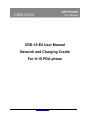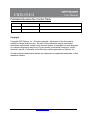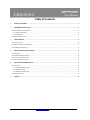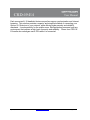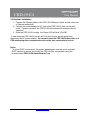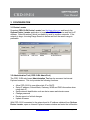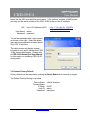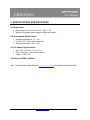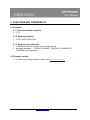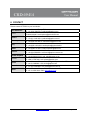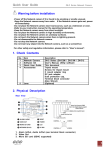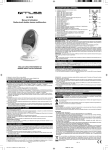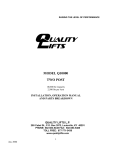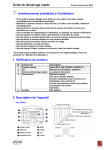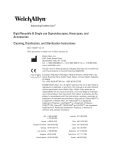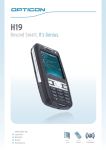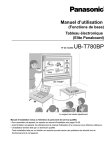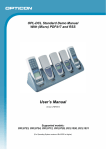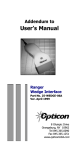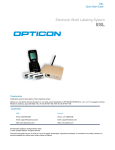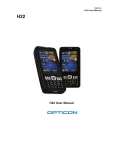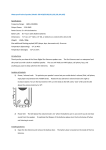Download CRD-19-E4 User Manual v1.1
Transcript
CRD-19-E4 User Manual Network and Charging Cradle For H-19 PDA phone Opticon, Inc. http://www.opticon.com Page 1 Publication Revision No. Control Table Rev. No. Date Contents 1.1 07/21/2008 Minor update 1.0 06/06/2008 Document created Copyright Copyright 2008 Opticon, Inc. All rights reserved. Information in this document is subject to change without notice. No part of this publication may be transmitted, transcribed, reproduced, stored in any retrieval system or translated into any language or computer language in any form or by any means, mechanical, electronic, optical, chemical, manual or otherwise, without the prior written permission of Opticon, Inc All other company and product names are trademarks or registered trademarks of their respective owners. Opticon, Inc. http://www.opticon.com Page 2 Table of Contents 1 PRODUCT OVERVIEW ...............................................................................................................................................................4 2 HARDWARE INSTALLATION ....................................................................................................................................................6 2.1 STATUS LEDS AND COMPONENTS ...................................................................................................................................................6 2.1.1 External Status LED ...............................................................................................................................................................6 2.1.2 Components ...........................................................................................................................................................................6 2.2 HARDWARE INSTALLATION ...............................................................................................................................................................7 3 CONFIGURATION.......................................................................................................................................................................8 3.1 DEVICE LOCATOR ............................................................................................................................................................................8 3.2 ADMINISTRATION TOOL (ADMINTOOL) ..............................................................................................................................................8 3.3 RESTORE FACTORY DEFAULT ..........................................................................................................................................................9 4 SPECIFICATIONS AND PROVISIONS.....................................................................................................................................10 4.1 DIMENSIONS .................................................................................................................................................................................10 4.2 ENVIRONMENT SPECIFICATIONS .....................................................................................................................................................10 4.3 AC ADAPTER SPECIFICATIONS.......................................................................................................................................................10 4.4 SAFETY AND EMI CERTIFICATE ......................................................................................................................................................10 5 FUNCTIONS AND COMPATIBILITY ........................................................................................................................................11 5.1 PROTOCOLS ..................................................................................................................................................................................11 5.1.1 Communications protocols ..................................................................................................................................................11 5.1.2 Network protocols ................................................................................................................................................................11 5.1.3 Network connection side......................................................................................................................................................11 5.2 FIRMWARE VERSION ......................................................................................................................................................................11 6 CONTACT..................................................................................................................................................................................12 Opticon, Inc. http://www.opticon.com Page 3 1 PRODUCT OVERVIEW The CRD-19-E4 is a network and charging cradle for connecting Opticon H-19 quadband PDA to an Ethernet network. Connection is established using PDA’s USB port to10/100 Base-T Ethernet network. CRD-19-E4 also has dedicated slots to charge battery separately. CRD-19-E4 is equipped with four H-19 device pockets, four battery pockets, and two Ethernet ports, one for uplink to the Ethernet network and one for optional connection of PC or computing devices. CRD-19-E4 provides TCP/IP-based network connectivity for up to four H-19 devices simultaneously is able to charge four H-19 and four batteries at the same time. To get started immediately, please refer to Quick Start Guide. Opticon, Inc. http://www.opticon.com Page 4 Each connected H-19 handheld device can perform server synchronization and Internet browsing. This solution provides a superior and simplified method of connecting your Opticon H-19 devices to your network, while offering higher security and reliability standards. It works perfectly for the mobile users, field application personnel, and any environment that requires a high level of security and reliability. Power from CRD-19E4 cradle also recharges user’s PDA while it is connected. Opticon, Inc. http://www.opticon.com Page 5 2 HARDWARE INSTALLATION Please confirm the following items have been included in the shipping box with the main product. 1. CRD-19-E4 main unit with four (4) battery walls. 2. 12VDC/5A power adapter 3. Quick Start Guide. H-19 pocket Battery pocket Reset Button LAN & LED Ethernet uplink & LED 12V5A DC-in Battery charge LED Battery wall x4 Power LED 2.1 Status LEDs and Components 2.1.1 External Status LED Signal Name Power LED Charging LEDs Network LEDs Status Turn blinking YELLOW when the device is ready. Solid GREEN indicates the battery is fully charged. Solid RED indicates the battery is being charged. Blinking RED indicates there is an error. GREEN indicates an active Ethernet connection is detected. The LED blinks when there is Ethernet traffic. 2.1.2 Components Component Device Pocket Battery Pocket DC Jack Uplink Ethernet Reset Button Opticon, Inc. Functionality Pocket where H-19 PDA phone can be set to connect to network. Pocket where H-19 battery can be set to be charged. DC-12V5A power supply jack. Ethernet uplink for CRD-19-E4 Ethernet port for network device. Factory Default Reset Button. http://www.opticon.com Page 6 2.2 Hardware Installation 1. Connect the Ethernet cable to the CRD-19-E4 Ethernet Uplink and the other end to Ethernet switch/hub*. 2. Connect the power adapter to DC Jack of the CRD-19-E4, then into the wall outlet. If power is present, the CRD-19-E4 will proceed with normal power on sequence. 3. Once the CRD-19-E4 is ready, the Power LED will blink YELLOW. To shut down the CRD-19-E4, remove all H-19 devices from device pocket and disconnect the AC power adapter. Do not shut down the CRD-19-E4 when there is a PDA performing data communications since this may cause data to be lost. Notes: * In a non-DHCP environment, the system administrator must set up an enclosed DHCP network to access and modify the CRD-19-E4’s configuration using the browser-based CRD-19-E4 Administration Tool. Opticon, Inc. http://www.opticon.com Page 7 3 CONFIGURATION 3.1 Device Locator Download CRD-19-E4 Device Locator from http://www.opticon.com and launch the Opticon Device Locator application to locate the CRD-19-E4 device and find its IP address. Select Broadcast, which is suitable for small to medium networks. If the network is large, choosing Range Search to define and limit the search range is preferable 3.2 Administration Tool (CRD-19-E4 AdminTool) The CRD-19-E4 web-based Administration Tool can be accessed via Internet Explorer browsers. This tool provides the following functions: • • • • • • Allow CRD-19-E4 to use either static IP or DHCP. Setup IP address, Subnet Mask, Gateway, WINS and DNS information when using static IP. Setup network identification such as device name and domain name. Change password Review reports of critical changes Update firmware With CRD-19-E4 connected to the network and its IP address obtained from Opticon Device Locator, open an Internet Explorer browser window and enter the information Opticon, Inc. http://www.opticon.com Page 8 below into the URL area and then press enter. If the network contains a WINS server, you may use the serial number of the CRD-19-E4 in place of the IP address. http://192.168.101.100:9876 http://C19E4000194:9876 URL: http://<IP-Address>:9876 User Name: admin Password: password You will be presented with a login screen as shown on the right. Enter the default user name and password as listed above. Click “OK” to continue The status screen will display system information such as IP address and CRD19-E4 device identification. Please refer to CRD-19-E4 AdminTool User Manual for information on modifying CRD-19-E4 configuration. 3.3 Restore Factory Default Factory default can be restored by pushing the Reset Button for 8 seconds or longer. The Default Factory Setting is as follow: Device Name: Domain Name: IP Mode: User ID: Password: Opticon, Inc. <Serial Number> DHCP admin password http://www.opticon.com Page 9 4 SPECIFICATIONS AND PROVISIONS 4.1 Dimensions • • Dimensions (H x W x D in mm): 95 x 350 x 115 Weight: 650g/cradle, power adapter 480g/power adapter 4.2 Environment Specifications • • • Operating temperature: 0℃~ 40℃ Humidity: 25% ~85% (Non-condensing) Storage temperature: -20℃~ 60℃ 4.3 AC Adapter Specifications • • • Input: 100 ~ 240 VAC, 1.6 A ~ 0.7 A Plug: 2.5x5.5mm, center positive polarity Output: 12 VDC, 5A 4.4 Safety and EMI certificate Note: Please check the Data Sheet on http://www.opticon.com for updated product information. Opticon, Inc. http://www.opticon.com Page 10 5 FUNCTIONS AND COMPATIBILITY 5.1 Protocols 5.1.1 Communications protocols • HTTP 5.1.2 Network protocols • TCP/IP, DHCP, WINS, DNS 5.1.3 Network connection side • • IP Address: Acquired from DHCP server or manually set Applicable Standards: IEEE802.3 (10BASE-T), IEEE802.3u (100BASE-TX), 10/100Mbps (auto negotiation) 5.2 Firmware version • For the current Firmware Version, please check http://www.opticon.com Opticon, Inc. http://www.opticon.com Page 11 6 CONTACT Please contact OPTICON or your local dealer. The Netherlans U.S.A France Germany Italy Spain Sweden United Kingdom Taiwan China Australia Brazil Opticon, Inc. Opticon Sensors Europe B.V. tel: +31 (0)23-5692700 / email:[email protected] Opticon Inc. tel:800-636-0090 / email:[email protected] Opticon S.A.S tel: +33 (0)1-41461260 / email:[email protected] Opticon Sensoren GmbH tel: +49 (0)6074-91890-0 / mail:[email protected] Opticon s.r.l. tel: +39 (0)051-6321800 / email:[email protected] Opticon Sensores S.L. tel: +34 (0)902-747469 / email:[email protected] Opticon Sensoren Nordic AB tel: +46 (0)8-58548560 / mail:[email protected] Opticon Limited tel: +44 (0)1582-635100 / mail: [email protected] Opticon Far Eastern Ltd. tel: +886 2-27597444 / mail: [email protected] Opticon Sensores Europe B.V., Shanghai Represntative Office tel: +86 21-64480881 / mail: [email protected] Opticon Sensores pty. Ltd. tel: +61 (0)2-43402666 / mail: [email protected] Opticon Sensores Europe B.V., Latin American Office tel: +55 11-8322 2244 / mail: [email protected] http://www.opticon.com Page 12