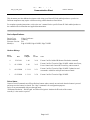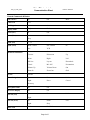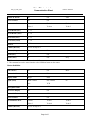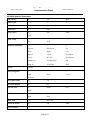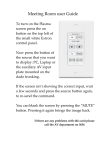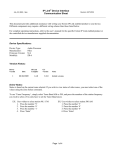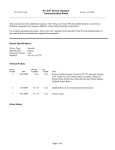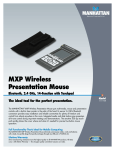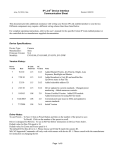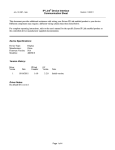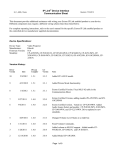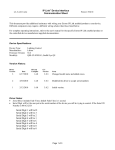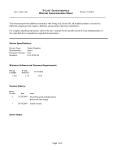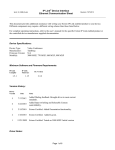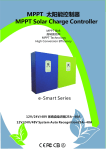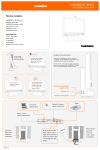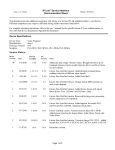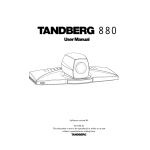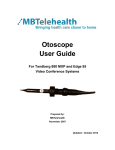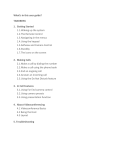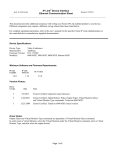Download Edge 85 MXP - Extron Electronics
Transcript
IP Link® De vice Interface Communication Sheet tand_12_3423_4.pke Revision: 2/28/2011 This document provides additional assistance with wiring your Extron IP Link enabled product to your device. Different components may require a different wiring scheme than those listed below. For complete operating instructions, refer to the user’s manual for the specific Extron IP Link enabled product or the controlled device manufacturer supplied documentation. Device Specifications: Device Type: Manufacturer: Firmware Version: Model(s): Video Conference T andberg F6.1 Edge 85 MXP, Edge 95 MXP, Edge 75 MXP Version History: Driver Version Date IP Link Compiler GC Version 4 2/21/2011 1.4.0 3.0.4 Extron Certified. Added IR Remote Emulation command. 3 01/13/2010 1.4.0 3.0.2 Extron Certified. T ested on Edge 95 MXP. Added Auto Focus, Power Control and Camera Id for auxiliary camera control. 2 06/12/2009 1.3.11.1 2.5.1 Extron Certified. T ested on Edge 95 MXP. Updated several commands. Added far end input and camera control. 1 03/23/2009 1.3.11.1 2.5.0 Extron Certified. T ested on Edge 95 MXP. Notes Driver Notes: Camera Control Commands are all Press-Release buttons where controls are activated when the button is pressed and stops once the button is released. The “ Stop” command is for configuration purposes. Driver is not recommended with pass-through mode. ‘IR Remote Emulation’, ‘Dial Keypad’ and ‘Menu Navigation’ simulate the IR codes of the remote. Asterik(*) is also used as a period. Page 1 of 5 IP Link® De vice Interface Communication Sheet tand_12_3423_4.pke Revision: 2/28/2011 Control Commands & States: Auto Answe r On Off Mute Camera Id 1-13 Dial Keypad 0 –9 * # Display Mode Single Dual Focus (Far) In Out Focus (Near)1 In Out Auto PC Stop Input (Far) 0 – 15 Input (Near) Main Camera Doc Camera Aux VCR 0-9 * # Connect Disconnect Up Down Right Left Selfview Layout Phonebook Cancel Mic Off Presentation Volume Up Volume Down OK Zoom In Zoom Out Grab IR Remote Emulation Layout Execute Menu Navigation Up Down Left Right Enter2 Cancel Directory Microphone Mute On Off On Screen Display On Off Pan-Tilt (Far) Up Down Left Up Down Left Right Stop Call End Call Right Pan-Tilt (Ne ar) 1 Phone Call Page 2 of 5 IP Link® De vice Interface Communication Sheet tand_12_3423_4.pke Revision: 2/28/2011 Picture In Picture On Off Powe r Control On Off Pre sentation Source Current Video 1 Video 2 Video 3 Video 4 Video 5 Pre set Re call (Far) 0 – 15 Pre set Re call (Near) 0 – 14 Pre set Save (Far) 0 – 15 Pre set Save (Ne ar) 0 – 14 Selfvie w Off/On Volume (Discre te) 0 to 21 in steps of 1 Volume (Ste p) Up Down Zoom (Far) In Out In Out Zoom (Near)1 1. Will control camera with the selected camera Id. 2. This command serves the same function as the OK/Menu button on the remote Auto Stop Status Available: Auto Answe r On Off Connection Status Connected Disconnected Display Mode Single Dual Input (Near) Main Camera Doc Camera Aux VCR Microphone Mute On Off On Screen Display On Off Picture In Picture On Off Powe r Control On Off Pre sentation Source Current Video 1 Video 2 Video 3 Video 4 Video 5 Volume (Discre te) 0 to 21 in steps of 1 Page 3 of 5 Mute PC Auto IP Link® De vice Interface Communication Sheet tand_12_3423_4.pke Revision: 2/28/2011 MLC62 Supported Commands: Auto Answe r On Off Mute Dial Keypad 0 –9 * # Display Mode Single Dual Focus (Far) In Out Focus (Near)1 In Out Auto Main Camera Doc Camera PC Aux VCR 0-9 * # Connect Disconnect Up Down Right Left Selfview Layout Phonebook Cancel Mic Off Presentation Volume Up Volume Down OK Zoom In Zoom Out Grab Stop Input (Near) IR Remote Emulation Layout Execute Menu Navigation Up Down Left Right Enter2 Cancel Directory Microphone Mute On Off On Screen Display On Off Pan-Tilt (Far) Up Down Left Up Down Left Right Stop Phone Call Call End Call Picture In Picture On Off Powe r Control On Off Right Pan-Tilt (Ne ar) 1 Page 4 of 5 Auto IP Link® De vice Interface Communication Sheet tand_12_3423_4.pke Revision: 2/28/2011 Selfvie w Off/On Pre sentation Source Current Video 1 Video 2 Video 3 Video 4 Video 5 Volume (Ste p) Up Down Zoom (Far)1 In Out 1. Will control camera with camera Id 1 2. This command serves the same function as the OK/Menu button on the remote Cable and Adapter Requirements: M/F RS-232 Straight Serial Cable (Extron Electronics P/N: 26-433-XX) Notes for the Device: Device can support up to 13 cameras if Tandberg video switchers are used. Serial communication: Port Type : RS-232 Baud Rate: 9600 Data Bits: 8 Parity: None Stop Bits: 1 Flow Control: None Pin Assignments Diagram: Note: Captive screw connector may also be used as a serial connection. General Notes: Page 5 of 5