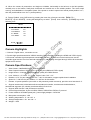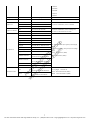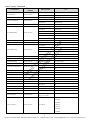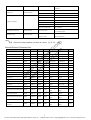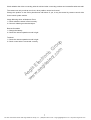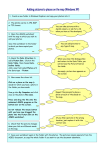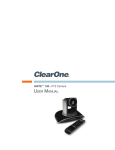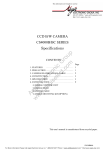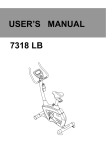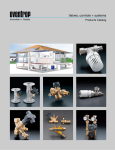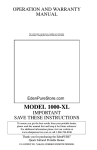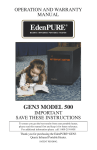Download AVP-USB3-PTZ Technical Manual
Transcript
AVP-USB3-PTZ HD Color Video Camera Ae w gi w s w E .a le eg ct is ron el ic ec G t.c ro om u p User Manual English For More Information Please Call Aegis Electronic Group, Inc. * (888) 687-6877 Phone * [email protected] * http://www.aegis-elec.com Preface: Thanks for using our HD color videoconference camera. This manual introduces the function installation and operation of the HD camera. Prior to installation and usage, please read the manual thoroughly. Ae w gi w s w E .a le eg ct is ron el ic ec G t.c ro om u p Warning This product can be only used in specified range in order to avoid any damage or danger. ●Don’t expose the camera to rain or moisture. ●Don’t remove the cover to reduce the risk of electric shock. Refer servicing to qualified personnel. ●Never operate the camera under unqualified temperature, humidity and power supply. ●Please use the soft cloth to clean the camera. Use neutral cleanser if badly smeared. Don’t use strong chemicals or cleanser avoiding scuffing. Notes Electromagnetic fields at the specific frequency may affect the image quality. For More Information Please Call Aegis Electronic Group, Inc. * (888) 687-6877 Phone * [email protected] * http://www.aegis-elec.com 【Contents】 1. Notes ............................................................................................................ 1 2. Accessories .................................................................................................. 1 3. Fast Installation ............................................................................................ 1 4. Camera Highlights ....................................................................................... 4 5. Camera Specifications: ................................................................................ 4 Ae w gi w s w E .a le eg ct is ron el ic ec G t.c ro om u p 6. Camera Interface Explanation ..................................................................... 5 7. Remote Controller Explanation .................................................................... 6 8. Usage of IR Remote Controller .................................................................... 7 9. RS-232C Interface (Pin Specs) .................................................................... 9 10. COM Control ............................................................................................ 10 11. Menu Setting ............................................................................................ 16 For More Information Please Call Aegis Electronic Group, Inc. * (888) 687-6877 Phone * [email protected] * http://www.aegis-elec.com Notes Electric Safety Installation and operation must be in accord with electric safety standards. Caution to transport Avoid stress, vibration and soakage in transport, storage and installation. Polarity of power supply The power supply of the product is ±12V; the max electrical current is 2A. Polarity of the power supply as the following drawing Install Carefully trouble will occur. Ae w gi w s w E .a le eg ct is ron el ic ec G t.c ro om u p Never move the camera by seizing the camera head. Don’t rotate camera head by hand; otherwise, mechanical This series item must put on the smooth desk or platform, and it cannot be installed slantways; If the camera is installed on TV or computer the base can be fixed by three double-sided adhesive trays. Don’t apply in corrosive liquid, gas or solid environment to avoid the cover, which is made up of organic material. To make sure no obstacle in rotation range Never power on before installation is not completed Don’t dispatch discretionarily We are not responsible for any unauthorized modification or dismantling. Accessories When you open the box, check that all the supplied accessories are included: Camera.....................................1 Power adapter .........................1 Power cable…………………….1 USB 3.0 data cable…………….1 RS232 cable…………………….1 Remote controller………………1 User manual ……………………1 Double-side glue shim ..............4 Fast Installation 1. The system platform is Win7 or Win8. 2. Interface of computer main board is equipped with a USB3.0 : Recommended configuration cpu: core i3 3.4GHz; Display card: Nvidia GT630; Internal storage:6GB,better to use desktop. 3. Computer hardware device manager of universal serial bus (usb) controller are “USB3.0 Root Hub” and “USB3.0 Extensible host controller”. 1 For More Information Please Call Aegis Electronic Group, Inc. * (888) 687-6877 Phone * [email protected] * http://www.aegis-elec.com Ae w gi w s w E .a le eg ct is ron el ic ec G t.c ro om u p 4. Please check the connection before camera power on. 5. Dial switch setting at the bottom When two DIP switch is set to ON, camera is in normal work mode. SW2-2 SW2-1 Instruction 1 ON OFF Undefined 2 OFF OFF Updating mode 3 OFF ON Debugging mode 4 ON ON Working mode 6. Rotary switch setting The choice of 16 rotary switch video formats Dial-up 0 1080P60 1 1080P50 2 1080P30 3 1080P25 4 720P60 5 720P50 6 720P30 7 720P25 8 -------- 9 -------- A -------- B -------2 For More Information Please Call Aegis Electronic Group, Inc. * (888) 687-6877 Phone * [email protected] * http://www.aegis-elec.com C -------- D -------- E -------- F Display the video format set via OSD menu Note: need to restart the camera after switching video format. 7. When the power supply switch is “on”, the indicator light is open (red color). 8. Confirm the computer device manager has the image device "Cyt-FX3" device, and then you can find the "Cyt-FX3" device in the video client-side. 9. Confirm the computer installed USB3.0 driving. Computer hardware device manager of universal serial bus (usb) controller are “USB3.0 Root Hub” and “USB3.0 Extensible host controller” If not, please install Ae w gi w s w E .a le eg ct is ron el ic ec G t.c ro om u p “Intel(R)_USB_3.0_extensible_Host_Controller_Driver 10. When testing the local video, software "e - CAMView” is available. 11. Test PC PTZ control with "AMCAP_PTZ" software to realize the dual function of video and control. Select “Preview” in the menu “Options” and click “PTZ Control” window through menu “PTZ”. Source code control protocol will be provided in the attachment. 3 For More Information Please Call Aegis Electronic Group, Inc. * (888) 687-6877 Phone * [email protected] * http://www.aegis-elec.com 12. When the camera is powered-on and begins to initialize, horizontally to the left turn to the limit position, vertically turn to the bottom; finally both horizontal and vertical turn to the middle position. The motor stops running, and initialization is completed. (Note: If the power-on mode is opened and saved preset position 0 or 1, then the pan/tilt will be set to 0 or 1 preset position) 13. Factory Default : entry OSD menu by pressing the menu key of remote controller,【MENU】-> RESET】->【ALL RESET】, moving the left/right key to select 【Yes】,then confirm by 【HOME】key as the following form RESET = == == = == = == == = = NO CAM. RESET NO P T. RESET NO ALL. RESET NO Ae w gi w s w E .a le eg ct is ron el ic ec G t.c ro om u p SYS. RESET BACK/ ME NU Camera Highlights 1. Chinese / English menu, convenient to use. 2. Provide high speed transmission USB3.0 interface, DVI-I interface (including the HDMI and YPbPr signal) 3. IR remote controller signal transparent transmission function: camera can receive both its own remote controller signal and the one from terminal equipment, by transmitting the signal through VISCA IN to terminal equipment IR receiver. Camera Specifications: 1. Video format: 1080P60/50/30/25 - 720P60/50/30/25 2. Video Output Interface: USB3.0, DVI-I (including the HDMI and YPbPr signal) 3. Image Sensor: 1/2.8 inch 2 Megapixels high quality HD CMOS Sensor 4. Lens: 3.92mm ~ 47.3 mm,F1.8 - 2.8, angle of view: 72.5°- 6.3° 5. Rotation: ±170° for pan rotation, and -30°~ +90° for tilt rotation, support upside down installation 6. Speed: 0.1°-180°/sec for pan rotation, 0.1°-80°/sec for tilt rotation 7. Presets: 10 preset positions (can reach to 128 presets by serial command), precision error less than 0.2°. 8. Support auto/manual, white balance/indoors/outdoors/controller, auto/auto-track white balance, auto/manual exposure (iris, shuttle), auto/manual/One Push focus 9. Support WDR function: with performance ≥100dB, 10. Control Signal interface: 8 pins mini DIN, RS232, VISCA/Pelco-D/Pelco-P protocol 11. Power Interface: HEC3800 power jack, power supply adapter: 12VDC/2A 12. Max power consumption: 12W 13. Working temperature: -5℃ to +45℃ 14. Storage temperature: -20℃ to +60℃ 15. Weight: 1.3KG 4 For More Information Please Call Aegis Electronic Group, Inc. * (888) 687-6877 Phone * [email protected] * http://www.aegis-elec.com Camera Interface Explanation 1. Camera lens 2. Camera base 3. Power light indicator 5. Tripod screw hole 6. Installation hole Ae w gi w s w E .a le eg ct is ron el ic ec G t.c ro om u p 4. Working mode selection switch 7. Video output format selection knob 8. RS232 control interface 9. USB3.0 B Male interface 10. DVI-I Video output 11. 12VDC Input Power Supply Jack 12. Power light indicator Dimension: 5 For More Information Please Call Aegis Electronic Group, Inc. * (888) 687-6877 Phone * [email protected] * http://www.aegis-elec.com Remote Controller Explanation: Definition of IR controller 0. Standby key After pressing the standby key, the camera will step into standby mode, while the front indicator light is off and sparks every 20sec. Press again, the camera will do self-checking again and back to home position. If power on mode set, it will automatically run to the preset position. 1. Number key Setting or locating presets 2. * key Ae w gi w s w E .a le eg ct is ron el ic ec G t.c ro om u p Key combination use 3. Set preset key: Set preset: Set preset key + 0-9 number key: Clear preset key: Clear preset key + 0-9 number key or:#+#+#:clear all the presets 4. BLC control key BLC function is unavailable 5. Focus control key Focus+:focus length far from near Focus-:focus length near from far Auto focus:the camera focus mode is auto Manual focus:the camera focus mode is manual 6. Camera address selection Select the camera which want to be controlled 7. # key Key combination use 8. Pan/tilt control key Press key :up Press Press key :down key :left Press key:right “HOME” key: Return to the middle position 9. Menu setting Open or close the OSD menu 10. Zoom Control key zoom :lens near zoom :lens far 6 For More Information Please Call Aegis Electronic Group, Inc. * (888) 687-6877 Phone * [email protected] * http://www.aegis-elec.com 11. Camera IR remote control address selection 【*】+【#】+【F1】:Camera Address No.1 【*】+【#】+【F2】:Camera Address No. 2 【*】+【#】+【F3】:Camera Address No. 3 【*】+【#】+【F4】:Camera Address No. 4 Usage of IR Remote Controller Finishing initialization, it can receive and execute the IR commands. Users can control the pan/tilt/zoom, setting and running preset positions via the IR remote controller. Key Instruction: 1. In this instruction, “press the key” means a click rather than a long-press, and a special note will be given if a long-press for more than one second is required. 2. When a key-combination is required, do it in sequence. For example, “ 【*】+【#】+【F1】”means press“【*】”first 1. Pan/Tilt Control Up: press Down: Left: press press Ae w gi w s w E .a le eg ct is ron el ic ec G t.c ro om u p and then press“【#】” and press“【F1】”at last. Right: press Back to middle position:press【HOME】 Press and hold the up/down/left/right key, the pan/tilt will keep running, from slow to fast, until it run to the endpoint; The pan/tilt running stops as soon as the key is released. 2. Zoom Control ZOOM OUT: press 【ZOOM 】 key 7 For More Information Please Call Aegis Electronic Group, Inc. * (888) 687-6877 Phone * [email protected] * http://www.aegis-elec.com ZOOM IN: press 【ZOOM 】 key Press and hold the key, the camera will keep zooming in or zooming out and stops as soon as the key is released. Support Auto and Manual focus 3. Focus Control Focus (far): Press 【focus+】 key Ae w gi w s w E .a le eg ct is ron el ic ec G t.c ro om u p Focus (near): Press 【focus-】key Auto Focus: Press 【auto】 Manual Focus: Press 【manual】 Press and hold the key, the action of focus continues and stops as soon as the key is released. 4. BLC Setting BLC ON / OFF: unavailable 5. Presets setting 1. Preset setting: to set a preset position, the users should press the 【SET PRESET】key first and then press the number key 0-9 to set a relative position, 10 preset positions in total are available. 2. Preset clearing: to clear a preset position, the user can press the 【CLEAR PRESET】key first and then press the number key 0-9 to clear the relative position; Note : press the【#】key three times continually to cancel all the presets. 8 For More Information Please Call Aegis Electronic Group, Inc. * (888) 687-6877 Phone * [email protected] * http://www.aegis-elec.com 6. Preset Running Press a number key 0-9 directly to run a relative preset. Note: Action in vain if a relative preset position does not exist. Ae w gi w s w E .a le eg ct is ron el ic ec G t.c ro om u p 7. Camera Selection Select the camera number to control. 8. Camera Remote Controller Address Setting 【*】+【#】+【F1】:Camera Address No.1 【*】+【#】+【F2】:Camera Address No. 2 【*】+【#】+【F3】:Camera Address No. 3 【*】+【#】+【F4】:Camera Address No. 4 RS-232C Interface (Pin Specs) Camera Windows DB-9 1.DTR 1.CD 2.DSR 2.RXD 3.TXD1 3.TXD 4.GND 4.DTR 5.RXD1 5.GND 6.RS485-A 6.DSR 7.IR OUT 7.RTS 8.RS485-B 8.CTS 9.RI 9 For More Information Please Call Aegis Electronic Group, Inc. * (888) 687-6877 Phone * [email protected] * http://www.aegis-elec.com No. Mini DIN 1 DTR 1.DTR 1.DTR 2 DSR 2.DSR 2.DSR 3 TXD 1 3.TXD 3.TXD 4 GND 4.GND 4.GND 5.RXD 5.RXD 5 RXD 1 6.RS485-A 6.GND 6 RS485-A 7.IR OUT 7.NC 7 IR OUT 8.RS485-B 8.NC 8 RS485-B Ae w gi w s w E .a le eg ct is ron el ic ec G t.c ro om u p Camera Camera Function RS485 1.DTR 2.DSR 3.TXD1 4.GND 5.RXD1 6.RS485-A 7.IR OUT 8.RS485-B 9.GND COM Control A B In normal working mode, the camera is able to be controlled via RS-232C/RS485 command (VISCA IN). The parameter of the RS232C/RS485 COM is as following: Baud Rate: 2400/4800/9600/115200 bit/s Start bit: 1bit Data bit: 8bit Stop bit: 1bit Code: None Connected to power, the camera runs to the down left, then back to middle, with the farthest zoom rate in the auto focus and auto iris mode. After initialization, the camera runs to the preset No. 0 or 1 if it is saved. Then the users can control the camera via serial command. 1 0 For More Information Please Call Aegis Electronic Group, Inc. * (888) 687-6877 Phone * [email protected] * http://www.aegis-elec.com VISCA PROTOCOL Part 1 Camera Return Command Ack/Completion Message Command Packet Note ACK z0 41 FF Returned when the command is accepted. Completion z0 51 FF Returned when the command has been executed. z = Camera Address + 8 Error Messages Command Packet Syntax Error Note Returned when the command format is different or when a z0 60 02 FF command with illegal command parameters is accepted Command Not Executable Ae w gi w s w E .a le eg ct is ron el ic ec G t.c ro om u p Returned when a command cannot be executed due to current z0 61 41 FF conditions. For example, when commands controlling the focus manually are received during auto focus. Part 2 Camera Control Command Command Function Command Packet Address Set Broadcast 88 30 01 FF Address setting IF_Clear Broadcast 88 01 00 01 FF I/F Clear Command Cancel CAM_Power CAM_Zoom CAM_Focus CAM_Zoom Focus CAM_WB Note 8x 21 FF On Off 8x 01 04 00 02 FF Power ON/OFF 8x 01 04 00 03 FF Stop 8x 01 04 07 00 FF Tele (Standard) 8x 01 04 07 02 FF Wide (Standard) 8x 01 04 07 03 FF Tele (Variable) 8x 01 04 07 2p FF Wide (Variable) 8x 01 04 07 3p FF Direct 8x 01 04 47 0p 0q 0r 0s FF pqrs: Zoom Position Direct Speed 81 0A 04 47 0V 0p 0q 0r 0s FF V: Speed 0(low) - 7(high) pqrs: Zoom Position Stop 8x 01 04 08 00 FF Far (Standard) 8x 01 04 08 02 FF Near (Standard) 8x 01 04 08 03 FF Direct 8x 01 04 48 0p 0q 0r 0s FF One Push AF 8x 01 04 18 01 FF p = 0(low) - 7(high) pqrs: Focus Position 8x 01 04 47 0p 0q 0r 0s pqrs: Zoom Position 0t 0u 0v 0w FF tuvw: Focus Position Auto 8x 01 04 35 00 FF Normal Auto Indoor 8x 01 04 35 01 FF Outdoor 8x 01 04 35 02 FF One Push 8x 01 04 35 03 FF Manual 8x 01 04 35 05 FF Direct 1 1 For More Information Please Call Aegis Electronic Group, Inc. * (888) 687-6877 Phone * [email protected] * http://www.aegis-elec.com CAM_Bgain CAM_AE CAM_Shutter CAM_Iris CAM_Gain CAM_Bright 8x 01 04 03 00 FF Up 8x 01 04 03 02 FF Down 8x 01 04 03 03 FF Direct 8x 01 04 43 00 00 0p 0q FF Reset 8x 01 04 04 00 FF Up 8x 01 04 04 02 FF Down 8x 01 04 04 03 FF Direct 8x 01 04 44 00 00 0p 0q FF pq: B Gain Full Auto 8x 01 04 39 00 FF Automatic Exposure mode Manual 8x 01 04 39 03 FF Manual Control mode Shutter priority 8x 01 04 39 0A FF Shutter Priority Automatic Exposure mode Iris priority 8x 01 04 39 0B FF Iris Priority Automatic Exposure mode Bright 8x 01 04 39 0D FF Bright mode (Manual control) Reset 8x 01 04 0A 00 FF Up 8x 01 04 0A 02 FF Down 8x 01 04 0A 03 FF CAM_Aperture CAM_Memory CAM_LR_Reverse CAM_Picture Flip pq: R Gain Manual Control of B Gain Shutter Setting Direct 8x 01 04 4A 00 00 0p 0q FF Reset 8x 01 04 0B 00 FF Up 8x 01 04 0B 02 FF pq: Shutter Position Iris Setting Down 8x 01 04 0B 03 FF Direct 8x 01 04 4B 00 00 0p 0q FF Reset 8x 01 04 0C 00 FF Up 8x 01 04 0C 02 FF pq: Iris Position Gain Setting Down 8x 01 04 0C 03 FF Direct 8x 01 04 0C 00 00 0p 0q FF pq: Gain Direct 8x 01 04 4D 00 00 0p 0q FF pq: Bright l Positon On 8x 01 04 3E 02 FF Off CAM_Exp Comp Manual Control of R Gain Ae w gi w s w E .a le eg ct is ron el ic ec G t.c ro om u p CAM_RGain Reset Exposure Compensation ON/OFF 8x 01 04 3E 03 FF Reset 8x 01 04 0E 00 FF Up 8x 01 04 0E 02 FF Positon Exposure Compensation Amount Setting Down 8x 01 04 0E 03 FF Direct 8x 01 04 4E 00 00 0p 0q FF Reset 8x 01 04 02 00 FF Up 8x 01 04 02 02 FF Down 8x 01 04 02 03 FF Direct 8x 01 04 42 00 00 0p 0q FF pq: Aperture Gain Reset 8x 01 04 3F 00 0p FF p: Memory Number(=0 to 127) Set 8x 01 04 3F 01 0p FF Corresponds to 0 to 9 on the Remote Recall 8x 01 04 3F 02 0p FF Commander On 8x 01 04 61 02 FF Off 8x 01 04 61 03 FF On 8x 01 04 66 02 FF Off 8x 01 04 66 03 FF pq: Exp Comp Position Aperture Control Image Flip Horizontal ON/OFF Image Flip Vertical ON/OFF P: Video format Video System Set 1:1080P60 8x 01 06 35 00 0p FF 2:1080P50 4:720P60 1 2 For More Information Please Call Aegis Electronic Group, Inc. * (888) 687-6877 Phone * [email protected] * http://www.aegis-elec.com 5:720P50 6:1080P30 7:1080P25 8:720P30 9:720P25 SYS_Menu IR_Receive IR_Receive Return Pan_tilt Drive 8x 01 04 22 0p 0q 0r 0s FF pqrs: Camera ID (=0000 to FFFF) OFF 8x 01 06 06 03 FF Turn off the menu On 8x 01 06 08 02 FF Off 8x 01 06 08 03 FF On/Off 8x 01 06 08 10 FF On 8x 01 7D 01 03 00 00 FF IR (remote commander) receive message via Off 8x 01 7D 01 13 00 00 FF the VISCA communication ON/OFF Up 8x 01 06 01 VV WW 03 01 FF Down 8x 01 06 01 VV WW 03 02 FF Left 8x 01 06 01 VV WW 01 03 FF Right 8x 01 06 01 VV WW 02 03 FF Up left 8x 01 06 01 VV WW 01 01 FF Upright 8x 01 06 01 VV WW 02 01 FF Down Left 8x 01 06 01 VV WW 01 02 FF Down Right 8x 01 06 01 VV WW 02 02 FF Stop 8x 01 06 01 VV WW 03 03 FF Absolute Position Relative Position 8x 01 06 02 VV WW 0Y 0Y 0Y 0Y 0Z 0Z 0Z 0Z FF speed) WW: Tilt speed 0x01 (low speed) to 0x14 (high speed) YYYY: Pan Position (TBD) ZZZZ: Tilt Position (TBD) 0Y 0Y 0Y 0Y 0Z 0Z 0Z 0Z FF 8x 01 06 04 FF Reset 8x 01 06 05 FF Clear VV: Pan speed 0x01 (low speed) to 0x18 (high 8x 01 06 03 VV WW Home Set Pan-tilt Limit Set IR (remote commander) receive ON/OFF Ae w gi w s w E .a le eg ct is ron el ic ec G t.c ro om u p CAM_ID Write 8x 01 06 07 00 0W 0Y 0Y 0Y 0Y 0Z 0Z 0Z 0Z FF 8x 01 06 07 01 0W 07 0F 0F 0F 07 0F 0F 0F FF W:1 Up Right 0:DownLeft YYYY: Pan Limit Position (TBD) ZZZZ: Tilt Limit Position (TBD) 1 3 For More Information Please Call Aegis Electronic Group, Inc. * (888) 687-6877 Phone * [email protected] * http://www.aegis-elec.com Part 3 Inquiry Command Command Command packet CAM_PowerInq 8x 09 04 00 FF CAM_ZoomPosInq 8x 09 04 47 FF CAM_FocusModeInq 8x 09 04 38 FF CAM_FocusPosInq 8x 09 04 48 FF CAM_RGainInq CAM_BGainInq CAM_AEModeInq CAM_ShutterPosInq CAM_IrisPosInq CAM_GainPosiInq CAM_ BrightPosiInq CAM_ExpCompModeInq CAM_ExpCompPosInq CAM_ApertureInq CAM_MemoryInq SYS_MenuModeInq CAM_LR_ReverseInq CAM_PictureFlipInq 8x 09 04 35 FF 8x 09 04 43 FF Note y0 50 02 FF On y0 50 03 FF Off(Standby) y0 50 0p 0q 0r 0s FF pqrs: Zoom Position y0 50 02 FF Auto Focus y0 50 03 FF Manual Focus y0 50 0p 0q 0r 0s FF pqrs: Focus Position y0 50 00 FF Auto y0 50 01 FF Indoor mode y0 50 02 FF Outdoor mode y0 50 03 FF One Push mode y0 50 04 FF ATW y0 50 05 FF Manual y0 50 00 00 0p 0q FF pq: R Gain Ae w gi w s w E .a le eg ct is ron el ic ec G t.c ro om u p CAM_WBModeInq Return Packet 8x 09 04 44 FF y0 50 00 00 0p 0q FF pq: B Gain y0 50 00 FF Full Auto y0 50 03 FF Manual y0 50 0A FF Shutter priority y0 50 0B FF Iris priority y0 50 0D FF Bright 8x 09 04 4A FF y0 50 00 00 0p 0q FF pq: Shutter Position 8x 09 04 4B FF y0 50 00 00 0p 0q FF pq: Iris Position 8x 09 04 4C FF y0 50 00 00 0p 0q FF pq: Gain Position 8x 09 04 4D FF y0 50 00 00 0p 0q FF pq: Bright y0 50 02 FF On y0 50 03 FF Off 8x 09 04 4E FF y0 50 00 00 0p 0q FF pq: ExpComp Position 8x 09 04 42 FF y0 50 00 00 0p 0q FF pq: Aperture Gain 8x 09 04 3F FF y0 50pp FF pp: Memory number last operated. 8x 09 06 06 FF y0 50 02 FF On y0 50 03 FF Off y0 50 02 FF On y0 50 03 FF Off y0 50 02 FF On y0 50 03 FF Off y0 50 0p 0q 0r 0s FF pqrs: Camera ID 8x 09 04 39 FF 8x 09 04 3E FF 8x 09 04 61 FF 8x 09 04 66 FF CAM_IDInq 8x 09 04 22 FF CAM_VersionInq 8x 09 00 02 FF Position y0 50 ab cd mn pq rs tu vw FF P: Video format 1:1080P60 2:1080P50 Video System Inq 8x 09 06 23 FF y0 50 0p FF 4:720P60 5:720P50 6:1080P30 7:1080P25 1 4 For More Information Please Call Aegis Electronic Group, Inc. * (888) 687-6877 Phone * [email protected] * http://www.aegis-elec.com 8:720P30 9:720P25 IR_Receive 8x 09 06 08 FF IR_Receive Return Pan-tilt Max Speed Inq 8x 09 06 11 FF Pan-tilt Pos Inq 8x 09 06 12 FF y0 50 02 FF On y0 50 03 FF Off y0 07 7D 01 04 00 FF Power ON/OFF y0 07 7D 01 04 07 FF Zoom tele/wide y0 07 7D 01 04 38 FF AF On/Off y0 07 7D 01 04 33 FF CAM_Back light y0 07 7D 01 04 3F FF CAM_Memory y0 07 7D 01 06 01 FF Pan_tilt Drive ww: Pan Max Speed y0 50 ww zz FF zz: Tilt Max Speed y0 50 0w 0w 0w 0w wwww: Pan Position 0z 0z 0z 0z FF zzzz: Tilt Position Ae w gi w s w E .a le eg ct is ron el ic ec G t.c ro om u p Note: 【x】 means the camera address you want to control ,【y】=【x + 8】。 Pelco-D Protocol Command List Function Up Byte1 Byte2 Byte3 Byte4 Byte5 Byte6 Byte7 0xFF Address 0x00 0x08 Pan Speed Tilt Speed SUM 0xFF Address 0x00 0x10 Pan Speed Tilt Speed SUM 0xFF Address 0x00 0x04 Pan Speed Tilt Speed SUM 0xFF Address 0x00 0x02 Pan Speed Tilt Speed SUM 0xFF Address 0x00 0x0C Pan Speed Tilt Speed SUM 0xFF Address 0x00 0x0A Pan Speed Tilt Speed SUM 0xFF Address 0x00 0x14 Pan Speed Tilt Speed SUM 0xFF Address 0x00 0x0C Pan Speed Tilt Speed SUM 0xFF Address 0x00 0x20 0x00 0x00 SUM 0xFF Address 0x00 0x40 0x00 0x00 SUM 0xFF Address 0x00 0x80 0x00 0x00 SUM 0xFF Address 0x01 0x00 0x00 0x00 SUM 0xFF Address 0x00 0x03 0x00 Preset ID SUM Clear Preset 0xFF Address 0x00 0x05 0x00 Preset ID SUM Call Preset 0xFF Address 0x00 0x07 0x00 Preset ID SUM Query Pan Position 0xFF Address 0x00 0x51 0x00 0x00 SUM Query Pan Position Response 0xFF Address 0x00 0x59 Value High Value Low Byte Byte Query Tilt Position 0xFF Address 0x00 0x53 0x00 0x00 Query Tilt Position Response 0xFF Address 0x00 0x5B Value High Value Low Byte Byte Query Zoom Position 0xFF Address 0x00 0x55 0x00 0x00 0xFF Address 0x00 0x5D Value High Value Low Byte Byte Down Left Right Up left Upright Down Left Up left Zoom In Zoom Out Focus Far Focus Near Set Preset Query Zoom Position Response SUM SUM SUM SUM SUM 1 5 For More Information Please Call Aegis Electronic Group, Inc. * (888) 687-6877 Phone * [email protected] * http://www.aegis-elec.com Pelco-P Protocol Command List Function Byte1 Byte2 Byte3 Byte4 Byte5 Byte6 Byte7 Byte8 0xA0 Address 0x00 0x08 Pan Speed Tilt Speed 0xAF XOR Down 0xA0 Address 0x00 0x10 Pan Speed Tilt Speed 0xAF XOR Left 0xA0 Address 0x00 0x04 Pan Speed Tilt Speed 0xAF XOR Right 0xA0 Address 0x00 0x02 Pan Speed Tilt Speed 0xAF XOR Up left 0xA0 Address 0x00 0x0C Pan Speed Tilt Speed 0xAF XOR Upright 0xA0 Address 0x00 0x0A Pan Speed Tilt Speed 0xAF XOR Down Left 0xA0 Address 0x00 0x14 Pan Speed Tilt Speed 0xAF XOR Down Right 0xA0 Address 0x00 0x12 Pan Speed Tilt Speed 0xAF XOR Zoom In 0xA0 Address 0x00 0x20 0x00 0x00 0xAF XOR Zoom Out 0xA0 Address 0x00 0x40 0x00 0x00 0xAF XOR Focus Far 0xA0 Address 0x00 0x80 0x00 0x00 0xAF XOR Focus Near 0xA0 Address 0x01 0x00 0x00 0x00 0xAF XOR Set Preset 0xA0 Address 0x00 0x03 0x00 Preset ID 0xAF XOR Clear Preset 0xA0 Address 0x00 0x05 0x00 Preset ID 0xAF XOR Call Preset Query Pan Position Query Pan Position Response Query Tilt Position Query Tilt Position Response Query Zoom Position Query Zoom Position Response Menu Setting 1. Main Menu Ae w gi w s w E .a le eg ct is ron el ic ec G t.c ro om u p Up 0xA0 Address 0x00 0x07 0x00 Preset ID 0xAF XOR 0xA0 Address 0x00 0x51 0x00 0x00 0xAF XOR 0xA0 Address 0x00 0x59 Value High Value Low Byte Byte 0xAF XOR 0xA0 Address 0x00 0x53 0x00 0x00 0xAF XOR 0xA0 Address 0x00 0x5B Value High Value Low Byte Byte 0xAF XOR 0xA0 Address 0x00 0x55 0x00 0x00 0xAF XOR 0xA0 Address 0x00 0x5D Value High Value Low Byte Byte 0xAF XOR In normal working mode, press【MENU】key to display the menu, using scroll arrow to point at or highlight the selected items. MAIN == == === === == === La ng uag e/ EN (SYSTEM OPTION) (CAMERA OPTION) (PT OPTION) (V. FORMAT) (RESET) (HELP) EXIT/M EN U LANGUAGE: Language setting, Chinese / English SYSTEM OPTION: System setting CAMERA OPTION: Camera setting 1 6 For More Information Please Call Aegis Electronic Group, Inc. * (888) 687-6877 Phone * [email protected] * http://www.aegis-elec.com PT OPTION: Pan tilt setting V. FORMAT: Video format setting RESET: Reset setting HELP: For help 2. SYSTEM OPTION Move the pointer to the (SYSTEM SET) in the Main Menu, click the【HOME】and enter the (SYSTEM SET) as follow. SYSTEM SET == == === === == === = PROTOCOL VISCA ADDR 01 B. RATE 9600 RS4 85 off AR M. VER 1.0A FP GA .VER 1.0 MODEL 010404 Ae w gi w s w E .a le eg ct is ron el ic ec G t.c ro om u p CAM. VER UH-M BACK/M EN U PROTOCOL: Reset Condition VISCA Protocol type: VISCA/Pelco-P/Pelco-D ADDR: Reset Condition: 01 VISCA=1~7 Pelco-P/Pelco-D = 1~63 B. RATE: Reset Condition:9600 2400/4800/9600/115200 RS485: Reset Condition: off It is ON when using RS485 communication ARM VER./FPGA VER/CAM VER: version information, it will upgrade synchronously with the software Machine Model: Machine internal identified code UH-M 3. CAMERA OPTION Move the pointer to the (CAMERA SET) in the Main Menu, click the【HOME】and enter the (CAMERA SET) as follows. CAMERA SET == == === === == === = (EXPOSURE) (COLOR) (LEN) BACK/M EN U EXPOSURE: exposure setting IMAGE: image setting 1 7 For More Information Please Call Aegis Electronic Group, Inc. * (888) 687-6877 Phone * [email protected] * http://www.aegis-elec.com LEN: lens setting 3.1 Exposure Move the pointer to the (EXPOSURE) in the Main Menu, click the【HOME】and enter the (EXPOSURE SET) as follows. EXPOSURE SETTING == == === === == === = EXP. MODE Auto SHUTTER -- IRIS -- GAIN -- BRIGHT 3 EV. MODE off LEVEL -- WDR off -- Ae w gi w s w E .a le eg ct is ron el ic ec G t.c ro om u p LEVEL BACK/M EN U EXP. MODE: Reset Condition: Auto Available mode: Auto,Manual,Shutter,Iris SHUTTER: Reset Condition: Default Available selections: 1/60, 1/90, 1/100, 1/125, 1/180, 1/250, 1/350, 1/500, 1/725, 1/1000, 1/1500, 1/2000, 1/3000, 1/4000, 1/6000, 1/10000(only available in Manual Shutter mode) IRIS: Reset Condition: Default Available:0~13(only available in Manual Iris mode) BRIGHT: Reset Condition: 3 Available: 0~9 GAIN: Reset Condition: Default Available: 0~15(only available in Manual mode) EV MODE: Reset Condition: off Available: On/Off (only available in non manual model) LEVEL: Reset Condition: Default Available Setting: -3~3 WDR: Reset Condition: off Available: On/Off LEVEL: Reset Condition: Default Available Setting: 0~5 3.2 COLOR SETTING Move the pointer to the (COLOR SET) in the Main Menu, click the【HOME】and enter the (COLOR SET) as follows 1 8 For More Information Please Call Aegis Electronic Group, Inc. * (888) 687-6877 Phone * [email protected] * http://www.aegis-elec.com COLOR == == === === == === WB.MODE ATW R.GAIN -- B.GAIN -- GAMMA 3 SATURATION 3 APERTURE 3 FLICK 50HZ NR LEVEL 5 CONTRAST 3 BACK/M EN U WB MODE: Reset Condition: ATW White balance mode setting: Auto、Indoor、Outdoor、One Push、ATW、Manual R.GAIN: Reset Condition: Default Ae w gi w s w E .a le eg ct is ron el ic ec G t.c ro om u p Red gain setting:0~50(only available in Manual mode) B.GAIN: Reset Condition: Default Blue gain setting:0~50(only available in Manual mode) GAMMA: Reset Condition:0 GAMMA setting: 0~3 SATURATION: Reset Condition: 3 SATURATION setting: 0~9 APERTURE: Reset Condition: 5 APERTURE setting: 0~9 FLICK:Reset Condition: off FLICK setteing50HZ/60HZ/OFF NR LEVEL: Reset Condition: 2 NR LEVEL setting: 0~9 CONTRAST: Reset Condition: 3 CONTRAST setting:0~9 3.3 LENS SETTING Move the pointer to the (LEN SET) in the Main Menu, click the【HOME】and enter the (LEN SET) as follows LEN == == === === == FOCUS Auto BACK/M EN U FOCUS:Auto,Manual,One Push 4. PAN TILT SETTING Move the pointer to the (PT SET) in the Main Menu, click the【HOME】and enter the (PT SET) as follows 1 9 For More Information Please Call Aegis Electronic Group, Inc. * (888) 687-6877 Phone * [email protected] * http://www.aegis-elec.com PT SET == == === === == === == POWER. ACT Off SPEEDBYZ On MOUNT. MODE Up IR M.SPEED 16 IR Z.SPEED 07 MIN.SPEED 0 SCAN. SPEED 10 BACK/M EN U 返回 /M ENU POWER ACT: Reset Condition: OFF 0/1 (the camera will move to no. 0/1 preset position after 12 seconds without control since power on), Off SPEEDBYZ: Reset Condition: On Ae w gi w s w E .a le eg ct is ron el ic ec G t.c ro om u p Only work for IR remote control: On (when the camera zoom becomes larger, rotation speed comes down), Off MOUNT MODE: Reset Condition: Up UP, DOWN IR M.SPEED: Reset Condition: 16 IR remote control move speed: 5~24 IR Z.SPEED: Reset Condition: 07 IR remote control zoom speed: 1~7 MIN. SPEED: Reset Condition: 0 Minimum start speed for serial command: 0~9 SCAN. SPEED: Reset Condition: 10 Move speed: 4~15 RESET Move the pointer to the (SET) in the Main Menu, click the【HOME】and enter the (SET) as follow, RESET == == === === == === SYSTEM. RESET NO CAM.RESET NO PT. RESET NO ALL. RESET NO BACK/M EN U SYS. RESET: System reset: Protocol: VISCA; Address: 1; baud rate: 9600;RS485:Off CAM. RESET: Camera parameter reset PT. RESET: Power action: Off; speed by zone: On; mount mode: Up; IR move speed: 16; IR zoom speed: 7;MIN.SPEED 0;SCAN. SPEED 10 ALL RESET: Reset above 3 items All of the parameters are reset to factory default except for mount mode and language. 2 0 For More Information Please Call Aegis Electronic Group, Inc. * (888) 687-6877 Phone * [email protected] * http://www.aegis-elec.com 5. HELP Show instruction of the OSD menu operation HELP == == === === == === ∧ ∨ SELET < > CHANGESETTING HO ME ENTER ME NU RETURN MENU BACK/M EN U Display menu operation method. 7. EXIT In main menu, press the key【MENU】again will show the exit window as follows: EXIT SAVE? Ae w gi w s w E .a le eg ct is ron el ic ec G t.c ro om u p == == === === == === OK/H OM E Yes/No BACK/M EN U SAVE?: to save settings: Yes, No. Notice: Press【HOME】key to confirm; press【MENU】key to return to the main menu Troubleshooting Camera Maintains If camera is not used for long time, please turn off power adapter switch and AC plug. Use soft cloth or tissue to clean the camera cover. Use soft cloth to clean the lens; Use neuter cleanser if bad smeared. No use strong or corrosive cleanser or corrosive cleanser avoiding scuffing. Unqualified Application No shooting extreme light object, such as sunlight, lamplight etc. No operating in unstable light environment, otherwise image will twinkle No operating in radio wave with great power environment, such as TV station or Wireless Launcher etc. Image effective will not be good when the light is not accordant with camera’s lux. Troubleshooting Image No image 1. Check whether the power cord, voltage is OK, power indicator light is ON. 2. Turn off the power supply to check whether the camera can auto configure. 3. Check the dial switch in bottom and make sure the two dial position are all on OFF. 4. Check video and TV wire is connected correctly. Abnormal display of image 2 1 For More Information Please Call Aegis Electronic Group, Inc. * (888) 687-6877 Phone * [email protected] * http://www.aegis-elec.com Check whether the video connecting wires is well and other connecting sockets and camera flat wires are well. The camera can only works at one focus, other position cannot be focused. Change the position to see if this phenomenon still exists. If yes, it may be caused by camera control drive focus control system trouble. Image dithering when at Maximum Zoom 1. Check whether camera is fixed correctly. 2. If there is vibrating mechanical object. Remote Controller 1. Change the battery 2. Check the camera operation mode is right. Terminal 1. Check the camera operation mode is right. Ae w gi w s w E .a le eg ct is ron el ic ec G t.c ro om u p 2. Check control wire is connected correctly. 2 2 For More Information Please Call Aegis Electronic Group, Inc. * (888) 687-6877 Phone * [email protected] * http://www.aegis-elec.com AVP-WM Product Features: -Wall Surface Mount -Maximum Bearing Weight: 10Kg -Indoor Use -Zincification Board Material -Black Ae w gi w s w E .a le eg ct is ron el ic ec G t.c ro om u p -For AVP-USB3-PTZ Video Conference Camera For More Information Please Call Aegis Electronic Group, Inc. * (888) 687-6877 Phone * [email protected] * http://www.aegis-elec.com AVP-CM Product Features: -Indoor Suspended Mount -Maximum Bearing Weight: 16Kg Ae w gi w s w E .a le eg ct is ron el ic ec G t.c ro om u p -For AVP-USB3-PTZ For More Information Please Call Aegis Electronic Group, Inc. * (888) 687-6877 Phone * [email protected] * http://www.aegis-elec.com