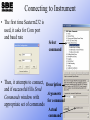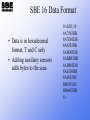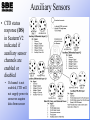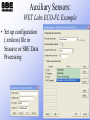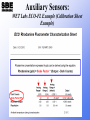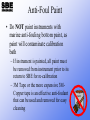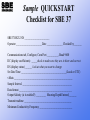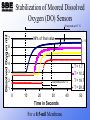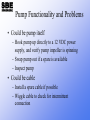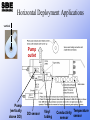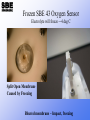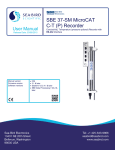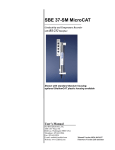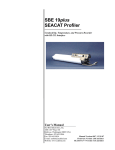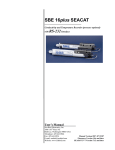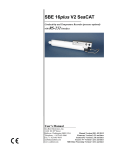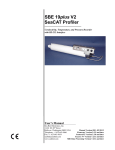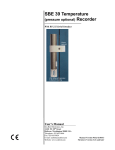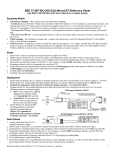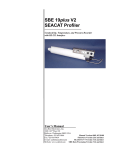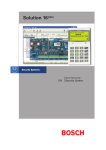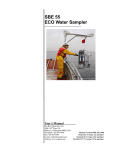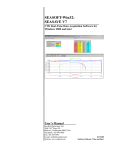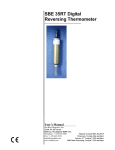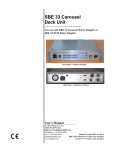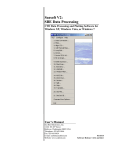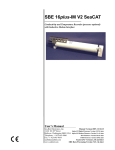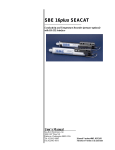Download WET Labs ECO-FL Example - Sea
Transcript
Setup of Moored Instruments • In this module we will discuss: – – – – SeatermV2 and Seaterm, the user interface Status reports, header listings, and data formats Preparing for deployment Conversion of data to a format used by SBE Data Processing Setting up Moored Instruments: SeatermV2 and Seaterm • SeatermV2 and Seaterm – Set up an instrument for deployment – Transfer data from an instrument to user’s computer – Do data conversion for SBE 37 and SBE 39 to allow further processing with Seasoft’s data processing software (SBE Data Processing) Seaterm232: for RS-232 Instruments Menus Send Commands window Status bar Command/Data Echo window Connecting to Instrument • The first time Seaterm232 is used, it asks for Com port and baud rate Select command • Then, it attempts to connect, Description and if successful fills Send Arguments Commands window with for command appropriate set of commands Actual command Check Onboard Instrument Calibration Coefficients Confirm calibration coefficients are programmed and are from most recent calibration • Type command in Command Window: DC (DisplayCoefficients) or • In Send Commands window, under Status, select Display Calibration Coefficients and click Execute button In this example, coefficients have not been programmed into instrument, and must be entered. DC SBE37SM-RS232 v4.1 9077 temperature: not set TA0 = 0.000000e+00 TA1 = 0.000000e+00 TA2 = 0.000000e+00 TA3 = 0.000000e+00 conductivity: not set G = 0.000000e+00 H = 0.000000e+00 I = 0.000000e+00 J = 0.000000e+00 CPCOR = -9.570000e-08 CTCOR = 3.250000e-06 WBOTC = 0.000000e+00 pressure S/N 3537457, range = 508 psia not set Etc……………………………………………… Checking Instrument Status Confirm status of your instrument -- show date/time, battery voltage, minimum pump delay, etc. • Type DS to display status in Command window. Or • In Send Command window, click Status, click Display Status and Configuration (or Setup) Parameters and click Execute button at bottom of window Checking Instrument Status: SBE 16plus V2 Example DS SBE 16plus V 2.5 SERIAL NO. 6001 24 Feb 2012 14:11:48 [DateTime=] vbatt = 10.3, vlith = 8.5, ioper = 62.5 ma, ipump = 21.6 ma, iext01 = 76.2 ma, status = not logging samples = 0, free = 3463060 [SampleInterval=,NCycles=] sample interval=15 seconds, number of measurements per sample=1 pump=run pump during sample, delay before sampling=2.0 sec, delay after sampling = 0.0 seconds [PumpMode=,DelayBeforeSampling=, DelayAfterSampling=] transmit real-time = yes [TxRealTime=] battery cutoff = 7.5 volts pressure sensor = strain gauge, range = 1000.0 [PType=, PRange=] SBE 38=no, SBE 50=yes, WETLABs = no, OPTODE = no, SBE63 = no, Gas Tension Device=no [SBE38=,SBE50=, WetLabs=,Optode=,SBE63=,GTD=,DualGTD=] Ext Volt 0 = yes, Ext Volt 1 = no [Volt0=,Volt1=] Ext Volt 2 = no, Ext Volt 3 = no [Volt2=,Volt3=] Ext Volt 4 = no, Ext Volt 5 = no [Volt4=,Volt5=] echo characters = yes [Echo=] output format = raw HEX [OutputFormat=] serial sync mode disabled [SyncMode=] Checking Instrument Status: SBE 37-SM RS-232 Example ds SBE37SM-RS232 v4.1 SERIAL NO. 9077 15 May 2012 17:10:48 vMain = 13.37, vLith = 2.86 samplenumber = 9, free = 559231 not logging, stop command sample interval = 15 seconds data format = raw Decimal This will output in frequency (Output Format=0) output salinity transmit real-time = yes This will transmit data real-time to screen while running sync mode = no pump installed = yes, minimum conductivity frequency = 3045.5 This value is for higher salinity waters Setting Date and Time in SeatermV2 To set the clock to Local time or UTC, click Command menu, and select your time preference OR In Command window: type DateTime=mmddyyyyhhmmss (real-time clock month, day, year, hour, minute, second) OR In Send Commands Window: Click General Setup, click Set Date and Time, enter the date and time (mmddyyyyhhmmss), and click Execute button Pump Settings In Command window, type: MinCondFreq=x where x = minimum conductivity frequency (Hz) OR In Send Commands window, click Pump Setup, click Set Minimum Conductivity Frequency (Hz) to Enable Pump, enter frequency, and click Execute button. Files Created with Autonomous Moored CTDS • Moored Instruments – Older versions of firmware upload data in format that can be directly converted in Seaterm • These do NOT require a .con or .xmlcon file (configuration file) • Use any configuration file…software uses internally stored coefficient data to compute engineering values – New Versions upload HEX Files that are then converted with SBE Data Processing • These DO require a .xmlcon (configuration file) to convert from Hexadecimal to Engineering Upload Types • Moored instruments – All data as a single file: All scans – By scan number range: Enter beginning scan number and number of scans to upload – ALWAYS SAVE THE COMPLETE RAW XML FILE as a backup Activity: Setting up, Logging, and Uploading Data • Use SeatermV2 to view status, then set up your SBE 37-SM MicroCAT, start and stop logging, and upload data; see notes for instructions Converting Sensor Output to Scientific Units • SBE 16plus and 16plus V2 report data in scientific units or as frequencies and voltages – Data uploaded as .hex, use Data Conversion • Older SBE 16 stores and reports data as frequencies and voltages – Data uploaded as .hex, use Data Conversion • Newer SBE 37s – SeatermV2 uploads SBE 37 data to .xml file, converts to .hex file, and creates .xmlcon configuration file – Use Data Conversion to convert to engineering units using calibration data in .xmlcon file. – If you only have .xml data file, use Convert .xml Data File in SeatermV2 Tools menu to convert to .hex file • SBE 39plus – SeatermV2 uploads SBE 39plus data to .xml file, converts to .asc file (for plotting in Plot39) – You can also convert to .cnv file Converting SBE 39 and Older SBE 37 Data • For SBE 39 and older SBE 37 MicroCATs, use older terminal program Seaterm – Click Upload button – Upload in engineering units in ASCII (.asc) format – Click Convert button to convert .asc file to .cnv file SBE 16plus V2 Headers DH1,2 hdr 1 30 Oct 2007 09:12:07 samples 1 to 34, int = 60, stop = stop cmd hdr 2 30 Oct 2007 12:30:33 samples 35 to 87, int = 60, stop = stop cmd Displays: • Header number • Date and time for when header was written • First and last sample for header • Interval between samples • Reason logging was halted Note: GetHeaders:1,2 is the equivalent of DH1,2 SBE 16 Data Format • Data is in hexadecimal format, T and C only • Adding auxiliary sensors adds bytes to the scan S>dd31,10 8A7503DB 8A7D03DB 8A9203DB 8A8D03DB 8ABB03DB 8AD803DB 8AE103DB 8AF603DC 8B0503DC 8B0603DB S> SBE 16plus Data Formats • Raw data in hexadecimal 0442F20A8A7309B04A4D2C28730D24 04429D0A8A6F09B0494D4828730D42 0442210A8A6C09B04A4D3A28730D60 • Converted data in hexadecimal 32505C0F51F601867A28730D24 3253760F51EA01867A28730D42 3257F70F51E101867A28730D60 • Raw data in decimal 279282, 2698.449, 634954, 1.5073, 03 Jul 2001, 11:57:24 279197, 2698.434, 634953, 1.5094, 03 Jul 2001, 11:57:54 279073, 2698.422, 634954, 1.5084, 03 Jul 2001, 11:58:24 • Converted data in decimal 22.9737, 0.00402, -0.037, 03 Jul 2001, 11:57:24 22.9817, 0.00401, -0.038, 03 Jul 2001, 11:57:54 22.9932, 0.00400, -0.038, 03 Jul 2001, 11:58:24 SBE 16plus V2 Data Formats • Raw data in hexadecimal 0442F20A8A7309B04A4D2C28730D24 04429D0A8A6F09B0494D4828730D42 • Converted data in hexadecimal 32505C0F51F601867A28730D24 3253760F51EA01867A28730D42 • Raw data in decimal 279282, 2698.449, 634954, 1.5073, 03 Jul 2001, 11:57:24 279197, 2698.434, 634953, 1.5094, 03 Jul 2001, 11:57:54 • Converted data in decimal 22.9737, 0.00402, -0.037, 03 Jul 2001, 11:57:24 22.9817, 0.00401, -0.038, 03 Jul 2001, 11:57:54 • Converted data in XML <?xml?><datapacket><hdr><mfg>Sea-Bird</mfg><model>16plus</model> <sn>1606001</sn></hdr><data><t1> 22.9737 </t1><c1> 0.00402 </c1> <p1> -0.037 </p1<dt>2007-11-07T07:34:35</dt></data></datapacket> SBE 37 Data Formats • Firmware version < 3.0 (SM, SMP, SI, SIP) Format=1: 23.0161, 0.00002, 0.076, 08 Mar 2008, 17:10:23 Format=2: 23.0161, 0.00002, 0.076, 03-08-2008, 17:10:23 • Firmware version > 3.0 (SM, SMP, SI, SIP, IM, IMP) OutputFormat=1: 23.0161, 0.00002, 0.076, 08 Mar 2008, 17:10:23 OutputFormat=2 (SM, SMP, SI, SIP) or 4 (IM, IMP): <?xml version="1.0"?><datapacket><hdr><mfg>Sea-Bird</mfg> <model>37SM</model><sn>03709999</sn></hdr> <data><t1> 23.0161</t1><c1> 0.00002</c1><p1> 0.076</p1> <dt>2008-03-08T 17:10:23</dt></data></datapacket> SBE 39 Data Format Activity: Converting and Plotting Time Series Data • Use Seaterm (not SeatermV2) to convert data from an older SBE 37, and then use Derive and Sea Plot to calculate and plot salinity and density; see notes for instructions Auxiliary Sensors • CTD status response (DS) in SeatermV2 indicated if auxiliary sensor channels are enabled or disabled • If channel is not enabled, CTD will not supply power to sensor or acquire data from sensor Auxiliary Sensors: WET Labs ECO-FL Example • ECO-FL can be used for profiling or moorings – Profiling – Open bio-wiper when power applied, keep it open, and sample and transmit data continuously – Moored – Open bio-wiper when power applied, sample and transmit data, close bio-wiper; repeat • Set up ECO for moored mode in WET Labs ECOView software or a terminal program – – – – !!!!! (access sensor command set) $set 1 (note space between command and number) $pkt 1 (note space between command and number) $sto (store settings in memory) Auxiliary Sensors: WET Labs Example (ASV Setting Examples) ECO Chlorophyll Fluorometer ASV Value Scale Factor Range Resolution 4 26 0-125 ug Chl/l 0.03 ug Chl/l 2 13 0-60 ug Chl/l 0.015 ug Chl/l 1 6 0-30 ug Chl/l 0.007 ug Chl/l Send following commands to set ASV setting: !!!!!! $asv 1, 2, or 4 Auxiliary Sensors: WET Labs ECO-FL Example • Plug ECO into voltage channel 0 (can be any channel) on 16plus V2; connect CTD to computer • Run SeatermV2; send commands to 16plus V2 – Biowiper=y (provide enough time for bio-wiper to close after sending a status command) – MM (moored mode) – Volt0=y (enable voltage channel 0) – SetVoltType0=ECOFL (sensor type on voltage channel 0) – SetVoltSN0=12345 (serial number of sensor on voltage channel 0) – (continued on next slide) Auxiliary Sensors: WET Labs ECO-FL Example • More setup in SeatermV2 – DelayBeforeSampling=4 (provide enough time after applying power for ECO-FL bio-wiper to open before taking a sample) • Note: DelayBeforeSampling=4 is sufficient if ECO-FL is set up to take a single measurement for each sample ($pkt 1); increase it if taking more measurements for each sample. – DelayAfterSampling=4 (provide enough time for ECO-FL bio-wiper to close after taking a sample, before turning off power) – Send DS (verify setup) Auxiliary Sensors: WET Labs ECO-FL Example When done with the setup, the status (DS) response should look like this (items not shown in bold may vary): SBE 16plus V 2.5 SERIAL NO. 4000 24 Jan 2011 14:02:13 vbatt = 10.1, vlith = 8.9, ioper = 61.9 ma, ipump = 20.8 ma, iext01 = 76.2 ma, status = not logging samples = 0, free = 3463060 sample interval = 60 seconds, number of measurements per sample = 1 pump = run pump during sample, delay before sampling = 4.0 seconds, delay after sampling = 4.0 seconds transmit real-time = yes battery cutoff = 7.5 volts pressure sensor = strain gauge, range = 1000.0 SBE 38=no, SBE50=no, WETLABS=no, OPTODE=no, SBE63=no, Gas Tension Device=no Ext Volt 0 = yes, Ext Volt 1 = no Ext Volt 2 = no, Ext Volt 3 = no Ext Volt 4 = no, Ext Volt5 = no echo characters = yes output format = raw HEX serial sync mode disabled Auxiliary Sensors: WET Labs ECO-FL Example • Set up configuration (.xmlcon) file in Seasave or SBE Data Processing Auxiliary Sensors: WET Labs ECO-FL Example (Calibration Sheet Example) Auxiliary Sensors: WET Labs Example (Calibration Sheet Example) Auxiliary Sensors: WET Labs ECO-FL Example • Mount ECO sensors with: – Clear path in front of optics face • Allow as much free space in front of sensor face as possible • Ensure cables are tied to CTD/frame so no cables/ties are able to float in front of sensor face – Detector pointed away from CTD body Downward Facing Nothing In the Path Auxiliary Sensors: WET Labs ECO-FL Example (Testing ECO Functionality) • To test ECO functionality: – Begin with ECO pointed into open space – Place a fluorescent stick/hand 6-8” (15-20 cm) away, in front of sensor face – Slowly move stick/hand toward sensor • Voltage should increase as stick/hand gets closer to sensor face – Slowly move stick/hand away from sensor face • Voltage should decrease as distance increases Preparing for Deployment • What about Anti-foulant paints? • Install fresh batteries • Check outputs from temperature and conductivity and other sensors • Set internal clock • Set ID for instruments using inductive modems or RS-485 • Check all cabling, and lubricate and reset underwater connections Anti-Foul Paint • Do NOT paint instruments with marine anti-fouling bottom paint, as paint will contaminate calibration bath – If instrument is painted, all paint must be removed from instrument prior to its return to SBE for re-calibration – 3M Tape or the more expensive 3MCopper tape is an effective anti-foulant that can be used and removed for easy cleaning PAINT Changing Batteries in SBE 16plus V2 Remove Phillipshead screws and washers Unthread cap by rotating counter-clockwise Install new batteries, with + terminals against flat battery contacts and terminals against spring contacts. Changing Batteries in SBE 37 2 screws securing connector end cap (screws shown partially removed) Handle Cable mounting guide Loosen captured screw Twist end cap counter clockwise, twisting cap screw out of machined slot; end cap releases from housing Molex connector O-rings Check Connectors and Cables • Check all the cabling • Remove the cables from their bulkhead connectors – Inspect the bulkhead connectors and mating pieces – Clean and lubricate the bulkhead connectors – Burp all air out of the connectors when they are reseated Example: When connectors between a CTD and a sensor become a problem: Moored Oxygen SBE 43 CLUES Erratic Data Intermittent (good, bad, then good) Connector trouble starts, corrects self, becomes intermittent, then eventually remains bad. Trending correct Clog? Fouling? Cables? Electrical? POORLY SEATED CONNECTION CAUSED CORROSION ON CONNECTOR Replaced When Underwater Connectors Go Bad These were the connectors on recovery from the previous page DO plot showing Intermittent data. Look for signs of corrosion before plugging in in sensor. Be sure connectors are burped and seated. Align the pins and do not use too much lubricant. Re-Install Cables and Dummy Plugs • Clean and re-lubricate connector boots, dummy plugs, and connectors – Clean with Kimwipes or other lint free cloth or wipe – SBE recommends Dow Corning® DC4 for lubrication • Never use petroleum-based products Preparing for Deployment • Check memory, clear if necessary – (not all SBE 37s have internal memory) – Provides back up to real-time system – old data will NOT be overwritten • Set Start Logging Date and Time • Set sampling interval – be sure to check your battery endurance! Sample QUICKSTART Checklist for SBE 37 SBE37 RS232 SN ______________________ Operator _______________________Date ______________ Checked by_______ Communications tab, Configure, Com Port __________, Baud 9600 DC (display coefficients) _____check to make sure they are in there and correct DS (display status) ______ look at what you want to change Set Date/Time ________________________________________(Local or UTC) vMain ____________________________________________________ Sample Interval ____________________________________________ Data format _______________________________________________ Output Salinity (is it enabled?) _________ Mooring Depth Entered_______ Transmit realtime __________________________________________ Minimum Conductivity Frequency _____________________________ Preparing for Deployment • SBE 16plus series: – Check that you are getting outputs from all enabled sensors • SBE 37 series: – Check that you are getting outputs from all sensors • ALWAYS keep an archive copy of RAW, non-corrected data before initializing logging – This allows a return to original data for correction or reprocessing later on Verify Functionality • Log data on instrument, then upload and review or • View data real-time using SeatermV2 – Establish communications with instrument • Verify you have most recent calibration coefficients – Check for both electronic and hard copies Pre-Deployment Sensor Check • Use the TS command to check nominal functionality of all sensors • Also use to check conductivity zero frequency against calibration sheet – Should be within a few Hz of the Zero Conductivity value – Be sure to do this on a dry conductivity cell (no water or droplets) Record Some Data Log and check some data A clean tub full of water is a good way to do this, but it can also be done in air Verify recorded values seem reasonable Compare to another instrument you know is good Pump Mode Settings on Moored Instruments • If moored in an area with large thermal gradients, pump for a longer period of time to eliminate cell thermal mass effects on conductivity measurement • Time required for DO measurement equilibration is dependent on sensor’s membrane thickness and on water temperature – See User’s Manual for your instrument about pump option settings for DO Example: SBE 16plus and 16plus V2 Pump Modes • No pump – No mystery here • Pump for 0.5 seconds before sample – T & C only, ventilates the cell, saves power • Pump on for entire sample period plus for some period prior to the sample – For auxiliary sensors with long time constants • Dissolved oxygen • Fluorometer Stabilization of Moored Dissolved Oxygen (DO) Sensors Dissolved Oxygen ml/l 28 seconds at 1.7 °C 7 99% of final value 1.7 °C 6 5 4 3 2 7 seconds at 29.2 °C 1 0 10 20 30 Time in Seconds For a 0.5-mil Membrane 40 T = 1.7 T = 10.2 T = 19.7 T = 29.2 50 Stabilization Time Versus Temperature of Moored DO Sensors Time to within 1% of final value Time to within 5% of final value Time to within 1% of final Time to within 5% of final For a 1.0-mil Membrane Pump Functionality and Problems • Could be pump itself – Hook pump up directly to a 12 VDC power supply, and verify pump impeller is spinning – Swap pump out if a spare is available – Inspect pump • Could be cable – Install a spare cable if possible – Wiggle cable to check for intermittent connection Pump Testing • Test pump (standard pump circuitry) – With instrument connect to your compute, run Seaterm V2, use the PUMP ON command to see if the pump turns on – Verify pump impeller is spinning • Listen for pump to turn on • Look for disturbance at exhaust of pump if in the water • Put your finger at the intake or exhaust to feel if there is water movement What if Pump Is Not Running? • If pump is not running, remove pump head and inspect impeller and thrust washers to determine if a clogged impeller is problem • Pump impeller can become stopped by sand, sediment, and salt crystals Pump Impeller • Periodically inspect impeller thrust washers and pump impeller housing • Replace thrust washers and impeller retaining O-ring annually or as required – Kits available from SBE Configure Sensors and CTD Hardware for Clean Data Collection • Ensure that sensors sample same water – Plumbing – Place T, C sensors together and duct • CTD deployment orientations – (vertical vs. horizontal) • Ensure that sensors sample undisturbed water – No flow blockage/distortion on frame – No foreign thermal mass or wakes Plumbing for Vertical Deployment Y-Fitting with bleed hole Detail for SBE 16plus Bleed Hole Intake/exhaust SBE 37 Hole allows air out of plumbing at Highest point in plumbing. Keep tube above full of water!!! Horizontal Deployment Applications vertical Pump outlet Pump (vertically above DO) DO sensor Vinyl tubing Temperature Conductivity sensor sensor Make a Neat Underwater Package • Tie or tape all loose cabling to frame of package – Loose cables can move as package rises or drops • Results in wire fatigue • Make sure no cables are in path of inlet to temperature sensors • Instrument with aluminum housing: check zinc anodes occasionally – Grounding problems can cause zinc anodes to disappear Removing Air from Plumbing • On deployment or in test bath, try to expel air from plumbing – Moorings deeper than 10 m will expel air – For shallow moorings < 10 m, fill plumbing with DI water prior to deployment • Observe bubbles coming out of bleed-hole or pump exhaust – Move instrument under water to “shake” air out – Pre-fill with water at deployment if no chance of freezing Deploying in Very Cold Places • Glass conductivity cell is subject to breakage due to water freezing in cell • Remove all water from conductivity cell – Repeated ice formation (film or droplets) on electrodes can degrade calibration at 0.001 - 0.020 PSU level • Make a solution of 1% triton in sterile seawater – Use 0.5 micron filtered seawater or boiled seawater • Never use anti-freezes like glycol or alcohol • SBE 43 Oxygen Sensor – prevent freezing by keeping indoors or in area above freezing Frozen SBE 43 Oxygen Sensor Electrolyte will freeze ~-4 deg C Split Open Membrane Caused by Freezing Bloated membrane – Impact, freezing Log Data Now or Later? • • Use the StartNow command to begin logging data immediately To begin logging later: 1. Use the Startmmddyy= command to enter a date to start logging, and then use the Starthhmmss= command to enter a start time on that date - Or Use the StartDateTime= command to enter a date and time to start logging 2. Use the StartLater command to begin logging on the date and time entered above Inductive Modem IDs • Valid range for ID numbers is 00 – 99 • There must be only one instrument on the loop when setting IDs • IM receiver is very sensitive; instruments not on the loop, but near the loop, will receive the ID change Getting Data to the Surface and the Shore • You are responsible for the communications link between the surface buoy and the shore – Satellite – Cell phone – Radio modem • You are responsible for a buoy computer that requests data from the moored instruments Requesting Data from Moored Instruments • PwrOn causes the buoy modem to send a wakeup tone down the inductive link • GData tells the moored instruments to prepare a data scan for transmission • Dataii requests the instrument with the ID ii to transmit the scan • PwrOff causes all instruments on the mooring to go to sleep Inductive Telemetry Troubleshooting • Inductive communication is one way at a time (half duplex) • Instruments with the same ID will compete for the link • If request for data occurs during data acquisition, the request will be ignored