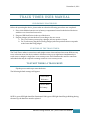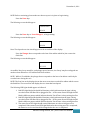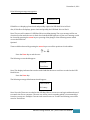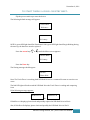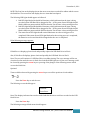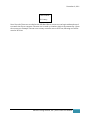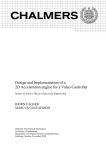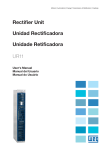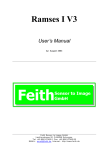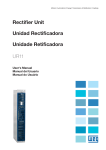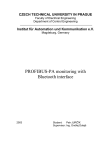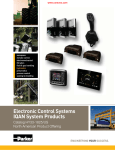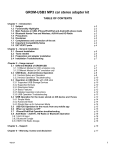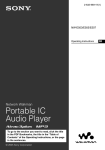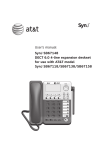Download TRACK TIMER USER MANUAL
Transcript
November 9, 2011 TRACK TIMER USER MANUAL PRELIMINARY PROCEDURES: Before the operating the device, please make sure that the following procedures are completed: 1. Place 4-AA Alkaline batteries are in battery compartment located in the back of the device with the cover closed and screwed in. 2. Plug two USB Hard Drives in the top of the device. 3. Plug the plunger jack into the device according to the race event: a. For Cross-Country events, plug a plunger jack into position 1 input. b. For Track events, plug the necessary plunger jacks into positions that corresponds to the lanes that being judged. STARTING-UP THE TRACK TIMER: The Track Timer makes it convenience and simple to time a lane and non-lane event. With an easy to use selection menu, the device makes it effortless to time up to eight lanes simultaneously in track event or mitigate a single lane cross-country event. This eliminates the need for numerous individuals that may be required to manage a track or cross-country event. TO START TIMING A TRACK MEET: Flip the power switch up to start the device. The following default message will appear: Track Timer Welcome… Choose Mode X-Country NOTE: A green LED light should be illuminated. If this green LED light should begin blinking during the start-up, the batteries must be replaced. Advance Timing Solution, INC. |Track Timer User Manual 1 November 9, 2011 Press the arrow keys or until the follow screen appears: Choose Mode Track Press the Enter key: The flowing message should appear: Init File Please Wait Note: The Track Timer is searching both USB Hard Drives for a common file name to save the race event. Note: The Red LED light will indicate which USB Hard Drive the Track Timer is reading and comparing from. If the following message may appears: Disk Error-A Disk Error-B -Or- If Disk Error-A displays, please check and possibly replace the USB Hard Drive in Slot A. Also, if Disk Error-B displays, please check and possibly the USB Hard Drive in Slot B. Note: The race will not begin unless both USB Hard Drives are function-able. Once the following the Track Timer found a common file to save the following message should appear: Files Save As Track.txt Note: The file name may change to Track10.txt, Track22.txt, or possibly Track86.txt. Please be aware of the file name as it would be desirable at the end of the race. Also, it is recommended to transfer the reminding files on a computer and delete the files to on the hard drive. The following screen should appear: Main Menu Ready? Advance Timing Solution, INC. |Track Timer User Manual 2 November 9, 2011 NOTE: Before continuing, please make sure that everyone is in place to begin timing. Press the Enter key: The following screen should appear: Current Time 0:0:0.0 Press the Enter key or Press Plunger 1, to begin timing: The following screen should appear: Current Time 0:0:3.4 Note: The elapsed race time should appear on the second line of the display. Press the Plunger that corresponds to the lane of the athlete which he/she crosses the finish line: The following screen should appear: 4: 153.32 0:5:13.3 An audible *beep* may sound for each plunger press; however, the *beep* may be overlapped one another when athletes are 150 milliseconds from another. NOTE: While in Track Mode, the plunger that corresponds to the lane of an athlete could only be recorded once during the race. NOTE: The first line on the displays shows the most recent time recorded for athlete which crosses the finish line. The second line will display the race time that has elapsed. The following LED Light should appear as followed: 1. Red LED Light labeled A should be illuminate, which indicates that the time is being recorded on the USB Hard Drive plugged in Slot – A. The status Green LED light should blink in different pattern which indicates that the Track Timer is busy writing the files. 2. Red LED Light labeled B should be illuminate, which indicates that the time is being recorded on the USB Hard Drive plugged in Slot – B. The status Green LED light should blink in different pattern which indicates that the Track Timer is busy writing the files. 3. The status Green LED Light should remind illuminate once the writing process is completed. If the status Green LED Light blinks after the writing process is completed, the batteries are low and should be changed after the race is completed. Advance Timing Solution, INC. |Track Timer User Manual 3 November 9, 2011 If the following message may appears: Disk Error-A Disk Error-B -Or- If Disk Error-A displays, please check and possibly replace the USB Hard Drive in Slot A. Also, if Disk Error-B displays, please check and possibly the USB Hard Drive in Slot B. Note: The race will continue if a USB Hard Drive is malfunctioning. The error message will be not clear the first line until the error is fixed. Once both Red LED Lights are off, the error message could be cleared by pressing the arrow keys or pressing of the plunger of the following runner which crosses the finish line. Optional: Times could be observed by pressing the arrow keys to scroll the positions of each athlete: -OrPress the Enter key to end the race: The following screen should appear: Finished… Press Enter Note: This display indicates that race has ended and that the times could are recorded on the USB Hard-Drives. Press the Enter key: The following message default menu should appear: Choose Mode X-Country Note: Since the Times are recorded on the USB Hard-Drives, a new race can begin without the need to transfer the files to computer. The new race will be save as a number which is incremented by 1 from the current race. Example: Current track event file save as: Track55.txt following race will be saved as Track56.txt. Advance Timing Solution, INC. |Track Timer User Manual 4 November 9, 2011 TO START TIMING A CROSS-COUNTRY MEET: Flip the power switch up to start the device. The following default message will appear: Track Timer Welcome… Choose Mode X-Country NOTE: A green LED light should be illuminated. If this green LED light should begin blinking during the start-up, the batteries must be replaced. Press the arrow keys or until the follow screen appears: Choose Mode X-Country Press the Enter key The flowing message should appear: Init File Please Wait Note: The Track Timer is searching both USB Hard Drives for a common file name to save the race event. The Red LED light will indicate which USB Hard Drive the Track Timer is reading and comparing from. If the following message appears: Disk Error-A Disk Error-B -Or- If Disk Error-A displays, please check and possibly replace the USB Hard Drive in Slot A. Also, if Disk Error-B displays, please check and possibly the USB Hard Drive in Slot B. Advance Timing Solution, INC. |Track Timer User Manual 5 November 9, 2011 Note: The race will not begin unless both USB Hard Drives are function-able. Once the following the Track Timer found a common file to save the following message should appear: Files Save As XC.txt Note: The file name may change to XC10.txt, XC22.txt, or possibly XC86.txt. Please be aware of the file name as it would be desirable at the end of the race. Also, it is recommended to transfer the reminding files on a computer and delete the files to on the hard drive. The following screen should appear: Main Menu Ready? NOTE: Before continuing, please make sure that everyone is in place to begin timing. Press the Enter key: The following screen should appear: Current Time 0:0:0.0 Press the Enter key or Press Plunger 1, to begin timing: The following screen should appear: Current Time 0:0:3.4 Note: The elapsed race time should appear on the second line of the display. Press the Plunger that corresponds to the lane of the athlete which he/she crosses the finish line: The following screen should appear: 4: 153.32 0:5:13.3 An audible *beep* sounds for each plunger press, which indicates that each runner is registered and stored. Advance Timing Solution, INC. |Track Timer User Manual 6 November 9, 2011 NOTE: The first line on the displays shows the most recent time recorded for athlete which crosses the finish line. The second line will display the race time that has elapsed. The following LED Light should appear as followed: 1. Red LED Light labeled A should be illuminate, which indicates that the time is being recorded on the USB Hard Drive plugged in Slot – A. The status Green LED light should blink in different pattern which indicates that the Track Timer is busy writing the files. 2. Red LED Light labeled B should be illuminate, which indicates that the time is being recorded on the USB Hard Drive plugged in Slot – B. The status Green LED light should blink in different pattern which indicates that the Track Timer is busy writing the files. 3. The status Green LED Light should remind illuminate once the writing process is completed. If the status Green LED Light blinks after the writing process is completed, the batteries are low and should be changed after the race is completed. If the following message appears: Disk Error-A Disk Error-B -Or- If Disk Error-A displays, please check and possibly replace the USB Hard Drive in Slot A. Also, if Disk Error-B displays, please check and possibly the USB Hard Drive in Slot B. Note: The race will continue if a USB Hard Drive is malfunctioning. The error message will be not clear the first line until the error is fixed. Once both Red LED Lights are off, the error message could be cleared by pressing the arrow keys or pressing of the plunger of the following runner which crosses the finish line. Optional: Times could be observed by pressing the arrow keys to scroll the positions of each athlete: or Press the Enter key to end the race: The following screen should appear: Finished… Press Enter Note: This display indicates that race has ended and that the times could are recorded on the USB Hard-Drives. Press the Enter key: The following message default menu should appear: Advance Timing Solution, INC. |Track Timer User Manual 7 November 9, 2011 Choose Mode X-Country Note: Since the Times are recorded on the USB Hard-Drives, a new race can begin without the need to transfer the files to computer. The new race is saved as a number which is incremented by 1 from the current race. Example: Current cross-country event file save as: XC55.txt, following race will be saved as XC56.txt. Advance Timing Solution, INC. |Track Timer User Manual 8